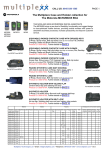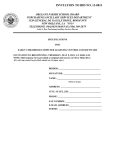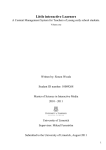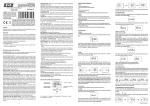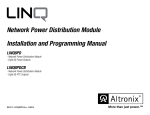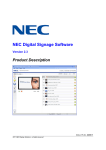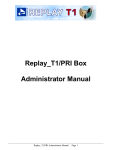Download Fine-Tune Projector Mount
Transcript
Touch Accessible Platform for Interactive Technology Model: TAP-IT S06-M XX TAP-it General Contact: 800.398.5652 www.teachsmart.org Help Desk Contact: US Toll Free 800.398.5652 Ext.623 [email protected] TMC Contents Contents........................................................................................................................................................................... 2 Weight Limit...................................................................................................................................................................... 2 Warning Statements......................................................................................................................................................... 2 Installation Tools............................................................................................................................................................... 3 Whats In the Box.............................................................................................................................................................. 3 Features........................................................................................................................................................................... 4 Monitor Input Connectivity................................................................................................................................................ 5 Choosing a Viewing Location........................................................................................................................................... 6 Unpacking and Assembling the Mobile Flat Panel Cart................................................................................................... 6 Introduction................................................................................................................................................................ 6 Removing TAP-it From Packaging............................................................................................................................ 6 Inspecting Cart........................................................................................................................................................... 6 Caster Operation.............................................................................................................................................................. 7 Computer Shelf Install...................................................................................................................................................... 7 Technical Specifications................................................................................................................................................... 8 Operation.......................................................................................................................................................................... 9 Troubleshooting.............................................................................................................................................................. 10 TMC-3 Cart Checklist......................................................................................................................................................11 Warranty......................................................................................................................................................................... 12 Weight Limit Max Weight Capacity: 225lbs THE FLOOR STRUCTURE MUST BE CAPABLE OF SUPPORTING AT LEAST FIVE TIMES THE WEIGHT OF THE CART AND FLAT-PANEL. IF NOT, THE FLOOR STRUCTURE MUST BE REINFORCED. Warning Statements PRIOR TO THE INSTALLATION OF THIS PRODUCT, THE INSTALLATION INSTRUCTIONS MUST BE READ AND COMPLETELY UNDERSTOOD. KEEP THESE INSTALLATION INSTRUCTIONS IN AN EASILY ACCESSIBLE LOCATION FOR FUTURE REFERENCE. PROPER INSTALLATION PROCEDURE BY A QUALIFIED SERVICE TECHNICIAN MUST BE FOLLOWED, AS OUTLINED IN THESE INSTALLATION INSTRUCTIONS. FAILURE TO DO SO COULD RESULT IN PROPERTY DAMAGE, SERIOUS PERSONAL INJURY, OR EVEN DEATH. SAFETY MEASURES MUST BE PRACTICED AT ALL TIMES DURING THE ASSEMBLY OF THIS PRODUCT. USE PROPER SAFETY EQUIPMENT AND TOOLS FOR THE ASSEMBLY PROCEDURE TO PREVENT PERSONAL INJURY. SmartEd SERVICES DOES NOT WARRANT AGAINST DAMAGE CAUSED BY THE USE OF ANY SmartEd SERVICES PRODUCT FOR PURPOSES OTHER THAN THOSE FOR WHICH IT WAS DESIGNED OR DAMAGE CAUSED BY UNAUTHORIZED ATTACHMENTS OR MODIFICATIONS, AND IS NOT RESPONSIBLE FOR ANY DAMAGES, CLAIMS, DEMANDS, SUITS, ACTIONS OR CAUSES OF ACTION OF WHATEVER KIND RESULTING FROM, ARISING OUT OF OR IN ANY MANNER RELATING TO ANY SUCH USE, ATTACHMENTS OR MODIFICATIONS. At least two qualified people should perform the assembly procedure. Personal injury and/or property damage can result from dropping or mishandling the flat panel. This product is intended for indoor use only. Use of this product outdoors could lead to product failure and/or serious personal injury. Do not install near sources of high heat. Do not install on a structure that is prone to vibration, movement or chance of impact. This product shall not be exposed to dripping or splashing and that no objects filled with liquids, such as vases, cups or containers, shall be placed on the product. This product shall be connected to a MAINS socket outlet with a protective earthing connection. This product shall properly be connected to either a laptop or personal computer source utilizing the VGA, 3.5 mm audio, and USB cabling supplied and installed to operate as a multimedia system. Where the MAINS plug or an appliance coupler is used as the disconnect, the disconnect device shall remain readily operable. The maximum weight capacity for the computer shelf is 100 lb. Page 2 Installation Instructions TMC Installation Tools The following tools may be required, dependent upon your particular installation. These tools are not provided with the TAP-it, but you can purchase them at your local hardware store. Phillips Tip Screwdriver Whats In the Box Your TAP-it product is shipped with all proper installation hardware and components. Make sure that none of these parts are missing and/or damaged before beginning installation. If there are parts missing and/or damaged, please stop the installation and contact US toll free @ (800) 398-5652 Ext.623 Mobile Flat Panel Cart Hardware TAP-it ® (Qty 1) Removable Laptop Shelf (Qty 1) Clamp (Qty 2) Installation Instructions Setup Manual and CD-Rom (Qty 1) each Wireless Remore Control (Qty 1) and AAA batteries (Qty 2) Laptop Shelf Strap (Qty 1) Display Switch Cover (Qty 1) Screw For Clamp (Qty 2) Screw For Main Switch (Qty 2) Page 3 TMC Features Electronic Tilt Housing Allows you to tilt the flat-panel from 0° to 90° at the touch of a button Lifting Column Height Adjustment & Display Angle Control Pad Raises/lowers stand and tilts display with a simple touch of a button Interactive Display Enables end-user control of the computer or programs via touch of the screen Lifting Column Housing Houses all internal lifting components Solid Base Durable steel construction Locking Caster Wheels Locking casters sercure unit in place while in use Page 4 Installation Instructions TMC Monitor Input Connectivity NEC Display Solutions of America, Inc. LCD4215 Installation Guide Type A Terminal 42” LCD Display Rev 1.1 Type B Terminal Type C Terminal www.necdisplay.com Installation Instructions LCD4215 Page 5 of 10 Page 5 TMC Choosing Unpackingaand Viewing Assembling Locationthe Mobile Flat-Panel Cart Introduction Congratulations on the purchase of your mobile adjustable flat-panel cart. Your mobile flat-panel cart has been designed and built with ease of operation and assembly in mind. Please read these guidline instructions once thoroughly before attempting to unpack and assemble your cart. Please take a minute to familiarize yourself with the contents of the package and make sure you have all the parts and tools you need to safely complete the assembly. In addition, some steps of these instructions may require two people to prevent personal injury and/or damage to your mobile flat-panel cart/flat-panel. Please observe all warnings in the following installation procedure and utilize proper safety equipment at all times. Removing TAP-it From Packaging • Remove the individually sealed up box located behind the cart unit. This box contains the laptop shelf. Remove the vertical cardboard support braces that stand on both sides of the display. The cart is now ready to be removed from the bottom cardboard cradle. With at least one person located on each side of the unit, lift up from the base tubing to remove the unit from the cradle. Once the unit has been placed onto the floor, carefully remove the plastic bag and display cover. It is recommended that all of the packaging materials be kept and stored. • • • • Inspecting Cart • Page 6 Inspect the mobile flat-panel cart for any damage that may have occured during shipping. Installation Instructions TMC Caster Operation The casters can be locked so that the wheels cannot spin and the caster cannot rotate To Lock the Caster • Press down on the bottom tab labeled “ON”on the locking caster. Lock release Tab Locking Tab To Unlock the Caster • Press down on the top tab labeled “OFF”on the locking caster. Computer Shelf Install • • • • • • Installation Instructions Remove shelf from packaging. Remove the tie holding the 15-pin VGA, 3.5 mm audio, and USB control cabling bundle located at the cable access hole on the rear of the head assembly. Completely remove the rubber grommet from the cable access hole where the laptop shelf will be installed. Feed the cabling ends through the matching cable access hole on the laptop shelf, and install the shelf to the rear of the head assembly via the (3) thumb screws located on the shelf. Tighten the Phillips head of the thumb screws utilizing a screwdriver as needed. Feed the cable ends through the rubber grommet and re-install it into the cable access hole accordingly. Page 7 TMC Technical Specifications All measurements are in inches [mm]. Page 8 Installation Instructions TMC Operation Lower Display Angle Raise Display Angle Control Pad Lower Display Height Raise Display Height CAUTION Clear Any Obstructions Before Lowering Installation Instructions Page 9 TMC Troubleshooting The TAPit cart is a plug and play solution, and has already been configured and tested for immediate use. Should you experience any immediate technical issues upon plugging the unit into a power source, please proceed with the following steps prior to contacting customer service: 1. 2. 3. 4. 5. 6. What should I do if the lift or extension systems won’t work? a. Confirm if the power cable of the unit is properly plugged into the appropriate power supply. What should I do if the lift or extension systems operate intermittently? a. First retract the display so that it’s in the vertical home position, and then lower the lift until it comes to a complete stop. b. Release the down button on the controller. c. Depress the down button again and hold it for a minimum of 10 seconds or until the unit both visibly and audibly initializes. (The unit will noticeably move down as it is resetting itself to default.) What should I do if the lift system will only move down? a. First retract the display so that it’s in the vertical home position, and then lower the display until it comes to a complete stop. b. Release the down button on the controller. c. Depress the down button again and hold it for a minimum of 10 seconds or until the unit both visibly and audibly initializes. The unit will noticeably move down as it is resetting itself to default. d. If the system is allowed to move upwards, then this is confirmation that the initialization was successful. What should I do if I cannot see an image on the monitor? a. Confirm if the display power cable is properly plugged into the appropriate power supply. b. Power down the laptop or PC tower fully. c. Confirm that all of the cabling is properly connected to the laptop or PC tower terminals. d. Confirm that the main power switch located on right side bottom edge of the display is turned on and that the LED light is illuminated. e. Utilizing the supplied NEC remote control, confirm that the computer input is the selected input source. f. Power on the laptop or computer source. g. For laptops, confirm that the Function and appropriate F# key has been pressed to send the local monitor signal to the monitor and to extend the desktop. What should I do if I cannot hear any audio from the monitor speakers? a. Confirm that the 3.5 mm audio cable is properly plugged into the laptop or PC tower. b. Confirm that the laptop or PC tower volume level is turned up and/or not muted. c. Utilizing the supplied NEC remote control confirm that the monitor audio level is turned up and/or not muted. What should I do if the interactive touch capability of the monitor is not working? a. Confirm that the USB control cable is properly plugged into the laptop or PC tower. b. Confirm that the interactive software is properly loaded onto the laptop or PC tower. Home Position Page 10 Installation Instructions TMC TMC-3 Cart Checklist Quality Control Checklist Part Number: TMC-3-XX-82 ITEM DETAILED DESCRIPTION PASS Visually inspect assembly paint for discrepancies i.e., scratches, blemishes, dings, etc. 1 Cosmetic 2 Lift Columns Physically test the unit by moving it up and down using the remote control a minimum 5 times. 3 Tilt Actuator Physically test the unit by tilting it up and down using the remote control a minimum 5 times. 4 Video 5 Audio/Speakers 6 Cable Passage Check that all cables passageways are clear and that all cables do not bind/kink up, and are secured in place. 7 Secured Screws Check that all screws are tight and fastened properly. 8 Casters 9 Hipot and Ground Test 10 Inspection Sticker Check the sticker for operators initials on all testing conducted and deemed acceptable. 11 Accessories Bag Check that each of the following items are included: □ NEC Naviset document □ NEC LCD4215/V423 set-up manual □ NEC LCD software and documentation CD-ROM □ NEC SP-4046 speaker quick start guide □ NEC remote control □ NEC main power cover and screws □ Set of AA batteries □ PC velcro strap □ TAP-it user manual 12 Product Packaging Connect the unit to a laptop and verify on/off control via the remote, and that the laptop image displays. audio from the laptop source can be heard. Check that all (4) casters are tight and functional, including the locking mechanism. Connect the TAP-it cart power cord to the Hipot tester, and connect the ground cable to a bare metal contact point. Press test button Check that the unit is properly packed and protected for shipment. Inspector: Tap-It Serial #: Installation Instructions COMMENTS Date: NEC Display Serial #: 9541-000-000-0X REV.1 Page 11 LIMITED WARRANTY This Limited Warranty is specific to the TMC TAP-it Mobile Cart (the “Mobile Cart”) designed and manufactured for Stampede Presentation Products, a Delaware Corporation. This Limited Warranty applies only to the first user purchaser of the Mobile Cart, and not to any subsequent user and/or purchaser. This Limited Warranty applies only to the Mobile Cart, and not to any other product or service. 1. WHAT IS COVERED BY THIS WARRANTY? This Limited Warranty covers defects in materials or workmanship relating to the components of the Mobile Cart for a period of three (3) years from the date of purchase for the first user purchaser. Stampede Presentation Products will replace defective parts covered by this Limited Warranty without charge during the applicable warranty period. 2. WHAT IS NOT COVERED BY THIS WARRANTY? This Limited Warranty does not cover (a) cleaning, installation, setup, normal wear and adjustments; (b) incidental costs including, but not limited to, transporting equipment to and from the place of purchase or the manufacturer; (c) damage caused by use of the Mobile Cart for purposes other than those for which it was designed; (d) damage caused by accident or disasters such as fire, flood, wind, or lightning; (e) damage resulting from unauthorized attachments, use of the equipment with unauthorized attachments, or unauthorized modification; (f) damage resulting from improper installation of the Mobile Cart; or (g) any other abuse or misuse of the Mobile Cart. There is no other express warranty relating to the Mobile Cart. 3. EXCLUSIVE WARRANTY. The foregoing Limited Warranty is exclusive and in lieu of all other warranties or remedies, whether written, oral or implied. Any and all implied warranties of merchantability, fitness for a particular purpose, course of dealing, or usage of trade are hereby expressly disclaimed and excluded. 4. LIMITATION OF REMEDIES. The Limited Warranty relating to the Mobile Cart is limited to the replacement of defective parts. Under no circumstances, except to the extent otherwise permitted by applicable law, shall Stampede Presentation Products be liable for any loss or damage, direct or indirect, special, incidental or consequential arising out of the use or inability to use the Mobile Cart, including but not limited to any claim for loss of profits, loss of savings or revenue, loss of use of the Mobile Cart or any associated equipment, facilities or service, downtime, the claims or costs of third parties, and/or injury to real or personal property. Some states do not allow limitations on the duration of implied warranties or the exclusion or limitation of incidental or consequential damages, so the above limitations or exclusions may not apply to you. This Limited Warranty gives you specific legal rights, and you may also have other rights varying from state to state. 5. FUTURE CHANGES. Stampede Presentation Products reserves the right to change or modify the construction and/or design of the Mobile Cart or any component part or parts thereof without incurring an obligation to make such changes or modifications in present products. 6. HOW TO OBTAIN REPLACEMENT PARTS. Only Stampede Presentation Products is authorized to provide replacement parts for the Mobile Cart. In order to obtain a replacement part, please request a Returned Materials Authorization Number (“RMA Number”) by contacting us through our web portal at http://stampedeglobal.com/rma/. Returned parts will be evaluated by Stampede Presentation Products to determine existence and extent of defect prior to sending a replacement. The customer is responsible for shipping charges relating to parts sent to Stampede Presentation Products for evaluation. Stampede Presentation Products will pay shipping charges of replacement parts back to the customer.