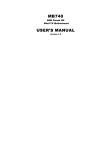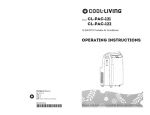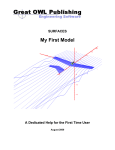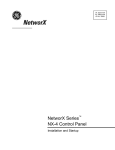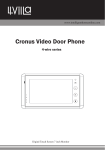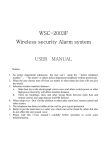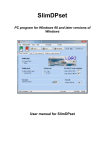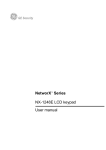Download programming locations
Transcript
GE Security NetworX Series TM NX-1750 ProxPad Installation manual g imagination at work Symbol Legend Indicates a procedure, practice, condition, or statement that, if not strictly observed, could result in personal injury. * This symbol indicates electrical warnings and cautions. Warning Indicates a procedure, practice, condition, or statement that, if not strictly observed, could result in damage to or destruction of equipment or property. ** This symbol indicates general warnings and cautions. Caution Indicates an essential or important procedure, instruction, condition, or statement. Note Tip & Indicates a user tip. Provides helpful information that is not normally defined in regular use, but from an experienced user. Indicates a key or button should be pressed to enter data. Enter NX-1750 Installation manual Page 2 18/02/05 CONTENTS CONTENTS ............................................................................................................................................................................3 GENERAL DESCRIPTION.......................................................................................................................................................4 ORDERING INFORMATION ..................................................................................................................................................4 INSTALLATION AND WIRING...............................................................................................................................................5 ENROLLING...........................................................................................................................................................................5 ADDRESSING ........................................................................................................................................................................6 LED DESCRIPTIONS ..............................................................................................................................................................7 PROGRAMMING....................................................................................................................................................................8 USING THE LED KEYPAD....................................................................................................................................................8 Entering the Program Mode............................................................................................................................................................. 8 Entering the Module Address ........................................................................................................................................................... 8 Programming a Location ................................................................................................................................................................. 8 Exiting the Program Mode:............................................................................................................................................................... 9 USING THE LCD KEYPAD .................................................................................................................................................10 PROGRAMMING DATA TYPES ..........................................................................................................................................10 USER CARDS .......................................................................................................................................................................10 Adding One User ............................................................................................................................................................................ 11 Adding Multiple Users with Auto-Increment.................................................................................................................................. 11 Activate One User (Single User) ...................................................................................................................................................... 12 De-Activate One User ..................................................................................................................................................................... 12 Delete / Reset One User.................................................................................................................................................................. 12 PROGRAMMING LOCATIONS.............................................................................................................................................13 Location 0 Programming the Scan Functions ....................................................................................................................... 13 Location 1 Programming the X-10 Address for the Scan Functions .................................................................................... 13 Location 2 Programming the Reader option........................................................................................................................ 14 Location 3 Programming the Zones ..................................................................................................................................... 16 Location 4 Programming the Various Reader Timers .......................................................................................................... 16 Location 5 Programming the Opening Time for Schedule 1 ................................................................................................ 16 Location 6 Programming the Closing Time for Schedule 1 .................................................................................................. 17 Location 7 Programming the Days for Schedule 1 .............................................................................................................. 17 Locations 8-28 Programming the Schedules 2 - 8.................................................................................................................... 17 Location 29 Programming the Date of Holidays in January .................................................................................................. 17 Locations 30-40 Programming the Date of Holidays from February to December .................................................................... 17 Location 41 Programming Activation Data for User Cards 1 through 120 ............................................................................ 18 Location 42 Programming Activation Data for User Cards 121 through 240 ........................................................................ 18 NX-1750 PROGRAMMING WORKSHEETS .........................................................................................................................19 TECHNICAL SPECIFICATIONS ............................................................................................................................................26 TECHNICAL SPECIFICATIONS NX-1750....................................................................................................................................26 NX-1750 Installation manual Page 3 18/02/05 GENERAL DESCRIPTION The NX-1750 ProxPad is the combination of a proximity card reader and a keypad. The NX1750 ProxPad allows to control an access door and to show the system status. The NX-1750 ProxPad can be added to the NetworX range of panels. The NX-1750 features include: • microprocessor controlled door control module • includes a flexible programmable changeover relay contact output, which can be used to control a door strike • treated as a normal keypad • up to 8 readers per partition • can be programmed to control access in any or all partitions • up to 3 scan functions (single beep, double beep and triple beep) • LED’s for indication of armed status, ready to arm status and alarm • LED’s for up to 8 zones status indication • Fire alarm LED • Spare terminal to support easy wiring of a door contact to the panel zone input • Compatible with TAG1750 series of tags • Tamper protection against opening and pry off. • Wall or recess mounting, fits a standard electrical box. • Removable screw terminals for easy wiring. ORDERING INFORMATION For detailed ordering information and part numbers, please refer to the EMEA Distribution price list of the Caddx product range. NX-1750 Installation manual Page 4 18/02/05 INSTALLATION AND WIRING Connection Terminal TERMINAL SPARE RELAY NO RELAY COM RELAY NC EGRESS DATA COM (0V) POS (12V) DESCRIPTION Spare terminal to interconnect the panel zone input to a door contact. Relay output. The contact is normally open when the relay is not activated. Relay output. Common of the relay contact. Relay output. The contact is normally closed when the relay is not activated. This is an optional EGRESS input. To use this feature, connect the normally open egress switch between this terminal and COM. If this feature is not used, there is no need to connect this wire. Connect to the NetworX control panel DATA terminal. This wire is the datasignaling terminal to all the devices on the buss. Connect to the NetworX control panel COMMON terminal. This wire supplies the common side of the power to the ProxPad board. Connect to the NetworX control panel AUX POWER + terminal. This wire supplies power to the ProxPad board. ENROLLING The NetworX control panels have the ability to automatically find and store in memory the presence of all keypads, zone expanders, wireless receivers, output modules, and any other device on the keypad buss. This allows these devices to be supervised by the control panel. To enroll the devices, enter the Program Mode using the procedure outlined in the control panel Installation Manual. When the Program Mode is exited, the control panel will automatically enroll the devices. The enrolling process takes about 12 seconds. User codes will not be accepted during the enrolling process. Once a module is enrolled, if it is not detected by the control panel, a service condition (*2) will occur. NX-1750 Installation manual Page 5 18/02/05 ADDRESSING The ProxPad must be set to the correct address and partition number before it can be used on the system. The following describes the procedure for viewing and modifying the address of a ProxPad: • Enter Program Mode using the procedure outlined in the control panel Installation Manual. • Present and hold a card at the ProxPad until a chime is heard. The “Fire” ICON and “Armed” ICON will flash. The zone LED corresponding to the current ProxPad number will also be illuminated. • Present a card briefly to advance the ProxPad number. If the ProxPad number is 8, presenting a card briefly will reset the ProxPad number back to 1. • Continue presenting a card briefly until the desired ProxPad number is displayed. • Present and hold a card at the ProxPad until a chime is heard. The “Armed” ICON will stop flashing and the “Ready” ICON will flash. The zone LED corresponding to the current ProxPad partition will also be illuminated. • Present a card briefly as in steps 3 and 4 until the desired partition number is displayed. • Present and hold a card at the ProxPad until a chime is heard. The “Fire” ICON and the “Ready” ICON will stop flashing and the display will return to normal operation. The table below shows the addresses that will be set according to ProxPad number and partition ProxPad# 1 2 3 4 5 6 7 8 Part1 192 200 208 216 224 232 240 248 Part2 193 201 209 217 225 233 241 249 Part3 194 202 210 218 226 234 242 250 Part4 195 203 211 219 227 235 243 251 Part5 196 204 212 220 228 236 244 252 Part6 197 205 213 221 229 237 245 253 Part7 198 206 214 222 230 238 246 254 Part8 199 207 215 223 231 239 247 255 When the Program Mode is exited, the control panel automatically enrolls the devices. The enrolling process takes about 12 seconds during which time a service message appears on the LCD display. User codes are not accepted during the enrolling process. Once a module is enrolled and if not detected by the control panel, a service condition (*2) will occur. When a new reader is added to a system using already installed readers it will be updated with the card information of the system by activating the card of an existing user. See Activating a User. NX-1750 Installation manual Page 6 18/02/05 LED DESCRIPTIONS g NetworX Front view ICON / LED (red) (green) (red) (green) Zone 1 .. 8 (green) Note DESCRIPTION ON OFF Flashing ON OFF Flashing ON OFF Flashing ON OFF Flashing ON OFF Flashing slow Flashing fast System armed 1 System not armed System in alarm 1 System Ready to arm System Not Ready to arm System Ready to Force arm Fire alarm Normal Fire trouble Mains and battery ok Mains trouble Battery trouble Zone bypassed Normal Zone in alarm / Zone open Zone tamper In case of Fire, the “Fire” Icon will be ON and the NX-1750 buzzer will sound. Badging any valid card will silence the buzzer. To clear the “Fire“ Icon indication, badge and hold the card in front of the reader. After the fourth beep, the “Fire” Iconwill be cleared. Note When the communication with the control panel fails, the “Fire” Icon will be flashing. Typically this is caused by a fault in the databus wiring, e.g. loose databus wire. Note When service is required (e.g. a system trouble condition exists), all four Icon’s will flash once every 2.5 seconds. NX-1750 Installation manual Page 7 18/02/05 PROGRAMMING USING THE LED KEYPAD Only NX-13xx keypad series allow to program user cards. ACTION RESULT Entering the Program Mode &Á_ & [Go To Program Code] Factory Default is `^XZ xxxxxxxx Enters the Program Mode. Stay, Chime, Exit, Bypass & Cancel LEDS will flash. xxxxxxxx If the "Go To Program Code" is valid, the "Service" LED will flash and the 5 function LEDs will illuminate steady. You are now in the Program Mode and ready to select the module address. xxxxxxxx Enters the module address. Refer to the table on page 6 for the assigned address. Entering the Module Address & XYW # (example only) The Armed LED will illuminate while it is waiting for a programming location to be entered. Programming a Location If an attempt is made to program an invalid entry for a particular segment, the keypad sounder will emit a triple error beep (beep, beep, beep), and remain in that segment awaiting a valid entry. NX-1750 Installation manual Page 8 18/02/05 To Enter a Location: & [location] # xxxxxxxx The Armed LED will flash. If the location is valid, the "Armed" LED will extinguish, the "Ready" LED will illuminate, and the zone LED’s will show the data for the first segment of this location. xxxxxxxx The "Ready" LED will flash to indicate a data change in process and will continue until the data is saved. The new data is saved. The keypad will increment and display the next segment’s data. To Change Location Data: & [changed data] & À xxxxxxxx NOTE: Repeat these steps until the last segment is reached. To Exit a Location: &# xxxxxxxx Exits from this location. The “Ready” LED will extinguish. The "Armed" LED will illuminate waiting for a new programming location to be entered. xxxxxxxx The Armed LED will flash. If the location is valid, the "Armed" LED will extinguish, the "Ready" LED will illuminate, and the zone LED’s will show the data for the first segment of this location. xxxxxxxx (Do not enter data.) The next segment is displayed. Each time À is pressed, the data of the next segment will be displayed for review. To Review The Data: & [location] # &À Shortcuts: & & & Previous location. Same location. Next sequential location. Exiting the Program Mode: & EXIT EXIT NX-1750 Installation manual xxxxxxxx Page 9 Exits this programming level. 18/02/05 USING THE LCD KEYPAD All steps required for programming are the same as the aforementioned LED keypad. The LCD keypad display will prompt you for the data required. While in the programming mode, and not in a location, the number in parenthesis is the location you were previously changing. For example, if the display reads "Enter location, then # (5)", it is reminding you that location 5 was the last location you programmed. In feature selection data, the numbers of the enabled features will be displayed. The features not enabled will display a hyphen (-). PROGRAMMING DATA TYPES Numerical Data Numerical data can take on values from 0-255 or 0-15 depending on the segment size. Feature Selection Feature selection data is used to turn features on or off. USER CARDS Adding and de-activating users is done through a combination of entering information at the keypad and scanning cards. Before a card can be entered, one reader on the system must be programmed with User Card Programming enabled (Location 2, Segment 1, Option 1, page 14). It is recommended that only one reader on the system be enabled to modify user cards and that this reader be located near a keypad. This reader will transfer information to all other readers in the system once programming is finished. Adding/deleting user cards from a reader causes the code for the user number used to become invalid. It is necessary to re-enter user code 2 after programming cards. Only a master user can add or delete users. Once a reader is enabled to modify users, it must be placed into one of the following five modes: 1) Add One User 2) Add Multiple Users w/ Auto-Increment 3) Activate One User 4) De-Activate One User 5) Delete/Reset One User. Modifying users on a ProxPad is similar to modifying user codes at a keypad. ACTION RESULT &À\ & [master code] Factory Default is XYZ[ Accesses Code Programming xxxxxxxx If the code is valid, the Ready LED will flash. User Number 2 is used to program user cards, so… & W Y if the control is an NX-8 & W W Y if the control is an NX-8E NX-1750 Installation manual xxxxxxxx xxxxxxxx Page 10 Unit is now ready for you to choose one of the User Card Programming modes (as if user code 2): 1) 2) 3) 4) 5) Add One User Add Multiple Users (w/ Auto-Increment) Activate Single User De-activate One User Delete / Reset One User 18/02/05 Adding One User ACTION RESULT & [STAY] & [3-digit user number] xxxxxxxx Accesses Activation mode xxxxxxxx If a valid user number is entered, LED1 on any enabled readers will begin to flash. Example: X Y [ if 4-digit user code or W W X Y [ if 6-digit user codes Scan the card designated for the user entered in the previous step. 1) xxxxxxxx 2) If the user card is not already in the system, it will be added and mapped to the entered user number. The “Ready” ICON stops flashing. If the card is already in the system, the reader will triple beep and “Ready” ICON will continue flashing; the user number is not incremented in this case. Adding Multiple Users with Auto-Increment ACTION & [CANCEL] & [3-digit user number] RESULT on NX-148E; use [NIGHT] on NX-1248E xxxxxxxx Accesses Activation mode xxxxxxxx If a valid user number is entered, LED1 on any enabled readers will begin to flash. X Y [ if 4-digit user code or W W X Y [ if 6-digit user codes Example: Scan the card designated for the user entered in the previous step. xxxxxxxx Continue scanning user cards until the desired number of cards has been added. xxxxxxxx 1) If the user card is not already in the system, it will be added and mapped to the entered user number and the “Ready” ICON will continue flashing indicating that the next user card can be scanned for the next user number. 2) If the card is already in the system, the reader will triple beep and the “Ready” ICON will continue flashing; the user number is not incremented in this case. After about 40 seconds without a card being scanned, all the readers in the system will be updated with the new user card information. By default, user cards are added and activated. In order to add a user card and de-activate it at the same time, scan and hold the card to be added until two beeps are sounded at the reader. NX-1750 Installation manual Page 11 18/02/05 Activate One User (Single User) ACTION & [CHIME] & [3-digit user number] (not available on NX-1248E) RESULT xxxxxxxx xxxxxxxx Accesses Activation mode If a valid user number is entered, the “Ready” ICON on any enabled readers will begin to flash. Example: X Y [ if 4-digit user code or W W X Y [ if 6-digit user codes Scan any card. xxxxxxxx The card information for the user entered in the previous step will be activated, and the “Ready” ICON will stop flashing. After about 40 seconds, all the readers in the system will be updated. De-Activate One User ACTION & [BYPASS] & [3-digit user number] RESULT xxxxxxxx xxxxxxxx Accesses De-activation mode If a valid user number is entered, LED1 on any enabled readers will begin to flash. Example: X Y [ if 4-digit user code or W W X Y [ if 6-digit user codes Scan any card xxxxxxxx The card information for the user entered in the previous step will be cleared, and the “Ready” ICON will stop flashing. After about 40 seconds, all the readers in the system will be updated. Delete / Reset One User ACTION & [EXIT] & [3-digit user number] RESULT xxxxxxxx xxxxxxxx Accesses De-activation mode If a valid user number is entered, the “Ready” ICON on any enabled readers will begin to flash. Example: X Y [ if 4-digit user code or W W X Y [ if 6-digit user codes Scan any card xxxxxxxx The card information for the user entered in the previous step will be cleared, and the “Ready” ICON will stop flashing. After about 40 seconds, all the readers in the system will be updated. ACTIVATING / DE-ACTIVATING / RESETTING USERS If User Number 0 is entered, the desired function will be performed on the user associated with the card scanned. NX-1750 Installation manual Page 12 18/02/05 PROGRAMMING LOCATIONS Location 0 Programming the Scan Functions (3 segments of binary data) Location 0 is used to select the particular function(s) that are activated when a card is scanned. More than one function may be selected. If more than one function is selected, they will execute in order from function 1 to function 8. Functions 1-6 will be performed based on the user’s authority as programmed by the [À] [6] function (refer to keypad user manual). Segment 1 Single Beep Function Program the functions that are performed when a card is scanned once. The buzzer will sound once. LED1 LED2 LED3 LED4 LED5 LED6 LED7 LED8 - Segment 2 "On" to send Code Entry function to the control panel. "On" to activate the Armed Away mode. "On" to activate the Armed Stay mode. "On" to send the Disarm function to the control panel. "On" to send Auxiliary/Keyfob Function #1 to the control panel. "On" to send Auxiliary/Keyfob Function #2 to the control panel. "On" to broadcast an X-10 function (see Location 1 for programming). "On" to send a Request To Exit (RTE); and activate the onboard relay output. (Default is Location 3, Segment 2 must be programmed with a valid zone number for the RTE “On”) to be sent. Double Beep Function Program the functions that are performed when a card is scanned and held at the reader for the duration of the Scan time. The buzzer will sound twice. Location 4, Segment 1 programs the length of time between beeps. The descriptions of the options are the same as for Single Beep Function. Default is 8. Segment 3 Triple Beep Function Program the functions that are performed when a card is scanned and held at the reader for the duration of 2 times the Scan time. The buzzer will sound three times. Location 4, Segment 1 programs the length of time between beeps. The descriptions of the options are the same as for Single Beep Function. Default is 8. Location 1 Programming the X-10 Address for the Scan Functions (5 segments of numerical data) Segment 1 Program a number from 0 -15 to represent the corresponding X-10 Module Number from the following table. Default is 0. Module Seg 1 NX-1750 Installation manual 1 0 2 1 3 2 4 3 5 4 6 5 Page 13 7 6 8 7 9 10 11 12 13 14 15 16 8 9 10 11 12 13 14 15 18/02/05 Segment 2 Program a number from 0-15 to represent the corresponding X-10 House code from the following table. Default is 0. X-10 ADDRESS CODES 4=E 8=I 5=F 9=J 6=G 10=K 7=H 11=L 0=A 1=B 2=C 3=D Segment 3 12=M 13=N 14=O 15=P Single Beep Function Program the X-10 function that is performed when a card is scanned once (one beep). This location only needs to be programmed if Location 0, Segment 1, Option 7 is set. Use the following table. Default is 2. Function # 0 1 2 3 Segment 4 Function performed All units off All lights on On Off Function # 4 5 6 All others Function performed Dim Bright All lights off Reserved Double Beep Function Program the X-10 function that is performed when a card is scanned and held at the reader for the duration of the Scan time (two beeps). Location 4, Segment 1 programs the length of time between beeps. The descriptions of the function codes are the same as for Single Beep Function. This location only needs to be programmed if Location 0, Segment 2, Option 7 is set. Use the above table. Default is 3. Segment 5 Triple Beep Function Program the X-10 function that is performed when a card is scanned and held at the reader for the duration of 2 times the Scan time (three beeps). Location 4, Segment 1 programs the length of time between beeps. The descriptions of the function codes are the same as for Single Beep Function. This location only needs to be programmed if Location 0, Segment 3, Option 7 is set. Use the above table. Default is 2. Location 2 Programming the Reader option (4 segments of binary data) Segment 1 LED1 LED2 LED3 LED4 LED5 LED6 LED7 LED8 - System Options: "On" if reader is enabled for User Card Programming. "On" if tamper is enabled. "On" if reader buzzer is to follow typical keypad buzzing. (Default is “On”) "On" if ding-dong chime enabled (dependent on both Option 3 and chime being enabled). “On” if an RTE from a scanned card is to be logged as Code Entry. “On” if an RTE from a zone or the Egress input is to be logged as Code Entry. Reserved Reserved NX-1750 Installation manual Page 14 18/02/05 Segment 2 LED1 LED2 LED3 LED4 LED5 LED6 LED7 LED8 - Segment 3 LED1 LED2 LED3 LED4 LED5 LED6 LED7 LED8 - Segment 4 LED1 LED2 LED3 LED4 LED5 LED6 LED7 LED8 - Segment 5 LED1 LED2 LED3 LED4 LED5 LED6 LED7 LED8 - System Options (cont’d): Reserved. Bypass Hide. When system is armed, all bypassed zone LED’s will be off. Reserved. Reserved. Reserved. Reserved Reserved Reserved Enabling the Schedules for the Onboard Relay Output: “On" if output follows Schedule 1. "On" if output follows Schedule 2. "On" if output follows Schedule 3. "On" if output follows Schedule 4. "On" if output follows Schedule 5. "On" if output follows Schedule 6. "On" if output follows Schedule 7. "On" if output follows Schedule 8. Door Options "On" if locking mechanism is a Maglock or Drop Bolt. "On" if access is allowed regardless of Armed status of the system. "On" if the door is not to be latched unlocked during an open schedule. "On" if onboard relay output only triggers during an open schedule. “On” if onboard relay output only triggers during a close schedule. “On” if Forced Entry Alarm is logged. “On” if access allowed without an RTE. "On" if the Egress input is to be disabled when the NX-1750 partition is armed. Door Options (cont’d): ”On” when relay option is inverted “On” will disable relay operation when the NX-1750 partition is disarmed. Reserved. Reserved. Reserved. Reserved Reserved Reserved Maglock/Drop Bolt When a door zone is programmed and this option is checked, then the relay output uses the different kind of logic for setting the lock. To prevent a door from slamming shut due to a maglock or from not getting shut at all with a premature lock of a drop bolt, the reader monitors the door zone and waits for the door to be shut for a couple of seconds before activating the lock. Therefore, this option is to be set when controlling a maglock or drop bolt. Loc.3, Seg.1 must be programmed for this option to work. No Unlock Latch This is used in conjunction with scheduling and controlling a door lock via the relay output. If this option is NOT selected and scheduling is enabled then the door will remain unlocked after the first unlock within an open schedule and will relock upon closing. If this option is selected, then the door will not remain unlocked, but will follow the programmed relay driver time. NX-1750 Installation manual Page 15 18/02/05 Location 3 Programming the Zones (3 segments of numerical data) Segment 1 Door Shunt Zone Program the zone that will be monitored as a door for access control. This location must be programmed with a valid zone for monitored access control functions to work properly. (Default is 0) Additionally, this zone must be configured in the control panel as an “access control” zone by programming an unused Zone Type Characteristic in locations 111-169 (Seg 4, Opt 4). Segment 2 Request To Exit (RTE) Zone Program the zone that will be monitored to signal an RTE. If this segment is programmed with a valid zone and the zone is faulted, the reader will activate its onboard relay output and send the RTE. (Default is 0) Additionally, this zone must be configured in the control panel as an RTE zone by programming an unused Zone Type Characteristic in locations 111-169 (Seg 4, Opt 3). Segment 3 Zone start number Program the systems starting zone number for this ProxPad. Default value is 1 which sets it to show the zone status of up to the first 8 zones of the partition that this ProxPad is programmed to. The starting zone can be any zone number within the range of the control panel. When the starting zone number is set above the last zone of the system, the zone indication LED’s will remain OFF. Location 4 Programming the Various Reader Timers (4 segment of numerical data) Segment 1 Scan Time Enter the amount of time required to hold a card between beeps to activate the functions programmed in Location 0, Segments 2 and 3. This timer is timed in 1/100-second increments from 0 to 2.55 seconds. (Default is 100 = 1 second). Segment 2 Relay Active Time Enter the amount of time the onboard relay output is energized once activated. This timer is timed in 1/10 second increments from 0 to 25.5 seconds. (Default is 10 = 10 seconds). Segment 3 Door Fault Warning Time Enter the amount of time a monitored zone (see Location 3, Segment 1) must be faulted before sounding a warning (local buzzer). The door fault warning is timed in 1-second increments from 0 to 255 seconds. (Default is 30 = 30 seconds). Segment 4 Door Fault Alarm Time Enter the amount of time a monitored zone (see Location 3, Segment 1) must be faulted before sending an alarm condition to the control panel. The door fault alarm is timed in 1-second increments from 0 to 255 seconds. (Default is 60 = 60 seconds). Location 5 Programming the Opening Time for Schedule 1 (2 segments of numerical data) Segment 1 Segment 2 Program the hour of the opening time in 24-hour format. (Default is 8 = 8:00 AM) Program the minutes after the hour of the opening time for Schedule 1. (Default is 0) NX-1750 Installation manual Page 16 18/02/05 Location 6 Programming the Closing Time for Schedule 1 (2 segments of numerical data) Segment 1 Program the hour of the closing time in 24-hour format. (Default is 20 = 8:00 PM) Segment 2 Program the minutes after the hour of the closing time for Schedule 1. (Default is 0) Location 7 Programming the Days for Schedule 1 (1 segment of binary data) LED1 = LED2 = LED3 = LED4 = LED5 = LED6 = LED7 = LED8 = "On" if schedule is active on Sunday. "On" if schedule is active on Monday. "On" if schedule is active on Tuesday. "On" if schedule is active on Wednesday. “On” if schedule is active on Thursday. “On” if schedule is active on Friday. “On” if schedule is active on Saturday. “On” if schedule is disabled on holidays. Locations 8-28 Programming the Schedules 2 - 8 Locations 8 – 28 are used to program the opening times, closing times, and days for Schedules 2 - 8. Each schedule has three locations that are programmed with the same steps as Schedule 1 described previously. Refer to Schedule 1 (Location 5) for specific instructions. Location 8 – Opening Time for Schedule 2 Location 9 – Closing Time for Schedule 2 Location 10 – Days for Schedule 2 Location 11 – Opening Time for Schedule 3 Location 12 – Closing Time for Schedule 3 Location 13 – Days for Schedule 3 Location 14 – Opening Time for Schedule 4 Location 15 – Closing Time for Schedule 4 Location 16 – Days for Schedule 4 Location 17 – Opening Time for Schedule 5 Location 18 – Closing Time for Schedule 5 Location 19 – Days for Schedule 5 Location 29 Location 20 – Opening Time for Schedule 6 Location 21 – Closing Time for Schedule 6 Location 22 – Days for Schedule 6 Location 23 – Opening Time for Schedule 7 Location 24 – Closing Time for Schedule 7 Location 25 – Days for Schedule 7 Location 26 – Opening Time for Schedule 8 Location 27 – Closing Time for Schedule 8 Location 28 – Days for Schedule 8 Programming the Date of Holidays in January (8 segments of numerical data) Program the day of the month in January that the Opening time in a schedule is suppressed. For example, if the opening should not occur on January 1, program a “1” in Segment 1. This feature can be repeated up to a maximum of 8 holidays per location (month). (Default is No holidays) Locations 30-40 Programming the Date of Holidays from February to December (8 segments of numerical data) Locations 30 - 40 are used to program the day of each month, from February to December, in which the Opening time in a schedule is suppressed. Each location will accommodate up to a maximum of 8 holidays, and programmed with the same steps as Location 271 described previously. Location 30 – February holidays Location 31 – March holidays Location 32 – April holidays Location 33 – May holidays Location 34 – June holidays Location 35 – July holidays NX-1750 Installation manual Location 36 – August holidays Location 37 – September holidays Location 38 – October holidays Location 39 – November holidays Location 40 – December holidays Page 17 18/02/05 Location 41 Programming Activation Data for User Cards 1 through 120 (15 segments of binary data) This location is used to select which user cards 1 through 120 are activated. If the LED is “on”, the card is active. Each segment has 8 LEDs corresponding to the 8 possible user cards. Example: Segment 4, LED 2 indicates that user card 26 is active. Segment 1 Segment 2 Segment 3 Segment 4 Segment 5 Segment 6 Segment 7 Segment 8 Location 42 User Cards 1 - 8 User Cards 9 - 16 User Cards 17 - 24 User Cards 25 - 32 User Cards 33 - 40 User Cards 41 - 48 User Cards 49 - 56 User Cards 57 - 64 Segment 9 Segment 10 Segment 11 Segment 12 Segment 13 Segment 14 Segment 15 User Cards 65 - 72 User Cards 73 - 80 User Cards 81 - 88 User Cards 89 - 96 User Cards 97 - 104 User Cards 105 - 112 User Cards 113 - 120 LED1 = Card 1 LED2 = Card 2 LED3 = Card 3 LED4 = Card 4 LED5 = Card 5 LED6 = Card 6 LED7 = Card 7 LED8 = Card 8 Programming Activation Data for User Cards 121 through 240 (15 segments of binary data) This location is used to select which user cards 121 through 240 are activated. If the LED is “on”, the card is active. Each segment has 8 LEDs corresponding to the 8 possible user cards. Example: Segment 15, LED 8 indicates that user card 240 is active. Segment 1 Segment 2 Segment 3 Segment 4 Segment 5 Segment 6 Segment 7 Segment 8 User Cards 121 - 128 User Cards 129 - 136 User Cards 137 - 144 User Cards 145 - 152 User Cards 153 - 160 User Cards 161 - 168 User Cards 169 – 176 User Cards 177 - 184 NX-1750 Installation manual Segment 9 Segment 10 Segment 11 Segment 12 Segment 13 Segment 14 Segment 15 Page 18 User Cards 185 - 192 User Cards 193 - 200 User Cards 201 - 208 User Cards 209 - 216 User Cards 217 - 224 User Cards 225 - 232 User Cards 233 - 240 LED1 = Card 1 LED2 = Card 2 LED3 = Card 3 LED4 = Card 4 LED5 = Card 5 LED6 = Card 6 LED7 = Card 7 LED8 = Card 8 18/02/05 NX-1750 PROGRAMMING WORKSHEETS (Factory defaults are in bold italic text) LOC PG 0 13 1 13 DESCRIPTION DEFAULT YOUR DATA SCAN FUNCTIONS Seg 1 SINGLE BEEP FUNCTION 8 1= "On" to send Code Entry function to the control panel. 2= "On" to activate the Armed Away mode. 3= "On" to activate the Armed Stay mode. 4= "On" to send the Disarm function to the control panel. 5= "On" to send Auxiliary Function #1 to the control panel. 6= "On" to send Auxiliary Function #2 to the control panel. 7= "On" to broadcast an X-10 function (Loc 241 for programming). 8= "On" to send an RTE; and activate the onboard relay output. Seg 2 DOUBLE BEEP FUNCTION 8 1= "On" to send Code Entry function to the control panel. 2= "On" to activate the Armed Away mode. 3= "On" to activate the Armed Stay mode. 4= "On" to send the Disarm function to the control panel. 5= "On" to send Auxiliary Function #1 to the control panel. 6= "On" to send Auxiliary Function #2 to the control panel. 7= "On" to broadcast an X-10 function (Loc 241 for programming). 8= ”On" to send an RTE; and activate the onboard relay output. Seg 3 TRIPLE BEEP FUNCTION 8 1= "On" to send Code Entry function to the control panel. 2= "On" to activate the Armed Away mode. 3= "On" to activate the Armed Stay mode. 4= "On" to send the Disarm function to the control panel. 5= "On" to send Auxiliary Function #1 to the control panel. 6= "On" to send Auxiliary Function #2 to the control panel. 7= "On" to broadcast an X-10 function (Loc 241 for programming). 8= "On" to send an RTE; and activate the onboard relay output. X-10 ADDRESS Seg 1 MODULE NUMBER Seg 2 HOUSE CODE (see chart) Seg 3 NX-1750 Installation manual 0 X-10 ADDRESS CODES 0=A 4=E 8=I 12=M 1=B 5=F 9=J 13=N 2=C 6=G 10=K 14=O 3=D 7=H 11=L 15=P SINGLE BEEP FUNCTION 0 = All units off 1 = All lights on 2 = On 3 = Off 4 = Dim 5 = Bright 6 = All lights off Page 19 0 2 18/02/05 LOC PG 1 13 2 14 DESCRIPTION DEFAULT Seg 4 DOUBLE BEEP FUNCTION 0 = All units off 1 = All lights on 2 = On 3 = Off 4 = Dim 5 = Bright 6 = All lights off 3 Seg 5 TRIPLE BEEP FUNCTION 0 = All units off 1 = All lights on 2 = On 3 = Off 4 = Dim 5 = Bright 6 = All lights off 2 YOUR DATA READER OPTIONS Seg 1 SYSTEM OPTIONS 3, 4 1 = "On" if enabled for User Card Programming 2 = "On" if optical tamper enabled 3 = "On" if buzzer follows keypad buzzing 4 = "On" if ding-dong chime enabled (Opt 3 & chime must be enabled) 5 = “On” if an RTE from a scanned card is to be logged as Code Entry 6 = ”On” if an RTE from a zone or the Egress input is to be logged as Code Entry. 7 = Reserved 8 = Reserved Seg 2 SYSTEM OPTIONS 0 1 = Reserved 2 = Bypass Hide. When system is armed, all bypassed zone LED’s will be OFF 3 = Reserved 4 = Reserved 5 = Reserved 6 = Reserved 7 = Reserved 8 = Reserved Seg 3 SCHEDULES FOR RELAY OUTPUT 1, 2, 3, 4, 5, 6, 7, 8 1 = "On" if relay output follows Schedule 1. 2 = "On" if relay output follows Schedule 2. 3 = "On" if relay output follows Schedule 3. 4 = "On" if relay output follows Schedule 4. 5 = "On" if relay output follows Schedule 5. 6 = "On" if relay output follows Schedule 6. 7 = "On" if relay output follows Schedule 7. 8 = "On" if relay output follows Schedule 8. NX-1750 Installation manual Page 20 18/02/05 LOC PG 2 14 3 4 5 6 16 16 16 17 DESCRIPTION DEFAULT Seg 4 DOOR OPTIONS 0 1 = "On" if locking mechanism is a Maglock or Drop Bolt. 2 = "On" if access is allowed regardless of Armed status of the system. 3 = "On" if the door is not to be latched unlocked during an open schedule. 4 = "On" if onboard open collector output only triggers during an open schedule. 5 = “On” if onboard open collector output only triggers during a close schedule. 6 = “On” if Forced Entry Alarm is logged. 7 = “On” if access allowed without an RTE. 8 = "On" if the Egress input is to be disabled if the ProxPad partition is disarmed Seg 5 DOOR OPTIONS 0 1 = "On" when relay operation is inverted 2 = Disable relay operation when the ProxPad partition is disarmed 3 = Reserved 4 = Reserved 5 = Reserved 6 = Reserved 7 = Reserved 8 = Reserved PROGRAMMING THE ZONES Seg 1 Door Shunt Zone Seg 2 Request to Exit (RTE) Zone Seg 3 Zone Start number 0 = Disabled 0 = Disabled 1 = Zone 1 READER TIMES Seg 1 Scan Time (1/100 seconds) 100 = 1 second Seg 2 Relay Active Time (seconds) 10 = 10 seconds Seg 3 Door Fault Warning Time (seconds) 30 = 30 seconds Seg 4 Door Fault Alarm Time (seconds) 60 = 60 seconds OPENING TIME FOR SCHEDULE 1 Seg 1 Hour of Opening Time (24-hr format) Seg 2 Minutes after Hour of Opening 8 = 8 AM 0 CLOSING TIME FOR SCHEDULE 1 Seg 1 Hour of Closing Time (24-hr format) Seg 2 Minutes after Hour of Closing 20 = 8 PM 0 7 17 DAYS FOR SCHEDULE 1 1 = “On” if schedule is active on Sunday. 2 = “On” if schedule is active on Monday. 3 = “On” if schedule is active on Tuesday. 4 = “On” if schedule is active on Wednesday. 5 = “On” if schedule is active on Thursday. 6 = “On” if schedule is active on Friday. 7 = “On” if schedule is active on Saturday. 8 = “On” if schedule is disabled on holidays. 8 17 OPENING TIME FOR SCHEDULE 2 Seg 1 Hour of Opening Time (24-hr format) Seg 2 Minutes after Hour of Opening 8 = 8 AM 0 CLOSING TIME FOR SCHEDULE 2 Seg 1 Hour of Closing Time (24-hr format) Seg 2 Minutes after Hour of Closing 20 = 8 PM 0 9 17 YOUR DATA NX-1750 Installation manual Page 21 18/02/05 LOC PG 10 17 DAYS FOR SCHEDULE 2 1 = “On” if schedule is active on Sunday. 2 = “On” if schedule is active on Monday. 3 = “On” if schedule is active on Tuesday. 4 = “On” if schedule is active on Wednesday. 5 = “On” if schedule is active on Thursday. 6 = “On” if schedule is active on Friday. 7 = “On” if schedule is active on Saturday. 8 = “On” if schedule is disabled on holidays. 11 17 OPENING TIME FOR SCHEDULE 3 Seg 1 Hour of Opening Time (24-hr format) Seg 2 Minutes after Hour of Opening 8 = 8 AM 0 CLOSING TIME FOR SCHEDULE 3 Seg 1 Hour of Closing Time (24-hr format) Seg 2 Minutes after Hour of Closing 20 = 8 PM 0 12 17 DESCRIPTION DEFAULT 13 17 DAYS FOR SCHEDULE 3 1 = “On” if schedule is active on Sunday. 2 = “On” if schedule is active on Monday. 3 = “On” if schedule is active on Tuesday. 4 = “On” if schedule is active on Wednesday. 5 = “On” if schedule is active on Thursday. 6 = “On” if schedule is active on Friday. 7 = “On” if schedule is active on Saturday. 8 = “On” if schedule is disabled on holidays. 14 17 OPENING TIME FOR SCHEDULE 4 Seg 1 Hour of Opening Time (24-hr format) Seg 2 Minutes after Hour of Opening 8 = 8 AM 0 CLOSING TIME FOR SCHEDULE 4 Seg 1 Hour of Closing Time (24-hr format) Seg 2 Minutes after Hour of Closing 20 = 8 PM 0 15 17 16 17 DAYS FOR SCHEDULE 4 1 = “On” if schedule is active on Sunday. 2 = “On” if schedule is active on Monday. 3 = “On” if schedule is active on Tuesday. 4 = “On” if schedule is active on Wednesday. 5 = “On” if schedule is active on Thursday. 6 = “On” if schedule is active on Friday. 7 = “On” if schedule is active on Saturday. 8 = “On” if schedule is disabled on holidays. 17 17 OPENING TIME FOR SCHEDULE 5 Seg 1 Hour of Opening Time (24-hr format) Seg 2 Minutes after Hour of Opening 8 = 8 AM 0 CLOSING TIME FOR SCHEDULE 5 Seg 1 Hour of Closing Time (24-hr format) Seg 2 Minutes after Hour of Closing 20 = 8 PM 0 18 17 NX-1750 Installation manual Page 22 YOUR DATA 18/02/05 LOC PG 19 17 DAYS FOR SCHEDULE 5 1 = “On” if schedule is active on Sunday. 2 = “On” if schedule is active on Monday. 3 = “On” if schedule is active on Tuesday. 4 = “On” if schedule is active on Wednesday. 5 = “On” if schedule is active on Thursday. 6 = “On” if schedule is active on Friday. 7 = “On” if schedule is active on Saturday. 8 = “On” if schedule is disabled on holidays. 20 17 OPENING TIME FOR SCHEDULE 6 Seg 1 Hour of Opening Time (24-hr format) Seg 2 Minutes after Hour of Opening 8 = 8 AM 0 CLOSING TIME FOR SCHEDULE 6 Seg 1 Hour of Closing Time (24-hr format) Seg 2 Minutes after Hour of Closing 20 = 8 PM 0 21 17 DESCRIPTION DEFAULT 22 17 DAYS FOR SCHEDULE 6 1 = “On” if schedule is active on Sunday. 2 = “On” if schedule is active on Monday. 3 = “On” if schedule is active on Tuesday. 4 = “On” if schedule is active on Wednesday. 5 = “On” if schedule is active on Thursday. 6 = “On” if schedule is active on Friday. 7 = “On” if schedule is active on Saturday. 8 = “On” if schedule is disabled on holidays. 23 17 OPENING TIME FOR SCHEDULE 7 Seg 1 Hour of Opening Time (24-hr format) Seg 2 Minutes after Hour of Opening 8 = 8 AM 0 CLOSING TIME FOR SCHEDULE 7 Seg 1 Hour of Closing Time (24-hr format) Seg 2 Minutes after Hour of Closing 20 = 8 PM 0 24 17 25 17 DAYS FOR SCHEDULE 7 1 = “On” if schedule is active on Sunday. 2 = “On” if schedule is active on Monday. 3 = “On” if schedule is active on Tuesday. 4 = “On” if schedule is active on Wednesday. 5 = “On” if schedule is active on Thursday. 6 = “On” if schedule is active on Friday. 7 = “On” if schedule is active on Saturday. 8 = “On” if schedule is disabled on holidays. 26 17 OPENING TIME FOR SCHEDULE 8 Seg 1 Hour of Opening Time (24-hr format) Seg 2 Minutes after Hour of Opening 8 = 8 AM 0 CLOSING TIME FOR SCHEDULE 8 Seg 1 Hour of Closing Time (24-hr format) Seg 2 Minutes after Hour of Closing 20 = 8 PM 0 27 17 NX-1750 Installation manual Page 23 YOUR DATA 18/02/05 LOC PG 28 17 29 30 31 32 33 34 35 36 37 38 39 40 17 17 17 17 17 17 17 17 17 17 17 17 41 18 DESCRIPTION DAYS FOR SCHEDULE 8 1 = “On” if schedule is active on Sunday. 2 = “On” if schedule is active on Monday. 3 = “On” if schedule is active on Tuesday. 4 = “On” if schedule is active on Wednesday. 5 = “On” if schedule is active on Thursday. 6 = “On” if schedule is active on Friday. 7 = “On” if schedule is active on Saturday. 8 = “On” if schedule is disabled on holidays. HOLIDAYS IN JANUARY (8 max) HOLIDAYS IN FEBRUARY (8 max) HOLIDAYS IN MARCH (8 max) HOLIDAYS IN APRIL (8 max) HOLIDAYS IN MAY (8 max) HOLIDAYS IN JUNE (8 max) HOLIDAYS IN JULY (8 max) HOLIDAYS IN AUGUST (8 max) HOLIDAYS IN SEPTEMBER (8 max) HOLIDAYS IN OCTOBER (8 max) HOLIDAYS IN NOVEMBER (8 max) HOLIDAYS IN DECEMBER (8 max) ACTIVATION DATA FOR USER CARDS 1 - 120 1 = User Cards 1 – 8 2 = User Cards 9 – 16 3 = User Cards 17 – 24 4 = User Cards 25 – 32 5 = User Cards 33 – 40 6 = User Cards 41 – 48 7 = User Cards 49 – 56 8 = User Cards 57 – 64 9 = User Cards 65 – 72 10 = User Cards 73 – 80 11 = User Cards 81 – 88 12 = User Cards 89 – 96 13 = User Cards 97 – 104 14 = User Cards 105 – 112 15 = User Cards 113 – 120 NX-1750 Installation manual Page 24 DEFAULT No holidays No holidays No holidays No holidays No holidays No holidays No holidays No holidays No holidays No holidays No holidays No holidays YOUR DATA _ _ _ _ _ _ _ _ _ _ _ _ _ _ _ _ _ _ _ _ _ _ _ _ _ _ _ _ _ _ _ _ _ _ _ _ _ _ _ _ _ _ _ _ _ _ _ _ _ _ _ _ _ _ _ _ _ _ _ _ _ _ _ _ _ _ _ _ _ _ _ _ _ _ _ _ _ _ _ _ _ _ _ _ _ _ _ _ _ _ _ _ _ _ _ _ LED1 = Card 1 LED2 = Card 2 LED3 = Card 3 LED4 = Card 4 LED5 = Card 5 LED6 = Card 6 LED7 = Card 7 LED8 = Card 8 18/02/05 LOC PG 42 18 DESCRIPTION ACTIVATION DATA FOR USER CARDS 121 - 240 1= User Cards 121 – 128 2= User Cards 129 – 136 3= User Cards 137 – 144 4= User Cards 145 – 152 5= User Cards 153 – 160 6= User Cards 161 – 168 7= User Cards 169 – 176 8= User Cards 177 – 184 9= User Cards 185 – 192 10 = User Cards 193 – 200 11 = User Cards 201 – 208 12 = User Cards 209 – 216 13 = User Cards 217 – 224 14 = User Cards 225 – 232 15 = User Cards 233 – 240 NX-1750 Installation manual Page 25 DEFAULT YOUR DATA LED1 = Card 1 LED2 = Card 2 LED3 = Card 3 LED4 = Card 4 LED5 = Card 5 LED6 = Card 6 LED7 = Card 7 LED8 = Card 8 18/02/05 TECHNICAL SPECIFICATIONS Technical specifications NX-1750 Power supply voltage Current consumption - Nominal - Maximum Relay contact rating Operating temperature Humidity Dimensions WxHxD Weight NX-1750 Installation manual 10.5 - 14Vdc supplied by keypad bus 30mA 120mA 1A/24Vdc resistive load 0 - 49° C Max 93% non condensating Approx. 80 x 80 x 15 mm 55g Page 26 18/02/05 X X X X X Approved in / Permis en / Toegestaan in / Permesso in Austria X Iceland X Norway Belgium X Ireland X Portugal Denmark X Italy X Spain Finland Liechtenstein X Sweden France X Luxembourg Switzerland Germany X Netherlands X United Kingdom Greece www.gesecurity.com EMEA Distribution is a division of GE Security EMEA bvba COPYRIGHT ©2005 © GE Security EMEA bvba. All rights reserved. GE Security EMEA bvba grants the right to reprint this manual for internal use only. GE Security EMEA bvba reserves the right to change information without notice. NX-1750 Installation manual Page 27 18/02/05