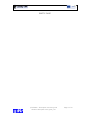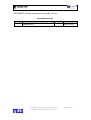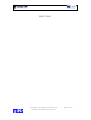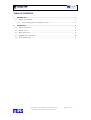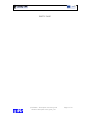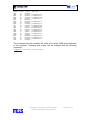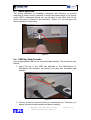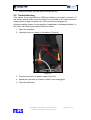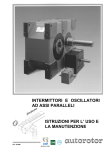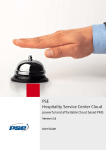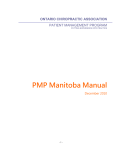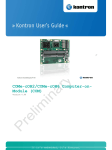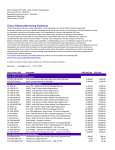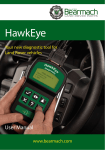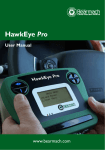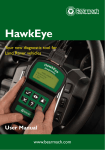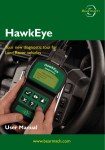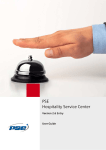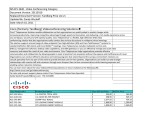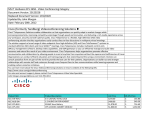Download Radiological node μ-GaRaMo (description and user manual)
Transcript
Radiological node μ-GaRaMo (Description and user guide) MEIS d.o.o. Authors: Sašo Vrbinc, Darko Popović Postal address: MEIS d.o.o., Šmarska 40, SI-1291 Škofljica, Slovenia Email: [email protected], Web: www.meis.si June 2012 EMPTY PAGE μ-GaRaMo – Description and user guide Garamo-description-user-guide_v01 Page 2 of 13 DOCUMENT: Garamo-description-user-guide_v01.doc DOCUMENT HISTORY VERSION 01 DESCRIPTION Creation of the document, added content of GaRaMo device. DATE 14.06.2012 μ-GaRaMo – Description and user guide Garamo-description-user-guide_v01 AUTHORS Sašo Vrbinc, Darko Popović Page 3 of 13 EMPTY PAGE μ-GaRaMo – Description and user guide Garamo-description-user-guide_v01 Page 4 of 13 TABLE OF CONTENTS 1. DESCRIPTION ................................................................................................................................ 7 1.1 POWER MANAGEMENT ................................................................................................................ 8 1.1.1 2. Power management for radiological nodes ...................................................................... 8 USER GUIDE ................................................................................................................................ 11 2.1 SHORT DESCRIPTION ................................................................................................................. 11 2.2 DEVICE SETUP ........................................................................................................................... 11 2.3 BASIC OPERATION ..................................................................................................................... 12 2.4 USB KEY DATA TRANSFER ...................................................................................................... 12 2.5 TROUBLESHOOTING .................................................................................................................. 13 μ-GaRaMo – Description and user guide Garamo-description-user-guide_v01 Page 5 of 13 EMPTY PAGE μ-GaRaMo – Description and user guide Garamo-description-user-guide_v01 Page 6 of 13 1. Description µ-GaRaMo consists of a probe, embedded computer, battery, USB connector and power supply. The embedded computer has following specs: Intel D945GCLF2D mini-ITX Motherboard + integrated Intel Atom 330 2x 1.6Ghz 4x USB 2.0 VGA, Serial and Parallel 1024MB DDR2 667 RAM 2,5” 40GB SATA HDD Radiological data are collected from the probe every half an hour using gamma radiation measuring device. The acquisition takes approximately 10 seconds, afterwards the computer becomes idle. Therefore, ACPI (Advanced Configuration and Power Interface) has to be configured to sleep(suspend) the computer, and wakeup on every half an hour with help of an external timer in order to conserve power, which is especially significant when running on battery. Some reconsideration have been made regarding to put the computer in hibernation, but then the ability to wakeup the computer with USB key is lost. Figure 1: μ-GaRaMo μ-GaRaMo – Description and user guide Garamo-description-user-guide_v01 Page 7 of 13 1.1 Power management One of the crucial problems in the development process was to find optimal solutions for power management. The power should be conserved while the test bed runs on battery. This is necessary feature of µ-garamo that gives users freedom of choosing test bed location. The outdoor locations are typical example where often no power supply is available. Power consumption can be significantly reduced with the power management described in previous section. The external timer can be connected directly to AC/DC to boot the computer, but in the testbed we wanted to simplify the usage of SymbioNode, and therefore we used slightly different configuration. Linux supports wakeup over almost any ACPI compliant HW interface, such as USB, CF, ethernet or serial port. This enables additional automation of data transfer between the host and SymbioNode. In order to wakeup the computer, the host needs to be in ‘sleep’ power state. In such state, the host hardware is held under low voltage, which is enough for host to detect external devices (plugged/unplugged). When such event occurs, the host wakes up and resumes the processes. Test bed specification assumes two events that can wake up the computer: Automatic wakeup/sleep invoked by external timer connected to the serial port (only pin 9 is relevant). USB key wakeup/sleep when inserted/removed Wakeup is regularly invoked by external timer on every half an hour to acquire radiological data from the probe. The data acquisition takes approximately 10 seconds, afterwards the computer suspends if no other task is active, such as USB key data transfer, otherwise suspend is held off until all tasks are finished. Wakeup can also be initiated with USB key, or any other USB device. When SymbioNode is attached to the computer, wake up from suspend will be initiated. As long as the key is present the task is active and suspend is held off. Special case of operation is when both tasks are active. To handle the concurrent tasks, an additional program was developed that monitors activity and controls the suspension. As previously described, as long at least one task is active the suspend procedure will not be invoked. Both, radiological data acquisition and running PLUTI tasks needs to use this program in order to prevent suspend. 1.1.1 Power management for radiological nodes For the outdoor devices based on Intel Atom platform the power management scheme that is presented on Figure 2 has been developed and used. μ-GaRaMo – Description and user guide Garamo-description-user-guide_v01 Page 8 of 13 Figure 2: Diagram of power supply wiring Power supply of this kind of nodes is usually based on solar panel or AC/DC adapter where standard 220V power lines are available. This power is distributed to the PICO UPS uninterruptible power supply unit [10]. This unit redirects power according to current conditions. If power from solar panel or AC/DC adapter is available then the power is supplied to embedded computer and the 12V battery is being charged if necessary. When the main input power fails the power is supplied to embedded computer from the battery until it is not drained or power is restored. Power from UPS is distributed also to the programmable timer that drives the ignition input of the PICO PSU M3ATX power supply has three inputs (ground, 12V and ignition) and ATX output. When the ignition is turned on (12V) the power supply activates power on ATX connector. When the ignition is turned off (0V) the power supply waits for 1 minute and then turns off power on ATX connector. For signalization of power loss a special signal from PICO PSU M3-ATX unit is used. One minute before the power will be cut off the operating system is signalled through common power on/off signal line of the motherboard. Arduino μ-Controller for advanced power management control has been used as replacement of. It is an open-source electronics prototyping platform based on flexible, easy-to-use hardware and software. It was needed for new advanced controller because previously used timer had limited number of ON/OFF time intervals and it oscilated when the power supply dropped under 11.5V. It is developed for all kind of nodes (Intel Embedded computers, embedded routers) and programmable and configurable over RS232 or USB, no need for special driver, development platform independed (for Windows and Linux available). It has very low power consumption (approx. 10 mW) Wake up with USB device As noted before, wakeup can be initiated over any hardware component supported by the ACPI. On regular computer or a laptop for example, power button is configured to wake up the machine from sleep by default, but support for other devices requires additional configuration. Every ACPI compliant device has a wakeup status flag (enabled/disabled). The following command prints all devices and their status for ACPI sleep activity: μ-GaRaMo – Description and user guide Garamo-description-user-guide_v01 Page 9 of 13 n4c@garamo:~> cat /proc/sleep Device S-state Status Sysfs node LANC S5 disabled HDEF S4 disabled pci:0000:00:1b.0 RP02 S5 disabled pci:0000:00:1c.1 WNIC S5 disabled pci:0000:03:00.0 RP03 S5 disabled pci:0000:00:1c.2 ECF0 S5 disabled RP05 S5 disabled pci:0000:00:1c.4 ECF0 S5 disabled RP06 S5 disabled pci:0000:00:1c.5 NIC S5 disabled pci:0000:86:00.0 USB1 S3 enabled pci:0000:00:1d.0 USB2 S3 enabled pci:0000:00:1d.1 USB3 S3 enabled pci:0000:00:1d.2 USB4 S3 enabled pci:0000:00:1a.0 USB5 S3 enabled pci:0000:00:1a.1 USB6 S3 enabled pci:0000:00:1a.2 U6RM S3 disabled EHC1 S3 disabled pci:0000:00:1d.7 EHC2 S3 disabled pci:0000:00:1a.7 PCIB S5 disabled pci:0000:00:1e.0 HST1 S5 disabled The list shows that the computer will wake up on every USB device attached to the computer. Changing their status can be changed with the following command: root@garamo:/ # echo USB1 > /proc/acpi/sleep μ-GaRaMo – Description and user guide Garamo-description-user-guide_v01 Page 10 of 13 2. User guide 2.1 Short description μ-GaRaMo is a device for measuring radioactivity. It consist of a radiation probe, embedded personal computer, external power supply, battery and other electronic components. Everything is packed into aluminium briefcase with exception of an external power supply (Figure 1). Figure 1 2.2 Device setup The briefcase should be placed in appropriate indoor location with lowest possible humidity. You should avoid exposure to direct sun light, since the device is very sensitive to the sun. As noted, the device is not suitable for outdoor placement. The device is activated every half an hour when specific sound is produced. This might be irritating, and therefore the setup of the device in places, such as living room or bedroom, is not advisable. It's recommended to run the device on power supply constantly, since the battery ensures only 40 hour autonomy. Otherwise, If constant power supply is not available, you have to recharge the battery on every 24 hours, and wait approximately 2 hours to fully recharge. μ-GaRaMo – Description and user guide Garamo-description-user-guide_v01 Page 11 of 13 2.3 Basic operation The device operation is completely automatic and therefore no manual switching of power on/off is required. Connect the power supply to AC power outlet (230V), afterwards attach the circular plug on the other side of the device (the plug is located on the briefcase - Figure 2). From this point the device operation is automatic. Figure 2 2.4 USB Key Data Transfer Use an appropriate USB key for successful data transfer. The procedure is as follows: 1. Insert the key in the USB slot attached to the cable(Figure 3). Afterwards, the computer will wakeup and start with automatic data transfer. Figure 3 2. Wait for at least six minutes before you remove the key. Therefore, you assure successful data transfer and device stability. μ-GaRaMo – Description and user guide Garamo-description-user-guide_v01 Page 12 of 13 3. After fix minutes, you can safely remove the key. 2.5 Troubleshooting If the device is not responding on USB key insertion, you need to reinsert it. If the trouble persist make sure the device is connected to the external power supply (power supply connected on 230V and correctly plugged in). Another possible reason for misoperation is depleted or discharged battery. In this case, the following procedure should be taken: 1. Open the briefcase 2. Unplug the wire or clamp on the battery (Figure 4) Figure 4 3. Connect the device to power supply (Figure 2) 4. Attach the wire back to its place, where it was unplugged. 5. Close the briefcase μ-GaRaMo – Description and user guide Garamo-description-user-guide_v01 Page 13 of 13