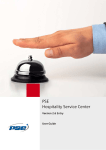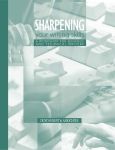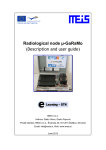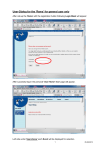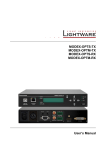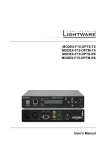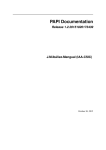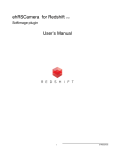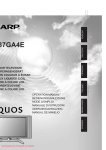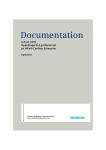Download PSE Hospitality Service Center Cloud
Transcript
PSE
Hospitality Service Center Cloud
powerful and affordable Cloud based PMS
Version 2.6
User Guide
*1PPSE-HSC-EN-02-UM*
1P PSE-HSC-EN-02-UM
Copyright © PSE d.o.o., 01/2012
Dolenjska cesta 318, SI-1291 Škofljica
Reference No.: PSEThe information provided in this brochure contains merely general descriptions or characteristics of
performance which in case of actual use do not always apply as described or which may change as a
result of further development of the product. An obligation to provide the respective characteristics
shall only exist if expressly agreed in the terms of contract. Availability and technical specifications are
subject to change without notice.
Hicom, HiPath, OpenScape, OpenStage E, optiPoint and OpenStage are registered trademarks of
Siemens Enterprise Communications GmbH & Co. KG.
Windows® is a registered trademark of Microsoft Corporation in the United States and other countries.
Linux® is the registered trademark of Linus Torvalds in the U.S. and other countries.
Java® is registered trademarks of Oracle and/or its affiliates
All other company, brand, product and service names are trademarks or registered trademarks of their
respective holders.
*1PPSE-HSC-EN-02-UM*
1P PSE-HSC-EN-02-UM
PSE d.o.o. 2012
Dolenjska cesta 318, SI-1291 Škofljica, Slovenia
Reference No.: PSE-HSC-EN-02-UM
Subject to availability. Right of modification reserved.
u_TOC-V26_en.fm
Nur für den internen Gebrauch
Content
Content
0
List of Figures . . . . . . . . . . . . . . . . . . . . . . . . . . . . . . . . . . . . . . . . . . . . . . . . . . . . . . . . . . 0-3
1 Introduction . . . . . . . . . . . . . . . . . . . . . . . . . . . . . . . . . . . . . . . . . . . . . . . . . . . . . . . . . .
1.1 Target Group . . . . . . . . . . . . . . . . . . . . . . . . . . . . . . . . . . . . . . . . . . . . . . . . . . . . . . . .
1.2 Structure of the Manual . . . . . . . . . . . . . . . . . . . . . . . . . . . . . . . . . . . . . . . . . . . . . . . .
1.3 Notational Conventions . . . . . . . . . . . . . . . . . . . . . . . . . . . . . . . . . . . . . . . . . . . . . . . .
1-1
1-1
1-2
1-2
2 Getting Started . . . . . . . . . . . . . . . . . . . . . . . . . . . . . . . . . . . . . . . . . . . . . . . . . . . . . . .
2.1 How to Work with Interface Elements . . . . . . . . . . . . . . . . . . . . . . . . . . . . . . . . . . . . .
2.2 Starting HSC . . . . . . . . . . . . . . . . . . . . . . . . . . . . . . . . . . . . . . . . . . . . . . . . . . . . . . . .
2.3 Login . . . . . . . . . . . . . . . . . . . . . . . . . . . . . . . . . . . . . . . . . . . . . . . . . . . . . . . . . . . . . .
2.4 HSC Main Desktop . . . . . . . . . . . . . . . . . . . . . . . . . . . . . . . . . . . . . . . . . . . . . . . . . . .
2-1
2-1
2-3
2-4
2-4
3 HSC PMS Basic Functions. . . . . . . . . . . . . . . . . . . . . . . . . . . . . . . . . . . . . . . . . . . . . . 3-1
3.1 Home . . . . . . . . . . . . . . . . . . . . . . . . . . . . . . . . . . . . . . . . . . . . . . . . . . . . . . . . . . . . . . 3-1
3.1.1 Client data . . . . . . . . . . . . . . . . . . . . . . . . . . . . . . . . . . . . . . . . . . . . . . . . . . . . . . . 3-1
3.1.2 Hotel status . . . . . . . . . . . . . . . . . . . . . . . . . . . . . . . . . . . . . . . . . . . . . . . . . . . . . . 3-2
3.1.3 Users management . . . . . . . . . . . . . . . . . . . . . . . . . . . . . . . . . . . . . . . . . . . . . . . . 3-3
3.1.4 Guests reporting to local authorities . . . . . . . . . . . . . . . . . . . . . . . . . . . . . . . . . . . 3-4
3.2 Room Plan . . . . . . . . . . . . . . . . . . . . . . . . . . . . . . . . . . . . . . . . . . . . . . . . . . . . . . . . . . 3-5
3.2.1 Reservations . . . . . . . . . . . . . . . . . . . . . . . . . . . . . . . . . . . . . . . . . . . . . . . . . . . . . 3-7
3.2.2 Check-in of a Guest . . . . . . . . . . . . . . . . . . . . . . . . . . . . . . . . . . . . . . . . . . . . . . . 3-7
3.2.3 Room phone control . . . . . . . . . . . . . . . . . . . . . . . . . . . . . . . . . . . . . . . . . . . . . . . 3-8
3.3 Guest Cashier . . . . . . . . . . . . . . . . . . . . . . . . . . . . . . . . . . . . . . . . . . . . . . . . . . . . . . . 3-9
3.3.1 Adding Services/Products . . . . . . . . . . . . . . . . . . . . . . . . . . . . . . . . . . . . . . . . . . 3-10
3.3.2 Separated Invoices . . . . . . . . . . . . . . . . . . . . . . . . . . . . . . . . . . . . . . . . . . . . . . . 3-11
3.3.3 Invoicing . . . . . . . . . . . . . . . . . . . . . . . . . . . . . . . . . . . . . . . . . . . . . . . . . . . . . . . 3-12
3.4 Reservation List . . . . . . . . . . . . . . . . . . . . . . . . . . . . . . . . . . . . . . . . . . . . . . . . . . . . . 3-13
3.5 POS for hotels . . . . . . . . . . . . . . . . . . . . . . . . . . . . . . . . . . . . . . . . . . . . . . . . . . . . . . 3-14
3.5.1 New order . . . . . . . . . . . . . . . . . . . . . . . . . . . . . . . . . . . . . . . . . . . . . . . . . . . . . . 3-14
3.5.2 Receipts . . . . . . . . . . . . . . . . . . . . . . . . . . . . . . . . . . . . . . . . . . . . . . . . . . . . . . . 3-15
3.5.3 Transfer order to room . . . . . . . . . . . . . . . . . . . . . . . . . . . . . . . . . . . . . . . . . . . . 3-16
3.5.4 Transfer order to table. . . . . . . . . . . . . . . . . . . . . . . . . . . . . . . . . . . . . . . . . . . . . 3-16
3.6 Profile. . . . . . . . . . . . . . . . . . . . . . . . . . . . . . . . . . . . . . . . . . . . . . . . . . . . . . . . . . . . . 3-17
3.6.1 Record search . . . . . . . . . . . . . . . . . . . . . . . . . . . . . . . . . . . . . . . . . . . . . . . . . . . 3-17
3.6.2 Add Record . . . . . . . . . . . . . . . . . . . . . . . . . . . . . . . . . . . . . . . . . . . . . . . . . . . . . 3-18
3.7 Cashier . . . . . . . . . . . . . . . . . . . . . . . . . . . . . . . . . . . . . . . . . . . . . . . . . . . . . . . . . . . 3-19
3.7.1 Old Folios . . . . . . . . . . . . . . . . . . . . . . . . . . . . . . . . . . . . . . . . . . . . . . . . . . . . . . 3-19
3.7.2 Cashier Status. . . . . . . . . . . . . . . . . . . . . . . . . . . . . . . . . . . . . . . . . . . . . . . . . . . 3-20
3.7.3 Exchange Rates . . . . . . . . . . . . . . . . . . . . . . . . . . . . . . . . . . . . . . . . . . . . . . . . . 3-20
PSE-HSC-EN-02-UM, 01-2012
HSC V2.6, User Guide
0-1
u_TOC-V26_en.fm
Content
Nur für den internen Gebrauch
3.8 Reports . . . . . . . . . . . . . . . . . . . . . . . . . . . . . . . . . . . . . . . . . . . . . . . . . . . . . . . . . . . .
3.8.1 Parameter Selection for Report Generation . . . . . . . . . . . . . . . . . . . . . . . . . . . . .
3.9 Web Inventory . . . . . . . . . . . . . . . . . . . . . . . . . . . . . . . . . . . . . . . . . . . . . . . . . . . . . . .
3.10 Setup. . . . . . . . . . . . . . . . . . . . . . . . . . . . . . . . . . . . . . . . . . . . . . . . . . . . . . . . . . . . .
3.10.1 Hotel . . . . . . . . . . . . . . . . . . . . . . . . . . . . . . . . . . . . . . . . . . . . . . . . . . . . . . . . . .
3.10.2 Rooms . . . . . . . . . . . . . . . . . . . . . . . . . . . . . . . . . . . . . . . . . . . . . . . . . . . . . . . .
3.10.3 Rates . . . . . . . . . . . . . . . . . . . . . . . . . . . . . . . . . . . . . . . . . . . . . . . . . . . . . . . . .
3.10.4 Items. . . . . . . . . . . . . . . . . . . . . . . . . . . . . . . . . . . . . . . . . . . . . . . . . . . . . . . . . .
3.10.5 General settings . . . . . . . . . . . . . . . . . . . . . . . . . . . . . . . . . . . . . . . . . . . . . . . . .
3.11 Help. . . . . . . . . . . . . . . . . . . . . . . . . . . . . . . . . . . . . . . . . . . . . . . . . . . . . . . . . . . . . .
3-21
3-22
3-23
3-23
3-23
3-24
3-25
3-26
3-27
3-27
4 HSC Telephone Interfaces. . . . . . . . . . . . . . . . . . . . . . . . . . . . . . . . . . . . . . . . . . . . . . .
4.1 Telephone Interface when Using HSC Connect with VoIP/ISDN connectivity . . . . . . .
4.1.1 Telephone Dialog for Wakeup Call. . . . . . . . . . . . . . . . . . . . . . . . . . . . . . . . . . . . .
4.1.2 Service Functions of the Telephone Interface . . . . . . . . . . . . . . . . . . . . . . . . . . . .
4.1.2.1 Changing of the Room Status . . . . . . . . . . . . . . . . . . . . . . . . . . . . . . . . . . . . .
4.1.2.2 Entering of Minibar Consumption. . . . . . . . . . . . . . . . . . . . . . . . . . . . . . . . . . .
4-1
4-1
4-1
4-2
4-3
4-3
Index . . . . . . . . . . . . . . . . . . . . . . . . . . . . . . . . . . . . . . . . . . . . . . . . . . . . . . . . . . . . . . . . . . Z-1
0-2
PSE-HSC-EN-02-UM, 01-2012
HSC V2.6, User Guide
u_LOF-V26_en.fm
Nur für den internen Gebrauch
List of Figures
Figure 2-1
Figure 2-2
Figure 2-3
Figure 2-4
Figure 2-5
Figure 2-6
Figure 2-7
Figure 2-8
Figure 3-1
Figure 3-2
Figure 3-3
Figure 3-4
Figure 3-5
Figure 3-6
Figure 3-7
Figure 3-8
Figure 3-9
Figure 3-10
Figure 3-11
Figure 3-12
Figure 3-13
Figure 3-14
Figure 3-15
Figure 3-16
Figure 3-17
Figure 3-18
Figure 3-19
Figure 3-20
Figure 3-21
Figure 3-22
Figure 3-23
Figure 3-24
Figure 3-25
Figure 3-26
Figure 3-27
Figure 3-28
Figure 3-29
Figure 3-30
Figure 3-31
Figure 3-32
List of Figures
0
Combo Box or Drop-Down List Box . . . . . . . . . . . . . . . . . . . . . . . . . . . . . 2-1
Invalid entry notification. . . . . . . . . . . . . . . . . . . . . . . . . . . . . . . . . . . . . . . 2-1
Date-Picker . . . . . . . . . . . . . . . . . . . . . . . . . . . . . . . . . . . . . . . . . . . . . . . . 2-2
Date-Picker Calendar . . . . . . . . . . . . . . . . . . . . . . . . . . . . . . . . . . . . . . . . 2-2
HSC Homepage . . . . . . . . . . . . . . . . . . . . . . . . . . . . . . . . . . . . . . . . . . . . 2-3
Login Window . . . . . . . . . . . . . . . . . . . . . . . . . . . . . . . . . . . . . . . . . . . . . . 2-4
HSC Main Desktop . . . . . . . . . . . . . . . . . . . . . . . . . . . . . . . . . . . . . . . . . . 2-5
HSC Menu Bar . . . . . . . . . . . . . . . . . . . . . . . . . . . . . . . . . . . . . . . . . . . . . 2-5
Client data . . . . . . . . . . . . . . . . . . . . . . . . . . . . . . . . . . . . . . . . . . . . . . . . . 3-1
Hotel status . . . . . . . . . . . . . . . . . . . . . . . . . . . . . . . . . . . . . . . . . . . . . . . . 3-2
Add new user account. . . . . . . . . . . . . . . . . . . . . . . . . . . . . . . . . . . . . . . . 3-3
List of all user accounts. . . . . . . . . . . . . . . . . . . . . . . . . . . . . . . . . . . . . . . 3-3
Guests reporting . . . . . . . . . . . . . . . . . . . . . . . . . . . . . . . . . . . . . . . . . . . . 3-4
Room Grid . . . . . . . . . . . . . . . . . . . . . . . . . . . . . . . . . . . . . . . . . . . . . . . . . 3-5
Room status . . . . . . . . . . . . . . . . . . . . . . . . . . . . . . . . . . . . . . . . . . . . . . . 3-5
Time navigation toolbar . . . . . . . . . . . . . . . . . . . . . . . . . . . . . . . . . . . . . . . 3-6
Reservation menu . . . . . . . . . . . . . . . . . . . . . . . . . . . . . . . . . . . . . . . . . . . 3-7
Check Inmenu . . . . . . . . . . . . . . . . . . . . . . . . . . . . . . . . . . . . . . . . . . . . . . 3-8
Set Wakeup Call . . . . . . . . . . . . . . . . . . . . . . . . . . . . . . . . . . . . . . . . . . . . 3-8
Lock Phone menu . . . . . . . . . . . . . . . . . . . . . . . . . . . . . . . . . . . . . . . . . . . 3-9
Guest Cashier . . . . . . . . . . . . . . . . . . . . . . . . . . . . . . . . . . . . . . . . . . . . . . 3-9
Guest Cashier - Services/Products . . . . . . . . . . . . . . . . . . . . . . . . . . . . . 3-10
Guest Cashier - Edit Service/Products . . . . . . . . . . . . . . . . . . . . . . . . . . 3-10
Separated Invoices - New folio . . . . . . . . . . . . . . . . . . . . . . . . . . . . . . . . 3-11
Invoicnig - Folio Payment . . . . . . . . . . . . . . . . . . . . . . . . . . . . . . . . . . . . 3-12
Hotel Invoice . . . . . . . . . . . . . . . . . . . . . . . . . . . . . . . . . . . . . . . . . . . . . . 3-12
Reservation List. . . . . . . . . . . . . . . . . . . . . . . . . . . . . . . . . . . . . . . . . . . . 3-13
POS. . . . . . . . . . . . . . . . . . . . . . . . . . . . . . . . . . . . . . . . . . . . . . . . . . . . . 3-14
POS location . . . . . . . . . . . . . . . . . . . . . . . . . . . . . . . . . . . . . . . . . . . . . . 3-14
Products/services categories . . . . . . . . . . . . . . . . . . . . . . . . . . . . . . . . . 3-15
POS receipt . . . . . . . . . . . . . . . . . . . . . . . . . . . . . . . . . . . . . . . . . . . . . . . 3-15
POS transfer order to room . . . . . . . . . . . . . . . . . . . . . . . . . . . . . . . . . . . 3-16
POS transfer order to table . . . . . . . . . . . . . . . . . . . . . . . . . . . . . . . . . . . 3-16
Guest search . . . . . . . . . . . . . . . . . . . . . . . . . . . . . . . . . . . . . . . . . . . . . . 3-17
Guest searcs results . . . . . . . . . . . . . . . . . . . . . . . . . . . . . . . . . . . . . . . . 3-17
Add Guest record . . . . . . . . . . . . . . . . . . . . . . . . . . . . . . . . . . . . . . . . . . 3-18
Cashier . . . . . . . . . . . . . . . . . . . . . . . . . . . . . . . . . . . . . . . . . . . . . . . . . . 3-19
Folio Search Results . . . . . . . . . . . . . . . . . . . . . . . . . . . . . . . . . . . . . . . . 3-19
Storno Folio . . . . . . . . . . . . . . . . . . . . . . . . . . . . . . . . . . . . . . . . . . . . . . . 3-20
Cashier status . . . . . . . . . . . . . . . . . . . . . . . . . . . . . . . . . . . . . . . . . . . . . 3-20
PSE-HSC-EN-02-UM, 01-2012
HSC V2.6, User Guide
0-3
u_LOF-V26_en.fm
List of Figures
Figure 3-33
Figure 3-34
Figure 3-35
Figure 3-36
Figure 3-37
Figure 3-38
Figure 3-39
Figure 3-40
Figure 3-41
Figure 4-1
Figure 4-2
Figure 4-3
0-4
Nur für den internen Gebrauch
Exchange Rate . . . . . . . . . . . . . . . . . . . . . . . . . . . . . . . . . . . . . . . . . . . . . 3-20
Reports . . . . . . . . . . . . . . . . . . . . . . . . . . . . . . . . . . . . . . . . . . . . . . . . . . . 3-21
Report Parameter Selection Menu . . . . . . . . . . . . . . . . . . . . . . . . . . . . . . 3-22
Created Report . . . . . . . . . . . . . . . . . . . . . . . . . . . . . . . . . . . . . . . . . . . . . 3-22
Hotel Setup. . . . . . . . . . . . . . . . . . . . . . . . . . . . . . . . . . . . . . . . . . . . . . . . 3-23
Room setup . . . . . . . . . . . . . . . . . . . . . . . . . . . . . . . . . . . . . . . . . . . . . . . 3-24
Room Configuration . . . . . . . . . . . . . . . . . . . . . . . . . . . . . . . . . . . . . . . . . 3-25
Products/services settings . . . . . . . . . . . . . . . . . . . . . . . . . . . . . . . . . . . . 3-26
General Settings. . . . . . . . . . . . . . . . . . . . . . . . . . . . . . . . . . . . . . . . . . . . 3-27
Service Access of the Telephone Interface, Flowchart . . . . . . . . . . . . . . . 4-2
Change of Room Status, Flowchart . . . . . . . . . . . . . . . . . . . . . . . . . . . . . . 4-3
Entering of Minibar Consumption, Flowchart . . . . . . . . . . . . . . . . . . . . . . . 4-4
PSE-HSC-EN-02-UM, 01-2012
HSC V2.6, User Guide
u-chap1-V26_en.fm
Introduction
Target Group
1
Introduction
Hospitality Service Center Cloud (HSC Cloud) V2.6 is a Cloud Service intended for the
hospitality industry. All hotel related functions are provides as Cloud Service with following
capabilities:
●
PMS System (Hotel Property Management Systems)
●
Client / Server based system with local PBX interface
●
Reservation functionality
●
Check-in / check-out
●
Room occupation wizard / guest directory
●
Wake-up call
●
Room status management
●
Minibar management
●
On-line booking interface
●
Invoicing
●
Reporting
●
etc.
1.1
Target Group
HSC Cloud is an innovative, powerful and affordable cloud based property management
system, especially designed for small properties, such as motels, B&B's, small hotel
franchisees, apartment complexes and small hotel chains. HSC Cloud is being developed,
having in mind that the mid-sized hospitality industry has similar challenges as big-sized
hospitality industry, only the scale is smaller. HSC Cloud delivers all the hotel management
system you need over the internet – as a reliable and affordable service.
The reception desk users work with the HSC Web Client which is easily accessible from
anywhere and anytime. A precondition for using this manual is experience with Internet
browsers.
PSE-HSC-EN-02-UM, 01-2012
HSC V2.6, User Guide
1-1
u-chap1-V26_en.fm
Introduction
Structure of the Manual
1.2
Structure of the Manual
The manual provides a detailed description of HSC Front Office with instructions on how to
use individual HSC functions. The manual consists of the following main chapters:
Chapter 1 - Introduction provides you with basic information about HSC and the likely users
of it.
Chapter 2 - Getting Started describes the login process, the start page and the opening
screen of the graphical user interface.
Chapter 3 - Basic functions of the HSC Front Office describes basic functions of the HSC
user interface, such as the changing of the user profile or the use of the online help.
Chapter 4 - Telephone Interfaces describes how both the guests and the service attendants
can use the functions of the telephone interfaces with Integrated HSC Connect.
The Index is a tool which provides fast access to detailed information on a given topic.
1.3
Notational Conventions
●
In the text, screen elements are displayed in italics.
●
Important information in the text is highlighted in bold.
●
The > sign describes paths through menu items you have to select to reach a certain
feature.
> Indicates notes.
7
1-2
Indicates warnings.
PSE-HSC-EN-02-UM, 01-2012
HSC V2.6, User Guide
u-chap2-V26_en.fm
Getting Started
How to Work with Interface Elements
2
Getting Started
This chapter deals with some Interface elements you may encounter in the HSC application,
and describes the login to HSC as well as the opening of the graphical user interface (GUI).
2.1
How to Work with Interface Elements
The following sections explain how to work with the GUI elements used in the HSC system.
Combo box
Combo boxes consist of a selection field with an arrow on the right-hand side. You can
either click on the arrow and select the relevant item from the drop-down list displayed
subsequently, or type your entry directly into the field.
Figure 2-1
Combo Box or Drop-Down List Box
HSC supports searching the combo box lists for certain items ("jump function"):
To do so, enter the first character(s) of the items you are searching for into the combo box
and press Enter. The cursor will then jump to the first element in the list that starts with the
respective character(s).
Invalid entry notification
When Invalid Entries are detected by HSC, system displays warning notification.
Figure 2-2
Invalid entry notification
Interconnected fields
Entries in some HSC fields are interconnected and may condition entries in other fields. If
you fill in such a field, the interconnected fields are filled in automatically with the first item
in the list of possible entries. Please, always check the entries that have been filled in
automatically.
PSE-HSC-EN-02-UM, 01-2012
HSC V2.6, User Guide
2-1
u-chap2-V26_en.fm
Getting Started
How to Work with Interface Elements
Date-picker
All fields for entering dates are provided with so-called date-pickers. Alternatively, you can
also enter dates in the predefined format dd/mm/yyyy via the keyboard.
Figure 2-3
Date-Picker
Opens the calendar for date selection.
Figure 2-4
Date-Picker Calendar
Select a date in the calendar and then click outside the date-picker window. The datepicker window closes, and the selected date is displayed in the associated field.
Tooltips
In many HSC windows the tooltip feature gives you a detailed explanation of the meanings
of input/putput fields, buttons and icons. The associated tooltip appears when you move
the mouse cursor over a field, a button or an icon.
2-2
PSE-HSC-EN-02-UM, 01-2012
HSC V2.6, User Guide
u-chap2-V26_en.fm
Getting Started
Starting HSC
2.2
Starting HSC
To start HSC, do the following steps:
1.
Open a web browser (e.g. Microsoft Internet Explorer or Firefox).
2.
Enter http://pmscloud.net into the navigation bar.
The HSC Homepage which opens now allows you to
●
log in to the HSC system,
●
reset forgotten password,
●
open a PSE Hospitality Homepage (by clicking the HSC Cloud logo)
Figure 2-5
3.
HSC Homepage
On the HSC Homepage click the Log In button. The Login window will be displayed on your
screen.
PSE-HSC-EN-02-UM, 01-2012
HSC V2.6, User Guide
2-3
u-chap2-V26_en.fm
Getting Started
Login
2.3
Login
As soon as you have clicked Log In on the HSC Homepage the Login window will be displayed
on your desktop.
Enter your User name and your Password and click OK.
Figure 2-6
Login Window
User name
Enter your user name.
Password
Enter your password.
>
2.4
You can always change your password in the Manage your Hotel Users window
which you can access via the menu item Home.
HSC Main Desktop
After logging in, the HSC main desktop is displayed on your screen, which consists of two
areas:
●
the navigation area with the menu bar and the toolbar and
●
the working area.
The message area is displayed by activating the respective menu item as a separate window
in the HSC main desktop.
2-4
PSE-HSC-EN-02-UM, 01-2012
HSC V2.6, User Guide
u-chap2-V26_en.fm
Getting Started
HSC Main Desktop
Figure 2-7
HSC Main Desktop
Navigation Area
Immediately below the header of the HSC main desktop you will find the menu bar, comprising
the menus Home, Room Plan, Reservation List, POS, Profile, Cashier, Reports, Web Inventory,
Setup and Help.
Figure 2-8
HSC Menu Bar
Below the menu bar you will find the toolbar, where you can access the most frequently used
HSC functions directly by clicking on the icons.
>
As soon as you move the mouse cursor on a menu item (without additional text), a
tooltip explaining the menu’s meaning is displayed.
PSE-HSC-EN-02-UM, 01-2012
HSC V2.6, User Guide
2-5
u-chap2-V26_en.fm
Getting Started
HSC Main Desktop
Working Area
The working area is located beneath the navigation area.
2-6
PSE-HSC-EN-02-UM, 01-2012
HSC V2.6, User Guide
u-chap3-V26_en.fm
HSC PMS Basic Functions
Home
3
HSC PMS Basic Functions
This chapter describes the basic functions of the HSC Front Office System.
3.1
Home
Module Home contains following functions:
●
Client data
●
Hotel status
●
Users management
●
Guests personal details reporting (if required by local authorities)
3.1.1
Client data
Contains basic customer information. Displayed in this field is Hotel registered name and
address.
Figure 3-1
Client data
PSE-HSC-EN-02-UM, 01-2012
HSC V2.6, User Guide
3-1
u-chap3-V26_en.fm
HSC PMS Basic Functions
Home
3.1.2
Hotel status
This field shows current trends containing: number of arrivals, departures, availability of rooms
and occupancy anticipated for the night.
Figure 3-2
Hotel status
Available tonight: Number of rooms available that night.
Occupied tonight: Number of occupied rooms / checked-in persons plus all rooms / persons
whose arrival is expected.
Departures Expected: Number of rooms / persons, who are expected to leave hotel, but still
not checked-out.
Departed: Actually departed.
Arrivals Expected: Number of rooms / persons, who are expected to arrive, but not yet
checked-in.
Arrived: The number of occupied rooms / checked-in persons.
System Date: System date HSC Cloud Cloud services.
3-2
PSE-HSC-EN-02-UM, 01-2012
HSC V2.6, User Guide
u-chap3-V26_en.fm
HSC PMS Basic Functions
Home
3.1.3
Users management
With a user account you define which of your employees may access the HSC system. In
addition, HSC provides an authorization system that allows you to control which actions a user
may perform (the user will only be able to view these actions, all the others will be hidden!). For
this purpose a role will be assigned to the user which is associated with specified rights.
Figure 3-3
Add new user account
The rights are predefined in HSC! The user account also includes the first assignment of a
password for the HSC system. In this window you can add new user accounts or create a user
account in the process of adding a new user. Via Home > Manage your Hotel Users all user
accounts that are currently defined in the HSC system are listed in the working area.
Figure 3-4
List of all user accounts
PSE-HSC-EN-02-UM, 01-2012
HSC V2.6, User Guide
3-3
u-chap3-V26_en.fm
HSC PMS Basic Functions
Home
3.1.4
Guests reporting to local authorities
In this menu you can prepare Guests Personal details for reportting to local authorities.
Figure 3-5
3-4
Guests reporting
PSE-HSC-EN-02-UM, 01-2012
HSC V2.6, User Guide
u-chap3-V26_en.fm
HSC PMS Basic Functions
Room Plan
3.2
Room Plan
Room Grid offers a clear overview of the current room status in the shape of a calendar and
alllows the receptionist to perform check-in/check-out processes easily. The Room Grid is
displayed immediately after pressing the Room Plan button.
The Room Grid comes as table. On the vertical axis the configured rooms can be seen, sorted
in ascending order by room numbers.
On the horizontal axis the time is displayed. The current day is highlighted in orange. Saturdays
and Sundays are highlighted in yellow and red colour.
Figure 3-6
Room Grid
Room Status is represented by a color:
●
Green - for clean room
●
Red - for dirty room
Figure 3-7
Room status
PSE-HSC-EN-02-UM, 01-2012
HSC V2.6, User Guide
3-5
u-chap3-V26_en.fm
HSC PMS Basic Functions
Room Plan
Figure 3-8
Time navigation toolbar
Time navigation toolbar allows moving forward or back in time. The single arrows will take yoi
in the requested direction in one-day steps. The double-headed arrows are used for moving the
view by one week. With the three-headed arrows forward and backward navigation by a whole
month is possible.
The receptionist may now
●
make reservations for the individual guest or delete them
●
make a quick check-in without reservation
●
perform a check-in based on the guest reservation
●
perform a check-out of a guest
●
check overall availability of rooms
●
set the room status of a room from "Dirty" to "Clean"
●
edit wakeup calls for a room
●
(de)activate the locking of telephone calls over a trunk line
●
view the charge list of a room
●
edit the occupation of a room
3-6
PSE-HSC-EN-02-UM, 01-2012
HSC V2.6, User Guide
u-chap3-V26_en.fm
HSC PMS Basic Functions
Room Plan
3.2.1
Reservations
To make a reservation for an individual, the receptionist has to double-click on desired arrival
date and the requested room (line) in the Room Grid. A reservation menu is then displayed
offering available options.
Figure 3-9
Reservation menu
Here the receptionist can enter the data of the guest. The minimum entry requierments are the
guest name as well as number of nights.
The reservation may be changed any time in the Room Grid. Reservation can be moved to an
earlier or later period. Please note that reservations can start on the current date at the earliest.
3.2.2
Check-in of a Guest
When the guest arrives at the hotel, she or he has to check in. Different methods of check-in
are available:
●
Check-in after Reservation
PSE-HSC-EN-02-UM, 01-2012
HSC V2.6, User Guide
3-7
u-chap3-V26_en.fm
HSC PMS Basic Functions
Room Plan
●
Check-in without Reservation
If the guest already had a room reservation, the receptionist may click on this reservation and
select menu Check-in. Alternatively, you can browse for the guest in the Reservation List and
perform check-in procedure from this list.
If a guest has not made a reservation, a room has to be selected for her or him by adopting the
same procedure as in reservation. Instead Save & Exit use Reservation > Check-in menu in
order to Check-in the guest imideatelly.
Figure 3-10
3.2.3
Check Inmenu
Room phone control
For a checked-in guest wakeup calls can be set. To edit wakeup calls for a guest, double click
on the respective room ID. The latest wakeup call status is displayed in this menu.
Figure 3-11
Set Wakeup Call
Call authorization for telephone calls via a trunk line is controlled in "Command" menu.
3-8
PSE-HSC-EN-02-UM, 01-2012
HSC V2.6, User Guide
u-chap3-V26_en.fm
HSC PMS Basic Functions
Guest Cashier
Figure 3-12
Lock Phone menu
Other advanced phone features for HiPath 3000/4000 systems are available from HSC
Connect GUI (see HSC Connect user manual).
3.3
Guest Cashier
Guest Cashier module includes individual guests charges records for each of the hotel’s
Checked In guests. With this module you can post, modify or transfer charges, print the invoice
and perform Check Out. Individual guest account remains open continuously until guest is
Checkd out. Settled account is a prerequisite for Checking out from the hotel.
Figure 3-13
Guest Cashier
PSE-HSC-EN-02-UM, 01-2012
HSC V2.6, User Guide
3-9
u-chap3-V26_en.fm
HSC PMS Basic Functions
Guest Cashier
3.3.1
Adding Services/Products
Hotel services and products are grouped into categories:
●
Hotel Services
●
Food
●
Beverages
●
Alcoholic beverages
●
Services
Figure 3-14
Guest Cashier - Services/Products
All Products/services are accesible in relevant category. To add Product/Service click on ">"
button.
Figure 3-15
Guest Cashier - Edit Service/Products
Guest services are booked as occupation and number of days. Other Products/Services are
booked with Product/Services quantity. All Products/Services on account are editable.
Individual Product/Service can be removed from account if you cklick on "I" button. When you
finish editing click on "Save" button.
3-10
PSE-HSC-EN-02-UM, 01-2012
HSC V2.6, User Guide
u-chap3-V26_en.fm
HSC PMS Basic Functions
Guest Cashier
3.3.2
Separated Invoices
If guest/sharing person requires a separate invoice for his/her service/accomodation, please
use "New Folio" option from drop down menu.
Figure 3-16
Separated Invoices - New folio
For each new Folio Guest name can be addopted with click on Change Name button.
PSE-HSC-EN-02-UM, 01-2012
HSC V2.6, User Guide
3-11
u-chap3-V26_en.fm
HSC PMS Basic Functions
Guest Cashier
3.3.3
Invoicing
Invoice is issued with cklick on "Issue Bill" button. You can select Payment method using drop
down menu. Several Payment methods can be combined to seattle the invoice.
Figure 3-17
Invoicnig - Folio Payment
Invoices can be customized according to the hotel styleguide. All invoices are handled as
"Adobe Acrobat PDF" files and can be printed on a standard hotel printer.
Figure 3-18
3-12
Hotel Invoice
PSE-HSC-EN-02-UM, 01-2012
HSC V2.6, User Guide
u-chap3-V26_en.fm
HSC PMS Basic Functions
Reservation List
3.4
Reservation List
Module "Reservation List" is designed to display report containing a list of all Reservations.
Several filter criteria concerning the data to be put in the list is available:
●
In House: generates a list of all guests currently Checked In
●
Arrivals: generates a list of all guests who will arrive today
●
Departures: generates a list of all guests who will depart today
●
Out: generates a list of all guests who Checked Out today
●
Cancellations: generates a list of all guests who cancelled reservation
●
No Shows: generates a list of all guests who didn’t arrive
●
All: generates a full list of all reservations
Figure 3-19
Reservation List
PSE-HSC-EN-02-UM, 01-2012
HSC V2.6, User Guide
3-13
u-chap3-V26_en.fm
HSC PMS Basic Functions
POS for hotels
3.5
POS for hotels
POS module is general purpose Point of Sale System designed for Hotels. All standard tasks
like: Room Services, Restaurant, Bar, Room Based Mini-Bar can be managed by POS module
for any level of hotel operation. POS module is completely configurable as per your sales
activity.
Figure 3-20
3.5.1
POS
New order
To display order creation screen selct POS location from drop down menu
Figure 3-21
3-14
POS location
PSE-HSC-EN-02-UM, 01-2012
HSC V2.6, User Guide
u-chap3-V26_en.fm
HSC PMS Basic Functions
POS for hotels
POS products and services are grouped into four categories:
●
Food
●
Beverages
●
Alcoholic beverages
●
Services
Figure 3-22
Products/services categories
To open a new order click on "Order" button. All Products/services are accesible in relevant
category. To add Product/Service click on ">" button.
3.5.2
Receipts
Receipts can be customized according to the hotel styleguide. All receipts are handled as
"Adobe Acrobat PDF" files and can be printed on a standard receipt printer.
Figure 3-23
POS receipt
You can select Payment method using drop down menu. Several Payment methods can be
combined to seattle the invoice.
PSE-HSC-EN-02-UM, 01-2012
HSC V2.6, User Guide
3-15
u-chap3-V26_en.fm
HSC PMS Basic Functions
POS for hotels
3.5.3
Transfer order to room
All Guests Orders and Services can be transferred to Guest room as "Room Service" (to the
checked-in rooms only).
Figure 3-24
3.5.4
POS transfer order to room
Transfer order to table
When used in Restaurants and Bars all orders can be transfered to table. All tables are
numbered as Integers, total number of tables is unlimited.
Figure 3-25
3-16
POS transfer order to table
PSE-HSC-EN-02-UM, 01-2012
HSC V2.6, User Guide
u-chap3-V26_en.fm
HSC PMS Basic Functions
Profile
3.6
Profile
The Profile is a record of guests, companies or agencies that stores the history and preferences
of your customers ensuring their satisfaction.
The profile record contains guest name, address and all statistical data about guest (or
company).
3.6.1
Record search
Click on "Profile" Button main menu to open the Find record menu. Search by Name or Adress,
use * as wildchar.
Figure 3-26
Guest search
Figure 3-27
Guest searcs results
PSE-HSC-EN-02-UM, 01-2012
HSC V2.6, User Guide
3-17
u-chap3-V26_en.fm
HSC PMS Basic Functions
Profile
Click on "Edit" to View or Edit record, click on Delete to permanently delete the record.
3.6.2
Add Record
Click on Profile > Add in order to create new Guest record. You can Edit all white fields, grey
fields are for statistical data display only and are created automaticaly.
Figure 3-28
3-18
Add Guest record
PSE-HSC-EN-02-UM, 01-2012
HSC V2.6, User Guide
u-chap3-V26_en.fm
HSC PMS Basic Functions
Cashier
3.7
Cashier
Module "Cashier" manages all hotel invoices. This module has three sections:
●
Old Folios
●
Cashier Status
●
Exchange Rates
Figure 3-29
3.7.1
Cashier
Old Folios
Contains archived list of all old Folios. Old Folios can be searched against the following criteria:
●
Date: Folio issues date
●
Last Name: Guest last name
●
Folio No: Invoice number
Search results list has following options:
●
Folio Preview
●
Folio Regeneration
●
Posting of a storno invoice
Figure 3-30
Folio Search Results
PSE-HSC-EN-02-UM, 01-2012
HSC V2.6, User Guide
3-19
u-chap3-V26_en.fm
HSC PMS Basic Functions
Cashier
With Folio Regenerate you can change Folio Layout (hotel invoice or POS receipt). In this menu
you can additionaly change Guest name that is printed on the Folio.
Storno functionality is used when corrections on already issued Folio are required. When you
post storno Folio a new Editable Folio will open. In case of Restaurant receipt all products are
transfered to the first empty table.
Figure 3-31
3.7.2
Storno Folio
Cashier Status
In this menu review of all cashier payments for current day is available. Received payments are
sorted by means of payment. Details button provides detailed statement of all transaction.
Figure 3-32
3.7.3
Cashier status
Exchange Rates
This menu is used to define foreign currencies exchange rates. Foreign currencies can be
defined up to 6 decimal places accurate.
Figure 3-33
3-20
Exchange Rate
PSE-HSC-EN-02-UM, 01-2012
HSC V2.6, User Guide
u-chap3-V26_en.fm
HSC PMS Basic Functions
Reports
3.8
Reports
HSC Cloud can generate a number of reports that provides you with useful information for
decision making and planning in hotel management. Reports are devided into 7 sections:
●
Guests in Hotel
●
Reservations
●
Cashier Reports
●
Cashier History Reports
●
Realisation
●
Country Statistics
●
Reservations History
Figure 3-34
Reports
PSE-HSC-EN-02-UM, 01-2012
HSC V2.6, User Guide
3-21
u-chap3-V26_en.fm
HSC PMS Basic Functions
Reports
3.8.1
Parameter Selection for Report Generation
After you have chosen the requested report in Reports Welcome Screen, define the
parameters HSC needs for generating and displaying the report in Parameter Selection window
specific to each report.
Figure 3-35
Report Parameter Selection Menu
Reports defined by filling in the corresponding Parameter Selection window are displayed on
Screen.
A report consists of
●
the report header and
●
the table and chart area
and, by means of the navigation bar it can be stored, printed or its size can be changed, for
example.
Figure 3-36
3-22
Created Report
PSE-HSC-EN-02-UM, 01-2012
HSC V2.6, User Guide
u-chap3-V26_en.fm
HSC PMS Basic Functions
Web Inventory
3.9
Web Inventory
Web Inventory module allows you to easily personalize an online booking portal that guests can
use to search availability as well as make online reservations.
3.10
Setup
This module is intended for HSC Cloud system configuration.
Settings are divided into following menus:
●
Hotel
●
Rooms
●
Rates
●
Items General
3.10.1
Hotel
This menu contains basic information about the hotel: name address and contact information.
Figure 3-37
Hotel Setup
Information you have entered in this menu will appear on all issued invoices.
PSE-HSC-EN-02-UM, 01-2012
HSC V2.6, User Guide
3-23
u-chap3-V26_en.fm
HSC PMS Basic Functions
Setup
3.10.2
Rooms
In this menu you define all rooms with their categories and equipment. By means of Add button
you can define a new room in a subsequent window; by means of Edit you can change the
properties of a room selected in a similar way.
With Delete you remove the room selected in the list from the HSC system.
Figure 3-38
Room setup
Room configuration contains the following settings:
●
Room number: enter the room number. Each room must have its unique room number.
●
Room Type Code: each room belongs to a certain type of room. We propose the use of
short codes for room type (eg, AP for apartment, DP for double room, single room EP).
●
Room Type Description: room type description refers to the Room Type Code.
●
Web Type Description: Standardized room Description for Internet Sales.
●
Beds: Enter the number of beds in the room. If the number of people on the reservation
exceeds the number of beds in the room, the system displays a warning. In the case of
Internet sales maximum number of persons in a room is limited with number of beds.
3-24
PSE-HSC-EN-02-UM, 01-2012
HSC V2.6, User Guide
u-chap3-V26_en.fm
HSC PMS Basic Functions
Setup
●
Sequence: intended for setting the order of room on the room schedule. If left blank, the
default sequence is applied.
●
Status: Current room status. Conditions may be "Clean" or "Dirty".
●
Room Type Features: Features based on room type. Settings are used only for the
Internet sales.
Figure 3-39
3.10.3
Room Configuration
Rates
With this module you define and modify rate codes and packages for rooms offered in the hotel.
"Edit Rate" link contains information about offered Service, "Edit Price" link contains detailed
price information for all rooms/periods.
PSE-HSC-EN-02-UM, 01-2012
HSC V2.6, User Guide
3-25
u-chap3-V26_en.fm
HSC PMS Basic Functions
Setup
3.10.4
Items
In this menu you define Products and Services whic are available in your hotel. List of products
allows editing, deleting and adding products and services.
●
Product configuration contains the following settings:
●
Group: available product groups are Food, Beverages, Alcohol beverages, Others
●
Feature number (Code): unique product code
●
Description: brief product description
●
Price: sales price
●
Department (with predefined VAT): product department number to which sales is booked
Figure 3-40
3-26
Products/services settings
PSE-HSC-EN-02-UM, 01-2012
HSC V2.6, User Guide
u-chap3-V26_en.fm
HSC PMS Basic Functions
Help
3.10.5
General settings
In this menu you define system General Settings. HSC Cloud has a built-in automatic night
audit, night audit required setttings are:
●
Local Time Zone
●
Night Audit Start time
For per Person Rates system has additional configuration options for child discounts and for
loca tourist tax.
Figure 3-41
3.11
General Settings
Help
Opens a new browser window and displays the start page of the HSC Cloud online help in
HTML format. You can navigate to the individual chapters of the HSC User Guide by using the
table of contents or search function.
PSE-HSC-EN-02-UM, 01-2012
HSC V2.6, User Guide
3-27
u-chap3-V26_en.fm
HSC PMS Basic Functions
Help
3-28
PSE-HSC-EN-02-UM, 01-2012
HSC V2.6, User Guide
u-chap9-V26_en.fm
HSC Telephone Interfaces
Telephone Interface when Using HSC Connect with VoIP/ISDN connectivity
4
HSC Telephone Interfaces
4.1
Telephone Interface when Using HSC Connect with VoIP/ISDN
connectivity
If HSC Connect is integrated into your HSC Cloud Cloud PMS system
●
the guests of your hotel can use the HSC Connect and set wakeup calls via the telephone
(any type of device)
●
the service attendants of your hotel can use the HSC Connect and access various service
functions of HSC via the telephone (any type of device)
> 4000 switches from Siemens Enterprise Communications.
The telephone interface of HSC Connect is available for HiPath 3000 and HiPath
There are voice-supported announcements for user guidance (at present English or German,
depending on the configuration of HSC Connect) for all functions of the telephone interface of
HSC Connect.
4.1.1
Telephone Dialog for Wakeup Call
Using the HSC Connect telephone interface the guests of your hotel can set wakeup calls via
the room telephone and delete them again.
To guide guests by means of voice prompts, the internal HSC Connect Wakeup Call System
has to be configured (see Service Manual).
When the guest presses the wakeup call button on the phone , HSC checks whether a wakeup
call has already been set. If a wakeup call has already been set, the guest is notified of this fact
by a voice announcement and the guest can then either delete or change the wakeup call by
means of the telephone keypad.
Otherwise the guest is offered the option to set a wakeup call by using the telephone keypad.
The guest has the option to set the wakeup call in such a way that he is awakened every day
at the same time.
PSE-HSC-EN-02-UM, 01-2012
HSC V2.6, User Guide
4-1
u-chap9-V26_en.fm
HSC Telephone Interfaces
Telephone Interface when Using HSC Connect with VoIP/ISDN connectivity
4.1.2
Service Functions of the Telephone Interface
The telephone dialog for service functions for service attendants can be accessed by default
via the wakeup call button.
>
Only those members of the hotel staff are authorized to execute service functions by
means of the telephone dialog who in the HSC administration have been defined as
service attendants and to whom also a identification code has been assigned (see
Administration Manual).
Below flowcharts show how service attendants can use the following HSC-specific service
functions after entering the respective "menu numbers" via the telephone.
"1": Change of room status
"2": Entering of minibar consumption
Figure 4-1
4-2
Service Access of the Telephone Interface, Flowchart
PSE-HSC-EN-02-UM, 01-2012
HSC V2.6, User Guide
u-chap9-V26_en.fm
HSC Telephone Interfaces
Telephone Interface when Using HSC Connect with VoIP/ISDN connectivity
Please note:
●
At the beginning of each telephone dialog the identification code has to be entered. If three
wrong entries are made, HSC Connect will cancel the dialog.
●
At the end of the telephone dialog the executed activity is confirmed by the respective
announcement or an error note is announced.
4.1.2.1
Changing of the Room Status
The room whose status is to be changed is identified automatically during the telephone dialog
from the assignment extension of the telephone dialog < --- > room number.
As a new room status one of the digits "0" or "1" can be entered.
Figure 4-2
4.1.2.2
Change of Room Status, Flowchart
Entering of Minibar Consumption
The room whose minibar consumption is to be entered via the phone is identified automatically
during the telephone dialog from the assignment extension of the telephone dialog < --- > room
number.
PSE-HSC-EN-02-UM, 01-2012
HSC V2.6, User Guide
4-3
u-chap9-V26_en.fm
HSC Telephone Interfaces
Telephone Interface when Using HSC Connect with VoIP/ISDN connectivity
After identification of the room, HSC Connect expects the input of a product number, followed
by the amount of the items consumed. After entry of product number and amount of items
consumed, the system repeats your entries and requests a confirmation with "1" for
continuation of processing or "#" for termination of processing.
> forwards them directly to the connected Cloud PMS.
HSC Connect does not check the product numbers entered for plausibility but
Figure 4-3
4-4
Entering of Minibar Consumption, Flowchart
PSE-HSC-EN-02-UM, 01-2012
HSC V2.6, User Guide
u_IX-V26_en.fm
Index
Nur für den internen Gebrauch
Index
A
Add record 3-18
B
Basic functions of HSC Front Office 3-1
C
Cashier 3-9, 3-19
Cashier status 3-20
Check in 3-7
Clean Room 3-5
Client data 3-1
Combo box 2-1
D
Date-picker 2-2
Desktop areas
navigation area 2-5
working area 2-6
Dirty room 3-5
Z
Invalid entry notification 2-1
Invoice 3-12, 3-15
Invoicing 3-12
Items 3-26
L
Lock phone 3-9
Login
Front Office 2-4
M
Minibar consumption
telephone dialog 4-3
MS Windows elements 2-1
combo box 2-1
date-picker 2-2
N
Navigation area 2-5
New folio 3-11
E
O
Exchange rates 3-20
Old folios 3-19
Old invoices 3-19
G
General settings 3-27
Guest cashier 3-9
Guest profile 3-17
P
Help 3-27
Hotel 3-23
Hotel status 3-2
HSC Connect 3-9
telephone interface 4-1
HSC main desktop 2-4
Password 2-4
Payment 3-12
Phone
control 3-8
lock 3-9
unlock 3-9
Phone features 3-9
Point of Sale System 3-14
POS 3-14
Profile 3-17
I
R
Icons
calendar 2-2
Introduction 1-1
Rates 3-25
H
PSE-HSC-EN-02-UM, 01-2012
HSC V2.6, User Guide
Z-1
u_IX-V26_en.fm
Index
Nur für den internen Gebrauch
Receipt 3-15
Report generation 3-22
Reporting to local authorities 3-4
Reports 3-21
Reservation list 3-13
Reservations 3-7
Room Grid 3-5
Room Plan 3-5
Rooms 3-24
S
Separated invoices 3-11
Service functions
telephone dialog 4-2
Settings 3-27
Setup 3-23
T
Target group
for User Guide 1-1
Telephone interface
HSC Connect 4-1
minibar consumption 4-3
service functions 4-2
Tome navigation toolbar 3-6
Tooltips 2-2
Transfer to room 3-16
Transfer to table 3-16
U
Unlock phone 3-9
User Guide
notational conventions 1-2
structure 1-2
target group 1-1
Users management 3-3
W
Wakeup call 3-8
Web inventory 3-23
Working area 2-6
Z-2
PSE-HSC-EN-02-UM, 01-2012
HSC V2.6, User Guide
u_IX-V26_en.fm
Nur für den internen Gebrauch
Index
PSE-HSC-EN-02-UM, 01-2012
HSC V2.6, User Guide
Z-3
u_IX-V26_en.fm
Index
Nur für den internen Gebrauch
Z-4
PSE-HSC-EN-02-UM, 01-2012
HSC V2.6, User Guide