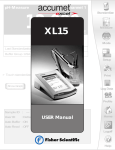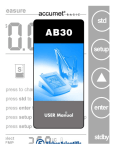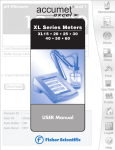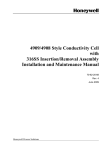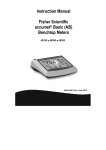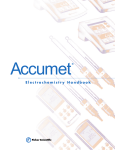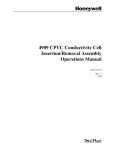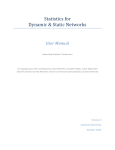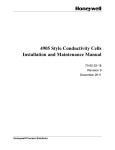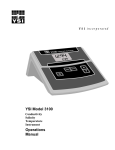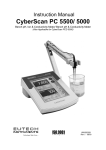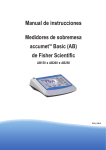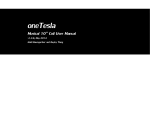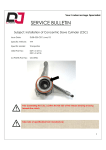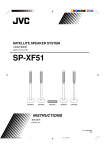Download 1 - Masterflex
Transcript
A R20
USER Manual
accumet
Table of Contents
R E S E A R C H
Introduction
4
Unpacking the Meter
5
Specifications
6
Getting Started
Using the Meter
Setup Operations
Connectors
8
Attaching pH electrodes
10
Attaching Conductivity Probes
12
Touch Screen Operation
14
Button Functions
16
System Setup
18
pH Setup
44
mV Setup
80
Conductivity Setup
88
106
pH Operations
Standardization
108
Measurement
112
114
mV Operations
2
Absolute mV Measurement
115
Relative mV Measurement
115
®
accumet
®
Table of Contents
R E S E A R C H
Conductivity
Operations
Standardization
116
Measurement
122
Cleaning
124
Trouble Shooting
125
Warranty
126
Compliance
127
Appendix
Replacement Parts
Determining Isopotential Points Experimentally
129
Data Management
130
Factory Default Settings
131
pH Theory
133
Conductivity Theory
138
143
3
accumet
Introduction
R E S E A R C H
Thank you for selecting a Fisher Scientific accumet pH meter. This
manual describes the operation of the accumet AR20 meter. The
state-of-the-art meter that you have purchased is easy to operate and
will guide you through the various functions by displaying easy to
understand prompts. This operating manual should answer any
questions that might arise in operating your meter; however, do not
hesitate to call our Fisher Lab Equipment Technical Support Hotline at
1-800/943-2006 or 412/490-6260, if you need any assistance.
This meter is designed to provide all the information necessary to guide
you through the process of measuring pH, mV, or conductivity with a
series of prompts on the screen.
The accumet Research AR20 provides microprocessor precision in a
compact benchtop design that is easy to use. One touch screen controls
all procedures, letting you:
• Measure pH, absolute mV, relative mV, or conductivity.
• Select one of three sets of standard buffer groups.
• Implement automatic buffer recognition.
• Standardize with up to five standard or custom buffers.
• Customize your display screen and operating parameters.
• Assign operator and sample identification numbers.
• Store 250 data points in the meter’s memory or transfer data
to a computer or printer.
• Access extensive online help with just a touch of a button.
It all adds up to rapid, completely automatic, intuitive operation.
4
®
accumet
®
Unpacking the Meter
R E S E A R C H
The following is a listing of what you should have received with your new
accumet AR20 pH/mV/Conductivity meter.
Meter with kit includes
meter
power supply
electrode arm support bracket
electrode arm
electrode (13-620-285)
ATC probe (13-620-19)
manual and literature
* Note that this meter does not include a conductivity cell.
Meter only includes
meter
power supply
electrode arm support bracket
manual and literature
If any of these items are missing, please contact the Fisher Products
Group Electrochemistry Operation by dialing 412/490-6267.
Accessory Conductivity Probes are available and can be ordered by calling
Fisher Customer Service at 800/766-7000.
2-cell Conductivity Probes:
Cell Constant
0.1
1.0
10.0
Optimal Conductivity Range
0.5 to 200 µS/cm
0.01 to 2 mS/cm
1 to 200 mS/cm
Glass Body
13-620-156
13-620-155
13-620-157
Epoxy Body
13-620-161
13-620-160
13-620-162
Glass Body
13-620-163
13-620-164
Epoxy Body
13-620-165
13-620-166
4-cell Conductivity Probes:
Cell Constant
1.0
10.0
Optimal Conductivity Range
0.01 to 20 µS/cm
1 to 200 mS/cm
5
accumet
Specifications
R E S E A R C H
Display
screen size
measurement display height
temp/etc. display height
menu options
help screens
configurable display
keypad controls
640x480 digit LCD
4 1/2” x 6”
3/4”
1/4”
extensive
extensive
yes
context specific touchscreen
internal diagnostics
programmable data storage
programmable data output
print interval
programmable alarm
250 data pts
yes
store on stable, time, manual
output on stable, time, manual
1 to 9,999 sec
yes
range
resolution
relative accuracy
automatic buffer recognition
manual buffer recognition
calibration points
auto lock
FET
-2.000 to 20.000
0.1/0.01/0.001
± 0.002
yes
yes
5
yes
yes
Memory
pH Mode
mV Mode
6
range
resolution
accuracy
± 1800.0
0.1
± 0.1
®
accumet
®
Specifications
R E S E A R C H
Conductivity Mode
cell constants range
conductivity
resistivity
salinity
accuracy
Temperature Mode
General
range
resolution
accuracy
inputs/outputs
electrical requirements
output from PSU
line voltage tolerance
input impedance
meter size
meter weight
0.1, 1.0, 10
0 to 3x105 µS/cm
30 ohm.cm to 100 megohm.cm
2 to 42 ppt
0.5%
-5.0 to +105.0 °C
0.1 °C
± 0.2 °C
BNC, Pin, ATC, 2-pin cond.
RS232, DIN (for FET and 4 cell cond.)
115 V/60 Hz, 230 V/50 Hz
12VDC, 500mA
± 10%
>1012 ohms
5.5” x 7.5” x 3.25”
1.86 lb.
Operating Conditions
operating temperature
operation humidity
maximum operating altitude
installation category
Pollution category degree
5-45 °C
5-80 % noncondensing
2000m
II
2
7
Getting Started
accumet
CONNECTORS
®
R E S E A R C H
1
Review the layout and arrangement of the rear connector panel.
Conductivity Cells
AccuFET pH electrode
Automatic Temperature Compensation (ATC)
Power
Reference pin jack
Computer/Printer
POWER
RS-232
BNC input connector
Conductivity
FET
ATC 1 Ref 1 Input 1
2-cell
Conductivity
4-cell
8
ACT 2 Ref 2 Input 2
accumet
®
CONNECTORS
Getting Started
R E S E A R C H
2
Connect the electrode arm to the base.
electrode arm support
To connect RS-232, see
Data Management on
page 130.
3
Connect the power cable to the
rear connector panel power
jack and to a power source.
POWER
9
Getting Started
accumet
pH ELECTRODES
R E S E A R C H
This meter allows you to use two types of pH electrodes: the
conventional glass pH electrode and the AccuFET field effect
transistor (FET) pH electrode. If both types of pH electrodes are
connected, the meter will read the AccuFET electrode.
1
Carefully remove the protective cover from
the end of the electrode. Before first using
If both a conventional
your glass pH electrode, or whenever the
electrode and an AccuFET
electrode is dry, soak it 2-4 hours in an
electrode are connected to
electrode storage solution, pH 4 Buffer, or
the meter, do not put them
KCl solution.
in a solution together
because you will get
inaccurate measurements.
2
Remove the shorting cap on BNC connector.
Connect the combination pH electrode by
plugging it into the BNC input connector
(twisting to lock in place).
If a combination electrode isn’t used, connect
the indicating pH electrode into the BNC
input connector. Plug the reference electrode
into the reference pin jack. Also, install the ATC
probe into the ATC jack.
Option: Connect the optional AccuFET
electrode by plugging it into the FET jack
on the back meter panel. Allow the AccuFET
to warm up five minutes before use.
Do not discard the BNC
shorting cap.
10
®
accumet
®
pH ELECTRODES
Getting Started
R E S E A R C H
3
Rinse and blot-dry (don't wipe) electrodes
between each measurement. Rinse electrodes
with distilled or deionized water, or a portion of
the next solution to be measured.
Proper electrode care is
fundamental to obtaining
reliable pH measurements.
Improper care of the
electrode may cause the
meter reading to drift,
respond slowly, or
produce erroneous
readings. For this reason,
the electrode should
always be conditioned
and used in accordance
with manufacturer’s
instructions.
4
Between measurements, store conventional pH
electrodes in electrode storage solution, pH 4
buffer, or KCl solution. Always leave the filling
hole of liquid filled combination electrodes
open. Refill when the level of solution gets
below the manufacturer’s recommended level.
Store ion specific electrodes according to
electrode manufacturer’s recommendations.
11
Getting Started
accumet
CONDUCTIVITY PROBES
R E S E A R C H
This meter also allows you to use two types of conductivity cells:
the 2-cell conductivity cell with dual pin connector and the 4-cell
conductivity cell with DIN connector. If both a 2-cell and a 4-cell
conductivity probe are connected, the meter will read the 4-cell
conductivity probe.
1
Carefully remove the protective cover from
the end of the conductivity cell. Before using
your conductivity cell, soak it for 5 to 10
minutes in distilled or deionized water.
2
Connect the 2-cell conductivity cell to the
2-cell jack. Install the ATC probe in the
ATC jack.
OR
Connect the 4-cell conductivity cell to the
4-cell jack. The 4-cell accumet conductivity cells
have built in ATC probes. Therefore, there is no
need to install a separate ATC probe.
12
®
accumet
®
CONDUCTIVITY PROBES
Getting Started
R E S E A R C H
3
Rinse and blot-dry (don't wipe) probe
between each measurement. Rinse probe
with distilled or deionized water, or a portion
of the next solution to be measured.
4
Between measurements, store conductivity
probes dry.
13
Using the Meter
TOUCH SCREEN OPERATION
accumet
R E S E A R C H
Standby screen
Fisher Scientific
11:11am
Touch anywhere to resume
14
®
accumet
®
TOUCH SCREEN OPERATION
Using the Meter
R E S E A R C H
The new accumet Research benchtop pH meters operate with a
state-of-the-art touch screen. The touch screen makes this the easiest
meter on the market to operate and care for. When the meter is first
plugged in, the STANDBY screen will appear. Touch anywhere on this
screen to access the functions of the meter.
The buttons on the right side of the screen control all of the functions of
the meter. A light touch on the screen is all that you need to access the
various functions. Once you touch a button you will get an audible tone;
the screen will not change until you lift your finger. This
design prevents rapid uncontrolled scrolling through the various function
screens. Function buttons and options change from screen to screen.
Easy to understand prompts guide you through the operation of the
meter in the selected mode. If you are ever in doubt about what to do,
just touch help on the bottom right corner of the screen for detailed
information about that screen.
The touch screen is made of a durable polyester material that is
chemically resistant. Maintenance is simple with this meter. To clean
the screen you just need to wipe it with a damp cloth and dry it
with a clean dry towel. For additional information, see cleaning
and troubleshooting sections of the manual (page 125).
15
Using the Meter
BUTTON FUNCTIONS
accumet
R E S E A R C H
The touch screen of your accumet Research pH meter has “buttons” along the
right side of the screen that are common to many of the screens. The following
indicates the function of these common buttons.
16
stdby
This is the standby button and it allows you to access the standby
mode. When in standby, the meter will not take measurements. It is in a
state of rest. When you touch stdby the meter will return to the standby
screen which says “Fisher Scientific” and displays the time.
mode
The mode button allows you to switch between the various operations
of the meter. These operations, depending upon which meter you have,
include four measuring modes (pH, mV, ion, conductivity) as well as a
setup mode.
enter
The enter button allows you to accept any changes that you have made
on setup screens or accept values that you have input with keypads.
When touched, enter will save the changes and return you to the previous
screen.
save
The save button allows you to save multiple changes you have made on
one screen as a group. It functions like the enter button does for individual
changes.
exit
The exit button allows you to leave the screen you are currently viewing
and return to the previous screen without making any changes.
help
The help button allows you to access helpful information on any screen.
When you touch the help button, information about the current screen
appears. This information will include step-by-step instructions for operating
the meter from the current screen and possible applications information for
that screen.
close
The close key appears on the bottom of all help screens and allows you
to exit the help screen and return to the previous screen.
more
The more button appears on the help screens and allows you to
advance to the next help screen for additional information.
back
The back button appears on the help screens and allows you to
move back to a previous help screen.
®
accumet
®
BUTTON FUNCTIONS
R E S E A R C H
std
Using the Meter
This button accesses the standardization screen from the various
measure modes and initiates standardization of the meter once the
standardization screen is accessed.
meas
This button is the measure button and directs the meter to measure your
sample when in the Auto Read function of the pH mode.
setup
This button will access the setup screens for the measuring mode that
you are currently using. It can also be used to access the system setup
screen that allows you to set parameters that are not related to measurements such as the time and the date.
print
The print button will send information to the output device that you
have connected to your accumet meter. The output device can be a
printer, data logger or a computer. In addition to this, touching the print
button will also send data to the data storage center of the meter if a
sample ID# has been assigned to your sample.
The arrow keys on the screen move the cursor up and down in order
to highlight parameters that you would like to review or edit.
edit
The edit button appears on the setup screens. After you have highlighted
a parameter that you would like to change, the edit button allows you to
access the available options for that parameter.
clear
The clear button allows you to remove a setup parameter or standard
buffer value from the meter’s memory that may have been entered at a
previous time or by a previous user that is no longer of value to you.
Touching the clear button erases the value so you may enter a new one.
It can also erase a parameter that you may have entered erroneously.
BS
The BS button is a backspace button. It appears on keypad screens and
it allows you to back up and delete a character entered in error.
delete
The delete button appears on the “View Stored Data” screens. This
button allows you to erase the data from the memory of the meter.
prev
The prev button appears on the Data Screens when the data stored in
the meter’s memory has been accessed. It allows you to scroll through
data points sorted and stored prior to the current data point displayed.
next
The next button appears on the Data Screens when the data
stored in the meter’s memory has been accessed. It allows you
to scroll through data points sorted and stored after the current data
point displayed.
17
Setup Operations
accumet
SYSTEM SETUP
R E S E A R C H
System Setup
SYSTEM SETUP OPTIONS
- Select Language
- Set Date
- Set Time
- Set Beeper Status
- Select Procedural Level
- Set Print Configuration
edit
- Set Operator
- Set Display Contrast
- Display Meter Information
- Reset to Factory Defaults
exit
help
18
®
accumet
®
TABLE OF CONTENTS
R E S E A R C H
Access SYSTEM SETUP
20
Select LANGUAGE
22
Set DATE
24
Set TIME
26
Set BEEPER STATUS
28
Select PROCEDURAL LEVEL
30
Set PRINT CONFIGURATION
32
Set BAUD RATE
34
Set NUMBER OF BITS
35
Set STOP BITS
36
Set PARITY
37
Set OPERATOR
38
Set DISPLAY CONTRAST
40
Display METER INFORMATION
42
Reset to FACTORY DEFAULTS
43
Setup Operations
19
System Setup
accumet
Access SYSTEM SETUP
R E S E A R C H
Setup
Fisher Scientific
accumet AR20
pH
pH
mV
mV
Cond
Cond
Select from the setup options to the right
September 17, 1997
system
setup
Select from the options to the right
11:11 am
System Setup
SYSTEM SETUP OPTIONS
- Select Language
- Set Date
- Set Time
- Set Beeper Status
- Select Procedural Level
- Set Print Configuration
edit
- Set Operator
- Set Display Contrast
- Display Meter Information
- Reset to Factory Defaults
exit
help
20
®
accumet
®
Access SYSTEM SETUP
R E S E A R C H
System Setup
The system setup function allows you to customize the meter display
options to meet your personal preference. Once set, these will rarely
need to be changed.
To access System Setup
1
Touch anywhere on the Standby screen.
2
Touch setup on the Main screen.
3
Touch system on the Setup screen.
The System setup options are now displayed on the screen.
To access a System Setup option
Use the arrow keys to scroll through the setup options and
highlight the option to be reviewed.
1
Touch edit to view the current status of the selected option.
2
The following is a detailed description of the System setup option screens.
21
System Setup
accumet
Select LANGUAGE
R E S E A R C H
Select Language
Current LANGUAGE
English
English
French
enter
Remember, HELP is always
just a touch of the button
away.
Use arrow keys to highlight desired
language and then touch enter to accept
exit
help
22
®
accumet
®
Select LANGUAGE
R E S E A R C H
System Setup
This option allows you to choose the language in which all prompts
and directions will appear on the touch screen.
To Select Language
1
2
3
Access the Select Language screen from the System Setup screen.
The current language is displayed on the screen.
Use the arrow keys to highlight the desired language.
Touch enter to accept the language and return to the
System Setup screen.
OR
Touch exit to return to the System Setup screen,
without making any changes.
23
System Setup
accumet
Set DATE
R E S E A R C H
Set Date
enter
11/11/97
Current MM/DD/YY
1
2
3
4
5
6
7
8
9
D/M/Y
clear
BS
0
/
exit
Touch clear to delete current date
Use numeric touchpad to input the new
date and then touch enter to accept
24
help
®
accumet
®
Set DATE
System Setup
R E S E A R C H
This screen can be used to set the present date which will be displayed
on the measure screens. This date will also be printed on demand and
stored in the data storage center of the meter when data is saved. There
are two format options for the date: month/day/year (M/D/Y) or the
European format of day/month/year (D/M/Y).
To Set Date
1
Access the Set Date screen from the System Setup screen. The
current date and numeric keypad are displayed on the screen.
2
Touch clear to delete the current entry.
3
Touch D/M/Y or M/D/Y to set the date format.
If you do not use the /,
4
5
Use the numeric touch pad to enter the desired date, separating the
day, the month and the year by touching the / key on the keypad.
the meter will not accept
the date.
Touch enter to accept the date in the current format.
OR
Touch exit to return to the System Setup screen,
without making any changes.
25
System Setup
accumet
Set TIME
R E S E A R C H
Set Time
10:40 am
Current 12HR
1
2
3
4
5
6
7
8
9
enter
24hr
pm
clear
BS
0
:
exit
Touch clear to delete current time setting
Use numeric touchpad to input the new
time and then touch enter to accept
26
help
®
accumet
®
Set TIME
System Setup
R E S E A R C H
This screen can be used to set the present time which will be displayed
on the measure screens. This time will also be printed on demand and
stored in the data storage center of the meter when data is saved.
There are two format options for the time. The clock can be set as
either a 12 hour clock or a 24 hour clock.
To Set Time
1
Access the Set Time screen from the System Setup screen. The
current time and numeric keypad are displayed on the screen.
2
Touch clear to delete the current entry.
3
Touch the 24hr or 12hr button to format the clock as either a 12
hour or a 24 hour clock.
4
Current 12HR
5:15 pm
Current 24HR
17:15
Touch am or pm to set the appropriate time.
5
Use the numeric touch pad to enter the desired time, separating
the hour and the minutes by touching the : key on the keypad.
6
Touch enter to accept the time in the current format.
If you do not use the :, the
meter will not accept the
time.
OR
Touch exit to return to the System Setup screen,
without making any changes.
27
System Setup
accumet
Set BEEPER STATUS
R E S E A R C H
Set Beeper Status
Current BEEPER STATUS
After STABLE Reading
ON
After KEY Touch
OFF
On LIMIT Exceeded
ON
ON
Remember, HELP is always
just a touch of the button
away.
save
exit
Use arrow keys to highlight beeper
option and then touch ON/OFF to
change
help
Touch save to accept changes
28
®
accumet
®
Set BEEPER STATUS
System Setup
R E S E A R C H
This screen allows you to turn on or turn off the beeper. You may choose
to have an audible signal when the meter recognizes that the current
measurement is stable, each time a function button is touched and/or
when the set limits of a measurement mode have been exceeded.
After STABLE Reading
When active, the meter delivers an audible tone each time the meter recognizes
the current measurement as stable. If deactivated, you will not hear an audible
tone at a stable measurement. You will still see the STABLE indicator even if there
is no audible tone.
After KEY Activation
When active, the meter delivers an audible tone each time you touch a function
button or a key on an alphanumeric keypad. If deactivated, you will not hear a
tone after a key touch. The changes will only be visible on the screen.
On LIMIT Exceeded
When active, the meter delivers an audible tone each time the set limits in a
measurement mode have been exceeded. If deactivated, you will not hear an
alarm tone when the limits in the measurement modes have been exceeded.
You will see the LIMIT indicator on the measurement screen. For additional
information on the Alarm Limits of the meter, see the setup sections of this
manual for each of the measurement modes.
To Set Beeper Status
1
2
3
4
Access the Set Beeper Status screen from the System Setup
screen. The current beeper status is displayed on the screen.
Use the arrow keys to highlight the beeper status option that
you would like to modify.
Touch ON or OFF until the desired status is visible in the
current beeper status box.
Touch save to accept the changes and return to the System
Setup screen.
OR
Touch exit to return to the System Setup screen,
without making any changes.
29
System Setup
accumet
Select PROCEDURAL LEVEL
R E S E A R C H
Select Procedural Level
Current LEVEL
1
enter
LEVEL 1 - Basic Level
1
LEVEL 2 - Advanced Level
2
Procedural Level 1
September 17, 1997
Temperature
Electrode Performance
11:11 am
25.0 °C
100%
Procedural Level 2
September 17, 1997
ID#
30
00000 ATC
auto buffer
ON slope
auto read
ON mV
11:11 am
25.0 °C
100%
0000.0
®
accumet
®
Select PROCEDURAL LEVEL
System Setup
R E S E A R C H
This Selection screen allows you to choose the amount of information
that you want to have displayed on the screen. There are two levels
to choose from. Both of the levels provide identical results. The amount
of information appearing on the measure screens and the number of
setup parameters you can manipulate will vary from Basic to Advanced
procedural levels.
LEVEL 1 - Basic Level
This level option offers a full set of prompts to guide you through the basic
operation of the meter. The information provided on the screen is minimal to
reduce clutter. It includes the measurement and the last standardization time
and buffer values. The data box at the bottom of the measure screen includes the
current date, time, sample temperature and the electrode performance.
In addition to the limited information appearing on the measure screen,
there are also fewer options available to you in the setup screens of the
various measurement modes.
LEVEL 2 - Advanced Level
This option allows you access to all of the features available on the meter.
A full set of prompts is available on virtually every screen to lead you through
the operation of the meter. You are also given access to all setup parameters for
the various measurement modes. Any parameter not appearing on the Basic
Level Setup screens will maintain the value previously set in the Advanced Level
Setup screens. They will not automatically default to factory default settings. This
is ideal if you want to “lock” in a parameter in the Advanced Level and switch to
the Basic Level so others cannot accidentally modify the parameter.
To Select Procedural Level
1
2
3
Access the Select Procedural Level screen from the System Setup
screen. The current procedural level is displayed on the screen.
Use the numbered buttons on the right of the screen to select the
desired procedural level.
Touch enter to accept the procedural level and return to the System
Setup screen.
OR
Touch exit to return to the System Setup screen,
without making any changes.
31
System Setup
accumet
Set PRINT CONFIGURATION
R E S E A R C H
Set Print Configuration
Current PRINT CONFIGURATION
- Baud Rate
19200
- # of Bits
8
- # of Stop
1
- # Parity
NONE
edit
Use arrow keys to highlight desired
print setting and then touch edit to
change
save
exit
Touch save to save the print settings
help
32
®
accumet
®
Set PRINT CONFIGURATION
System Setup
R E S E A R C H
You can adjust the print configuration of the meter from this screen.
The configuration of the following screens must match the configuration
of the printer or computer to which the data will be sent.
To Set Print Configuration
1
2
3
Access the Print Configuration screen from the System Setup screen.
The current Print Configuration is displayed on the screen.
Use the arrow keys to highlight the configuration option to
be modified.
Touch edit to access the parameters for the highlighted option.
OR
Touch exit to return to the System Setup screen,
without making any changes.
33
System Setup
accumet
Set BAUD RATE
R E S E A R C H
This configuration option will control the speed at which the data will be
transmitted to the printer. This parameter needs to match the baud rate
designated by the printer or computer.
To Set Baud Rate
1
2
3
Access the Set Baud Rate screen from the Set Print Configuration
screen. The current baud rate is displayed on the screen.
Use the arrow keys to highlight the baud rate option that matches
the baud rate of your printer or computer.
Touch enter to accept the baud rate and return to the Set Print
Configuration screen.
OR
Touch exit to return to the Set Print Configuration screen,
without making any changes.
Set Baud Rate
Current BAUD RATE
9600
110
300
600
1200
2400
4800
9600
19200
38400
34
enter
®
accumet
®
Set NUMBER OF BITS
System Setup
R E S E A R C H
To Set Number of Bits
1
2
3
Access the Set Number of Bits screen from the Set Print Configuration
screen. The current number of bits is displayed on the screen.
Touch 7 or 8 to select the number of bits.
Touch enter to accept the bit value and return to the Set Print
Configuration screen.
OR
Touch exit to return to the Set Print Configuration screen,
without making any changes.
Set Number of Bits
Current NUMBER OF BITS
7
enter
8
35
System Setup
accumet
Set STOP BITS
R E S E A R C H
To Set Stop Bits
1
Access the Set Stop Bits screen from the Set Print Configuration
screen. The current number of bits is displayed on the screen.
2
Touch 1 or 2 to set the desired number of stop bits.
3
Touch enter to accept the stop bit value and return to the Set
Print Configuration screen.
OR
Touch exit to return to the Set Print Configuration screen,
without making any changes.
Set Stop Bits
Current STOP BITS
1
enter
2
36
®
accumet
®
Set PARITY
System Setup
R E S E A R C H
To Set Parity
1
2
3
Access the Set Parity screen from the Set Print Configuration
screen. The current Parity is displayed on the screen.
Touch ODD or EVEN or NONE to set the desired parity.
Touch enter to accept the parity setting and return to the Set
Print Configuration screen.
OR
Touch exit to return to the Set Print Configuration screen,
without making any changes.
Set Parity
enter
Current PARITY
NONE
EVEN
ODD
37
System Setup
accumet
Set OPERATOR
R E S E A R C H
Set Operator
enter
Current Operator
38
A
B
C
1
D
E
F
2
G
H
I
3
J
K
L
4
M
N
O
5
P
Q
R
6
S
T
U
7
V
W
X
8
Y
Z
BS
/
clear
exit
9
.
0
help
®
accumet
®
Set OPERATOR
System Setup
R E S E A R C H
This option allows you to identify the user of the meter. This information
can be saved in the meter’s memory. It can also be printed out with
measurement data on demand. The operator identification can be up
to 9 characters in length.
To Set Operator
1
Access the Set Operator screen from the System Setup screen.
The current operator identification is displayed on the screen.
2
Touch clear to remove the current operator identification.
3
Use the alphanumeric keys on the touch screen to enter the
desired operator identification. The BS button will allow you to
backspace to remove a character that was incorrectly entered.
The operator identification code can be a maximum of
9 characters in length.
4
Touch enter to accept the new operator identification.
OR
To deactivate the operator identification:
1. Touch clear to erase the current user identification.
2. Touch enter to return to the System Setup screen.
OR
Touch exit to return to the System Setup screen,
without making any changes.
39
System Setup
accumet
Set DISPLAY CONTRAST
R E S E A R C H
Set Display Contrast
lighter
17
darker
save
Touch lighter or darker to adjust
contrast and then touch save to accept
The value displayed ranges from
0 (darkest) to 25 (lightest)
exit
help
40
®
accumet
®
Set DISPLAY CONTRAST
System Setup
R E S E A R C H
This option allows you to change the contrast on the screen to improve
the readability of the information presented on the screen. The numbering
system that appears on the screen is from 0 to 25. The darkest setting is
0 and the lightest setting is 25.
To Set Display Contrast
1
Access the Set Display Contrast screen from the System Setup screen.
The current display contrast value is displayed on the screen.
2
Use the lighter or darker button to adjust the contrast of the screen
to the desired level.
3
Touch save to accept the contrast setting and return to the System
Setup screen.
OR
Touch exit to return to the System Setup screen,
without making any changes.
Note: The display contrast of the screen is affected by the internal temperature
of the meter. The meter will warm up after being plugged in. During this period
(approximately 20 minutes), the display contrast of the screen will get lighter. You
may need to adjust the contrast during this period to meet your specifications.
41
System Setup
accumet
DISPLAY METER INFORMATION
R E S E A R C H
This screen displays the model number, serial number and current
software revision of your meter.
Fisher Scientific
accumet AR20
®
Unit Serial Number:
Software Revision:
AR71202101
1.00
exit
42
®
accumet
®
Reset To FACTORY DEFAULTS
R E S E A R C H
System Setup
This screen allows you to reset all functions and setup parameters of the
meter to the settings originally programmed at the factory.
To Reset to Factory Defaults
1
2
Access the Reset to Factory Defaults screen from the System
Setup screen.
Touch YES to reset all parameters to the original factory
default settings.
OR
Touch NO to return to the System Setup screen,
without making any changes.
Reset to Factory Defaults
You are about to reset all parameters of the
meter to factory default settings.
Are you sure you want to do this?
YES
NO
43
Setup Operations
accumet
pH SETUP
R E S E A R C H
pH Setup
pH SETUP OPTIONS
- Set Sample ID#
- Select Buffer Group
- Select Buffer Recognition
- Select Auto Read Mode
- Set pH Stability Criteria
edit
- Set Default Temperature
- Set Isopotential Point
- Set Alarm Limits
- Set Print Criteria
- Set Print Interval
- Set Data Storage Criteria
exit
- Set Display Resolution
- Set Display Configuration
- View Stored Data
44
help
®
accumet
®
TABLE OF CONTENTS
pH Setup
R E S E A R C H
The operating parameters of the pH mode can be set and controlled from the
pH Setup screen. The following sections will guide you through the various
options available for the pH setup mode.
Access pH SETUP
46
Set SAMPLE ID#
48
Select BUFFER GROUP
52
Set pH CUSTOM BUFFER GROUP
54
Select BUFFER RECOGNITION
56
Select AUTO READ MODE
57
Set pH STABILITY CRITERIA
58
Set DEFAULT TEMPERATURE
60
Set ISOPOTENTIAL POINT
62
Set ALARM LIMITS
64
Set PRINT CRITERIA
66
Set PRINT INTERVAL
68
Set DATA STORAGE CRITERIA
70
Set DISPLAY RESOLUTION
72
Set DISPLAY CONFIGURATION
74
View STORED DATA
76
45
pH Setup
accumet
Access pH SETUP
R E S E A R C H
Setup
Fisher Scientific
accumet AR20
pH
pH
mV
mV
Cond
Cond
Select from the setup options to the right
Select from the options to the right
September 17, 1997
setup
system
11:11 am
There are two ways to access the pH Setup screen.
From the Setup screen
pH Setup
pH SETUP OPTIONS
- Set Sample ID#
1
Touch setup on the main screen. Touch
pH to access the pH Setup screen.
2
Use the arrow keys to highlight the setup
option that you would like to review.
- Select Buffer Group
- Select Buffer Recognition
- Select Auto Read Mode
- Set pH Stability Criteria
edit
- Set Default Temperature
3
- Set Isopotential Point
- Set Alarm Limits
- Set Print Criteria
- Set Print Interval
- Set Data Storage Criteria
exit
- Set Display Resolution
- Set Display Configuration
- View Stored Data
46
help
Touch edit to access the screen for the selected
option.
®
accumet
®
Access pH SETUP
pH Setup
R E S E A R C H
Measure
Fisher Scientific
accumet AR20
pH
pH
07.00
mV
Cond
channel 1
7
std
meas
setup
BUFFERS Last std: Sep 17 @ 10:17 am
Select from the options to the right
setup
print
Touch meas to measure sample
or
Touch std to standardize
September 17, 1997
ID#
September 17, 1997
11:11 am
00000 ATC
auto buffer
ON slope
auto read
ON mV
mode
11:11 am
25.0 °C
NA
help
0000.0
From the pH Measure screen
pH Setup
1
Touch pH on the main screen to access
the pH mode. Touch setup on the pH
Measure screen. The pH Setup screen is
now displayed.
pH SETUP OPTIONS
- Set Sample ID#
- Select Buffer Group
- Select Buffer Recognition
2
Use the arrow keys to highlight the setup
option that you would like to review.
- Select Auto Read Mode
- Set pH Stability Criteria
edit
- Set Default Temperature
3
Touch edit to access the screen for the
selected option.
- Set Isopotential Point
- Set Alarm Limits
- Set Print Criteria
- Set Print Interval
- Set Data Storage Criteria
exit
- Set Display Resolution
- Set Display Configuration
- View Stored Data
help
47
pH Setup
accumet
Set SAMPLE ID#
R E S E A R C H
Set pH Sample ID#
enter
Manual ID#
48
A
B
C
1
D
E
F
2
G
H
I
3
J
K
L
4
M
N
O
5
P
Q
R
6
S
T
U
7
V
W
X
8
Y
Z
BS
/
seq
clear
exit
9
.
0
help
®
accumet
®
Set SAMPLE ID#
pH Setup
R E S E A R C H
When this option is active, each time you touch print on the Measure
screen the pH value along with the date/time/channel and the sample
ID# will be sent to data storage. (See Data Storage Criteria page 70
for additional information on saved parameters.) You can manually enter
an alphanumeric identification number of up to 10 characters for any
sample or you can have the meter sequentially number your samples
beginning at the number of your choice. You may also choose to
deactivate the sample ID#.
To Set Sample ID#
Manual ID# Assignment
1
Access the Set Sample ID# screen from the pH (mV, Conductivity)
Setup screen.
2
Touch man for manual ID# entry. The current ID# is displayed on
the screen.
3
Touch clear to delete the current ID#.
4
Use the alphanumeric keypad on the screen to enter the desired
Sample ID#. The BS key will allow you to backspace to remove a
character that was incorrectly entered.
5
Touch enter to accept the current ID# and return to the pH
(mV, Conductivity) Setup screen.
49
pH Setup
accumet
Set SAMPLE ID#
R E S E A R C H
Set pH Sample ID#
enter
Sequential ID#
1
2
3
4
5
6
7
8
9
BS
0
.
man
clear
exit
Touch clear to delete current ID
Use numeric touchpad to input the new
starting ID and then touch enter to accept
50
help
®
accumet
®
Set SAMPLE ID#
pH Setup
R E S E A R C H
Sequential ID# Assignment
1
Access the Set Sample ID# screen from the
pH (mV, Conductivity) Setup screen.
2
Touch seq for sequential ID# assignment.
The current ID# is displayed on the screen.
3
Touch clear to delete the current ID#.
4
Use the alphanumeric keypad on the screen to enter the number that
you would like your sequential ID# assignment to begin with. Every
time you touch print on the Measure screen, the ID# will increase by 1.
The BS key will allow you to backspace to remove a character that
was incorrectly entered.
5
Touch enter to accept the first sequential ID# and return to the
pH (mV, Conductivity) Setup screen.
OR
To Deactivate the Sample ID# Assignment
1
Access the Set Sample ID# screen from the pH
(mV, Conductivity) Setup screen.
2
Touch man for manual ID# entry. The current ID# is displayed on the
screen.
3
Touch clear to delete the current ID#.
4
Touch enter. The ID# assignment is now deactivated. No number
will be assigned to your samples. The meter will return to the
pH (mV, Conductivity) Setup screen.
OR
Touch exit to return to the pH (mV, Conductivity) Setup screen
without making any changes.
51
pH Setup
accumet
Select BUFFER GROUP
R E S E A R C H
Select pH Buffer Group
enter
Current BUFFER GROUP
USA
2
4
7
10
12
EURO
NIST
Remember, HELP is
always just a touch of the
custom
button away.
Use keys to display desired buffer group
and then touch enter to accept
exit
help
52
®
accumet
®
Select BUFFER GROUP
pH Setup
R E S E A R C H
This setup option allows you to select from 3 different buffer groups,
each containing 5 buffers, for auto buffer recognition. Or you can
create a custom group of buffers for auto buffer recognition by
touching custom.
The 3 existing buffer groups are:
USA buffers:
European buffers:
NIST buffers:
2, 4, 7, 10, and 12
1, 3, 6, 8, and 10
1.68, 4.01, 6.86, 9.18, and 12.45
To Select Buffer Group
1
Access the Select pH Buffer Group screen from the pH Setup screen.
The current buffer group is displayed on the screen.
2
Touch USA or NIST or EURO or custom on the right of the
screen to select a buffer group.
3
Touch enter to accept the buffer group to be used for auto
recognition.
OR
Touch exit to return to pH Setup Screen,
without making any changes.
53
pH Setup
accumet
Set pH CUSTOM BUFFER GROUP
Set pH Custom Buffer Group
R E S E A R C H
Set pH Custom Buffer Group
enter
Current BUFFER GROUP
Current BUFFER GROUP
CUSTOM
CUSTOM
edit
edit
clear
Use keys to display desired buffer group
and then touch enter to accept
Use keys to display desired buffer group
and then touch enter to accept
exit
exit
help
help
Set pH Custom Buffer Group
enter
Current BUFFER GROUP
CUSTOM
1.78
3.65
edit
Use keys to display desired buffer group
and then touch enter to accept
exit
help
54
®
accumet
®
Set pH CUSTOM BUFFER GROUP
R E S E A R C H
pH Setup
To Set pH Custom Buffer Group
This option allows you to create a custom buffer group of up to 5 buffers to
be used for auto buffer recognition. To obtain optimal results, it is
important to maintain at least 2 pH units between selected
buffers in the custom group.
1
Touch custom on the Set pH Buffer Group screen. The current
buffer box will show the current custom buffer group.
2
Touch edit to alter the present group or create a new custom buffer
group. The newly displayed Set pH Custom Buffer Group screen has
5 beakers in the current buffer group box.
3
Use the arrow keys to highlight the beaker icon with the pH value
you want to change. If there are no buffers in the group then proceed
to the next step.
If you use the custom
buffer group for auto
buffer recognition, when
you access the Set pH
4
5
6
7
Touch edit to add a buffer or make changes to the current buffer
group OR touch clear to delete the highlighted buffer value.
Use the numeric keypad that is now displayed to enter the pH buffer
value that you want in your custom buffer set.
Buffer Group from the pH
Setup screen, the
current buffer group that
appears on the screen is
the custom buffer group.
In order to access the
edit option for the custom
Touch enter to accept the value. If you have entered an erroneous
value, use the BS key on the keypad to erase the last digit entered and
correct the mistake. If you decide not to change the buffer value on the
highlighted beaker icon, touch exit on the numeric keypad to return to
the Set pH Custom Buffer Group screen.
Repeat steps 3 through 6 to add up to 5 buffers to your custom buffer
group.
8
Touch exit to return to the Set pH Custom Buffer Group screen to
view the current Custom Buffer Group.
9
Touch enter to accept the group and return to the pH Setup screen,
OR touch edit to modify the group and repeat steps 3 through 6.
buffer group, you need to
touch any of the other
buffer group buttons and
then touch custom to
access the edit screen.
OR
Touch exit to return to the Set pH Buffer Group screen,
without making any changes to the custom buffer group.
55
pH Setup
accumet
Select BUFFER RECOGNITION
R E S E A R C H
Regardless of which Buffer
Recognition Mode you
select, STABLE will appear
This option allows you to select Automatic buffer recognition or
manual buffer recognition when standardizing. With the Automatic
buffer recognition activated, the meter will automatically recognize
the buffers from the chosen buffer group and accept them when the meter
recognizes the reading as stable. When in the Manual buffer recognition
mode, you must enter the buffer value during the standardization
procedure. The meter will accept the manually entered buffer when
it recognizes that the measurement is stable. During the standardization
procedure, you may accept the buffer value before the meter recognizes
it as stable by touching std.
on the Measure screen
when the meter recognizes
the value as stable.
To Select Buffer Recognition
1
Access the Select Buffer Recognition screen from the pH Setup screen.
The current method of recognition is displayed on the screen.
2
Touch MAN or AUTO to choose the method of buffer selection.
3
Touch enter to accept the method of buffer recognition and
return to the pH Setup screen.
OR
Touch exit to return to the pH Setup screen, without making
any changes.
Select pH Buffer Recognition
enter
Current RECOGNITION
AUTO
MAN
56
®
accumet
®
Select AUTO READ MODE
pH Setup
R E S E A R C H
You can use this meter when the Auto Read function is active or when it
is inactive. When the Auto Read function is active, the meter will lock
onto a reading when the meter recognizes it as stable. The meter will
not deviate from this reading until meas is touched. If the Auto Read
function is inactive, then the meter will continuously monitor the pH of
the sample and the Measure screen display will indicate any fluctuation
in the sample pH.
To Select Auto Read Mode
1
2
3
Access the Select Auto Read Mode screen from the pH
Setup screen. The current Read Mode is displayed on the screen.
Touch AUTO or MAN to choose the desired read mode.
Touch enter to accept the read mode and return to the pH
Setup screen.
OR
Touch exit to return to the pH Setup Screen,
without making any changes.
Select pH Auto Read Mode
enter
Current MODE
AUTO
MAN
57
pH Setup
accumet
Set pH STABILITY CRITERIA
R E S E A R C H
Set pH Stability Criteria
Current CRITERIA
Medium
Fast
Medium
Slow
enter
Use arrow keys to highlight stability
criteria and then touch enter to accept
exit
help
58
®
accumet
®
Set pH STABILITY CRITERIA
pH Setup
R E S E A R C H
This setup screen allows you to determine how quickly the meter will
respond to electrode drift. There are 3 speed settings: fast, medium
and slow.
To Set pH Stability Criteria
1
2
3
Access the Set pH Stability Criteria screen from the pH Setup
screen. The current stability criteria are displayed on the screen.
Use the arrow keys to highlight the desired stability criteria.
Touch enter to accept the stability criteria and return to
the pH Setup screen.
OR
Touch exit to return to the pH Setup screen,
without making any changes.
Stability criteria are more
stringent at the slower
setting. Therefore, if the
highest precision is
required, then a slow
setting would be desired.
The default setting
is the medium speed
and this should be
adequate for the majority
of applications.
59
pH Setup
accumet
Set DEFAULT TEMPERATURE
R E S E A R C H
Set pH Default Temperature
Current DEFAULT
25.0 °C
1
2
3
4
5
6
7
8
9
enter
F
K
clear
BS
0
.
exit
Touch clear to delete current default temp
Use numeric touchpad to input the new
temperature and then touch enter to accept
60
help
®
accumet
®
Set DEFAULT TEMPERATURE
pH Setup
R E S E A R C H
It is a well known fact that pH is a temperature dependent measurement.
The factory default setting is 25°C. If you are taking the pH of a solution
that is not 25°C and you are not using an Automatic Temperature
Compensation (ATC) Probe, then you should enter the temperature value
of that solution in order to get the correct pH value. The current default
temperature setting will be displayed when the Set Default Temperature
screen is displayed.
To Set Default Temperature
1
Access the Set Default Temperature screen from the
pH (Conductivity) Setup screen. The current default
temperature is displayed on the screen.
2
Touch clear to erase the current temperature value.
The use of an ATC probe
provides a measured
3
Select the temperature units by touching the appropriate unit key
C (Celsius), F (Fahrenheit), or K (Kelvin).
temperature value to the
meter and will override
any value entered in the
default temperature
4
Use the numeric keypad to enter the desired default temperature.
5
Touch enter to accept the temperature setting and return to the pH
(Conductivity) Setup screen.
the meter to make
OR
calculations.
screen. This measured
value will be used by
pH (Conductivity)
Touch exit to return to the pH (Conductivity) Setup screen,
without making any changes.
61
pH Setup
accumet
Set ISOPOTENTIAL POINT
R E S E A R C H
Set pH Isopotential Point
enter
Current ISO POINT
0.0 mV
1
2
3
4
5
6
7
8
9
BS
0
.
clear
exit
Touch clear to delete current Iso Point
Use numeric touchpad to input the new
Iso Point and then touch enter to accept
62
help
®
accumet
®
Set ISOPOTENTIAL POINT
pH Setup
R E S E A R C H
The Isopotential Point is the millivolt reading for an electrode at which
temperature has no effect on the measurement. pH electrodes are
constructed so that the isopotential point is theoretically zero millivolts.
This is very close to a pH of 7. Most pH electrodes do not achieve
this value precisely. However, they are close enough so that it is not
usually necessary to use an isopotential point other than zero. The
true isopotential point of any given electrode must be determined
experimentally. (See Appendix: Determining Isopotential Points
Experimentally, page 129)
To Set Isopotential Point
1
Access the Set Isopotential Point screen from the pH Setup
screen. The current isopotential point is displayed on the screen.
2
Touch clear to remove the current mV value.
3
Use the numeric keypad to enter the desired mV setting for the
new isopotential point.
4
Touch enter to accept this value and return
to the pH Setup screen.
OR
Touch exit to return to the pH Setup screen,
without making any changes.
63
pH Setup
accumet
Set ALARM LIMITS
R E S E A R C H
Set pH Limits
Current LIMITS
pH Alarm
OFF
pH Minimum
0.00
pH Maximum
14.00
edit
Set Cond Limits
Set mV Limits
Current LIMITS
Current LIMITS
- mV Alarm
64
OFF
- Conductivity Alarm
- mV Minimum
-1800.0
- Conductivity Minimum
- mV Maximum
1800.0
- Conductivity Maximum
OFF
0.00
1.00E6
®
accumet
®
Set ALARM LIMITS
pH Setup
R E S E A R C H
This option allows you to set alarm limits for the pH measuring mode. If
the pH value of the measurement is outside of the boundaries set by the
minimum and maximum limits, an audible alarm and/or a visual warning
will appear to let you know that your sample measurement was outside of
the set limits.
To Set Alarm Limits
1
Access the Set Alarm Limits screen from the pH (mV, Conductivity)
Setup screen. The current alarm limits are displayed on the screen.
2
Use the arrow keys to highlight the pH (mV, Conductivity)
Alarm option you want to modify.
3
Touch ON or OFF to set the status of the alarm for the pH (mV,
Conductivity) mode.
4
Use the arrow keys to highlight the desired pH (mV,
Conductivity) alarm limit.
5
Touch edit to change the value.
6
Use the keypad to enter the new limit value.
7
8
Touch enter on the keypad to accept this limit and return to the Set pH
(mV, Conductivity) Limits screen. If you do not want to change the limit
value, you can touch exit on the keypad and return to the Set pH (mV,
Conductivity) Limits screen.
Repeat steps 4 through 7 to set the other pH (mV, Conductivity)
Alarm limit.
OR
Touch exit to return to the pH (mV, Conductivity) Setup screen,
without making any changes.
65
pH Setup
accumet
Set PRINT CRITERIA
R E S E A R C H
Set mV Print Criteria
Set pH Print Criteria
Current PRINT CRITERIA
Current PRINT CRITERIA
- Date/Time/Channel
ON
- Date/Time/Channel
ON
- Sample ID#
ON
- Sample ID#
ON
- pH measurement
ON
- mV measurement
ON
- Temperature - ATC
ON
- Temperature - ATC
ON
- Last Standardization
OFF
- Meter model #/serial #
ON
- Current Buffers
OFF
- Operator
ON
- Slope
ON
- mV measurement
ON
- Meter model #/serial #
ON
- Operator
ON
Set Cond Print Criteria
Current PRINT CRITERIA
66
- Date/Time/Channel
ON
- Sample ID#
ON
- Conductivity measurement
ON
- Temperature - ATC
ON
- Reference Temperature
ON
- Temperature Coefficient
ON
- Last Standardization
OFF
- Current Standard
OFF
- Cell Constant
ON
- Meter model #/serial #
ON
- Operator
ON
®
accumet
®
Set PRINT CRITERIA
pH Setup
R E S E A R C H
This screen allows you to select which criteria are printed with the
measurement when you print the data or send it to a computer.
The status of the current print criteria is displayed on the screen.
The criteria option is active if “ON” appears to the right of the
option. It is inactive if “OFF” appears to the right of the option.
Any active criteria will be printed on demand.
To Set Print Criteria
1
Access the Set Print Criteria screen from the pH (mV, Conductivity)
Setup screen. The current print criteria are displayed on the screen.
The Date/Time/Channel
2
Use the arrow keys to highlight the print criteria option you want
to modify.
option and the
Measurement option
are always active
3
Touch ON or OFF change the status of the criteria.
4
Repeat steps 2 and 3 with the remaining criteria.
and cannot be deactivated. These criteria will
always be printed.
Because they can not be
changed, they will not be
5
Touch save to save the entire group of print criteria and return to the
pH (mV, Conductivity) Setup screen.
highlighted when using
the arrow keys.
OR
Touch exit to return to the pH (mV, Conductivity) Setup screen,
without making any changes.
67
pH Setup
accumet
Set PRINT INTERVAL
R E S E A R C H
Set pH Print Interval
Current INTERVAL
manual
1
2
3
4
5
6
enter
stable
man
7
8
9
timed
BS
0
.
exit
You have three options for setting the print interval: manual printing,
stable reading printing, and timed interval printing.
For manual printing of data
In this mode, data is printed only when you touch print on the pH
(mV, Conductivity) Measure screen.
1
Access the Set Print Interval screen from the pH (mV, Conductivity)
Setup screen. The current print interval is displayed on the screen.
2
Touch MAN to set the meter for manual printing.
3
Touch enter to accept the print interval mode and return to the pH
(mV, Ion, Conductivity) Setup screen.
Printing is now done manually by touching print on the Measure
screen.
OR
Touch exit to return to the pH (mV, Conductivity) Setup screen,
without making any changes.
68
®
accumet
®
Set PRINT INTERVAL
pH Setup
R E S E A R C H
For stable reading printing
In this mode, data is printed every time the meter recognizes the current pH
(mV, Conductivity) measurement as stable.
1
Access the Set Print Interval screen from the pH (mV, Conductivity)
Setup screen. The current print interval is displayed on the screen.
2
Touch stable to set the meter for stable reading printing.
3
Touch enter to accept the print interval mode and return
to the pH (mV, Conductivity) Setup screen.
Printing is now done when the meter recognizes the present reading
as stable.
OR
Touch exit to return to the pH (mV, Conductivity) Setup screen,
without making any changes.
For timed interval printing
In this mode, data is printed at the timed interval that you select.
1
Access the Set Print Interval screen from the pH (mV, Conductivity) Setup
screen. The current print interval is displayed on the screen.
2
Touch timed to access the timed interval mode and delete the
current print interval time.
3
Use the keypad to enter the desired time for the print interval.
4
Touch enter to accept the new time interval for printing and return
to the pH (mV, Conductivity) Setup screen.
Printing is now done at the set timed interval.
OR
Touch exit to return to the pH (mV, Conductivity) Setup screen,
without making any changes.
69
pH Setup
accumet
Set DATA STORAGE CRITERIA
R E S E A R C H
Set pH Data Storage Criteria
Set mV Data Storage Criteria
Current DATA STORAGE CRITERIA
Current DATA STORAGE CRITERIA
- Date/Time/Channel
ON
- Date/Time/Channel
ON
- Sample ID#
ON
- Sample ID#
ON
- pH measurement
ON
- mV measurement
ON
- Temperature - ATC
ON
- Temperature - ATC
ON
- Last Standardization
OFF
- Meter model #/serial #
ON
- Current Buffers
OFF
- Operator
ON
- Slope
ON
- mV measurement
ON
- Meter model #/serial #
ON
- Operator
ON
Set Cond Data Storage Criteria
Current DATA STORAGE CRITERIA
70
- Date/Time/Channel
ON
- Sample ID#
ON
- Conductivity measurement
ON
- Temperature - ATC
ON
- Reference Temperature
ON
- Temperature Coefficient
ON
- Last Standardization
OFF
- Current Standards
OFF
- Cell Constant
ON
- Meter model #/serial #
ON
- Operator
ON
®
accumet
®
Set DATA STORAGE CRITERIA
pH Setup
R E S E A R C H
This screen allows you to select what criteria are stored in the meter’s
memory with the measurement when you save the data. Data is stored
only if a Sample ID# has been assigned. The status of the current data
storage criteria is displayed on the screen. The criteria option is active
if “ON” appears to the right of the option. It is inactive if “OFF”
appears to the right of the option. All storage criteria will be stored in
the meter’s memory with the measurement. However, only active items
will appear on the View Stored Data screens. Changing the status of
the storage criteria to active from inactive will allow the criteria to be
displayed with the previously stored data.
To Set Data Storage Criteria
1
2
Access the Set Data Storage Criteria screen from the pH (mV,
Conductivity) Setup screen. The current Data Storage Criteria are
displayed on the screen.
Use the arrow keys to highlight the data storage criteria you
want to modify.
The Date/Time/Channel
criteria and the
Measurement criteria are
always active and cannot
be deactivated. These
3
Touch ON or OFF to change the status of the criteria.
criteria will always be
stored with the measure-
4
Repeat steps 2 and 3 with the remaining criteria.
5
Touch save to save the entire group of data storage criteria and
return to the pH (mV, Conductivity) Setup screen.
ment value. Because they
can not be changed,
they will not be highlighted when using the
arrow keys.
OR
Touch exit to return to the pH (mV, Conductivity) Setup screen,
without making any changes.
71
pH Setup
accumet
Set DISPLAY RESOLUTION
R E S E A R C H
Set pH Display Resolution
Current RESOLUTION
X.XX
enter
X.X
X.XX
Select desired display resolution and then
touch enter to accept
X.XXX
exit
help
72
®
accumet
®
Set DISPLAY RESOLUTION
pH Setup
R E S E A R C H
This mode allows you to set the display resolution that you desire on the
screen. You have the choice of one, two or three decimal places.
To Set Display Resolution
1
Access the Set Display Resolution screen from the pH Setup screen.
The current Display Resolution is displayed on the screen.
2
Touch X.X, X.XX or X.XXX to select the desired resolution of the
display. This will be the format in which your measurement will be
displayed.
3
Touch enter to accept the resolution and return to the pH Setup
screen.
Remember, HELP is
always just a touch of the
OR
button away.
Touch exit to return to the pH Setup screen,
without making any changes.
Example of X.X resolution
pH
channel 1
07.0
Example of X.XX resolution
pH
channel 1
07.00
Example of X.XXX resolution
pH
channel 1
07.000
73
pH Setup
accumet
Set DISPLAY CONFIGURATION
R E S E A R C H
Set pH Display Configuration
Set mV Display Configuration
Current DISPLAY CONFIGURATION
Current DISPLAY CONFIGURATION
- Last Standardization
ON
- Date
ON
- Date
ON
- Time
ON
- Time
ON
- measurement channel
ON
- measurement channel
ON
- sample ID#
ON
- sample ID#
ON
- temperature
ON
- auto buffer status
ON
- auto read status
ON
- temperature
ON
- slope
ON
- mV Display
ON
Set Cond Display Configuration
Current DISPLAY CONFIGURATION
74
- Last Standardization
ON
- Date
ON
- Time
ON
- measurement channel
ON
- sample ID#
ON
- Cell Constant
ON
- temperature
ON
- reference temperature
ON
- temperature coefficient
ON
®
accumet
®
Set DISPLAY CONFIGURATION
pH Setup
R E S E A R C H
This function will allow you to choose what information you would like
to be displayed on the pH Measure screen, particularly the information
contained in the data box at the bottom of that screen.
To Set Display Configuration
1
Access the Set Display Configuration screen from the
pH (mV, Conductivity) Setup screen. The current Display
Configuration is displayed on the screen.
2
Use the arrow keys to highlight the Display Configuration criteria
you want to modify.
3
Touch ON or OFF to change the status of the criteria.
4
Repeat steps 2 and 3 with the remaining criteria.
5
Touch save to save the entire group of Display Configuration criteria
and return to the pH (mV, Conductivity) Setup screen.
OR
Touch exit to return to the pH (mV, Conductivity) Setup screen,
without making any changes.
pH Display Configuration
September 17, 1997
ID#
00000 ATC
auto buffer
ON slope
auto read
ON mV
11:11 am
25.0 °C
100%
0000.0
75
pH Setup
accumet
View STORED DATA
R E S E A R C H
View Stored Data
Data POINTS
17
Sample ID
Date
Operator
enter
Use arrow keys to highlight desired sort
option and then touch enter to accept
exit
help
76
®
accumet
®
View STORED DATA
pH Setup
R E S E A R C H
This pH meter has memory capacity of up to 250 data points. The View
Stored Data screen allows you to sort and look at specific data points.
The stored data can be sorted by sample identification number, date or
operator identification number.
To View Stored Data
1
Access the View Stored Data screen from the pH (mV, Conductivity)
Setup screen. The number of data points in the memory and the sorting
options are now displayed on the screen.
2
Use the arrow keys to highlight the desired data sort option.
3
Touch enter to access the sort option screen.
To sort by Sample ID#
1
Access the Sample ID sort option from the View Stored Data screen.
2
Use the keypad to enter the sample ID# of the data point(s) that you
want to view.
3
Touch clear to delete a Sample ID# entered in error and reenter
the ID#.
4
Touch enter. All data will be sorted by the meter and the first data
point displayed on the screen will be the most recent data point saved
under the selected Sample ID#.
5
Touch next or prev to scroll through additional data points saved
in the memory of the meter.
6
Touch print to send the data to a printer or computer, OR touch
delete to erase the data point from the meter’s memory, OR touch
exit to return to the pH (mV, Conductivity) Setup screen.
If a sample ID# is entered and no data points are stored with that sample ID#,
you will see a message indicating the sample ID# was not found. Touch OK to
return to the sample ID# keypad and enter a new sample ID#.
77
pH Setup
View STORED DATA
accumet
R E S E A R C H
To sort by Date
1
Access the Date sort option from the View Stored Data screen.
2
Touch clear to delete the current date.
3
Use the numeric keypad to enter the date on which the data points
you want to view were saved. Be sure to use / to separate the month,
the day and the year.
4
Touch enter. All data will be sorted by the meter and the first data
point displayed on the screen will be the most recent data point saved
under the selected Date.
5
Touch next or prev to scroll through additional data points saved
in the memory of the meter.
6
Touch print to send the data to a printer, OR touch delete to erase
the data point from the meter’s memory, OR touch exit to return to the
pH (mV, Conductivity) Setup screen.
If a date is entered and no data points are stored with that date, you will see a
message indicating the date was not found. Touch OK to return to the operator
ID keypad and enter a new date.
To sort by Operator
78
1
Access the Operator sort option from the View Stored Data screen.
2
Use the keypad to enter the Operator ID of the data point(s) that you
want to view.
3
Touch clear to delete an Operator ID entered in error and reenter
an ID#.
4
Touch enter. All data will be sorted by the meter and the first data
point displayed on the screen will be the most recent data point saved
under the selected Operator ID.
5
Touch next or prev to scroll through additional data points saved
in the memory of the meter.
6
Touch print to send the data to a printer, OR touch delete to erase
the data point from the meter’s memory, OR touch exit to return to the
pH (mV, Conductivity) Setup screen.
®
accumet
®
View STORED DATA
pH Setup
R E S E A R C H
If an operator ID is entered and no data points are stored with that operator ID,
you will see a message indicating the operator ID was not found. Touch OK to
return to the operator ID keypad and enter a new operator ID.
NOTE:
Even if you do not know the appropriate information to access a specific
data point, you can access the stored data through any of the sort options.
Highlight the sort option of interest and touch enter to access the sort screen.
Touch enter again and the meter will place you at a data point.
* The sample ID# sort option will place you at the first data point in
numeric order by sample ID#.
* The Operator sort option will place you at the data point of the first
operator ID in alphabetic order.
* The Date sort option will place you at the most recent point on the last
date that data was stored.
Once you access the data storage center, you can touch prev and next to
scroll through the additional data points stored in memory.
View Stored Data
Current STORED DATA
September 17, 1997
11:11 am
sample ID#:
pH value:
Temperature:
Last Std:
Current Stds:
Slope:
mV value:
model#/serial#:
Operator:
110
9.25
25.0°C
Sep.17 @11:11am
4.0, 7.0, 10.0
100.2%
0.6
AR15/alpha 0001
Tom D.
79
Setup Operations
accumet
mV SETUP
R E S E A R C H
mV Setup (channel 1)
mV SETUP OPTIONS
- Set Sample ID#
- Set Alarm Limit
- Set Print Criteria
- Set Print Interval
- Set Data Storage Criteria
edit
- Set Display Resolution
- Set Display Configuration
- View Stored Data
exit
help
80
®
accumet
®
TABLE OF CONTENTS
mV Setup
R E S E A R C H
The operating parameters of the mV mode can be set and controlled from the
mV Setup screen. The following sections will guide you through the various
options available for the mV setup mode.
Access mV SETUP
82
Set SAMPLE ID#
84
Set ALARM LIMIT
84
Set PRINT CRITERIA
84
Set PRINT INTERVAL
85
Set DATA STORAGE CRITERIA
85
Set DISPLAY RESOLUTION
86
Set DISPLAY CONFIGURATION
85
View STORED DATA
85
81
mV Setup
accumet
Access mV SETUP
R E S E A R C H
Setup
Fisher Scientific
accumet AR20
pH
pH
mV
mV
Cond
Cond
Select from the setup options to the right
Select from the options to the right
September 17, 1997
setup
system
11:11 am
There are two ways to access the mV Setup screen.
mV Setup (channel 1)
From the Setup screen
mV SETUP OPTIONS
1
- Set Sample ID#
- Set Alarm Limit
Touch setup on the main screen. Touch
mV to access the mV Setup screen.
- Set Print Criteria
- Set Print Interval
- Set Data Storage Criteria
2
Use the arrow keys to highlight the setup
option that you would like to review.
3
Touch edit to access the screen for the
selected option.
edit
- Set Display Resolution
- Set Display Configuration
- View Stored Data
exit
help
82
®
accumet
®
Access mV SETUP
mV Setup
R E S E A R C H
Measure
Fisher Scientific
accumet AR20
pH
abs mV
channel 1
00.0
mV
REL
meas
setup
Cond
Touch meas to measure sample
Select from the options to the right
setup
print
or
Touch REL for Relative mV reading
mode
September 17, 1997
ID#
00000 ATC
11:11 am
25.0 °C
help
September 17, 1997
11:11 am
From the mV Measure screen
1
2
mV Setup (channel 1)
Touch mV on the main screen to access
the millivolt mode. Touch setup on the
mV Measure screen. The mV Setup screen
is now displayed.
mV SETUP OPTIONS
- Set Sample ID#
- Set Alarm Limit
- Set Print Criteria
Use the arrow keys to highlight the
setup option that you would like to
review.
- Set Print Interval
- Set Data Storage Criteria
edit
- Set Display Resolution
3
- Set Display Configuration
Touch edit to access the screen for the
selected option.
- View Stored Data
exit
help
83
accumet
mV Setup
R E S E A R C H
To Set Sample ID#
When this option is active, each time you touch print on the Measure screen the
mV value along with the date/time/channel and the sample ID# will be sent to
data storage. You can manually enter an alphanumeric identification number of
up to 10 characters for any sample, or you can have the meter sequentially
number your samples beginning at the number of your choice. You may also
choose to deactivate the sample ID#.
The mV Sample ID# is set the same way as previously described in pH Setup.
See page 48 for instructions.
To Set Alarm Limit
This option allows you to set alarm limits for the mV measuring mode. If the mV
value of the measurement is outside of the boundaries set by the upper and
lower limits, an audible alarm and/or a visual warning will appear to let you
know that your sample measurement was outside of the set limits.
The mV Alarm Limits are set the same way as previously described in pH Setup.
See page 64 for instructions.
Remember, HELP is
always just a touch of
the button away.
To Set Print Criteria
This screen allows you to select which criteria are printed with the measurement
when you print the data or send it to a computer. The status of the current print
criteria is displayed on the screen. The criteria option is active if “ON” appears
to the right of the option. It is inactive if “OFF” appears to the right of the
option. Any active criteria will be printed on demand.
The mV Print Criteria are set the same way as previously described in pH Setup.
See page 66 for instructions.
84
®
accumet
®
mV Setup
R E S E A R C H
To Set Print Interval
You have three options for setting the print interval: manual printing, stable
reading printing, and timed interval printing.
The mV Print Interval is set the same way as previously described in pH Setup.
See page 68 for instructions.
To Set Data Storage Criteria
This screen allows you to select what criteria are stored in the meter’s memory
with the measurement when you save the data. The status of the current data
storage criteria is displayed on the screen. The criteria option is active if “ON”
appears to the right of the option. It is inactive if “OFF” appears to the right of
the option. All storage criteria will be stored in the meter’s memory with the measurement. However, only active items will appear on the View Stored Data
screens. Changing the status of the storage criteria to active from inactive will
allow the criteria to be displayed with the previously stored data.
The mV Data Storage Criteria are set the same way as previously described in
pH Setup. See page 85 for instructions.
To Set Display Configuration
This function will allow you to choose what information you would like to be
displayed on the mV Measure screen, particularly the information contained
in the data box at the bottom of that screen.
The mV Display Configuration is set the same way as previously described in pH
Setup. See page 85 for instructions
To View Stored Data
This meter has memory capacity for up to 250 data points. The View Stored
Data screen allows you to sort and look at specific data points. The stored data
can be sorted by sample identification number, date or operator identification
number.
The mV Stored Data is viewed the same way as previously described in pH
Setup. See page 85 for instructions.
85
mV Setup
accumet
Set DISPLAY RESOLUTION
R E S E A R C H
Set mV Display Resolution
enter
Current RESOLUTION
X.X
X
X.X
Select desired display resolution and then
touch enter to accept
exit
help
86
®
accumet
®
Set DISPLAY RESOLUTION
mV Setup
R E S E A R C H
To Set Display Resolution
This mode allows you to set the display resolution that you desire
on the screen. You have the choice of zero or one decimal place.
1
Access the Set Display Resolution screen from the mV Setup screen.
The current Display Resolution is displayed on the screen.
2
Touch X or X.X to select the resolution of the display that you desire.
This will be the format in which your measurement will be displayed.
3
Touch enter to accept the resolution and return to the mV setup screen.
OR
Touch exit to return to the mV Setup Screen,
without making any changes.
Example of X resolution
mV
channel 1
0-177
Example of X.X resolution
mV
channel 1
-177.0
87
Setup Operations
accumet
CONDUCTIVITY SETUP
R E S E A R C H
Conductivity Setup (channel 1)
CONDUCTIVITY SETUP OPTIONS
- Set Sample ID#
- Select Conductivity Units
- Select Cell Constant
- Set Default Temperature
- Select Reference Temperature
edit
- Set Temperature Coefficient
- Perform Replatinize
- Set Alarm Limits
- Set Print Criteria
- Set Print Interval
- Set Data Storage Criteria
exit
- Set Significant Digits
- Set Display Configuration
- View Stored Data
88
help
®
accumet
®
TABLE OF CONTENTS
Conductivity Setup
R E S E A R C H
The operating parameters of the conductivity mode can be set and controlled
from the Conductivity Setup screen. The following sections will guide you
through the various options available for the conductivity setup mode.
Access CONDUCTIVITY SETUP
90
Set SAMPLE ID#
92
Select CONDUCTIVITY UNITS
92
Select CELL CONSTANT
94
Set DEFAULT TEMPERATURE
95
Select REFERENCE TEMPERATURE
96
Set TEMPERATURE COEFFICIENT
98
Perform REPLATINIZE
100
Set ALARM LIMITS
102
Set PRINT CRITERIA
102
Set PRINT INTERVAL
102
Set DATA STORAGE CRITERIA
103
Set SIGNIFICANT DIGITS
104
Set DISPLAY CONFIGURATION
105
View STORED DATA
105
89
Conductivity Setup
accumet
Access CONDUCTIVITY SETUP
R E S E A R C H
Setup
Fisher Scientific
accumet AR20
pH
pH
mV
mV
Cond
Cond
Select from the setup options to the right
Select from the options to the right
system
setup
exit
September 17, 1997
11:11 am
There are two ways to access the Conductivity Setup screen.
From the Setup screen
Conductivity Setup (channel 1)
CONDUCTIVITY SETUP OPTIONS
1
- Set Sample ID#
- Select Conductivity Units
- Select Cell Constant
2
- Set Default Temperature
- Select Reference Temperature
edit
Touch setup on the main screen. Then touch
Cond to access the Conductivity Setup screen.
Use the arrow keys to highlight the setup
option that you would like to review.
- Set Temperature Coefficient
3
- Perform Replatinize
- Set Alarm Limits
- Set Print Criteria
- Set Print Interval
- Set Data Storage Criteria
exit
- Set Significant Digits
- Set Display Configuration
- View Stored Data
90
help
Touch edit to access the screen for the selected
option.
®
accumet
®
Access CONDUCTIVITY SETUP
Conductivity Setup
R E S E A R C H
Measure - Conductivity
Fisher Scientific
accumet AR20
pH
mV
uS/cm
channel 1
0.010
std
meas
STANDARD Last std: Sep 17 @ 10:17 am
Cond
setup
Touch meas to measure sample
Select from the options to the right
setup
or
print
Touch std to access standardize mode
mode
September 17, 1997
ID#
00000 ATC
11:11 am
25.0 °C
Ref
September 17, 1997
11:11 am
25 °C
help
Cell K 1.00/cm Co 0.00 %/°C
From the Conductivity Measure screen
1
Touch Cond on the main screen to access
the conductivity mode. Touch setup on
the Conductivity Measure screen. The
conductivity setup screen is now displayed.
Conductivity Setup (channel 1)
CONDUCTIVITY SETUP OPTIONS
- Set Sample ID#
- Select Conductivity Units
2
Use the arrow keys to highlight the setup
option that you would like to review.
- Select Cell Constant
- Set Default Temperature
- Select Reference Temperature
3
Touch edit to access the screen for the
selected option.
edit
- Set Temperature Coefficient
- Perform Replatinize
- Set Alarm Limits
- Set Print Criteria
- Set Print Interval
- Set Data Storage Criteria
exit
- Set Significant Digits
- Set Display Configuration
- View Stored Data
help
91
accumet
Conductivity Setup
R E S E A R C H
To Set Sample ID#
When this option is active, each time you touch print on the Measure
screen the Conductivity value along with the date/time/channel and
the sample ID# will be sent to data storage. You can manually enter
an alphanumeric identification number of up to 10 characters for any
sample or you can have the meter sequentially number your samples
beginning at the number of your choice. You may also choose to
deactivate the sample ID#.
The Conductivity Sample ID# is set the same way as previously
described in pH Setup. See page 48 for instructions.
To Select Conductivity Units
The salinity scale is a
measure of all salts, not
just sodium chloride in
seawater.
This screen allows you to select the units in which the meter will
report the conductivity measurement of your sample. You can
choose microSiemens/cm for conductivity or, ppt for Salinity or, ppm
for total dissolved solids or, ohm•cm for resistivity. The current units
are displayed on the screen.
1
Access the Select Conductivity Units from the Conductivity Setup
screen. The current units are displayed on the screen.
2
Use the arrow keys to highlight the desired units.
3
Touch enter to accept these units and return to the Conductivity
Setup screen.
OR
Touch exit to return to the Conductivity Setup screen,
without making any changes.
92
®
accumet
®
Conductivity Setup
R E S E A R C H
Select Conductivity Units
Current UNIT
Conductivity
ppm
uS/cm
Salinity
ppt
Total Dissolved Solids
ppm
Resistivity
ohm . cm
Use arrow keys to highlight desired unit
and then touch enter to accept
enter
exit
help
93
Conductivity Setup
accumet
Select CELL CONSTANT
R E S E A R C H
Select Cond Cell Constant
Current CONSTANT
10.0/cm
0.10/cm
1.00/cm
10.0/cm
enter
Remember, HELP is
always just a touch of
the button away.
Use arrow keys to highlight desired
constant and then touch enter to accept
exit
help
94
®
accumet
®
Select CELL CONSTANT
Conductivity Setup
R E S E A R C H
This screen allows you to select the appropriate cell constant of the
conductivity cell that you are using. There are three cell constants to
choose from. Each is used for a different range of conductivity. The
following indicates the optimal conductivity range for the accumet
conductivity cells.
Optimal Conductivity Range
Cell Constant
0.1
1.0
10.0
2-cell
0.5 to 200 µS/cm
0.01 to 2 mS/cm
1 to 200 mS/cm
4-cell
Not Available
0.01 to 20 mS/cm
1 to 200 mS/cm
To Select Cell Constant
1
Access the Select Cell Constant screen from the Conductivity Setup
screen. The current cell constant is displayed on the screen.
2
Use the arrow keys to highlight the cell constant that corresponds
to the cell constant of your conductivity probe.
3
Touch enter to accept the cell constant and return to the
Conductivity Setup screen.
OR
Touch exit to return to the Conductivity Setup screen,
without making any changes.
To Set Default Temperature
Conductivity is a temperature dependent measurement. This option
allows you to select a default temperature that the meter will use along
with the temperature coefficient to calculate a temperature corrected
conductivity measurement. If an ATC probe is used any value entered as
a default temperature will be overridden in favor of the actual measured
temperature of the solution provided to the meter by the ATC probe.
The Conductivity Default temperature is set the same way as previously
described in pH Setup. See page 60 for instructions.
95
Conductivity Setup
accumet
Select REFERENCE TEMPERATURE
R E S E A R C H
Select Cond Reference Temp
Current TEMPERATURE
25 °C
15 °C
20 °C
25 °C
enter
F
Use arrow keys to highlight desired
constant and then touch enter to accept
exit
help
96
®
accumet
®
Select REFERENCE TEMPERATURE
Conductivity Setup
R E S E A R C H
To Select Reference Temperature
This screen allows you to select the reference temperature to be used
in the determination of the conductivity of your sample.
1
Access the Select Reference Temperature screen from the Conductivity
Setup screen. The current Reference Temperature is displayed.
2
Touch C or F to select the desired temperature units for the reference
temperature.
3
4
Use the arrow keys to highlight the desired reference temperature.
Touch enter to accept the reference temperature and return to the
Conductivity Setup screen.
OR
Touch exit to return to the Conductivity Setup screen,
without making any changes.
Note: The units of all temperature parameters must match. The meter will
automatically modify units of Default Temperature, Reference Temperature and
the Temperature Coefficient to match the last choice made on any of these
3 screens. If Kelvin is desired, it must be selected in either the Default
Temperature screen or the Temperature Coefficient screen.
97
Conductivity Setup
accumet
Set TEMPERATURE COEFFICIENT
R E S E A R C H
Set Cond Temperature Coeff
Current COEFF
0.00 %/°C
1
2
3
4
5
6
7
8
9
enter
F
K
clear
BS
0
.
exit
Touch clear to delete current coefficient
Use numeric keypad to input the new
coefiicient and then touch enter to accept
98
help
®
accumet
®
Set TEMPERATURE COEFFICIENT
Conductivity Setup
R E S E A R C H
The temperature coefficient is a value that reflects the degree to
which the sample’s conductivity is effected by temperature changes.
The meter will use the set temperature coefficient along with the
measured temperature provided by the ATC probe to calculate what
the conductivity would be at the selected reference temperature.
If no ATC probe is being used, the meter will use the set default
temperature in the calculation.
To Set Temperature Coefficient
1
Access the Set Temperature Coefficient screen from the
Conductivity Setup screen. The current Temperature Coefficient
is displayed on the screen.
2
Touch clear to delete the current temperature coefficient.
3
Touch C, F, or K to select the desired temperature units for the
temperature coefficient.
4
Use the keypad to enter the desired temperature coefficient.
5
Touch enter to accept the temperature coefficient and
return to the Conductivity Setup screen.
OR
Touch exit to return to the Conductivity Setup screen,
without making any changes.
99
Conductivity Setup
accumet
Perform REPLATINIZATION
R E S E A R C H
Replatinize
5 min
Current TIME
1
2
3
4
5
6
7
8
9
BS
0
.
Replatinizing Electrode
Replatinize
You are about to replatinize an electrode
5:00
Place the electrode in the replatinizing
solution and then touch START to begin.
Touch EXIT to cancel now.
START
100
EXIT
STOP
®
accumet
®
Perform REPLATINIZATION
Conductivity Setup
R E S E A R C H
Replatinization is the process of replacing the platinum on the surfaces
of the 2 cell conductivity probes that may flake or wear off over time.
The platinum on the surface of the probe is used to increase the surface
area of the measuring surface resulting in decreased polarization error.
Replatinization is a relatively quick procedure to perform, taking no
more than 5 minutes in most cases. This meter is capable of performing
replatinization from 1 to 30 minutes. Although replatinization is not a
long process, the replatinization solution is costly. If you are not certain
that replatinization will improve the performance of your accumet
conductivity probe, please call the technical support hotline at
1-800-943-2006.
To Perform Replatinization
1
Access the Perform Replatinize screen from the Conductivity Setup
screen. The current replatinization time is displayed on the screen.
do not require repla-
2
Touch clear to delete the current replatinization time.
3
Use the keypad to enter the desired replatinization time.
4
Touch enter to accept the replatinization time.
5
4-cell conductivity probes
tinization.
Touch START on the display screen to begin the process of
replatinization. At this time a countdown timer will appear on the
display screen to let you know how much time is remaining in the
replatinization procedure. At anytime after you have initiated the
replatinization, you can touch STOP to abort the procedure and
return to the Conductivity Setup screen.
OR
Touch exit on the display screen to cancel the replatinization
process and return to the Conductivity Setup screen.
OR
Touch EXIT to return to the Conductivity Setup screen,
without performing replatinization.
101
accumet
Conductivity Setup
R E S E A R C H
To Set Alarm Limits
This option allows you to set alarm limits for the Conductivity
measuring mode. If the conductivity value of the measurement is
outside of the boundaries set by the upper and lower limits, an
audible alarm and/or a visual warning will appear to let you know
that your sample measurement was outside of the set limits.
The Conductivity Alarm Limits are set the same way as previously
described in pH Setup. See page 64 for instructions.
To Set Print Criteria
This screen allows you to select which criteria are printed with the
measurement when you print the data or send it to a computer. The
status of the current print criteria is displayed on the screen. The
criteria option is active if “ON” appears to the right of the option.
It is inactive if “OFF” appears to the right of the option. Any active
criteria will be printed on demand.
The Conductivity Print Criteria are set the same way as previously
described in pH Setup. See page 66 for instructions.
To Set Print Interval
You have three options for setting the print interval: manual printing,
stable reading printing, and timed interval printing.
The Conductivity Print Interval is set the same way as previously
described in pH Setup. See page 68 for instructions.
102
®
accumet
®
Conductivity Setup
R E S E A R C H
To Set Data Storage Criteria
This screen allows you to select what criteria are stored in the meter’s
memory with the measurement when you save the data. The status of the
current data storage criteria is displayed on the screen. The criteria
option is active if “ON” appears to the right of the option. It is inactive
if “OFF” appears to the right of the option. All storage criteria will be
stored in the meter’s memory with the measurement. However, only
active items will appear on the View Stored Data screens. Changing the
status of the storage criteria to active from inactive will allow the criteria
to be displayed on the View Stored Data screen with the previously
stored data.
The Conductivity Data Storage Criteria are set the same way as
previously described in pH Setup. See page 70 for instructions.
103
Conductivity Setup
accumet
Set SIGNIFICANT DIGITS
R E S E A R C H
Set Cond Significant Digits
enter
Current SIG DIGITS
1
1
2
Select desired significant digits and then
touch enter to accept
3
exit
help
Example of 1 significant digit
uS/cm
Example of 2 significant digits
uS/cm
100
110
Example of 3 significant digits
uS/cm
113
104
®
accumet
®
Set SIGNIFICANT DIGITS
Conductivity Setup
R E S E A R C H
This option allows you to select the number of significant figures that will
be used when reporting your conductivity measurement. You have the
choice of one, two or three significant digits.
To Set Significant Digits
1
Access the Set Significant Digits screen from the Conductivity Setup
screen. The current Significant digits are displayed on the screen.
2
Touch 1, 2, or 3 to select the desired significant digits.
3
Touch enter to accept the number of significant digits and return
to the Conductivity Setup screen.
OR
Touch exit to return to the Conductivity Setup screen,
without making any changes.
To Set Display Configuration
This function will allow you to choose what information you would
like to be displayed on the Conductivity Measure screen, particularly
the information contained in the data box at the bottom of that screen.
The Conductivity Display Configuration is set the same way as previously
described in pH Setup. See page 74 for instructions.
To View Stored Data
This meter has memory capacity for up to 250 data points. The View
Stored Data screen allows you to sort and look at specific data points.
The stored data can be sorted by sample identification number, date or
operator identification number.
The Conductivity Stored Data is accessed the same way as previously
described in pH Setup. See page 76 for instructions.
105
accumet
pH Operation
R E S E A R C H
Measure
pH
channel 1
07.00
4
7
10
std
meas
setup
BUFFERS Last std: Sep 17 @ 10:17 am
print
Touch meas to measure sample
or
Touch std to standardize
September 17, 1997
ID#
106
00000 ATC
auto buffer
ON slope
auto read
ON mV
mode
11:11 am
25.0 °C
100%
0000.0
help
®
accumet
®
pH Operation
R E S E A R C H
In this mode, you will be able to measure the pH of a wide variety of
samples. Before measuring pH, you will need to standardize the meter
using buffers with known pH values. It is good practice to standardize
the meter frequently using a minimum of two buffers. Using two buffers
allows the meter to calculate and display an actual slope for the
electrode, and therefore produce more accurate measurements. If there
is no standardization in the memory of the meter or if only one buffer
has been used to standardize the meter, the slope value will appear as
“NA”.
You can standardize your meter using automatic or manual buffer
recognition. With the Automatic buffer recognition activated, the meter
will automatically recognize the buffers from the chosen buffer group
and accept them when the meter recognizes the reading as stable.
When in the Manual buffer recognition mode, you must enter the buffer
value during the standardization procedure. The meter will accept the
manually entered buffer when it recognizes that the measurement is
stable. During the standardization procedure, you may accept the
buffer value before the meter recognizes it as stable by touching std.
See page 56 to select desired buffer recognition.
At the Basic Procedural level the only setup options that you can access
are the Buffer Groups, the Print Interval and the Display Resolution. If
you need to change any other parameter such as Buffer Recognition or
Auto Read mode you will need to set the Procedural Level to Advanced
in the System Setup screen. Any values previously saved in the pH Setup
screen at the Advanced Procedural Level will become the default values
for the Basic Procedural Level.
Remember to setup your pH measuring mode parameters. Refer to pages
44-79 for pH setup instructions.
Connect the electrodes you will be using to the meter. See page 10 for
details.
107
pH Operation
accumet
Standardizing
R E S E A R C H
Measure
pH
channel 1
07.00
std
meas
STABLE
7
4
setup
BUFFERS Last std: Sep 17 @ 10:17 am
print
Touch meas to measure sample
or
Touch std to standardize
mode
September 17, 1997
ID#
11:11 am
25.0 °C
00000 ATC
auto buffer
ON slope
auto read
ON mV
100%
help
0000.0
Remember, HELP is
always just a touch of
the button away.
Standardize
pH
channel 1
07.00
4
7
10
std
meas
setup
BUFFERS Last std: Sep 17 @ 10:17 am
Current BUFFER GROUP
USA
clear
Touch clear to delete previous buffers
Insert electrode into buffer and stir
Touch std to standardize new buffer
September 17, 1997
ID#
108
00000 ATC
auto buffer
ON slope
auto read
ON mV
mode
11:11 am
25.0 °C
100%
0000.0
help
®
accumet
®
Standardizing
pH Operation
R E S E A R C H
To Standardize the meter with Auto Buffer Recognition
1
Touch STD on the pH measure screen to access the standardize screen.
2
Touch clear to delete a previous standardization. All pH
standardization values will be cleared. The meter will remain
on the Standardization screen at this point.
OR
If the screen says “Not Standardized” proceed to step 3.
3
Immerse your rinsed electrode(s) in a buffer solution from the selected
buffer group that you chose during the setup process (see pages 54)
and stir gently.
4
Touch std again to standardize the meter using this buffer. The word
MEASURING will flash until the signal is stable. The meter will accept
the value once it recognizes that the reading is stable. At that time,
STABLE will appear on the screen. A beaker icon and the entered pH
value will also appear on the screen at this time. The meter will then
return to the measure screen.
5
For optimal results, the
Touch std on the pH measure screen to access the standardization
screen and repeat steps 3 through 5 to standardize with up to 5
buffers.
meter should be standardized at a minimum of
every 8 hours. For more
accurate measurements,
the meter should be standardized more frequently.
Updating a standardization with Auto Buffer Recognition:
You can update a standardization at anytime. To update a standardization,
place your electrode in any of the buffers originally used to standardize the
meter and touch std on the touch screen twice. The value for that buffer will be
updated and stored in the meter’s memory. The time of standardization will also
be updated on the pH measurement screen.
The efficiency of the electrode is reported as the slope. When doing a multi-point
standardization, the slopes of the individual segments are calculated by the
meter. The slope that appears on the screen is the slope that is the least perfect,
or the farthest from 100%.
109
pH Operation
accumet
Standardizing
R E S E A R C H
Standardize
pH
std
channel 1
07.00
4
7
meas
10
setup
BUFFERS Last std: Sep 17 @ 10:17 am
Current BUFFER GROUP
USA
clear
Touch clear to delete previous buffers
Insert electrode into buffer and stir
Touch std to standardize new buffer
September 17, 1997
ID#
11:11 am
25.0 °C
00000 ATC
auto buffer
ON slope
auto read
ON mV
mode
100%
help
0000.0
Standardize
std
pH
1
7.00
2
3
4
5
6
Enter pH
meas
setup
BUFFERS Not standardized
7
8
Current BUFFER GROUP
9
USA
clear
Touch clear to delete previous buffers
-
.
0
Insert electrode into buffer and stir
Touch std to standardize exit
new buffer
BS
September 17, 1997
ID#
110
00000 ATC
auto buffer
ON slope
auto read
ON mV
enter mode
11:11 am
25.0 °C
NA
0000.0
help
®
accumet
®
Standardizing
pH Operation
R E S E A R C H
To standardize the meter with manual buffer recognition
1
Touch std on the pH measure screen to access the standardize screen.
2
Touch clear to delete a previous standardization. All pH
standardization values will be cleared. The meter will remain
on the Standardization screen at this point.
OR
If the screen says “Not Standardized” proceed to step 3.
3
Immerse your rinsed electrode(s) in a buffer solution and stir gently.
4
Touch std again to standardize the meter using this buffer.
5
Using the displayed keypad, input the value of the buffer that you are
using to standardize the meter and then touch enter. The meter will
accept the value once it recognizes that the reading is stable. At that
time, STABLE will appear on the screen. A beaker icon and the
entered pH value will also appear on the screen at this time. The
meter will return to the pH measure screen.
6
Touch std on the pH measure screen to access the standardization
screen and repeat steps 3 through 5 to standardize with up to 5
buffers.
Updating a standardization with Manual Buffer Recognition:
You can update a standardization at any time. To update a standardization with
manual buffer recognition, place your electrode in any of the buffers originally
used to standardize the meter and touch the std key on the touch screen twice.
Then using the keypad displayed on the screen enter the value of the buffer and
touch enter. The value for that buffer will be updated and stored in the meter’s
memory. The time of standardization will also be updated on the pH measure
screen.
111
pH Operation
accumet
pH MEASUREMENTS
R E S E A R C H
Measure
pH
channel 1
07.00
4
Remember, HELP is
7
10
std
meas
setup
BUFFERS Last std: Sep 17 @ 10:17 am
always just a touch of
the button away.
print
Touch meas to measure sample
or
Touch std to standardize
September 17, 1997
ID#
112
00000 ATC
auto buffer
ON slope
auto read
ON mV
mode
11:11 am
25.0 °C
100%
0000.0
help
®
accumet
®
pH MEASUREMENTS
pH Operation
R E S E A R C H
The measure screen provides a readout of the current sample measurement. You can use this meter when the Auto Read function is active or
when it is inactive. When the Auto Read function is active, the meter will
lock onto a reading when the meter recognizes it as stable. The meter
will not deviate from this reading until meas is touched. If the Auto
Read mode is inactive, then the meter will continuously monitor the pH of
the sample and the measure display screen will indicate any fluctuation
in the sample pH. Regardless of the status of the Auto Read mode,
STABLE will flash as the meter recognizes the measurement as stable.
Once the meter is standardized, you are ready to take pH measurements
of your sample.
To measure pH of a sample with Auto Read ON
1
Immerse the rinsed electrode(s) in the stirring sample.
2
Touch meas to begin measuring your sample. The meter will accept the
reading and display STABLE when the measurement meets the selected
stability criteria.
OR
To measure pH of a sample with Auto Read OFF
1
Immerse the rinsed electrode(s) in the stirring sample.
2
Record the reading once the measurement has become stable. STABLE
will appear once the meter recognizes that the measurement is stable.
NOTES: You can access other functions of the meter with the remaining buttons
on the measure screen.
• Touching print will send the data to the meter’s memory if the sample ID# is
activated and to a printer or computer if it is attached to the meter. The saved
data can be accessed through the View Stored Data screen in the pH Setup
mode.
• Touching setup will access the pH Setup screen. For detailed information
regarding pH Setup see pages 44-79.
• Touching meas will initiate a new measurement of a sample.
• At anytime, you can touch mode to access another mode of operation
including: mV, rel mV, Cond or the setup mode or place the meter
in the standby mode.
113
accumet
mV Operation
R E S E A R C H
This mode is used to measure oxidation/reduction potential (ORP/redox),
perform titration and to verify the function of the meter. The mV measure
function allows you to continuously monitor the mV potential of the
electrodes in use. This can be done in either absolute or relative mV.
In the millivolt mode, the current millivolt output from the electrodes being
used is monitored and displayed on the screen. The meter will continually
monitor the millivolt reading in this mode and will not lock onto a single
reading. However, once the reading has become stable, a stable
message will be displayed. Remember to setup your mV measuring
mode parameters. Refer to pages 80-87 for mV setup instructions.
Measure
abs mV
channel 1
REL
00.0
setup
print
Touch REL for Relative mV reading
mode
September 17, 1997
ID#
00000 ATC
11:11 am
25.0 °C
help
114
®
accumet
®
mV MEASUREMENT
mV Operation
R E S E A R C H
In the mV mode, you will be able to make measurements in either
absolute or relative millivolts, access the mV Setup screens and print
your results to a printer or a computer.
Connect the electrodes you will be using to the meter. See page 10 for details.
Absolute mV measurements
1
Access the mV Measure screen from the main screen.
2
Touch ABS to access the Absolute mV screen.
Rinse the electrode with
3
Immerse your rinsed electrode(s) in the sample and stir gently.
water and blot dry. Do
not wipe the electrode.
4
Record the measurement when STABLE is displayed.
5
Touch print to store a measurement with an assigned ID# in the
data storage center of the meter or print the data to a printer or
computer.
Wiping the electrode can
cause a static charge on
the glass bulb that will
result in inaccurate
readings.
Relative mV measurements
In this mode, the first mV reading is set to zero and all subsequent readings are
relative to this initial mV measurement.
1
Access the mV Measure screen from the main screen.
2
Touch REL to access the Relative mV screen.
3
Immerse your rinsed electrode(s) in the stirring sample.
4
Record the measurement when STABLE is displayed.
5
Touch print to store a measurement with an assigned ID# in the data
storage center of the meter or print the data on a printer or computer.
115
accumet
Conductivity Operation
R E S E A R C H
Measure - Conductivity
uS/cm
channel 1
0.010
std
meas
STANDARD Last std: Sep 17 @ 10:17 am
setup
The meter will automati-
Touch meas to measure sample
cally convert conductivity
values to salinity, total
dissolved solids (TDS), or
or
print
resistivity.
Touch std to access standardize mode
mode
September 17, 1997
ID#
00000 ATC
Ref
11:11 am
25.0 °C
25 °C
Cell K 1.00/cm Co 5.00 %/°C
116
help
®
accumet
®
Conductivity Operation
R E S E A R C H
This mode allows you to measure the conductivity of solutions.
Conductance is a value associated with the ability of primarily aqueous
solutions to carry an electrical current. The presence of ions in an
aqueous solution increases the solution’s ability to carry an electrical
current. Impurities in the solution, such as metals, dissolved soil, etc.
increases the ion content of the solution. For this reason, conductivity is
considered to be an indication of how clean the solution is. The meter
will automatically convert conductivity measurements to salinity, Total
Dissolved Solids, or resistivity measurements. The meter will continually
monitor the conductivity reading in this mode and will not lock onto a
single reading. However, once the reading has become stable, STABLE
will be displayed. Remember to setup your conductivity measuring mode
parameters. Refer to pages 88-105 for conductivity setup instructions.
Remember, HELP is always
just a touch of the button
away.
117
accumet
Conductivity STANDARDIZATION
Conductivity Operation
R E S E A R C H
Standardize - Conductivity
Standardize - Conductivity
uS/cm
std
channel 1
0.010
uS/cm
channel 1
0.010
meas
std
meas
10.0
setup
setup
STND
STND
Last std: Sep 17 @ 10:17 am
Touch clear to delete previous standards
Insert electrode into standard and stir
Touch std to standardize new standard
ID#
00000 ATC
mode
Touch std to standardize new standard
September 17, 1997
11:11 am
25.0 °C
ID#
25 °C
Ref
clear
clear
Insert electrode into standard and stir
September 17, 1997
00000 ATC
Ref
help
Standardize - Conductivity
11:11 am
25.0 °C
25 °C
0.010
uS/cm
meas
2
3
10.0
channel 1
0.010
Enter uS/cm
6
5
4
Last std: Sep 17 @ 10:17 am
Touch clear to delete previous standards
7
8
Insert electrode into standard and stir
9
Touch std to standardize new standard
0
.
September 17, 1997
00000 ATC
Ref
enter
meas
25 °C
setup
STND
clear
Last std: Sep 17 @ 10:17 am
Touch meas to measure sample
print
or
mode
11:11 am
25.0 °C
Cell K 1.00/cm Co 0.00 %/°C
118
std
10.0
setup
ID#
help
Measure - Conductivity
std
uS/cm
STND
mode
Cell K 1.00/cm Co 0.00 %/°C
Cell K 1.00/cm Co 0.00 %/°C
1
Not Standardized
Touch std to access standardize mode
September 17, 1997
ID#
help
00000 ATC
Ref
mode
11:11 am
25.0 °C
25 °C
Cell K 1.00/cm Co 0.00 %/°C
help
®
accumet
®
Conductivity STANDARDIZATION
R E S E A R C H
Conductivity Operation
To “standardize” your conductivity probe in the
Advanced Level of Operation
1
Access the Conductivity Setup screen and verify the values
for the nominal cell constant of the probe, the reference temperature
and the temperature coefficient. Also, verify that the meter is set
for the µS/cm units.
2
Touch std on the Conductivity Measure screen to access the
Conductivity Standardization screen.
3
Immerse the conductivity and ATC probes in the standard with a known
conductivity value and stir.
4
Touch clear to delete previous standardization values.
5
Touch std to access the standardization mode again.
It is important to condition your conductivity
probe according to the
manufacturer’s instruc-
6
Use the keypad on the display screen to enter the value of the known
conductivity standard.
tions prior to use.
You will only need one
7
Touch enter on the keypad to accept this conductivity standard and
return to the Conductivity Measure screen.
conductivity standard to
standardize the meter.
The actual cell constant will be displayed in the data box at the
bottom of the Conductivity Measure screen.
119
accumet
Conductivity STANDARDIZATION
Conductivity Operation
R E S E A R C H
Standardize - Conductivity
uS/cm
Standardize - Conductivity
std
channel 1
0.010
uS/cm
channel 1
0.010
meas
std
meas
10.0
setup
STND
Last std: Sep 17 @ 10:17 am
STND
Touch clear to delete previous standards
00000 ATC
mode
11:11 am
25.0 °C
Touch std to standardize new standard
September 17, 1997
ID#
25 °C
Ref
clear
Insert electrode into standard and stir
Touch std to standardize new standard
ID#
00000 ATC
Ref
help
Cell K 1.00/cm Co 0.00 %/°C
11:11 am
25.0 °C
25 °C
0.010
uS/cm
meas
2
channel 1
0.010
Enter uS/cm
3
meas
setup
setup
6
5
4
Last std: Sep 17 @ 10:17 am
Touch clear to delete previous standards
7
8
Insert electrode into standard and stir
9
Touch std to standardize new standard
0
.
September 17, 1997
00000 ATC
Ref
enter
STND
clear
25 °C
Last std: Sep 17 @ 10:17 am
Touch meas to measure sample
print
or
mode
Touch std to access standardize mode
September 17, 1997
11:11 am
25.0 °C
Cell K 1.00/cm Co 0.00 %/°C
120
std
10.0
10.0
ID#
help
Measure - Conductivity
std
uS/cm
STND
mode
Cell K 1.00/cm Co 0.00 %/°C
Standardize - Conductivity
1
Not Standardized
clear
Insert electrode into standard and stir
September 17, 1997
setup
ID#
help
00000 ATC
Ref
mode
11:11 am
25.0 °C
25 °C
Cell K 1.00/cm Co 0.00 %/°C
help
®
accumet
®
Conductivity STANDARDIZATION
R E S E A R C H
Conductivity Operation
To “standardize” your conductivity probe in the
Basic Level of Operation
At the Basic Procedural level the only setup options that you can access
are the Cell Constant, the Print Interval and the number of Significant
Digits. If you need to change any other parameter such as reference
temperature or temperature coefficient you will need to set the Procedural
Level to Advanced in the System Setup screen. Any values previously
saved in the Conductivity Setup screen at the Advanced Procedural Level
will become the default values for the Basic Procedural Level.
1
2
Access the Conductivity Setup screen and verify the value for the
nominal cell constant of the probe.
Touch std on the Conductivity Measure screen to access
the Conductivity Standardization screen.
3
Immerse the conductivity and ATC probes in the standard with a known
conductivity value and stir.
4
Touch clear to delete previous standardization values.
5
Touch std to access the standardization mode again.
6
7
Use the keypad on the display screen to enter the value of the known
conductivity standard.
Touch enter on the keypad to accept this conductivity standard and
return to the Conductivity Measure screen.
121
Conductivity Operation
accumet
MEASUREMENT
R E S E A R C H
Measure - Conductivity
uS/cm
channel 1
0.010
std
meas
STANDARD Last std: Sep 17 @ 10:17 am
setup
Touch meas to measure sample
or
print
Touch std to access standardize mode
mode
September 17, 1997
ID#
00000 ATC
Ref
11:11 am
25.0 °C
25 °C
Cell K 1.00/cm Co 5.00 %/°C
122
help
®
accumet
®
MEASUREMENT
Conductivity Operation
R E S E A R C H
Once an exact cell constant has been established, the meter is ready for
sample measurements.
1
Immerse the conductivity cell and ATC probe into the sample solution.
The immersion depth should be enough to cover the vent holes on the
electrode.
2
Stir the solution with the electrode briefly and then let the
electrode sit still in the solution.
3
Observe and record the measurement value when it appears to be
stable (STABLE will appear). The meter will automatically change ranges
from µS/cm to mS/cm as required.
4
Touch print to send the data to a printer or computer. If you have
assigned a sample ID# to this sample, the data will be saved in the
meter’s data storage center when you touch print.
5
Repeat steps 1 through 4 for additional samples.
123
accumet
Cleaning
R E S E A R C H
The touch screen should be kept as clean as possible to preserve optical
properties. Attempt to keep the screen free of dirt, dust fingerprints, etc.
Long term contact with abrasive materials will scratch the surface, and
impair image quality. To clean, use a damp nonabrasive cloth towel and
any commercially available window cleaner. The cleaning solution
should be applied to the towel rather than the surface of the touch
screen.
The case is made out of durable ABS plastic. It can be cleaned
with a damp cloth and a mild detergent. Do not use chemical
solvents on the case.
124
®
accumet
®
Trouble Shooting
R E S E A R C H
Your AR meter contains many error messages to provide aid should
trouble occur with a measurement or meter operation (touchpad and
input errors). The messages are accompanied by a brief description of
the error, and in some cases advice on how to correct it. An example of
an error message is:
Bad Electrode Slope-The electrode you have standardized has a slope
which is out of the normally acceptable range of 90% to 102%.
You should try to restandardize, or replace your electrode if the problem
persists. Note that you can continue to make measurements with this
electrode; however, the readings may be inaccurate.
Other error messages delivered by the meter are:
Data log full
Data log empty
Unrecognized date
Unrecognized time
Invalid pH limit
Invalid Conductivity limit
Invalid limit
Limit exceeded
Invalid Temperature
Invalid Isopotential
Invalid Print Interval
Invalid pH value
Invalid Replatinize Time
Sample ID not found
Operator not found
Invalid Temperature Coefficient
Also, whenever possible, touch help for complete information about the
meter operation in which you are currently engaged.
125
accumet
Warranty
R E S E A R C H
pH Meter and Electrode Warranty Statement
The Fisher Scientific Company (“Fisher”) warrants to the direct purchaser
that the accumet meters and Accumet, AccuTupH, AccuFET, AccupHast,
and Microprobe electrodes will be free from defects in material or
workmanship for a specified warranty period. During that period, Fisher
will repair or replace the product or provide credit, at its sole option,
upon prompt notification and compliance with its instructions. For
accumet meters, that specified period is 24 months from delivery date.
For electrodes, that specified period is 12 months - except for models
13-620-532, 13-620-533, 13-620-534, 13-620-535, 13-620-536,
13-620-537, 13-620-538 and 13-620-539 - which are warranted for
six months.
Unless otherwise agreed, the warranty is limited to the country in which
the product is sold.
No Fisher employee, agent or representative has the authority to bind
Fisher to any oral representation or warranty concerning any product
sold. Any oral representation or warranty made prior to purchase of any
product and not set forth in writing and signed by a duly authorized officer of Fisher shall not be enforceable by the purchaser.
FISHER EXPRESSLY DISCLAIMS ALL OTHER WARRANTIES, EXPRESS OR
IMPLIED, INCLUDING THE IMPLIED WARRANTY OF MERCHANTABILITY
AND FITNESS FOR A PARTICULAR PURPOSE.
Fisher’s sole responsibility and the purchaser’s exclusive remedy for any
claim arising out of the purchase of any product listed above is repair,
replacement or credit as described above, where applicable. In no event:
1) shall the cost of the exclusive remedy exceed the purchase price:
2) shall Fisher be liable for any special, indirect, incidental, consequential, or exemplary damages, howsoever arising, even if Fisher has been
advised of the possibility of such damages.
Each article that Fisher furnishes will conform to the written specifications
given in this manual, or those of a further improved model. Changes are
made often to the information in the manual and will be incorporated
into future editions.
126
®
accumet
®
Compliance
R E S E A R C H
Notice of Compliance
WARNING: This meter generates, uses, and can radiate radio frequency
energy. If not installed and used properly, that is in strict accordance with
the manufacturer’s instructions, it may cause interference to radio communications. It has been tested and found to comply with the limits for a Class A
computing device pursuant to Subpart J of Part 15 of FCC Rules, which are
designed to provide reasonable protection against such interference when
operated in a commercial environment. Operation of this equipment in a
residential area may cause interference, in which case the user, at his own
expense, will be required to take whatever measures may be required to
correct the interference.
This product is to be used only as described in the manual. This product is
for indoor use only, and must be used in a well ventilated area.
WARNING: To meet or exceed FCC regulations and
comply with CE requirements, the Fisher-supplied
power supply must be used. Use of a power supply that is not
approved by Fisher Scientific may cause safety hazards
and/or cause unit to exceed EMC limits and/or damage unit.
When using this meter with a computer or printer, a shielded
RS232 cable must be used to meet or exceed FCC regulations,
and comply with CE Mark requirements.
127
Appendix
TABLE OF CONTENTS
accumet
R E S E A R C H
128
Determining Isopotential Points Experimentally
129
Data Management
130
Factory Default Settings
131
pH Theory
133
Conductivity Theory
138
®
accumet
®
Determining ISOPOTENTIAL POINTS EXPERIMENTALLY
Appendix
R E S E A R C H
The isopotential point of an electrode system is the point at which
electrode potential is unaffected by a change in temperature.
The coordinates of this point would be reported as (pXiso, Eiso).
For an ideal system, this point would be coincident with the system’s
Zero Potential Point (pXiso, E0).
In practical systems, however, this coincidence rarely occurs, and for some
systems, there is no true Isopotential Point but a general Isopotential area.
If a system exhibits an apparent Isopotential Point, or at least an
Isopotential area with relatively small spread, Isopotential coordinates may
be established and possibly used to some advantage.
Isopotential correction may be used only in conjunction with a One- or
Two- Point Standardization; it is required only when both accuracy over a
significant temperature range as well as operation with an asymmetric
electrode system are contemplated. However, Isopotential correction is
never necessary if all measurements will be performed on samples which
are at similar temperatures. Most conventional pH electrode systems are
designed and manufactured to be highly symmetrical cells. Consequently,
for most pH work, unless ultimate accuracy over broad temperature ranges
is required, Isopotential may be ignored. Specifically, this is accomplished by setting the Isopotential at its reset value of zero millivolts.
The following is an example for determining an Isopotential Point:
Data points are first established for three different standards at three
different temperatures. The data points are then plotted and will produce
three isotherms which should resemble the plot in either figure 1 or
figure 2. In figure 1, the Isopotential Point is well defined as the millivolt
difference between the coincidence point of the three Isotherms
(pXiso, Eiso) and the Zero Potential Point (E0). The Isopotential Point is
not so well defined in figure 2, but a value may be interpolated with
some accepted error.
Figure 1
Figure 2
129
Appendix
accumet
Data MANAGEMENT
R E S E A R C H
Your accumet pH meter is equipped with an RS-232 output port for
sending measurement readings to a printer or computer. To use the meter
with a printer or computer, the printer or computer must have an RS-232
port, also. It should be capable of receiving data within the following
guidelines.
Baud rates
Data bits
Parity
Stop Bits
110 to 38,400 BPS
7 or 8
even, odd, or none
1 or 2
The meter and the output device must be configured to match with
respect to these parameters.
A shielded RS-232 cable must be used. The RS-232 connector is on the
back of the meter. (see diagram page 8) The connector is a Female
DB9 style connector. If the output device has a 25-pin connector, an
adapter is required. If the meter and the printer or computer are to
work together, the pin configurations must match. The meter’s 9-pin
configuration is as follows.
Pin
1
2
3
5
9
Description
Buffers analog copy of pH input 1
Send data from meter
Receive data to meter
Signal Common
Signal Common
To initiate printing, touch print if in the manual print mod, or set the
print interval for stable readings or at a prescribed timed interval. Refer
to the setup sections, Set Print Interval and Set Print Criteria.
To download data stored in memory to a printer or computer, access the
View Stored Data option in the setup screens. Access the desired data
point by sorting the data by one of the three options. Touch print on the
screen displaying the data
130
®
accumet
®
Factory DEFAULT SETTINGS
Appendix
R E S E A R C H
The following is the list of factory default settings for the accumet
AR20 meter. You can reset your meter to the factory default settings
by accessing the Reset to Factory Defaults screen from the
System Setup screen.
Mode
Screen
Default Setting
System Setup
Time
Date
Print Configuration
Procedural Level
Operator ID
Beeper Status
Display Contrast
12 hour time mode
month/day/year
Baud rate 19200
Parity none
Data bits 8
Stop bits 1
Advanced
none
ON
15
pH Setup
Display Configuration
Print Configuration
Data Configuration
Buffer Group
Sample ID#
Isopotential Point
Print Interval
Display Resolution
Auto Buffer Recognition
Auto Read Mode
Temperature Units
Default temperature
Stability Criteria
Default slope
Alarm limits
Alarm limit low
Alarm limit high
All parameters ON
All parameters ON
All parameters ON
USA
none
0 mV
manual
X.XX
ON
OFF
Celsius
25.0°C
Medium
59.16 mV
OFF
0.000
14.000
mV Setup
Display Configuration
Print Configuration
Data Configuration
Sample ID#
Print Interval
Display Resolution
mV readings
Alarm limits
Alarm limit low
Alarm limit high
All parameters ON
All parameters ON
All parameters ON
none
manual
X.X
Absolute mV
OFF
-1800.0
1800.0
131
Appendix
accumet
Factory DEFAULT SETTINGS
R E S E A R C H
132
Mode
Screen
Default Setting
Conductivity
Display Configuration
Print Configuration
Data Configuration
Sample ID#
Print interval
Display Resolution
Temperature Units
Default temperature
Reference Temp
Temperature Coeff.
Cell constant
Units
Alarm Limits
Alarm Limit low
Alarm Limit high
All parameters ON
All parameters ON
All parameters ON
none
manual
2 Significant Digits
Celsius
25.0 °C
25.0 °C
0
1
µS/cm
OFF
0.00
6
1.00 E
®
accumet
®
pH THEORY
Appendix
R E S E A R C H
Since its introduction by the Danish chemist Sorensen in 1909, pH
measurement has become one of the most commonly used and important
measurements in both laboratory and industrial settings. pH measurement
and control is vital to a wide array of endeavors including municipal and
industrial wastewater treatment, and textile, pharmaceutical, food, and
petroleum production. Even our very existence itself is dependent upon
pH. Most organisms can exist only within a narrow pH range. In humans,
for example, the pH of blood must be maintained within the pH range of
7.3 to 7.4 .
In general, pH is a measure of the degree of acidity or alkalinity of a
substance. It is related to the effective acid concentration ("activity") of a
solution by this defining equation:
pH = -log aH3O+
with aH3O+ representing the activity or effective concentration of the
hydronium ion in solution.
Analysts traditionally work with concentration units rather than activity.
Therefore neglecting activity, pH can be defined by the
following equation:
pH = -log [H3O+]
with [H3O+] representing the concentration in Moles/liter of the
hydronium ion in solution.
The pH range includes values from 0 to 14. Values from 0 to 7 represent
the acidic half of the scale. Values from 7 to 14 represent the alkaline
or basic half of the scale. The pH value 7 is considered neutral, as it is
neither acidic or alkaline.
The pH scale is based on the dissociation constant of water. Water, even
in its purest state, dissociates as follows producing a positively charged
hydronium ion (H3O+) and a negatively charged hydroxyl ion (OH-):
2H2O = H3O+ + OH–
133
Appendix
accumet
pH THEORY
R E S E A R C H
At 25°C in pure water, the concentration of hydronium ions is extremely
small, 1 x 10-7 Moles/liter, and balanced by an equal concentration of
hydroxyl ions. The equilibrium constant, Kw of water is the product of the
hydronium ion and hydroxyl ion concentrations:
Kw = [H3O+] [OH–] = [1x10-7] [1x10-7] = 1x10-14
Since the hydronium ion concentration is 1 x 10-7 Moles/liter,
the pH of pure water is 7 , the neutral pH, as stated above:
pH = -log [1 x 10-7] = 7
In aqueous solutions at 25°C, the product [H3O+] [OH–] or
the Kw of water must remain constant. Therefore, an increase
in concentration of either term, [H3O+] or [OH–], will result in
a decrease in the other. For example, if a strong base, sodium hydroxide
(NaOH) is added to water to the extent that its final concentration is 0.01
Moles/liter, the concentration of the OH– ion is 0.01 Moles/liter, and the
concentration of the H3O+ must decrease according to the Kw equation as
follows:
[H3O+] = Kw/ [OH–] = 1 x 10-14/ 1 x 10-2 = 1 x 10-12
The pH of this solution is:
pH = -log [1 x 10-12] = 12
This high pH indicates that the 0.01 M NaOH solution is strongly alkaline;
the concentration of hydronium ions is extremely small.
1
2
3
6
7
more acidic
9
10
11
more basic
pH
134
8
Strong Base
Ammonia
5
Baking Soda
4
Pure Water
Coffee
0
Tomato Juice
Strong Acid
Lemon Juice
Neutral
12
13
14
®
accumet
®
pH THEORY
Appendix
R E S E A R C H
pH Measurement
The pH value of a sample can be determined in several ways. These
include the use of organic dyes which change color in certain pH ranges.
The dyes can be added directly to the solution or impregnated onto paper
which may be dipped into the solution. At best, these "colorimetric"
methods yield approximate pH values, often with an accuracy of plus
or minus 0.5 pH units.
The preferred and most accurate way to measure a pH value is the
potentiometric measurement, using a pH electrode, a reference electrode,
and a pH meter. This method is based on the fact that certain electrodes,
immersed in solution, produce a millivolt potential (i.e. voltage ) that is
related to the hydronium ion concentration or pH of a solution in a
precise way.
The relationship between the electrode's voltage and the solution pH is
defined by the Nernst equation:
Emeas
=
E* –
(2.3RT
)(pH)
nF
In this equation, Emeas is the voltage output of the electrodes, E* is the total
of all other voltages in the system including the reference voltage, R is the
Gas Law constant, T is the temperature in °Kelvin, n is the charge on the
hydronium ion (+1), and F is the Faraday constant.
pH Meter
The pH meter is a sensitive voltmeter capable of accurately measuring
small voltage differences between the pH electrode and the reference
electrode. This voltage difference is amplified, and shown as a pH
reading. Almost all modern meters are microprocessor controlled, and
programmed to use electrode voltages, efficiency, and temperature to
calculate an accurate pH for the sample. Since the voltage output from
different electrodes will vary, it is essential to calibrate a pH meter. The
ability to calibrate or to standardize a pH meter permits the meter to match
the pH reading on the meter with the known pH value of a buffer solution.
For best accuracy, it is recommended that at least two buffer solutions be
used to calibrate a pH meter. Buffer solutions are available as ready-to-use
solutions, concentrated solutions, capsules, or prepackaged salts. The
following table lists three of the most widely used NIST buffers along
with their pH values at different temperatures.
135
Appendix
accumet
pH THEORY
R E S E A R C H
Temperature
4.01
6.86
9.18
0
10
20
25
30
40
50
4.003
3.998
4.002
4.008
4.015
4.035
4.060
6.984
6.923
6.881
6.865
6.853
6.838
6.833
9.464
9.332
9.225
9.180
9.139
9.068
9.011
pH Electrodes
The electrode system consists of two half cells: a pH indicating electrode,
which is primarily responsive to the acidity (the hydronium ion concentration) of a solution, and a reference electrode, which provides a constant
voltage and completes the electrical circuit.
Traditional pH indicating electrodes use a tip made of pH sensitive glass.
Inside this electrode is a buffer solution with a fixed pH and ionic strength.
A silver wire coated with silver chloride is immersed inside this internal
solution, and establishes electrical contact between the solution and the
meter. The voltage associated with this wire and the voltage associated
with the pH of the internal solution and the inside wall of the pH sensitive
glass tip remain constant. Therefore, changes in voltage from this
electrode result from the voltage developed between the solution and
the outside of the glass tip.
If the pH sensitive glass tip or membrane is to function properly, it must
be hydrated. A dry or dehydrated electrode membrane will not respond
properly to changes in acidity. pH electrodes are also effected by changes
in temperature, and the presence of other ions. Temperature effects can be
countered by temperature compensation functions on the pH meter. While
temperature compensation will not allow you to predict what the pH of the
sample is at another temperature, it will permit you to accurately assess
the pH at whatever temperature you are presently working. pH sensitive
membranes are also sensitive, though to a lesser extent, to other ions than
the hydronium ion. For example, most pH glasses are somewhat sensitive
to sodium ion as well. For some pH glasses, this means an error as high
as 0.5 pH units in highly alkaline, high-sodium solutions. The special FS-5
glass used in Fisher's pH electrodes exhibits much less sodium error
in these solutions, <.05 pH units.
136
®
accumet
®
pH THEORY
Appendix
R E S E A R C H
Reference electrodes typically consist of three elements: an internal
reference electrode, a filling solution, and a reference junction through
which the filling solution can "flow", and provide electrical contact with
the sample and the internal reference electrode. The most convenient
internal reference electrodes are made from a metal (such as silver or
mercury) and its sparingly soluble salt (silver chloride or mercurous
chloride). The filling solution is most often a concentrated solution of
potassium chloride. Most problems with reference electrodes are
associated with the interruption or blockage of flow of the potassium
chloride fill solution through the reference junction.
The classic electrode pair, separate pH indicating and reference half
cells, offer you unmatched versatility to match the needs of your sample.
This approach makes for the highest accuracy, as well as low replacement
costs, since usually only one of the pair is broken or malfunctioning.
However, the pH indicating half-cell and the reference half-cell can be
merged into one electrode - a combination electrode. Combination
electrodes are quite popular for they offer distinct advantages in
convenience and compactness. Some combination electrodes also
incorporate an ATC probe into their body also, providing temperature
readout and compensation with meters equipped with these features.
Newer combination electrodes are available in which the glass pH
membrane sensor has been replaced with a field effect transistor or FET.
All of Fisher Scientific's AB and AR meters are capable of using this type
of electrode by direct connection (except AB30).
137
Appendix
accumet
Conductivity THEORY
R E S E A R C H
Conductance is a quantity associated with the ability of primarily
aqueous solutions to carry an electrical current, I, between two metallic
electrodes when a voltage E is connected to them. Though water itself is
a rather poor conductor of electricity, the presence of ions in the water
increases its conductance considerably, the current being carried by
the migration of the dissolved ions. This is a clear distinction from the
conduction of current through metal, which results from electron transport.
The conductance of a solution is proportional to and a good, though
nonspecific indicator of the concentration of ionic species present, as
well as their charge and mobility. It is intuitive that higher concentrations
of ions in a liquid will conduct more current. Conductance derives from
Ohms law, E = IR, and is defined as the reciprocal of the electrical
resistance of a solution.
C = 1/ R
C is conductance (siemens)
R is resistance (ohms)
One can combine Ohms law with the definition of conductance, and the
resulting relationship is:
C = I/E
I is current (amps)
E is potential (volts)
In practice, conductivity measurements involve determining the current
through a small portion of solution between two parallel electrode plates
when an ac voltage is applied. Conductivity values are related to the
conductance (and thus the resistance) of a solution by the physical
dimensions - area and length - or the cell constant of the measuring
electrode. If the dimensions of the electrodes are such that the area of the
parallel plates is very large, it is reasonable that more ions can reside
between the plates, and more current can be measured. The physical
distance between the plates is also critical, as it effects the strength of the
electric field between the plates. If the plates are close and the electric
field is strong, ions will reach the plates more quickly than if the plates
are far apart and the electric field is weak. By using cells with defined
plate areas and separation distances, it is possible to standardize or
specify conductance measurements.
138
®
accumet
®
Conductivity THEORY
R E S E A R C H
Appendix
Thus comes the term specific conductance or conductivity.
The relationship between conductance and specific conductivity is:
Specific Conductivity, S.C. = (Conductance) (cell constant, k) = siemens *
cm/cm2 = siemens/cm
C is the Conductance (siemens)
k is the cell constant, length/area or cm/cm2
Since the basic unit of electrical resistance is the ohm, and conductance
is the reciprocal of resistance, the basic unit of conductance was
originally designated a “mho“ - ohm spelled backwards - however, this
term has been replace by the term “siemen“. Conductivity measurements
are reported as Siemens/cm, since the value is measured between
opposite faces of a cell of a known cubic configuration. With most
aqueous solutions, conductivity quantities are most frequently measured
in microSiemens per cm (µS/cm) or milliSiemens per cm (mS/cm).
The accumet AR50 meter automatically converts conductivity readings
from micro or milli Siemens to other derived units that are widely used.
These are ppt salinity, ppm TDS (total dissolved solids), and resistivity.
The salinity scale which ranges from 2 to 42 is a measure of all salts, not
just sodium chloride. This scale was originally devised for seawater, and
is based on seawater at 15 degrees Centigrade having a conductivity
equivalent to that of a potassium chloride solution of a known concentration. This solution (0.44 molal) is defined as having a salinity of 35 ppt.
The total dissolved solids scale approximates the ppm TDS in surface
waters by multiplying the conductivity of a sample by a factor, 0.66.
Some users prefer the use of resistivity units to describe their water,
particularly where high purity water is involved. The unit most often
used to describe resistivity is megohm.cm., which ar simple the reciprocal
of conductivity (µS/cm). The chart below shows the relationship between
these units.
Conductivity, µS/cm
0.056
0.1
1.0
2.5
10.0
Resistivity, megohm.cm
18
10
1.0
0.4
0.1
139
Appendix
accumet
Conductivity THEORY
R E S E A R C H
Conductivity Measurement
Accumet conductivity electrodes consist of glass or epoxy bodies in
which platinum or platinized sensing elements are fixed. Typically, each
electrode has two such sensing elements and are designated two-cell
electrodes. The previous discussion has focused on this type of electrode.
Four cell electrodes are also available, and the theory and application of
these are in a separate section.
These sensors contact the solution whose conductivity value is sought.
The exact cell constant of the electrode must be determined prior to
measuring the sample. In essence, this is accomplished by fixing the
nominal cell constant of the electrode into the meter, and recording the
observed conductivity value associated with a standard conductivity
solution (usually a KCl solution) with a precisely known value. The
following calculation yields the actual cell constant.
k = standard value of solution (µS)/ observed value of solution (µS)
Fortunately, the accumet AR20 meter automatically does this calculation
for you by touching the std button.
To produce an appropriate current signal for the meter it is important
to choose an electrode with an appropriate cell constant. The following
table lists the optimum conductivity ranges for electrodes with cell
constants of 0.1, 1, and 10.
Cell Constant
0.1
1.0
10.0
Optimum Conductivity Range
2-cell
0.5 to 200 µS/cm
0.01 to 2 mS/cm
1 to 200 mS/cm
Prior to use the electrodes should be conditioned in distilled or deionized
water for at least 10 minutes or in accordance with the manufacturer’s
instructions.
140
®
accumet
®
Conductivity THEORY
R E S E A R C H
Appendix
The four-cell electrode
Traditionally, conductivity measurements were made with a “two cell“
electrode. This electrode used two metallic sensors, and anode and a
cathode to which ions migrated. Under the influence of DC current, the
electrodes quickly became polarized. In this situation, molecules formed
at the electrode surfaces and ions migrating to the area collect around
the respective anode or cathode and actually screen it from other ions. In
essence the flow of ions stops, and current ceases to flow. Polarization
and associated errors can be minimized by using AC voltage, the appropriate cell constant, and a large electrode surface area. The influence of
polarization can also be minimized by the use of a four - cell electrode.
The four cell configuration consists of two cells, and outer cell and an
inner cell. Voltage is applied to the sensors of the outer cell, which in
turn generates a voltage across the sensors of the inner cell. The inner
cell is connected to a high impedance circuit and, unlike the outer cell
generates no current. Since no current is generated across the inner cell,
polarization cannot occur at the inner cell. By measuring the voltage of
the inner cell, which is adjusted to match the reference voltage by
increasing or decreasing the current through the inner cell, one obtains
a true picture of conductivity minus the influence of polarization.
Cell Constant
0.1
1.0
10.0
Optimum Conductivity Range
4-cell
Not Available
0.01 to 20 mS/cm
1 to 200 mS/cm
Conductivity and Temperature
Conductivity in aqueous solutions reflects the concentration, mobility, and
charge of the ions in solution. The conductivity of a solution will increase
with increasing temperature, as many phenomena influencing conductivity such as solution viscosity are affected by temperature.
The relationship between conductivity and temperature is predictable and
usually expressed as relative % change per degree centigrade. This
temperature coefficient (% change per degree) depends on the composition of the solution being measured. However, for most medium range
salt concentrations in water, 2% per degree works well. Extremely pure
water exhibits a temperature coefficient of 5.2%, and concentrated salt
solutions about 1.5%.
141
Appendix
Conductivity THEORY
accumet
R E S E A R C H
Since temperature effects the conductivity measurement so profoundly,
the usual practice is to reference the conductivity to some standard
temperature. This is typically 25°C, but the AR20 also permits the choice
of 15°C and 20°C in the Select Temperature Coefficient option in the
setup menu.
The AR20 permits you to enter the temperature coefficient which best
suits your sample and use an ATC probe to automatically temperature
compensate back to the chosen reference temperature. Refer to the Select
Temperature Coefficient option in the Setup menu.
If you do not use an ATC probe or do not enter one of the three
coefficients available in setup, the meter uses a temperature coefficient
of 0.0% per °C. Under these conditions the meter does not
automatically temperature compensate.
142
®
accumet
®
Replacement Parts
R E S E A R C H
Replacement Parts
Description
Accumet pH combination electrode, single junction,
Ag/AgCl reference, glass body, BNC connector . .
ATC Probe . . . . . . . . . . . . . . . . . . . . . . . . . . . .
AccuFlex electrode support arm . . . . . . . . . . . . . .
Electrode support bracket . . . . . . . . . . . . . . . . . .
Power Supplies: 115V, US plug . . . . . . . . . . . .
230V, UK plug . . . . . . . . . . . .
230V, Europe plug. . . . . . . . . .
Operator’s Manual . . . . . . . . . . . . . . . . . . . . . .
BNC Shorting cap . . . . . . . . . . . . . . . . . . . . . .
Fisher Catalog Number
.
.
.
.
.
.
.
.
.
.
.
.
.
.
.
.
.
.
.
.
.
.
.
.
.
.
.
.
.
.
.
.
.
.
.
.
.
.
.
.
.
.
.
.
.
.
.
.
.
.
.
.
.
.
.
.
.
.
.
.
.
.
.
.
.
.
.
.
.
.
.
.
.
.
.
.
.
.
.
.
.
.
.
.
.
.
.
.
.
.
.
.
.
.
.
.
.
.
.
.
.
.
.
.
.
.
.
.
.
.
.
.
.
.
.
.
.
.
.
.
.
.
.
.
.
.
13-620-285
13-620-19
13-637-671
13-637-671A
13-636-100
13-636-101
13-636-102
13-636-AR50M
13-620-99
Accessories
pH Electrodes
Accumet pH combination electrode, single junction,
calomel reference, glass body, BNC connector. . . . . . . . . . . .
Accumet 3-in-1 pH/ATC combination electrode, single junction,
Ag/AgCl reference, glass body, BNC connector . . . . . . . . . .
Accumet 3-in-1 pH/ATC combination electrode, single junction,
calomel reference, glass body, BNC connector. . . . . . . . . . . .
AccupHast pH combination electrode, double junction,
glass body, BNC connector . . . . . . . . . . . . . . . . . . . . . . . .
AccupHast pH combination electrode, double junction,
epoxy body, BNC connector . . . . . . . . . . . . . . . . . . . . . . . .
AccuFET solid state pH/ATC combination electrode,
Ag/AgCl gel reference . . . . . . . . . . . . . . . . . . . . . . . . . . .
Fisher Catalog Number
. . . . . . 13-620-286
. . . . . . 13-620-530
. . . . . . 13-620-531
. . . . . . 13-620-296
. . . . . . 13-620-298
. . . . . . 13-620-755
pH Buffers and Solutions
pH
4.00
7.00
Color
Red
Yellow
Ingredients
Potassium Biphthalate
Potassium Phosphate Monobasic
& Sodium Hyroxide
10.00 Blue
Potassium Carbonate, Potassium
Borate & Potassium Hydroxide
Fisher Buffer-Pac (500mL ea. of color coded
pH 4, 7, and 10 buffers)
4.00
Red
Individual Tear open pH Packets
7.00
Yellow Individual Tear open pH Packets
10.00 Blue
Individual Tear open pH Packets
Gray
Electrode Rinse Individual Tear
open pH Packets
Electrode Storage Solution
Size
500 mL
500 mL
Fisher Catalog Number
SB101-500
SB107-500
500 mL
SB115-500
3x500 mL
SB105
20/box
20/box
20/box
SB4
SB7
SB10
20/box
1L
SB15
SE40-1
143
accumet
Replacement Parts
R E S E A R C H
Accumet Immersion Type Conductivity Electrodes
2 Cell Conductivity Cell
4 Cell Conductivity Cell
Glass Body Epoxy Body Glass Body
Epoxy Body
Cell constant 0.1 cm
-1
13-620-156
13-620-161
–
–
Cell constant 1.0 cm
-1
13-620-155
13-620-160
13-620-163
13-620-165
13-620-157
13-620-162
13-620-164
13-620-166
16 oz bottle
09-328-1
09-328-2
09-328-3
09-328-11
09-328-4
09-328-5
100mL bottle
09-328-6
09-328-7
09-328-8
09-328-12
09-328-9
09-328-10
Cell constant 10.0 cm
-1
Conductivity Standards
Conductivity
10 µmhos
100 µmhos
1000 µmhos
1413 µmhos
10,000 µmhos
100,000 µmhos
Resistivity
Dissolved Solids
0.1 megaohms
6.5 ppm
0.01 megaohms
65 ppm
0.001 megaohms
650 ppm
0.0071 megaohms
933 ppm
0.0001 megaohms
6500 ppm
0.00001 megaohms
65,000 ppm
For a complete selection of electrodes and accessories, please refer to the Fisher 98/99
Catalog, or contact your Fisher Scientific sales representative.
To place an order, call 1-800/766-7000
For technical support, call 1-800/943-2006
144
®