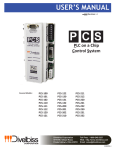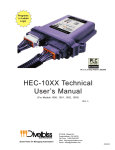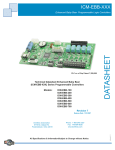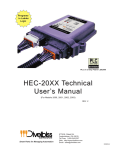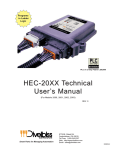Download USER`S MANUAL - Divelbiss Corporation
Transcript
USER’S MANUAL Revision: 3 P CS PLC on a Chip Control System Covered Models: PCS-100 PCS-101 PCS-102 PCS-110 PCS-111 PCS-112 PCS-120 PCS-121 PCS-122 PCS-130 PCS-131 PCS-132 PCS-200 PCS-201 PCS-202 PCS-210 PCS-211 PCS-212 PCS-220 PCS-221 PCS-222 PCS-230 PCS-231 PCS-232 Divelbiss Corporation 9778 Mt. Gilead Road, Fredericktown, Ohio 43019 Toll Free: 1-800-245-2327 Web: http://www.divelbiss.com Email: [email protected] 2006004.3 Table of Contents Manual Contents Getting Started How to Use this Manual........................................................................ 3 Part Numbers & Ordering Info............................................................... 3 Configuring the PCS Target in EZ LADDER Toolkit.................................. 4 Loading the PCS Kernel.......................................................................... 4 Getting to Know the PCS-XXX................................................................ 6 PCS-XXX Features Programming Port................................................................................. 9 Status / Watchdog LED.......................................................................... 9 Input Power......................................................................................... 10 Input Power LED.................................................................................. 10 Real Time Clock................................................................................... 10 Mounting............................................................................................. 11 High Density I/O Port........................................................................... 11 CAN Networking Ports......................................................................... 12 Counter Inputs..................................................................................... 13 Multipurpose Serial Port..................................................................... 13 Synchronous Serial Interface (SSI) Port............................................... 14 Analog Inputs....................................................................................... 15 Analog Outputs.................................................................................... 16 Pulse Width Modulation Outputs........................................................ 17 Specifications....................................................................................... 20 WARNING!! The PCS-XXX, as with other programmable controllers must not be used alone in applications which could be hazardous to personnel in the event of failure of this device. Precautions must be taken by the user to provide mechanical and/or electrical safeguards external to this device. This device is NOT APPROVED for domestic or human medical use. PCS Controller User’s Manual Document #: 2006004.3.pdf Divelbiss Corporation • 9778 Mt. Gilead Road • Fredericktown, Ohio 43019 • 1-800-245-2327 • www.divelbiss.com PAGE 1 of 20 Getting Started This section explains how to read this manual and understand the symbols and information that it contains. To begin using your PCS Controller, you will need to follow these steps: • Install EZ LADDER Toolkit if not already installed (not included). • Configure the PCS Controller in the EZ LADDER Toolkit Project Settings. • Using purchased or self-made cables, connect the Input Power and Programming Port. • Write a ladder diagram program. • Download and run the program on the PCS Controller. Refer to the appropriate sections of this manual for details on the above items. Getting Started How to Use this Manual In this manual, the following conventions are used to distinguish elements of text: BOLD italic SMALL CAPS Denotes labeling, commands, and literal portions of syntax that must appear exactly as shown. Used for variables and placeholders that represent the type of text to be entered by the user. Used to show key sequences or actual buttons, such as OK, where the user clicks the OK button. In addition, the following symbols appear periodically in the left margin to call the readers attention to specific details in the text: Warns the reader of a potential danger or hazard associated with certain actions. Appears when the text contains a tip that is especially useful. Indicates the text contains information to which the reader should pay particularly close attention. Part Numbers & Ordering Info PCS Controller model numbers (part numbers) are configured using options. Each part number contains a BASE SYSTEM, a SERIAL PORT OPTION and an ANALOG I/O OPTION. See the tables below. Model Number Configuration: PCS - 2 1 1 1 2 3 1 BASE SYSTEM 2 SERIAL PORT OPTION 3 ANALOG I/O 1 256K PLC on a Chip, High Density I/O Interface and Real Time Clock. 0 No Multipurpose Serial Port installed. 0 No Analog I/O Installed 1 2 256K PLC on a Chip, High Density I/O Interface, Real Time Clock, 2 CAN Ports, SSI Port, 2 High Speed Counter Inputs. 1 RS232 Multipurpose Serial Port 2 RS422 Multipurpose Serial Port 6 Analog Inputs rated 0-5VDC, 4 Analog Outputs rated 0-5VDC, 2 PWM Outputs. 3 RS485 Multipurpose Serial Port 2 6 Analog Inputs rated 0-20mA, 4 Analog Outputs rated 0-20mA, 2 PWM Outputs. All Specifications and Information Subject to Change without Notice PCS Controller User’s Manual Document #: 2006004.3.pdf Divelbiss Corporation • 9778 Mt. Gilead Road • Fredericktown, Ohio 43019 • 1-800-245-2327 • www.divelbiss.com PAGE 3 of 20 Getting Started Configuring the PCS Target in EZ LADDER Toolkit Before you can program and use the PCS Controller, it must be configured as a target within the EZ LADDER Toolkit. For help with installing or using EZ LADDER, please refer to the EZ LADDER User’s Manual. 1. In EZ LADDER, from the File Menu at the top, click PROJECT then SETTINGS. This will open the Project Settings Window. Select PCS-XXX as the target from the choices. Refer to Figure 1.1. Choose either 1XX or 2xx based on your PCS model #. Figure 1.1 - Project Settings Window 2. A second dialog will open. Select the exact model # from the drop-down menu provided. Click OK when it is selected. 3. Click OK again. This will close the Project Settings Window, saving the PCS as the target for this ladder diagram project. Loading the PCS Kernel THE PCS-XXX WILL NOT FUNCTION UNLESS THIS STEP (KERNEL LOADING) IS COMPLETED. The kernel is the firmware for the controller and to provide greater flexibility and reliability, PCS Controller shipments are factory shipped without a kernel. If this is a new unit from the factory, it will be necessary to load the kernel before a ladder program can be downloaded. If the kernel is already loaded, this step is not required. To upgrade a kernel, see the EZ LADDER User’s Manual. PCS Controller User’s Manual Document #: 2006004.3.pdf Divelbiss Corporation • 9778 Mt. Gilead Road • Fredericktown, Ohio 43019 • 1-800-245-2327 • www.divelbiss.com PAGE 4 of 20 Getting Started To install the PCS’ kernel: 1. Verify the target has been configured (see Configuring the PCS Target in EZ LADDER Toolkit). 2. Connect the Programming cable(s) from the computer to the PCS. See Programming Port in the PCS Features section. 3. Create a small one-rung program with a normally open (direct contact) and an output tied together. You may also open a pre-existing program for the PCS. EZ LADDER version 1.0.4.4 and later includes a sub-directory (...EZ LADDER\Kernel Install Start Programs\)which has starter programs for each target to load the kernel. Choose GetStarted_PCS-1xx.dld or GetStarted_PCS-2XX. dld based on the model number. 4. Click the (Compile) button 5. Click the (Monitor) button to change from the ‘Edit’ to ‘Monitor’ Mode. 6. Click the (Connect) button to connect to the target. A dialog will appear automatically when no kernel is loaded. If this dialog does not appear, click PROJECT then BOOTLOADER. 7. Click the BROWSE button and select the target’s kernel (by partnumber) located by default at C:\Program Files\EZ Ladder\Kernel\ The following are kernel names and descriptions: File Name Description PCS-1XXdat Kernel for PCS-1XX PCS-2XXdat Kernel for PCS-2XX PCS Controller User’s Manual To be Used on (Partnumber) PCS-100, PCS-101, PCS-102, PCS-110, PCS-111, PCS-112, PCS-120, PCS-121, PCS-122, PCS-130, PCS-131, PCS-132 PCS-200, PCS-201, PCS-202, PCS-210, PCS-211, PCS-212, PCS-220, PCS-221, PCS-222, PCS-230, PCS-231, PCS-232 Document #: 2006004.3.pdf Divelbiss Corporation • 9778 Mt. Gilead Road • Fredericktown, Ohio 43019 • 1-800-245-2327 • www.divelbiss.com PAGE 5 of 20 Getting Started 8. Click the OPEN button to finish the kernel selection. Make sure the correct kernel is chosen. 9. Click the UPDATE TARGET button to install the kernel. 10. A dialog box will appear to show the status of the kernel installation. This could take a couple of minutes to install. 11. When the dialog windows close, the installation is complete. The PCS is ready to use and may be connected to and programs may be downloaded. The PCS Controller Serial Number is factory set and cannot be changed. Getting to Know the PCS-XXX The PCS Controller is designed to provide power features with easy to use programming and interfaces. The PCS is DIN rail mounted (an optional open-board variety is availble also). Refer to Figure 1.2, it it illustrates the HEC-102x-E-R. PCS Controller User’s Manual Document #: 2006004.3.pdf Divelbiss Corporation • 9778 Mt. Gilead Road • Fredericktown, Ohio 43019 • 1-800-245-2327 • www.divelbiss.com PAGE 6 of 20 Getting Started Multipurpose Serial Port RS232, RS422, RS485 Synchronous Serial Interface SSI CAN 0 Port J1939/OptiCAN High Density I/O Port (HDIO) Digital I/O Expansion Status/Watchdog LED Programming Port RS232 Null Modem CAN 1 Port J1939/OptiCAN Power LED Input Power Indicator 2 Channel High Speed Counter Up to 100KHz Input Power 10VAC or 10-30VDC Figure 1.1 - Programming Port Direct Connection PCS Controller User’s Manual Document #: 2006004.3.pdf Divelbiss Corporation • 9778 Mt. Gilead Road • Fredericktown, Ohio 43019 • 1-800-245-2327 • www.divelbiss.com PAGE 7 of 20 PCS-XXX Features This section explains the PCS Controller (PCS-XXX) hardware features, options and information regarding EZ LADDER Toolkit for basic operation. PCS Features Programming Port The PCS-XXX is programmed using its Programming Port (COM 0). This RS232 serial port is only to be used for programming using Divelbiss EZ LADDER Toolkit software. This is not a general purpose port and may not be used in any other capacity than programming the controller itself. The Programming Port defaults to: Baud: Parity: Data Bits: Stop Bits : 57600 None 8 1 The PCS-XXX Programming Port is connected directly to the computer’s serial port. The Programming Port requires a NULL MODEM cable or connection to the computer to establish communications between EZ LADDER Toolkit and the PCS Controller. This connection may be made by manufacturing your own programming cable or purchasing a null modem cable (Divelbiss Part Number 126-102860). Refer to Figure 2.1 for the PCS Programming Port Pin-out. When constructing your own programming cable, remember to swap TX and RX as well as RTS and CTS (this is what a null modem cable does). RS232 Programming Port Pin # 1 2 3 4 5 6 7 8 9 ID -- RX TX -- GND -- RTS CTS -- Description Not Connected Receive Data Transmit Data Not Connected Signal Ground Not Connected Request To Send Clear To Send Not Connected Figure 2.1 - Programming Port Pin-Out Status / Watchdog LED The operating status of the PCS can be determined the by Watchdog LED. When the Watchdog LED is flashing at a slow rate, approximately once per second, then there is no ladder program executing. When the Watchdog LED is flashing at a fast rate, approximately 10 times per second, a program has been loaded and it is executing. Should the Watchdog LED not flash at all, first check the input power. If the input power is correct and there is still no Watchdog LED, contact Divelbiss Technical Services. PCS Controller User’s Manual Document #: 2006004.3.pdf Divelbiss Corporation • 9778 Mt. Gilead Road • Fredericktown, Ohio 43019 • 1-800-245-2327 • www.divelbiss.com PAGE 9 of 20 PCS Features Input Power The PCS may be powered using 10VAC or 10-30VDC. Power is connected to the PCS via CONN1 using the included input power cable (PIMS-CA-6). See Figure 2.2. The transformer shown is optional. Figure 2.2 - Input Power Connections Input Power LED The PCS provides an indicator LED for the input power. When this LED is illuminated, the PCS is powered. When not illuminated, the PCS has no power. When powering the PCS with DC power, if the input polarity is connected reversed (to CONN 1) from the drawing shown in Figure 2.2, the Input Power LED will not illuminate, but the PCS will still operate normally. Reverse the connection to gain the function of the Input Power LED. Real Time Clock The PCS includes a Real Time Clock. The real time clock (after being set) provides the Month, Day, Day of the Week, Year, Hour, Minute and Second. The real time clock maintains time when power is as long as the internal lithium battery is good. The life of the battery for the real time clock generally has years of life before replacement is needed. Should the battery need to be replaced, replace the battery with the same type and size as the original. Contact product support for information about changing the battery. To use the Real Time Clock functionality in a ladder diagram, several function blocks are available. To read current Time or Date, use the GETTIME and GETDATE function blocks. To set the current Time or Date, use the SETTIME and SETDATE function blocks. PCS Controller User’s Manual Document #: 2006004.3.pdf Divelbiss Corporation • 9778 Mt. Gilead Road • Fredericktown, Ohio 43019 • 1-800-245-2327 • www.divelbiss.com PAGE 10 of 20 PCS Features Mounting The PCS mounts to industry standard Din Rail Figure 2.3 illustrates the PCS dimensions. Figure 2.3 - PCS Dimensions High Density I/O Port The PCS can accept up to 128 Inputs and 128 Outputs using the ICM-HDIO-XX series I/O Expander boards. The ICM-HDIO-XX series provides a wide range of input and output types and voltages. The +VA and the 5VDC supply power to the HDIO boards are powered from the PCS. When using a step-down transformer to provide the 10VAC input power, the maximum output power on CONN3 is +VA (12VDC) @ .5A (6 Watts) and 5VDC @ .5A. When using a DC supply to power the PCS controller, the output power on CONN 3 will be 5VDC maximum @ .5A and the +VA (equal to the input power) @ 6 Watts maximum. Please note: Expander board relay coil operating voltage must be within range of the input power to the PCS when using DC power sources or damage to the relays may result due to overvoltage. Ensure proper relays are installed. Consult Divelbiss for any questions regarding actual relay specifications. High Density I/O Expanders use the PCS High Density I/O Port (CONN6 for data and CONN3 for power). These connections are made via cables which are purchased as a complete set (ICM-HDCA-XX). The ICM-HDIO-XX boards are din rail mounted and their addresses are set by configuration jumpers. The legal I/O addressing for the ICM-HDIO-XX for use on the PCS is as follows: Digital Inputs: DI0.00 - DI7.15 Digital Outputs: DO0.00 - DO7.15 The Digital I/O may be accessed using the EZ LADDER objects: DIRECT COIL, INVERTED COIL, DIRECT CONTACT, INVERTED CONTACT. Figure 2.4 shows the High Density I/O board connection to the PCS Controller. PCS Controller User’s Manual Document #: 2006004.3.pdf Divelbiss Corporation • 9778 Mt. Gilead Road • Fredericktown, Ohio 43019 • 1-800-245-2327 • www.divelbiss.com PAGE 11 of 20 PCS Features Figure 2.4 - PCS to High Density I/O Connections CAN Networking Ports The PCS provides two optional on-board CAN networking ports. These two CAN ports support SAEJ1939 and Divelbiss OptiCAN networking. See the EZ LADDER Toolkit User Manual for details on the OptiCAN network, both operational and hardware requirements. Figure 2.5 illustrates a typical CAN port connection. Figure 2.5 - Typical CAN Port Connections PCS Controller User’s Manual Document #: 2006004.3.pdf Divelbiss Corporation • 9778 Mt. Gilead Road • Fredericktown, Ohio 43019 • 1-800-245-2327 • www.divelbiss.com PAGE 12 of 20 PCS Features Counter Inputs The PCS provides two optional on-board counter inputs (model dependent). These are up counter inputs with capabilities to 100 KHz. These counters are ideal for connecting flow meters and other pulse output devices and sensors. The high speed counters are optically isolated to promote noise immunity. Proper wiring types and techniques should be observed when connecting to the high speed counter inputs. The High Speed Counter Inputs use the EZ LADDER function: CNTRTMR. When using and placing this function, the channel number of the counter is configured. Typical High Speed Counter connections are shown in Figure 2.6. Figure 2.6 - Typical Counter Input Connections Multipurpose Serial Port The PCS optionally may be ordered with a second serial port. This serial port is a general purpose serial port that supports serial printing. This port may also be used to communicate to a Modbus Master Device (the PCS is a Modbus Slave). At this time, the general purpose serial port is an output device only as there is no software support to read a serial input. The Multipurpose port supports baud rates up to 115.2K and is connected to via an on-board 9-pin Dsub Connector. Gender is determined by actual serial port type (Female = RS232, Male = RS422/RS485). This port may be factory ordered as RS232, RS422 or RS485. This general purpose serial port is a module that is factory installed. It is not intended for field installation. Figure 2.7 illustrates the general purpose serial Pin-out. PCS Controller User’s Manual Document #: 2006004.3.pdf Divelbiss Corporation • 9778 Mt. Gilead Road • Fredericktown, Ohio 43019 • 1-800-245-2327 • www.divelbiss.com PAGE 13 of 20 PCS Features RS232 Serial Port - PCS-X1X Pin 1 2 3 4 5 6 7 8 9 ID ----- RX TX ----- GND ------ RTS CTS ------ Description Not Connected Receive Data Transmit Data Not Connected Ground Not Connected Request to Send Clear to Send Not Connected RS422 Serial Port -PCS-X2X Pin 1 2 3 4 5 6 7 8 9 ID TX- ----- ----- RX- GND RX+ ----- ----- TX+ Description Transmit Data - Not Connected Not Connected Receive Data Ground Receive Data + Not Connected Not Connected Transmit Data + RS485 Serial Port -PCS-X3X Pin 1 2 3 4 5 ID TX- ----- ----- ----- GND Description Transmit Data - Not Connected Not Connected Not Connected Ground Pin 6 7 8 9 ID ----- ----- ----- TX+ Description Not Connected Not Connected Not Connected Transmit Data + Figure 2.7 - General Purpose Port Pin Assignments Synchronous Serial Interface (SSI) Port The PCS optionally may be ordered with a Synchronous Serial Interface Port. This port provides a Graycode SSI interface for absolute encoders. The SSI interface uses the EZ LADDER function: GC_SSI. When functioning, the GC_SSI block returns an integer value representing the Graycode reading from the encoder. This is read serially, converted from Graycode to a binary number then returned to the block as an Integer output. Figure 2.8 illustrates the typical connections to an encoder. Figure 2.8 - Typical SSI Connections to Encoder PCS Controller User’s Manual Document #: 2006004.3.pdf Divelbiss Corporation • 9778 Mt. Gilead Road • Fredericktown, Ohio 43019 • 1-800-245-2327 • www.divelbiss.com PAGE 14 of 20 PCS Features Analog Inputs The PCS may be ordered with factory installed analog inputs. The PCS supports up to 6 analog inputs (10-bit resolution) and they are factory installed as 0-5VDC or 0-20mADC. Each analog input is accessed in the ladder program using variables. Variables AN0, AN1, AN2, AN3, AN4 and AN5 are automatically created when the PCS is selected in the Project Settings Menu. Each variable (AN0 through AN5) will represent the actual reading on the input as an integer number (0-1023). These values are a digital representation of the actual analog input. For 0-5VDC scale, the analog input readings would be approximately zero at 0VDC and approximately 1023 at 5.0VDC. For 0-20mADC scale, the analog input readings would be approximately zero at 0mA and approximately 1023 at 20mA. Refer to Figure 2.9 illustrates the all the analog inputs, outputs and pwm connections while Figure 2.10 illustrates typical connections of the Analog inputs. Figure 2.9 - All Analog/PWM Connections PCS Controller User’s Manual Figure 2.10 - Typical Analog Input Connections Document #: 2006004.3.pdf Divelbiss Corporation • 9778 Mt. Gilead Road • Fredericktown, Ohio 43019 • 1-800-245-2327 • www.divelbiss.com PAGE 15 of 20 PCS Features Analog Outputs The PCS may be purchased with four optional factory installed analog outputs. These analog outputs are factory set for 0-5VDC or 0-20mADC with 8 -bit resolution (16-bit resolution may be used, but the number of channels is decreased by 1/2. These terminals are labeled AOUT0 through AOUT3. The PCS analog outputs are controlled in the ladder diagram using the PWM function. The PWM channels are converted to voltage or current depending upon the PCS model. The PCS must have the PWM channels configured in EZ LADDER’s Target Configuration. See Pulse Width Modulation Outputs for steps to install and configure PWM channels. Figure 2.11 is an example program using the PWM function to control terminal AOUT0. AOUT0 through AOUT3 channels are controlled by PWM channels 0-3 respectively. Changing the PWM channel ‘frequency’ (Target Configuration) and the PWM function block’s ‘duty cycle’ will change the analog output’s actual value. You may have to adjust settings several times to meet your desired output. A typical beginning point would be a PWM frequency of 2Khz. Figure 2.11 - Example Analog Out Control using PWM Block The PWM1 Function block is configured to control PWM Channel 0 (which controls AOUT 0). In this example, the Frequency is set to 2Khz in the Project Settings Menu. Changing the Duty Cycle ( 0-100% of the full analog span) variable connected to this block causes the actual analog output value to change accordingly. Figure 2.12 is a typical connection diagram for 0-5VDC analog outputs while Figure 2.13 is a typical connection diagram for 0-20mADC analog outputs. Figure 2.12 - 0-5VDC Analog Output Connections PCS Controller User’s Manual Figure 2.13 - 0-20mA Analog Output Connections Document #: 2006004.3.pdf Divelbiss Corporation • 9778 Mt. Gilead Road • Fredericktown, Ohio 43019 • 1-800-245-2327 • www.divelbiss.com PAGE 16 of 20 PCS Features Pulse Width Modulation Outputs As previously noted, the PCS uses 4 PWM channels to control on-board analog outputs. In addition to these four channels, 2 additional PWM output channels are available to control devices directly. Before Pulse Width Modulation outputs may be used in the ladder diagram, the Pulse Width Modulation Properties must be configured in EZ LADDER Toolkit. To Configure Pulse Width Modulation (PWM) Outputs in EZ LADDER Toolkit: 1. In EZ LADDER, from the File Menu at the top, click PROJECT then SETTINGS. This will open the Project Settings Window. The PCS-XXX was previously selected. 2. Click the PROPERTIES button. The PCS Properties Window will open. Refer to Figure 2.14. Figure 2.14 - PCS-XXX Properties Window 3. Click the PWM PROPERTIES button. The PWM Properties Window will open. Refer to Figure 2.15. Figure 2.15 - PWM Properties Window PCS Controller User’s Manual Document #: 2006004.3.pdf Divelbiss Corporation • 9778 Mt. Gilead Road • Fredericktown, Ohio 43019 • 1-800-245-2327 • www.divelbiss.com PAGE 17 of 20 PCS Features 4. Click the ADD button in the PWM Properties window. 5. In the ADD PWM dialog, select the channels to install. To select multiple PWM channels, hold the CTRL key while clicking on the channel. Refer to Figure 2.16. The channels are as follows: Analog Output 0 - PWM 0 Analog Output 1 - PWM 1 Analog Output 2 - PWM 2 Analog Output 3 - PWM 3 PWM Output Channel 4 - PWM 4 PWM Output Channel 5 - PWM 5 Figure 2.16 - ADD PWM Window 6. Click OK to close the ADD PWM dialog. The next step is configuring the frequencies. 7. Enter the desired frequency for Clock A and Clock B (if installed). The PCS has 6 available PWM (4 for analog outputs) Channels. These channels are either controlled with Clock A or Clock B. This allows two different PWM frequencies. The Minimum and Maximum frequencies are displayed in the PWM Properties dialog. The frequency for Clock A and Clock B must be in this range. Refer to Figure 2.15. Due to limitations of hardware, the Desired Frequency and Actual Frequency may vary. The Actual Frequency will be the closest attainable frequency to the entered Desired Frequency. 8. Either 8 or 16 bit resolution is selected here. The default 8-bit resolution provides the 4 analog outputs and 2 PWM output channels. If 16-bit is selected, only 2 analog outputs and 1 PWM output channel will be usable. 9. Click OK to close the PWM Properties Window. Click OK to close the PCS Properties Window and click OK to close the Project Settings Window. With the Pulse Width Modulation Outputs configured in EZ LADDER, they can now be used in the ladder diagram project. The PWM channel(s) are controlled in the ladder diagram by the PWM and PWM_FREQ function blocks. For each PWM channel required, a PWM function block is required. Typically, PWM Outputs operate at a set frequency while the Duty Cycle is adjusted to vary the output. The Duty Cycle is a variable input to the PWM function block. In the event the frequency must be changed during operation, the PWM_FREQ function block is used. Refer to the EZ LADDER Toolkit User’s Manual for more detail regarding function blocks and variables. With the PWM configured in the Project Settings, the hardware can now be used. When using the PCS PWM outputs, please adhere to the following specifications on the PWM channels: 1. Open Drain 4. Maximum Saturation Voltage: 0.3V @ 0.5mA 2. Maximum Switch Voltage: 24VDC 5. Maximum Frequency: 10KHz @ 50% Duty Cycle 3. Maximum Sink Current: 10mADC 6. Minimum Duty Cycle: 0.4% (8-bit mode) Figure 2.17 illustrates the locations of the PWM connections. Figure 2.18 illustrates typical connections to the PWM Outputs. A connection cable is provided for easy connection to the PWM connector (PCS-CA-PWM). PCS Controller User’s Manual Document #: 2006004.3.pdf Divelbiss Corporation • 9778 Mt. Gilead Road • Fredericktown, Ohio 43019 • 1-800-245-2327 • www.divelbiss.com PAGE 18 of 20 PCS Features Figure 2.17 - Location of PWM Connections Figure 2.18 - Typical PWM Connections PCS Controller User’s Manual Document #: 2006004.3.pdf Divelbiss Corporation • 9778 Mt. Gilead Road • Fredericktown, Ohio 43019 • 1-800-245-2327 • www.divelbiss.com PAGE 19 of 20 PCS Features Specifications Processor: Memory: Serial Ports: Networking: Digital I/O: Real Time Clock: Counters: Analog Inputs: Analog Outputs: PWM Outputs: Power Requirements: Operating Temp: I/O POWER: Program Language: Dimensions: Mounting: Type: PCS Controller User’s Manual PLC on a Chip™ 256K Flash, 12K RAM 2 Serial Ports - 1 RS232 Programming Port (Max baud: 57.6K); 1 Multipurpose Port - RS232/RS422/RS485, (Max Baud:115.2K). Supports Modbus Slave 2 CAN Ports, Supports Divelbiss OptiCan, SAEJ1939 Up to total 128 Inputs and 128 Outputs using High Density I/O Time of Day, Day, Month, Year & Day of Week 2 Channels, Count Up, 100KHz Max. 6 Channels, 10-bit Resolution, rated 0-5VDC or 0-20mADC 4 Channels, 8-bit Resolution, rated 0-5VDC or 0-20mADC or 2 Channels, 16-bit Resolution, rated 0-5VDC or 0-20mADC 2 Channels, 8-bit or One Channel 16-bit, Open Collector Output 1.436 Hz to 47.058KHz 115VAC with Optional Transformer, 10 VAC or 10-30VDC 0-60°C With 10VAC Power, +VA (12VDC) @ .5A Max, 5VDC @ .5A Max. With DC Input, +VA (equal to power in) @ 6 Watts Max, 5VDC @ .5A Max. Ladder Logic using Divelbiss EZ LADDER. 3.54” Wide x 6.4” Length x 2.4” Tall. DIN Rail Mount Enclosed, Plastic Housing Document #: 2006004.3.pdf Divelbiss Corporation • 9778 Mt. Gilead Road • Fredericktown, Ohio 43019 • 1-800-245-2327 • www.divelbiss.com PAGE 20 of 20