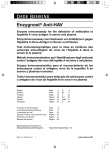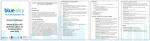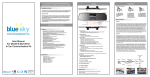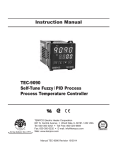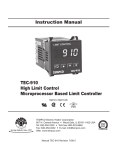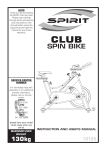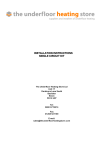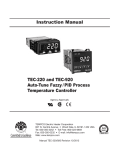Download B.Sky 1006 user manual
Transcript
B.Sky 1006 user manual Content B.Sky 1006 basics .................................. 1 Features and specifications ..................... 2 Pairing .................................................... 3 Installation .............................................. 4 Controls .................................................. 4 Using the B.Sky 1006 ............................. 5 Charging ................................................. 7 B.Sky Model 1006 at a glance get to know the controls on the device LCM display “+” button “-” button ON/OFF button Solar panel USB port (software upgrade and recharging) Multifunction button Built-in speaker Specifications • Bluetooth version: 2.0 • Frequency range: 2.4GHz-2.48GHz • Car charger input voltage: DC 12V-24V • Stand by time: 120 hours • Talking time: 7.5 hours • Dimensions: 104mm(L)x55mm(W)x16mm(H) • Weight: 69grams • Operating temperature: 0°C-50°C • Store temperature: -10°C-60°C Features • Multifunction button: answer a call, reject a call, call waiting and voice dial • Caller ID display • Redial • Received call log • Wireless earpiece • DSP technology • Built-in speaker and built-in microphone • Volume control • Screen reversion • Call switching between phone and car kit • USB port for software update • Phonebook transfer • Chargeable Li-ion battery • Up and down button to search phone numbers • Full duplex/noise & echo suppression 2 Pairing the device with your mobile: Prior to using the device for the first time you must pair with a Bluetooth enabled cell phone. The pairing procedure is different between models of cell phones. Please refer to the user manual of your cell phone for specific details on Bluetooth connectivity. 1) Turn on the device. 2) Activate your cell phone’s Bluetooth function. (Refer to the cell phone’s User Guide for instructions on Bluetooth). 3) Select B.Sky 1006 from the cell phone’s device list to pair the device. 4) Enter the pass code 0000 to confirm the pairing process. 5) “paired” will shown in blue on the LCM display. 6) “Connected” will appear on the screen. Note: If the cell phone’s and/or the device’s battery is weak, you may lose the Bluetooth connection. Maintain the charge of the batteries to ensure good Bluetooth connectivity. 3 Installation: 2 methods of installation 1- Place the device in the holder and clip it onto the sun visor. 2- Clip the cupules into the holder and stick it onto the windshield. Using B.Sky 1006 Controls • The controls on B.Sky 1006 are easy to find and use. • LCM display: Caller ID display supports up to 12 digits as well as incoming call numbers, names and device status messages. • USB Port: This port is for software upgrades and charging. • +&- Button: These buttons access your cell phone calls, received log, phonebook and volume adjustment. • Multifunction Button: answer, reject, switch calls, redial or end a call. 4 Using B.Sky 1006 Controls TO DO THIS Turn on BSsky 1006 Move the ON/OFF switch to the “ON” Turn off B.Sky 1006 move the ON/OFF switch to the “OFF” Change the volume +&- Button Access your call History +&- Button Access your phonebook Press - button Scroll the incoming call number Press + button Screen Reversion Press and hold the +&- button for 3 seconds Switch between cell phone Press and Hold the multifunction button and B.Sky 1006 for a few seconds Using the B.Sky 1006 Phone Calls Placing a call 1) Simply dial the number on your cell phone. 2) Voice dialing (only works with cell phone equipped with voice dialing feature): use voice dialing function button on your cell phone or the multifunction button on the device to place a call. The screen displays “voice dial”, say the desired name clearly and the number will be dialed automatically. 5 Answering a call • On an incoming call you will hear the ring tone through the device, the caller ID display shows either the number or the name of the caller. Call waiting • When a call is active and a second call comes through, a call alert will be heard (usually just a few beeps). Press and hold the Multifunction button. The call ID display shows the number of the incoming call. • Hold on the multifunction button to switch between the two calls. • To terminate one of the two calls, select the caller and press the multifunction button once only. Last number redial • To redial the previous number ,press the multifunction button twice quickly, the screen displays “redial”. Switch device • To switch calls between the hands free car kit and the cell phone, press and hold the talk button for a few seconds, the transfer will display on the screen. End a call • Press the multifunction button once or end the call via your mobile phone. Rejecting a call • To reject an incoming call, press the multifunction twice quickly. Storing & Deleting Phonebook Storing: For Blackberry users: 1 - To store your address book onto the unit, please make sure you are paired to the unit. 2 - Under Bluetooth Options, press the Menu button when B.Sky 1006 is highlighted and select ‘‘Transfer Address Book’’. 6 For all other cell phones: 1 - To store your cell phone numbers, please make sure you are not paired with the unit. 2 - Select the desired phone number and send it by Bluetooth. 3 - Select B.Sky 1006 in the searched devices. 4 - The name will be displayed on the device’s phonebook. Delete: 1- delete all numbers: press the multi function button for eight seconds. The screen will display “DELETE ALL” 2- delete some of the numbers: search numbers which you want to delete in the phone book, press+ and - button at the same time to erase them. Charging: About the B.Sky 1006 Battery B.Sky 1006 has an internal, rechargeable lion-battery. For best results, the first time you use the device, let it charge until “Finished” appears on the LCM display, which means the battery is completely charged. Understanding Battery States When B.Sky 1006 isn’t connected to a power source, and the battery runs low, an audio alarm and “LOW BATT” message is displayed to notify you that it is time to fully recharge the battery. “CHARGING” will be displayed on the LCM display while in the process. You can disconnect and use B Sky 1006 before it’s fully charged. Note: Rechargeable batteries have a limited number of charge cycles and might eventually need to be replaced. Battery life and number of charge cycles vary by use and settings. 7 Charging the B.Sky 1006 Battery You can charge the B.Sky 1006 battery in three modes: 1) Connect B.Sky 1006 to your computer • To charge the battery using your computer: Connect one end of the USB cable into the device and the other end into a USB 2.0 port on your computer. The computer must be turned on and not in sleep mode. If “CHARGING” is shown on the LCM display, the battery is charging. 2) Connect B.Sky 1006 to your car charger • • • Plug the USB cable into the device’s USB port. Plug the other port of the charger into the 12V car cigarette lighter. (“CHARGING” will be shown in the LCM display.) “FINISHED” will appear on the LCM display when the battery is completely charged 3) Solar Charge • To charge the unit through solar clip the cupules on the holder and stick the holder on the windshield or any solar source. BlueSky Warranty Blue Sky Tech Inc. products are designed and manufactured to provide a high level of trouble-free performance. Blue Sky Tech Inc. warrants, to the original purchaser, that its products are free from defects in materials and workmanship under normal consumer usage for the period of One (1) year from the date of the original purchase, as part of our commitment to product excellence. Blue Sky Tech Inc. and/or its affiliates routinely improve the designs, materials or production methods of its existing products. Because it is impractical to publicize all changes in every product, we reserve the right to make such changes without notice. If during the One (1) year warranty period your new product is found to be defective, Blue Sky Tehc Inc. will repair such defect or replace the product without charge for parts or labor subject to the following conditions: 1. All repairs must be performed by Blue Sky Tech Inc. 2. The equipment must not have been altered or damaged through negligence, accident or improper operation. For all warranty claims, please contact directly your retail store and ensure you have a copy of your sales receipt. www.blueskytech.ca 8