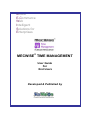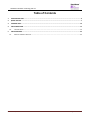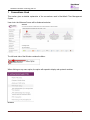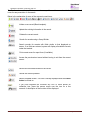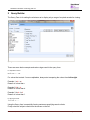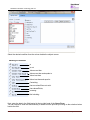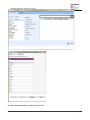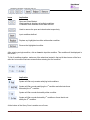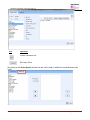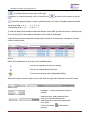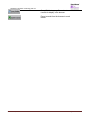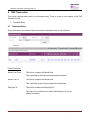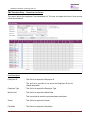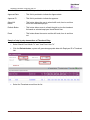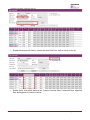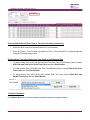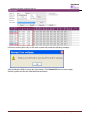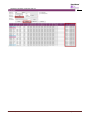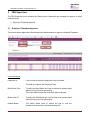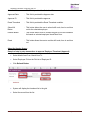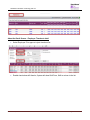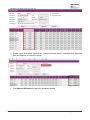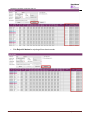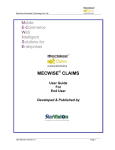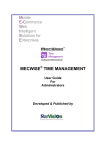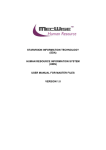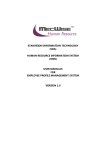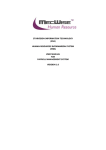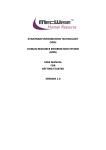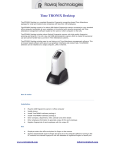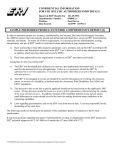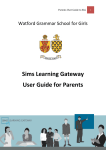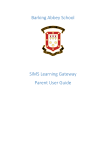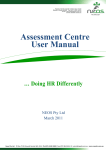Download MECWISE TIME MANAGEMENT
Transcript
Mobile E-Commerce Web Intelligent Solutions for Enterprises MECWISE® TIME MANAGEMENT User Guide For End Users Developed & Published by StarVision Information Technology Pte. Ltd. Table of Contents 1 CONVENTIONS USED ............................................................................................................................................... 4 2 QUERY BUILDER ...................................................................................................................................................... 7 3 INTRODUCTION ..................................................................................................................................................... 14 4 TMS TRANSACTION ............................................................................................................................................... 15 4.1 5 TIMESHEET ENTRY ......................................................................................................................................................... 15 TMS SUPERVISOR .................................................................................................................................................. 22 5.1 EMPLOYEE TIMESHEET APPROVAL .................................................................................................................................... 22 User Manual | Version 1.0 Page 2 StarVision Information Technology Pte. Ltd. System Features MecWise® Time Management System, part of the MecWise® Human Resource, is a fully integrated, comprehensive time management information /package which incorporates a complete range of business applications required in all areas of time management. MecWise® Time Management enables the processing of your Time Management efficiently, providing the built-in intelligence to assist managing payroll functions from recruitment to termination. Consistency and Simplicity: It is easy and simple to operate as menus and windows, together with on-line help messages govern the entire system. In addition each module is designed with the same operational procedure. New users need only to learn and be familiar with one module, and soon be familiar with all of them. Hence even users with no computer experience will find it easy to operate. Flexible: The system provides flexible master file maintenance for adding, modifying and deleting master file information respectively. Popup windows/tables: With the prompt windows, searches through files are made simple and it allows users to obtain prompt and accurate access data. Reports provided: Listing and statistical reports are provided too making checking and reporting purposes much more efficient and effective. User Manual | Version 1.0 Page 3 StarVision Information Technology Pte. Ltd. 1 Conventions Used This section gives a detailed explanation of the conventions used in MecWise® Time Management System. Upon login, the Welcome Screen will be displayed as below. Welcome Screen The left hand side of the Window contains the Menu. When clicking on any menu option, the option will expand to display sub-system’s modules. Modules User Manual | Version 1.0 Page 4 StarVision Information Technology Pte. Ltd. The Toolbar shows at the top of the screen when any of the modules are selected. It contains a row of icons for easy execution of commands. Below is the explanation of some of the commonly used icons: Toolbar Initiate a new record (Blank template). Update the existing information in the record. Deletes the current record. Search for records using a Query Builder. Search records for records with fields similar to that displayed on screen. If no fields are entered, system will display all available records under that module. Print current record in report form (if available). Access the previous/next record without having to exit from the current screen. Save most recent data entered in the record. Cancel the current operation. Return to header screen. This icon is usually displayed after the Cancel button is clicked on. If you have forgotten the functions any icon or come across an unfamiliar icon, place the mouse cursor over the icon for a few seconds. A description of the function will be displayed. User Manual | Version 1.0 Page 5 StarVision Information Technology Pte. Ltd. The Collapsible Panel is located under the Toolbar. It displays a browser listing the different records according to the user’s specifications. Collapsible Panel (OR) Add new detail record Query Builder to query, filter and sort records for display in the browser. Export records from the browser to excel format. User Manual | Version 1.0 Page 6 StarVision Information Technology Pte. Ltd. 2 Query Builder The Query Form is for setting the criteria so as to display only a range of required records for viewing. Query Form These are some basic concepts and various signs used in the query form: For Alphabetical Values: a < b < c < ... < z. For values that contain 2 or more alphabets, always start comparing the values from left-to-right. Example 1: ad < ar Reason: d is less than r Example 2: bd < d Reason: b is less than d Example 3: bcd < bcf Reason: d is less than f. For Numerical Values: 1 < 2 < 3 < ... ... Using the Query form is essentially forming sentences specifying search criteria. Firstly select the subject criteria from the screen on the left. User Manual | Version 1.0 Page 7 StarVision Information Technology Pte. Ltd. Select the desired condition from the column beside the subject screen. Meaning of Condition Is Is not Value more than. Value more than and equals to. Value less than. Value less than and equal to. Containing. Has no values/Does not exist. Has values/Exists, Including. Not including. Next, enter the data in the field located in the top right hand of the Query Form. You can choose to enter the data manually or select from the pick list by clicking on the selection button beside the field. User Manual | Version 1.0 Page 8 StarVision Information Technology Pte. Ltd. Pick List To select the desired object, simply click once on it. User Manual | Version 1.0 Page 9 StarVision Information Technology Pte. Ltd. Query Form Icons Icons Implication Open and Close Bracket. Used together in situations of multiple conditions. Conditions within brackets will be dealt with first. Used to remove the open and close bracket respectively. Input conditions defined. Replace any highlighted condition with another condition. Remove the highlighted condition. After entering a single condition, click on Insert to input the condition. This condition will be displayed in the screen. To link 2 conditions together, make use of the selections located in the top left hand corner of the form after the 1st condition has been entered before entering the 2nd condition. Icon Implication System will filter only records satisfying both conditions. System will filter records satisfying the 1st condition and eliminate those that satisfy the 2nd condition. System will filter records that satisfy either condition. System will filter records that satisfy 1st condition or those that do not satisfy the 2nd condition. At the bottom of the Query Form is another row of icons. User Manual | Version 1.0 Page 10 StarVision Information Technology Pte. Ltd. Icon Implication Confirm conditions set. Exit Query Form. By clicking on the Order By tab, the user can pre set the order in which the records filtered will be listed. Order By Tab User Manual | Version 1.0 Page 11 StarVision Information Technology Pte. Ltd. Click on the property (From left hand screen), which the listing will be done according to. Click on to add the property to the screen on the right. Conversely, to unselect a property, click on it and click on to return it to the screen on the left. moves the property higher or lower in position/priority in the case of multiple properties selected. Ascending Order: a, b, c, ......, z / 1, 2, 3…9 Descending Order: z, y, x, ..., a / 9, 8, 7…1 To start the filtering with conditions and order defined, click on OK. (Located at bottom of Order By tab) The records, which fit the conditions laid down, will be listed in the Browser. A typical browse screen constitutes of titled columns and rows of stored data. A sample of a browse screen is shown below. Browser Below is the explanation of the icons on the collapsible panel: Click this to expand the browser for viewing. Click this to collapse/hide the browser. To lock current browser status (Expanded/Hidden). Within the browser, there are other icons to view, filter and export the information from the browser. Browser Icons Navigator. To view next/previous screen of records. Search function. Select field from drop down list on the left and enter the data/keywords to search through records for a match. Click on the button process. User Manual | Version 1.0 to start search Page 12 StarVision Information Technology Pte. Ltd. Query Builder to query, filter and sort records for display in the browser. Export records from the browser to excel format. User Manual | Version 1.0 Page 13 StarVision Information Technology Pte. Ltd. 3 Introduction The system is designed primarily set up the planned time attendance for each employee weekly basis and import the time attendance based on these data. System processes the time attendance and automates the posting payable units to Payroll modules. Functions to be performed by the system: a) Flexible roster assignment based on self-defined shift plans. b) Allows administrators to import clock data (Text File Format) from Reader system or data stored in Excel files to TMS. c) Provide data entry/edit facility for user to add/amend/delete the timesheet data and facilitate electronic timesheet submission to supervisor for approval. d) On time Supervisor approval for unmatched time records ensures compliance. e) Seamless interface with MecWise® Payroll system allows posting the processed Time In/Out records to payroll and provide accurate results in payroll processing. f) Seamless interface with MecWise® Leave system provide accurate workforce attendance details relating to total work hours, early hours, lateness and OT hours which are crucial for payroll processing. g) Generate comprehensive daily and monthly statistical reports such as Time Clock Report, Overtime Report, Lateness Report, Under-time Report, Absent Report, etc. User Manual | Version 1.0 Page 14 StarVision Information Technology Pte. Ltd. 4 TMS Transaction This section captures data used in the timesheet entry. There is a total of one module in the TMS Transaction Files: • 4.1 Timesheet Entry Timesheet Entry This module allows the individual user to do the time attendance entry in the timesheet. Timesheet Entry – Timesheet List Fields Description Month/ Year From : This field is to capture the Month/Year This is provided to select the processed start month/year. Month/ Year To : This field is to capture the Month/Year. This is provided to select the processed end month/year. Employee ID : This field is to capture the Employee ID. This pick list is provided to list down the Employee ID and its related information. User Manual | Version 1.0 Page 15 StarVision Information Technology Pte. Ltd. TMS Timesheet Entry – Timesheet List Screen This screen shows the employees’ time attendance list. The user can adjust the time in/ time out and submit the timesheet. Field Description Employee ID : This field is to capture the Employee ID. This pick list is provided to list down the Employee ID and its related information. Employee Type : This field is to capture the Employee Type Month/ Year : This field is to capture the Month/Year This is provided to select the processed start month/year. Grade : This field is to capture the Grade Pay Mode : This field is to capture the Pay Mode User Manual | Version 1.0 Page 16 StarVision Information Technology Pte. Ltd. Submitted Date : This field is provided to indicate the Submitted Date Approved Date : This field is provided to indicate the Approve date Approver ID : This field is provided to indicate the approver Submit All Button : This button allows the user to submit shift code, time in and time out for the selected employee. Refresh Button : This button allows users to refresh the grid to view the timesheet list based on selected employee id and Month/Year. Reset : This button allows the user to rest the shift code, time in and time out. Sample of step by step transactions of Timesheet Entry Select “Month From/ Month To” and “Year From/ Year To” Click the Refresh button, system will generate appropriate data with Employee ID in Timesheet List. Select the Timesheet record from the list. User Manual | Version 1.0 Page 17 StarVision Information Technology Pte. Ltd. Enable check show shift from/to, System will show Shift From, Shift to column in the list. Enable check show detail approval info, System will show Status, Submitted Date, Approved Date and Approver ID column in the list. User Manual | Version 1.0 Page 18 StarVision Information Technology Pte. Ltd. Entering Shift Code and Enter Time In, Time Out information individually Select the Shift Code from shift drop down list (if not imported). Enter the Time in, Time Out data (or) adjust the Time in, Time Out data if it is already imported using the Timesheet Import menu. Retrieve/Reset Time In/Out Entry from Time Clock or Shift Planned Time To retrieve/reset Time In/Out and Planned Shift Time from Time Clock/Reader System, choose Shift Plan and Time In/Out (from Time Clock) and click Reset Button. To retrieve/reset Time In/Out data from Time Clock/Reader System, choose Time In/Out (from Time Clock) and click Reset Button. To retrieve/reset Time In/Out Entry with planned Shift Time then, choose Shift Plan and Default Time In/Out and click Reset Button. To Submit Timesheet Click Submit All button to submit timesheet records to supervisor to approve/reject. User Manual | Version 1.0 Page 19 StarVision Information Technology Pte. Ltd. If there are missing time entry or shift code, system will prompt the following message: After updating the Shift for every day of the month, Click Submit All button to submit again. And the system auto fills the Submitted Date as follows: User Manual | Version 1.0 Page 20 StarVision Information Technology Pte. Ltd. User Manual | Version 1.0 Page 21 StarVision Information Technology Pte. Ltd. 5 TMS Supervisor The TMS Supervisor menu contains the following set of data which are necessary to approve or reject timesheet entry. • 5.1 Employee Timesheet Approval Employee Timesheet Approval This module allows approving officers/supervisors/Administrators to approve submitted Timesheet. Approving Timesheet – Timesheet List Field Description Employee ID. : Click Pick list to Select the employee to be processed. This field is to capture the Employee Type Month/Year From : To define the Start Month and Year to retrieve all records dated within this time period for processing. This is provided to select the processed start month/year. Month/ Year To : To define the End Month and Year to retrieve all records dated within this time period for processing. Refresh Button : This button allows users to refresh the grid to view the timesheet list according to selected employee id. User Manual | Version 1.0 Page 22 StarVision Information Technology Pte. Ltd. Employee Timesheet Approval – Timesheet List Screen This screen show the individual employee time attendance list. Field Description Employee ID : This field is to capture the Employee ID. This pick list is provided to list down the Employee ID and its related information. Employee Type : This field is to capture the Employee Type Month/ Year : This field is to capture the Month/Year This is provided to select the processed start month/year. Grade : This field is to capture the Grade Pay Mode : This field is to capture the Pay Mode User Manual | Version 1.0 Page 23 StarVision Information Technology Pte. Ltd. Submitted Date : This field is provided the Submitted Date Approved Date : This field is provided the Approve date Approver ID : This field is provided the approver Reset Timesheet : This field is provided the Reset Timesheet condition Submit All Button : This button allows the user to submit shift code, time in and time out for the selected employee. Refresh Button : This button allows users to refresh the grid to view the timesheet list based on selected employee id and Mont/Year. Reset : This button allows the user to rest the shift code, time in and time out. About the Header Screen Sample of step by step transactions to approve Employee Timesheet (Approval) Select Month/Year From, Month/Year To. Select Employee ID from the Pick list of Employee ID. Click Refresh Button. System will display the timesheet list in the grid. Select the record from the list. User Manual | Version 1.0 Page 24 StarVision Information Technology Pte. Ltd. About the Detail Screen – Employee Timesheet detail Select Employee ID to approve/ reject timesheet list. Enable check show shift from/to, System will show Shift From, Shift to column in the list. User Manual | Version 1.0 Page 25 StarVision Information Technology Pte. Ltd. Enable check show detail approval info, System will show Status, Submitted Date, Approved Date and Approver ID column in the list. Click Approve All button for approving timesheet records. User Manual | Version 1.0 Page 26 StarVision Information Technology Pte. Ltd. Click Reject All button for rejecting all time sheet records. User Manual | Version 1.0 Page 27