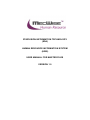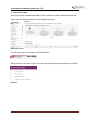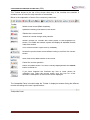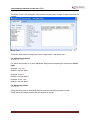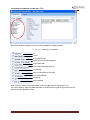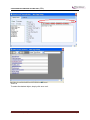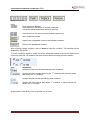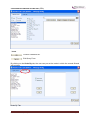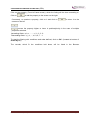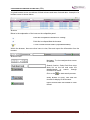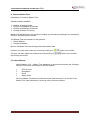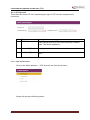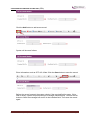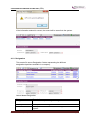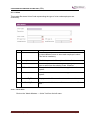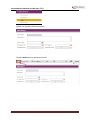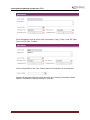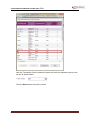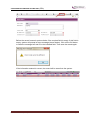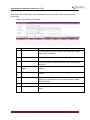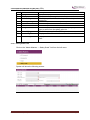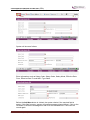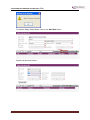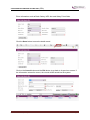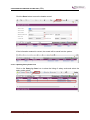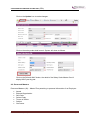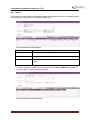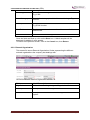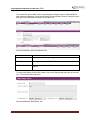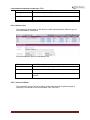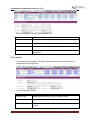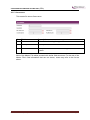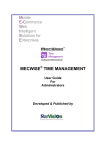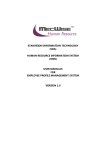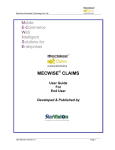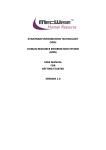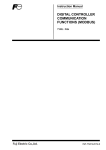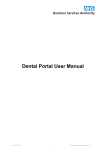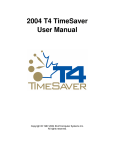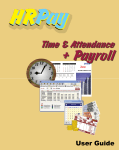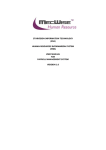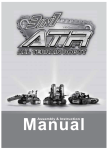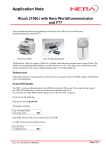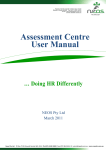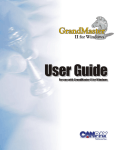Download Master Files
Transcript
STARVISION INFORMATION TECHNOLOGY (SDA) HUMAN RESOURCE INFORMATION SYSTEM (HRIS) USER MANUAL FOR MASTER FILES VERSION 1.0 STARVISION INFORMATION TECHNOLOGY (SDA) Table of Contents 1 CONVENTIONS USED ............................................................................................................................... 4 2 QUERY BUILDER ...................................................................................................................................... 6 3 INTRODUCTION ..................................................................................................................................... 13 4 COMMON MASTER FILES....................................................................................................................... 14 4.1 ADMIN MASTERS..................................................................................................................................... 14 4.1.1 CPF Account ............................................................................................................................ 15 4.1.2 Designation ............................................................................................................................ 17 4.1.3 Union ...................................................................................................................................... 18 4.1.4 Salary Scale ............................................................................................................................ 23 4.2 PERSONNEL MASTERS............................................................................................................................... 29 4.2.1 Award ..................................................................................................................................... 30 4.2.2 External Organisation ............................................................................................................. 31 4.2.3 Skill Code ................................................................................................................................ 32 4.2.4 School Code ............................................................................................................................ 33 4.2.5 Tenure of Officer..................................................................................................................... 33 4.2.6 Subject .................................................................................................................................... 34 4.2.7 Occurrence ............................................................................................................................. 35 Master Files Manual | HRIS | Version 1.0 Page 2 STARVISION INFORMATION TECHNOLOGY (SDA) System Features Human Resources Information System (HRIS) is designed and developed to operate as web based environment. Consistency and Simplicity: It is easy and simple to operate as menus and windows, together with on-line help messages govern the entire system. In addition each module is designed with the same operational procedure. New users need only to learn and be familiar with one module, and soon be familiar with all of them. Hence even users with no computer experience will find it easy to operate. Flexible: The system provides flexible master file maintenance for adding, modifying and deleting master file information respectively. Popup windows/tables: With the prompt windows, searches through files are made simple and it allows users to obtain prompt and accurate access data. Reports provided: Listing and statistical reports are provided too making checking and reporting purposes much more efficient and effective. Master Files Manual | HRIS | Version 1.0 Page 3 STARVISION INFORMATION TECHNOLOGY (SDA) 1. Conventions Used This section gives a detailed explanation of the conventions used in MecWise Payroll.Net. Upon login, the Welcome Screen will be displayed as below. Welcome Screen The left hand side of the Window contains the Menu. When clicking on any menu option, the option will expand to display sub-system’s modules. Modules Master Files Manual | HRIS | Version 1.0 Page 4 STARVISION INFORMATION TECHNOLOGY (SDA) The Toolbar shows at the top of the screen when any of the modules are selected. It contains a row of icons for easy execution of commands. Below is the explanation of some of the commonly used icons: Toolbar Initiate a new record (Blank template). Update the existing information in the record. Deletes the current record. Search for records using a Query Builder. Search records for records with fields similar to that displayed on screen. If no fields are entered, system will display all available records under that module. Print current record in report form (If available). Access the previous/next record without having to exit from the current screen. Save most recent data entered in the record. Cancel the current operation. Return to header screen. This icon is usually displayed after the Cancel button is clicked on. If you have forgotten the functions any icon or come across an unfamiliar icon, place the mouse cursor over the icon for a few seconds. A description of the function will be displayed. The Collapsible Panel is located under the Toolbar. It displays a browser listing the different records according to the user’s specifications. Collapsible Panel Master Files Manual | HRIS | Version 1.0 Page 5 STARVISION INFORMATION TECHNOLOGY (SDA) 2. Query Builder The Query Form is for setting the criteria so as to display only a range of required records for viewing. Query Form These are some basic concepts and various signs used in the query form: For Alphabetical Values: a < b < c < ... < z. For values that contain 2 or more alphabets, always start comparing the values from left-toright. Example 1: ad < ar Reason: d is less than r Example 2: bd < d Reason: b is less than d Example 3: bcd < bcf Reason: d is less than f. For Numerical Values: 1 < 2 < 3 < ... ... Using the Query form is essentially forming sentences specifying search criteria. Firstly select the subject criteria from the screen on the left. Master Files Manual | HRIS | Version 1.0 Page 6 STARVISION INFORMATION TECHNOLOGY (SDA) Select the desired condition from the column beside the subject screen. 1.1.1.1.1.1 Meaning of Condition Is Is not Value more than. Value more than and equals to. Value less than. Value less than and equal to. Containing. Has no values/Does not exist. Has values/Exists, Including. Not including. Next, enter the data in the field located in the top right hand of the Query Form. You can choose to enter the data manually or select from the pick list by clicking on the selection button beside the field. Master Files Manual | HRIS | Version 1.0 Page 7 STARVISION INFORMATION TECHNOLOGY (SDA) Pick List To select the desired object, simply click once on it. Master Files Manual | HRIS | Version 1.0 Page 8 STARVISION INFORMATION TECHNOLOGY (SDA) Query Form Icons Icons Open and Close Bracket. Used together in situations of multiple conditions. Conditions within brackets will be dealt with first. Used to remove the open and close bracket respectively. Input conditions defined. Replace any highlighted condition with another condition. Remove the highlighted condition. After entering a single condition, click on Insert to input the condition. This condition will be displayed in the screen. To link 2 conditions together, make use of the selections located in the top left hand corner of the form after the 1st condition has been entered before entering the 2nd condition. Icon Implication System will filter only records satisfying both conditions. System will filter records satisfying the 1st condition and eliminate those that satisfy the 2nd condition. System will filter records that satisfy either condition. System will filter records that satisfy 1st condition or those that do not satisfy the 2nd condition. At the bottom of the Query Form is another row of icons. Master Files Manual | HRIS | Version 1.0 Page 9 STARVISION INFORMATION TECHNOLOGY (SDA) Icons Confirm conditions set. Exit Query Form. By clicking on the Order By tab, the user can pre set the order in which the records filtered will be listed. Order By Tab Master Files Manual | HRIS | Version 1.0 Page 10 STARVISION INFORMATION TECHNOLOGY (SDA) Click on the property (From left hand screen), which the listing will be done according to. Click on to add the property to the screen on the right. Conversely, to unselect a property, click on it and click on screen on the left. to return it to the moves the property higher or lower in position/priority in the case of multiple properties selected. Ascending Order: a, b, c, ......, z / 1, 2, 3…9 Descending Order: z, y, x, ..., a / 9, 8, 7…1 To start the filtering with conditions and order defined, click on OK. (Located at bottom of Order By tab) The records, which fit the conditions laid down, will be listed in the Browser Master Files Manual | HRIS | Version 1.0 Page 11 STARVISION INFORMATION TECHNOLOGY (SDA) A typical browse screen constitutes of titled columns and rows of stored data. A sample of a browse screen is shown below. Browser Below is the explanation of the icons on the collapsible panel: Click this to expand the browser for viewing. Click this to collapse/hide the browser. To lock current browser status (Expanded/Hidden). Within the browser, there are other icons to view, filter and export the information from the browser. Browser Icons Navigator. To view next/previous screen of records. Search function. Select field from drop down list on the left and enter the data/keywords to search through records for a match. Click on the to start search process. Query Builder to query, filter and sort records for display in the browser. Export records from the browser to excel format. Master Files Manual | HRIS | Version 1.0 Page 12 STARVISION INFORMATION TECHNOLOGY (SDA) 3. Introduction The system is designed primarily to empower employees to carry out simple HR functions online such as leave applications, claim applications and updating of employee’s personal information. Master Files in Human Resources Information System (HRIS): (a) Enables employees to submit their leave and claims on-line. (b) Enables employees to enter and update their personal information as and when required. (c) Routes submissions to authorized verifier and approving officer for approval. (d) Calculates the leave entitlement of all eligible employees every year by adding any leave brought forward from previous year to the current year’s entitlement according to their eligibility. (e) Enables employees to withdraw any leave applications prior to or after it has been approved; an approval of cancellation is sent to the approving officer. (f) Processes the unused commuted leave and payment of the amount due to the employees through the monthly payroll run. (g) Provides on-line enquiry facility to allow employees to check the status of their applications. (h) Generates relevant management and statistical reports. Master Files Manual | HRIS | Version 1.0 Page 13 STARVISION INFORMATION TECHNOLOGY (SDA) 4. Common Master Files Introduction of Common Master Files: Operation Modes available: Addition of New Records. Enquiry and Updating of Records. Enquiry and Deletion of Records. Printing of Master File listing. Master File Maintenance is the process of setting up information pertaining to the company’s structure and working environment. The Master Files are located in 2 sub-systems: Admin Masters Personnel Masters Most of the Master Files are already preset with default data. However, the user may create new records by clicking on The user can also update the existing record by clicking on and viewing the record. when in the module. when in the module 4.1 Admin Masters Admin Masters (14) – Master Files pertaining to government policies and Company structure. But not all are relevant to the ESS system. CPF Account Designation Union Salary Scale All of the Master File tables proceed with similar field structures. For the rest of the Master Files’ field information, users may refer to the list as above. Master Files Manual | HRIS | Version 1.0 Page 14 STARVISION INFORMATION TECHNOLOGY (SDA) 4.1.1. CPF Account This master file stores CPF A/C representing the type of CPF Account employees are covered by. No. Field 1 CPF A/C # Description This field captures the CPF A/C which will be later used in Admin Master Screen to store each employee’s medical code. This field is mandatory. 2 Created By/Date Display user id of the record creator and created date. 3 Modified By/Date Display user id of the last modified user and last modified date. 4.1.1.1. CPF Account Flow Click on the “Admin Masters - > CPF Account” link from the left menu. System will show the following screen: Master Files Manual | HRIS | Version 1.0 Page 15 STARVISION INFORMATION TECHNOLOGY (SDA) Click the Add button to add a new record. System will show as follows. Enter Information such as CPF A/C # field. Click the Save button to save the record. Before the record is saved, the system checks if the required field is empty. If this field is empty, system will prompt an error message (shown below). Click on the OK button to close the message box and fill in the indicated field. Then save the record again. Master Files Manual | HRIS | Version 1.0 Page 16 STARVISION INFORMATION TECHNOLOGY (SDA) If the information entered is correct, the record will be saved into the system. 4.1.2. Designation This master file stores Designation Codes representing the different designations/positions available in a company. Admin Master-Designation Fields Designation Code: Description Abbreviation representing the designation code. Description: Eff. Date From/To Description of the designation code. Time period within which this code is applicable to the system. Master Files Manual | HRIS | Version 1.0 Page 17 STARVISION INFORMATION TECHNOLOGY (SDA) 4.1.3. Union This master file stores Union Code representing the type of union code employees are covered by. No. Field 1 Union Code Description This field captures the Union Code which will be later used in Admin Master Screen to store each employee’s union. This field is mandatory. 2 Description This field captures the Description of Union Code. 3 Trans. Code 4 Eff. Date From This field captures the Trans. Code. Help key is provided for user to select from the existing Trans. Code list. Time period within which this code is applicable to the system. 5 Eff. Date To Time period within which this code is applicable to the system. 6 Created By/Date Display user id of the record creator and created date. 7 Modified By/Date Display user id of the last modified user and last modified date. 4.1.3.1. Union Flow Click on the “Admin Masters - > Union” link from the left menu. Master Files Manual | HRIS | Version 1.0 Page 18 STARVISION INFORMATION TECHNOLOGY (SDA) System will show the following screen: Click the Add button to add a new record. Master Files Manual | HRIS | Version 1.0 Page 19 STARVISION INFORMATION TECHNOLOGY (SDA) System will show as follow. Enter Information such as Union Code, Description (if any), Trans. Code, Eff. Date From and Eff. Date To fields. Click on the picklist of the Tran. Code to select a Transaction for an employee. System will launch the PickList which shows a list of existing Transaction Codes. Select a Transaction Code by clicking on a record. Master Files Manual | HRIS | Version 1.0 Page 20 STARVISION INFORMATION TECHNOLOGY (SDA) After the Transaction Code is selected, system will show the selected record on the screen as shown below. Click the Save button to save the record. Master Files Manual | HRIS | Version 1.0 Page 21 STARVISION INFORMATION TECHNOLOGY (SDA) Before the record is saved, system checks if the required field is empty. If this field is empty, system will prompt an error message (shown below). Click on the OK button to close the message box and fill in the indicated field. Then save the record again. If the information entered is correct, the record will be saved into the system. Master Files Manual | HRIS | Version 1.0 Page 22 STARVISION INFORMATION TECHNOLOGY (SDA) 4.1.4 Salary Scale This master file stores Salary Code representing the type of salary code employees are covered by. Salary Scale Master File Header No. Field 1 Salary Code Description This field captures the Salary Code which will be later used in Admin Master Screen to store each employee’s salary. This field is mandatory. 2 Salary Scale This field captures the Description of Salary Code. 3 Salary Mode 4 Effective Date From This field captures the salary mode of the salary scale. Help key is provided for user to select from the existing salary mode list. Time period within which this code is applicable to the system. 5 Effective Date To Time period within which this code is applicable to the system. 6 NWC Type 7 Created By/Date This field captures the payroll mode of the salary scale. Help key is provided for user to select from the existing NWC Type list. Display user id of the record creator and created date. 8 Modified By/Date Master Files Manual | HRIS | Version 1.0 Display user id of the last modified user and last modified date. Page 23 STARVISION INFORMATION TECHNOLOGY (SDA) Salary Scale Master File Detail No. Field Description 1 Salary Code This field displays the data from the header screen. 2 S/N This field is a system generated reference number. 3 Basic Salary This field captures the basic salary of the salary scale master file. 4 Monthly Salary This field captures the Monthly Salary. 5 NPC Amt This field captures the NPC Amt. 6 NPVP Amt This field captures the NPVP Amt. 7 Salary Point This field captures the Salary Point. Help key is provided for user to select from the salary point list. 8 Gross Salary This field captures the Gross Salary. 9 Created By/Date Display user id of the record creator and created date. 10 Modified By/Date Display user id of the last modified user and last modified date. 4.1.4.1. Salary Scale Flow Click on the “Admin Masters - > Salary Scale” link from the left menu. System will show the following screen: Master Files Manual | HRIS | Version 1.0 Page 24 STARVISION INFORMATION TECHNOLOGY (SDA) Click the Add button to add a new record. System will show as follows. Enter Information such as Salary Code, Salary Scale, Salary Mode, Effective Date From, Effective Date To and NWC Type fields. Before the Add New button is clicked, the system checks if the required field is empty. If this field is empty, system will prompt message (shown below). Click on the OK button to close the message box and fill in the indicated field. Then save the record again. Master Files Manual | HRIS | Version 1.0 Page 25 STARVISION INFORMATION TECHNOLOGY (SDA) To add the Salary Scale details, click on the Add New button. System will show as follows. Master Files Manual | HRIS | Version 1.0 Page 26 STARVISION INFORMATION TECHNOLOGY (SDA) Enter Information such as Basic Salary, NPC Amt and Salary Point fields. Click the Save button to save the detail record. Click on the Cancel button and the Exit button to go back to its previous screen. If the information entered is correct, the record will be saved into the system. Master Files Manual | HRIS | Version 1.0 Page 27 STARVISION INFORMATION TECHNOLOGY (SDA) Click the Save button to save the header record. If the information entered is correct, the record will be saved into the system. 4.1.4.2. Updating Salary Scale Flow Click on the Query by form icon to show the listing of salary scale and select the salary scale record. Master Files Manual | HRIS | Version 1.0 Page 28 STARVISION INFORMATION TECHNOLOGY (SDA) Click on the Update icon to make changes. Click on the salary scale detail record. System will show as follows. Click on the Refresh NWC button, the detail of the Salary Scale Master file will display NWC year by year. 4.2. Personnel Masters Personnel Masters (26) – Master Files pertaining to personal information of an Employee. Award External Organisation Skill Code School Code Tenure of Officer Subject Occurence Master Files Manual | HRIS | Version 1.0 Page 29 STARVISION INFORMATION TECHNOLOGY (SDA) 4.2.1. Award This master file stores data on the Award Codes denoting different types of awards present in the company (Long Service Award, Merit Award etc.) Personnel Masters-Award Master Fields Award Code Description Abbreviation denoting the type of Award. Description Description name of the Award. Eff. Date From/To Time period within which this code is applicable to the system. To add or update the entitlements, firstly click on the Add or Update icon located in the top toolbar. The below screen will show. Personnel Masters-Add Entitlement Master Files Manual | HRIS | Version 1.0 Page 30 STARVISION INFORMATION TECHNOLOGY (SDA) Fields Award Type Description Abbreviation denoting the nature of award. E.g. V100. Award Category User defined category to which this award belongs. E.g. Voucher. Description Description name of nature of award. E.g. $100 Voucher Max Entitlement Employee cannot receive more than this amount for this Award Code. Selection Tab Details of the award item given for this award entitlement. Once the fields are filled up, click on the Save icon. A blank template will be displayed for adding of more awards. To return to the previous screen, click on the Cancel icon, then Return. 4.2.2. External Organisation This master file stores External Organisation Codes representing the different external organisations the company has dealings with. Personnel Masters-External Organisation Master File Fields Org. Code 1.1.1.2 Description Abbreviation denoting the type of Organisation Code. Description Description name of the Organisation Code. Eff. Date From/To Time period within which this code is applicable to the system. Master Files Manual | HRIS | Version 1.0 Page 31 STARVISION INFORMATION TECHNOLOGY (SDA) 4.2.3. Skill Code This master file stores Skill Codes representing the different type of skills/attributes that employees possess. It also stores details on the different levels of rating for each skill type in the Rating tab located in this master file. Personnel Masters-Skill Code Master File Fields Skill Code 1.1.1.3 Description Abbreviation denoting the type of Skill Code. Description Description name of the Skill Code. Eff. Date From/To Time period within which this code is applicable to the system To add a Skill Rating for this Skill Code, click on the Ratings tab and click on the Add icon. The below screen will show. Personnel Masters-Skill Rating Tab Master Files Manual | HRIS | Version 1.0 Page 32 STARVISION INFORMATION TECHNOLOGY (SDA) Fields Rating Code 1.1.1.4 Description Abbreviation representing rating level for this skill. Long Description A description of this level of rating. Short Description Any additional information on the rating. 4.2.4. School Code This master file stores data on the School Codes representing the different type of schools/academic institutions. Personnel Masters-School Code Master File Fields School Code 1.1.1.5 Description Abbreviation denoting the type of School Code. Description Description name of the School Code. Eff. Date From/To Time period within which this code is applicable to the system. 4.2.5. Tenure of Officer This master file stores Tenure of Officer codes representing the general types of employee (Pensionable, Non-Pensionable, Part Time etc). Master Files Manual | HRIS | Version 1.0 Page 33 STARVISION INFORMATION TECHNOLOGY (SDA) Personnel Masters-Tenure of Officer Master File Fields Tenure Code 1.1.1.6 Description Abbreviation representing the type of employee. Ownership NA Description Description name of the Tenure Code. Eff. Date From/To Time period within which this Tenure Code is applicable to the system. 4.2.6. Subject This master file stores data on Subject Codes representing the different types of subjects/areas of study/majors. Personnel Masters-Subject Fields Subject Code 1.1.1.7 Description Abbreviation denoting the type of Subject Code. Description Description name of the Subject Code. Eff. Date From/To Time period within which this code is applicable to the system. Master Files Manual | HRIS | Version 1.0 Page 34 STARVISION INFORMATION TECHNOLOGY (SDA) 4.2.7. Occurrence This master file stores Occurrence. No. Field 1 Occurrence Description Abbreviation denoting the type of Occurrence. 2 Description Description name of the Occurrence. 3 Eff. Date From/To Time period within which this code is applicable to the system. Most of the Master File tables proceed with similar field structures. For the rest of the Master Files’ field information that are not shown, users may refer to the list as above. Master Files Manual | HRIS | Version 1.0 Page 35