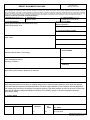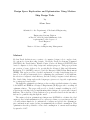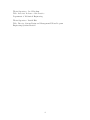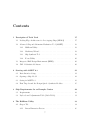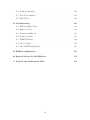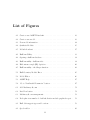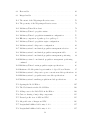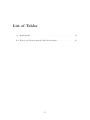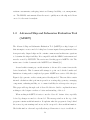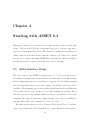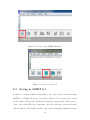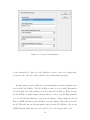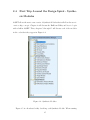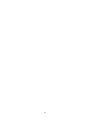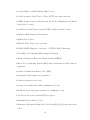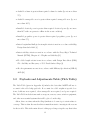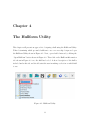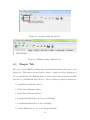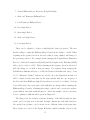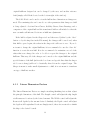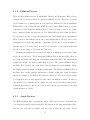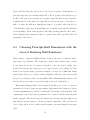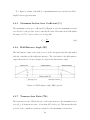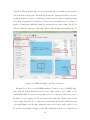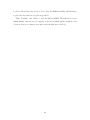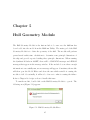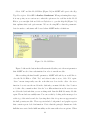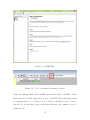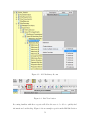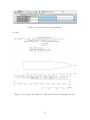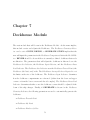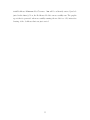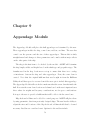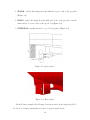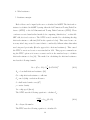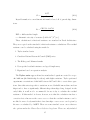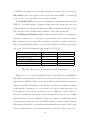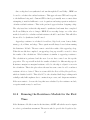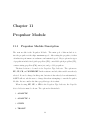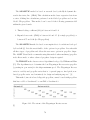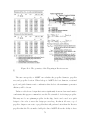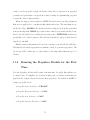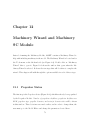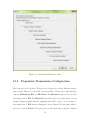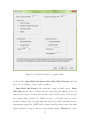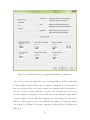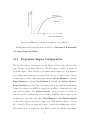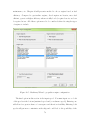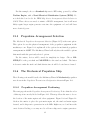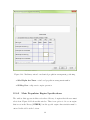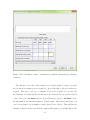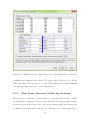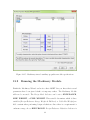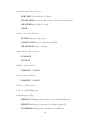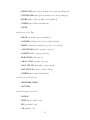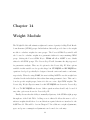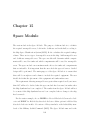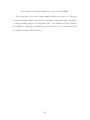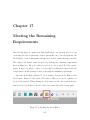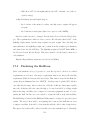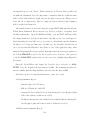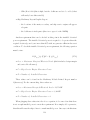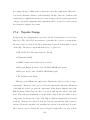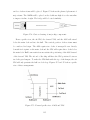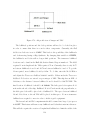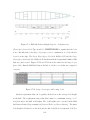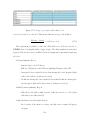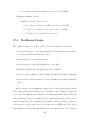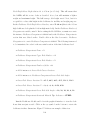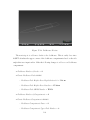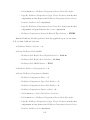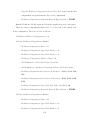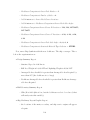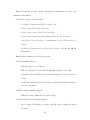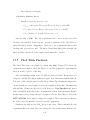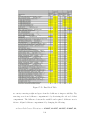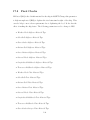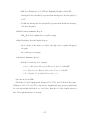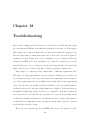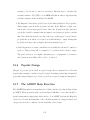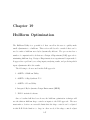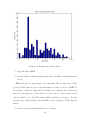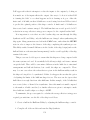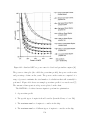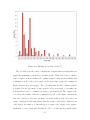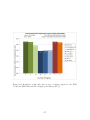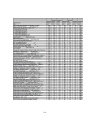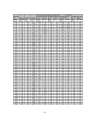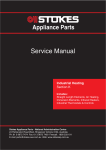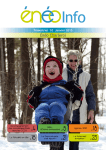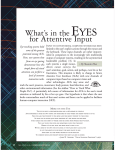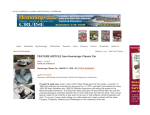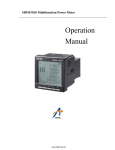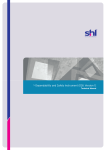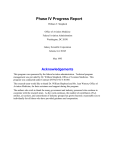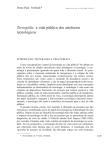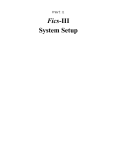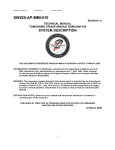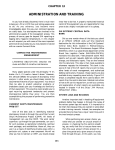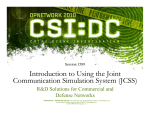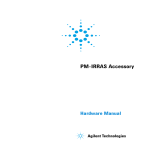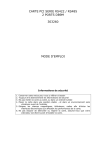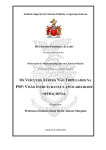Download Design Space Exploration and Optimization Using Modern Ship
Transcript
Design Space Exploration and Optimization Using Modern Ship Design Tools by Adam Jones B.S. Nuclear and Radiological Engineering Georgia Institute of Technology, 2006 Submitted to the Department of Mechanical Engineering and Engineering Systems Division in partial fulfillment of the requirements for the degrees of Naval Engineer and Master of Science in Engineering Management at the MASSACHUSETTS INSTITUTE OF TECHNOLOGY June 2014 c Massachusetts Institute of Technology 2014. All rights reserved. Author . . . . . . . . . . . . . . . . . . . . . . . . . . . . . . . . . . . . . . . . . . . . . . . . . . . . . . . . . . . . . . Department of Mechanical Engineering and Engineering Systems Division May 14, 2014 Certified by . . . . . . . . . . . . . . . . . . . . . . . . . . . . . . . . . . . . . . . . . . . . . . . . . . . . . . . . . . Jerod Ketcham Associate Professor of the Practice Department of Mechanical Engineering Thesis Supervisor Certified by . . . . . . . . . . . . . . . . . . . . . . . . . . . . . . . . . . . . . . . . . . . . . . . . . . . . . . . . . . Patrick Hale Director, System Design and Management Fellows Program Engineering Systems Division Thesis Supervisor Accepted by . . . . . . . . . . . . . . . . . . . . . . . . . . . . . . . . . . . . . . . . . . . . . . . . . . . . . . . . . David Hardt Chairman, Department Committee on Graduate Students Department of Mechanical Engineering 2 Form Approved OMB No. 0704-0188 REPORT DOCUMENTATION PAGE The public reporting burden for this collection of information is estimated to average 1 hour per response, including the time for reviewing instructions, searching existing data sources, gathering and maintaining the data needed, and completing and reviewing the collection of information. Send comments regarding this burden estimate or any other aspect of this collection of information, including suggestions for reducing the burden, to Department of Defense, Washington Headquarters Services, Directorate for Information Operations and Reports (0704-0188), 1215 Jefferson Davis Highway, Suite 1204, Arlington, VA 22202-4302. Respondents should be aware that notwithstanding any other provision of law, no person shall be subject to any penalty for failing to comply with a collection of information if it does not display a currently valid OMB control number. PLEASE DO NOT RETURN YOUR FORM TO THE ABOVE ADDRESS. 1. REPORT DATE (DD-MM-YYYY) 2. REPORT TYPE 3. DATES COVERED (From - To) Master's Thesis 15 May 2011-15 Jun 2014 4. TITLE AND SUBTITLE 5a. CONTRACT NUMBER Design Space Exploration and Optimization Using Modern Ship Design Tools N00244-09-G0014 5b. GRANT NUMBER 5c. PROGRAM ELEMENT NUMBER 6. AUTHOR(S) 5d. PROJECT NUMBER Adam Jones 5e. TASK NUMBER 5f. WORK UNIT NUMBER 7. PERFORMING ORGANIZATION NAME(S) AND ADDRESS(ES) 8. PERFORMING ORGANIZATION REPORT NUMBER Massachusetts Institute of Technology 9. SPONSORING/MONITORING AGENCY NAME(S) AND ADDRESS(ES) 10. SPONSOR/MONITOR'S ACRONYM(S) Naval Postgraduate School Monterey, CA 93943 NPS 11. SPONSOR/MONITOR'S REPORT NUMBER(S) 12. DISTRIBUTION/AVAILABILITY STATEMENT Approved for public release; distribution is unlimited. 13. SUPPLEMENTARY NOTES 14. ABSTRACT Modern Naval Architects use a variety of computer design tools to explore feasible options for clean sheet ship designs. Under the Naval Sea Systems Command (NAVSEA), the Naval Surface Warfare Center, Carderock Division (NSWCCD) has created computer tools for ship design and analysis purposes. This paper presents an overview of some of these tools, specically the Advanced Ship and Submarine Evaluation Tool (ASSET) version 6.3 and the Integrated Hull Design Environment (IHDE). 15. SUBJECT TERMS 16. SECURITY CLASSIFICATION OF: a. REPORT b. ABSTRACT c. THIS PAGE 17. LIMITATION OF ABSTRACT 18. NUMBER 19a. NAME OF RESPONSIBLE PERSON OF Carol Stoker PAGES 19b. TELEPHONE NUMBER (Include area code) UU 111 (831) 656-3025 Standard Form 298 (Rev. 8/98) Prescribed by ANSI Std. Z39.18 Design Space Exploration and Optimization Using Modern Ship Design Tools by Adam Jones Submitted to the Department of Mechanical Engineering and Engineering Systems Division on May 14, 2014, in partial fulfillment of the requirements for the degrees of Naval Engineer and Master of Science in Engineering Management Abstract Modern Naval Architects use a variety of computer design tools to explore feasible options for clean sheet ship designs. Under the Naval Sea Systems Command (NAVSEA), the Naval Surface Warfare Center, Carderock Division (NSWCCD) has created computer tools for ship design and analysis purposes. This paper presents an overview of some of these tools, specifically the Advanced Ship and Submarine Evaluation Tool (ASSET) version 6.3 and the Integrated Hull Design Environment (IHDE). This paper provides a detailed explanation of a ship design using these advanced tools and presents methods for optimizing the performance of the hullform, the selection of engines for fuel efficiency, and the loading of engines for fuel efficiency. The detailed ship design explores the design space given a set of specific requirements for a cruiser-type naval vessel. The hullform optimization technique reduces a ships residual resistance by using both ASSET and IHDE in a Design of Experiments (DoE) approach to reaching an optimum solution. The paper will provide a detailed example resulting in a 12% reduction in total ship drag by implementing this technique on a previously designed hullform. The reduction of drag results in a proportional reduction in the amount of fuel used to push the ship through the water. The engine selection optimization technique uses MATLAB to calculate the ideal engines to use for fuel minimization. For a given speed-time or power-time profile, the code will evaluate hundreds of combinations of engines and provide the optimum engine combination and engine loading for minimizing the total fuel consumption. This optimization has the potential to reduce fuel consumption of current naval warships by upwards of 30%. 3 Thesis Supervisor: Jerod Ketcham Title: Associate Professor of the Practice Department of Mechanical Engineering Thesis Supervisor: Patrick Hale Title: Director, System Design and Management Fellows Program Engineering Systems Division 4 Acknowledgments I would like to thank, first and foremost, Professor Jerod Ketcham for guiding me through writing this thesis. He provided knowledge, vision, and attention to detail. His efforts in pushing me to producing a quality product are apparent. I would like to also thank Patrick Hale for his leadership in the System Design and Management program. Without such strong leadership, the program would not be what it is today. The method of systems thinking that I learned from this program contributed heavily to building this thesis. I would also like to thank my classmates for inspiring and supporting me through the rigors of the Naval Architecture and System Design and Management programs over the past three years. Finally, I would like to thank my friends and family for their encouragement and support during my time at MIT. 5 6 Contents 1 Description of Tools Used 17 1.1 Leading Edge Architecture for Prototyping Ships (LEAPS) . . . . . . 17 1.2 Advanced Ship and Submarine Evaluation Tool (ASSET) . . . . . . . 18 1.2.1 Hullform Utility . . . . . . . . . . . . . . . . . . . . . . . . . . 19 1.2.2 Machinery Wizard . . . . . . . . . . . . . . . . . . . . . . . . 19 1.2.3 Ship Synthesis Tool . . . . . . . . . . . . . . . . . . . . . . . . 19 1.2.4 Focus Utility . . . . . . . . . . . . . . . . . . . . . . . . . . . 20 1.3 Integrated Hull Design Environment (IHDE) . . . . . . . . . . . . . . 20 1.4 JMP 11 Statistical Software . . . . . . . . . . . . . . . . . . . . . . . 20 2 Starting with ASSET 6.3 21 2.1 Basic Interface Setup . . . . . . . . . . . . . . . . . . . . . . . . . . . 21 2.2 Opening a Ship Model . . . . . . . . . . . . . . . . . . . . . . . . . . 22 2.3 Saving in ASSET 6.3 . . . . . . . . . . . . . . . . . . . . . . . . . . . 23 2.4 First Trip Around the Design Spiral - Synthesis Modules . . . . . . . 25 3 Ship Requirements for an Example Cruiser 29 3.1 Requirements . . . . . . . . . . . . . . . . . . . . . . . . . . . . . . . 29 3.2 Payloads and Adjustments Table (P&A Table) . . . . . . . . . . . . . 31 4 The Hullform Utility 4.1 33 Shaper Tab . . . . . . . . . . . . . . . . . . . . . . . . . . . . . . . . 34 4.1.1 36 Linear Dimension Factors . . . . . . . . . . . . . . . . . . . . 7 4.2 4.3 4.1.2 Fullness Factors . . . . . . . . . . . . . . . . . . . . . . . . . . 37 4.1.3 Angle Factors . . . . . . . . . . . . . . . . . . . . . . . . . . . 37 Choosing Principle Hull Dimensions with the Goal of Reducing Hull Resistance . . . . . . . . . . . . . . . . . . . . . . . . . . . . . . . . . 38 4.2.1 Speed (V) to Length (L) Ratio (VL) . . . . . . . . . . . . . . 39 4.2.2 Displacement (D) to Length Ratio (DL) . . . . . . . . . . . . 39 4.2.3 Beam to Draft Ratio (Bx /Tx ) . . . . . . . . . . . . . . . . . . 39 4.2.4 Prismatic Coefficient (Cp ) . . . . . . . . . . . . . . . . . . . . 39 4.2.5 Maximum Section Area Coefficient (Cx ) . . . . . . . . . . . . 40 4.2.6 Half Entrance Angle (IE) . . . . . . . . . . . . . . . . . . . . . 40 4.2.7 Transom Area Ratio (TA) . . . . . . . . . . . . . . . . . . . . 40 4.2.8 Transom Width Ratio (TW) . . . . . . . . . . . . . . . . . . . 41 Importing a Hull using the Hullform Utility . . . . . . . . . . . . . . 41 5 Hull Geometry Module 45 6 Hull Subdivision Module 49 7 Deckhouse Module 53 8 Hull Structures Module 57 9 Appendage Module 59 10 Resistance Module 63 10.1 Resistance Module Description . . . . . . . . . . . . . . . . . . . . . . 63 10.2 Running the Resistance Module for the First Time . . . . . . . . . . 67 11 Propulsor Module 69 11.1 Propulsor Module Description . . . . . . . . . . . . . . . . . . . . . . 69 11.2 Running the Propulsor Module for the First Time . . . . . . . . . . . 72 12 Machinery Wizard and Machinery SC Module 12.1 Propulsor Status . . . . . . . . . . . . . . . . . . . . . . . . . . . . . 8 73 73 12.2 Propulsion Transmission Configuration . . . . . . . . . . . . . . . . . 74 12.3 Propulsion Engine Configuration . . . . . . . . . . . . . . . . . . . . 77 12.4 Ship Service Configuration . . . . . . . . . . . . . . . . . . . . . . . . 79 12.5 Propulsion Arrangement Selection . . . . . . . . . . . . . . . . . . . . 81 12.6 The Mechanical Propulsion Ship . . . . . . . . . . . . . . . . . . . . . 81 12.6.1 Propulsion Arrangement Positioning . . . . . . . . . . . . . . 81 12.6.2 Main Propulsion Engine Specifications . . . . . . . . . . . . . 84 12.6.3 Secondary Propulsion Engine Specifications . . . . . . . . . . 87 12.6.4 Ship Service Engine Specifications . . . . . . . . . . . . . . . . 88 12.7 The IPS Ship . . . . . . . . . . . . . . . . . . . . . . . . . . . . . . . 88 12.7.1 Ship Service Power Conversion Module Specifications . . . . . 88 12.7.2 Propulsion Motor Module Specifications . . . . . . . . . . . . 88 12.7.3 Main Power Generation Module Specifications . . . . . . . . . 89 12.7.4 Propulsion Bus Cable Specifications . . . . . . . . . . . . . . . 90 12.7.5 Electrical and IPS Propulsion Arrangement Positioning . . . . 91 12.8 Auxiliary Propulsion Specifications . . . . . . . . . . . . . . . . . . . 91 12.9 Running the Machinery Module . . . . . . . . . . . . . . . . . . . . . 92 13 Auxiliary Systems Module 95 14 Weight Module 99 15 Space Module 101 16 Synthesis 103 17 Meeting the Remaining Requirements 107 17.1 Payloads and Adjustments Table . . . . . . . . . . . . . . . . . . . . 108 17.2 Requirements to be Entered Directly . . . . . . . . . . . . . . . . . . 109 17.3 Finalizing the Hullform . . . . . . . . . . . . . . . . . . . . . . . . . . 111 17.4 Topside Design . . . . . . . . . . . . . . . . . . . . . . . . . . . . . . 114 17.5 Deckhouse Design . . . . . . . . . . . . . . . . . . . . . . . . . . . . . 120 9 17.6 Deckhouse Finalized . . . . . . . . . . . . . . . . . . . . . . . . . . . 129 17.7 P&A Table Finalized . . . . . . . . . . . . . . . . . . . . . . . . . . . 131 17.8 Final Checks . . . . . . . . . . . . . . . . . . . . . . . . . . . . . . . . 134 18 Troubleshooting 141 18.1 Hullform Utility Tricks . . . . . . . . . . . . . . . . . . . . . . . . . . 142 18.2 Engine Selection . . . . . . . . . . . . . . . . . . . . . . . . . . . . . . 143 18.3 Transverse Bulkheads . . . . . . . . . . . . . . . . . . . . . . . . . . . 143 18.4 Deckhouse Tricks . . . . . . . . . . . . . . . . . . . . . . . . . . . . . 143 18.5 ASSET Warnings . . . . . . . . . . . . . . . . . . . . . . . . . . . . . 144 18.6 Topside Design . . . . . . . . . . . . . . . . . . . . . . . . . . . . . . 145 18.7 The ASSET Help Function . . . . . . . . . . . . . . . . . . . . . . . . 145 19 Hullform Optimization 147 20 Engine Selection for Fuel Efficiency 153 A Payloads and Adjustments Table 159 10 List of Figures 2-1 Create a new ASSET Databank . . . . . . . . . . . . . . . . . . . . . 23 2-2 Create a new model . . . . . . . . . . . . . . . . . . . . . . . . . . . . 23 2-3 New model information . . . . . . . . . . . . . . . . . . . . . . . . . . 24 2-4 Synthesis Modules . . . . . . . . . . . . . . . . . . . . . . . . . . . . 25 2-5 Module flowchart . . . . . . . . . . . . . . . . . . . . . . . . . . . . . 27 4-1 Hullform Utility . . . . . . . . . . . . . . . . . . . . . . . . . . . . . . 33 4-2 Opening a hullform database . . . . . . . . . . . . . . . . . . . . . . . 34 4-3 Hullform utility - hullform tabs . . . . . . . . . . . . . . . . . . . . . 34 4-4 Half entrance angle (IE) depiction . . . . . . . . . . . . . . . . . . . . 40 4-5 Hullform utility - the Shaper function . . . . . . . . . . . . . . . . . . 42 5-1 Hull Geometry Module Error . . . . . . . . . . . . . . . . . . . . . . 45 5-2 Model Editor . . . . . . . . . . . . . . . . . . . . . . . . . . . . . . . 46 5-3 ASSET Help . . . . . . . . . . . . . . . . . . . . . . . . . . . . . . . . 47 5-4 “Go to Next Invalid Parameter” button . . . . . . . . . . . . . . . . . 47 6-1 Add Machinery Rooms . . . . . . . . . . . . . . . . . . . . . . . . . . 51 6-2 List View button . . . . . . . . . . . . . . . . . . . . . . . . . . . . . 51 6-3 Machinery Room arrangements . . . . . . . . . . . . . . . . . . . . . 52 6-4 Deck plan view number 1 - hull subdivision module graphical report . 52 8-1 Hull deck support types and locations . . . . . . . . . . . . . . . . . . 58 9-1 Spade rudder . . . . . . . . . . . . . . . . . . . . . . . . . . . . . . . 60 11 9-2 Horn rudder . . . . . . . . . . . . . . . . . . . . . . . . . . . . . . . . 60 9-3 Integral rudder . . . . . . . . . . . . . . . . . . . . . . . . . . . . . . 61 11-1 The extent of the Wageningen B-series screws. . . . . . . . . . . . . . 70 11-2 The geometry of the Wageningen B-series screws. . . . . . . . . . . . 71 12-1 Machinery Wizard flow chart . . . . . . . . . . . . . . . . . . . . . . 74 12-2 Machinery Wizard - propulsor status . . . . . . . . . . . . . . . . . . 75 12-3 Machinery Wizard - propulsion transmission configuration . . . . . . 76 12-4 Efficiency comparison of pusher pod vs. puller pod . . . . . . . . . . 77 12-5 Machinery Wizard - propulsion engine configuration . . . . . . . . . . 78 12-6 Machinery wizard - ship service configuration . . . . . . . . . . . . . 80 12-7 Machinery wizard - mechanical propulsion arrangement selection . . . 82 12-8 Machinery wizard - mechanical propulsion arrangement table . . . . . 83 12-9 Machinery wizard - mechanical propulsion arrangement positioning . 84 12-10Machinery wizard - mechanical propulsion arrangement positioning continued . . . . . . . . . . . . . . . . . . . . . . . . . . . . . . . . . 12-11Machinery Wizard - main propulsion engine specifications 85 . . . . . . 86 12-12Resistance Module printed report number 2 - Speed-Power Matrix . . 87 12-13Machinery wizard - ship service power conversion module specifications 89 12-14Machinery wizard - propulsion motor module specifications . . . . . . 90 12-15Machinery wizard -auxiliary propulsion module specifications . . . . . 92 17-1 Opening the Model Editor . . . . . . . . . . . . . . . . . . . . . . . . 107 17-2 The Find function in the Model Editor . . . . . . . . . . . . . . . . . 108 17-3 Adding rows to the P&A Table in the Editor . . . . . . . . . . . . . . 109 17-4 Cartoon drawing of major ship components 17-5 Forward profile view of AGS and VLS . . . . . . . . . . . . . . 115 . . . . . . . . . . . . . . . . . 115 17-6 Aft profile view of hangar and VLS . . . . . . . . . . . . . . . . . . . 116 17-7 Longitudinal bulkhead table entry 1 of 2 . . . . . . . . . . . . . . . . 117 17-8 Longitudinal bulkhead table entry 2 of 2 . . . . . . . . . . . . . . . . 117 12 17-9 Hull Subdivision Graphic Report - deck plan view . . . . . . . . . . . 118 17-10Large object space table entry 1 of 2 . . . . . . . . . . . . . . . . . . 118 17-11Large object space table entry 2 of 2 . . . . . . . . . . . . . . . . . . 119 17-12Plan for the deckhouse design . . . . . . . . . . . . . . . . . . . . . . 121 17-13Plan for the deckhouse design - top view . . . . . . . . . . . . . . . . 121 17-14Deckhouse 3D view . . . . . . . . . . . . . . . . . . . . . . . . . . . . 123 17-15Final P&A Table . . . . . . . . . . . . . . . . . . . . . . . . . . . . . 132 17-16Floodable length for 95% permeability . . . . . . . . . . . . . . . . . 136 17-17Floodable length for 85% permeability . . . . . . . . . . . . . . . . . 136 17-18Final Ship - floodable length for 95% permeability . . . . . . . . . . . 138 17-19Final Ship - floodable length for 85% permeability . . . . . . . . . . . 138 17-20Final Ship - floodable length for 70% permeability . . . . . . . . . . . 139 19-1 Example Speed-Time Profile . . . . . . . . . . . . . . . . . . . . . . . 149 20-1 Standard SFC vs. power curve for diesel and gas turbine engines [16] 154 20-2 Example power-time profile [7] . . . . . . . . . . . . . . . . . . . . . . 155 20-3 Results for a ship with only one type of engine compared to the DDG 51 and the DDG 1000 with the example power-time profile [7] . . . . 157 13 14 List of Tables 3.1 Requirements . . . . . . . . . . . . . . . . . . . . . . . . . . . . . . . 29 10.1 Holtrop and Mennen principle hull characteristics . . . . . . . . . . . 66 15 16 Chapter 1 Description of Tools Used In this document: 1. “Quotations” indicate a function or a button that the user can select. 2. Bold text indicates an entry that the user will make. 3. Italics text indicates an entry from the Model Editor. 4. Typewriter text indicates a file name entry. 1.1 Leading Edge Architecture for Prototyping Ships (LEAPS) The Leading Edge Architecture for Prototyping Ships (LEAPS) was designed and is maintained by the Naval Surface Warfare Center, Carderock Division (NSWCCD). It is “a product model repository used by the Naval Sea Systems Command” (NAVSEA). LEAPS provides a means for analysis of ships on many different levels. It is a major design tool used in concept studies, analysis of alternatives, and operational scenarios. [12] The LEAPS environment is compatible with several of the tools used in this paper. It was designed so that the ship evaluation tools would be able to perform detailed analysis on ship models. In the LEAPS environment, there are analysis tools for 17 resistance assessments, seakeeping, intact and damaged stability, cost, arrangements, etc. The LEAPS environment allows the user to quickly move the ship model from one tool to the next for analysis. 1.2 Advanced Ship and Submarine Evaluation Tool (ASSET) The Advanced Ship and Submarine Evaluation Tool (ASSET) is a ship design tool that attempts to create a model of a ship based on user inputs. It uses parametric data from previously designed ships and it contains common naval architecture equations to determine the ships feasibility. It is compatible with the LEAPS environment and was also created by NSWCCD. The version used for this paper is ASSET 6.3.0.8 The main source for this document is the ASSET User’s Manual [13]. A naval architect must pay careful attention to the model to assure it meets the desired standards. This document will attempt to point out both the benefits and limitations of using such a complicated program. ASSET uses a series of Modules (see Figure 2-4) to generate or alter certain parts of the ship model. These modules contain internal calculations that perform steps such as creating ship geometry, arranging components, evaluating stability, etc. to ensure feasibility for each respective category. This paper will step through each of these Modules in detail to explain their inner workings so the designer can have a better understanding of the tool. When working in ASSET, it is wise to use the “Save As” feature often, especially before big changes are made to the model. The message window at the top of the program contains useful information. It explains what the program is doing behind the scenes, it posts warnings and errors, and it can provide other useful information. Check this window often and especially when problems arise to try to troubleshoot. 18 1.2.1 Hullform Utility ASSET 6.3 contains a tool that was created to quickly make minor adjustments to hullforms. This tool is called the Hullform Utility. This tool is not used to create new hulls. It requires the user to import a pre-made hull from a library. The 2N Department at MIT stores a hullform library (titled HullformLibraryV63.pdbIndex) on computers that have ASSET installed. This library contains a wide assortment of hulls. Some of the hulls have been built or are being built currently and some of the hulls are for design studies only. The major hull lines and the general shape of the hull cannot be transformed in the Hullform Utility, but the principle dimensions and major angles can be adjusted. This will be explained in greater detail in Chapter 4. 1.2.2 Machinery Wizard The Machinery Wizard is a tool in ASSET 6.3 that simplifies the process of arranging the ship machinery using the Machinery Module. When run for the first time, the Machinery Wizard populates many items in the Model Editor that explain the machinery equipment and machinery rooms. The Machinery Wizard is a great tool for making quick adjustments to those machinery elements of the ship without having to adjust multiple variables in the Model Editor. Chapter 12 explains this tool and provides an example of how to use the Machinery Wizard. 1.2.3 Ship Synthesis Tool The Ship Synthesis tool in ASSET 6.3 is the final step in creating a complete working model. The Synthesis Modules will be explained individually in this paper and once all of them are able to run successfully, the Ship Synthesis tool will attempt to get all of the outputs of the model to agree within a certain tolerance. For example, if the Hull Subdivision Module creates machinery rooms that are 10m long and the Machinery Module requires the machinery rooms to be 12m in length, the Ship Synthesis tool will adjust that parameter and iterate through the modules again until they can agree on a proper length for the machinery room. When a Ship Synthesis has run 19 successfully, ASSET will list any warnings or errors in the message window to alert the user of anything that may deem the ship unfeasible. By successfully completing a Ship Synthesis, the user can be more confident in the feasibility of the design, but it does not necessarily mean that the ship is a good one. Chapter 16 will discuss the Ship Synthesis process and give an example of using the Ship Synthesis tool. 1.2.4 Focus Utility Once a ship has completed the Ship Synthesis process, it can be run through the Focus Utility in ASSET 6.3. The Focus Utility’s goal is to create a file that will be recognized in the LEAPS environment. Other advantages to running the Focus Utility include the ability to export three-dimensional drawings of the hull, decks, bulkheads, and major components of the ship into common file formats that are readable to commercial software. 1.3 Integrated Hull Design Environment (IHDE) The Integrated Hull Design Environment (IHDE) is another NSWCCD program that is compatible with the LEAPS environment. IHDE can perform resistance assessments and seakeeping analysis by using Computational Fluid Dynamics. This paper will use IHDE to optimize a hullform by minimizing resistance. Chapter 19 will explain this process. 1.4 JMP 11 Statistical Software JMP statistical software (version 11) was used as a tool to aid with the Design of Experiments (DoE) approach to the hullform optimization in chapter 19. It is commercially available from the company SAS. 20 Chapter 2 Starting with ASSET 6.3 This paper is designed for a user who has a background in the basics of naval architecture. The paper will follow the design spiral approach of creating a ship with a given set of requirements listed below. The intent is to explain the thought process behind design decisions and how they affect the design process. This is by no means the only way to design a ship using ASSET. Every design involves different challenges and this paper tries to capture and discuss some of those challenges. 2.1 Basic Interface Setup The basic setup for the ASSET 6.3 interface has a tool bar across the top row. Below that is a message window that stretches across the entire screen. The message window explains the major processes that are being run. It also displays warnings and errors throughout the process so the designer can quickly check the model for feasibility. When warnings appear, the modules will still run, but the feasibility may be in question. It is up to the designer to decide if the warnings are pertinent. Errors will cause a process to stop running. Until fixed, the process will not be able to run. Sometimes, since ships are extremely complex systems, errors can be very difficult to pinpoint. This is why it is recommended to “Save As” often. Below the message window are a row of buttons. They are as follows: “New Databank”, “Open Databank”, “New Current Model”, “Open Current Model from Data21 bank”, “Save Current Model to Databank”, “Toggle Module Run Manager”, “Toggle Model Editor”, “Toggle Synthesis Manager”, “Toggle Report Manager”, “Cut”, “Copy”, and “Paste”. The first five buttons are database and model tools and the next four buttons toggle tools on and off so they appear in the main window (which takes up the majority of the screen). A database is simply defined as a collection of ship models. When designing a ship, the user will likely use the “Save As” feature often. This feature must be selected from the File menu. When “Save As” is used, a new model is created in the current database. The bottom row of the ASSET window shows the Model Type, Databank, and Model that is currently open. The tools that can be toggled will be the main features used in ASSET. The Module Run Manager tool brings up the Tools, Synthesis Modules, and Analysis Modules. As modules are run (by double clicking) reports will be generated and stored below each module. The Model Editor tool is in a hierarchical format that allows the user to adjust the models properties. There are thousands of properties that the user has control over, the modules are set up to make this process simpler. The Synthesis Manger is used once all of the modules are created. When the Ship Synthesis is run (as discussed in Chapter 16), reports will be stored in the Synthesis Manger. They are also stored in the fourth and final tool the Report Manager. This tool is just a quick way to view all of the reports that the Ship Synthesis tool creates. All of the reports that are created by the modules are created when Ship Synthesis is run and they are stored in both the Synthesis Manager and the Report Manager. 2.2 Opening a Ship Model Begin by creating a databank or using an existing databank. In this case, a new databank is created and titled Cruiser Tutorial. Figure 2-1 shows the location of the “Create New Databank” button. A new ship (Current Model) is then created titled Baseline Ship. Figure 2-2 shows the “Create New Model” button. When a new model is created, Figure 2-3 appears. Fill out the information and click “OK”. 22 Figure 2-1: Create a new ASSET Databank Figure 2-2: Create a new model 2.3 Saving in ASSET 6.3 It cannot be overstated that it is important to save early and save often when using ASSET 6.3. Clicking the floppy disc button, which is located next to the “Open Model” button, will save the current model under its current name. There is also a “Save” option in the File drop-down menu. “Save As” will create a new model in the current database. This feature should be used when attempting significant changes 23 Figure 2-3: New model information to the current model. Since it is very difficult to reverse a step once changes have been made, the “Save As” feature should be used often with newer users. It is important to note the difference between saving the model and saving the data stored in the Model Editor. The Model Editor is used to store detailed information about the ship (over 1500 variables are stored in the Model Editor). When opening the Model Editor to make changes, the user will not be able to open the Ship Synthesis tool, the Module Run Manager, or the Reports Manager. When exiting the Model Editor, ASSET will ask if you would like to save the changes. This will not save the model! This will only save the information entered in the Model Editor. If you exit ASSET without saving the model as described above, the changes will be lost. 24 2.4 First Trip Around the Design Spiral - Synthesis Modules ASSET allows the user to run a series of Synthesis Modules that will allow the user to create a ship concept. Chapter 4 will discuss the Hullform Utility and how to begin with a hull in ASSET. Then, chapters 5 through 15 will discuss each of the modules in the order that they appear in Figure 2-4. Figure 2-4: Synthesis Modules Figure 2-5 is a flowchart briefly describing each Synthesis Module. When running 25 a module for the first time, it will request that the user input certain aspects of the ship so that the module can successfully run. Since this is the first trip around the design spiral, many of the choices that can be made will be left up to ASSET. This can be done by using the CALC option, which means that ASSET will use parametric data to guess values for certain parameters. As subsequent loops are taken around the design spiral, the user should change certain parameters from CALC to GIVEN. ASSET will no longer attempt to adjust a parameter if you define it as GIVEN. The user should be careful when taking this step as it could lead to potential errors. The ship calculations are not always reversible! That means that if the user switches a parameter from CALC to GIVEN, then runs the module, then switches that same parameter back to CALC, the ship may not return to its original state. If an error arises when running the module, that error may not be solved when simply switching the one parameter back. It cannot be emphasized enough how important it is to “Save As” so that this issue does not cause ships to be completely redesigned. This is also why the user is strongly suggested to maintain a design log detailing the exact changes that are made to the model. 26 Figure 2-5: Module flowchart 27 28 Chapter 3 Ship Requirements for an Example Cruiser 3.1 Requirements Table 3.1 shows the requirements for the Cruiser being designed. Variable Sustained Speed Endurance Range Endurance Duration / Stores Weapons Capacity Service Life Allowance Crew Size Goal Value 32 - Threshold Value 27 7500 60 Metric - 128 10% 1.0 20% - 250 # of VLS clls % of light ship displacement feet of KG margin % of non-propulsive electrical capacity crew knots nm at 20 knots days Table 3.1: Requirements Required payloads and other requirements: • MK 41 VLS (64 cells forward, 64 cells aft; supports ESSM, SM, VLA, TLAM) • Single AGS 155mm Gun (400 rounds in magazine) 29 • 2 x Quad Harpoon SSM Launcher (fully loaded) • 2 x Mk 32 Surface Vessel Torpedo Tubes (SVTT; six rounds in tubes) • AMDR Volume Search (S Band) Radar and SPY-3 Multifunction (X Band) Radar (22-foot array) • 2 x Mk 16 Close-In Weapons System (CIWS; 16000 rounds in lockers) • SQS-60/61 Hull Mounted Sonar System • SQR-20 Towed Sonar • SLQ-25A Nixie Torpedo Decoy System • LAMPS Mk III: Hangar for 2 aircraft + 2 VTUAV, RAST, Refueling • Total Shipboard Computing Environment C4I System • Advanced Integrated Electronic Warfare System (AIEWS) • Mk 36 Decoy Launching System (DLS) with 4 Launchers and 100 rounds in magazines • Advanced Identification Friend or Foe (IFF) • Compensated fuel tanks are not permitted • Deckhouse material is steel only • Average deck height in the hull is a minimum of 9.5 feet. • Deckhouse blast overpressure resistance is a minimum of 3 psi. • A Collective Protective System (CPS) is required. • Maximum allowed draft is 35 feet. • Transverse Metacentric Height divided by Beam (GMT /B) is between 0.09 and 0.122 30 • Available volume is greater than required volume for tanks (by not more than 5%) • Available arrangeable area is greater than required arrangeable area (by not more than 10%) • Installed electrical power is greater than required electrical power (by not more than 10% with one generator offline in the worst condition) • Installed propulsive power is greater than required propulsive power (by not more than 5%) • Intact longitudinal hull girder strength criteria is met in accordance with Ship Design Standards 100-1 [9] • Intact stability criteria are met in accordance with the Navy Ship’s Technical Manual (NSTM), Chapter 96 - Weights and Stability [11] • Floodable length criteria is met in accordance with Design Data Sheet (DDS) 079 - Stability and Buoyancy of U.S. Naval Surface Ships [4] • Shock requirements are met in accordance with Military Specification (MIL-S) 901D [10] 3.2 Payloads and Adjustments Table (P&A Table) The P&A Table (given in Appendix A) includes the data that ASSET will use to account for the added ship payloads. It accounts for added weights at specific locations, deckhouse area required, other arrangeable area required, and power required. The P&A Table includes items such as weapons, sensors, sonar, aviation equipment, and other non-essential systems that will be placed on the ship. Often, there are times when the Ship Synthesis tool cannot get certain values to converge. This is when the naval architect must then start to investigate the reasons for the trouble. This is the main driver for this paper being set up the way that it has 31 been. Chapter 18 will describe many common situations that can cause the Synthesis to fail. During the first trip around the design spiral, ASSET will be given most of the power in determining specific aspects of the ship. This will increase the chances of a successful Synthesis at the end. The “Save As” function will be utilized at this point and small changes will be made as we step around the design spiral again. This process will be repeated and incremental changes will be made to the ship to ensure that the model stays within the bounds of the Synthesis tool. 32 Chapter 4 The Hullform Utility This chapter will present an approach to designing a hull using the Hullform Utility. When determining which pre-made hullform to use on a new ship design and open the Hullform Utility shown in Figure 4-1. Next, open a hull of interest by clicking the “Open Hullform” button shown in Figure 4-2. Then click on the Hullform Information tab shown in Figure 4-3 once the hull has loaded. A short description of the hull is included under this tab and should assist the user in making a selection on which hull to use. Figure 4-1: Hullform Utility 33 Figure 4-2: Opening a hullform database Figure 4-3: Hullform utility - hullform tabs 4.1 Shaper Tab The portion of the Hullform Utility where the hull transformation takes place is the Shaper tab. This is where the user has the ability to adjust several key dimensions of the chosen hullform. The Hullform Shape Controls include Linear Dimensions, Fullness Factors, and Hullform Angle Factors. There are thirteen adjustable dimensions: 1. Length Linear Dimension Factor 2. Width Linear Dimension Factor 3. Depth Linear Dimension Factor 4. Longitudinal Fullness Factor Forward of Midships 5. Longitudinal Fullness Factor Aft of Midships 6. Vertical Fullness Factor Above the Design Waterline 34 7. Vertical Fullness Factor Below the Design Waterline 8. Starboard Transverse Fullness Factor 9. Port Transverse Fullness Factor 10. Bow Angle Factor 11. Stern Angle Factor 12. Starboard Angle Factor 13. Port Angle Factor These can be adjusted to achieve a hull with the desired properties. The user has the ability to adjust the Hullform Shape Controls from -1.000 to +1.000. When adjusting in the positive direction, the factor that is being adjusted will change by the percentage entered. For example, when changing the Length Linear Dimension Factor to 0.100, the Length Overall (LOA) and the Length on the Waterline (LWL) will go up by a factor of 10%. When adjusting in the negative direction, the factor will only change by one half of that percentage. For example, when changing the Width Linear Dimension Factor to -0.100, the Beam at Waterline will only go down by 5%. When the “Linked” buttons are selected, all of the dimensions in that box will be adjusted at the same time by the same amount with the one exception of the Bow and Stern Hullform Angle Factors that are not able to be linked. Sections below will describe the exact parts of the hull that are changed when adjusting the Hullform Shape Controls. Adjusting these shape controls can be an art and can have great results if done with careful attention to detail. An example of how to use these tools to optimize a hullform will be given in Chapter 19. The Shaper tab also includes real-time drawings of the hull showing the plan, profile, and body plan view of the hull. Principle dimensions of the hull, which are also updated in real time, can be shown for two different drafts at the same time. These drafts are located at the Design Waterline, which is initially chosen by the 35 original hullform designer but can be changed by the user, and another reference draft (simply called Draft located on the bottom right of the window). The Solid 3D tab can be used to view the hull in three dimensions as changes are made. The remaining tabs can be used to see other parameters that change as a hull is being adjusted. Sectional Area Curves, Stability Curves, Lines Drawings, and a comparison of the original hull and the transformed hull are all included so that the user can make well-informed decisions on hullform adjustments. If the hull is adjusted in the Shaper tab and then saved (either by the “Save” button or by selecting Save in the File menu), the changes will be saved and, when that hull is opened again, the values in the shaper tab will reset to zero. If you do not want to change the original hullform, it is recommended to use the “Save As” function to create the new hull. It is also recommended to maintain a record of the values that were changed in order to be able to repeat the changes to the original hullform. That way, all of the changes can be made to the original hullform and the special features of the hull (such as the bow dome and specific lines that the shaper tab does not change) will not be drastically altered from the original design. The Shaper is meant to make small adjustments to a hull; it is not meant to transform one type of hull into another. 4.1.1 Linear Dimension Factors The Linear Dimensions Factors are simple stretching/shrinking factors that adjust the principle dimensions of the hull. The Length control will adjust the ship length at all transverse locations by the desired amount. The Width control will adjust the Beam at all depths by the amount desired. Similarly, the Depth control will adjust the depth at all longitudinal locations. Simply stated, these factors stretch or shrink the ship to the desired bounds. 36 4.1.2 Fullness Factors There are three fullness factors: Longitudinal, Vertical, and Transverse. Each of these contains two locations at which to apply the fullness factors. These two locations are determined by a cutting plane in each direction: midships for the Longitudinal Fullness Factor, the design waterline (DWL) for the Vertical Fullness Factor, and the center-line for the Transverse Fullness Factor. These six shape controls are a little more complicated than the previous set. The Fullness Factors will adjust the hull to become more boxy (more barge-like) when increased and thinner (more streamlined) when decreased. The fullness factors can be used intelligently to allow for more or less arrangeable area on the ship with the compromise of being more or less streamlined. Another way to look at the trade-off would be to add more or less displacement with the effect of increasing or decreasing the form drag. Adjusting the Fullness Factors can be thought of as filling-in or removing volume in the chosen direction. The Longitudinal Fullness Factor has very little effect on the beam and draft of the ship and only slightly changes the LOA. The displacement volume and weight can change significantly, however. The Vertical Fullness Factor has little effect on the beam or the LOA, but can change the depth slightly. Again, the displacement and weight can change significantly. The Transverse Fullness Factor has little effect on the principle dimensions of length, width, and depth. It mainly affects the volume of the hull in the transverse direction. The user has the ability to adjust these factors and watch how they affect the hull in real time. If there is any question as to what the factor adjusts, the user can see the effects immediately. Adjusting these shape controls can be an art and can have great results if done with careful attention to detail. 4.1.3 Angle Factors The Hullform Angle Factors adjust the angles of the outer portions of the hull: the bow near the forward perpendicular (FP), the stern near the aft perpendicular (AP), and the port and starboard angles near the point of entry into the water. These 37 factors will only affect the regions close to the described portion. Adjusting the bow and stern angle factors essentially tilt the FP or AP. A positive value tilts the top of the FP or AP away from centerline and a negative value tilts them toward centerline. Adjusting the Port and Starboard Angle Factors allows the user to add flare to a hull or to make the hull more tumblehome shaped. A positive value tilts the top of the hull flare angle away from midships and a negative value tilts the hull flare toward midships. Again, if the user has a hard time picturing what the effect will be when adjusting these parameters, there is a picture that will be updated with each adjustment of the factors. 4.2 Choosing Principle Hull Dimensions with the Goal of Reducing Hull Resistance When trying to adjust the Hullform Shape Controls, the user is confronted with a large range of possibilities. The design space that is allowed under these controls is very large and needs to be narrowed somehow to give the desired results. One method that narrows the design space is an approach proposed by Fung [5]. This method was designed using a regression analysis on a large set of hullforms. Eight characteristic factors are considered when designing a hull and each is chosen with the goal of producing a stable, yet streamlined hull. Minimizing hull resistance and therefore the power required to propel the ship is the goal of this method. When starting Fung’s method, the designer should know one or more of a few key parameters about the design: the approximate displacement, the design speed (most often the maximum speed), and the overall length. Depending on the flexibility of the requirements, each of these three parameters can be tuned to fit the values that the method suggests. The method uses the dimensions and steps through eight factors that will give specific ranges to other key principle dimensions. They are listed in order of their effect on the overall residual resistance, the first having the strongest effect. 38 4.2.1 Speed (V) to Length (L) Ratio (VL) Based on the regression analysis, Fung found that the ideal range for the speed to length ratio (VL) is approximately 1.3 - 1.4 in order to minimize residual resistance. Equation 4.1 shows how to calculate VL, where V is the speed in knots and L is the length in feet. V v L= √ L 4.2.2 (4.1) Displacement (D) to Length Ratio (DL) The next term, displacement to length ratio (DL), is suggested to fall within the range of approximately 70-80. DL is calculated using Equation 4.2, where D is the displacement in long tons and L is the length in feet. Given the length range from the previous calculation, the displacement has a broad range: 3575 LT to 15,500 LT. DL= 4.2.3 D (0.01L)3 (4.2) Beam to Draft Ratio (Bx /Tx ) Bx is the beam of the ship at its maximum section and Tx is the draft of the ship at the same longitudinal location as Bx . (Bx /Tx ) should be made to be approximately 3 to 3.5, where 3 is ideal. This can be adjusted quite easily in the Hullform Utility. 4.2.4 Prismatic Coefficient (Cp ) The prismatic coefficient (Cp ) is the quotient of the volume and the product of the LBP and the maximum sectional area (Equation 4.3). A prismatic coefficient of approximately 0.58 to 0.6 should be the goal when adjusting ship parameters. The fullness factors can be a quick way to adjust Cp without causing major changes to the other principle dimensions. Cp = ∇ Ax LBP 39 (4.3) ∇ = displaced volume of the hull Ax = maximum transverse sectional area LBP = length between perpendiculars 4.2.5 Maximum Section Area Coefficient (Cx ) The maximum section area coefficient (Cx ) (Equation 4.4 is the maximum sectional area divided by the product of the beam and the draft. This value should fall within the range of 0.75 to 0.80 to achieve a low drag hull. Cx = 4.2.6 Ax BT (4.4) Half Entrance Angle (IE) The half entrance angle is the angle located on the waterplane that the ship makes with the centerline and the hull-water interface. The ideal value for the half entrance angle falls around 8-9 degrees. Figure 4-4 depicts the half entrance angle. Figure 4-4: Half entrance angle (IE) depiction 4.2.7 Transom Area Ratio (TA) The transom area ratio (TA) is the ratio of the transom area to the maximum section area (Ax ). A transom area ratio of less than 10% is the goal. This means that the goal is to have a small-area transom compared to the maximum sectional area. 40 4.2.8 Transom Width Ratio (TW) The transom width ratio (TW) is the ratio of the transom width to Bx . A transom width ratio of greater than 75% is desirable. This may seem counter-intuitive when comparing to the ideal TA in section 4.2.7. When looking at these two ratios together, it is clear that the ideal transom is wide, yet shallow. Some of the values above are not directly controllable using the Hullform Utility. Those values are controlled by the original hullform design. These properties should be considered when selecting a hullform to modify in the Hullform Utility. Once a baseline ship has been created, there may be some final adjustments that can be made in order to improve the hydrodynamic performance of the hull. Chapter 19 will explore one method of hullform optimization once a baseline ship has been developed. 4.3 Importing a Hull using the Hullform Utility The hullform that will be used in this example is titled FSC1 for the Future Surface Combatant. Double click on Hullform Utility (Figure 4-1) and open an existing database (Figure 4-2). Open HullformLibraryV63.pdbIndex, choose the HFT Master Library, and then select HFT-FSC1 under the hullform list. Based on the requirements and the payloads of the ship (found in the P&A Table - Appendix A), we can make a guess as to what we expect the size of the ship to be. This surface combatant appears to have similar capabilities to the DDG 1000, which has a displacement of about 17,000 LT. There is one major difference between the DDG1000 and this design, however. This cruiser will not be designed with an Integrated Power System (IPS). This difference means that our final ship should have a displacement less than that of the DDG 1000 due to the absence of electrical conversion equipment and main propulsion motors. Figure 4-5 shows the controls the user can adjust to change the shape of the hull (on the left hand side of the window). These can be found in the Shaper tab. The dimensions have been adjusted to create a ship with a nominal displacement of about 41 15,000 LT. This is the first major decision that will almost certainly require another look later in the design spiral. The first trip around the design spiral will give us more information that we can use to adjust these parameters later. After designing the ship in the first design spiral, we will have a better idea if the hull needs to be larger or smaller. Adjusting the hull will adjust the arrangeable area and volume directly. It will also adjust the resistance of the ship, which results in different maximum speeds. Figure 4-5: Hullform utility - the Shaper function We must decide how to set the Hullform Shape Controls to get a 15,000 LT ship. Start with the Linear Dimension Factors and adjust them to add volume to the original FSC1 hull. Zoom in on the profile view to see where the inflection point of the hull is located compared to the horizontal dashed line (the “Draft” listed on the bottom right. Slide the “T” so that the horizontal line matches the inflection point of the hull (think about the ship exiting the water at a forward angle at the bow in the profile view.) In this example, set the Linear Dimension Factors to 0.100 and set 42 the “Draft” to 7.800m. Notice that this produces a Displacement Weight of about 15,300 MT. We will start with this hull for our baseline ship. Again, only change the following Hullform Shape Controls: • Length Dimension Factor = 0.100 • Width Dimension Factor = 0.100 • Depth Dimension Factor = 0.100 This hullform will be saved in a new library called Cruiser Tutorial Library. Click “Save Hullform As. . . ” under the File menu, click the “New Library. . . ” button, type Cruiser Tutorial Library (or whatever name you would like to call your new hullform library), and click “OK.” It will be titled Cruiser 1.0 so that future changes can be made directly to that model. In the New Hullform Name box, type the name that you would like to give the new hull (in this case, Cruiser 1.0). Click “OK” and wait. Ignore the error message that might appear. The hullform will be saved in the new library that was created. In order to bring the ship into ASSET, you must re-open the hull by clicking “Open Database” under the File menu and selecting the new hull that was just saved (you may see a window appear asking to save, but you already did that if you followed the steps. Click “Discard”.) Once the hullform has been loaded, without making any changes to the hull, click the red arrow with the blue and white background (top right corner) to import the hullform into ASSET. The DWL may change based on the inflection point on the bow, but that should not be cause for concern at this point in the design. The DWL is simply a reference point and does not affect the position of this ship in the water during the design. It simply affects the reporting of principle dimensions on the DWL on some ASSET reports. The final decision in the Hullform Utility is whether to add a step to the hull or not. This step refers to a topside drop in the level of the main deck. A step may be added to the bow, the stern, or both. To make the design simpler and prevent the possibility of having too little freeboard in the aft section of the ship, a step will not 43 be added. Should the user decide to add a step, the Hullform Utility will ask where to place the step and how deep the step will be. Click “Continue” and “Start” to load the hull in ASSET. The hull can be saved (which usually causes an error to appear) or discarded (which will not result in a loss of data as long as no changes were made after the hull was re-loaded). 44 Chapter 5 Hull Geometry Module The Hull Geometry Module is the first module to be run once the hullform has been loaded into the model from the Hullform Utility. The main goal of the Hull Geometry Module is to define the geometry of the hull. The module will perform general naval architecture calculations to determine some principle dimensions of the ship and provide reports detailing these principle dimensions. When running the Synthesis Modules in ASSET, there will be WARNING messages and ERROR messages that appear in the message window. If the module does not have enough information to successfully run, an error message will appear. Sometimes, the module will then open the Model Editor and show the user which variable is causing the module to fail. Occasionally, it will not be clear as to what is causing the failure. Refer to Chapter 18 for tips on how to handle this issue. To run the module, double click on the Hull Geometry Module to open it. The following error (Figure 5-1) appears: Figure 5-1: Hull Geometry Module Error 45 Select “OK” and the Model Editor (Figure 5-2) in ASSET will open to the Ship Type Description. Select SC for Surface Combatant. When performing these steps, if at any point you are curious as to what the options are for each line in the Model Editor, you can right click and click on Definition to open the help file (Figure 5-3) that explains what each option means. We are choosing SC so that the parametric data for surface combatants will be used when ASSET makes calculations. Figure 5-2: Model Editor Figure 5-4 shows the button that will automatically take you to the next parameter that ASSET needs to have substantiated in order to run the module. After reaching the final invalid parameter, ASSET will ask if you would like to close the Model Editor. Click “Yes” and when it asks to store, click “Yes” again. “Store” means temporarily save the work that was done in the editor the store function does not save the model in the databank, you must click the “Save” button to do this. Also, remember that “Save As” is a different function and it creates a new model in the databank that you are working with. Run the Hull Geometry Module again. The module successfully runs. You can see this by looking at the messages box at the top of the window and also by noting that a list of reports now appears under the hull geometry module. These reports include both printed and graphic reports that contain a great deal of information. Notice that the principle dimensions of the hull that was created in the hullform utility are the same with a few exceptions. When 46 Figure 5-3: ASSET Help Figure 5-4: “Go to Next Invalid Parameter” button leaving the hullform utility earlier, ASSET increased the draft of our hull to 8.36m, which made the bare hull displacement go up to 19,890 LT. This is much larger than we originally intended, so we may need to go back to visit this in order to create a better model. For the time being, we will ignore this issue and continue to create a working model. 47 When some modules are run, ASSET will create values for parameters found in the Model Editor. Sometimes default values are assigned and other times temporary values are assigned. These can be seen in the message window. Warnings will also show up in this window. Save the model to permanently save the data that was just created by running the Hull Geometry Module. When opening a model in which modules have previously run, the modules will need to be re-run in order to generate the reports. The information was stored in the Model Editor when saved, so the ship will not be altered. Warnings will reappear each time the module is run. Next, we will run the Hull Subdivision Module. 48 Chapter 6 Hull Subdivision Module The Hull Subdivision Module has the goal of separating the hull into compartments by creating decks and transverse bulkheads. When double clicking this module, ASSET requests that you fill in the Aviation Facilities Indicator and the Hull Subdivision Indicator. Click “OK” and the Model Editor will open again. Aviation Facilities Indicator should be set to MINOR AVN since we are required to have two helicopters in our design. The other options are NONE and MAJOR AVN. The former should be selected if no aviation facilities are required and the latter should be chosen only for aircraft carriers or amphibious assault ships. Hull Subdivision Indicator will be set to CALC. This option can be one of the most helpful selections early on in ship design because it determines where the transverse bulkheads will be placed. If you set this to GIVEN, then you will be expected to enter and adjust the transverse bulkheads on your own. By letting ASSET calculate these locations, you are utilizing one advantage of the program, which is its ability to quickly adapt to design changes. If CALC is chosen for the Hull Subdivision Indicator, ASSET will determine the placement of the transverse bulkheads. The first bulkhead is placed at 5% of the length between perpendiculars (LBP) as a collision bulkhead. The second bulkhead is then placed at the Machinery Room Aft Bulkhead Location, which marks the aft end of the most aft machinery room (as a percentage of LBP). The default value for 49 this variable is 0.70. ASSET will need machinery room information to continue with the transverse bulkhead placement. The remaining transverse bulkheads are placed using the Transverse Bulkhead Spacing. This variable is the percentage of the LBP that ASSET will separate the remaining transverse bulkheads throughout the rest of the ship. Next, ASSET will place the decks in the ship with a separation distance between 7.5 and 10 feet. In the Cruiser example, the engine room (machinery rooms or MRs) arrangements must be defined. This model will be initially made to look similar to a DDG51, there will be 4 MRs 2 main machinery rooms (MMRs) and 2 auxiliary machinery rooms (AMRs). The order of the MRs from bow to stern will be AMR, MMR, MMR, and AMR. For survivability purposes, two transverse bulkheads will separate the MMRs, so there will be a compartment between those two. In order to create these, you must right click on the Machinery Room label on the left hand side, “Create Multiple Instances”, and choose “3 instances”. 6-1 shows this step. This will create 3 more machinery rooms (one was already created when the editor opened). To view the MRs that you just created, and to edit them all at once, click on the button shown in 6-2 Clicking the button immediately to the right of the one that was just selected will adjust the width of the columns to make viewing easier. It can be toggled between three different settings when in list view. MRs are listed in order from bow to stern. 6-3 shows the table entries that should be completed to arrange the MRs as described above. In column 1, enter AMR, MMR,MMR, and AMR. In column 3, enter 1, 2, and 1 ASSET will fill in the remaining values in the table. Run the Hull Subdivision Module again. Now the Hull Subdivision Module can run successfully. Notice that the reports that appear once the module has run include transverse bulkhead and deck locations. These locations have not been finalized yet, though. They might change when the Ship Synthesis tool runs. It is good practice when designing the ship to check the reports from the module regularly. Once each module successfully runs, the reports will appear directly below the module under the label “Run...[timestamp]”. There are printed reports and graphical reports. 50 Figure 6-1: Add Machinery Rooms Figure 6-2: List View button Becoming familiar with these reports will allow the user to be able to quickly find information about the ship. Figure 6-4 is an example report from the Hull Subdivision 51 Figure 6-3: Machinery Room arrangements Module. Figure 6-4: Deck plan view number 1 - hull subdivision module graphical report 52 Chapter 7 Deckhouse Module The next module that will be run is the Deckhouse Module. As the name implies, this module creates and adjusts the Deckhouse. The Deckhouse Geometry Indicator can be set to GIVEN, REVISE, or GENERATE. GIVEN implies that the user will input the parameters in the Deckhouse Compartment list in the Model Editor. REVISE should be chosen if there is currently a defined deckhouse that needs modification. The parameters that will adjust the deckhouse in this mode are the Deckhouse Size Indicator, the Deckhouse Input Indicator, and the Deckhouse Beam Link Indicator. The Deckhouse Size Indicator uses the Deckhouse Forward Limit, the Deckhouse Aft Limit, and/or the Total Deckhouse Arrangeable Area Required to set the limits on the size of the deckhouse. The Deckhouse Input Indicator determines how the deckhouse compartments are referenced (either from the lower and upper corners or from the lower corners and the side angles). The Deckhouse Beam Link Indicator determines whether or not the deckhouse corners should be adjusted if the beam of the ship changes. Finally, if GENERATE is chosen for the Deckhouse Geometry Indicator, the following parameters are used to automatically generate the deckhouse: • Deckhouse Forward Limit • Deckhouse Aft Limit • Deckhouse Number of Sides 53 • Deckhouse Minimum Side Clearance • Deckhouse Outboard Side Location • Deckhouse Width • Deckhouse Average Side Angle • Deckhouse Average Deck Height • Deckhouse Forward Interior Angle • Deckhouse Aft Interior Angle • Deckhouse Number of Levels • Deckhouse Size Link Indicator • Deckhouse Beam Link Indicator As you can see, there are many options that the user has to create and modify the deckhouse. For the cruiser example, ASSET will be used to create a deckhouse at this point, but the deckhouse will need to be defined in one of the next design spiral loops. This is done for simplicity reasons since the deckhouse can be adjusted at a later point. As we will see in future design spirals, the deckhouse needs to be designed in conjunction with the topside arrangements, the VLS placements, and the machinery room placement. Set the Deckhouse Geometry Indicator to GENERATE. Tips on creating a deckhouse are given in Section 18.4. The Deckhouse Module needs more information to successfully run. Simple choices will be made here to make it to a ship that is able to be synthesized. Deckhouse Size Indicator will be set to MAX, Deckhouse Beam Link Indicator is set to YES, and Blast Resistance Indicator is set to 3 PSI. With the exception of the third parameter, which is set due to design requirements, any of the options can be selected knowing that they can, a most likely will, be adjusted in the future. Exiting, saving, and running the module again leads to 54 textitDeckhouse Minimum Side Clearance. 1m will be arbitrarily entered (and adjusted in the future). Now, the Deckhouse Module can successfully run. The graphic report that is generated when successfully running the module is a 3-D, interactive drawing of the deckhouse that was just created. 55 56 Chapter 8 Hull Structures Module The Hull Structures Module creates and adjusts structural members of the ship and performs a structural analysis. The variables that fall under Ship Systems -Structure System are used to create the structure of the ship. This module creates general structural members such as girders, longitudinal bulkheads, stiffeners, and bottom floor supports. It also determines plate thicknesses and sizes for the hull and decks. This module uses standard structural calculations to size the individual components of the structural members of the ship. It is important to mention that ASSET will only use continuous decks when performing strength calculations. This means that if a deck does not extend the length of the ship for its given height, ASSET will not consider this deck when performing longitudinal bending moment calculations. This is a conservative approach and has the possibility of leading to the inclusion of extra structural weight that may not be required. When running the Hull Structures Module, the user must choose the Deck Support Location and Deck Support Type. The Deck Support Location indicates where the longitudinal support structures will be located in relation to the percentage of the half beam of the ship. If 0.5 is entered, for example, there will be a deck support located halfway between the centerline and the beam of the ship at its maximum section. The Deck Support Type can either be GIRDER,which indicates the use of large stiffeners for support, or OTHER, which implies the use of longitudinal bulkheads for support. The user must decide where the deck supports will be located. This design decision 57 can be altered later without a significant impact on the ship. Running the Hull Structures Module for the Cruiser example requires an entry for Deck Support Location and Deck Support Type. To simplify the first design, GIRDER will be used and they will be placed at three locations. The ships centerline, 30% of the half beam, and 60% of the half beam are three first guesses for good girder locations. ASSET will perform basic structural calculations to determine the sizes of the stiffeners and plates needed in these locations. By using the table view button discussed earlier, shown in Figure 6-2, and the procedure for adding instances used with the P&A Table, add two instances of Hull Deck Supports. Figure 8-1 shows the table of Hull Deck Supports that was created. In the first column, enter 0, 0.3, 0.6 and the second column should all be GIRDER. This will create a central girder and two girders on both the port and starboard side running the length of the ship. Figure 8-1: Hull deck support types and locations Running the module again requires several more entries. Hull Loads Indicator will be set to BM Constant (the only other option is GIVEN and we dont know enough to enter that information right now). By selecting this, ASSET will calculate the loads on the structure. Bottom Plate Limit Indicator will be set to CALC since this design parameter has not yet been defined. Frame Spacing will be set to 2.5m, which is falls in the typical range for these types of ships [2]. Bottom Floor Spacing is set to 2.5m to mimic the frame spacing. The Hull Structures Module runs successfully now. 58 Chapter 9 Appendage Module The Appendage Module will place the hull appendages as determined by the user. These appendages include the skeg, sonar dome, rudders, and fins. The user has control over the presence and the size of these appendages. This module is fairly straightforward and changes to these parameters can be made without major effects on the other parts of the ship. The skeg is the first item to be checked by the module. ASSET will determine the skeg length, width, and height based on the shaft type and propulsion type. The formulas used in the skeg locations are set up to ensure that there is no overlap or interference between the skeg and other appendages. Next, the sonar dome is created. Note that the original hullform that was brought in from the Hullform Utility should have space for a sonar dome if the user opts to include this appendage. The Appendage Module will not check to make sure that the sonar dome fits inside the hull. It creates the sonar dome location and volume based on the user’s input and uses those values for weights and buoyancy considerations, not for space considerations. It is up to the user to provide a hullform that will be able to fit the sonar dome. Bilge keels and roll fins can be added for control purposes. ASSET will place these by using parametric data from previously designed ships. The user has the ability to adjust the sizes and locations of the bilge keels and roll fins should that be deemed necessary. Rudders are considered next. Options for the rudders include: 59 1. SPADE - rudder that hangs from the hull and is placed aft of the propeller (Figure 9-1) 2. HORN - rudder the hangs from the hull, placed aft of the propeller, but the entire rudder does not rotate as the spade does(Figure 9-2) 3. INTEGRAL - usually attached to a podded propulsor (Figure 9-3) Figure 9-1: Spade rudder Figure 9-2: Horn rudder For the Cruiser example, the following decisions are made in the Appendage Module based on design requirements and based on typical naval vessels: 60 Figure 9-3: Integral rudder • Bilge Keel Indicator = PRESENT • Skeg Indicator = PRESENT • Number of Propulsion Shafts = 2 • Propulsion Shaft Support Type = OPEN STRUT • Rudder Type = SPADE Now the Appendage Module can run successfully. “Save” before moving on. 61 62 Chapter 10 Resistance Module 10.1 Resistance Module Description The Resistance Module is run next. The goal of this module is to calculate the total ship resistance at different speeds. There are several options for calculating the ship resistance: 1. ASSET can calculate the ship resistance 2. The user can directly enter the ships resistance 3. The Integrated Hull Design Environment (IHDE), which is a program in the LEAPS environment, uses a Computational Fluid Dynamics (CFD) approach to calculating total ship drag. Since it is in the LEAPS environment, the data can be imported into ASSET after calculating in IHDE. In order for the Resistance Module to run successfully, a Resistance Assessment needs to be done. The goal is to calculate a ship resistance at maximum, sustained, and endurance speeds. The resistance is calculated by summing five components: 1. Frictional resistance 2. Residual resistance 3. Appendage resistance 63 4. Wind resistance 5. Resistance margin Each of these can be input by the user or calculated in ASSET. The frictional resistance is calculated in ASSET by using either the 1947 American Towing Tank Conference (ATTC) or the 1951 International Towing Tank Conference (ITTC). These conferences created standardized methods for computing “skin friction,” or what ASSET calls frictional resistance. The ATTC created a method for calculating the ship frictional resistance coefficient (CF F in the equation below). This caused some controversy after being created because it lent to considerably different values than what was being used previously (Froudes approach to frictional resistance). This caused the ITTC to meet and create a new standard in 1951. This paper recommends using the ITTC option as it is more accurate and it is the standard way to calculate frictional resistance today [14]. The method in calculating the frictional resistance involves the following formula: RF = (CF + CA ) S ( ρ (1.68781VK )2 2 (10.1) RF = bare hull frictional resistance [lbf] CF = ship frictional resistance coefficient CA =model/ship correlation allowance S = hull wetted surface area [ft2 ] ρ = water density VK = ship speed [knots] The ATTC uses the following equation to calculate CF : 0.242 √ = log10 (Re CF ) CF Re = Reynolds number The ITTC uses the following equation to calculate CF : 64 (10.2) CF = 0.075 (log10 Re − 2.0)2 (10.3) Reynolds number is a non-dimensional number based off of general ship dimensions. Re = LW L VK 1.68781 ν (10.4) LWL = hull waterline length ν = kinematic viscosity of seawater [1.2811x10−5 f t2 /sec] These calculations for frictional resistance are standard in Naval Architecture. They are accepted as the standard for frictional resistance calculations. The residual resistance can be calculated using five methods: 1. Taylor standard series 2. Canadian National Research Council (NRC) series 3. The Holtrop and Mennen formula 4. User specified residual resistance and speed-length array 5. Equations based on regression analysis The Taylor series approach involves standardized equations created for a specific hullform (the British ship Leviathan) with slight variations. Taylor performed experiments on variations of this hull between 1907 and 1914 to create these equations. Since this series is specific to variations on an older hull form and since modern ships tend to have a significantly different shape than ships being designed in the early 1900s, it would not be recommended for use today to calculate the residual resistance. If this method is chosen, however, note that the calculation involves a correction factor known as the worm curve so that the residual resistance can be modified to more closely match that of modern ships. worm curves can be given by the user or calculated by ASSET. There are some standard worm curves that are also options under the Worm Curve Indicator dropdown. These are only included 65 in ASSET for the purpose of specifically studying those ships in the dropdown list. DD CALC would be the option to choose if the user wants ASSET to calculate the worm curve to correct the Taylor Series residual resistance. The Canadian NRC series was created using the parent hullform of the Canadian DDE 205. Residual resistance estimations using this series interpolate data from coefficients that were calculated in this series. This calculation should only be used if the user has chosen a hullform that is similar to that of the parent ship. The Holtrop and Mennen formula calculates residual resistance by adding wave resistance, resistance due to a bulbous bow, and resistance due to transom features. This calculation involves empirically determined equations to calculate these three values. General hull characteristics are used in these empirical calculations and should only be used if they fall within the values found in Table 10.1. Parameter Prismatic Coefficient (Cp ) Beam/Draft (B/T) Length/Beam (L/B) Froude Number (Fr) Speed-Length Ratio (V/L0.5 ) Minimum Limit 0.55 2.1 3.9 0.0 0.0 Maximum Limit 0.85 4.0 14.9 0.55 2.0 Table 10.1: Holtrop and Mennen principle hull characteristics Equations based on regression analysis should be used when the parent hullform falls within certain parameters. This is chosen in the Residual Resistance Indicator entry in the Model Editor. There are about ten different equations that use regression analysis on the hull. The method is very similar to the Holtrop and Mennen formula, except that the calculations are not performed, the data is either interpolated (if the parameters of the hull the user has chosen are within the bounds defined) or extrapolated (if the data falls outside of those bounds). If the user chooses a formula and the hullform does not fit within the bounds of the equation, ASSET will generate a warning in the message window, but will still calculate a residual resistance if it can. The warning is intended to caution the user that the hullform is outside of the bounds of the experimental data, so the residual resistance calculation could be erroneous. 66 Once a ship has been synthesized and run through the Focus Utility , IHDE can be used to calculate the residual resistance. This approach uses CFD and is specific to the hullform being used. Current CFD technology is usually more accurate than attempting to match a hullform to a set of equations and using regression analysis to calculate residual resistance. This is the preferred approach when designing a ship. The only issue here is that the ship must be synthesized and must have completed the Focus Utility in order to bring to IHDE. For a new ship design, one of the other methods described to calculate residual resistance should be used first. This will allow the model to be Synthesized and Focused. Appendage resistance is calculated for rudders, bilge keels, sonar domes, shafts, struts, pods, roll fins, and skegs. These equations will always be used when running the Resistance Module. The user cannot control the results of the appendage drag. When the module has completed, an appendage drag report will be created to show the results of the calculations. Wind resistance is similar to appendage resistance. The calculation is performed and the user does not have control over the specific properties. The report will include the results calculated for different ship speeds. Resistance margin is a marginal resistance added to the ship to adjust for errors in the calculation. This is the place where the user has some control to add or subtract resistance if it is so desired. There is a term called the Derived Drag Margin Factor, which is defaulted at 0.11. This adds 11% to the calculated hull drag for things such as hull growth, hull roughness due to construction processes, and design uncertainties. If the user wants to decrease the drag that was calculated by the resistance module, a negative number may be used here. 10.2 Running the Resistance Module for the First Time If the Resistance Module is run for the first time, ASSET will ask the user for inputs in order to perform that assessment. The user is asked to provide the Propulsion Sys67 tem Resistance Indicator. The three options are ADJUST, CALC, and GIVEN. ADJUST should be selected after a Resistance Assessment has been performed. This option utilizes a user-specified Propulsion System Resistance Factor to adjust the current entry for the Propulsion System Resistance. There is a Propulsion System Resistance Factor for maximum, sustained, and endurance speeds. If GIVEN is selected, the user must input Friction Line Coefficient Curves and the Residual Resistance Coefficient Curves. In this example, CALC will be chosen. Friction Line Indicator will be set to ITTC. Residual Resistance Indicator has several options. As discussed earlier, the best method of calculating residual resistance is to use IHDE, but an initial method must be chosen before that calculation can be performed. In this example we will select the TRANS STERN TYPE option since the ship fits into all of the ranges defined except the beam to draft ratio. The lower limit is listed as 2.7 and our ship has a value of 2.674. Since this is the first iteration, the goal is to complete all of the modules, this is an issue to note and fix later. Most likely, IHDE will be the final resistance calculation and will replace this parametric formula. Propulsor Type Indicator is set to CP for controllable pitch. This is chosen based on the types of systems installed on typical naval vessels. This option will need further exploration in the future. The types of propellers and how to choose them will be discussed in the Propulsor Module sections. The Resistance Module can now run successfully. 68 Chapter 11 Propulsor Module 11.1 Propulsor Module Description The next module is the Propulsor Module. The main goal of this module is to size the propulsor at the ships maximum speed. After sizing the propulsor, it then calculates its performance at endurance and sustained speed. Major options for types of propulsion include fixed pitch propellers (FP), controllable pitch propellers (CP), contra-rotating propellers (CR), water jets, and podded propulsors. The first decision to be made is for Propulsor Type Indicator. The options are FP, CP, CR, and WATERJET. In the resistance module, this variable was already selected. It can be changed at this point, but since it has already been substantiated, ASSET will not ask the user to change this when attempting to run the Propulsor Module. Let us consider the three propeller type choices first. When choosing, FP, CP, or CR for the Propulsor Type Indicator, the Propeller Series Indicator must be chosen. The options for this include: 1. ANALYTIC 2. ANALYTIC 2 3. GIVEN 4. TROOST 69 The ANALYTIC method is based on research done by the Hydrodynamic Research Associates, Inc. (HRA). This calculation method uses regression data from a series of lifting line calculations performed on five-bladed propellers and on four bladed CR propellers. This method can be used if the following parameters fall within the given bounds: 1. Thrust loading coefficient (CT h ) is between 0.2 and 1.0 2. Expanded-area ratio (EAR) is between 0.0 and 1.5 (for single propellers) or between 0.75 and 3.00 (for CR propellers) The ANALYTIC2 method is based on an empirical set of correlations developed by Levedahl [8]. It is the most flexible of the options for propellers. It works with all three types of propellers and allows the user more options in propeller design. The ASSET Users Guide recommends using this method when machinery/propeller tradeoffs are made or where advanced propulsor design is required. The TROOST method uses a series of algorithms developed by Williams and Kim [15]. The algorithms try to determine the best Wageningen B-screw series propeller (operating in open water) for the ships maximum speed. The Wageningen B-screw series is a widely used propeller series that is “a general purpose, fixed pitch, nonducted propeller series used extensively for design and analysis purposes.” [1] This method, since it is based off specific propellers, cannot be used with propellers that have a CT h of less than 0.5 or an EAR of less than 0.3. Figure 11-1: The extent of the Wageningen B-series screws. [1] 70 Figure 11-2: The geometry of the Wageningen B-series screws. [1] The user can specify or ASSET can calculate the propeller diameter, propeller area, and propeller location. When left up to ASSET, the best diameter, rotational speed, and pitch diameter ratio combination that leads to the maximum open-water efficiency will be chosen. Unless a radical new design that varies significantly from modern naval surface combatants, this paper recommends to use the Troost method of selecting a propeller. This may not be an optimum propeller for the ship, but it can be used as a quick design tool in order to move the design process along. In almost all cases, a good propeller designer can create a propeller that will perform better than the B-series propeller that the Troost method will pick. Since ASSET allows the ability to have 71 control over the propeller design, an advanced user who is experienced in propeller geometry and performance can spend more time creating an optimum ship propeller to meet the desired characteristics. When choosing podded propulsors, ASSET allows the user to modify parameters that are not applicable to conventional ship shafts and screws. The user must choose the Rudder Type. SPADE is the traditional rudder that pivots from the point that it meets the ship hull. HORN type rudders have a fixed section that extends downward below the hull before reaching the pivoting point. INTEGRAL rudders are specifically for Podded Propulsors. The rudders is attached to the pod itself and not attached to the hull. Finally, water jet information is located in a separate section in the Model Editor. Calculations for waterjet propulsors are similar to that of open-water propellers. The jet velocity will be taken into account relative to the ship rather than the speed of advance. 11.2 Running the Propulsor Module for the First Time Now the Propulsor Module will be run for the first time. Propeller Data will need to be entered here. To simplify our decisions at this point, we will use values that are typical in the design of naval vessels and their propellers. We will allow ASSET to design a propeller for us. • Propeller Series Indicator = TROOST • Propeller Diameter Indicator = CALC • Propeller Area Indicator = CALC • Propeller Location Indicator = CALC 72 Chapter 12 Machinery Wizard and Machinery SC Module Instead of running the Machinery Module, ASSET contains a Machinery Wizard to help with including machinery in the model. The Machinery Wizard is located under the Tools menu on the left hand side (see Figure 2-4). Double click on “Machinery Wizard” this to open it. Figure 12-1 shows the window that opens when the Machinery Wizard is selected. It shows the ten steps that will be taken to complete the wizard. This chapter will walk through the options available in each of those steps. 12.1 Propulsor Status The first step is the Propulsor Status (Figure 12-2), which has already been populated by the Propulsor Module. Number of propulsion shaftlines, propulsion shaftline max RPM, propulsor type, propeller diameter, and waterjet characteristics will be shown in this window. These decisions were made earlier, and in order to change them, the user must go to the Model Editor and change the parameters located there. 73 Figure 12-1: Machinery Wizard flow chart 12.2 Propulsion Transmission Configuration The next step, the Propulsion Transmission Configuration, shows different arrangement options. Figure 12-3 shows the options available. Transmission Type has three options: Mechanical, IPS, and Electrical. The Electrical option is an older feature that predated IPS. The Electrical option should be used with caution on new designs, keeping in mind that the equipment that will be placed on board may be inaccurately sized. IPS stands for Integrated Power System. It is the same architecture used on the DDG1000. The next option is the Shaft Support System. Options 74 Figure 12-2: Machinery Wizard - propulsor status for this include Open Shaft and Struts, Stern Tube/Skeg, Waterjet, and four types of pods (rotating or fixed, puller or pusher). Open Shaft and Struts is the traditional design for naval vessels. Stern Tube/Skeg should only be chosen if the user is sure that the hullform chosen can support the geometry of a skeg and stern tube based on the position of the propulsion engines, shafts, rudders, etc. While it is easy to select this option to reduce the hydrodynamic drag, it is important that the user check the feasibility from an arrangements standpoint. ASSET will not ensure feasibility in the design of the shaft support structure, it is up to the user to perform this analysis. Waterjet is a viable 75 Figure 12-3: Machinery Wizard - propulsion transmission configuration option as long as the user ensures the correct arrangements are available in the ship for the placement of the waterjet and its auxiliary equipment. Podded propulsors have four options and the user should consider the advantages and disadvantages of each choice before deciding which type of pods to use. Rotating pods are heavier and more complicated than fixed pods, but allow for greater maneuverability. Puller pods and pusher pods have different advantages and disadvantages, but the major difference is that pusher pods are more efficient than puller pods when the thrust load is high. [6] [3] Figure 12-4 shows a comparison of the efficiencies of pusher and puller pods. 76 Figure 12-4: Efficiency comparison of pusher pod vs. puller pod Sticking with traditional naval vessels, we will choose Mechanical Transmission with Open Struts and Shafts. 12.3 Propulsion Engine Configuration The Propulsion Engine Configuration is next. Figure 12-5 shows the options for this page. The user can determine if there are only main engines or if there are main and secondary engines. Then, the user can determine which engines are on at sustained speed (main only or main and secondary). Next, the type of engines can be selected for main and secondary. The engine types include: Steam Turbines (3 options), Diesel Engines (2 options), Gas Turbines (2 options), and Nuclear Reactor. Steam Turbines is an older form of propulsion that is not found in new naval ship designs. It is included in ASSET as a method for studying old ships that were built with steam propulsion. The Nuclear Reactor option is treated as a black box. Since the specifics of nuclear reactors are classified, ASSET does not contain specific information of components of the plant. Diesel Engines and Gas Turbine Engines are the most common selections for engine types (ICR stands for Inter-cooled and Re-cooperated). There are many trade-offs to consider when making this selection. These include power to weight ratio, fuel efficiency, intake and exhaust requirements, 77 maintenance, etc. Chapter 20 will present a method to choose engines based on fuel efficiency. Compared to gas turbine engines, diesel engines are heavier, more fuel efficient, operate at higher efficiency when not fully loaded, require less air, and can be repaired at sea. All of these options need to be considered when choosing the types of engines to include. Figure 12-5: Machinery Wizard - propulsion engine configuration The final option in this section is the input speed. You must input one or both of the speeds at the bottom (sustained speed and/or endurance speed). Entering one will allow for a greater chance of convergence and therefore feasibility. Entering both speeds will put more constraints on the ship and could lead to the possibility of the 78 ship not being feasible. It is recommended to input only one of these speeds at this point. This is done for simplicity in design. It will allow ASSET the flexibility to adjust this parameter should the design prove to be infeasible. For the cruiser example, choose main (Gas Turbine) and secondary (Gas Turbine) engines with Main and Secondary Engines online at sustained speed. These options are merely a starting point for design. They can be revisited and adjusted quite easily later in the design. The Sustained Speed is a design requirement with a goal and a threshold value in the cruiser example. As long as the Sustained Speed is over 27 knots, the requirement has been met. Leave this box unchecked to allow ASSET to determine the sustained speed once the model has a converged design. The requirement for endurance range to be 7500 nautical miles at 20 knots leads us to select Input Ship Endurance Speed and enter a value of 20 knots. ASSET will perform the endurance calculations to include enough fuel in the ship to reach the desired endurance range at that speed. As mentioned earlier, these decisions can all be revisited and adjusted if needed. 12.4 Ship Service Configuration Figure 12-6 shows the Ship-Service Configuration, which is next in the Machinery Wizard. The user has the option of specifying the type and size of the ship-service electrical system. It can be a conventional engine-generator set or a propulsion derived ship-service system. ASSET also has the ability to calculate the size of the ship-service system required. The option to have standard size components or non-standard size components exists as well. For standard ship-service engine generator sets, the engine type must be specified. The electrical loads required are what drive the specific engine type and power required. Another option is to choose a Zonal Electrical Distribution System (ZEDS). This means that there are separate sections of the ship that are powered by different electrical buses. This is done for redundancy purposes on modern ships and to prevent total loss of electrical equipment should there be issues with electrical power generation and distribution. If ZEDS is selected, the 79 option to set the ZEDS Ship Service Arrangement Select Indicator to CALC is then available. This may be desirable early in the design so ASSET can choose the correct number and location of ship-service converters, rectifiers, and inverters required in each zone. However, this can cause issues if the user wants to have control over where the ship service equipment is placed. ASSET will override the user’s inputs if this box is checked when trying to move ship service generators. If the user chooses an IPS configuration, the Propulsion Derived Ship Service System option will be replaced with ZEDS Type Indicator. In an IPS ship, there are no conventional ship-service engine generators, so this should be left blank. Figure 12-6: Machinery wizard - ship service configuration 80 For this example, choose a Standard ship-service KW rating, powered by a Gas Turbine Engine, with a Zonal Electrical Distribution System (ZEDS). Do not check the box for Set the ZEDS Ship Service Arrangement Select Indicator to CALC. These choices are made to mimic a DDG51 arrangement, but it will most likely require larger engine generator sets since the equipment on board will draw more electrical power. 12.5 Propulsion Arrangement Selection The Mechanical Propulsion Arrangement Selection (Figure 12-7) is the next option. This option chooses the physical arrangement of the propulsion equipment in the machinery room. Figure 12-8 explains all of the options for mechanical propulsion arrangements in ASSET. The Machinery Wizard will only show the available options that match with the previously selected options. For the cruiser, choices will be made for simplicity in design. Choose MS- LTDR/F for the port shaft and MS-LTDR for the starboard shaft. The latter is chosen to make the starboard shaft shorter since it will be located more forward. 12.6 The Mechanical Propulsion Ship The following sections will describe the Machinery Wizard if Mechanical propulsion was chosen in the Propulsion Transmission Configuration shown in Figure 12-3. 12.6.1 Propulsion Arrangement Positioning The next page shows the Propulsion Arrangement Positioning. Notice that the order of this step is incorrectly labeled in Figure 12-1. This step allows the user to choose the location of the main engines and other equipment. Figure 12-9 and Figure 1210 show the entries to place the port main engine aft, the starboard main engine forward, and 2 ship-service generators in each AMR. Right now, we don’t know the exact electrical loading, so we may need to add more ship service engine generators. 81 Figure 12-7: Machinery wizard - mechanical propulsion arrangement selection In fact, we haven’t even chosen the size of them. That is another design decision that will be made shortly. Each column in this section represents a machinery room. These rooms were created in the Hull Subdivision Module (Chapter 6). To add more machinery rooms, the user must use the Model Editor. The user has the ability to change the MR Type in the Machinery Wizard. Each row represents a component or the vertical center of gravity (VCG) of that component. If there is a number in parenthesis in a row heading, then the sum of the numbers in each row must match that number (or fall within that range). As numbers are entered (indicating the number of components 82 Figure 12-8: Machinery wizard - mechanical propulsion arrangement table to include in that MR), some boxes will grey, indicating that including components in that MR is no longer an option. In order to adjust the VCGs from this page, the box User Specified VCGs as a fraction of midships hull depth must be checked. At this point, the VCGs will not be adjusted. It is possible to adjust these VCGs in the Model Editor as well. Some of the abbreviations that appear here include: 83 Figure 12-9: Machinery wizard - mechanical propulsion arrangement positioning • Stbd Prpln Arr Num = starboard propulsion arrangement number • SS Eng Gen = ship service engine generator 12.6.2 Main Propulsion Engine Specifications The window that appears in this section has a library of engines that the user must select from. Figure 12-11 shows this window. There is an option to choose an engine that is not in the library (OTHER), but the specific engine characteristics must be entered in the table at the bottom. 84 Figure 12-10: Machinery wizard - mechanical propulsion arrangement positioning continued Choosing the correct size of the engines can be tricky at first, because you would need to know how much power is required to propel the ship to the speeds that are required. One way to get a good estimate of the power required is to go into the Model Editor and adjust the Design Maximum Speed and the Design Sustained Speed both to the goal of 32 knots and the Design Endurance Speed to 20 knots. Store the information and run the Resistance Module again. After the module runs, you can look at printed report number 2 titled Speed-Power Matrix. This will list the amount of effective horsepower that the engines will require to propel the ship at the 85 Figure 12-11: Machinery Wizard - main propulsion engine specifications desired speeds. Figure 12-12 shows an example of this. The ship in this example requires approximately 51 MW of power to reach 32 knots. LM2500-30, the current engine in the DDG51, will be the engine of choice. Check the box next to User Selects Engine From Engine Library and choose the GE LM2500-30. This decision can be revisited later if we need more or less power or weight. 86 Figure 12-12: Resistance Module printed report number 2 - Speed-Power Matrix 12.6.3 Secondary Propulsion Engine Specifications The secondary engines are chosen next. This page is similar to the previous page where main engines were selected. For this example, we will set the secondary engines 87 to LM-2500-30 engines just like the main engines. This is an arbitrary choice at this point. If there were speed requirements for secondary engines this decision would not be so open ended. 12.6.4 Ship Service Engine Specifications This section selects ship service engines just like the main and secondary engines were selected. DDA 570-K34G gas turbine engines will be selected for ship service engines (the same engines on a DDG51). 12.7 The IPS Ship The following sections will describe the Machinery Wizard if IPS propulsion was chosen in the Propulsion Transmission Configuration shown in Figure 12-3. 12.7.1 Ship Service Power Conversion Module Specifications This section will appear next if IPS was chosen. Figure 12-13 shows this step. The power conversion modules (PCMs) are the components that convert power from the main or secondary engines to provide power to the buses that power the ship. Standard PCM sizes and ratings are included. If the number “4” follows PCM in the name, that PCM was designed for DC Power; a “6” indicates AC power. If OTHER is selected, the user has control over the rating, size, efficiency, power factor, derating factor, and weight. 12.7.2 Propulsion Motor Module Specifications This is the next section if IPS was chosen. Figure 12-14 shows this step. The propulsion motor modules (PMMs) are the electrical motors that drive the shafts or pods that drive the propellers. The first few options are podded propulsors with synchronous motors (POD SYN ) with various ratings. PMM refers to permanent magnet motor and AIM refers to Advanced Induction Motor. The MIL and COM refer 88 Figure 12-13: Machinery wizard - ship service power conversion module specifications to military and commercial, respectively. The option at the bottom to View - Modify PMM submodules allows the user to see the specific dimensions, weight, maximum load, efficiency, and power factor of the PMM selected. 12.7.3 Main Power Generation Module Specifications This section chooses the type of main engines or “power generation module” (PGM) used in the IPS configuration. This section is identical to the main propulsion engine specification section in Section 12.6.2. If secondary engines exist, the next step will be similar to this, but with the option to choose the type of secondary engines used. 89 Figure 12-14: Machinery wizard - propulsion motor module specifications 12.7.4 Propulsion Bus Cable Specifications This step chooses the type of cable to be used in the IPS ship. The specs for each choice are listed in the window and the OTHER option is available for the user should there be a need to specify the cable information. 90 12.7.5 Electrical and IPS Propulsion Arrangement Positioning This section is similar to Section 12.5, but there are some different abbreviations for the rows in the table. These abbreviations include: • M-PG Prpln Arr No = main propulsion generator propulsion arrangement number • S-SPG = secondary propulsion generator • Motor Arr Num = Motor Arr Number (this refers to the propulsion motor that drives the shaft or pod for propulsion) • SS PCM = ship service power conversion module (these convert power from the generators to the bus cables) • PD SS Inverter = propulsion derived ship service inverter (these are the inverters that convert power from the bus to provide power to individual components) After moving to the next section, the Main Propulsion Engine Specification section appears. This was chosen in Section 12.7.3 and should not change. 12.8 Auxiliary Propulsion Specifications The final option is to include an Auxiliary Propulsion Module (APM) System. Figure 12-15 shows this window. There are three options: IPS PMM-4, which is an APM that was designed when the IPS architecture was being designed, NONE, and OTHER. If OTHER is chosen, then the user must specify the dimensions and weights of the APM. There is no requirement for an Auxiliary Propulsion Motor in this example, so it will be omitted. NONE is chosen. 91 Figure 12-15: Machinery wizard -auxiliary propulsion module specifications 12.9 Running the Machinery Module Finish the Machinery Wizard and notice that ASSET lets you know that several parameters have been given default or temporary values. The Machinery Module will now be executed. The Design Mode Indicator can be set to ENDURANCE, SHIP WEIGHT, or FUEL WEIGHT. This variable determines which of three variables (Design Endurance Range, Weight At Full Load, or Usable Fuel Weight) are held constant when performing design calculations. Since there is a requirement for endurance range, choose ENDURANCE. Design Endurance Definition Indicator is 92 set to USN since this is a naval vessel (COMMERCIAL is the other option). In both cases, the Design Data Sheet (DDS) 200-1 is used to calculate the endurance fuel amount. The USN option adds some extra fuel to account for adverse sea conditions. Machinery Trunk Size Indicator and Shaft System Size Indicator are set to CALC. The option of GIVEN should be selected when detailed information is known about the intake and exhaust trunks and the shaft system. The Sonar System Indicator will be set to NONE since the sonar and its equipment are accounted for in the P&A Table. Auxiliary Boiler Type Indicator is set to NONE. For manning, the threshold values (250 crew size) will be initially used and possibly reduced later. We will start with 25 officers (Budget Number of Ships Crew Officers), 25 chiefs(Budget Number of Ships Crew CPOs), and 200 enlisted crew members (Budget Number of Ships Crew OEMs). Diesel Fuel Marine (DFM) is selected for Ship Fuel Type Indicator. Exiting and running the Machinery Module again, the Design Endurance Range is set to 7500nm. Auxiliary Boiler Type Indicator is set to NONE. Finally, the Machinery Module can successfully run. 93 94 Chapter 13 Auxiliary Systems Module The Auxiliary Systems Module estimates weights and gravity centers for any auxiliary equipment. The calculations involve parameters that have been chosen already, so the module will run without any extra inputs or changes to any variables. Printed reports are created that include information on air conditioning, auxiliary boilers, boats, replenishment systems (replenishment at sea - RAS, and fueling at sea - FAS), strikedown gear, stowage systems, and weights. These systems can be adjusted in the Model Editor on an individual basis. The following list shows the options in the Model Editor for Auxiliary Systems: • Compartment Heating Type Indicator – ELECTRIC – STEAM – ELEC ST PH (electric heaters with steam pre-heat) • Collective Protection System Indicator – PRESENT or NONE • Air Conditioning Plant Indicator – CALC or GIVEN 95 • Auxiliary Boiler Type Indicator – ELECTRIC (electrically-fired boilers) – WASTE HEAT (boilers are fired by the waste heat from exhaust) – OIL FIRED (fuel-oil-fired boilers) – NONE • Watermaker Type Indicator – FLASH (flash-type evaporator) – VAPOR COMP (vapor-compression distiller) – RE OSMOSIS (reverse osmosis) • Water Heater Type Indicator – STORAGE – INSTANT • Masker System Indicator – PRESENT or NONE • Prairie System Indicator – PRESENT or NONE • Number of FAS Stations • Number of RAS Equipment • RAS Equipment Type – RETRACT (sliding padeye mounted on a retractable kingpost) – HINGED (sliding padeye mounted on a hinged kingpost) – BULKHEAD (sliding padeye mounted on a bulkhead) 96 – KINGPOST (fixed padeye mounted on a removable kingpost) – OUTRIGGER (fixed padeye mounted on a short outrigger) – FIXED (fixed padeye mounted on a bulkhead) – OTHER (user defined information) – NONE • Strikedown Gear Type – HAND (no strikedown gear installed) – LADDER (folding ladder used as inclined plane) – HOIST (chain hoist attached to padeye over a ladder) – CONVEYOR (185-lb capacity conveyor) – PALLET (600-lb capacity elevator) – ELEVATOR (full elevator) – GRAV CONV (gravity conveyor) – MAN TRUCK (manually operated truck) – BAT TRUCK (battery operated truck) – OTHER (user defined information) • Anchor Location Indicator – WEATHER DECK – BOTTOM • Boat Compliment Indicator – ZODIAC – MWB (motor whale boat) – PB (personnel boat) – UB (utility boat) 97 – RIB (rigid inflatable boat) – Many combinations of the above options are available • Boat Select Indicator – CALC or GIVEN • Boat Type Indicator – CONV (conventional boats) – RIB (rigid inflatable boats) – MIXED (RIBS and conventional boats) • Pollution Control Indicator – INCINERATR (incinerator and garbage grinder) – GRAV SEWG (gravity sewage treatment system) – VAC SEWAGE (vacuum sewage treatment system) – GRAV + BILGE (gravity sewage treatment without tankage) – NONE 98 Chapter 14 Weight Module The Weight Module will estimate weights and centers of gravity for Ship Work Breakdown Structure (SWBS) groups. Individual modules will provide data to the weight module to calculate weights for some groups. The Parent SWBS Key variable will also be used to calculate weights in a parametric fashion for any remaining SWBS group. Setting the Parent SWBS Key to W100 will allow ASSET to use default values for all SWBS groups. The Parent Ship ID will determine the ship type used for parametric analysis. There are 18 options for the Parent Ship ID. Most options available in this variable are for specific ships, but CV EQNS and SC EQNS use equations developed specifically for designs of aircraft carrier and surface combatant, respectively. When choosing CALC, the user is telling ASSET to use the weight data calculated in the individual module rather than using parametric data. This can be done for specific weight groups, but not for the one or two digit SWBS weights. The Parent Ship Weight Equation must be a 6 if CV EQNS was chosen for Parent Ship ID or a 7 if SC EQNS was chosen. Other equation values should only be used if any other option was chosen for Parent Ship ID. Finally, the user has the ability to manually adjust any of the SWBS weight groups through use of the P&A Table. Adding a row to this table allows the user to add or subtract weights should there be a modification required that is not standard to the ASSET model. This will be done in Chapter 17. In addition to weight adjustments, space and power consumption adjustments can be made for each entry. 99 For the cruiser example, the Parent SWBS Key is set to W100. If more was known about certain weight groups, that information would be entered here on an individual basis. The Parent Ship ID will be set to SC EQNS since we are designing a surface combatant. For Parent Ship Weight Equation, we must enter 7 since SC EQNS was chosen. Exiting and running again, we have a few more entries to make. Shock Foundation Indicator is set to SHOCK since there is a shock requirement. Mast Type Indicator can be set to MAST, which creates a separate mast and stack, or MACK, which creates a combined mast and stack. For simplification of the first design, MAST is chosen. The Weight Module now runs successfully. 100 Chapter 15 Space Module The next module is the Space Module. The purpose of this module is to calculate the required arrangeable areas, both in the deckhouse and in the hull, according to the Ship Space Classification System (SSCS). It also calculates the required tankage volume. There are two types of arrangeable areas in the ship - hull arrangeable area and deckhouse arrangeable area. The space module will determine which compartments will be used for tanks and which compartments will be used for arrangeable areas. The space module can sometimes make choices for tanks and compartments that are infeasible. It is important that the user check the spaces if a more detailed design will be performed. The main purpose of the Space Module is to ensure that there will be enough area and volume to include the required equipment. The user should check that the placement of the equipment and tanks makes sense. The requirement of having arrangeable area greater than required and by not more than 10% will not be checked after the space module has been run, but rather after the Ship Synthesis has been completed. The results from the Space Module will not be accurate if the Ship Synthesis has not been completed after a change to the ship has been made. For the cruiser example, choose NONE for Derived Embarked Commander Indicator and NAVY for Habitability Standards Indicator. Other options for Habitability Standards Indicator include old versions of Navy standards or the habitability standards of the Military Sealift Command (MSC). The Space Module runs and is the 101 last of the Synthesis Modules. Since all of the Synthesis Modules have successfully completed, a Ship Synthesis will now be attempted. 102 Chapter 16 Synthesis The Ship Synthesis tool is the heart of what makes ASSET such a powerful tool. It is the final step in creating a complete working model. The Ship Synthesis tool attempts to make all of the variables that appear in multiple modules match within a certain tolerance. The default tolerance is 0.001 (or 0.1%). An example of this would be that the Hull Subdivision Module has created a machinery room that is 10m long. According to the Hull Subdivision Module, there is no problem with this compartment being this length. However, the Machinery Module might require the length of that space to be 12m in order to fit all of the required components. The Ship Synthesis tool will manage this and adjust the variable in the Hull Subdivision Module so that it matches the 12m requirement within the allowed tolerance. There are thousands of variables in all of the ASSET modules and they all must fall within the tolerance in order for a Ship Synthesis to succeed. If it does not succeed, the ship synthesis tool will perform another iteration of the Synthesis Modules to attempt an agreement. The default number of iterations that ASSET will run is 10. If the ship does not converge after 10 attempts, it will be noted as a failure and a variable list will appear showing how close they are to converging. The Ship Synthesis Tool can be selected by clicking on the blue circular arrow at the top row of buttons. Double click on Surface Combatant Synthesis to begin. The message window will have data scrolling, which indicates that the Ship Synthesis tool is undergoing multiple iterations. 103 If the steps described throughout the example cruiser ship were performed correctly, the ship should successfully complete the Ship Synthesis. We have our first “synthesized” ship (meaning it has completed a Ship Synthesis). Notice the message bar shows how many iterations were required to converge (it may take more or fewer depending on variations in entering data). All of the reports that are created in the modules can now be viewed by clicking the book button to the right of the synthesis button, the Reports Manager button. Now is a good time to “Save” and this model can be used as your baseline until you make changes and are satisfied with a new baseline. After this point, “Save As” should be the tool of choice when reaching milestones in design. By right-clicking on the Surface Combatant Synthesis, the default options of tolerances and number of iterations can be changed. Caution should be taken when deviating from the default tolerance as the feasibility of the ship might come in question as the tolerance grows. The ship that has been run through the first design spiral will be called the Baseline Ship. It is good practice to check the ship reports to see if any issues arose. The major reports that are recommended to check are: • Design Summary Report – Sustained Speed is 32.2 knots – Full Load Weight is 11,330 MT – Arrangeable Area Available is much higher than Arrangeable Area Required • Hull Geometry Summary Report – GMT /B is 0.147 • Ship Machinery Layout Graphic Report – the locations of the main, secondary, and ship service engines all appear adequate 104 – the deckhouse is inadequate (there is no space for the AMDR) Notice that there are several design parameters that are not met yet. The next few chapters will attempt to reach these goals in future design spiral trips. As changes are made in future chapters, the ship name will be called CT01 (for Cruiser Tutorial # 1), CT02, etc. This paper will list where the saves will be located and the files will be available from the MIT 2N library. 105 106 Chapter 17 Meeting the Remaining Requirements Since the ship has now completed the Ship Synthesis process, the next step is to focus on meeting all of the requirements. Some requirements can be directly input into the Model Editor. Some requirements will take more work to ensure that they are met. This chapter will further refine the model by meeting the remaining requirements listed in Chapter 3. The goal of this process is to be able to meet all of the requirements. It may be possible to achieve a better ship by taking more trips around the design spiral, but this example focuses on meeting the minimum requirements. Open the Model Editor (Figure 17-1). A useful tool in the Model Editor is the Find feature. Figure 17-2 shows the Find button. This can be used to quickly look for and edit variables. When clicking the Find button, it will only search in the tree that is selected on the list to the left of the screen (with the yellow background). Figure 17-1: Opening the Model Editor 107 Figure 17-2: The Find function in the Model Editor 17.1 Payloads and Adjustments Table The P&A table will be added next. The file is located on the MIT 2N share drive. The P&A table has three worksheets, this ship requires items from the “High” variant. The P&A table contains entries for locations, weights, areas, power. and cooling required for additional equipment. The table specifies which SWBS groups and SSCS groups that the added equipment should be associated with. To add the P&A table to our model, click on Asset Information on the left, double click on the blue entry box next to Payloads and Adjustments, click More after it appears, double click on the ASSET Algorithm Adjustments entry box, click More, double click on the Adjustment Group entry box, double click on Adjustment Element, and then click on the tool to go to list view (as was done when viewing MRs). There is currently only one adjustment element and we will need the same number of elements that are found in the P&A table. For this design, there are 58 elements needed. To add multiples of 10, left click the number 1 to the left of the table and then right click on it, choose Insert New, then Multiple instances after, then 10 instances. Figure 17-3 shows this tree. Add instances until you have the 58 that are needed. In order to paste the table into ASSET, you must highlight and substantiate the 108 Figure 17-3: Adding rows to the P&A Table in the Editor exact same number of cells in the same column and row arrangement as you are copying from. Highlight those cells, right click, and select Create Instances. The cells that you selected should turn white. Copy the P&A Table, highlight the exact arrangement of cells, and paste the P&A table into ASSET. Exit the editor and save the model. 17.2 Requirements to be Entered Directly Some variables can be directly changed to meet certain requirements. In the Model Editor, the following values must be chosen to meet more requirements: • Dry Stores Endurance = 60 • Chilled Stores Endurance = 60 • Frozen Stores Endurance = 60 109 • General Stores Endurance = 60 • Derived Electric Load Service Life Margin Factor = 0.20 (default at this value) • Service Life VCG Allowance = 0.3047m (1 foot) • GMT to Beam Ratio Required = 0.09 Another ship property that will be adjusted here is the inner bottom. Although there is no specific requirement for an inner bottom, it is good practice to include the inner bottom for the machinery equipment to be placed on and for structural arrangements to be configured more appropriately between the inner bottom and the hull. In order to create this, double click on the blue box next to the Inner Bottom variable. This will instantiate more variables, including the Inner Bottom Hull Deck ID. This should be set to 5 since the fifth deck is the deck where the lowest deck. These requirements will be saved and the ship will be synthesized to check for feasibility. In this example, the ship synthesizes successfully. As discussed earlier, it is good practice to check major properties of the ship to see how the ship was affected. The P&A Table added a significant number of components, which requires a large amount of space and weight in the ship. Knowing this, one should expect the ship to change significantly. The following list shows significant ship properties and the reports that they came from: • Design Summary Report – Sustained Speed is 30.5 knots (down from 32.2 in the Baseline Ship) – Full Load Weight is 14,430 MT (up from 11,330 MT in the Baseline Ship) – Arrangeable Area Available is now lower than Arrangeable Area Required (this will be fixed when a deckhouse is added) – Deckhouse Arrangeable Area Available is less than Deckhouse Arrangeable Area Required • Hull Geometry Summary Report 110 – GMT /B is 0.075 (down significantly from 0.147; currently out of the acceptable range) • Ship Machinery Layout Graphic Report – the locations of the main, secondary, and ship service engines all appear adequate – the deckhouse is inadequate (there is no space for the AMDR) One factor that can also be changed directly is the Derived Growth Weight Margin. The requirement for this is to have a service life allowance that is 10% of the lightship displacement, but the entry requires an exact weight. Since the ship was just synthesized, the lightship weight can be taken from the weight report summary and entered into the Model Editor. The lightship weight is 9786 MT. Enter 979 for the Derived Growth Weight Margin. This factor must be checked and re-entered for each synthesis. Run the Ship Synthesis again and save the model (CT01). 17.3 Finalizing the Hullform After each synthesis, it is good practice to view the reports to check to see which requirements are not met. One major requirement that is not met is the stability requirement (GMT /B between 0.09 and 0.122). This value is found in the Hull Geometry Report Summary listed as “GMT/B”. At this point, it equals 0.075, which is out of the allowed range. Since we have not added the deckhouse, this is unacceptable since the deckhouse will only cause the ship to become less stable by adding weight high in the ship. Stability can be improved by moving equipment around or by adjusting the hull. In this case, it is easiest to adjust the hull to help with stability. The Hull Shape Controls in the Hullform Utility must be adjusted to give the desired results. The major effort will be in adjusting the beam and the hull flare in order to improve stability. It should be clear that this will also affect other design factors. The major factor that will be affected in this case is the sustained speed. Currently, 111 the sustained speed is 30.5 knots. With a threshold of 27 knots, there is still room for hullform adjustment. It is also important to remember that the deckhouse must still be added, which will add weight and slow the ship down as well. This process of trade-offs can be cumbersome. Tips for design and some troubleshooting techniques will be included in Chapter 18. After much iteration, it was found that the original FSC1 hullform with only the Width Linear Dimension Factor increased by 0.150 is enough to adequately meet all ship requirements. Open the Hullform Utility, open the FSC1 hullform, make the change mentioned and export that hull to the ship as was done in Chapter 4. After importing the new hull, it is good practice to individually run the Synthesis Modules to see if any problems arise. In this case, the Propulsor Module has an error. It says that the Expanded Area Ratio is out of the applicable range when using the Wageningen B-series propellers. Remember that the B-series propellers are used when TROOST is selected for the Propeller Series Indicator. One option is to try the ANALYTIC method since it can be used for a slightly larger Expanded Area Ratio. Open the Model Editor and change the Propeller Series Indicator to ANALYTIC. Now, the Propulsor Module runs successfully. The remaining modules also run successfully. Run the Ship Synthesis. Success! Save the ship as CT02 Check the reports for requirements that may or may not be met: • Design Summary Report – Sustained Speed is 29.75 knots – Full Load Weight is 13,400 MT – Arrangeable Area Available is less than Arrangeable Area Required (this will be fixed when a deckhouse is added) – Deckhouse Arrangeable Area Available is less than Deckhouse Arrangeable Area Required (this will be fixed when a deckhouse is added) • Hull Geometry Summary Report 112 – GMT /B is 0.129 (this is high, but the deckhouse needs to be added, that will surely lower this variable) • Ship Machinery Layout Graphic Report – the locations of the main, secondary, and ship service engines all appear adequate – the deckhouse is inadequate (there is no space for the AMDR) Another requirement that can be checked at this point is the installed electrical power requirement. The installed electrical power is required to be greater than the required electrical power by not more than 10% with one generator offline in the worst condition. To check the installed electrical power requirement, the following equation must be true: 1.1(Lmax ) ≥ (P )(N − 1) ≥ (Lmax ) (17.1) • Lmax = M aximum M arginal Electrical Load (which includes design margin and service life allowance) • P = Ship Service Engine Generator P ower • N = N umber of Installed Generators These values can be found in the Machinery Module Printed Report number 1(Summary). For the current ship, these values are: • Lmax = M aximum M arginal Electrical Load = 11, 552kW • P = Ship Service Engine Generator P ower = 3, 362kW • N = N umber of Installed Generators = 4 When plugging these values into the above equation, it becomes clear that there is not enough installed power to meet the requirement. If we simply add a generator, then this will cause the ship to have too much installed power. One way to fix this issue 113 is to change the type of Ship Service generators to meet the requirement. This can be done in the Machinery Wizard or the Machinery Module. Since the deckhouse still requires major adjustments and there are some design decisions regarding placement of major operational equipment, this requirement will be checked at a later point in the design and adjusted if necessary. 17.4 Topside Design At this point, the equipment has been added, but the locations have not been determined yet. The P&A Table was written to generalize the location of certain items. In order to have a better model, those items must be placed at their final locations on the ship. The major components that need to be placed are: • MK 41 VLS (64 cells forward and 64 cells aft) • 155mm Gun (AGS) • AMDR Volume Search Radar (22-foot array) • Helicopter Hangar (to fit two folded LAMPS MK III helicopters) • Helicopter Pad (to land a LAMPS MK III helicopter) • The Deckhouse and Bridge This step can be difficult and cumbersome. Dimensions of the above list of components must be known in order to proceed. It is also important to know the dimensions of the hull and decks to properly fit components. In the Report Manager, under the Hull Geometry Printed Reports, there is a report that lists the offsets of the hullform. This will give information about the hull to help in the placement of these components. It will give the beam of the ship at different longitudinal and vertical positions. Stations are referenced from the forward perpendicular, half beams are referenced from the centerline, and waterlines are referenced from the keel. It is useful to draw a cartoon of what the expected topside design will be in order to have 114 an idea of where items will be placed. Figure 17-4 shows the planned placement of major items. The AMDR will be placed on the deckhouse high above the waterline to improve its line of sight. The bridge will be located similarly. Figure 17-4: Cartoon drawing of major ship components From a profile view, the aft VLS, the forward VLS, and the AGS will extend below the main deck and into the hull. The vertical position of these items must be considered in design. The AGS requires two decks of arrangeable area directly beneath its footprint on the main deck and the VLS will require three decks below the main deck. Hull beam restrictions necessitate the positioning of the AGS forward of the forward VLS. The aft end of the ship will have the VLS positioned between two helicopter hangars. To make the VLS flush with the top of the hangar, the aft VLS will only penetrate the hull one deck deep. Figures 17-5 and 17-6 show a profile view of these arrangements. Figure 17-5: Forward profile view of AGS and VLS 115 Figure 17-6: Aft profile view of hangar and VLS The bulkhead positions and the deck positions will need to be locked in place in order to ensure that there is room for these components. Currently, the Hull Subdivision Indicator is set to CALC. This leads to the possibility of the bulkheads and decks moving during a Ship Synthesis. By changing that variable to GIVEN, the bulkheads and decks will no longer shift positions. The transverse bulkhead locations can be found in the Hull Subdivision Printed Report number 2. The AGS requires 11 m in length and the VLS requires 8.71 m. Currently, there is only 10.75 m between bulkheads 2 and 3 and 10.74 m between bulkheads 3 and 4. To get the 11 m required, move bulkhead 3 aft by 0.25m. To do this, enter the Model Editor and adjust the Transverse Bulkhead 0000003 variable. Values under the Transverse Bulkhead X Location are entered as percentages of LBP. This ship has an LBP of 164.89m, so the distance between bulkhead 2 and 3 should be 0.066711*LBP. The final location of bulkhead 3 should be 0.181848. The helicopter deck requires 21.33 m from the aft end of the ship. Bulkhead 11 is 24.7 m from the aft perpendicular, so the helicopter deck will be placed aft of bulkhead 11. The space between bulkhead 10 and 11 is 12 m, so the aft VLS will be placed in this space. No more transverse bulkheads are required to move in order to fit the topside equipment. The forward and aft VLS compartments should be turned into large object spaces in ASSET. This feature will remove any bulkheads and decks that enter into this area. This will also require the creation of longitudinal bulkheads to limit the width of the 116 VLS spaces. The VLS has a width of 6.32 m. Longitudinal bulkheads will be placed a 3.16 m to both port and starboard to allow for a centerline placement of the VLS. Create 4 instances of Longitudinal Bulkheads in the Model Editor. Each Longitudinal Bulkhead Type will be PLANAR (the other option is CONTOUR, which allows for curved bulkheads.) The forward VLS falls between bulkheads 3 and 4 and the aft VLS falls between bulkheads 10 and 11. The Longitudinal Bulkhead Forward Lower Y Location should be 3.16 m and -3.16 m to indicate a starboard and port arrangement, respectively. The Longitudinal Bulkhead Upper Deck ID should be left blank to indicate that the main deck is the upper limit. The Longitudinal Bulkhead Lower Deck ID should be 4 for the forward VLS and 2 for the aft VLS. Figures 17-7 and 17-8 show the entries required to create these longitudinal bulkheads in ASSET. Figure 17-7: Longitudinal bulkhead table entry 1 of 2 Figure 17-8: Longitudinal bulkhead table entry 2 of 2 Run the Hull Subdivision Module once these values are entered to check to see if the bulkheads were entered correctly. Look at the Hull Subdivision Graphic Reports that show the deck plan view to check the placement of these bulkheads. Figure 17-9 shows this graphical report. In order to create the large object spaces, go to the Model Editor and, under Hull Large Object Spaces, create two new instances (there should be 5 instances already that define the machinery spaces and a void space forward of bulkhead 1). The forward, aft, upper, and lower limits are the same as described above. The Large 117 Figure 17-9: Hull Subdivision Graphic Report - deck plan view Object Space Lower Deck Type should be CONTINUOUS to signify that the deck is not only inherent to the large object space, it is a continuation of a deck already located on the ship. The Large Object Space Port Side Bulkhead ID and the Large Object Space Starboard Side Bulkhead ID should match the longitudinal bulkhead IDs that were just created. Figures 17-10 and 17-11 show the entries for the large object space table. Run the Hull Subdivision Module to check to see if this was completed correctly. Figure 17-10: Large object space table entry 1 of 2 Another requirement that can be quickly checked here is the average deck height in the hull. The requirement states that there must be a minimum average of 9.5 feet (2.89 m) for the hull deck heights. The deck heights can be checked in the Hull Subdivision Printed Report number 4 (Internal Decks and Inner Bottom ). The main deck height is 12.80 m above the keel and the 4th deck (labeled as internal deck 5) is 118 Figure 17-11: Large object space table entry 2 of 2 located at 1.22 m above the keel. This means that the average deck height is: (12.80m − 1.22m) = 2.895m per deck 4decks (17.2) The requirement is satisfied. Since the Hull Subdivision Indicator was set to GIVEN, these deck heights will no longer change. The Ship Synthesis is performed again and the model is saved as CT03. Check the significant requirements again just as before: • Design Summary Report – Sustained Speed is 29.73 knots – Full Load Weight is 13,460 MT and Lightship Weight is 8982 MT. – Arrangeable Area Available is less than Arrangeable Area Required (this will be fixed when a deckhouse is added) – Deckhouse Arrangeable Area Available is less than Deckhouse Arrangeable Area Required (this will be fixed when a deckhouse is added) • Hull Geometry Summary Report – GMT /B is 0.128 (this is high, but the deckhouse needs to be added, that will surely lower this variable) • Ship Machinery Layout Graphic Report – the locations of the main, secondary, and ship service engines all appear adequate 119 – the deckhouse is inadequate (there is no space for the AMDR) • Machinery Summary Report – Installed electrical power is too low ∗ Lmax = M aximum M arginal Electrical Load = 11, 552kW ∗ P = Ship Service Engine Generator P ower = 3, 362kW ∗ N = N umber of Installed Generators = 4 17.5 Deckhouse Design The deckhouse will now be adjusted. The goals for the deckhouse will include: • Create enough space to meet the arrangeable area requirement (total arrangeable area and deckhouse arrangeable area) • Create the space for a helicopter hangar • Create the space for the aft VLS that is above the hull • Make the deckhouse large enough for the 22-foot AMDR • Do not create a deckhouse so large that the ship fails the stability requirement • Do not create a deckhouse that is too heavy, resulting in reducing the sustained speed Based on these goals, a preliminary design for the deckhouse is pictured in Figure 17-12. The width of the deckhouse can be adjusted to meet a number of the goals above, such as meeting the area, stability, and weight requirements. The aft VLS and helicopter hangar sizes are determined by the equipment that will be placed inside, but the forward end of the deckhouse is very flexible, with the exception of the twodeck section above that will be used to house the 22-foot AMDR array. The 22-foot measurement is a diagonal measurement across a rectangular array. Two deckhouse 120 Figure 17-12: Plan for the deckhouse design Figure 17-13: Plan for the deckhouse design - top view decks can be large enough to house that array if the average deck height is greater than 2.37 m and the array is a square with length equal to 4.74 m (15.56 feet). Section 18.4 will provide much more detail on the deckhouse creation process and what options are available when building a deckhouse. For now, follow the instructions provided to achieve a working deckhouse compartment. The general shape of the deckhouse will look like Figure 17-13. To create this deckhouse, enter the Model Editor and delete the existing deckhouse. This is done by right-clicking on Views of Deckhouses (under Ship Geometry, Molded Form Views) and selecting Delete instance, then select Yes. Do the same thing for Deckhouse Compartments (under Ship Geometry, Space Views, Views of Compartments). This allows you to start from scratch in creating the deckhouse. Now, set the Deckhouse Geometry Indicator to GIVEN, the Deckhouse Size Indicator to MAX, the Deckhouse Input Indicator to Lower Corners and Side Angles, and the Deckhouse Beam Link Indicator to NO. Instantiate the Deckhouse Loads variable and set the Blast Resistance Indicator to 3 PSI. There should already be a Deckhouse Deck 0000002 entered under Ship Geometry, Molded Form Views, Views of Decks, Deckhouse Decks. Set the Deckhouse 121 Deck Height Above Depth Station 10 to 2.59 m (or 8.5 feet). This will ensure that the AMDR will fit on two decks as described above, but still maintain a lighter weight and maximum height. The hull average deck height was 9.5 feet, but it is acceptable to reduce this height in the deckhouse for stability and weight purposes. In the Deckhouse Deck Height Above Baseline, enter 15.39 m (this is the 2.59 m high deckhouse deck plus the 12.80 m high main deck). In the Deckhouse Number of Compartments variable, enter 1. Before exiting the Model Editor, we must now create the instance Deckhouse Compartment 0000001 under the Deckhouse Compartments section that was deleted earlier. Double click on the blue box next to Deckhouse Compartment to create Deckhouse Compartment 0000001. The following items need to be instantiated in order for the successful creation of the first deckhouse level: • Deckhouse Compartment Name = 1 • Deckhouse Compartment Upper Deck Number = 2 • Deckhouse Compartment Lower Deck Number = 1 • Deckhouse Compartment Number of Sides = 6 • Add 6 instances to Lower Deck Corner Locations • Add 6 instances to Deckhouse Compartment Lower Deck Side Angles • Lower Deck Corner Locations X = 45.5, 40.5, 40.5, 45.5, 113.1, 113.1 • Lower Deck Corner Locations Y = 9, 4, -4, -9, -9.56, 9.56 • Deckhouse Compartment Lower Deck Side Angles = 10, 10, 10, 10, 0, 10 • Deckhouse Compartment Structural Material Type Indicator = STEEL Run the Deckhouse Module and look at the graphical interface to view the deckhouse that was just created. Click on the eye symbol on the bottom to rotate the deckhouse in three dimensions. Figure 17-14 shows an example of this view. 122 Figure 17-14: Deckhouse 3D view The next step is to add more levels to the deckhouse. This is easily done since ASSET calculates the upper corners of the deckhouse compartments based on the side angles that were input earlier. Make the following changes to add a second deckhouse compartment: • Deckhouse Number of Levels = 2 • Create Deckhouse Deck 0000003 – Deckhouse Deck Height Above Depth Station 10 = 5.18 m – Deckhouse Deck Height Above Baseline = 17.98 m – Deckhouse Deck SWBS Number = W153 • Deckhouse Number of Compartments = 2 • Create Deckhouse Compartment 0000002 – Deckhouse Compartment Name = 2 – Deckhouse Compartment Upper Deck Number = 3 123 – Deckhouse Compartment Lower Deck Number = 2 – Deckhouse Compartment Number of Sides = 6 – Add 6 instances to Lower Deck Corner Locations – Add 6 instances to Deckhouse Compartment Lower Deck Side Angles – Copy the Deckhouse Compartment Upper Corner Locations from the first compartment and use them as the Deckhouse Compartment Lower Corner Locations for the second compartment – Copy the Deckhouse Compartment Lower Deck Side Angle from the first compartment and past them into the second compartment – Deckhouse Compartment Structural Material Type Indicator = STEEL Run the Deckhouse Module again and check the graphical report for any issues. Add a third deckhouse level next: • Deckhouse Number of Levels = 3 • Create Deckhouse Deck 0000004 – Deckhouse Deck Height Above Depth Station 10 = 7.77 m – Deckhouse Deck Height Above Baseline = 20.57 m – Deckhouse Deck SWBS Number = W154 • Deckhouse Number of Compartments = 3 • Create Deckhouse Compartment 0000003 – Deckhouse Compartment Name = 3 – Deckhouse Compartment Upper Deck Number = 4 – Deckhouse Compartment Lower Deck Number = 3 – Deckhouse Compartment Number of Sides = 6 – Add 6 instances to Lower Deck Corner Locations 124 – Add 6 instances to Deckhouse Compartment Lower Deck Side Angles – Copy the Deckhouse Compartment Upper Corner Locations from the first compartment and use them as the Deckhouse Compartment Lower Corner Locations for the second compartment – Copy the Deckhouse Compartment Lower Deck Side Angle from the first compartment and past them into the second compartment – Deckhouse Compartment Structural Material Type Indicator = STEEL Run the Deckhouse Module again and check the graphical report for any issues. Add a fourth deckhouse level next: • Deckhouse Number of Levels = 4 • Create Deckhouse Deck 0000005 – Deckhouse Deck Height Above Depth Station 10 = 10.36 m – Deckhouse Deck Height Above Baseline = 23.16 m – Deckhouse Deck SWBS Number = W155 • Deckhouse Number of Compartments = 4 • Create Deckhouse Compartment 0000004 – Deckhouse Compartment Name = 4 – Deckhouse Compartment Upper Deck Number = 5 – Deckhouse Compartment Lower Deck Number = 4 – Deckhouse Compartment Number of Sides = 6 – Add 6 instances to Lower Deck Corner Locations – Add 6 instances to Deckhouse Compartment Lower Deck Side Angles – Copy the Deckhouse Compartment Upper Corner Locations from the first compartment and use them as the Deckhouse Compartment Lower Corner Locations for the second compartment 125 – Copy the Deckhouse Compartment Lower Deck Side Angle from the first compartment and past them into the second compartment – Deckhouse Compartment Structural Material Type Indicator = STEEL Run the Deckhouse Module again and check the graphical report for any issues. There are 4 more compartments that need to be created aft of the current deckhouse configuration. These are created as follows: • Deckhouse Number of Compartments = 8 • Create Deckhouse Compartment 0000005 – Deckhouse Compartment Name = 5 – Deckhouse Compartment Upper Deck Number = 3 – Deckhouse Compartment Lower Deck Number = 1 – Deckhouse Compartment Number of Sides = 4 – Add 4 instances to Lower Deck Corner Locations – Add 4 instances to Deckhouse Compartment Lower Deck Side Angles – Deckhouse Compartment Lower Corner X Locations = 113.1, 113.1, 119, 119 – Deckhouse Compartment Lower Corner Y Locations = 9.56, -9.56, -9.56, 9.56 – Deckhouse Compartment Lower Deck Side Angle = 0, 10, 0, 10 – Deckhouse Compartment Structural Material Type Indicator = STEEL • Create Deckhouse Compartment 0000006 – Deckhouse Compartment Name = 6 – Deckhouse Compartment Upper Deck Number = 3 – Deckhouse Compartment Lower Deck Number = 1 126 – Deckhouse Compartment Number of Sides = 4 – Add 4 instances to Lower Deck Corner Locations – Add 4 instances to Deckhouse Compartment Lower Deck Side Angles – Deckhouse Compartment Lower Corner X Locations = 119, 119, 127.78975, 127.78975 – Deckhouse Compartment Lower Corner Y Locations = 9.56, 3.16, 3.16, 9.56 – Deckhouse Compartment Lower Deck Side Angle = 0, 0, 0, 10 – Deckhouse Compartment Structural Material Type Indicator = STEEL • Create Deckhouse Compartment 0000007 – Deckhouse Compartment Name = 7 – Deckhouse Compartment Upper Deck Number = 3 – Deckhouse Compartment Lower Deck Number = 1 – Deckhouse Compartment Number of Sides = 4 – Add 4 instances to Lower Deck Corner Locations – Add 4 instances to Deckhouse Compartment Lower Deck Side Angles – Deckhouse Compartment Lower Corner X Locations = 119, 119, 127.78975, 127.78975 – Deckhouse Compartment Lower Corner Y Locations = -3.16, -9.56, 9.56, -3.16 – Deckhouse Compartment Lower Deck Side Angle = 0, 10, 0, 0 – Deckhouse Compartment Structural Material Type Indicator = STEEL • Create Deckhouse Compartment 0000008 – Deckhouse Compartment Name = 8 – Deckhouse Compartment Upper Deck Number = 3 127 – Deckhouse Compartment Lower Deck Number = 1 – Deckhouse Compartment Number of Sides = 4 – Add 4 instances to Lower Deck Corner Locations – Add 4 instances to Deckhouse Compartment Lower Deck Side Angles – Deckhouse Compartment Lower Corner X Locations = 119, 119, 127.78975, 127.78975 – Deckhouse Compartment Lower Corner Y Locations = 3.16, -3.16, -3.16, 3.16 – Deckhouse Compartment Lower Deck Side Angle = 0, 0, 0, 0 – Deckhouse Compartment Structural Material Type Indicator = STEEL Now, run a Ship Synthesis with the new deckhouse. The ship converges. Take a look at the requirements now. • Design Summary Report – Sustained Speed is 29.06 knots – Full Load Weight is 14,930 MT and Lightship Weight is 10,186 MT. – Arrangeable Area Available is greater than Arrangeable Area Required by more than 21% (the deckhouse is too large) – Deckhouse Arrangeable Area Available is greater than Deckhouse Arrangeable Area Required • Hull Geometry Summary Report – GMT /B is 0.062 (this is low, but the deckhouse needs to be reduced, that will surely raise this variable) • Ship Machinery Layout Graphic Report – the locations of the main, secondary, and ship service engines all appear adequate 128 – the deckhouse is adequate (but too large) • Machinery Summary Report – Installed electrical power is too low ∗ Lmax = M aximum M arginal Electrical Load = 12, 123kW ∗ P = Ship Service Engine Generator P ower = 3, 362kW ∗ N = N umber of Installed Generators = 4 This model will be saved as CT04. 17.6 Deckhouse Finalized Based on the reports from the last synthesis, the deckhouse can be reduced significantly. Based on the arrangeable area requirement, the total arrangeable area can be reduced by about 2000 m2 . The top 2 deckhouse compartments will be significantly shortened: • Deckhouse Compartment 0000003 – Deckhouse Compartment Number of Sides = 8 – Delete Upper Deck Corner Locations – Add 2 rows to Lower Deck Corner Locations – Add 2 rows to Deckhouse Compartment Lower Deck Side Angles – Lower Deck Corner X Locations = 45.8812, 41.4134, 41.4134, 45.8812, 50.8812, 55.345, 55.345, 50.8812 – Lower Deck Corner Y Locations = 8.08958, 3.62167, -3.62167, -8.08958, -8.08958, -3.62167, 3.62167, 8.08958 – Deckhouse Compartment Lower Deck Side Angles = 10, 10, 10, 10, 10, 10, 10, 10 129 Run the Deckhouse Module. Use the output from compartment 3 to enter compartment 4 information: • Deckhouse Compartment 0000004 – Deckhouse Compartment Number of Sides = 8 – Delete Upper Deck Corner Locations – Add 2 rows to Lower Deck Corner Locations – Add 2 rows to Deckhouse Compartment Lower Deck Side Angles – Lower Deck Corner Locations = compartment 3’s Upper Deck Corner Locations – Deckhouse Compartment Lower Deck Side Angles = 10, 10, 10, 10, 10, 10, 10, 10 Run the Ship Synthesis and check the reports: • Design Summary Report – Sustained Speed is 29.37 knots – Full Load Weight is 14,200 MT and Lightship Weight is 9,587 MT. – Arrangeable Area Available is greater than Arrangeable Area Required by 9.99% – Deckhouse Arrangeable Area Available is greater than Deckhouse Arrangeable Area Required • Hull Geometry Summary Report – GMT /B is 0.096 (within the acceptable range) • Ship Machinery Layout Graphic Report – the locations of the main, secondary, and ship service engines all appear adequate 130 – the deckhouse is adequate • Machinery Summary Report – Installed electrical power is too low ∗ Lmax = M aximum M arginal Electrical Load = 12, 123kW ∗ P = Ship Service Engine Generator P ower = 3, 362kW ∗ N = N umber of Installed Generators = 4 Save the ship as CT05. The only requirements left to meet are the service life allowance, the installed electrical power, and the adjustment of the P&A Table to match the ship’s current configuration. There are a few requirements that require checking ship properties as well. The intact longitudinal hull girder strength, the intact stability, and the floodable length criteria must all be checked. 17.7 P&A Table Finalized The P&A Table has been adjusted to match ship CT05. Figure 17-15 shows the changes that were made to the P&A Table to locate the equipment to approximately where it would be placed on the ship. Since the lightship weight was 9,587 MT, the Derived Growth Weight Margin is changed to 959 MT. The ship is synthesized again. A problem arises with the GMT /B. It drops to 0.088, which is just below the allowed limit. Try changing the ship service electrical engines to diesel engines to add some weight low in the ship. This may help with stability. Change the Ship Service KW Ratings to User Specified and enter a value of 4300 kW in the Ship Service Configuration section of the Machinery Wizard. In that same section, change the type of engine to Foreign Diesel Engine. Select the MTU 20V1163 diesel engine for ship service engines. These selections are all made in order to meet the installed electrical capacity requirement. Synthesize the ship and the GMT /B is not any better. This is currently the only requirement that is not met. Since the arrangeable area is much larger than needed, 131 Figure 17-15: Final P&A Table we can try removing weight and space from the deckhouse to improve stability. Try removing area from deckhouse compartment 2 by shortening the aft end of that compartment. The difference between the available and required deckhouse area is 268 m2 . Adjust deckhouse compartment 2 by changing the following: • Lower Deck Corner X Locations = 45.6907, 40.9567, 40.9567, 45.6907, 92, 132 92 • Lower Deck Corner Y Locations = 8.54488, 3.81083, -3.81083, -8.54488, -8.92851, 8.92851 Run the Ship Synthesis again. Check the reports again. • Design Summary Report – Sustained Speed is 29.50 knots – Full Load Weight is 13,895 MT and Lightship Weight is 9,552 MT. – Arrangeable Area Available is greater than Arrangeable Area Required by 8.83% – Deckhouse Arrangeable Area Available is greater than Deckhouse Arrangeable Area Required • Hull Geometry Summary Report – GMT /B is 0.092 (within the acceptable range) • Ship Machinery Layout Graphic Report – the locations of the main, secondary, and ship service engines all appear adequate – the deckhouse is adequate • Machinery Summary Report – Installed electrical power adequate ∗ Lmax = M aximum M arginal Electrical Load = 12, 006kW ∗ P = Ship Service Engine Generator P ower = 4, 243kW ∗ N = N umber of Installed Generators = 4 The ship is saved as CT06. 133 17.8 Final Checks Mild steel (MS) is the default material for the ship in ASSET. Change this parameter to high strength steel (HSS) to lighten the total structural weight of the ship. This can also help to meet other requirements due to lightening the load. It also has the effect of making the ship faster. The following parameters need to change to HSS: • Weather Deck Stiffener Material Type • Side Shell Stiffener Material Type • Shear Strake Stiffener Material Type • Bottom Shell Stiffener Material Type • Inner Bottom Stiffener Material Type • Internal Decks Stiffener Material Type • Longitudinal Bulkheads Stiffener Material Type • Transverse Bulkheads Stiffener Material Type • Weather Deck Plate Material Type • Side Shell Plate Material Type • Bottom Shell Plate Material Type • Inner Bottom Plate Material Type • Internal Decks Plate Material Type • Longitudinal Bulkheads Plate Material Type • Transverse Bulkheads Plate Material Type • Sheer Strake Stringer Plate Material Type 134 The SDS 100-1 requires a design primary stress limit of 9.5 tons per square inch (131 MPa) for mild steel. ASSET actually contains this calculation already and therefore ensures that the SDS 100-1 requirement is met. [9] In order to perform the intact stability and floodable length checks, the Hydrostatics Analysis Module and the Performance Analysis Module need to be run. Just as before, the modules will alert the user if certain information is missing. When running the Hydrostatics Analysis Module for the first time, it requests the following: • Appendage Indicator = WITH (for a more accurate calculation of stability) • Hydrostatic Indicator = FULL LOAD (standard for stability calculations using the NSTM) Graphic reports show the intact stability with wind heeling arm and turn heeling arm. There does not appear to be any issue with the ship stability based on these curves. There is also a floodable length graph. The requirement for floodable length is found in the DDS 079. For this ship, it must withstand a flooded length of 15% of the LBP, which is 24.73m. Essentially, this leads the ship to three compartment flooding. The user has the ability to control the permeability that is displayed on the floodable length graph by changing the Floodable Length Permeabilities value under Floodable Length in the Model Editor. Auxiliary machinery rooms have a permeability of 0.85 and engine rooms have a permeability of 0.70 according to the DDS 079. Figure 17-16 and 17-17 show the floodable length for a permeability of 0.95 and 0.85, respectively. It is clear that the floodable length requirement is not met for the forward auxiliary machinery room, which is to have a permeability of 0.85 according to the DDS 079. Moving weight aft may help the ship meet the requirement. Shift the top two deckhouse compartments (3 and 4) aft to attempt to fix this problem. Try adding 30 m to each Lower Deck Corner X Location in deckhouse compartment 3 and 4. Synthesize and check the reports: • Design Summary Report – Sustained Speed is 29.75 knots 135 Figure 17-16: Floodable length for 95% permeability Figure 17-17: Floodable length for 85% permeability 136 – Full Load Weight is 13,335 MT and Lightship Weight is 9,082 MT. – Arrangeable Area Available is greater than Arrangeable Area Required by 9.27% – Deckhouse Arrangeable Area Available is greater than Deckhouse Arrangeable Area Required • Hull Geometry Summary Report – GMT /B is 0.093 (within the acceptable range) • Ship Machinery Layout Graphic Report – the locations of the main, secondary, and ship service engines all appear adequate – the deckhouse is adequate • Machinery Summary Report – Installed electrical power adequate ∗ Lmax = M aximum M arginal Electrical Load = 12, 006kW ∗ P = Ship Service Engine Generator P ower = 4, 243kW ∗ N = N umber of Installed Generators = 4 Save the model as CT07. Check the floodable length graph. Figures 17-18, 17-19, and 17-20 show the permeabilities for 95%, 85%, and 70%, respectively. Applying the appropriate permeability for each water-tight subdivision, we can deduce that the floodable length criteria is met. All requirements have been met! 137 Figure 17-18: Final Ship - floodable length for 95% permeability Figure 17-19: Final Ship - floodable length for 85% permeability 138 Figure 17-20: Final Ship - floodable length for 70% permeability 139 140 Chapter 18 Troubleshooting Based on the example problem shown above, it should be clear that the ship design process is extremely difficult, even with such sophisticated modern tools. This chapter will explain some common troubles that are experienced during the design process. The most important recommendation that can be offered here is for the designer to maintain a detailed design log in order to maintain a record of variables that were adjusted in ASSET and a brief explanation as to why those variables were set the way that they were. A good design log can prevent a large amount of re-work in the future. Lessons can be learned from failed designs and applied to future ones. Ship design is a complex problem. Often times, conflicting requirements leave little space for design opportunities. As was seen in the example provided, there can be problems every step of the way, even when every requirement is met except for one. Some requirements can be more difficult to meet than others. Some requirements can be directly entered as variables in the Model Editor, and some requirements are calculated and reported only after a Ship Synthesis is completed. If the user has gone through the example ship design described above, it should be clear that certain steps were chosen in the order that they were presented for a reason. It is usually easiest to tackle the simplest problems first, but planning for major design requirements is essential. It is very important to have foresight in certain design decisions to prevent headaches later on in the design. Below are some general tips about ASSET that can provide guidance for the 141 overall ship design. 18.1 Hullform Utility Tricks The hullform selection and shaping plays a large role in affecting the final ship outcome. Even very small adjustments in the hullform can lead to problems that do not appear until very late in the design process. It is important to learn from any hullforms that are used early in the design to help make decisions later. Information that can be learned from failed designs include the hull displacement (to determine the general size of ship that will contain all of the required equipment), the beam and the fullness of the hull (for the tradeoff between stability and hullform drag), and the depth (for displacement weight and stability tradeoffs). It is not uncommon to completely start a hull over again from scratch because the Ship Synthesis cannot converge with an altered hullform. The average deck height requirement could have presented larger issues if planning had not been performed ahead of time. The main deck height was 12.8 m (42.0 feet) and the inner bottom is defaulted to 1.22 m (4 feet). This leaves room for only 4 decks below the main deck in order to meet the 2.895 m (9.5 feet) requirement. If the hull was adjusted in the Hullform Utility to have a smaller depth, it would almost automatically mean that the number of decks had to be reduced to 3, which would cause a large amount of wasted volume. Tricks that can be used to adjust the hull include: • Match the required average deck height with the hull so that the depth exactly fits a whole number of decks. • Adjust the hull size (length, width, depth) to adjust the required vs. available area requirement from a previous design attempt. • Adjust the beam to increase stability (knowing that speed is being sacrificed). • Reduce the ships frontal area and wetted surface area to reduce drag. 142 18.2 Engine Selection When selecting engines, it is almost always better to err on the side of larger engines and then go back to include smaller engines if necessary. The majority of ship designs do not have too much engine power installed. In fact, the only way that this can happen is if the ship is significantly faster than the required sustained speed. The ship service engine selection can also be a difficult process when trying to meet the installed electrical power requirement. It may be the case that the engine library does not contain an engine that is suitable to meet the demand within only a 10% window of accuracy. This could lead to a design with a large amount of smaller engines just to meet the requirement, when in reality it would be more efficient to just carry additional capacity that may go unused. 18.3 Transverse Bulkheads Moving transverse bulkheads around to accommodate mission equipment can present issues of floodable length. If there is too much space between bulkheads, the flooded length can grow substantially even if damage is minor. If the bulkheads are too close, the requirement for floodable length might not be able to be reached. Machinery Room problems can arise when adjusting the transverse bulkheads. Ensure that when transverse bulkheads are added, removed, or moved that the machinery rooms are correctly adjusted. One trick for machinery rooms is to make them all MMRs (up to a maximum of 4) and later adjust them to be AMRs. This will ensure the correct sizing for the arrangement of equipment. An AMR that starts out as an AMR will not remove a deck to house equipment if it is required, but an MMR will. 18.4 Deckhouse Tricks Switching the deckhouse from generate to given can present several issues. As was done in the example design, sometimes it is more efficient to delete the deckhouse 143 and start fresh with a new deckhouse design. Notice how the deckhouse was used to control the arrangeable area requirement. The hull was slightly smaller than it needed to be to contain all of the required equipment, so the deckhouse was used as a fine adjustment to meet the area requirement. 18.5 ASSET Warnings Not much has been mentioned about the warnings in ASSET, but they can be very important and helpful. When trouble arises in a design, the warnings may be able to lead the user to the solution. Below are some warnings that appeared during the example design. • Freeboard at FP is inadequate this is calculated using an equation to minimize the deck wetness. The source of equation can be found in the ASSET Help function, but since this is not a requirement in this design, it will be noted, but not fixed. • Deckhouse Arrangeable Area is less than required this was fixed in the design by designing a bigger deckhouse. • The distance from the flange of deck girder to the next deck is less than 1.8m. This warning was ignored. ASSET is automatically generating structural members and this process is not perfect. In the detailed design, this problem will be taken care of by adjusting individual girder dimensions and locations. Essentially, this warning is saying that there may not be headroom for people to walk between decks. The girders can be adjusted to be made of a stronger material, the decks can be adjusted, or more girders can be added. This is not a difficult problem to solve. • At Full Load Displacement, Using the Trans Stern Type Residual Resistance Method, some parameters are not within recommended values. This issue can be fixed a few different ways. It can be fixed by using IHDE to calculate the 144 resistance. It can also be fixed by selecting a different way to calculate the residual resistance. The CFD code in IHDE will almost always outperform the residual resistance methods included in ASSET. • The Expanded Area Ratio (0.997) exceeds the limit (0.800) for CP propellers. This warning comes from the Propulsor Module. If the EAR is too high, cavitation will occur at unacceptable levels. Since the Propulsor module generates a propeller, it will be assumed that an engineer can design a propeller to fit this ship better than the module can. Since the topic of this paper does not involve propeller theory it will not be treated as an infeasibility to design. Fixing this propeller issue may cause a slight reduction in sustained speed. • Actual Separation of engine centerlines is not within the allowable bounds for gearbox. This problem will be assumed to be solvable in the detailed design. The gearbox tends to be a highly customized piece of equipment, so clearances and tolerances most likely will be able to be altered. 18.6 Topside Design Chapter 17 goes into great detail on topside design. It is recommended to follow the steps in that example for tricks on topside design. Searching current ship designs and previously designed ships is a good way to get ideas on topside design and integration. 18.7 The ASSET Help Function The ASSET Help function is an invaluable tool that can help solve almost all problems in ASSET. When presented with a problem that is difficult to solve, time should be spent learning what is happening “under the hood” in ASSET. Reading the Help files can lead to a better understanding of the calculations that are being performed and can give the user more confidence in the feasibility of the design. 145 146 Chapter 19 Hullform Optimization The Hullform Utility is a powerful tool that can allow the user to quickly make small adjustments to a hullform. This section will describe a method that can be used to make a hullform more hydrodynamically efficient. The process involves a number of computational tools that use a Design of Experiments (DoE) approach to minimizing hullform drag. Design of Experiments is an experimental design method. It approaches a problem by recording inputs, analyzing results, and predicting which input adjustments affect the results. The following tools were used in this DoE approach: 1. ASSET 6.3 Hullform Utility 2. ASSET 6.3 Ship Synthesis Tool 3. ASSET 6.3 Focus Utility 4. Integrated Hydrodynamics Design Environment (IHDE) 5. JMP 11 statistical software Once a baseline hull has been chosen, the hullform optimization technique will use the thirteen hullform shape controls as inputs to the DoE approach. The user must make a decision on reasonable limits that the shape controls can be adjusted in this DoE. If the limit is too large, in other words, if the shape controls adjust 147 the hull too much, the hull can become severely distorted from the original shape and it may no longer be a feasible design due to stability or maneuvering issues. If the limit is too small, the hull adjustments may be too small to make a significant impact and the hydrodynamic drag may be able to be reduced even further. In this example, the limits of -10% to +10% were chosen for all of the shape factors except the Length Linear Dimension Factor. The length of the ship in the example problem had a requirement that limited the overall length of the ship, so values of -10% to +1.8% were used. The results that are used as inputs to the DoE is the ship’s average effective towing power over its lifetime. In this example, a speed-time profile for the ship was created to establish the ship’s predicted average effective towing power. Figure 19-1 shows the speed time profile used in this example. It is a measure of the percentage of time that the ship is predicted to spend at each speed. In order to minimize the average effective towing power over the life of the ship, these percentages must be multiplied by the drag at each knot of speed, which is found in the Speed-Power Matrix report (Printed Report No. 2 in the Resistance Reports). In order to get a better prediction of the drag at each ship speed, IHDE will be used to calculate the Total Ship Drag (TSD). IHDE uses a CFD approach to calculate the TSD. The TSD is used as the residual resistance in the Resistance Module to better predict the drag of the vessel. In order to get the TSD from IHDE, several steps must be taken in order: 1. Run all of the Synthesis Modules individually (to ensure that there are no errors). 2. Run the Ship Synthesis 3. Run the Performance Analysis Module and the Hydrostatics Analysis Module (This step is not required, but can alert the user to errors that may occur in the next step.) 4. Run the Focus Utility 148 Figure 19-1: Example Speed-Time Profile 5. Open the ship in IHDE 6. Perform a Hydrodynamics Analysis (right click on the Hydrodynamics Analysis folder) IHDE will ask for certain inputs. It is important that the full range of ship speeds and hull drafts are used so that information can later be used by ASSET in the resistance calculation. When the Focus Utility was completed, these values were attached to the ship file, so they should be already entered. The user has several options available before the Hydrostatics Analysis Module is performed. For the most part, the default analysis data will suffice for the calculation of TSD. Options include: 1. Seaway wave spectrum (Bretschneider or Jonswap) 149 2. Motion point locations 3. Velocity increments 4. Appendage information 5. Waterline draft to analyze IHDE will calculate the TSD at all speeds and all drafts within the ranges requested. After the Hydrodynamic Analysis is complete, open the ship in ASSET and use the Import Resistance function under the Tools option of the Module Run Manager. The Resistance Assessment that was completed in IHDE will appear. Select this and continue. In order for the Resistance Module to run successfully, there are a few changes that must be made in the Editor. Find the Resistance Assessment in the Ship Behaviors list. The Friction Line Indicator needs to be set to FOCUS, the Residual Resistance Indicator must also be set to FOCUS, and theWorm Curve and the Worm Curve Indicator must be un-substantiated. Exit the editor and run the Ship Synthesis. The Speed-Power Matrix Report will have the drag at each knot using the CFD-calculated values. Multiply these drag values (in Newtons) at each knot by the speed (in m/s) to get the effective towing power required to propel the ship at each speed. Multiply those powers by the percentage of time that the ship is expected to spend at each speed and sum those products to get the average effective towing power over the life of the ship. This value is analyzed in the DoE to lead the user to the optimized hullform. JMP 11 is the software that was used to perform the statistical analysis. To get a good range of data that JMP can analyze, 20 hulls were created in the hullform utility and run through the process described above. Initially, the user decides on the values of the thirteen shape controls so that a sensitivity analysis can be performed once the first set of results have been calculated. The user must provide a wide range of variability in the selection of these controls so JMP can begin to make predictions on which factors are important in affecting the drag on the ship. The benefit of the 150 DoE approach is that it attempts to relate the inputs to the outputs by looking at how much one of the inputs affects the output. One way to look at it is that DoE is “turning the dials” to see what happens and it is learning as it goes. After the first round of 20 hulls, another 20 hulls were created using data from JMP as it tried to predict the optimal position of the shape controls. A final round of 12 hulls were then created and a winner emerged. The hullform that was created provided a 12% reduction in average effective towing power compared to the original baseline hull. It is important to note that once the baseline ship was run through the Ship Synthesis and Focus Utility, only the hullform was changed when synthesizing the ship again. Many parameters were left in the CALC state, rather than the GIVEN state in order to improve the chances of the ship completing the synthesis process. This likely resulted in small differences in the details of the ship design (such as the hull subdivision or the structural arrangements), but the overall capability of the ship remained the same. This process was decided upon to ensure that the ships were being compared with the same systems on-board. It essentially holds all major shipboard items constant except the hull. There will be some minor differences in the hulls due to structural arrangements and hull subdivisions, but overall, the ships are comparable. There may be some cases where the values that are given in the hullform utility result in the ship not being able to be synthesized. If this does happen, the user has the option of adjusting the limits of the hullform shape factors. The user can also ignore that hull if there is enough data from other hullforms. In this example, of the 52 hulls that were created, three of them did not synthesize. Since this number is small compared to the number of hulls considered, no further efforts were given to attempt to make those hulls into feasible ships according to ASSET. To summarize, the process required to calculate the average effective towing power required per unit time over the life of the ship is as follows: 1. Create a hull in the Hullform Utility by adjusting the hullform shape controls. 2. Complete all of the modules and run the Ship Synthesis. 151 3. Run the Focus Utility. 4. Open the ship in IHDE and complete a Hydrodynamic Analysis. 5. Import the Resistance Assessment from IHDE into ASSET. 6. Run the ship synthesis again with the new resistance data. 7. Look at the Speed-Power Matrix report to get the drag at each knot. 8. Multiply the drag at each knot by the speed to get the effective towing power at that speed. 9. Multiply those powers by the percentage of time the ship is expected to spend at each of those speeds. 10. Sum the results to get the average effective towing power over the life of the ship. 152 Chapter 20 Engine Selection for Fuel Efficiency This chapter will present a method of selecting combinations of engines that minimizes the fuel consumed over the life of a ship. The work on this engine selection process was performed concurrently with Aaron Dobson and Douglas Jonart as part of a clean sheet fuel efficient destroyer design [7]. The goal of the process was to select the combination of engines that could operate on the least amount of fuel over the life of the ship. Gas turbine and diesel engines were considered. Extensive work was done to collect up-to-date engine data, specifically the maximum continuous rating (MCR) and the specific fuel consumption (SFC) at the MCR for each engine. An engine library of over 150 engines was created. Next, SFC data was needed across all engine powers. Since manufacturers do not normally publish this data, a standard SFC vs. power chart was used to create this data for each engine. [16] Figure 20-1 shows this standard SFC vs. power curve for different speed diesel and gas turbine engines. Rather than make a continuous curve for each engine, a simplified curve was created with a discrete number of points. The number of points used for each curve was the same number of points plotted in Figure 20-1 for each engine type. In order to optimize the engine selection for fuel efficiency, a MATLAB code was written that would try to pick combinations of engines for a given engine loading (or engine power) that would produce the minimum amount of fuel for that given power. In order to apply this code to a naval vessel, a power vs. time plot was required. 153 Figure 20-1: Standard SFC vs. power curve for diesel and gas turbine engines [16] The power vs. time plot (also called the power-time profile), has power on the x-axis and percentage of time on the y-axis. The powers on the x-axis are comprised of a range of powers to minimize the total number of calculations that will eventually be performed. Figure 20-2 shows an example power-time profile for a naval vessel [7]. The amount of time spent at each power is plotted on the chart. The MATLAB code takes four user inputs to perform its optimization: 1. A power-time profile 2. The specific types of engine it should consider (from the library of over 150) 3. The maximum number of engines to consider in the ship 4. The maximum number of different types of engines to consider on the ship 154 Figure 20-2: Example power-time profile [7] The code will create all possible combinations of engines that were input that can supply the maximum power in the power time profile. With each of these combinations of engines, it then calculates the optimal engine loading and the resulting fuel consumption at all of the power ranges on the power-time profile (the example in Figure 20-2 has 40 power ranges). The code then sums the fuel consumed (which is weighted for the percentage of time spent in each power range) to determine the total fuel that would be consumed per average operational hour. The output of the code shows the results of the fuel consumption for all of the engine combinations that were considered. The user can then look at the results to help choose the best engine combination for the ship taking other factors into consideration. Other factors could include the number of different types of engines, the weight of the engines, maintenance costs, operational reliability, etc. The code will only show which engine 155 combinations are the best with regards to fuel consumption. The first attempt at the code aimed at looking at the entire engine library all at once and considering a large number of engine combinations, but that proved to be computationally expensive. Currently, with the following options, the code can run successfully in less than one hour: • a power-time profile that has 40 power ranges • a total of 12 different types of engines considered • a maximum of 8 engines on the ship • and a maximum of 2 different types of engines on the ship at a time These options lend to several hundred combinations of engines that can supply enough power to the ship. Through careful analysis of the results of one iteration of the code, the user can decide on specific areas to focus on in the next iteration. Through this process, the user can determine an overall best combination of engines that meets the needs of the ship. Figure 20-3 shows results of fuel consumption for a ship with only one different type of engine compared to the DDG 51 and the DDG 1000 (both of which have 2 types of engines). The numbers along the x-axis show the total number of engines installed in the ship. With this engine selection code, it is possible to reduce the overall fuel consumption of a ship by upwards of 30%. The code optimized both the engines that are selected and the loading of those engines at every power range. This effort is novel in naval ship design and provides a means for more fuel efficient designs and ship operations. It can be applied to current ship operations to improve the fuel consumption and save money. 156 Figure 20-3: Results for a ship with only one type of engine compared to the DDG 51 and the DDG 1000 with the example power-time profile [7] 157 158 Appendix A Payloads and Adjustments Table 159 160 161 162 Bibliography [1] John Carlton. Marine Propellers and Propulsion, chapter 6, pages 103–6. Elsevier Ltd., third edition, 2012. [2] Cervenka, Weiss, and Ratcliffe. Infared implications in double hull surface ship design. Technical report, Naval Surface Warfare Center, Carderock Division, 1994. [3] J. Dang and H. Laheij, editors. Hydrodynamic Aspects of Steerable Thrusters, Drunen, the Netherleands, September 2004. Wartsila Propulsion Netherlands BV (WPNL), Dynamic Positioning Conference. [4] Department of the Navy. Naval Ship Engineering Center. Design Data Sheet 079 - Stability and Buoyancy of U.S. Naval Surface Ships, August 1975. [5] Siu C. Fung. Resistance and powering prediction for transom stern hull forms during early stage ship design. Technical Report Vol. 99, SNAME Transactions, 1991. [6] International Conference on Fast Sea Transportation. Investigations about the Use of Podded Drives for Fast Ships, Ischia, Italy, October 2003. [7] Dobson Jonart and Jones. DDG(X) - the fuel efficient destroyer. 2014. [8] W. J. Levedahl and W. P. O’Reagan. Performance, cavitation and acoustic evaluation method for single and contrarotating propulsor systems. Technical report, David W. Taylor Naval Ship R&D Center Report, 1986. [9] Naval Sea Systems Command, Washington, D.C. Ship Design Standards 100-1. Hull Girder Primary Strength. [10] Naval Sea Systems Command, Washington, D.C. Military Specification 901D. Requirements for High Impact Shock Tests of Shipboard Machinery, Equipment, and Systems, January 1963. [11] Naval Sea Systems Command, Washington, D.C. Naval Ships Technical Manual. Chapter 96. Weights and Stability, August 1996. 163 [12] Carderock Division (NSWCCD) Naval Surface Warfare Center. Leading edge architecture for prototyping ships (leaps) overview. http://www.navsea.navy.mil/nswc/carderock/docs/leapsOverview.pdf, April 2014. [13] Naval Surface Warfare Center, Carderock Division. Advanced Ship and Submarine Evaluation Tool User’s Manual, version 6.3.0.8 edition. [14] Harold Eugene Saunders, editor. Sixth International Conference of Ship Tank Superintendents, Subject 2 - Skin Friction, Washington, D.C., September 1951. ITTC, Society of Naval Architects and Marine Engineers. [15] C. Williams and K-H. Kim. Propulsion prediction based on troost series (asset theory manual: Propeller submodule). Technical Report No. 102-82, ORI Technical Report, 1982. [16] Hans Klein Woud and Douwe Stapersma. Design of Propulsion and Electric Power Generation Systems. IMarEST Publications, 2008. 164