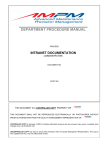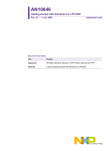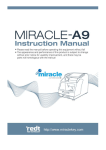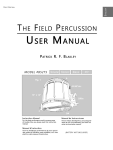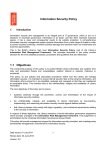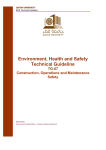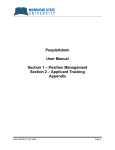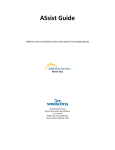Download (cmms) - netmain - Intranet Advanced Maintenance Precision
Transcript
PROCEDURE MANUAL COMPUTERIZED MAINTENANCE MANAGEMENT SYSTEM (CMMS) - NETMAIN DOCUMENT NO USER MANUAL DOCUMENT By, COPY NO Centralized Operation Management Department (COMD), Advanced Maintenance Precision Management Sdn. Bhd. 22nd JUNE 2009 CMMS NETMAIN USER MANUAL DOCUMENT Table of Contents: Pg: 1.0 INTRODUCTION 1.1 CMMS Definition 1.2 Why CMMS? 1.3 How To Access AMPM CMMS 1.4 AMPM CMMS – Flow Chart 4-5 4 4 4 5 2.0 HOW TO LOGIN TO AMPM CMMS? 6 3.0 CMMS – EXECUTIVE DASHBOARD 7 4.0 CMMS – WORK REQUEST MODULE 4.1 Work Request Icon 4.2 Add A New Work Request 4.3 Work Request List 4.4 Work Request Search Criteria 4.5 Work Request Generated To Work Order 9-14 9 9-11 12 13 14 5.0 CMMS – Work Order Module 5.1 Work Order Icon 5.2 Work Order Listing 5.3 Work Order Search Criteria 5.4 Work Order Generated From Work Request 5.5 Add New Assign To Data 5.6 Add Labor to Work Order 5.7 Direct Issue 5.8 Material 5.9 Cost Summary 5.10 Job Plan 5.11 Safety Instruction 5.12 Job Actual 5.13 Closing 15-29 15 15 16 17-18 19 20-21 21-22 23-24 24 25 26 27 28-29 6.0 CMMS – ASSET 6.1 Asset Icon 6.2 Asset Listing 6.3 Asset Search Criteria 6.4 Add New Asset 6.5 Work Order Historical 6.6 Add Relationship 30-39 30 30 31 32-35 35-36 36 ISSUE DATE: 22 June 2009 Page 2 of 63 CMMS MANUAL CMMS NETMAIN USER MANUAL DOCUMENT 6.7 6.8 6.9 Transferring An Asset Add BOM (Bill Of Material) Add An Asset Images 37-38 38-39 39 7.0 MATERIAL 7.1 Material Icon 7.2 Registering A New Part 7.3 Assign to Sub Store 7.4 Receiving Parts 7.5 Issue 7.6 Returning Parts 7.7 Adjustment 7.8 Sub-Store Transfer 40-52 40 40-41 41-42 43-44 45-46 47-48 49-50 51-52 8.0 Preventive Maintenance 8.1 PM Icon 8.2 PM Task List 8.3 Register New PM Task 8.4 PM Group List 8.5 Register A New PM Group 8.6 PM Schedule List 8.7 Register A New PM Schedule 8.8 PM Generation 8.9 View PM Work Order List 8.10 Generate PM Schedule to PM Work Order 53-62 53 54 55 56 56-57 58 59-60 61 61-62 62 ISSUE DATE: 22 June 2009 Page 3 of 63 CMMS MANUAL CMMS NETMAIN USER MANUAL DOCUMENT 1.0 INTRODUCTION 1.1 CMMS Definition Computerized Maintenance Management System (CMMS) is a maintenance management and information system that gives us all the tools that we need to resolves issues that confront maintenance and facilities managers every day. 1.2 • Why CMMS? To help maintenance group / employee perform their jobs more effectively and delivery of information to maintenance engineers, technical supervisors, technicians and managers. • The data in CMMS can serve as evidence that proper safety maintenance has been performed. 1.3 How to access AMPM CMMS? The CMMS can be accessed via this address: http://cmms.ampmsb.com.my ISSUE DATE: 22 June 2009 Page 4 of 63 CMMS MANUAL CMMS NETMAIN USER MANUAL DOCUMENT 1.4 ISSUE DATE: 22 June 2009 AMPM CMMS – Flow Chart Page 5 of 63 CMMS MANUAL CMMS NETMAIN USER MANUAL DOCUMENT 2.0 How to Login to AMPM CMMS? • Users are required to key-in their username and password to login the system. • If users insert the wrong username or password, a login failure message appears ‘Invalid Username and/or Password. Please Login’ ISSUE DATE: 22 June 2009 Page 6 of 63 CMMS MANUAL CMMS NETMAIN USER MANUAL DOCUMENT 3.0 CMMS – EXECUTIVE DASHBOARD: ISSUE DATE: 22 June 2009 Page 7 of 63 CMMS MANUAL CMMS NETMAIN USER MANUAL DOCUMENT Executive Dashboard will give you an idea about all the maintenance activities including: • Activities for today • Activities for this month • Overall activities • WO Summary for Today • WO Summary for this Month • Overall WO Summary • Outstanding Work Order ISSUE DATE: 22 June 2009 Page 8 of 63 CMMS MANUAL CMMS NETMAIN USER MANUAL DOCUMENT 4.0 CMMS – WORK REQUEST MODULE • A method for Resident Users to raise or highlight problems in regards to the building or facilities for the Customer Care Representative records. • Generate request to Work Orders 4.1 Work Request Icon 4.2 Add A New Work Request ISSUE DATE: 22 June 2009 Page 9 of 63 CMMS MANUAL CMMS NETMAIN USER MANUAL DOCUMENT • Received Date/Time : Set default to system date and time • Request Status : System default status to ‘OPEN’ • Problem Description : Describe details of problem from requestor • Work Type : Choose 1 out of 9 work types from the list given (set by administrator) i. Corrective = Work Order generated for any request or complaint by Resident User ii. Preventive = Work Order generated by Preventive Module iii. Breakdown = Work Order generated for any request which involves major problem on system or equipment or machinery iv. Request = Work Order generated for any request which does not involve with maintenance work ISSUE DATE: 22 June 2009 Page 10 of 63 CMMS MANUAL CMMS NETMAIN USER MANUAL DOCUMENT v. vi. vii. viii. ix. x. Pro-active = Work Order generated for any request by employee which involves defect item (Self Finding) Null = Work Order is NOT generated and Work request will be closed Emergency = Work Order generated for any request / incident which involves life threatening situation Event = Work Order generated for any request which involves any event Warranty Management = Work Order generated for any request which involves an asset under the 2 years Defect Liability Period (DLP) Out of Scope = Work Order generated for any requested task those are not in our scope of work • Work Priority : Choose 1 out of 3 work priorities from the list given (set by administrator) i. Normal ii. Urgent iii. Emergency • Warranty DLP : Choose ‘YES’/’NO’/’NA’ pursue the request, which ever under Warranty DLP or not • Requester Information : There are 3 types of requester i. PUBLIC ii. EMPLOYEE iii. RESIDENT Requester ID/Name : Select from the list Agency : This field will automatically populate if a requestor is selected Department/Unit : This field will automatically populate if a requestor is selected Contact : This field will automatically populate if a requestor is selected • Location / Asset Information: There are 3 types of Location / Asset Information i) Location and Asset Unavailable ii) Location : Choose all the data from the list iii) Asset : Select an Asset from list to specify where an actual problem is arising from. This field will automatically populate if an asset is selected. ISSUE DATE: 22 June 2009 Page 11 of 63 CMMS MANUAL CMMS NETMAIN USER MANUAL DOCUMENT • Work Request No. : Automatically generated upon saving the Work Request 4.3 ISSUE DATE: 22 June 2009 Work Request Listing Page 12 of 63 CMMS MANUAL CMMS NETMAIN USER MANUAL DOCUMENT 4.4 Work i. ii. iii. iv. v. vi. vii. Work Request Search Criteria Request can be search by: Request No. Work Order No. (if the Work Request has been generated) Request Status Work Status Work Trade Operation Zone Received Date from (dd/mm/yyyy) to (dd/mm/yyyy) ISSUE DATE: 22 June 2009 Page 13 of 63 CMMS MANUAL CMMS NETMAIN USER MANUAL DOCUMENT 4.4 Work Request Generated To Work Order Work Request will be generate by respective personal after whole data checking and verification by technician to supervisor After the WO has been generated, respective personal just have to click at the WO no and WO General will appear. ISSUE DATE: 22 June 2009 Page 14 of 63 CMMS MANUAL CMMS NETMAIN USER MANUAL DOCUMENT 5.0 CMMS – WORK ORDER MODULE • • • Management of all maintenance activities View and close maintenance Work Orders Detailed tracking of actual maintenance costs per work order occurs automatically 5.1 Work Oder Icon 5.2 Work Order Listing Choose from the list Work Order no that had been generated from Work Request or search by using the Search Criteria field ISSUE DATE: 22 June 2009 Page 15 of 63 CMMS MANUAL CMMS NETMAIN USER MANUAL DOCUMENT 5.3 Work i. ii. iii. iv. v. vi. vii. viii. ix. x. xi. xii. xiii. xiv. Work Order Search Criteria Order can be search by: Work Order no. Work Type Work Status Work Trade Operation Zone Received Date from (dd/mm/yyyy) to (dd/mm/yyyy) Target Start Date from (dd/mm/yyyy) to (dd/mm/yyyy) Required Date from (dd/mm/yyyy) to (dd/mm/yyyy) Estimated Start Date from (dd/mm/yyyy) to (dd/mm/yyyy) Asset Group Code Sub-Asset Failure Code Asset No. Assign to ISSUE DATE: 22 June 2009 Page 16 of 63 CMMS MANUAL CMMS NETMAIN USER MANUAL DOCUMENT 5.4 ISSUE DATE: 22 June 2009 Work Order Generated From Work Request Page 17 of 63 CMMS MANUAL CMMS NETMAIN USER MANUAL DOCUMENT All the data from Work Request will automatically generated to Work Order once the respective person generates the Work Request. ISSUE DATE: 22 June 2009 Page 18 of 63 CMMS MANUAL CMMS NETMAIN USER MANUAL DOCUMENT 5.5 Add New ‘Assign To’ Data • Employee : Employee that generate the Work Request to Work Order • Start Date/Time : Estimated Date and time the employee started on the work order • End date/Time : Estimated Date and time the employee finished on the work order ISSUE DATE: 22 June 2009 Page 19 of 63 CMMS MANUAL CMMS NETMAIN USER MANUAL DOCUMENT 5.6 Add Labor to Work Order • Employee : Employee that executed the job • Start Date/Time : Date and time the employee started on the work order ISSUE DATE: 22 June 2009 Page 20 of 63 CMMS MANUAL CMMS NETMAIN USER MANUAL DOCUMENT • End Date/Time : Date and time the employee finished on the work order • Comments : Any comment written by the employee • Hours : Normal - Normal Working hours OT1,OT2,OT3 - Over time hours • Total Hours Cost 5.7 ISSUE DATE: 22 June 2009 : - Total hours for each employee - Total cost for each employee depending on the rates set in the Employee Master Direct Issue Page 21 of 63 CMMS MANUAL CMMS NETMAIN USER MANUAL DOCUMENT • Date : Date when the transaction took place • Service / Part Description: Part used on the work order not from the Material module • PO No. : Purchase order number • Quantity : Quantity part used • Unit Price : Price for one part that had been used • Total Price : Automatically calculated by the system *Formula = Qty * Unit Price ISSUE DATE: 22 June 2009 Page 22 of 63 CMMS MANUAL CMMS NETMAIN USER MANUAL DOCUMENT 5.8 Material • Date : Date when the transaction took place • Part No. : Choose from the list. Part used on the work order from the Material Module • Part Description: Will automatically generated once the part no had been choose ISSUE DATE: 22 June 2009 Page 23 of 63 CMMS MANUAL CMMS NETMAIN USER MANUAL DOCUMENT • Quantity : Quantity part used • Avg. Unit Price: System calculates the price (from Material Module) • Total : Automatically calculated by the system 5.9 Cost Summary All the total cost will automatically be calculated and display. ISSUE DATE: 22 June 2009 Page 24 of 63 CMMS MANUAL CMMS NETMAIN USER MANUAL DOCUMENT 5.10 Job Plan • Add and Existing Job Plan : Job Plan, choose from the list. The data is set in the job plan at Master module • Create / Add a job plan Item : Sequence number. Enter the sequence number. Start with last sequence number for job plan that already set in the job plan • Details Enter the details of job plan ISSUE DATE: 22 June 2009 Page 25 of 63 : CMMS MANUAL CMMS NETMAIN USER MANUAL DOCUMENT 5.11 Safety Instruction • Safety Instruction : Choose safety instruction from the list. The data are set in the Master Module • Create /Add a job plan item : Sequence Number. Enter the sequence number; start with last sequence number for safety instruction that already set in the Master Module • Details : Enter the details of safety instruction ISSUE DATE: 22 June 2009 Page 26 of 63 CMMS MANUAL CMMS NETMAIN USER MANUAL DOCUMENT 5.12 Job Actual Notes: Enter the notes for the actual job had been done ISSUE DATE: 22 June 2009 Page 27 of 63 CMMS MANUAL CMMS NETMAIN USER MANUAL DOCUMENT 5.13 ISSUE DATE: 22 June 2009 Closing Page 28 of 63 CMMS MANUAL CMMS NETMAIN USER MANUAL DOCUMENT • Work Status : Upon completion of work order, set status to ‘CLOSED’ • Date / Time Details : Assessment Date / Time -> Actual date and time work was response to Start Date / Time -> Actual date and time of start work order (mandatory field) End Date / Time -> Actual date and time work order completed (mandatory field) Handover Date / Time -> Specify a handover date for the work Turnaround Time -> Automatically calculated • Failure Code : Chose from the list (Set by the administrator) • Failure Sub Item : Chose from the list (Set by the administrator) • Accepted By : Requestor who acknowledged the closed Work Order • Cause Description : Enter the cause description that had been written by the technician • Action Taken : Enter the summary of work that had been done by the technician • Prevention Taken : Enter the prevention taken that had been done by the technician • Customer Feedback : Choose the customer feedback from the list follow by the Work Order • Recurring Request Choose from the list ISSUE DATE: 22 June 2009 : Page 29 of 63 CMMS MANUAL CMMS NETMAIN USER MANUAL DOCUMENT 6.0 CMMS – ASSET • • • • • Register all the details of an Asset Record asset within the organisation Tracks the historical maintenance data by asset Tracks warranty/contract status View work order history which is involve assets 6.1 Asset Icon 6.2 Asset Listing ISSUE DATE: 22 June 2009 Page 30 of 63 CMMS MANUAL CMMS NETMAIN USER MANUAL DOCUMENT 6.3 Asset i. ii. iii. iv. v. vi. vii. viii. ix. x. xi. xii. Asset Search Criteria can be search by: Asset No. Asset Description Asset Status Work Trade Operation Zone Asset Category Manufacturer Model No. Serial No. Warranty Expiry Date from (dd/mm/yyyy) to (dd/mm/yyyy) Date Commissioned from (dd/mm/yyyy) to (dd/mm/yyyy) Date Disposed from (dd/mm/yyyy) to (dd/mm/yyyy) ISSUE DATE: 22 June 2009 Page 31 of 63 CMMS MANUAL CMMS NETMAIN USER MANUAL DOCUMENT 6.4 ISSUE DATE: 22 June 2009 Add New Asset Page 32 of 63 CMMS MANUAL CMMS NETMAIN USER MANUAL DOCUMENT • A unique ‘Asset No. must be defined and ‘Asset Description’ (Mandatory Field) • Brand : Brand of the assets • Location : Choose from the list • Department : Choose from the list • Asset Category : Different types of assets are grouped together under an asset category. This enables easy management of asset data and retrieval ISSUE DATE: 22 June 2009 Page 33 of 63 CMMS MANUAL CMMS NETMAIN USER MANUAL DOCUMENT • Authorized Employee : Authorized Employee is an employee which has been given the rights and accountabilities for that particular asset • Contractor : Choose from the list. This data is set in the supplier (Master Module) • There are 5 asset status : 1. Active 2. In-active 3. Disposed 4. In-Storage (The current asset status describes which operational state the asset is in) • There are 2 type of Criticality : 1. Normal 2. Critical (Defines the criticality depending on the usage of the equipment) • Warranty / Contract : 1. Contract 2. None 3. Warranty (Warranty Asset) • Warranty Expiry Date : Choose from the date table • Notes To Technician : This field is used to describe additional important information pertaining to the asset. User is allowed to update this field from the work order • Warranty / Contract Notes : This field is used to describe warranty/contract notes information to the asset • Asset Notes : This field is used to describe additional information pertaining to the asset ISSUE DATE: 22 June 2009 Page 34 of 63 CMMS MANUAL CMMS NETMAIN USER MANUAL DOCUMENT • Manufacturer : Enter the manufacturer of the asset in this field Model Number : Enter the model number of the asset which can be obtained from the warranty card or on the asset nameplate • • Serial Number : Enter the serial number of the asset which can be obtained from the warranty card or on the asset nameplate • Supplier, Purchase Price, Date Commissioned, Estimated Life, Current Value and Date Disposed are the additional information required during definition Assets details 6.5 Work Order Historical • When a work order is raised on a specific asset, the system will automatically display all work orders related to the asset. This is very useful when trying to generate a history of all work done on an asset. Click on any registered asset and select the Work Order History tab. • A list of all work order raised on the asset will be displayed. ISSUE DATE: 22 June 2009 Page 35 of 63 CMMS MANUAL CMMS NETMAIN USER MANUAL DOCUMENT • Other information displayed are work order status, received date , start date , end date , Total Part Cost ,Total Direct Issue Cost , Total Labor Cost, Grand Total and Total Man Hrs. • Asset Work Order history can also be obtained from Asset List from by click the ‘Asset Main History’ button. This data can be exported to Excel by clicking the “Export to Export” button. 6.6 Add Relationship • Some assets may be part of a hierarchy, in that it is the child of one asset and a sibling of another. • This information is particularly important when equipment breaks down, it can be replaced by a similar asset in the hierarchy. I. Parent : Automatically II. Sibling : Choose from the list. A code assigned to an asset and its description. III. Click Button ‘Submit’ ISSUE DATE: 22 June 2009 Page 36 of 63 CMMS MANUAL CMMS NETMAIN USER MANUAL DOCUMENT 6.7 ISSUE DATE: 22 June 2009 Transferring an Asset Page 37 of 63 CMMS MANUAL CMMS NETMAIN USER MANUAL DOCUMENT • When moving an asset, the Asset Transfer form is used. • Assets can be transferred to either a Location. • Transfer history is maintained in this screen. 6.8 Add BOM (Bill Of material) • ISSUE DATE: 22 June 2009 A bill of Material compiles a list of parts or items associated with the particular asset. I. Bill of Material No – Choose from the list. A unique code assigned to a bill of Material no and its description. II. Parts No – Choose from the list. A code assigned to a part no and its description. Page 38 of 63 CMMS MANUAL CMMS NETMAIN USER MANUAL DOCUMENT III. IV. V. 6.9 Add an Asset Images • • ISSUE DATE: 22 June 2009 Parts Description – Data will be displayed as per parts numbers. Quantity – Displays the quality of the particular part within the asset as defined in the BOM Masters. Store Balance – Stock balance in the Warehouse. Images: Choose Browse button from the screen that the image was save files. Click button ‘Upload’ Page 39 of 63 CMMS MANUAL CMMS NETMAIN USER MANUAL DOCUMENT 7.0 MATERIAL • • • • • Store management module. Documents transaction. Received, issue, Return, Adjustment and Sub Store Transfer. Integrated with Work Order Module for capturing work order material cost. Issue can be done either at the Material Module or in Work Order. Report reminder when to purchase parts using Min, Max & Reorder Lever. 7.1 Material Icon 7.2 Registering a New Part ISSUE DATE: 22 June 2009 Page 40 of 63 CMMS MANUAL CMMS NETMAIN USER MANUAL DOCUMENT • • • • • • Part Number : Must be defined and Part Description captures the name of the part. Attribute Group : A category assigned to a part. UOM : Unit of Measurement Manufacturer : The part Manufacturer Specification : Part Specification Notes : Any extra remarks Click button ‘Save’ 7.3 Assign to Sub Store • • ISSUE DATE: 22 June 2009 Site Choose from the list. Sub Store Choose from the list. Page 41 of 63 : : CMMS MANUAL CMMS NETMAIN USER MANUAL DOCUMENT • • • • • • ISSUE DATE: 22 June 2009 Max Level : Maximum level to keep in the store/warehouse Reorder level : Stock level when the user should reorder. Min Level : Minimum level to have in the store/warehouse Reorder Quantity : Stock level when the users order with supplier / vendor. Standard Price : Price of the item Lead time (Days) : Time frame for the new stock to be supplied by supplier. Page 42 of 63 CMMS MANUAL CMMS NETMAIN USER MANUAL DOCUMENT 7.4 Receiving Parts • ISSUE DATE: 22 June 2009 Upon purchase of goods, these items are receiving into the warehouse. During this time, this transaction is performed to record incoming goods and quantity. I. Date : Date parts were received II. PO No : Purchase order no. III. Supplier : Vendor’s / Supplier name on the Page 43 of 63 CMMS MANUAL CMMS NETMAIN USER MANUAL DOCUMENT IV. V. Quantity Unit Price VI. Total VII. VIII. ISSUE DATE: 22 June 2009 Remarks Total Price Page 44 of 63 purchase order. : Amount receiving by the store. : Current price the parts were bought : Automatically calculated. Formula (QTY*Unit Price) : Any remark on part received. : Automatically calculated. The grand total (Currency) for all the received done. CMMS MANUAL CMMS NETMAIN USER MANUAL DOCUMENT 7.5 • Issue Whenever an item is needed for work, it is issued from the store through this module, Part number and quality issued is recorded. I. Date : Date issued parts. II. Work Order : Work order no. related to this issue. III. Department : Department name where the parts issued to. ISSUE DATE: 22 June 2009 Page 45 of 63 CMMS MANUAL CMMS NETMAIN USER MANUAL DOCUMENT IV. V. VI. VII. VIII. IX. ISSUE DATE: 22 June 2009 Quantity Avg Unit Price Total Remarks Total Price Click ‘Submit’ Page 46 of 63 : Amount issued. : Automatically calculate. : Automatically calculate base on Qty*Avg Price : Any remarks on part time. : Automatically calculated. The grand total (Currency) for all the issued done. CMMS MANUAL CMMS NETMAIN USER MANUAL DOCUMENT 7.6 Return Parts • ISSUE DATE: 22 June 2009 Unused issued parts, which are returned to the store, can be captured through this module. I. Date : Date parts were returned II. Work Order : Work order no. related to this transaction. III. Department : Amount return IV. Avg Unit Price : Automatically calculate Page 47 of 63 CMMS MANUAL CMMS NETMAIN USER MANUAL DOCUMENT V. VI. VII. VIII. ISSUE DATE: 22 June 2009 Total Qty* Avg Price Comments Total Price : Automatically calculate base on : Any remarks need to be mention for this transaction. : Automatically calculated. The grand total (Currency) for all the issued done. Click ‘Submit’ Page 48 of 63 CMMS MANUAL CMMS NETMAIN USER MANUAL DOCUMENT 7.5 Adjustment • ISSUE DATE: 22 June 2009 Whenever there is a mistake in any of the above transaction, data entry errors, or losses in the store, an Adjustment can be done to correct the balance quality. Adjustment can only be done by an authorize person. To set the authorize, go to Administration module, select the employee and tick on “Allow Adjustment” I. Date : Date when the adjustment Page 49 of 63 CMMS MANUAL CMMS NETMAIN USER MANUAL DOCUMENT II. III. IV. V. VI. VII. ISSUE DATE: 22 June 2009 was done. Authorized Person : Name of a person who did or authorized the adjustment. Remarks : Any remarks related to the transaction. Quantity : Amount can be adjusted. Use negative (-) to minus the value and vice versa. Avg U Price : Automatically calculated base on Qty*Avg Unit Price. Total Price : Automatically calculated. The grand total (Currency) for all the adjustment done. Click ‘Submit’ Page 50 of 63 CMMS MANUAL CMMS NETMAIN USER MANUAL DOCUMENT 7.6 Sub Store Transfer • ISSUE DATE: 22 June 2009 All transaction of the transfer the material between sub store in same site and also sub store different site can be captured through this module. I. Date : Date when the transfer was done. II. Destination site : Destination of the site. III. Destination sub store : Which sub store that Page 51 of 63 CMMS MANUAL CMMS NETMAIN USER MANUAL DOCUMENT IV. V. Quantity Avg U Price VI. Total VII. VIII. ISSUE DATE: 22 June 2009 Remarks will receive the material. : Amount transferred. : Average price of the spare part. Will display automatically. : Automatically calculated base on Qty*Avg U Price. : Can enter any remarks of the sub store transfer transaction. Click ‘Submit’ Page 52 of 63 CMMS MANUAL CMMS NETMAIN USER MANUAL DOCUMENT 8.0 PREVENTIVE MAINTENANCE • • • Preventive Maintenance (PM) is regular work with a primary focus, which is to prevent something from going wrong. PM is a template in which you use to generate work orders. PM specifies the task that defines the work to be performed and the frequency to which it is performed. 8.1 Preventive Icon Basic Steps for Starting PM’s • • • Generate the PM Tasks for Individual assets/equipment. Click button PM Group - Registered the PM Group for allows you to include two or more assets into a single PM Schedule. Finalize frequencies of each task ISSUE DATE: 22 June 2009 Page 53 of 63 CMMS MANUAL CMMS NETMAIN USER MANUAL DOCUMENT • • Note : Tasks and frequencies should be based on manufacturer recommendations or know “ best practice” Click button PM Schedule - Schedule the PM activities manually first using a spreadsheet. Confirm that the tasks are spread equally. Click button PM Generate - Generate PM Work Orders for the activities. 8.2 ISSUE DATE: 22 June 2009 PM Task List Page 54 of 63 CMMS MANUAL CMMS NETMAIN USER MANUAL DOCUMENT 8.3 • • • • Register New PM Task PM Task Number : Enter the PM Task Number. PM Task Name : Enter the PM Task Name. Estimated Labour Hour: Enter the Estimated labour hour for doing the PM Work. Click button ‘Save’ ISSUE DATE: 22 June 2009 Page 55 of 63 CMMS MANUAL CMMS NETMAIN USER MANUAL DOCUMENT 8.4 PM Group List 8.5 Register New PM Group ISSUE DATE: 22 June 2009 Page 56 of 63 CMMS MANUAL CMMS NETMAIN USER MANUAL DOCUMENT • • • • Registered the PM Group for allows you to include two or more assets into a single PM Schedule. PM Group Code : Enter the PM Group PM Group Name : Enter the PM Group description. Linked Assets : Choose from the list add an asset. The data is set in the asset list - assets Click button ‘Add into list’ ISSUE DATE: 22 June 2009 Page 57 of 63 CMMS MANUAL CMMS NETMAIN USER MANUAL DOCUMENT 8.6 ISSUE DATE: 22 June 2009 PM Schedule List Page 58 of 63 CMMS MANUAL CMMS NETMAIN USER MANUAL DOCUMENT 8.7 ISSUE DATE: 22 June 2009 Register New PM Schedule Page 59 of 63 CMMS MANUAL CMMS NETMAIN USER MANUAL DOCUMENT • • • • • • PM Number will automatically generated by system PM Name : Enter PM Name (Generated by each Trade) Work Type : Automatically choose by system Work Trade : Choose work trade on the list PM By : Check button by choosing the related group Scheduling : i) Task Number: Choose from the list ii) Frequency Unit: Choose from the list (follow the relevant frequency) iii) Day(s): Automatically calculate by system iv) Work Period Day(s): Enter related work day v) Target Start Date: Choose from the calendar vi) Target Completed Date: Automatically generated by system vii) Next Start Date: Automatically generated by system Click button ‘Save’ button ISSUE DATE: 22 June 2009 Page 60 of 63 CMMS MANUAL CMMS NETMAIN USER MANUAL DOCUMENT 8.8 PM Generation 8.9 View PM Work Order ISSUE DATE: 22 June 2009 Page 61 of 63 CMMS MANUAL CMMS NETMAIN USER MANUAL DOCUMENT • • To view PM Work Order, select date from the calendar given Click “View PM” to view PM Work Order, the list will appear 8.10 • Generate PM Schedule to PM Work Order Click “Open PM WO” to generate the PM Schedule to PM Work Order ISSUE DATE: 22 June 2009 Page 62 of 63 CMMS MANUAL CMMS NETMAIN USER MANUAL DOCUMENT NOTE: ISSUE DATE: 22 June 2009 Page 63 of 63 CMMS MANUAL