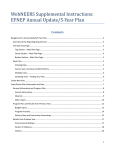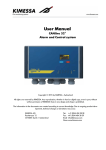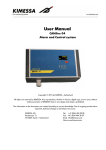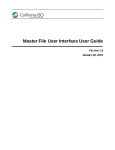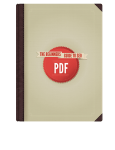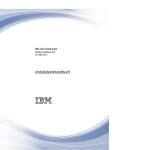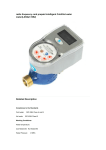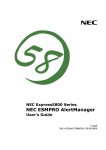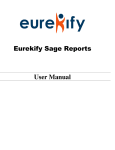Download Webpatron User Manual
Transcript
WebPatron 2004 Installation and User Manual Table of Contents Table of Contents ...........................................................................................................1 Trademark Information ..................................................................................................3 How to Use This Manual ...............................................................................................3 Chapter 1 Installing WebPatron 2004........................................................................4 1-1 System Requirements and Structure .........................................................4 1-2 System Installation....................................................................................6 1-2-1 Install the Packet Driver for WebPatron: ......................................6 1-2-2 Run WebPatron Installer: ............................................................10 1-3 Obtain Authorization Code .....................................................................18 1-4 Other Notes of Importance......................................................................19 Chapter 2 Operation Instructions.............................................................................20 2-1 An Introductory Guide to WebPatron .....................................................20 2-1-1 2-1-2 2-1-3 2-1-4 2-1-5 2-1-6 System structure overview..........................................................20 Main reaction upon detection of a sabotage activity ..................21 Main objectives and functions ....................................................21 Create protection list ...................................................................22 Change the contents of files protected ........................................24 Difference between “Create protection list” and “Recreate protection list”.............................................................................26 2-1-7 When to use “Create protection list” or “Recreate protection list”? ............................................................................................26 2-2 Registration .............................................................................................28 2-3 System Login ..........................................................................................30 2-4 File Protection.........................................................................................31 2-4-1 Create protection file list.............................................................31 2-4-2 Recreate protection list ...............................................................33 2-4-3 Change the contents of files protected ........................................34 2-5 Records ...................................................................................................35 2-5-1 Alteration ....................................................................................35 2-5-2 Print out alteration records..........................................................39 2-5-3 File protection list .......................................................................41 2-5-4 Virtual directory monitoring .......................................................42 2-6 WebPatron File Protection Engine..........................................................43 2-6-1 Start/Stop the file protection engine............................................43 2-7 Property Settings.....................................................................................45 2-7-1 Mail notice ..................................................................................45 1 WebPatron 2004 Installation and User Manual 2-7-2 Message records..........................................................................47 2-7-3 Account management..................................................................49 2-7-4 Message module settings ............................................................52 2-8 Note of Importance .................................................................................54 2-8-1 What sort of file requires protection? .........................................54 Chapter 3 Uninstallation..........................................................................................55 3-1 Uninstalling WebPatron ..........................................................................55 3-2 Uninstalling MSDE.................................................................................57 Appendix .................................................................................................................59 Appendix A: .....................................................................................................59 2 WebPatron 2004 Installation and User Manual COPYRIGHT STATEMENT The copyright of this product, WebPatron 2004, including its software, handbook, and user manual, is the sole property of SOFNET CORPORATION. The product shall only be used for legally authorized purposes. All other rights are reserved by SOFNET CORPORATION. Unless authorized by SOFNET CORPORATION, none of the materials may be translated, copied, reproduced, resold, rented, exchanged, displayed, or posted in any form or by any means, except for making backups. Violation of any of the above may result in criminal responsibility and civil compensations. This manual is for the purpose of instruction only and contains no commercial advertisement whatsoever. Future modification or collation of printing errors will not be separately notified. SOFNET CORPORATION holds no responsibility or guarantee with regard to the contents, user operation, or products described in this manual, especially to any implied guarantee on the commercial functions or any special usage purposes of the product. TRADEMARK INFORMATION SOFNET and WebPatron are registered trademarks of SOFNET CORPORATION. Microsoft Windows 2000, Microsoft SQL Server 2000, Microsoft SQL Server Desktop Engine, MSDE, and Microsoft IIS are registered trademarks of Microsoft Corporation. All other brand or product names, trademarks, service marks, and copyrights are the property of their respective owners. How to Use This Manual This manual contains three sections, please read them through in order: 1. Installing WebPatron 2004 2. Operation Instructions 3. Uninstallation When you have restarted your computer after installing WebPatron, and are logging onto WebPatron for the first time, please go to the “Property Settings” page first for relevant system setting. Please refer to section 2-7 Property Settings for more details. 3 WebPatron 2004 Installation and User Manual Chapter 1 Installing WebPatron 2004 All files contained in this CD are for the WebPatron 2004 system only, you are prohibited to reproduce or distribute all or part of the files in this CD. Please read and follow the installation and setup procedures in this manual carefully. Failure to do so may result in improper functioning of the system. For methods of obtaining an “authorization code,” starting the WebPatron system, and setting the WebPatron system, please refer to sections 1-3 Obtain Authorization Code and 2-2 Registration. 1-1 System Requirements and Structure 1. Please make sure the computer which you will install this system in is the same computer as your Web Server. WebPatron System – for monitoring and protecting static webpages. Operation System: Microsoft Windows 2000, Microsoft Windows XP Professional, Microsoft Windows 2003. Database: Microsoft SQL 2000 or MSDE. Network Interface: Ethernet, FastEthernet card. User Interface: Full English interface for easy system operation, parameter settings and report display. Static Web Files: e.g., ASP, JSP, Java, html, XML, and various graphic or image files. WebPatron is not recommended for protection of frequently changed files, such as databases or system files (unpredictable circumstances may occur). WebPatron’s hardware requirements may change subject to the actual operation condition. If your hardware fails to run this system smoothly, an upgrade is recommended. 2. For data security reasons, please make sure that only the system administrator is allowed to log into WebPatron’s operation system. Folder sharing is strictly prohibited. 3 Confirm your database installation. MS SQL Server: If you have already purchased Microsoft SQL Server 2000 with legal licensing, it is recommended that you use this as the database for WebPatron. Please install Microsoft SQL Server 2000 before running the 4 WebPatron 2004 Installation and User Manual WebPatron installation, and make sure it is running normally. When installing WebPatron, the system will ask you if you would like to install MSDE, click [No]. MS MSDE: If you decide to use MSDE, please do not install it by yourself. During the installation of WebPatron, the installation wizard will assist you with the installation of MSDE. 4 Please make sure the OS and TCP/IP network settings and network connection of the computer which you will install WebPatron is operating normally, and make sure it can connect to the LAN and Internet. 5 Make sure the HD has sufficient capacity for installing WebPatron. This is subject to the volume of static web files protected. For example: If the size of the protected web files is 10MB in total, then the system would require at least 10MB or more HD space for backup of the static web files for future recovery. 5 WebPatron 2004 Installation and User Manual 1-2 System Installation Please use the WebPatron installer for installing WebPatron. Follow the steps below: 1-2-1 Install the Packet Driver for WebPatron: Place the WebPatron installation CD in the CD-ROM and then proceed to install the “Protocol” in Control Panel > Network and Dial-Up Connections. Locate the Packet Driver under \PacketDriver of the installation CD. Follow the steps below to install: Step 1 Right click on “Local Area Connection” and select “Properties.” The following “Local Area Connection Properties” window would appear. Step 2 Click on the [Install...] button to bring up the following “Select Network Component Type” window. 6 WebPatron 2004 Installation and User Manual Step 3 Select a “Protocol” and click Network Protocol” window would appear. 7 [Add…]. The following “Select WebPatron 2004 Installation and User Manual Step 4 Do not select any item. Right click on the [Install from disk (H)…] button. The following “Locate file location” window would appear. Step 5 In the “Locate File” window, select NetInsight.inf under \PacketDriver in the WebPatron installation CD and click [Open]. window would appear. 8 The following “Install From Disk” WebPatron 2004 Installation and User Manual Step 6 Click [Ok] in the “Install From Disk” window to bring up the following “Select Internet Protocol” window. Step 7 Select “NetInsight Packet Driver” and click [Ok]. the Packet Driver will now begin. 9 Installation for WebPatron 2004 Installation and User Manual 1-2-2 Run WebPatron Installer: Execute Install.exe inside the installation CD. (If your computer is already installed with MS SQL Server or MSDE, do not install MSDE again during the installation process.) Step 1 Read WebPatron’s installation instructions and copyright statement and click [Next]. Step 2 Read WebPatron’s license agreement carefully. If you accept the agreement content, click [Yes] to continue. 10 WebPatron 2004 Installation and User Manual Step 3 Read WebPatron’s system introduction and click [Next]. Step 4 The installer will check and tell you your system/hardware facilities for installation reference. Click [Next]. 11 WebPatron 2004 Installation and User Manual Step 5 Enter user name and company name and click [Next]. Step 6 Please read the important notices regarding the installation directory then select a directory for installation. The default path is C:\WebPatron. It is recommended that you use the default path. Click [Next]. 12 WebPatron 2004 Installation and User Manual A DOS application window will pop up trying to remove the previous version of WebPatron. If your computer is already installed with WebPatron, you will see the message “Removal is successful!” Otherwise you will see the message “Removal failed. This computer has not installed WebPatron before.” Step 7 Select the location of WebPatron’s shortcut in the Windows start menu. Click [Next]. 13 WebPatron 2004 Installation and User Manual Step 8 Installation summary will appear. Make sure everything is correct then click [Install]. The installation for WebPatron will now begin. When you click on the [Install] button in Step 8, a message window will pop up asking you if you would like to install MSDE. To install MSDE, you must have at least 70MB of extra initial desk space. If you click [Yes], the installer will automatically install a new MSDE database engine; if you click [No], no database will be installed. After clicking [Yes], the installer will reconfirm if you really want to install a new MSDE database. 14 WebPatron 2004 Installation and User Manual When installing MSDE, the following window will appear. Please wait patiently for the MSDE installation to complete (this will take about 3 to 10 minutes). The installation window will close automatically upon completion. Continue with the next step. When the installer proceeds with the installation of WebPatron, you will see the following window indicating the progress of the installation. 15 WebPatron 2004 Installation and User Manual Step 9 After completing the installation of WebPatron (and MSDE), you will see the following message. Click [Finish] to proceed with the configuration of WebPatron’s system environment. The installer now closes while the following application window appears showing the configuration process of WebPatron’s system environment. 16 WebPatron 2004 Installation and User Manual If you click [Yes] for installing MSDE in Step 8, the configuration program will perform an environment configuration on the new MSDE created. Otherwise, the configuration program will perform an environment configuration on the existing MSDE or MS SQL Server2000. Step 10 System installation and configuration are now completed. 17 WebPatron 2004 Installation and User Manual 1-3 Obtain Authorization Code If you are using an official version of the product, please follow the following steps to obtain your “authorization code” and activate the WebPatron system. Step 1 Step 2 Step 3 Step 4 Restart your computer after the installation is completed. Start WebPatron’s system operation interface. Obtain “MAC Address”: When you use WebPatron for the first time, the system will automatically pop up a “Registration” window indicating your MAC address. Remember this 12 digit MAC address for data verification. Get your product serial number: Enter your WebPatron product serial number in the Product Serial No. field of the “Registration” window. Remember this 10 digit serial number for data verification. Step 5 Step 6 Step 7 Step 8 z Have your MAC address and product serial number ready then dial our authorization hotline, our staff will verify your basic customer information and product serial number with you. If everything is correct, you will then be requested to provide the above MAC address. Our staff will then provide you with an “authorization code,” which will be e-mailed to you. After obtaining the “authorization code,” enter it in the Authorization Code field of the “Registration” window to activate WebPatron. WebPatron 2004 Authorization E-mail: [email protected] 18 WebPatron 2004 Installation and User Manual 1-4 Other Notes of Importance 1. For data security reasons, please make sure only the system administrator is allowed to log into WebPatron’s operation system. Folder sharing is strictly prohibited. 2. The sa administrator password for the MSDE database system must not be blank. To set your own password, please log into Windows 2000 as a Windows system administrator (or equivalent). Open a DOS window and enter the following command: osql -E -Q " EXEC sp_password Null, 'MyPassword', 'sa' " MyPassword refers to your own password. 3. When you have restarted your computer after installing WebPatron, and is logging onto WebPatron for the first time, please go to the “Property Settings” page first for relevant system setting. Please refer to section 2-7 Property Settings for more details. 4. Please make regular backup of the log files to other storage facilities, and also make regular deletion of the log files. For location of the log files, please refer to Appendix A. 19 WebPatron 2004 Installation and User Manual Chapter 2 Operation Instructions 2-1 An Introductory Guide to WebPatron This chapter provides an overview on the overall structure, objectives, and functions of the system, as well as creating a protection list. 2-1-1 System structure overview WebPatron's system structure clearly shows that WebPatron is monitoring for any sabotaging activity on the website at all times. Once the system detects sabotage, it will immediately capture the altered contents, as well as all messages during the process, and save them in the database for evidence. It will then notify the system administrator, and access the backup files of the website to recover the original content. 20 WebPatron 2004 Installation and User Manual 2-1-2 Main reaction upon detection of a sabotage activity z Capture and analyze network connection information. z Capture altered contents for future investigation and evidence. z Record relevant messages to log for statistics and viewing. z Notify relevant system administrators for follow-ups. z Activate the source file recovery mechanism to automatically and quickly restore the web content. 2-1-3 Main objectives and functions z WebPatron provides a full English operation environment and user interface for easy creation of a protected file list. The system will perform content backup on each file in the list, which forms the basis for future recovery. z The system is especially designed to detect the occurrence of sabotaging activities within a very short time. z z z z z z The system will record the source and destination IP/Ports/Bytes of all TCP/UDP connected to the host when a sabotaging activity occurs. The system will separately save the altered web contents to a particular directory for future reference and follow-up. All sabotaging actions performed on the “protected web contents” are monitored and recorded, and the system will automatically notify the system administrator via e-mail. The system will list out all virtual directory information of IIS 5.x which have been changed, so you will know whether the changes are legal or of a deliberate sabotage. In addition to real-time monitoring, the system also performs regular checks over the “protected web contents” offering double protection. WebPatron is suitable for protection of static webpages or files, e.g., ASP, JSP, Java, html, XML, and various graphic or image files. 21 WebPatron 2004 Installation and User Manual 2-1-4 Create protection list 1. Click on in the tool bar, or select “Open protection option” under File. 2. In the protection list, expand the file folder tree and select the files you want to protect. 3. If you want to select all the files inside a folder, simply click on the box next to the folder until it turns all black. If you want to protect only some of the files inside a folder, click on the folder and select the file(s)/folder(s) to be protected in the right hand side until their box turns black. If only some of the files inside a folder are selected, the box beside the folder will be half black; if all the files inside a folder are selected, the box will be all black, as shown below. All Selected Partially Selected 4. After selecting the files, click on Not Selected in the tool bar, or select “Create protection list” under File to save and restart the WebPatron engine. Once the protection list is created, WebPatron will immediately restore the contents of the protected files when they are altered. Important: The “Create protection list” function only aims at updating the recovery contents of those files which you have “newly” selected. If a file is already under protection (fully selected) and you have not changed its status with your mouse (i.e., deselect 22 WebPatron 2004 Installation and User Manual then select again), then the recovery content of such file will not be updated. This is very important if you want to change the contents of any file under protection. Please refer to the next section on Recreate protection list and Change the contents of files protected. Note z When a folder selected contains a lot of data, the window on the right may take a few seconds to load. 23 WebPatron 2004 Installation and User Manual 2-1-5 Change the contents of files protected If certain files are under WebPatron’s protection, you must follow the steps below if you want to make changes to them. 1. Select “Stop” under Service. This will stop the WebPatron engine, and temporary stop the protection of files. This way, the protected files will not be restored by WebPatron once they are changed. 2. Make your changes on the files and save when you finished. 3. Return to WebPatron, click or select “Recreate protection list” under File. After the protection list is recreated, WebPatron will use the updated contents for recovery protection. The “Recreate protection list” function will make content updates on all selected files, including those already under protection and have not been “reselected” again. Example: A file of your website named Index.html is currently protected by WebPatron. However, you want to change its original content “Welcome” to “Welcome to the Beautiful World.” Because WebPatron is protecting the content of Index.html, that is, “Welcome,” therefore when it is still running, once you change the content of Index.html, WebPatron will immediately restore it back to its original content. Hence you must stop the WebPatron engine first then change “Welcome” to “Welcome to the Beautiful World” in Index.html and save. After making all the changes, click “Recreate protection list.” WebPatron will now protect Index.html’s new content “Welcome to the Beautiful World.” Now, if the content of Index.html is altered, WebPatron will immediately restore it back to “Welcome to the Beautiful World.” 24 WebPatron 2004 Installation and User Manual Important: The above instructions are for modifying files that are currently under WebPatron’s protection (i.e., those with a black box in the file list). Those not selected will not be protected. 25 WebPatron 2004 Installation and User Manual 2-1-6 Difference between “Create protection list” and “Recreate protection list” z The biggest difference between “Create protection list” and “Recreate protection list” is that “Create protection list” only aims at updating files that are “newly” selected, while “Recreate protection list” aims at updating all files that are selected. z “Create protection list” does not perform updates on all files that are selected (only those that are “newly” selected), therefore requires less time. Whereas “Recreate protection list” performs recovery content update on all files that are selected, therefore requires a longer time. z “Recreate protection list” has all the functions of “Create protection list.” Consequently, “Recreate protection list” may replace the latter function during operation, but not vice versa. z Both “Create protection list” and “Recreate protection list” will automatically start-up the WebPatron engine after updating the recovery contents. 2-1-7 When to use “Create protection list” or “Recreate protection list”? When to use “Create protection list”? z When you want to select a file(s) that is currently not under protection, or deselect a file(s) that is currently under protection. 1. Do not need to stop the WebPatron engine. After selected the file(s), simply click z or select “Create protection list” under File. When you want to change the contents of one or a few files under protection. 1. Stop the WebPatron engine. (Select “Stop” under Service.) 2. Make changes and save (or save over) the file(s). 3. Return to the WebPatron window. Use your mouse to reselect the file(s) again in the protection list. That is, when the file(s) is already selected, you need to deselect it first then select it again until the respective box turns all black. 4. Click , or select “Create protection list” under File. Note z It is worth emphasizing again that only files which are “newly” selected will be updated using the “Create protection list” function. 26 WebPatron 2004 Installation and User Manual Example: If you change the original content of Index.html, “Welcome,” to “Welcome to the Beautiful World” in Step 2 above, but skipped Step 3, that is, did not select Index.html again but directly clicked “Create protection list” instead, when the WebPatron engine starts again, it will restore Index.html to its original content “Welcome” instead of the new content “Welcome to the Beautiful World,” because WebPatron still reserves the old content. When to use “Recreate protection list”? z The above conditions for using “Create protection list” also apply to “Recreate protection list.” The only difference is that “Recreate protection list” does not require reselecting those that were already selected. All files selected will be updated. z When you want to change the contents of some or a lot of files, or when it is difficult to reselect these files again. 1. Stop the WebPatron engine. (Select “Stop” under Service.) 2. Make changes and save (or save over) the file(s). 3. Return to WebPatron, click or select “Recreate protection list” under File. After the protection list is recreated, WebPatron will use the updated contents for recovery protection. Note z For both “Create protection list” and “Recreate protection list,” files that are newly added to folders currently under protection will NOT be automatically protected. Their status will also indicate “Not Selected.” z If you need to delete a file(s) currently being protected, you must deselect the file(s) first then execute “Create protection list” or “Recreate protection list” again. Otherwise, the deleted file(s) will be recovered. 27 WebPatron 2004 Installation and User Manual 2-2 Registration Before using WebPatron Web Protection and Recovery System, please complete your software registration first. Function Descriptions: After installing WebPatron, you must complete software registration in order to activate the WebPatron engine and create the protection list. Instructions: Have your registration information ready for system registration. Please have the following information ready: z WebPatron product serial number; you should find it inside the software package. z z MAC Address; it will be displayed in the registration window. Authorization code. When you are activating WebPatron for the first time after installation, you will see the following registration window. 28 WebPatron 2004 Installation and User Manual System Registration Procedure 1. Copy down the MAC Address and get your WebPatron product serial number ready. 2. Dial our authorization hotline, our staff will verify your basic customer information with you. You will be asked to provide the product serial number and MAC address. 3. Our staff will then obtain and e-mail you an authorization code based on the WebPatron product serial number and MAC address given. 4. Enter the serial number and authorization code in the Registration window. 5. Make sure all the data are correct then click [Register]. Wait for the following message to appear and complete the registration procedure. 6. You can now start using WebPatron via the user interface. Note z WebPatron 2004 Authorization E-mail: [email protected] 29 WebPatron 2004 Installation and User Manual 2-3 System Login Function Descriptions: Before logging in to the user interface, the system will first confirm the identity of the user before one is permitted to operate the system. Instructions: 1. When logging into the system for the first time, enter the default account name ‘admin’ and password ‘1234567.’ 2. Click [Login]. Note After logging in to the system, it is strongly suggested that you change the password immediately, remember it or write it down and keep it in a safe place. 30 WebPatron 2004 Installation and User Manual 2-4 File Protection 2-4-1 Create protection file list Function Descriptions: Before WebPatron can maximize its performance, you must first create a protection file list to clearly tell the system what its protection targets are. The system will then create a file backup and file description for the database at the same time. Instructions: 1. Click on in the tool bar, or select “Open protection option” under File. 2. Expand the file folder tree and select the files you want to protect. 3. If you want to select all the files inside a folder, simply click on the box next to the folder. If you only want to protect some of the files inside a folder, click on the folder and select the file(s)/folder(s) to be protected in the right hand side until their box turns black. 31 WebPatron 2004 Installation and User Manual 4. After selecting your files, click on in the tool bar or select “Create protection list” to save the file list. Once the creation of the protection file list is done, WebPatron will display the execution time and number of files established. 5. After the protection file list is saved, the system will automatically activate the WebPatron engine for web protection and recovery. Note z In the protection list window, the left side shows the directory while the right side shows all sub-directories and files contained when you click on it. When a folder selected contains a lot of data, the right window may take a few seconds to load. Important: The “Create protection list” function only aims at updating the recovery contents of those files which you have “newly” selected. If certain file is already under protection (fully selected) and you have not reselected it again, then the recovery content of such file will not be updated. This is very important if you want to change the contents of any file under protection. Please refer to 2-4-3 Change the contents of files protected. 32 WebPatron 2004 Installation and User Manual 2-4-2 Recreate protection list Function Descriptions: Recreate a new file backup and file description to the database based on the previously created “protected files.” Instructions: 1. Return to WebPatron, click or select “Recreate protection list” under File. After the protection list is recreated, WebPatron will use the updated contents for recovery protection. 2. After the recreation process is done, WebPatron will display the execution time and number of files established. Note z Depending on the number of files selected and the total file size, this action may take a few seconds to a few minutes to complete. z The above conditions for using “Create protection list” also apply to “Recreate protection list.” The only difference is that “Recreate protection list” does not require reselecting those that were already selected. All files selected will be updated. 33 WebPatron 2004 Installation and User Manual 2-4-3 Change the contents of files protected Objectives: When contents of the “protected files” are changed, you must follow the steps below to update the protection file list and backup files. Instructions: 1. Manually stop the WebPatron engine. (Select “Stop” under Service.) 2. Make changes or replace the protected file(s). 3. Return to the WebPatron window and click on the tool bar, or select “Recreate protection list” under File. Or you can also reselect the changed file(s) then click or select “Create protection list” under File to save and reactivate the protection mechanism. Important: Before changing or replacing files under protection, you must manually stop the WebPatron engine first. Otherwise, WebPatron will regard such action as a deliberate sabotage and immediately restore the original files. This is very important if you want to change a file(s) that is currently under protection. 34 WebPatron 2004 Installation and User Manual 2-5 Records 2-5-1 Alteration Function Descriptions: Once a protected file is altered or deleted, WebPatron will make a detail record of the file(s) being altered. You can view the file info in “Alteration.” Instructions: 1. Click on in the tool bar, or select “Alteration” under Records. In the “Alteration” window, you will see the file information and recovery status of files being altered. 35 WebPatron 2004 Installation and User Manual 2. You can select the beginning/ending dates and alteration class to filter information which you don’t want. This is a fast and useful tool for data inquiry when there are too much alteration data. 3. After setting the filtering conditions, remember to click to show the 4. filtered data. If you want to delete an alteration data, you can also use this function to filter data which you want to delete. If no conditions are entered, clicking 5. z directly will delete ALL alteration data. The following describes the meaning of each column in “Alteration”: [Protected Filename]: name of files altered. z [Situation]: z z z z [Time]: [New Filename]: [Status]: [Evidence]: indicates whether the files contents are being altered, deleted, or moved, etc. indicates the time the alteration was made. indicates the new name assigned to the file. indicates the recovery status of the altered file. when a protected file is being altered, WebPatron will immediately recover its content. Therefore, if you want to see what contents were altered, you have to retrieve the “evidence file.” Example: The original content of a protected file Index.html is “Welcome,” a hacker however changed it to “You’ve been hacked.” WebPatron will recover the content back to “Welcome” immediately, and save the altered content into the evidence file folder. The content of the evidence file would show “You’ve been hacked.” Important: You can compare the contents of the original file and evidence file to see what was being altered. Note z The [Situation] column of “Alteration” may contain the following 4 possibilities: 1. Delete: occurs when a “protected file” is being deleted. 2. Rename: occurs when the filename of a “protected file” is being changed. 3. Content change: occurs when the contents of a “protected file” is being 36 WebPatron 2004 Installation and User Manual z z z z z changed. 4. File not exist: occurs when the directory or parent directory of a “protected file” is being deleted or renamed, causing the “protected file” to be inaccessible. The [New Filename] and [Evidence] columns may not always contain data except under certain circumstances. [New filename] will only contain data when [Situation] indicates that “Rename” has occurred. [Evidence] will only contain data when [Situation] indicates that “Content change” has occurred. The [Status] column will show “Recovery successful” when the original file is successfully recovered. Otherwise, it may show other messages, such as “Recovery failed. Backup file may not exist or content is incorrect!” The alteration record is preset to update the window contents every 20 seconds, thus ensure that you are provided with the latest information. You can also use “Reload” to update the contents. Click on in the tool bar, or select “Reload” under File. 6. When you left-click on any item in the alteration record, all connection information occurred during the recording period of such item will be shown instantly. 37 WebPatron 2004 Installation and User Manual 7. You can enter the source IP, source port, destination IP, and destination port to filter out those connection information which you don’t want to see. After entering the filtering conditions, remember to click data. 38 to show the filtered WebPatron 2004 Installation and User Manual 2-5-2 Print out alteration records Function Descriptions: Print out the alteration records. You can also use the preview function. Instructions: 1. Click on in the tool bar, or select “Preview” under File. 2. Take a look at the printing contents before they are sent to the printer. 39 WebPatron 2004 Installation and User Manual 3. Before clicking [Print], you can also use the [Print Settings] function to adjust your printer/printing properties. 4. Click on in the tool bar directly, or select “Print” under File to send the file to the printer. 40 WebPatron 2004 Installation and User Manual 2-5-3 File protection list Function Descriptions: List out all files currently protected by WebPatron. You can examine which files are currently under protection via this function. Instructions: z Click on in the tool bar, or select “File Protection List” under Record. As shown in the above figure, you can clearly see which files are currently being protected in the “File Protection List” window. z Click on (Reload) to refresh the screen contents and ensure that you are viewing the most up-to-date information. z Click on in the tool bar, or select “Print” under File to send the file to the printer. 41 WebPatron 2004 Installation and User Manual 2-5-4 Virtual directory monitoring Function Descriptions: This window will list out all virtual directory information of IIS 5.x which have been changed. You can examine which IIS virtual directories have been changed via this function, and to know whether the changes are legal or of a deliberate sabotage. Instructions: Select “Monitor IIS Virtual Directory” from the “IIS Monitor” pull-down menu. As shown in the figure above, you can see which IIS virtual directories have been changed in the “Monitor IIS Virtual Directory” window. z To delete these records, just check the items you want to delete and click [Delete]. Note If your computer failed to detect IIS 5.0 or if the “Monitor settings for IIS virtual directory” option is not checked in “Property Settings”, this function may be disabled, and the “Monitor IIS virtual directory” option in the “IIS Monitor” pull-down menu will also be unavailable (turns gray). The “Monitor settings for IIS virtual directory” option in Settings > Property Settings > Message Records will be unavailable too (turns gray). 42 WebPatron 2004 Installation and User Manual 2-6 WebPatron File Protection Engine The core to WebPatron’s file protection mechanism is its file protection engine. Once the engine is stopped, it will not protect any file contents anymore. Only when the WebPatron engine remains running will it maximize the file protection effect. 2-6-1 Start/Stop the file protection engine Function Descriptions: Allows you to start or stop the WebPatron engine. Under normal circumstances you will not be required to use this function unless you want to change the content of a file that is currently under protection. Please refer to section 2-4-3 Change the contents of files protected for details. Instructions: z To activate the WebPatron engine: select “Start” under Service. z To stop the WebPatron engine: select “Stop” under Service. When the WebPatron engine is activated, the green indicator on the bottom right of the WebPatron window will be on, indicating the engine is running normally. 43 WebPatron 2004 Installation and User Manual Similary, when the WebPatron engine is stopped, the grey indicator on the bottom right of the WebPatron window will be on, indicating that the engine has stopped. Note z When using “Create protection list” or “Recreate protection list” function, the WebPatron engine will be automatically stopped and started. z When you want to change the contents of files under protection, you must first stop the WebPatron engine then restart it again using the “Create protection list” or “Recreate protection list” function after making the modifications. Otherwise, the change will not come into effect. z Should you forget to do this and that the contents which you’ve been making an effect to modify were restored back to the old contents by WebPatron, you can refer to the evidence files under Alteration for any change you made. 44 WebPatron 2004 Installation and User Manual 2-7 Property Settings This section will describe the system parameters adjustable by users so that the system operates more to the expectation of the user. 2-7-1 Mail notice Function Descriptions: Once a file under WebPatron’s protection is being altered or deliberately sabotaged, the system will notify the system administrator of the file(s) that were altered and when etc. via the “Mail Notice” settings. Instructions: 1. Click on in the tool bar, or select “Property Settings” under Settings. 2. Open “Mail Notice” in the property settings window. 45 WebPatron 2004 Installation and User Manual 3. 4. Enter a valid server IP address or DNS name in the “Mail Server” field. For example: 123.168.24.10 or Myserver.mail.com.tw. Click [Add] under “Mail Notice List” and enter an e-mail address which you wish to receive mail notification then click [OK]. 5. If you want to change an existing e-mail account, select the e-mail which you want to modify then click [Edit]. An edit window will pop up. Click [OK] when you are finished. 6. 7. If you want to delete an e-mail, simply select the e-mail then click [Delete]. If you want to cancel the mail notification function, uncheck the “Enable mail notice” box. Note z You must restart the WebPatron engine after making changes in the system parameters or property settings for the new settings to be adopted. 46 WebPatron 2004 Installation and User Manual 2-7-2 Message records Function Descriptions: WebPatron records its execution status and messages in a text file. The system provides an operation interface enabling turning on/off of this function, as well as setting of the number of retaining days for the records. The system will automatically delete the file after the retaining period expires to free up disk space. Instructions: 1. Click on in the tool bar, or select “Property Settings” under “Settings.” Open “Message Records” in the property settings window. 2. The “Enable generation of system status message” option turns on/off the generation of WebPatron’s status messages. 47 WebPatron 2004 Installation and User Manual 3. The “Record setting” option allows WebPatron to automatically delete the status record file after the set time. The default retention day is 30 days. Users can however adjust it from 1 to 100 days. 4. The “Alteration record setting” option allows the alteration viewing window to update automatically so that new information will be automatically added to the window when they occur. You can set how often you want the screen to update on average, ranging from 5 seconds to 600 seconds (10 minutes) at maximum. 5. The “Monitor settings for IIS virtual directory” option allows the enabling or disabling of the IIS virtual directory monitoring function. When this option is unchecked, the “Monitor IIS virtual directory” option will be unavailable (turns gray). This function only supports IIS 5.x. If your computer does not have IIS 5.x installed, this function will be unavailable (turns gray). Note z You must restart the WebPatron engine after making changes in the system parameters or property settings for the new settings to be adopted. 48 WebPatron 2004 Installation and User Manual 2-7-3 Account management Function Descriptions: Account management is use for determining who has access to WebPatron. Non-WebPatron users will be prohibited to enter into WebPatron and view the file protection data or start/stop the WebPatron engine. Instructions: 1. Click on in the tool bar, or select “Property Settings” under “Settings.” Open “Account Management” in the property settings window. 2. Click [Add], a window for creating new user account will pop up. z Name: fill in your real name. This is not your WebPatron login name. z Account: fill in your WebPatron login name. z Password: fill in your WebPatron login password. z TEL, Email, and Descriptions: optional. After completing the user account data, click [OK]. 49 WebPatron 2004 Installation and User Manual 3. To edit an existing account data, select the account to be modified from the list and click [Edit]. Click [OK] when you have finished editing the account. 4. To delete an account, select the account to be deleted from the list, and just click [Delete]. 50 WebPatron 2004 Installation and User Manual 5. To change password, select the account from the list and click [Change Password]. Wait for the password changing window to pop up. Enter the new password in “New Password,” and confirm your new password by typing it in again in “Confirm Password” to make sure that you did not make a mistake when keying it in. Click [OK] to finish password changing. Remember to use your new password when logging into WebPatron next time. Note z You must restart the WebPatron engine after making changes in the system parameters or property settings for the new settings to be adopted. 51 WebPatron 2004 Installation and User Manual 2-7-4 Message module settings Function Descriptions: If the WebPatron system you purchased comes with the SMS Message Module, then by setting this module, WebPatron will be able to notify you when an emergency event occurs. Instructions: 1. Click on in the tool bar, or select “Property Settings” under “Settings.” Open “Message Module Settings” in the property settings window. 2. Check the “Enable SMS message module” option. The WebPatron system will now activate the mobile messaging function. 52 WebPatron 2004 Installation and User Manual In the “SMS Message Module Login Account” section, input a set of account and password for verification of ID and permission to activate the message module. Please note that this set of account and password must have been legally registered in the management interface of the SMS Message Module for this account to be recognized by the message module and be permitted for message sending. 3. In the “SMS Message Receiver List” section, you can input the mobile phone number for multiple message receivers. 4. Use the [Add] and [Delete] buttons to organize your message receiver list. You can also add a description about the user for easy management. Note z You must restart the WebPatron engine after making changes in the system parameters or property settings for the new settings to be adopted. 53 WebPatron 2004 Installation and User Manual 2-8 Note of Importance 2-8-1 What sort of file requires protection? With the speed that new file formats are emerging nowadays, it doesn’t seem appropriate to divide all the file types into those that should/can be protected, and those that aren’t. Therefore, we hope the following explanation will give you a clearer yet general and common idea for making choices. If you still have doubts regarding the files you want to protect after reading the following, you are most welcome to contact us. ‧ What sort of file should/can be protected? WebPatron Web Protection and Recovery System mainly aims at protecting static web contents or files, e.g., web files such as *.html, *.asp, *.jsp, etc.; script files such as *.js, *.vb, etc.; or static text files such as MS Office Word, graphic and image files, etc. ‧ What sort of files should/can not be protected? Some web files/graphic images like analytical/statistical diagrams or stock fluctuation diagrams, etc. are generated when the client end enters certain analyzing conditions via a dynamic webpage. The contents of these web files/graphic images would vary with the conditions entered. If such file(s) are protected, the client end is likely to obtain the wrong information, and may even affect the normal operation of the website’s relevant software. Also, if files like MS Excel are merely placed on a website for data storage, or are “read-only” by the client end and web programs, then there would be no problem to protect them. However, if one is trying to write data into these files, then errors may occur. Important: Other file formats, including dynamic files or system software such as a database file, MS Access, temporary files, IIS, TOMCAT, etc. cannot and should not be protected. Protection of these files may cause unpredictable errors. 54 WebPatron 2004 Installation and User Manual Chapter 3 Uninstallation 3-1 Uninstalling WebPatron Step 1 Log into Windows as the administrator. Go to Start / Settings / Control Panel / Add/Remove Programs / Change or Remove Programs, select “WebPatron” and click [Change/Remove]. Step 2 Click [Yes]. 55 WebPatron 2004 Installation and User Manual Step 3 WebPatron is now removed. Click [Close] to exit the uninstallation. 56 WebPatron 2004 Installation and User Manual 3-2 Uninstalling MSDE Step 1 Log into Windows as the administrator. Go to Start / Settings / Control Panel / Add/Remove Programs / Change or Remove Programs, select “Microsoft SQL Server Desktop Engine” and click [Change/Remove]. Step 2 Click [Yes]. 57 WebPatron 2004 Installation and User Manual Step 3 Start uninstalling MSDE. Step 4 Uninstallation is completed. 58 WebPatron 2004 Installation and User Manual Appendix Appendix A: Several log files and menus would be generated under WebPatron’s directory in the form of a text file for you to view. Please make sure only WebPatron’s host administrator is allowed to log into the WebPatron system. Folder/file sharing should be strictly prohibited to ensure data security. The folder name and contents are as follows: Folder Name Contents Remarks WebPatron System’s top menu. Main program files: Incl. WebPatron UI program and WebPatron service program. \EvidenceBase Evidence menu. Web files which were altered. \Log System log menu. System log and message files: The two main system log files are ServiceMessage.log and ServiceError.log. \RestoreBase Original web file backup menu. The original backup of protected files. \WebPatronData System database menu (MSDE). Relevant messages of the WebPatron system stored in MSDE. 59