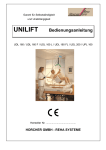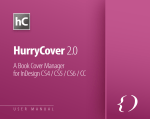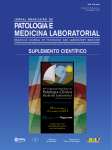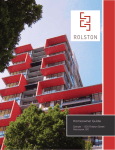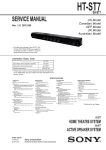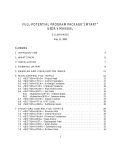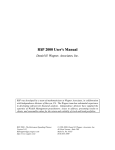Download Master File User Interface User Guide
Transcript
Master File User Interface User Guide Version 1.5 January 28, 2015 Master File User Interface User Guide Location of Document http://www.caiso.com/2388/2388dd27280b0.html Revision History Date Version Description Author 06/26/2009 1.3 First Released Version. Project 08/28/2009 1.4 01/22/2015 1.5 Version 1.5 Production URLs now available. Updated reporting instructions to show possible error conditions. Added note to U.I. error display on upload. Added new sections for Data Upload, Actions, Rates and Notifications Project Project Page 2 of 54 Copyright © 2009 CALIFORNIA INDEPENDENT SY STEM OPERATOR . All rights reserved. Information in this document is subject to change. 01/22/2015 Master File User Interface User Guide Table of Contents Contents Version 1.5 ................................................................................................................................................................................... 1 1. Introduction.............................................................................................................................4 1.1 1.2 1.3 1.4 2. Purpose......................................................................................................................................................................... 4 Scope............................................................................................................................................................................ 4 Content and Organization ............................................................................................................................................... 5 Definitions...................................................................................................................................................................... 6 Installation...............................................................................................................................7 2.1 2.2 3. System Requirements..................................................................................................................................................... 7 Application Access ......................................................................................................................................................... 7 Using the System .....................................................................................................................9 3.1 Accessing the Application........................................................................................................................................................ 9 4. Upload of RDT data ................................................................................................................ 12 4.1 5. Submission of Upload Request...................................................................................................................................... 12 Status of Submission.............................................................................................................. 16 5.1 Request Status Information ................................................................................................................................................... 16 6. Reports ................................................................................................................................. 19 6.1 6.2 6.3 6.3.1 6.3.2 6.4 6.5 7. Generating the Reports................................................................................................................................................. 20 Download and Viewing the Reports............................................................................................................................... 26 Resources with Approved Changes Becoming Effective .................................................................................................. 33 Search Criteria............................................................................................................................................................. 34 Report Output .............................................................................................................................................................. 35 All Other Program Features/Tasks................................................................................................................................. 36 Program Limitations...................................................................................................................................................... 36 Data Load.............................................................................................................................. 37 7.1 Uploading using the Data Load feature .................................................................................................................................. 37 8. Actions................................................................................................................................... 39 8.1 Actions related to Batch......................................................................................................................................................... 39 9. Rates ..................................................................................................................................... 40 9.1 Updating the Rates............................................................................................................................................................... 40 10. Notifications............................................................................................................................ 41 10.1 Show notifications............................................................................................................................................................... 41 11. Help ...................................................................................................................................... 42 11.1 Help on the Master File User Interface................................................................................................................................. 42 12. Troubleshooting/FAQ.............................................................................................................. 43 13. Contact Information................................................................................................................ 45 Appendix A – External User Request for Certificate.......................................................................... 46 A.1 A.2 A.3 Digital Certificate.......................................................................................................................................................... 46 Certificate Installation ................................................................................................................................................... 46 Accessing the Master File User Interface ....................................................................................................................... 46 Appendix B – User Messages ......................................................................................................... 47 Version 1.5 Page 3 of 54 Copyright © 2009 CALIFORNIA INDEPENDENT SY STEM OPERATOR . All rights reserved. Information in this document is subject to change. 01/22/2015 Master File User Interface User Guide 1. Introduction The Master File database contains static data that reflects the operating characteristics of resources that participate in California ISO Markets. Periodically, Scheduling Coordinators may need to make changes to specific operating parameters and may do so by submitting their data changes via a Generator Resource Data Template (GRDT or RDT) or Intertie Resource Data Template (IRDT or RDT). This user guide explains how to use the Master File User Interface for submitting these data changes, viewing and downloading approved RDT data for a selected effective trade date, and viewing and downloading a list of resources with upcoming approved changes for specified date range. 1.1 Purpose The purpose of the Master File database is to hold static reference data that is used by many key market applications that operate at the California ISO. 1.2 Scope This manual provides instructions for using the basic Master File User Interface features, which include the following topics: • Accessing the application • Navigating through the web content and controls • Generating and saving reports The details of how to utilize the Master File Application Programming Interface (W eb Services) are documented in the Technical Interface Specification for Master File Data Exchange Services. Version 1.5 Page 4 of 54 Copyright © 2009 CALIFORNIA INDEPENDENT SY STEM OPERATOR . All rights reserved. Information in this document is subject to change. 01/22/2015 Master File User Interface User Guide 1.3 Content and Organization 1. 2. 3. 4. The purpose of the guide is to instruct users how to use the features of the Master File User Interface. This guide describes the steps for submitting (uploading) RDT data updates using two Excel templates: the GRDT or IRDT. This guide describes the steps for viewing and downloading data in GRDT and IRDT Excel formats. This application may be used to generate the following reports: a. Generator RDT Report – data for GEN, TG, LOAD resources in a format used currently to exchange resource data between CAISO and Scheduling Coordinators. It also allows users to view/download data which SIBR/IFM/SaMC use to perform validations. b. Intertie RDT Report – data for ITIE, ETIE resources in a format used currently to exchange resource data between the CAISO and Scheduling Coordinators. It also allows users to view/download data which SIBR/IFM/SaMC use to perform validations. c. Resources with Approved Changes – list of resource IDs that have approved changes for a specified effective trade date, or range of effective trade dates. This guide describes the steps for viewing the status of an uploaded RDT request. Version 1.5 Page 5 of 54 Copyright © 2009 CALIFORNIA INDEPENDENT SY STEM OPERATOR . All rights reserved. Information in this document is subject to change. 01/22/2015 Master File User Interface User Guide 1.4 Definitions The following defined terms and acronyms are used within this document: Object Approved A submitted data change must be approved by ISO staff before it can be considered effective. Effective Date SCID Resource Type Resource Id Trade Date IRR Version 1.5 Definition Approved data changes will be included in the featured reports beginning the calendar day following the day the change is approved by ISO staff. The first trading date an approved data change becomes applicable. A unique identifier for a market participant that is certified by the ISO to submit bids and preferred self-schedules. Descriptive identifier denoting the type of resource. Different types of resources may have additional validation requirements. Resource type can be one of the following: a) GEN: Generating Resource b) TG: Dynamic Tie Generator Resource c) LOAD: Load Resource d) ETIE: Export System (Intertie) Resource e) ITIE: Import System (Intertie) Resource The ISO resource identifier used for tracking each resource for market scheduling and outage coordination purposes. The effective date for which the report retrieves the data from Master File ISO Reliability Requirements Page 6 of 54 Copyright © 2009 CALIFORNIA INDEPENDENT SY STEM OPERATOR . All rights reserved. Information in this document is subject to change. 01/22/2015 Master File User Interface User Guide 2. Installation 2.1 System Requirements Hardware There is no specific limitation on the Hard Disk Drive or the RAM capacity however, a minimum of 512 Mb of RAM is advised for better performance. Software • W indows XP or W indows NT 2000 and above • Internet explorer 6.0 with service pack 2 is recommended • Microsoft Office 2000 or higher is recommended Lower versions of the software components may result in some of the user features not looking the same and some features may be totally unavailable. 2.2 Application Access Please refer to Appendix A – External User Access for external user access information. URL information is located in section 3.1 (Using the System). Version 1.5 Page 7 of 54 Copyright © 2009 CALIFORNIA INDEPENDENT SY STEM OPERATOR . All rights reserved. Information in this document is subject to change. 01/22/2015 Master File User Interface User Guide 2.3 Client Side Setup Procedure Use this procedure to configure the Microsoft Explorer to open Office files in the appropriate Office program by using the Folder Options tool. These steps are performed in order to allow the Actuate Reporting Tool to open Excel files in a separate window, which enhances its usability: 1. Open My Computer. 2. On the Tools menu, click Folder Options. 3. Click the File Types tab. 4. In the Registered file types list, click the specific Office document type (select Microsoft Excel W orksheets .xls, .csv), and then click Advanced (or click Edit). 5. In the Edit File Type dialog box, click to clear the Browse in same window check box (or click to clear the Open Web documents in place check box). 6. Click OK. Version 1.5 Page 8 of 54 Copyright © 2009 CALIFORNIA INDEPENDENT SY STEM OPERATOR . All rights reserved. Information in this document is subject to change. 01/22/2015 Master File User Interface User Guide 3. Using the System 3.1 Accessing the Application 1. Click on the URL for the application: Master File Production Environment CAISO Portal Select Please refer to the Master File Production URL List to start Master File 2. A pop-up window appears with the list of available installed certificates displayed. Select the Digital Certificate with which the request is to be authenticated and click on OK. 3. Figure 1: Login Dialog - CertificateFor the next pop-up window, accept the request to sign data with the Private Exchange Key of the certificate by clicking on the OK button. This screen should only appear the first time accessing the application. Version 1.5 Page 9 of 54 Copyright © 2009 CALIFORNIA INDEPENDENT SY STEM OPERATOR . All rights reserved. Information in this document is subject to change. 01/22/2015 Master File User Interface User Guide Figure 2: Login Dialog – Access Version 1.5 Page 10 of 54 Copyright © 2009 CALIFORNIA INDEPENDENT SY STEM OPERATOR . All rights reserved. Information in this document is subject to change. 01/22/2015 Master File User Interface User Guide 4. The Master File Home Page will display as shown below : Figure 3: Master File Home Page 5. The available functionality includes: a. Upload of RDT data b. Status of Submission c. Reports d. Help 6. Role to Function Matrix Function/Role External Operator External Viewer Upload RDT Data √ RDT Submission Status √ Reports (Download) √ √ Help √ √ Version 1.5 Page 11 of 54 Copyright © 2009 CALIFORNIA INDEPENDENT SY STEM OPERATOR . All rights reserved. Information in this document is subject to change. 01/22/2015 Master File User Interface User Guide 4. Upload of RDT data 4.1 Submission of Upload Request 1. Click the “Upload” button from the home page. 2. The system displays the “Upload Page”. Figure 4: RDT Upload Page 3. Interact with the following elements on the upload screen: a. File Name – Must be an .xls file in RDT format. The “Browse” button will allow for file selection from any local or network drive that user is hooked up to. This field is required. b. RDT Type – Defaults to “Generator”. Be sure to select “Generator” if a GRDT is being submitted, and “Intertie” if an IRDT is being submitted. A GRDT can contain Generator, TG, and Load resource IDs, and an IRDT can contain only Intertie resource IDs. This field is required. c. Effective Date – Defaults to today plus five business days. The date should be five or more business days from the current date. Business days exclude weekends and CAISO holidays. If the five business day rule is broken, an error message will be displayed. Type in a date, or use the calendar popup to select an appropriate date. Only valid dates will be accepted. This field is required. Version 1.5 Page 12 of 54 Copyright © 2009 CALIFORNIA INDEPENDENT SY STEM OPERATOR . All rights reserved. Information in this document is subject to change. 01/22/2015 Master File User Interface User Guide 4. d. SC ID – A list of SC IDs will be displayed which is based on the valid SC IDs in the Security Certificate for the User who has logged on.. Only one SC ID may be selected per batch submission. All data contained in the file must be associated to the specified SC ID. This field is required. e. Comments – This field allows you to send comments to the CAISO Business Unit that pertain to the file being submitted. The comment field is optional. f. Upload button – Select the Upload button to submit the file for processing. When Upload is selected, the system will perform basic structural validation on the RDT file. It will verify that the file is in the correct format (based on the RDT Type selected), and valid data types are presented (such as numbers in a numeric field and values based on a list of valid values). If no errors are found with the submission, the following screen will appear. Note that there is a message between the header block and “RDT Upload” title which indicates that the upload request was successful. The Batch Id associated with this RDT Upload is provided. The Batch Id is needed for following the progress of this request. Figure 5: RDT Successfully Uploaded for Submission Version 1.5 Page 13 of 54 Copyright © 2009 CALIFORNIA INDEPENDENT SY STEM OPERATOR . All rights reserved. Information in this document is subject to change. 01/22/2015 Master File User Interface User Guide 5. If an error is found upon Upload, a list of the errors will display on the screen as shown in Figure 6: Upload Error Display. Note: once leaving this screen, the errors won’t be available again, a new upload request will need to be made. Figure 6: Upload Error Display a. Status Bar – Overall message; indicates whether the upload was successful or not. b. Table of errors – indicates the file name that was used in the upload. c. i. Sheet Name – Indicates the worksheet in the Excel file where the error occurred. ii. Resource Id - Identifies which resource had a problem. iii. Cell Location – The cell name in the spreadsheet. This will allow you to navigate directly to the piece of information that has the problem. iv. Error Message – The message that indicates the nature of the problem. A list of all possible messages is in Appendix C in this document. Navigational buttons – Allows for moving between multiple pages of errors: (left to right): i. First – Navigates to the first page of errors ii. Fast Reverse – Navigates 2 pages back from the current page iii. Version 1.5 Previous – Navigates to the previous page of errors Page 14 of 54 Copyright © 2009 CALIFORNIA INDEPENDENT SY STEM OPERATOR . All rights reserved. Information in this document is subject to change. 01/22/2015 Master File User Interface User Guide iv. d. Numbers – Navigates directly to a page v. Next – Navigates to next page of errors vi. Fast Forward – Navigates 2 pages forward from the current page vii. Last – Navigates to the last page of errors Display All Errors – This link will take you to a page that looks like the example below and will contain a list of all errors rather than a page at a time. The output columns have the same specification as the partial list specified in step 5 above. Figure 7: Display All Upload Errors Version 1.5 Page 15 of 54 Copyright © 2009 CALIFORNIA INDEPENDENT SY STEM OPERATOR . All rights reserved. Information in this document is subject to change. 01/22/2015 Master File User Interface User Guide 5. Status of Submission 5.1 Request Status Information Purpose: This allows you to see the status of batches that have been submitted by a particular SC ID. Only one SC ID may be selected at a time. 1. Click on the “Status” button on the header block. 2. The system responds by showing the “RDT Status” screen. Figure 8: Status Submission Search Criteria 3. Select or type in the field labeled “SC ID”. The drop down will only include valid SC IDs based on the security set up in their certificates. 4. Select the “Get Status” button to initiate the system search for RDT Status. 5. The system returns a screen that will look like the example below and contains a list of Batch Submissions for the specified SC ID. Version 1.5 Page 16 of 54 Copyright © 2009 CALIFORNIA INDEPENDENT SY STEM OPERATOR . All rights reserved. Information in this document is subject to change. 01/22/2015 Master File User Interface User Guide Figure 9: RDT Submission Status Display 6. The RDT Status screen contains the following data: a. Submit Date – The date the batch was submitted. b. File Name – The name of the input file (RDT). This will be an .XLS file when submitted by the UI and an .XML file when submitted by the API. c. Batch ID – This is the system-generated unique identifier associated to the Batch. d. Status – Displays the current status of the batch. The possible values are as follows: Version 1.5 i. Request to Load – The XLS file has been uploaded, and your file is in the queue for automated validation. ii. In Process – Your file is currently being validated in the automated validation process. iii. Submitted – The automated validation is complete, there were no validation errors, and your changes are ready for review and approval by the ISO. iv. Validation Error – The automated validation found errors in your file. You will receive an email notification from ISO staff that includes the details of the errors. Page 17 of 54 Copyright © 2009 CALIFORNIA INDEPENDENT SY STEM OPERATOR . All rights reserved. Information in this document is subject to change. 01/22/2015 Master File User Interface User Guide 7. v. Approved – Your changes have been approved by the ISO Approver and will be implemented on the requested effective date. Please note, approved changes will not be visible in the RDT reports or in the Resources with Approved Changes report until the day after batch status changes to Approved. vi. Declined – Your changes have been declined by the ISO Approver. You will receive an email notification that includes the details. e. Batch Change Date – The date the last change occurred to the batch. f. Effective Date – The date that the change will become effective g. Submitter – The name of who submitted the change. Each column in the display can be used to sort the results. This is accomplished by clicking on the title of the column to be sorted. An arrow will show which direction (ascending or descending) the data will be sorted. If clicked a second time, the system will sort the data the opposite direction. Version 1.5 Page 18 of 54 Copyright © 2009 CALIFORNIA INDEPENDENT SY STEM OPERATOR . All rights reserved. Information in this document is subject to change. 01/22/2015 Master File User Interface User Guide 6. Reports 1. The Master File Actuate application opens in the Internet Explorer window with the default screen displayed below. The default folder selected is your Personal Folder. The left navigation pane displays the folders to which you have access. Figure 10: Main Page – Default Folder Note: The top right hand corner of the screen displays the name of the user that has logged in and the current date. Version 1.5 Page 19 of 54 Copyright © 2009 CALIFORNIA INDEPENDENT SY STEM OPERATOR . All rights reserved. Information in this document is subject to change. 01/22/2015 Master File User Interface User Guide 6.1 Generating the Reports 1. Select the ‘Master File’ folder on the left navigation pane. This displays the list of reports that you have access to. The following reports are available for view and download: • Generator RDT Report – data for GEN, TG, LOAD resources in the format used to exchange resource data between the ISO and Scheduling Coordinators. • Intertie RDT Report – data for Intertie resources (ITIE or ETIE) in the format used to exchange resource data between the ISO and Scheduling Coordinators. • Resources with Approved Changes – see Section 6.3. 2. Select the report to generate by clicking on the link for the relevant report, in the right navigation pane under “Reports You Can Run”. (e.g. Generator RDT) Figure 11: Master File Folder 3. The screen refreshes to display the report parameters specific to the report, in the right navigation pane. Version 1.5 Page 20 of 54 Copyright © 2009 CALIFORNIA INDEPENDENT SY STEM OPERATOR . All rights reserved. Information in this document is subject to change. 01/22/2015 Master File User Interface User Guide Figure 12: Report Screen 4. Type in the Trade Date for which the report is to be generated, or you may use the calendar box by clicking on the calendar icon next to the Trade Date field and selecting the required date from the calendar box. Today’s date is displayed by default. Figure 13: Calendar Box Version 1.5 Page 21 of 54 Copyright © 2009 CALIFORNIA INDEPENDENT SY STEM OPERATOR . All rights reserved. Information in this document is subject to change. 01/22/2015 Master File User Interface User Guide 5. Select the SCID from the drop down list of available SC IDs that have associated resources for the selected Trade Date. Figure 14: SCID List Note: The Resource Type and Resource ID lists default to ‘ALL’. Version 1.5 Page 22 of 54 Copyright © 2009 CALIFORNIA INDEPENDENT SY STEM OPERATOR . All rights reserved. Information in this document is subject to change. 01/22/2015 Master File User Interface User Guide 6. Select the Resource Type to generate the report. (e.g. GEN) The available options are: • • Generator RDT Report – ALL, GEN, TG, LOAD Intertie RDT Report – ALL, ETIE, ITIE Selecting the ‘ALL’ option for Resource Type will result in the report including information for all the listed resource types for each RDT report as listed above, if it exists. Or you can select any one of the applicable resource types from the list to generate the report for a single resource type. Figure 15: Resource Type List Version 1.5 Page 23 of 54 Copyright © 2009 CALIFORNIA INDEPENDENT SY STEM OPERATOR . All rights reserved. Information in this document is subject to change. 01/22/2015 Master File User Interface User Guide 7. Once Resource Type is selected, the Resource ID list is refreshed with all the resources of the selected Resource Type to which the SC ID is associated. • • • Select ‘ALL’ from the drop down list to generate an RDT including all the Resource IDs of the selected Resource Type. Select a single Resource ID to generate an RDT for just that Resource Note: Reports can only be run for ‘ALL’ resources or one specific resource at a time. The reports do not allow for multiple Resource ID selections. Figure 16: Resource Id List Version 1.5 Page 24 of 54 Copyright © 2009 CALIFORNIA INDEPENDENT SY STEM OPERATOR . All rights reserved. Information in this document is subject to change. 01/22/2015 Master File User Interface User Guide 8. Click on the ‘View Report’ button to generate the report. Figure 17: View Report Version 1.5 Page 25 of 54 Copyright © 2009 CALIFORNIA INDEPENDENT SY STEM OPERATOR . All rights reserved. Information in this document is subject to change. 01/22/2015 Master File User Interface User Guide 6.2 Download and Viewing the Reports 1. Upon clicking the ‘View Report’ button, the application processes the request in the background and displays the file download window, with options to ‘Open’, ‘Save’ or ‘Cancel’. • Click on ‘Open’ to view the report directly – Go to step 4 for further instructions for viewing the report directly. • Click on ‘Save’ to download the report prior to viewing it. – Go to step 2 for further instructions on downloading the report. • Click on ‘Cancel’ to terminate the request. Figure 18: File Download Version 1.5 Page 26 of 54 Copyright © 2009 CALIFORNIA INDEPENDENT SY STEM OPERATOR . All rights reserved. Information in this document is subject to change. 01/22/2015 Master File User Interface User Guide 2. Upon clicking the ‘Save’ button, the ‘Save As’ window opens and provides you an option to browse to a destination folder and save the report. Figure 19: Save As – Browse Window Note: You may rename the report file to a file name of your choice. Version 1.5 Page 27 of 54 Copyright © 2009 CALIFORNIA INDEPENDENT SY STEM OPERATOR . All rights reserved. Information in this document is subject to change. 01/22/2015 Master File User Interface User Guide 3. W hen the file download is complete and the report has been saved to the selected destination folder, the ‘Download Complete’ pop-up window appears and you may click on the ‘Open’ button to view the report. Figure 20: Download Complete 4. The system will prompt user to select one certificate to use. Figure 21: Choose Certificate 5. Note: If you have Excel already open, the request to choose a certificate may be hidden on the Excel Screen. If it seems like it is taking for ever, click on the Excel icon and the prompt for certificate should come to the foreground. Version 1.5 Page 28 of 54 Copyright © 2009 CALIFORNIA INDEPENDENT SY STEM OPERATOR . All rights reserved. Information in this document is subject to change. 01/22/2015 Master File User Interface User Guide 6. Note: The file name is always the same so if you currently have a generator open and try to open another one you will receive an error that looks like this. You can avoid this problem by saving as another name before opening a new generator. Figure 22: Error – Duplicate File Name 7. 8. The generated report opens up in Microsoft Excel as a workbook with the following worksheets in it: • Generator RDT Report – Instruction, Definition, Code, RESOURCE, RAMPRATE, HEATRATE, STARTUP, FORBIDDEN OPR REGION, REGULATION, REG RAMP, OP RES RAMP • Intertie RDT Report – Instructions, Pick Lists & Reference, Intertie Resource (Existing) The reports display the following information on the Instruction sheet. a) Report generation timestamp: The timestamp at which the report was generated (e.g. 01/11/2008 07:59) b) c) SCID: The SCID for which the report was generated Resource Type: The Resource Types selected when the report was generated (e.g.: Gen/Load/TG/All) Resource ID: ALL or the selected Resource ID (‘ALL’ includes all the resources of the Resource Type that are associated to the SCID for the trade date, as selected.) Trade Date: Effective trade date for which the report has been generated. Because Resource Adequacy capacity and must-offer status can potentially vary on a daily basis, the Resource Adequacy capacity and flag values should be considered valid for only the trade date the report was run. To see Resource Adequacy values for another Trade Date, the report should be generated for that Trade Date. d) e) Version 1.5 Page 29 of 54 Copyright © 2009 CALIFORNIA INDEPENDENT SY STEM OPERATOR . All rights reserved. Information in this document is subject to change. 01/22/2015 Master File User Interface User Guide Figure 23: View Report – Instruction sheet 9. Click on the relevant worksheet tab to view the data within the worksheet Version 1.5 Page 30 of 54 Copyright © 2009 CALIFORNIA INDEPENDENT SY STEM OPERATOR . All rights reserved. Information in this document is subject to change. 01/22/2015 Master File User Interface User Guide Figure 24: View Report – Resource sheet Version 1.5 Page 31 of 54 Copyright © 2009 CALIFORNIA INDEPENDENT SY STEM OPERATOR . All rights reserved. Information in this document is subject to change. 01/22/2015 Master File User Interface User Guide Figure 25: View Report – Segment sheet Version 1.5 Page 32 of 54 Copyright © 2009 CALIFORNIA INDEPENDENT SY STEM OPERATOR . All rights reserved. Information in this document is subject to change. 01/22/2015 Master File User Interface User Guide 6.3 Resources with Approved Changes Becoming Effective Figure 26: Main Reporting Screen 1. 2. To display a list of resources that will have changes during a particular time frame, the Resources with Approved Changes Report may be generated. This report is useful for identifying when a bid may need to be modified. The report does not include the actual changes, but will show the effective data of a change. An RDT can then be generated for that effective date to see the actual latest data. The largest range of days that may be selected when generating this report is 30 days. The default date criterion is as follows: From Date: Today Through Date: Today + 7 days SC ID: Is Required 3. Please Note: The Approved Changes Report will not show resources with changes until the day after the change was approved. Version 1.5 Page 33 of 54 Copyright © 2009 CALIFORNIA INDEPENDENT SY STEM OPERATOR . All rights reserved. Information in this document is subject to change. 01/22/2015 Master File User Interface User Guide 6.3.1 Search Criteria Figure 27: Enter Report Search Criteria Version 1.5 Page 34 of 54 Copyright © 2009 CALIFORNIA INDEPENDENT SY STEM OPERATOR . All rights reserved. Information in this document is subject to change. 01/22/2015 Master File User Interface User Guide 6.3.2 Report Output Figure 28: Report Output The report output is presented in an Excel Spreadsheet with a default sort order of ascending by effective date (smallest date to largest). To see the details of the changed Approved data, the RDT report must be generated for the Effective Date listed in the Approved Changes report. Version 1.5 Page 35 of 54 Copyright © 2009 CALIFORNIA INDEPENDENT SY STEM OPERATOR . All rights reserved. Information in this document is subject to change. 01/22/2015 Master File User Interface User Guide . 6.4 All Other Program Features/Tasks 1. The Generator RDT Report will display the following Resource Adequacy data sourced from the ISO Reliability Requirements (IRR) system. a. Resource Adequacy Capacity - RR_CAPACITY b. Must Offer Obligation Flag - MOO_FLAG c. Resource Adequacy Flag - RA_FLAG 6.5 Program Limitations 1. Reports can only be run for ‘ALL’ resources or one specific resource. At this time, the reports do not allow for multiple Resource Id selections. 2. Reports include only “Approved” data. 3. “Approved” data is included in reports beginning on the calendar day following the day a data change has been approved by ISO staff. Version 1.5 Page 36 of 54 Copyright © 2009 CALIFORNIA INDEPENDENT SY STEM OPERATOR . All rights reserved. Information in this document is subject to change. 01/22/2015 Master File User Interface User Guide 7. Data Load 7.1 Uploading using the Data Load feature 1. Click the “Data Load” tab from the home page. 2. The system displays the “Data Load Page” as below. Figure 29: Data Load Page 3. Interact with the following elements on the data load screen: a. Version 1.5 File Type – Select the type of file that needs to be uploaded. The options are: • Association • Contract Page 37 of 54 Copyright © 2009 CALIFORNIA INDEPENDENT SY STEM OPERATOR . All rights reserved. Information in this document is subject to change. 01/22/2015 • • • • Group Group Detail Participant Resource Master File User Interface User Guide Each file type from the above list uses a different template and the uploaded file is validated against a different set of rules based on this selection once the file is accepted for processing. b. File Name – Use the “Browse” button to locate and select the file that you want uploaded and the “Load” button to upload the selection for processing. When Load is selected, the system will perform basic validation on the file. For example, it will verify that the file name is not more than 100 characters and the extension is either .xls or .xlsx for “Resource” and .csv for the other options. If these validations fail, the file will not be accepted and an error message explaining the reason will display on the upper left hand corner of the screen. The errors can be addressed and the file can be re-uploaded. Once the upload is successful, a “zip” file will be presented to the user with information related to the basic validation on the data. The batch will be set to “Fail” status if the data does not meet the criteria. Version 1.5 Page 38 of 54 Copyright © 2009 CALIFORNIA INDEPENDENT SY STEM OPERATOR . All rights reserved. Information in this document is subject to change. 01/22/2015 Master File User Interface User Guide 8. Actions 8.1 Actions related to Batch Purpose: The purpose of this tab is to let internal admins review and take action on a batch. 1. Click on the “Actions” tab on the header block. 2. The system responds by showing the “RDT Actions” screen. Figure 30: RDT Actions page 3. The following actions are available to be performed on a batch: Approve (RDT) Approve (non RDT) Cancel Batch Compare Report Get RDT File Validation Report The “Approve (RDT)” option mandates a Change Request Id to be put in the system for tracking purposes. 4. Errors related to the action will be displayed on the upper left hand side of the screen. Version 1.5 Page 39 of 54 Copyright © 2009 CALIFORNIA INDEPENDENT SY STEM OPERATOR . All rights reserved. Information in this document is subject to change. 01/22/2015 Master File User Interface User Guide 9. Rates 9.1 Updating the Rates Purpose: The purpose of this tab is to let internal admins establish the rate that should be used for a specific rate type and the effective date range. 1. Click on the “Rates” tab on the header block. 2. The system responds by showing the “Rates” screen. Figure 31: Rates page 3. The internal admin user will select the appropriate rate type and the effective dates between which the rate shall be valid along with a comment. The change request id is a mandatory field and must be provided to update the rate. Version 1.5 Page 40 of 54 Copyright © 2009 CALIFORNIA INDEPENDENT SY STEM OPERATOR . All rights reserved. Information in this document is subject to change. 01/22/2015 Master File User Interface User Guide 10. Notifications 10.1 Show notifications Purpose: The purpose of this tab is to let internal admins enter a notification or message that will be displayed on the bottom of the screen for all users. This feature can be used to keep the users informed of any upcoming activities specific to the application such as planned maintenance. 1. Click on the “Notifications” tab on the header block. 2. The system responds by showing the “Notifications screen. Figure 32: Notifications page 3. The internal admin user can upload the message not more than 200 characters and the effective dates between which the notification will be shown Version 1.5 Page 41 of 54 Copyright © 2009 CALIFORNIA INDEPENDENT SY STEM OPERATOR . All rights reserved. Information in this document is subject to change. 01/22/2015 Master File User Interface User Guide 11. Help 11.1 Help on the Master File User Interface The help page is pointed to the Master File Homepage that includes key information about Master File as well as this User Manual. A sample picture of the site is shown below. Here is the link to the Master File Homepage: http://www.caiso.com/1f94/1f94cd5447620.html. Figure 33: Help Web Page Version 1.5 Page 42 of 54 Copyright © 2009 CALIFORNIA INDEPENDENT SY STEM OPERATOR . All rights reserved. Information in this document is subject to change. 01/22/2015 Master File User Interface User Guide 12. Troubleshooting/FAQ 12.1 In the RDT Upload function what is an acceptable file name for the upload? Any standard W indows file names are acceptable. W hile spaces are allowed in the file name, the following characters should be avoided: &, @, and ; 12.2 How do I see the report parameters once the report has been saved? The report parameters are displayed on the Instruction sheet of the report. The instruction sheet also displays the Report Generation Timestamp which shows the time at which the data was queried. 12.3 Do the reports display pending data? No, the reports display only ‘Approved’ data. 12.4 Do the reports display resources that do not have an association with an SCID? No, the reports display only those resources that have an active association with the selected SCID for a selected trade date. 12.5 Why can’t I see all the resources in the RESOURCE_ID drop down list? The report screen’s drop-down-list of Resource IDs displays only those resources that have an active association with the selected SC ID for the specified resource type and trade date. 12.6 Can the report be generated for multiple SC IDs into a single output? No, the reports can be generated for only one SCID at a time. 12.7 In what order is the data sorted in the reports? The reports display the data based on the following sort order: • • For the Intertie RDT Report, the resource records shall be sorted on the following fields in an ascending order RES_TYPE RES_ID Version 1.5 Page 43 of 54 Copyright © 2009 CALIFORNIA INDEPENDENT SY STEM OPERATOR . All rights reserved. Information in this document is subject to change. 01/22/2015 Master File User Interface User Guide For the Generator RDT Report, the resource records shall be sorted on the following fields in an ascending order: • RES_TYPE • RES_ID For segments data on the Generator RDTs, the records shall be sorted on the following fields in an ascending order: • RES_ID • SEG_TYPE worksheets to appear in this order (RAMP, HEAT, STRT, FRBD, REG, RREG, ROPR) • SEG_NUM 12.8 1. 2. Which application sources the RA / MOO values? Is it Master File? The RDT reports display the following fields in the Generator RDT Report sourced from IRR: • Resource Adequacy Capacity • Must Offer Obligation Flag • Resource Adequacy Flag The MOO Qualified flag is sourced from Master File. 12.9 The RA /MOO values sourced from IRR can potentially vary on an hourly/daily basis. Which date’s values are displayed in the reports? The values displayed in the report are applicable for the ‘Trade Date’ for which the report has been generated. The instruction sheet also displays the Report Generation Timestamp which shows the time at which the data was queried. Version 1.5 Page 44 of 54 Copyright © 2009 CALIFORNIA INDEPENDENT SY STEM OPERATOR . All rights reserved. Information in this document is subject to change. 01/22/2015 Master File User Interface User Guide 13. Contact Information o During Testing please follow the Issue Reporting Information instructions in the Master File Data Exchange External Testing instructions Version 1.5 Page 45 of 54 Copyright © 2009 CALIFORNIA INDEPENDENT SY STEM OPERATOR . All rights reserved. Information in this document is subject to change. 01/22/2015 Master File User Interface User Guide Appendix A – External User Request for Certificate A.1 Digital Certificate A Digital Certificate must be obtained and installed before you can access the Master File User Interface for the first time. Please submit your request utilizing the current User Application Access Request Form. The User Application Access Request Form can be found at the following link: http://www.caiso.com/pubinfo/info-security/certs/index.html W hen requesting application access, please download the latest form from the website every time. The User Application Access Request Form continues to be very dynamic as new applications and environments are rolled out. By accessing the current form every time, you will be able to select from all the available applications and environments, and all the necessary information will be collected. • • • Fill out the form following the instructions, as shown below. Save as an Excel file to your drive. Email the completed form to [email protected] A.2 Certificate Installation Once approved, Certificate Request replies via e-mail with the Digital Certificate and password. A password is required for the initial login only. All ensuing accesses automatically connect you. • Save the certificate file and installation PIN in a secure location for possible future use and follow the installation instructions provided. A.3 Accessing the Master File User Interface • Type the appropriate URL address into your browser address bar. Master File Production Environment https://portal.caiso.com Select Master File or https://portal.caiso.com/mf Port number is 443 Version 1.5 Page 46 of 54 Copyright © 2009 CALIFORNIA INDEPENDENT SY STEM OPERATOR . All rights reserved. Information in this document is subject to change. 01/22/2015 Master File User Interface User Guide Appendix B – User Messages User Messages Message Name Message Text When Message will shown be RDT input file is required No input file has been provided RDT input file name must be < 100 characters SC Id required RDT type is required File name entered is > 100 chars RDT Upload rdtUpload_fileName_required_ msg rdtUpload_fileName_validation _msg rdtUpload_scid_required_msg rdtUpload_rdtType_required_ msg rdtUpload_effectiveDate_requir ed_msg rdtUpload_effectiveDate_msg rdtUpload_comments _validatio n_msg rdtUpload_success_msg rdtUpload_processing_error _m sg rdtUpload_archiving_error _ms g rdtUpload_transfor mati on_err o r_msg rdtUpload_calendar_error _ms g rdtUpload_error_msg 1 Effective date is required Effective date must be set to a minimum of today + 5 business days Comments must be < 255 characters RDT file was successfully uploaded Errors encountered trying to process RDT; see errors below Error archiving RDT SC Id not entered RDT Type is not selected (Gen or Intertie) Effective date is not entered or selected Effective date rule has been broken More than 255 bytes has been entered All is good Errors in the RDT data Internal Error Error transforming RDT Internal Error Error calling calendar service Internal Error Errors processing request; see log files for details Bad system error, contact ISO Support with time error occurred and by who API – W hen submission is successful. The parameter is the number of updates submitted. API – W hen submission is successful, the API returns this as a message. The first parameter is the number of records, second is the batch id. API – when any errors are detected, this will be the message that the API will show. This is the default User Comment that will be applied to all resources in the batch. The parameter will have ‘UI’ or ‘API’ as its possible values. submitRdtDescription {0} 1 updates were successfully received. submitRdtResult Records received={0}1, batchId={1}1 submitRdtResultError Errors encountered rdtProcessorUserComment Updated via the {0}1 The curly braces mean that a value will be substituted, multiple substitutions per message are possible Version 1.5 Page 47 of 54 Copyright © 2009 CALIFORNIA INDEPENDENT SY STEM OPERATOR . All rights reserved. Information in this document is subject to change. 01/22/2015 Master File User Interface User Guide Internal message Invalid Spreadsheet Internal message {sheetMapping.sheetName} sheet not found in xls. Internal message Missing sheet {sheetName} Internal message {segment}, {resId}{sheetMapping.r esIdCol}{ro w}, Parent resource not found Internal message Missing segment sheet {segment} Internal message Value required for {mappingEntry.description} Internal message {Resource ID}: RDT resource does not exists in approved status for a given start date Internal message {Resource ID}: RDT resource does not belong to selected SC for a given start date RDT Status rdtStatus_no_recor ds_found_ msg rdtStatus_error_msg rdtStatus_scid_required_msg Common Messages missingUserId No status records found for scid {0}1 Errors processing request; see log files for details SC Id required You are not authorized for this request missingScId A valid Scheduling Coordinator is required serviceError Error accessing service: {0}1 Version 1.5 This error would be displayed if you passed it a file that is not a XLS file or the XLS file is corrupted / can not be read The required sheets are defined in the XML config file and if one sheet is not found in the XLS you will receive this message This error is redundant and will not occur. It will be caught by the check in previous line’s validation . This error will be displayed if segment data for a Resource Id is being updated but there is no record of the Resource Id on the Resource sheet This error is redundant and will not occur. The existence of worksheets has already been validated. This error would occur if the XML config file has a field set to required = true. Currently the Resource Id field is the only field that is required on Intertie/Generator submissions This error would occur if a submitted resource does not have an Approved version that matches the given start date. This error would occur if a submitted resource doesn’t have an Association to the Market Participant that the submitter is authorized to submit for on the given start date. Status query can’t find any submissions, the parameter is the SC_ID that was searched for System Error, contact ISO support You must enter an SC ID You shouldn’t see this message since you shouldn’t be able to choose any option that is not valid for your use. W hen a SC_ID is presented that doesn’t match the security certificate of the User. API – trying to access one of the API Services that doesn’t exist or Page 48 of 54 Copyright © 2009 CALIFORNIA INDEPENDENT SY STEM OPERATOR . All rights reserved. Information in this document is subject to change. 01/22/2015 Master File User Interface User Guide noResultsFound 1 No results were found you provided inappropriate input to. The parameter is the name of the service that you are trying to use. API – W hen no records match the record you are searching for. The curly braces mean that a value will be substituted; multiple substitutions per message are possible Version 1.5 Page 49 of 54 Copyright © 2009 CALIFORNIA INDEPENDENT SY STEM OPERATOR . All rights reserved. Information in this document is subject to change. 01/22/2015 Master File User Interface User Guide Generator RDT Field Error Messages Field Name Resource PGA Name Resource ID Resource Name Resource Type Aggregate Resource Energy Type Fuel Type Gen Tech Type Gen Type Fuel Region Air Quality District Max Gen Management Min Gen Min Dispatchable Level Min On Time Max On Time Max Off Time Max Startups Per Day Min Load Cost Cost Basis Max Pump Capacity Pump Min Cost Pumping Factor Pump Max Daily Startups Version 1.5 Message Text When Message will be shown PGA Name > 80 characters Resource ID > 32 characters Resource Name > 40 characters Resource Type needs to be ‘GEN’, ‘TG’, or ‘LOAD’ Aggregate? Needs to be ‘Y’ or ‘N’ Energy Type needs to be ‘DYN’, ‘FIRM’, or null Fuel Type needs to be 'BGAS', 'BIOM', 'COAL', 'DIST', 'GAS', 'GEOT', 'HRCV', 'NONE', 'NUCL', 'OIL', 'OTHR', 'SOLR', 'W AST', 'W ATR', or 'W IND' Prime Mover Technology needs to be 'CCYC', 'GTUR', 'HYDR', 'OTHR', 'PHOT', 'PTUR', ‘PUMP’, 'RECP', 'STUR', 'SYNC', or 'W IND' Generator Type must be must be 'H' or 'T' Fuel Region needs to be 'CISO', 'PGE2', ‘SCE1’, 'SCE2', 'SDG1', or 'SDG2' Air Quality Management District > 4 characters Maximum Generation Capacity needs to be a valid number Minimum Generation Capacity needs to be a valid number Minimum Dispatchable Level needs to be a valid number Minimum On Time needs to be a valid number Maximum On Time needs to be a valid number Maximum Off Time needs to be a valid number Maximum Startups Per Day needs to be a valid number Minimum Load Cost needs to be a valid number Cost Basis values are ‘PRXC’ or ‘REGC’ Maximum Pump Capacity needs to be a valid number Pump Minimum Cost needs to be a valid number Pumping Factor needs to be a valid number Maximum Pump Capacity needs to More than 80 chars are present More than 32 chars are present More than 40 chars are present Invalid Res Type presented Invalid value presented Invalid value presented Invalid value presented Invalid value presented Invalid value presented Invalid value presented More than 4 chars are present Not a proper number Not a proper number Not a proper number Not a proper number Not a proper number Not a proper number Not a proper number Not a proper number Invalid value presented Not a proper number Not a proper number Not a proper number Not a proper number Page 50 of 54 Copyright © 2009 CALIFORNIA INDEPENDENT SY STEM OPERATOR . All rights reserved. Information in this document is subject to change. 01/22/2015 Master File User Interface User Guide Pump Min Up Time Pump Min Down Time Pump Max Shutdown Cost Pump Shutdown Time Variable Cost Option Negotiated Rate Option LMP Option Reserve Capacity: Spin Reserve Capacity: NSpin Certified PIRP RA Flag MOO Flag RA Capacity MOO Qualified Startup Code Type PGA Flag COG Certified RUC LMPM Flag Certified for AS: Regulation Certified for AS: Spin Certified for AS DAM:NSpin Certified for AS RTM:NSpin MSS Load Following Down MSS Load Following Up QF Flag Use Limit Flag Operating Maintenance Cost Version 1.5 be a valid number Pump Minimum Up Time needs to be a valid number Pump Minimum Down Time needs to be a valid number Pump Maximum Shutdown Cost needs to be a valid number Pump Shutdown Time needs to be a valid number Variable Cost Option needs to be '1', '2' or '3' Negotiated Rate Option needs to be '1', '2' or '3' LMP Option needs to be '1', '2' or '3' Reserve Capacity: Spin needs to be a valid number Reserve Capacity: Non-Spin needs to be a valid number Certified PIRP needs to be 'Y' or 'N' Resource Adequacy Flag needs to be 'Y' or 'N' Must Offer Obligation Flag needs to be 'Y' or 'N' Resource Adequacy Capacity needs to be a valid number Must Offer Obligation Qualified Flag needs to be 'Y', 'N' or 'R' Startup Code Type > 4 characters Participating Generator Agreement Flag needs to be 'Y' or 'N' Constrained Output Generator Flag needs to be 'Y' or 'N' Certified for RUC? needs to be 'Y' or 'N' Market Power Mitigation Participation Flag needs to be 'Y' or 'N' Certified for AS: Regulation needs to be 'Y' or 'N' Certified for AS: Spin needs to be 'Y' or 'N' Certified for AS DAM: Non-Spin needs to be 'Y' or 'N' Certified for AS RTM: Non-Spin needs to be 'Y' or 'N' MSS Load Following Down needs to be 'Y' or 'N' MSS Load Following Up needs to be 'Y' or 'N' FERC Qualifying Facility Flag needs to be 'Y' or 'N' Use Limit needs to be 'Y' or 'N' Operating Maintenance Cost needs to be a valid number Not a proper number Not a proper number Not a proper number Not a proper number Invalid value presented Invalid value presented Invalid value presented Not a proper number Not a proper number Invalid value presented Invalid value presented Invalid value presented Not a proper number Invalid value presented More than 4 chars are present Invalid value presented Invalid value presented Invalid value presented Invalid value presented Invalid value presented Invalid value presented Invalid value presented Invalid value presented Invalid value presented Invalid value presented Invalid value presented Invalid value presented Not a proper number Page 51 of 54 Copyright © 2009 CALIFORNIA INDEPENDENT SY STEM OPERATOR . All rights reserved. Information in this document is subject to change. 01/22/2015 Master File User Interface User Guide Priority Type Dispatchable Flag RMR Flag Max Ramp Rate Price Setter – DAM Price Setter – RTM RAMP RATE Segments Resource Id Segment Number Operating Level W orst Operational Ramp Rate Best Operational Ramp Rate HEAT RATE Segments Resource Id Segment Number Heat Rate Operating Level Heat Rate Heat Emission Rate Average Cost STARTUP Segments Resource Id Segment Number Registered Cooling Time Start-Up Time Start-Up Cost Start-Up Aux Start-Up Fuel FORBIDDEN Segments Resource Id Segment Number Lower MW of Forbidden Region Upper MW of Forbidden Region Version 1.5 Priority Type > 4 characters Dispatchable needs to be 'Y' or 'N' RMR needs to be 'Y' or 'N' Maximum Ramp Rate needs to be a valid number Price Setter - DAM needs to be 'Y' or 'N' Price Setter - RTM needs to be 'Y' or 'N' More than 4 chars are present Invalid value presented Invalid value presented Not a proper number Resource ID > 32 characters Segment Number needs to be a valid number Operating Level needs to be a valid number W orst Operational Ramp Rate needs to be a valid number Best Operational Ramp Rate needs to be a valid number More than 32 chars are present Not a proper number Resource ID > 32 characters Segment Number needs to be a valid number Heat Rate Operating Level needs to be a valid number Heat Rate needs to be a valid number Heat Emission Rate needs to be a valid number Average Cost needs to be a valid number More than 32 chars are present Not a proper number Resource ID > 32 characters Segment Number needs to be a valid number Registered Cooling Time needs to be a valid number Start-Up Time needs to be a valid number Start-Up Cost needs to be a valid number Start-Up Aux needs to be a valid number Start-Up Fuel needs to be a valid number More than 32 chars are present Not a proper number Resource ID > 32 characters Segment Number needs to be a valid number Lower MW of Forbidden Region needs to be a valid number Upper MW of Forbidden Region needs to be a valid number More than 32 chars are present Not a proper number Invalid value presented Invalid value presented Not a proper number Not a proper number Not a proper number Not a proper number Not a proper number Not a proper number Not a proper number Not a proper number Not a proper number Not a proper number Not a proper number Not a proper number Not a proper number Not a proper number Page 52 of 54 Copyright © 2009 CALIFORNIA INDEPENDENT SY STEM OPERATOR . All rights reserved. Information in this document is subject to change. 01/22/2015 Master File User Interface User Guide Crossing Time REGULATION Segments Resource Id Segment Number Lower MW of Regulation Upper MW of Regulation REG RAMP Segments Resource Id Segment Number Crossing Time of Forbidden Region needs to be a valid number Not a proper number Resource ID > 32 characters Segment Number needs to be a valid number Lower MW for Regulation needs to be a valid number Upper MW for Regulation needs to be a valid number More than 32 chars are present Not a proper number Resource ID > 32 characters Segment Number needs to be a valid number W orst Regulation Ramp Rate needs to be a valid number Best Regulation Ramp Rate needs to be a valid number More than 32 chars are present Not a proper number Resource ID > 32 characters Segment Number needs to be a valid number W orst Operating Res Ramp Rate needs to be a valid number Best Operating Res Ramp Rate needs to be a valid number More than 32 chars are present Not a proper number Not a proper number RATE W orst Regulation Ramp Rate Best Regulation Ramp Rate OPER RES RAMP RATE Segments Resource Id Segment Number W orst Operating Res Ramp Rate Best Operating Res Ramp Rate Intertie RDT Field Error Messages Field Name Message Text Resource Res ID Resource ID > 32 characters Energy Type Energy Type needs to be 'FIRM', 'NFRM', 'W HL', or 'UCTG' Min Hourly Block Limit Minimum Hourly Block Limit needs to be a valid number Certified for AS: Spin Certified for A/S: Spin needs to be 'Y' or 'N' Certified for AS DAM: NonCertified For A/S Non Spin DAM Spin needs to be 'Y' or 'N' Certified for AS RTM: NonCertified for A/S Non Spin RTM Spin needs to be 'Y' or 'N' Spinning Reserve Capacity Spinning Reserve Cap needs to be a valid number Non-Spinning Reserve Non-Spinning Reserve Cap needs to Capacity be a valid number Certified for RUC Certified for RUC needs to be 'Y' or 'N' RA Resource RA Resource needs to be 'Y' or 'N' MOO Flag MOO Resource needs to be 'Y' or 'N' RA Capacity Resource Adequacy Capacity needs to be a valid number Version 1.5 Not a proper number Not a proper number Not a proper number Not a proper number Not a proper number When Message will be shown More than 32 chars are present Invalid value presented Not a proper number Invalid value presented Invalid value presented Invalid value presented Not a proper number Not a proper number Invalid value presented Invalid value presented Invalid value presented Not a proper number Page 53 of 54 Copyright © 2009 CALIFORNIA INDEPENDENT SY STEM OPERATOR . All rights reserved. Information in this document is subject to change. 01/22/2015 Master File User Interface User Guide MOO Qualified Must W heeling Ref Number Version 1.5 Offer Obligation Qualified needs to be 'Y', 'N', or heeling 'R' W Reference Number > 32 characters Invalid value presented More than 32 chars are present Page 54 of 54 Copyright © 2009 CALIFORNIA INDEPENDENT SY STEM OPERATOR . All rights reserved. Information in this document is subject to change. 01/22/2015