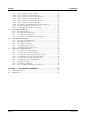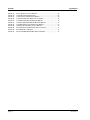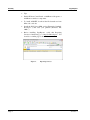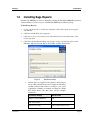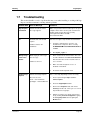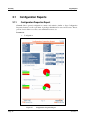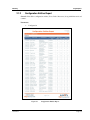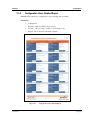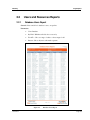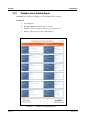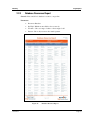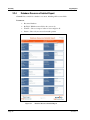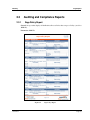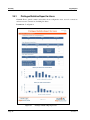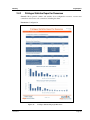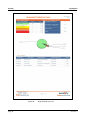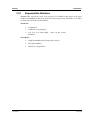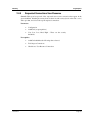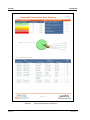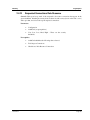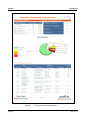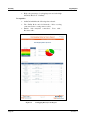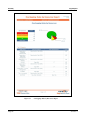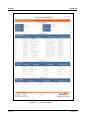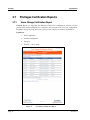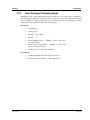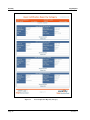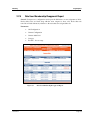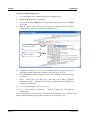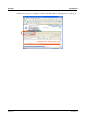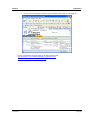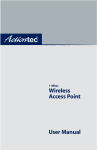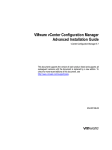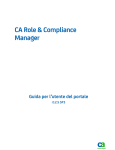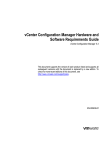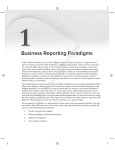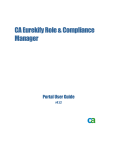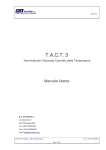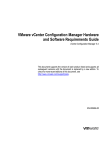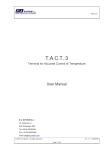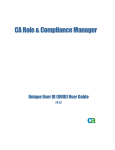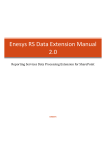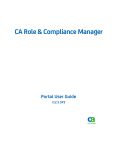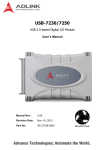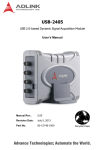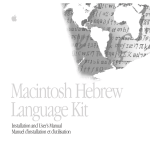Download User Manual
Transcript
Eurekify Sage Reports User Manual © Copyright 2007 by Eurekify Ltd., 8 Hasadna Street Raanana 43651, ISRAEL. All Rights Reserved. This document maybe used in its complete form only and is solely for the use of Eurekify and Eurekify employees and authorized Eurekify channels or customers. The material herein is proprietary to Eurekify. and any unauthorized reproduction, either by electronic or other means, use of or disclosure of any part thereof is strictly prohibited. Eurekify reserves the right to make changes to specifications at any time without prior notice. The information furnished in this document by Eurekify is presumed to be accurate and reliable at time of publication, but Eurekify takes no responsibility whatsoever for the consequences of its use. Information in this manual is subject to change without notice. No part of this publication may be reproduced or distributed in any form or by any means, electronic or mechanical, for any purpose, without the express written permission of Eurekify, Ltd. TRADEMARKS: Eurekify and Sage are registered trademarks of Eurekify Ltd. All other products or services referred to in this manual are the trademarks, service marks, or product names of their respective holders. DISCLAIMER: The products and specifications, configurations, and other technical information regarding the products contained in this manual are subject to change without notice. All the statements, technical information, and recommendations contained in this manual are believed to be accurate and reliable but are presented without warranty of any kind, and users must take full responsibility for the application of any products specified in this manual. IN NO EVENT SHALL EUREKIFY OR ITS SUPPLIERS BE LIABLE FOR ANY INDIRECT, SPECIAL, CONSEQUENTIAL, OR INCIDENTAL DAMAGES, INCLUDING, WITHOUT LIMITATION, LOST PROFITS OR LOSS OR DAMAGE TO DATA ARISING OUT OF THE USE OR INABILITY TO USE THIS MANUAL, EVEN IF EUREKIFY HAS BEEN ADVISED OF THE POSSIBILITY OF SUCH DAMAGES. Publication History: 0003 Sage Reports User Manual Febtuary, 2007 User Manual Ver. 3.1 Contents PREFACE ................................................................................................................ VII About This Manual...................................................................................................... vii Who Should Use This Manual..................................................................................... vii Document Conventions ..............................................................................................viii Contact Information....................................................................................................viii CHAPTER 1 – GENERAL BACKGROUND........................................................... 1 1.1 Prerequisites ....................................................................................................... 1 1.2 Installing Sage Reports....................................................................................... 3 1.3 Introducing the Reports ...................................................................................... 6 1.4 Viewing Reports................................................................................................. 7 1.4.1 Viewing reports via the Sage Portal .................................................... 7 1.4.2 Viewing Reports via the Sage Portal Client Application.............................................. 9 1.4.3 Viewing Reports via Microsoft Reporting Services ......................................... 10 1.4.3.1 1.5 1.6 1.7 Changing Reports Datasource Connection Parameters .................................. 11 Exporting reports to other formats ................................................................... 13 Changing Customer Logo................................................................................. 14 Troubleshooting ............................................................................................... 15 CHAPTER 2 - SAGE REPORTS............................................................................. 17 2.1 Configuration Reports ...................................................................................... 18 2.1.1 Configuration Properties Report ....................................................... 18 2.1.2 Configuration Entities Report ............................................................ 19 2.1.3 Configuration Users Report............................................................... 20 2.1.4 Configuration Users Detailed Report ................................................ 21 2.1.5 Configuration Users Full Report ....................................................... 22 2.1.6 Configuration Resources Report........................................................ 23 2.1.7 Configuration Resources Detailed Report ......................................... 24 2.1.8 Configuration Resources Full Report ................................................ 25 2.1.9 Configuration Roles Report ............................................................... 26 2.1.10 Configuration Roles Detailed Report................................................. 27 2.1.11 Configuration Roles Full Report........................................................ 28 2.2 Users and Resources Reports ........................................................................... 29 2.2.1 Database Users Report ...................................................................... 29 2.2.2 Database Users Detailed Report........................................................ 30 2.2.3 Database Resources Report ............................................................... 31 2.2.4 Database Resources Detailed Report ................................................ 32 2.3 Auditing and Compliance Reports ................................................................... 33 2.3.1 Sage Policy Report............................................................................. 33 2.3.2 AuditCard Alerts Report .................................................................... 34 2.3.3 AuditCard Properties Report ............................................................. 35 2.3.4 AuditCard Alerts by Type Group ....................................................... 36 2.3.5 Policy Verification Report.................................................................. 37 2.3.6 Sage Policy Status Report .................................................................. 38 2.4 Survey Reports ................................................................................................. 39 2.4.1 Privileges Statistics Report for Users ................................................ 40 2.4.2 Privileges Statistics Report for Resources ......................................... 41 2.4.3 Privileges Statistics Report for Roles................................................. 42 2.4.4 Users and Resources Overview Analysis Report................................ 43 2.4.5 Suspected Collectors Users................................................................ 45 2.4.6 Suspected Collectible Resources........................................................ 47 2.4.7 Suspected Role Definitions................................................................. 49 2.4.8 Suspected Connections User-Resource.............................................. 51 Version 3.1 Page iii Eurekify 2.5 2.6 2.7 SageReports 2.4.9 Suspected Connections User-Role......................................................53 2.4.10 Suspected Connections Role-Resource...............................................55 2.4.11 Suspected Connections Dual User-Resource .....................................57 2.4.12 Suspected Connections Dual User-Role.............................................59 2.4.13 Suspected Connections Dual Role-Resource......................................59 2.4.14 Suspected Connections Dual Role-Role .............................................60 2.4.15 Role Engineering Methodologies Comparison Report.......................61 2.4.16 Overlapping Roles by Users Report ...................................................61 2.4.17 Overlapping Roles by Resources Report............................................63 Role Engineering Reports.................................................................................65 2.5.1 Role Analysis Report ..........................................................................65 2.5.2 Role Approval Status Report ..............................................................67 2.5.3 Users Role Base Privileges ................................................................68 2.5.4 Role Engineering Methodologies Comparison ..................................68 Role Maintenance Reports................................................................................69 2.6.1 Role Approval Status Report ..............................................................69 2.6.2 Role Approval Report.........................................................................69 2.6.3 Role Reapproval Report .....................................................................69 2.6.4 Overlapping Roles by Users...............................................................69 2.6.5 Overlapping Roles by Resources........................................................69 Privileges Certification Reports........................................................................70 2.7.1 Users Change Certification Report ....................................................70 2.7.2 Users Privileges Certification Report ................................................71 2.7.3 Users Privileges Recertification Report – Full ..................................73 2.7.4 Users Role Privileges Recertification Report.....................................74 2.7.5 Users Privileges Change Request Report...........................................75 2.7.6 Certification Progress Status Report..................................................75 2.7.7 Role Approval Report.........................................................................76 2.7.8 Role Reapproval Report .....................................................................78 2.7.9 Role User Membership Reapproval Report........................................79 CHAPTER 3 – SUBSCRIBING TO REPORTS .....................................................81 3.1 General Overview.............................................................................................81 3.2 Preparations......................................................................................................81 Page iv Version 3.1 List of Figures FIGURE 1. FIGURE 2 FIGURE 3 FIGURE 4 FIGURE 5 FIGURE 6 FIGURE 7 FIGURE 8 FIGURE 9 FIGURE 10 FIGURE 11 FIGURE 12 FIGURE 13 FIGURE 14 FIGURE 15 FIGURE 16 FIGURE 17 FIGURE 18 FIGURE 19 FIGURE 20 FIGURE 21 FIGURE 22 FIGURE 23 FIGURE 24 FIGURE 25 FIGURE 26 FIGURE 27 FIGURE 28 FIGURE 29 FIGURE 30 FIGURE 31 FIGURE 32 FIGURE 33 FIGURE 34 FIGURE 35 FIGURE 36 FIGURE 37 FIGURE 38 FIGURE 39 FIGURE 40 FIGURE 41 FIGURE 42 FIGURE 43 FIGURE 44 FIGURE 45 FIGURE 46 FIGURE 47 FIGURE 48 FIGURE 49 FIGURE 50 FIGURE 51 FIGURE 52 Version 3.1 REPORTING SERVICES .............................................................................. 2 INSTALLATION SETTINGS ......................................................................... 3 SELECT THE INSTALLATION FOLDER ........................................................ 5 CONFIRM INSTALLATION .......................................................................... 5 SAGE REPORTS HOME PAGE .................................................................... 6 SAGE REPORTS ........................................................................................ 6 SAGE PORTAL HOME PAGE ....................................................................... 8 LIST OF REPORTS ..................................................................................... 8 EMPTY REPORTS WINDOW ........................................................................ 9 REPORTS WINDOW SHOWING A GENERATED REPORT ................................ 9 REPORTS WINDOW FROM WITH SAGE PORTAL CLIENT APPLICATION...... 10 GENERATING REPORTS .......................................................................... 11 NAVIGATION BETWEEN FOLDERS .......................................................... 11 SDB CONNECTION STRING OPTIONS...................................................... 12 EXPORTING FILES IN VARIOUS FORMATS ............................................... 13 INSTALLING CUSTOMER LOGO ............................................................... 14 CONFIGURATION PROPERTIES REPORT................................................... 18 CONFIGURATION ENTITIES REPORT........................................................ 19 CONFIGURATION USERS REPORT ........................................................... 20 CONFIGURATION USERS DETAILED REPORT .......................................... 21 CONFIGURATION USERS FULL REPORT .................................................. 22 CONFIGURATION RESOURCES REPORT ................................................... 23 CONFIGURATION RESOURCES DETAILED REPORT .................................. 24 CONFIGURATION RESOURCES FULL REPORT .......................................... 25 CONFIGURATION ROLES REPORT ........................................................... 26 CONFIGURATION ROLES DETAILED REPORT .......................................... 27 CONFIGURATION ROLES FULL REPORT .................................................. 28 DATABASE USERS REPORT .................................................................... 29 DATABASE USERS DETAILED REPORT ................................................... 30 DATABASE RESOURCES REPORT ............................................................ 31 DATABASE RESOURCES DETAILED REPORT ........................................... 32 SAGE POLICY REPORT............................................................................ 33 AUDITCARD BASIC ALERTS REPORT ..................................................... 34 AUDITCARD PROPERTIES REPORT ......................................................... 35 AUDIT CARD ALERTS BY TYPE GROUP .................................................. 36 POLICY VERIFICATION REPORT .............................................................. 37 SAGE POLICY STATUS REPORT .............................................................. 38 PRIVILEGES STATISTICS REPORT FOR USERS .......................................... 40 PRIVILEGES STATISTICS REPORT FOR RESOURCES ................................. 41 PRIVILEGES STATISTICS REPORT FOR ROLES .......................................... 42 USERS AND RESOURCES ANALYSIS REPORT .......................................... 44 SUSPECTED COLLECTORS USERS ........................................................... 46 SUSPECTED COLLECTIBLES RESOURCES ................................................ 48 SUSPECTED ROLE DEFINITIONS .............................................................. 50 SUSPECTED CONNECTIONS USER-RESOURCE ........................................ 52 SUSPECTED CONNECTIONS USER-ROLE ................................................. 54 SUSPECTED CONNECTIONS ROLE-RESOURCE ........................................ 56 SUSPECTED CONNECTIONS DUAL USER-RESOURCE .............................. 58 ROLE ENGINEERING METHODOLOGIES COMPARISON............................. 61 OVERLAPPING ROLES BY USERS REPORT............................................... 62 OVERLAPPING ROLES BY RESOURCES REPORT ...................................... 64 ROLE ANALYSIS REPORT ....................................................................... 66 Page v Eurekify FIGURE 53 FIGURE 54 FIGURE 55 FIGURE 56 FIGURE 57 FIGURE 58 FIGURE 59 FIGURE 60 FIGURE 61 FIGURE 62 FIGURE 63 Page vi SageReports ROLES APPROVAL STATUS REPORT .......................................................67 USERS ROLE-BASED PRIVILEGES ...........................................................68 USER CHANGE CERTIFICATION REPORT .................................................70 USERS CERTIFICATION REPORT BY CATEGORY ......................................72 USER PRIVILEGES RECERTIFICATION REPORT ........................................73 USER-ROL PRIVILEGES RECERTIFICATION REPORT ................................74 USER PRIVILEGES CHANGE REQUESTS REPORT .....................................75 CERTIFICATION PROGRESS STATUS REPORT...........................................75 ROLE CERTIFICATION REPORT BY ROLE CATEGORY ..............................77 ROLE REAPPROVAL REPORT ..................................................................78 ROLE-USER MEMBERSHIP RE-APPROVAL REPORT .................................79 Version 3.1 Preface About This Manual Sage Reports is a powerful reporting platform based on Microsoft SQL Server Reporting Services. It offers a comprehensive set of reports that ranges from simple enumerating reports to sophisticated analytical ones. Using the reports will enable you to easily extract meaningful data from your Sage database. This guide will help you get started. This manual describes background and general information on Sage Reports, provides a description of each report, and describes how to subscribe to reports. CHAPTER 1 Describes the prerequisites needed for installing and running Sage Reports, installation instructions, and provides general information for operating and viewing, and exporting reports. CHAPTER 2 Provides a brief description of each report, indicating the parameters and prerequisites required to produce the report, and provide a sample output of each report. CHAPTER 3 Describes how to subscribe to Sage reports. Who Should Use This Manual This manual is intended for System Engineers, Role Engineers, Business line managers alike. Anyone who is likely to need to install Sage Reports, Customize the Reports, and Produce the Reports. This manual assumes that the Role Engineer has had professional training on a Sage system and is familiar with the Sage documentation that accompanied the Sage installation package. Familiarity with the Microsoft operating system and applications and relevant peripheral and remote equipment is also assumed. Version 3.1 Page vii Eurekify SageReports Document Conventions To facilitate working with this user manual, Eurekify has adapted the following symbols in the body of the manual to focus on issues of special importance. The user should pay careful attention to sections that contain the following conventions: i Important information. Read carefully. Recommended activity. Contact Information Should there be any questions regarding Eurekify products, please feel free to contact us directly or contact our local distributors. Headquarters: Eurekify, Ltd. 8 Hasadna Street Raanana 43651, Israel Telephone: +972-9-746-7346 Facsimile: +972-9-746-7347 Email: [email protected] Web: www.eurekify.com Page viii Version 3.1 CHAPTER 1 – General Background The topics covered in this chapter include: 1.1 Prerequisites – What you need to have before installing Sage Reports. Installing Sage Reports – Walks you through the installation process. Introducing: the Reports. Viewing Reports – Basic things you need to know. Exporting Reports to other formats. Changing the customer logo. Prerequisites Before installing Sage Reports you MUST have: A machine with Windows XP or Windows 2000/2003 Server. .NET framework 1.1 or higher. Internet Information Services (IIS) 5.0 or higher. SQL Server of one of the following versions • SQL Server 2000 (Full version, not MSDE). • SQL Server 2000 Service Pack 4 or higher. • SQL Server 2005 (Requires .NET 2.0) • SQL Server 2005 Express Editions with Advanced Features SQL Reporting Services. SQL Reporting Services Service Pack 2. For further details check the Eurekify Sage Enterprise Role Management Installation Guide provided as part of the documentation set. Version 3.1 Page 1 Eurekify SageReports Tips: Enable IIS from Control Panel -> Add/Remove Programs -> Add/Remove windows components. To install ASP.NET, download the file dotnetfx.exe from Microsoft’s web site. Install the SQL Server 2000 version (Enterprise, Standard, Developer…) that suits your platform (Windows XP, 2000…) Before installing SageReports, verify that Reporting Services is functioning: go to http://localhost/reports. You should see a similar page as shown below: Figure 1. Page 2 Reporting Services Version 3.1 Eurekify SageReports 1.2 Installing Sage Reports Eurekify Sage ERM Reports Server is installed by running the EurekifySageERM-ReportsServerV30.msi file that you received as part of the Eurekify ERM Sage installation package. To Install Sage Reports: 1. Locate and run the file to launch the installation wizard. The splash screen appears automatically. 2. Click Next and the Welcome step appears. 3. Click Next to move to the license screen. Read the license and accept the terms of the license agreement. 4. Click Next, the Installation Settings step appears. Accept or modify the values for the DB Name, SQL Server Name, Report Server URL, and Web Folder Name. Figure 2 Installation Settings Default values are supplied for the Database Name, Report Server URL and Web Folder name. Change the DB Name and Report Server URL address according to your system requirements. Eurekify recommends accepting the default Web Folder Name, other than when you have multiple installations. Installation Setting Default Value Database Name (DB Name) sdb SQL Server Name Report Server URL Version 3.1 http://localhost/reportserver Page 3 Eurekify SageReports 5. Web Folder Name Sage Reports Select Do Not Overwrite to keep all existing reports. Click Next and the Select Installation Folder step appears. By default the Sage Reports Folder is placed in the <Installation Drive>\<Installation Folder>. Click the Browse button and navigate to the folder of your choice to choose an alternate installation folder. Page 4 Default Value Click Next. The Overwrite Reports step appears. Select Overwrite if you do not have any previous reports or if you intend to discard all previous reports. 6. Installation Setting Click Disk Cost to view a list of disk drives and available space on each drive. Version 3.1 Eurekify SageReports Figure 3 7. Click Next and the Confirm Installation step appears. Click Next to start the installation process. Figure 4 8. Version 3.1 Select the Installation Folder Confirm Installation The process may take a few minutes. A progress bar is displayed while the installation takes place. When the installation is finished the Sage Reports Information step appears. Click Next to move to the Completion step and then click Finish to exit the wizard. Page 5 Eurekify 1.3 SageReports Introducing the Reports After you have finished installing Sage Reports, open a browser and go to http://localhost/reports. The browser should open the reports server and display the SageReports folder. This indicates that Sage Reports was successfully installed. Figure 5 Sage Reports Home Page Now click on the SageReports icon to open the SageReports folder and view the report types. Figure 6 Sage Reports At this point the reports are all empty. Reports can only be generated from Configuration and Audit files that have previously been saved to the database. So to generate a report you must first open a configuration file in Sage DNA and Save to Database. Page 6 Version 3.1 Eurekify SageReports 1.4 Viewing Reports The reports are divided into several folders, according to their function. Currently there are 8 folders: Auditing and Compliance Reports, Configuration Reports, Custom Reports, Database Reports, Privileges Certification Reports, Role Engineering Reports, Role Maintenance Reports, and Survey Reports. Eurekify provides 3 environments for viewing the reports: Via a browser using the Sage Portal Via the Sage Portal client application Via a browser using the Microsoft Reporting Services This section provides and overview of each viewing environment and explains the benefits of using each environment. i 1.4.1 Note: To view a report in any environment you must first save the source configuration or audit file to the database. This is performed in Sage DNA. Viewing reports via the Sage Portal The Sage Portal serves the day to day purposes of business unit managers and other personnel that need to authorize changes and modifications to user privileges that are suggested by the Role Engineers. The Sage Portal GUI is a convenient way for business unit managers to communicate information and stay up to date with modifications made to users, roles, and resources - at the same time eliminating the need for excessive system installation throughout the company. Other than for role engineers this is the environment through which Eurekify recommends that most people work - this includes viewing reports. i Version 3.1 Note: Access to Sage Data Management and Sage DNA Workstation modules is prevented from within the Sage Portal. These modules serve the purposes of role engineers and are accessed from the Sage Portal Client application. Page 7 Eurekify SageReports To view reports via the Sage Portal: 1. Open the Microsoft Explorer browser. 2. Enter the URL http://localhost/sageportal. The Sage Portal opens to the home page. Figure 7 3. Either click the Reports icon in the body of the page, or the Reports button from the menu bar at the top of the page, the Reports page opens. Report categories are displayed in the left pane of the window. The remainder of the window serves to display this list of reports available for a given category. 4. Click a category folder to display the list of reports. Figure 8 Page 8 Sage Portal home page List of Reports Version 3.1 Eurekify SageReports 5. Click a Report from the list. An empty report window opens containing Parameter fields. Enter values for the parameter fields as required for the selected report. Figure 9 6. Click the View Report button to generate a report. A report is generated and displayed in the area below the options fields. Figure 10 1.4.2 Empty reports window Reports window showing a generated report Viewing Reports via the Sage Portal Client Application The Sage Portal Client application provides direct access to all five modules in the Eurekify Sage ERM suite: Administration Business Collaboration DNA Workstation DNA Data Management Reports For Role Engineering where work requires you to swap in and out of these modules the Sage Portal client is the ideal environment from which to view reports. The Sage Portal Client has the same look and feel as that described for the Sage Portal GUI, only that it provides access to all modules in the Eurekify Sage ERM suite. Once installed the Sage Portal Client is easily accessed from the Programs folder. Version 3.1 Page 9 Eurekify SageReports To view reports via the Sage Portal Client applicatoin: 1. Select Start>All Programs>Eurekify Sage ERM>Eurekify Sage Portal Client. The client opens on your desktop 2. Either click the Reports icon in the body of the window, or the Reports button from the menu bar at the top of the window, the Reports page opens. Report categories are displayed in the left pane of the window. The remainder of the window serves to display this list of reports available for a given category. Figure 11 3. 1.4.3 Reports window from with Sage Portal Client Application From this point on viewing and interacting with reports is performed as described for Viewing reports via the Sage Portal in section 1.4.1. Viewing Reports via Microsoft Reporting Services In general viewing reports via Microsoft Reporting Services serves the purposes of verifying that the Sage Reports were correctly installed. This environment should be used by the systems administrator or other personnel that install the application. There are two other occasions when using the Microsoft GUI is required. Page 10 Changing the connection parameters associated with the Sage Reports Datasource. Working from within a browser when the Sage Portal browser is unavailable. Version 3.1 Eurekify SageReports To view reports via the Microsoft GUI 1. Open a Microsoft Explorer Browser. 2. Enter the URL http://localhost/Reports. The reports folder opens to the Sage Reports home page. Where the reports server is located on a different machine you must replace <localhost> with the IP address or name of that machine. 3. Select the Report’s folder. 4. Select the desired report. 5. Enter the reports parameters – Usually the Configuration Name, Field Name, AuditCard. 6. Click on View Report, and wait for the report to be generated. Figure 12 7. In Order to navigate between folders, use the navigation links that appear on top of the page. Figure 13 1.4.3.1 Generating Reports Navigation Between Folders Changing Reports Datasource Connection Parameters If at some point you wish to change the database that is used as the source for the reports, you need to modify the Connection String that is associated with the Sage Reports Database (SDB). The SDB can only be accessed when viewing the Reports Database from within Microsoft Explorer via the Microsoft GUI. In this view the Reports Database displays the SDB icon. Note: The new database must be created by either Sage or SageReports prior to running this script. Version 3.1 Page 11 Eurekify SageReports To Change Datasource of the Reports Database 1. Open the Sage Reports home page using the Microsoft GUI. 2. Open the SageReports folder. 3. Click the SDB link to the SDB page. 4. In the SDB page, edit the values for the Connection String. You need to supply the: Server Name as the value for the Data Source. Database Name as the value for the Initial Catalog. Select the Windows Integrated Security option. Figure 14 Page 12 SDB Connection String Options Version 3.1 Eurekify SageReports 1.5 Exporting reports to other formats After generating reports, they can be exported to a variety of formats to aid in distribution and use of the information. Amongst others these formats include PDF, Excel and TIFF file formats. The available export formats vary according to the version of Microsoft Reporting Services that you have installed. Figure 15 Exporting Files in Various Formats To export a report to another format 1. Select the desired export format from the Export drop down list. 2. Click the Export button to the right of the drop down list. 3. Next you will be prompted to save the exported file. i Note: .Up to the current release, Microsoft Reporting Services export capabilities to Excel are limited. This limitation occurs where the internal arrangement of the report consists of sub-reports. In this case, the Excel document that is produced displays the following error message – Sub-reports within table/matrix cells are ignored. Export to PDF format is fully supported by Microsoft Reporting Services. Version 3.1 Page 13 Eurekify SageReports 1.6 Changing Customer Logo All Sage reports display a company logo in the bottom left corner of the report. By default the Sage Discovery and Audit logo functions as a placeholder as intended to be replaced by a client logo to customize the report to suit your company. This must be performed locally on the machine on which Eurekify Sage Reports is installed. The logo is formatted as a *bmp file called LogoCustomer.bmp and is located on the machine where Eurekify Sage Reports is installed, under the following directory: “C:\Program Files\Eurekify\SageReports V3.0\Reports” To change the customer logo: 1. Go to directory : C:\Program Files\Eurekify\Eurekify Sage Reports V3.0\Reports. 2. Rename the original LogoCustomer.bmp file to LogoCustomer_org.bmp. 3. Save your desired logo as a BMP file named LogoCustomer.bmp. Copy it to C:\Program Files\Eurekify\Eurekify Sage Reports V3.0\Reports. 4. Go to directory C:\Program Files\Eurekify\Eurekify Sage Reports V3.0\. 5. Execute the script : InstallCustomerLogo.bat. Figure 16 Installing Customer Logo Upon successful completion, the Sage Reports are ready and display with the new logo. Page 14 Version 3.1 Eurekify SageReports 1.7 Troubleshooting This section identifies a series of problems that may occur when installing or working with Sage Reports, and lists treatments for dealing with the problems. Problem Area Error or Message Treatment Sage Reports Installation Cannot find file or similar message appears Make sure you have RS.exe and osql.exe on your computer. Also make sure the path environment variable points to their directory (usually C:\Program Files\Microsoft SQL Server\80\Tools\Binn IIS IIS works but cannot view reports. You must re-register asp.net with.net framework. 1. Using the command line, go to the .net location in the computer. This is usually C:\WINDOWS\Microsoft.NET\Framework\v1 .1.4322 2. Run aspnet_regiis –i 1. Enter a value for the Server Name. This can be either: local or the name of the machine. Note that the value for the machine name is case sensitive. 2. Make sure that anonymous access is disabled in IIS admin. 3. Restart the browser/portal client Failed to access IIS metabase Manage Sage Connection Details While trying to connect get the message: Failure to connect Viewing Sage Reports Cannot view Sage Reports Receive the error User… has insufficient privileges…rsAccessDenied Version 3.1 This is caused by Reporting Services Security. 1. Go to report manager http://<servername>/reports 2. Go to the SageReports folder. 3. Click on the Properties tab, and choose Security from the left. There you see a list of all permitted users/groups. 4. Add the needed user or group name to this list by clicking new role assignmen', typing the user/group name and assigning the Browser role. Page 15 Eurekify SageReports Problem Area Error or Message Treatment The report server cannot decrypt the symmetric key… This sometimes happens when changes are made to Microsoft Report Server. 1. From Command Line, run the command: rskeymgmt –d 2. Click Y to delete data. (note: It is OK to delete the data, since only the connection string will be deleted, and it is easily restored). This will enable the server to create a new key and will solve the error. 3. Next, go to http://<report-server>/reports change <report-server> to the name of your report server. 4. Go to the SageReports folder and then to the SDB. 5. In the text box next to Connection String, type: data source= <sql-server>; initial catalog= <sdb> change <sql-server> to the name of the SQL Server you use to store the Sage Reports database. Change <sdb> to the name of the Sage Reports database, usually sdb. Page 16 6. Under the textbox, choose Connect using Windows NT Integrated Security. 7. Click Apply. Version 3.1 CHAPTER 2 - Sage Reports Sage reports are arranged within subject or functional categories to provide easy access to specific reports. This chapter provides a description of each report in each category, providing a list of parameters that need to be entered for each report, and a sample image of each report. Descriptions of the reports are arranged according to the organization of report categories in the Sage Portal. These include: Version 3.1 Configuration Reports Users and Resources Reports Auditing and Compliance Reports Survey Reports Role Engineering Reports Role Maintenance Reports Privileges Certification Reports Page 17 Eurekify SageReports 2.1 Configuration Reports 2.1.1 Configuration Properties Report General: Shows general configuration counters and statistics (similar to Sage Configuration Properties feature) as well as pie charts of privileges distribution for users and resources. That is, percent of users with no resources, users with dual resources, etc. Parameters: Configuration Figure 17 Page 18 Configuration Properties Report Version 3.1 Eurekify SageReports 2.1.2 Configuration Entities Report General: Lists all the configuration entities (Users, Roles, Resources) along with direct and total counters. Parameters: Configuration Figure 18 Version 3.1 Configuration Entities Report Page 19 Eurekify SageReports 2.1.3 Configuration Users Report General: Lists some/all of a configuration’s users, one per line. Parameters: Configuration By Field - which user field to chose users by, From/To – Choose a range of values or leave empty for all Pattern – Show only users who match a pattern. SortByTotals: Disabled by default, enables sorting of the results by total number of roles or resources (for easy viewing of users with no roles/resources Figure 19 Page 20 Configuration Users Report Version 3.1 Eurekify SageReports 2.1.4 Configuration Users Detailed Report General: Lists some/all of a configuration’s users, including ALL user fields Parameters: Configuration By Field - which user field to chose users by, From/To – Choose a range of values or leave empty for all Pattern – Show only users who match a pattern. Figure 20 Version 3.1 Configuration Users Detailed Report Page 21 Eurekify SageReports 2.1.5 Configuration Users Full Report General: Lists some/all of a configuration’s users, including each user’s roles and resources. Parameters: Configuration By Field - which user field to chose users by From/To – Choose a range of values or leave empty for all Pattern – Show only users who match a pattern. Figure 21 Page 22 Configuration Users Full Report Version 3.1 Eurekify SageReports 2.1.6 Configuration Resources Report General: Lists some/all of a configuration’s resources, one per line Parameters: Configuration By Field - which resource field to chose users by, From/To – Choose a range of values or leave empty for all Pattern – Show only resources that match a pattern. Figure 22 Version 3.1 Configuration Resources Report Page 23 Eurekify SageReports 2.1.7 Configuration Resources Detailed Report General: Lists some/all of a configuration’s resources, including ALL resources fields Parameters: Configuration By Field - which resource field to choose users by, From/To – Choose a range of values or leave empty for all Pattern – Show only resources that match a pattern. Figure 23 Page 24 Configuration Resources Detailed Report Version 3.1 Eurekify SageReports 2.1.8 Configuration Resources Full Report General: Lists some/all of a configuration’s resources, including each resource’s roles and users. Parameters: Configuration By Field - which resource field to choose users by, From/To – Choose a range of values or leave empty for all Pattern – Show only resources that match a pattern. Figure 24 Version 3.1 Configuration Resources Full Report Page 25 Eurekify SageReports 2.1.9 Configuration Roles Report General: Lists some/all of a configuration’s roles, one per line Parameters: Configuration, which role field to choose roles by, from/to values, Pattern Parameters: Configuration By Field - Which role field to choose users by, From/To – Choose a range of values or leave empty for all Pattern – Show only role that match a pattern. Figure 25 Page 26 Configuration Roles Report Version 3.1 Eurekify SageReports 2.1.10 Configuration Roles Detailed Report General: Lists some/all of a configuration’s roles, including ALL the roles’ fields and counters Parameters: Configuration By Field - Which role field to choose users by, From/To – Choose a range of values or leave empty for all Pattern – Show only role that match a pattern. Figure 26 Version 3.1 Configuration Roles Detailed Report Page 27 Eurekify SageReports 2.1.11 Configuration Roles Full Report General: Lists some/all of a configuration’s roles, including each role’s resources and users. Parameters: Configuration By Field - Which resource field to choose users by From/To – Choose a range of values or leave empty for all Pattern – Show only resources that match a pattern. Figure 27 Page 28 Configuration Roles Full Report Version 3.1 Eurekify SageReports 2.2 Users and Resources Reports 2.2.1 Database Users Report General: Lists some/all of a database’s users, one per line Parameters: Users Database By Field - Which user field to choose users by From/To – Choose a range of values or leave empty for all Pattern – Show only users who match a pattern. Figure 28 Version 3.1 Database Users Report Page 29 Eurekify SageReports 2.2.2 Database Users Detailed Report General: Lists some/all of a database’s users, including ALL user fields Parameters: Users Database By Field - Which user field to choose users by From/To – Choose a range of values or leave empty for all Pattern – Show only users who match a pattern. Figure 29 Page 30 Database Users Detailed Report Version 3.1 Eurekify SageReports 2.2.3 Database Resources Report General: Lists some/all of a database’s resources, one per line Parameters: Resources Database By Field - Which resource field to choose users by From/To – Choose a range of values or leave empty for all Pattern – Show only resources who match a pattern. Figure 30 Version 3.1 Database Resources Report Page 31 Eurekify SageReports 2.2.4 Database Resources Detailed Report General: Lists some/all of a database’s resources, including ALL resource fields Parameters: Resources Database By Field - Which resource field to choose users by From/To – Choose a range of values or leave empty for all Pattern – Show only resources who match a pattern. Figure 31 Page 32 Database Resources Detailed Report Version 3.1 Eurekify SageReports 2.3 Auditing and Compliance Reports 2.3.1 Sage Policy Report General: A report that displays all the Business Process Roles that compose a Policy (saved in a .BPR file). Parameters: BPR File Figure 32 Version 3.1 Sage Policy Report Page 33 Eurekify SageReports 2.3.2 AuditCard Alerts Report General: A report that displays some/all of the alerts in the given AuditCard, according to the given parameters. Parameters: Configuration AuditCard From/To values for EntryID, Status, Date and Type 3 optional sort by fields Show all alerts or just the most recent ones. Figure 33 Page 34 AuditCard Basic Alerts Report Version 3.1 Eurekify SageReports 2.3.3 AuditCard Properties Report General: A report that displays various properties of a given AuditCard, such as how many alerts of each type are there and in what status, average scores and pie-charts showing alert distribution. Parameters: Configuration AuditCard Figure 34 Version 3.1 AuditCard Properties Report Page 35 Eurekify SageReports 2.3.4 AuditCard Alerts by Type Group General: A report that displays some/all of the alerts in the given AuditCard by Type Group, according to the given parameters. Parameters: Configuration Audit Card Group Type Figure 35 Page 36 Audit Card Alerts by Type Group Version 3.1 Eurekify SageReports 2.3.5 Policy Verification Report General: A report that displays the violations of each rule for a given Sage Policy Parameters: Configuration Audit Card Sage Policy Figure 36 Version 3.1 Policy Verification Report Page 37 Eurekify SageReports 2.3.6 Sage Policy Status Report General: A report that displays the percentage of violations for each rule in a given policy Parameters: Configuration Audit Card Sage Policy Figure 37 Page 38 Sage Policy Status Report Version 3.1 Eurekify 2.4 SageReports Survey Reports Prerequisites: Survey reports are used in the process of a survey, and usually require a pre-made AuditCard that checks for certain alerts. Thresholds: Some survey reports use score thresholds to divide alerts into categories. Alerts with score < Very Low will be counted in the Very Low category. Alerts with score between Very Low and Low will be counted in the Low category and so on. The category Very High counts the alerts whose score is higher than the High threshold. The OK category counts respective entities in the configuration which do not have an alert. For example, how many configuration users do not have an alert in the AuditCard. You can use the alert statistics displayed above the thresholds, such as average score and STDEV, to determine the threshold values you want, or use the default values, which are: Version 3.1 Score Description Very Low: Average Score Low: Average +0.5 STDEV Med: Average +1.0 STDEV High: Average +1.5 STDEV Page 39 Eurekify SageReports 2.4.1 Privileges Statistics Report for Users General: Shows general counters and statistics about configuration users, user-role connections and user-resource connections, including bar charts. Parameters: Configuration Figure 38 Page 40 Privileges Statistics Report for Users Version 3.1 Eurekify SageReports 2.4.2 Privileges Statistics Report for Resources General: Shows general counters and statistics about configuration resources, resource-user connections and resource-role connections, including bar charts. Parameters: Configuration Figure 39 Version 3.1 Privileges Statistics Report for Resources Page 41 Eurekify SageReports 2.4.3 Privileges Statistics Report for Roles General: Shows general counters and statistics about configuration roles, role-user connections and role-resource connections, including bar charts. Parameters: Configuration Figure 40 Page 42 Privileges Statistics Report for Roles Version 3.1 Eurekify SageReports 2.4.4 Users and Resources Overview Analysis Report General: A survey report: Shows an analysis of users including how many users with few resources, users who are collectors, users who have suspect connections. The report includes a pie chart and similarly for resources. Parameters: Configuration AuditCard Collectors, Collectibles and Suspected User-Resource Connections Thresholds – These parameters determine the minimum score for an audit alert to be counted for the purpose of the survey. Meaning, if there are 10 collectors alerts in the AuditCard and 8 of these have score higher than 80, and the collectors threshold is 80 then the report would show 8 collectors. Note that the parameters section of the screen shows the average score and standard deviation of each of the alerts, to help the user decide on the desired thresholds. Also, the threshold fields are automatically filled with the proposed default value, which is average score + ½ std. Prerequisites: Version 3.1 AuditCard which has the following alerts selected: Tab: Suspect Entities – User (Collectors), Resources (Collectibles). Suspect Connections: User-Resource Entities with many/few Resources with… connections: Users with… Page 43 Eurekify SageReports Figure 41 Page 44 Users and Resources Analysis Report Version 3.1 Eurekify SageReports 2.4.5 Suspected Collectors Users General: This report keeps track of the suspected collectors that appear in the given AuditCard, including how many alerts there are in each severity (based on the alert’s score) with a pie chart, and a list of the top 10 collectors. Parameters: Configuration AuditCard (see prerequisites) Very Low, Low, Med, High – These are the severity thresholds. Prerequisites: Version 3.1 AuditCard which has the following alerts selected: Tab: Suspect Entities Checkboxes: Users (Collectors) Page 45 Eurekify SageReports Figure 42 Page 46 Suspected Collectors Users Version 3.1 Eurekify SageReports 2.4.6 Suspected Collectible Resources General: This report keeps track of the suspected collectible resources that appear in the given AuditCard, including how many alerts are there in each severity (based on the alert’s score) with a pie chart, and a list of the top 10 collectibles. Parameters: Configuration AuditCard (see prerequisites) Very Low, Low, Med, High – These are the severity thresholds. Prerequisites: Version 3.1 AuditCard which has the following alerts selected: Tab: Suspect Entities Checkboxes: Resources (Collectibles) Page 47 Eurekify SageReports Figure 43 Page 48 Suspected Collectibles Resources Version 3.1 Eurekify SageReports 2.4.7 Suspected Role Definitions General: This report keeps track of the suspected role definitions that appear in the given AuditCard, including how many alerts are there in each severity (based on the alert’s score) with a pie chart, and a list of the top 10 collectibles. Parameters: Configuration AuditCard (see prerequisites) Very Low, Low, Med, High – These are the severity thresholds. Prerequisites: Version 3.1 AuditCard which has the following alerts selected: Tab: Suspect Entities Checkboxes: Suspect Roles Page 49 Eurekify SageReports Figure 44 Page 50 Suspected Role Definitions Version 3.1 Eurekify SageReports 2.4.8 Suspected Connections User-Resource General: This report keeps track of the suspected user-resource connections that appear in the given AuditCard, including how many alerts are there in each severity (based on the alert’s score) with a pie chart, and a list of the top 10 suspected connections. Parameters: Configuration AuditCard (see prerequisites) Very Low, Low, Med, High – These are the severity thresholds. Prerequisites: Version 3.1 AuditCard which has the following alerts selected: Tab: Suspect Connections Checkboxes: User Resource Connections Page 51 Eurekify SageReports Figure 45 Page 52 Suspected Connections User-Resource Version 3.1 Eurekify SageReports 2.4.9 Suspected Connections User-Role General: This report keeps track of the suspected user-role connections that appear in the given AuditCard, including how many alerts are there in each severity (based on the alert’s score) with a pie chart, and a list of the top 10 suspected connections. Parameters: Configuration AuditCard (see prerequisites) Very Low, Low, Med, High – These are the severity thresholds. Prerequisites: Version 3.1 AuditCard which has the following alerts selected: Tab: Suspect Connections Checkboxes: User Role Connections Page 53 Eurekify SageReports Figure 46 Page 54 Suspected Connections User-Role Version 3.1 Eurekify SageReports 2.4.10 Suspected Connections Role-Resource General: This report keeps track of the suspected role-resource connections that appear in the given AuditCard, including how many alerts are there in each severity (based on the alert’s score) with a pie chart, and a list of the top 10 suspected connections. Parameters: Configuration AuditCard (see prerequisites) Very Low, Low, Med, High – These are the severity thresholds. Prerequisites: Version 3.1 AuditCard which has the following alerts selected: Tab: Suspect Connections Checkboxes: Role Resource Connections Page 55 Eurekify SageReports Figure 47 Page 56 Suspected Connections Role-Resource Version 3.1 Eurekify SageReports 2.4.11 Suspected Connections Dual User-Resource General: This report keeps track of the dual links between users and resources in the given AuditCard. It shows all/top 10 of the connections, users and resources involved in dual links. Parameters: Configuration AuditCard (see prerequisites) Very Low, Low, Med, High – These are the severity thresholds. Prerequisites: Version 3.1 AuditCard which has the following alerts selected: Tab: Suspect Connections Checkboxes: User Resource Dual Links Page 57 Eurekify SageReports Figure 48 Page 58 Suspected Connections Dual User-Resource Version 3.1 Eurekify SageReports 2.4.12 Suspected Connections Dual User-Role General: This report keeps track of the dual links between users and roles in the given AuditCard. It shows all/top 10 of the connections, users and roles involved in dual links. Parameters: Configuration AuditCard (see prerequisites) Very Low, Low, Med, High – These are the severity thresholds. Prerequisites: AuditCard which has the following alerts selected: Tab: Suspect Connections Checkboxes: User Role Dual Links This Report is similar to the previous report. 2.4.13 Suspected Connections Dual Role-Resource General: This report keeps track of the dual links between roles and resources in the given AuditCard. It shows all/top 10 of the connections, roles and resources involved in dual links. Parameters: Configuration AuditCard (see prerequisites) Very Low, Low, Med, High – These are the severity thresholds. Prerequisites: AuditCard which has the following alerts selected: Tab: Suspect Connections Checkboxes: Role Resource Dual Links This Report is similar to the previous report. Version 3.1 Page 59 Eurekify SageReports 2.4.14 Suspected Connections Dual Role-Role General: This report keeps track of the dual links between parent roles and child roles in the given AuditCard. It shows all/top 10 of the connections, parent roles and child roles involved in dual links. Parameters: Configuration AuditCard (see prerequisites) Very Low, Low, Med, High – These are the severity thresholds. Prerequisites: AuditCard which has the following alerts selected: Tab: Suspect Connections Checkboxes: User Resource Dual Links This Report is similar to the previous report Page 60 Version 3.1 Eurekify SageReports 2.4.15 Role Engineering Methodologies Comparison Report General: A Survey report. Compares the Roles, Users, Resources and Privileges data derived from different methods of role discovery. Each discovery method produces a separate Role Discovery Configuration that is used as input for the report. Parameters: Master Configuration – used as the base for producing various Role Discovery Configurations Each Role Discovery Configurations – based on a separate discovery method. Labels – provide a name or header for one or more configurations that are included in the report. To group a set of configurations under a single heading in the report, provide the same label for each configuration you want to include in the group. Figure 49 2.4.16 Role Engineering Methodologies Comparison Overlapping Roles by Users Report General: A Survey report. Shows how many roles have overlapping users, divided into 3 levels of overlap. Parameters: Version 3.1 Configuration AuditCard Page 61 Eurekify SageReports High – the percentage of overlapping users used as the high threshold, Med, Low – Similarly. Prerequisites: AuditCard which has the following alerts selected: Tab: Similar Roles and role hierarchy – Roles covering same users, Roles covering same resources. Entities with many/few Resources with… Figure 50 Page 62 connections: Users with… Overlapping Roles by Users Report Version 3.1 Eurekify SageReports 2.4.17 Overlapping Roles by Resources Report General: A Survey report. Shows how many roles have overlapping resources, divided into 3 levels of overlap. Parameters: Configuration AuditCard High – the percentage of overlapping resources used as the high threshold, Med, Low – Similarly. Prerequisites: Version 3.1 AuditCard which has the following alerts selected: Tab: Similar Roles and role hierarchy – Roles covering same users, Roles covering same resources. Entities with many/few Resources with… connections: Users with… Page 63 Eurekify SageReports Figure 51 Page 64 Overlapping Roles by Resources Report Version 3.1 Eurekify SageReports 2.5 Role Engineering Reports 2.5.1 Role Analysis Report General: A report for thoroughly inspecting and analyzing roles. It shows all the role’s linked entities: users, resources and sub/parent roles, as well as various role-related alerts from an AuditCard: Almost Matching Users/Resources, Suspect Users/Resources, Parent/Child Hierarchy opportunity and Subsumed (overlapping) roles. Parameters: Configuration AuditCard Top (default – all) By Field - which role field to chose roles by From/to - choose a range Pattern Prerequisites: Version 3.1 AuditCard which has the following alerts selected: Tab: Similar Roles and role hierarchy – check all the boxes. Page 65 Eurekify SageReports Figure 52 Page 66 Role Analysis Report Version 3.1 Eurekify SageReports 2.5.2 Role Approval Status Report General: Shows the roles grouped by a chosen role attribute (for instance, RoleReviewer) divided to each approval status, including pie charts that show how many roles are in each approval status. Parameters: Configuration Group by - which field to group by From/To - range Pattern. Figure 53 Version 3.1 Roles Approval Status Report Page 67 Eurekify SageReports 2.5.3 Users Role Base Privileges General: Filters the selected configuration based on the selected field and displays the the rolebased resources for each Users identified by the filter. Parameters: Configuration By Field – Filter the configuration for a User’s role-based privileges based on the selected field. From/To - range Pattern. Figure 54 2.5.4 Users Role-Based Privileges Role Engineering Methodologies Comparison See 2.4.15 Role Engineering Methodologies Comparison Report on page 61. Page 68 Version 3.1 Eurekify SageReports 2.6 Role Maintenance Reports Descriptions for the reports listed in this section can be found under other sections in the book. See the listed cross-references. 2.6.1 Role Approval Status Report See the description in section 2.5.2 Role Approval Status Report on page 67. 2.6.2 Role Approval Report See the description in section 2.7.7 Role Approval Report on page 76. 2.6.3 Role Reapproval Report See the description in section 2.7.8 Role Reapproval Report on Page 78. 2.6.4 Overlapping Roles by Users See the description in section 2.4.16 Overlapping Roles by Users Report on page 61. 2.6.5 Overlapping Roles by Resources See the description in section 2.4.17 Overlapping Roles by Resources Report on page 63. Version 3.1 Page 69 Eurekify SageReports 2.7 Privileges Certification Reports 2.7.1 Users Change Certification Report General: Reports for inspecting the difference between two configurations in terms of Users present in the current configuration as compared to those present in an old or base configuration. In addition, the report groups the users by a chosen user category, for instance: Organization. Parameters: Old Configuration Current Configuration Category From/To - choose range Figure 55 Page 70 User Change Certification Report Version 3.1 Eurekify SageReports 2.7.2 Users Privileges Certification Report General: A report for thoroughly inspecting users’ privileges – roles and resources, in addition to various data from AuditCard – proposed new roles, proposed new resources and almost matching roles. In addition, the report groups the users by a chosen user category (for instance: location) and presents group statistics for each value in the category. Parameters: Configuration User Category From/To - choose range Pattern Show Roles/Resources? - Whether to show each user’s roles and resources Show group roles/resources? - Whether to show each group’s roles and resources AuditCard – Show alerts from AuditCard Prerequisites: Version 3.1 AuditCard which has the following alerts selected: Tab: In/Out of pattern entities – check all the boxes. Page 71 Eurekify SageReports Figure 56 Page 72 Users Certification Report by Category Version 3.1 Eurekify SageReports 2.7.3 Users Privileges Recertification Report – Full General: Reports the differences between two configurations in terms of User Privileges, their Roles, and Resources based on a selected Category, for instance Organization. The report can take into consideration alerts listed in an Audit card. Parameters: Old Configuration Current Configuration Current Audit Card Category From/To - choose range Figure 57 Version 3.1 User Privileges Recertification Report Page 73 Eurekify SageReports 2.7.4 Users Role Privileges Recertification Report General: Reports the differences between two configurations in terms of User Privileges, their Roles, and Resources based on a selected Category, for instance Organization. The report can take into consideration alerts listed in an Audit card. Parameters: Old Configuration Current Configuration Current Audit Card Category From/To - choose range Figure 58 Page 74 User-Rol Privileges Recertification Report Version 3.1 Eurekify SageReports 2.7.5 Users Privileges Change Request Report General: A report that lists all open requests to change user privileges for any user associated with a specified configuration. The report includes the name of the user that submitted the request, and lists the privileges or resources to be added to or removed from users. Parameters: Configuration Figure 59 2.7.6 User Privileges Change Requests Report Certification Progress Status Report General: Reports on the progress of a specific campaign and lists the status of each campaign target. Parameters: Campaign Figure 60 Version 3.1 Certification Progress Status Report Page 75 Eurekify SageReports 2.7.7 Role Approval Report General: A report for thoroughly inspecting roles’ users and resources, in addition to various data from AuditCard – proposed new users, almost matching users and almost matching resources. In addition, the report groups the roles by a chosen role category (for instance: RoleOrganization) and presents group statistics for each value in the category. Parameters: Configuration Role Category From/To - choose range Pattern Show Users/Resources/Roles? - Whether to show each role’s users, resources and parent/sub-roles Show group users/resources? - Whether to show each group’s users and resources AuditCard – Show alerts from AuditCard From/To status – choose which approval status to show Prerequisites: Page 76 AuditCard which has the following alerts selected: Tab: In/Out of pattern entities – check all the boxes. Version 3.1 Eurekify SageReports Figure 61 Version 3.1 Role Certification Report by Role Category Page 77 Eurekify SageReports 2.7.8 Role Reapproval Report General: Reports the differences in a Role between two configurations in terms of User Privileges, Sub Roles, and Resources based on a selected Category, for instance RoleName. Parameters: Old Configuration Current Configuration Current Audit Card Category From/To - choose range Figure 62 Page 78 Role Reapproval Report Version 3.1 Eurekify SageReports 2.7.9 Role User Membership Reapproval Report General: Compares two configurations and reports the differences on user assignment to Roles. Newly added roles are listed along with the users assigned to those roles. Roles that were removed are listed without any reference to the users that were assigned the roles. Parameters: Old Configuration Current Configuration Current Audit Card Category From/To - choose range Figure 63 Version 3.1 Role-User Membership Re-approval Report Page 79 CHAPTER 3 – Subscribing to Reports Sage reports are arranged within subject or functional categories to provide easy access to specific reports. This chapter provides a general overview of subscribing to reports and details the preparations that need to be made to the machine that hosts the reports server in order to support report subscription. 3.1 General Overview Subscriptions enable users to receive reports automatically in addition to running reports on demand. Each SageReports user can choose which reports he/she would like to receive as well as how (by e-mail or a shared file server) and when (specify a schedule). 3.2 Preparations Prior to using subscriptions, preparations need be made on the report server, the machine that hosts MS Reporting Services. You must instruct Reporting Services as to which SMTP server to use for sending emails. This is performed in the default location for Reporting Services: Version 3.1 C:\Program Files\Microsoft SQL Server\MSSQL\Reporting Services\ReportServer Page 81 Eurekify SageReports To instruct MS Reporting Services 1. Go to the default location for Reporting Services as indicated above 2. Edit the file RSReportServer.config. file 3. Look for the xml field <SMTPServer> and change the xml value to that of your SMTP server URL. 4. Enter the “From” email in the <From> field. Note: Currently, RS doesn’t support sending emails to smtp servers which require authentication. Your smtp server “From” address 5. Configure the datasource to use stored credentials. Microsoft Reporting Services subscriptions feature requires the credentials to the datasource to be stored. 6. Click the SDB link in Reports Manager and choose “Credentials stored securely in the report server”. 7. Fill in a valid login to the SQL server. This login can be either a Windows Authentication login or a SQL Server login. It is recommended that your SQL Server will support both methods 8. Go to Enterprise Manager, click on your server 9. Go to server properties, security tab – check the “SQL Server and Windows” authentication. Note: this login will be used by the report server for accessing the SQL server to produce reports. This is separate from the login report that users fill in to access the report server. Page 82 Version 3.1 Eurekify SageReports If you enter a Windows login (not SQL Server login) then check this box. 10. Enable scheduling. For the reports to run, the scheduling service has to be started. 11. Version 3.1 Go to Administrative Tools -> Services, and Start the service SQLSERVERAGENT. Page 83 Eurekify SageReports After the above steps are completed, a button “New Subscription” will appear above each report: Page 84 Version 3.1 Eurekify SageReports To subscribe to a report: 1. Go to the report to which you want to subscribe. 1. Click on the New Subscription button. 2. Choose the delivery method. If email is chosen, fill in the necessary fields, To/From and so on, for the message. 3. Choose the file format, for example pdf or excel. Please review the diagram. Choose format Must begin with \\ Computer name Version 3.1 $ after drive Page 85 Eurekify Page 86 SageReports 4. If file share is chosen, fill in the path to which the subscribed report will be published and the credentials. The path has to be a UNC path, as illustrated. 5. Press the select schedule button, and choose the desired schedule and click OK. 6. Fill in the report parameters. These parameters will be used when the report is generated according to the specified schedule. 7. Click OK to save the subscription. Version 3.1 Eurekify SageReports 8. To view current subscriptions and for reports and their status, click on “subscriptions”. For more information about subscriptions click the following link: http://msdn.microsoft.com/library/default.asp?url=/library/enus/rswork/htm/rms_subscribing_v1_3d68.asp Version 3.1 Page 87