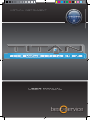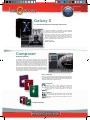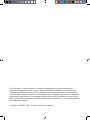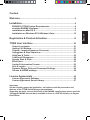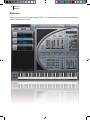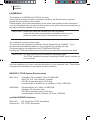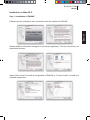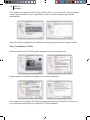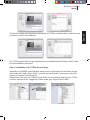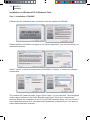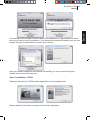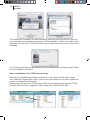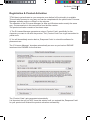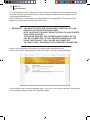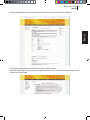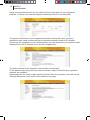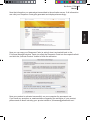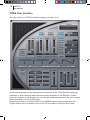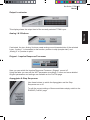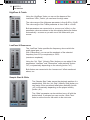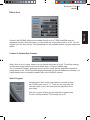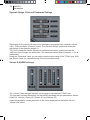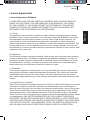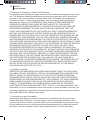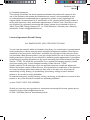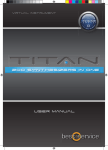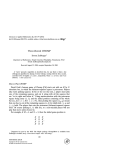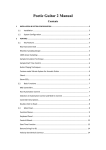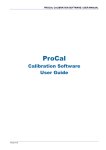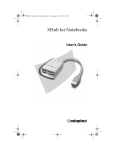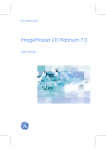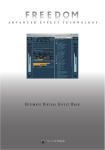Download User Manual
Transcript
Virtual instrument User Manual Galaxy X X is the latest development of Galaxy Instruments. The X-Engine multiplies the possibilities of a Sample-Player ad infinitum. X is based on the Convolution Processor of ENGINE the brand new sample player of Best Service. But in X the IRs are not used for room simulation as usual but for filtering, modulating, morphing, reversing, destroying, twisting and warping sounds: a celesta mutates into a tuning orchestra, a stringed cymbal dives into the resonance of a grand piano or a kalimba morphs to a dance loop. Virtual Instrument. Nothing is impossible! Composer Find your signature The Composer Series is a brand new concept for Virtual Instruments and is based on the new Sample Player „ENGINE“, which was developed by Best Service and Yellow Tools. The extensive Sound Libraries of the Composer products (24bit, 96k Hz) contain multisample instruments and professional „out of the box“ and live arrangements (Styles) that can be used simply for inspiration but also can be customized to your leisure. That means every Composer Volume contains to products in one: on one hand you have fantastically sounding instruments, multi-sampled, individually playable and professionally coordinated. On the other hand the instruments are extended by a multitude of Styles that allow anyone to create complete arrangements in the shortest time. Drum Composer: The Drum Composer contains 3 complete drum kits. Every sample was recorded by the highest technological standard with multiple dynamic range (velocities), alternates (round robin) and left & right hand. Each kit contains 3000 samples. Virtual Instrument. Guitar Composer: The Guitar Composer contains 3 electric guitars. Every instrument was deliberately chosen for various applications: A Gibson Les Paul guitar for power chords and “Drop D”, a Fender Telecaster for accompaniment chords and a fender Stratocaster as solo guitar. Virtual Instrument. Bass Composer: The bass contains 3 electric basses.All basses were recorded with two fingers via direct input (DI) and also via Amp, so that your very individual adaption of the instrument is possible at any time. Virtual Instrument. Composer Bundle English English User Manual for TITAN The information in this document is subject to change without notice and does not represent a commitment on the part of yellow tools GbR and Best Service GmbH. The software described by this document is subject to a License Agreement and may not be copied to other media. No part of this publication may be copied, reproduced or otherwise transmitted or recorded, for any purpose, without prior written permission by yellow tools GbR and Best Service GmbH. All product and company names are ™ or ® trademarks of their respective owners. © yellow tools GbR, 2009. All rights reserved. 1st edition. Content Welcome..................................................................................................... 6 Installation. ................................................................................................ 8 ENGINE & TITAN System Requirements................................................ 8 available ENGINE interfaces................................................................... 8 Installation on Mac OS X......................................................................... 9 Installation on Windows XP & Windows Vista..................................... 12 English Registration & Product Activation................................................. 15 Output Levelmeter.................................................................................. 21 Analog I & II Buttons.............................................................................. 21 Origami - Impulse Response Processor.............................................. 21 Arpeggiator & Step Sequencer............................................................. 21 HighPass & Treble.................................................................................. 22 LowPass & Resonance.......................................................................... 22 Sample Start & Glide.............................................................................. 22 Effect Area............................................................................................... 23 Limiter & Automation Presets............................................................... 23 Solo & Legato......................................................................................... 23 Dynamic Range, Pitch and Panorama Settings................................... 24 Volume & AHDSR settings..................................................................... 24 English TITAN User Interface............................................................................ 20 License Agreements............................................................................ 25 License Agreement Software................................................................ 25 License Agreement Sound Library....................................................... 27 Important: On the following pages the installation, activation and all the parameters and features of the TITAN QuickEdit page get explained. Regarding the basic use and functions of the ENGINE sample player please read the 180-pages ENGINE manual that is available in form of a PDF file inside your Engine Root Folder. 6 CHAPTER 1 Welcome Welcome Thank you very much for purchasing TITAN - the biggest and most extensive synthesizer sound collection of all time! Best Service - TITAN 7 Manual Due to our access to one of the biggest synthand keyboard collections worldwide we spent the last ten years sampling the best sounds of every synth or electronic sound module. We always envisioned a universal library that would contain the entire spectrum of 40 years synth history as a product that we could release. Over the years more than 200 different sound modules were perpetuated in TITAN. Unfortunately there wasn’t a single sample-player that met our requirements. It was the modular concept of the ENGINE player – a development of Best Service and yellow tools – that convinced us and finally offered the possibility to present and utilize all our samples in one Plug-In without limitations. It was an incredible effort to edit, cut, tune and loop every single one of over 100.000 samples and create 5500 presets. Even though we are one year delayed, we finally did it :-) During the integration of the samples in ENGINE we made sure to reproduce the sound as close to the original as possible without drowning them in a whole lot of FX and filters. Also we deliberately avoided layering sounds – for the instant „wow-effect“ – because experience has proven that overblown mega sound structures are harder to incorporate into production. Another feature is that we did not categorize by instrument, but rather by Sound, because what‘s the use of having to search for example a suitable filter-bass in 200 different places? In order to offer you the fastest entry in TITAN and ENGINE we created several „Introduction“ tutorial videos. They can be found on the Installation DVD along with extensive TITAN Sound-Shows and further information as also shown on www.bestservice.de And now have fun with TITAN! Holger Felden.........abcSounds ENGLISH Once upon a time in the 80s and 90s all electronic musicians dreamt of something that would combine all keyboard and synth sounds, regardless of whether they were digital machines or old vintage keyboards. Moreover with many effects and synchronisation possibilities and preferably total control of all parameters on instant recall... 8 CHAPTER 2 Installation Installation The installation of ENGINE and TITAN is very easy. Every product package contains the software installers, the Sound Library, a printed manual and your product serial number. Please register your product immediately at the yellow tools website at www.yellowtools. com. As a registered user you get exclusive access to the yellow tools user area where you will get free software updates for your product. IMPORTANT: Before you install the software from the DVD please check out the yellow tools website for available updates of your product to make sure that you will install the latest version. The installation consists of three steps. The first step is the installation of the Best Service Sample Player „ENGINE“ - if you already have this software installed on your computer you can skip this step. The second step is the installation of the TITAN files for ENGINE. Copying the TITAN sound library from the DVDs to your hard disk is the final step three. IMPORTANT: It is very important that you keep this installation order! The TITAN installation requires an existing ENGINE version installed on your computer. After the installation you have to activate the product on your computer once. This process is explained with all details in the chapter „product activation“. ENGINE & TITAN System Requirements MAC OS X: WINDOWS: • PowerMac G4 or IntelMac 1GHz, 512MB RAM • MAC OS 10.4, 10.5 (Leopard) or higher • 35 GB free hard disk space, DVD drive • recommended: PowerMac G5 or IntelMac 1.8 GHz, 1GB RAM • Pentium/Athlon XP 1.4GHz, 512MB RAM • Windows XP, Windows Vista • 35 GB free hard disk space, DVD drive • recommended: Pentium IV/Athlon XP 3GHz, 1GB RAM available ENGINE interfaces Mac OS X: VST, AudioUnits, RTAS, Standalone Windows XP: VST, RTAS, Standalone Best Service - TITAN 9 Manual Installation on Mac OS X Step 1: Installation of ENGINE English Please insert the installation disc and double-click the installer for ENGINE. Please read the information and agree to the license agreement. You can now select your destination directory. Select „Easy Install“ to install all components of ENGINE or “Custom Install” to install only selected components. 10 CHAPTER 2 Installation The installer will create the folder „Engine Root Folder“ on your hard disk. The standalone version gets installed into your “Applications” folder. All other interfaces get installed automatically. After the software installation was finished successfully please quit the Engine installer. Step 2: Installation of TITAN Please double-click the TITAN installer application on the installation disc. Please read the information and agree to the license agreement. The installer will now search for valid destination directories (the Engine Root Folder) on your hard disks automatically to prepare the TITAN installation. If there are multiple valid destination directories for TITAN you will be able to select the one you want to use for the installation. The TITAN product files now get installed into the available/selected “Engine Root Folder” und the installation is finished. Step 3: Installation of the TITAN Sound Library Generally any ENGINE sound libraries always have to get copied into the folder “image files” inside the “Engine Root Folder” (you can also use aliases if you want to place the content on another hard disk drive). Please insert and open the TITAN Content DVDs on your desktop and copy the “TITAN Content” folders into the “image files” folder inside your “Engine Root Folder”: English Best Service - TITAN 11 Manual 12 CHAPTER 2 Installation Installation on Windows XP & Windows Vista Step 1: Installation of ENGINE Please insert the installation disc and double-click the installer for ENGINE.. Please read the information and agree to the license agreement. You can now select your destination directory. Select “Typical“ to install all components of ENGINE or “Custom” to install only selected components. The installer will create the folder „Engine Root Folder“ on your hard disk. The standalone version gets installed into the folder “Best Service Engine” inside your “Applications” directory. Before the installation of the VST and RTAS interfaces starts, you can choose if the installer should search for valid destination directories automatically or if you want to select these directories manually. If the installer found multiple results for destination directories you get prompted to select the one you want to use for installation. If you selected the manual installation you can now browse through your hard disks and make your selection. After the software installation was finished successfully you can now quit the Engine installer and continue with step two. Step 2: Installation of TITAN Please double-click the TITAN installer application on the installation disc. Please read the information and agree to the license agreement. English Best Service - TITAN 13 Manual 14 CHAPTER 2 Installation The installer will now search for valid destination directories (the Engine Root Folder) on your hard disks automatically to prepare the TITAN installation. If there are multiple valid destination directories for TITAN you will be able to select the one you want to use for the installation. The TITAN product files now get installed into the available/selected “Engine Root Folder” und the installation is finished. Step 3: Installation of the TITAN Sound Library Generally any ENGINE sound library always has to get copied into the folder “image files” inside the “Engine Root Folder” (you can also use shortcuts if you want to place the content on another hard disk drive). Please insert and open the TITAN Content DVDs on your desktop and copy the “TITAN Content” folders into the “image files” folder inside your “Engine Root Folder”: Best Service - TITAN 15 Manual Registration & Product Activation 1) The E-License Manager generates a unique „Product Code“ specifically for the computer you want to use with the product. This „Product Code“ has to get transmitted to yellow tools. 2) You will immediately receive back a „Response Code“ to unlock the software for permanent use.. The „E-License Manager“ launches automatically as soon as you load an ENGINE instrument into ENGINE for the first time: The „Product Code“ gets generated automatically. It is important that you do NOT close this window until you entered the „Response Code“ for your product and finished the product activation successfully! English TITAN has to get activated on your computer once before full functionality is available. This activation process is very easy and can be completed with the yellow tools E-License Manager software online or offline in a few minutes. The operation of the E-License Manager for Mac and Windows works exactly the same way - the screenshots in this manual are from the Mac version. The product activation consists of two basic steps: 16 CHAPTER 2 Product Activation You can request for your „Response Code“ online in the yellow tools User Area or send an email including your product name, product serial number and your product code to „[email protected]“. In the User Area you will receive your Response Code immediately. The receipt of the Response Code via email may last a few hours. IMPORTANT: YOU HAVE TO REGISTER YOUR PRODUCT BEFORE YOU CAN REQUEST FOR YOUR RESPONSE CODE! WITH YOUR FIRST PRODUCT REGISTRATION YOU ALSO CREATE YOUR USER ACCOUNT. THE ONLINE REQUEST FOR THE RESPONSE CODE IS NOT IN ANY WAY CONNECTED TO THE COMPUTER WHERE YOU ARE USING THE PRODUCT. YOU CAN USE ANY COMPUTER YOU MIGHT HAVE, PROVIDING IT HAS INTERNET CONNECTION.. Here is how the product activation in the yellow tools User Area works: Click on the button „Registration & User Area Login“ in the E-License Manager. If you already have an account please login. If you do not yet have an account, please click on the respective link to enter the registration page. Best Service - TITAN 17 Manual English On this page please enter your personal details and your product serial number: To finish the registration process click on the „submit“ button.. Both the direct login and the product registration will let you enter the welcome page of the yellow tools User Area: 18 CHAPTER 2 Product Activation Inside your personal account you can check out the current status of your registered products. In this part you can also register additional products in one easy step: The product area shows all your registered products including the name, company, registration date, serial number and also the already received number of E-Licenses. As soon as you registered your E-License product you can request for your response code. Please click on the „E-License“ link in the left navigation bar: The online request for the response code consists of three steps: At first please select the product you want to activate - keep in mind that only registered products are available! Afterwards enter the serial number and the Product Code of your product and click on the „Request Response Code“ button at the bottom of the page: Best Service - TITAN 19 Manual English Now the information you entered get transmitted to the activation server. If all information are valid your Response Code gets generated and displayed accordingly: Now you can copy your Response Code (or write it down) and switch back to the E-License Manager window. Paste (or enter) the Response Code into the respective field and click the „Activate Product“ button to finish the activation: Now your product is activated successfully on your computer for permanent use. If you have any questions or need assistance regarding the activation of your product, please send an email including your product details to „[email protected]“. 20 CHAPTER 3 User Interface TITAN User Interface The user interface of TITAN is clearly arranged and easy to use. On the following pages all the parameters and features of the TITAN QuickEdit page get explained. In most cases all these features are also available on the ENGINE „ProEdit“ page, so beside the quick access here you also get additional parameters for your changes and customization on the ProEdit page. Regarding the basic use and functions of the ENGINE sample player please read the Engine manual that is available in form of a PDF file inside your Engine Root Folder. Best Service - TITAN 21 Manual Output Levelmeter Analog I & II Buttons If activated, the two „Analog“ buttons create analog sound characteristics of the selected Layer. „Analog 1“ is connected to the function „random to skip (sample start)“ and „Analog 2“ to „random to pitch“. Origami - Impulse Response Processor Here you can switch the Impulse Response Processor „Origami“ on and off. Using the fader you can edit the WET parameter accordingly. Further and more detailed Origami parameters and settings are available on the Pro Edit page. Arpeggiator & Step Sequencer Use these buttons to switch the Arpeggiator and the Step Sequencer on or off. To edit the current settings of these modulators simply switch to the ENGINE „ProEdit“ page. ENGLISH This display shows the output level of the currently selected TITAN Layer. 22 CHAPTER 3 User Interface HighPass & Treble Using the „HighPass“ fader you can cut the basses of the instrument. With „Treble“ you can boost the high notes. The value range of the Highpass parameter is from 0 dB to -24 dB. The value range of the Treble parameter is from 0 dB to +24 dB. Both parameters are connected to a „mouse over“ effect, so the parameter values are shown in the value display below the faders automatically - as soon as you edit one of the faders with your mouse. LowPass & Resonance The „LowPass“ fader specifies the frequency, above which the audio signal gets cut. With „Resonance“ you can set the emphasis of the selected frequency from 0% (no emphasis) to 100% (maximum emphasis). Using the “Vel. Filter” (Velocity Filter) button you can adjust if the parameters “LowPass” and “Resonance” react statically (button “off”) or dynamically depending on the velocity (button “on”). Both faders are connected to the “mouse over” effect mentioned above, too. Sample Start & Glide The „Sample Start“ fader moves the playback position of a sample back. With the „Vel. Skip“ (Velocity Skip) button you can assign if this move back takes place statically (button „off“) or dynamically depending on the played velocity (button „on“). The „Glide“ parameter can be switched on or off with the button below. If activated you can use the „Glide Time“ fader to set the time for the switch to the next note. Best Service - TITAN 23 Manual Some of the ENGINE effects are available directly on the TITAN QuickEdit page for immediate access. With the button you can switch the entire effect area on or off. Like for Origami you can also edit the „Wet“ parameter for the available effects using the respective faders. Limiter & Automation Presets With a click on the „Limiter“ button you can switch the limiter on or off. To edit the settings of the limiter simply switch to the insert effect area on Engine ProEdit page. The „Automation Presets“ pull-down menu contains some already prepared automation assignments of the TITAN QuickEdit page parameters for several hardware controllers. For further details about automation please refer to the ENGINE manual. Solo & Legato Activating the „Solo“ button the maximum number of keys per TITAN Layer is set to „1“. Thus you can only play one note per Layer (every new note quits the playback of the prior note). With the „Legato“ button you can switch the legato mode for the currently selected TITAN Layer on or off. ENGLISH Effect Area 24 CHAPTER 3 User Interface Dynamic Range, Pitch and Panorama Settings Depending on the velocity all notes of an instrument are mapped with a specific volume value. This is the basic volume of a tone. The „Dynamic Range“ parameter allows the adjustment of the dynamic range in %. The „Pitch“ parameter can be adjusted in semitones and cents („press and hold the „shift“ key) and changes the entire pitch. The parameter value range is between +/- 24 st (semitones). Using the „Panorama“ fader you can adjust the panorama setup of the TITAN Layer. With the „Stereo“ fader you can additionally limit this panorama setup. Volume & AHDSR settings The „Volume“ fader assigns the basic volume level to the selected TITAN Layer. The right part contains the settings for the AHDSR envelope with the parameters Volume Attack (A), Hold (H), Decay (D), Sustain (S) and Release (R). Again the parameter values get shown in the value display below the faders with the „mouse over“ effect. Best Service - TITAN 25 Manual License Agreements License Agreement Software 1. License. The application, demonstration, system and other software accompanying this License, whether on disk, in read only memory, or on any other media (the ‘Software’), the related documentation and sounds are licensed to you by Yellow Tools and its Licensors. You own the disk on which the Software and sounds are recorded but Yellow tools and/or Yellow tools’ licensors retain title to the Software, related documentation and sounds. This License allows you to use the Software and sounds on a single computer. You may use the software on a home or portable computer, provided the software is never used on both computers at the same time. 2. Restrictions. The Software contains copyrighted material, trade secrets, and other proprietary material. In order to protect them, and except as permitted by applicable legislation, you may not decompile, reverse engineer, disassemble or otherwise reduce the Software to a humanperceivable form. You may not modify, rent, lease, loan, distribute or create derivative works based upon the Software and sounds in whole or in part. 3. Termination. This License is effective until terminated. You may terminate this License at any time by destroying the Software, related documentation and sounds. This License will terminate immediately without notice from Yellow Tools if you fail to comply with any provision of this License. Upon termination you must destroy the Software, related documentation and sounds. 4. Limited Warranty on Media. Yellow Tools warrants the compact discs and/or DVD(s) on which the Software and sounds are fixed to be free from defects in materials and workmanship under normal use for a period of ninety (90) days from the date of purchase as evidenced by a copy of the receipt. Yellow Tools entire liability and your exclusive remedy will be replacement of the DVD(s) and/or compact discs, which shall be returned to Yellow Tools with a copy of the receipt. Yellow Tools will have no responsibility to replace a disc/DVD damaged by accident, abuse or misapplication. ANY IMPLIED WARRANTIES ON THE COMPACT DISC/DVD(S), INCLUDING THE IMPLIED WARRANTIES OF MERCHANTABILITY AND FITNESS FOR A PARTICULAR PURPOSE, ARE LIMITED IN DURATION TO NINETY (90) DAYS FROM THE DATE OF DELIVERY. THIS WARRANTY GIVES YOU SPECIFIC LEGAL RIGHTS, AND YOU MAY ALSO HAVE OTHER RIGHTS WHICH VARY BY JURISDICTION. English PLEASE READ THIS LICENSE CAREFULLY BEFORE USING THE SOFTWARE. BY USING THE SOFTWARE, YOU ARE AGREEING TO BE BOUND BY THE TERMS OF THIS LICENSE. IF YOU DO NOT AGREE TO THE TERMS OF THIS LICENSE, PROMPTLY RETURN THE UNUSED SOFTWARE TO THE PLACE WHERE YOU OBTAINED IT AND YOUR MONEY WILL BE REFUNDED. 26 CHAPTER 7 License Agreement 5. Disclaimer of Warranty on Yellow Tools Software. You expressly acknowledge and agree that use of the Software and sounds is at your sole risk. The Software, related documentation and sounds are provided ‘AS IS’ and without warranty of any kind and Yellow Tools and Yellow Tools’ Licensor(s) (for the purposes of provisions 4 and 5, Yellow Tools and Yellow Tools’ Licensor(s) shall be collectively referred to as ‘Yellow Tools’) EXPRESSLY DISCLAIM ALL OTHER WARRANTIES, EXPRESS OR IMPLIED, INCLUDING, BUT NOT LIMITED TO, THE IMPLIED WARRANTIES OF MERCHANTABILITY, FITNESS FOR A PARTICULAR PURPOSE AND NONINFRINGEMENT. YELLOW TOOLS DOES NOT WARRANT THAT THE FUNCTIONS CONTAINED IN THE SOFTWARE WILL MEET YOUR REQUIREMENTS, OR THAT THE OPERATION OF THE SOFTWARE WILL BE UNINTERRUPTED OR ERROR-FREE, OR THAT DEFECTS IN THE SOFTWARE AND THE SOUNDS WILL BE CORRECTED. FURTHERMORE, YELLOW TOOLS DOES NOT WARRANT OR MAKE ANY REPRESENTATIONS REGARDING THE USE OR THE RESULTS OF THE USE OF THE SOFTWARE AND SOUNDS OR RELATED DOCUMENTATION IN TERMS OF THEIR CORRECTNESS, ACCURACY, RELIABILITY, OR OTHERWISE. NO ORAL OR WRITTEN INFORMATION OR ADVICE GIVEN BY YELLOW TOOLS OR A YELLOW TOOLS AUTHORIZED REPRESENTATIVE SHALL CREATE A WARRANTY OR IN ANY WAY INCREASE THE SCOPE OF THIS WARRANTY. WITHOUT LIMITING THE FOREGOING, YELLOW TOOLS DISCLAIMS ANY AND ALL EXPRESS OR IMPLIED WARRANTIES OF ANY KIND, AND YOU EXPRESSLY ASSUME ALL LIABILITIES AND RISKS, FOR USE OR OPERATION OF THE SOFTWARE, INCLUDING WITHOUT LIMITATION. SHOULD THE SOFTWARE PROVE DEFECTIVE, YOU (AND NOT YELLOW TOOLS OR A YELLOW TOOLS AUTHORIZED REPRESENTATIVE) ASSUME THE ENTIRE COST OF ALL NECESSARY SERVICING, REPAIR OR CORRECTION. SOME JURISDICTIONS DO NOT ALLOW THE EXCLUSION OF IMPLIED WARRANTIES, SO THE ABOVE EXCLUSION MAY NOT APPLY TO YOU. 6. Limitation of Liability. UNDER NO CIRCUMSTANCES INCLUDING NEGLIGENCE, SHALL YELLOW TOOLS BE LIABLE FOR ANY INCIDENTAL, SPECIAL OR CONSEQUENTIAL DAMAGES THAT RESULT FROM THE USE OR INABILITY TO USE THE SOFTWARE OR RELATED DOCUMENTATION, EVEN IF YELLOW TOOLS OR A YELLOW TOOLS AUTHORIZED REPRESENTATIVE HAS BEEN ADVISED OF THE POSSIBILITY OF SUCH DAMAGES. SOME JURISDICTIONS DO NOT ALLOW THE LIMITATION OR EXCLUSION OF LIABILITY FOR INCIDENTAL OR CONSEQUENTIAL DAMAGES SO THE ABOVE LIMITATION OR EXCLUSION MAY NOT APPLY TO YOU. In no event shall Yellow Tools’ total liability to you for all damages, losses, and causes of action (whether in contract, tort (including negligence) or otherwise) exceed that portion of the amount paid by you which is fairly attributable to the Software and sounds. 7. Controlling Law and Severability. This License shall be governed by and construed in accordance with the laws of the Federal Republic of Germany. If for any reason a court of competent jurisdiction finds any provision of this License, or portion thereof, to be unenforceable, that provision of the License shall be enforced to the maximum extent permissible so as to effect the intent of the parties, and the remainder of this License shall continue in full force and effect. Best Service - TITAN 27 Manual License Agreement Sound Library ALL SAMPLES ARE 100% COPYRIGHT CLEAN!!! You can use the material, which is included in this library, for commercial or noncommercial music productions, without worrying about copyright infringement problems. Best Service created all of the sounds for this product, and owns the copyright to these sounds. When you purchase a Best Service product, you get a single license for use of the sounds in your music productions. Although it is not required, it would be greatly appreciated if you adhere to the following crediting guidelines on any music recording that utilizes material from Best Service “TITAN“. We would be very thankful if you include the following courtesy credits using this wording only: Sound Samples courtesy of Best Service “TITAN”. Screen credit for film & television use is not required except on soundtrack albums etc. Without the written consent of Best Service, the reproduction or duplication of the products or sound recordings within them (either as they exist on the disc or by any means of reformatting, mixing, filtering, re-synthesizing, processing, editing for use in another product or for re-sale) is strictly prohibited. All unauthorized giving, trading, lending, renting, re-issuing, re-distribution or re-sale of this product or any of the sounds it contains are expressly prohibited. In short: DON’T COPY THIS LIBRARY! Should you have any more questions or comments concerning this license, please do not hesitate to write to [email protected] © 1999 - 2009 Best Service. www.bestservice.de English 8. Complete Agreement. This License constitutes the entire agreement between the parties with respect to the use of the Software, the related documentation and sounds, and supersedes all prior or contemporaneous understandings or agreements, written or oral, regarding such subject matter. No amendment to or modification of this License will be binding unless in writing and signed by a duly authorized representative of Yellow Tools. Should you have any questions or comments concerning this license, please do not hesitate to write to Yellow Tools GBR, Richard-Wagner-Str. 14, 76185 Karlsruhe, Germany. attn: Warranty Information. Email: [email protected].