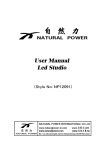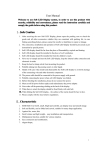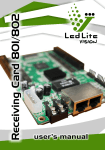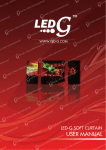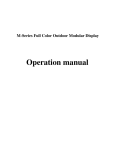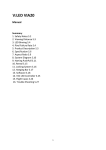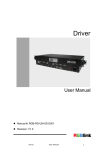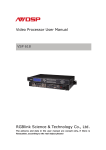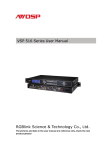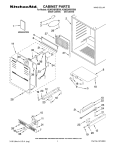Download Solutions for Frequent problems
Transcript
Solutions for Frequent problems 1. Whole display does not work at all. Shut down the power of display and check the connection of power cable which refers to the diagram in the user manual. Check the signal cable which refers to the diagram in the user manual (Remark: the diagram is in the view when people face to the back of display). Check the PC and sending card connection, please refers to the document “Connection between Pc and System”. Check the Power on the PC and LED display. Check each receiving card in the cabinet. If the red lamp of receiving card is lighting, it means the receiving card has power to run; if the red lamp does not light, please check the power supply to the cabinet. If the green lamp is flashing, it means the receiving card has signal transferred; if the green lamp does not light, go to next step to check the graphic card setting. „Click‟ the button of „LED Studio‟ on PC. Checking the connection of serial port cable which between the PC‟s serial port and the sending card if the software shows that the PC can not find the LED display. Check the lamp of sending card. If the red lamp of sending card is flashing, it means the sending card has power to run; if the red lamp does not light, please check the PCI socket on PC‟s motherboard. If the green lamp of sending card is flashing, it means the sending card has transferred signal out to the receiving card; If the green lamp of sending card does not light, please check the graphic card setting; refer to document “How to set the graphic card of PC”. After processing all above steps, your display will start to work. Uploading the “.RCG” and “.CON” files to the software, please refer to “Software Setting Instruction” in the user‟s manual. In last step, refer to the LINSN‟S LED studio user manual and set what is supposed to show in the displays. 2. One or several cabinets do not work at all or does not work properly. Checking if the power supply is working properly in both input and output. (Input=220V; Output=5V) If power supply is working within 220V input and without 5V output, the replacement of new power supply is recommended; if power supply has no 220V input, check the connection of each cable. Checking working condition of receiving card. Checking receiving card connection of each cable (both of power cable and flat cable) or replace by a spare receiving card. 3. Checking the connection of power cable and flat cable. Replacing power cable or flat cable. Replacing module by spare module. One or several modules do not work at all or does not work properly. Checking the connection of power cable and flat cable. Replacing power cable or flat cable. Replacing module by spare module. 4. Part of one or several modules does not work properly. Checking the connection of flat cable on identified module. Checking the working condition of PCP. Demonstration of changing lamb Taking all of screws off which fix the cover in the module front side Step 1 2 3 4 5 Notes Picture Remark Using tools (no sharp) to remove out all of plastic which around the lamp carefully until the lamp’s metal feet is clean. Using searing-gun(40w) to connect soldering tin which around the lamp’s metal feet and take the broken lamp out of PCB board Replace a new lamp. Connect the longer feet of the lamp to the square hole in the PCB board and the short one to the circle hole. Using some soldering tin connect the lamp and the PCB by the metal feet please do not cut off the circuit of the PCB board Using black silica gel (PH=7) to cover the PCB and the lamp’s feet Make sure all surface round the lamp has been covered in aim to waterproof When using searing-gun to touch the lamp’s feet, No more than 3 second If the lamp can not move out in 3 second, please let the soldering tin cold down and try again Please make sure the new lamp is work before use it Square = + (Positive) Circle = -(Negative) Please make sure the lamp has been connected to the PCB board completely by soldering-tin.