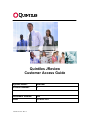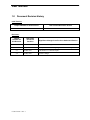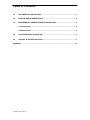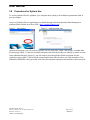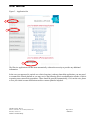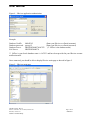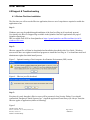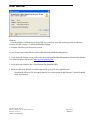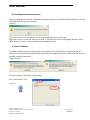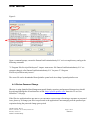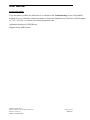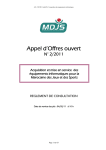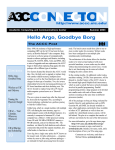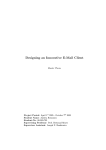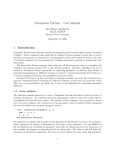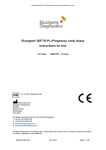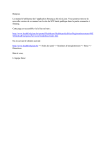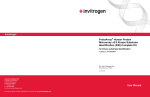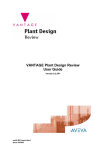Download Quintiles JReview Customer Access Guide - Eportal
Transcript
Quintiles JReview Customer Access Guide System Name: JReview Version Number: 9 Document Version: V02 Date: 08-MAR-2011 CS.TP.CV014 – Rev. 3 User Manual 1.0 Document Revision History Initial Version: Unique Identifier for Initial Version Date of Initial Document Version V01 15OCT2009 Revisions: Unique Identifier for this Revision Date of the Document Revision Significant Changes from Previous Authorized Version 1.1 06-Nov-2009 Add a troubleshooting issue correction 2.0 08-Mar-2011 Modify content to match single sign-on and ePortal integration 2.1 28-Mar-2011 Add entrust L1C certificate import 2.2 05-May-2011 Cosmetic changes CS.TP.CV014 – Rev. 3 Table of Contents 1.0 DOCUMENT REVISION HISTORY.................................................................................... 2 1.0 PURPOSE AND INTENDED USAGE ................................................................................ 4 2.0 REQUIREMENTS, ABBREVIATIONS & CONVENTIONS ............................................... 4 2.1 Requirements .............................................................................................................. 4 2.2 Abbreviations .............................................................................................................. 4 3.0 PROCEDURES FOR SYSTEM USE ................................................................................. 5 4.0 SUPPORT & TROUBLESHOOTING ................................................................................. 8 APPROVAL ................................................................................................................................... 13 CS.TP.CV014 – Rev. 3 User Manual 1.0 Purpose and Intended Usage This document intends to describe JReview access procedure and connectivity setup. JReview is a java based application which connects securely through the Internet. Application users are expected to have been trained on the JReview usage and functionalities. 2.0 Requirements, Abbreviations & Conventions 2.1 Requirements End User computer requirements: Any Windows / Macintosh / Unix computer with graphical interface Windows Internet Explorer or Firefox or Safari Internet Navigator Printer (network or local) Java Run-Time Environment (JRE) version 1.5.05 at minimum Internet access with HTTPS (SSL port 443) enabled 2.2 Abbreviations JReview: Patient data analysis software allowing the generation of reports, graphics and data grid of clinical patient data stored in Oracle Clinical or/and SAS from Integrated Clinical Systems. ePortal: Quintiles Data Management portal platform sharing study specific information or application at link: https://eportal.quintiles.com/ JRE: Java runtime Environment, the java runtime application which need to be installed on the computer. CS.TP.CV014 – Rev. 3 JReview Customer Access Guide, Version 2.0 JReview, version 9.x Author: Nicolas Hardy Page 4 of 13 08Mar2011 User Manual 3.0 Procedures for System Use To access Quintiles JReview platform, your computer must comply with technical requirements listed in previous chapter. Access to Quintiles JReview application is available through a link from Quintiles Data Management platform Portal (ePortal) web site at URL: https://eportal.quintiles.com Figure 1 – login button Figure 2 – Authentication page On main ePortal page, you will need to logon the web site, select the “Login” link which is available from the main page (figure 1). Once the username and password which has been given initially by email are enter in the authentication page (figure 2), you will need to select through the ePortal navigation area the Application page (figure 3) and select the external application link relevant to your Oracle database. This information should have been provided at the time your username and password emails have been received. CS.TP.CV014 – Rev. 3 JReview Customer Access Guide, Version 2.0 JReview, version 9.x Author: Nicolas Hardy Page 5 of 13 08Mar2011 User Manual Figure 3 – Application list 1 2 3 JReview (Sponsor) The JReview application will then start automatically without the necessity to provide any additional information. In the case your password is expired or a relative long time is taken to launch the application, you may need to reconnect the ePortal platform or you may receive the following JReview authentication window, which is requesting some connectivity parameters. Those should be provided automatically, if it’s not the case, please review your initial account notification emails or contact Quintiles helpdesk. CS.TP.CV014 – Rev. 3 JReview Customer Access Guide, Version 2.0 JReview, version 9.x Author: Nicolas Hardy Page 6 of 13 08Mar2011 User Manual Figure 4 – JReview application authentication Example: Database UserID: Database password: Database Server: SAS Server: M0042345 qwerty12 FRSTRWD000270:OCP23 FRSTRWD000270 (Enter your IReview or ePortal username) (Enter your IReview or ePortal password) (** OCPxx is the database name) ** OCPxx is your Oracle database name i.e. OCP23 and have been provided in your JReview account notification mail. Once connected, you should be able to display JReview main page as showed in figure 2. Figure 2 – JReview main page CS.TP.CV014 – Rev. 3 JReview Customer Access Guide, Version 2.0 JReview, version 9.x Author: Nicolas Hardy Page 7 of 13 08Mar2011 User Manual 4.0 Support & Troubleshooting 4.1 JReview First time installation The first time you will access the JReview application, there are set of steps that are required to enable the application to run. Step 1: Windows users may be guided through installation of the Sun Java Plug-in (if not already present). User should visit JReview Support Page available in the Quintiles Oracle & Applications sub page of Quintiles ePortal page. JRE is available from SUN or from Quintiles at: https://eportal.quintiles.com/JReviewHome/jre-6u16windows-i586-s.exe Step 2: JReview support files will then be downloaded and installed as described in this User Guide. Windows users need to have user rights to install local programs to install the Java Plug-in. You should not need local administrator rights after initial install process. Figure 3 – Optional warning of local computer Java Runtime Environment (JRE) version Figure 4 – JReview java file download Step 3: First-time (& yearly thereafter) JReview users will be presented a Java Security Dialog. Users should confirm that “Integrated Clinical Systems, Inc.” singed the applet and Grant Always (or Always Trust) the JReview applet or application (similar to following) Figure 5 CS.TP.CV014 – Rev. 3 JReview Customer Access Guide, Version 2.0 JReview, version 9.x Author: Nicolas Hardy Page 8 of 13 08Mar2011 User Manual Warning: Users should have read/write access to the JRE Java certificate store file located typically at following location (for JRE version 1.6, default installation settings): C:\Program Files\Java\jre6\lib\security\cacerts In case of any issues using JReview, please find following troubleshooting process: 1. Verify that your Internet access is alive and can reach Quintiles Data Management ePortal on the Internet. Use Internet Explore and browse: https://eportal.quintiles.com/ 2. Verify that your computer has a Java Runtime Environment (JRE) 3. Make sure that your firewall has enable https traffic (port 443) out to Quintiles site Note that the JReview SSL encrypted protocol is a session protocol and customer’s firewalls should allow session open. CS.TP.CV014 – Rev. 3 JReview Customer Access Guide, Version 2.0 JReview, version 9.x Author: Nicolas Hardy Page 9 of 13 08Mar2011 User Manual 4.2 Java Applet downloads issues Once Java Runtime Environment (JRE) has been installed and you connect the first time JReview, you may encounter the following error message: Figure 6: This error is due to a local computer security right not granted to the current user. Make sure you have a read and write access in the C:\Program Files\Java\jre6\lib\applet directory where JRE6 directory is your current Java Runtime Environment version. 4.3 Java Certificate To enable secured connectivity between the user computer that’s run the JReview application end the JReview server which contains the data and reports, the user computer must have certificates that are use to establish a secured connection. Figures 7a & 7b: On your computer, follow the following steps: Start / control Panel / Java Figure 8: CS.TP.CV014 – Rev. 3 JReview Customer Access Guide, Version 2.0 JReview, version 9.x Author: Nicolas Hardy Page 10 of 13 08Mar2011 User Manual Figure 9: Open a command prompt, extract the EntrustCertificationAuthority-L1C.crt in a temp directory and type the following command: "C:\Program Files\Java\jre6\bin\keytool" -import -trustcacerts -file EntrustCertificationAuthority-L1C.crt storepass changeit -alias EntrustCertificationAuthority-L1C -keystore "C:\Program Files\Java\jre6\lib\security\cacerts." The cacert file can be downloaded from Quintiles eportal web site at https://eportal.quintiles.com 4.4 JReview Password Change JReview is using Quintiles Data Management portal identity repository and password changes/reset should be performed through the ePortal interface at link: https://eportal.quintiles.com/ then select “Lost User Identifiers?” Sub page. If the JReview application does not start or you encounter error message referencing a username or password issue, please try to change your JReview password as the application is not managing well the password preexpiration during the password change grace period. CS.TP.CV014 – Rev. 3 JReview Customer Access Guide, Version 2.0 JReview, version 9.x Author: Nicolas Hardy Page 11 of 13 08Mar2011 User Manual Contact Information: If you encounter a problem for which there is no solution in the Troubleshooting section, call Quintiles helpdesk if you’re a Quintiles registered customer or for internal Quintiles users call Service Desk by phone at: +353 1 819 5595 or email at: [email protected] Application referenced: QSTR IReview Support Group: QFRA Oracle CS.TP.CV014 – Rev. 3 JReview Customer Access Guide, Version 2.0 JReview, version 9.x Author: Nicolas Hardy Page 12 of 13 08Mar2011 User Manual APPROVAL Project Manager (This signature indicates review and approval of the content of this document): (Sig.): Name: Date: Nicolas Hardy Title: IT Director Functional Representative (This signature indicates review of this document, and confirms that it provides comprehensive instructions for users): (Sig.): Name: Date: Karine Clement Title: DM Director QC Reviewer (This signature indicates review of this document, confirmation that any comments raised during the QC review process have been addressed, and that the document is in compliance with the applicable SOPs): (Sig.): Name: Date: Hakim Rachidi Title: IT PSS CS.TP.CV014 – Rev. 3 JReview Customer Access Guide, Version 2.0 JReview, version 9.x Author: Nicolas Hardy Page 13 of 13 08Mar2011