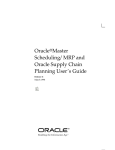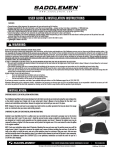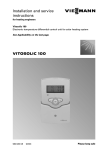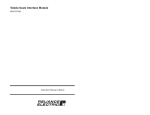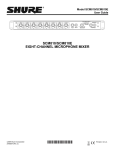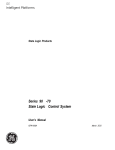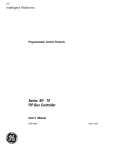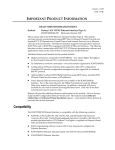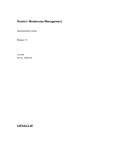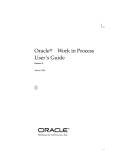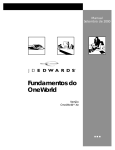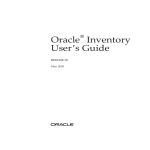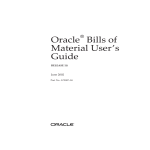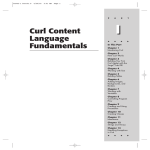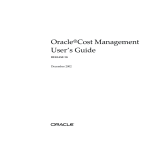Download Oracle Master Scheduling/MRP and Oracle Supply Chain Planning
Transcript
OraclerMaster Scheduling/MRP and Oracle Supply Chain Planning User Guide RELEASE 11i Volume 1 February 2001 Oracle Master Scheduling/MRP and Oracle Supply Chain Planning User Guide Release 11i The part number for this book is A82939–02. To reorder this book, use set part number A82941–02 Copyright E 1995, 2000, 2001, Oracle Corporation. All rights reserved. Primary Author: Susan Saperstein, Scott Malcolm Contributors: Sriram Bala, Brandy Baumback, Christine Chen, Emily Chen, Valerie DuBois, Bahram Ghajarrahimi, Lisa Guan, Sridhar Hoskote, Sang–Hyun Kim, Nagaraj Srinivasan The Programs (which include both the software and documentation) contain proprietary information of Oracle Corporation; they are provided under a license agreement containing restrictions on use and disclosure and are also protected by copyright, patent and other intellectual and industrial property law. Reverse engineering, disassembly or decompilation of the Programs is prohibited. Program Documentation is licensed for use solely to support the deployment of the Programs and not for any other purpose. The information contained in this document is subject to change without notice. If you find any problems in the documentation, please report them to us in writing. Oracle Corporation does not warrant that this document is error free. Except as may be expressly permitted in your license agreement for these Programs, no part of these Programs may be reproduced or transmitted in any form or by any means, electronic or mechanical, for any purpose, without the express written permission of Oracle Corporation. If the Programs are delivered to the US Government or anyone licensing or using the Programs on behalf of the US Government, the following notice is applicable: RESTRICTED RIGHTS LEGEND Programs delivered subject to the DOD FAR Supplement are ’commercial computer software’ and use, duplication and disclosure of the Programs including documentation, shall be subject to the licensing restrictions set forth in the applicable Oracle license agreement. Otherwise, Programs delivered subject to the Federal Acquisition Regulations are ’restricted computer software’ and use, duplication and disclosure of the Programs shall be subject to the restrictions in FAR 52.227–19, Commercial Computer Software – Restricted Rights (June, 1987). Oracle Corporation, 500 Oracle Parkway, Redwood City, CA 94065.” The Programs are not intended for use in any nuclear, aviation, mass transit, medical, or other inherently dangerous applications. It shall be licensee’s responsibility to take all appropriate fail–safe, back up, redundancy and other measures to ensure the safe use of such applications if the Programs are used for such purposes, and Oracle disclaims liability for any damages caused by such use of the Programs. Oracle is a registered trademark and ConText, Enabling the Information Age, Oracle7, Oracle8, Oracle8i, Oracle Access, Oracle Application Object Library, Oracle Financials, Oracle Discoverer, Oracle Web Customers, Oracle Web Employees, Oracle Workflow, Oracle Work in Process, PL/SQL, Pro*C, SmartClient, SQL*, SQL*Forms, SQL*Loader, SQL*Menu, SQL*Net, SQL*Plus, and SQL*Report are trademarks or registered trademarks of Oracle Corporation. Other names may be trademarks of their respective owners. Contents Volume 1 . . . . . . . . . . . . . . . . . . . . . . . . . . . . . . . . . . . . . Preface Chapter 1 i ........................................................ i Setting Up . . . . . . . . . . . . . . . . . . . . . . . . . . . . . . . . . . . . . . . . . . . . . . Overview of Setting Up . . . . . . . . . . . . . . . . . . . . . . . . . . . . . . . . . . . Related Product Setup Steps . . . . . . . . . . . . . . . . . . . . . . . . . . . Setup Flowchart . . . . . . . . . . . . . . . . . . . . . . . . . . . . . . . . . . . . . . Setup Checklist . . . . . . . . . . . . . . . . . . . . . . . . . . . . . . . . . . . . . . Setup Steps . . . . . . . . . . . . . . . . . . . . . . . . . . . . . . . . . . . . . . . . . . Supply Chain Planning, Steps 25 – 33 . . . . . . . . . . . . . . . . . . . Defining Planning Parameters . . . . . . . . . . . . . . . . . . . . . . . . . Starting the Planning Manager . . . . . . . . . . . . . . . . . . . . . . . . . Defining Planners . . . . . . . . . . . . . . . . . . . . . . . . . . . . . . . . . . . . Creating Planning Exception Sets . . . . . . . . . . . . . . . . . . . . . . . Creating Demand Classes . . . . . . . . . . . . . . . . . . . . . . . . . . . . . Creating Source Lists . . . . . . . . . . . . . . . . . . . . . . . . . . . . . . . . . . . . . Setting Up Planner Workbench . . . . . . . . . . . . . . . . . . . . . . . . . . . . Defining Your Display Preferences . . . . . . . . . . . . . . . . . . . . . . Setting Up Line Scheduling Workbench . . . . . . . . . . . . . . . . . . . . . Changing Your Organization . . . . . . . . . . . . . . . . . . . . . . . . . . . . . . Profile Options . . . . . . . . . . . . . . . . . . . . . . . . . . . . . . . . . . . . . . . . . . Implementing Profile Options Summary . . . . . . . . . . . . . . . . 1–1 1–2 1–2 1–5 1–7 1–9 1 – 16 1 – 19 1 – 23 1 – 25 1 – 26 1 – 29 1 – 31 1 – 33 1 – 33 1 – 38 1 – 39 1 – 40 1 – 40 Contents iii Chapter 2 Forecasting . . . . . . . . . . . . . . . . . . . . . . . . . . . . . . . . . . . . . . . . . . . . . Overview of Forecasting . . . . . . . . . . . . . . . . . . . . . . . . . . . . . . . . . . Forecasts and Sets . . . . . . . . . . . . . . . . . . . . . . . . . . . . . . . . . . . . Forecast Set Defaults . . . . . . . . . . . . . . . . . . . . . . . . . . . . . . . . . . Time Buckets . . . . . . . . . . . . . . . . . . . . . . . . . . . . . . . . . . . . . . . . Entry Options . . . . . . . . . . . . . . . . . . . . . . . . . . . . . . . . . . . . . . . . Planning Bills and Models . . . . . . . . . . . . . . . . . . . . . . . . . . . . . Alternate Bills . . . . . . . . . . . . . . . . . . . . . . . . . . . . . . . . . . . . . . . . Consumption . . . . . . . . . . . . . . . . . . . . . . . . . . . . . . . . . . . . . . . . Consume by Demand Class . . . . . . . . . . . . . . . . . . . . . . . . . . . . Consume by Item, Customer, Address . . . . . . . . . . . . . . . . . . Copy . . . . . . . . . . . . . . . . . . . . . . . . . . . . . . . . . . . . . . . . . . . . . . . Modify for Simulation . . . . . . . . . . . . . . . . . . . . . . . . . . . . . . . . Forecast Rules . . . . . . . . . . . . . . . . . . . . . . . . . . . . . . . . . . . . . . . Generate Focus and Statistical Forecasts . . . . . . . . . . . . . . . . . Import Forecasts from Outside Sources . . . . . . . . . . . . . . . . . . Load Forecasts into the Master Schedule . . . . . . . . . . . . . . . . . Review . . . . . . . . . . . . . . . . . . . . . . . . . . . . . . . . . . . . . . . . . . . . . Deleting Forecasts and Forecast Sets . . . . . . . . . . . . . . . . . . . . Project and Seiban References . . . . . . . . . . . . . . . . . . . . . . . . . . Defining a Forecast Manually . . . . . . . . . . . . . . . . . . . . . . . . . . . . . . Defining a Forecast Set . . . . . . . . . . . . . . . . . . . . . . . . . . . . . . . . Forecast Set Examples . . . . . . . . . . . . . . . . . . . . . . . . . . . . . . . . . Defining a Forecast . . . . . . . . . . . . . . . . . . . . . . . . . . . . . . . . . . . Reviewing Forecast Detail Information . . . . . . . . . . . . . . . . . . Generating Forecasts from Historical Information . . . . . . . . . . . . Overview of Forecast Generation . . . . . . . . . . . . . . . . . . . . . . . Defining Forecast Rules . . . . . . . . . . . . . . . . . . . . . . . . . . . . . . . Generating a Forecast . . . . . . . . . . . . . . . . . . . . . . . . . . . . . . . . . Forecast Levels . . . . . . . . . . . . . . . . . . . . . . . . . . . . . . . . . . . . . . . Copying/Merging Forecasts . . . . . . . . . . . . . . . . . . . . . . . . . . . . . . . How Copy/Merge Finds Forecast Entries to Load . . . . . . . . Copy/Merge for Planning Bills and Model Forecasts . . . . . . Forecast Consumption . . . . . . . . . . . . . . . . . . . . . . . . . . . . . . . . . . . . Overview of Forecast Consumption . . . . . . . . . . . . . . . . . . . . . Consumption within a Forecast Set . . . . . . . . . . . . . . . . . . . . . Consumption for a Product Family . . . . . . . . . . . . . . . . . . . . . Consumption Across Forecast Sets . . . . . . . . . . . . . . . . . . . . . . Backward and Forward Consumption Days . . . . . . . . . . . . . Consumption and Demand Classes . . . . . . . . . . . . . . . . . . . . . Overconsumption . . . . . . . . . . . . . . . . . . . . . . . . . . . . . . . . . . . . iv Oracle Master Scheduling/MRP and Oracle Supply Chain Planning User’s Guide 2–1 2–2 2–2 2–2 2–2 2–2 2–2 2–3 2–3 2–3 2–3 2–3 2–3 2–3 2–4 2–4 2–4 2–4 2–4 2–4 2–5 2–5 2–7 2–7 2 – 10 2 – 12 2 – 12 2 – 12 2 – 13 2 – 14 2 – 15 2 – 17 2 – 18 2 – 20 2 – 20 2 – 21 2 – 22 2 – 24 2 – 25 2 – 25 2 – 26 Chapter 3 Unconsumption . . . . . . . . . . . . . . . . . . . . . . . . . . . . . . . . . . . . . . Time Buckets in Forecast Consumption . . . . . . . . . . . . . . . . . . . . . Consumption with Daily Buckets . . . . . . . . . . . . . . . . . . . . . . . Consumption with Weekly Buckets . . . . . . . . . . . . . . . . . . . . . Consumption with Periodic Buckets . . . . . . . . . . . . . . . . . . . . Consuming New Forecasts . . . . . . . . . . . . . . . . . . . . . . . . . . . . Outlier Update Percent . . . . . . . . . . . . . . . . . . . . . . . . . . . . . . . . Example . . . . . . . . . . . . . . . . . . . . . . . . . . . . . . . . . . . . . . . . . . . . Reviewing Bucketed Information . . . . . . . . . . . . . . . . . . . . . . . . . . Production Forecasts . . . . . . . . . . . . . . . . . . . . . . . . . . . . . . . . . . . . . Forecasting Planning Bills . . . . . . . . . . . . . . . . . . . . . . . . . . . . . Forecasting Models . . . . . . . . . . . . . . . . . . . . . . . . . . . . . . . . . . . Planning Models and Option Classes . . . . . . . . . . . . . . . . . . . Forecast Control . . . . . . . . . . . . . . . . . . . . . . . . . . . . . . . . . . . . . . . . . Choosing a Value for Forecast Control . . . . . . . . . . . . . . . . . . . Two–Level Master Scheduling Processes . . . . . . . . . . . . . . . . . Forecast Explosion . . . . . . . . . . . . . . . . . . . . . . . . . . . . . . . . . . . . . . . Overview of Forecast Explosion . . . . . . . . . . . . . . . . . . . . . . . . Forecast Explosion Logic . . . . . . . . . . . . . . . . . . . . . . . . . . . . . . Re–exploding Forecasts . . . . . . . . . . . . . . . . . . . . . . . . . . . . . . . Forecast Consumption for Models Configurations . . . . . . . . Forecast Consumption Logic . . . . . . . . . . . . . . . . . . . . . . . . . . . Consumption of Models . . . . . . . . . . . . . . . . . . . . . . . . . . . . . . . Forecast Consumption: Before AutoCreate Configuration . . Example: Before AutoCreate Configuration . . . . . . . . . . . . . . Forecast Consumption: After AutoCreate Configuration . . . Example: After AutoCreate Configuration . . . . . . . . . . . . . . . Consumption of Predefined Configurations . . . . . . . . . . . . . . Tracking Forecast Consumption . . . . . . . . . . . . . . . . . . . . . . . . 2 – 27 2 – 28 2 – 28 2 – 29 2 – 31 2 – 32 2 – 33 2 – 33 2 – 35 2 – 36 2 – 36 2 – 37 2 – 38 2 – 41 2 – 41 2 – 43 2 – 46 2 – 46 2 – 47 2 – 49 2 – 50 2 – 51 2 – 51 2 – 52 2 – 52 2 – 53 2 – 55 2 – 57 2 – 59 Master Scheduling . . . . . . . . . . . . . . . . . . . . . . . . . . . . . . . . . . . . . . Overview of Master Scheduling . . . . . . . . . . . . . . . . . . . . . . . . . . . . Master Schedule Types . . . . . . . . . . . . . . . . . . . . . . . . . . . . . . . . Master Demand Schedule (MDS) . . . . . . . . . . . . . . . . . . . . . . . Master Production Schedule (MPS) . . . . . . . . . . . . . . . . . . . . . Main Features of Master Scheduling . . . . . . . . . . . . . . . . . . . . Discrete and Repetitive Scheduling . . . . . . . . . . . . . . . . . . . . . Master Schedule Entries for Product Family Items . . . . . . . . Roll the MPS Plan Forward . . . . . . . . . . . . . . . . . . . . . . . . . . . . Forecast and Planning Configurations . . . . . . . . . . . . . . . . . . . Identify Conflicts in Schedules . . . . . . . . . . . . . . . . . . . . . . . . . 3–1 3–2 3–2 3–2 3–3 3–3 3–3 3–4 3–4 3–4 3–4 Contents v Chapter 4 Schedule Spares Demand . . . . . . . . . . . . . . . . . . . . . . . . . . . . . . Available to Promise . . . . . . . . . . . . . . . . . . . . . . . . . . . . . . . . . . Add MPS Firm Planned Orders . . . . . . . . . . . . . . . . . . . . . . . . Master Schedule at Any Level . . . . . . . . . . . . . . . . . . . . . . . . . . Project and Seiban References . . . . . . . . . . . . . . . . . . . . . . . . . . Loading the Master Schedule from Multiple Sources . . . . . . Interorganization Orders . . . . . . . . . . . . . . . . . . . . . . . . . . . . . . Import Master Schedules from Outside Sources . . . . . . . . . . Schedule Management . . . . . . . . . . . . . . . . . . . . . . . . . . . . . . . . Automatic MPS Relief . . . . . . . . . . . . . . . . . . . . . . . . . . . . . . . . . Master Scheduling by Demand Class . . . . . . . . . . . . . . . . . . . MPS Explosion Level . . . . . . . . . . . . . . . . . . . . . . . . . . . . . . . . . Defining a Schedule Name . . . . . . . . . . . . . . . . . . . . . . . . . . . . . . . . Defining Schedule Entries Manually . . . . . . . . . . . . . . . . . . . . . . . . Loading a Master Schedule from an Internal Source . . . . . . . . . . Source Type Field . . . . . . . . . . . . . . . . . . . . . . . . . . . . . . . . . . . . Specific Forecast . . . . . . . . . . . . . . . . . . . . . . . . . . . . . . . . . . . . . . Interorg Planned Orders . . . . . . . . . . . . . . . . . . . . . . . . . . . . . . . Sales Orders Only . . . . . . . . . . . . . . . . . . . . . . . . . . . . . . . . . . . . Specific MDS or Specific MPS . . . . . . . . . . . . . . . . . . . . . . . . . . Source Lists . . . . . . . . . . . . . . . . . . . . . . . . . . . . . . . . . . . . . . . . . . Selecting Master Schedule Load Options . . . . . . . . . . . . . . . . Additional Factors Affecting a Master Schedule Load . . . . . Source Flag . . . . . . . . . . . . . . . . . . . . . . . . . . . . . . . . . . . . . . . . . . How Forecasted Discrete Items Appear in Master Schedules . . . How Forecasted Repetitive Items Appear in Master Schedules . Planning Spares Demand . . . . . . . . . . . . . . . . . . . . . . . . . . . . . . . . . Schedule Relief . . . . . . . . . . . . . . . . . . . . . . . . . . . . . . . . . . . . . . . . . . Shipment Relief . . . . . . . . . . . . . . . . . . . . . . . . . . . . . . . . . . . . . . Production Relief . . . . . . . . . . . . . . . . . . . . . . . . . . . . . . . . . . . . . Viewing Master Schedule Relief Information . . . . . . . . . . . . . Profile Options for Master Schedule Relief . . . . . . . . . . . . . . . Planning Manager and Schedule Relief . . . . . . . . . . . . . . . . . . Tracking Demand Schedule Reliefs . . . . . . . . . . . . . . . . . . . . . Rough Cut Capacity Planning (RCCP) . . . . . . . . . . . . . . . . . . . . . . 3–5 3–5 3–5 3–5 3–5 3–5 3–6 3–6 3–6 3–7 3–7 3–7 3–8 3 – 11 3 – 14 3 – 15 3 – 15 3 – 16 3 – 16 3 – 16 3 – 17 3 – 18 3 – 21 3 – 22 3 – 23 3 – 25 3 – 28 3 – 29 3 – 29 3 – 30 3 – 31 3 – 31 3 – 32 3 – 34 3 – 35 Material Requirements Planning . . . . . . . . . . . . . . . . . . . . . . . . . . Overview of Material Requirements Planning . . . . . . . . . . . . . . . Overview of Planning Logic . . . . . . . . . . . . . . . . . . . . . . . . . . . . . . . MRP Planning Methods in Oracle Inventory . . . . . . . . . . . . . . . . . 4–1 4–2 4–3 4–5 vi Oracle Master Scheduling/MRP and Oracle Supply Chain Planning User’s Guide Inventory Planning Methods . . . . . . . . . . . . . . . . . . . . . . . . . . . Overview of Plan Generation . . . . . . . . . . . . . . . . . . . . . . . . . . . . . . MPS Plan Generation . . . . . . . . . . . . . . . . . . . . . . . . . . . . . . . . . MRP Generation . . . . . . . . . . . . . . . . . . . . . . . . . . . . . . . . . . . . . From a Master Demand Schedule . . . . . . . . . . . . . . . . . . . . . . . From a Master Production Schedule . . . . . . . . . . . . . . . . . . . . Defining MRP Names . . . . . . . . . . . . . . . . . . . . . . . . . . . . . . . . . Launching the MPS/MRP Planning Process . . . . . . . . . . . . . . Making a Copy of a Completed Plan . . . . . . . . . . . . . . . . . . . . Reviewing or Adding Plan Options . . . . . . . . . . . . . . . . . . . . . Order Modifiers . . . . . . . . . . . . . . . . . . . . . . . . . . . . . . . . . . . . . . Lot–for–Lot . . . . . . . . . . . . . . . . . . . . . . . . . . . . . . . . . . . . . . . . . . Fixed or Variable . . . . . . . . . . . . . . . . . . . . . . . . . . . . . . . . . . . . . Order Modifiers Logic . . . . . . . . . . . . . . . . . . . . . . . . . . . . . . . . Item and Bill of Material Attributes . . . . . . . . . . . . . . . . . . . . . Standard Bills and Routings Only . . . . . . . . . . . . . . . . . . . . . . Phantom Bills of Material . . . . . . . . . . . . . . . . . . . . . . . . . . . . . . Manufactured or Purchased . . . . . . . . . . . . . . . . . . . . . . . . . . . Bulk Items . . . . . . . . . . . . . . . . . . . . . . . . . . . . . . . . . . . . . . . . . . . Shrinkage Rate . . . . . . . . . . . . . . . . . . . . . . . . . . . . . . . . . . . . . . . Component Yield . . . . . . . . . . . . . . . . . . . . . . . . . . . . . . . . . . . . . Safety Stock . . . . . . . . . . . . . . . . . . . . . . . . . . . . . . . . . . . . . . . . . Lot Expirations . . . . . . . . . . . . . . . . . . . . . . . . . . . . . . . . . . . . . . Overview of Plan Control . . . . . . . . . . . . . . . . . . . . . . . . . . . . . . . . . Acceptable Early Days Delivery . . . . . . . . . . . . . . . . . . . . . . . . Time Fence Control . . . . . . . . . . . . . . . . . . . . . . . . . . . . . . . . . . . Planning Time Fence . . . . . . . . . . . . . . . . . . . . . . . . . . . . . . . . . . Demand Time Fence . . . . . . . . . . . . . . . . . . . . . . . . . . . . . . . . . . Release Time Fence . . . . . . . . . . . . . . . . . . . . . . . . . . . . . . . . . . . Auto–release Planned Orders . . . . . . . . . . . . . . . . . . . . . . . . . . Firm Order Planning . . . . . . . . . . . . . . . . . . . . . . . . . . . . . . . . . . Firm MRP Planned Order . . . . . . . . . . . . . . . . . . . . . . . . . . . . . Firm MRP Implemented Order . . . . . . . . . . . . . . . . . . . . . . . . . Firm Scheduled Receipt . . . . . . . . . . . . . . . . . . . . . . . . . . . . . . . Overwrite Options . . . . . . . . . . . . . . . . . . . . . . . . . . . . . . . . . . . Overwrite . . . . . . . . . . . . . . . . . . . . . . . . . . . . . . . . . . . . . . . . . . . Append Planned Orders . . . . . . . . . . . . . . . . . . . . . . . . . . . . . . Overwrite All, Append Planned Orders . . . . . . . . . . . . . . . . . Overwrite Outside Planning Time Fence, Append Orders . . Overwrite None, Append Planned Orders . . . . . . . . . . . . . . . Overwrite None, Do Not Append Planned Orders . . . . . . . . Gross to Net Explosion . . . . . . . . . . . . . . . . . . . . . . . . . . . . . . . . . . . 4–5 4–7 4–7 4–8 4–8 4–8 4–9 4 – 10 4 – 12 4 – 14 4 – 19 4 – 19 4 – 19 4 – 21 4 – 22 4 – 22 4 – 22 4 – 23 4 – 24 4 – 25 4 – 26 4 – 26 4 – 27 4 – 29 4 – 29 4 – 30 4 – 31 4 – 31 4 – 32 4 – 32 4 – 34 4 – 34 4 – 35 4 – 35 4 – 36 4 – 36 4 – 36 4 – 37 4 – 38 4 – 39 4 – 41 4 – 43 Contents vii Chapter 5 Gross to Net Explosion Example . . . . . . . . . . . . . . . . . . . . . . . Phases of the Planning Process . . . . . . . . . . . . . . . . . . . . . . . . . Maintain Repetitive Planning Periods Phase . . . . . . . . . . . . . Snapshot Phase . . . . . . . . . . . . . . . . . . . . . . . . . . . . . . . . . . . . . . Planner Phase . . . . . . . . . . . . . . . . . . . . . . . . . . . . . . . . . . . . . . . . Auto–Release Phase . . . . . . . . . . . . . . . . . . . . . . . . . . . . . . . . . . Locking Tables within the Snapshot . . . . . . . . . . . . . . . . . . . . . Locking Tables within the Snapshot Example . . . . . . . . . . . . Time–Phasing Requirements . . . . . . . . . . . . . . . . . . . . . . . . . . . Past Due Supply and Demand . . . . . . . . . . . . . . . . . . . . . . . . . Material Scheduling Method . . . . . . . . . . . . . . . . . . . . . . . . . . . Manufacturing Lead Time Calculation . . . . . . . . . . . . . . . . . . Dynamic Lead Time Calculations . . . . . . . . . . . . . . . . . . . . . . . Specifying Items for the Planning Process . . . . . . . . . . . . . . . . Material Scheduling Method Example . . . . . . . . . . . . . . . . . . . Netting Supply and Demand . . . . . . . . . . . . . . . . . . . . . . . . . . . . . . Net Purchases . . . . . . . . . . . . . . . . . . . . . . . . . . . . . . . . . . . . . . . Planning Dates . . . . . . . . . . . . . . . . . . . . . . . . . . . . . . . . . . . . . . . Receiving Inspection Inventory . . . . . . . . . . . . . . . . . . . . . . . . Internal Requisitions . . . . . . . . . . . . . . . . . . . . . . . . . . . . . . . . . . Net Work in Process . . . . . . . . . . . . . . . . . . . . . . . . . . . . . . . . . . Standard Discrete Jobs . . . . . . . . . . . . . . . . . . . . . . . . . . . . . . . . Non–Standard Discrete Jobs . . . . . . . . . . . . . . . . . . . . . . . . . . . Repetitive Schedules . . . . . . . . . . . . . . . . . . . . . . . . . . . . . . . . . . MRP Net Quantity . . . . . . . . . . . . . . . . . . . . . . . . . . . . . . . . . . . . MRP Net Component . . . . . . . . . . . . . . . . . . . . . . . . . . . . . . . . . Supplier Components . . . . . . . . . . . . . . . . . . . . . . . . . . . . . . . . . Negative Requirements . . . . . . . . . . . . . . . . . . . . . . . . . . . . . . . Net Reservations . . . . . . . . . . . . . . . . . . . . . . . . . . . . . . . . . . . . . Overview of Engineering Change Planning . . . . . . . . . . . . . . . . . . Engineering Change Orders . . . . . . . . . . . . . . . . . . . . . . . . . . . Use–Up Date . . . . . . . . . . . . . . . . . . . . . . . . . . . . . . . . . . . . . . . . Bill of Material Changes . . . . . . . . . . . . . . . . . . . . . . . . . . . . . . . Engineering Items . . . . . . . . . . . . . . . . . . . . . . . . . . . . . . . . . . . . 4 – 44 4 – 45 4 – 45 4 – 45 4 – 45 4 – 46 4 – 47 4 – 48 4 – 49 4 – 49 4 – 49 4 – 50 4 – 50 4 – 51 4 – 53 4 – 54 4 – 56 4 – 56 4 – 57 4 – 57 4 – 58 4 – 58 4 – 58 4 – 58 4 – 59 4 – 59 4 – 60 4 – 60 4 – 61 4 – 62 4 – 62 4 – 64 4 – 67 4 – 67 Supply Chain Planning . . . . . . . . . . . . . . . . . . . . . . . . . . . . . . . . . . Overview . . . . . . . . . . . . . . . . . . . . . . . . . . . . . . . . . . . . . . . . . . . . . . . Main Features of Oracle Supply Chain Planning . . . . . . . . . . The Multiple Organization Model . . . . . . . . . . . . . . . . . . . . . . Supply Chain Supply and Demand Schedules . . . . . . . . . . . . Managing Supply and Demand . . . . . . . . . . . . . . . . . . . . . . . . 5–1 5–2 5–2 5–4 5–6 5–7 viii Oracle Master Scheduling/MRP and Oracle Supply Chain Planning User’s Guide Supplier Planned Inventories . . . . . . . . . . . . . . . . . . . . . . . . . . Sourcing and Replenishment Network . . . . . . . . . . . . . . . . . . Setting Up and Implementing Sourcing Strategies . . . . . . . . . . . . Sourcing Rules and Bills of Distribution . . . . . . . . . . . . . . . . . Sourcing Rules . . . . . . . . . . . . . . . . . . . . . . . . . . . . . . . . . . . . . . . Bills of Distribution . . . . . . . . . . . . . . . . . . . . . . . . . . . . . . . . . . . Example – Sourcing Rule/Bills of Distribution . . . . . . . . . . . Defining Sourcing Rules . . . . . . . . . . . . . . . . . . . . . . . . . . . . . . . Defining Bills of Distribution . . . . . . . . . . . . . . . . . . . . . . . . . . Assigning Sourcing Rules and Bills of Distribution . . . . . . . . Assignments Hierarchy . . . . . . . . . . . . . . . . . . . . . . . . . . . . . . . . . . . Viewing Sourcing Rules . . . . . . . . . . . . . . . . . . . . . . . . . . . . . . . Viewing Bills of Distribution . . . . . . . . . . . . . . . . . . . . . . . . . . . Viewing Sourcing Rule and BOD Assignments . . . . . . . . . . . Displaying an Indented Where Used . . . . . . . . . . . . . . . . . . . . Displaying an Indented Bill . . . . . . . . . . . . . . . . . . . . . . . . . . . . Viewing the Sourcing Assignment Hierarchy . . . . . . . . . . . . . Material and Distribution Requirements Planning . . . . . . . . . . . . Overview of Supply Chain Planning Logic . . . . . . . . . . . . . . . Sourcing Assignment Logic . . . . . . . . . . . . . . . . . . . . . . . . . . . . Supply Chain Planning Methods in Oracle Inventory . . . . . Defining MRP/DRP Names in Supply Chain Planning . . . . Launching the Supply Chain Planning Process . . . . . . . . . . . Reviewing or Adding Supply Chain Plan Options . . . . . . . . Overview of Plan Generation in Supply Chain Planning . . . Specifying Items for the Supply Chain Planning Process . . . MPS Plan Generation in Supply Chain Planning . . . . . . . . . . MRP and DRP Generation in Supply Chain Planning . . . . . From a Master Demand Schedule . . . . . . . . . . . . . . . . . . . . . . . From Supply . . . . . . . . . . . . . . . . . . . . . . . . . . . . . . . . . . . . . . . . . Planning Organizations . . . . . . . . . . . . . . . . . . . . . . . . . . . . . . . Netting Supply and Demand in Supply Chain Planning . . . Overview of the Supply Chain Planner Workbench . . . . . . . . . . . Reviewing Source and Destination Organizations . . . . . . . . . . . . Master Scheduling in Supply Chain Planning . . . . . . . . . . . . . . . . Supply Chain Master Schedule Types . . . . . . . . . . . . . . . . . . . Master Demand Schedule (MDS) . . . . . . . . . . . . . . . . . . . . . . . Master Production Schedule (MPS) . . . . . . . . . . . . . . . . . . . . . Loading the Supply Chain Master Schedule . . . . . . . . . . . . . . Interorganization Orders . . . . . . . . . . . . . . . . . . . . . . . . . . . . . . Defining a Supply Chain MPS Name . . . . . . . . . . . . . . . . . . . . 5–8 5–9 5 – 10 5 – 10 5 – 11 5 – 13 5 – 15 5 – 18 5 – 21 5 – 24 5 – 27 5 – 29 5 – 32 5 – 37 5 – 40 5 – 41 5 – 43 5 – 45 5 – 46 5 – 47 5 – 51 5 – 51 5 – 53 5 – 55 5 – 59 5 – 60 5 – 62 5 – 63 5 – 64 5 – 65 5 – 65 5 – 67 5 – 69 5 – 70 5 – 73 5 – 73 5 – 73 5 – 74 5 – 74 5 – 74 5 – 75 Contents ix Chapter 6 Defining Supply Chain MPS Entries Manually . . . . . . . . . . . Loading a Supply Chain MPS from an Internal Source . . . . . Source Type Field . . . . . . . . . . . . . . . . . . . . . . . . . . . . . . . . . . . . Interorg Planned Orders . . . . . . . . . . . . . . . . . . . . . . . . . . . . . . . 5 – 76 5 – 78 5 – 78 5 – 78 Planner Workbench . . . . . . . . . . . . . . . . . . . . . . . . . . . . . . . . . . . . . . Overview of Planner Workbench . . . . . . . . . . . . . . . . . . . . . . . . . . . Quick Access to Particular Documents . . . . . . . . . . . . . . . . . . Reviewing Planning Information . . . . . . . . . . . . . . . . . . . . . . . . . . . Overview of Reviewing Planning Information . . . . . . . . . . . . Reviewing Resources Information . . . . . . . . . . . . . . . . . . . . . . Reviewing Item Planning Information . . . . . . . . . . . . . . . . . . . Viewing On–hand Quantities . . . . . . . . . . . . . . . . . . . . . . . . . . Reviewing Supply and Demand . . . . . . . . . . . . . . . . . . . . . . . . Supply and Demand Fields . . . . . . . . . . . . . . . . . . . . . . . . . . . . Reviewing the Horizontal Plan . . . . . . . . . . . . . . . . . . . . . . . . . Displaying the Enterprise View . . . . . . . . . . . . . . . . . . . . . . . . Reviewing Current Data . . . . . . . . . . . . . . . . . . . . . . . . . . . . . . Generating a Graphical Display of Planning Data . . . . . . . . . Reviewing Planning Exceptions . . . . . . . . . . . . . . . . . . . . . . . . Planning Exception Sets . . . . . . . . . . . . . . . . . . . . . . . . . . . . . . . Overview of Net Change Replan . . . . . . . . . . . . . . . . . . . . . . . Batch mode planner . . . . . . . . . . . . . . . . . . . . . . . . . . . . . . . . . . Online planner . . . . . . . . . . . . . . . . . . . . . . . . . . . . . . . . . . . . . . . Replanning Net Changes — Batch Mode Planner . . . . . . . . . Replanning Net Changes — Online Planner . . . . . . . . . . . . . . Overview of Graphical Pegging . . . . . . . . . . . . . . . . . . . . . . . . Viewing Pegged Supply and Demand . . . . . . . . . . . . . . . . . . . Available to Promise (ATP) . . . . . . . . . . . . . . . . . . . . . . . . . . . . Calculating ATP . . . . . . . . . . . . . . . . . . . . . . . . . . . . . . . . . . . . . . Calculating ATP for Product Family Items . . . . . . . . . . . . . . . Negative ATP . . . . . . . . . . . . . . . . . . . . . . . . . . . . . . . . . . . . . . . . Inventory Snapshot . . . . . . . . . . . . . . . . . . . . . . . . . . . . . . . . . . . Supply Chain ATP . . . . . . . . . . . . . . . . . . . . . . . . . . . . . . . . . . . . Capable to Promise (CTP) . . . . . . . . . . . . . . . . . . . . . . . . . . . . . Implementing Planning Recommendations . . . . . . . . . . . . . . . . . . Overview of Implementing Planning Recommendations . . . Creating Firm Planned Orders . . . . . . . . . . . . . . . . . . . . . . . . . Implementing Planned Orders . . . . . . . . . . . . . . . . . . . . . . . . . Error Message Processing . . . . . . . . . . . . . . . . . . . . . . . . . . . . . Implementing Repetitive Schedules . . . . . . . . . . . . . . . . . . . . . 6–1 6–2 6–3 6–4 6–4 6–5 6–6 6–7 6–9 6 – 10 6 – 15 6 – 16 6 – 18 6 – 19 6 – 20 6 – 25 6 – 26 6 – 27 6 – 27 6 – 28 6 – 29 6 – 34 6 – 35 6 – 38 6 – 38 6 – 39 6 – 41 6 – 41 6 – 42 6 – 45 6 – 48 6 – 48 6 – 49 6 – 51 6 – 53 6 – 54 x Oracle Master Scheduling/MRP and Oracle Supply Chain Planning User’s Guide Implementing Planned Orders as Firm Jobs . . . . . . . . . . . . . . How Purchase Requisitions are Created . . . . . . . . . . . . . . . . . Rescheduling Scheduled Receipts . . . . . . . . . . . . . . . . . . . . . . Walking Up and Down a Bill of Material . . . . . . . . . . . . . . . . . . . . Overview of Bill of Material Review . . . . . . . . . . . . . . . . . . . . Reviewing Assembly Components . . . . . . . . . . . . . . . . . . . . . . End Assembly Pegging . . . . . . . . . . . . . . . . . . . . . . . . . . . . . . . Reviewing Using Assemblies . . . . . . . . . . . . . . . . . . . . . . . . . . Reviewing End Assemblies . . . . . . . . . . . . . . . . . . . . . . . . . . . . Capacity Planning . . . . . . . . . . . . . . . . . . . . . . . . . . . . . . . . . . . . . . . Overview of Online Capacity Planning . . . . . . . . . . . . . . . . . . Viewing Capacity Information from Planner Workbench . . . Identifying Capacity Problems . . . . . . . . . . . . . . . . . . . . . . . . . Testing What–if Scenarios . . . . . . . . . . . . . . . . . . . . . . . . . . . . . Plan Status . . . . . . . . . . . . . . . . . . . . . . . . . . . . . . . . . . . . . . . . . . Volume 2 . . . . . . . . . . . . . . . . . . . . . . . . . . . . . . . . . . . . . 6 – 56 6 – 59 6 – 59 6 – 61 6 – 61 6 – 61 6 – 63 6 – 63 6 – 65 6 – 66 6 – 66 6 – 67 6 – 71 6 – 72 6 – 73 i Chapter 7 Demand Classes . . . . . . . . . . . . . . . . . . . . . . . . . . . . . . . . . . . . . . . . . Overview of Demand Classes . . . . . . . . . . . . . . . . . . . . . . . . . . . . . . Defining Demand Classes . . . . . . . . . . . . . . . . . . . . . . . . . . . . . Associate Demand Classes to Customer Demand . . . . . . . . . Assign an Organizational Demand Class . . . . . . . . . . . . . . . . Forecasting by Demand Class . . . . . . . . . . . . . . . . . . . . . . . . . . Master Scheduling by Demand Class . . . . . . . . . . . . . . . . . . . Planning by Demand Class . . . . . . . . . . . . . . . . . . . . . . . . . . . . Demand Class Forecasting . . . . . . . . . . . . . . . . . . . . . . . . . . . . . . . . Forecast Consumption . . . . . . . . . . . . . . . . . . . . . . . . . . . . . . . . . . . . Demand Class Master Scheduling . . . . . . . . . . . . . . . . . . . . . . . . . . Demand Class ATP Calculation . . . . . . . . . . . . . . . . . . . . . . . . . . . . Net Inventory by Demand Class . . . . . . . . . . . . . . . . . . . . . . . . . . . 7–1 7–2 7–2 7–2 7–2 7–2 7–3 7–3 7–4 7–5 7–7 7–9 7 – 10 Chapter 8 Time Fence Control . . . . . . . . . . . . . . . . . . . . . . . . . . . . . . . . . . . . . . Overview of Time Fence Planning . . . . . . . . . . . . . . . . . . . . . . . . . . Time Fences for Items . . . . . . . . . . . . . . . . . . . . . . . . . . . . . . . . . Master Schedule Creation Using the Demand Time Fence . . Material Planning with Time Fences . . . . . . . . . . . . . . . . . . . . Material Planning with the Release Time Fence . . . . . . . . . . . Time Fence Control . . . . . . . . . . . . . . . . . . . . . . . . . . . . . . . . . . . . . . 8–1 8–2 8–2 8–2 8–2 8–3 8–4 Contents xi Defining Time Fences for Items . . . . . . . . . . . . . . . . . . . . . . . . . Establishing Time Fence Control . . . . . . . . . . . . . . . . . . . . . . . . Time Fences and Firm Orders . . . . . . . . . . . . . . . . . . . . . . . . . . Master Schedule Load . . . . . . . . . . . . . . . . . . . . . . . . . . . . . . . . . . . . Forecasts . . . . . . . . . . . . . . . . . . . . . . . . . . . . . . . . . . . . . . . . . . . . Sales Orders Only . . . . . . . . . . . . . . . . . . . . . . . . . . . . . . . . . . . . Planning Process Execution . . . . . . . . . . . . . . . . . . . . . . . . . . . . . . . Master Production Schedule Maintenance . . . . . . . . . . . . . . . . . . . Production Plan Monitoring . . . . . . . . . . . . . . . . . . . . . . . . . . . . . . . Time Fence Planning Example . . . . . . . . . . . . . . . . . . . . . . . . . . . . . 8–4 8–4 8–6 8–8 8–8 8–8 8 – 10 8 – 11 8 – 13 8 – 14 Chapter 9 Two–Level Master Scheduling . . . . . . . . . . . . . . . . . . . . . . . . . . . . Overview of Two–Level Master Scheduling . . . . . . . . . . . . . . . . . Multilevel Planning and Model Bills . . . . . . . . . . . . . . . . . . . . Forecasting . . . . . . . . . . . . . . . . . . . . . . . . . . . . . . . . . . . . . . . . . . Forecast Explosion . . . . . . . . . . . . . . . . . . . . . . . . . . . . . . . . . . . Forecast Consumption . . . . . . . . . . . . . . . . . . . . . . . . . . . . . . . . Master Scheduling . . . . . . . . . . . . . . . . . . . . . . . . . . . . . . . . . . . . Production Relief . . . . . . . . . . . . . . . . . . . . . . . . . . . . . . . . . . . . . Shipment Relief . . . . . . . . . . . . . . . . . . . . . . . . . . . . . . . . . . . . . . Rough Cut Capacity Planning . . . . . . . . . . . . . . . . . . . . . . . . . . Production Planning . . . . . . . . . . . . . . . . . . . . . . . . . . . . . . . . . . Prerequisites to Production Planning . . . . . . . . . . . . . . . . . . . . Example Bill of Material for Two–Level Master Scheduling . . . . Item and Bill Definition . . . . . . . . . . . . . . . . . . . . . . . . . . . . . . . . . . . Planning Items . . . . . . . . . . . . . . . . . . . . . . . . . . . . . . . . . . . . . . . Models . . . . . . . . . . . . . . . . . . . . . . . . . . . . . . . . . . . . . . . . . . . . . . Option Classes . . . . . . . . . . . . . . . . . . . . . . . . . . . . . . . . . . . . . . . Standard Items: Options and Mandatory Components . . . . Product Family Items . . . . . . . . . . . . . . . . . . . . . . . . . . . . . . . . . Production Forecast Establishment . . . . . . . . . . . . . . . . . . . . . . . . . Forecasting Planning Bills . . . . . . . . . . . . . . . . . . . . . . . . . . . . . Forecasting Models . . . . . . . . . . . . . . . . . . . . . . . . . . . . . . . . . . . Forecasting Predefined Configurations . . . . . . . . . . . . . . . . . . Planning Models, Option Classes, and Product Families . . . . . . . 9–1 9–2 9–2 9–2 9–2 9–3 9–3 9–3 9–3 9–3 9–4 9–4 9–5 9–6 9–6 9–6 9–7 9–7 9–7 9–8 9–8 9–9 9 – 11 9 – 12 Chapter 10 Repetitive Planning . . . . . . . . . . . . . . . . . . . . . . . . . . . . . . . . . . . . . 10 – 1 Overview of Repetitive Planning . . . . . . . . . . . . . . . . . . . . . . . . . . . 10 – 2 MPS and MRP Planning for Repetitive Assemblies . . . . . . . . 10 – 2 xii Oracle Master Scheduling/MRP and Oracle Supply Chain Planning User’s Guide Chapter 11 Repetitive Planning Periods . . . . . . . . . . . . . . . . . . . . . . . . . . . Anchor Date . . . . . . . . . . . . . . . . . . . . . . . . . . . . . . . . . . . . . . . . . Component Demand . . . . . . . . . . . . . . . . . . . . . . . . . . . . . . . . . Safety Stock and Order Modifiers . . . . . . . . . . . . . . . . . . . . . . . Repetitive Schedule Allocation . . . . . . . . . . . . . . . . . . . . . . . . . Firm Repetitive Schedules . . . . . . . . . . . . . . . . . . . . . . . . . . . . . Repetitive Planning Control . . . . . . . . . . . . . . . . . . . . . . . . . . . Repetitive Schedule Implementation . . . . . . . . . . . . . . . . . . . . Repetitive Reports and Inquiries . . . . . . . . . . . . . . . . . . . . . . . Overview of Repetitive Planning Concepts . . . . . . . . . . . . . . . . . . Repetitive Planning versus Discrete Planning . . . . . . . . . . . . Repetitive Schedule Dates . . . . . . . . . . . . . . . . . . . . . . . . . . . . . Repetitive Schedule Types . . . . . . . . . . . . . . . . . . . . . . . . . . . . . Repetitive Planning Periods . . . . . . . . . . . . . . . . . . . . . . . . . . . Repetitive Schedules as Planned Supply . . . . . . . . . . . . . . . . . MPS and MRP Planning for Repetitive Assemblies . . . . . . . . . . . Repetitive Planning Logic . . . . . . . . . . . . . . . . . . . . . . . . . . . . . Optimal Rate Calculation . . . . . . . . . . . . . . . . . . . . . . . . . . . . . . Component Demand . . . . . . . . . . . . . . . . . . . . . . . . . . . . . . . . . Safety Stock and Order Modifiers . . . . . . . . . . . . . . . . . . . . . . . Anchor Date . . . . . . . . . . . . . . . . . . . . . . . . . . . . . . . . . . . . . . . . . Repetitive Schedule Allocation . . . . . . . . . . . . . . . . . . . . . . . . . Line Priorities . . . . . . . . . . . . . . . . . . . . . . . . . . . . . . . . . . . . . . . . Production Rates . . . . . . . . . . . . . . . . . . . . . . . . . . . . . . . . . . . . . Aggregate Rate Allocation . . . . . . . . . . . . . . . . . . . . . . . . . . . . . Firm Repetitive Schedules . . . . . . . . . . . . . . . . . . . . . . . . . . . . . Partially Firm Repetitive Schedules . . . . . . . . . . . . . . . . . . . . . Implicit Firm Repetitive Schedules . . . . . . . . . . . . . . . . . . . . . . Repetitive Planning Control . . . . . . . . . . . . . . . . . . . . . . . . . . . Acceptable Rate Changes . . . . . . . . . . . . . . . . . . . . . . . . . . . . . . Acceptable Rate Increase . . . . . . . . . . . . . . . . . . . . . . . . . . . . . . Acceptable Rate Decrease . . . . . . . . . . . . . . . . . . . . . . . . . . . . . Overrun Percent . . . . . . . . . . . . . . . . . . . . . . . . . . . . . . . . . . . . . Repetitive Schedule Relief . . . . . . . . . . . . . . . . . . . . . . . . . . . . . Repetitive Schedule Implementation . . . . . . . . . . . . . . . . . . . . 10 – 2 10 – 2 10 – 2 10 – 2 10 – 2 10 – 3 10 – 3 10 – 3 10 – 3 10 – 4 10 – 4 10 – 6 10 – 7 10 – 8 10 – 11 10 – 12 10 – 12 10 – 13 10 – 14 10 – 15 10 – 17 10 – 20 10 – 20 10 – 20 10 – 20 10 – 23 10 – 24 10 – 25 10 – 27 10 – 27 10 – 27 10 – 28 10 – 29 10 – 31 10 – 31 Line Scheduling Workbench . . . . . . . . . . . . . . . . . . . . . . . . . . . . . . Overview of Line Scheduling Workbench . . . . . . . . . . . . . . . . . . . Defining Scheduling Rules . . . . . . . . . . . . . . . . . . . . . . . . . . . . . . . . Scheduling Rule Options . . . . . . . . . . . . . . . . . . . . . . . . . . . . . . Scheduling Algorithms . . . . . . . . . . . . . . . . . . . . . . . . . . . . . . . . 11 – 1 11 – 2 11 – 4 11 – 4 11 – 4 Contents xiii Sequencing Criteria . . . . . . . . . . . . . . . . . . . . . . . . . . . . . . . . . . . Define Scheduling Rules Window . . . . . . . . . . . . . . . . . . . . . . Line Scheduling Workbench Options Window . . . . . . . . . . . . . . . Viewing Unscheduled Orders . . . . . . . . . . . . . . . . . . . . . . . . . . . . . Viewing, Creating, and Modifying Flow Schedules . . . . . . . . . . . Flow Schedule Summary Window . . . . . . . . . . . . . . . . . . . . . . Flow Schedule Details Window . . . . . . . . . . . . . . . . . . . . . . . . Creating Flow Schedules . . . . . . . . . . . . . . . . . . . . . . . . . . . . . . How Scheduling is Calculated . . . . . . . . . . . . . . . . . . . . . . . . . Algorithms . . . . . . . . . . . . . . . . . . . . . . . . . . . . . . . . . . . . . . . . . . Line Scheduling Workbench Tools Menu . . . . . . . . . . . . . . . . . . . . Completion of Flow Schedules . . . . . . . . . . . . . . . . . . . . . . . . . Mixed Model Map . . . . . . . . . . . . . . . . . . . . . . . . . . . . . . . . . . . . Roll Flow Schedules . . . . . . . . . . . . . . . . . . . . . . . . . . . . . . . . . . Deleting Flow Schedules . . . . . . . . . . . . . . . . . . . . . . . . . . . . . . Preferences . . . . . . . . . . . . . . . . . . . . . . . . . . . . . . . . . . . . . . . . . . Other Features . . . . . . . . . . . . . . . . . . . . . . . . . . . . . . . . . . . . . . . . . . . Component Availability . . . . . . . . . . . . . . . . . . . . . . . . . . . . . . . Viewing Load in Relationship to Capacity . . . . . . . . . . . . . . . Feeder Line Synchronization . . . . . . . . . . . . . . . . . . . . . . . . . . . 11 – 5 11 – 6 11 – 9 11 – 12 11 – 13 11 – 13 11 – 15 11 – 17 11 – 19 11 – 20 11 – 21 11 – 21 11 – 22 11 – 22 11 – 25 11 – 28 11 – 29 11 – 29 11 – 30 11 – 30 Chapter 12 Kanban Planning . . . . . . . . . . . . . . . . . . . . . . . . . . . . . . . . . . . . . . . . Overview of Kanban Planning . . . . . . . . . . . . . . . . . . . . . . . . . . . . . Kanban Terminology . . . . . . . . . . . . . . . . . . . . . . . . . . . . . . . . . Calculation Formula . . . . . . . . . . . . . . . . . . . . . . . . . . . . . . . . . . How the Program Determines Average Daily Demand . . . . Using the Kanban Calculation Program . . . . . . . . . . . . . . . . . . . . . Viewing and Updating Kanban Calculations . . . . . . . . . . . . . . . . . Kanban Tools Menu . . . . . . . . . . . . . . . . . . . . . . . . . . . . . . . . . . 12 – 1 12 – 2 12 – 2 12 – 4 12 – 5 12 – 7 12 – 11 12 – 14 Chapter 13 Project MRP . . . . . . . . . . . . . . . . . . . . . . . . . . . . . . . . . . . . . . . . . . . . Overview of Project MRP . . . . . . . . . . . . . . . . . . . . . . . . . . . . . . . . . Establishing a Project MRP Environment . . . . . . . . . . . . . . . . . . . . Overview of Project MRP Setup Tasks . . . . . . . . . . . . . . . . . . . Setting Up Project MRP in Oracle Projects . . . . . . . . . . . . . . . Setting Up Project MRP in Oracle Inventory . . . . . . . . . . . . . . Setting Up Project MRP in Master Scheduling/MRP . . . . . . . . . . Defining Planning Group Lookups . . . . . . . . . . . . . . . . . . . . . Reviewing or Adding Project MRP Plan Options . . . . . . . . . 13 – 1 13 – 2 13 – 4 13 – 4 13 – 4 13 – 5 13 – 9 13 – 9 13 – 11 xiv Oracle Master Scheduling/MRP and Oracle Supply Chain Planning User’s Guide Launching a Project MRP Plan . . . . . . . . . . . . . . . . . . . . . . . . . Setting Up Project MRP in Oracle Project Manufacturing . . Project MRP Planning Logic . . . . . . . . . . . . . . . . . . . . . . . . . . . . . . . Project netting example (hard pegging) . . . . . . . . . . . . . . . . . . Project netting example (soft pegging) . . . . . . . . . . . . . . . . . . . Netting behavior . . . . . . . . . . . . . . . . . . . . . . . . . . . . . . . . . . . . . Excess Supply . . . . . . . . . . . . . . . . . . . . . . . . . . . . . . . . . . . . . . . 13 – 13 13 – 13 13 – 14 13 – 15 13 – 16 13 – 17 13 – 18 Chapter 14 Parallel Processing . . . . . . . . . . . . . . . . . . . . . . . . . . . . . . . . . . . . . . Overview of Parallel Processing . . . . . . . . . . . . . . . . . . . . . . . . . . . . Process Control . . . . . . . . . . . . . . . . . . . . . . . . . . . . . . . . . . . . . . Concurrent Manager . . . . . . . . . . . . . . . . . . . . . . . . . . . . . . . . . . Inter–Process Communication . . . . . . . . . . . . . . . . . . . . . . . . . Communication via the Oracle Server . . . . . . . . . . . . . . . . . . . Oracle Master Scheduling on a Single Processor Machine . . How Many Processes to Launch? . . . . . . . . . . . . . . . . . . . . . . . Snapshot . . . . . . . . . . . . . . . . . . . . . . . . . . . . . . . . . . . . . . . . . . . . Snapshot Tasks . . . . . . . . . . . . . . . . . . . . . . . . . . . . . . . . . . . . . . . Read Consistency . . . . . . . . . . . . . . . . . . . . . . . . . . . . . . . . . . . . Memory–based Planning Engine . . . . . . . . . . . . . . . . . . . . . . . Snapshot Configuration . . . . . . . . . . . . . . . . . . . . . . . . . . . . . . . Parallel Processing in the Memory–based Snapshot . . . . . . . Parallel Processing in the Memory–based Planner . . . . . . . . Configuring the Snapshot . . . . . . . . . . . . . . . . . . . . . . . . . . . . . Planning Manager . . . . . . . . . . . . . . . . . . . . . . . . . . . . . . . . . . . . Program Requirements . . . . . . . . . . . . . . . . . . . . . . . . . . . . . . . . Configuration of Planning Manager . . . . . . . . . . . . . . . . . . . . Program Logic . . . . . . . . . . . . . . . . . . . . . . . . . . . . . . . . . . . . . . . 14 – 1 14 – 2 14 – 3 14 – 3 14 – 4 14 – 4 14 – 5 14 – 6 14 – 7 14 – 7 14 – 7 14 – 8 14 – 9 14 – 13 14 – 13 14 – 14 14 – 15 14 – 15 14 – 15 14 – 15 Chapter 15 Reports . . . . . . . . . . . . . . . . . . . . . . . . . . . . . . . . . . . . . . . . . . . . . . . . . Overview of Reports . . . . . . . . . . . . . . . . . . . . . . . . . . . . . . . . . . . . . Audit Information Report . . . . . . . . . . . . . . . . . . . . . . . . . . . . . . . . . (Supply Chain) Current Projected On Hand vs. Available . . . . . . (Supply Chain) Demand vs. Replenishment Graphical Report . (Supply Chain) Financial Analysis Report . . . . . . . . . . . . . . . . . . . Forecast Comparison Report . . . . . . . . . . . . . . . . . . . . . . . . . . . . . . Forecast Detail Report . . . . . . . . . . . . . . . . . . . . . . . . . . . . . . . . . . . . (Supply Chain) Late Order Report . . . . . . . . . . . . . . . . . . . . . . . . . . Master Schedule Comparison Report . . . . . . . . . . . . . . . . . . . . . . . 15 – 1 15 – 2 15 – 3 15 – 8 15 – 12 15 – 16 15 – 18 15 – 22 15 – 27 15 – 29 Contents xv Master Schedule Detail Report . . . . . . . . . . . . . . . . . . . . . . . . . . . . . (Supply Chain) Master Schedule Status Report . . . . . . . . . . . . . . . (Supply Chain) Order Reschedule Report . . . . . . . . . . . . . . . . . . . (Supply Chain) Planned Order Report . . . . . . . . . . . . . . . . . . . . . . (Supply Chain) Planning Detail Report . . . . . . . . . . . . . . . . . . . . . Planning Exception Sets Report . . . . . . . . . . . . . . . . . . . . . . . . . . . . Planning Manager Worker (once–a–day tasks) . . . . . . . . . . . . . . . Planning Parameters Report . . . . . . . . . . . . . . . . . . . . . . . . . . . . . . . CRP Reports . . . . . . . . . . . . . . . . . . . . . . . . . . . . . . . . . . . . . . . . . . . . 15 – 35 15 – 40 15 – 43 15 – 47 15 – 50 15 – 57 15 – 58 15 – 59 15 – 60 Appendix A Tools Menu . . . . . . . . . . . . . . . . . . . . . . . . . . . . . . . . . . . . . . . . . . . . . A – 1 Appendix B Windows and Navigator Paths . . . . . . . . . . . . . . . . . . . . . . . . . . . . B – 1 Appendix C Alerts . . . . . . . . . . . . . . . . . . . . . . . . . . . . . . . . . . . . . . . . . . . . . . . . . . C – 1 Appendix D Customized Find Windows . . . . . . . . . . . . . . . . . . . . . . . . . . . . . . . Navigating through a Customized Find Window . . . . . . . . . Saving your search in a folder . . . . . . . . . . . . . . . . . . . . . . . . . . Find Exceptions Window . . . . . . . . . . . . . . . . . . . . . . . . . . . . . . Find Items Window . . . . . . . . . . . . . . . . . . . . . . . . . . . . . . . . . . . Find Supply/Demand Window . . . . . . . . . . . . . . . . . . . . . . . . D–1 D–2 D–4 D–4 D–7 D–8 Appendix E Line Scheduling Calculation Examples . . . . . . . . . . . . . . . . . . . . Example 1: No Level Loading Algorithm . . . . . . . . . . . . . . . . Example 2: Level Daily Rate Algorithm . . . . . . . . . . . . . . . . . Example 3: Mixed Model Algorithm . . . . . . . . . . . . . . . . . . . . Spreading Totals in the Planning Horizon . . . . . . . . . . . . . . . . . . . Roll Flow Schedules . . . . . . . . . . . . . . . . . . . . . . . . . . . . . . . . . . . . . . Tolerance Fences . . . . . . . . . . . . . . . . . . . . . . . . . . . . . . . . . . . . . . . . . Feeder Line Synchronization Calculations . . . . . . . . . . . . . . . . . . . E–1 E–2 E–5 E – 10 E – 15 E – 16 E – 17 E – 22 Appendix F Workflow – Planning Exception Messages . . . . . . . . . . . . . . . . . Customizing the Planning Exception Messages Process . . . . Creating a New Custom Process . . . . . . . . . . . . . . . . . . . . . . . . Required Modifications . . . . . . . . . . . . . . . . . . . . . . . . . . . . . . . F–1 F–3 F–3 F–4 xvi Oracle Master Scheduling/MRP and Oracle Supply Chain Planning User’s Guide Supported and Unsupported Customizations . . . . . . . . . . . . Planning Exception Messages Item Type . . . . . . . . . . . . . . . . . Summary of Planning Exception Messages Activities . . . . . . Summary of Exception Process 1 . . . . . . . . . . . . . . . . . . . . . . . Summary of Exception Process 2 . . . . . . . . . . . . . . . . . . . . . . . Summary of Exception Process 3 . . . . . . . . . . . . . . . . . . . . . . . Summary of Exception Process 4 . . . . . . . . . . . . . . . . . . . . . . . F–4 F–5 F–6 F–7 F – 10 F – 17 F – 20 Appendix G Forecasting – Statistical and Focus . . . . . . . . . . . . . . . . . . . . . . . . . G – 1 Appendix H Memory–based Planning Engine . . . . . . . . . . . . . . . . . . . . . . . . . . Features Supported by the Memory–based Planning Engine Processing Steps . . . . . . . . . . . . . . . . . . . . . . . . . . . . . . . . . . . . . Processes . . . . . . . . . . . . . . . . . . . . . . . . . . . . . . . . . . . . . . . . . . . . Snapshot Tasks . . . . . . . . . . . . . . . . . . . . . . . . . . . . . . . . . . . . . . . Read Consistency . . . . . . . . . . . . . . . . . . . . . . . . . . . . . . . . . . . . Inter–Process Communication . . . . . . . . . . . . . . . . . . . . . . . . . Configuring the Memory–based Planning Engine . . . . . . . . . Appendix I Character Mode Forms and Corresponding GUI Windows . . . I – 1 H–1 H–3 H–4 H–5 H–9 H – 11 H – 13 H – 15 Glossary Index Contents xvii xviii Oracle Master Scheduling/MRP and Oracle Supply Chain Planning User’s Guide Preface Preface i Audience for This Guide Welcome to Release Release 11i of the Oracle Master Scheduling/MRP and Oracle Supply Chain Planning user guide. This guide assumes you have a working knowledge of the following: • The principles and customary practices of your business area • Oracle Master Scheduling/MRP and Oracle Supply Chain Planning If you have never used Oracle Master Scheduling/MRP and Oracle Supply Chain Planning, we suggest you attend one or more of the Oracle Master Scheduling/MRP and Oracle Supply Chain Planning training classes available through Oracle University. • The Oracle Applications graphical user interface To learn more about the Oracle Applications graphical user interface, read the Oracle Applications User Guide. See Other Information Sources for more information about Oracle Applications product information. How To Use This Guide This guide contains the information you need to understand and use Oracle Master Scheduling/MRP and Oracle Supply Chain Planning. This preface explains how this user guide is organized and introduces other sources of information that can help you. This guide contains the following chapters: • Chapter 1...provides information about setting up Master Scheduling/MRP and Supply Chain Planning. • Chapter 2...provides an overview of forecasting. You will learn how to estimate future demand for items using a variety of techniques, and how to create and group multiple forecasts. You will also learn how to load forecasts into master schedules, in order to drive material requirements planning. Note: Implementation information and procedures are contained in this chapter. ii Oracle Master Scheduling/MRP and Supply Chain Planning User’s Guide • Chapter 3...introduces masters schedules, how to manage demand, schedule production, and how to validate and manage your production schedules. • Chapter 4...explains how Master Scheduling/MRP and Supply Chain Planning calculates net requirements and plans replenishments. You will learn how to generate and control the plan to suit your business needs. • Chapter 5...guides you through Supply Chain Planning. With Supply Chain Planning, you can integrate manufacturing and distribution into a single planning process. You will learn how to create production plans for the entire supply chain, as well as generate enterprise–wide material and distribution requirements. You will also learn how to implement sophisticated replenishment strategies to control your sourcing needs. • Chapter 6...describes the Planner Workbench and how you can review and implement recommendations suggested by the planning process. • Chapter 7...explains how demand classes allow you to segregate scheduled demand and production into groups, enabling you to track and consume those groups independently. • Chapter 8...describes time fence control, a method of imposing planning restrictions on specific planning periods, minimizing costly disruptions to shop flow and supplier schedules. • Chapter 9...explains two–level master scheduling, an approach popular in configure–to–order manufacturing environments. • Chapter 10...describes repetitive planning and how you can plan your repetitive assemblies using daily production rates rather than discrete quantities. • Chapter 11...describes the Line Scheduling Workbench and how you can create, sequence, and schedule flow schedules for your production lines. • Chapter 12...guides you through the Kanban calculation system. This is a pull replenishment system aiming for zero stockouts and reduced inventory. • Chapter 13...provides an overview Project MRP which is one of the features in the project manufacturing environment. This allows you to identify components as shared or project specific. Preface iii • Chapter 14...discusses parallel processing, a system architecture that maximizes performance and makes optimal use of system resources. • Chapter 15...explains how to submit report requests and briefly describes each Master Scheduling/MRP and Supply Chain Planning report. • The appendices provide you with complete navigation paths to all windows in Oracle Master Scheduling/MRP and Oracle Supply Chain Planning, information on Tools menu choices, and alerts you can use. It also includes detailed descriptions of the planning exception messages workflow, the memory–based planning engine, scheduling calculations, and forecasting calculations. Finding Out What’s New From the HTML help window for Oracle Master Scheduling/MRP and Oracle Supply Chain Planning, choose the section that describes new features or what’s new from the expandable menu. This section describes: • New features in 11i. This information is updated for each new release of Oracle Master Scheduling/MRP and Oracle Supply Chain Planning. • Information about any features that were not yet available when this user guide was printed. For example, if your system administrator has installed software from a mini pack as an upgrade, this document describes the new features. Other Information Sources You can choose from many sources of information, including online documentation, training, and support services, to increase your knowledge and understanding of Oracle Master Scheduling/MRP and Oracle Supply Chain Planning. If this guide refers you to other Oracle Applications documentation, use only the Release 11i versions of those guides unless we specify otherwise. iv Oracle Master Scheduling/MRP and Supply Chain Planning User’s Guide Online Documentation All Oracle Applications documentation is available online (HTML and PDF). The technical reference guides are available in paper format only. Note that the HTML documentation is translated into over twenty languages. The HTML version of this guide is optimized for onscreen reading, and you can use it to follow hypertext links for easy access to other HTML guides in the library. When you have an HTML window open, you can use the features on the left side of the window to navigate freely throughout all Oracle Applications documentation. • You can use the Search feature to search by words or phrases. • You can use the expandable menu to search for topics in the menu structure we provide. The Library option on the menu expands to show all Oracle Applications HTML documentation. You can view HTML help in the following ways: • From an application window, use the help icon or the help menu to open a new Web browser and display help about that window. • Use the documentation CD. • Use a URL provided by your system administrator. Your HTML help may contain information that was not available when this guide was printed. Related User Guides Oracle Master Scheduling/MRP and Oracle Supply Chain Planning shares business and setup information with other Oracle Applications products. Therefore, you may want to refer to other user guides when you set up and use Oracle Master Scheduling/MRP and Oracle Supply Chain Planning. You can read the guides online by choosing Library from the expandable menu on your HTML help window, by reading from the Oracle Applications Document Library CD included in your media pack, or by using a Web browser with a URL that your system administrator provides. If you require printed guides, you can purchase them from the Oracle store at http://oraclestore.oracle.com. Preface v User Guides Related to All Products Oracle Applications User Guide This guide explains how to navigate the system, enter data, and query information, and introduces other basic features of the GUI available with this release of Oracle Master Scheduling/MRP and Oracle Supply Chain Planning (and any other Oracle Applications product). You can also access this user guide online by choosing “Getting Started and Using Oracle Applications” from the Oracle Applications help system. Oracle Alert User Guide Use this guide to define periodic and event alerts that monitor the status of your Oracle Applications data. Oracle Applications Implementation Wizard User Guide If you are implementing more than one Oracle product, you can use the Oracle Applications Implementation Wizard to coordinate your setup activities. This guide describes how to use the wizard. Oracle Applications Developer’s Guide This guide contains the coding standards followed by the Oracle Applications development staff. It describes the Oracle Application Object Library components needed to implement the Oracle Applications user interface described in the Oracle Applications User Interface Standards. It also provides information to help you build your custom Oracle Developer forms so that they integrate with Oracle Applications. Oracle Applications User Interface Standards This guide contains the user interface (UI) standards followed by the Oracle Applications development staff. It describes the UI for the Oracle Applications products and how to apply this UI to the design of an application built by using Oracle Forms. vi Oracle Master Scheduling/MRP and Supply Chain Planning User’s Guide User Guides Related to This Product Oracle Advanced Supply Chain Planning and Oracle Global ATP Server User’s Guide This guide describes how to use Oracle’s Internet–based planning solution for supply chain planning performance. Oracle Applications Flexfields Guide This guide provides flexfields planning, setup, and reference information for the Oracle Master Scheduling/MRP and Oracle Supply Chain Planning implementation team, as well as for users responsible for the ongoing maintenance of Oracle Applications product data. This guide also provides information on creating custom reports on flexfields data. BIS 11i User Guide Online Help This guide is provided as online help only from the BIS application and includes information about intelligence reports, Discoverer workbooks, and the Performance Management Framework. Oracle Bills of Material User’s Guide This guide describes how to create various bills of materials to maximize efficiency, improve quality and lower cost for the most sophisticated manufacturing environments. By detailing integrated product structures and processes, flexible product and process definition, and configuration management, this guide enables you to manage product details within and across multiple manufacturing sites. Oracle Business Intelligence System Implementation Guide This guide provides information about implementing Oracle Business Intelligence (BIS) in your environment. Oracle Capacity User’s Guide This guide describes how to validate a material plan by verifying that there are resources sufficient to perform the planned work for repetitive jobs, discrete jobs, and flow schedules. Using finite capacity planning techniques, you learn how to use rough–cut capacity planning Preface vii to validate a master schedule and capacity planning to validate the material plan. Oracle Flow Manufacturing User’s Guide This guide describes how to use Oracle Flow Manufacturing functionality to support the processes of flow manufacturing. it describes design features of demand management, line design, and balancing, and kanban planning. It also describes production features of line scheduling, production, and kanban execution. Oracle HRMS Documentation Set This documentation set includes the following volumes: • Using Oracle HRMS – The Fundamentals, which explains how to set up organizations and site locations. • Managing People Using Oracle HRMS, which explains how to enter employees and track employee data. • Running Your Payroll Using Oracle HRMS, which explains how to set up payroll, do withholding, run statutory reports, and pay employees. • Managing Compensation and Benefits Using Oracle HRMS, which explains how to set up Total Compensation, including 401(k), health, and insurance plans. • Customizing, Reporting, and System Administration in Oracle HRMS, which explains how to customize the system and design reports. Oracle Inventory User’s Guide This guide describes how to define items and item information, perform receiving and inventory transactions, maintain cost control, plan items, perform cycle counting and physical inventories, and set up Oracle Inventory. Oracle Order Management User’s Guide This guide describes how to enter sales orders and returns, copy exisiting sales orders, schedule orders, release orders, create price lists and discounts for orders, run processes, and create reports. viii Oracle Master Scheduling/MRP and Supply Chain Planning User’s Guide Oracle Project Manufacturing User’s Guide This guide describes the unique set of features Oracle Project Manufacturing provides for a project–based manufacturing environment. Oracle Project Manufacturing can be tightly integrated with Oracle Projects; however, in addition to Oracle Projects functionality, Oracle Project Manufacturing provides a comprehensive set of new features to support project sales management, project manufacturing costing, project manufacturing planning, project manufacturing execution and project quality management. Oracle Purchasing User’s Guide This guide describes how to create and approve purchasing documents, including requisitions, different types of purchase orders, quotations, RFQs, and receipts. This guide also describes how to manage your supply base through agreements, sourcing rules and approved supplier lists. In addition, this guide explains how you can automatically create purchasing documents based on business rules through integration with Oracle Workflow technology, which automates many of the key procurement processes. Oracle Supplier Scheduling User’s Guide .This guide describes how you can use Oracle Supplier Scheduling to calculate and maintain planning and shipping schedules and communicate them to your suppliers. Oracle Work in Process User’s Guide This guide describes how Oracle Work in Process provides a complete production management system. Specifically this guide describes how discrete, repetitive, assemble–to–order, project, flow, and mixed manufacturing environments are supported. Oracle Workflow Guide This guide explains how to define new workflow business processes as well as customize existing Oracle Applications–embedded workflow processes. You also use this guide to complete the setup steps necessary for any Oracle Applications product that includes workflow–enabled processes. Preface ix Installation and System Administration Guides Oracle Applications Concepts This guide provides an introduction to the concepts, features, technology stack, architecture, and terminology for Oracle Applications Release 11i. It provides a useful first book to read before an installation of Oracle Applications. This guide also introduces the concepts behind, and major issues, for Applications–wide features such as Business Intelligence (BIS), languages and character sets, and self–service applications. Installing Oracle Applications This guide provides instructions for managing the installation of Oracle Applications products. In Release 11i, much of the installation process is handled using Oracle One–Hour Install, which minimizes the time it takes to install Oracle Applications and the Oracle 8i Server technology stack by automating many of the required steps. This guide contains instructions for using Oracle One–Hour Install and lists the tasks you need to perform to finish your installation. You should use this guide in conjunction with individual product user guides and implementation guides. Upgrading Oracle Applications Refer to this guide if you are upgrading your Oracle Applications Release 10.7 or Release 11.0 products to Release 11i. This guide describes the upgrade process in general and lists database upgrade and product–specific upgrade tasks. You must be at either Release 10.7 (NCA, SmartClient, or character mode) or Release 11.0 to upgrade to Release 11i. You cannot upgrade to Release 11i directly from releases prior to 10.7. Using the AD Utilities Use this guide to help you run the various AD utilities, such as AutoInstall, AutoPatch, AD Administration, AD Controller, Relink, and others. It contains how–to steps, screenshots, and other information that you need to run the AD utilities. Oracle Applications Product Update Notes Use this guide as a reference if you are responsible for upgrading an installation of Oracle Applications. It provides a history of the changes x Oracle Master Scheduling/MRP and Supply Chain Planning User’s Guide to individual Oracle Applications products between Release 11.0 and Release 11i. It includes new features and enhancements and changes made to database objects, profile options, and seed data for this interval. Oracle Applications System Administrator’s Guide This guide provides planning and reference information for the Oracle Applications System Administrator. It contains information on how to define security, customize menus and online help, and manage processing. You can order a technical reference guide for any product you have licensed. Technical reference guides are available in paper format only. Training and Support Training We offer a complete set of training courses to help you and your staff master Oracle Applications. We can help you develop a training plan that provides thorough training for both your project team and your end users. We will work with you to organize courses appropriate to your job or area of responsibility. Training professionals can show you how to plan your training throughout the implementation process so that the right amount of information is delivered to key people when they need it the most. You can attend courses at any one of our many Educational Centers, or you can arrange for our trainers to teach at your facility. We also offer Net classes, where training is delivered over the Internet, and many multimedia–based courses on CD. In addition, we can tailor standard courses or develop custom courses to meet your needs. Support From on–site support to central support, our team of experienced professionals provides the help and information you need to keep Oracle Master Scheduling/MRP and Oracle Supply Chain Planning working for you. This team includes your Technical Representative, Account Manager, and Oracle’s large staff of consultants and support specialists with expertise in your business area, managing an Oracle server, and your hardware and software environment. Preface xi Do Not Use Database Tools to Modify Oracle Applications Data We STRONGLY RECOMMEND that you never use SQL*Plus, Oracle Data Browser, database triggers, or any other tool to modify Oracle Applications tables, unless we tell you to do so in our guides. Oracle provides powerful tools you can use to create, store, change, retrieve, and maintain information in an Oracle database. But if you use Oracle tools such as SQL*Plus to modify Oracle Applications data, you risk destroying the integrity of your data and you lose the ability to audit changes to your data. Because Oracle Applications tables are interrelated, any change you make using an Oracle Applications form can update many tables at once. But when you modify Oracle Applications data using anything other than Oracle Applications forms, you might change a row in one table without making corresponding changes in related tables. If your tables get out of synchronization with each other, you risk retrieving erroneous information and you risk unpredictable results throughout Oracle Applications. When you use Oracle Applications forms to modify your data, Oracle Applications automatically checks that your changes are valid. Oracle Applications also keeps track of who changes information. But, if you enter information into database tables using database tools, you may store invalid information. You also lose the ability to track who has changed your information because SQL*Plus and other database tools do not keep a record of changes. About Oracle Oracle Corporation develops and markets an integrated line of software products for database management, applications development, decision support and office automation, as well as Oracle Applications. Oracle Applications provides the E–business Suite, a fully integrated suite of more than 70 software modules for financial management, Internet procurement, business intelligence, supply chain management, manufacturing, project systems, human resources and sales and service management. Oracle products are available for mainframes, minicomputers, personal computers, network computers, and personal digital assistants, enabling organizations to integrate different computers, different operating systems, different networks, and even different database xii Oracle Master Scheduling/MRP and Supply Chain Planning User’s Guide management systems, into a single, unified computing and information resource. Oracle is the world’s leading supplier of software for information management, and the world’s second largest software company. Oracle offers its database, tools, and application products, along with related consulting, education and support services, in over 145 countries around the world. Your Feedback Thank you for using Oracle Master Scheduling/MRP and Oracle Supply Chain Planning and this user guide. We value your comments and feedback. This guide contains a Reader’s Comment Form you can use to explain what you like or dislike about Oracle Master Scheduling/MRP and Oracle Supply Chain Planning or this user guide. Mail your comments to the following address or call us directly at (650) 506–7000. Oracle Applications Documentation Manager Oracle Corporation 500 Oracle Parkway Redwood Shores, CA 94065 U.S.A. Or, send electronic mail to [email protected]. Preface xiii xiv Oracle Master Scheduling/MRP and Supply Chain Planning User’s Guide CHAPTER 1 Setting Up T his chapter tells you everything you need to know about setting up Oracle Master Scheduling/MRP and Oracle Supply Chain Planning including: • Overview of Setting Up: page 1 – 2 • Defining Planning Parameters: page 1 – 19 • Starting the Planning Manager: page 1 – 23 • Defining Planners: page 1 – 25 • Creating Exception Sets: page 1 – 26 • Creating Demand Classes: page 1 – 29 • Creating Source Lists: page 1 – 31 • Setting Up Planner Workbench: page 1 – 33 • Setting Up Line Scheduling Workbench: page 1 – 38 • Changing Your Organization: page 1 – 39 • Profile Options: page 1 – 40 Setting Up 1–1 Overview of Setting Up This section contains an overview of each task you need to complete to set up Oracle Master Scheduling/MRP and Oracle Supply Chain Planning. Before you set up , you should: • Set up an Oracle Applications System Administrator responsibility. See: Setting Up Oracle Applications System Administrator, Oracle Applications System Administrator’s Guide. • Set up your Oracle Applications Set of Books. See: Defining Sets of Books, Oracle General Ledger User’s Guide. Oracle Applications Implementation Wizard If you are implementing more than one Oracle Applications product, it is recommended that you use the Oracle Applications Implementation Wizard (AIW) to coordinate your setup activities. The Wizard guides you through the setup steps for the applications you have installed, suggesting a logical sequence that satisfies cross–product implementation dependencies and reduces redundant setup steps. You can use the Wizard to see a graphical overview of setup steps, read online help for a setup activity, and open the appropriate setup window. You can also document your implementation, for further reference and review, by using the Wizard to record comments for each step. Related Product Setup Steps Set Up Oracle Applications Technology The setup steps in this chapter tell you how to implement the parts of Oracle Applications specific to . The Implementation Wizard guides you through the entire Oracle Applications setup, including system administration. However, if you do not use the Wizard, you need to complete several other setup steps, including: • performing system–wide setup tasks such as configuring concurrent managers and printers 1–2 Oracle Master Scheduling/MRP and Oracle Supply Chain Planning User’s Guide • managing data security, which includes setting up responsibilities to allow access to a specific set of business data and complete a specific set of transactions, and assigning individual users to one or more of these responsibilities Also, if your product uses Oracle Workflow to, for example, manage the approval of business documents or to derive Accounting Flexfield values via the Account Generator, you need to set up Oracle Workflow. See Also Oracle Applications Implementation Wizard User’s Guide Oracle Applications System Administrator’s Guide Oracle Workflow Guide Oracle Inventory Make sure you set up Inventory as described in Overview of Setting Up, Oracle Inventory User’s Guide. Ensure that all the following steps have been completed: ❑ Define your planners. ❑ Define your unit of measure conversions. ❑ Define your item planning information. • If you manufacture your assemblies repetitively ensure that you define your repetitive planning information. • If you operate in a project–based environment, add pegging levels for Project Manufacturing. • If you operate in a Flow Manufacturing environment, define items for products, parts., and optionally, assign members to a product family. Oracle Purchasing Make sure you set up Purchasing as described in Overview of Setting Up, Oracle Purchasing User’s Guide. Ensure that all the following steps have been completed: ❑ Define financials pptions ❑ Define locations Setting Up 1–3 ❑ Set up personnel ❑ Define buyers ❑ Set up approval information Oracle Bills of Material Make sure you set up Bills of Material as described in Overview of Setting Up, Oracle Bills of Material User’s Guide. In addition to the set up, ensure that all the following steps have been completed: ❑ Define your organization calendar ❑ Define your bills of material ❑ Define your routings. • Define flow routings, items need to be associated to lines through routings ❑ Calculate your routing lead times ❑ Define resources Oracle Work in Process Make sure you set up Work in Process as described in Overview of Setting Up, Oracle Work in Process User’s Guide. Ensure that all the following optional steps have been completed: ❑ Define your production lines ❑ Define your repetitive assemblies if you manufacture your assemblies repetitively ❑ Define production lines and line rates for flow schedules if you have a Flow Manufacturing environment Oracle Capacity Make sure you set up Capacity as described in Overview of Setting Up, Oracle Capacity User’s Guide.. Ensure that all the following optional steps have been completed: ❑ Define simulation sets ❑ Define resource groups ❑ Define and load bill of resources 1–4 Oracle Master Scheduling/MRP and Oracle Supply Chain Planning User’s Guide ❑ Set profile options Oracle Project Manufacturing If you work in a project–based environment, perform the following additional steps to use Oracle Project Manufacturing: ❑ Perform setup steps in Oracle Projects. See: Setting Up Project MRP in Oracle Projects: page 13 – 4. ❑ Perform setup steps in Oracle Inventory. See: Setting Up Project MRP in Oracle Inventory: page 13 – 5 ❑ Perform setup steps in . See: Defining Planning Group Lookups: page 13 – 9. ❑ Perform setup steps in Oracle Project Manufacturing. See: Setting Up Project MRP in Oracle Project Manufacturing: page 13 – 13. Oracle Workflow You can use the Enabled Exception Messages workflow to generate and distribute messages to those who are the contacts for specific job tasks in order to resolve problems. See: Setting Up Oracle Workflow, Oracle Workflow Guide. Setup Flowchart While you can set up Oracle Master Scheduling/MRP and Oracle Supply Chain Planning in many different ways, the following flowchart shows the order we recommend. Please note that steps 25 through 33 pertain to Oracle Supply Chain Planning only. The Master Scheduling, MRP and Supply Chain Planning products can use the same steps in this flow chart, but steps 25 through 33 are only applicable to the Supply Chain Planning product. Setting Up 1–5 1–6 Oracle Master Scheduling/MRP and Oracle Supply Chain Planning User’s Guide Setup Checklist Complete the following steps, in the order shown, to set up Oracle Master Scheduling/MRP and Oracle Supply Chain Planning: Note: The Master Scheduling, MRP and Supply Chain Planning products use many of these steps in common, but steps 25 through 33 are only applicable to the Supply Chain Planning product. Step No. Required Step 1 Required Set Up System Administrator Common Applications Step 2 Required Set Up Key Flexfields Common Applications Step 3 Required Set Up Calendars, Currencies, and Set of Books Common Applications Step 4 Required Set Up Organizations Common Applications Step 5 Optional Set Up Supplier Planned Inventories Common Applications Step 6 Optional Define your Locations Common Distribution Step 7 Optional Define your Employees Common Applications Step 8 Required Define your Planning Parameters Oracle MS/MRP Step 9 Optional Define your Planning Exception Sets Oracle MS/MRP Step 10 Optional Define your Demand Classes Oracle MS/MRP Step 11 Optional Define your Planners Oracle MS/MRP Step 12 Optional Define Source Lists Oracle MS/MRP Step 13 Required Set Up Planner Workbench Oracle MS/MRP Step 14 Optional Set Up Capacity Oracle Capacity Step Title AIW Level Setting Up 1–7 Step No. Step 15 Required Step Title Required with Set Profile Options Defaults AIW Level Oracle MS/MRP Step 16 Optional Define your Forecast Sets Oracle MS/MRP Step 17 Optional Define Forecast Rules Common Distribution Step 18 Optional Define your MDS Names Oracle MS/MRP Step 19 Optional Load MDS Oracle MS/MRP Step 20 Optional Define your MPS Names Oracle MS/MRP Step 21 Optional Define MPS Options Oracle MS/MRP Step 22 Optional Define your MRP Names Oracle MS/MRP Step 23 Optional Define MRP Options Oracle MS/MRP Step 24 Optional Set Up Workflow Options Oracle MS/MRP Supply Chain Planning 1–8 Step 25 Optional Define Shipping Methods Common Distribution Step 26 Optional Define In–transit Lead Times Common Distribution Step 27 Optional Create your Assignment Sets Oracle Supply Chain Planning Step 28 Optional Define your Sourcing Rules or Bills of Distribution Oracle Supply Chain Planning Step 29 Optional Define your Inter–organization Shipping Network Oracle Supply Chain Planning Step 30 Optional Set Up Supply Chain ATP Oracle Supply Chain Planning Oracle Master Scheduling/MRP and Oracle Supply Chain Planning User’s Guide Step No. Required Step Title AIW Level Supply Chain Planning Step 31 Optional Set Up Supply Chain CTP Oracle Supply Chain Planning Step 32 Optional Define your DRP Names Oracle Supply Chain Planning Step 33 Optional Define DRP Options Oracle Supply Chain Planning Step 34 Required Start the Planning Manager (Required) Oracle MS/MRP Step 35 Optional— Run the Information Audit highly recommended Oracle MS/MRP Setup Steps Step 1 Set Up System Administrator (Required) This step involves the following tasks: • Define responsibilities. See: Oracle Applications System Administrator’s Guide. • Set up printers (optional). See: Setting Up Your Printers, Oracle Applications System Administrator’s Guide. Step 2 Set Up Key Flexfields (Required) If you are, or will be, fully installing other applications, such as Oracle Human Resource Management or Oracle Inventory, be sure to coordinate with those products’ flexfield setup before defining the key flexfields here, as it is not recommended to change flexfields frequently. See: Oracle Applications Flexfields Guide. Setting Up 1–9 For each key flexfield, you perform the following tasks, some of which are optional for some flexfields: ❑ Define the flexfield structure. ❑ Define value sets. ❑ Define flexfield segments. ❑ Define flexfield segment values. ❑ Define security rules. ❑ Assign security rules. ❑ Define roll–up groups. ❑ Define cross–validation rules. • Set up the following Accounting flexfield. You may not need to perform this step if you have already installed and set up Oracle General Ledger or performed a common–applications setup. See also: Oracle General Ledger User’s Guide. • Set up the following Human Resources key flexfields. You may not need to set up these key flexfields if you have already installed and set up Oracle Human Resource Management Systems or performed a common–applications setup. See also: Oracle Human Resources User’s Guide. – Grade flexfield – Job flexfield – Position flexfield – People Group flexfield • Set up the following Inventory key flexfields. You may not need to set up these key flexfields if you have already installed and set up Oracle Inventory or performed a common–applications setup. See also: Oracle Inventory User’s Guide. – Item Catalog flexfield – Item Category flexfield – System Items flexfield. After you set up the System Items flexfields and compile them, the item flexfield view concurrent program is submitted automatically. – Stock Locator flexfield – Sales orders flexfield 1 – 10 Oracle Master Scheduling/MRP and Oracle Supply Chain Planning User’s Guide Note: Even if you do not use item catalogs, stock locators, or sales orders, you must still compile the respective flexfields because all Oracle Inventory transactions (such as the Define Items window), inquiries, and reports require a frozen flexfield definition. However, you do not need to configure the flexfield in a specific way. Step 3 Set Up Calendars, Currencies, and Set of Books (Required) If you have defined your calendars, currencies, and set of books while setting up a different Oracle Applications product, proceed to the next step. However, if you are performing a Multi–Org implementation of Oracle Master Scheduling/MRP and Oracle Supply Chain Planning, see the note below. Context: If you are performing a Multi–Org implementation, you may optionally create more than one calendar, currency, or set of books. See: Multiple Organizations in Oracle Applications. This step involves the following tasks: • Set up calendars: – Define period types. See: Defining Period Types, Oracle General Ledger User’s Guide. – Define accounting calendar. See: Defining Calendars, Oracle General Ledger User’s Guide. – Define transaction calendar. See: Defining Transaction Calendars, Oracle General Ledger User’s Guide. (Optional) – Define workday calendar. See: Overview of Workday Calendar, Oracle Bills of Material User’s Guide. (Optional) – Define exception templates. See: Creating a Workday Exception Template, Oracle Bills of Material User’s Guide. (Optional) • Define currencies. See: Defining Currencies, Oracle General Ledger User’s Guide. • Define conversion rate types. See: Defining Conversion Rate Types, Oracle General Ledger User’s Guide. • Assign your set of books to a responsibility. See: Oracle General Ledger User’s Guide. • Set up currency rates. • Set up accounting code combinations. See: Oracle General Ledger User’s Guide. Setting Up 1 – 11 • Open and close accounting periods. See: Opening and Closing Accounting Periods, Oracle General Ledger User’s Guide. Step 4 Set Up Organizations (Required) You may not need to perform this step if you have already installed and set up Oracle Inventory or performed a common–applications setup. For the following tasks relating to setting up organizations, see: Oracle Human Resources User’s Guide. • Define organization QuickCodes. • Define business groups, if you want to define new business groups rather than using the default Setup Business Group. See the section View–all Responsibility in: Setting Up Security for Applications Using Some HRMS Windows, Oracle Human Resources User’s Guide. • Define organizations. • Define human resources organizations. • Define legal entities organizations. • Define Oracle users for operating–unit organizations. • Assign operating units to legal entities. • Set up inventory organizations. For the tasks relating to setting up inventory organizations, see: Oracle Inventory User’s Guide. • Define organization hierarchies. See: Oracle Human Resources User’s Guide. • Assign business groups and operating units to responsibilities. Make sure that the profile option HR: Business Group is set at the responsibility level to the business group you want to use for that responsibility. See: Oracle Human Resources User’s Guide. Step 5 Set up Supplier Planned Inventories (Optional) For instructions on setting up for Supplier Planned Inventories, see the Prerequisites in: Supplier Planned Inventories: page 5 – 8. Step 6 Define Locations (Required) If you’re also setting up other Oracle applications, you may already have defined locations when you set up those applications. 1 – 12 Oracle Master Scheduling/MRP and Oracle Supply Chain Planning User’s Guide In Oracle Purchasing, define locations for where you ship, deliver internally, or bill the goods and services you order. This is a necessary setup if you plan on importing purchase requisitions from the Planner Workbench into Oracle Purchasing. See: Setting Up Locations, Oracle Human Resources User’s Guide. Step 7 Define your Employees (Optional) If you do not install Oracle Human Resource Management Systems with Oracle Master Scheduling/MRP, you use the Enter Employee form to define and maintain employees in Oracle Master Scheduling/MRP. Otherwise, the forms in Oracle Human Resource Management Systems are used to enter and maintain employees. Define every employee who: • Creates requisitions or purchase orders • Authorizes the purchase of goods and services • Receives goods or services This is a necessary setup if you plan on importing purchase requisitions from the Planner Workbench into Oracle Purchasing. Step 8 Define your Master Scheduling / MRP Planning Parameters (Required) You need to define different modes of operation and default values that affect other functions in Oracle Master Scheduling/MRP. If you manufacture your assemblies repetitively, you can also set up your repetitive item defaults. See: Defining Planning Parameters: page 1 – 19. Step 9 Create your Planning Exception Sets (Optional) You can define and update planning exception sets that you can use to identify items and orders that require attention based upon a set of predefined action messages. This facilitates control over message sensitivity, message priority, and marking those messages where action has been taken. See: Creating Planning Exception Sets: page 1 – 26. Step 10 Create your Demand Classes (Optional) You can define and update demand classes to group similar customers, demand channels or sales order types. You can use demand classes as Setting Up 1 – 13 a means of forecasting and master scheduling different sources of demand separately. See: Creating Demand Classes: page 1 – 29. Step 11 Define your Planners (Optional) For instructions on defining your planners, see: Defining Planners: page 1 – 25. Step 12 Create Source Lists (Optional) For instructions on creating source lists, see: Creating Source Lists: page 1 – 31. Step 13 Set up Planner Workbench (Required) For instructions on setting up Planner Workbench, see: Setting Up Planner Workbench: page 1 – 33. Step 14 Set up Capacity (Optional) For instructions on setting up Oracle Capacity, see: Set Up Steps, Oracle Capacity User’s Guide.. Step 15 Set Profile Options (Required with Defaults) Profile options specify how controls access to and processes data. In general, profile options can be set at one or more levels. System administrators use the Profile Options form to set profile options at the site, application, responsibility, and user levels. Oracle Master Scheduling/MRP and Oracle Supply Chain Planning users use the Profile Options form to set profile options only at the user level. You can update your personal profile options if you want to override the defaults provided by Oracle Master Scheduling/MRP and Oracle Supply Chain Planning. Personal profiles allow you to control data access and processing options at the user level. For more information about the profile options available in Oracle Master Scheduling/MRP and Oracle Supply Chain Planning, see: Oracle Master Scheduling/MRP and Oracle Supply Chain Planning Profile Options: page 1 – 40. Step 16 Define your Forecast Sets (Optional) You can define any number of forecast sets or names. This allows you to define any number of forecasts—including different types of 1 – 14 Oracle Master Scheduling/MRP and Oracle Supply Chain Planning User’s Guide forecasts, such as by customer or by item. For each forecast set, you can also specify the number of days that a sales order looks to consume the forecast and the minimum level of forecast information required to consume the forecast. See: Defining a Forecast Set: page 2 – 5. Step 17 Define your Forecast Rules (Optional) You can define forecast rules to establish the forecast method, bucket type, and sources of demand that are considered when compling statistical or focust forecasts. See:Defining a Forecast Rule, Oracle Inventory User’s Guide. Step 18 Define your MDS Names (Optional) Define any number of demand schedule names; this allows you to define multiple master demand schedules, each with a unique name. A master demand schedule is a statement of anticipated demand that you can use to create a master production schedule, or as direct input to a material requirements plan. For each master demand schedule name, you can also signify if sales order shipments relieve the schedule. See: Defining a Schedule Name: page 3 – 8. Step 19 Load MDS (Optional) For each type of master demand schedule load, you choose a number of load options. Not all options apply to all load types. See, Loading a Master Schedule from an Internal Source: page 3 – 14 Step 20 Define your MPS Names (Optional) Define any number of production schedule names; this allows you to define multiple master production schedules, each with a unique name. A master production schedule defines the anticipated build schedule for the product family members and other critical items. For each master production schedule name, you can also signify if the creation of jobs/repetitive schedules relieves the schedule. See: Defining a Schedule Name: page 3 – 8. Step 21 Define MPS Options (Optional) You can optionally include your MPS plan as available supply and get information on quanitities that have been implemented as discrete jobs, Setting Up 1 – 15 purchase orders, or purchase requisitions. See: Defining a Schedule Name: page 3 – 8. Step 22 Define your MRP Names (Optional) Define any number of material requirements plan names. This allows you to generate multiple MRP plans, each with a unique name. A material requirements plan defines a set of recommendations to release or reschedule orders for material based on the net material demands. See: Defining MRP Names: page 4 – 9. Step 23 Define MRP Options (Optional) Material requirements planning (MRP) calculates net requirements from gross requirements by evaluating: the master schedule, bills of material, scheduled receipts, on–hand balancesl, and lead times. See: Overview of Material Requirements Planning: page 4 – 2. Step 24 Set Up Workflow Options (Optional) You can use Oracle Workflow technology to handle exception messages by routing them to personnel who have specific job responsibilities in planning. Workflow runs in the background,; it automates the generation and distribution of these messages. See Oracle Workflow Guide. Supply Chain Planning, Steps 25 – 33 Note: The Master Scheduling, MRP and Supply Chain Planning products use many of these steps in common, but steps 25 through 33 are only applicable to the Supply Chain Planning product. Step 25 Define Shipping Methods (Optional) The Shipping Method code defines specific shipping methods. For example: Ground, Express, or Air. See: Defining Shipping Methods, Oracle Inventory User’s Guide. Step 26 Associate Shipping Methods with Lead Times (Optional) You can associate shipping methods with lead times in the Inter–org Shipping Methods window. See: Defining Inter–Organization Shipping Network, Oracle Inventory User’s Guide . 1 – 16 Oracle Master Scheduling/MRP and Oracle Supply Chain Planning User’s Guide Step 27 Create your Assignment Sets (Optional) Once you have defined your sourcing rules and bills of distribution, you must assign them to particular items, categories and/or organizations. A set of such assignments is called an assignment set. (Later, when you specify plan options for a plan, you will choose which assignment set you want the plan to use.) See: Assigning Sourcing Rules and Bills of Distribution: page 5 – 24 Step 28 Define your Sourcing Rules and Bills of Distribution (Optional) Sourcing rules specify how to replenish items in an organization. A bill of distribution specifies a multilevel replenishment network of warehouses, distribution centers, manufacturing centers, and trading partners. See: Defining Sourcing Rules: page 5 – 18, . Defining Bills of Distribution: page 5 – 21. Step 29 Define your Inter–organization Shipping Network (Optional) Inter–organization shipping network information describes the relationships and accounting information that exists between a shipping organization and a destination organization. See Defining Inter–Organization Shipping Networks, Oracle Inventory User’s Guide and Defining Shipping Methods, Oracle Inventory User’s Guide. Step 30 Set Up Supply Chain ATP (Optional) Supply Chain Available to Promise enables you to view detailed availability information from Oracle Inventory or Oracle Order Entry in order to choose which supply source you want to use to meet the demand. See Defining Inter–Organization Shipping Networks, Oracle Inventory User’s Guide. Step 31 Set Up Supply Chain CTP (Optional) Capable to Promise extends Available to Promise by taking into account capacity information. .See: Capable to Promise: page 6 – 45. Step 32 Define your DRP Names (Optional) Define any number of distribution requirements plan names. This allows you to generate multiple DRP plans, each with a unique name. A distribution requirements plan defines a set of recommendations to release or reschedule orders for material based on the net material demands. See: Defining DRP Names: page 4 – 9. Setting Up 1 – 17 Step 33 DRP Options (Optional) Select different options for your distribution requirements plan. The planning process uses the input from a supply schedule or a demand schedule to determine the quantities and timing of the items to be manufactured or purchased. See: Reviewing or Adding Supply Chain Plan Options: page 5 – 55. Step 34 Start the Planning Manager (Required) You need to activate the planning manager to execute several maintenance tasks such as forecast consumption and master schedule relief. See: Starting the Planning Manager: page 1 – 23. Step 35 Run the Information Audit (Optional—highly recommended) Audit the information you use to plan your master schedules and material requirements. Information audits are primarily used to validate the integrity of your database. For example, you can use the audit to verify the structure of your bills. Oracle Master Scheduling/MRP provides a set of predefined audits that can be executed to verify existing data. See: Audit Information Report: page 15 – 3. 1 – 18 Oracle Master Scheduling/MRP and Oracle Supply Chain Planning User’s Guide Defining Planning Parameters From the Planning Parameters window, you can enable planning functions. You can also define and update execution options and default values that affect other functions in Oracle Master Scheduling/MRP and Supply Chain Planning. " To define and update the enable dates and default parameters: 1. Navigate to the Planning Parameters window. 2. Check Snapshot Lock Tables to lock tables during the snapshot process to ensure consistent inventory on–hand quantities and order quantities. 3. Enter a Default ABC Assignment Group to use as the default for items. See: ABC Assignment Groups, Oracle Inventory User’s Guide. 4. In the Execution Defaults section, check Demand Time Fence Control to consider any demand from forecasts within the demand time fence. Setting Up 1 – 19 The planning process does not consider any demand from forecasts within the demand time fence, but does consider demand from sales orders. 5. Check Plan Safety Stock to calculate the safety stock for each item. ☞ Attention: You must enter safety stock information for your items before Oracle Master Scheduling/MRP calculates safety stock for the items. See: Defining Items, Oracle Inventory User’s Guide. 6. Check Net Purchases to consider approved purchase orders, approved purchase requisitions, in–transit shipments, purchase orders in receiving, and internal requisitions when planning an item. If you do not check this, the planning process does not recommend the rescheduling of purchase orders, and may over plan the item because it creates additional planned orders. 7. Check Planning Time Fence Control to indicate whether the planning process violates planning time fences for items. If you do not check this, the planning process plans the items as if no planning time fences exist. • For discrete items or flow schedules, the planning process does not create planned orders or recommend rescheduling in existing orders within the planning time fence of the item. The planning process can still recommend rescheduling orders out. • For repetitive items, the planning process can vary the suggested schedule from the optimal schedule, within the planning time fence, by the acceptable rate increase and/or decrease you specified for the item. Note: Discretely planned items include flow schedules. 8. Check Net WIP to consider standard discrete jobs, non–standard discrete jobs, or repetitive schedules when planning an item. If you do not check this, the planning process does not recommend rescheduling of work orders, and may over plan the item because it creates additional planned orders. 9. Check Net Reservations to consider material reservations when planning an item. If you do not check this, the planning process does not consider material reservations for the item and may consider the on–hand quantity for the item available for any demand. 10. Select a Material Scheduling Method: 1 – 20 Oracle Master Scheduling/MRP and Oracle Supply Chain Planning User’s Guide Operation start date: Schedule material to arrive in inventory for availability on the start date of a specific operation in the manufacturing process. Order start date: Schedule material to arrive in inventory for availability on the work in process order start date. 11. Select the planned items or components to be included in the planning process. See: Specifying Items for the Planning Process: page 4 – 51. Supply Chain Planning users can set additional parameters in the Plan Options window. See: Specifying Items for the Supply Chain Planning Process: page 5 – 60. All planned items Demand schedule items Supply schedule items 12. Enter a number of days before the current date to include past due MDS demand in Include MDS Days. If you do not enter a value, the planning process considers all past due MDS demand. If you enter zero, the planning process ignores all past due MDS demand. 13. Save your work. " To assign and update repetitive planning parameters and other repetitive planning defaults: Repetitive planning uses a series of repetitive planning periods (defined as repetitive planning horizon and repetitive planning buckets) to level the production rate over time. When planning the repetitive part, all the demand is grouped by the number of days you specify, and the supply is averaged out over the period. 1. Navigate to the Planning Parameters window. 2. Select the type of dates you want to use: Work dates: Calculate the repetitive planning periods using workdays. This allows the periods to shift out due to holidays. If a start date falls on a holiday, the start date is changed to the next valid working day. Each repetitive planning period consists only of valid working days. Calendar dates: Calculate the repetitive planning periods using calendar days. This allows you to fix the length of the periods regardless of the timing of holidays (non–workdays). A repetitive planning period can start on a holiday and include holidays. Setting Up 1 – 21 3. Enter an Anchor Date from which to calculate the repetitive planning periods. If, during the planning process, you change the repetitive planning anchor date, this date is updated to the start date of the first repetitive planning period. 4. Enter the number of workdays for the first repetitive bucket in First Bucket Days. For example, you might enter 5 to signify that the first repetitive planning horizon is grouped into buckets of 5 days. 5. Enter the number of workdays for the first repetitive horizon in First Horizon. For example, you might enter 30 to signify the first 30 days of production are grouped into the first repetitive bucket size you specify. 6. Enter the number of workdays for the second repetitive bucket in Second Bucket Days. For example, you might enter 10 to signify that the second repetitive planning horizon is grouped into buckets of 10 days. 7. Enter the number of workdays for the second repetitive horizon in Second Horizon. For example, you might enter 60 to signify the next 60 days of production are grouped into the second repetitive bucket size you specify. 8. Enter the number of workdays for the third repetitive bucket in Third Bucket Days. For example, you might enter 40 to signify that the rest of the repetitive planning horizon production is grouped into buckets of 40 days. 9. Save your work. See Also Overview of Time Fence Planning: page 8 – 2 Overview of Material Requirements Planning: page 4 – 2 1 – 22 Oracle Master Scheduling/MRP and Oracle Supply Chain Planning User’s Guide Starting the Planning Manager The Planning Manager controls a continuous background process that periodically activates for all organizations. It differs from a normal process in that you need to start it only once. This process is activated based on the processing interval you define. Once activated, the Planning Manager executes several maintenance tasks. For example, the Planning Manager performs forecast consumption, MDS shipment relief, MPS schedule relief, and forecast and master schedule imports. ☞ Attention: You should activate the Planning Manager and leave it running. The Planning Manager performs maintenance tasks vital to the proper operation of Oracle Master Scheduling/MRP and Supply Chain Planning. Suggestion: When it operates, the Planning Manager may run for a very short time only, making it difficult to determine whether it is running. To be sure, examine the log file for the concurrent request of the Planning Manager to verify that it is active. " To start the Planning Manager and to define the processing interval: 1. Navigate to the Planning Manager window. 2. Enter the Processing Interval for the Planning Manager. Once you start the Planning Manager, maintenance tasks are executed based on this interval. 3. Choose Start to start the Planning Manager for all organizations by issuing a request to the concurrent manager. The Planning Manager executes tasks periodically, based on the Processing Interval you entered. Setting Up 1 – 23 4. Review the date and time you sent the request to the concurrent manager to start the Planning Manager. If an error occurs during the Planning Manager maintenance tasks, the date and time of the error is displayed. 5. Review the Planning Manager Message associated with the date: Started: The Planning Manager is started. The processing interval and request identifier sent to the concurrent manager to start the Planning Manager are displayed. Error: An error occurred during one of the Planning Manager maintenance tasks. Use the error message information, along with your system administrator or Oracle Customer Support, to help diagnose the error. After you have diagnosed and corrected the error, you must restart the Planning Manager. Launched: The Planning Manager launched the daily cleanup worker. See Also Planning Manager: page 14 – 15 1 – 24 Oracle Master Scheduling/MRP and Oracle Supply Chain Planning User’s Guide Defining Planners You can define and update material planners or planning entities for the current organization and assign them to inventory items at the organization level. See: Updating Organization Items, Oracle Inventory User’s Guide and General Planning Attribute Group, Oracle Inventory User’s Guide. " To define and update material planners or planning entities: 1. Navigate to the Planners window. 2. Enter a unique planner name. A planner can be a person or an entity, such as a department or a division. 3. Enter the electronic mail address of the planner. 4. Optionally, enter a date on which the planner becomes inactive. From this date on, you cannot assign this planner to an inventory item. 5. Save your work. See Also Overview of Inventory Structure, Oracle Inventory User’s Guide Setting Up 1 – 25 Creating Planning Exception Sets You can define and update planning exception sets to identify items, orders, and resources that require attention based upon a set of predefined action messages. This facilitates control over message sensitivity, message priority, and marking those messages where action has been taken. After you have defined a planning exception set, you can assign it to the appropriate items when you set the Exception Set attribute for the MPS/MRP Planning group in Oracle Inventory. (If you’re creating an exception set that includes exceptions involving resources, you also need to associate the exception set to resources in Bills of Material.) You will see exceptions based on your exception set associated with your items, and resources. " To enter and update planning exception sets: 1. Navigate to the Planning Exception Sets window. You will use this window to set the conditions under which you want to see an exception message. 1 – 26 Oracle Master Scheduling/MRP and Oracle Supply Chain Planning User’s Guide " " 2. Select a planning exception set name to identify items, orders, and resources that require attention based upon a set of predefined action messages. 3. Save your work. To enter sensitivity controls for the planning exception set: 1. Navigate to the Planning Exception Sets window. 2. Enter an excess quantity to use with excess exceptions. 3. Enter a repetitive variance percentage to use with repetitive variance exceptions. 4. Enter an resource under–utilization percentage to use with capacity exceptions. 5. Enter an resource over–utilization percentage to use with capacity exceptions. 6. Enter a user–defined time fence (in days) to use when you specify User–defined time fence in the Exception Time Periods portion of the Planning Exception Sets window. 7. Save your work. To enter exception time period types for monitoring exceptions: 1. Navigate to the Planning Exception Sets window. 2. Enter exception time period types for monitoring different types of exceptions within a time period. An exception will occur only if the type of exception occurs during the specified time period. The different types of exceptions for which you must specify a time period type are: Shortage Exceptions: occur when the projected on–hand quantity of the item is negative or below safety stock. Excess Exceptions: occur when the projected on–hand quantity of the item exceeds zero or safety stock by more than the value you entered in Excess Quantity. Resource Shortage Exceptions: occur when capacity is overloaded by a percentage greater than the value entered in the Resource Overloaded field in the Sensitivity Controls portion of the Planning Exception Sets window. For example, an exception will occur if you entered 10% in Resource Over–utilized and capacity is overloaded by 15%. Setting Up 1 – 27 Resource Excess Exceptions: occur when the capacity is underloaded by a percentage greater than the value entered in the Resource Underloaded field in the Sensitivity Controls portion of the Planning Exception Sets window. Overpromised Exceptions: occur when available to promise quantity for the item is negative or below safety stock. Repetitive Variance Exceptions: occur when the suggested aggregate repetitive schedule differs from the current aggregate repetitive schedule by more than the value entered in Repetitive Variance. Note: Some exceptions only occur if you also enable pegging at the item level (using the Pegging attribute in the MPS/MRP Planning Group) and the plan level (using the Plan Options form). These exceptions are: – Late order due to resource shortage – Late supply pegged to forecast – Late supply pegged to sales order The different exception time periods are: Cumulative manufacturing lead time: the processing lead time on a Make end assembly plus the processing lead time on a Make subassembly Cumulative total lead time: the cumulative manufacturing lead time plus the preprocessing, processing, and postprocessing lead time on a Buy component Planning time fence: the period starting from today’s date and continuing for the number of days specified in the Planning Time Fence item attribute Total lead time: the preprocessing lead time plus the processing lead time on a Make end assembly User–defined time fence: the number of days you specify in the User–defined Time Fence field in the Sensitivity Controls portion of the window 3. Save your work. See Also Planning Exception Sets: page 6 – 25 Reviewing Planning Exceptions: page 6 – 20 Item Defining Attributes, Oracle Inventory User’s Guide 1 – 28 Oracle Master Scheduling/MRP and Oracle Supply Chain Planning User’s Guide Creating Demand Classes You can group similar customers or sales orders by creating demand classes. Demand classes are a means of grouping different sources of demand separately for consumption purposes. When you create a forecast and/or a master schedule, you have the option of associating a demand class with it. When you book a sales order that has an associated demand class, the forecast consumption process searches the forecasts for entries that have the corresponding demand class. The consumption process attempts to consume these entries first. The shipment of a sales order or the creation of discrete jobs within a particular demand class causes relief to occur in any master demand schedule and master production schedule that is associated with that demand class. " To create and update demand classes: 1. Navigate to the Demand Class Lookups window. 2. Verify that the type of lookup you are creating is for a demand class. Setting Up 1 – 29 3. Review the Access Level to determine whether you can add new lookups or modify existing lookups of this type: User: No restrictions on adding or modifying codes are enforced. Extensible: New codes may be added, but you can only modify or disable seeded codes if the application of your responsibility is the same as the application of this lookup. System: Only code meanings and descriptions may be modified. 4. Enter a unique alphanumeric code that describes a demand class. You can define a maximum of 250 lookups for a single lookup type. Note: You cannot change the values in this field after committing them. To remove an obsolete lookup you can either disable the code, enter an end date, or change the meaning and description to match a replacement code. 5. Enter an abbreviated meaning of the demand class. 6. Enter an extended description of the demand class. You can display the description along with the meaning to give more information about your lookup. 7. Enter an effective date (in the From field) on which the demand class becomes active. Note: You cannot use the demand class before this date. If you do not enter an effective date, your demand class is valid immediately. 8. Enter a disable date (in the To field) on which this demand class expires. Note: You cannot use the demand class after this date. Once a demand class expires, you cannot insert additional records using the demand class, but can query records that already use the demand class. If you do not enter a disable date, your demand class is valid indefinitely. 9. Check Enabled to indicate whether the demand class is enabled. If you do not check this, you cannot insert additional records using your demand class, but can query records that already use this demand class. 10. Save your work. See Also Overview of Demand Classes: page 7 – 2 1 – 30 Oracle Master Scheduling/MRP and Oracle Supply Chain Planning User’s Guide Creating Source Lists " To create a source list: 1. Navigate to the Source List window. 2. Enter the source list name and description. 3. See the following table for type, source type, and button values for a source list: 4. Select the source organization. Setting Up 1 – 31 Window name Type field values Source type field values Button name Forecast Source List Copy/Merge Forecast Forecast Entries Copy/Merge Forecast MDS Source List Load/Copy/Merge MDS Forecast Entries Load/Copy/Merge MDS Load/Copy/Merge MDS Entries MPS Entries MPS Planned Order Demand MRP Planned Order Demand DRP Planned Order Demand MPS Source List Load MPS Forecast Entries Copy/Merge MPS MDS Entries Load/Copy/Merge MPS MPS Entries MPS Planned Order Demand MRP Planned Order Demand DRP Planned Order Demand Table 1 – 1 Field values and button name for each source list window. 5. Select the source forecast, forecast set, master demand schedule, or master production schedule name(s) to create your list. 6. Choose the Copy/Merge or Load/Copy/Merge button to open the Copy/Merge or Load/Copy/Merge windows. 7. Save your work. See Also Copying/Merging Forecasts: page 2 – 15 How Copy/Merge Finds Forecast Entries to Load: page 2 – 17 Copy/Merge for Planning Bills and Model Forecasts: page 2 – 18 Loading a Master Schedule from an Internal Source: page 3 – 14 Additional Factors Affecting a Master Schedule Load: page 3 – 21 1 – 32 Oracle Master Scheduling/MRP and Oracle Supply Chain Planning User’s Guide Setting Up Planner Workbench Before you can implement planning recommendations, you must generate at least one MRP, DRP or MPS plan, load purchase orders and new purchase requisitions, and assign purchasing categories and list prices. Prerequisites for setting up Planner Workbench " To load purchase orders: H " To load new purchase requisitions H " Define at least one deliver–to location and assign this location to your organization. See: Site Locations, Oracle Human Resources User’s Guide and Representing Organizations, Oracle Human Resources User’s Guide. To assign purchasing categories and list prices: H " Define yourself as an employee and associate your user name to your employee entry. See: Entering New People, Oracle Human Resources. Assign purchasing item attributes for purchasing categories and list prices to purchased inventory items in Oracle Inventory. See: Defining Items, Oracle Inventory User’s Guide and Defining Categories, Oracle Inventory User’s Guide. To implement planned orders as purchase requisitions: H Set requisition numbers to be generated automatically in Oracle Purchasing. See: Overview of Purchasing Options, Oracle Purchasing User’s Guide. Defining Your Display Preferences Display preferences control what horizontal material planning data, horizontal capacity planning data, and supply/demand detail are displayed for each item. " To define your display preferences: 1. Navigate to the Preferences window from the Tools menu. Setting Up 1 – 33 2. Choose the Horizontal Material Plan tabbed region. 3. Enter Display Bucket Type, Display Factor, Decimal Places, Field Width, Independent Demand Type, and, optionally, Source List to define the way data is displayed in the Horizontal Material Plan window. 4. Check each type of plan information you want displayed in your horizontal plan. Suggestion: See the Oracle Master Scheduling/MRP and Oracle Supply Chain Planning Glossary for descriptions of plan information settings. 5. Choose the Horizontal Capacity Planning tabbed region. 6. Check each type of plan information you want displayed in your horizontal capacity plan. Suggestion: See the Oracle Master Scheduling/MRP and Oracle Supply Chain Planning Glossary for descriptions of plan information settings. 7. Choose the Supply/Demand tabbed region. 8. In the Supply/Demand tabbed region, enter a Cutoff Date, and Default Job Status. When the Planner Workbench creates discrete jobs from implemented planned orders, it assigns the job status you enter in the Preferences window. 9. Select a Default Job Class. When the Planner Workbench creates discrete jobs from implemented planned orders, it assigns the job class you enter in the Preferences window. ☞ Attention: Default Job Status and Job Class are used as defaults in the auto–release of planned orders process. See: Auto–release Planned Orders: page 4 – 32 10. Select a Requisition Load By default. When the Planner Workbench creates purchase requisitions from implemented planned orders, it assigns the requisition load group you enter in the Preferences window. Suggestion: See the Oracle Master Scheduling/MRP and Oracle Supply Chain Planning Glossary for descriptions of supply/demand settings. 11. Choose Save to use and save your preference selections for current and subsequent sessions. 12. Choose Apply to use your preference selections for the current session only. 1 – 34 Oracle Master Scheduling/MRP and Oracle Supply Chain Planning User’s Guide 13. Choose Reset to use your previously saved selections. Setting Up 1 – 35 1 – 36 Oracle Master Scheduling/MRP and Oracle Supply Chain Planning User’s Guide See Also Users Window, Oracle Applications User’s Guide How Purchase Requisitions are Created: page 6 – 59 Reviewing the Horizontal Plan: page 6 – 15 Displaying the Enterprise View: page 6 – 16 Reviewing Supply and Demand: page 6 – 9 Overview of Job and Repetitive Schedule Statuses, Oracle Work in Process User’s Guide Tools menu: page A – 2 Setting Up 1 – 37 Setting Up Line Scheduling Workbench Before you can use the Line Scheduling Workbench functionality, you must set up your information in several places: " Set inventory items for Flow Manufacturing. H " Define a Default Discrete Class. H " Items need to be associated to lines through routings. See:Creating a Flow Routing, Oracle Bills of Material User’s Guide Run an MRP, DRP, or MPS plan if you are scheduling planned orders. H 1 – 38 Define resources for a flow manufacturing line. See:Overview of Flow Manufacturing Procedures, Oracle Bills of Material User’s Guide Define flow routings. H " Define production lines and associated line rates for items and product families. See:Setting Up Production Lines, Oracle Work in Processing User’s Guide Define resources. H " Define Default Discrete Class in the Work in Process parameters, or WIP Accounting Class if you have an Oracle Project Manufacturing environment. See:WIP Parameters, Oracle Work in Processing User’s GuideSee:Assigning Project Parameters, Oracle Project Manufacturing User’s Guide Define production lines and line rate. H " Define items, including both products and parts. Optionally, assign members to a product family. See:Overview of Inventory Setup, Oracle Inventory User’s Guide This process is necessary to keep the planned order quantity in synch with the flow schedules to prevent overstatement of demand. Oracle Master Scheduling/MRP and Oracle Supply Chain Planning User’s Guide Changing Your Organization " To change your organization: 1. Navigate to the Change Organization window. The Organizations find window displays with a listing of all valid organizations. 2. Select an organization in the Organizations window. 3. Choose OK. Setting Up 1 – 39 Profile Options This section describes the Oracle Master Scheduling/MRP and Oracle Supply Chain Planning profile options. In addition to descriptions, you can see the default value and updatable level. Implementing Profile Options Summary The table below indicates whether you (the User) can view or update the profile option and at which System Administrator levels the profile options can be updated: at the user, responsibility, application, or site levels. A Required profile option requires you to provide a value. An Optional profile option already provides a default value, so you only need to change it if you don’t want to accept the default. User Profile Option 1 – 40 System Administrator Requirements Required? Default Value n Required No Default n Optional No 0 n Optional No Default – – n Optional Yes – – – n Optional No Default 0 – – – n Optional Yes 0 – – – n Optional Yes MRP:Consume MPS 0 – – – n Optional Yes MRP:Cutoff Date Offset Months n – – – n Optional 12 MRP:Debug Mode n n n n n Optional No MRP:Default DRP Plan Name n n n n n Optional No Default MRP:Default Forecast Date 0 n n n n Optional Yes Key n – 0 User User Resp App Site MRP:ATP Assignment Set – – – – MRP:Calculate Excess Exceptions on Time Fence – – – – MRP:Calculate Suggested Repetitive Schedules 0 0 0 MRP:Compute Sales Order Changes – – MRP:Consume Forecast Set Summary n MRP:Consume Forecast MRP:Consume MDS You can update the profile option. You can view the profile option value but you cannot change it. You cannot view or change the profile option value. Oracle Master Scheduling/MRP and Oracle Supply Chain Planning User’s Guide User Profile Option System Administrator Requirements Required? Default Value 0 Optional No Default 0 0 Optional No Default 0 0 0 Optional No Default – – – n Optional No Default – – – – n Optional No Default MRP:Environment Variable to Set Path for MRP Files – – – – n Optional No Default MRP:Firm Planned Order Time Fence – – – n Optional Yes MRP:Firm Requisitions within Time Fence – – – – n Optional No Default MRP:Include Scheduled Receipts in Use–up Calculation – 0 0 0 n Optional No MRP:Interface Table History Days – – – – n Optional No Default MRP:Maintain Original Schedule Version – – n n n Optional No MRP:MPS Relief Batch Size 0 0 0 0 0 Optional No Default MRP:MPS Relief Direction – – n n n Optional Backward, then forward MRP:Perform Planning Manager Functions in Loads n n n n n Optional Yes MRP:Plan Revenue Discount Percent n 0 0 0 n Optional 0 MRP:Plan Revenue Price List n 0 0 0 n Required No Default MRP:Planning Manager Batch Size – – 0 – n Optional No Default MRP:Planning Manager Max Workers – – 0 – n Optional 10 MRP:Purchasing by Revision – – – – n Optional No Default User User Resp App Site MRP:Default Forecast Name n n 0 0 MRP:Default Plan Name n n 0 MRP:Default Schedule Name n n MRP:Default Sourcing Assignment Set n MRP:Demand Time Fence Days Key n – 0 – You can update the profile option. You can view the profile option value but you cannot change it. You cannot view or change the profile option value. Setting Up 1 – 41 User Profile Option System Administrator Requirements Required? Default Value n Optional 25000 – n Optional Suppliers 0 0 n Optional Yes – – – n Optional 5 – – – – n Optional 5 n – – – n Optional No Default n n n n n Optional Yes MRP:Trace Mode n n n n n Optional No MRP:Use Direct Load Option – – – – n Optional No 0 0 0 n Optional No User User Resp App Site MRP:Purge Batch Size – – – – MRP:Requisition Load Group Option n n n MRP:Retain Dates within Calendar Boundary – 0 MRP:Snapshot Pause for Lock (Minutes) – MRP:Snapshot Workers MRP:Sourcing Rule Category Set MRP:Time Fence Warning MRP:Use Ship Arrived Flag 0 Key n – 0 You can update the profile option. You can view the profile option value but you cannot change it. You cannot view or change the profile option value. MRP:ATP Assignment Set Indicates the name of the assignment set to use for Supply Chain ATP. MRP:Calculate Excess Exceptions on Time Fence Indicates whether to calculate excess exceptions at the time fence, instead of up to the time fence. This profile has a predefined value of No upon installation. MRP:Calculate Suggested Repetitive Schedules Indicates whether to calculate and use suggested repetitive schedules to perform forecast consumption. Available values are listed below: 1 – 42 Yes Calculate and use suggested repetitive schedule information. No Do not calculate and use suggested repetitive schedule information. Oracle Master Scheduling/MRP and Oracle Supply Chain Planning User’s Guide MRP:Compute Sales Order Changes Indicates whether to calculate and use sales order demand to perform forecast consumption and track sales order information. Available values are listed below: Yes Calculate and use sales order information. No Do not calculate and use sales order information. Oracle Master Scheduling/MRP predefines a value of Yes for this profile for the site upon installation. You may set this value to No if you wish to disable forecast consumption and sales order tracking in Oracle Master Scheduling/MRP permanently. This profile has a predefined value of Yes for this profile for the site upon installation. MRP:Consume Forecast Set Summary Indicates whether to enable or temporarily disable forecast set consumption. Forecast set consumption is the process that replaces forecasted set demand with actual demand and is handled by the Planning Manager process. Available values are listed below: Yes Enable forecast set consumption. Update the forecast set when you place sales order demand. No Disable forecast set consumption. Do not update the forecast set when you place sales order demand. MRP:Consume Forecast Indicates whether to enable or temporarily disable forecast consumption. Forecast consumption is the process that replaces forecasted demand with actual demand and is handled by the Planning Manager process. Available values are listed below: Yes Enable forecast consumption. Update the forecast set when you place sales order demand. No Disable forecast consumption. Do not update the forecast set when you place sales order demand. The planning manager verifies the setting of this option before performing forecast consumption. If it is set to No, the planning manager does not update forecast entries. The planning manager processes any sales order demand occurring while this profile is set to No when you set the profile option back to Yes. This profile has a predefined value of Yes upon installation. Setting Up 1 – 43 MRP:Consume MDS Indicates whether to enable or temporarily disable shipment relief of a master demand schedule. Available values are listed below: Yes Enable shipment relief. No Disable shipment relief. The planning manager verifies the setting of this option before performing shipment relief. If it is set to No, the planning manager does not update MDS entries. The planning manager processes any sales order shipments occurring while this profile is set to No when you set the profile option back to Yes. This profile has a predefined value of Yes upon installation. MRP:Consume MPS Indicates whether to enable or temporarily disable production relief of a master production schedule. Available values are listed below: Yes Enable production relief. No Disable production relief. The planning manager verifies the setting of this option before performing production relief. If it is set to No, the planning manager does not update MPS entries. The planning manager processes any purchase requisitions and discrete jobs occurring while this profile is set to No when you set the profile option back to Yes. This profile has a predefined value of Yes upon installation. MRP:Cutoff Date Offset Months Specifies the number of months from today to default the cutoff date for all forecasting, scheduling and planning forms. Oracle Master Scheduling/MRP loads the forecast, master scheduling, and material requirement entries from the current date up to and including this date. MRP:Debug Mode Indicates whether to enable debug messages within Oracle Master Scheduling/MRP. Available values are listed below: Yes Enable debug messages. No Do not enable debug messages. This profile has a predefined value of No upon installation. 1 – 44 Oracle Master Scheduling/MRP and Oracle Supply Chain Planning User’s Guide MRP:Default DRP Plan Name Specifies the DRP plan name that defaults when navigating to the Plan Options window, Plan Status window, or the Planner Workbench. MRP:Default Forecast Date Indicates whether to default the forecast date to the next valid day/week/period in the Enter Forecast Entries window. Available values are listed below: Yes Default the forecast date to the next valid day/week/period in the Enter Forecast Entries form. No Do not default the forecast date to the next valid day/week/period in the Enter Forecast Entries form. This profile has a predefined value of Yes upon installation. MRP:Default Forecast Name Specifies the forecast name that defaults when navigating to any of the forecasting forms. MRP:Default Plan Name Specifies the MRP or MPS plan name that defaults when navigating to any of the planning forms. MRP:Default Schedule Name Specifies the schedule name that defaults when navigating to any of the scheduling forms. MRP:Default Sourcing Assignment Set Determines the sourcing assignment set that Oracle Purchasing uses to assign sources to requisitions. MRP:Demand Time Fence Days Indicates the number of time fence days for forecast set consumption and MDS (sales order) load. MRP: Environment Variable to Set Path for MRP Files Specifies the appropriate path for the MRP files. If this profile is not used, the files are written to $MRP_TOP/$APPLOUT. This profile contains no pathname following the installation. Setting Up 1 – 45 MRP:Firm Planned Order Time Fence Indicates whether to form natural time fences for your MRP firm planned orders when launching the planning process. A MRP firm planned order is an order that is frozen in quantity and time (unavailable for rescheduling). Available values are listed below: Yes Form natural time fences for your MRP firm planned orders when launching the planning process. No Do not form natural time fences for your MRP firm planned orders when launching the planning process. This profile has a predefined value of Yes upon installation. MRP:Firm Requisitions within Time Fence Indicates whether to form natural time fences for your firm requisitions when launching the planning process. Available values are listed below: Yes Form natural time fences for your MRP firm requisitions when launching the planning process. No Do not form natural time fences for your MRP firm requisitions when launching the planning process. MRP:Include Scheduled Receipts in Use–up Calculation Enables the Memory–based Planning Engine to include scheduled receipts in calculating use–up date. The scheduled receipts included will be Discrete Jobs, Approved Purchase Orders, Receipts, and Shipments. Purchase Requisitions and Non–Standard Jobs will be excluded. This profile has a predefined value of No upon installation. MRP:Interface Table History Days Indicates the number of days that Oracle Master Scheduling/MRP saves rows in the forecast, schedule, and workbench temporary interface tables after they have been processed. This profile has a predefined value of 5 upon installation. 1 – 46 Oracle Master Scheduling/MRP and Oracle Supply Chain Planning User’s Guide MRP:Maintain Original Schedule Version Indicates whether to maintain the original master schedule version. The original schedule version is the earliest copy of schedule dates and quantities, and often may not serve a useful purpose. This gives you the ability to disable the original schedule version if you do not intend to use it as part of your business procedures and do not want to contend with the additional overhead required by Oracle Master Scheduling/MRP to maintain it. If you change this profile option, you must start the concurrent manager and the planning manager so that the new setting of the profile option is detected. Available values are listed below: Yes Maintain the original master schedule version. No Do not maintain the original master schedule version. Oracle Master Scheduling/MRP predefines a value of No for this profile for the site upon installation. This profile has a predefined value of No upon installation. MRP:MPS Relief Batch Size Indicates the batch size for production relief when relieving master production schedule entries. MRP:MPS Relief Direction Indicates the direction in which the production relief takes place when relieving master production schedule entries. Available values are listed below: Backward, then forward Oracle Master Scheduling relieves master production schedule entries backwards from the discrete job due date then forwards until it finds enough schedule quantity to relieve. Forward only Oracle Master Scheduling relieves master production schedule entries only forward from the discrete job due date until it finds enough schedule quantity to relieve. ☞ Attention: When you change any of these profile options you must restart the planning manager to activate the new profile option. Setting Up 1 – 47 This profile has a predefined value of Backward, then forward upon installation. Note: The name of this profile option in Release 10 is MRP:Relief Directional Control. MRP:Perform Planning Manager Functions in Loads Ensures that the forecast and master schedule load programs perform all planning manager functions: compute sales order changes, forecast consumption, and MDS relief. This profile has a predefined value of Yes upon installation. MRP:Plan Revenue Discount Percent Specifies the average discount percent that is applied to all items in a plan. This value is a key performance indicator used to calculate performance in a plan for Business Intelligence reports. This profile can be a value between 0 and 100, decimal values are permitted. MRP:Plan Revenue Price List Specifies the sales order price list that is applied to items in a plan. This value is used to calculate the plan margin key performance indicators for Business Intelligence reports. MRP:Planning Manager Batch Size Indicates the batch size for the number of rows in a set that the planning manager processes. You use this profile option during a forecast and master schedule load to determine the number of rows to process in batch. Oracle Master Scheduling/MRP also uses this profile option during forecast consumption and master schedule relief to determine the number of items to process. A larger batch size is more efficient, because a process needs to make fewer database hits. For example, if there are 1000 rows or items to process, and you have set the profile to 100, the process needs to access the database 10 times to retrieve information on all 1000 rows or items. Setting the profile to 200 means that the process needs to access the database only 5 times. A smaller batch size means that the work may be divided across more workers. Using the example above, a value of 100 means that the Planning Manager could divide the work across 10 processes, while a value of 200 means that only 5 processes could operate simultaneously. 1 – 48 Oracle Master Scheduling/MRP and Oracle Supply Chain Planning User’s Guide MRP:Planning Manager Max Workers Indicates the maximum number of workers to be launched by the planning manager. If there are many rows processing, the planning manager continues to spawn more workers, until all rows have been processed, or the number of Planning Manager Workers running or pending matches or exceeds the value of MRP:Planning Manager Workers. A larger value for this profile means that the Planning Manager can use more workers to process tasks. However, a larger value could also mean that the concurrent manager queue becomes filled with workers, and other processes do not run. In general, do not define a value that exceeds the maximum number of concurrent programs that can run simultaneously. This profile has a predefined value of 10 upon installation. MRP:Purchasing by Revision Indicates whether to pass on item revision to the purchase requisition. MRP:Purge Batch Size Indicates the batch size for the number of rows that the planning purge process deletes between commits. The larger the number, the faster the purge processes performs. The lower the number, the smaller the rollback segments required. This profile has a predefined value of 25000 upon installation. MRP:Requisition Load Group Option Indicates the group by option used when loading requisitions using the Planner Workbench form. Available values are listed below: All on one Create one purchase requisition for all recommended orders. Buyer Create one purchase requisition for buyer. Within each requisition, create one line for each planned order for the buyer. Category Create one purchase requisition for each category of items. Within each requisition, create one line for each planned order for the category. Inventory item Create one purchase requisition for each inventory item. Within each requisition, create one line for each planned order for the item. Setting Up 1 – 49 One each Create one purchase requisition for recommended order. Planner Create one purchase requisition for each planner. Within each requisition, create one line for each planned order for the planner. Supplier Create one purchase requisition for each supplier. Within each requisition, create one line for each planned order for the supplier. This profile has a predefined value of supplier upon installation. MRP:Retain Dates within Calendar Boundary Ensures that dates stay within the calendar boundary. This profile has a predefined value of Yes upon installation. MRP:Snapshot Pause for Lock (Minutes) Indicates the number of minutes to pause execution of the Snapshot process while waiting to acquire locks on tables. This profile has a predefined value of 5 upon installation. MRP:Snapshot Workers Indicates the number of workers that are launched during the execution of the Snapshot process. A larger value means that more tasks are performed in parallel. Too many workers, however, can result in system degradation and diminishing performance benefits. In general, do not define a value for this profile that exceeds the maximum number of concurrent programs that can run simultaneously. This profile has a predefined value of 5 upon installation. MRP:Sourcing Rule Category Set Indicates the category set used when Oracle Supply Chain Planning or Oracle Purchasing creates sourcing assignments at category–org or category level. MRP:Time Fence Warning Indicates whether to receive a warning if you modify a master production schedule within the planning time fence or master demand schedule within the demand time fence. Available values are listed below: 1 – 50 Oracle Master Scheduling/MRP and Oracle Supply Chain Planning User’s Guide Yes Receive a warning modify a master production schedule within the planning time fence or master demand schedule within the demand time fence. No Do not receive a warning if you modify a master schedule within the planning or demand time fence. This profile has a predefined value of Yes upon installation. MRP:Trace Mode Indicates whether to enable the trace option within Oracle Master Scheduling/MRP and Supply Chain Planning. Available values are listed below: Yes Enable the trace option within Oracle Master Scheduling/MRP and Supply Chain Planning. No Do not enable the trace option within Oracle Master Scheduling/MRP and Supply Chain Planning. This profile has a predefined value of No upon installation. MRP:Use Direct Load Option Enables the Loader Worker to use the direct load option instead of conventional loads. This profile has a predefined value of No upon installation. You can update this profile at all levels. MRP:Use Ship Arrived Flag Indicates how to treat sales orders shipped to customers. You can automatically treat sales orders as “arrived” at a customer site after the intransit lead time has expired, or you can manually update the ARRIVED_FLAG in SO_PICKING_HEADERS. This profile is used by the Memory–based Planning Engine when a customer is modelled as an organization. This profile has a predefined value of No upon installation. Available values are listed below: Yes Use arrived flag in SO_PICKING_HEADERS. No Use intransit time between source and the destination organizations. Setting Up 1 – 51 See Also Overview of User Profiles, Oracle Applications User’s Guide Setting Your Personal User Profile, Oracle Applications User’s Guide Common User Profile Options, Oracle Applications User’s Guide Profile Options in Oracle Application Object Library, Oracle Applications User’s Guide 1 – 52 Oracle Master Scheduling/MRP and Oracle Supply Chain Planning User’s Guide CHAPTER 2 Forecasting T his chapter tells you everything you need to know about entering and updating information for forecasting, including these topics: • Overview: page 2 – 2 • Defining a Forecast Manually: page 2 – 5 • Reviewing Forecast Detail Information: page 2 – 10 • Generating Forecasts from Historical Information: page 2 – 12 • Copying/Merging Forecasts: page 2 – 15 • Forecast Consumption: page 2 – 20 • Time Buckets in Forecast Consumption: page 2 – 28 • Outlier Update Percent: page 2 – 33 • Reviewing Bucketed Information: page 2 – 35 • Production Forecasts: page 2 – 36 • Forecast Control: page 2 – 41 • Forecast Explosion: page 2 – 46 • Tracking Forecast Consumption: page 2 – 59 Forecasting 2–1 Overview of Forecasting You can estimate future demand for items using any combination of historical, statistical, and intuitive forecasting techniques. You can create multiple forecasts and group complimenting forecasts into forecast sets. Forecasts are consumed each time your customers place sales order demand for a forecasted product. You can load forecasts, together with sales orders, into master demand and production schedules, and use the master schedules to drive material requirements planning. Forecasts and Sets Forecast sets consist of one or more forecasts. Sets group complimenting forecasts into a meaningful whole. For example, a forecast set could contain separate forecasts by region. Forecast Set Defaults Each forecast inherits the forecast level, consumption options, and other defaults defined for the set. You can override these defaults for each forecast in a set. Time Buckets You can forecast with daily buckets in the short term, weekly buckets in the midterm, and periodic buckets in the longer term. Entry Options You can define a forecast for a particular item by entering a single date and quantity. You can also specify a start and end date, and a quantity. Planning Bills and Models You can include planning bills and models in forecasts. You can explode forecasts for planning items and models when loading one forecast into another, or when loading a forecast into a master schedule. 2–2 Oracle Master Scheduling/MRP and Oracle Supply Chain Planning User’s Guide Alternate Bills You can associate alternate bills of material to multiple forecasts for the same item, exploding different components, usages, and planning percentages. Consumption You can manually or automatically consume forecasted demand with sales order (actual) demand. Consume by Demand Class You can define demand classes that represent groupings of similar customers or order types. This allows you to consume forecasts by sales orders of a specific demand class, for example. Consume by Item, Customer, Bill–to Address, or Ship–to Address You can consume forecasts at four different forecast levels: item, customer, bill–to address, or ship–to address forecast level. This allows you to consume forecasts by sales orders for a specific customer.. Copy To help manage and consolidate your forecast information, you can create new forecasts from existing forecasts or forecast sets. You can copy forecasts from your own organization or from any other organization. Modify for Simulation You can use modification factors and/or carry forward days to modify existing forecasts. This allows you to quickly generate forecasts, for simulation purposes, for the same collection of items using modified forecast dates and quantities. Forecast Rules You can define item forecast rules in Oracle Inventory to establish the forecast method, bucket type, and sources of demand that are considered when compiling a statistical or focus forecast. Forecasting 2–3 Generate Focus and Statistical Forecasts You can create forecasts by applying statistical and focus forecasting techniques that use historical (transaction) information. Import Forecasts from Outside Sources With the Open Forecast Interface you can import forecast information generated by other systems. Load Forecasts into the Master Schedule You can use forecasts or forecast sets to generate master demand or master production schedules. Review You can review all aspects of your forecasts using on–line inquiries and reports. This information can be viewed by forecast set or individual forecast. Deleting Forecasts and Forecast Sets You can delete forecast and forecast sets. Before you can delete forecast sets, you must delete all forecasts contained within the set. ☞ Attention: Deleting removes the forecasts, forecast sets, and all related information from the database. You cannot view or report on forecasts and forecast sets once you delete them. Project and Seiban References If you are working in a project–based or Seiban environment, you can include project/Seiban and task references to your forecast entries if organizational parameters allow. These references will accompany forecast copies, loads, merges, and explosion. See: Defining a Forecast: page 2 – 7. See Also Overview of Two–Level Master Scheduling: page 9 – 2 Overview of Master Scheduling: page 3 – 2 Production Forecast Establishment: page 9 – 8 Forecast Control: page 2 – 41 Forecasts – Statistical and Focus: page G – 2 2–4 Oracle Master Scheduling/MRP and Oracle Supply Chain Planning User’s Guide Defining a Forecast Manually Defining a Forecast Set Before you define a forecast, you first define a set. Forecast sets: • Group complimenting forecasts that sum together to a meaningful whole • Group forecasts that represent different scenarios. See: Forecast Set Examples: page 2 – 7. You can associate a forecast to one forecast set only. Some forecast set information—such as forecast level—defaults to the forecasts you create within the set. You can keep or override these defaults for a specific forecast. " To define a forecast set: 1. Navigate to the Forecast Sets window. 2. Enter a unique name. 3. Select a bucket type to group forecast entries by days, weeks, or accounting periods. 4. Select the level that determines how forecasts in the set are defined and consumed. See: Forecast Levels: page 2 – 14. Ship–To: Item, customer, and shipping identifier Bill–To: Item, customer, and billing identifier Customer: Item and customer Item: This is the only option available if you are not using Oracle Order Management or Oracle Receivables. Forecasting 2–5 5. Select consumption options. If you turn consumption on, sales orders you create consume forecast entries in this set. See: Consumption within a Forecast Set: page 2 – 21. The outlier update is the maximum percentage of a forecast entry that a single sales order can consume. See: Outlier Update Percent: page 2 – 33 Forward and backward days describe the number of work dates from the sales order schedule date that forecast consumption looks backward or forward for a forecast entry to consume. Non–workdays are not counted in these calculations. See: Backward and Forward Consumption Days: page 2 – 25. 6. Save your work. ☞ 2–6 Attention: All the items within a forecast set are shown – including overconsumption – when this window is accessed in the view mode through the Inquiry menu. However, only overconsumed items are shown when you access the Forecast Set Items window through the Forecast Sets window. Oracle Master Scheduling/MRP and Oracle Supply Chain Planning User’s Guide " To disable a forecast set: H Enter a disable date. After this date, you can no longer define a forecast name for the set. You can view disabled forecasts but not modify them. Forecast Set Examples Forecasts by Region You have three forecasts named FC–A, FC–B, and FC–C within a forecast set. Salesperson A, responsible for the Eastern region, maintains FC–A. Salesperson B maintains FC–B for the Midwest. Salesperson C maintains FC–C for the Western region. In this situation, FC–A, FC–B, and FC–C each represent a part of the whole forecast. Together, their sum represents the total forecast. Forecast Scenarios You have three forecast sets named SET–A, SET–B, and SET–C. These forecast sets represent different scenarios. SET–A is the forecast for the best–case scenario year of sales, while SET–B is the planned scenario year of sales. SET–C shows the worst–case scenario year of sales. You may want to maintain all three forecast sets simultaneously, so you can compare and contrast the effect each has on your material plan. Defining a Forecast A forecast shows predicted future demand for items over time. You can assign any number of items to a forecast, and use the same item in multiple forecasts. For each item you enter the days, weeks, or periods and the quantities that you expect to ship. A forecast entry with a forecast end date specifies the same quantity scheduled for each day, week, or period until the forecast end date. A forecast entry without a forecast end date is valid only for the date and time bucket specified. Prerequisites ❑ Define at least one forecast set. See: Defining a Forecast Set: page 2 – 5. Forecasting 2–7 " To define a forecast: 1. Navigate to the Forecast Sets window. 2. Query a forecast set. 3. Enter a unique name for the forecast. 4. Choose the Forecast Items button to open the Forecast Items window. You can choose the Folder menu to customize your display. See: Customizing the Presentation of Data in a Folder, Oracle Applications User’s Guide 2–8 5. Enter an item. 6. Choose the Detail button to open the Forecast Entries window. Oracle Master Scheduling/MRP and Oracle Supply Chain Planning User’s Guide 7. Select a bucket type of days, weeks, or accounting periods. 8. Enter a date. This is typically the date you expect to ship the item or the beginning of the week or period that you expect to ship the item. 9. Enter an optional end Date. This creates forecast entries of the same quantity for each day, week, or period until the end date. A forecast entry without an end date is valid just for the date and time bucket specified. 10. Enter a current quantity. This also becomes the original quantity and the total. Forecast consumption reduces the current quantity. Forecast consumption plus the current quantity equals the total. 11. Enter an optional confidence percentage that the forecasted item will become actual demand. Oracle Master Scheduling/MRP and Supply Chain Planning multiplies this percentage by the forecast quantity when you load it into a master schedule. 12. If you are working in a project environment, enter a valid project and task reference. After entering a valid reference, you can select a price list and an average discount in the flexfield. Forecasting 2–9 Note: Your ability to enter project and task references is determined by organization parameters set in Oracle Inventory. If the project control level is set to project, then the task column will be dimmed, preventing you from entering task references. If the control level is set to task, you can enter references into both columns. See: Setting Up Project MRP in Oracle Inventory: page 13 – 5. 13. Save your work. Reviewing Forecast Detail Information You can also review and update forecast information in the Items Forecast Entries window. This window displays the same information as the Forecast Entries window – with the difference that it contains a listing of the all the items in a forecast set. From here you can access bucketed and consumption details. " 2 – 10 To display item forecast detail information: Oracle Master Scheduling/MRP and Oracle Supply Chain Planning User’s Guide 1. Navigate to the Item Forecast Entries window. 2. Query a forecast set. To update information, see Defining a Forecast: page 2 – 7, Steps 7 – 13. See Also Overview of Forecast Consumption: page 2 – 20 Reviewing Bucketed Information: page 2 – 35 Forecasts – Statistical and Focus: page G – 2 Forecasting 2 – 11 Generating Forecasts from Historical Information Overview of Forecast Generation Another way to define a forecast is to generate it automatically based on historical demand information, such as inventory transactions. You can then load these forecasts into another forecast or into a master schedule. The two methods of generating forecasts are: • Focus forecasting – which produces only single period forecasts • Statistical forecasting – which you can use to forecast any number of periods into the future See Also Defining Forecast Rules: page 2 – 12 Forecasts – Statistical and Focus: page G – 2 Defining Forecast Rules Before you can generate a focus or statistical forecast, you first define a forecast rule in Oracle Inventory. Forecast rules define the bucket type, forecast method, and the sources of demand. If the rule is a statistical forecast, the exponential smoothing factor (alpha), trend smoothing factor (beta), and seasonality smoothing factor (gamma) are also part of the rule. See Also Defining a Forecast Rule, Oracle Inventory User’s Guide 2 – 12 Oracle Master Scheduling/MRP and Oracle Supply Chain Planning User’s Guide Generating a Forecast " To generate a focus or statistical forecast: 1. Navigate to the Generate Forecast window. 2. In the Parameters window, select a forecast name and forecast rule. 3. Pick a range of items to forecast for: all items, a specific item, a category of items, or all items in a category set. 4. Select an overwrite option: All Entries: Deletes everything on the forecast before loading new information. No: Deletes nothing and adds new entries to existing entries during the load. Schedule entries are not combined. You can get multiple forecast entries for the same item on the same day. Same Source Only: Deletes the entries that have the same source as those you load. You can replace entries on the forecast that were Forecasting 2 – 13 previously loaded from the same source without affecting other entries on the forecast. 5. Enter a start date and cutoff date. 6. Choose OK. 7. In the Generate Forecast window, choose Submit. See Also Submitting a Request, Oracle Applications User’s Guide Forecast Levels In addition to designating the minimum level of detail for which the forecast is defined, the forecast level also serves as a consumption level. You can define the forecast level with or without the demand class that also controls the consumption of forecasts. You can define the following consumption levels for a forecast set: • item level • customer level • bill–to address level • ship–to address level ☞ Attention: If you have not installed Oracle Order Management or Oracle Receivables, you can only consume forecasts by item level. While attempting to consume a forecast, the consumption process looks for a forecast containing an item that corresponds to the sales order information. When it finds an entry, it checks the forecast using the criteria you defined for the forecast level. For example, if you define the forecast level to be ship to, the forecast consumption process searches the forecasts for the customer/ship–to address associated with the sales order. ☞ 2 – 14 Attention: If you enter customer information but do not specify the correct forecast level, the forecast consumption process ignores the customer information. Oracle Master Scheduling/MRP and Oracle Supply Chain Planning User’s Guide Copying/Merging Forecasts You can copy forecasts from within your own organization, from any other organization, or from any focus or statistical forecast. You can modify existing forecasts while merging them into new ones. This allows you to forecast (for simulation purposes) the same collection of items, but with altered forecast rates and percentages, using a series of modification factors and/or carry forward days. When copying from existing forecasts, you have the option to copy original or current forecast quantities. When you merge a forecast, you can selectively overwrite the existing forecast, or you can consolidate forecasts by not overwriting previous forecast entries. If you load source forecasts with one demand class into a destination forecast with a different demand class, Oracle Master Scheduling/MRP and Supply Chain Planning warns you that the demand classes are different. It associates the new entries in the destination forecast with the demand class of the destination forecast. " To copy or merge forecasts: 1. Navigate to the Copy/Merge Forecast window. 2. In the Parameters window, select a destination forecast and source type: Forecast Source List: A source list defined in the Source Lists window. Specific Forecast: One of your forecasts. 3. Select the forecast organization. 4. Select the forecast/load source list. Select either one of your source lists or one of your forecasts, according to the source type you selected above. Forecasting 2 – 15 5. Select an Overwrite option: All Entries: Deletes everything on the forecast before merging new information. No: Deletes nothing and adds new entries to existing entries during the merge. Schedule entries are not combined. You can get multiple forecast entries for the same item on the same day. Same Source Only: Deletes the entries that have the same source as those you merge. You can replace entries on the forecast that were previously loaded from the same source without affecting other entries on the forecast. For example, suppose you merge forecasts FC–A and FC–B into FC–C. On a subsequent merge you select Same Source Only and merge FC–B into FC–C. The result is that FC–C contains forecasts from the first merge of FC–A and the second merge of FC–B. 6. 2 – 16 Enter the start and cutoff dates for the forecast merge. Forecast entries are merged from the start date to the cutoff date. If you specify carry forward days, the number of days are subtracted Oracle Master Scheduling/MRP and Oracle Supply Chain Planning User’s Guide from the cutoff date so that all merged entries have dates before the cutoff date. 7. Select the explode option. 8. Select the quantity type: Current: The current forecast quantity is the original forecast quantity minus any consumption quantities. When you choose this option, you cannot choose to consume the forecast since the forecast quantities already reflect sales order demand that has been placed. Original: This is the quantity of the forecast without any consumption. When you choose this option, you should choose to consume the forecast if you intend to generate a master schedule using forecasts and sales orders. Consuming the original forecast ensures that demand is not overstated by balancing the forecast and sales order demand. 9. Select the consume option. 10. Select the modification percent. 11. Enter the number of carry forward days. 12. Choose OK. 13. In the Copy/Merge Forecast window, choose Submit. See Also Submitting a Request, Oracle Applications User’s Guide How Copy/Merge Finds Forecast Entries to Load: page 2 – 17 Copy/Merge for Planning Bills and Model Forecasts: page 2 – 18 How Copy/Merge Finds Forecast Entries to Load Forecast entries are loaded according to an established, current time frame with a start date and end date. All forecast entries are loaded between the start and end date. The start date, cutoff date, and carry forward days are used as you enter them at the time of the load, together with the backward consumption days you define at the forecast set level. If the calculated date is not a valid workday, it will be adjusted to the previous valid workday. Forecasting 2 – 17 start date = start date + carry forward days – backward consumption days end date = cutoff date + carry forward days If you specify backward consumption days for the forecast, Oracle Master Scheduling/MRP and Supply Chain Planning uses it to adjust the start date because it defines the consumption window in which forecast consumption consumes forecasts. Oracle Master Scheduling/MRP and Supply Chain Planning loads any forecast within that window so that it can consider the forecast for consumption purposes. This may include past due forecasts. If you specify carry forward days, Oracle Master Scheduling/MRP and Supply Chain Planning uses them to determine which entries are within the current time frame since they shift the forecast dates during the forecast load. For example, if the start date is 16–MAR and you enter a cutoff date of 20–MAR and specify four carry forward days, the forecast load process recalculates the current time frame to 12–MAR through 16–MAR. Suppose the source forecast has entries of 13–MAR and 17–MAR. Based on this, Oracle Master Scheduling/MRP and Supply Chain Planning considers the forecast defined on 13–MAR as the only eligible forecast. When you load this forecast, the forecast load process adjusts the date to 17–MAR to add in the carry forward days. When you use weekly and period bucket types, these dates are recalculated by identifying the beginning date of the workweek and period that the start date falls into. The same calculation is applied to the end date. A forecast entry with a forecast end date is considered current if the range that it covers includes any part of the current time frame established above. This would include past due entries. Copy/Merge for Planning Bills and Model Forecasts In addition to merging an existing forecast into a new forecast, you can explode planning and model forecasts to the destination forecast. See: Copying/Merging Forecasts: page 2 – 15. ☞ Attention: You cannot order a planning bill of material item, but you can order the components under it. If you want to ensure that you forecast the components, as well as the planning item itself, you can explode the planning item during a forecast merge. When you explode a forecast for a model, you can track which forecasted end model generated the forecast for the lower level 2 – 18 Oracle Master Scheduling/MRP and Oracle Supply Chain Planning User’s Guide components. This allows you to trace the forecasted demand for a component if it is defined in more than one model. You can also trace exploded forecasts to planning bills. You can also explode a product–family forecast to the member items, and see which product family generated the forecast for all the items at lower levels. Forecasting 2 – 19 Forecast Consumption Overview of Forecast Consumption Forecast consumption replaces forecasted demand with actual sales order demand. Each time you create a sales order line, you create actual demand. If the actual demand is already forecasted, the forecast demand must be decremented by the sales order quantity to avoid counting the same demand twice. The Planning Manager is a background concurrent process that performs automatic forecast consumption as you create sales orders. Forecast consumption relieves forecast items based on the sales order line schedule date. When an exact date match is found, consumption decrements the forecast entry by the sales order quantity. Other factors that may affect the forecast consumption process are backward and forward consumption days and forecast bucket type. When you create a new forecast — especially from an external source — you can also apply consumption that has already occurred for other forecasts to the new one. See Also Planning Manager: page 14 – 15 Consumption across Forecast Sets: page 2 – 24 Consumption for a Product Family: page 2 – 22 Consumption within a Forecast Set: page 2 – 21 2 – 20 Oracle Master Scheduling/MRP and Oracle Supply Chain Planning User’s Guide Consumption within a Forecast Set Consumption for an item and its corresponding sales order demand only occurs once within a forecast set. For example: Figure 2 – 1 Forecast Set #1 contains Forecast #1 and Forecast #2. The same item, Item A, belongs to both forecasts within the set. Some possible scenarios and how consumption would work are: • If the sales order quantity is less than the forecast quantity of each forecast, only one of the forecasts for Item A is consumed. • If one of the two forecasts for Item A were on the same day as the sales order line schedule date, that forecast would be consumed first. • If the forecast for Item A is for the same day in both forecasts, the forecasts are consumed in alphanumeric order by forecast name. For example, if each forecast for Item A is for a quantity of 100 and you place sales order demand for 20, the consumption process would decrement only Forecast #1 to 80. However, if the Forecasting 2 – 21 sales order quantity is for 120, Forecast #1 is decremented from 100 to zero and Forecast #2 is decremented from 100 to 80. See Also Consumption across Forecast Sets: page 2 – 24 Consumption for a Product Family Forecasts can be created and maintained at the product family level, and exploded down to the members of the family based on the planning percentages and effectivity dates in the bill of materials. Forecast consumption depends on the Forecast Control item attribute: if Forecast Control for the product family item is set to Consume and at all levels below that to Consume and Derive, a sales order added for member items consumes its own forecast and the forecast for the product family. For example: Figure 2 – 2 2 – 22 Oracle Master Scheduling/MRP and Oracle Supply Chain Planning User’s Guide Suppose that the planning percentages for the member items are: • 60% for B • 40% for C Also assume a product–family forecast for A of 100. After forecast explosion, a sales order of 20 for item B consumes the forecast, leaving the following forecast: • 100 – 20 = 80 for A • 60 – 20 = 40 for B • 40 – 0 = 40 for C Similarly, if item B is a model and if Forecast Control for both D and E is set to Consume and Derive, then the forecast for item D gets consumed by 20 and the forecast for item E gets consumed by 20. The forecasts for items F and G remain the same. See Also Overview of Production Planning: page 9 – 4 Forecast Control: page 2 – 41 Consumption for a Product Family: page 2 – 22 Production Planning: page 9 – 4 Forecasting 2 – 23 Consumption Across Forecast Sets Consumption can occur multiple times if an item appears in more than one forecast set. For example: Figure 2 – 3 Forecast Set #1 contains Forecast #1 and Forecast Set #2 contains Forecast #2. The same item, Item A, belongs to both forecasts within each set. When you create a sales order, both forecasts for Item A in Forecast Set #1 and Forecast Set #2 are consumed. This is because consumption occurs against each forecast set, and Item A exists in both forecast sets. For example, if each forecast for Item A is quantity 100 and you place sales order demand for 20, the consumption process would decrement each forecast in each set from 100 to 80. Note: In this example, Forecast Set #1 and Forecast Set #2 are most likely alternative scenarios — two different sets for comparison purposes, so that consumption occurs for the same item in both sets. If you want to consume an item only once, define all forecasts for an item within a single set. 2 – 24 Oracle Master Scheduling/MRP and Oracle Supply Chain Planning User’s Guide See Also Consumption within a Forecast Set: page 2 – 21 Backward and Forward Consumption Days When you define a forecast set, you can enter backward and forward consumption days. This creates a forecast consumption “window” of time that consists of the backward and forward consumption days added to the sales order line schedule date. In other words, the consumption days define the period of time that a forecast entry covers. Consumption days are used when an exact match between the sales order dates and the forecast dates is not found, or when a match is found and the quantity is not sufficient to cover the sales order quantity. In both of these situations, consumption first moves backwards in workdays, looking for a forecast quantity to consume. If that search is unsuccessful, consumption moves forward in workdays. If a suitable forecast entry to consume is still not found, or the sales order quantity has not been completely consumed, an overconsumption entry is added to the forecast set. See: Overconsumption: page 2 – 26. See Also Consumption with Daily Buckets: page 2 – 28 Consumption with Weekly Buckets: page 2 – 29 Consumption with Periodic Buckets: page 2 – 31 Consumption and Demand Classes You can assign a demand class to a forecast. When you create a sales order with a demand class, consumption searches for forecasts that have the same demand class. Consumption attempts to consume these forecasts first. If it does not find matching entries, it tries to consume forecasts that do not have a demand class. For sales orders without an associated demand class, consumption attempts to consume forecasts that match the default demand class for Forecasting 2 – 25 the organization first, and then consumes forecast entries that have no demand class defined. Overconsumption When consumption cannot find an appropriate forecast entry to consume, it creates, for information purposes only, a new forecast entry at the forecast set level. This entry has a zero original quantity and a negative current quantity equal to the unconsumed demand. The entry is marked with an origination of overconsumption and is not loaded into the master schedule. ☞ 2 – 26 Attention: Only overconsumed items are shown when you access the Forecast Set Items window through the Forecast Sets window. However, all the items within a forecast set are shown – including overconsumption – when this window is accessed in the view mode through the Inquiry menu. See: Tracking Forecast Consumptions: page 2 – 59. Oracle Master Scheduling/MRP and Oracle Supply Chain Planning User’s Guide Unconsumption When you decrease the order quantity on a sales order line item, Master Scheduling/MRP and Oracle Supply Chain Planning unconsumes (increments) the appropriate forecast entry, according to the criteria described for consumption. This process is also called deconsumption. This process attempts to remove overconsumption entries at the forecast set level first, before searching for an appropriate forecast entry to unconsume. See: Overconsumption: page 2 – 26. ☞ Attention: Return Material Authorizations (RMAs) do not trigger the unconsumption process. If you change a sales order line schedule date, Oracle Master Scheduling/MRP and Supply Chain Planning unconsumes the sales order quantity based on the old schedule date and reconsumes the sales order quantity based on the new schedule date. ☞ Attention: You can create sales orders with due dates beyond the manufacturing calendar to express future demand that has uncertain due dates. Oracle Master Scheduling/MRP and Supply Chain Planning consumes the forecast on the last valid workday in the manufacturing calendar. When the sales order schedule date is changed, it unconsumes on the last workday and reconsumes on the sales order line schedule date. Forecasting 2 – 27 Time Buckets in Forecast Consumption Consumption with Daily Buckets Figure 2 – 4 The process tries to consume a forecast entry on the 12th (the sales order date) because the forecast is stated in daily buckets and no backward consumption days exist. Since there are no forecasts on the 12th, an overconsumption entry is created on the 12th and the forecasts remain the same. Figure 2 – 5 Here, the process tries to consume a forecast entry between the 12th (the sales order date) and the 9th (backward 3 days). The forecast entry of 20 each on the 9th is consumed. The remaining sales order quantity of 5 creates an overconsumption entry. 2 – 28 Oracle Master Scheduling/MRP and Oracle Supply Chain Planning User’s Guide Figure 2 – 6 In this example, the process tries to consume a forecast entry between the 2nd (back 3 days from the sales order date of the 5th) and the 10th (forward 3 workdays, skipping the weekend). Going backward, the forecast entry of 20 each on the 2nd is consumed. Going forward, the forecast entry of 20 on the 9th is reduced to 15 each. Consumption with Weekly Buckets Figure 2 – 7 In the above example, weekly forecasts exists for 20 on the 2nd and the 9th. When you place sales order demand for 25 on the 12th, the forecast consumption process attempts to consume in the week of the sales order only, since the forecast is stated in weekly buckets and no backward consumption days exist. Since there is a forecast in the week of the 12th, the entire forecast of 20 is consumed by the sales order for Forecasting 2 – 29 25 and the remainder of the sales order becomes an overconsumption of 5 on the sales order line schedule date. Figure 2 – 8 In the above example, weekly forecasts exists for 20 on the 2nd and the 9th. When you place sales order demand for 25 on the 12th, the forecast consumption process attempts to consume in the week of the sales order first and then backwards for the number of backward consumption days. In this example, the backward consumption days of 5 causes the consumption process to go into another weekly bucket where it also consumes anything from that week. Since there is a forecast in the week of the 12th, the sales order for 25 consumes the entire forecast of 20 and then consumes the remainder of the sales order quantity (5) from the forecast on the 2nd. ☞ Attention: When you use weekly or periodic buckets and the consumption days carry the consumption process into a different week or period, the consumption process consumes from anywhere in the week or period, regardless of whether the consumption days span the entire week or period. In this example, Oracle Master Scheduling/MRP and Supply Chain Planning subtracts the backward consumption days from the 12th (excluding non–workdays) to day 5. Since day 5 is in the previous week, it consumes forecasts anywhere within the bucket; in this case, on the 2nd. The consumption process consumes any forecasts that are included in the time fence created by the backward or forward consumption days, and then any other forecasts that are in the week or period. However, it does not consume a daily forecast that exists in the week or period if it is not covered by the time fence. In the above example, a daily 2 – 30 Oracle Master Scheduling/MRP and Oracle Supply Chain Planning User’s Guide forecast for the same item on the 4th would not have been consumed by the sales order; however, a daily forecast on the 5th would have since it is in the period included in the backward consumption days. Consumption with Periodic Buckets Figure 2 – 9 In the above example, a periodic forecast exists for 20 on the 2nd, the first day of the period. When you place sales order demand for 25 on the 12th (assuming it is in the same period), the forecast consumption process attempts to consume in the period of the sales order only, since the forecast is stated in periodic buckets and no backward consumption days exist. Since there is a forecast in the period starting on the 2nd, the entire forecast of 20 is consumed by the sales order for 25 and the remainder of the sales order becomes an overconsumption of 5. Figure 2 – 10 Forecasting 2 – 31 In the above example, a periodic forecast exists for 20 on the 2nd, the first day of the period. When you place sales order demand for 25 on the 12th (assuming it is in the same period), the forecast consumption process attempts to consume in the period of the sales order line schedule date first and then backwards for the number of backward consumption days. In this example, the backward consumption days does not cause the consumption process to go into another periodic bucket. It behaves the same as if there were no backward consumption days. Since there is a forecast in the period of the 2nd, the sales order for 25 consumes, and the remainder of the sales order becomes an overconsumption of 5 on the 12th. However, if the backward consumption days are large enough to carry forecast consumption into the previous period, forecast consumption can consume any forecasts in that period also. ☞ Attention: When you have a mix of daily, weekly, and periodic forecast entries, forecast consumption first consumes the daily entries, then the weekly entries, and lastly the periodic forecast entries that are included in the time fence created by the backward and/or forward consumption days. Consuming New Forecasts Automatic forecast consumption, as controlled by the Planning Manager, consumes existing forecasts with each sales order created. New forecasts you create are consumed only by the sales orders created after forecast creation. You can, however, apply sales orders already consumed by other forecasts to the new one. Note: This process does not replace the automatic consumption function of the Planning Manager. " To consume a new forecast: 1. Navigate to the Forecast Sets window. Query the set name that includes the new forecast. Choose the Consume button to open the Consume Forecast Set window. or: 2 – 32 2. Navigate directly to the Consume Forecast Set window. Select the set name that includes the new forecast. 3. Select a number of sales orders within the demand time fence to include. Including only sales orders from today forward is useful if Oracle Master Scheduling/MRP and Oracle Supply Chain Planning User’s Guide your forecast begins today, and/or if the forecast begins on the first day of a period, rather than in the middle of a period. 4. Choose OK. 5. Choose Submit to begin the process. Note: This process considers only sales orders that have already been consumed by automatic forecast consumption through the Planning Manager. It does not consider sales orders pending in the Planner Manager that have not been processed. See Also Submitting a Request, Oracle Applications User’s Guide Planning Manager: page 14 – 15 Outlier Update Percent This controls the effects of abnormal demand with a maximum percent of the original quantity forecast that a single sales order can consume. Example You have several customers. Each typically orders 100 units in a given period. One of the customers is having a special promotion that could increase demand significantly. Use the outlier update percentage to ensure that these “one time” sales orders do not overconsume the forecast. Figure 2 – 11 Forecasting 2 – 33 In the above example, daily forecast exists for 20 on the 2nd and the 9th with an outlier update percent of 50 on each forecast. When you place sales order demand for 50 on the 9th, the forecast consumption process attempts to consume on the sales order line schedule date only, since the forecast is stated in daily buckets and no backward consumption days exist. Because an outlier update percent of 50 exists on the forecast, the consumption process consumes only 50% of the forecast. The outlier update percent applies to how much of the original forecast quantity, not the sales order, the consumption process can consume. In this example, the consumption process consumes 50% of the forecast (10) and the rest of the sales order quantity (40) is overconsumed. If there were a backward consumption days of 5, 50% of the forecast on the 2nd would also be consumed, and the overconsumed quantity would be 30. Using the same example, if another sales order for 50 is placed on the 9th, it consumes 50% of the original forecast quantity (10) and the current forecast quantity on the 9th becomes zero. Overconsumption is increased by an additional 40 to a new total on the 9th (80). 2 – 34 Oracle Master Scheduling/MRP and Oracle Supply Chain Planning User’s Guide Reviewing Bucketed Information " To display forecast bucketed entries: 1. Navigate to the Forecast Bucketed Entries window. 2. Select a bucket type to be displayed: days, weeks, or periods. 3. Select the Include Entries Before Start Date check box if you want to display forecast entries, bucketed in the first bucket, before the start date you enter. 4. Select the quantity display for bucketed forecast entries: Units (item quantity) or Values (item quantity multiplied by the standard cost). 5. Select the date range for which you want to display forecast bucketed information. You can enter dates in the past to review historic forecast information. 6. If you select the check box that beside the bucket dates, the data in this window is refreshed automatically. If the check box is blank, data is refreshed only in the fields where you place the cursor. 7. Choose Detail to view detail forecast entries for an item in the Forecast Entries window. If you do not select a bucket range, detail forecast entries for an item for all bucketed dates between the start date and cutoff date of the bucket options display. Forecasting 2 – 35 Production Forecasts You can define and maintain forecasts for any item, at any level on your bills of material. You can forecast demand for products directly, or forecast product families and explode forecasts to individual products through planning bills. You can forecast demand for option classes, options, and mandatory components directly. You can also explode forecasts for models and option classes, through model and option class bills, to selected option classes, options, and mandatory components. Forecasting Planning Bills In Oracle Bills of Material, you can define multilevel planning bills, with multiple levels of planning items, to represent groups of related products that you want to forecast by family. Typically, you can order components of a planning bill, but not the planning item itself. The planning item is an artificial grouping of products that helps you to improve the accuracy of your forecasting since, generally, the higher the level of aggregation, the more accurate the forecast. When you use the Load/Copy/Merge window to load a planning item forecast into another forecast, you can choose to explode the aggregate forecast for the planning item into detailed forecasts for each of the components defined on the planning bill. The forecast quantities exploded to the components are calculated by extending the planning item forecast by the component usages and planning percents defined on the planning bill. You can also choose to explode forecasts when you load a planning item forecast into a master schedule. Planning Bills The following table illustrates a planning bill for Training Computer, a planning item that represents a planning bill for three types of computers: laptop, desktop, and server. The planning percent assigned to each member of the planning bill represents anticipated future demand for each product. Although, in this example, the planning percents add up to 100%, it is equally valid for the sum of the planning percents to be less than or greater than 100%. 2 – 36 Oracle Master Scheduling/MRP and Oracle Supply Chain Planning User’s Guide Level Item BOM Item Type Planning % 1 Training Computer Planning .2 . Laptop Computer Model 60% .2 . Desktop Computer Model 20% .2 . Server Computer Model 20% Table 2 – 1 Planning Bill of Material for Training Computer (Page 1 of 1) The following table illustrates forecast explosion, via the planning bill described in the previous table, for a forecast of 100 Training Computers. The table also illustrates forecast consumption after you place sales order demand for 20 Laptop Computers. Original forecast shows forecast quantities before forecast consumption. Current forecast shows forecast quantities after consumption by sales order demand. Level Item Original Forecast Current Forecast 1 Training Computer 100 100 .2 . Laptop Computer 60 40 .2 . Desktop Computer 20 20 .2 . Server Computer 20 20 Table 2 – 2 Forecast Explosion and Forecast Consumption (Page 1 of 1) Forecasting Models You can use the Bills of Material window in Oracle Bills of Material to define model and option class bills — with multiple levels of option classes, options, and mandatory components — to represent your complex configure–to–order products. You can then use forecast explosion to explode model and option class forecasts the same way you explode forecasts for planning items. The logic for exploding models and option classes is the same as the logic used to explode planning items. You can choose to explode model and option class forecasts, just as you can choose to explode planning item forecasts when loading forecasts into other forecasts or master schedules. Forecasting 2 – 37 Planning Models and Option Classes Oracle Master Scheduling/MRP and Supply Chain Planning lets you master schedule any planned item on your master schedules, including models and option classes. With the two–level master scheduling approach, you typically master schedule your key subassemblies – your options and mandatory components – since they are the highest level buildable items in your model bills. Although models and option classes are not buildable items, you may want to master schedule them so that you can calculate available–to–promise (ATP) information for promising order ship dates by model or option class. You might also want to master schedule your models and option classes so that you can perform rough cut capacity checks by model and option class. This is particularly valid when different configurations of your models have very similar capacity requirements. ☞ Attention: Oracle Master Scheduling/MRP and Supply Chain Planning does not support planning for pick–to–order models and option classes. Model Bills The following table illustrates a model bill for Laptop Computer, a model that includes two mandatory components and three option classes. The planning percent assigned to optional option classes represents anticipated demand for the option class. In this example, 90% of Laptop Computers are expected to be sold with an operating system, and the remaining 10% are expected to be sold without. Level Item BOM Item Type Optional Planning % .2 . Laptop Computer Model No 60% ..3 . . Carrying Case Standard No 100% ..3 . . Keyboard Standard No 100% ..3 . . CPU Option Class No 100% ..3 . . Monitor Option Class No 100% ..3 . . Operating System Option Class Yes 90% Table 2 – 3 Model Bill for Laptop Computer (Page 1 of 1) 2 – 38 Oracle Master Scheduling/MRP and Oracle Supply Chain Planning User’s Guide Option Class Bills The following example illustrates the option class bills for the Monitor, VGA, and EGA option classes. The planning percent assigned to each option within each option class represents anticipated demand for the option. In this example, 70% of all Laptop Computers are expected to be sold with a VGA monitor, and the remaining 30% are expected to be sold with an EGA monitor. Notice that the Monitor option class is not optional. This means that customers must always choose one of the Monitor options when ordering Laptop Computer. Of the 70% of Laptop Computers sold with a VGA monitor, 50% are expected to be sold with the VGA1 monitor and 50% are expected to be sold with the VGA2 monitor. The VGA option class also includes a mandatory component, VGA Manual, that is always shipped with Laptop Computer if the VGA monitor option class is chosen, regardless of the VGA option. Level Item BOM Item Type Optional Planning % ..3 . . Monitor Option Class No 100% ...4 . . . VGA Option Class Yes 70% ....5 . . . . VGA Manual Standard No 100% ....5 . . . . VGA1 Standard Yes 50% ....5 . . . . VGA2 Standard Yes 50% ...4 . . . EGA Option Class Yes 30% ....5 . . . . EGA1 Standard No 55% ....5 . . . . EGA2 Standard Yes 45% Table 2 – 4 Option Class Bills for Monitor, VGA, and EGA (Page 1 of 1) Forecasting Predefined Configurations Predefined configurations are configurations that you have defined as standard items, with standard bills and standard routings. You might define a predefined configuration because you often use the configuration in sales promotions, or the configuration is one of your most commonly ordered configurations, and you want to build it to stock to reduce delivery lead times and improve customer service levels. Your customers can order predefined configurations by item number, just as they order any other standard item. Forecast consumption, forecast explosion, master scheduling, planning, production relief, and shipment relief for predefined configurations behave as they do for any other standard item. Forecasting 2 – 39 See Also Overview of Forecast Consumption: page 2 – 20 Overview of Forecast Explosion: page 2 – 46 2 – 40 Oracle Master Scheduling/MRP and Oracle Supply Chain Planning User’s Guide Forecast Control Use the Forecast Control item attribute to tell Oracle Master Scheduling/MRP and Supply Chain Planning the types of demand that you place for models, option classes, options, and mandatory components. Oracle Master Scheduling/MRP and Supply Chain Planning uses the Forecast Control value you assign to each assemble–to–order and pick–to–order item to guide the behavior of the major processes that it uses to support two–level master scheduling. The following section discusses the four types of demand that you can place for an item, and identifies the appropriate Forecast Control attribute value for each type of demand. Choosing a Value for Forecast Control There are four types of demand that you can place for your models, option classes, options, and mandatory components: • independent forecast demand • exploded forecast demand • sales order demand • derived sales order demand Independent Forecast Demand Independent forecast demand is demand that you place for an item by entering forecasts for the item directly—rather than exploding forecast to the item using forecast explosion. You typically define direct forecasts for items, such as a planning items or models, whose demand is independent of any other item. Define direct forecasts by entering them manually using the Forecast Entries window, or by loading forecasts from external systems or Oracle Inventory. If you forecast demand directly for an item, then set Forecast Control to Consume. Exploded Forecast Demand Exploded forecast demand is demand that you generate for an item when you explode forecasts to the item using forecast explosion. You typically generate exploded forecast demand for items, such as option classes and options, whose demand is directly related to or derived from the bill of material structure for other items. Forecasting 2 – 41 If you forecast demand for an item by exploding demand from a higher level item in a bill of material, set Forecast Control to Consume and Derive. In some cases, you may have items that are subject to both types of forecast demand. For example, the keyboard that is forecast and sold as a mandatory component with a Laptop Computer may also be forecast and sold separately as a spare or service part. You use Forecast Control to control which models, option classes, options, and mandatory components in a model bill receive exploded forecasts, since forecast explosion only generates exploded forecast demand for items where you have set Forecast Control to Consume and Derive. ☞ Attention: Set Forecast Control to None to identify items that have dependent demand that should be calculated by the planning process, using standard MRP planning logic, rather than through forecast explosion. An example of this type of item is a user manual that is either MRP or min–max planned and replenished. If you forecast demand for an item directly, and explode forecast demand to the item, set Forecast Control to Consume and Derive. Sales Order Demand Sales order demand is demand that you place when your customers order configurations. As your customers order configurations, Oracle Order Management automatically places sales order demand for each model, option class, and option selected by your customer when they place the order. If you place sales order demand for an item, but do not forecast the item, set Forecast Control to None. Derived Sales Order Demand Under normal circumstances, Oracle Order Management does not place sales order demand for mandatory components when your customers order configurations. If you are forecasting key mandatory components, however, you will usually want to maintain your forecasts by generating sales order demand for the mandatory components and consuming the forecasts as your customers place sales orders. You can set the Forecast Control attribute to Consume or Consume and Derive to automatically place demand and consume forecasts for mandatory components when you place sales orders demand for configurations that include the mandatory components. 2 – 42 Oracle Master Scheduling/MRP and Oracle Supply Chain Planning User’s Guide If you forecast demand for a mandatory component, either directly or through forecast explosion, set Forecast Control to Consume or Consume and Derive. Summary The following table summarizes, for each type of item, the types of demand that Oracle Master Scheduling/MRP and Supply Chain Planning assumes is placed for different values of Forecast Control. Demand Type Item Type Forecast Control Forecast Models and Consume Option Classes Consume and Derive Option Exploded Forecast ✔ ✔ Consume ✔ Consume and Derive ✔ Sales Order Derived Sales Order ✔ ✔ ✔ ✔ ✔ ✔ None Mandatory Component Consume ✔ Consume and Derive ✔ ✔ ✔ ✔ None Product Family Consume ✔ ✔ Consume and Derive ✔ ✔ Table 2 – 5 Choosing a Value for Forecast Control: Summary Two–Level Master Scheduling Processes The following table summarizes the effect of Forecast Control on the following major processes that Oracle Master Scheduling/MRP and Supply Chain Planning uses to implement two–level master scheduling: • forecast explosion Forecasting 2 – 43 • forecast consumption • master demand schedule load • planning • production relief • Shipment relief Forecast Consumption (a) and Forecast Consumption (b) represent forecast consumption before and after the AutoCreate Configuration process creates the configuration item and single–level bill for a configuration. CD represents component demand, NR represents net requirements, SO represents sales order demand, and FC represents forecast demand. ☞ Attention: Notice that the only difference between the Consume option and the Consume and Derive option is that forecast explosion generates exploded forecast demand for items where Forecast Control is set to Consume and Derive. Forecast Control Consume Models and Option Classes Options Mandatory Components Forecast Explosion Do not generate exploded forecast demand Do not generate exploded forecast demand Do not generate exploded forecast demand Forecast Consumption (a) Consume actual sales order demand Consume actual sales order demand Consume derived sales order demand Forecast Consumption (b) Consume configuration component demand Consume configuration component demand Consume configuration component demand MDS Load Load actual sales order demand Load actual sales order demand Load derived sales order demand Production Relief Relieve when configuration work order is created Relieve when option work order is created Relieve when component work order is created Shipment Relief Relieve when configuration sales order is shipped Relieve when configuration sales order is shipped Relieve when configuration sales order is shipped Process Table 2 – 6 Forecast Control and Two–Level Master Scheduling Processes 2 – 44 Oracle Master Scheduling/MRP and Oracle Supply Chain Planning User’s Guide Forecast Control Consume and Derive None Models and Option Classes Options Mandatory Components Forecast Explosion Generate exploded forecast demand Generate exploded forecast demand Generate exploded forecast demand Forecast Consumption (a) As above As above As above Forecast Consumption (b) As above As above As above MDS Load As above As above As above Production Relief As above As above As above Shipment Relief As above As above As above Forecast Explosion Not applicable Do not generate exploded forecast demand Do not generate exploded forecast demand Forecast Consumption (a) Not applicable Consume actual sales order demand Do not consume Forecast Consumption (b) Not applicable Do not consume Do not consume MDS Load Not applicable Load actual sales order demand Do not load derived sales order demand Production Relief Not applicable Relieve when option work order is created Relieve when component work order is created Shipment Relief Not applicable Do not relieve Do not relieve Process Table 2 – 6 Forecast Control and Two–Level Master Scheduling Processes See Also Overview of Forecast Explosion: page 2 – 46 Forecast Consumption for Models and Predefined Configurations: page 2 – 50 Consumption of Predefined Configurations: page 2 – 57 Forecasting 2 – 45 Forecast Explosion Overview of Forecast Explosion Forecast explosion is the process that explodes forecasts for planning items, models, and option classes to selected components on your planning, model, and option class bills. Forecast explosion calculates exploded forecast quantities by extending parent forecast quantities using the component usages and planning percents defined on your planning, model, and option class bills. You can associate alternate bills of material to multiple forecasts for the same item. This lets you explode the same forecast using different components, usages, and planning percents. You explode forecasts by choosing the Explode option when loading a forecast into another forecast or a master schedule. 2 – 46 Oracle Master Scheduling/MRP and Oracle Supply Chain Planning User’s Guide Forecast Explosion Logic The following diagram illustrates the forecast explosion logic. Figure 2 – 12 Exploding Forecasts from Using Assemblies The following table illustrates when forecast explosion explodes forecast from a parent item to its components. ‘Always’ means ‘Always explode forecasts from this item’, and ‘Never’ means ‘Never explode forecasts from this item.’ Forecasting 2 – 47 Planning Item ATO Model ATO Option Class ATO Std. Item PTO Model PTO Option Class PTO Std. Item Std. Item Always Always Always Never Always Always Always Never Table 2 – 7 Forecast Explosion Rules: From a Using Assembly (Page 1 of 1) Exploding Forecasts to Components The following table illustrates when forecast explosion explodes forecast to a component from its parent item. ‘Always’ means ‘Always explode forecasts from this item’, ‘Check’ means ‘Explode forecasts to this item if Forecast Control is set to Consume and Derive’, and ‘Never’ means ‘Never explode forecasts from this item’. Product Family Planning Item ATO Model ATO Option Class ATO Std. Item PTO Model PTO Option Class PTO Std. Item Std. Item Check Check Check Check Check Check Check Check Check Table 2 – 8 Forecast Explosion Rules: To a Component (Page 1 of 1) Forecast Explosion Example The following table illustrates how forecast explosion explodes a forecast for 100 Laptop Computers. The FC column shows forecast quantities. Level Item BOM Item Type Forecast Control Optional .2 . Laptop Computer Model Consume No ..3 . . Carrying Case Standard Consume and Derive No 100% 100 ..3 . . Keyboard Standard Consume and Derive No 100% 100 ..3 . . CPU Option Class Consume and Derive No 100% 100 ...4 . . . 386 Processor Standard Consume and Derive Yes 65% 65 ...4 . . . 486 Processor Standard Consume and Derive Yes 35% 35 Table 2 – 9 Forecast Explosion (Page 1 of 2) 2 – 48 Oracle Master Scheduling/MRP and Oracle Supply Chain Planning User’s Guide Plan % FC 100 Level Item BOM Item Type Forecast Control Optional Plan % FC ..3 . . Monitor Option Class Consume and Derive No 100% 100 ...4 . . . VGA Option Class Consume and Derive Yes 70% 70 ....5 . . . . VGA Manual Standard Consume and Derive No 100% 70 ....5 . . . . VGA1 Standard Consume and Derive Yes 50% 35 ....5 . . . . VGA2 Standard Consume and Derive Yes 50% 35 ...4 . . . EGA Option Class Consume and Derive Yes 30% 30 ....5 . . . . EGA1 Standard Consume and Derive Yes 55% 16.5 ....5 . . . . EGA2 Standard Consume and Derive Yes 45% 13.5 ...4 . . . Monitor Manual Standard None No 100% ..3 . . Operating System Option Class Consume and Derive Yes 90% 90 ...4 . . . DOS Standard Consume and Derive Yes 80% 72 ...4 . . . UNIX Standard Consume and Derive Yes 20% 18 Table 2 – 9 Forecast Explosion (Page 2 of 2) Re–exploding Forecasts You can change your planning and model forecasts at any time and re–explode new forecasts to your option classes, options, and mandatory components. You can choose to reconsume your new forecasts using the sales order demand history maintained by Oracle Master Scheduling/MRP and Supply Chain Planning. This lets you quickly adjust your exploded forecasts in response to forecast or bill of material changes. Forecasting 2 – 49 Forecast Consumption for Models and Predefined Configurations Forecast consumption is the process that replaces forecast demand with sales order demand. Each time you place a sales order, you create actual demand. If the actual demand is forecasted, you typically want to reduce the forecast demand by the sales order quantity to avoid overstating demand. Oracle Master Scheduling/MRP and Supply Chain Planning automatically consumes forecasts for product families, configurations, models, option classes, and options when you place sales order demand for configurations. By default, forecast consumption consumes forecasts by item. If you want to consume your forecasts by distribution channel, customer type, or order type, use demand classes to control forecast consumption. You can also choose to consume your forecasts by one of the following forecast consumption levels: • item • customer • customer bill–to address • customer ship–to address See Also Line Options and the Configurator, Oracle Order Management User’s Guide 2 – 50 Oracle Master Scheduling/MRP and Oracle Supply Chain Planning User’s Guide Forecast Consumption Logic The following diagram illustrates the forecast consumption logic. Figure 2 – 13 Consumption of Models Forecast consumption takes place both before and after the AutoCreate Configuration process creates a configuration item, bill, and routing for a configuration. Oracle Master Scheduling/MRP and Supply Chain Planning ensures that forecast consumption is consistent before and after the creation of the configuration item. ☞ Attention: The fact that forecast consumption takes place twice, both before and after the creation of the configuration Forecasting 2 – 51 item, is transparent to the user. The purpose of this section is only to provide detailed information. Forecast Consumption: Before AutoCreate Configuration When your customers order configurations, Oracle Order Management places sales order demand for all ordered models, option classes, and options. ☞ Attention: Under normal circumstances, no sales order demand is placed for mandatory components. You can also generate derived sales order demand for selected mandatory components, since forecast consumption generates derived sales order demand for all items where you have set Forecast Control to Consume or Consume and Derive. This lets you define and maintain forecasts for key mandatory components as well as models, option classes, and options. Before you run the AutoCreate Configuration process, forecast consumption uses actual sales order demand for models, option classes, options, and derived sales order demand for selected mandatory components, to consume your forecasts. Example: Before AutoCreate Configuration The following example illustrates how forecast consumption consumes an exploded forecast for 100 Laptop Computers when a customer places a sales order for 10 Laptop Computers with 486 processors, VGA1 monitors, and DOS operating system. The SO column shows sales order quantities. Notice that forecast consumption generates and consumes derived sales order demand for each mandatory component where you have set Forecast Control to Consume or Consume and Derive. Level Item BOM Item Type Forecast Control .2 . Laptop Computer Model Consume ..3 . . Carrying Case Standard Consume and Derive No 100% 90 10 ..3 . . Keyboard Standard Consume and Derive No 100% 90 10 Table 2 – 10 Forecast Consumption (Page 1 of 2) 2 – 52 Oracle Master Scheduling/MRP and Oracle Supply Chain Planning User’s Guide Optional Plan % FC/ SO 90 10 Level Item BOM Item Type Forecast Control Optional Plan % FC/ SO ..3 . . CPU Option Class Consume and Derive No 100% 90 10 ...4 . . . 386 Processor Standard Consume and Derive Yes 65% 65 ...4 . . . 486 Processor Standard Consume and Derive Yes 35% 25 10 ..3 . . Monitor Option Class Consume and Derive No 100% 90 10 ...4 . . . VGA Option Class Consume and Derive Yes 70% 60 10 ....5 . . . . VGA Manual Standard Consume and Derive No 100% 60 10 ....5 . . . . VGA1 Standard Consume and Derive Yes 50% 25 10 ....5 . . . . VGA2 Standard Consume and Derive Yes 50% 35 ...4 . . . EGA Option Class Consume and Derive Yes 30% 30 ....5 . . . . EGA1 Standard Consume and Derive Yes 55% 16.5 ....5 . . . . EGA2 Standard Consume and Derive Yes 45% 13.5 ...4 . . . Monitor Manual Standard None No 100% ..3 . . Operating System Option Class Consume and Derive Yes 90% 80 10 ...4 . . DOS Standard Consume and Derive Yes 80% 62 10 ..4 . . UNIX Standard Consume and Derive Yes 20% 18 Table 2 – 10 Forecast Consumption (Page 2 of 2) Forecast Consumption: After AutoCreate Configuration The AutoCreate Configuration process replaces sales order demand for ordered models, option classes, and options with sales order demand for the newly created configuration item. This prompts forecast consumption to unconsume forecasts for the models, option classes, Forecasting 2 – 53 options, and selected mandatory components, and consume forecasts for the new configuration item and its components. When creating the configuration item, the AutoCreate Configuration process also creates a single level bill of material for the configuration item. The single level bill includes all ordered options, all mandatory components of all ordered models and options classes, and each ordered model and option class. The models and option classes appear on the configuration bill as phantoms, and are only there to consume forecasts and relieve master schedules. They are not used by the planning process or Oracle Work in Process since all mandatory components from the model and option class bills are also included directly on the single level bill. The following table illustrates the single–level configuration bill created by the AutoCreate Configuration process in response to the sales order for 10 Laptop Computers with 486 processors, VGA1 monitors, and DOS operating system. Level Item BOM Item Type Optional 1 Laptop Computer–001 Standard No 2 Laptop Computer Model No 2 Carrying Case Standard No 2 Keyboard Standard No 2 CPU Option Class No 2 486 Processor Standard No 2 Monitor Option Class No 2 VGA Option Class No 2 VGA Manual Standard No 2 VGA1 Standard No 2 Monitor Manual Standard No 2 Operating System Option Class No 2 DOS Standard No Table 2 – 11 Single Level Bill for Laptop Configuration (Page 1 of 1) In the post–configuration stage, forecast consumption uses the sales order demand for the new configuration item to consume forecasts. Typically, you do not have any forecasts defined for unique configurations. Therefore, forecast consumption does not find any 2 – 54 Oracle Master Scheduling/MRP and Oracle Supply Chain Planning User’s Guide forecasts to consume. If forecast explosion cannot find any forecasts to consume, it explodes the configuration bill and consumes forecasts for each model and option class on the bill. It also consumes forecasts for each standard item on the configuration bill where Forecast Control is set to Consume or Consume and Derive. To ensure that forecast consumption is consistent before and after the AutoCreate Configuration process, forecast consumption only consumes forecasts for standard items on configuration bills where Forecast Control is set to Consume or Consume and Derive. ☞ Attention: If you set Forecast Control to None for an option, and then define forecasts for the option, you get inconsistent forecast consumption before and after the AutoCreate Configuration process. Before the AutoCreate Configuration process, forecast consumption uses actual sales order demand to consume any existing forecasts. After the AutoCreate Configuration process, forecast consumption does not consume those same forecasts since it only consumes forecasts for standard items on configuration bills where Forecast Control is set to Consume or Consume and Derive. Example: After AutoCreate Configuration The following table shows how forecast consumption consumes the exploded forecast for 100 Laptop Computers after the AutoCreate Configuration process replaces sales order demand for the model, option classes, and options with sales order demand for the newly created configuration item. Level Item BOM Item Type Forecast Control 1 Laptop Computer–001 Standard Consume Optional Plan % FC/ SO 10 Table 2 – 12 Sales Order Demand for the Configuration Item (Page 1 of 1) Level Item BOM Item Type Forecast Control 2 Laptop Computer Model Consume .3 . Carrying Case Standard Consume and Derive Optional Plan % FC/ SO 90 No 100% 90 Table 2 – 12 Forecast Consumption (Page 1 of 2) Forecasting 2 – 55 Level Item BOM Item Type Forecast Control Optional Plan % FC/ SO .3 . Keyboard Standard Consume and Derive No 100% 90 .3 . CPU Option Class Consume and Derive No 100% 90 ..4 . . 386 Processor Standard Consume and Derive Yes 65% 65 ..4 . . 486 Processor Standard Consume and Derive Yes 35% 25 .3 . Monitor Option Class Consume and Derive No 100% 90 ..4 . . VGA Option Class Consume and Derive Yes 70% 60 ....5 . . . . VGA Manual Standard Consume and Derive No 100% 60 ....5 . . . . VGA1 Standard Consume and Derive Yes 50% 25 ....5 . . . . VGA2 Standard Consume and Derive Yes 50% 35 ...4 . . . EGA Option Class Consume and Derive Yes 30% 30 ....5 . . . . EGA1 Standard Consume and Derive Yes 55% 16.5 ....5 . . . . EGA2 Standard Consume and Derive Yes 45% 13.5 ...4 . . . Monitor Manual Standard None No 100% ..3 . . Operating System Option Class Consume and Derive Yes 90% 80 ...4 . . . DOS Standard Consume and Derive Yes 80% 62 ...4 . . . UNIX Standard Consume and Derive Yes 20% 18 Table 2 – 12 Forecast Consumption (Page 2 of 2) 2 – 56 Oracle Master Scheduling/MRP and Oracle Supply Chain Planning User’s Guide Consumption of Predefined Configurations Forecast consumption for predefined configurations is exactly the same as forecast consumption for configuration items created automatically from sales orders for ATO models. Typically, if you have created a predefined configuration, you have also defined forecasts for it. If so, forecast consumption finds and consumes forecasts for the predefined configuration. If you have not defined forecasts for the predefined configuration item, then forecast consumption explodes the configuration bill and consumes forecasts for each model and option class on the bill. It also consumes forecasts for each standard item on the configuration bill where Forecast Control is set to Consume or Consume and Derive. The following table illustrates a predefined configuration for a commonly ordered version of Laptop Computer called Laptop Basic. Level Item BOM Item Type Optional 1 Laptop Basic Standard No .2 . Laptop Computer Model No .2 . Carrying Case Standard No .2 . Keyboard Standard No .2 . CPU Option Class No .2 . 486 Processor Standard No .2 . Monitor Option Class No .2 . VGA Option Class No .2 . VGA Manual Standard No .2 . VGA1 Standard No .2 . Monitor Manual Standard No .2 . Operating System Option Class No .2 . DOS Standard No Table 2 – 13 Predefined Configuration (Page 1 of 1) The following table illustrates consumption of a forecast for 100 Laptop Basics after a customer places a sales order for 10 units. Forecasting 2 – 57 Item Original Forecast Current Forecast Laptop Basic 100 90 Table 2 – 14 Forecast Consumption (Page 1 of 1) If you have not defined forecasts for the predefined configuration, forecast consumption explodes the configuration bill and consumes forecasts for each model and option class. Forecast consumption also consumes forecasts for each standard item on the configuration bill where Forecast Control is set to Consume or Consume and Derive. The following table illustrates consumption of the same sales order for 10 Laptop Basics when you have not defined a forecast for Laptop Basic. Note that the original forecast quantities for Laptop Basic’s components have not been exploded from Laptop Basic, since you cannot explode forecasts from a standard item. Any forecasts that do exist for Laptop Basic’s components must have been entered manually or exploded from a planning item, model, or option class forecast. This example assumes that Forecast Control is set to Consume or Consume and Derive for all standard components on Laptop Basic’s configuration bill. Item Original Forecast Current Forecast Laptop Computer 20 10 Carrying Case 20 10 Keyboard 20 10 CPU 30 20 486 Processor 50 40 Monitor 40 30 VGA 40 20 VGA Manual 50 40 VGA1 20 10 Monitor Manual 30 20 Operating System 30 20 DOS 30 20 Table 2 – 15 Forecast Consumption (Page 1 of 1) 2 – 58 Oracle Master Scheduling/MRP and Oracle Supply Chain Planning User’s Guide Tracking Forecast Consumption You can track forecast consumption for both the product family and the member items. The procedure for tracking forecasts for a product family item is the same as that for any individual item. " " To see which sales orders consumed the product family forecast: 1. Navigate to the Item Forecast Entries window. 2. Query to find the forecast you’re interested in tracking. 3. Navigate to the Forecast Entry for the product family item. 4. Choose Consumptions to see the consumed quantity for each order. To see which product family items are overconsumed, do this: 1. Navigate to the Forecast Sets window. 2. Query to find the forecast set you’re interested in. 3. Click the Forecast Set Items button to see which items on the forecast set were overconsumed. The Forecast Items window that appears shows both individual items and product family items. ☞ " Attention: Only overconsumed items are shown when you access the Forecast Set Items window through the Forecast Sets window. However, all the items within a forecast set are shown – including overconsumption – when this window is accessed in the view mode through the Inquiry menu. To be notified whenever a product family item is over–consumed, do this: H Create an Oracle Alert for this event. See: Creating an Event Alert, Oracle Alert User’s Guide. See Also Overview of Production Planning: page 9 – 4 Defining a Forecast Set: page 2 – 5. Overconsumption: page 2 – 26. Tracking Demand Schedule Reliefs: page 3 – 34 Planning Models, Option Classes, and Product Families: page 9 – 12 Forecasting 2 – 59 2 – 60 Oracle Master Scheduling/MRP and Oracle Supply Chain Planning User’s Guide CHAPTER 3 Master Scheduling T his chapter tells you everything you need to know about creating master schedules, including these topics: • Overview: page 3 – 2 • Defining a Schedule Name: page 3 – 8 • Defining Schedule Entries Manually: page 3 – 11 • Loading a Master Schedule from an Internal Source: page 3 – 14 • How Forecasted Discrete Items Appear in the Master Schedule: page 3 – 23 • How Forecasted Repetitive Items Appear in the Master Schedule: page 3 – 25 • Planning Spares Demand: page 3 – 28 • Schedule Relief: page 3 – 29 • Rough Cut Capacity Planning (RCCP): page 3 – 35 Supply Chain Planning users can employ additional functionality to manage demand and schedule production across multiple, interdependent organizations. See: Master Scheduling in Supply Chain Planning: page 5 – 73. Master Scheduling 3–1 Overview of Master Scheduling Master scheduling is used for: • demand management • scheduling production • validating the production schedule • managing the production schedule You use the schedules generated by master scheduling as input to other manufacturing functions, such as material requirements planning and rough–cut capacity planning. Note: The planning products support Oracle Project Manufacturing’s end item model/unit effectivity. The end–item model Unit Number field is visible if this featured is enabled allowing you to: – Enter schedule entries by model/unit – Load sales orders into a MDS, and have the specified unit number carried over to the schedule entry – Create demand and generate planned orders with unit number specified See: Model/Unit Effectivity, Oracle Project Manufacturing Implementation Manual. Master Schedule Types Master Demand Schedule (MDS) The MDS is a statement of demand and contains details of the anticipated shipment schedule. You can consolidate all sources of demand into a master demand schedule to represent a statement of total anticipated shipments. The master demand schedule provides an extra level of control that allows you to view and modify your statement of demand before creating a detailed production schedule. You can use the time–phased master demand schedule as input to the master production scheduling process or the material requirements planning process. Some of the demand types that the MDS considers are: 3–2 Oracle Master Scheduling/MRP and Oracle Supply Chain Planning User’s Guide • item forecasts • spares demand • sales orders • internal requisitions Supply Chain Planning users can also manage interorganizational demand and create distribution requirements plans (DRP) from an MDS. See: Master Scheduling in Supply Chain Planning: page 5 – 73. Master Production Schedule (MPS) The MPS is a statement of supply required to meet the demand for the items contained in the MDS. The master production schedule defines the anticipated build schedule for critical items. An effective master production schedule provides the basis for order promising and links the aggregate production plan to manufacturing by specific items, dates, and quantities. You can use the MPS to level or smooth production so that you effectively utilize capacity to drive the material requirements plan. Note: Master Demand Scheduling (MDS) and Master Production Scheduling (MPS) have similar windows and functionality. Therefore, the documentation often refers to the more generic “Master Scheduling”. This document may use “Master Scheduling” to refer to “Master Demand Scheduling” or “Master Production Scheduling”. Supply Chain Planning users can also run a multi–organization MPS and create distribution requirements plans (DRP) from an MPS. See: Master Scheduling in Supply Chain Planning: page 5 – 73. Main Features of Master Scheduling Discrete and Repetitive Scheduling The master schedule can include discrete and repetitive items. Discretely planned items include flow schedules. A specific schedule date and quantity defines a master schedule entry for a discretely manufactured item. A schedule start date, a rate end date, and a daily quantity define a master schedule entry for a repetitively manufactured item. Master Scheduling 3–3 MDS For a master demand schedule, the schedule date for a discrete item may or may not be a valid workday. The start and end dates for a repetitive item must be valid workdays since repetitive planning does not consider non–workdays. MPS For a master production schedule, the schedule date for discrete items and the start and end dates for repetitive items must be valid workdays. Master Schedule Entries for Product Family Items The master schedule shows sales order entries for product family items when you load sales orders for their member items. They also show demand schedule entries for product family items loaded from the forecasts. Roll the MPS Plan Forward You can append planned orders to the MPS plan as time passes without affecting the existing plan. Forecast and Planning Configurations You can schedule configurations on your master schedule. Configurations may represent unique, one time combinations of options that were ordered, or they may represent standard, often–ordered sets of options. Identify Conflicts in Schedules You can identify conflicts between desirable schedules and attainable schedules using rough–cut capacity planning. Rough–cut capacity planning converts the master schedule into an assessment of available and required capacity and its impact on key resources such as bottleneck work centers and long lead time items/equipment. It lets you evaluate the probability of success before implementation. You can use rough–cut capacity to simulate different scenarios and compare multiple master schedules. 3–4 Oracle Master Scheduling/MRP and Oracle Supply Chain Planning User’s Guide Schedule Spares Demand You introduce spare parts demand into an MPS plan by manually defining spares requirements as master demand schedule entries. You can also forecast spares demand and load the forecast into the master schedule. Available to Promise You can include a master production schedule as supply for your available to promise calculations. Add MPS Firm Planned Orders An order for an MPS Planned item can be modified or added in the Planner Workbench. Master Schedule at Any Level You can master schedule items that exist at any level of the bill of material. The master production schedule then operates separately from the material requirements plan, although it might include demand for items that are also parents of MPS items. Similarly, the MRP plan may also include both MPS planned and MRP planned items. Project and Seiban References If you are working in a project–based or Seiban environment, you can include project/Seiban and task references to your schedule entries. These references will accompany and drive the material planning process. See: Defining Schedule Entries Manually: page 3 – 11. Loading the Master Schedule from Multiple Sources You can derive the master schedule from a forecast, another master schedule, source lists, or directly from sales orders. You can define your master schedule or modify entries loaded from other sources. Supply Chain Planning users can also load DRP planned orders. See: Loading the Supply Chain Master Schedule from Multiple Sources: page 5 – 74. Master Scheduling 3–5 When you derive your master schedule from an existing schedule, you can modify your master schedule quantities using a modification percentage or you can shift master schedule dates by specifying a number of carry forward days. Interorganization Orders You can load planned order demand from a requesting organization into the master demand schedule of the supplying organization. Supply Chain Planning users can run a sequence of MRP processes for organizations to produce valid multi–organizational material plans. Supply Chain Planning users can define multiorganization replenishment strategies with sourcing rules and bills of distribution. See: Sourcing Rules and Bills of Distribution: page 5 – 10. Import Master Schedules from Outside Sources You can import master schedule information generated by other systems into Oracle Master Scheduling/MRP and Supply Chain Planning through the Open Master Schedule Interface. Oracle Master Scheduling/MRP and Supply Chain Planning validates the imported information before it loads the information into a master schedule. Oracle Master Scheduling/MRP and Supply Chain Planning gives you the option to define work date control when importing master schedules. You can choose to reject master schedules entries that are submitted on invalid workdays or can choose to have them move forward or backward to the next valid workday. Schedule Management You can monitor your master demand schedule as customer shipments occur by utilizing the MDS relief process. You can maintain credible priorities or schedule dates and update your master production schedule either manually or automatically through the MPS relief process. You can report and implement the MPS by exception, only for those items that require attention. Various reports and inquiries are available to give you detailed information on your master schedule status. 3–6 Oracle Master Scheduling/MRP and Oracle Supply Chain Planning User’s Guide Automatic MPS Relief You can automatically maintain your master production schedule with the auto–reduce MPS attribute you specify for the item in the item master in Oracle Inventory. For each item, you can specify a point in time after which you no longer want the item to appear on the MPS. This point in time can be the demand time fence, the planning time fence, or the current date depending on your business practices. Master Scheduling by Demand Class You can optionally associate a demand class to a master demand schedule or master production schedule when you define the master schedule name. When you ship a sales order or create a discrete job, that sales order or discrete job relieves the master schedules that are associated with the demand class of the sales order or discrete job. You can load a subset of the sales orders into your master schedule for a specific demand class. See Also Overview of Capacity Planning, Oracle Capacity User’s Guide MPS Explosion Level For MDS entries, this defines the lowest level at which an MPS planned part appears in the bill of material structure for the item. When you generate an MPS plan, the process does not explode beyond this level. This reduces MPS processing time. The default value comes from the Max Bill Levels field in the Bill of Materials Parameters window. Enter a value in the Master Demand Schedule Items window to override the default. This value must be an integer and cannot be greater than 60. ☞ Attention: You should be extremely cautious when entering a value here. If you are unsure of the lowest level that an MPS part exists, use the default value. The explosion process explodes through the entire bill of material. See: Defining Bills of Material Parameters, Oracle Bills of Material User’s Guide. See Also Defining Schedule Entries Manually: page 3 – 11 Master Scheduling 3–7 Defining a Schedule Name Before you define a master schedule manually or load a schedule from another source, you first define a name. You can also set several options for each name. Defining an MPS name in Supply Chain Planning involves extra steps. Supply Chain Planning users should refer to Defining a Supply Chain MPS Name: page 5 – 75 for further instructions. If you launch a plan with an MPS names, you can also make a copy that is identical to the original. You can then view, implement, and replan either copy, discarding the altered plan at any time and preserving the original data. See: Making a Copy of a Completed Plan: page 4 – 12. " 3–8 To define a schedule name: 1. Navigate to the Master Demand Schedules or Master Production Schedules window (MDS Names and MPS Names in the menu). 2. Enter a name and description. 3. Optionally, select a demand class. 4. Save your work. Oracle Master Scheduling/MRP and Oracle Supply Chain Planning User’s Guide You can now define a master schedule manually, or load a schedule from another source, with the name(s) you created. " " To set additional MPS options 1. In the MPS window check Inventory ATP. You can optionally include your MPS plan as available supply when you calculate available to promise information in Oracle Inventory. 2. In the MPS window, check Feedback to monitor the quantity of the planned order that has been implemented as discrete jobs, purchase orders, or purchase requisitions. This provides the planner visibility of the status of the plan at any point in time. 3. In the MPS window, check Production to enable a plan to auto–release planned orders. See: Auto–release Planned Orders: page 4 – 32. To set relief options for a schedule name: In addition to the steps above, enter the following information: 1. Check Relieve to relieve schedule entries. For master demand schedules, all sales order shipments relieve the appropriate schedule entries (shipment relief). For master production schedules, when you create discrete jobs, flow schedules, purchase orders, or purchase requisitions, you relieve schedule entries (production relief). If you associate a demand class with your schedule, the relief process updates those schedule entries whose demand class matches a sales order, discrete job, flow schedule, purchase order, or purchase requisition. 2. " Save your work. To disable a schedule name: Note: You can view disabled schedules but not modify them. 1. Navigate to the Master Demand Schedules or Master Production Schedules window. 2. Query a schedule name. 3. Enter an inactive–on date. 4. Save your work. Master Scheduling 3–9 See Also Defining Schedule Entries Manually: page 3 – 11 Schedule Relief: page 3 – 29 Available to Promise (ATP): page 6 – 38 3 – 10 Oracle Master Scheduling/MRP and Oracle Supply Chain Planning User’s Guide Defining Schedule Entries Manually A schedule entry is a unique relationship between an item, date, and quantity on a master schedule. You define schedule entries by adding items to schedule names, then defining detailed date and quantity information for each item. Manually defining an MPS entry in Supply Chain Planning involves extra steps. Supply Chain Planning users should refer to Defining a Supply Chain MPS Entry Manually: page 5 – 76 for further instructions. " To define schedule entries manually: 1. Navigate to the Master Demand Schedules or Master Production Schedules window (MDS Names or MPS Names in the menu). 2. Select a schedule name. 3. Choose Items to open the Master Demand Schedule Items or Master Production Schedule Items window. You can choose the Folder menu to customize your display. See: Customizing the Presentation of Data in a Folder, Oracle Applications User’s Guide. 4. Enter an item with an MRP planning method of MPS Planning. See: Defining Items: Oracle Inventory User’s Guide 5. Enter a different MPS explosion level, if you want to change the default. See: MPS Explosion Level: page 3 – 7. 6. Choose Detail to open the Master Demand Schedule Entries window or Master Production Schedule Entries window. Master Scheduling 3 – 11 7. Enter a date. For MDS, this is the date of shipment. For an MPS, this is the completion date of production. For repetitive items, whether MDS or MPS, this is the start date of production. 8. For repetitive items, enter an end date of production. 9. Enter a current quantity. This also becomes the original quantity and the total. Schedule reliefs reduce the current quantity. Schedule reliefs plus the current quantity equals the total. 10. If you are working in a project environment, enter a valid project and task reference. Note: Your ability to enter project and task references is determined by the organization parameters set in Oracle Inventory. If the project control level is set to project, then the task column will 3 – 12 Oracle Master Scheduling/MRP and Oracle Supply Chain Planning User’s Guide be dimmed, preventing you from entering task references. If the control level is set to task, you can enter references into both columns. See: Setting Up Project MRP in Oracle Inventory: page 13 – 5. Note: The Unit Number. field is visible if you have enabled Oracle Project Manufacturing’s end item model/unit effectivity feature. See: Model/Unit Effectivity, Oracle Project Manufacturing Implementation Manual. 11. Check Reliefs if you want this entry to be decremented when you create purchase orders, purchase requisitions or discrete jobs—whether you define the purchase requisitions or jobs manually or load them with the Planner Workbench. 12. Save your work. See Also Schedule Relief: page 3 – 29 Source Flag: page 3 – 22 Master Scheduling 3 – 13 Loading a Master Schedule from an Internal Source " To load a master schedule from an internal source: 1. Navigate to the Load/Copy/Merge Master Demand Schedule or Load/Copy/Merge Master Production Schedule window. 2. Choose one of the following names: Load/Copy/Merge MDS Copy/Merge MPS Load MPS 3 – 14 3. In the Parameters window, enter a destination schedule. 4. Select a source type. See: Source Type Field: page 3 – 15. 5. Select a source organization. 6. Select source name. 7. Select a start date and a cutoff date. Oracle Master Scheduling/MRP and Oracle Supply Chain Planning User’s Guide 8. Select from a number of load options. See: Selecting Master Schedule Load Options: page 3 – 18. 9. Choose Submit Request. Source Type Field You can load a master schedule from any of the following internal sources: • specific forecast: page 3 – 15 • interorg planned orders: page 3 – 16 • sales orders only: page 3 – 16 • specific MDS or specific MPS: page 3 – 16 • source lists: page 1 – 31 Loading a master schedule in Supply Chain Planning involves extra steps. See: Loading a Supply Chain MPS from and Internal Source: page 5 – 78 Specific Forecast When you load a master schedule from a forecast, Oracle Master Scheduling/MRP and Supply Chain Planning includes forecast entries as follows: From To Start date minus backward consumption days Cutoff date Table 3 – 1 The load converts forecast entries for repetitive items into repetitive entries in the master schedule — even if the original forecast entry does not have a forecast end date. Master demand and production schedule entries for repetitive items must fall on valid workdays. Master Scheduling 3 – 15 Interorg Planned Orders You can load planned order demand from one or more requesting organizations into the master demand schedule of a supplying organization. Figure 3 – 1 For example, Org 1 is the requesting organization. Org 1 considers the workstation an MRP–planned item, internally replenished by Org 2. Org 2 manufactures the workstation, where it is an MPS–planned item. The manufactured workstation includes a monitor that Org 2 receives from Org 3. To produce a valid multiorganization material plan, you: • generate planned orders for workstations in Org 1 • load the master demand schedule for Org 2 with interorganization planned orders from Org 1 • generate planned orders for monitors in Org 2 • load the master demand schedule for Org 3 with interorganization planned orders from Org 2; this drives the planning process for Org 3 Sales Orders Only With this source type, you can load either: • all sales orders • sales orders from today forward ☞ Attention: The Planning Manager must be running to guarantee a consistent picture of demand. The load master schedule process does not pick up any demand for sales orders that you place more recently than the last execution of the planning manager. Specific MDS or Specific MPS You can: 3 – 16 Oracle Master Scheduling/MRP and Oracle Supply Chain Planning User’s Guide • load a schedule from one organization to another • copy a schedule within an organization This feature is most useful to copy an existing schedule and modify the copy. You can apply a modification percent to the new schedule and/or move schedule entries forward or backward by a specific number of days. Modification Percent To increase the quantity of the new schedule, specify a percent by which to multiply the schedule entries. Oracle Master Scheduling/MRP and Supply Chain Planning adds the result of the multiplication to the existing quantities. To decrease the new schedule, enter a negative percent. For example, to increase an existing schedule entry of 100 by 10 percent, specify a modification percent of 10. The resulting schedule entry is 110. To decrease an existing schedule entry of 100 by 10 percent, enter a modification percent of –10. The resulting schedule entry is 90. Carry Forward Days To move schedule entries forward in time, specify a number of workdays. To move schedule entries backward, enter a negative number. Holidays are not recognized as workdays; the previous valid workday is used instead. For example, the existing schedule contains an entry of 100 on Monday. Wednesday is a holiday. The following Saturday and Sunday are not workdays. If you wish to move the schedule entry to the next Monday, specify four carry forward days. Source Lists With this source type you can: • consolidate master schedules, plans, and forecasts from multiple organizations into a single source • load multiple sources into a master schedule in one transaction Master Scheduling 3 – 17 Selecting Master Schedule Load Options For each type of master schedule load (for example, from a forecast or from interorganization planned orders), you choose a number of load options. Not all options apply to all load types. " Include Sales Orders: H To include sales orders in the load, select: All sales orders: Include sales orders past due, up to the cutoff date. Sales orders from start date forward: Include sales orders up to the cutoff date. " Sales Order Demand Class: H " To limit the sales orders loaded to a particular demand class, select a demand class. Only sales order items from this demand class are loaded. Demand Time Fence: H To limit the source forecast with a demand time fence, select: Load forecast outside demand time fence only: Ignore forecast entries on and within the demand time fence. When you include sales orders and consume forecasts, this option loads sales orders within the demand time fence, and the greater of sales orders and forecasts outside the demand time fence. Load orders within and forecast outside demand time fence: Load only sales orders on and within the demand time fence, and only forecast entries outside the demand time fence. Ignore demand time fence: Ignore the demand time fence. When you include sales orders and consume forecasts, this option loads all forecast demand across the planning horizon. Note: Use the include sales orders option to also load sales order demand across the planning horizon. " Overwrite: H To overwrite the existing entries of the destination schedule, select: All entries: Erase all existing master schedule entries associated with the master schedule name and load new entries. 3 – 18 Oracle Master Scheduling/MRP and Oracle Supply Chain Planning User’s Guide For example, if you load master schedules MS–A and MS–B into master schedule MS–C the first time and then load master schedule MS–B into master schedule MS–C the second time, the result is that MS–C contains master schedules from the second load of MS–B. Same source only: Erase only the entries with a source that has been previously loaded into the master schedule. This allows you to update master schedule information with the latest picture of the sales orders, updated forecasts or master schedules. For example, if you load master schedules MS–A and MS–B into master schedule MS–C the first time and then load master schedule MS–B into master schedule MS–C the second time, the result is that MS–C contains master schedules from the first load of MS–A and the second load of MS–B. Or, if you load sales orders into master schedule MS–C the first time and then load sales orders again using this option. Master schedule MS–C reflects all the current sales orders including those booked in the interim of the first and second loads. H To add new entries to the destination schedule, select: No: This loads new entries, but does not erase existing master schedule entries. " Start Date H Select the start date of your schedule. If you specify a start date Oracle Master Scheduling/MRP and Supply Chain Planning first selects the planning BOM entries that start outside the start date, then explodes those entries. When you load a forecast into an MDS, the master schedule load inserts all the forecast entries after the start date minus backward update consumption days for the forecast set. The start date does not apply to exploded entries that fall before start date due lead time offsetting from planning BOM entries that start after the forecast load start date. " Cutoff Date H Select the cutoff date of your schedule. When you load a forecast into an MDS, the master schedule load inserts all the forecast entries prior to the cutoff date and adds forward update consumptions days for the forecast set. Master Scheduling 3 – 19 " Explode H " Select Yes to explode the schedule entries, down to the MPS explosion level. See MPS Explosion Level: page 3 – 7. Quantity Type: H To load forecast quantities, select: Current: This loads the original forecast quantity minus any consumption quantities. When you choose this option, you cannot choose to consume the forecast, since the forecast quantities have already subtracted sales order demand. Original: This loads the forecast without any consumption. When you choose this option, you should choose to consume the forecast if you intend to load the master schedule using forecasts and sales orders. Consuming the original forecast ensures that demand is not overstated. ☞ " Consume H " Enter a percent by which to multiple the schedule entries. Carry Forward Days H 3 – 20 Select Yes to consume the forecast. See Forecast Consumption: page 2 – 20. Modification Percent H " Attention: To insure a consistent picture of demand, you should load sales orders and forecasts during the same load process, rather then loading them in two separate steps. If you load them separately, and you create sales orders in the interim, you could overstate or understate demand. For example, suppose you define a forecast entry for 100 on 01–FEB and load it into the master schedule. You create a sales order for 30 on 01–FEB. The forecast is consumed to 70, but the master schedule remains at 100. You then load sales orders as a separate step. The total demand for 01–FEB becomes 130, which overstates the actual and forecasted demand. If you launched a single process instead of two, you would see a forecast of 100 and no sales order demand, or a forecast of 70 and a sales order for 30. Either way, the correct demand of 100 results Enter a number of workdays to move the schedule forward in time. To move the schedule backward, enter a negative number. Oracle Master Scheduling/MRP and Oracle Supply Chain Planning User’s Guide ☞ " Backward Consumption Days H " Attention: When you specify carry forward days, the start date and cutoff date apply to the destination schedule, This allows schedule entries before the start date or after the cutoff date to be loaded. Enter a number of workdays the consumption process will move backward when looking for a forecast quantity to consume. See: Backward and Forward Consumption Days: page 2 – 25. Outlier Percent H Enter the maximum percent of the original forecast that a sales order can consume. See: Outlier Update Percent: page 2 – 33. Additional Factors Affecting a Master Schedule Load There are several additional factors that can cause the destination master schedule to differ from the source forecast or source master schedule: • If the source dates do not fall on a valid workday, Oracle Master Scheduling/MRP and Supply Chain Planning adjusts them to a previous valid workday. • When loading a forecast or master schedule from another organization where the workday calendar is different, the load process ensures that the schedule dates match the workday calendar of the destination organization. • When loading a forecast or master schedule from another organization and the item planning method is different (for example, repetitive vs. discrete) the load process converts the schedule quantities accordingly. • When loading a forecast or master schedule from another organization and the item unit of measure is different, the load process converts the unit of measure from the source organization to the unit of measure of the item at the destination organization. Master Scheduling 3 – 21 Source Flag Oracle Master Schedule/MRP and Supply Chain Planning stores the source of each master schedule entry. This allows you to later trace the source of master schedule entries. ☞ 3 – 22 Attention: If you manually update a master schedule entry in the Item Master Schedule Entries window, Oracle Master Scheduling/MRP and Supply Chain Planning changes the source to Manual. Oracle Master Scheduling/MRP and Oracle Supply Chain Planning User’s Guide How Forecasted Discrete Items Appear in the Master Schedule When you load a forecast entry with no end date into the master schedule for a discretely planned item, the schedule entry consists of a: • schedule date • quantity If the forecast is bucketed in days, the schedule date on the master schedule reflects each day of the forecast. If the forecast is bucketed into weeks or periods, the schedule date on the master schedule reflects the first day of either the weekly or periodic bucket. For example: Bucket Forecast Date Rate End Date Forecast Quantity Days 04–JAN 100 Weeks 17–JAN 200 Periods 31–JAN 400 Table 3 – 2 Forecast for Discrete Item Schedule Date Rate End Date Quantity 04–JAN 100 17–JAN 200 31–JAN 400 Daily Quantity Table 3 – 3 Forecast Loaded into Master Schedule When you load a forecast entry with an end date into the master schedule, the schedule entry consists of a schedule date and quantity. If the forecast is bucketed into days, there is a schedule entry for each day between the forecast date and the forecast end date. If the forecast entry is in weekly or periodic buckets, the schedule date is the first day of either the weekly or periodic bucket. Master Scheduling 3 – 23 For example: Bucket Forecast Date Rate End Date Forecast Quantity Days 04–JAN 06–JAN 100 Weeks 17–JAN 24–JAN 200 Periods 31–JAN 28–FEB 400 Quantity Daily Quantity Table 3 – 4 Forecast for Discrete Item Schedule Date Rate End Date 04–JAN 100 05–JAN 100 06–JAN 100 17–JAN 200 24–JAN 200 31–JAN 400 28–FEB 400 Table 3 – 5 Forecast Loaded into Master Schedule 3 – 24 Oracle Master Scheduling/MRP and Oracle Supply Chain Planning User’s Guide How Forecasted Repetitive Items Appear in the Master Schedule When you load a forecast entry with no end date into the master schedule for a repetitively planned item, the schedule entry consists of a: • schedule date • rate end date — the rate end date on a weekly or periodic forecast is the last bucket that Oracle Master Scheduling/MRP and Supply Chain Planning loads into the master schedule if it falls before the cutoff date you enter • daily quantity If the forecast is in daily buckets, the schedule date and the rate end date are the same. If the forecast is bucketed in weeks or periods, the schedule date is the first day of the week or period, and the schedule end date is the end of that week or period. The daily quantity is what was forecasted for that week or period divided by the number of days in that time frame. For example: Bucket Forecast Date Rate End Date Forecast Quantity Days 04–JAN 100 Weeks 17–JAN 200 Periods 31–JAN 400 Table 3 – 6 Forecast for Repetitive Item Schedule Date Rate End Date Quantity Daily Quantity 04–JAN 04–JAN 100 17–JAN 21–JAN 40 (assuming 5 workdays) 31–JAN 26–FEB 20 (assuming 20 workdays) Table 3 – 7 Forecast Loaded into Master Schedule When you load a forecast entry with an end date into the master schedule for a repetitively planned item, the schedule entry consists of a schedule date, a rate end date, and a daily quantity. If the forecast is in daily buckets, the schedule date is the same as the forecast date, and the rate end date is the same as the forecast end date. The forecasted Master Scheduling 3 – 25 quantity becomes the daily quantity. If the forecast is in weekly or periodic buckets, the schedule date is the first day of the week or period, and the schedule end date is the end of that week or period. The daily quantity is what was forecast for that week or period divided by the number of days in that time frame. For example: Bucket Forecast Date Rate End Date Forecast Quantity Days 04–JAN 06–JAN 100 Weeks 17–JAN 24–JAN 200 Periods 31–JAN 28–FEB 400 Quantity Daily Quantity Table 3 – 8 Forecast for Repetitive Item Schedule Date Rate End Date 04–JAN 06–JAN 100 17–JAN 21–JAN 40 (assuming 5 workdays) 24–JAN 28–JAN 40 31–JAN 26–FEB 20 (assuming 20 workdays) 28–FEB 26–MAR 20 Table 3 – 9 Forecast Loaded into Master Schedule If you specify rounding control for an item, the load process does round up any fractional quantities. The load process considers any additional quantity calculated due to rounding as excess when calculating future time buckets. 3 – 26 Oracle Master Scheduling/MRP and Oracle Supply Chain Planning User’s Guide For example: Bucket Forecast Date Rate End Date Forecast Quantity Days 08–FEB 11–FEB 100 Weeks 14–FEB 11–MAR 518 Table 3 – 10 Forecast for Repetitive Item with Rounding Schedule Date Rate End Date Quantity Daily Quantity 08–FEB 11–FEB 100 14–FEB 18–FEB 104 21–FEB 25–FEB 104 28–FEB 04–MAR 103 07–MAR 11–MAR 104 Table 3 – 11 Forecast Loaded into Master Schedule with Rounding Note the period from 28–FEB through 04–MAR only requires 103 a day since the previous periods spanning 14–FEB through 25–FEB are overestimates due to rounding. Master Scheduling 3 – 27 Planning Spares Demand Master scheduling is effective for planning spares demand, when spares items are also components of end products. Demand for spares or replacements is another form of independent demand. The planning method appropriate for spares demand may be MPS planning or MRP planning. Use MPS planning if the item has spares demand and still requires personal control. The MPS planning process plans the spares demand, and you can manually adjust the quantities/dates of the resulting master schedule entries before you use the master schedule for your material requirements plan. " To manually include spares demand in the master schedule: H " To forecast spares demand and load results into the master schedule: H 3 – 28 Follow the procedure for defining a master schedule manually. See: Defining Schedule Entries Manually: page 3 – 11. Follow the procedure for loading a master schedule from a forecast. See: Loading a Master Schedule From an Internal Source: page 3 – 14. Oracle Master Scheduling/MRP and Oracle Supply Chain Planning User’s Guide Schedule Relief Shipment Relief Oracle Master Scheduling/MRP and Supply Chain Planning relieves (updates) MDS schedule quantities when you ship sales order items. Shipment (MDS) relief prevents the duplication of demand that could result if you load sales orders into the master demand schedule, but do not relieve the master demand schedule upon shipment. Without relief, you would need to reload and replan your master schedule just before planning material requirements each time to obtain an accurate picture of supply and demand for your independent demand items. Shipping a sales order item relieves each MDS name for which you set the check Relieve. You set shipment relief when you define the master schedule name—before you define or load a schedule for that name. If you associate a demand class with your MDS, the shipment relief process relieves the MDS entries that correspond to the demand class associated with the sales order. You can change the shipment relief option after initially creating your master schedule. If you change the shipment relief on an MDS from On to Off, shipment relief stops occurring against that master schedule. If you change the shipment relief option from Off to On, shipment relief occurs on that master schedule from the date you change the option onward. For repetitive master demand schedule items, the Planning Manager begins at the start date of the schedule rate and relieves the schedule entry by eliminating days according to the rate. For example, suppose you have a master demand schedule with a daily quantity of 10 per day over 5 days, beginning on Monday. You ship a sales order with a quantity of 12. The planning manager consumes the first day of the rate, accounting for 10 out of 12 shipped units. For the remaining 2 units, the planning manager creates a new schedule entry beginning and ending on Tuesday, with a daily quantity of 8 (10 minus 2). The planning manager then resets the start date of the first schedule entry from Monday to Wednesday, and maintains the daily quantity of 10 per day. Master Scheduling 3 – 29 Production Relief Oracle Master Scheduling/MRP and Supply Chain Planning relieves (updates) MPS schedule quantities when you create purchase orders, purchase requisitions or discrete jobs—whether you define the purchase requisitions or jobs manually or load them with the Planner Workbench. Production (MPS) relief prevents the duplication of supply. Without relief, you would need to replan your master schedule just before planning material requirements each time to obtain an accurate picture of supply and demand for your MPS planned items. Creating a purchase order, purchase requisition, or discrete job relieves each MPS name for which you check Relieve. You set production relief when you define the master schedule name—before you enter or load a schedule for that name. If you associate a demand class with your MPS, the production relief process relieves the MPS entries that correspond to the demand class associated with the discrete job. You can change the production relief option after initially creating your master schedule. If you set or unset the production relief on an MPS name, production relief stops occurring against that master schedule. If you change the production relief option from Off to On, production relief occurs on that master schedule from the date you change the option onward. Oracle Master Scheduling/MRP and Supply Chain Planning also updates the MPS schedule quantities when you reschedule discrete jobs, or when you change discrete job, purchase order, or purchase requisition quantities. ☞ Attention: Oracle Master Scheduling/MRP and Supply Chain Planning does not consume MPS entries for repetitive items. Repetitive schedules are recalculated each time the planning process runs. Therefore, it does not decrease the MPS for repetitive items. MPS Relief of Phantoms If you define any phantom items with a planning method of MPS Planned, production relief occurs when the discrete job for the phantom’s parent is created. Supply Chain Planning users can also relieve production schedules for phantom items with a planning method of MPS/DRP Planned. 3 – 30 Oracle Master Scheduling/MRP and Oracle Supply Chain Planning User’s Guide Maintaining the Accuracy of the MPS Typically, when Oracle Master Scheduling/MRP and Supply Chain Planning relieves a master production schedule, it decrements (decreases) one or more schedule entries because you created a discrete job or purchase requisition, or increased the quantity on an existing job or requisition. However, when you decrease the quantity on an existing job or purchase requisition, close the job short of the full job quantity, or cancel the requisition line, Oracle Master Scheduling/MRP and Supply Chain Planning increments (increases) one or more schedule entries, if possible. Oracle Master Scheduling/MRP and Supply Chain Planning never increments a schedule entry by more than the original schedule amount. Viewing Master Schedule Relief Information You can view itemized information about the sales order shipments and discrete jobs that relieve your master demand and master production schedules respectively with the MDS Reliefs or MPS Reliefs window. The original schedule quantity shows you the quantity before schedule relief. The current schedule quantity is the relieved schedule quantity. The difference between the original and current quantity is the sum of all relief activity against the master schedule entry. To compare this picture of your master schedule with previous or future versions, you can copy your master schedule periodically (by using the Load/Copy/Merge Master Schedule window) and store the copy for later comparison. Use the Schedule Comparison report to compare the different schedules. Profile Options for Master Schedule Relief You have the option to temporarily disable shipment and production relief by setting the MRP:Consume MDS profile and MRP:Consume MPS profile options to No. The Planning Manager verifies the setting of this option before performing shipment and/or production relief. If it is set to No, the Planning Manager does not update MDS and/or MPS entries. The Planning Manager processes any sales order shipments and/or purchase requisitions and discrete jobs occurring while this profile is set to No when you set the profile option back to Yes. Master Scheduling 3 – 31 Note that this affects all master demand and master production schedules that have relief set to Yes. You can also specify the direction in which the production relief takes place by using the MRP: MPS Relief Direction profile option. If you specify Backward, then forward, Oracle Master Scheduling and Supply Chain Planning relieves master production schedule entries backwards from the discrete job due date then forwards until it finds enough schedule quantity to relieve. If you specify Forward only, Oracle Master Scheduling and Supply Chain Planning relieves master production schedule entries only forward from the discrete job due date until it finds enough schedule quantity to relieve. ☞ Attention: When you change any of these profile options you must restart the Planning Manager to activate the new profile option. Planning Manager and Schedule Relief The Planning Manager is the background process that manages shipment and production relief. For shipment relief, the Planning Manager first looks for the specific sales order entry to find a specific schedule entry to relieve. If it does not find an entry for that exact sales order date, the Planning Manager begins at the oldest schedule entry for the item and moves forward in time, decrementing schedule entry quantities until is reaches the sales order shipment quantity. For example, suppose you have MDS entries of 10 each on Monday, Tuesday, and Wednesday. If you ship a sales order for 25 on Tuesday, the relief process deducts 10 on Tuesday (leaving 0), deducts 10 on Monday (leaving 0), and deducts the remaining 5 on Wednesday (leaving 5). Thus, the new master schedule entries are quantity 0, 0, and 5 on Monday, Tuesday, and Wednesday, respectively. For production relief, the Planning Manager first looks at the discrete job due date to find an MPS schedule entry to relieve. It then looks backward, up to the first schedule entry, and then forward until it finds enough schedule quantity to relieve. For example, suppose you have MPS entries of 10 each on Monday, Tuesday, and Wednesday and you specify the MRP: MPS Relief Direction profile option as Backward, then forward. If you create a discrete job for 25 on Tuesday, the relief process deducts 10 on Tuesday (leaving 0), deducts 10 on Monday (leaving 0), and deducts the 3 – 32 Oracle Master Scheduling/MRP and Oracle Supply Chain Planning User’s Guide remaining 5 on Wednesday (leaving 5). Thus, the new master schedule entries are quantity 0, 0, and 5 on Monday, Tuesday, and Wednesday, respectively. ☞ Attention: When it operates, the Planning Manager may run for a very short time only, making it difficult to determine whether is it running. To be sure, examine the messages in the Planning Manager window. Messages should increment periodically. Whether you use shipment or production relief, you should activate the planning manager and leave it running. The planning manager performs maintenance tasks vital to the proper operation of Oracle Master Scheduling/MRP and Supply Chain Planning. See Also Starting the Planning Manager: page 1 – 23 Master Scheduling 3 – 33 Tracking Demand Schedule Reliefs You can track reliefs against a Master Demand Schedule for both the product family and the member items. You cannot track reliefs against a Master Production Schedule at the product family item level because the MPS for a product family item does not get relieved when the MPS for the member item gets relieved. The procedure for tracking reliefs for a product family item is the same as that for any individual item. " To see which orders relieved the MDS, do this: 1. Navigate to the Item Master Demand Schedule Entries window. 2. Query to find the schedule you’re interested in tracking. 3. Navigate to the Schedule Entry for the product family item. 4. Click the Reliefs button to see the order quantity and relief quantity for each order. See Also Overview of Production Planning: page 9 – 4 Production Planning: page 9 – 4 Tracking Forecast Consumptions: page 2 – 59 Consumption for a Product Family: page 2 – 22 Main Features of Master Scheduling: page 6 – 38 Planning Models, Option Classes, and Product Families: page 9 – 12 3 – 34 Oracle Master Scheduling/MRP and Oracle Supply Chain Planning User’s Guide Rough Cut Capacity Planning (RCCP) RCCP verifies that you have sufficient capacity available to meet the capacity requirements for your master schedules. It is a long–term capacity planning tool used to balance required and available capacity, and to negotiate changes to the master schedule and/or available capacity. You can change your master schedules by changing master schedule dates and increasing or decreasing master schedule quantities. You can change your available capacity by adding or removing shifts, using overtime or subcontracted labor, and adding or removing machines. Use RCCP to validate your master schedules against key and critical resources before you use the planning process to generate detailed MRP plans. You can perform rough cut capacity planning at two levels: • Routing–based to plan rough cut capacity by resource • Rate–based to plan your rough cut capacity by production line See Also Overview of Rough Cut Capacity Planning, Oracle Capacity User’s Guide Routing–Based RCCP, Oracle Capacity User’s Guide Rate–Based RCCP, Oracle Capacity User’s Guide Generating RCCP, Oracle Capacity User’s Guide Viewing RCCP, Oracle Capacity User’s Guide Master Scheduling 3 – 35 3 – 36 Oracle Master Scheduling/MRP and Oracle Supply Chain Planning User’s Guide CHAPTER 4 Material Requirements Planning T his chapter tells you everything you need to know about material requirements planning, including these topics: • Overview: page 4 – 2 • Planning Logic: page 4 – 3 • Plan Generation: page 4 – 7 • Plan Control: page 4 – 29 • Gross to Net Explosion: page 4 – 43 • Netting Supply and Demand: page 4 – 54 • Engineering Change Planning: page 4 – 62 Supply Chain Planning users can employ additional functionality to generate and manage their material and distribution requirements across multiple, interdependent organizations. See: The Multiple Organization Model: page 5 – 4 and Material and Distribution Requirements Planning: page 5 – 45. Material Requirements Planning 4–1 Overview of Material Requirements Planning Material requirements planning (MRP) calculates net requirements from gross requirements by evaluating: • the master schedule • bills of material • scheduled receipts • on–hand inventory balances • lead times • order modifiers It then plans replenishments by creating a set of recommendations to release or reschedule orders for material based on net material requirements. These planned recommendations are stated in: • discrete quantities, with due dates • repetitive build rates, with first and last unit start dates Oracle Master Scheduling/MRP and Supply Chain Planning assumes infinite capacity is available to meet the material requirements plan. However, you can use capacity planning to verify that sufficient capacity exists to support your material plan. Supply Chain Planning users can also generate distribution requirements plans (DRP) and manage their material requirements across multiple, interdependent organizations. See: Material and Distribution Requirements Planning: page 5 – 45. Note: The planning products support Oracle Project Manufacturing’s end item model/unit effectivity. The Unit Number field is visible if this featured is enabled allowing you to do the following tasks: – Load sales orders into a MDS, and have the specified unit number carried over to the schedule entry. – Create demand and generate planned orders with unit number specified. See Also Overview of Planning Logic: page 4 – 3 Overview of Capacity Planning, Oracle Capacity User’s Guide Model/Unit Effectivity, Oracle Project Manufacturing Implementation Manual 4–2 Oracle Master Scheduling/MRP and Oracle Supply Chain Planning User’s Guide Overview of Planning Logic Oracle Master Scheduling/MRP and Supply Chain Planning provide many different item and plan level attributes that give you the flexibility for generating material and distribution requirements plans that satisfy your business needs. The planning process calculates net material requirements from: • the master schedule • bills of material • scheduled receipts • on–hand inventory balances • lead times • order modifiers The purpose of the planning process is to derive an MPS, DRP or MRP that meets schedule dates while maintaining inventory levels within your “material” policies. You can validate a material plan against available capacity using rough cut capacity planning (RCCP) or detailed capacity requirements planning (CRP). You can create multiple MPSs, MRPs or DRPs for simulation purposes and for testing different business scenarios. If you use the Memory–based Planning Engine, you can simulate changes to any MPS or MRP. Supply Chain planning logic is further described in Overview of Supply Chain Planning Logic: page 5 – 46 Material Requirements Planning 4–3 Figure 4 – 1 See Also Overview of Material Requirements Planning: page 4 – 2 Overview of Supply Chain Planning Logic: page 5 – 46 Supply Chain Planning Methods: page 5 – 51 4–4 Oracle Master Scheduling/MRP and Oracle Supply Chain Planning User’s Guide MRP Planning Methods in Oracle Inventory You can define an MRP planning method for an item when you define an item in Oracle Inventory. Items that are considered by the planning process must have one of the following MRP planning methods: • MPS Planning • MRP Planning Oracle Supply Chain Planning users can define three additional attributes (See: Supply Chain Planning Methods: page 5 – 51): • DRP Planning • MPS and DRP planning • MRP and DRP Planning MPS Planning Select MPS planning for items that you want to master schedule and maintain personal control. MPS planning is most effective for: • planning items with independent demand • items that are critical to the business • items that control critical resources MRP Planning If your demand is smooth or predictable, you may not require master production scheduling. Select MRP Planning for these items and use the master demand schedule to drive the material requirements plan. Or, you can select MRP Planning for those items with dependent demand that you want the planning process to plan and maintain. You can also select MRP Planning for those items with independent demand that do not require personal control. Suggestion: You can set the MRP planning method item attribute to MPS Planning so that the long–term material requirements for an item are generated. Inventory Planning Methods In addition to an MRP planning method, you can use the following inventory planning methods for an item: • Min–Max Planning Material Requirements Planning 4–5 • Reorder Point Planning Min–Max Planning Select Min–max planning to define a minimum quantity that you want on hand. When you reach this quantity, you reorder. You also define a maximum on–hand quantity that you do not want to exceed. Reorder Point Planning You may also want to set the Inventory Planning Method item attribute to Reorder Point planning to facilitate automatic order execution. See Also Defining Items, Oracle Inventory User’s Guide 4–6 Oracle Master Scheduling/MRP and Oracle Supply Chain Planning User’s Guide Overview of Plan Generation The Oracle planning process explodes through the bill of material to generate component requirements by evaluating: • order modifiers • lead times • bill of material changes • engineering changes • item information It then calculates time–phased material requirements. Each item may have different attributes that affect the recommendations generated by the planning process. Supply Chain Planning users can also generate DRP and supply chain MRP and MPS plans. Supply Chain Planning users should refer to Overview of Plan Generation in Supply Chain Planning: page 5 – 62 for further information. MPS Plan Generation You can launch the planning process for an MPS plan from a master demand schedule. This generates an MPS plan for all your MPS planned items. Oracle Master Scheduling/MRP and Supply Chain Planning also plans any MRP planned items that have an MPS planned component. This ensures that all derived demand is correctly passed down. Once you have generated an MPS plan, you can make a copy of the plan that is identical to the original. You can then view, implement, and replan either copy, discarding the altered plan at any time and preserving the original data. See Also Material Requirements Plan Generation: page 4 – 8 MRP Planning Methods: page 4 – 5 Launching the Planning Process: page 4 – 10 Reviewing or Adding Plan Options: page 4 – 14 Material Requirements Planning 4–7 MRP Generation You can launch the planning process for an MRP plan from a master demand schedule or a master production schedule. This generates planning recommendations for all planned items. Once you have generated an MRP plan, you can make a copy of the plan that is identical to the original. You can then view, implement, and replan either copy, discarding the altered plan at any time and preserving the original data. From a Master Demand Schedule If you do not need to smooth production or otherwise manually manipulate a master production schedule, you can generate a plan directly from a master demand schedule. The planning process overrides the MRP planning method and treats MPS planned items as MRP planned items, DRP planned items, or DRP/MRP planned items. As a result, the planning process generates planned orders and reschedules recommendations for your MPS, MRP, and DRP planned items. From a Master Production Schedule You can also generate an MRP plan from a master production schedule. For each MPS planned item, the planning process considers projected gross requirements, current orders for the item, the master production schedule, and on–hand quantities over time. The planning process calculates the projected quantity on hand and generates exception messages to signal any potential imbalances in the material plan. By default, the planning process generates firmed planned orders for MPS planned items. ☞ Attention: A warning message displays informing you when releasing MPS planned orders in MRP. Items planned in MPS are not replanned in MRP. See Also MPS Plan Generation: page 4 – 7 Launching the Planning Process: page 4 – 10 Reviewing or Adding Plan Options: page 4 – 14 4–8 Oracle Master Scheduling/MRP and Oracle Supply Chain Planning User’s Guide Defining MRP Names By defining multiple MRP names, you can define any number of material requirement plans. You can use multiple plan names to simulate MRP for different sets of data. Supply Chain Planning users can also define DRP and multi–organization MRP. Supply Chain Planning users should refer to Defining MRP/DRP Names in Supply Chain Planning: page 5 – 51 for further instruction. " To define an MRP name: 1. Navigate to the MRP Names window. 2. Enter an alphanumeric name to identify a unique material requirements. 3. Check Feedback to monitor the quantity of the planned order that has been implemented as discrete jobs, purchase orders, or purchase requisitions. This provides the planner visibility of the status of the plan at any point in time. Material Requirements Planning 4–9 4. Check Production to enable a plan to auto–release planned orders. See: Auto–release Planned Orders: page 4 – 32. 5. Enter an inactive on date on which to disable the plan. As of this date, you can no longer update the plan, nor use the plan name in the planning process. You are still able to view information and run reports for disabled names. 6. Save your work. See Also Planner Workbench: page 6 – 2 Reviewing or Adding Plan Options: page 4 – 14 Launching the MPS/MRP Planning Process You can launch the planning process for a material requirements plan (MRP) or a master production schedule (MPS). The planning process involves three phases for defining the MRP or MPS. It uses the input from a master demand schedule or master production schedule to determine the quantities and timing of the items to be manufactured or purchased. ☞ Attention: If you’re using the Drop Shipment feature of Order Entry and Purchasing, you’ve set up logical orgs for P.O. receipts. Do not use these logical orgs for planning purposes. Supply Chain Planning users can also launch a DRP and supply chain MRP and MPS plan. Supply Chain Planning users should refer to Launching the Supply Chain Planning Process: page 5 – 53 for further instruction. Prerequisites Before you can launch the planning process, you must: ❑ For MPS or MRP: define at least one master demand schedule or master production schedule. See: Defining a Schedule Name: page 3 – 8. ❑ Define at least one master production schedule and create at least one MRP name. See: Defining MRP Names: page 4 – 9. 4 – 10 Oracle Master Scheduling/MRP and Oracle Supply Chain Planning User’s Guide " To launch a planning process: 1. Navigate to the Launch MPS or Launch MRP window. 2. In the Parameters window, select a plan name and launch options. ☞ Attention: You must launch the Planner if you enter Yes to launch the Snapshot. Anchor Date: Enter a date, earlier or equal to the current date, that will act as a start date for repetitive planning periods. Plan Horizon: Enter a date, greater than the current date, up to which the planning process creates an MRP or MPS. The default horizon is the current date plus the number of offset months set in the profile MRP:Cutoff Date Offset Months. Note: You may want to enter a date earlier than the default to save processing time or to cut down on the volume of information generated. 3. Choose OK. Material Requirements Planning 4 – 11 4. In the Launch window, choose Submit. See Also Overview of the Memory–based Planning Engine: page H – 2 Phases of the Planning Process: page 4 – 45. Overview of Material Requirements Planning: page 4 – 2 Overview of Capacity Planning, Oracle Capacity User’s Guide Submitting a Request, Oracle Applications User’s Guide Reviewing or Adding Plan Options: page 4 – 14 Making a Copy of a Completed Plan Once you have generated an MPS, MRP, or DRP plan, you can make a copy that is identical to the original. The copy will contain all the supply/demand records and options that are in the source plan. You can then view, implement, and replan either copy, discarding the altered plan at any time and preserving the original data. Prerequisites Before you can copy a plan, you must: ❑ Define an MPS, MRP, or DRP name and run a plan under that name. This will be your source plan. ❑ Define a plan name of the same type as your source plan (MPS, MRP, DRP). This will be your destination plan. Restrictions ❑ The source and destination plans must be the same type. For instance, you cannot copy an MRP source plan into an MPS destination plan. ❑ The same organization must own both source and destination plans. ❑ You must log into the same organization that owns the source and destination plans. 4 – 12 Oracle Master Scheduling/MRP and Oracle Supply Chain Planning User’s Guide ❑ The responsibility of the user that generated the source plan must be the same as the user that defined the destination plan. For instance, a source plan generated by a user with material planner responsibilities cannot be copied into a destination plan defined by a user with supply chain planner responsibilities. ❑ The production and feedback flags, and all plan options are copied from the source to the destination plan. Any flags or options you set will be overwritten during the copy process. " To copy a previously generated plan: 1. Navigate to the Launch Copy Plan window. 2. In the Parameters window, select a source plan name and a destination plan name. Note: If you see the error message, No entries found for List of Values, you have not defined a valid source or destination plan. Material Requirements Planning 4 – 13 Refer to the prerequisites and restrictions listed above if you see this message. 3. Choose OK. 4. In the Launch Copy Plan window, choose Submit. See Also Defining MRP Names: page 4 – 9 Defining a Schedule Name: page 3 – 8 Defining a Supply Chain MPS Name: page 5 – 75 Launching the MPS/MRP Planning Process: page 4 – 10 Launching the Supply Chain Planning Process: page 5 – 53 Reviewing or Adding Plan Options You can enter additional plan options for any plan. You can also view plan options in the Plan Status window. Note: If you are launching the planning process for this plan name for the first time, the plan options you defined in the setup parameters are displayed. Otherwise, the plan options you chose for the last launch of the planning process are displayed. Supply Chain Planning users can also launch a DRP and supply chain MRP and MPS plan. Supply Chain Planning users should refer to Reviewing or Adding Supply Chain Plan Options: page 5 – 55. " 4 – 14 To add plan options: 1. Navigate to the Plan Options window. 2. Query a plan name. Oracle Master Scheduling/MRP and Oracle Supply Chain Planning User’s Guide 3. Select an overwrite option: All: For an MPS plan, overwrite all entries and regenerate new MPS entries based on the source master demand schedule. For an MRP, overwrite all planned orders and MRP firm planned orders for MRP items. This option is displays when you generate a plan for the first time. Caution: Be very cautious when using this option since it overwrites firm planned orders and/or master schedule entries. If you do not want to overwrite MRP firm planned orders, select None. Outside planning time fence: For an MPS plan, overwrite all MPS entries outside the planning time fence. For an MRP, overwrite all planned orders and firm planned orders outside the planning time fence. Material Requirements Planning 4 – 15 Caution: Be very cautious when using this option since it overwrites MRP firm planned orders and master schedule entries outside the planning time fence. If you do not want to overwrite MRP firm planned orders, select None. None: Do not overwrite any firm planned orders for MPS or MRP plans and net change replan. 4. Check Append Planned Orders to append new planned orders in the following situations: • If the MPS plan name has an existing schedule associated with it and you enter None as the overwrite option, the planning process does not recommend rescheduling or suggest new planned orders before the end of the existing MPS (the last planned order)—even if so indicated by new demand from the master demand schedule. This is analogous to firming your master production schedule. By not overwriting, the master scheduler is taking responsibility for manually planning items. For an MRP plan name, this option creates planned orders where needed, considering existing MRP firm planned orders. ☞ Attention: If you want to add firm planned orders using net change replan, set the overwrite option to Outside planning time fence or None. • If the plan name has an existing MPS or MRP associated with it and you enter All as the overwrite option, the planning process deletes all previous planned entries and creates new planned orders based on the source master schedule. • If the plan name has an existing MPS or MRP associated with it and you enter Outside planning time fence as the overwrite option, the planning process deletes all planned entries after the planning time fence and creates new planned orders after that date. In this case, since you are overwriting after the planning time fence, you are also appending new planned orders after that date. • If the plan name has an existing MPS or MRP associated with it and you enter None as the overwrite option and do not check this, the planning process reports the instances where the plan is out of balance with the source master schedule. It does not recommend any new orders. Instead it lets you manually solve any problems in the process. This gives maximum control to the master scheduler and/or material planner. 4 – 16 Oracle Master Scheduling/MRP and Oracle Supply Chain Planning User’s Guide 5. Check Demand Time Fence Control to indicate whether the planning process considers any demand from forecasts within the demand time fence. The planning process does not consider demand from forecasts within the demand time fence, but considers demand from sales orders. 6. Check Net WIP to indicate whether the planning process considers standard discrete jobs, non–standard discrete jobs, or repetitive schedules when planning items during the last plan execution.. 7. Check Net Reservations to indicate whether the planning process considers stock designated for a specific order when planning the items during the last execution of the plan. 8. Check Snapshot Lock Tables to indicate whether tables are locked during the snapshot process to guarantee consistent data. This option temporarily prevents other users from processing certain transactions. 9. Check Planning Time Fence Control to indicate whether the planning process violates planning time fences for items. For discrete items, the planning process does not create planned orders or recommend to reschedule in existing orders within the planning time fence of the item. The planning process can still recommend to reschedule orders out. For repetitive items, the planning process can vary the suggested schedule from the optimal schedule, within the planning time fence, by the acceptable rate increase and/or decrease you specified for the item. Note: For purchase requisitions and internal requisitions, the planning process ignores the planning time fence in all cases. 10. Check Net Purchases to indicate whether the planning process considers approved purchase requisitions when planning the items during the last execution of the plan 11. Check Plan Safety Stock to indicate whether the planning process calculates safety stock for each item during the last plan execution.. 12. Check Plan Capacity to indicate whether you want to generate a capacity plan. 13. If you checked Plan Capacity, specify the Bill of Resources (for MPS plans only) and, optionally, a Simulation Set. See: Capacity Modifications and Simulation, Oracle Capacity User’s Guide and Bills of Resources, Oracle Capacity User’s Guide. Material Requirements Planning 4 – 17 14. Check Pegging to calculate graphical pegging information. See: Overview of Graphical Pegging: page 6 – 34. The planning process then traces supply information for an item to its corresponding end demand details, which you then can view in a graphical display. 15. If you are working in a project environment, set a Reservation Level and (optionally) a Hard Pegging Level. See: Reviewing or Adding Project MRP Plan Options: page 13 – 11. 16. Select a Material Scheduling Method: Operation start date: Schedule material to arrive in inventory for availability on the start date of a specific operation in the manufacturing process. Order start date: Schedule material to arrive in inventory for availability on the work in process order start date. 17. Specify which planned items or components you want included: Note: If you are launching the planning process for a master production schedule, you cannot edit or enter data in MDS/MPS components fields. All planned items: Include all planned items in the planning process. You would chose this option to be certain that all item are planned, such as those you add to a job or schedule that are not components on any bill. Note: You may want to plan using this option to avoid missing items you want to plan. For items you do not want to plan, define them with an MRP planning method of Not planned when you define an item in Oracle Inventory. Demand schedule items only Supply schedule items only Demand and supply schedule items 18. Save your work. See Also Planner Status: page 6 – 73 Planner Workbench: page 6 – 2 Time Fence Planning: page 8 – 2 Defining Items, Oracle Inventory User’s Guide Viewing Pegged Supply and Demand: page 6 – 35 4 – 18 Oracle Master Scheduling/MRP and Oracle Supply Chain Planning User’s Guide Order Modifiers Order sizing is a set of item attributes that allow you to control the recommended order quantities for planned orders. The planning process creates planned orders using basic lot–for–lot sizing logic. ☞ Attention: The planning process ignores order modifiers for items that have a phantom supply type. See: Supply Types, Oracle Work in Process User’s Guide. Lot–for–Lot Lot–for–lot generates planned orders in quantities equal to the net requirements for each day. To modify the lot size recommended by the planning process, you can use several different order modifiers. Your company may have order policies for dependent demand items that differ from the lot–for–lot order sizing technique. You can express your company’s order policies for these items using order modifiers. Order modifiers regulate the size and timing of planned orders, both discrete (quantity) and repetitive (rate). Fixed or Variable For a given inventory item, you can establish order quantities as fixed or variable. Fixed order quantity fixes the size of the order, but the time interval between orders depends on actual demand. Variable order quantity policies include: fixed lot multiple, minimum and maximum order quantity, and fixed days supply. Fixed Order Quantity The planning process places one or more orders for the user–defined quantity or repetitive rate. • For discretely planned items, when the requirement for a given date exceeds the fixed order quantity, place multiple orders. • For repetitively planned items, either recommend a rate equal to the fixed order quantity or a rate of zero. Fixed Lot Multiple The planning process places single orders in quantities that are multiples of the user–defined quantity or rate. Material Requirements Planning 4 – 19 For example, when the fixed lot multiple quantity is 100 and the requirement equals 110 units, place a single order for 200 units. Minimum and Maximum Order Quantity The planning process places one or more orders for at least the minimum quantity, but no greater than the maximum quantity. For discretely planned items, when the requirement for a given date exceeds the maximum order quantity, the planning process places multiple orders. Fixed Days Supply The planning process places single orders for the quantity that covers the requirements for the user–defined number of days. When suggesting planned orders, the planning process looks forward this many days and accumulates all of the demand in that time period. It then suggests a planned order to satisfy the total quantity required for that time period. Rounding Order Quantities You can define, for each inventory item, whether the planning process should round order quantities when the actual order quantity is calculated as a fraction. If you choose to round, order quantities are rounded to the next highest whole number. ☞ 4 – 20 Attention: By rounding up, the planning process may suggest a planned order for more than what is actually needed. This extra quantity is carried over into the next period as supply. Oracle Master Scheduling/MRP and Oracle Supply Chain Planning User’s Guide Order Modifiers Logic The following diagram shows the logic that the planning process uses when planning with order modifiers. Figure 4 – 2 See Also Defining Items, Oracle Inventory User’s Guide Material Requirements Planning 4 – 21 Item and Bill of Material Attributes Planning recommendations are created based on many different bill of material and item attributes. Shrinkage rates, component yield and safety stock are some examples of attributes that affect the outcome of the planning process. There are various bill of material and item attributes that you can use to adjust the planning recommendations so that they conform to your manufacturing policies. Standard Bills and Routings Only For planned orders, only standard bills and routings are planned. Alternate bills or routings are not considered. For a discrete job, you may specify an alternate bill and/or routing. The planning process sees component requirements of the alternate routing for that job. Phantom Bills of Material A phantom bill (also known as a phantom assembly) describes a normally non–stocked assembly or subassembly. One purpose of a phantom bill of material is to allow you to manufacture and stock the assembly when necessary. You can use phantoms, for example, to build and stock occasional spares for field service requirements. When you implement planned orders for the parent of the phantom, Oracle Work in Process blows through the phantom and creates requirements for its components, ignoring any on–hand quantities of the phantom. Typically you set the lead time of the phantom to zero to avoid any additional lead time offset for the components. Oracle Master Scheduling/MRP and Supply Chain Planning uses the bill of material attribute to determine a phantom. Instead of passing the parent’s planned orders to the phantom, netting the phantom and passing requirements to the phantom’s components, the engine blows through the phantom to create component planned orders. Using the bill of material attribute to determine phantoms has two advantages: it allows for more flexibility, since a component can be a phantom in one bill and not another, and it makes treatment of phantoms in Oracle Master Scheduling/MRP consistent with Oracle Work in Process. 4 – 22 Oracle Master Scheduling/MRP and Oracle Supply Chain Planning User’s Guide Manufactured or Purchased Three item attributes are evaluated to determine if planned orders are generated and implemented into discrete jobs, repetitive schedules, or purchase requisitions. Supply Chain Planning users can supplement and refine this behavior with sourcing rules and bills of distribution. See: Sourcing Rules and Bills of Distribution: page 5 – 11. Make or Buy This item attribute determines how the item is planned. The planning process looks at the Make or Buy item attribute to determine whether to generate component requirements. The attribute can have a value of Make or Buy and is directly related to the Build in WIP and Purchasable item attributes. When implementing orders via the Planner Workbench, the make or buy attribute is used as the default for the type of planned order you can implement, either purchased or manufactured. Build in WIP This item attribute establishes if the item can be manufactured. Purchasable This item attribute allows you to establish whether the item can be placed on purchase orders or requisitions. The following table illustrates the impact of these item attributes on the planning process: Make or Buy Build in WIP Purchasable Planning Recommendation Make Yes No Plan manufactured planned orders when needed and pass down component demand. You can only implement discrete jobs, flow schedules, or repetitive schedules for this item. Purchase orders or requistions cannot be created. Make Yes Yes Plan manufactured planned orders when necessary and pass down component demand. When implementing planning recommendations you have the option to implement a manufactured order (default) or a purchase requistion. Material Requirements Planning 4 – 23 Make or Buy Build in WIP Purchasable Planning Recommendation Buy No Yes Plan purchase requisitons when needed and do not pass down component demand. You can only implement purchase requistions for this item. Discrete jobs, flow schedules, or repetitive schedules cannot be created. Buy Yes Yes Plan purchase requistions when needed and do not pass down component demand. When implementing planning recommendations you have the option to implement a purchase requistion (default) or a manufactured order. Table 4 – 1 Item Attributes (Page 2 of 2) Bulk Items Bulk items are those you issue in bulk to work in process, to cover a period of time, or to fill a fixed size container. Normally, you do not issue these items to specific discrete jobs, flow scheules, or repetitive schedules. You might designate an item as Bulk for many reasons. Perhaps it is not cost effective to transact these items for each individual job or schedule. Or, a bulk item might be easier to manage if you place a large quantity in a central floor stock location. For example, bulk items might be nuts, bolts, and other hardware used in the manufacturing process. You issue quantities of 10,000, for instance, to a floor stock location using the account issue transaction provided by Oracle Inventory. Work in process obtains the hardware from floor stock when needed. By making this hardware available in floor stock, and not pushing or pulling it to each job or schedule, you can save the cost of performing additional transactions. The planning process creates planned demand for bulk items by exploding their usage on a bill of material. It creates recommendations to replenish bulk material based on these demands and considering any on–hand inventory for the item. Note that when you issue the material to the floor stock location, it is no longer seen as available supply. During the planning cycle, the need for bulk items according to the material plan rise and fall based on the timing of issues from nettable subinventories to the expense account. 4 – 24 Oracle Master Scheduling/MRP and Oracle Supply Chain Planning User’s Guide Suggestion: Designate a general ledger expense account as Floor stock. Periodically issue large quantities of bulk items to this account. Shrinkage Rate For a particular inventory item, you can define a shrinkage rate to describe expected scrap or other loss. Using this factor, the planning process creates additional demand for shrinkage requirements for the item to compensate for the loss and maintain supply. For example, if you have a demand of 100 and a discrete job for 60, the planning process would suggest a planned order for 40 to meet the net requirements, assuming no shrinkage rate exists. With a shrinkage rate of .2 (20%), Oracle Master Scheduling/MRP and Supply Chain Planning assumes you lose 20% of any current discrete jobs and 20% of any suggested planned orders. In this example, since you have a discrete job for 60, assume you lose 20% of that discrete job, or 60 times 20%, or 12 units. The net supply from the discrete job is 48. Since you have a total demand of 100 and supply of 48, you have a net requirement of 52 units. Instead of suggesting a planned order for 52, the planning process has to consider that 20% of that planned order is also lost to shrinkage. The planning process creates additional demand called shrinkage demand to create an increased suggested planned order to provide for the lost supply. The planning process inflates the planned order of 52 by dividing 52 by (1 – .2) = 65. inflated planner order = demand / (1 – shrinkage rate) shrinkage demand = [demand / (1 – shrinkage rate)] shrinkage rate x With the a shrinkage rate of .2, the planning process would result in: total demand = original demand + discrete job shrinkage + planned order shrinkage 125 = 100 + 12 + 13 total supply = discrete job + planned order 125 = 60 + 65 Material Requirements Planning 4 – 25 Component Yield Component yield is the percentage of a component on a bill of material that survives the manufacturing process. A yield factor of 0.90 indicates that only 90% of the usage quantity of the component on the bill actually survives to be incorporated into the finished assembly. To account for the loss, the planning process inflates the demand quantities for the component (similar in concept to shrink factor). To increase demand, the usage quantity is divided by the yield factor. For example, when you define the component usage quantity as 2 and the component yield as 0.90, the usage is recalculated as 2 divided by 0.90, or 2.22. new component usage = usage / yield factor The difference between a shrink rate and component yield is that Oracle Master Scheduling/MRP and Supply Chain Planning applies the same shrink rate to every use of an item on a bill, whereas you can vary the component yield factor you assign to each occurrence of an item on a bill. Another difference is that shrinkage demand is calculated at the parent assembly level and passed down to components. Component yield is calculated at the component level. Safety Stock Safety stock is a quantity of stock you plan to remain in inventory to protect against fluctuations in demand or supply. Safety stock is sometimes referred to as overplanning, forecast, or a market hedge. In the context of master scheduling, safety stock refers to additional inventory planned as protection against forecast errors or short term changes in the backlog. You can specify safety stock days together with safety stock percent as item attributes in Oracle Inventory. You establish the default use of safety stock calculation when you define your planning parameters. You can override this option for individual material plans when you generate an MRP or MPS using the Launch window. See: Defining Planning Parameters: page 1 – 19 and Launching the Planning Process: page 4 – 10. When launching the planning process, you can choose whether to calculate safety stock when generating suggested planned orders and repetitive schedules in the Plan Options window. If you choose to run the planning process with the safety stock option, Oracle Master Scheduling/MRP looks at each item to determine the method of safety stock calculation. You can define safety stock methods for each item 4 – 26 Oracle Master Scheduling/MRP and Oracle Supply Chain Planning User’s Guide using in Oracle Inventory. See: Entering and Reloading Item Safety Stocks, Oracle Inventory User’s Guide. MRP Planned Percent If you choose a safety stock method of MRP planned percent for an item, safety stock is dynamically calculated during the planning process. For discretely manufactured items, the safety stock quantity is dynamically calculated by multiplying the safety stock percentage you define by the average of gross requirements for a period of time defined by the safety stock days. For repetitively manufactured items, the planning process multiplies the percentage you define by the average daily demand for a given repetitive planning period. The planning process recalculates the safety stock quantity for each repetitive period in the planning horizon. Inventory Methods Oracle Inventory provides several different methods for calculating safety stock. See: Entering and Reloading Item Safety Stocks, Oracle Inventory User’s Guide. The following methods are available within Oracle Inventory for calculating safety stock and are used during the planning process if your safety stock method is Non–MRP planned: Mean absolute deviation (MAD) Calculate safety stock as the mean absolute deviation (MAD). User–defined percentage Calculate safety stock using the percentage you define times the average monthly demand. User–defined quantity Use a fixed safety stock quantity you define. Safety stock quantities generated in Oracle Inventory according to effectivity dates are included in planning. Instead of manually changing the user–defined safety stock quantity each time a change is needed, the user can now set effectivity dates for when a change in quantity takes place. Lot Expirations For items under lot control, you can define the shelf life of lots that controls when the lot expires. The planning process tracks lots and their expiration dates. If the expiration date for a lot occurs before the Material Requirements Planning 4 – 27 lot is used to satisfy gross requirements, the unused portion of the lot as expired is considered. An expired lot gross requirement is created to offset any remaining portion of the expired inventory lot. For example, the following item has a quantity on hand of 300 that consists of 3 lots of 100 each, due to expire on days 5, 10, and 15 respectively. The item has gross requirements of 150 on day 4 and 50 on day 12. The plan would look as follows: Beginning QOH = 300 Demand Type Quantity Projected QOH Day 4 Gross requirement 150 150 Day 10 Lot expiration 50 100 Day 12 Gross requirement 50 50 Table 4 – 2 Lot Expiration MRP Plan (Page 1 of 1) Only 50 units from the second inventory lot were used before they were due to expire on Day 10. Therefore, a gross requirement with a type of lot expiration to offset the quantity of the inventory lot that is projected to expire is created. See Also Implementing Planned Orders: page 6 – 51 Phantoms, Oracle Bills of Material User’s Guide Creating a Bill of Material, Oracle Bills of Material User’s Guide Defining Items, Oracle Inventory User’s Guide Overview of Material Control, Oracle Work in Process User’s Guide 4 – 28 Oracle Master Scheduling/MRP and Oracle Supply Chain Planning User’s Guide Overview of Plan Control You can reduce the nervousness of your material plan by using time fences, firm orders, and other item attribute settings. These controls allow you to minimize the action messages and reschedule recommendations that the planning process creates. Acceptable Early Days Delivery You can define a number of days that you allow orders to arrive before they are needed. The Acceptable Early Days item attribute is defined in Oracle Inventory. Oracle Master Scheduling/MRP and Supply Chain Planning does not generate a reschedule out recommendation if the number of days the order is going to arrive early is less than the acceptable early days delivery. This allows you to reduce the amount of rescheduling activity within a material plan. You can make a business decision that it is acceptable to temporarily carry more inventory to reduce the nervousness of the material plan. For example, suppose you define 2 days as acceptable for early delivery, and the current date of an order is Day 2. If the planning process determines that the actual due date should be Day 3 or Day 4, the planning process does not suggest rescheduling of the order. Oracle Master Scheduling/MRP and Supply Chain Planning suggests rescheduling only when the new need date is Day 5 or later. ☞ Attention: Acceptable early days delivery only has an effect on orders that are due to arrive earlier than they are needed. Oracle Master Scheduling/MRP and Supply Chain Planning always generates a reschedule in message if an order is scheduled to arrive later than it is required. Although the planning process may suggest rescheduling some scheduled receipts and may not suggest rescheduling others because of the acceptable early days limit, it does not violate the order of the current scheduled receipts. In other words, if one scheduled receipt is not rescheduled (because it falls within the acceptable early days delivery) and the planning process wants to suggest rescheduling another scheduled receipt out past the first scheduled receipt, Oracle Master Scheduling/MRP and Supply Chain Planning does not suggest rescheduling either. For example, if the material plan for an item looks as follows: Material Requirements Planning 4 – 29 Day 2 Day 3 Day 4 Day 5 Day 6 Day 7 Gross Requirements 0 0 0 0 100 100 Scheduled Receipts 0 100 0 100 0 0 Table 4 – 3 Material Plan (Page 1 of 1) Discrete job A is due on Day 3 and discrete job B is due on Day 5. If you have defined acceptable early days delivery to be zero, Oracle Master Scheduling/MRP and Supply Chain Planning recommends that the discrete job B be rescheduled from Day 5 to Day 7, and that discrete job A be rescheduled from Day 3 to Day 6. If you have defined acceptable early days delivery to be 2 days, Oracle Master Scheduling/MRP and Supply Chain Planning does not recommend either scheduled receipt to be rescheduled. Rescheduling the discrete job B to Day 7 does not occur because Oracle Master Scheduling/MRP and Supply Chain Planning would only be recommending a reschedule out message of 2 days, which is equal to the acceptable early days delivery. In the previous example, Oracle Master Scheduling/MRP and Supply Chain Planning recommended that the discrete job A be rescheduled to Day 6. In this case, however, Oracle Master Scheduling/MRP and Supply Chain Planning would only recommend rescheduling discrete job A to Day 5 to preserve the original order of the scheduled receipts. However, rescheduling from Day 3 to Day 5 is a reschedule out recommendation of only 2 days, that equals the acceptable early days delivery. Therefore, in this scenario, Oracle Master Scheduling/MRP and Supply Chain Planning would not recommend either job be rescheduled. See Also Defining Items, Oracle Inventory User’s Guide Time Fence Control Time fence control is a policy or guideline you establish to note where various restrictions or changes in operating procedures take place. For example, you can easily change the master production schedule for an item beyond its cumulative lead time with little effect on related material and capacity plans. However, changes inside the cumulative lead time cause increasing difficulty, reaching a point where you should 4 – 30 Oracle Master Scheduling/MRP and Oracle Supply Chain Planning User’s Guide resist such changes because of their effect on other plans. You can use time fences to define these points of policy change. Oracle Master Scheduling/MRP and Supply Chain Planning offers three types of time fences: • planning time fence • demand time fence • release time fence You can determine whether to consider the time fence when planning a material plan or a master schedule if you select Yes for Demand or Planning Time Fence Control on the Plan Options window, or (for the Release Time Fence) if you check Production on the DRP, MPS or MRP Names window. If you are using either the planning, demand, or release time fence, the planning process looks at the item attributes for each item in the Master Item window to determine the selected time fence for each item. The three time fences are calculated by adding one of the following to the plan date (or the next valid workday, if the plan was run on an invalid workday): total lead time, cumulative manufacturing lead time, cumulative total lead time or a user–defined time fence. Planning Time Fence For discrete items, you can recommend that an order be rescheduled out or cancelled, but cannot recommend reschedule in messages or create new planned orders within the planning time fence for an item. For repetitive items, you can limit the changes Oracle Master Scheduling/MRP and Supply Chain Planning can recommend within the planning time fence by the acceptable rate increase or decrease. The planning time fence does not apply to purchase requisitions or internal requisitions. Demand Time Fence If you specify demand time fence control when launching the planning process, the planning process only considers actual demand within the demand time fence specified for an item (such as forecasted demand is not considered). Material Requirements Planning 4 – 31 Release Time Fence If you define a release time fence attribute for your item, and you specify release time fence control when defining a DRP, MPS or MRP name, you can automatically release planned orders as WIP jobs. Planned orders for purchased items are released as purchase requisitions. The planned orders must meet the following auto–release criteria: • new order placement date within the auto–release time fence • must not have compressed lead time • must be for standard items (the planning process will not automatically release models, option classes, and planning items) • the orders are not for Kanban items • DRP items in a DRP plan, MPS planned items in an MPS plan, or MRP planned items in an MRP plan See: Implementing Planned Orders: page 6 – 51. • the release time fence option is defined as anything other than Do not auto–release, Do not release (Kanban), or Null Auto–release for WIP jobs is not applicable for repetitively planned items. No material availability check is performed before WIP jobs are released. See Also Repetitive Planning: page 10 – 2 Time Fence Planning: page 8 – 2 MPS/MRP Planning Attribute Group, Oracle Inventory User’s Guide Defining Items, Oracle Inventory User’s Guide Auto–release Planned Orders Instead of implementing and releasing planned orders by hand, you can enable the planning process to automatically release planned orders. During the planning run, all qualifying planned orders that fall within the release time fence will be released. Unlike manual release, you cannot modify order dates and quantities or the default implementation details. 4 – 32 Oracle Master Scheduling/MRP and Oracle Supply Chain Planning User’s Guide Prerequisites Before the planning process can release planned orders automatically, you must: ❑ Define an employee, associate a user name to the employee entry, and associate the employee to the application user. See Entering a New Person: Oracle Human Resources. ❑ Define a planner or planning entity and associate this planner with items you want controlled by the auto–release function. See Defining Planners: page 1 – 25 and Defining Items: Oracle Inventory User’s Guide. ❑ Supply Chain Planning users must define a material planner, supply chain planner or planning entity for the current organization and assign them to inventory items at the organization level. See: Updating Organization Items, Oracle Inventory User’s Guide and General Planning Attribute Group, Oracle Inventory User’s Guide. ❑ Define Default Job Status and Job Class values for a user on the Planner Workbench Preferences window. These settings are in the Supply/Demand region and are used as defaults in the process of automatically releasing planned orders. In addition, the planned orders must meet the following auto–release criteria: • the new start date lies within the auto–release time fence • the lead time is not compressed • the orders are for standard items (will not release models, option classes, and planning items) • the orders are not for Kanban items • the orders are for DRP planned items in a DRP plan, MPS planned items in an MPS plan, or MRP planned items in an MRP plan See: .Implementing Planned Orders: page 6 – 51. • the release time fence option is defined as anything other than Do not auto–release, Do not release (Kanban), or Null Auto–release of repetitive schedules is not applicable to repetitively planned items. No material availability check is performed before WIP jobs are released. Material Requirements Planning 4 – 33 " To enable the auto–release function: 1. Navigate to the DRP, MPS, or MRP Names window. 2. Enter an alphanumeric name that identifies a unique material requirements. 3. Check Feedback to monitor the quantity of the planned order that has been implemented as discrete jobs, flow schedules, purchase orders, or purchase requisitions. This provides the planner visibility of the status of the plan at any point in time. 4. Check Production to enable a plan to auto–release planned orders. 5. Enter an inactive on date on which to disable the plan. As of this date, you can no longer update the plan, nor use the plan name in the planning process. You are still able to view information and run reports for disabled names. 6. Save your work. See Also Time Fence Control: page 8 – 4 Release Time Fence: page 4 – 32 Firm Order Planning Oracle Manufacturing provides three types of firm orders: Firm MRP Planned Order A firm MRP planned order represents a planned replenishment that is “firmed” using the Planner Workbench for MRP planned items. This allows the planner to stabilize portions of the MRP without creating discrete jobs or purchase requisitions. Unlike a firm scheduled receipt described below, a firm MRP planned order does not implicitly create a time fence for an item unless you set the MRP:Firm Planned Order Time Fence profile option to Yes. 4 – 34 Oracle Master Scheduling/MRP and Oracle Supply Chain Planning User’s Guide Depending on the overwrite options you choose when launching MRP, you can either allow the planning process to delete firm MRP planned orders, or restrict it from making any recommendations against them. Firm MRP Implemented Order An order can be firmed during the load process into WIP when releasing implemented planned orders via the Planner Workbench, or you can use forms provided by Oracle Work in Process and Oracle Purchasing to firm discrete jobs and purchase orders individually. An order is firmed so that the planner responsible for the item can take manual control of the material replenishments. Once a firmed implemented order is released, the planning process treats it as a firm scheduled receipt. A firm status on a discrete job or purchase order automatically creates a time fence for an item if it exists beyond the predefined planning time fence. Firm Scheduled Receipt A firm scheduled receipt represents a replenishment order that is not modified by the planning process. It may be a purchase order or discrete job for a DRP (for Supply Chain Planning users), MPS or MRP planned item. A firm scheduled receipt is not subject to the overwrite options you choose when launching a plan. An order can be firmed during the load process into WIP when releasing implemented planned orders via the Planner Workbench, or you can use forms provided by Oracle Work in Process and Oracle Purchasing to firm discrete jobs and purchase orders individually. ☞ Attention: If a job is released and firmed, and the component requirement is past due – the due date of the order is moved to the plan date. See Also Time Fence Planning: page 8 – 2 Profile Options: page 1 – 40 Implementing Planned Orders: page 6 – 51 Implementing Repetitive Schedules: page 6 – 54 Creating Firm Planned Orders: page 6 – 49 Material Requirements Planning 4 – 35 Creating Firm Implemented Orders: page 6 – 56 Implementing Planned Orders: page 6 – 51 Rescheduling Scheduled Receipts: page 6 – 59 Overwrite Options When you launch the planning process, you generate new planned orders and suggested repetitive schedules to meet your net requirements. Since you can firm a DRP, MPS, or MRP planned order, you may not want the planning process to overwrite any firm planned orders. You can use the Overwrite and Append plan level options to limit how the planning process reacts to firm planned orders and to stabilize the short term material plan. Overwrite When you enter All in the Overwrite field, the planning process overwrites all entries, planned and firm planned, from the current material plan. When you enter None in the Overwrite field, the planning process does not overwrite any firm planned orders. It does, however, overwrite any suggested planned orders that are not firm. When you enter Outside planning time fence in the Overwrite field, the planning process overwrites all entries from the current plan, planned and firm planned, outside the planning time fence, and overwrites only planned orders inside the planning time fence. It does not overwrite any firm planned orders within the planning time fence. The planning time fence can be different for each item, so the planning process looks at the planning time fence for each item when choosing what to delete. Append Planned Orders When you enter No in the Append Planned Orders field, the planning process does not append any planned orders to the current plan. Additional demand does not cause planned order recommendations. Instead, the projected quantity on hand may go negative in response to demand that was not met by a suggested planned order. When you enter Yes in the Append Planned Orders field, the planning process appends additional planned orders after the last entry on the current material plan to meet any additional demand. 4 – 36 Oracle Master Scheduling/MRP and Oracle Supply Chain Planning User’s Guide The overwrite and append options work in combinations, as described below. Overwrite All, Append Planned Orders This option allows you to create a new material requirements plan for the plan name you specify, deleting all previous planned and firm planned entries while regenerating new planned orders. You can use this combination the first time you run your plan or if you want your plan to reflect all sources of new demand. For example, if an existing material plan has the following orders for an item: Schedule Date Quantity Order Status 01–FEB 100 Planned 08–FEB 200 MRP firm planned 15–FEB 300 Planned Table 4 – 4 MRP Plan (Page 1 of 1) And the following MDS is used to plan the material plan using All in the Overwrite field and Yes in the Append Planned Orders field: Schedule Date Quantity 02–FEB 110 09–FEB 220 16–FEB 330 Table 4 – 5 MDS Schedule (Page 1 of 1) Then the resulting material plan would have the following suggestions for planned orders: Material Requirements Planning 4 – 37 Schedule Date Quantity Order Status 02–FEB 110 Planned 09–FEB 220 Planned 16–FEB 330 Planned Table 4 – 6 Resulting MRP Plan (Page 1 of 1) The planning process always suggests planned orders. You can change planned orders to a firm status using the Items window in the Planner Workbench. Overwrite Outside Planning Time Fence, Append Planned Orders This option allows you to create an extension to the material requirements plan for the plan name you specify, deleting planned and firm planned orders outside the planning time fence and deleting all planned entries inside the planning time fence for each item. The planning process creates (appends) new planned orders after the planning time fence date. In this case, since you are overwriting after the planning time fence, you are also appending new planned orders after that date. You can use this combination to stabilize the short–term plan and allow the long–term plan to react to new sources of demand. ☞ Attention: If an item has no time fence specified and this option is chosen, all planned and firm planned orders are overwritten. For example, if an existing MRP has the following orders for an item: Schedule Date Quantity Order Status 01–FEB 100 Planned 08–FEB 200 MRP firm planned 15–FEB 300 Planned Table 4 – 7 MRP Plan (Page 1 of 1) And the following MDS is used to plan the MRP using Outside Planning Time Fence in the Overwrite field and Yes in the Append Planned Orders field: 4 – 38 Oracle Master Scheduling/MRP and Oracle Supply Chain Planning User’s Guide Schedule Date Quantity 02–FEB 110 09–FEB 220 16–FEB 330 Table 4 – 8 MDS Schedule (Page 1 of 1) Then the resulting material plan would have the following suggestions for planned orders, assuming the planning time fence is 05–FEB: Schedule Date Quantity Order Status 05–FEB 110 Planned 09–FEB 220 Planned 16–FEB 330 Planned Table 4 – 9 Resulting MRP Plan (Page 1 of 1) Since the entry on 01–FEB is not firmed, the MRP planning process overwrites this entry. If it was firmed, the process would not overwrite the entry. The additional demand from the MDS of 110 on 02–FEB was appended on the planning time fence date of 05–FEB. The MRP firm planned order on 08–FEB was deleted because it falls outside the planning time fence of 05–FEB. The planning process always suggests planned orders. You can change planned orders to a MRP firm status using the Items window in the Planner Workbench. Overwrite None, Append Planned Orders When you choose not to overwrite an existing plan, the planning process does not overwrite existing firm planned orders, but deletes any suggested planned orders. The planning process then creates (appends) new planned orders after the planning time fence date. This is analogous to firming sections of your short–term material requirements plan. You can extend the plan horizon without altering existing firm planned orders. For example, if an existing MRP has the following suggested planned orders for an item: Material Requirements Planning 4 – 39 Schedule Date Quantity Order Status 01–FEB 100 Planned 08–FEB 200 MRP firm planned 15–FEB 300 Planned Table 4 – 10 MRP Plan (Page 1 of 1) And the following MDS is used to plan the MRP using None in the Overwrite field and Yes in the Append Planned Orders field: Schedule Date Quantity 02–FEB 110 09–FEB 220 16–FEB 330 Table 4 – 11 MDS Schedule (Page 1 of 1) The resulting material plan would have the following suggestions for planned orders assuming the planning time fence is 05–FEB: Schedule Date Quantity Order Status 05–FEB 110 Planned 08–FEB 200 MRP firm planned 09–FEB 20 Planned 16–FEB 330 Planned Table 4 – 12 Resulting MRP Plan (Page 1 of 1) The firm order on 08–FEB remains on the MRP since the overwrite is None. However, the planned entries are deleted. Although additional demand exists on the MDS, no planned orders are suggested until the planning time fence (on 05–FEB). The MDS demand of 110 on 02–FEB was satisfied by a new planned order for 110 on 05–FEB. The demand for 220 on 09–FEB was partially met by the firm MRP planned order on 08–FEB. Thus an additional planned order was suggested on 09–FEB for 20 to meet the MDS demand of 220. A suggested planned order was created on 16–FEB for 330 to meet the demand from the MDS on 16–FEB. 4 – 40 Oracle Master Scheduling/MRP and Oracle Supply Chain Planning User’s Guide Overwrite None, Do Not Append Planned Orders In this case, the planning process does not overwrite existing firm planned entries, but deletes any suggested planned orders. In addition, it does not append additional demand to the end of the plan. Instead, it reports the instances where the material requirements plan is out of balance with the master demand schedule, and allows you to solve these problems by manipulating the plan manually. This gives maximum control to the material planner.. For example, if an existing material plan has the following orders: Schedule Date Quantity Order Status 01–FEB 100 Planned 08–FEB 200 MRP firm planned 15–FEB 300 Planned Table 4 – 13 MRP Plan (Page 1 of 1) And the following MDS is used to plan the MRP using None in the Overwrite field and No in the Append Planned Orders field: Schedule Date Quantity 02–FEB 110 09–FEB 220 16–FEB 330 Table 4 – 14 MDS Schedule (Page 1 of 1) The resulting MRP would suggestions for planned orders: Schedule Date Quantity Order Status 08–FEB 200 MRP firm planned Table 4 – 15 Resulting MRP Plan (Page 1 of 1) The reason the additional demand from 02–FEB, 09–FEB, and 16–FEB was not planned for is because with the Overwrite None and Do Not Append Planned Orders, you choose not to overwrite firm planned orders nor create new planned orders to meet additional demand. In this case, the projected quantity on hand would go negative since no planned orders were suggested to meet the additional demand. The Material Requirements Planning 4 – 41 material planner can use on–line inquiries and reports with exception messages to identify material shortages. 4 – 42 Oracle Master Scheduling/MRP and Oracle Supply Chain Planning User’s Guide Gross to Net Explosion Gross to net explosion is the process that translates using assembly requirements into component requirements, taking into account existing inventories and scheduled receipts. Component due dates are offset from the due date of the using assembly by the lead time of the assembly. The gross to net explosion process determines, for each item, the quantities and due dates of all components needed to satisfy its requirements. See Also Gross to Net Explosion Example: page 4 – 44 Phases of the Planning Process: page 4 – 45 Locking Tables within a Snapshot: page 4 – 47 Time–Phasing Requirements: page 4 – 49 Material Requirements Planning 4 – 43 Gross to Net Explosion Example In the following diagram, the suggested planned orders for the end assembly are offset by the lead time, one period, and passed down to the component during the planning process. The planned order for the end assembly in period 2 becomes the gross requirements for the component in period 1. In period 1, the gross requirements (100) and the safety stock level (50) represent the total demand. The scheduled receipts (110) and quantity on hand (20) represent the total supply. The net requirements, total demand (150) minus total supply (130), equals 20. The planning process suggests a planned order in period 1 of 20 to meet the net requirements. There is no recommendation for safety stock in each period unless the demand in that period is driven less than the safety stock level. Note: Planned orders in period 4 are not suggested since the projected on hand is at the safety stock level. Figure 4 – 3 See Also Overview of Gross to Net Explosion: page 4 – 43 4 – 44 Oracle Master Scheduling/MRP and Oracle Supply Chain Planning User’s Guide Phases of the Planning Process You calculate material requirements by launching the planning process from the Launch Planning Process window. The phases of the planning process that calculate material requirements are the: • maintain repetitive planning periods phase • snapshot phase • planner phase • auto–release Maintain Repetitive Planning Periods Phase When you specify a new anchor date, the maintain repetitive planning periods phase uses that date as its new starting point for calculating repetitive planning periods. Snapshot Phase The snapshot phase: • determines the component usages of the assemblies included in the planning process, beginning at the top level of the assemblies and working down through the product structure • calculates low–level codes and checks for loops in your bill of material structures • collects inventory on–hand quantities and scheduled receipts • stores this information for further use • captures sourcing rules, bills of distribution, and master demand schedules for supply chain planning • captures resource information that is used for capacity planning Planner Phase The planner phase: • performs the gross–to–net explosion, calculating net requirements from gross requirements, using on–hand inventory and scheduled receipts, exploding the requirements down through the bill of material Material Requirements Planning 4 – 45 • suggests the rescheduling of existing orders and the planning of new orders based on the net requirements • calculates the resource requirements for supply orders Note: This step is performed if Capacity Plan is enabled. Auto–Release Phase The auto–release phase: • releases planned orders for items whose order date falls within their release time fence Note: This step is performed for plans that have the Production flag enabled. The recommendations generated by the planning process feed the capacity requirements planning, shop floor control, and purchasing activities of the organization. See Also Overview of the Memory–based Planning Engine: page H – 2 Planner: page 14 – 13 Snapshot: page 14 – 7 Locking Tables within the Snapshot: page 4 – 47 Locking Tables within the Snapshot Example: page 4 – 48 Available to Promise: page 6 – 38 Overview of Supply Chain Planning: page 5 – 2 Overview of Capacity Planning, Oracle Capacity User’s Guide 4 – 46 Oracle Master Scheduling/MRP and Oracle Supply Chain Planning User’s Guide Locking Tables within the Snapshot The snapshot takes a copy, or “snapshot”, of all the information used by the planning process so that the planning process can operate on a picture of the data frozen at a point in time, and report against that “snapshot” at any future time. You can choose to lock tables during the snapshot process to guarantee consistent data. Locking tables controls the degree of read consistency. With unlocked tables, you can still get a high level of data consistency. However, if you feel you must lock tables, tables lock for only a brief period, reducing inconvenience to users. ☞ Attention: When you choose to lock tables during the Snapshot, it may keep users from performing certain transactions. If consistent information is not absolutely necessary, as when performing simulation, you may opt not to lock tables during the snapshot process so that users can perform transactions without interruption. See Also Locking Tables within the Snapshot Example: page 4 – 48 Defining Planning Parameters: page 1 – 19 Material Requirements Planning 4 – 47 Locking Tables within the Snapshot Example Consider a situation where you have a subinventory with a quantity of 100 units, and a discrete job for 25 units. Between the time the snapshot reads the inventory information and the time the snapshot reads the discrete job information, 10 units are completed from the job. If you ran the snapshot and choose to lock tables, you would guarantee that the snapshot would read either 100 units in the subinventory and 25 units outstanding on the discrete job, or 110 units in the subinventory and 15 units outstanding on the discrete job. If you ran the snapshot and selected not to lock tables, there is a chance the Snapshot would read 100 units in the subinventory and 15 units outstanding on the discrete job. The chances of inconsistencies caused by launching the snapshot without locked tables is remote. The results you get from locked tables are better than those you get from the unlocked tables. However, you can still choose to run the Planning Engine with unlocked tables. See Also Locking Tables within the Snapshot: page 4 – 47 Defining Planning Parameters: page 1 – 19 4 – 48 Oracle Master Scheduling/MRP and Oracle Supply Chain Planning User’s Guide Time–Phasing Requirements The planning process time–phases material requirements and expresses future demand, supply, and inventories by time period. Time–phasing delays release of orders for components until they are needed and offsets the requirements by item lead time (lead time offset). Oracle Master Scheduling/MRP and Supply Chain Planning plans to the exact date of demand, although some reports and inquiries show requirements bucketed by weeks or months. If you execute the planning process on a non–valid workday, the planning process considers the next valid workday as the day the plan is generated. For example, if you execute the planning process on a Saturday, the planning process would generate planned orders at the earliest for the following Monday. Past Due Supply and Demand The planning process considers past due supply and demand as if it were due today (in other words, the start date of the plan). Reports and on–line inquiries that bucket demand in weeks or periods show past due demand in the first bucket. Material Scheduling Method The material scheduling method controls how the planning process calculates the exact date of demand: the start date of the operation generating the demand, or the start date of the order generating the demand. For each material requirement, the planning process schedules material to arrive in inventory on the day that corresponds to the method you choose. This affects time–phasing of requirements for discrete jobs, flow schedules, repetitive schedules and planned orders. See: Material Scheduling Method Example: page 4 – 53. Lead Time Percent Lead time percent is used when you choose a material scheduling method of Operation start date when launching the planning process. For a particular operation, the lead time percent is the percent of total lead time from the start of the first operation on the routing to the start of the current operation. Material Requirements Planning 4 – 49 For example, if the lead time of the assembly equals 10 days and this operation starts after 2 days (on day 3) the lead time percent is 20%. • Oracle Bills of Material calculates lead time percent values when you calculate manufacturing lead times. • Oracle Master Scheduling/MRP and Supply Chain Planning uses the lead time percent to schedule material requirements at a particular operation. • Oracle Capacity uses the lead time percentage to plan capacity requirements at a particular operation. Manufacturing Lead Time Calculation You calculate the processing lead times for assemblies in Oracle Bills of Material. For a particular assembly, the processing lead time is the sum of the operation lead times for the standard routing of the assembly. See: Calculating Manufacturing Lead Times, Oracle Bills of Material User’s Guide. Dynamic Lead Time Calculations Oracle Bills of Material calculates fixed and variable portions of lead time for your manufactured items. You can use dynamic lead times to accurately compute start dates for planned orders generated by Oracle Master Scheduling/MRP and Supply Chain Planning. Dynamic lead times are more accurate than fixed lead times because lead time can vary based on order quantity. Lead time for planned orders is computed as: planned order lead time = fixed lead time + (order quantity x variable leadtime) See Also Defining Planning Parameters: page 1 – 19 Launch Planning Process: page 4 – 10 Item Lead Time Attributes, Oracle Bills of Material User’s Guide Manufacturing Lead Time Computation, Oracle Bills of Material User’s Guide Overview of Lead Time Management, Oracle Bills of Material User’s Guide Dynamic Lead Time Offsetting, Oracle Bills of Material User’s Guide 4 – 50 Oracle Master Scheduling/MRP and Oracle Supply Chain Planning User’s Guide Specifying Items for the Planning Process You can set the following parameters in the Plan Options window: • All planned items • Demand schedule items only • Supply schedule items only • Demand and supply schedule items only See: Specifying Items for the Supply Chain Planning Process: page 5 – 60. " To specify items that are included in the planning process: 1. Navigate to the Planning Parameters window. 2. Select one of the following options from the Planned Items poplist: All planned items Material Requirements Planning 4 – 51 Demand schedule items only Supply schedule items only Demand and supply schedule items only Suggestion: It is recommended that you use the All planned items option, to avoid missing items you want to plan and to guarantee that all sources of demand are considered by the planning process. Under certain circumstances, including demand schedule item components or supply schedule item components only may mean that not all demand for an item appears in the material plan. For items you do not want to plan, assign an MRP Planning Method item attribute of Not planned when you define an item in Oracle Inventory. 3. Save your work. See Also MRP Planning Methods: page 4 – 5 Defining Planning Parameters: page 1 – 19 4 – 52 Oracle Master Scheduling/MRP and Oracle Supply Chain Planning User’s Guide Material Scheduling Method Example You are manufacturing a computer that has a lead time of five days. The last operation step in assembling the computer is to attach the label on the case of the computer. The label is not actually required until the fourth day of the assembly process. If the planning process recommends a planned order for 10 computers to be completed on day 5, and you choose the material scheduling method to be Operation start date, the planning process schedules the component requirements for the label to be required on day 4. If you choose a material scheduling method to be Order start date, the planning process schedules the component requirements for the label to be required on day 1 (i.e. the start date of the order). Suggestion: You might choose scheduling to Order start date so that all the components are issued at the start of the job. This can save time and paperwork, especially for items with short lead times. You might choose scheduling to Operation start date if your lead times are long or have expensive inventory carrying costs for your components. This method plans the demand for the component based on the start date of the operation where it is required. You can set this method for all material plans in the Define Planning Parameters window, and override your choice for individual material plans. See Also Defining Planning Parameters: page 1 – 19 Material Requirements Planning 4 – 53 Netting Supply and Demand The netting parameters allow you to control the different sources of visible supply and demand when calculating net requirements. You can optionally choose to net WIP, Purchases, Reservations and Subinventories when launching the planning process. Supply Chain Planning users can net subinventories for multiple organizations. See: Netting Supply and Demand for Multiple Organizations: page 5 – 67. " To net Purchases, WIP, and Reservations: 1. Navigate to the Planning Parameters window. 2. Check Net Purchases, Net WIP, and Net Reservations to net supply and demand for these items. 3. Save your work. ☞ 4 – 54 Attention: You can also override these default options for individual plans, from the Plan Options window, when you generate a plan. Oracle Master Scheduling/MRP and Oracle Supply Chain Planning User’s Guide " To net Subinventories: 1. Navigate to the Subinventory Netting window from the Plan Options window. 2. Check Net to indicate that you want to net supply and demand for these subinventories. Note: You assign a netting type when you define a subinventory in Oracle Inventory. The planning process considers the inventory in a nettable subinventory as supply. You can override the netting type for a specific subinventory when you launch the planning process. 3. Save your work. See Also Net Purchases: page 4 – 56 Net Work in Process: page 4 – 58 Net Reservations: page 4 – 61 Material Requirements Planning 4 – 55 Net Purchases When you choose to net purchases, the planning process considers approved purchase requisitions and approved purchase orders as scheduled receipts (supply). If you do not choose to net purchases, the planning process ignores this purchasing information. ☞ Attention: This option may be useful when performing simulations to see the impact on the material plan if scheduled purchase receipts are not available as supply. The planning process ignores unapproved purchase requisitions, but plans using approved requisitions and both approved and unapproved purchase orders as valid scheduled receipts. ☞ Attention: The planning process only nets purchase requisitions and purchase orders that have a purchasing location that is associated to the inventory organization launching the MPS, MRP, or DRP. Planning Dates Oracle Purchasing requires a promised–by date or need–by date on a purchase order for planned items. If only one of these dates is defined, the planning process considers the date specified (either the promised–by date or need–by date) to be the dock date for the purchase order. If you have defined both dates on the purchase order, the planning process considers the promised–by date to be the dock date when calculating order dates. Purchase requisitions and purchase orders are planned based on several key dates: 4 – 56 Promised–by date On a purchase order, this is the date the supplier promises to deliver. Need–by date On a purchase requisition and purchase order, this is the internal date of need. Dock date vs. order due date If the promised–by date exists, the planning process designates it as the dock date (the date you expect the order to arrive on the receiving dock). Otherwise, the need–by date is the dock date. To the dock date, the planning process adds post–processing lead time to arrive at the order planning date: the date that the planning process plans the supply as available for use. Oracle Master Scheduling/MRP and Oracle Supply Chain Planning User’s Guide Receiving Inspection Inventory The planning process considers receiving inspection inventory by calculating a planned receipt date. The post–processing lead time for the item is added to the dock date to determine the planned receipt date. The purchase order quantity in receiving is considered as available supply on this calculated date. Internal Requisitions The planning process plans internally sourced requisitions in the same manner as it plans externally sourced requisitions. Oracle Master Scheduling/MRP and Supply Chain Planning recommends that you set up a separate Planner Code and associate it to your internally sourced items. This lets you manage your planned internal requisitions by requesting key reports and windows using the Planner Code associated to your internally sourced items. See Also Site Locations, Oracle Human Resource Management Systems User’s Guide Overview of Internal Requisitions, Oracle Purchasing User’s Guide Net Work in Process: page 4 – 58 Net Reservations: page 4 – 61 Netting Supply and Demand: page 4 – 54 Material Requirements Planning 4 – 57 Net Work in Process When you choose to net WIP, the planning process considers work in process standard and non–standard discrete job, flow schedules, and repetitive schedules as scheduled receipts (supply). If you do not choose to net WIP, the planning process ignores work in process standard and non–standard discrete jobs, flow schedules, and repetitive schedules, regardless of MRP netting information defined on these entities. The calculation of WIP supply and demand is affected by several attributes defined on the discrete job. Standard Discrete Jobs Assembly supplies and component demands from standard discrete jobs with the following statuses are included: • Unreleased • Released • Complete • On hold ☞ Attention: If a job is released and firmed, and the component requirement is past due – the due date of the order is moved to the plan date. Non–Standard Discrete Jobs A non–standard discrete job controls material and collects costs for miscellaneous manufacturing activities. For example, these manufacturing activities may include activities with no defined standards, such as items without a bill of material and routing. These miscellaneous activities can include rework, field service repair, engineering projects, and tool or machine creation/maintenance. Repetitive Schedules Since Oracle Master Scheduling/MRP and Supply Chain Planning uses different planning algorithms for repetitive manufacturing, repetitive schedule statuses do not impact how repetitive schedule supplies and demands are viewed. 4 – 58 Oracle Master Scheduling/MRP and Oracle Supply Chain Planning User’s Guide Assembly supplies and component demands from non–standard discrete jobs with the following statuses are included: • Unreleased • Released • Complete • Hold Since a non–standard discrete job is created manually and does not explode a bill of material, it does not automatically create material requirements. However, you can manually create material requirements with the WIP Material Transactions window. Oracle Master Scheduling/MRP and Supply Chain Planning recognizes only these requirements. ☞ Attention: The planning process does not recommend rescheduling of existing non–standard jobs. MRP Net Quantity In Oracle Work in Process, you can specify an MRP net quantity for the standard and non–standard discrete jobs. The net quantity may differ from the job quantity for many reasons. For example, you would set the net quantity to zero if you receive the discrete job quantity into a non–nettable completion subinventory. When you choose to net WIP, the planning process uses the MRP net quantity on the order header to calculate available supply. See: Defining Discrete Jobs Manually, Oracle Work in Process User’s Guide. MRP Net Component At the component level, you can enter a value for the MRP Net field to establish if the planning process should net the requirement when calculating component demand. You may choose to enter No for a particular component if it is issued from a non–nettable subinventory. When you choose to net WIP, the planning process uses the MRP net value at the component level to determine if the component requirement is included as demand. Material Requirements Planning 4 – 59 Supplier Components If you specify a WIP supply type of supplier for an item or component, the planning process ignores the requirement. Negative Requirements You can define negative usages for component items on a bill of material in Oracle Bills of Material. You can add negative requirements (byproducts) to discrete jobs using Oracle Work in Process. See: By–Product Recovery, Oracle Work in Process User’s Guide. Oracle Master Scheduling/MRP and Oracle Supply Chain Planning includes negative requirements on standard and non–standard discrete jobs and components with a negative usage on a bill of material when netting supply and demand. This type of component requirement is considered as supply available on the job completion date. The MRP Net field on the Discrete Jobs window, in Oracle Work in Process, must have a value in order for negative requirements to be treated as supply. Note: You can manually add a negative requirement to a non–standard job in Oracle Work in Process to manage components that result in disassembly. You could use this option for repairing assembly units. It allows you to track the item that is issued to the job as available supply on completion of the repair job. See: Component Issues and Returns, Oracle Work in Process User’s Guide and WIP Material Transaction Types, Oracle Work in Process User’s Guide. Byproduct planning information is included in the following reports: • Current Projected On Hand vs. Projected Available Report: page 15 – 8 • Demand vs. Replenishment Graphical Report: page 15 – 12 • Planning Detail Report: page 15 – 50 See Also Discrete Job Statuses, Oracle Work in Process User’s Guide Repetitive Schedule Statuses, Oracle Work in Process User’s Guide Net Purchases: page 4 – 56 Net Reservations: page 4 – 61 Netting Supply and Demand: page 4 – 54 4 – 60 Oracle Master Scheduling/MRP and Oracle Supply Chain Planning User’s Guide Net Reservations When you choose to net reservations, the planning process recognizes hard reservations that represent sales order demand. If you do not choose to net reservations, the planning process recognizes all sales order demand as soft reservations only. The planning process always plans to satisfy hard reservations before soft reservations. Note: By definition, sales order demand is a soft reservation. A hard reservation is sales order demand that you firm by reserving selected inventory for the purposes of material planning, available to promise calculations and customer service issues. See Also Viewing Item Reservations, Oracle Inventory User’s Guide Net Purchases: page 4 – 56 Net Work in Process: page 4 – 58 Netting Supply and Demand: page 4 – 54 Material Requirements Planning 4 – 61 Overview of Engineering Change Planning Engineering change planning involves planned modifications of bills of material. These planned changes affect the demand calculated and the orders rescheduled or created by the planning process. Engineering Change Orders Oracle Master Scheduling/MRP and Supply Chain Planning evaluates the engineering change orders as of their scheduled effective date. You can order material and plan resources that you need for new revisions ahead of time. Note: The planning process only suggests implementing engineering change orders when the start date of the planned order is later than the effective date. Oracle Master Scheduling/MRP and Supply Chain Planning does not suggest a planned order using an ECO if the planned order needs to start before the effective date of the ECO. For a pending ECO, you can specify whether to include the engineering changes during the planning process. Set the MRP Active Flag to Yes in the Engineering Change Order window if you want the planning process to consider the engineering changes on the ECO. Oracle Master Scheduling/MRP and Supply Chain Planning considers engineering changes when generating component requirements for planned orders and suggested repetitive schedules. The quantity specified by an engineering change order is considered if the scheduled effective date of the ECO is before the suggested start date of the order. 4 – 62 Oracle Master Scheduling/MRP and Oracle Supply Chain Planning User’s Guide For example, if you have defined the following bill of material: Figure 4 – 4 Assembly A has a lead time of 2 days. Component B has a usage of 2. You defined an engineering change order that changes the usage of B to 3. The ECO has a scheduled effective date of Day 4. If the material plan for Assembly A is: Day 2 Day 3 Day 4 Day 5 Day 6 Day 7 Gross Requirements 0 0 100 100 100 100 Planned Orders 0 0 100 100 100 100 Table 4 – 16 Material Plan for Assembly A (Page 1 of 1) The planned orders for Assembly A with due dates of Day 4 and Day 5 have start days of Day 2 and Day 3 respectively when offset by the lead time of 2 days. Since neither planned order has a start date that is on or after the scheduled effective date of the engineering change order, the component requirements are generated based on the current bill of material that specifies a usage of 2 Bs. The planned orders for Assembly A with due dates of Day 6 and Day 7 have start dates of Day 4 and Day 5 respectively when offset by the lead time of 2 days. Since both planned orders have a start date that is on or after the scheduled effective date of the engineering change order, the component requirements are generated based on the revised usage of 3 Bs. Material Requirements Planning 4 – 63 The material plan for component B is: Day 2 Day 3 Day 4 Day 5 Day 6 Day 7 Gross Requirements 200 200 300 300 0 0 Planned Orders 200 200 300 300 0 0 Table 4 – 17 Material Plan for Component B (Page 1 of 1) See Also Defining Engineering Change Orders, Oracle Engineering User’s Guide Use–Up Date The use–up date determines when the current on–hand quantity for an item is exhausted based on projected gross requirements. This date is calculated for all items during the planning process. The use–up date is calculated by applying on–hand quantity in inventory (supply) against any gross requirements (demand), and adding the next work date to the day it is depleted. The planning process does not consider repetitive schedules as supply when calculating the use–up date. It does consider schedule receipts if the profile option, MRP:Include Scheduled Receipts in Use–up Calculation, is set to yes. For example, if the material plan for an item is as follows: Beginning QOH = 600 Day 2 Day 3 Day 4 Day 5 Day 6 Gross Requirements 200 200 300 300 0 Table 4 – 18 Material Plan for Item (Page 1 of 1) Oracle Master Scheduling/MRP and Supply Chain Planning calculates, based on the projected gross requirements for this item, that the current quantity on hand is exhausted on Day 4. Therefore, the planning process sets the use–up date for this item to be Day 5. When you define a revised item for an ECO, you can specify whether the planning process should recommend a suggested effective date for the revised item. If you indicate that the planning process should calculate the suggested effective date, you also specify a use–up item. Oracle Master Scheduling/MRP and Supply Chain Planning 4 – 64 Oracle Master Scheduling/MRP and Oracle Supply Chain Planning User’s Guide recommends a suggested effective date based on the use–up date of the use–up item. For example, you may want to change how you build an assembly. You manufacture a board, that has Chip A as a component: Figure 4 – 5 You have decided to change the Assembly Board to use a new and improved Chip B instead of Chip A. Material Requirements Planning 4 – 65 Figure 4 – 6 You define an ECO with the Board assembly as the revised item. You specify Chip A as a revised component with a usage quantity of 0, and Chip B as a revised component with a usage quantity of 1. You’d like to use up the Chip A’s you have in stock before beginning to use the Chip B’s. Therefore, you would define the ECO as use–up and set the use–up item to be Chip A. Oracle Master Scheduling/MRP and Supply Chain Planning suggests an effective date based on the use–up date of Chip A. Note: While Oracle Master Scheduling/MRP and Supply Chain Planning calculates the use–up date as the basis for suggesting an effective date for the ECO, the planning process uses the current effective date instead of the suggested effective date when generating component requirements. The only case where Oracle Master Scheduling/MRP and Supply Chain Planning considers the suggested effective date of the ECO when generating component demand is when the use–up item is the assembly (in our example, the Board assembly) instead of one of the components. See Also Defining Engineering Change Orders, Oracle Engineering User’s Guide 4 – 66 Oracle Master Scheduling/MRP and Oracle Supply Chain Planning User’s Guide Bill of Material Changes In addition to engineering change orders, you can also make manual modifications to a bill directly, using the Bill of Material window. Oracle Master Scheduling/MRP and Supply Chain Planning plans for component items as of their effective date for a given revision. Oracle Master Scheduling/MRP and Supply Chain Planning plans bill of material changes and ECS’s similarly. The planning process creates planned orders that incorporate all bill of material changes that are effective as of the start date of the planned order. See: Creating a Bill of Material, Oracle Bills of Material User’s Guide. Engineering Items An engineering item is primarily used for prototypes and research. Oracle Master Scheduling/MRP and Supply Chain Planning plans engineering items exactly as it does manufacturing items. All engineering components are planned for accordingly and are visible on inquiries and reports. Note: You must set up all appropriate planning attributes when you define an item. See: Defining Items, Oracle Inventory User’s Guide. Material Requirements Planning 4 – 67 4 – 68 Oracle Master Scheduling/MRP and Oracle Supply Chain Planning User’s Guide CHAPTER 5 Supply Chain Planning T his chapter tells you everything you need to know about planning for multiple, interdependent organizations, including these topics: • Overview: page 5 – 2 • The Multiple Organization Model: page 5 – 4 • Supply Chain Supply and Demand Schedules: page 5 – 6 • Setting Up and Implementing Sourcing Stategies: page 5 – 10 • Master Scheduling in Supply Chain Planning: page 5 – 73 • Material and Distribution Requirements Planning: page 5 – 45 • Supply Chain Planner Workbench: page 5 – 69 Supply Chain Planning 5–1 Overview Oracle Supply Chain Planning is a powerful tool that integrates manufacturing and distribution into a single planning process. With Oracle Supply Chain Planning, you can generate plans that include the entire supply chain. In a single step you can schedule and plan material and distribution requirements for multiple organizations, or centrally plan the entire enterprise. You can also include customer and supplier inventories in the supply chain planning process. Oracle Supply Chain Planning lets you plan finished products, as well as intermediate assemblies and purchased items, for all facilities in your supply chain. Material plans for feeder plants and distribution centers automatically consider requirements originating from any number of other facilities. You can load planned order demand from multiple using–organizations into the master schedule of supplying organizations. In addition to planning the material requirements of your supply chain, you can plan the requirements for your distribution network. This includes all warehouses, distribution centers, and any location that ships products. You can use these distribution requirements plans (DRPs) as input for your material plans. You can combine centralized distribution and material planning, for items with significant interorganization supply or demand, with decentralized planning, where you prefer autonomous, local planning. Output from the central plan can go into plant–level material plans and vice versa. Oracle Supply Chain Planning gives you a transparent view of the virtual enterprise, where all inventory locations participate in the planning process. ☞ Attention: All help on Supply Chain Planning assumes a knowledge of Master Scheduling/MRP and will refer users to MRP topics when they compliment Supply Chain functionality. Main Features of Oracle Supply Chain Planning With Oracle Supply Chain Planning, you can: • configure your supply chain • determine a sourcing strategy for your supply chain 5–2 Oracle Master Scheduling/MRP and Oracle Supply Chain Planning User’s Guide • apply the sourcing strategy to all your items • use a graphical pegging display to directly identify the end customer orders affected by shortages of items at any level in the supply chain • consolidate demand statements across many organizations • consider supply and demand from customer and supplier inventories in plans • use supply statements from many organizations in your overall supply chain • simultaneously plan for the material requirements of multiple organizations in your supply chain • view exception messages for a consolidated supply chain material plan See: Reviewing Planning Exceptions: page 6 – 20. • simulate and replan changes (e.g., quantity and date) to supply and demand records See: Replanning Net Changes: page 6 – 28. • review updated exception messages to verify that your simulated changes resolve supply or demand problems • use a graphical display to visualize your supply chain • analyze supply and demand records across multiple organizations in the Supply Chain Planner Workbench • receive support to create internal requisitions See Also The Multiple Organization Model: page 5 – 4 Setting Up and Implementing Sourcing Strategies: page 5 – 10 Master Scheduling in Supply Chain Planning: page 5 – 73 Material and Distribution Requirements Planning: page 5 – 45 Supply Chain Planner Workbench: page 5 – 69 Supply Chain Planning 5–3 The Multiple Organization Model Large manufacturing and distribution enterprises, often made of a complex and interdependent network of separate inventory locations and business entities, require flexible, modular, and easily maintained plans. By consolidating enterprise–wide planning activity into a single process, Oracle Supply Chain Planning automates much of the implementation and control of material policies, reducing the need for labor–intensive monitoring and manual control of the planning process. In Oracle Master Scheduling/MRP, the planning process satisfies requirements for multiple inventory locations, but within a single network. For example, demand is passed down from Org 1 (SAC) to Org 2 (AUS) and a Org 3 (SFO), and the supply is replenished in the opposite direction. Figure 5 – 1 The disadvantage is that this model requires at least two planning runs, as each organization plans its own specific requirements. It also requires significant human intervention to ensure that information generated by one organization is passed to the other. If, for instance, SAC wanted to replenish its workstations from an additional organization (NYC), SAC would have to maintain a separate set of plans, and manually coordinate the supply coming from both. Oracle Supply Chain Planning makes it possible to support a much more diverse and flexible enterprise. Demand for an item may be met through one or more networks of replenishment organizations. These organizations may be geographically remote, clustered into interdependent groups, but remain semiautonomous within the enterprise; they may also be members of a supplier’s or customer’s enterprise. In the supply chain model, SAC produces final assemblies, which it distributes through SFD and NYD. SAC is replenished by AUS, which supplies one purchased component and one assembled component. 5–4 Oracle Master Scheduling/MRP and Oracle Supply Chain Planning User’s Guide This supply chain has expansion plans, represented by the NYC Plant and Supplier 3. Figure 5 – 2 The advantage is that all this planning occurs with a single planning run, with attendant gains in runtime and consistency. Requirements of different organizations are planned transparently and seamlessly. You no longer need to load interorg planned orders separately. The enterprise–wide distribution requirements have been incorporated into the planning process. Sourcing strategies, formerly controlled manually by a planner implementing planned orders, can now be automatically assigned to the correct source – whether that is an internal organization or a supplier. Oracle Supply Chain Planning also allows you to expand your planning capability as your enterprise expands. SAC can easily incorporate NYC and Supplier 3 into the global plan. Supply Chain Planning 5–5 See Also Overview of Supply Chain Planning: page 5 – 2 Master Scheduling in Supply Chain Planning: page 5 – 73 Material and Distribution Requirements Planning: page 5 – 45 Supply Chain Planner Workbench: page 5 – 69 Setting Up and Implementing Sourcing Strategies: page 5 – 10 Supply Chain Supply and Demand Schedules: page 5 – 6 Managing Supply and Demand: page 5 – 7 Sourcing and Replenishment Network: page 5 – 9 Supply Chain Supply and Demand Schedules Oracle Supply Chain Planning employs an advanced planning logic to enable you to systematically and simultaneously generate distribution and material requirements plans across the supply chain in a single planning run. Oracle Supply Chain Planning can also support regional, decentralized planning activity. Owning organizations may be responsible for certain links in the supply chain. • For each organization controlled by the plan, the planning engine loads firm planned orders, supply and demand schedules, and sourcing information. Planned order demand from one organization automatically and immediately appears in the schedules of the supplying organization. The controlling plan can combine the demand from multiple organizations, make rescheduling recommendations, and generate exception messages on their behalf. • The netting process nets supply and demand for all items in your schedules, for all organizations in your plan. In addition to creating and rescheduling planned orders, the netting process assigns sources to the planned orders and generates dependent demand. You can assign multiple sources to an item or category of items, with split percentages, and these assignments can be phased in and out over time. • DRP plans include intransit lead times when creating time–phased demand and create the corresponding demand in the shipping organization. 5–6 Oracle Master Scheduling/MRP and Oracle Supply Chain Planning User’s Guide Demand Schedules Demand schedules in Supply Chain Planning includes the master demand schedules, and by extension all valid sources of demand. See: Master Schedule Types: page 3 – 2 for a list of valid sources. Supply Schedules Supply schedules can include MPS/MRP/DRP plans. If you include one of these supply schedules in your supply chain plan, firm planned orders (along with orders for their components) from the supply schedule will be treated as supply in the plan. Material plans generated by the controlling organization can produce net requirements for all organizations controlled by the plan. Distribution plans include distribution requirements for all included items across multiple organizations. Included items can be DRP planned, DRP/MPS planned, or DRP/MRP planned. See Also Overview of Supply Chain Planning: page 5 – 2 Master Scheduling in Supply Chain Planning: page 5 – 73 Material and Distribution Requirements Planning: page 5 – 45 Supply Chain Planner Workbench: page 5 – 69 Setting Up and Implementing Sourcing Strategies: page 5 – 10 Managing Supply and Demand In the multiple organization environment, the Planner Workbench combines supply and demand information on all items in all organizations across the planning horizon. With Graphical Pegging, you can quickly trace component demand back to its source item or order, or you can follow supply from the end item down to the lowest level. With the Planner Workbench, you can simulate changes in the current plan, checking the possible effects (across the entire enterprise) of firming planned orders, canceling orders, changing dates, and adding new demand. Note: The supply chain planning process does not recognize firmed planned orders in a net change simulation under the following conditions: Supply Chain Planning 5–7 • the planned order was not firmed in the organization that generated the supply chain plan, and • the planned order was firmed after last planning run See: Overview of Net Change Replan: page 6 – 26 for more information. See Also Overview of Supply Chain Planning: page 5 – 2 Master Scheduling in Supply Chain Planning: page 5 – 73 Material and Distribution Requirements Planning: page 5 – 45 Supply Chain Planner Workbench: page 5 – 69 Setting Up and Implementing Sourcing Strategies: page 5 – 10 Sourcing and Replenishment Network: page 5 – 9 Supplier Planned Inventories With supplier planned inventories you can integrate external supplier and customer inventory information with that of manufacturing and distribution organizations. Such information gives you an overall picture of the supply chain, including advanced warning of stock outs, abnormal swings in demand, and capacity problems. Once you model customers and suppliers as organizations, all relevant supply/demand information for an item can be exchanged between your enterprise and supplier or customer organizations. You can also net supply and demand of external organizations, covert material needs of consuming organizations into demand at the replenishing organization, and maintain capacity information (for the supplier organization). Prerequisites To model customers as organizations: ❑ Define a customer name. See: Entering Customers, Oracle Receivables User’s Guide.. ❑ Use your customer name to define an organization. See: Creating an Organization, Oracle Human Resource Management Systems User’s Guide.. ❑ Associate an inventory organization with a customer. (See: Creating an Organization, Oracle Human Resource Management Systems User’s Guide.) 5–8 Oracle Master Scheduling/MRP and Oracle Supply Chain Planning User’s Guide To model suppliers as organizations: ❑ Define a supplier name. (See: Entering Suppliers, Oracle Payables User’s Guide.) ❑ Use your supplier name to define an organization. (See: Creating an Organization, Oracle Human Resource Management Systems User’s Guide.) ❑ Associate an inventory organization with a supplier. (See: Creating an Organization, Oracle Human Resource Management Systems User’s Guide.) Note: You cannot implement planned orders in customer or supplier organizations. See Also Supply Chain Planner Workbench: page 5 – 69 Defining Sourcing Rules: page 5 – 18 Assigning Sourcing Rules and Bills of Distribution: page 5 – 24 Sourcing and Replenishment Network You can define the rules that govern the movement of goods throughout your supply chain. This network is the backbone of your material flow, but you can further control its behavior by defining a time–phased replenishment strategy. Oracle Supply Chain Planning does this with sourcing rules and bills of distribution. Sourcing rules and bills of distribution both describe sourcing supply; i.e., for any organization, they answer the question “where do I get part A from?”. (They never say “where do I send part A to”.) Sourcing rules apply the answer to one organization or all the organizations in your enterprise. Bills of distribution define this behavior across multiple organizations (not just one or all). See Also Master Scheduling in Supply Chain Planning: page 5 – 73 Material and Distribution Requirements Planning: page 5 – 45 Supply Chain Planner Workbench: page 5 – 69 Setting Up and Implementing Sourcing Strategies: page 5 – 10 Managing Supply and Demand: page 5 – 7 Supply Chain Planning 5–9 Setting Up and Implementing Sourcing Strategies A sourcing strategy allows a supply chain planner to gather all possible replenishment scenarios and apply them globally, or to any item, category of items, or organization. This allows the enterprise, or an individual organization, to adopt the most efficient method of fulfilling net requirements. Oracle Supply Chain Planning minimizes the effort required to set up, implement, and maintain this strategy with sourcing rules and bills of distribution. Sourcing Rules and Bills of Distribution Sourcing rules and bills of distribution determine the movement of materials between organizations in your global enterprise; these organizations include your suppliers and the materials include those items made at the manufacturing organizations. Sourcing rules and bills of distribution both specify date–effective sourcing strategies, combining replenishment sources with split allocation percentages and rankings. A replenishment source is: • an inter–organization transfer (Transfer From) • the replenished organization that manufactures the item (Make At) • an external supplier (Buy From) In a sourcing rule, time–phasing applies only to the shipping organizations; the receiving organization remains static for the life of the sourcing rule. In a bill of distribution, time–phasing applies both to shipping and receiving organizations. For each item in a rule or bill, you can define effectivity dates to switch sourcing between make and buy, and set intransit lead times. If an item does not appear in a rule or bill, the item attribute determines the status; when these attributes conflict with a sourcing rule or bill of distribution, the rule or bill takes precedence. (See: Item and Bill of Material Attributes: page 4 – 23, and Defining Items, Oracle Inventory User’s Guide.) The following features are provided in Oracle Supply Chain Planning sourcing logic.: • Alternate source search if allocation exceeds supplier capacity 5 – 10 Oracle Master Scheduling/MRP and Oracle Supply Chain Planning User’s Guide • Control over Make/Buy attributes • Delivery frequency calendars • Historical information used in allocations • Ranking sources and defining allocation percentages • Splitting demand according to sourcing percentages • Supplier capacity constraints • Supplier specific lead times • Supplier specific order modifiers • Tolerance fences See Also Overview of Supply Chain Planning Logic: page 5 – 46: Sourcing Rules Sourcing rules define inventory replenishment methods for either a single organization or all organizations in your enterprise. Time–phasing in a sourcing rule determines when each group of shipping method – ship org combinations is in effect, as in this example: Supply Chain Planning 5 – 11 In the first phase of SR–C01, SAC is replenished equally by AUS and NYC. From 01–JUL–1997, AUS no longer supplies SAC, which receives all transfers from NYC: 5 – 12 Oracle Master Scheduling/MRP and Oracle Supply Chain Planning User’s Guide This sourcing rule can apply to one org (SAC, in this example), or to all your organizations. However, you cannot choose a single organization in one phase and all organizations in another phase. That would require two sourcing rules, with consecutive effectivity dates. If you assign the sourcing rule to one receiving organization (SAC in this example), it is a local sourcing rule; if you assign it to multiple organizations, it is a global sourcing rule. You cannot apply sourcing rules and bills of distribution (make them Planning Active) until the sum of the allocation percentages equals 100. Secondly, sourcing rules and bills of distribution do not take effect until they are assigned to a part or a range of parts. (See: Assigning Sourcing Rules and Bills of Distribution: page 5 – 24.) Bills of Distribution Bills of distribution define the sourcing strategies of several organizations. In other words, a bill of distribution is library of sourcing strategies. For instance, the sourcing strategy described in SR–C01 could apply to different organizations at different periods. You Supply Chain Planning 5 – 13 cannot do this with sourcing rules because you have to apply the strategy to one organization or all organizations. In another example, an item is made in a manufacturing center and supplied to a distribution center, which in turn supplies three sales offices. Instead of using five different local sourcing rules, you could set up a three–level replenishment hierarchy with a bill of distribution for the item. This bill would specify how the item is sourced at each level. Both sourcing rules and bills of distribution have effective dates, periods during which the scheme is valid. For each period, you can specify a list of sources, type, allocation percentage, rank, shipping method, and intransit time. You cannot apply sourcing rules and bills of distribution (make them Planning Active) until the sum of the allocation percentages equals 100. Secondly, sourcing rules and bills of distribution do not take effect until they are assigned to a part or a range of parts. (See: Assigning Sourcing Rules and Bills of Distribution: page 5 – 24.) 5 – 14 Oracle Master Scheduling/MRP and Oracle Supply Chain Planning User’s Guide Example – Sourcing Rule/Bills of Distribution In the following scenario, distribution centers SFD and NYD receive finished goods from manufacturing plan SAC: Figure 5 – 3 Sourcing rule SR–C02 describes the replenishment of SFD by SAC. Since no other plants supply the part (which is assigned to this rule separately), the allocation is 100%. SR–C02 is a local sourcing rule because it applies to SFD only. Similarly, SR–C03 describes the replenishment of NYD by SAC. The bill of distribution (BR–E01 in this example) can define a specific set of receiving organizations, and for each organization it can define any number of shipping organizations – each with its own allocation percentage, ranking, and shipping method. Bills of distribution are more flexible than sourcing rules because, for each organization you list in the bill, you define a range of dates and a sourcing strategy to apply within those dates. Sourcing rules can only define the dates and Supply Chain Planning 5 – 15 strategy for one organization or all the organizations in your enterprise. The following scenario illustrates this flexibility: Figure 5 – 4 As the demand from NYD expands and exceeds SAC’s capacity to meet the demand, the enterprise decides to build a new plant, called NYC. While NYC is brought online, SAC continues to meet 100% of demand from NYD. From 1–JUL, however, NYC begins to supply a small percentage of this demand, taking some of the burden away from SAC. The planning process can quickly and easily support this transition. Sourcing rule SR–C04 can define the dates during which the transition will occur, include NYC, and split the demand replenishment between it and SAC. Bill of distribution BR–E01 can accomplish this as well, but the bill can incorporate it into an enterprise–wide sourcing strategy. See Also Defining Sourcing Rules: page 5 – 18 Defining Bills of Distribution: page 5 – 21 5 – 16 Oracle Master Scheduling/MRP and Oracle Supply Chain Planning User’s Guide Reviewing Source and Destination Organizations: page 5 – 70 Assigning Sourcing Rules and Bills of Distribution: page 5 – 24 Viewing Sourcing Rules: page 5 – 29 Viewing Bills of Distribution: page 5 – 32 Viewing Sourcing Rule and Bill of Distribution Assignments: page 5 – 37 Viewing the Sourcing Assignment Hierarchy: page 5 – 43 Displaying an Indented Where Used: page 5 – 40 Displaying an Indented Bill: page 5 – 41 Supply Chain Planning 5 – 17 Defining Sourcing Rules You can define sourcing rules that specify how to replenish items in an organization, such as purchased items in plants. Sourcing rules can also specify how to replenish all organizations, as when the entire enterprise gets a subassembly from a particular organization. If there is a conflict between a sourcing rule and a bill of distribution, the sourcing rule takes precedence. For instance, if you assign a bill of distribution to AUS that tells it to source a part from NYC, AUS can still define a sourcing rule to source the part from SAC. In this case, the local sourcing rule overrides the bill of distribution. See: Defining Bills of Distribution: page 5 – 21 " 5 – 18 To define a sourcing rule: 1. Navigate to the Sourcing Rule window. 2. Enter a unique sourcing rule name. Oracle Master Scheduling/MRP and Oracle Supply Chain Planning User’s Guide 3. Indicate whether this sourcing rule is used for all organizations (global) or a single organization (local). If the sourcing rule is local, you must enter an organization name; otherwise, your current organization will be the receiving organization. 4. Choose Copy From to copy the effectivity dates and shipping organization from another sourcing rule into this one. 5. Enter effectivity dates. You must enter a start date, but entering an end date is optional. 6. For each range of effectivity dates, you can include multiple shipping organizations. For each shipping organization you want to include, select a sourcing type to specify whether you make, buy, or internally transfer the item. You can also copy a list of shipping organizations from an existing sourcing rule. If you enter a customer organization as the receiving organization, then you cannot select a supplier organization as the shipping organization. Note: Suppliers and supplier sites are predefined in Oracle Payables. (See: About Suppliers, Oracle Payables User’s Guide.) 7. Enter an allocation percentage for each shipping organization. Allocation percentage includes the number of planned orders issued to the part for the entire the planning horizon. Your total allocation may not exceed 100. If the allocation percentage for all the shipping organizations included within a range of effectivity dates equals 100, Planning Active is checked. If the sourcing rule is not planning active, the planning process will not use the rule to assign planned orders. Note: You cannot set the allocation percentage to less than or greater than 100 for sourcing rules that are already assigned in assignment sets. 8. Enter a numeric rank value to prioritize each sourcing type. If you have two sources with the same allocation percentage, planned orders are sourced from the highest rank first. 9. Select a shipping method, such as FEDEX, UPS, or rail. (See: Defining Shipping Methods, Oracle Inventory User’s Guide.) 10. Save your work. Supply Chain Planning 5 – 19 " To copy shipping organizations from an existing sourcing rule: This feature allows you to include long, previously defined lists of shipping organizations without manual entry. " 1. Select a sourcing type to specify whether you make, buy, or internally transfer the item. 2. Choose Copy Shipping Orgs From. 3. In the Find window, select a sourcing rule that includes the shipping organizations you want to duplicate in this new sourcing rule. 4. Choose OK. To purge a sourcing rule: 1. Select a sourcing rule name. 2. Choose Purge. See Also Sourcing Rules and Bills of Distribution: page 5 – 10 Defining Bills of Distribution: page 5 – 21 Viewing Sourcing Rules: page 5 – 29 Viewing Bills of Distribution: page 5 – 32 Viewing Sourcing Rule and Bill of Distribution Assignments: page 5 – 37 Viewing the Sourcing Assignment Hierarchy: page 5 – 43 Displaying an Indented Where Used: page 5 – 40 Displaying an Indented Bill: page 5 – 41 Defining Inter–Organization Shipping Networks, Oracle Inventory User’s Guide Defining Shipping Methods, Oracle Inventory User’s Guide 5 – 20 Oracle Master Scheduling/MRP and Oracle Supply Chain Planning User’s Guide Defining Bills of Distribution You can define bills of distribution that specify a multilevel replenishment network of warehouses, distribution centers, manufacturing centers (plants), and trading partners. " To define a bill of distribution: 1. Navigate to the Bill of Distribution window. 2. Enter a unique bill of distribution name. 3. If the allocation percentage for this bill of distribution equals 100, Planning Active is checked. (See Step 7.) Note: You cannot set the allocation percentage to less than or greater than 100 for sourcing rules that are already assigned in assignment sets. 4. Choose Copy From to copy the receiving and shipping organization information from another bill of distribution into this one. Supply Chain Planning 5 – 21 5. Enter the effectivity dates for each receiving organization in this bill of distribution. 6. For each receiving organization, you can enter a number of shipping organizations. For each shipping organization, select a sourcing type to specify whether you make, buy, or internally transfer the item. You can also copy a list of shipping organizations from an existing bill of distribution. Note: Suppliers and supplier sites must be predefined in Oracle Payables. See: About Suppliers, Oracle Payables User’s Guide. 7. Enter an allocation percentage for each shipping organization. Allocation percentage includes the number of planned orders issued to the part for the entire the planning horizon. Your total allocation may not exceed 100 If the allocation percentage for all the shipping organizations included within a range of effectivity dates equals 100, Planning Active is checked. If the sourcing rule is not planning active, the planning process will use the rule to assign planned orders. Note: For bills of distribution that are already named in assignment sets, you cannot set the allocation percentage to less than or greater than 100. 8. Enter a numeric rank value to prioritize each sourcing type. If you have two sources with the same allocation percentage, planned orders are sourced in rank order. 9. Select a shipping method, such as FEDEX, UPS, or rail. See: Defining Shipping Methods, Oracle Inventory User’s Guide. 10. Save your work. " To copy shipping organizations from an existing bill of distribution: This feature allows you to include long, previously defined lists of shipping organizations without manual entry. 5 – 22 1. Select a sourcing type to specify whether you make, buy, or internally transfer the item. 2. Choose Copy Shipping Orgs From. 3. In the Find window, select a bill of distribution that includes the shipping organizations you want to duplicate in this new bill of distribution. 4. Choose OK. Oracle Master Scheduling/MRP and Oracle Supply Chain Planning User’s Guide " To purge a bill of distribution: 1. Select a bill of distribution name. 2. Choose Purge. See Also Sourcing Rules and Bills of Distribution: page 5 – 10 Viewing Sourcing Rules: page 5 – 29 Viewing Bills of Distribution: page 5 – 32 Viewing Sourcing Rule and Bill of Distribution Assignments: page 5 – 37 Viewing the Sourcing Assignment Hierarchy: page 5 – 43 Displaying an Indented Where Used: page 5 – 40 Displaying an Indented Bill: page 5 – 41 Defining Inter–Organization Shipping Networks, Oracle Inventory User’s Guide Defining Shipping Methods, Oracle Inventory User’s Guide Supply Chain Planning 5 – 23 Assigning Sourcing Rules and Bills of Distribution Once you have defined your sourcing rules and bills of distribution, you must assign them to particular items and/or organizations. These assignments are grouped together in assignment sets. This is where your various sourcing strategies define a particular supply chain network. Each assignment set to represents selection of organizations and/or items you want planned. To influence the planning process, you must include an assignment set in your plan options. In an assignment set can assign your sourcing rules and bills of distribution at different levels, as follows: • an item across all organizations • a single item in an inventory organization • all items in an inventory organization • categories of items • categories of items in an inventory organization • all organizations These levels allow you to assign a replenishment rule to as many or as few items as possible. For example, a category of items could be defined as packaging material, and a sourcing rule that identifies the suppliers could be assigned. " To assign a sourcing rule or bill of distribution: 1. 5 – 24 Navigate to the Sourcing Rule/Bill of Distribution Assignments window. Oracle Master Scheduling/MRP and Oracle Supply Chain Planning User’s Guide 2. Enter an assignment set name and description. Note: The assignment specified in profile option MRP: Default Sourcing Assignment Set is the only one used by Oracle Purchasing for its processing. 3. Select an Assigned To type See: Assignments Hierarchy: page 5 – 27. Note: You can assign a sourcing rule or bill of distribution to a category only if you have updated the profile option MRP:Sourcing Rule Category Set. See: MRP:Sourcing Rule Category Set: page 1 – 50. 4. Enter an organization name, if the Assigned To type requires one. Note: You cannot assign customers modelled as organizations to a global sourcing rule. 5. Enter the name of the customer to which you want to assign a sourcing rule or bill of distribution. Supply Chain Planning 5 – 25 6. Enter the specific site to which you want to assign a sourcing rule or bill of distribution. 7. Enter an Item/Category if you selected Item or Item–Org as the Assign To type. 8. Enter the sourcing rule or bill of distribution as the Type. 9. Enter the name of the sourcing rule or bill of distribution. 10. Save your work. " To purge a sourcing rule or bill of distribution: 1. Select an assignment set name. 2. Choose Purge. See Also Sourcing Rules and Bills of Distribution: page 5 – 10 Reviewing Source and Destination Organizations: page 5 – 70 Viewing Sourcing Rules: page 5 – 29 Viewing Bills of Distribution: page 5 – 32 Viewing Sourcing Rule and Bill of Distribution Assignments: page 5 – 37 Viewing the Sourcing Assignment Hierarchy: page 5 – 43 Displaying an Indented Where Used: page 5 – 40 Displaying an Indented Bill: page 5 – 41 5 – 26 Oracle Master Scheduling/MRP and Oracle Supply Chain Planning User’s Guide Assignments Hierarchy In the following table, rows below override rows above them. Columns on the right override columns on the left. Assignment Scope Global Sourcing Rule* Local Sourcing Rule Bill of Distribution Global Yes No Yes Organization No Yes No Category of Item Yes No Yes Category of Items in an Organization No Yes No Item Yes No Yes Items in an Organization No Yes No Table 5 – 1 Sourcing Rules vs. Bill of Distribution Assignments *A global sourcing rule has an unspecified receiving organization. Since not all assignment types are valid for both sourcing rules and bills of distribution, the effect of the Sourcing Rules vs. Bill of Distribution Assignments table is illustrated in a linear hierarchy in the following table. The rows below override rows above them. Assignment Scope Sourcing Mechanism Global Global Sourcing Rule Global Bill of Distribution Organization Local Sourcing Rule Category of Item Global Sourcing Rule Category of Item Bill of Distribution Category of Items in an Organization Local Sourcing Rule Item Local Sourcing Rule Table 5 – 2 Assignment to Levels Supply Chain Planning 5 – 27 Assignment Scope Sourcing Mechanism Item Bill of Distribution Items in an Organization Local Sourcing Rule Table 5 – 2 Assignment to Levels See Also Assigning Sourcing Rules and Bills of Distribution: page 5 – 24 5 – 28 Oracle Master Scheduling/MRP and Oracle Supply Chain Planning User’s Guide Viewing Sourcing Rules You can quickly and easily retrieve sourcing rules for reference. After retrieving a sourcing rule, you can display it in a convenient, hierarchical representation, or you can locate the assignment sets in which it is assigned. " To view sourcing rules: 1. Navigate to the View Sourcing Rule or Sourcing Rule window 2. Place your cursor in the Name or Description field and select Find or Find All from the Query menu. 3. Choose View to launch the Object Navigator and display the graphical view of your sourcing rule. Supply Chain Planning 5 – 29 With the Object Navigator, you can display your sourcing rule in a visual hierarchy. Each element in the sourcing rule is displayed in a rectangular node, with connecting lines that depict the nodes’ relationships to each another (known as the data flow). The nodes are also color–coded for easy identification, and other aspects of the data flow can be changed to meet specific requirements. " To view assignments for your sourcing rules: Sourcing rules govern replenishment of specific items in your enterprise based on the rule’s assignment. Sourcing rules can be assigned to an item, and item in an organization, an organization, a category of items, a category of items in an organization, or to all items. When modifying or viewing a sourcing rule, you can quickly refer to all the assignment sets in which the rule participates. You can also refer to the assignment level assigned to the rule. For more information about assignment sets, see: Assigning Sourcing Rules and Bills of Distribution: page 5 – 24. 5 – 30 Oracle Master Scheduling/MRP and Oracle Supply Chain Planning User’s Guide 1. Navigate to the View Sourcing Rule or Sourcing Rule window. 2. Place your cursor in the Name or Description field and select Find or Find All from the Query menu. 3. Choose Assignment Set. The list that appears includes all sets in which the current rule participates. For each Sourcing Rule and Bill of Distribution in the Assignment Set, you can review the following information: Assigned to: Each Sourcing and Bill of Distribution can be assigned: • a single item (across all organizations) • an item in a specific organization • all items in a specific organization • a category of items • a category of items in an organization • all items in all organizations (globally) Supply Chain Planning 5 – 31 Note: You can assign a sourcing rule to a category only if you have updated the profile option MRP:Sourcing Rule Category Set. See: MRP:Sourcing Rule Category Set: page 1 – 50. Organization: Rules or bills assigned to an organization, a category of items in an organization, or an item in an organization will also display the name of that organization. Customer and Customer Site: Rules or bills associated with a customer will also display this information. Item/Category: Rules or bills assigned to an item or an item in an organization will display with the associated item or category of items (if the profile option has been updated to include categories). See Also Sourcing Rules and Bills of Distribution: page 5 – 10 Assigning Sourcing Rules and Bills of Distribution: page 5 – 24 Viewing Bills of Distribution: page 5 – 32 Viewing Sourcing Rule and Bill of Distribution Assignments: page 5 – 37 Viewing the Sourcing Assignment Hierarchy: page 5 – 43 Displaying an Indented Where Used: page 5 – 40 Displaying an Indented Bill: page 5 – 41 Viewing Bills of Distribution You can quickly and easily retrieve bills of distribution for reference. After retrieving a bill of distribution, you can display it in a convenient, hierarchical representation, or you can locate the assignment sets in which it is assigned. " To view bills of distribution: 1. 5 – 32 Navigate to the View Bill of Distribution or Bill of Distribution window Oracle Master Scheduling/MRP and Oracle Supply Chain Planning User’s Guide 2. Place your cursor in the Name or Description field and select Find or Find All from the Query menu. 3. Choose View to launch the Object Navigator and display the graphical view of your bill of distribution. Supply Chain Planning 5 – 33 With the Object Navigator, you can display your bill of distribution in a visual hierarchy. Each element in the bill is displayed in a rectangular node, with connecting lines that depict the nodes’ relationships to each another (known as the data flow). The nodes are also color–coded for easy identification, and other aspects of the data flow can be changed to meet specific requirements. " To view assignments for your bills of distribution: Bills of distribution govern replenishment of specific items in your enterprise based on the bill’s assignment. Bills of distribution can be assigned to an item, and item in an organization, an organization, a category of items, a category of items in an organization, or to all items. When modifying or viewing a bill of distribution, you can quickly refer to all the assignment sets in which the bill participates. You can also refer to the assignment level assigned to the rule. For more information about assignment sets, see: Assigning Sourcing Rules and Bills of Distribution: page 5 – 24. 5 – 34 Oracle Master Scheduling/MRP and Oracle Supply Chain Planning User’s Guide 1. Navigate to the View Bills of Distribution or Bill of Distribution window 2. Place your cursor in the Name or Description field and select Find or Find All from the Query menu. 3. Choose Assignment Set. The list that appears includes all sets in which the current bill participates. Supply Chain Planning 5 – 35 For each Sourcing Rule and Bill of Distribution in the Assignment Set, you can review the following information: Assigned to: Each Sourcing and Bill of Distribution can be assigned: • a single item (across all organizations) • an item in a specific organization • all items in a specific organization • a category of items • a category of items in an organization • all items in all organizations (globally) Note: You can assign a sourcing rule to a category only if you have updated the profile option MRP:Sourcing Rule Category Set. See: MRP:Sourcing Rule Category Set: page 1 – 50. Organization: Rules or bills assigned to an organization, a category of items in an organization, or an item in an organization will also display the name of that organization. 5 – 36 Oracle Master Scheduling/MRP and Oracle Supply Chain Planning User’s Guide Customer and Customer Site: Rules or bills associated with a customer will also display this information. Item/Category: Rules or bills assigned to an item or an item in an organization will display with the associated item or category of items (if the profile option has been updated to include categories). See Also Sourcing Rules and Bills of Distribution: page 5 – 10 Assigning Sourcing Rules and Bills of Distribution: page 5 – 24 Viewing Sourcing Rules: page 5 – 29 Viewing Sourcing Rule and Bill of Distribution Assignments: page 5 – 37 Viewing the Sourcing Assignment Hierarchy: page 5 – 43 Displaying an Indented Where Used: page 5 – 40 Displaying an Indented Bill: page 5 – 41 Viewing Sourcing Rule and Bill of Distribution Assignments Once you have defined your sourcing rules and bills of distribution, you must assign them to particular items and/or organizations. These assignments are grouped together in assignment sets. This is where your various sourcing strategies define a particular supply chain network. You can quickly view your assignment sets to review particular sourcing schemes, locate particular assignments of sourcing rules or bills of distribution, or view the supply chain bill for a particular assignment set. " To view sourcing rule and bill of distribution assignments: 1. Navigate to the Sourcing Rule/Bill of Distribution Assignments window. 2. Place your cursor in the Assignment Set or Description field and select Find or Find All from the Query menu. 3. Select an assignment set from the list. Supply Chain Planning 5 – 37 For each Sourcing Rule and Bill of Distribution in the Assignment Set, you can review the following information: Assigned to: Each Sourcing and Bill of Distribution can be assigned: • a single item (across all organizations) • an item in a specific organization • all items in a specific organization • a category of items • a category of items in an organization • all items in all organizations (globally) Note: You can assign a sourcing rule to a category only if you have updated the profile option MRP:Sourcing Rule Category Set. See: MRP:Sourcing Rule Category Set: page 1 – 50. Organization: Rules or bills assigned to an organization, a category of items in an organization, or an item in an organization will also display the name of that organization. 5 – 38 Oracle Master Scheduling/MRP and Oracle Supply Chain Planning User’s Guide Item/Category: Rules or bills assigned to an item or an item in an organization will display with the associated item or category of items (if the profile option has been updated to include categories). " To view details of a particular rule or bill: When viewing an assignment set, you can quickly retrieve full details on any sourcing rule or bill of distribution named in the set. 1. In the Assignments region, place your cursor in any field on the row containing the rule or bill you want. 2. Choose View Sourcing Rule/BOD See Also Sourcing Rules and Bills of Distribution: page 5 – 10 Assigning Sourcing Rules and Bills of Distribution: page 5 – 24 Viewing Sourcing Rules: page 5 – 29 Viewing Sourcing Rule and Bill of Distribution Assignments: page 5 – 37 Viewing the Sourcing Assignment Hierarchy: page 5 – 43 Displaying an Indented Where Used: page 5 – 40 Displaying an Indented Bill: page 5 – 41 Supply Chain Planning 5 – 39 Displaying an Indented Where Used " 5 – 40 To display an indented where used information for an item: 1. Navigate to the View Supply Chain Bill window. 2. Enter the name of an assignment set. 3. Enter an organization. 4. Enter an item and date. 5. Choose View Indented Where Used to launch the Object Navigator and display the graphical view of item’s indented where used information. Oracle Master Scheduling/MRP and Oracle Supply Chain Planning User’s Guide With the Object Navigator, you can display your data in a visual hierarchy. Each element in the sourcing rule is displayed in a rectangular node, with connecting lines that depict the nodes’ relationships to each another (known as the data flow). The nodes are also color–coded for easy identification, and other aspects of the data flow can be changed to meet specific requirements. See Also Sourcing Rules and Bills of Distribution: page 5 – 10 Assigning Sourcing Rules and Bills of Distribution: page 5 – 24 Viewing Sourcing Rules: page 5 – 29 Viewing Sourcing Rule and Bill of Distribution Assignments: page 5 – 37 Viewing the Sourcing Assignment Hierarchy: page 5 – 43 Displaying an Indented Bill: page 5 – 41 Displaying an Indented Bill " To display indented bill for an item: 1. Navigate to the View Supply Chain Bill window. 2. Enter the name of an assignment set. 3. Enter an organization. 4. Enter an item and date. Supply Chain Planning 5 – 41 5. Choose View Indented Bill to launch the Object Navigator and display the graphical view of item’s indented where bill information. With the Object Navigator, you can display your data in a visual hierarchy. Each element in the sourcing rule is displayed in a rectangular node, with connecting lines that depict the nodes’ relationships to each another (known as the data flow). The nodes are also color–coded for easy identification, and other aspects of the data flow can be changed to meet specific requirements. See Also Sourcing Rules and Bills of Distribution: page 5 – 10 Assigning Sourcing Rules and Bills of Distribution: page 5 – 24 Viewing Sourcing Rules: page 5 – 29 5 – 42 Oracle Master Scheduling/MRP and Oracle Supply Chain Planning User’s Guide Viewing Sourcing Rule and Bill of Distribution Assignments: page 5 – 37 Viewing the Sourcing Assignment Hierarchy: page 5 – 43 Displaying an Indented Where Used: page 5 – 40 Viewing the Sourcing Assignment Hierarchy Use this window to display all the assignment levels and identify the active assignment level. " To view the sourcing assignment hierarchy for an item: 1. Navigate to the View Supply Chain Bill window. 2. Enter the name of an assignment set. 3. Enter an organization. 4. Enter an item and date. 5. Choose View Sourcing Hierarchy. Supply Chain Planning 5 – 43 See Also Sourcing Rules and Bills of Distribution: page 5 – 10 Assigning Sourcing Rules and Bills of Distribution: page 5 – 24 Viewing Sourcing Rules: page 5 – 29 Viewing Sourcing Rule and Bill of Distribution Assignments: page 5 – 37 Viewing the Sourcing Assignment Hierarchy: page 5 – 43 Displaying an Indented Where Used: page 5 – 40 Displaying an Indented Bill: page 5 – 41 5 – 44 Oracle Master Scheduling/MRP and Oracle Supply Chain Planning User’s Guide Material and Distribution Requirements Planning Material requirements planning (MRP) and distribution requirements planning (DRP) calculates organization–specific net requirements from gross requirements by evaluating: • the master schedule • bills of material • sourcing rules • supply chain bills • scheduled receipts • on–hand inventory balances • production and transportation lead times • order modifiers It then plans replenishments by creating a set of recommendations to release or reschedule orders for material based on net material requirements. These planned orders are assigned to a predefined replenishment structure, stated in: • discrete quantities with due dates • repetitive build rates with first/last unit start dates ☞ Attention: All help on Supply Chain Planning assumes a knowledge of Master Scheduling/MRP and will refer users to MRP topics when they compliment Supply Chain functionality. See Also Overview of Material Requirements Planning: page 4 – 2 Overview of Supply Chain Planning Logic: page 5 – 46 Supply Chain Planning Methods: page 5 – 51 Overview of Plan Generation in Supply Chain Planning: page 5 – 59 MPS Plan Generation in Supply Chain Planning: page 5 – 62 MRP and DRP Generation in Supply Chain Planning: page 5 – 63 Defining MRP/DRP Names in Supply Chain Planning: page 5 – 51 Launching the Supply Chain Planning Process: page 5 – 53 Reviewing or Adding Supply Chain Plan Options: page 5 – 55 Supply Chain Planning 5 – 45 Planning Organizations: page 5 – 65 Netting Supply and Demand in Supply Chain Planning: page 5 – 67 Overview of Supply Chain Planning Logic Oracle Supply Chain Planning applies the basic planning process (described in Overview of Planning Logic: page 4 – 3) across multiple organizations. Planned order supply and sourcing information are loaded according to the list of organizations and supply schedules defined for the multiple organization plan. The supply chain planning process calculates net material requirements by evaluating: • demand and production schedules • sourcing strategies • bills of material • scheduled receipts • on–hand inventory balances • production and transportation lead times • order modifiers The purpose of the planning process is to derive an MPS, DRP or MRP that meets schedule dates while maintaining inventory replenishment policies. The netting process: • creates and reschedules planned orders • assigns sources to the planned orders, according to rank and sourcing percentages • generates dependent demand across multiple organizations See: Netting Supply and Demand: page 4 – 54. 5 – 46 Oracle Master Scheduling/MRP and Oracle Supply Chain Planning User’s Guide When assigning sources to planned orders (according to the percentage splits defined by the sourcing rules and bills of distribution), planning begins with the organization that is immediately below its shipping percentage target. See: Assigning Sourcing Rules and Bills of Distribution: page 5 – 24 and Assignments Hierarchy: page 5 – 27. When generating dependent demand for an organization different from the one in the planned order, planning creates demand for the same item in the other organization and offsets the demand by the transportation lead time. Sourcing Assignment Logic Oracle Supply Chain Planning uses the following components in sourcing assignment logic in order to allocate planned orders. Note: Ranking information for suppliers is set in the Sourcing Rule window or Bill of Distribution window. Planning capacity information is set in Oracle Purchasing – in the Planning Constraints region of the Supplier – Item Attributes window. Alternate Sources If the primary supplier does not have the capacity to meet demand, alternate suppliers can be specified according to your priority. The supplier capacity defined in Oracle Purchasing is used to determine if the primary source can fulfill the order. The ranking order specified in in the rules and bills determines which sources can be used as alternates. Delivery Frequency Calendars You can specify delivery dates for each supplier or supplier/item combinations and create a schedule to define the dates an organization is able to receive items. The planning engine adjusts planned orders so deliveries are scheduled for the dates the receiving organization is available. You enter processing lead times in Oracle Purchasing, and then choose a Delivery Calendar pattern. The Delivery Calendar is independent of your workday calendar. Historical Allocations Planning recognizes the historical allocation assigned to each source, organization, or supplier in recommending sources to new planned orders. Historical allocation includes all requisitions, purchase orders, and receipts in the case of suppliers. And all discrete jobs, repetitive Supply Chain Planning 5 – 47 schedules, flow schedules, and organization transfers in the case of Make At organizations. Rank and Allocation You can define a rank for each source of supply named in the rules and bills, and then define a sourcing percentage for each source within a rank. You can also assign sourcing percentages to these sources allowing you to allocate a portion of the total orders to each source. Splitting Of Demand According To Sourcing Percentages Demand can be divided and allocated to multiple sources according to target sourcing percentages set in the rules and bills. The data in these tables demonstrate how allocation percentages for planned orders are divided according to ranking information. The demand for Item A on the date of 06/10 is: Demand Due Date Quantity 1 07/15 300 ÁÁÁÁÁÁÁÁÁÁÁÁÁÁÁÁ ÁÁÁÁÁÁÁÁÁÁÁÁÁÁÁÁ Sourcing Rules Data ÁÁÁÁÁÁÁÁÁÁÁÁÁÁÁÁÁÁÁÁÁÁÁÁÁÁÁÁ ÁÁÁÁÁÁÁÁÁ ÁÁÁÁÁÁÁÁÁ ÁÁÁÁÁÁÁÁ ÁÁÁÁÁÁÁÁÁ ÁÁÁÁÁÁÁÁÁÁÁ ÁÁÁÁÁÁ ÁÁÁÁ ÁÁÁÁ ÁÁÁÁÁ ÁÁÁÁ ÁÁÁÁ ÁÁÁÁÁ ÁÁÁÁÁÁ ÁÁÁÁÁÁÁÁÁÁÁÁÁÁÁÁÁÁÁÁÁÁÁÁÁÁÁÁ Item Source Rank Percentage Effective From Effective To A S1 1 40 05/15 12/31 A S2 1 30 05/15 12/31 A S3 1 30 05/15 12/31 Demand is assigned using the ranking information and calculating the percentages assigned to each source to calculate the planned orders. • S1: 300 x 0.40 = 120 • S2: 300 x 0.30 = 90 • S3: 300 x 0.30 = 90 Three planned orders are created for the quantities of 120, 90, and 90 respectively. Note: All planned orders generated in this process are subject to item order modifiers. 5 – 48 Oracle Master Scheduling/MRP and Oracle Supply Chain Planning User’s Guide Supplier Capacity Constraints You can specify the time–phased capacity of individual suppliers to specific items in Oracle Purchasing. You can allocate planned orders using the constraints of the suppliers—planned orders are assigned supplier sources in respect to their capacity. Planning uses the ranking information you specify and first attempts to source the planned orders with the primary sources. If the capacity to fulfill the demand is not available, alternative sources are used. Supplier Specific Lead Times Processing lead time for each source of an item can be specified so that orders are placed in time. The lead time information entered on the Supplier – Item Attributes window in Oracle Purchasing overrides the item master information defined in Oracle Inventory. Supplier Specific Order Modifiers Order modifiers can be specified at the supplier site level, this overrides item level order modifiers. Tolerance Fence You can define capacity tolerance percentages that can vary for each of your items. The tolerance fence data in Oracle Purchasing is used to adjust production according to capacity changes for item/supplier combinations when the order is placed. Tolerance fence values can be specified for the capacity fluctuation allowed for available to promise; and used to determine demand based on the amount of advanced notice given to the supplier. See Also View Approved Suppliers, Oracle Purchasing User’s Guide Defining Sourcing Rules: page 5 – 18 Defining Bills of Distribution: page 5 – 21 Resource Authorizations, Oracle Supplier Scheduling User’s Guide Defining the Supplier and Commodity/Item Combination, Oracle Purchasing User’s Guide Supply Chain Planning 5 – 49 The following diagram illustrates this planning logic. Figure 5 – 5 5 – 50 Oracle Master Scheduling/MRP and Oracle Supply Chain Planning User’s Guide Supply Chain Planning Methods in Oracle Inventory You can define an MRP planning method for an item when you define an item in Oracle Inventory. Items that are considered by the planning process must have one of the following MRP planning methods: • MPS planning • MRP planning Oracle Supply Chain Planning users can define three additional attributes: • DRP planning • MPS and DRP planning • MRP and DRP planning DRP Planning Select DRP planning for items that appear in a distribution requirements plan. MPS and DRP Planning Select MPS and DRP planning for items that appear in DRP and MPS plans that are primarily planned in MPS plans. MRP and DRP Planning Select MRP and DRP planning for items that appear in MRP and DRP plans, but are planned in MRP plans. Suggestion: You can set the MRP Planning method item attribute to MPS and DRP planning so that the long–term material requirements for an item are generated. Review Planning Methods: page 4 – 5 for information on planning methods in Oracle Master Scheduling/MRP. Defining MRP/DRP Names in Supply Chain Planning By defining multiple MRP/DRP names, you can define any number of material requirements and distribution requirements plans. You can use multiple plan names to simulate MRP/DRP for different sets of data. Review Defining MRP Names: page 4 – 9 for instructions on defining names in Oracle Master Scheduling/MRP. Supply Chain Planning 5 – 51 " To define an MRP/DRP name: 1. Navigate to the MRP Names or DRP Names window. 2. Enter an alphanumeric name that identifies a unique material requirements or distribution requirements plan. 3. Select an organization selection to indicate if the plan is planning for all organizations (All) or a list of organizations (Multiple). 4. Check Feedback to monitor the quantity of the planned order that has been implemented as discrete jobs, purchase orders, or purchase requisitions. This provides the planner visibility of the status of the plan at any point in time. 5 – 52 5. Check Production to enable a plan to auto–release planned orders. See: Auto–release Planned Orders: page 4 – 32. 6. Follow the standard procedure in Defining MRP Names: page 4 – 9 to complete this task. Oracle Master Scheduling/MRP and Oracle Supply Chain Planning User’s Guide See Also Planner Workbench: page 6 – 2 Overview of the Memory–based Planning Engine: page H – 2 Launching the Supply Chain Planning Process Supply Chain Planning users can launch the planning process for a multiorganization material requirements plan (MRP) or master production schedule, or a distribution requirements plan (DRP). The planning process uses the input from a supply schedule (a DRP, an MPS, or an MRP) or a demand schedule to determine the quantities and timing of the items to be manufactured or purchased. Prerequisites Before you can launch the planning process, you must: ❑ For MPS, MRP, or DRP: define at least one demand or supply schedule. See: Defining a Schedule Name: page 3 – 8 and Defining a Supply Chain Schedule Name: page 5 – 75. ❑ Create at least one MPS, DRP, or MRP plan name. See: Defining MRP Names: page 4 – 9 and Defining MRP/DRP Names: page 5 – 51. " To launch a supply chain planning process: 1. Navigate to the Launch MPS, Launch MRP, or Launch DRP window. Supply Chain Planning 5 – 53 2. In the Parameters window, select a plan name and launch options. 3. Follow the standard procedure in Launching the Planning Process: page 4 – 10 to complete this task. See Also Overview of the Memory–based Planning Engine: page H – 2 Phases of the Planning Process: page 4 – 45. Overview of Material Requirements Planning: page 4 – 2 Overview of Capacity Planning, Oracle Capacity User’s Guide Submitting a Request, Oracle Applications User’s Guide 5 – 54 Oracle Master Scheduling/MRP and Oracle Supply Chain Planning User’s Guide Reviewing or Adding Supply Chain Plan Options You can enter additional plan options for a DRP or multiorganization MRP or MPS. You can also view plan options in the Plan Status window. Note: If you are launching the planning process for this plan name for the first time, the plan options you defined in the setup parameters are displayed. Otherwise, the plan options you chose for the last launch of the planning process are displayed. ☞ " Attention: If you are launching a plan for simulation purposes, do not check these plan options. To add plan options: 1. Navigate to the Plan Options window. 2. Query a plan name. 3. Enter the Assignment Set name. See: Assigning Sourcing Rules and Bills of Distribution: page 5 – 24. 4. Select an overwrite option: All: For an MPS plan, overwrite all entries and regenerate new MPS entries based on the source master demand schedule. Supply Chain Planning 5 – 55 For an MRP or DRP, overwrite all planned orders and firm planned orders for MRP or MRP/DRP items. This option is displayed when you generate a plan for the first time. Caution: Be very cautious when using this option since it overwrites firm planned orders and/or master schedule entries. If you do not want to overwrite MRP or DRP firm planned orders, select None. Outside planning time fence: For an MPS plan, overwrite all MPS entries outside the planning time fence. For an MRP or DRP, overwrite all planned orders and firm planned orders outside the planning time fence. Caution: Be very cautious when using this option since it overwrites MRP firm planned orders and master schedule entries outside the planning time fence. If you do not want to overwrite MRP or DRP firm planned orders, select None. None: Do not overwrite any firm planned orders for MPS, MRP, or DRP plans and net change simulation. 5. Check Append Planned Orders to append new planned orders in the following situations: If the MPS plan name has an existing schedule associated with it and you enter None as the overwrite option, the planning process does not recommend rescheduling or suggest new planned orders before the end of the existing MPS (the last planned order)—even if so indicated by new demand from the master demand schedule. This is analogous to firming your master production schedule. By not overwriting, the master scheduler is taking responsibility for manually planning items. For an MRP plan name, this option creates planned orders where needed, considering existing MRP firm planned orders. ☞ Attention: If you want to simulate the addition of new planned orders using net change replan, set overwrite to Outside planning time fence or None. If the plan name has an existing MPS, MRP, or DRP associated with it and you enter All as the overwrite option, the planning process deletes all previous planned entries and creates new planned orders based on the source master schedule. If the plan name has an existing MPS, MRP, or DRP associated with it and you enter Outside planning time fence as the overwrite option, the planning process deletes all planned entries after the planning 5 – 56 Oracle Master Scheduling/MRP and Oracle Supply Chain Planning User’s Guide time fence and creates new planned orders after that date. In this case, since you are overwriting after the planning time fence, you are also appending new planned orders after that date. If the plan name has an existing MPS, MRP, or DRP associated with it and you enter None as the overwrite option and do not check this, the planning process reports the instances where the plan is out of balance with the source master schedule. It does not recommend any new orders. Instead it lets you manually solve any problems in the process. This gives maximum control to the master scheduler and/or material planner. 6. Check Demand Time Fence Control to indicate whether the planning process considers any demand from forecasts within the demand time fence. The planning process does not consider any demand from forecasts within the demand time fence, but considers demand from sales orders. 7. Check Snapshot Lock Tables to indicate whether tables are locked during the snapshot process to guarantee consistent data. This option temporarily prevents other users from processing certain transactions. 8. Check Planning Time Fence Control to indicate whether the planning process violates planning time fences for items. For discrete items, the planning process does not create planned orders or recommend to reschedule in existing orders within the planning time fence of the item. The planning process can still recommend to reschedule orders out. For repetitive items, the planning process can vary the suggested schedule from the optimal schedule, within the planning time fence, by the acceptable rate increase and/or decrease you specified for the item. 9. Check Plan Capacity to indicate whether you want to generate a capacity plan. 10. Check Pegging to calculate Graphical Pegging information. (See: Overview of Graphical Pegging: page 6 – 34.) The planning process then traces supply information for an item to its corresponding end demand details, which you then can view in a diagrammatic display. 11. If you are working in a project manufacturing environment, set a Reservation Level and a Hard Pegging Level. This option supports Supply Chain Planning 5 – 57 functionality planned for a future release. See: Project Manufacturing: page 13 – 2 Reservation Level: Set the level at which the planning process will reserve supply against demand. • Planning Group: Reserve project–specific supply and demand at the planning group level. Supply for one project can be reserved against demand from another project, if both projects belong to the same planning group. • Project: Reserve supply for a project against demand from the same project. Supply for one project–task can be reserved for demand for another project–task, if both project–tasks belong to the same project. • Task: Reserve supply for a project–task against demand for the same project–tasks only. • None: The planning process does not operate in a project manufacturing environment. Hard Pegging Level: Set the granularity of planned orders in a project manufacturing environment. • Project: Create planned orders at the project level. The planning process will generate planned orders with a project reference and associate it to demand at the project level. • Project–task: Create planned orders at the project–task level. The planning process will generate planned orders with a project and task reference and associate them to demand at the project–task level. • None: Create soft–pegging information for the item. This option is valid only when the item attribute is soft pegging or hard pegging. 12. Select a Material Scheduling Method: Operation Start Date: Schedule material to arrive in inventory for availability on the start date of a specific operation in the manufacturing process. Order Start Date: Schedule material to arrive in inventory for availability on the work in process order start date. 13. Specify which planned items or components you want included: Note: If you are launching the planning process for a master production schedule, you cannot edit or enter data in MDS/MPS components fields. 5 – 58 Oracle Master Scheduling/MRP and Oracle Supply Chain Planning User’s Guide A more detailed description of how these options affect schedules and plans appears in Table 5 – 3. All Planned Items: Include all planned items in the planning process. You would chose this option to be certain that all items are planned, such as those you add to a job or schedule that are not components on any bill. Note: You may want to plan using this option to avoid missing items you want to plan. For items you do not want to plan, define them with an MRP Planning Method of Not planned when you define an item in Oracle Inventory. Demand schedule items only: Include all the items specified in your demand schedule(s). You can specify more than one MDS per organization. Supply schedule items only: Include the items with Firm Planned Orders within the specified supply schedule(s) only. Supply schedules could be MPS (where all planned orders are firmed automatically), DRP, or MRP schedules. Supply and demand schedule items only: Include items from both the specified demand schedule(s) and the Firmed Planned Orders from any specified supply schedule(s). 14. Save your work. See Also Planner Workbench: page 6 – 2 Time Fence Planning: page 8 – 2 Defining Items, Oracle Inventory User’s Guide Viewing Pegged Supply and Demand: page 6 – 35 Planning Organizations: page 5 – 65 Overview of Plan Generation in Supply Chain Planning Multiorganization material requirements plans (MRP), master production schedules (MPS), and distribution requirements plans (DRP) explode through the bill of material to generate component requirements by evaluating: • order modifiers Supply Chain Planning 5 – 59 • production and transportation lead times • sourcing strategy • bill of material changes • engineering changes • item information It then calculates time–phased material requirements. Each item may have different attributes that affect the recommendations generated by the planning process. Review Plan Generation: page 4 – 7 for information on plan generation in Oracle Master Scheduling/MRP. Specifying Items for the Supply Chain Planning Process The items included the planning process depends on the planning method set for them (in their item attributes) and on whether you allow the planning process to include them. In Oracle Master Scheduling/MRP, you select the type of item subject to the planning process in the Planning Parameters window. In Oracle Supply Chain Planning, you make this selection in the Plan Options window. You can include: • All planned items • Demand schedule items only • Supply schedule items only • Demand and supply schedule items only The planning process interprets these options differently, depending on the type of plan you choose to run. Table 5 – 3 compares the effect of the Planned Items option on an MPS, MRP, and a DRP: 5 – 60 Oracle Master Scheduling/MRP and Oracle Supply Chain Planning User’s Guide Plan Option DRP includes... MPS includes... MRP includes... Include all items All items in the planned organizations having an MRP planning code of: •DRP planning •MRP and DRP planning •MPS and DRP planning All items in the planned organizations having an MRP planning code of: All items in the planned organizations except ones having MRP planning code of Not Planned. MRP planned and MPS planned items that are in between the above items in the bill structure. MRP planned and MRP/DRP planned items that are in between the above items in the bill structure. All items in the input schedules. Include demand schedule items only All items in the input demand schedules, and all components of these items that have an MRP planning code of: •DRP planning •MRP and DRP planning •MPS and DRP planning •MPS planning •MPS and DRP planning All items in the input schedules. All items in the input demand schedules, and all components of these items that have an MRP planning code of: All items in the input demand schedules, and all components of these items that have an MRP planning code of: •MPS planning •MPS and DRP planning •MRP planning •MRP and DRP planning All items in the input supply schedules, and all components of these items that have an MRP planning code of: All items in the input supply schedules, and all components of these items that have an MRP planning code of: •MPS planning •MPS and DRP planning •MRP planning •MRP and DRP planning All items in the input demand and supply schedules, and all components of these items that have an MRP planning code of: •DRP planning •MRP and DRP planning •MPS and DRP planning All items in the input demand and supply schedules, and all components of these items that have an MRP planning code of: •DRP planning •MRP and DRP planning •MPS and DRP planning All items in the input demand and supply schedules, and all components of these items that have an MRP planning code of: MRP planned and MPS planned items that are in between the above items in the bill structure. MRP planned and MPS planned items that are in between the above items in the bill structure. MPS and MRP planned items that are in between the above items in the bill structure. Include supply schedule items only All items in the input supply schedules, and all components of these items that have an MRP planning code: •DRP planning •MRP and DRP planning •MPS and DRP planning MRP planned and MPS planned items that are in between the above items in the bill structure. Include demand and supply schedule items only •MRP planning: •MRP and DRP planning Table 5 – 3 Comparison of Planned Items options in DRP, MPS, and MRP plans. Supply Chain Planning 5 – 61 MPS Plan Generation in Supply Chain Planning Supply Chain Planning users can launch the planning process for an MPS from an MDS or another MPS. This generates a plan for all your MPS planned items. Oracle Supply Chain Planning also plans any MRP planned items that have an MPS planned component. This ensures that all derived demand is correctly passed down. Table 5 – 4 lists all the types of items you can include in a supply chain MPS: MPS Plan Option Included Items Include all items All Items in the planned organizations having an MRP planning code of: •MPS planning •MPS and DRP planning Also, items having planning code of MRP planning, and items with a planning code of MRP and DRP planning that are in between above items in the bill structure. Also, all items in the input schedules. Include demand schedule items only All items in the input demand schedules. All components of the above items that have an MRP planning code of: •MPS planning •MPS and DRP planning Include supply schedule items only All items in the input supply schedules. All components of the above items that have an MRP planning code of: •MPS planning •MPS and DRP planning Include demand and supply schedule items only All items in the input demand and supply schedules. All components of the above items that have an MRP planning code of: •DRP planning •MRP and DRP planning •MPS and DRP planning Also, MRP planned and MPS planned items that are in between the above items in the bill structure. Table 5 – 4 Planned Items options in an MPS. See Also Material Requirements Plan Generation: page 4 – 8 MRP Planning Methods: page 4 – 5 Launching the Planning Process: page 4 – 10 5 – 62 Oracle Master Scheduling/MRP and Oracle Supply Chain Planning User’s Guide MRP and DRP Generation in Supply Chain Planning Supply Chain Planning users can launch the planning process for an MRP or DRP from a master demand schedule or a master production schedule. This generates planning recommendations for all MRP and DRP planned items. Table 5 – 5 lists all the types of items you can include in a supply chain MRP and DRP: Plan Type Plan Option Included Items DRP Include all items All items in planned organizations having an MRP planning code of: •DRP planning •MRP and DRP planning •MPS and DRP planning Also, MRP planned and MPS planned items that are in between above items in the bill structure. Also, all items in the input schedules. Include demand schedule items only All items in the input demand schedules. All components of the above items that have an MRP planning code of: •DRP planning •MRP and DRP planning •MPS a nd DRP planning Also, MPS and MRP planned items that are in between the above items in the bill structure. Include supply schedule items only All items in the input supply schedules. All components of the above items that have MRP planning code: •DRP planning •MRP and DRP planning •MPS and DRP planning Also, MRP planned and MPS planned items that are in between the above items in the bill structure. Table 5 – 5 Planned Items options in a DRP and MRP plan. Supply Chain Planning 5 – 63 Plan Type Plan Option Included Items Include demand and supply schedule items only All items in the input demand and supply schedules. All components of the above items that have MRP planning code of: •DRP planning •MRP and DRP planning •MPS and DRP planning Also, MRP planned and MPS planned items that are in between the above items in the bill structure. MRP Include all items All items in the planned organizations except ones having MRP planning code of Not Planned. Include demand schedule items only All items in the input demand schedules. All components of the above items that have MRP planning code of: •MRP planning •MRP and DRP planning Include supply schedule items only All items in the input supply schedules. All components of the above items that have MRP planning code of: •MRP planning •MRP and DRP planning Include demand and supply schedule items only All items in the input demand and supply schedules. All components of the above items that have MRP planning code of: •MRP planning: •MRP and DRP planning Table 5 – 5 Planned Items options in a DRP and MRP plan. From a Master Demand Schedule If you do not need to smooth production or otherwise manually manipulate a master production schedule, you can generate an MRP or DRP plan directly from a master demand schedule. The planning process overrides the MRP planning method and treats MPS planned items as MRP or MRP/DRP planned items. As a result, the planning process generates planned orders and reschedules 5 – 64 Oracle Master Scheduling/MRP and Oracle Supply Chain Planning User’s Guide recommendations for your MPS/DRP and MRP/DRP planned items planned items. From Supply You can also generate an MRP, DRP, or MPS plan from an MPS, MRP, or DRP plan. For plants that are planned in the source supply schedules, the planning process considers projected gross requirements, current orders for the item, the master production schedule, and on–hand quantities over time. The planning process calculates the projected quantity on hand and generates exception messages to signal any potential imbalances in the material plan. The planning process does not make any recommendations to change the master production schedule or existing orders for items based on higher level demand. These parts are maintained and planned in the source supply schedule. See Also MPS Plan Generation: page 4 – 7 Launching the Planning Process: page 4 – 10 Planning Organizations Planning organizations allows you to set plan options specific to each organization, and to specify different demand and supply schedules. ☞ " Attention: If you’re using the Drop Shipment feature of Order Entry and Purchasing, you don’t need to add the logical org used for P.O. receipts to the plan. To review or add plan options to multiple organizations: 1. Navigate to the Plan Organizations window. Supply Chain Planning 5 – 65 2. Query a plan name. 3. In the Organizations region, select an organization. 4. For each organization you include, check the following items: Net WIP: Consider standard discrete jobs, non–standard discrete jobs, firm repetitive schedules, or flow schedules when planning the items during the last execution of the plan. Net Reservations: Consider stock designated for a specific order when planning the items during the last execution of the plan. Net Purchases: Consider approved purchase requisitions and approved purchase orders when planning the items during the last execution of the plan. Plan Safety Stock: Calculate safety stock for each item during the last execution of the plan. 5. If you have chosen to plan capacity (in the Plan Options window), enter values for the following fields: Bill of Resource: See: Bills of Resources, Oracle Capacity User’s Guide. 5 – 66 Oracle Master Scheduling/MRP and Oracle Supply Chain Planning User’s Guide Simulation Set: See: Capacity Modifications and Simulation, Oracle Capacity User’s Guide. 6. In the Demand Schedules region, enter an MDS for each organization you include. 7. In the Supply Schedules region, enter an MPS, MRP, or DRP for each organization you include. Netting Supply and Demand in Supply Chain Planning The netting parameters allow you to control the different sources of visible supply and demand when calculating net requirements. You can optionally choose to net WIP, purchases, reservations and subinventories when launching the planning process. " To net purchases, WIP, and reservations: 1. Navigate to the Plan Options window. 2. Check Net Purchases, Net WIP, and Net Reservations to net supply and demand for each. Net WIP: Consider standard discrete jobs, non–standard discrete jobs, repetitive schedules, or flow schedules when planning the items during the last execution of the plan. Net Reservations: Consider stock designated for a specific order when planning the items during the last execution of the plan. Net Purchases: Consider approved purchase requisitions and approved purchase orders when planning the items during the last execution of the plan. 3. ☞ " Save your work. Attention: You can also override these default options for individual plans and organizations when you generate an MPS, MRP or DRP plan from the Launch MPS, Launch MRP, or Launch DRP windows. Choose Plan Organizations in the Launch MPS Launch MRP, or Launch DRP window. To net subinventories: 1. Navigate to the Plan Organizations window. 2. Enter a name in the Organizations region and choose Subinventory Netting. Supply Chain Planning 5 – 67 3. For each item, check Net to indicate that you want to net supply and demand for these subinventories. Note: You assign a netting type when you define a subinventory in Oracle Inventory. The planning process considers the inventory in a nettable subinventory as supply. You can override the netting type for a specific subinventory when you launch the planning process. 4. Check the unlabeled, coordination check box (next to the Type field) if you want to constantly update the coordination of records between the Plan Options and Subinventory Netting windows. See: Master–detail Relationships: page NO TAG. See: Master–detail Relationships, Getting Started and Using Oracle Applications. 5. Save your work. See Also Net Purchases: page 4 – 56 Net Work in Process: page 4 – 58 Net Reservations: page 4 – 61 5 – 68 Oracle Master Scheduling/MRP and Oracle Supply Chain Planning User’s Guide Overview of the Supply Chain Planner Workbench In addition to the recommendations suggested by the planning process with the Planner Workbench, Supply Chain Planning users can review and selectively implement these recommendations across multiple organizations. Review Overview of Planner Workbench: page 6 – 2 for a full description of features available in Oracle Master Scheduling/MRP Planner Workbench. With Planner Workbench, Supply Chain Planning users can: • view the horizontal netting information for an item in several different inventory locations at once • display inventory status summary for an item for each organization that carries the item, including onhand quantities, open customer orders, reservations, open replenishment orders, and quantities available to reserve • display data generated at the snapshot (the last planning run) or data in its current state (including all changes to the plan) • generate a graphical view of the relationship between item supply and end demand at all levels of the bill of materials and at any number of facilities in the distribution network • generate a graphical view of the supply chain bill for an item in an organization, showing all item/location combinations If you are using supplier planned inventories, the following restrictions apply to implementing planned orders: • You cannot implement planned orders in supplier organizations. • Planned orders in customer organizations must be implemented as sales orders rather than internal requisitions. • Planned orders sourced from supplier organizations must be implemented as purchase requisitions, rather than internal requisitions. ☞ Attention: All help on Supply Chain Planning assumes a knowledge of Master Scheduling/MRP and will refer users to MRP topics when they compliment Supply Chain functionality. Supply Chain Planning 5 – 69 Reviewing Source and Destination Organizations You can walk up and down the bill of material and display the organization, effective dates, and assignment information for the item in your bill. " To review source organizations of the selected item: 1. Navigate to the Items window. 2. Check the Item. 3. Choose Sources to display the Sources window. 4. Choose a tabbed region: Sourcing: you can review the source organization, supplier, allocation percent, and ship method. Effective Dates Assignment Information: you can review the sourcing rule and assignment type. " 5 – 70 To review destination organizations of the selected item: 1. Navigate to the Items window. 2. Check the Item. Oracle Master Scheduling/MRP and Oracle Supply Chain Planning User’s Guide 3. Choose Destinations to display the Destinations window. 4. Choose a tabbed region: Sourcing: you can review the source organization, supplier, allocation percent, and ship method. Effective Dates Assignment Information: you can review the sourcing rule and assignment type. See Also Sourcing Rules and Bills of Distribution: page 5 – 10 Defining Sourcing Rules: page 5 – 18 Defining Bills of Distribution: page 5 – 21 Assigning Sourcing Rules and Bills of Distribution: page 5 – 24 Supply Chain Planning 5 – 71 5 – 72 Oracle Master Scheduling/MRP and Oracle Supply Chain Planning User’s Guide Master Scheduling in Supply Chain Planning Master scheduling in Supply Chain Planning is used for: • enterprise–wide demand management • scheduling production throughout the supply chain • validating the production schedule • managing the production schedule You use the schedules generated by master scheduling as input to other manufacturing functions, such as material requirements planning, distribution requirements planning, and rough–cut capacity planning. ☞ Attention: All help on Supply Chain Planning assumes a knowledge of Master Scheduling/MRP and will refer users to MRP topics when they compliment Supply Chain functionality. See Also Supply Chain Master Schedule Types: page 5 – 73 Defining a Supply Chain MPS Name: page 5 – 75 Defining a Supply Chain MPS Entry Manually: page 5 – 76 Loading a Supply Chain MPS from an Internal Source: page 5 – 78 Material and Distribution Requirements Planning: page 5 – 45 Supply Chain Planner Workbench: page 5 – 69 Setting Up and Implementing Sourcing Strategies: page 5 – 10 Supply Chain Master Schedule Types Master Demand Schedule (MDS) The Supply Chain MDS is a statement of interorganizational demand. It contains details of the anticipated shipment schedule, loaded from several sources. You can use the time–phased master demand schedule as input to the master production scheduling process, the material requirements planning process, distribution requirements planning, and, indirectly, the replenishment strategy. Supply Chain Planning 5 – 73 Some of the demand types that the Supply Chain MDS considers are: • item forecasts • spares demand • sales orders • internal requisitions • new products • internal material transfers Master Production Schedule (MPS) The Supply Chain MPS is a statement of supply required to meet the demand for the items contained in an MDS or another MPS. You can use the Supply Chain MPS to level or smooth production so that you effectively utilize capacity to drive the material requirements plan or distribution requirements plan. Loading the Supply Chain Master Schedule from Multiple Sources In addition to standard sources, Supply Chain Planning users can derive the master schedule from DRP Planned orders. You can manually define your supply chain master schedule or modify entries loaded from other sources. Review the section Loading the Master Schedule from Multiple Sources: page 3 – 5 for further information. Interorganization Orders Supply Chain Planning users can load planned order demand from a requesting organization into the master demand schedule of the supplying organization. See Also Master Schedule Types: page 3 – 2 Defining a Supply Chain MPS Name: page 5 – 75 Defining a Supply Chain MPS Manually: page 5 – 76 Loading a Supply Chain MPS from an Internal Source: page 5 – 78 Material and Distribution Requirements Planning: page 5 – 45 5 – 74 Oracle Master Scheduling/MRP and Oracle Supply Chain Planning User’s Guide Supply Chain Planner Workbench: page 5 – 69 Setting Up and Implementing Sourcing Strategies: page 5 – 10 Defining a Supply Chain MPS Name While defining MPS names, Supply Chain Planning users can also indicate if the plan will apply to several or all organizations in the enterprise. Review the task Defining a Schedule Name: page 3 – 8 before proceeding with these steps. " To define a schedule name: 1. Navigate to the Master Production Schedules window (called MPS Names in the navigator). Master demand schedules are always associated with a single organization. 2. Enter a name and description. 3. Select an organization selection to indicate if the plan is planning for all organizations (All) or a list of organizations (Multiple). 4. Optionally, select a demand class. Supply Chain Planning 5 – 75 5. Optionally, select Yes in the flexfield to enable the Memory–based Planning Engine. ☞ Attention: You must use the Memory–based Planning Engine to use Supply Chain Planning functionality. 6. Follow the standard procedure in Defining a Schedule Name: page 3 – 8 to complete this task. See Also Defining a Schedule Name: page 3 – 8 Master Scheduling in Supply Chain Planning: page 5 – 73 Supply Chain Master Schedule Types: page 5 – 73 Defining a Supply Chain MPS Manually: page 5 – 76 Loading a Supply Chain MPS from an Internal Source: page 5 – 78 Material and Distribution Requirements Planning: page 5 – 45 Supply Chain Planner Workbench: page 5 – 69 Setting Up and Implementing Sourcing Strategies: page 5 – 10 Defining Supply Chain MPS Entries Manually While manually defining MPS entries, Supply Chain Planning users can also add items with an item attribute of MPS Planned or MPS/DRP Planned. Review the task Defining Schedule Entries Manually: page 3 – 11 before proceeding with these steps. " 5 – 76 To define MPS entries manually: 1. Navigate to the Master Production Schedules window (called MPS Names in the navigator). 2. Select a schedule name. 3. Choose Items to open the Master Production Schedule Items window. Oracle Master Scheduling/MRP and Oracle Supply Chain Planning User’s Guide 4. If you are creating entries for a demand schedule, enter an item with the following MRP planning methods (see: Defining Items, Oracle Inventory User’s Guide): • MPS • DRP and MPS 5. Follow the standard procedure in Defining Schedule Entries Manually: page 3 – 11 to complete this task. See Also Defining Schedule Entries Manually: page 3 – 11 Master Scheduling in Supply Chain Planning: page 5 – 73 Supply Chain Master Schedule Types: page 5 – 73 Defining a Supply Chain MPS Name: page 5 – 75 Loading a Supply Chain MPS from an Internal Source: page 5 – 78 Material and Distribution Requirements Planning: page 5 – 45 Supply Chain Planner Workbench: page 5 – 69 Setting Up and Implementing Sourcing Strategies: page 5 – 10 Supply Chain Planning 5 – 77 Loading a Supply Chain MPS from an Internal Source While loading an MPS from an internal source, Supply Chain Planning users can load DRP planned orders and include specific sourcing and replenishment schemes. Review the task Loading the Master Schedule from an Internal Source: page 3 – 14 for further information. Source Type Field You can load a master schedule from any of the following internal sources: • Specific Forecast: page 3 – 15 • Interorg Planned Orders: page 5 – 78 • Sales Orders Only: page 3 – 16 • Specific MDS or Specific MPS: page 3 – 16 • Source Lists: page 1 – 31 Interorg Planned Orders You can load planned order demand from one or more requesting organizations into the master schedule of a supplying organization. See Also Loading a Master Schedule from an Internal Source: page 3 – 14 Master Scheduling in Supply Chain Planning: page 5 – 73 Supply Chain Master Schedule Types: page 5 – 73 Defining a Supply Chain MPS Name: page 5 – 75 Defining a Supply Chain MPS Manually: page 5 – 76 Material and Distribution Requirements Planning: page 5 – 45 Supply Chain Planner Workbench: page 5 – 69 Setting Up and Implementing Sourcing Strategies: page 5 – 10 5 – 78 Oracle Master Scheduling/MRP and Oracle Supply Chain Planning User’s Guide CHAPTER 6 Planner Workbench T his chapter tells you everything you need to know about executing the material plan, including these topics: • Overview: page 6 – 2 • Reviewing Planning Information: page 6 – 4 • Net Change Replan: page 6 – 26 • Graphical Pegging: page 6 – 34 • Available to Promise: page 6 – 38 • Implementing Planning Recommendations: page 6 – 48 • Walking Up and Down a Bill of Material: page 6 – 61 • Viewing Information About Capacity: page 6 – 66 Planner Workbench 6–1 Overview of Planner Workbench You can review and implement recommendations suggested by the planning process with the Planner Workbench. You can selectively implement these recommendations as new and rescheduled orders, and release all or some of them. You can: • review your resources • review item details • review of supply/demand details • review components, using assemblies, and end assemblies • review the horizontal, material, and capacity plan • display a summary supply and demand • implement and maintain planned orders • create planned orders manually • implement repetitive schedules • release implemented orders 6–2 Oracle Master Scheduling/MRP and Oracle Supply Chain Planning User’s Guide • create firm planned orders and firm implemented orders • review material and capacity exceptions • display a summary of resource requirements You can select a predefined set of criteria or any combination of criteria when querying on the recommendations generated by the DRP, MRP or MPS planning process. The planner can then: • change parts of the plan, then replan changes and all items affected by them using either a batch or an online process • load any combination of the selected recommendations into work in process or purchasing, or firm an implemented order, prior to loading, to create a firm scheduled receipt • view a plan’s resources including items, availability, requirements, and horizontal plan • firm a planned order or change its quantity and date to stabilize portions of the plan • assign a supplier or transfer source to firm planned order • change the alternate BOM designator or alternate routing designator on planned orders or discrete jobs, and import into WIP • reschedule current scheduled receipts from work in process or purchasing • change repetitive schedule lines, status, dates, and quantities • view graphical horizontal plan • generate a graphical view of the relationship between item supply and end demand Supply Chain Planning users can also review and implement recommendations across multiple, interdependent organization. See: Overview of the Supply Chain Planner Workbench: page 5 – 69. Quick Access to Particular Documents You can place documents that you reference frequently in the Oracle Applications Navigator. Placing documents in the Navigator is especially useful when you need to query large documents. When the document is open, choose Place on Navigator from the Action menu. When you choose the Documents tabbed region in the Navigator, you can then access that document directly from within the Navigator. See: Using the Navigator’s Documents Region, Oracle Applications User’s Guide. Planner Workbench 6–3 Reviewing Planning Information Overview of Reviewing Planning Information Before implementing planning recommendations, you can review your material plans. You can review planning exception messages, resource availability, item information, supply details, the horizontal plan, and a summary of supply and demand. Supply Chain Planning users can also get a summary of supply and demand for all organizations included in the plan. Note: The planning products support Oracle Project Manufacturing’s model/unit effectivity. The fields of Unit Number, Effectivity Control, From Unit Number, and To Unit Number are visible if this featured is enabled. They are displayed in the following windows: Supply/Demand, Items, End Assemblies, Where Used, and Pegging. See Also Reviewing Item Planning Information: page 6 – 6 Reviewing Resources Information: page 6 – 5 Reviewing Supply and Demand: page 6 – 9 Reviewing the Horizontal Plan: page 6 – 15 Displaying the Enterprise View: page 6 – 16 Reviewing Current Data: page 6 – 18 Generating a Graphical Display of Planning Data: page 6 – 19 Reviewing Planning Exceptions: page 6 – 20 Online Planner: page 6 – 27 Net Change Replan: page 6 – 26 Available to Promise (ATP): page 6 – 38 Model/Unit Effectivity, Oracle Project Manufacturing Implementation Manual 6–4 Oracle Master Scheduling/MRP and Oracle Supply Chain Planning User’s Guide Reviewing Resources Information 1. Navigate to the Planner Workbench window. 2. Select a plan name. 3. Choose Resources to display planning information in the Resources window. 4. In the Find Items folder window, enter your search conditions. See: Customized Find Windows: page D – 1. 5. Choose Find. This window specifies a plan’s resources by department or line. In this window you can also choose buttons to review a resource’s items, availability, requirements, and horizontal plans. Planner Workbench 6–5 Reviewing Item Planning Information Note: Plan Status can be viewed by selecting Tools from the pull down menu. You can also initialize Copy Plans by selecting Tools from the pull down menu. " To review item planning information: 1. Navigate to the Planner Workbench window. 2. Select a plan name. 3. Choose Items to display planning information in the Items window. See: Defining Items, Oracle Inventory User’s Guide. 4. In the Find Items folder window, enter your search conditions. See: Customized Find Windows: page D – 1. 5. Choose Find. 6. Select an item. You can use this to highlight or drill down into other windows for selected items. 6–6 Oracle Master Scheduling/MRP and Oracle Supply Chain Planning User’s Guide 7. ☞ Choose the Attachments toolbar icon to use the Attachments feature. See Working with Attachments, Oracle Applications User’s Guide. Attention: BOM calendar periods are used, not accounting periods. See Also Items Find Window: page D – 7 Viewing Onhand Quantities: page 6 – 7 Reviewing the Horizontal Plan: page 6 – 15 Displaying the Enterprise View: page 6 – 16 Reviewing Assembly Components: page 6 – 61 Reviewing Using Assemblies: page 6 – 63 Reviewing End Assemblies: page 6 – 65 Navigating through a Find Window: page D – 2 Searching for Information, Oracle Applications User’s Guide Performing Query–by–Example and Query Count, Oracle Applications User’s Guide Viewing On–hand Quantities Information about onhand quantities for selected items includes project and task references, nettable and non–nettable quantities, and subinventory locations. The values that appear in the quantities and subinventory fields are based on the plan options. Note: Project and task references are only on items with project specific inventory. " To view on–hand quantities for a project: 1. Navigate to the Items window. 2. Select one or more items. 3. From the Tools menu, select On Hand to display the View On Hand Quantities window. Planner Workbench 6–7 For an item in an organization, the View On Hand Quantities window displays quantities for each subinventory, whether the subinventory is nettable. This gives you a more detailed picture of nettable and non–nettable quantities than the Items window, which displays the sum of these quantities across all subinventories. In addition, the View On Hand Quantities window displays project information, if an item has a project/task on hand. See Also Overview of Project MRP: page 13 – 2 Reviewing or Adding Plan Options: page 4 – 14 Netting Supply and Demand: page 4 – 54 Planning Organizations: page 5 – 65 6–8 Oracle Master Scheduling/MRP and Oracle Supply Chain Planning User’s Guide Reviewing Supply and Demand You can review supply and demand detail information for a plan, based on your Preferences selection. " To review all supply and demand detail information for a plan: 1. Navigate to the Planner Workbench window. 2. Select a plan name. 3. Choose one of the following buttons to display the Supply/Demand window: Supply Demand Supply/Demand 4. In the Find Supply/Demand folder window, enter your search conditions. See:Customized Find Windows: page D – 1. 5. Choose Find. Planner Workbench 6–9 6. Review your supply/demand details. See: Supply and Demand Fields: page 6 – 10. 7. Choose the Attachments toolbar icon to use the Attachments feature. See Working with Attachments, Oracle Applications User’s Guide. 8. Save your work. See Also Navigating through a Find Window: page D – 2 Supply/Demand Find Window: page D – 8 Reviewing the Horizontal Plan: page 6 – 15 Displaying the Enterprise View: page 6 – 16 Defining Your Display Preferences: page 1 – 33 Online Planner: page 6 – 27 Net Change Replan: page 6 – 26 Searching for Information, Oracle Applications User’s Guide Performing Query–by–Example and Query Count, Oracle Applications User’s Guide Tools Menu: page A – 2 Supply and Demand Fields Action Recommendation from the planning engine for a specific record, such as Reschedule In, Reschedule Out, Cancel, and Release. Alternate BOM Used for net change replanning. Alternate Routing Used for net change replanning. 6 – 10 Oracle Master Scheduling/MRP and Oracle Supply Chain Planning User’s Guide BOM Item Type Type of item, such as: Model, Option class, Planning Standard, and Product Family. Build Sequence Displays the build sequence used in releasing planned orders. Category Item category. Compression Days The number of days that the planning process suggests you compress the order, that is, reduce the time between the start date and due date. Days from Today Displays demand or supply entries that are due within the specified number of days from the current date. Firm Indicates if a supply order was firmed or not. Implemented Quantity The quantity of a supply order which has been implemented as a discrete job or purchase requisition. Item The part number. Last Unit Completion Date (LUCD) For repetitive or aggregate repetitive schedules, this value is the the last unit completion date. For repetitive demand, this value is the rate end date. This field name can be changed to meet your requirements. Last Unit Start Date (LUSD) The last unit start date of a repetitive or aggregate repetitive schedule. Planner Workbench 6 – 11 Line Used for net change replanning. New Date The due date of a firmed supply order. This defaults to the suggested due date of the order; however, you can manually override this value. New Quantity The order quantity of a firmed order. This defaults to the suggested quantity of the order; however, you can manually override this value. Old Due Date The original due date of a rescheduled order. Old Order Quantity The original order quantity of a discrete job, repetitive schedule, or flow schedule. Order Number The order number of a purchase order, purchase requisition, discrete job, flow schedule, or sales order. Order Type The order type of the supply or demand entry. The supply types are: Purchase order, Purchase requisition, Discrete job, Suggested aggregate repetitive schedule, Flow Schedule, Planned order, Non–standard job, PO in receiving, Intransit shipment, Intransit receipt, Suggested repetitive schedule, Discrete job by–product, Nonstandard job by–product, Repetitive schedule by–product, Planned order by–product, and Payback Supply. The demand types are: Planned order, Non–standard job, Discrete job, Flow Schedule, Repetitive schedule, Expired lot, Sales Order,, Forecast MDS, Manual MDS, Other independent demand, Hard reservation, MDS independent demand, MPS compiled demand, Copied schedule demand, Planned order scrap, Discrete job scrap, Purchase order scrap, Purchase requisition scrap, PO in receiving scrap, Repetitive schedule scrap, Model/option class/product family demand, Intransit shipment scrap, Interorganization order, and Payback Demand. 6 – 12 Oracle Master Scheduling/MRP and Oracle Supply Chain Planning User’s Guide Organization The organization short code. Use this criteria to display supply or demand entries within the specified organization. Planner The planner associated with an item. This criteria displays items or supply/demand entries for items that belong to the specified planner. Project Number The project number associated with an order. Use this criteria to display supply/demand associated with the specified project. Quantity/Rate The required quantity of a demand entry or the order quantity of a supply entry. For repetitive demand, this field displays the daily demand quantity. For repetitive supply, it displays the daily production rate. Release Errors Error messages associated with specific records not selected in the Select All for Release processing. Repetitive Indicates if an item is repetitively planned. Use this criteria to display repetitive supply or demand entries. Rescheduled Indicates if a supply order has been rescheduled. Schedule Group You can select a schedule group for a planned order and release. Selected for Release Indicates if a supply order has been selected for release. Source Organization Organization from which a specified supply order is sourced. Planner Workbench 6 – 13 Source Supplier The supplier associated with an item, used as the default for an order. Source Supplier Site The location of the source supplier. Suggested Dock Date Date that the planning process suggests the supply order is received. Suggested Due Date Supply: The date the planning process recommends the item should be available to use in manufacturing. This is typically when you deliver the item to inventory. This is calculated by adding any postprocessing lead times for the item to the new dock date. Demand: The date the using assembly requires the item. If the demand is rate–based, the start date of the rate of the demand is displayed. Suggested Order Date The date the planning process recommends to begin an order so it is completed by the suggested due date, based on fixed and variable lead time. Suggested Start Date Start date of the supply order. Task The task number of an order. Use this criteria to display supply/demand associated with the specified task. Using Assembly The parent assembly of an item. Supplier The supplier of a purchase order. See Also Creating Firm Planned Orders: page 6 – 49 Implementing Planned Orders: page 6 – 51 6 – 14 Oracle Master Scheduling/MRP and Oracle Supply Chain Planning User’s Guide Reviewing the Horizontal Plan You can review bucketed horizontal planning data, based on your selected display preferences. Oracle Master Scheduling/MRP and Supply Chain Planning provides two different views of this data: snapshot and current. Snapshot data is the data produced by your original planning run. Current data includes all modifications since the planning run. " To review horizontal planning information: 1. Navigate to the Items window. 2. Check the item(s). 3. Choose Horizontal Plan to display your Horizontal Plan window. 4. Choose All Dates to specify the entire date range used to review supply/demand detail information. 5. Choose the Current button to view current supply/demand information; choose the Snapshot button to view supply/demand information from the latest planning run. 6. Optionally, choose one of the following buttons to display the Supply/Demand window: Supply Planner Workbench 6 – 15 Demand Supply/Demand Note: This is not available when reviewing current data. 7. Review your supply/demand details. See: Supply and Demand Fields: page 6 – 10. See Also Available to Promise: page 6 – 38 Defining Your Display Preferences: page 1 – 33 Displaying the Enterprise View: page 6 – 16 Reviewing Supply and Demand: page 6 – 9 Customizing the Presentation of Data in a Folder, Oracle Applications User’s Guide Tools Menu: page A – 2 Displaying the Enterprise View You can view a summary of supply and demand for an item, including sales orders, forecast quantities, dependent and independent demand, expected scrap, gross requirements, WIP, purchase orders, requisitions, in transit, in receiving, planned orders, total supply, beginning on hand, and scheduled receipts. This window is especially useful when you need to see all available supply for an item or a summary of demand. Supply Chain Planning users can display this information by organization. If you are in an owning organization, you have access to all planned items across all planned organizations in your specific plan. If you are in one of the planned organizations, you have access to planned items in your own organization. Enterprise View provides two different views of this data: current and snapshot. The snapshot data is the data produced by your original planning run; the current data includes all modifications made following the original run. " To review the enterprise view: 1. 6 – 16 Navigate to the Items window. Oracle Master Scheduling/MRP and Oracle Supply Chain Planning User’s Guide 2. Check the item(s). 3. Choose Enterprise View to display your Enterprise View window. Note: When you choose the Enterprise View button, the Enterprise View window displays snapshot data; when you choose the Current button, the window displays current data. You may toggle between current and snapshot data. 4. Choose the Current button to view current supply/demand information; choose the Snapshot option button to view supply/demand information from the latest planning run. See Also Reviewing the Horizontal Plan: page 6 – 15 Reviewing Current Data: page 6 – 18 Available to Promise: page 6 – 38 Defining Your Display Preferences: page 1 – 33 Reviewing Supply and Demand: page 6 – 9 Planner Workbench 6 – 17 Customizing the Presentation of Data in a Folder, Oracle Applications User’s Guide Tools Menu: page A – 2 Reviewing Current Data You can view your supply and demand data as it was at the time of the last planning run or as it is currently, including any changes you have made in the Planner Workbench. The original data is called snapshot data; data including changes is called current data. From the Horizontal Plan and Enterprise View windows, you can view not only the snapshot supply/demand information, but also the current status of supply/demand while implementing planned orders at any time. You can navigate to Horizontal Capacity Plan and view current data on resource requirements. It shows the current capacity requirements from existing discrete jobs, repeitive schedules, flow schedules, and unimplemented planned orders. Note: Current data on resource requirements is not available in MPS plans. Supply Chain Planning users can also compare snapshot and current data from the Enterprise View window. " To review the snapshot or current supply and demand data: 1. Navigate to the Items window. 2. Check the item(s). 3. Choose Horizontal Plan. You can also choose Enterprise View. 4. Choose the Current option button to view current data; choose the Snapshot option button to view snapshot data. See Also Reviewing the Horizontal Plan: page 6 – 15 6 – 18 Oracle Master Scheduling/MRP and Oracle Supply Chain Planning User’s Guide Generating a Graphical Display of Planning Data You can view a graph of the current or snapshot supply/demand information of one or more items. The graph contains all horizontal plan data for the selected item, rendered in three charts: • total supply and demand detail • total supply detail • total demand detail " To generate a graphical display of planning data: 1. Navigate to the Resources window. 2. Check the resource(s). 3. Choose Horizontal Plan. 4. Choose the Current option button to view current supply/demand information; choose the Snapshot option button to view supply/demand information from the latest planning run. 5. Choose Graph. See Also Reviewing Planning Exceptions: page 6 – 20 Reviewing Supply and Demand: page 6 – 9 Reviewing the Horizontal Plan: page 6 – 15 Planner Workbench 6 – 19 Displaying the Enterprise View: page 6 – 16 Reviewing Assembly Components: page 6 – 61 Reviewing Planning Exceptions Oracle Master Scheduling/MRP and Supply Chain Planning provides a range of exception messages for all plans. You can easily manage your plan by displaying only those items and orders that require your attention, and you can further narrow your search using other criteria such as by buyer or by line. For each exception that matches your selection criteria, you can view a summary of the exception and then drill down to pinpoint orders or items which caused the exception(s). For these items or orders, you can view item information, horizontal plan, and supply and demand. By saving the exception messages each time you replan simulations, you can compare different versions of the same plan or analyze the strengths and weaknesses of a single plan. Note: You can only display detailed exception and item planning information for exceptions generated by the current planning run. Relaunching the plan from the Launch DRP/MPS/MRP window erases all exceptions and only rebuilds the current version. You can use the Planning Exception Messages workflow to route messages to personnel such as planners, buyers, and suppliers. This allows you to automate the processing of reviewing exceptions in order to identify potential conflicts before they become problems. See: Planning Exception Messages, Oracle Master Scheduling/MRP and Oracle Supply Chain Planning User’s Guide. " To review a summary of exceptions: 1. Navigate to the Exception Summary window. The Exception Summary window displays information about all exception messages generated by the current planning run, along with all messages saved from previous simulation runs. 6 – 20 Oracle Master Scheduling/MRP and Oracle Supply Chain Planning User’s Guide 2. Optionally, enter and run a query to narrow down the list of exceptions. The types of exceptions you might see are: Items allocated across projects: items whose supply for one project has been allocated to the demand of a different project Items below safety stock: items for which demand, less supply, brings the projected quantity on hand to a negative level or below safety stock Items that are over–committed: items for which ATP is negative or below safety stock Items with a shortage: items whose quantity on hand is less than the sum of the requirements plus safety stock, within the exception time fence defined by the item’s planning exception set Items with a shortage in a project: items whose demand exceeds supply with a project/task for an item Planner Workbench 6 – 21 Items with excess inventory: items whose quantity on hand exceeds the total requirements against the item, within the exception time fence defined by the item’s planning exception set Items with excess inventory in a project: items whose supply exceeds demand with a project/task for an item Items with expired lot: lots that expire within the planning horizon Items with negative starting on hand: items with a negative onhand beginning balance Items with no activity: items with no demand or supply in the current plan Items with repetitive variance: items with suggested aggregate schedules that differ from current aggregate schedules by more than a user–defined repetitive variance percentage, up to the exception date defined by the item’s planning exception set Late order due to resource shortage: items that will cause a late order because a resource required to manufacture the item is overloaded Late supply pegged to forecast: items with shortages that prevent forecast demand from being met, caused by component shortages Late supply pegged to sales order: items with shortages that prevent sales order demand from being met, caused by component shortages Orders to be cancelled: items with orders that the planning process recommends be cancelled Orders to be rescheduled in: items with orders that the planning process recommends be rescheduled to an earlier date Orders to be rescheduled out: items with orders that the planning process recommends be rescheduled to a later date Orders with compression days: items with planned orders, discrete jobs and purchase orders that have compression days and need to be expedited Past due forecast: items with a forecast demand due date earlier than the plan start date Past due orders: items with planned orders, discrete jobs and purchase orders that are past due Past due sales orders: items with a sales order due date earlier than the plan start date 6 – 22 Oracle Master Scheduling/MRP and Oracle Supply Chain Planning User’s Guide Resource Overloaded: a resource is overloaded, as defined by the load ratio entered in the exception set Resource Underloaded: a resource is underloaded resources, as defined in load ratio entered in the exception set 3. Scroll right, if necessary, to see values in the following fields: Exception Count: the number of exceptions for the given exception type Org: the organization in which this exception type occurred Item: the item for which this exception type occurred Category: the item category associated with items for which you see exceptions Planner: the planner who is associated with the items for which you see exceptions Buyer: the buyer of the item for which this exception type occurred Planning Group: the planning group, if any, that is associated with the items for which you see exceptions; only appears if the exception occurred in a project–related plan Project: the project, if any, that is associated with the items for which you see exceptions; only appears if the exception occurred in a project–related plan Task: the specific project task, if any, that is associated with the items for which you see exceptions; only appears if the exception occurred in a project–related plan Version: the version of the planning run for which this set of exceptions occurs; the version number gets incremented each time you click Save Exceptions, even if you do not make changes to the plan Dept/Line: the department or production line for which this exception type occurred Resource: the resource for which this exception type occurred Resource Type: The resource type for which this exception occurred If nothing appears in one of these fields, there are likely multiple values for that field. For example, if the Item field is blank, there may be multiple items for which the exception occurred. To find out more, query exceptions by the above–mentioned fields or look at the exception details for the exception type that interests you. Planner Workbench 6 – 23 " " " To review details about a particular exception type: 1. Navigate to the Exception Summary window. 2. Click the box to the left of each exception type for which you want to see detailed information. You can only check the current version of exceptions. 3. Click the Exception Details button. To display item information associated with your selected exception message: 1. Check the exceptions(s) whose message details you want to display. You can only check the current version of exceptions. 2. Choose Items to display the Items window. 3. See: Reviewing Item Planning Information: page 6 – 6. To view resource information for your selected exception message: H Choose Resource to display the Resource window. See: Viewing Capacity Information from the Planner Workbench: page 6 – 67. " " To display the horizontal plan for your selected exception types: 1. Check the exceptions(s) whose items you want to display in a horizontal plan. You can only check the current version of exceptions. 2. Choose Horizontal Plan to display the Horizontal Plan window. 3. See: Reviewing the Horizontal Plan: page 6 – 15. To save all exception messages: H Choose Save Exceptions. All previously saved messages retain their current version number. All current messages will be saved with the next version number ( n + 1 ), where n is number assigned in the previous save. See Also Customized Find Windows: page D – 4 Navigating through a Find Window: page D – 2 6 – 24 Oracle Master Scheduling/MRP and Oracle Supply Chain Planning User’s Guide Planning Exception Sets: page 6 – 25 Creating Planning Exception Sets: page 1 – 26 Planning Exception Sets Planning exception sets specify the sensitivity controls and exception time periods for each exception message. Since different sensitivity controls and exception time periods are appropriate for different types of items, you can define as many planning exception sets as you need. Assign the appropriate exception set to each item when you define or update the item. Sensitivity controls that quantify excess and repetitive variance exceptions are: • excess quantity • repetitive variance percentage • resource underloaded • resource overloaded • user–defined time fence (in days) Exception time period types that define the time period for overcommitted, shortage, excess, and repetitive variance exceptions are: • cumulative manufacturing lead time • cumulative total lead time • planning time fence • total lead time • user–defined time fence If you choose to use a user–defined time fence, you must define the number of days that this time fence corresponds to. See Also Creating Planning Exception Sets: page 1 – 26 Reviewing Planning Exceptions: page 6 – 20 Planner Workbench 6 – 25 Overview of Net Change Replan You can use Planner Workbench to replan manual changes to specific orders and available resources, the addition of new supply and demand records, and all items affected by those changes. Net Change Replan is a powerful “what–if” analysis feature that allows you to update a material plan by planning just the items you have changed in the Planner Workbench. The replanning is based on the snapshot data gathered during the original planning run and the changes you have made with the Planner Workbench. No other transactions, such as receipts in Oracle Inventory, are considered in the replanning process. You also have the ability to implement the changes recommended by net change replan. You can prepare a modified plan by: • adding firm planned orders: page 4 – 14 • adding new demand • modifying due dates or quantities of existing demand entries or firm planned orders • modifying due dates of work orders or purchase orders • firming or unfirming existing work orders and purchase orders: page 6 – 49 • cancelling existing work orders and purchase orders: page 4 – 14 • modifying capacity for a specific resource: page 6 – 72 • modifying alternate BOM and alternate designators for firm planned orders Note: You cannot replan changes to supply for repetitive items. Items planned in MPS are not replanned in MRP. Replanning is based on the snapshot data gathered during the original planning run, including item, bill of material, resource availability, and sourcing information (if you are a Supply Chain Planning user). Because the replan does not update this information with new transactions, you can maintain sets of alternative scenarios, examine the effects of different changes and implement the changes that best meet your business requirements. Warning: Until you release your order or schedule, Net Change Replan will change the item status back to that in effect at the last planning run. It will also base any new recommendations on the original snapshot data. Net Change 6 – 26 Oracle Master Scheduling/MRP and Oracle Supply Chain Planning User’s Guide Replan will correctly replan changes to items only after the items have been released. Net Change Replan does not consider the transactions that have occurred in the execution system (including the planned orders released for the plan in question). It reuses the snapshot of the prior run. Rerun the snapshot to include these changes. Batch mode planner Batch mode allows you to communicate directly with the database while making and replanning your changes. While frequent replanning can place an excessive load on system resources, batch mode gives other users access to the plan while you are performing simulations. Batch mode is particularly useful when you want to complete a single replanning cycle. Online planner The online planner allows you to simulate and replan manual changes to supply, demand, and available resource records without increasing database traffic. Starting an online session loads all planning data into memory, afterwards, you can make changes to that data, then replan the changes to see their effect on the rest of the plan. You can implement and release your changes from within the session, or you can make changes and replan as many times as necessary before the release. As a simulation tool, the online planner quickly allows you to see the effect of the changes you make in the Planner Workbench. As an implementation tool, it reduces unnecessary database transactions and offers rapid plan revision and execution. As a monitoring tool, it generates the full set of exception messages following a replan – it also allows you to save the exceptions generated by previous sessions, offering you feedback on successive planning decisions. The online planner is particularly useful when performing frequent simulation on a single plan. In online mode, you can do this without suffering a significant loss in performance. However, there are three restrictions to using the online planner. You cannot make changes to either item attributes or plan options, the online planner will not evaluate capacity constraints, and it will lock all other users out of the plan while the session is active. Planner Workbench 6 – 27 See Also Replanning Net Changes – Batch Mode Planner: page 6 – 28 Replanning Net Changes – Online Planner: page 6 – 29 Creating Firm Planned Orders: page 6 – 49 Adding Plan Options: page 4 – 14 Replanning Net Changes — Batch Mode Planner " 6 – 28 To replan net changes in batch mode: 1. Navigate to the Planner Workbench window. 2. Select a plan name. 3. Choose Supply/Demand to display the Supply/Demand window. 4. Make your changes in the Supply/Demand window. 5. Save your changes. 6. In the Planner Workbench window, choose Batch in the Net Change Replan region, then choose Plan. Oracle Master Scheduling/MRP and Oracle Supply Chain Planning User’s Guide Note: The net change replanning process clears all information in the Planner Workbench window. 7. Keep a record of the Request ID displayed in the Note window. 8. Choose OK. 9. Verify that the net change replanning process has completed. See: Using the Concurrent Requests Windows, Oracle Applications User’s Guide. 10. Re–query the plan to review your changes. 11. If you are not satisfied with the replan results, repeat Steps 2–7 as needed. " To implement and release your modified plan: H See: Implementing Planning Recommendations: page 6 – 48. See Also Replanning Net Changes – Online Planner: page 6 – 29 Overview of Graphical Pegging: page 6 – 34 Overview of Memory–based Planning Engine: page H – 2 Adding Plan Options: page 4 – 14 Creating Firm Planned Orders: page 6 – 49 Launching the Planning Process: page 4 – 10 Planning Detail Report: page 15 – 50 Replanning Net Changes — Online Planner " To start an online planner session: 1. Navigate to the Planner Workbench window. 2. Select a plan name. 3. Choose Online in the Net Change Replan region and choose Start. 4. Choose OK to acknowledge that starting this session will prohibit access to the plan by other users. Planner Workbench 6 – 29 5. Make a note of the concurrent request ID and choose OK. While the online planner loads the data into memory, you will see the Online Planner Status window. This window displays the progress of the loading and signals you when the session is ready for planning. 6 – 30 Oracle Master Scheduling/MRP and Oracle Supply Chain Planning User’s Guide 6. When the status window informs you that the session is ready for planning, close the window to return to the Planner Workbench. Your online planner session is now active. " To replan your changes with the online planner: 1. Start your online planner session, as described above. 2. Navigate to either the Supply/Demand window or the Available Resources window, whichever is appropriate. 3. Make your changes in the window. 4. Save your changes. 5. In the Planner Workbench window, choose Online in the Net Change Replan region, then choose Plan. Note: The online planner will clear and lock all other windows during the replanning process. Planner Workbench 6 – 31 " To check the status of an online planner session: 1. In the Planner Workbench window, choose Online in the Net Change Replan region, then choose Status. The online planner will display one of the following status messages: Concurrent Request [concurrent request number] pending Loading Data Ready for Planning Planning Complete " To implement and release your modified plan: H " See: Implementing Planning Recommendations: page 6 – 48. To stop an online planner session: 1. In the Planner Workbench window, choose Online in the Net Change Replan region, then choose Stop. 2. Choose OK to confirm that you want to end your online planner session. Note: The Net Change Replan region is not yet ready to start a new batch mode or online planner session. Choose Status to display the Online Planner Status window. Confirm that the status is Complete and close the window. You can now start another online planner session, or start the batch mode planner. " To view and interpret online planner results: H Navigate to either the Supply/Demand window or the Available Resources window, whichever is appropriate. When you first make changes in the window, the changed values are highlighted in the color pink. After following the procedure for replanning, all changes created by the online planner are now highlighted in the color blue. If you make other changes in this replan session, those new changes are highlighted in pink in the window. 6 – 32 Oracle Master Scheduling/MRP and Oracle Supply Chain Planning User’s Guide See Also Replanning Net Changes – Batch Mode Planner: page 6 – 28 Overview of Graphical Pegging: page 6 – 34 Overview of Memory–based Planning Engine: page H – 2 Adding Plan Options: page 4 – 14 Creating Firm Planned Orders: page 6 – 49 Launching the Planning Process: page 4 – 10 Planning Detail Report: page 15 – 50 Planner Workbench 6 – 33 Overview of Graphical Pegging You can use the graphical pegging feature to analyze the impact of changing a supply or demand order at any level of your bill of material. Full pegging traces supply information for an item to its corresponding end demand details. Full pegging can also link a demand order to all corresponding supply. To use graphical pegging, you must enable the Memory–based Planning Engine in your plan or schedule and select Pegging in the Plan Options window. Supply information includes: • work orders • purchase orders • planned orders • safety stock Demand information includes: • sales orders • forecasts • manual master demand schedules Note: Since planned orders are pegged to top level demand (a project or contract), resulting work orders and purchase orders are easily associated to the project or contract. In graphical pegging, supply information is pegged to all higher level demands, up to and including the top level assembly. In single level pegging, supply information is pegged only to the demand at the next higher level. Suggestion: You can trace a purchased item or subassembly shortage to the sales order that would be affected. You can use this information to prioritize critical material and capacity resources. See Also Viewing Pegged Supply and Demand: page 6 – 35 Replanning Net Changes: page 6 – 28 6 – 34 Oracle Master Scheduling/MRP and Oracle Supply Chain Planning User’s Guide Viewing Pegged Supply and Demand Prerequisites ❑ You must have Pegging selected as a plan option. See: Reviewing or Adding Plan Options: page 4 – 14. ❑ You must have the Pegging item attribute (in Oracle Inventory) set to one of the following options: • Soft Pegging • End Assembly Pegging • End Assembly/Soft Pegging If you are working in a project environment, you may also have the Pegging item attribute set to one of the following options: • Hard Pegging • End Assembly/Hard Pegging See: MPS/MRP Planning Attribute Group, Oracle Inventory User’s Guide. " To view pegged supply information: 1. Navigate to the Planner Workbench window. 2. Select a plan name. 3. Choose Supply/Demand to display the Supply/Demand window. 4. In the Find Supply/Demand folder window, enter your search conditions. See: Using Query Find, Oracle Applications User’s Guide, Using Query Operators, Oracle Applications User’s Guide, and Customizing the Presentation of Data in a Folder, Oracle Applications User’s Guide. 5. Choose Find. 6. In the Supply/Demand window, select a demand order (indicated by a negative quantity) to reveal its pegged supply. Planner Workbench 6 – 35 7. 6 – 36 Choose Pegging to open the Object Navigator window for a graphical display of supply/demand relationships for an item. Oracle Master Scheduling/MRP and Oracle Supply Chain Planning User’s Guide With the Object Navigator, you can display your data in a visual hierarchy. Each element in the sourcing rule is displayed in a rectangular node, with connecting lines that depict the nodes’ relationships to each another (known as the data flow). The nodes are color–coded for easy identification, and other aspects of the data flow can be changed to meet specific requirements. " To view pegged demand information: 1. Navigate to the Supply/Demand window. 2. In the Supply/Demand window, select a supply order (indicated by a positive quantity) to reveal its source of demand. 3. Choose Pegging to open the Object Navigator window for a graphical display of supply/demand relationships for an item. See Also Overview of Graphical Pegging: page 6 – 34 Overview of the Memory–based Planning Engine: page H – 2 Supply and Demand Fields: page 6 – 10 Planner Workbench 6 – 37 Available to Promise (ATP) You can monitor and coordinate customer delivery promises using the available to promise information in the Horizontal Plan window and Planning Detail report. The planning process calculates ATP based on the Calculate ATP item attribute. See: MPS/MRP Planning Attribute Group, Oracle Inventory User’s Guide. ATP is based on a specific MPS, DRP or MRP plan and is non–cumulative. Changes to on–hand quantities, scheduled receipts, and demands made after the planning process is completed are not reflected in ATP until the next time the material plan is executed. Note: Any ATP calculation done through Oracle Master Scheduling/MRP and Oracle Supply Chain Planning does not consider the ATP rules you define in Oracle Inventory. For instructions on viewing or calculating ATP through Oracle Inventory, see: Viewing ATP Information, Oracle Inventory User’s Guide. Calculating ATP Oracle Master Scheduling/MRP and Supply Chain Planning calculates the ATP quantity of an item for each day of planned production by adding planned production during the period (planned orders and scheduled receipts) to the quantity on hand, and then subtracting all committed demand for the period (sales orders, component demand from planned orders, discrete jobs, flow schedules, and repetitive schedules). Note: Committed demand does not include forecasted demand or manually entered master demand schedule entries. Also, the amount available during each period is not cumulative. Oracle Master Scheduling/MRP and Supply Chain Planning does not consider ATP quantities from prior periods as supply in future periods. The Available to Promise formula is: ATP = on hand + supply – demand where: on hand = nettable quantity on hand supply = planned orders, scheduled receipts (purchase orders, purchase requisitions, flow schedules, discrete jobs, and suggested repetitive schedules). 6 – 38 Oracle Master Scheduling/MRP and Oracle Supply Chain Planning User’s Guide demand = sales orders, component demand (from planned orders, discrete jobs, flow schedules, and suggested repetitive schedules); excludes forecasted demand or manual entries Suppose you want to see the available to promise information on item A for period 1. After running a plan, you get the following information for item A: Beginning Inventory Period 1 Period 2 Forecasts 20 40 Manual Entries 50 Sales Orders 40 20 Scheduled Receipts 110 40 Planned Orders 20 Nettable On Hand ATP Period 3 Period 4 40 40 10 50 30 50 50 20 110 20 30 50 Table 6 – 1 MRP Plan for Item A (Page 1 of 1) The scheduled receipts (110), planned orders (20), and nettable quantity on hand (20) equal 150 in total supply for period 1. To calculate the total available to promise for period 1, subtract all committed demand from the total supply. The committed demand comes from the following sources: a forecast for 20, a sales order for 40, and a manual entry for 50. Since the forecast and the manual entry are not considered committed demand, but the sales order is, the total committed demand is 40. Therefore, the available to promise is 150 minus 40, or 110 for item B in period 1. Calculating ATP for Product Family Items An ATP calculation can be performed at either the product family item level or the member item level. An ATP calculation for the product family item takes into account demand for member items. Depending on the ATP rule specified in Oracle Inventory, the ATP formula for a member item is: ATP (member item) = MPS (member item) – SO (member item) + WIP jobs (member item) + PO (member item) + On–hand (member item) Planner Workbench 6 – 39 The ATP formula for a product family item is: ATP (member item) = MPS (product family) – SO (all members) + all demand entries specified in the ATP rule for all members Notice that the ATP calculation for a product family item does not consider supply for member items. For example, consider a product family item, PF, consisting of member items I1 and I2. The planning percentages are: • I1: 40% • I2: 60% Also assume that PF has Forecast Control set to Consume, and I1 and I2 both have Forecast Control set to Consume and derive. Now assume the following forecast and sales order: • Forecast: PF (F) 100 • Sales Order: I1 (SO) 10 After explosion and consumption, the forecast looks like this: • Forecast: PF (F) 90 • Forecast: I1 (F) 30 • Forecast: I2 (F) 60 After loading the forecast and sales order to an MDS, the schedule looks like this: • Schedule: PF (F) 90 • Schedule: PF (SO) 10 • Schedule: I1 (F) 30 • Schedule: I1 (SO) 10 • Schedule: I2 (F) 60 The production plan looks like this: 6 – 40 • Plan: PF (F) 90 • Plan: PF (SO) 10 • Plan: I1 (F) 30 • Plan: I1 (SO) 10 • Plan: I2 (F) 60 Oracle Master Scheduling/MRP and Oracle Supply Chain Planning User’s Guide The ATP calculation based on this plan looks like this: • ATP: I1 (PF): (I1): 100 – 10 = 90 40 – 10 + 0 = 30 • ATP: I2 (PF): (I2): 100 – 10 = 90 60 – 0 + 0 = 60 Negative ATP If ATP goes negative in a period, it rolls backwards to find ATP from a previous period to cover the demand. Consider the following simple example: Beginning Inventory Period 1 Period 2 Sales Orders 100 300 Scheduled Receipts 300 200 ATP (before adjustment) 200 –100 ATP 100 0 Period 3 Period 4 Table 6 – 2 Available to Promise (Page 1 of 1) The available to promise for period 1 is calculated by subtracting the sales order demand (100) from scheduled receipts (300) giving ATP (200). In period 2, however, when subtracting sales orders (300) from scheduled receipts (200), the initial result is negative ATP (–100). Oracle Master Scheduling/MRP borrows available ATP from the previous period to compensate for the negative quantity. Inventory Snapshot Oracle Master Scheduling/MRP and Supply Chain Planning bases ATP information on the: • snapshot of inventory on hand • scheduled receipts • master schedule entries taken during the latest MPS, DRP or MRP plan Suggestion: You should re–plan the master schedule or material requirements to get the latest ATP information. Planner Workbench 6 – 41 Choose whether to display ATP information for an item in the Horizontal Plan window and on the Planning Detail report with the ATP calculation option. Set this option when you define an item. See Also Capable to Promise: page 6 – 45 Supply Chain ATP: page 6 – 42 Reviewing the Horizontal Plan: page 6 – 15 Phases of the Planning Process: page 4 – 45 Snapshot: page 14 – 7 Locking Tables within the Snapshot: page 4 – 47 Defining Items, Oracle Inventory User’s Guide Product Families, Oracle Bills of Material User’s Guide Supply Chain ATP Supply Chain Available to Promise (ATP) enables you to view detailed availability information from Oracle Inventory or Oracle Order Management for an order line, ship set, or configuration in order to choose which supply source you want to use to meet the demand. You can perform Supply Chain ATP with or without a customer reference. In both procedures you set up sourcing rules or bills of distribution specifying the percentages of each source – and then you create assignment sets. • For example, one sourcing rule, West–2, might specify that the SAC organization should be the supply source 60% of the time and the AUS organization should be the supply source 40% of the time. • Then you can create an assignment set in which one of the entries specifies that Customer 1 at Customer site 1A takes sourcing rule West–2 for item A0007 from SAC, and another entry specifies that Customer 1 at Customer site 1B takes sourcing rule West–1 for all items from AUS. • Lead time data between different supply sources and different customer locations is entered in Oracle Inventory windows. For example, you might specify that the lead time between SAC and Customer site 1A using Ground transportation is 2 days, 6 – 42 Oracle Master Scheduling/MRP and Oracle Supply Chain Planning User’s Guide whereas the lead time between AUS and Customer site 1A using Ground transportation is 3 days. • When you perform an ATP query from Inventory or Order Management, the program shows all possible sources of supply, using the sourcing information you entered earlier. (When more than one sourcing rule seems to apply, the sourcing hierarchy determines which sourcing rule to use.) Supply Chain ATP also calculates the receipt date from each possibly supply source, using the intransit lead times specified in Oracle Inventory. In calculating the receipt date, the program uses the calendar of the source organization. • After you see the different receipt dates, you can choose which supply source you want to use for each order line, ship set, or configuration. " To set up Supply Chain ATP: 1. Navigate to the Sourcing Rule or Bill of Distribution window to define your rule or bill of distribution. See: Defining Sourcing Rules: page 5 – 18. 2. Navigate to the Sourcing Rule/BOD Assignments window to create assignment sets for items. You can assign sourcing rules or bills of distribution to particular items and/or organizations. See: Assigning Sourcing Rules and Bills of Distribution: page 5 – 24. 3. Navigate to the Personal Profile Values window and set the MRP:ATP Assignment Set profile option, specifying the assignment sets you created in Step 2. 4. Optionally, navigate to the Item Organization window for the item. In the Order Management region assign an ATP rule. If the ATP rule is not assigned here, the default organization ATP rule is used. 5. Navigate to the Location window in Oracle Inventory and define an inventory location as a Receiving Site. 6. Optionally, you can show lead times between organizations and shipping networks. Navigate to the Inter–Location Transit Times window in Oracle Inventory to enter this data. You can specify different intransit lead times between different organizations and different shipping methods. Planner Workbench 6 – 43 " To reference customers to particular locations, items, or organizations in Supply Chain ATP: 1. Navigate to the Sourcing Rule or Bill of Distribution window to define your rule or bill of distribution. Indicate that it is used for all organizations, only global sourcing rules are permitted when assigning rules to customers. See: Defining Sourcing Rules: page 5 – 18. 2. Navigate to the Sourcing Rule/BOD Assignments window to create assignment sets. You can create assignment sets for different customers at different locations. You can assign sourcing rules or bills of distribution to particular items and/or organizations. See: Assigning Sourcing Rules and Bills of Distribution: page 5 – 24. 3. Navigate to the Personal Profile Values window and set the MRP:ATP Assignment Set profile option, specifying the assignment sets you created in Step 2. 4. Navigate to the Item Master window for the item. In the Order Management region assign an ATP rule. 5. Navigate to the Location window in Oracle Inventory and define an inventory location as a Receiving Site. 6. Navigate to the Customer Addresses window in Oracle Receivables.. In the Business Purposes tabbed region, open the detail window. In the Usage field, enter Ship To, and associate the location defined in Step 5 to this customer. 7. Navigate to the Inter–Location Transit Times window in Oracle Inventory and associate this location to the customer. Enter the transit times for the customer’s location and the location where the items are shipped. You can specify different intransit lead times between different organizations, different customer locations, and different shipping methods. For instructions on viewing Supply Chain ATP information from Oracle Inventory, see: Viewing Supply Chain ATP Results, Oracle Inventory User’s Guide.. For instructions on viewing Supply Chain ATP information from Oracle Order Management, see: Inquiring on Available to Promise (ATP). 6 – 44 Oracle Master Scheduling/MRP and Oracle Supply Chain Planning User’s Guide See Also Defining Sourcing Rules: page 5 – 18 Defining Bills of Distribution: page 5 – 21 Assigning Sourcing Rules and Bills of Distribution: page 5 – 24 Capable to Promise (CTP) Capable to Promise (CTP) extends Available to Promise by taking into account capacity information. Whereas ATP only considers material availability and assumes infinite capacity resources, CTP considers availability of both materials and capacity, giving a more realistic picture of whether demand can be satisfied within a given time fence. You can enable the Capable to Promise feature by setting the INV:Capable to Promise profile option to Enable Product Family ATP and CTP. See: Oracle Inventory Profile Options, Oracle Inventory User’s Guide. CTP calculations take longer than ordinary ATP calculations, and in some cases you may not want to spend the extra time considering capacity resources. Therefore, you can choose at the item level whether you want to check only materials, only capacity resources, or both in the ATP calculation. To do this, set the Check ATP item attribute in the Order Management attribute group. See: Order Management Attribute Group, Oracle Inventory User’s Guide. If you want an ATP calculation on the item to consider resources, you must also define a CTP routing for the item and check the Capable to Promise check box in the Routing form. (The CTP calculation only takes into account demand placed on resources by items whose routings have the Capable to Promise flagged on.) See: Creating a Routing, Oracle Bills of Material User’s Guide. In addition, you must specify by department which resources should be used in CTP calculations. See: Defining a Department, Oracle Bills of Material User’s Guide. The ATP Rule can also be associated with a department and resource combination. This is set in the Oracle Bills of Materials Resource window, or a line as set in the Oracle Work In Process Production Lines window. The following settings apply to the CTP function: Planner Workbench 6 – 45 • The CTP check is based on the ATP rule assigned to the Department/Resource combination. • The ATP settings of Resource Only, and Material and Resource are allowed only for ATO (Assembled to Order) models, option classes, and items. • Only one CTP routing is allowed for an item/organization combination. • A value is required for Past Due Demand/Supply Time Fence on an ATP Rule associated with a Resource. It is recommended that Past Due Supply is set to zero, since resource supply cannot be accumulated. A CTP calculation checks availability of components only for assemble–to–order items (ATO), not standard items. Furthermore, it only checks availability of components if the ATP components item attribute in the Order Management attribute group is flagged on. For example, assume item A is a model whose components are items B and C. Suppose that quantity–on–hand for item A is 0. If you do an ATP check that only considers materials, the ATP quantity will be 0. If you do a CTP check (that is, an ATP check that considers both materials and resources), and the Check components item attribute is turned on for item A, the application will check the availability of items B and C and will check the resources necessary to make item A to determine how many of item A can be made. In addition, it will check the resources and materials necessary to make more of items B and C, to make more of item A, and will report the total in the CTP calculation. Thus, a CTP calculation that considers both materials and resources might show a greater ATP quantity than a calculation that only checks materials, particularly when the item being checked is an assemble–to–order item. To perform a CTP calculation, see: Viewing ATP Information, Oracle Inventory User’s Guide. See Also Oracle Inventory Profile Options, Oracle Inventory User’s Guide. Order Management Attribute Group, Oracle Inventory User’s Guide Creating a Routing, Oracle Bills of Material User’s Guide Defining a Department, Oracle Bills of Material User’s Guide Viewing ATP Information, Oracle Inventory User’s Guide. 6 – 46 Oracle Master Scheduling/MRP and Oracle Supply Chain Planning User’s Guide Item Attributes Used in Order Management, Oracle Order Management User’s Guide. Sales Order Scheduling, Oracle Order Management User’s Guide. Planner Workbench 6 – 47 Implementing Planning Recommendations Overview of Implementing Planning Recommendations After you have reviewed your material plans, you are ready to release the planning recommendations. You can: • modify recommended due dates and quantities • add firm planned orders for DRP, MRP or MPS items • release planned orders as purchase requisitions, discrete jobs, or flow schedules • release repetitive schedules • release orders • firm planned orders and release planned orders • reschedule scheduled receipts Alternatively, you can enable the planning process to automatically release planned orders, without modification to dates and quantities or implementation details. However, you must manually implement and release repetitive schedules. See: Auto–release Planned Orders: page 4 – 32. ☞ ☞ Attention: You cannot release kanban items. These items have the item attribute Release Time Fence set to Do Not Release (Kanban) in Oracle Inventory. The planning process will generate planned orders against these items, but you will not be able to release them into Purchasing or Work in Process. Attention: A warning message displays informing you when releasing MPS planned orders in MRP. See Also Creating Firm Planned Orders: page 6 – 49 Implementing Planned Orders: page 6 – 51 Implementing Repetitive Schedules: page 6 – 54 Rescheduling Scheduled Receipts: page 6 – 59 Online Planner: page 6 – 27 Net Change Replan: page 6 – 26 6 – 48 Oracle Master Scheduling/MRP and Oracle Supply Chain Planning User’s Guide Creating Firm Planned Orders You can firm the planned orders to stabilize portions of the material plan. You can also add firm planned orders to the plan manually. When you launch the planning process, you can choose not to overwrite firm planned orders. Firming a planned order does not firm the job in Oracle Work in Process. Firming a planned order only prevents the planning process suggesting changes. See: Implementing Planned Orders as Firm Jobs 6 – 56. " To firm a planned order: 1. Navigate to the Supply/Demand window. 2. Check the item you want to firm. Note: You can create firm planned orders for discrete parts and repetitive schedules only. You cannot firm purchase orders. 3. Check Firm and, optionally, update the firm date and firm quantity. 4. Save your work. Planner Workbench 6 – 49 " To manually add a firm planned order: You can add firm planned orders for DRP–planned, MRP–planned, or MPS–planned items. 1. Navigate to the Supply/Demand window. 2. Select New Record from the Edit Menu. 3. Enter an item and organization. Note: You can add firm planned orders for discrete parts and repetitive schedules only. You cannot firm purchase orders. 4. Enter an order type (either Planned Order or Manual MDS). The Action field is set to Release and the Firm check box is checked automatically. 5. Enter the firm date and firm quantity. 6. Check Firm and, optionally, update the firm date and firm quantity. 7. Optionally, enter a source organization and source supplier. 8. Optionally, enter the alternate BOM designator and alternate routing designator. 9. Save your work. Note: If the item exists in a supply schedule that derives this plan, you will not be able to add firm planned orders for it. See Also Firm Order Planning: page 4 – 34 Implementing Planned Orders: page 6 – 51 Implementing Repetitive Schedules: page 6 – 54 Implementing Planned Orders as Firm Jobs: page 6 – 56 Rescheduling Scheduled Receipts: page 6 – 59 Online Planner: page 6 – 27 Net Change Replan: page 6 – 26 6 – 50 Oracle Master Scheduling/MRP and Oracle Supply Chain Planning User’s Guide Implementing Planned Orders You can easily load suggested planned orders into Oracle Work in Process or Oracle Purchasing from the Planner Workbench to create discrete jobs and purchase requisitions. However, you cannot release kanban items. These items have the item attribute Release Time Fence set to Do Not Release (Kanban) in Oracle Inventory. The planning process will generate planned orders against these items, but you will not be able to release them into purchasing or work in process. Note: You can specify that planned orders be automatically released as WIP jobs or purchase requisitions. See: Auto–release Planned Orders: page 4 – 32. The order type depends upon the Make or Buy item attribute. If an item is defined as Make, but can be purchased, you can release it as a purchase requisition or a discrete job. In addition, Supply Chain Planning users can determine the Make/Buy item attribute with sourcing rules and bills of distribution. For more information, refer to Sourcing Rules and Bills of Distribution: page 5 – 10. You can load discrete jobs as firmed and/or released and can view current discrete job information. " To release a single planned order: 1. Navigate to the Supply/Demand window. 2. Optionally, override the default job class or requisition load group by opening the Preferences window from the Tools menu. 3. Check Release in the item row. 4. In the Implement As column, select: Discrete Job: Only if the Build in WIP item attribute is Yes. This excludes the WIP:View Only Released ECOs profile option. This is the default when the Make or Buy item attribute is Make. None: Do not release the planned order. This is the default when the planned order has been fully implemented. Purchase Requisition: Only if the Purchasable item attribute is Yes. This is the default when the Make or Buy item attribute is Buy. ☞ Attention: You can automatically create releases at the same time you create requisitions. Set the profile PO:Release During ReqImport to create releases each time you run the Requisition Planner Workbench 6 – 51 Import process. Releases for all blanket–sourced, approved requisitions are automatically created (and optionally approved). The Req Import program will be run specific to the operating unit tied with your responsibility. You may need to run Req Import for different operating units base on your needs. ☞ Attention: Navigate to the Supply/Demand window to change the released quantity. The schedule group, build sequence, alternate BOM, alternate routing, and demand class can only be updated for planned orders being released as discrete jobs or discrete jobs being rescheduled. The schedule group has a list of values which lists all schedule groups from WIP for the organization in the supply record. The build sequence is a number and can only be updated when schedule group is entered. 5. Optionally specify line, alternate BOM designator and alternate routing designator. 6. If you are using Project MRP, optionally specify project and task. For a purchase requisition, source organization, source supplier, or source supplier site, implement a discrete job as firm by setting the firm flag. 7. Save your work. 8. Choose Release to open the Release window. 9. Review summary information based on new orders, new schedules, new requisitions, and changes to existing data. 10. Choose OK. 6 – 52 Oracle Master Scheduling/MRP and Oracle Supply Chain Planning User’s Guide " To release all planned orders and reschedules: 1. Navigate to the Supply/Demand window. 2. Choose Select All for Release, or check Release for each planned order. During Select All for Release processing, records are posted to the database for server side processing. After processing is complete, records are automatically requeried in the Supply/Demand window. All messages, both error and successful, are tied to individual records and are displayed in a new field called Release Errors. Records with error messages are highlighted. You can fix the records with errors and resubmit them for processing. 3. Complete Steps 3–6 above, to release a single planned order 6 – 51. Error Message Processing Records not selected for release can have one or more error messages associated with them. Three examples of error messages are listed here: • User name not associated with employee. • Location not entered, default location does not exist. • Implement date must lie on a valid calendar workday. " To take corrective action on error messages: 1. Navigate to the Planner’s Workbench window. 2. From here navigate to the windows or fields that need to be changed or updated with new information. For example, if the error message is Location is Missing, you can navigate to the Release window and select a location. 3. Save your work. 4. Choose Select All For Release processing again to process the records. You can also delete the error message associated with the record after correcting the error condition. " To delete error messages: 1. After taking corrective action for a record, navigate to the Supply/Demand window. Planner Workbench 6 – 53 2. Delete the error message associated with the record in the Release Errors field. For example, if the error message is Location is Missing and you corrected the error by selecting a location on the Release window – you can now delete this message. 3. Save your work. 4. Check Release in the item row and complete the steps to release a single planned order. See Also Supply and Demand Fields: page 6 – 10 Implementing Repetitive Schedules: page 6 – 54 Creating Firm Planned Orders: page 6 – 49 Implementing Planned Orders as Firm Jobs: page 6 – 56 Rescheduling Scheduled Receipts: page 6 – 59 Online Planner: page 6 – 27 Net Change Replan: page 6 – 26 Auto–release Planned Orders: page 4 – 32 Defining Your Display Preferences: page 1 – 33 Implementing Repetitive Schedules You can modify and/or implement repetitive schedules. Oracle Master Scheduling/MRP and Supply Chain Planning suggests repetitive schedules by line and divides production according to line priorities established in Oracle Work in Process. Before releasing, you can modify the first and last unit completion dates, daily quantity, processing days, and total quantity of repetitive schedules. These values are automatically recalculated as you individually change them. For example, if the daily quantity is currently 10 and processing days is currently 2 and you change processing days from 2 to 4, the total quantity is automatically updated from 20 to 40. 6 – 54 Oracle Master Scheduling/MRP and Oracle Supply Chain Planning User’s Guide " To implement repetitive schedules: 1. Navigate to the Supply/Demand window. 2. Check Item. Note: You can implement repetitive schedules as firm using the Planner Workbench. 3. Check Selected to Release in the item row. 4. Review the implemented date and implemented quantity and change as necessary. 5. Optionally, override the default job class or requisition load group by opening the Preferences window from the Tools menu. 6. In the Implement As column, select Repetitive Schedule. ☞ Attention: You can automatically create releases at the same time you create requisitions. Set the profile PO: Release During ReqImport to create releases each time you run the Requisition Import process. Releases for all blanket–sourced, approved requisitions are automatically created (and optionally approved). Planner Workbench 6 – 55 ☞ Attention: Navigate to the Supply/Demand window to change the released quantity. The schedule group and build sequence fields can only be updated for planned orders being released as discrete jobs or discrete jobs being rescheduled. The schedule group has a list of values which lists all schedule groups from WIP for the organization in the supply record. The build sequence is a number and can only be updated when schedule group is entered. 7. Save your work. See Also Implementing Planned Orders as Firm Jobs: page 6 – 56 Implementing Repetitive Schedules: page 6 – 54 Creating Firm Planned Orders: page 6 – 49 Rescheduling Scheduled Receipts: page 6 – 59 Online Planner: page 6 – 27 Net Change Replan: page 6 – 26 Implementing Planned Orders as Firm Jobs You can implement a planned order as a firm discrete job, repetitive schedule, or flow schedule. When you release the order, it will appear as a firm discrete job in Oracle Work in Process. When these jobs or schedules are loaded in to work in process, the planning process treats them as firm scheduled receipts. Implementing a planned order as firm does not stabilize the item in the material plan. The planning process will continue to make rescheduling suggestions in future runs until the order is released and becomes a firm scheduled receipt. Likewise, implementing planned orders as firm jobs does not prevent the planning process from rescheduling those items until they are loaded into work in process and become firm scheduled receipts. The following list describes firming behavior: • Firm a planned order: the planning process will not reschedule the planned order. 6 – 56 Oracle Master Scheduling/MRP and Oracle Supply Chain Planning User’s Guide • Implement a planned order as a firm job: the planning process will reschedule the planned order. • Release an order for a job that has been implemented as firm: the planning process will treat the job as a firm scheduled receipt and will not reschedule the order. Therefore, to prevent the planning process from making rescheduling suggestions, you must either firm the planned order or release a planned order that has been implemented as firm. See: Creating Firm Planned Orders 6 – 49. " To implement a planned order as a firm job or schedule: 1. Navigate to the Supply/Demand window. 2. If you are creating a planned order manually, enter the firm date and firm quantity. 3. Check Select to Release in the item row. Planner Workbench 6 – 57 4. Review the implemented date and implemented quantity and change as necessary. 5. Optionally, override the default job class by opening the Preferences window from the Tools menu. 6. In the Implement As column, select: Discrete Job: Only if the Build in WIP item attribute is Yes. This excludes the WIP: View Only Released ECOs profile option. This is the default when the Make or Buy item attribute is Make. None: Do not implement the planned order. This is the default when the planned order has been fully implemented. Purchase Requisition: Only if the Purchasable item attribute is Yes. This is the default when the Make or Buy item attribute is Buy. 7. Choose Release. 8. In the Release window, choose OK. ☞ Attention: Navigate to the Supply/Demand window to change the released quantity. You cannot firm implemented orders for purchase requisitions or repetitive schedules. The schedule group and build sequence fields can only be updated for planned orders being implemented as discrete jobs or discrete jobs being rescheduled. The schedule group has a list of values which lists all schedule groups from WIP for the organization in the supply record. The build sequence is a number and can only be updated when schedule group is entered. 9. 6 – 58 Save your work. Oracle Master Scheduling/MRP and Oracle Supply Chain Planning User’s Guide See Also Auto–release Planned Orders: page 4 – 32 Rescheduling Scheduled Receipts: page 6 – 59 Firm Order Planning: page 4 – 34 Creating Firm Planned Orders: page 6 – 49 Online Planner: page 6 – 27 Net Change Replan: page 6 – 26 How Purchase Requisitions are Created When you create purchase requisitions using the Planner Workbench, purchase requisitions are created according to your MRP:Requisition Load Group Option. You can override the default load group and apply them to selected planned orders by choosing preferences from the Tools menu. ☞ Attention: Firm, reschedule, or cancel purchase orders in Oracle Purchasing. These functions are not available in the Planner Workbench. See Also Tools Menu: page A – 2 Profile Options: page 1 – 40 Defining Your Display Preferences: page 1 – 33 Rescheduling Scheduled Receipts After you review planning recommendations, you can reschedule or cancel discrete jobs defined in Oracle Work in Process and reschedule purchase requisitions defined in Oracle Purchasing. Planning recommendations include: • reschedule in • reschedule out • cancel Planner Workbench 6 – 59 Before rescheduling, you can modify dates and quantities of scheduled receipts and firm discrete jobs in Oracle Work in Process. ☞ " Attention: You cannot cancel purchase requisitions, purchase orders, or work in process jobs using the Planner Workbench. You must perform these functions in Oracle Purchasing or Oracle Work in Process. Cancel purchase requisitions using the Control Requisitions window. Firm or reschedule purchase orders using the Purchase Orders window. Cancel purchase orders using the Control Purchase Orders window. To reschedule scheduled receipts: 1. Navigate to the Supply/Demand window. 2. Check an Item. 3. Check Selected to Release. See Also Auto–release Planned Orders: page 4 – 32 Online Planner: page 6 – 27 Net Change Replan: page 6 – 26 Implementing Planned Orders: page 6 – 51 Implementing Repetitive Schedules: page 6 – 54 Creating Firm Planned Orders: page 6 – 49 Implementing Planned Orders as Firm Jobs: page 6 – 56 Rescheduling Scheduled Receipts: page 6 – 59 Implementing Repetitive Schedules: page 6 – 54 Document Control, Oracle Purchasing User’s Guide Purchase Orders, Oracle Purchasing User’s Guide 6 – 60 Oracle Master Scheduling/MRP and Oracle Supply Chain Planning User’s Guide Walking Up and Down a Bill of Material Overview of Bill of Material Review You can move up and down the bill of material and review planning information for the components and using assemblies of the item being planned. Supply Chain Planning users can also review source and destination organizations for the item being planned. See: Reviewing Source and Destination Organizations: page 5 – 70. See Also End Assembly Pegging: page 6 – 63 Reviewing Assembly Components: page 6 – 61 Reviewing Using Assemblies: page 6 – 63 Reviewing End Assemblies: page 6 – 65 Reviewing Item Planning Information: page 6 – 6 Reviewing Supply and Demand: page 6 – 9 Reviewing the Horizontal Plan: page 6 – 15 Displaying the Enterprise View: page 6 – 16 Reviewing Current Data: page 6 – 18 Reviewing Assembly Components You can walk up and down the bill of material and display effectivity and quantity, use–up information, and item details for the components of the item. " To review component attributes for your selected item: 1. Navigate to the Items window. 2. Check the item(s). 3. Choose Components to display the Components window. Planner Workbench 6 – 61 4. Choose a tabbed region: Effectivity and Quantity Use Up Information Item Details Note: Alternate BOM information is available on the Components window. " To review supply and demand information for components: 1. Choose one of the following buttons to display the Supply/Demand window: Supply Demand Supply/Demand 2. 6 – 62 Review your supply/demand details. See: Supply and Demand Fields: page 6 – 10. Oracle Master Scheduling/MRP and Oracle Supply Chain Planning User’s Guide See Also Reviewing Item Planning Information: page 6 – 6 Reviewing Supply and Demand: page 6 – 9 Reviewing the Horizontal Plan: page 6 – 15 Displaying the Enterprise View: page 6 – 16 End Assembly Pegging End assembly pegging ties specific items in the MPS, DRP or MRP plan, identifying the using assemblies and end assemblies that created the demand for the item. When you define the item, you can specify whether Oracle Master Scheduling/MRP and Supply Chain Planning computes and displays end assembly pegging information on the (Supply Chain) Planning Detail Report. See Also Reviewing End Assemblies: page 6 – 65 Reviewing Using Assemblies: page 6 – 63 Planning Detail Report: page 15 – 50 Reviewing Using Assemblies You can walk up and down the bill of material and display effectivity and quantity, use–up information, and item details for the using assemblies of the item. " To review using assembly attributes of the selected item: 1. Navigate to the Items window. 2. Check the item(s). 3. Choose Where Used to display the Where Used window. Planner Workbench 6 – 63 4. Choose an alternative region: Effectivity and Quantity Use Up Information Item Details Note: Alternate BOM information is available on the Components window. " To review supply and demand details for using assemblies: 1. Choose one of the following buttons to display the Supply/Demand window: Supply Demand Supply/Demand 2. 6 – 64 Review your supply/demand details. See: Supply and Demand Fields: page 6 – 10. Oracle Master Scheduling/MRP and Oracle Supply Chain Planning User’s Guide See Also End Assembly Pegging: page 6 – 63 Reviewing Item Planning Information: page 6 – 6 Reviewing Supply and Demand: page 6 – 9 Reviewing the Horizontal Plan: page 6 – 15 Displaying the Enterprise View: page 6 – 16 Reviewing End Assemblies " To review end assemblies of the selected item: 1. Navigate to the Items window. 2. Check the item(s). 3. Choose End Assemblies to display the End Assemblies window. See Also Reviewing Assembly Components: page 6 – 61 Reviewing Using Assemblies: page 6 – 63 Planner Workbench 6 – 65 Capacity Planning Overview of Online Capacity Planning Online capacity planning enables you to generate a material and a capacity plan simultaneously. You can analyze and maintain material and capacity plans from the same Planner Workbench. You can get immediate information about whether your material requirements plan is realistic given your capacity constraints. You can also identify capacity problemsoverload or underloadand make changes to balance capacity requirements with material requirements. Finally, you can run what–if simulations to see the effects of changing part of your material or capacity plan before you implement it. Capacity Requirements Planning (CRP) CRP verifies that you have sufficient capacity available to meet the capacity requirements for your MRP plans. It is a shorter term capacity planning tool than rough cut capacity planning (RCCP) – but it is also used to balance required and available capacity, and to negotiate changes to the master schedule and/or capacity requirements. CRP is a more detailed capacity planning tool than rough cut capacity planning in that it considers scheduled receipts and on–hand inventory quantities when calculating capacity requirements. As with RCCP, you can perform detailed capacity planning at either the resource level, routing–based, or production line level, rate–based. See Also Overview of Capacity Requirements Planning, Oracle Capacity User’s Guide Routing–Based CRP, Oracle Capacity User’s Guide Rate–Based CRP, Oracle Capacity User’s Guide Generating CRP, Oracle Capacity User’s Guide 6 – 66 Oracle Master Scheduling/MRP and Oracle Supply Chain Planning User’s Guide Viewing Capacity Information from the Planner Workbench You can use the Planner Workbench to view capacity information for a plan, as long as you have Oracle Capacity installed. Note: Depending on your setup, capacity information calculated might include line requirements for discrete jobs and planned orders. Prerequisites Before you can view capacity information from the Planner Workbench, you must: ❑ To indicate that you want to plan both materials and capacity, check the Plan Capacity check box in the Plan Options window before you run the plan. If the plan is an MPS plan, also assign a Bill of Resource to at least one organization. See: Reviewing or Adding Plan Options: page 4 – 14. Note: The Plan Capacity flag is enabled only when CRP is installed. ❑ Launch the plan. " To view capacity information: 1. Navigate to the Resources window from the Planner Workbench. Planner Workbench 6 – 67 2. Scroll right, if necessary, to see values in the following fields: Dept/Line: specifies whether the resource is a department or a production line Resource: the name of the resource Org: the organization to which the resource belongs; this field only appears if you’re looking at a multi–org plan Owning Dept: the department that owns the resource Dept Class: the department class associated with the department Resource Type: the type of resource, such as person, machine, and so on Resource Group: the group to which the resource belongs Min Rate: the minimum hourly rate for a production line Max Rate: the maximum hourly rate for a production line " To view resource requirements for a particular resource: 1. Navigate to the Resource window. 2. Select the resource or resources for which you want to see detailed information. 3. Choose Requirements. The Resource Requirements window appears. 6 – 68 Oracle Master Scheduling/MRP and Oracle Supply Chain Planning User’s Guide 4. Look at the values in the following fields: Start Date: the beginning date that the department and resource are required End Date: the ending date that the department and resource are required Required Hours: the total number of hours required by a repetitive schedule, or the number of hours required by a discrete job or planned order Schedule Quantity: for discretely manufactured items, the quantity of the item scheduled for the date; for repetitively manufactured items, the total quantity of the item on the schedule Using Assembly: the assembly that is the source of the demand Daily Quantity: the daily production rate for the repetitive schedule, effective from the schedule start date to the schedule end date Order Number: the order number that is the source of the demand Planner Workbench 6 – 69 Order Type: the type of order that is the source of the demand: Discrete job, Non–standard job, Planned order, Repetitive Schedule, or Flow Schedule. Source Item: the item that generates the resource requirement Op Seq: the operation sequence associated with the department and resource Daily Hours: the number of hours required by a discrete job or planned order Schedule Start Date: the start date of the demand Rate End Date: the date on which the repetitive production rate ends Load Rate: the load rate for the repetitive schedule; the load rate is the daily quantity multiplied by the load factor, which is the maximum hourly rate divided by the production rate for a given repetitive assembly and production line " To view available capacity for a particular resource: 1. Navigate to the Resource window. 2. Select the resource for which you want to see available capacity. 3. Choose Availability.. The Resource Availability window appears. 6 – 70 Oracle Master Scheduling/MRP and Oracle Supply Chain Planning User’s Guide 4. Look at the values in the following fields: From Date: the beginning date that the department and resource are available To Date: the ending date that the department and resource are available Max Rate: the maximum hourly rate for a production line Capacity Units: number of units of a resource available in a department. Daily Capacity: the number of hours available per day per resource Identifying Capacity Problems By viewing capacity information directly from the Planner Workbench, you can identify capacity problems right away. Planner Workbench 6 – 71 " To view the load ratio for a resource: 1. Navigate to the Resource window. 2. Click the check box next to each resource you want to check. 3. Click the Horizontal Capacity Plan button. The Horizontal Plan window appears. 4. In the Type column, look for Capacity Load Ratio. Then read across to see what percentage of capacity is utilized for each time period. 5. In the Type column, look for Cum capacity load ratio. Then read across to see what percentage of capacity is utilized overall. Note: The Type column only displays information that you’ve specified in the Preferences for Planner Workbench. If the information you’re looking for does not appear, choose Preferences from the Tools menu and, in the window that appears, choose Horizontal Capacity Plan form the pop–up menu and check Capacity Load Ratio and Cumulative Capacity Load Ratio in both the Routing Based and Rate Based columns. " To raise an exception whenever a capacity load ratio problem occurs in a planning run: 1. Define an exception set, specifying sensitivity controls for underloaded and overloaded of resources. See: Creating Planning Exception Sets: page 1 – 26. 2. Identify the list of routing–based resources (department/resources) and rate–based resources (lines) for which you want to report exceptions against. 3. Attach the exception set to the resource by choosing the Exception Set in the Resources window in Oracle Bills of Material, and the Production Lines window in Oracle Work in Process. 4. Navigate to the Exceptions window to view the capacity exception. Testing What–if Scenarios You can make changes to either capacity or materials and see the effects of these changes on your plan. 6 – 72 Oracle Master Scheduling/MRP and Oracle Supply Chain Planning User’s Guide " " To test the effect of a change in resources or materials, do this: 1. Navigate to the Planner Workbench. 2. Find the plan in which you want to test what–if scenarios. 3. To make changes to capacity available for this plan, navigate to the Available Resources window. Then change the date, capacity units, or daily capacity for any resource. 4. To make changes to material supply or demand, navigate to the Supply, Demand, or Supply/Demand window. Then make any changes you want, such as Quantity, Date, Alternate Routing, Alternative BOM. 5. Save your changes. 6. In the Planner Workbench window, choose either Online or Batch in the Net Change Replan region, then choose Plan. 7. Re–query the plan to review the effects of your changes. To implement and release your modified plan: H See: Implementing Planning Recommendations: page 6 – 48. See Also Overview of Net Change Replan: page 6 – 26 Identifying Capacity Problems: page 6 – 71 Plan Status You can view the status of the planning options you have submitted and the run times of the processes in the Plan Status window. " To view the status of your plan options: H Navigate to the Plan Status window from the Tools menu. This window has three tabbed regions related to the plan you are viewing: Current Submitted Options: The information on this region is the same as the data entered on the Plan Options window when you generate this plan. Planner Workbench 6 – 73 Last Submitted Options: The information displayed in this region is the historical record of the options submitted prior to the current job. Dates: This window displays the run times of the three processes that comprise the planning engine. See Also Reviewing or Adding Plan Options: page 4 – 14 Phases of the Planning Process: page 4 – 45. 6 – 74 Oracle Master Scheduling/MRP and Oracle Supply Chain Planning User’s Guide Index A Acceptable early days delivery, 4 – 29 Acceptable rate changes, 10 – 27 Alerts, C – 2 Algorithms, 11 – 20 Allocation percentage, 5 – 19, 5 – 22 Anchor date, 10 – 17 Append planned orders, 4 – 16, 4 – 36 overwrite all, in overwrite options, 4 – 37 overwrite none, in overwrite options, 4 – 39 overwrite outside planning time fence, in overwrite options, 4 – 38 supply chain plan options, 5 – 56 Assemble–to–order items, forecast control, 2 – 41 Assembly components, reviewing, 6 – 61 Assigning Sourcing Rules and Bills of Distribution. See Planners, defining Assignment sets, 5 – 24 plan options, in Supply Chain Planning, 5 – 55 Audit Information Report, 15 – 3 Auto–reduce MPS, 3 – 7 Auto–release planned orders, 4 – 32 DRP names, defining, 5 – 52 MPS names, defining, 3 – 9 MRP names, defining, 4 – 10 release time fence control, 4 – 32 repetitive items, 4 – 33 supply chain MRP names, defining, 5 – 52 AutoCreate Configuration, 2 – 52 Available to promise demand class to calculate, using, 7 – 9 for product family items, 6 – 39 formula, 6 – 38 inventory snapshot, 6 – 41 material requirements plans, 6 – 38 negative, 6 – 41 Average daily demand calculated by kanban planning, 12 – 5 calculating for kanban items, 12 – 5 B Backward consumption days, 2 – 20, 2 – 25 carry forward days, 2 – 17 copy/merge forecast, 2 – 17 master schedule load options, 3 – 21 Batch mode planner, 6 – 27 Bill of distribution, creating a. See Planners, defining Bill of Distribution window Creating Bills of Distribution, 5 – 21 View bills of distribution, 5 – 35 Viewing bills of distribution, 5 – 32 Bill of material example of two–level master scheduling, 9–5 Index – 1 walking up and down, in Planner Workbench, 6 – 61 Bill of material attributes affecting planning process, 4 – 22 BOM Item Type, 9 – 6 phantom bills, 4 – 22 standard bills and routings, 4 – 22 Bill of Materials Parameters window, MPS explosion level, 3 – 7 Bill of resource, plan organizations, 5 – 66 Bill–to address, consume forecasts by, 2 – 3 Bills definition, for two–level master scheduling, 9–6 multilevel, 9 – 2 standard, 4 – 22 Bills of Distribution sourcing percentages, 5 – 48 time–phased make–buy planning, 5 – 10 Bills of distribution, 5 – 10 planning active, 5 – 13, 5 – 14 Bills of material, changes to, engineering change planning, 4 – 67 Bucket types. See forecasts, entering Buckets forecast consumption, 2 – 28 to 2 – 33 forecasting bucket types, 2 – 5 reviewing bucketed information, 2 – 35 time buckets in forecast consumption, 2 – 28 to 2 – 33 Build sequence implementing planned orders as firm jobs, 6 – 58 implementing repetitive schedules, 6 – 56 Bulk items, 4 – 24 Buy from, 5 – 10 Byproducts. See negative requirements C Calculating, kanban size, 12 – 8 Calendar dates repetitive planning periods, 1 – 21, 10 – 9 type used in Planner Workbench, 6 – 7 Calendars, currencies, books, 1 – 11 Index – 2 Capable to promise, material requirements plans, 6 – 45 Capacity planning, 6 – 66 to 6 – 70 prerequisites, 6 – 67 supplier constraints, 5 – 49 Capacity problems, identifying, 6 – 71 Carry forward days backward consumption days, 2 – 17 copying/merging forecasts, 2 – 16 forward consumption days, 2 – 25 master schedule load options, 3 – 20 master schedules, loading, 3 – 17 Change Organization window, 1 – 39 Component yield, 4 – 26 new component usage, calculating, 4 – 26 Components window, assembly components, reviewing, 6 – 61 Concurrent manager, 14 – 3 Configuration consuming predefined, 2 – 57 consuming unique, 2 – 51 forecasting predefined, 2 – 39, 9 – 11 forecasting unique, 2 – 37 master schedules, adding to, 3 – 4 Consumption abnormal demand, 7 – 5 across forecast sets, 2 – 24 backward consumption days, 2 – 25 deconsumption of forecasts, 2 – 27 demand classes, 2 – 25 for a product family, 2 – 22 forecast level, 2 – 14 forecasts, 2 – 20 forecasts and demand classes, 7 – 5 forecasts, by bill–to address, 2 – 3 forecasts, by customer, 2 – 3 forecasts, by item, 2 – 3 forecasts, effect of master schedule load options on, 3 – 20 forecasts, logic, 2 – 51 forecasts, models, 2 – 50 forecasts, options, 2 – 6 forecasts, predefined configurations, 2 – 50 forecasts, sales orders in new, 2 – 32 forecasts, two–level master scheduling, 9 – 3 forecasts, unique configurations, 2 – 51 forecasts, with daily buckets, 2 – 28 forecasts, with mixed time buckets, 2 – 32 forecasts, with periodic buckets, 2 – 31 forecasts, with time buckets, 2 – 28 to 2 – 33 forecasts, with weekly buckets, 2 – 29 forward consumption days, 2 – 25 master schedules. See relief process outlier update percent, 2 – 33 overconsumption, 2 – 26 predefined configurations, 2 – 57 sales orders in new forecasts, 2 – 32 unconsumption of forecasts, 2 – 27 within a forecast set, 2 – 21 Copy, generated plans, 4 – 12 Copy/Merge Forecast window, 2 – 15 Copying forecasts. See forecasts, copying Copying/merging forecasts carry forward days, 2 – 16 demand class, 2 – 15 overwrite option, 2 – 16 quantity type, 2 – 17 source type, 2 – 15 CRP reports, 15 – 60 Current aggregate repetitive schedule, 10 – 7 Current data, 6 – 15 enterprise view, displaying, 6 – 16 horizontal plan, reviewing, 6 – 15 reviewing, 6 – 18 Current Projected On Hand vs Projected Available Graphical Report, 15 – 8 Current repetitive schedule, 10 – 7 Customer, consume forecasts by, 2 – 3 Customer Reference, in Supply Chain ATP, 6 – 44 Customers, modelling external customer inventories, 5 – 8 D Daily buckets, forecast consumption, 2 – 28 Date types See also planning parameters dock, 4 – 56 first unit completion date, 10 – 6 first unit start date, 10 – 6 last unit completion date, 10 – 6 last unit start date, 10 – 6 need by, 4 – 56 overdue, 4 – 56 promised by, 4 – 56 repetitive planning, 10 – 4 Deconsumption of forecasts, 2 – 27 Default ABC assignment group. See planning parameters Default job class, Implementing planned orders, 6 – 58 Define Bill of Material window, complex bill structures, defining, 9 – 6 Define Items window, specifying safety stock days, 10 – 15 Define Repetitive Assembly window, repetitive schedule allocation, 10 – 20 Define Scheduling Rules window, 11 – 6 Defining forecasts, 2 – 7 Defining Planners window, 1 – 25 Defining Planning Parameters window, 1 – 19 Demand abnormal, consumption of, 7 – 5 fields, 6 – 10 for components, in repetitive planning, 10 – 14 generating dependent demand, Supply Chain Planning, 5 – 47 graphical pegging for an item, 6 – 35 graphs of, generating, 6 – 19 managing in Supply Chain Planning, 5 – 7 netting, 4 – 54 netting, Supply Chain Planning, 5 – 6 past due, 4 – 49 past due, MDS, 1 – 21 reviewing details, 6 – 9 sales orders, hard reservations, 4 – 61 sales orders, soft reservations, 4 – 61 schedules, in Supply Chain Planning, 5 – 6 spares, in master schedules, 3 – 5, 3 – 28 type, defining display preferences, 1 – 34 types of, in forecast control, 2 – 41 types of, in master demand schedules, 3 – 2 Demand Class Lookups window, 1 – 29 Demand classes abnormal demand, 7 – 5 access level, 1 – 30 Index – 3 associating, 7 – 2 forecasts, 1Ă-Ă29, 7Ă-Ă5 master schedules, 1Ă-Ă29, 3Ă-Ă7, 7Ă-Ă7 calculating ATP by, 7 – 9 code name, 1 – 30 consume by, 2 – 25 consume forecasts by, 2 – 3 copying/merging forecasts, 2 – 15 creating and updating, 1 – 29 definition of, 7 – 2 effective dates, 1 – 30 enabling, 1 – 30 forecast consumption, 7 – 5 forecasting with, 2 – 25, 7 – 4 master schedule load options, 3 – 18 master scheduling with, 7 – 7 net inventory, 7 – 10 organizational demand classes, 7 – 2 planning with, 7 – 3 removing or making obsolete, 1 – 30 schedule names, defining, 3 – 8 schedule relief, 3 – 9, 3 – 30 supply chain MPS names, defining, 5 – 75 Demand schedule items, planned items options, supply chain plan options, 5 – 59 Demand schedule reliefs, tracking for product family, 3 – 34 Demand time fence auto–reduce MPS, 3 – 7 control, in plan options, 4 – 17 control, in planning parameters, 1 – 19 control, in supply chain plan options, 5 – 57 maintaining master production schedules, 8 – 11 master schedule load options, 3 – 18 Demand time fence control, 8 – 4 Demand vs. Replenishment Graphical Report, 15 – 12 Demand window demand, reviewing, 6 – 9 firm planned orders, creating, 6 – 49 planned orders, implementing, 6 – 51 planned orders, implementing as firm jobs, 6 – 57 repetitive schedules, implementing, 6 – 55 Derived sales order demand, 2 – 42 Index – 4 Destinations window, Reviewing destination organizations, 5 – 71 Discrete items in master schedules, 3 – 23 inside repetitive assemblies, 10 – 16 planning parameters, 1 – 20 planning time fence control, plan options, 4 – 17 production plan monitoring, 8 – 13 with repetitive components, 10 – 16 Discrete jobs canceling. See rescheduling scheduled receipts net WIP, 4 – 58 rescheduling non–standard, 4 – 59 Displaying an indented bill, 5 – 41 Displaying an indented where used, 5 – 40 Distribution requirements planning, 5 – 2 See also distribution requirements plans planning logic, 4 – 3 to 4 – 15 Distribution requirements plans See also Supply Chain Planning anchor date, 10 – 17 auto–release planned orders defining DRP names, 5Ă-Ă52 enabling, 5Ă-Ă52 DRP plan generation, 5 – 63 DRP planning methods, 5 – 51 feedback, defining DRP names, 5 – 52 generating, 4 – 8 to 4 – 20, 5 – 59 included items in a DRP plan, 5 – 63 launching a plan, 5 – 53 launching a Project MRP plan, 13 – 13 MPS and DRP planning methods, 5 – 51 MRP and DRP planning methods, 5 – 51 MRP planning methods, Supply Chain Planning, 5 – 51 names, defining, 5 – 51 onhand quantities, viewing, 6 – 7 organization selection, Supply Chain Planning, 5 – 52 plan options, reviewing or adding, 5 – 55 plan options, reviewing or adding in Project MRP, 13 – 11 planning logic, project MRP netting behavior, excess supply, 13 – 18 plans, copying, 4 – 12 Documents, placing in the Navigator for easy access, 6 – 3 DRP See also Distribution Requirements Planning; distribution requirements plans Launching the Planning Process, 5 – 53 DRP Names window auto–release, 4 – 34 defining, 5 – 52 time fence control, 4 – 31 DRP planning methods, 4 – 5, 5 – 51 Dynamic lead time, calculation, 4 – 50 E ECO. See engineering change order Effective dates, demand classes, creating, 1 – 30 End Assemblies window, end assemblies, reviewing, 6 – 65 End assemblies, reviewing, 6 – 65 End assembly pegging, 6 – 63 Engineering change order, 4 – 62 Engineering Change Order window, engineering change planning, 4 – 62 Engineering change planning, 4 – 62 bill of material changes, 4 – 67 engineering items, 4 – 67 use–up date, 4 – 64 Entering forecasts, 2 – 7 Enterprise view, 6 – 16 reviewing current data, 6 – 18 Establish production forecast, 9 – 8 Exception process 1, F – 7 Exception process 2, F – 10 Exception process 3, F – 17 Exception process 4, F – 20 Exception sets, 6 – 25 Exception Summary window, planning exceptions, reviewing, 6 – 20, 6 – 24 Exception time periods options excess exceptions, 1 – 27 overpromised exceptions, 1 – 28 repetitive variance exceptions, 1 – 28 resource shortage exceptions, 1 – 27 shortage exceptions, 1 – 27 Exceptions, with capacity load ratio, 6 – 72 Exceptions window, sorting data for display, D–6 Excess quantity. See planning exception sets Excess supply in Project MRP, 13 – 18 Exploded forecast demand, 2 – 41 Explosion forecasts, two–level master scheduling, 9 – 2 gross to net, 4 – 43 Explosion level. See MPS explosion level Exponential smoothing forecast, G – 6 F Feedback schedule names, defining, 3 – 9 supply chain MRP names, defining, 5 – 52 Feeder Line Synchronization window, 11 – 30 Financial Analysis Report, 15 – 16 Find Exceptions window, selection criteria, entering, D – 5 Find Items folder window item planning information, reviewing, 6 – 6 supply and demand, reviewing, 6 – 9 Find Items window, selection criteria, entering, D–7 Find Kanban Comparison window, 12 – 11 Find Supply/Demand window, selection criteria, entering, D – 9 Find window navigating through, D – 2 search strings, entering, D – 3 Firm jobs, implementing planned orders as, 6 – 56 Firm MRP implemented orders, 4 – 35 Firm MRP planned orders, 4 – 34 Firm order planning, 4 – 34 Index – 5 Firm planned orders adding with net change replan, plan options for, 4 – 16 adding with net change replan, supply chain plan options for, 5 – 56 creating, 6 – 49 not recognized by net change replan in Supply Chain Planning, 5 – 7 time fence, 8 – 6 Firm repetitive schedules, 10 – 23 Firm scheduled receipt, 4 – 35 Firm scheduled receipts, 4 – 35 Firming purchase orders. See rescheduling scheduled receipts First bucket days. See planning parameters First horizon. See planning parameters First unit completion date, 10 – 6 First unit start date, 10 – 6 Fixed days supply, 4 – 20 Fixed lot multiple, 4 – 19 Fixed order quantity, 4 – 19 Flexfields, setting up, 1 – 9 flexible tolerance fences, 11 – 10 Flow Manufacturing, overview of, 11 – 2 Flow manufacturing, and kanban planning, 12 – 2 Flow Schedule Details window, 11 – 15 Flow Schedule Summary window, 11 – 13 Flow schedules calculation of, 11 – 19 completing, 11 – 21 component availability, 11 – 29 creating, 11 – 17 deleting, 11 – 25 detail level, 11 – 15 modifying, 11 – 14 rolling forward, 11 – 22 summary window, 11 – 13 viewing, 11 – 13 viewing and creating from line scheduling workbench, 11 – 9 Focus forecast forecast rule, G – 2 forecast rules, defining, 2 – 12 methods, G – 3 Index – 6 Folder windows Demand, 6 – 9 Find Exceptions, D – 4 Find Items, D – 7 Find Supply, D – 8 Find Supply/Demand, D – 8 Items, 6 – 6 Master Demand Schedule Items, 3 – 11 Master Production Schedule Items, 3 – 11 Resources, 6 – 5 Supply, 6 – 9 Supply/Demand, 6 – 9 Folders item planning information, reviewing, 6 – 6 resources information, reviewing, 6 – 5 supply and demand information, reviewing, 6–9 Forecast bucketed entries, displaying, 2 – 35 Forecast Bucketed Entries window, forecast bucketed entries, displaying, 2 – 35 Forecast Comparison Report, 15 – 18 Forecast consumption See also forecasts, consumption backward consumption days, 2 – 20 bucket type, 2 – 20 by bill–to address, 2 – 3 by ship–to address, 2 – 3 forward consumption days, 2 – 20 tracking for product families, 2 – 59 Forecast control, 2 – 41 assemble–to–order items, 2 – 41 demand, types of, 2 – 41 derived sales order demand, 2 – 42 exploded forecast demand, 2 – 41 for member items, 9 – 12 independent forecast demand, 2 – 41 item attributes, 2 – 41 pick–to–order items, 2 – 41 sales order demand, 2 – 42 two–level master scheduling processes, 2 – 43 Forecast Detail Report, 15 – 22 Forecast entries backward consumption days, 2 – 17 carry forward days, 2 – 17 end date calculation, 2 – 17 start date calculation, 2 – 17 Forecast Entries window, 2 – 8 Forecast explosion, 2 – 46 Forecast Items window, defining forecasts, 2–8 Forecast level, 2 – 14 Forecast rules, G – 2 defining, 2 – 12 Forecast sets bucket type, 2 – 5 entering forecasts, 2Ă-Ă9 defining, 2 – 5 inheriting defaults, 2 – 2 overconsumption, 2 – 26 setting up, 2 – 5 Forecast Sets window forecast set, defining manually, 2 – 5 forecast set, disabling, 2 – 7 forecasts, entering, 2 – 5, 2 – 8 Forecasts alerts, C – 2 AutoCreate Configuration, 2 – 52 backward consumption days, 2 – 20, 2 – 25 bucket type, 2 – 5 consumption, 2Ă-Ă20 bucket type, in consumption, 2 – 20 bucketed information, reviewing, 2 – 35 consuming unique, 2 – 51 consumption, two–level master scheduling, 9–3 consumption and master schedule load options, 3 – 20 consumption by bill–to address, 2 – 3 consumption by customer, 2 – 3 consumption by ship–to address, 2 – 3 consumption logic, 2 – 51 consumption of abnormal demand, 7 – 5 consumption of models, 2 – 50 consumption of predefined configurations, 2 – 50, 2 – 57 consumption of sales orders in new forecasts, 2 – 32 consumption of unique configurations, 2 – 51 consumption options, 2 – 6 consumption with daily buckets, 2 – 28 consumption with demand classes, 7 – 5 consumption with mixed time buckets, 2 – 32 consumption with periodic buckets, 2 – 31 consumption with time buckets, 2 – 28 to 2 – 33 consumption with weekly buckets, 2 – 29 consumption, overview, 2 – 20 control, 2 – 41 copy, 2 – 3 copying, 2 – 15 deconsumption, 2 – 27 defining, 2 – 5, 2 – 7 deleting, 2 – 4 demand class, associating, 1 – 29 demand classes, 2 – 25, 7 – 4 entering, 2 – 7 entries, backward consumption days, 2 – 17 entries, carry forward days, 2 – 17 entries, end date calculation, 2 – 17 entries, start date calculation, 2 – 17 establish production forecast, 9 – 8 exploded demand, 2 – 41 exploding from using assemblies, 2 – 47 exploding to components, 2 – 48 explosion, two–level master scheduling, 9 – 2 explosion example, 2 – 48 explosion logic, 2 – 47 explosion, overview, 2 – 46 exponential smoothing, G – 6 focus, 2 – 4, G – 2 forecast control, 2 – 41 forecast control, choosing a value, 2 – 43 forecast control, derived sales order demand, 2 – 42 forecast control, exploded forecast demand, 2 – 41 forecast control, independent forecast demand, 2 – 41 forecast control, item attributes, 2 – 41 forecast control, sales order demand, 2 – 42 forecast control, types of demand, 2 – 41 forecast rules, G – 2 forecast sets, 2 – 2 forward consumption days, 2 – 20, 2 – 25 generating, 2 – 12, 2 – 13 historical information, generating from, 2 – 12 importing from outside sources, 2 – 4 level of detail and consumption, 2 – 14 master schedules, generating, 3 – 15 Index – 7 merging, 2 – 15 model bills, 2 – 18, 2 – 38, 9 – 2, 9 – 9 tracking, 2Ă-Ă18 open forecast interface, 2 – 4 option class bills, 2 – 38, 9 – 10 outlier update percent, 2 – 33 overconsumption, 2 – 26 overview of, 2 – 2 pick–to–order models, 2 – 38 planning bills, 2 – 2, 2 – 18, 2 – 36, 9 – 8 multilevel, 9Ă-Ă2 predefined configurations, 2 – 39, 9 – 11 product families, 2 – 36 production forecast, establishing, 2 – 36 quantities, master schedule load options, 3 – 20 re–explosion, 2 – 49 reviewing detail information, 2 – 10 rules, 2 – 3 season enhanced, G – 10 sets, bucket type, 2 – 5 entering forecasts, 2Ă-Ă9 sets, defining, 2 – 5 sets, overconsumption, 2 – 26 sets, setting up, 2 – 5 setting up, 2 – 5 simulation, 2 – 3 statistical, 2 – 4, G – 2 trend and season enhanced, G – 12 trend enhanced, G – 8 two–level master scheduling, 9 – 2 unconsumption, 2 – 27 unique configurations, 2 – 37, 9 – 9 using to generate a master schedule, 8 – 8 Formula, for kanban calculation, 12 – 4 Forward consumption days, 2 – 20, 2 – 25 backward consumption days, 2 – 17 Full pegging See also graphical pegging item attributes for, 13 – 7 G Generate Forecast window, 2 – 13 Global sourcing rule, 5 – 19 Index – 8 Graphical pegging, 6 – 35 plan options for, 4 – 18 setting up, 6 – 35 Gross to net explosion, 4 – 43 example, 4 – 44 H Hard pegging level, 5 – 57 project netting example, 13 – 15 reviewing or adding project MRP plan options, 13 – 12 Historical allocations, 5 – 47 Horizontal Plan window, 6 – 15 ATP, 6 – 38 display preferences, defining, 1 – 33 reviewing current data, 6 – 18 I Identifying capacity problems, 6 – 71 Implemented quantity, monitoring feedback, defining MPS names, 3 – 9 feedback, defining MRP names, 4 – 9 Implementing planned orders, 6 – 51 planned orders as firm jobs, 6 – 56 planning recommendations, 6 – 48 repetitive schedules, 6 – 54, 10 – 31 Importing forecasts from outside sources, 2 – 4 Include MDS days, planning parameters, defining, 1 – 21 Included items in DRP, MPS, and MRP, 5 – 61 Inter–process communication memory–based planning engine, H – 13 parallel processing, 14 – 4 Interorg planned orders loading supply chain MPS from an internal source, 5 – 78 master schedules, generating, 3 – 16 Inventory ATP, schedule names, defining, 3 – 9 Inventory planning methods, 4 – 5 Item See also item attributes consume forecasts by, 2 – 3 defining project information in item attributes, 13 – 5 definition, for two–level for master scheduling, 9 – 6 discrete, and safety stock calculation, 4 – 27 discrete, under planning time fence control, 4 – 17 exception messages, reviewing, 6 – 20 graphical pegging, 6 – 35 kanban, in auto–release planned orders, 4 – 33 planning information, reviewing, 6 – 6 repetitive, and safety stock calculation, 4 – 27 repetitive, under planning time fence control, 4 – 17 time fence for, defining, 8 – 4 time fences, 8 – 2 Item attributes acceptable early days delivery, 4 – 29 affecting planning process, 4 – 22 auto–reduce MPS, 3 – 7 BOM Item Type, 9 – 6 build in WIP, 4 – 23 bulk items, 4 – 24 component yield, 4 – 26 forecast control, 2 – 41 graphical pegging, 6 – 35 lot expirations, 4 – 27 make, 4 – 23 manufactured assemblies, 4 – 23 planning method, affecting a master schedule load, 3 – 21 planning recommendations, table of, 4 – 24 purchasable, 4 – 23 purchased assemblies, 4 – 23 safety stock, 4 – 26 shrinkage rate, 4 – 25 Item type, for workflow, F – 5 Items window assembly components, reviewing, 6 – 61 current data, reviewing, 6 – 18 end assemblies, reviewing, 6 – 65 enterprise view, displaying, 6 – 16 firming MRP planned orders, 4 – 39 horizontal plan, reviewing, 6 – 15 onhand quantities, viewing, 6 – 7 Reviewing destination organizations, 5 – 70 Reviewing Item Planning Information, 6 – 6 Reviewing source organizations, 5 – 70 snapshot data, reviewing, 6 – 18 using assemblies, reviewing, 6 – 63 J Job class, default, 1 – 34 K Kanban auto–release planned orders, 4 – 33 controling with the release time fence, 8 – 3 defined, 12 – 2 defining plan, 12 – 3 defining size, 12 – 3 demand calculation, 12 – 5 location, 12 – 3 order modifiers, 12 – 4 overview of, 12 – 2 prerequisites, 12 – 7 releasing orders for items, 6 – 51 terminology, 12 – 2 Kanban calculation program formula used, 12 – 4 using, 12 – 7 to 12 – 10 viewing, 12 – 11 Kanban Names window, 12 – 7, 12 – 8 Kanban Parameters window, 12 – 9 Kanban planning, and order modifiers, 12 – 4 Kanban Tools menu, 12 – 14 Kanban Workbench window, 12 – 11, 12 – 13 L Last unit completion date, 10 – 6 Last unit start date, 10 – 6 Late Order Report, 15 – 27 Supply Chain Late Order Report, 15 – 27 Index – 9 Launch Copy Plan window, copying a generated plan, 4 – 13, A – 2 Launch DRP window, launching a plan, 5 – 53 Launch Kanban window, 12 – 10 Launch MPS window launching a plan, 4 – 11 launching a supply chain plan, 5 – 53 Launch MRP window launching a plan, 4 – 11 launching a supply chain plan, 5 – 53 Lead time dynamic, lead time, 4 – 50 lead time calculation, dynamic, 4 – 50 manufacturing, calculating, 4 – 50 offset, 4 – 49 percent, in time phasing requirements, 4 – 49 repetitive schedule, 10 – 25 Level daily rate, 11 – 4 Line priorities, 10 – 20 Line Scheduling Preferences window, 11 – 28 Line scheduling workbench ATP results, 11 – 29 capacity graph, 11 – 30 completing flow schedules, 11 – 21 creating flow schedules, 11 – 17 defining scheduling, 11 – 6 deleting flow schedules, 11 – 25 mixed model map, 11 – 22 options window, 11 – 9 overview of, 11 – 2 scheduling algorithms, 11 – 4 scheduling rules, 11 – 4 selecting preferences, 11 – 28 sequencing criteria, 11 – 5 setting up, 1 – 38 synchronizing lines, 11 – 30 Tools menu, 11 – 21 viewing , creating, modifying flow schedules, 11 – 9 viewing unscheduled orders, 11 – 12 Line Scheduling Workbench Options window, 11 – 9 Line Scheduling Workbench Tools menu, 11 – 21 Index – 10 Load/Copy/Merge Forecast window, exploding an aggregate forecast for a planning item, 2 – 36 Load/copy/merge MDS window, master schedule, loading from an internal source, 3 – 14 Load/copy/merge MPS window, master schedule, loading from an internal source, 3 – 14 Loader workers, H – 5 Loading forecasts model bills, 2 – 18 planning bills, 2 – 18 Loading master schedules demand time fence control, 8 – 8 generating from forecasts, 8 – 8 sales orders, 8 – 8 time fence control, 8 – 8 Local sourcing rule, 5 – 19 Locator, for a kanban item, 12 – 12 Locking tables within the snapshot, example, 4 – 48 Lookups, planning group, 13 – 9 Lot expirations, 4 – 27 Lot Multiplier, order modifier, 12 – 5 M Maintain planned orders. See firm planned orders Make at, 5 – 10 Manufactured assemblies, 4 – 23 Master Demand Schedule Entries window, schedule entries, defining manually, 3 – 11 Master Demand Schedule Items window, schedule entries, defining manually, 3 – 11 Master Demand Schedule Reliefs window, relief information, viewing, 3 – 31 Master demand schedules, 3 – 2 demand, types of, 3 – 2 disable, temporarily, 3 – 31 discrete items, loading, 3 – 23 entries, defining manually, 3 – 11 interorganization planned orders, 3 – 6 load options, 3 – 18 loading from an internal source, 3 – 14 loading from forecasts, 3 – 15 loading from source lists, 3 – 17 loading with backward consumption days, 3 – 21 loading with carry forward days, 3 – 20 loading with demand class, 3 – 18 loading with demand time fence, 3 – 18 loading with interorg planned orders, 3 – 16 loading with modification percent, 3 – 20 loading with outlier update percent, 3 – 21 loading with overwrite options, 3 – 18 loading with sales orders, 3 – 16, 3 – 18 loading, additional factors affecting, 3 – 21 loading, carry forward days, 3 – 17 loading, manual entry, 3 – 11 loading, modification percent, 3 – 17 names, defining, 3 – 8 names, disabling, 3 – 9 past due demand, 1 – 21 profile options for schedule relief, 3 – 31 relief information, viewing, 3 – 31 relief options, defining, 3 – 9 repetitive items, loading, 3 – 25 schedules, loading from other, 3 – 16 shipment relief, 3 – 29 source flag, tracking entries with, 3 – 22 spares demand, including, 3 – 5, 3 – 28 supply chain master demand schedules, 5 – 73 work dates importing entries from outside sources, 3Ă-Ă6 valid and invalid, 3Ă-Ă4 Master Demand Schedules window schedule entries, defining manually, 3 – 11 schedule names, defining, 3 – 8 schedule names, disabling, 3 – 9 Master Item window defining project information in item attributes, 13 – 7 time fence control, 4 – 31 Master Production Schedule Entries window, schedule entries, defining manually, 3 – 11 Master Production Schedule Items window MPS explosion level, 3 – 7 schedule entries, defining manually, 3 – 11 supply chain MPS entries, defining manually, 5 – 76 Master Production Schedule Reliefs window, relief information, viewing, 3 – 31 Master production schedules, 3 – 3 append planned orders, 3 – 4 auto–reduce, 3 – 7 auto–release planned orders defining schedule names, 3Ă-Ă9 enabling, 3Ă-Ă9 disable, temporarily, 3 – 31 discrete items, loading, 3 – 23 entries for product family items, 3 – 4 entries, defining a supply chain MPS manually, 5 – 76 entries, defining manually, 3 – 11 explosion level, 3 – 7 feedback, defining schedule names, 3 – 9 implemented quantity, monitoring, 3 – 9 inventory ATP, defining MPS names, 3 – 9 launching a plan, 4 – 10 launching a Project MRP plan, 13 – 13 launching a supply chain plan, 5 – 53 load options, 3 – 18 loading from an internal source, 3 – 14 loading from forecasts, 3 – 15 loading from source lists, 3 – 17 loading with backward consumption days, 3 – 21 loading with carry forward days, 3 – 20 loading with demand class, 3 – 18 loading with demand time fence, 3 – 18 loading with interorg planned orders, 3 – 16 loading with modification percent, 3 – 20 loading with outlier update percent, 3 – 21 loading with overwrite options, 3 – 18 loading with sales orders, 3 – 16, 3 – 18 loading, additional factors affecting, 3 – 21 loading, carry forward days, 3 – 17 loading, manual entry, 3 – 11 loading, modification percent, 3 – 17 maintaining, 8 – 11 maintaining, with demand time fence, 8 – 11 maintaining, with planning time fence, 8 – 11 Index – 11 MPS and DRP planning methods, 5 – 51 MPS firm planned orders, adding, 3 – 5 names, defining, 3 – 8 names, disabling, 3 – 9 plan generation, Supply Chain Planning, 5 – 62 plan options, reviewing or adding, 4 – 14 plan options, reviewing or adding in Project MRP, 13 – 11 plan options, reviewing or adding in Supply Chain Planning, 5 – 55 planning, plan generation, 4 – 7 planning logic, project MRP netting behavior, excess supply, 13 – 18 plans, copying, 4 – 12 production relief, 3 – 30 phantoms, 3Ă-Ă30 repetitive items, 3Ă-Ă30 profile options for schedule relief, 3 – 31 relief information, viewing, 3 – 31 relief options, defining, 3 – 9 relief process, 3 – 6 relief process, reporting by exception, 3 – 6 repetitive items, loading, 3 – 25 schedules, loading from other, 3 – 16 source flag, tracking entries with, 3 – 22 spares demand, including, 3 – 5, 3 – 28 supply chain master production schedules, 5 – 74 work dates importing entries from outside sources, 3Ă-Ă6 valid and invalid, 3Ă-Ă4 Master Production Schedules window auto–release, 4 – 34 schedule entries, defining manually, 3 – 11 schedule names, defining, 3 – 8 schedule names, disabling, 3 – 9 supply chain MPS entries, defining manually, 5 – 76 supply chain MPS names, defining, 5 – 75 time fence control, 4 – 31 Master production scheduling, MPS planning methods, 4 – 5 Master Schedule Comparison Report, 15 – 29 Master Schedule Detail Report, 15 – 35 Master Schedule Status Report, 15 – 40 Index – 12 Supply Chain Master Schedule Status Report, 15 – 40 Master schedules See also master demand schedules; Master production schedules; master scheduling; Supply Chain Planning configurations, adding, 3 – 4 copying generated plans, 4 – 12 demand class, associating, 1 – 29 deriving from an existing schedule, 3 – 6 disable, temporarily, 3 – 31 discrete items, loading, 3 – 23 entries, defining manually, 3 – 11 entries, defining manually in Supply Chain Planning, 5 – 76 forecasts, generating from, 3 – 15 generating from forecasts, 8 – 8 interorg planned orders, loading with, 3 – 16 load options, 3 – 18 loading a supply chain MPS from an internal source, 5 – 78 loading from an internal source, 3 – 14 loading from forecasts, 3 – 15 loading from lists, 3 – 17 loading from multiple sources, 3 – 5 loading from outside sources, 3 – 6 loading sales orders, 8 – 8 loading with backward consumption days, 3 – 21 loading with carry forward days, 3 – 20 loading with demand class, 3 – 18 loading with demand time fence, 3 – 18 loading with interorg planned orders, 3 – 16, 5 – 78 loading with modification percent, 3 – 20 loading with outlier update percent, 3 – 21 loading with overwrite options, 3 – 18 loading with sales orders, 3 – 16, 3 – 18 loading, additional factors affecting, 3 – 21 loading, manual entry, 3 – 11 loading, modification percent, 3 – 17 maintaining, 8 – 11 manual entry, supply chain MPS, 5 – 76 MPS and DRP planning methods, 5 – 51 names, defining, 3 – 8 names, disabling, 3 – 9 planning manager, 3 – 32 planning process, 8 – 10 production relief, 3 – 30 phantoms, 3Ă-Ă30 repetitive items, 3Ă-Ă30 relief information, viewing, 3 – 31 relief options, defining, 3 – 9 relief profile options, 3 – 31 repetitive assembly, 10 – 31 repetitive items, loading, 3 – 25 sales orders, loading with, 3 – 16 schedules, loading from other, 3 – 16 shipment relief, 3 – 29 source flag, tracking entries with, 3 – 22 source lists, generating from, 3 – 17 source type, 3 – 15 spares demand, including, 3 – 5, 3 – 28 supply chain master schedules, loading from multiple sources, 3 – 5 Supply Chain Planning, interorganization planned orders, 3 – 6 types, 3 – 2 to 3 – 7 work dates, importing entries from outside sources, 3 – 6 Master scheduling See also master schedules; Supply chain master schedules; Supply Chain Planning applications of, 3 – 2 demand class, associating, 3 – 7 demand classes, with, 7 – 7 discrete items, 3 – 3 main features, 3 – 3 to 3 – 6 MPS planning methods, 4 – 5 of planning models, option classes, and product families, 9 – 12 overview of, 3 – 2 repetitive items, 3 – 3 rough–cut capacity planning, use of, 3 – 4 supply chain master schedules, 5 – 73 two–level, 9 – 2 Material planners, defining. See planners, defining Material requirements plan, snapshot lock tables, 4 – 47 Material requirements plans, 4 – 2, 4 – 29 See also Supply Chain Planning acceptable early days delivery, 4 – 29 anchor date, 10 – 17 append planned orders, in overwrite options, 4 – 36 ATP information, 6 – 38 auto–release planned orders, 4 – 32 defining MRP names, 4Ă-Ă10 defining supply chain MRP names, 5Ă-Ă52 enabling, 4Ă-Ă10 enabling, Supply Chain Planning, 5Ă-Ă52 auto–release repetitive schedules, 4 – 33 bill of material attributes, 4 – 22 bill of material changes, 4 – 67 bulk item, 4 – 24 component yield, 4 – 26 CTP information, 6 – 45 demand, past due, 4 – 49 dynamic lead time, calculating, 4 – 50 engineering change orders, 4 – 62 engineering change planning, 4 – 62 engineering items, 4 – 67 feedback, defining MRP names, 4 – 9 feedback, defining supply chain MRP names, 5 – 52 firm MRP implemented orders, 4 – 35 firm order planning, 4 – 34 firm scheduled receipts, 4 – 35 generating, 4 – 8 to 4 – 20 from an MDS, 4Ă-Ă8 to 4Ă-Ă20 from an MDS, Supply Chain Planning, 5Ă-Ă64 from an MPS, 4Ă-Ă8 to 4Ă-Ă20 from supply, Supply Chain Planning, 5Ă-Ă65 generating in Supply Chain Planning, 5 – 59 gross to net explosion, 4 – 43 implemented quantity, monitoring, 4 – 9 included items in a supply chain MRP plan, 5 – 63 item attributes, 4 – 22 item attributes and recommendations, table of, 4 – 24 launching a Project MRP plan, 13 – 13 launching a supply chain plan, 5 – 53 launching an plan, 4 – 10 lead time calculation, dynamic, 4 – 50 lead time offset, 4 – 49 lead time percent, 4 – 49 lot expirations, 4 – 27 manufactured assemblies, 4 – 23 Index – 13 manufacturing lead time, calculating, 4 – 50 material scheduling method, 4 – 49 MRP and DRP planning methods, 5 – 51 MRP plan generation in supply chain planning, 5 – 63 MRP planning methods, 4 – 5 MRP planning methods, Supply Chain Planning, 5 – 51 names, defining, 4 – 9 names, defining in Supply Chain Planning, 5 – 51 names, disabling, 4 – 10 net purchases, 4 – 56 net reservations, 4 – 61 net subinventories, 4 – 55 net WIP, 4 – 58 netting supply and demand, 4 – 54 onhand quantities, viewing, 6 – 7 order modifiers, 4 – 19 organization selection, Supply Chain Planning, 5 – 52 overwrite all, append planned orders, in overwrite options, 4 – 37 overwrite none, append planned orders, in overwrite options, 4 – 39 overwrite options, 4 – 36 overwrite outside planning time fence, append planned orders, in overwrite options, 4 – 38 phantom bills, 4 – 22 plan options, reviewing or adding, 4 – 14 plan options, reviewing or adding in Project MRP, 13 – 11 plan options, reviewing or adding in Supply Chain Planning, 5 – 55 planning logic, 4 – 3 to 4 – 15 project MRP, 13Ă-Ă14 project MRP netting behavior, 13Ă-Ă17 project MRP netting behavior, excess supply, 13Ă-Ă18 planning logic, Supply Chain Planning, 5 – 46 to 5 – 49 inventory planning methods, 4 – 5 planning process, phases of under memory–based planning engine, 4 – 45 plans, copying, 4 – 12 purchased assemblies, 4 – 23 Index – 14 rescheduling non–standard discrete jobs, 4 – 59 safety stock, 4 – 26 safety stock, Inventory calculation methods, 4 – 27 safety stock, MRP calculation methods, 4 – 27 shrinkage rate, 4 – 25 snapshot, memory–based planning engine, 4 – 45 specifying items to include in plans, 4 – 51 standard bills, 4 – 22 standard routings, 4 – 22 supply chain MRP, 5 – 45 supply, past due, 4 – 49 time fence control, 4 – 30 demand, 4Ă-Ă31 planning, 4Ă-Ă31 release, 4Ă-Ă32 time phasing requirements, 4 – 49 use–up date, 4 – 64 Material scheduling method, 4 – 49 See also plan options example, 4 – 53 lead time percent, 4 – 49 plan options, 4 – 18 planning parameters, 1 – 20 time phasing requirements, 4 – 49 Material scheduling method options operation start date, 1 – 21 operation start date, in plan options, 4 – 18 order start date, 1 – 21 order start date, plan options, 4 – 18 Maximum order quantity, 4 – 20 MDS. See master demand schedules MDS Entries window, schedule entries, defining manually, 3 – 11 MDS Items window, schedule entries, defining manually, 3 – 11 MDS Names window schedule entries, defining manually, 3 – 11 schedule names, defining, 3 – 8 schedule names, disabling, 3 – 9 MDS Reliefs window, relief information, viewing, 3 – 31 Memory–based Planner, H – 8 Memory–based Planning Engine, Demand vs. Replenishment Graphical Report, 15 – 12 Memory–based planning engine, H – 2 Current Projected On Hand vs. Projected Available Graphical Report, 15 – 8 inter–process communication, H – 13 main features, H – 3 MPS firm planned orders, adding, 3 – 5 phases of planning under, 4 – 45 processes, H – 5 loader workers, HĂ-Ă5 memory-based snapshot, HĂ-Ă5 snapshot delete workers, HĂ-Ă5 snapshot monitor, HĂ-Ă5 snapshot workers, HĂ-Ă5 processing steps, H – 4 read consistency, H – 11 snapshot tasks, H – 9 supply chain MPS names, defining, 5 – 76 Memory–based snapshot, H – 5 Menu paths, B – 2 Merging forecasts. See forecasts, merging Min–max planning, 4 – 6 Minimum Order Quantity, order modifier, 12 – 5 Minimum order quantity, 4 – 20 Mixed model, 11 – 5 Model bill forecast, 2 – 18, 2 – 38, 9 – 9 Model bills, two–level master scheduling, 9 – 2 Modification percent master schedule load options, 3 – 20 master schedules, loading, 3 – 17 Monitoring the production plan, 8 – 13 MPS. See Master production schedules MPS and DRP planning methods, 5 – 51 MPS Entries window, schedule entries, defining manually, 3 – 11 MPS explosion level, 3 – 7 master schedule load options, 3 – 20 MPS Item window, supply chain MPS entries, defining manually, 5 – 76 MPS Items window MPS explosion level, 3 – 7 schedule entries, defining manually, 3 – 11 MPS Names window auto–release, 4 – 34 schedule entries, defining manually, 3 – 11 schedule names, defining, 3 – 8 schedule names, disabling, 3 – 9 supply chain MPS entries, defining manually, 5 – 76 supply chain MPS names, defining, 5 – 75 time fence control, 4 – 31 MPS planning methods, 4 – 5 MPS Reliefs window, relief information, viewing, 3 – 31 MRP. See material requirements plans MRP and DRP planning methods, 5 – 51 MRP Names window auto–release, 4 – 34 defining MRP names, 4 – 9 defining supply chain MRP names, 5 – 52 time fence control, 4 – 31 MRP planning methods, 4 – 5 Supply Chain Planning, 5 – 51 MRP:Consume MDS, 3 – 31 MRP:Consume MPS, 3 – 31 MRP:Cutoff Date Offset Months, 4 – 11 MRP:Firm Planned Order Time Fence, 4 – 34, 8–7 MRP:MPS Relief Direction, 3 – 32 MRP:Time Fence Warning, 8 – 5 Multiple organizations, 5 – 4 N Navigator, placing documents in, 6 – 3 Navigator paths, B – 2 Negative requirements, 4 – 60 Negative usage. See Negative requirements Net change replan, 6 – 26 adding firm planned orders, 4 – 16 adding firm planned orders, plan options for, 4 – 16 adding firm planned orders, supply chain plan options for, 5 – 56 firm planned orders ignored in Supply Chain Planning, 5 – 7 Index – 15 recognizing new transactions, 6 – 26 replanning net changes batch mode, 6Ă-Ă28 online planner, 6Ă-Ă29 setting up batch mode, 6Ă-Ă28 online planner, 6Ă-Ă29 Net change simulation. See net change replan Net purchases, 4 – 56, 5 – 67 See also planning parameters assigning a location to the inventory organization, 4 – 56 internal requisitions, 4 – 57 plan options, 4 – 17 plan organizations, 5 – 66 planning dates, 4 – 56 receiving inspection inventory, 4 – 57 Net reservations, 4 – 61 hard reservations, 4 – 61 plan options, 4 – 17 plan options, Supply Chain Planning, 5 – 66 plan organizations, 5 – 66 plan organizations, Supply Chain Planning, 5 – 65 planning parameters, 1 – 20 soft reservations, 4 – 61 Net subinventories, 4 – 55 Net subinventory, demand class, by, 7 – 10 Net WIP, 4 – 58 discrete jobs, non–standard, 4 – 58 discrete jobs, standard, 4 – 58 MRP net component, 4 – 59 MRP net quantity, 4 – 59 negative requirements, 4 – 60 plan options, 4 – 17 plan options, Supply Chain Planning, 5 – 66 plan organizations, 5 – 66 plan organizations, Supply Chain Planning, 5 – 65 plan purchases, Supply Chain Planning, 5 – 66 planning parameters, 1 – 20 repetitive schedules, 4 – 58 supplier components, 4 – 60 Netting supply and demand, 4 – 54 excess supply, 13 – 18 in Supply Chain Planning, 5 – 67 Index – 16 net purchases, 4 – 54, 4 – 56 net reservations, 4 – 54, 4 – 61 net WIP, 4 – 54, 4 – 58 project MRP netting behavior, 13 – 17 project MRP planning logic, 13 – 14 Supply Chain Planning, 5 – 6 No level loading, 11 – 4 O Object Navigator full pegging, 6 – 36 Viewing bills of distribution, 5 – 33 Onhand quantities, viewing, 6 – 7 Online planner, 6 – 27 Online Planner Status window, replanning net changes, 6 – 30 Open forecast interface, 2 – 4 Operation start date. See material scheduling method options Option class bill forecast, 2 – 38, 9 – 10 Order modifiers, 4 – 19 fixed, 4 – 19 fixed daily rate, 10 – 15 fixed daily rate multiples, 10 – 15 fixed days supply, 4 – 20 fixed lot multiple, 4 – 19 fixed order quantity, 4 – 19 in repetitive planning, 10 – 15 logic, 4 – 21 lot sizes, 4 – 19 lot–for–lot, 4 – 19 maximum daily rate, 10 – 15 maximum order quantity, 4 – 20 minimum daily rate, 10 – 15 minimum order quantity, 4 – 20 rounded daily rate, 10 – 15 rounding order quantities, 4 – 20 used in kanban planning, 12 – 4 variable, 4 – 19 Order Reschedule Report, 15 – 43 Organization changing, 1 – 39 setting up, 1 – 12 Organization Parameters window, 13 – 5 Outlier update percent, 2 – 33 master schedule load options, 3 – 21 Overconsumption of forecasts, 2 – 26 Overpromised exceptions, planning exception sets, exception time periods, 1 – 28 Overrun percent, 10 – 29 Overwrite none, do not append planned orders, 4 – 41 Overwrite option See also forecasts, generating append planned orders, 4 – 36 copying/merging forecasts, 2 – 16 master schedule load options, 3 – 18 material requirements plans, 4 – 36 overwrite all, append planned orders, 4 – 37 overwrite none, append planned orders, 4 – 39 overwrite outside planning time fence, append planned orders, 4 – 38 plan options, reviewing or adding, 4 – 15 supply chain plan options, 5 – 55 Overwrite outside planning time fence, append planned orders, 4 – 38 P Parallel processing concurrent manager, 14 – 3 determining the number of processes to launch, 14 – 6 interprocess communication, 14 – 4 overview of, 14 – 2 planner, setting up, 14 – 14 planning manager, 14 – 15 process control, 14 – 3 read consistency, 14 – 7 single processor machine, 14 – 5 snapshot, 14 – 7 snapshot process logic, 14 – 9 snapshot tasks, 14 – 7 snapshot worker process logic, 14 – 11 Parallel processing in the Memory–based Snapshot, 14 – 13 Parameters window copying a generated plan, 4 – 13 launching a kanban plan, 12 – 9 launching a supply chain plan, 5 – 54 launching an MPS/MRP plan, 4 – 11 master schedule, loading from an internal source, 3 – 14 Pegging See also end assembly pegging hard, reviewing or adding project MRP plan options, 13 – 12 plan options for, 4 – 18 soft, reviewing or adding project MRP plan options, 13 – 12 Periodic buckets, forecast consumption, 2 – 31 Phantom bills of material, 4 – 22 Phantoms, production relief, 3 – 30 Pick–to–order items, forecast control, 2 – 41 Pick–to–order model forecasts, 2 – 38 Plan capacity, 4 – 17 plan options, reviewing or adding, 4 – 17 Plan control, 4 – 29 Plan generation, 4 – 7 in supply chain planning, 5 – 59 Plan options, 4 – 14 to 4 – 18 append planned orders, 4 – 16 append planned orders, in Supply Chain Planning, 5 – 56 demand time fence control, 4 – 17 demand time fence control, Supply Chain Planning, 5 – 57 included items in a DRP plan, 5 – 63 included items in a supply chain MPS plan, 5 – 62 included items in a supply chain MRP plan, 5 – 63 material scheduling method, 4 – 18 net purchases, 4 – 17 net purchases, Supply Chain Planning, 5 – 65, 5 – 66 net reservations, 4 – 17 net reservations, Supply Chain Planning, 5 – 65, 5 – 66 net WIP, 4 – 17 net WIP, Supply Chain Planning, 5 – 65, 5 – 66 overwrite options, 4 – 15 overwrite options, in Supply Chain Planning, 5 – 55 Index – 17 pegging, 4 – 18 plan capacity, 4 – 17 plan organizations, 5 – 65 plan safety stock, 4 – 17 planned items and components. See Supply Chain Planning planned items and components, Supply Chain Planning, 5 – 58 planning time fence control, 4 – 17 planning time fence control, Supply Chain Planning, 5 – 57 Project MRP plan options, 13 – 11 snapshot lock tables, 4 – 17 snapshot lock tables, Supply Chain Planning, 5 – 57 Plan Options window coordinate records with Subinventory Netting window, Supply Chain Planning, 5 – 68 netting subinventories, 4 – 55 netting supply and demand, Supply Chain Planning, 5 – 67 overriding default options for individual plans, 4 – 54 reviewing or adding plan options, 4 – 14 reviewing or adding plan options in Supply Chain Planning, 5 – 55 reviewing or adding project MRP plan options, 13 – 11 safety stock, calculating, 4 – 26 specifying items for the supply chain planning process, 5 – 60 time fence control, 4 – 31 Plan organizations, 5 – 65 bill of resource, 5 – 66 net purchases, 5 – 66 net reservations, 5 – 66 net WIP, 5 – 66 netting subinventories, 5 – 67 plan safety stock, 5 – 66 simulation set, 5 – 67 Plan Organizations window netting subinventories, 5 – 67 Netting Supply and Demand, 5 – 67 plan options, reviewing or adding to organizations, 5 – 65 Index – 18 Plan safety stock plan options, reviewing or adding, 4 – 17 plan organizations, 5 – 66 Plan Status window plan options, reviewing, 4 – 14, 6 – 73 plan options, reviewing in Supply Chain Planning, 5 – 55 reviewing plan options, 6 – 73 Planned items included in a DRP plan, 5 – 63 included in a supply chain MPS plan, 5 – 62 included in a supply chain MRP plan, 5 – 63 plan options, reviewing or adding in Supply Chain Planning, 5 – 58 planning parameters, 1 – 21 specifying items to include in plans, 4 – 51 Planned Items option, compare effect on DRP, MPS, and MRP, 5 – 61 Planned items options all planned items, plan options, 4 – 18 demand schedule items, supply chain plan options, 5 – 59 supply schedule items, supply chain plan options, 5 – 59 Planned Order Report, 15 – 47 Planned orders assigning, Supply Chain Planning, 5 – 47 auto–release, 4 – 32 demand, in Supply Chain Planning, 5 – 6 firm MRP implemented orders, 4 – 35 firm MRP planned orders, 4 – 34 firm order planning, 4 – 34 firm planned orders, creating, 6 – 49 generating dependent demand in a different organization, Supply Chain Planning, 5 – 47 implementing, 6 – 51 lead time calculation, dynamic, 4 – 50 Planner batch mode planner, 6 – 27 online planner, 6 – 27 setting up, 14 – 14 Planner Workbench, 6 – 2 assembly components, reviewing, 6 – 61 batch mode planner, 6 – 27 calendar periods used by, 6 – 7 current data, reviewing, 6 – 18 demand fields, 6 – 10 demand, managing in Supply Chain Planning, 5 – 7 end assemblies, reviewing, 6 – 65 end assembly pegging, 6 – 63 enterprise view, displaying, 6 – 16 exception sets, 6 – 25 firm planned orders, creating, 6 – 49 graph of planning data, generating, 6 – 19 graphical pegging, 6 – 35 horizontal plan, reviewing, 6 – 15 implementing planned orders, 6 – 51 implementing planned orders as firm jobs, 6 – 56 implementing repetitive schedules, 6 – 54, 10 – 31 in supply chain planning, 5 – 69 item planning information, reviewing, 6 – 6 net change replan, 6 – 26 onhand quantities, viewing, 6 – 7 online planner, 6 – 27 planning exceptions messages, 6 – 20 planning recommendation, implementing, 6 – 48 replanning net changes batch mode, 6Ă-Ă28 online planner, 6Ă-Ă29 resources information, 6 – 5 snapshot data, reviewing, 6 – 18 supply and demand details, reviewing, 6 – 9 supply fields, 6 – 10 supply, managing in Supply Chain Planning, 5–7 using assemblies, reviewing, 6 – 63 walking up and down a bill of material, 6 – 61 Planner Workbench window exception messages, finding, D – 4 Implementing Planned Orders, 6 – 51 item planning information, finding, D – 7 item planning information, reviewing, 6 – 6 pegged demand, viewing, 6 – 37 pegged supply, viewing, 6 – 35 replanning net changes batch mode, 6Ă-Ă28 online, 6Ă-Ă29 rescheduling scheduled receipts, 6 – 59 selecting a planner, 6 – 6 supply and demand, reviewing, 6 – 9 Planners, defining, 1 – 25 Planning See also material requirements plans; Supply Chain Planning acceptable early days delivery, 4 – 29 anchor date, 10 – 17 append planned orders, in overwrite options, 4 – 36 at aggregate level, 9 – 4 auto–release planned orders, 4 – 32 auto–release repetitive schedules, 4 – 33 batch mode planner, 6 – 27 bill of material changes, 4 – 67 bills, multilevel, 9 – 2 bulk items, 4 – 24 component yield, 4 – 26 copying generated plans, 4 – 12 customer inventories (Supply Chain Planning), 5 – 8 demand classes, with, 7 – 3 demand, past due, 4 – 49 discrete items with repetitive components, 10 – 16 discrete vs. repetitive planning, 10 – 4 DRP plan generation, 5 – 63 dynamic lead time, 4 – 50 engineering change orders, 4 – 62 engineering change planning, 4 – 62 engineering items, 4 – 67 exception sets, 6 – 25 exceptions. See exception messages firm order planning, 4 – 34 generation from an MDS, Supply Chain Planning, 5Ă-Ă64 from supply, Supply Chain Planning, 5Ă-Ă65 graphs of supply/demand information, generating, 6 – 19 gross to net explosion, 4 – 43 item planning information, reviewing, 6 – 6 launching a supply chain plan, 4 – 10, 5 – 53 launching an MRP/MPS plan, 4 – 10 logic, 4 – 3 project MRP, 13Ă-Ă14 Index – 19 project MRP netting behavior, 13Ă-Ă17 project MRP netting behavior, excess supply, 13Ă-Ă18 repetitive, 10Ă-Ă12 logic, Supply Chain Planning, 5 – 46 to 5 – 49 lot expirations, 4 – 27 manufactured assemblies, 4 – 23 manufacturing lead time, 4 – 50 memory–based planning engine, H – 2 methods, 4 – 5 methods, Supply Chain Planning, 5 – 51 MPS plan generation, 4 – 7 MPS plan generation in Supply Chain Planning, 5 – 62 MRP plan generation, 4 – 8, 5 – 63 net subinventories, 4 – 55 netting supply and demand, 4 – 54 onhand quantities, viewing, 6 – 7 online planner, 6 – 27 organizations, Supply Chain Planning, 5 – 65 overwrite all, append planned orders, in overwrite options, 4 – 37 overwrite none, append planned orders, in overwrite options, 4 – 39 overwrite options, 4 – 36 overwrite outside planning time fence, append planned orders, in overwrite options, 4 – 38 phases, Supply Chain Planning, 5 – 6 phases of, snapshot, memory–based planning engine, 4 – 45 phases of, under memory–based planning engine, 4 – 45 plan control, 4 – 29 to 4 – 41 plan generation, 4 – 7 to 4 – 19 from an MPS, 4Ă-Ă8 from and MDS, 4Ă-Ă8 plan generation in Supply Chain Planning, 5 – 59 to 5 – 71 plan options, reviewing or adding, 4 – 14 plan options, reviewing or adding in Supply Chain Planning, 5 – 55 purchased assemblies, 4 – 23 purpose, 4 – 3 recommendations, based on item attributes, 4 – 24 repetitive, 10 – 2, 10 – 4 Index – 20 repetitive items with discrete components, 10 – 16 repetitive, periods, 10 – 8 rescheduling non–standard discrete jobs, 4 – 59 safety stock, 4 – 26 safety stock, Inventory calculation methods, 4 – 27 safety stock, MRP calculation methods, 4 – 27 scheduled receipts, violating the order of, 4 – 29 shrinkage rate, 4 – 25 specifying items to include in plans, 4 – 51 supplier planned inventories (Supply Chain Planning), 5 – 8 supply and demand detail, reviewing, 6 – 9 supply, past due, 4 – 49 time fence control, 4 – 30, 8 – 10 demand, 4Ă-Ă31 planning, 4Ă-Ă31 release, 4Ă-Ă32 time fence planning, 8 – 2 time phasing requirements, 4 – 49 use–up date, 4 – 64 Planning active, 5 – 13, 5 – 19, 5 – 22 Planning bill forecast, 2 – 18, 2 – 36, 9 – 8 Planning bills, 9 – 8 Planning Detail Report, 15 – 50 Planning exception messages workflow, F – 2 customizing, creating new process, F – 3 item type, F – 5 process 1, F – 7 process 2, F – 10 process 3, F – 17 process 4, F – 20 summary of activities, F – 6 supported and unsupported customizations, F–4 Planning exception sets creating, 1 – 26 exception time periods, 1 – 27 excess quantity, 1 – 27 repetitive variance, 1 – 27 sensitivity controls, 1 – 27 user–defined time fence, 1 – 27 Planning Exception Sets Report, 15 – 57 Planning Exception Sets window, 1 – 26, 1 – 27 Planning manager, 14 – 15 forecast consumption, 2 – 20 messages, 1 – 24 processing interval, 1 – 23 program logic, 14 – 15 program requirements, 14 – 15 restarting, after a change to profile options, 3 – 32 schedule relief, 3 – 32 setting up, 14 – 15 shipment relief, 3 – 29 verification, 1 – 23 workers, 14 – 15 Planning Manager window schedule relief, 3 – 33 starting, 1 – 23 Planning Manager Worker , 15 – 58 Planning method, affecting a master schedule load, 3 – 21 Planning methods, Supply Chain Planning, 5 – 51 Planning parameters anchor date, 1 – 22 date types, 1 – 21 default ABC assignment group, 1 – 19 default parameters, 1 – 19 defining, 1 – 19 demand time fence control, 1 – 19 first bucket days, 1 – 22 first horizon, 1 – 22 include MDS days, 1 – 21 See also Supply Chain Planning material scheduling method, 1 – 20 MDS, past due demand, 1 – 21 net purchases, 1 – 20 net reservations, 1 – 20 net WIP, 1 – 20 plan safety stock, 1 – 20 planned items and components, 1 – 21 See also Supply Chain Planning planning time fence control, 1 – 20 repetitive planning parameters, 1 – 21 second bucket days, 1 – 22 second horizon, 1 – 22 snapshot lock tables, 1 – 19 third bucket days, 1 – 22 Planning Parameters Report, 15 – 59 Planning Parameters window netting supply and demand, 4 – 54 specifying items for the planning process, 4 – 51 Planning time fence auto–reduce MPS, 3 – 7 control of discrete items, in plan options, 4 – 17 control of discrete items, in planning parameters, 1 – 20 control of repetitive items, in plan options, 4 – 17 control of repetitive items, in planning parameters, 1 – 20 control, in plan options, 4 – 17 control, in supply chain plan options, 5 – 57 maintaining master production schedules, 8 – 11 MRP overwrite options, 4 – 38 Planning time fence control, 8 – 4 Preferences cutoff date, 1 – 34 decimal places, 1 – 34 default job class, 1 – 34 default job status, 1 – 34 display bucket type, 1 – 34 display factor, 1 – 34 field width, 1 – 34 independent demand type, 1 – 34 requisition load group, 1 – 34 source list, 1 – 34 Tools menu, A – 2 Preferences window, 1 – 33 Process control, 14 – 3 Processes, Planning Manager Worker, 15 – 58 Processing interval. See planning manager Product families defined, 9 – 4 forecasting, 2 – 36 Product family assigning members to, 9 – 4 calculating ATP for, 6 – 39 consumption for, 2 – 22 defining an item as, 9 – 4 Index – 21 Product family items, on the master schedule, 3–4 Production DRP names, defining, 5 – 52 schedule names, defining, 3 – 9 supply chain MRP names, defining, 5 – 52 Production forecasts, establishing, 2 – 36 Production planning overview of, 9 – 4 prerequisites to, 9 – 4 Production rates, 10 – 20 Production relief See also relief process repetitive schedules, 10 – 31 Profile options complete list, 1 – 40 MRP:Consume MDS, 3 – 31 MRP:Consume MPS, 3 – 31 MRP:Cutoff Date Offset Months, 4 – 11 MRP:Firm Planned Order Time Fence, 4 – 34, 8–7 MRP:MPS Relief Direction, 3 – 32 MRP:Time Fence Warning, 8 – 5 planner, 14 – 14 schedule relief, 3 – 31 setting up, 1 – 14 snapshot, 14 – 9 Project MRP common supply, 13 – 14 defining master schedules manually, 3 – 12 defining project information in item attributes, 13 – 7 defining project information in subinventories, 13 – 6 defining schedule entries manually, 3 – 12 entering forecasts, 2 – 9 establishing a project MRP environment, 13 – 4 excess supply, 13 – 18 hard pegging level, 13 – 12 launching a Project MRP plan, 13 – 13 main features of, 13 – 2 master schedules defining, 3Ă-Ă12 entering, 3Ă-Ă12 netting behavior, 13 – 17 overview of, 13 – 2 Index – 22 planning logic, 13 – 14 pre–allocation phase, 13 – 14 project control level, 13 – 5 effect on adding references to schedule entries, 3Ă-Ă12 project netting hard pegged item, 13Ă-Ă15 soft pegged item, 13Ă-Ă16 reservation level, 13 – 12 reviewing or adding Project MRP plan options, 13 – 11 setting up, defining planning group Lookups, 13 – 9 setup tasks in Oracle Inventory, 13 – 5 setup tasks in Oracle Project Manufacturing, 13 – 13 setup tasks in Oracle Projects, 13 – 4 soft pegging level, 13 – 12 Project planning, reservation level, 13 – 11 Projects, Templates Summary window, setting up Project MRP, 13 – 4 Pull sequence, defined, 12 – 3 Purchased assemblies, 4 – 23 Q Quantity type, copying/merging forecasts, 2 – 17 R Ranking sources of supply, 5 – 48 RCCP, rough cut capacity planning, 3 – 35 Read consistency, memory–based planning engine, H – 11 Release time fence, Kanban items, 8 – 2, 8 – 3 Release time fence control, 8 – 4 Release window, orders, releasing, 6 – 52 Relief process, 3 – 6 demand classes, 3 – 9 disable, temporarily, 3 – 31 production relief, 3 – 9, 3 – 30 phantoms, 3Ă-Ă30 repetitive items, 3Ă-Ă30 relief information, viewing, 3 – 31 schedules names, defining, 3 – 9 shipment relief, 3 – 9, 3 – 29 Reorder point planning, 4 – 6 Repetitive items auto–release, 4 – 33 in master schedules, 3 – 25 inside discrete assemblies, 10 – 16 planning time fence control, plan options, 4 – 17 planning time fence control, planning parameters, 1 – 20 production plan monitoring, 8 – 13 production relief, 3 – 30 with discrete components, 10 – 16 Repetitive planning acceptable rate changes, 10 – 27 anchor date, 1 – 22, 10 – 17 calculation of optimal rates, 10 – 13 component demand, 10 – 14 control, 10 – 27 discrete items with repetitive components, 10 – 16 firm repetitive schedules, 10 – 23 implementing repetitive schedules, 10 – 31 order modifiers, 10 – 15 overrun percent, 10 – 29 overview of, 10 – 2, 10 – 4 periods, defining, 1 – 21 planning logic, 10 – 12 planning time fence control, 1 – 20 production relief, 3 – 30 repetitive items with discrete components, 10 – 16 repetitive vs. discrete planning, 10 – 4 safety stock, 10 – 15 Repetitive planning periods, 10 – 8 horizons, 10 – 8 period sizes, 10 – 8 Tools menu, A – 2 Repetitive schedule, overrun percent, 10 – 29 Repetitive schedules allocation, 10 – 20 current, 10 – 7 current aggregate, 10 – 7 dates, 10 – 6 firm, 10 – 23 first unit completion date, 10 – 6 first unit start date, 10 – 6 implementing, 6 – 54, 10 – 31 last unit completion date, 10 – 6 last unit start date, 10 – 6 lead time, 10 – 25 line priorities, 10 – 20 master schedules, 10 – 31 net WIP, 4 – 58 planned supply, 10 – 11 planning logic, 10 – 12 production rates, 10 – 20 production relief, 10 – 31 repetitive planning periods, 10 – 8 suggested, 10 – 7 suggested aggregate, 10 – 7 types, 10 – 7 Repetitive variance exceptions, planning exception sets, exception time periods, 1 – 28 Replenishment source, 5 – 10 Reports Audit Information, 15 – 3 CRP, 15 – 60 Current Projected On Hand vs Projected Available Graphical, 15 – 8 Demand vs. Replenishment Graphical, 15 – 12 Financial Analysis, 15 – 16 Forecast Comparison Report, 15 – 18 Forecast Detail Report, 15 – 22 Late Order, 15 – 27 Supply Chain Late Order, 15 – 27 Master Schedule Comparison, 15 – 29 Master Schedule Detail, 15 – 35 Master Schedule Status, 15 – 40 Order Reschedule, 15 – 43 Planned Order, 15 – 47 Planning Detail, 15 – 50 Planning Exception Sets, 15 – 57 Planning Parameters, 15 – 59 Supply Chain Current Projected On Hand vs Projected Available Graphical, 15 – 8 Supply Chain Demand vs. Replenishment Graphical, 15 – 12 Supply Chain Financial Analysis, 15 – 16 Supply Chain Order Reschedule, 15 – 43 Index – 23 Supply Chain Planned Order, 15 – 47 Supply Chain Planning Detail, 15 – 50 Requisition load group, 1 – 34 Requisitions dock date, 4 – 56 how they are created, 6 – 59 internal, 4 – 57 need by date, 4 – 56 net purchases, 4 – 56 overdue date, 4 – 56 planning dates, 4 – 56 planning time fence ignores, 4 – 17 planning time fences, 8 – 3 promised by date, 4 – 56 receiving inspection inventory, 4 – 57 Rescheduling purchase requisitions. See rescheduling scheduled receipts Rescheduling scheduled receipts, 6 – 59 Reservation level, 5 – 57 reviewing or adding project MRP plan options, 13 – 12 Resource shortage exceptions, planning exception sets, exception time periods, 1 – 27 Resources window, graph of planning data, generating, 6 – 19 Reviewing source and destination organizations, 5 – 70 Rolling flow schedules forward, 11 – 22 Rough cut capacity planning, 3 – 35 Rough–cut capacity planning, master scheduling, use in, 3 – 4 Rounding order quantities, 4 – 20 Routings, standard, 4 – 22 S Safety stock, 4 – 26 See also plan safety stock in repetitive planning, 10 – 15 Inventory calculation methods, 4 – 27 Inventory calculation methods used in planning process, 4 – 27 MRP calculation methods, 4 – 27 Index – 24 MRP calculation methods used in planning process, 4 – 27 Sales order demand, 2 – 42 Sales orders, 8 – 8 demand class, using to load into master schedules, 3 – 7 hard reservations, 4 – 61 master schedule load options, 3 – 18 master schedules, generating, 3 – 16 net reservations, 4 – 61 soft reservations, 4 – 61 Schedule group implementing planned orders as firm jobs, 6 – 58 implementing repetitive schedules, 6 – 56 Scheduled receipts See also rescheduling scheduled receipts firm scheduled receipts, 4 – 35 violating the order of, 4 – 29 Scheduling algorithms, 11 – 20 Scheduling rules defining, 11 – 4 defining system or user rules, 11 – 6 options, 11 – 4 viewiing existing rules, 11 – 6 Schedulling algorithms, 11 – 4 level daily rate, 11 – 4 mixed model, 11 – 5 no level loading, 11 – 4 Season enhanced forecast, G – 10 Second bucket days. See planning parameters Second horizon. See planning parameters Seiban planning, establishing a project MRP environment, 13 – 4 Sensitivity controls. See planning exception sets Sequencing criteria, 11 – 5 Setting up auto–release planned orders, 4 – 33 calendars, currencies, books, 1 – 11 capacity planning, 6 – 67 demand classes, 1 – 29 distribution requirements plans, 5 – 51 copying a generated plan, 4Ă-Ă12 flexfields, 1 – 9 forecast sets, 2 – 5 forecasts, 2 – 5 graphical pegging, 4 – 18, 6 – 35 line scheduling workbench, 1 – 38 master production schedules copying a generated plan, 4Ă-Ă12 launching a plan, 4Ă-Ă10 master schedules, 3 – 8 material requirements plans, 4 – 9 copying a generated plan, 4Ă-Ă12 launching a plan, 4Ă-Ă10 net change replan batch mode, 6Ă-Ă28 online planner, 6Ă-Ă29 organization, 1 – 12, 1 – 39 overivew of, 1 – 2 planner, 14 – 14 Planner workbench, 1 – 33 planners, defining, 1 – 25 planning exeption sets, creating, 1 – 26 planning manager, 14 – 15 planning manager, starting, 1 – 23 planning parameters, defining, 1 – 19 profile options, 1 – 14 Project MRP, defining planning group Lookups, 13 – 9 project MRP, 13 – 4 project planning, 13 – 11 related product setup steps, 1 – 2 Oracle Bills of Material, 1Ă-Ă4 Oracle Capacity, 1Ă-Ă4 Oracle Inventory, 1Ă-Ă3 Oracle Project Manufacturing, 1Ă-Ă5 Oracle Project Workflow, 1Ă-Ă5 Oracle Purchasing, 1Ă-Ă3 Oracle Work in Process, 1Ă-Ă4 Seiban planning, 13 – 4 setup checklist, 1 – 7 setup flowchart, 1 – 5 setup steps, 1 – 9 snapshot, 14 – 9 source lists, 1 – 31 supply chain master production schedules, 5 – 75 supply chain material requirements plans, 5 – 51 Supply Chain Planning, launching a plan, 5 – 53 Setup. See setting up Setup steps, 1 – 9 Ship–to address, consume forecasts by, 2 – 3 Shipment relief. See relief process Shipping method, 5 – 19, 5 – 22 Shortage exceptions, planning exception sets, exception time periods, 1 – 27 Shrinkage rate, 4 – 25 additional demand, calculating, 4 – 25 Simulation See also net change replan forecasts, 2 – 3 Simulation set, plan organizations, 5 – 67 Simulations, with capacity planning, 6 – 72 Snapshot delete workers, H – 5 inventory, 6 – 41 lock tables, 4 – 47 memory-based planning engine, HĂ-Ă11 lock tables, in planning parameters, defining, 1 – 19 locking tables within the, 4 – 48 memory–based, H – 5 monitor, H – 5 parallel processing, 14 – 7 process logic, 14 – 9 read consistency, 14 – 7 memory-based planning engine, HĂ-Ă11 recognizing new transaction in net change replan, 6 – 26 setting up, 14 – 9 tasks, 14 – 7, H – 9 under memory–based planning engine, 4 – 45 worker process logic, 14 – 11 workers, H – 5 Snapshot data, 6 – 15 enterprise view, displaying, 6 – 16 horizontal plan, reviewing, 6 – 15 reviewing, 6 – 18 Snapshot lock tables plan options, reviewing or adding, 4 – 17 plan options, reviewing or adding in supply chain planning, 5 – 57 Soft pegging level project netting example, 13 – 16 Index – 25 reviewing or adding project MRP plan options, 13 – 12 Source flag, master schedule entries, tracking, 3 – 22 Source List window, 1 – 31 Source lists creating, 1 – 31 defining display preferences, 1 – 34 master schedules, generating, 3 – 17 source type, determined by list type, 1 – 31 Source type, copying/merging forecasts, 2 – 15 Source types master schedules, 3 – 15 source lists, 1 – 31 supply chain MPS, 5 – 78 Sources window, Reviewing source organizations, 5 – 70 Sourcing, 5 – 9 Sourcing assignment alternate sources, 5 – 47 devlivery frequency calendars, 5 – 47 historical allocations, 5 – 47 logic, 5 – 47 rank and allocation, 5 – 48 splitting demand, 5 – 48 supplier constraints, 5 – 49 supplier specific lead times, 5 – 49 supplier specific order modifiers, 5 – 49 tolerance fence, 5 – 49 sourcing percentages, 5 – 48 Sourcing rule global, 5 – 19 local, 5 – 19 Sourcing Rule window, Defining a Sourcing Rule, 5 – 18 Sourcing Rule/Bill of Distribution Assignments window, 5 – 37 Sourcing Rule/Bill of Distribution window, Assigning Sourcing Rules and Bills of Distribution, 5 – 24 Sourcing rules, 5 – 10 Copying shipping organizations from an existing rule, 5 – 20 defining. See Planners, defining global sourcing rules, 5 – 13 local sourcing rules, 5 – 13 Index – 26 planning active, 5 – 13 Purging sourcing rules, 5 – 20 ranking sources of supply, 5 – 48 sourcing percentages, 5 – 48 time–phased make–buy planning, 5 – 10 Sourcing Rules window View sourcing rules, 5 – 29 Viewing sourcing rules, 5 – 31 Sourcing strategies, 5 – 10 Sourcing types, 5 – 10 Splitting demand according to allocation percent, 5 – 48 Spreading, quantities across workdays, 11 – 15 Standard bills, 4 – 22 Standard routings, 4 – 22 Statistical forecast exponential smoothing forecast, G – 6 forecast rule, G – 2 forecast rules, defining, 2 – 12 methods, G – 6 season enhanced forecast, G – 10 trend and season enhanced forecast, G – 12 trend enhanced forecast, G – 8 Subinventories defining in Inventory, 4 – 55 netting, 4 – 55 netting by demand class, 7 – 10 netting, Supply Chain Planning, 5 – 67 onhand quantities, viewing, 6 – 7 Subinventories Summary folder window, defining project information in subinventories, 13 – 6 Subinventories window, defining project information in subinventories, 13 – 6 Subinventory, for a kanban item, 12 – 12 Subinventory netting, demand class, by, 7 – 10 Subinventory Netting window coordinate records with Plan Options window, Supply Chain Planning, 5 – 68 netting subinventories, 4 – 55 netting supply and demand, Supply Chain Planning, 5 – 67 Suggested aggregate repetitive schedule, 10 – 7 Suggested repetitive schedule, 10 – 7 Suppliers, modelling external supplier inventories, 5 – 8 Supply fields, 6 – 10 graphical pegging for an item, 6 – 35 graphs of, generating, 6 – 19 managing in Supply Chain Planning, 5 – 7 netting, 4 – 54 netting, Supply Chain Planning, 5 – 6 past due, 4 – 49 repetitive schedules as planned supply, 10 – 11 reviewing details, 6 – 9 schedules, in Supply Chain Planning, 5 – 6 Supply Chain ATP, 6 – 42 using a customer reference, 6 – 44 without a customer reference, 6 – 43 Supply Chain Current Projected On Hand vs Projected Available Graphical Report, 15 – 8 Supply Chain Demand vs. Replenishment Graphical Report, 15 – 12 Supply Chain Financial Analysis Report, 15 – 16 Supply chain master schedules, 5 – 73 included items in an MPS plan, 5 – 62 loading from an internal source, 5 – 78 loading from multiple sources, 5 – 74 manual entry, MPS, 5 – 76 master demand schedules, 5 – 73 master production schedules, 5 – 74 master schedule types, 5 – 73 MPS names, defining, 5 – 75 MPS plan generation, 5 – 62 names, defining, 5 – 75 source type, 5 – 78 Supply Chain Order Reschedule Report, 15 – 43 Supply Chain Planned Order Report, 15 – 47 Supply Chain Planning, 5 – 2 to 5 – 11 adding firm planned orders for net change replan, 5 – 56 append planed orders, 5 – 56 decentralized planning, 5 – 6 defining an MPS name, 5 – 75 demand schedules, 5 – 6 demand time fence control, 5 – 57 demand, in Planner Workbench, 5 – 7 DRP names, defining, 5 – 51 DRP plan generation, 5 – 63 DRP planning methods, 5 – 51 enterprise view, displaying, 6 – 16 external customer inventories, modelling, 5–8 external supplier inventories, modelling, 5–8 generating dependent demand, 5 – 47 included items in a DRP plan, 5 – 63 included items in an MPS plan, 5 – 62 included items in an MRP plan, 5 – 63 interorg planned orders, 5 – 78 interorganization planned orders, 3 – 6, 5 – 74 launching a plan, 5 – 53 loading an MPS from an internal source, 5 – 78 main features, 5 – 2 master schedules, 5 – 73 loading from multiple sources, 3Ă-Ă5 MPS and DRP planning methods, 5 – 51 MRP and DRP planning methods, 5 – 51 MRP names, defining, 5 – 51 MRP plan generation, 5 – 63 MRP planning methods, 5 – 51 multiple organizations, 5 – 4 netting subinventories, 5 – 67 netting supply and demand, 5 – 67 organization selection, 5 – 52 plan generation, 5 – 59 from an MDS, 5Ă-Ă64 from supply, 5Ă-Ă65 plan options, reviewing or adding, 5 – 55 plan organizations, 5 – 65 planned items and components, 5 – 58 planned orders, assigning, 5 – 47 planning logic, 5 – 46 to 5 – 49 planning methods, 5 – 51 planning process, 5 – 6 planning time fence control, 5 – 57 snapshot lock tables, 5 – 57 sourcing strategies, 5 – 9 specifying items for the supply chain planning process, 5 – 60 supply schedules, 5 – 6 supply, in Planner Workbench, 5 – 7 Index – 27 Supply chain planning, 4 – 45 Assignment sets, 5 – 24 bills of distribution, 5 – 10 compare Planned Items options in DRP, MPS, and MRP, 5 – 61 displaying an indented bill, 5 – 41 displaying an indented where used, 5 – 40 overwrite options, 5 – 55 planner workbech, 5 – 69 Reviewing source and destination organizations, 5 – 70 setting up sourcing strategies, 5 – 10 sourcing rules, 5 – 10 viewing the sourcing assignment heirarchy, 5 – 43 Supply Chain Planning Detail Report, 15 – 50 Supply schedule items, planned items options, supply chain plan options, 5 – 59 Supply source, choosing the best, 6 – 42 Supply window display preferences, defining, 1 – 33 firm planned orders, creating, 6 – 49 planned orders, implementing, 6 – 51 repetitive schedules, implementing, 6 – 55 supply, reviewing, 6 – 9 Supply/Demand window display preferences, defining, 1 – 33 firm planned orders, creating, 6 – 49 planned orders, implementing, 6 – 51 planned orders, implementing as firm jobs, 6 – 57 repetitive schedules, implementing, 6 – 55 rescheduling scheduled receipts, 6 – 60 Reviewing Using Assemblies, 6 – 64 supply and demand, reviewing, 6 – 9 Viewing pegged supply and demand, 6 – 35 T TAKT time, 11 – 2 Third bucket days. See planning parameters Time buckets bucketed information, reviewing, 2 – 35 forecast consumption, 2 – 28 to 2 – 33 mixed, in forecast consumption, 2 – 32 Index – 28 Time fence, 4 – 30 control definition of, 8Ă-Ă4 demand, 8Ă-Ă4 establishing, 8Ă-Ă4 loading master schedules, 8Ă-Ă8 maintaining master schedule, 8Ă-Ă11 monitoring the production plan, 8Ă-Ă13 planning, 8Ă-Ă4 planning process, 8Ă-Ă10 release, 8Ă-Ă4 definition of, 8 – 2 demand, 4 – 31 master schedule load options, 3Ă-Ă18 plan options, 4Ă-Ă17 planning parameters, 1Ă-Ă19 supply chain plan options, 5Ă-Ă57 examples of time fence planning, 8 – 14 firm planned orders, 8 – 6 for items, defining, 8 – 4 planning, 4 – 31 MRP overwrite options, 4Ă-Ă38 plan options, 4Ă-Ă17 planning parameters, 1Ă-Ă20 supply chain plan options, 5Ă-Ă57 planning, overview, 8 – 2 release, 4 – 32 requisitions, 8 – 3 Time phasing requirements, 4 – 49 Time–phased make–buy planning, 5 – 10 Tolerance fences, 5 – 49 tolerance fences, 11 – 10 Tools menu, Kanban, 12 – 14 Tracking master schedule entries, 3 – 22 model bill forecasts, 2 – 18 Transfer from, 5 – 10 Trend and season enhanced forecast, G – 12 Trend enhanced forecast, G – 8 Two–level master scheduling bill definition, 9 – 6 configurations as standard items, 9 – 3 definition of, 9 – 2 demand, types of in forecast control, 2 – 41 demand, types of in master demand schedules, 3 – 2 establising production forecast, 9 – 8 example of a bill of material, 9 – 5 forecasts, 9 – 2 explosion, 9Ă-Ă2 item definition, 9 – 6 model, 9 – 6 model bill, 9 – 9 model bills, 2 – 38 option class, 9 – 7 option class bill, 9 – 10 option class bills, 2 – 38 pick–to–order models, 2 – 38 planning bill, 2 – 36, 9 – 8 planning item, 9 – 6 product family item, 9 – 7 production forecast, establishing, 2 – 36 scheduling processes, 2 – 43 scheduling processes, in forecast control, 2 – 43 standard item, 9 – 7 U Unconsumption of forecasts, 2 – 27 Unscheduled Orders window, 11 – 12 Use–up date, 4 – 64 User–defined time fence, 1 – 27 Using assemblies, reviewing, 6 – 63 V Variance, between simulation and production plans, 12 – 12 View Bill of Distribution window, Viewing bills of distribution, 5 – 32 View Bills of Distribution window, view bills of distribution, 5 – 35 View On Hand Quantities window, onhand quantities, viewing, 6 – 7 View Sourcing Rule window view sourcing rules, 5 – 29 Viewing sourcing rules, 5 – 31 View Supply Chain Bill window displaying an indented bill, 5 – 41 Displaying an indented where used, 5 – 40 viewing the sourcing assignment heirarchy, 5 – 43 Viewing end demand, plan options for, 4 – 18 W Weekly buckets, forecast consumption, 2 – 29 What–if scenarios, testing, 6 – 72 Where Used window, using assemblies, reviewing, 6 – 63 Windows Bill of Materials Parameters, MPS explosion level, 3 – 7 Components, assembly components, reviewing, 6 – 61 Define Bill of Material window, complex bill structures, defining, 9 – 6 Define Items window, specifying safety stock days, 10 – 15 Define Repetitive Assembly, repetitive schedule allocation, 10 – 20 Demand demand, reviewing, 6Ă-Ă9 firm planned orders, creating, 6Ă-Ă49 planned orders, implementing, 6Ă-Ă51 repetitive schedules, implementing, 6Ă-Ă55 DRP Names auto-release, 4Ă-Ă34 defining, 5Ă-Ă52 time fence control, 4Ă-Ă31 End Assemblies, end assemblies, reviewing, 6 – 65 Engineering Change Order, engineering change planning, 4 – 62 Exception Summary, planning exceptions, reviewing, 6 – 20, 6 – 24 Find Items folder window item planning information, reviewing, 6Ă-Ă6 supply and demand, reviewing, 6Ă-Ă9 folder windows Demand, 6Ă-Ă9 Items, 6Ă-Ă6 Index – 29 Master Demand Schedule Items, 3Ă-Ă11 Master Production Schedule Items, 3Ă-Ă11 Supply, 6Ă-Ă9 Supply/Demand, 6Ă-Ă9 Forecast Bucketed Entries, forecast bucketed entries, displaying, 2 – 35 Forecast Sets, entering, 2 – 5 Forecasts Sets, forecast sets, defining manually, 2 – 5 Items assembly components, reviewing, 6Ă-Ă61 current data, reviewing, 6Ă-Ă18 end assemblies, reviewing, 6Ă-Ă65 enterprise view, displaying, 6Ă-Ă16 firming MRP planned orders, 4Ă-Ă39 horizontal plan, displaying, 6Ă-Ă15 snapshot data, reviewing, 6Ă-Ă18 using assemblies, reviewing, 6Ă-Ă63 Items window, onhand quantities, viewing, 6–7 Launch Copy Plan, 4 – 13 Launch DRP, 5 – 53 Launch MPS, 4 – 11 Supply Chain Planning, 5Ă-Ă53 Launch MRP, 4 – 11 Supply Chain Planning, 5Ă-Ă53 Load/Copy/Merge Forecast, exploding an aggregate forecast for a planning item, 2 – 36 Load/copy/merge MDS, master schedule, loading from an internal source, 3 – 14 Load/copy/merge MPS, master schedule, loading from an internal source, 3 – 14 Master Demand Schedule Entries, entries, defining manually, 3 – 11 Master Demand Schedule Items, entries, defining manually, 3 – 11 Master Demand Schedules defining, 3Ă-Ă8 disabling, 3Ă-Ă9 entries, defining manually, 3Ă-Ă11 Master Item, time fence control, 4 – 31 Master Production Schedule Entries, entries, defining manually, 3 – 11 Master Production Schedule Items defining supply chain MPS entries manually, 5Ă-Ă76 Index – 30 entries, defining manually, 3Ă-Ă11 MPS explosion level, 3Ă-Ă7 Master Production Schedules auto-release, 4Ă-Ă34 defining, 3Ă-Ă8 defining supply chain MPS entries manually, 5Ă-Ă76 defining supply chain MPS names, 5Ă-Ă75 disabling, 3Ă-Ă9 entries, defining manually, 3Ă-Ă11 time fence control, 4Ă-Ă31 MDS Entries, enries, defining manually, 3 – 11 MDS Items, entries, defining manually, 3 – 11 MDS Names defining, 3Ă-Ă8 disabling, 3Ă-Ă9 entries, defining manually, 3Ă-Ă11 MDS Reliefs, relief information, viewing, 3 – 31 MPS Entries, entries, defining manually, 3 – 11 MPS Items defining supply chain MPS entries manually, 5Ă-Ă76 entries, defining manually, 3Ă-Ă11 MPS explosion level, 3Ă-Ă7 MPS Names auto-release, 4Ă-Ă34 defining, 3Ă-Ă8 defining supply chain MPS entries manually, 5Ă-Ă76 defining supply chain MPS names, 5Ă-Ă75 disabling, 3Ă-Ă9 entries, defining manually, 3Ă-Ă11 time fence control, 4Ă-Ă31 MPS Reliefs, relief information, viewing, 3 – 31 MRP Names auto-release, 4Ă-Ă34 defining, 4Ă-Ă9 defining, in Supply Chain Planning, 5Ă-Ă52 time fence control, 4Ă-Ă31 Online Planner Status, replanning net changes, 6 – 30 Parameters copying a generated plan, 4Ă-Ă13 launching a supply chain plan, 5Ă-Ă54 launching an MPS/MRP plan, 4Ă-Ă11 master schedule, loading from an internal source, 3Ă-Ă14 paths to, B – 2 Plan Options coordinate records with Subinventory Netting window, Supply Chain Planning, 5Ă-Ă68 netting subinventories, 4Ă-Ă55 netting supply and demand, Supply Chain Planning, 5Ă-Ă67 overriding default options for individual plans, 4Ă-Ă54 reviewing or adding, 4Ă-Ă14 reviewing or adding project MRP plan options, 13Ă-Ă11 safety stock, calculating, 4Ă-Ă26 time fence control, 4Ă-Ă31 Plan Organizations netting subinventories, 5Ă-Ă67 plan options, reviewing or adding to organizations, 5Ă-Ă65 Plan Status plan options, reviewing, 4Ă-Ă14, 6Ă-Ă73 reviewing, 6Ă-Ă73 Planner Workbench pegged demand, viewing, 6Ă-Ă37 pegged supply, viewing, 6Ă-Ă35 replanning net changes, batch mode, 6Ă-Ă28 replanning net changes, online, 6Ă-Ă29 rescheduling schedules receipts, 6Ă-Ă59 supply and demand, reviewing, 6Ă-Ă9 Planning Manager, schedule relief, 3 – 33 Planning Parameters netting supply and demand, 4Ă-Ă54 specifying items for the planning process, 4Ă-Ă51 Resources, graphs of planning data, generating, 6 – 19 Subinventories, defining project information in subinventories, 13 – 6 Subinventories Summary folder, defining project information in subinventories, 13 – 6 Subinventory Netting coordinate records with Plan Options window, Supply Chain Planning, 5Ă-Ă68 netting subinventories, 4Ă-Ă55 netting supply and demand, Supply Chain Planning, 5Ă-Ă67 Supply firm planned orders, creating, 6Ă-Ă49 planned orders, implementing, 6Ă-Ă51 planned orders, implementing as firm jobs, 6Ă-Ă57 repetitive schedules, implementing, 6Ă-Ă55 supply, reviewing, 6Ă-Ă9 Supply/Demand planned orders, implementing, 6Ă-Ă51 repetitive schedules, implementing, 6Ă-Ă55 supply and demand, reviewing, 6Ă-Ă9 Supply/Demand window, firm planned orders, creating, 6 – 49 View On Hand Quantities window, onhand quantities, viewing, 6 – 7 Where Used, using assemblies, reviewing, 6 – 63 WIP Material Transactions, net WIP, 4 – 59 Work Dates, workday calendar, reviewing, 10 – 10 WIP. See work in process WIP Material Transactions window, net WIP, 4 – 59 Work dates affecting master schedule loads, 3 – 21 calendar periods used in Planner Workbench, 6 – 7 master demand schedules, 3 – 4 master production schedules, 3 – 4 master schedules, importing from outside sources, 3 – 6 material requirements plans, 4 – 49 planning parameters, 1 – 21 repetitive planning periods, 10 – 9 special menu, 12 – 14 Tools menu, A – 2 Work Dates window, workday calendar, reviewing, 10 – 10 Work in process MRP net component, 4 – 59 MRP net quantity, 4 – 59 Index – 31 net WIP, 4 – 58 supplier components, 4 – 60 Workers, Planning Manager, 14 – 15 Workflow See also planning exception messages workflow Index – 32 planning exception messages, F – 2 Y Yield, component, 4 – 26 Reader’s Comment Form Oracler Master Scheduling/MRP and Oracle Supply Chain Planning User’s Guide A82941–02 Oracle Corporation welcomes your comments and suggestions on the quality and usefulness of this publication. Your input is an important part of the information we use for revision. • Did you find any errors? • Is the information clearly presented? • Do you need more information? If so, where? • Are the examples correct? Do you need more examples? • What features did you like most about this manual? What did you like least about it? If you find any errors or have any other suggestions for improvement, please indicate the topic, chapter, and page number below: Please send your comments to: Oracle Applications Documentation Manager Oracle Corporation 500 Oracle Parkway Redwood Shores, CA 94065 USA Phone: (650) 506–7000 Fax: (650) 506–7200 If you would like a reply, please give your name, address, and telephone number below: Thank you for helping us improve our documentation. OraclerMaster Scheduling/MRP and Oracle Supply Chain Planning User Guide RELEASE 11i Volume 2 February 2001 Oracle Master Scheduling/MRP and Oracle Supply Chain Planning User Guide Release 11i The part number for this book is A82940–02. To reorder this book, use set part number A82941–02 Copyright E 1995, 2000, 2001 Oracle Corporation. All rights reserved. Primary Author: Susan Saperstein, Scott Malcolm Contributors: Sriram Bala, Brandy Baumback, Christine Chen, Valerie DuBois, Emily Chen, Bahram Ghajarrahimi, Lisa Guan, Sridhar Hoskote, Sang–Hyun Kim, Nagaraj Srinivasan The Programs (which include both the software and documentation) contain proprietary information of Oracle Corporation; they are provided under a license agreement containing restrictions on use and disclosure and are also protected by copyright, patent and other intellectual and industrial property law. Reverse engineering, disassembly or decompilation of the Programs is prohibited. Program Documentation is licensed for use solely to support the deployment of the Programs and not for any other purpose. The information contained in this document is subject to change without notice. If you find any problems in the documentation, please report them to us in writing. Oracle Corporation does not warrant that this document is error free. Except as may be expressly permitted in your license agreement for these Programs, no part of these Programs may be reproduced or transmitted in any form or by any means, electronic or mechanical, for any purpose, without the express written permission of Oracle Corporation. If the Programs are delivered to the US Government or anyone licensing or using the Programs on behalf of the US Government, the following notice is applicable: RESTRICTED RIGHTS LEGEND Programs delivered subject to the DOD FAR Supplement are ’commercial computer software’ and use, duplication and disclosure of the Programs including documentation, shall be subject to the licensing restrictions set forth in the applicable Oracle license agreement. Otherwise, Programs delivered subject to the Federal Acquisition Regulations are ’restricted computer software’ and use, duplication and disclosure of the Programs shall be subject to the restrictions in FAR 52.227–19, Commercial Computer Software – Restricted Rights (June, 1987). Oracle Corporation, 500 Oracle Parkway, Redwood City, CA 94065.” The Programs are not intended for use in any nuclear, aviation, mass transit, medical, or other inherently dangerous applications. It shall be licensee’s responsibility to take all appropriate fail–safe, back up, redundancy and other measures to ensure the safe use of such applications if the Programs are used for such purposes, and Oracle disclaims liability for any damages caused by such use of the Programs. Oracle is a registered trademark and ConText, Enabling the Information Age, Oracle7, Oracle8, Oracle8i, Oracle Access, Oracle Application Object Library, Oracle Financials, Oracle Discoverer, Oracle Web Customers, Oracle Web Employees, Oracle Workflow, Oracle Work in Process, PL/SQL, Pro*C, SmartClient, SQL*, SQL*Forms, SQL*Loader, SQL*Menu, SQL*Net, SQL*Plus, and SQL*Report are trademarks or registered trademarks of Oracle Corporation. Other names may be trademarks of their respective owners. Contents Volume 1 . . . . . . . . . . . . . . . . . . . . . . . . . . . . . . . . . . . . . Preface Chapter 1 i ........................................................ i Setting Up . . . . . . . . . . . . . . . . . . . . . . . . . . . . . . . . . . . . . . . . . . . . . . Overview of Setting Up . . . . . . . . . . . . . . . . . . . . . . . . . . . . . . . . . . . Related Product Setup Steps . . . . . . . . . . . . . . . . . . . . . . . . . . . Setup Flowchart . . . . . . . . . . . . . . . . . . . . . . . . . . . . . . . . . . . . . . Setup Checklist . . . . . . . . . . . . . . . . . . . . . . . . . . . . . . . . . . . . . . Setup Steps . . . . . . . . . . . . . . . . . . . . . . . . . . . . . . . . . . . . . . . . . . Supply Chain Planning, Steps 25 – 33 . . . . . . . . . . . . . . . . . . . Defining Planning Parameters . . . . . . . . . . . . . . . . . . . . . . . . . Starting the Planning Manager . . . . . . . . . . . . . . . . . . . . . . . . . Defining Planners . . . . . . . . . . . . . . . . . . . . . . . . . . . . . . . . . . . . Creating Planning Exception Sets . . . . . . . . . . . . . . . . . . . . . . . Creating Demand Classes . . . . . . . . . . . . . . . . . . . . . . . . . . . . . Creating Source Lists . . . . . . . . . . . . . . . . . . . . . . . . . . . . . . . . . . . . . Setting Up Planner Workbench . . . . . . . . . . . . . . . . . . . . . . . . . . . . Defining Your Display Preferences . . . . . . . . . . . . . . . . . . . . . . Setting Up Line Scheduling Workbench . . . . . . . . . . . . . . . . . . . . . Changing Your Organization . . . . . . . . . . . . . . . . . . . . . . . . . . . . . . Profile Options . . . . . . . . . . . . . . . . . . . . . . . . . . . . . . . . . . . . . . . . . . Implementing Profile Options Summary . . . . . . . . . . . . . . . . 1–1 1–2 1–2 1–5 1–7 1–9 1 – 16 1 – 19 1 – 23 1 – 25 1 – 26 1 – 29 1 – 31 1 – 33 1 – 33 1 – 38 1 – 39 1 – 40 1 – 40 Contents iii Chapter 2 Forecasting . . . . . . . . . . . . . . . . . . . . . . . . . . . . . . . . . . . . . . . . . . . . . Overview of Forecasting . . . . . . . . . . . . . . . . . . . . . . . . . . . . . . . . . . Forecasts and Sets . . . . . . . . . . . . . . . . . . . . . . . . . . . . . . . . . . . . Forecast Set Defaults . . . . . . . . . . . . . . . . . . . . . . . . . . . . . . . . . . Time Buckets . . . . . . . . . . . . . . . . . . . . . . . . . . . . . . . . . . . . . . . . Entry Options . . . . . . . . . . . . . . . . . . . . . . . . . . . . . . . . . . . . . . . . Planning Bills and Models . . . . . . . . . . . . . . . . . . . . . . . . . . . . . Alternate Bills . . . . . . . . . . . . . . . . . . . . . . . . . . . . . . . . . . . . . . . . Consumption . . . . . . . . . . . . . . . . . . . . . . . . . . . . . . . . . . . . . . . . Consume by Demand Class . . . . . . . . . . . . . . . . . . . . . . . . . . . . Consume by Item, Customer, Address . . . . . . . . . . . . . . . . . . Copy . . . . . . . . . . . . . . . . . . . . . . . . . . . . . . . . . . . . . . . . . . . . . . . Modify for Simulation . . . . . . . . . . . . . . . . . . . . . . . . . . . . . . . . Forecast Rules . . . . . . . . . . . . . . . . . . . . . . . . . . . . . . . . . . . . . . . Generate Focus and Statistical Forecasts . . . . . . . . . . . . . . . . . Import Forecasts from Outside Sources . . . . . . . . . . . . . . . . . . Load Forecasts into the Master Schedule . . . . . . . . . . . . . . . . . Review . . . . . . . . . . . . . . . . . . . . . . . . . . . . . . . . . . . . . . . . . . . . . Deleting Forecasts and Forecast Sets . . . . . . . . . . . . . . . . . . . . Project and Seiban References . . . . . . . . . . . . . . . . . . . . . . . . . . Defining a Forecast Manually . . . . . . . . . . . . . . . . . . . . . . . . . . . . . . Defining a Forecast Set . . . . . . . . . . . . . . . . . . . . . . . . . . . . . . . . Forecast Set Examples . . . . . . . . . . . . . . . . . . . . . . . . . . . . . . . . . Defining a Forecast . . . . . . . . . . . . . . . . . . . . . . . . . . . . . . . . . . . Reviewing Forecast Detail Information . . . . . . . . . . . . . . . . . . Generating Forecasts from Historical Information . . . . . . . . . . . . Overview of Forecast Generation . . . . . . . . . . . . . . . . . . . . . . . Defining Forecast Rules . . . . . . . . . . . . . . . . . . . . . . . . . . . . . . . Generating a Forecast . . . . . . . . . . . . . . . . . . . . . . . . . . . . . . . . . Forecast Levels . . . . . . . . . . . . . . . . . . . . . . . . . . . . . . . . . . . . . . . Copying/Merging Forecasts . . . . . . . . . . . . . . . . . . . . . . . . . . . . . . . How Copy/Merge Finds Forecast Entries to Load . . . . . . . . Copy/Merge for Planning Bills and Model Forecasts . . . . . . Forecast Consumption . . . . . . . . . . . . . . . . . . . . . . . . . . . . . . . . . . . . Overview of Forecast Consumption . . . . . . . . . . . . . . . . . . . . . Consumption within a Forecast Set . . . . . . . . . . . . . . . . . . . . . Consumption for a Product Family . . . . . . . . . . . . . . . . . . . . . Consumption Across Forecast Sets . . . . . . . . . . . . . . . . . . . . . . Backward and Forward Consumption Days . . . . . . . . . . . . . Consumption and Demand Classes . . . . . . . . . . . . . . . . . . . . . Overconsumption . . . . . . . . . . . . . . . . . . . . . . . . . . . . . . . . . . . . iv Oracle Master Scheduling/MRP and Oracle Supply Chain Planning User’s Guide 2–1 2–2 2–2 2–2 2–2 2–2 2–2 2–3 2–3 2–3 2–3 2–3 2–3 2–3 2–4 2–4 2–4 2–4 2–4 2–4 2–5 2–5 2–7 2–7 2 – 10 2 – 12 2 – 12 2 – 12 2 – 13 2 – 14 2 – 15 2 – 17 2 – 18 2 – 20 2 – 20 2 – 21 2 – 22 2 – 24 2 – 25 2 – 25 2 – 26 Chapter 3 Unconsumption . . . . . . . . . . . . . . . . . . . . . . . . . . . . . . . . . . . . . . Time Buckets in Forecast Consumption . . . . . . . . . . . . . . . . . . . . . Consumption with Daily Buckets . . . . . . . . . . . . . . . . . . . . . . . Consumption with Weekly Buckets . . . . . . . . . . . . . . . . . . . . . Consumption with Periodic Buckets . . . . . . . . . . . . . . . . . . . . Consuming New Forecasts . . . . . . . . . . . . . . . . . . . . . . . . . . . . Outlier Update Percent . . . . . . . . . . . . . . . . . . . . . . . . . . . . . . . . Example . . . . . . . . . . . . . . . . . . . . . . . . . . . . . . . . . . . . . . . . . . . . Reviewing Bucketed Information . . . . . . . . . . . . . . . . . . . . . . . . . . Production Forecasts . . . . . . . . . . . . . . . . . . . . . . . . . . . . . . . . . . . . . Forecasting Planning Bills . . . . . . . . . . . . . . . . . . . . . . . . . . . . . Forecasting Models . . . . . . . . . . . . . . . . . . . . . . . . . . . . . . . . . . . Planning Models and Option Classes . . . . . . . . . . . . . . . . . . . Forecast Control . . . . . . . . . . . . . . . . . . . . . . . . . . . . . . . . . . . . . . . . . Choosing a Value for Forecast Control . . . . . . . . . . . . . . . . . . . Two–Level Master Scheduling Processes . . . . . . . . . . . . . . . . . Forecast Explosion . . . . . . . . . . . . . . . . . . . . . . . . . . . . . . . . . . . . . . . Overview of Forecast Explosion . . . . . . . . . . . . . . . . . . . . . . . . Forecast Explosion Logic . . . . . . . . . . . . . . . . . . . . . . . . . . . . . . Re–exploding Forecasts . . . . . . . . . . . . . . . . . . . . . . . . . . . . . . . Forecast Consumption for Models Configurations . . . . . . . . Forecast Consumption Logic . . . . . . . . . . . . . . . . . . . . . . . . . . . Consumption of Models . . . . . . . . . . . . . . . . . . . . . . . . . . . . . . . Forecast Consumption: Before AutoCreate Configuration . . Example: Before AutoCreate Configuration . . . . . . . . . . . . . . Forecast Consumption: After AutoCreate Configuration . . . Example: After AutoCreate Configuration . . . . . . . . . . . . . . . Consumption of Predefined Configurations . . . . . . . . . . . . . . Tracking Forecast Consumption . . . . . . . . . . . . . . . . . . . . . . . . 2 – 27 2 – 28 2 – 28 2 – 29 2 – 31 2 – 32 2 – 33 2 – 33 2 – 35 2 – 36 2 – 36 2 – 37 2 – 38 2 – 41 2 – 41 2 – 43 2 – 46 2 – 46 2 – 47 2 – 49 2 – 50 2 – 51 2 – 51 2 – 52 2 – 52 2 – 53 2 – 55 2 – 57 2 – 59 Master Scheduling . . . . . . . . . . . . . . . . . . . . . . . . . . . . . . . . . . . . . . Overview of Master Scheduling . . . . . . . . . . . . . . . . . . . . . . . . . . . . Master Schedule Types . . . . . . . . . . . . . . . . . . . . . . . . . . . . . . . . Master Demand Schedule (MDS) . . . . . . . . . . . . . . . . . . . . . . . Master Production Schedule (MPS) . . . . . . . . . . . . . . . . . . . . . Main Features of Master Scheduling . . . . . . . . . . . . . . . . . . . . Discrete and Repetitive Scheduling . . . . . . . . . . . . . . . . . . . . . Master Schedule Entries for Product Family Items . . . . . . . . Roll the MPS Plan Forward . . . . . . . . . . . . . . . . . . . . . . . . . . . . Forecast and Planning Configurations . . . . . . . . . . . . . . . . . . . Identify Conflicts in Schedules . . . . . . . . . . . . . . . . . . . . . . . . . 3–1 3–2 3–2 3–2 3–3 3–3 3–3 3–4 3–4 3–4 3–4 Contents v Chapter 4 Schedule Spares Demand . . . . . . . . . . . . . . . . . . . . . . . . . . . . . . Available to Promise . . . . . . . . . . . . . . . . . . . . . . . . . . . . . . . . . . Add MPS Firm Planned Orders . . . . . . . . . . . . . . . . . . . . . . . . Master Schedule at Any Level . . . . . . . . . . . . . . . . . . . . . . . . . . Project and Seiban References . . . . . . . . . . . . . . . . . . . . . . . . . . Loading the Master Schedule from Multiple Sources . . . . . . Interorganization Orders . . . . . . . . . . . . . . . . . . . . . . . . . . . . . . Import Master Schedules from Outside Sources . . . . . . . . . . Schedule Management . . . . . . . . . . . . . . . . . . . . . . . . . . . . . . . . Automatic MPS Relief . . . . . . . . . . . . . . . . . . . . . . . . . . . . . . . . . Master Scheduling by Demand Class . . . . . . . . . . . . . . . . . . . MPS Explosion Level . . . . . . . . . . . . . . . . . . . . . . . . . . . . . . . . . Defining a Schedule Name . . . . . . . . . . . . . . . . . . . . . . . . . . . . . . . . Defining Schedule Entries Manually . . . . . . . . . . . . . . . . . . . . . . . . Loading a Master Schedule from an Internal Source . . . . . . . . . . Source Type Field . . . . . . . . . . . . . . . . . . . . . . . . . . . . . . . . . . . . Specific Forecast . . . . . . . . . . . . . . . . . . . . . . . . . . . . . . . . . . . . . . Interorg Planned Orders . . . . . . . . . . . . . . . . . . . . . . . . . . . . . . . Sales Orders Only . . . . . . . . . . . . . . . . . . . . . . . . . . . . . . . . . . . . Specific MDS or Specific MPS . . . . . . . . . . . . . . . . . . . . . . . . . . Source Lists . . . . . . . . . . . . . . . . . . . . . . . . . . . . . . . . . . . . . . . . . . Selecting Master Schedule Load Options . . . . . . . . . . . . . . . . Additional Factors Affecting a Master Schedule Load . . . . . Source Flag . . . . . . . . . . . . . . . . . . . . . . . . . . . . . . . . . . . . . . . . . . How Forecasted Discrete Items Appear in Master Schedules . . . How Forecasted Repetitive Items Appear in Master Schedules . Planning Spares Demand . . . . . . . . . . . . . . . . . . . . . . . . . . . . . . . . . Schedule Relief . . . . . . . . . . . . . . . . . . . . . . . . . . . . . . . . . . . . . . . . . . Shipment Relief . . . . . . . . . . . . . . . . . . . . . . . . . . . . . . . . . . . . . . Production Relief . . . . . . . . . . . . . . . . . . . . . . . . . . . . . . . . . . . . . Viewing Master Schedule Relief Information . . . . . . . . . . . . . Profile Options for Master Schedule Relief . . . . . . . . . . . . . . . Planning Manager and Schedule Relief . . . . . . . . . . . . . . . . . . Tracking Demand Schedule Reliefs . . . . . . . . . . . . . . . . . . . . . Rough Cut Capacity Planning (RCCP) . . . . . . . . . . . . . . . . . . . . . . 3–5 3–5 3–5 3–5 3–5 3–5 3–6 3–6 3–6 3–7 3–7 3–7 3–8 3 – 11 3 – 14 3 – 15 3 – 15 3 – 16 3 – 16 3 – 16 3 – 17 3 – 18 3 – 21 3 – 22 3 – 23 3 – 25 3 – 28 3 – 29 3 – 29 3 – 30 3 – 31 3 – 31 3 – 32 3 – 34 3 – 35 Material Requirements Planning . . . . . . . . . . . . . . . . . . . . . . . . . . Overview of Material Requirements Planning . . . . . . . . . . . . . . . Overview of Planning Logic . . . . . . . . . . . . . . . . . . . . . . . . . . . . . . . MRP Planning Methods in Oracle Inventory . . . . . . . . . . . . . . . . . 4–1 4–2 4–3 4–5 vi Oracle Master Scheduling/MRP and Oracle Supply Chain Planning User’s Guide Inventory Planning Methods . . . . . . . . . . . . . . . . . . . . . . . . . . . Overview of Plan Generation . . . . . . . . . . . . . . . . . . . . . . . . . . . . . . MPS Plan Generation . . . . . . . . . . . . . . . . . . . . . . . . . . . . . . . . . MRP Generation . . . . . . . . . . . . . . . . . . . . . . . . . . . . . . . . . . . . . From a Master Demand Schedule . . . . . . . . . . . . . . . . . . . . . . . From a Master Production Schedule . . . . . . . . . . . . . . . . . . . . Defining MRP Names . . . . . . . . . . . . . . . . . . . . . . . . . . . . . . . . . Launching the MPS/MRP Planning Process . . . . . . . . . . . . . . Making a Copy of a Completed Plan . . . . . . . . . . . . . . . . . . . . Reviewing or Adding Plan Options . . . . . . . . . . . . . . . . . . . . . Order Modifiers . . . . . . . . . . . . . . . . . . . . . . . . . . . . . . . . . . . . . . Lot–for–Lot . . . . . . . . . . . . . . . . . . . . . . . . . . . . . . . . . . . . . . . . . . Fixed or Variable . . . . . . . . . . . . . . . . . . . . . . . . . . . . . . . . . . . . . Order Modifiers Logic . . . . . . . . . . . . . . . . . . . . . . . . . . . . . . . . Item and Bill of Material Attributes . . . . . . . . . . . . . . . . . . . . . Standard Bills and Routings Only . . . . . . . . . . . . . . . . . . . . . . Phantom Bills of Material . . . . . . . . . . . . . . . . . . . . . . . . . . . . . . Manufactured or Purchased . . . . . . . . . . . . . . . . . . . . . . . . . . . Bulk Items . . . . . . . . . . . . . . . . . . . . . . . . . . . . . . . . . . . . . . . . . . . Shrinkage Rate . . . . . . . . . . . . . . . . . . . . . . . . . . . . . . . . . . . . . . . Component Yield . . . . . . . . . . . . . . . . . . . . . . . . . . . . . . . . . . . . . Safety Stock . . . . . . . . . . . . . . . . . . . . . . . . . . . . . . . . . . . . . . . . . Lot Expirations . . . . . . . . . . . . . . . . . . . . . . . . . . . . . . . . . . . . . . Overview of Plan Control . . . . . . . . . . . . . . . . . . . . . . . . . . . . . . . . . Acceptable Early Days Delivery . . . . . . . . . . . . . . . . . . . . . . . . Time Fence Control . . . . . . . . . . . . . . . . . . . . . . . . . . . . . . . . . . . Planning Time Fence . . . . . . . . . . . . . . . . . . . . . . . . . . . . . . . . . . Demand Time Fence . . . . . . . . . . . . . . . . . . . . . . . . . . . . . . . . . . Release Time Fence . . . . . . . . . . . . . . . . . . . . . . . . . . . . . . . . . . . Auto–release Planned Orders . . . . . . . . . . . . . . . . . . . . . . . . . . Firm Order Planning . . . . . . . . . . . . . . . . . . . . . . . . . . . . . . . . . . Firm MRP Planned Order . . . . . . . . . . . . . . . . . . . . . . . . . . . . . Firm MRP Implemented Order . . . . . . . . . . . . . . . . . . . . . . . . . Firm Scheduled Receipt . . . . . . . . . . . . . . . . . . . . . . . . . . . . . . . Overwrite Options . . . . . . . . . . . . . . . . . . . . . . . . . . . . . . . . . . . Overwrite . . . . . . . . . . . . . . . . . . . . . . . . . . . . . . . . . . . . . . . . . . . Append Planned Orders . . . . . . . . . . . . . . . . . . . . . . . . . . . . . . Overwrite All, Append Planned Orders . . . . . . . . . . . . . . . . . Overwrite Outside Planning Time Fence, Append Orders . . Overwrite None, Append Planned Orders . . . . . . . . . . . . . . . Overwrite None, Do Not Append Planned Orders . . . . . . . . Gross to Net Explosion . . . . . . . . . . . . . . . . . . . . . . . . . . . . . . . . . . . 4–5 4–7 4–7 4–8 4–8 4–8 4–9 4 – 10 4 – 12 4 – 14 4 – 19 4 – 19 4 – 19 4 – 21 4 – 22 4 – 22 4 – 22 4 – 23 4 – 24 4 – 25 4 – 26 4 – 26 4 – 27 4 – 29 4 – 29 4 – 30 4 – 31 4 – 31 4 – 32 4 – 32 4 – 34 4 – 34 4 – 35 4 – 35 4 – 36 4 – 36 4 – 36 4 – 37 4 – 38 4 – 39 4 – 41 4 – 43 Contents vii Chapter 5 Gross to Net Explosion Example . . . . . . . . . . . . . . . . . . . . . . . Phases of the Planning Process . . . . . . . . . . . . . . . . . . . . . . . . . Maintain Repetitive Planning Periods Phase . . . . . . . . . . . . . Snapshot Phase . . . . . . . . . . . . . . . . . . . . . . . . . . . . . . . . . . . . . . Planner Phase . . . . . . . . . . . . . . . . . . . . . . . . . . . . . . . . . . . . . . . . Auto–Release Phase . . . . . . . . . . . . . . . . . . . . . . . . . . . . . . . . . . Locking Tables within the Snapshot . . . . . . . . . . . . . . . . . . . . . Locking Tables within the Snapshot Example . . . . . . . . . . . . Time–Phasing Requirements . . . . . . . . . . . . . . . . . . . . . . . . . . . Past Due Supply and Demand . . . . . . . . . . . . . . . . . . . . . . . . . Material Scheduling Method . . . . . . . . . . . . . . . . . . . . . . . . . . . Manufacturing Lead Time Calculation . . . . . . . . . . . . . . . . . . Dynamic Lead Time Calculations . . . . . . . . . . . . . . . . . . . . . . . Specifying Items for the Planning Process . . . . . . . . . . . . . . . . Material Scheduling Method Example . . . . . . . . . . . . . . . . . . . Netting Supply and Demand . . . . . . . . . . . . . . . . . . . . . . . . . . . . . . Net Purchases . . . . . . . . . . . . . . . . . . . . . . . . . . . . . . . . . . . . . . . Planning Dates . . . . . . . . . . . . . . . . . . . . . . . . . . . . . . . . . . . . . . . Receiving Inspection Inventory . . . . . . . . . . . . . . . . . . . . . . . . Internal Requisitions . . . . . . . . . . . . . . . . . . . . . . . . . . . . . . . . . . Net Work in Process . . . . . . . . . . . . . . . . . . . . . . . . . . . . . . . . . . Standard Discrete Jobs . . . . . . . . . . . . . . . . . . . . . . . . . . . . . . . . Non–Standard Discrete Jobs . . . . . . . . . . . . . . . . . . . . . . . . . . . Repetitive Schedules . . . . . . . . . . . . . . . . . . . . . . . . . . . . . . . . . . MRP Net Quantity . . . . . . . . . . . . . . . . . . . . . . . . . . . . . . . . . . . . MRP Net Component . . . . . . . . . . . . . . . . . . . . . . . . . . . . . . . . . Supplier Components . . . . . . . . . . . . . . . . . . . . . . . . . . . . . . . . . Negative Requirements . . . . . . . . . . . . . . . . . . . . . . . . . . . . . . . Net Reservations . . . . . . . . . . . . . . . . . . . . . . . . . . . . . . . . . . . . . Overview of Engineering Change Planning . . . . . . . . . . . . . . . . . . Engineering Change Orders . . . . . . . . . . . . . . . . . . . . . . . . . . . Use–Up Date . . . . . . . . . . . . . . . . . . . . . . . . . . . . . . . . . . . . . . . . Bill of Material Changes . . . . . . . . . . . . . . . . . . . . . . . . . . . . . . . Engineering Items . . . . . . . . . . . . . . . . . . . . . . . . . . . . . . . . . . . . 4 – 44 4 – 45 4 – 45 4 – 45 4 – 45 4 – 46 4 – 47 4 – 48 4 – 49 4 – 49 4 – 49 4 – 50 4 – 50 4 – 51 4 – 53 4 – 54 4 – 56 4 – 56 4 – 57 4 – 57 4 – 58 4 – 58 4 – 58 4 – 58 4 – 59 4 – 59 4 – 60 4 – 60 4 – 61 4 – 62 4 – 62 4 – 64 4 – 67 4 – 67 Supply Chain Planning . . . . . . . . . . . . . . . . . . . . . . . . . . . . . . . . . . Overview . . . . . . . . . . . . . . . . . . . . . . . . . . . . . . . . . . . . . . . . . . . . . . . Main Features of Oracle Supply Chain Planning . . . . . . . . . . The Multiple Organization Model . . . . . . . . . . . . . . . . . . . . . . Supply Chain Supply and Demand Schedules . . . . . . . . . . . . Managing Supply and Demand . . . . . . . . . . . . . . . . . . . . . . . . 5–1 5–2 5–2 5–4 5–6 5–7 viii Oracle Master Scheduling/MRP and Oracle Supply Chain Planning User’s Guide Supplier Planned Inventories . . . . . . . . . . . . . . . . . . . . . . . . . . Sourcing and Replenishment Network . . . . . . . . . . . . . . . . . . Setting Up and Implementing Sourcing Strategies . . . . . . . . . . . . Sourcing Rules and Bills of Distribution . . . . . . . . . . . . . . . . . Sourcing Rules . . . . . . . . . . . . . . . . . . . . . . . . . . . . . . . . . . . . . . . Bills of Distribution . . . . . . . . . . . . . . . . . . . . . . . . . . . . . . . . . . . Example – Sourcing Rule/Bills of Distribution . . . . . . . . . . . Defining Sourcing Rules . . . . . . . . . . . . . . . . . . . . . . . . . . . . . . . Defining Bills of Distribution . . . . . . . . . . . . . . . . . . . . . . . . . . Assigning Sourcing Rules and Bills of Distribution . . . . . . . . Assignments Hierarchy . . . . . . . . . . . . . . . . . . . . . . . . . . . . . . . . . . . Viewing Sourcing Rules . . . . . . . . . . . . . . . . . . . . . . . . . . . . . . . Viewing Bills of Distribution . . . . . . . . . . . . . . . . . . . . . . . . . . . Viewing Sourcing Rule and BOD Assignments . . . . . . . . . . . Displaying an Indented Where Used . . . . . . . . . . . . . . . . . . . . Displaying an Indented Bill . . . . . . . . . . . . . . . . . . . . . . . . . . . . Viewing the Sourcing Assignment Hierarchy . . . . . . . . . . . . . Material and Distribution Requirements Planning . . . . . . . . . . . . Overview of Supply Chain Planning Logic . . . . . . . . . . . . . . . Sourcing Assignment Logic . . . . . . . . . . . . . . . . . . . . . . . . . . . . Supply Chain Planning Methods in Oracle Inventory . . . . . Defining MRP/DRP Names in Supply Chain Planning . . . . Launching the Supply Chain Planning Process . . . . . . . . . . . Reviewing or Adding Supply Chain Plan Options . . . . . . . . Overview of Plan Generation in Supply Chain Planning . . . Specifying Items for the Supply Chain Planning Process . . . MPS Plan Generation in Supply Chain Planning . . . . . . . . . . MRP and DRP Generation in Supply Chain Planning . . . . . From a Master Demand Schedule . . . . . . . . . . . . . . . . . . . . . . . From Supply . . . . . . . . . . . . . . . . . . . . . . . . . . . . . . . . . . . . . . . . . Planning Organizations . . . . . . . . . . . . . . . . . . . . . . . . . . . . . . . Netting Supply and Demand in Supply Chain Planning . . . Overview of the Supply Chain Planner Workbench . . . . . . . . . . . Reviewing Source and Destination Organizations . . . . . . . . . . . . Master Scheduling in Supply Chain Planning . . . . . . . . . . . . . . . . Supply Chain Master Schedule Types . . . . . . . . . . . . . . . . . . . Master Demand Schedule (MDS) . . . . . . . . . . . . . . . . . . . . . . . Master Production Schedule (MPS) . . . . . . . . . . . . . . . . . . . . . Loading the Supply Chain Master Schedule . . . . . . . . . . . . . . Interorganization Orders . . . . . . . . . . . . . . . . . . . . . . . . . . . . . . Defining a Supply Chain MPS Name . . . . . . . . . . . . . . . . . . . . 5–8 5–9 5 – 10 5 – 10 5 – 11 5 – 13 5 – 15 5 – 18 5 – 21 5 – 24 5 – 27 5 – 29 5 – 32 5 – 37 5 – 40 5 – 41 5 – 43 5 – 45 5 – 46 5 – 47 5 – 51 5 – 51 5 – 53 5 – 55 5 – 59 5 – 60 5 – 62 5 – 63 5 – 64 5 – 65 5 – 65 5 – 67 5 – 69 5 – 70 5 – 73 5 – 73 5 – 73 5 – 74 5 – 74 5 – 74 5 – 75 Contents ix Chapter 6 Defining Supply Chain MPS Entries Manually . . . . . . . . . . . Loading a Supply Chain MPS from an Internal Source . . . . . Source Type Field . . . . . . . . . . . . . . . . . . . . . . . . . . . . . . . . . . . . Interorg Planned Orders . . . . . . . . . . . . . . . . . . . . . . . . . . . . . . . 5 – 76 5 – 78 5 – 78 5 – 78 Planner Workbench . . . . . . . . . . . . . . . . . . . . . . . . . . . . . . . . . . . . . . Overview of Planner Workbench . . . . . . . . . . . . . . . . . . . . . . . . . . . Quick Access to Particular Documents . . . . . . . . . . . . . . . . . . Reviewing Planning Information . . . . . . . . . . . . . . . . . . . . . . . . . . . Overview of Reviewing Planning Information . . . . . . . . . . . . Reviewing Resources Information . . . . . . . . . . . . . . . . . . . . . . Reviewing Item Planning Information . . . . . . . . . . . . . . . . . . . Viewing On–hand Quantities . . . . . . . . . . . . . . . . . . . . . . . . . . Reviewing Supply and Demand . . . . . . . . . . . . . . . . . . . . . . . . Supply and Demand Fields . . . . . . . . . . . . . . . . . . . . . . . . . . . . Reviewing the Horizontal Plan . . . . . . . . . . . . . . . . . . . . . . . . . Displaying the Enterprise View . . . . . . . . . . . . . . . . . . . . . . . . Reviewing Current Data . . . . . . . . . . . . . . . . . . . . . . . . . . . . . . Generating a Graphical Display of Planning Data . . . . . . . . . Reviewing Planning Exceptions . . . . . . . . . . . . . . . . . . . . . . . . Planning Exception Sets . . . . . . . . . . . . . . . . . . . . . . . . . . . . . . . Overview of Net Change Replan . . . . . . . . . . . . . . . . . . . . . . . Batch mode planner . . . . . . . . . . . . . . . . . . . . . . . . . . . . . . . . . . Online planner . . . . . . . . . . . . . . . . . . . . . . . . . . . . . . . . . . . . . . . Replanning Net Changes — Batch Mode Planner . . . . . . . . . Replanning Net Changes — Online Planner . . . . . . . . . . . . . . Overview of Graphical Pegging . . . . . . . . . . . . . . . . . . . . . . . . Viewing Pegged Supply and Demand . . . . . . . . . . . . . . . . . . . Available to Promise (ATP) . . . . . . . . . . . . . . . . . . . . . . . . . . . . Calculating ATP . . . . . . . . . . . . . . . . . . . . . . . . . . . . . . . . . . . . . . Calculating ATP for Product Family Items . . . . . . . . . . . . . . . Negative ATP . . . . . . . . . . . . . . . . . . . . . . . . . . . . . . . . . . . . . . . . Inventory Snapshot . . . . . . . . . . . . . . . . . . . . . . . . . . . . . . . . . . . Supply Chain ATP . . . . . . . . . . . . . . . . . . . . . . . . . . . . . . . . . . . . Capable to Promise (CTP) . . . . . . . . . . . . . . . . . . . . . . . . . . . . . Implementing Planning Recommendations . . . . . . . . . . . . . . . . . . Overview of Implementing Planning Recommendations . . . Creating Firm Planned Orders . . . . . . . . . . . . . . . . . . . . . . . . . Implementing Planned Orders . . . . . . . . . . . . . . . . . . . . . . . . . Error Message Processing . . . . . . . . . . . . . . . . . . . . . . . . . . . . . Implementing Repetitive Schedules . . . . . . . . . . . . . . . . . . . . . 6–1 6–2 6–3 6–4 6–4 6–5 6–6 6–7 6–9 6 – 10 6 – 15 6 – 16 6 – 18 6 – 19 6 – 20 6 – 25 6 – 26 6 – 27 6 – 27 6 – 28 6 – 29 6 – 34 6 – 35 6 – 38 6 – 38 6 – 39 6 – 41 6 – 41 6 – 42 6 – 45 6 – 48 6 – 48 6 – 49 6 – 51 6 – 53 6 – 54 x Oracle Master Scheduling/MRP and Oracle Supply Chain Planning User’s Guide Implementing Planned Orders as Firm Jobs . . . . . . . . . . . . . . How Purchase Requisitions are Created . . . . . . . . . . . . . . . . . Rescheduling Scheduled Receipts . . . . . . . . . . . . . . . . . . . . . . Walking Up and Down a Bill of Material . . . . . . . . . . . . . . . . . . . . Overview of Bill of Material Review . . . . . . . . . . . . . . . . . . . . Reviewing Assembly Components . . . . . . . . . . . . . . . . . . . . . . End Assembly Pegging . . . . . . . . . . . . . . . . . . . . . . . . . . . . . . . Reviewing Using Assemblies . . . . . . . . . . . . . . . . . . . . . . . . . . Reviewing End Assemblies . . . . . . . . . . . . . . . . . . . . . . . . . . . . Capacity Planning . . . . . . . . . . . . . . . . . . . . . . . . . . . . . . . . . . . . . . . Overview of Online Capacity Planning . . . . . . . . . . . . . . . . . . Viewing Capacity Information from Planner Workbench . . . Identifying Capacity Problems . . . . . . . . . . . . . . . . . . . . . . . . . Testing What–if Scenarios . . . . . . . . . . . . . . . . . . . . . . . . . . . . . Plan Status . . . . . . . . . . . . . . . . . . . . . . . . . . . . . . . . . . . . . . . . . . Volume 2 . . . . . . . . . . . . . . . . . . . . . . . . . . . . . . . . . . . . . 6 – 56 6 – 59 6 – 59 6 – 61 6 – 61 6 – 61 6 – 63 6 – 63 6 – 65 6 – 66 6 – 66 6 – 67 6 – 71 6 – 72 6 – 73 i Chapter 7 Demand Classes . . . . . . . . . . . . . . . . . . . . . . . . . . . . . . . . . . . . . . . . . Overview of Demand Classes . . . . . . . . . . . . . . . . . . . . . . . . . . . . . . Defining Demand Classes . . . . . . . . . . . . . . . . . . . . . . . . . . . . . Associate Demand Classes to Customer Demand . . . . . . . . . Assign an Organizational Demand Class . . . . . . . . . . . . . . . . Forecasting by Demand Class . . . . . . . . . . . . . . . . . . . . . . . . . . Master Scheduling by Demand Class . . . . . . . . . . . . . . . . . . . Planning by Demand Class . . . . . . . . . . . . . . . . . . . . . . . . . . . . Demand Class Forecasting . . . . . . . . . . . . . . . . . . . . . . . . . . . . . . . . Forecast Consumption . . . . . . . . . . . . . . . . . . . . . . . . . . . . . . . . . . . . Demand Class Master Scheduling . . . . . . . . . . . . . . . . . . . . . . . . . . Demand Class ATP Calculation . . . . . . . . . . . . . . . . . . . . . . . . . . . . Net Inventory by Demand Class . . . . . . . . . . . . . . . . . . . . . . . . . . . 7–1 7–2 7–2 7–2 7–2 7–2 7–3 7–3 7–4 7–5 7–7 7–9 7 – 10 Chapter 8 Time Fence Control . . . . . . . . . . . . . . . . . . . . . . . . . . . . . . . . . . . . . . Overview of Time Fence Planning . . . . . . . . . . . . . . . . . . . . . . . . . . Time Fences for Items . . . . . . . . . . . . . . . . . . . . . . . . . . . . . . . . . Master Schedule Creation Using the Demand Time Fence . . Material Planning with Time Fences . . . . . . . . . . . . . . . . . . . . Material Planning with the Release Time Fence . . . . . . . . . . . Time Fence Control . . . . . . . . . . . . . . . . . . . . . . . . . . . . . . . . . . . . . . 8–1 8–2 8–2 8–2 8–2 8–3 8–4 Contents xi Defining Time Fences for Items . . . . . . . . . . . . . . . . . . . . . . . . . Establishing Time Fence Control . . . . . . . . . . . . . . . . . . . . . . . . Time Fences and Firm Orders . . . . . . . . . . . . . . . . . . . . . . . . . . Master Schedule Load . . . . . . . . . . . . . . . . . . . . . . . . . . . . . . . . . . . . Forecasts . . . . . . . . . . . . . . . . . . . . . . . . . . . . . . . . . . . . . . . . . . . . Sales Orders Only . . . . . . . . . . . . . . . . . . . . . . . . . . . . . . . . . . . . Planning Process Execution . . . . . . . . . . . . . . . . . . . . . . . . . . . . . . . Master Production Schedule Maintenance . . . . . . . . . . . . . . . . . . . Production Plan Monitoring . . . . . . . . . . . . . . . . . . . . . . . . . . . . . . . Time Fence Planning Example . . . . . . . . . . . . . . . . . . . . . . . . . . . . . 8–4 8–4 8–6 8–8 8–8 8–8 8 – 10 8 – 11 8 – 13 8 – 14 Chapter 9 Two–Level Master Scheduling . . . . . . . . . . . . . . . . . . . . . . . . . . . . Overview of Two–Level Master Scheduling . . . . . . . . . . . . . . . . . Multilevel Planning and Model Bills . . . . . . . . . . . . . . . . . . . . Forecasting . . . . . . . . . . . . . . . . . . . . . . . . . . . . . . . . . . . . . . . . . . Forecast Explosion . . . . . . . . . . . . . . . . . . . . . . . . . . . . . . . . . . . Forecast Consumption . . . . . . . . . . . . . . . . . . . . . . . . . . . . . . . . Master Scheduling . . . . . . . . . . . . . . . . . . . . . . . . . . . . . . . . . . . . Production Relief . . . . . . . . . . . . . . . . . . . . . . . . . . . . . . . . . . . . . Shipment Relief . . . . . . . . . . . . . . . . . . . . . . . . . . . . . . . . . . . . . . Rough Cut Capacity Planning . . . . . . . . . . . . . . . . . . . . . . . . . . Production Planning . . . . . . . . . . . . . . . . . . . . . . . . . . . . . . . . . . Prerequisites to Production Planning . . . . . . . . . . . . . . . . . . . . Example Bill of Material for Two–Level Master Scheduling . . . . Item and Bill Definition . . . . . . . . . . . . . . . . . . . . . . . . . . . . . . . . . . . Planning Items . . . . . . . . . . . . . . . . . . . . . . . . . . . . . . . . . . . . . . . Models . . . . . . . . . . . . . . . . . . . . . . . . . . . . . . . . . . . . . . . . . . . . . . Option Classes . . . . . . . . . . . . . . . . . . . . . . . . . . . . . . . . . . . . . . . Standard Items: Options and Mandatory Components . . . . Product Family Items . . . . . . . . . . . . . . . . . . . . . . . . . . . . . . . . . Production Forecast Establishment . . . . . . . . . . . . . . . . . . . . . . . . . Forecasting Planning Bills . . . . . . . . . . . . . . . . . . . . . . . . . . . . . Forecasting Models . . . . . . . . . . . . . . . . . . . . . . . . . . . . . . . . . . . Forecasting Predefined Configurations . . . . . . . . . . . . . . . . . . Planning Models, Option Classes, and Product Families . . . . . . . 9–1 9–2 9–2 9–2 9–2 9–3 9–3 9–3 9–3 9–3 9–4 9–4 9–5 9–6 9–6 9–6 9–7 9–7 9–7 9–8 9–8 9–9 9 – 11 9 – 12 Chapter 10 Repetitive Planning . . . . . . . . . . . . . . . . . . . . . . . . . . . . . . . . . . . . . 10 – 1 Overview of Repetitive Planning . . . . . . . . . . . . . . . . . . . . . . . . . . . 10 – 2 MPS and MRP Planning for Repetitive Assemblies . . . . . . . . 10 – 2 xii Oracle Master Scheduling/MRP and Oracle Supply Chain Planning User’s Guide Chapter 11 Repetitive Planning Periods . . . . . . . . . . . . . . . . . . . . . . . . . . . Anchor Date . . . . . . . . . . . . . . . . . . . . . . . . . . . . . . . . . . . . . . . . . Component Demand . . . . . . . . . . . . . . . . . . . . . . . . . . . . . . . . . Safety Stock and Order Modifiers . . . . . . . . . . . . . . . . . . . . . . . Repetitive Schedule Allocation . . . . . . . . . . . . . . . . . . . . . . . . . Firm Repetitive Schedules . . . . . . . . . . . . . . . . . . . . . . . . . . . . . Repetitive Planning Control . . . . . . . . . . . . . . . . . . . . . . . . . . . Repetitive Schedule Implementation . . . . . . . . . . . . . . . . . . . . Repetitive Reports and Inquiries . . . . . . . . . . . . . . . . . . . . . . . Overview of Repetitive Planning Concepts . . . . . . . . . . . . . . . . . . Repetitive Planning versus Discrete Planning . . . . . . . . . . . . Repetitive Schedule Dates . . . . . . . . . . . . . . . . . . . . . . . . . . . . . Repetitive Schedule Types . . . . . . . . . . . . . . . . . . . . . . . . . . . . . Repetitive Planning Periods . . . . . . . . . . . . . . . . . . . . . . . . . . . Repetitive Schedules as Planned Supply . . . . . . . . . . . . . . . . . MPS and MRP Planning for Repetitive Assemblies . . . . . . . . . . . Repetitive Planning Logic . . . . . . . . . . . . . . . . . . . . . . . . . . . . . Optimal Rate Calculation . . . . . . . . . . . . . . . . . . . . . . . . . . . . . . Component Demand . . . . . . . . . . . . . . . . . . . . . . . . . . . . . . . . . Safety Stock and Order Modifiers . . . . . . . . . . . . . . . . . . . . . . . Anchor Date . . . . . . . . . . . . . . . . . . . . . . . . . . . . . . . . . . . . . . . . . Repetitive Schedule Allocation . . . . . . . . . . . . . . . . . . . . . . . . . Line Priorities . . . . . . . . . . . . . . . . . . . . . . . . . . . . . . . . . . . . . . . . Production Rates . . . . . . . . . . . . . . . . . . . . . . . . . . . . . . . . . . . . . Aggregate Rate Allocation . . . . . . . . . . . . . . . . . . . . . . . . . . . . . Firm Repetitive Schedules . . . . . . . . . . . . . . . . . . . . . . . . . . . . . Partially Firm Repetitive Schedules . . . . . . . . . . . . . . . . . . . . . Implicit Firm Repetitive Schedules . . . . . . . . . . . . . . . . . . . . . . Repetitive Planning Control . . . . . . . . . . . . . . . . . . . . . . . . . . . Acceptable Rate Changes . . . . . . . . . . . . . . . . . . . . . . . . . . . . . . Acceptable Rate Increase . . . . . . . . . . . . . . . . . . . . . . . . . . . . . . Acceptable Rate Decrease . . . . . . . . . . . . . . . . . . . . . . . . . . . . . Overrun Percent . . . . . . . . . . . . . . . . . . . . . . . . . . . . . . . . . . . . . Repetitive Schedule Relief . . . . . . . . . . . . . . . . . . . . . . . . . . . . . Repetitive Schedule Implementation . . . . . . . . . . . . . . . . . . . . 10 – 2 10 – 2 10 – 2 10 – 2 10 – 2 10 – 3 10 – 3 10 – 3 10 – 3 10 – 4 10 – 4 10 – 6 10 – 7 10 – 8 10 – 11 10 – 12 10 – 12 10 – 13 10 – 14 10 – 15 10 – 17 10 – 20 10 – 20 10 – 20 10 – 20 10 – 23 10 – 24 10 – 25 10 – 27 10 – 27 10 – 27 10 – 28 10 – 29 10 – 31 10 – 31 Line Scheduling Workbench . . . . . . . . . . . . . . . . . . . . . . . . . . . . . . Overview of Line Scheduling Workbench . . . . . . . . . . . . . . . . . . . Defining Scheduling Rules . . . . . . . . . . . . . . . . . . . . . . . . . . . . . . . . Scheduling Rule Options . . . . . . . . . . . . . . . . . . . . . . . . . . . . . . Scheduling Algorithms . . . . . . . . . . . . . . . . . . . . . . . . . . . . . . . . 11 – 1 11 – 2 11 – 4 11 – 4 11 – 4 Contents xiii Sequencing Criteria . . . . . . . . . . . . . . . . . . . . . . . . . . . . . . . . . . . Define Scheduling Rules Window . . . . . . . . . . . . . . . . . . . . . . Line Scheduling Workbench Options Window . . . . . . . . . . . . . . . Viewing Unscheduled Orders . . . . . . . . . . . . . . . . . . . . . . . . . . . . . Viewing, Creating, and Modifying Flow Schedules . . . . . . . . . . . Flow Schedule Summary Window . . . . . . . . . . . . . . . . . . . . . . Flow Schedule Details Window . . . . . . . . . . . . . . . . . . . . . . . . Creating Flow Schedules . . . . . . . . . . . . . . . . . . . . . . . . . . . . . . How Scheduling is Calculated . . . . . . . . . . . . . . . . . . . . . . . . . Algorithms . . . . . . . . . . . . . . . . . . . . . . . . . . . . . . . . . . . . . . . . . . Line Scheduling Workbench Tools Menu . . . . . . . . . . . . . . . . . . . . Completion of Flow Schedules . . . . . . . . . . . . . . . . . . . . . . . . . Mixed Model Map . . . . . . . . . . . . . . . . . . . . . . . . . . . . . . . . . . . . Roll Flow Schedules . . . . . . . . . . . . . . . . . . . . . . . . . . . . . . . . . . Deleting Flow Schedules . . . . . . . . . . . . . . . . . . . . . . . . . . . . . . Preferences . . . . . . . . . . . . . . . . . . . . . . . . . . . . . . . . . . . . . . . . . . Other Features . . . . . . . . . . . . . . . . . . . . . . . . . . . . . . . . . . . . . . . . . . . Component Availability . . . . . . . . . . . . . . . . . . . . . . . . . . . . . . . Viewing Load in Relationship to Capacity . . . . . . . . . . . . . . . Feeder Line Synchronization . . . . . . . . . . . . . . . . . . . . . . . . . . . 11 – 5 11 – 6 11 – 9 11 – 12 11 – 13 11 – 13 11 – 15 11 – 17 11 – 19 11 – 20 11 – 21 11 – 21 11 – 22 11 – 22 11 – 25 11 – 28 11 – 29 11 – 29 11 – 30 11 – 30 Chapter 12 Kanban Planning . . . . . . . . . . . . . . . . . . . . . . . . . . . . . . . . . . . . . . . . Overview of Kanban Planning . . . . . . . . . . . . . . . . . . . . . . . . . . . . . Kanban Terminology . . . . . . . . . . . . . . . . . . . . . . . . . . . . . . . . . Calculation Formula . . . . . . . . . . . . . . . . . . . . . . . . . . . . . . . . . . How the Program Determines Average Daily Demand . . . . Using the Kanban Calculation Program . . . . . . . . . . . . . . . . . . . . . Viewing and Updating Kanban Calculations . . . . . . . . . . . . . . . . . Kanban Tools Menu . . . . . . . . . . . . . . . . . . . . . . . . . . . . . . . . . . 12 – 1 12 – 2 12 – 2 12 – 4 12 – 5 12 – 7 12 – 11 12 – 14 Chapter 13 Project MRP . . . . . . . . . . . . . . . . . . . . . . . . . . . . . . . . . . . . . . . . . . . . Overview of Project MRP . . . . . . . . . . . . . . . . . . . . . . . . . . . . . . . . . Establishing a Project MRP Environment . . . . . . . . . . . . . . . . . . . . Overview of Project MRP Setup Tasks . . . . . . . . . . . . . . . . . . . Setting Up Project MRP in Oracle Projects . . . . . . . . . . . . . . . Setting Up Project MRP in Oracle Inventory . . . . . . . . . . . . . . Setting Up Project MRP in Master Scheduling/MRP . . . . . . . . . . Defining Planning Group Lookups . . . . . . . . . . . . . . . . . . . . . Reviewing or Adding Project MRP Plan Options . . . . . . . . . 13 – 1 13 – 2 13 – 4 13 – 4 13 – 4 13 – 5 13 – 9 13 – 9 13 – 11 xiv Oracle Master Scheduling/MRP and Oracle Supply Chain Planning User’s Guide Launching a Project MRP Plan . . . . . . . . . . . . . . . . . . . . . . . . . Setting Up Project MRP in Oracle Project Manufacturing . . Project MRP Planning Logic . . . . . . . . . . . . . . . . . . . . . . . . . . . . . . . Project netting example (hard pegging) . . . . . . . . . . . . . . . . . . Project netting example (soft pegging) . . . . . . . . . . . . . . . . . . . Netting behavior . . . . . . . . . . . . . . . . . . . . . . . . . . . . . . . . . . . . . Excess Supply . . . . . . . . . . . . . . . . . . . . . . . . . . . . . . . . . . . . . . . 13 – 13 13 – 13 13 – 14 13 – 15 13 – 16 13 – 17 13 – 18 Chapter 14 Parallel Processing . . . . . . . . . . . . . . . . . . . . . . . . . . . . . . . . . . . . . . Overview of Parallel Processing . . . . . . . . . . . . . . . . . . . . . . . . . . . . Process Control . . . . . . . . . . . . . . . . . . . . . . . . . . . . . . . . . . . . . . Concurrent Manager . . . . . . . . . . . . . . . . . . . . . . . . . . . . . . . . . . Inter–Process Communication . . . . . . . . . . . . . . . . . . . . . . . . . Communication via the Oracle Server . . . . . . . . . . . . . . . . . . . Oracle Master Scheduling on a Single Processor Machine . . How Many Processes to Launch? . . . . . . . . . . . . . . . . . . . . . . . Snapshot . . . . . . . . . . . . . . . . . . . . . . . . . . . . . . . . . . . . . . . . . . . . Snapshot Tasks . . . . . . . . . . . . . . . . . . . . . . . . . . . . . . . . . . . . . . . Read Consistency . . . . . . . . . . . . . . . . . . . . . . . . . . . . . . . . . . . . Memory–based Planning Engine . . . . . . . . . . . . . . . . . . . . . . . Snapshot Configuration . . . . . . . . . . . . . . . . . . . . . . . . . . . . . . . Parallel Processing in the Memory–based Snapshot . . . . . . . Parallel Processing in the Memory–based Planner . . . . . . . . Configuring the Snapshot . . . . . . . . . . . . . . . . . . . . . . . . . . . . . Planning Manager . . . . . . . . . . . . . . . . . . . . . . . . . . . . . . . . . . . . Program Requirements . . . . . . . . . . . . . . . . . . . . . . . . . . . . . . . . Configuration of Planning Manager . . . . . . . . . . . . . . . . . . . . Program Logic . . . . . . . . . . . . . . . . . . . . . . . . . . . . . . . . . . . . . . . 14 – 1 14 – 2 14 – 3 14 – 3 14 – 4 14 – 4 14 – 5 14 – 6 14 – 7 14 – 7 14 – 7 14 – 8 14 – 9 14 – 13 14 – 13 14 – 14 14 – 15 14 – 15 14 – 15 14 – 15 Chapter 15 Reports . . . . . . . . . . . . . . . . . . . . . . . . . . . . . . . . . . . . . . . . . . . . . . . . . Overview of Reports . . . . . . . . . . . . . . . . . . . . . . . . . . . . . . . . . . . . . Audit Information Report . . . . . . . . . . . . . . . . . . . . . . . . . . . . . . . . . (Supply Chain) Current Projected On Hand vs. Available . . . . . . (Supply Chain) Demand vs. Replenishment Graphical Report . (Supply Chain) Financial Analysis Report . . . . . . . . . . . . . . . . . . . Forecast Comparison Report . . . . . . . . . . . . . . . . . . . . . . . . . . . . . . Forecast Detail Report . . . . . . . . . . . . . . . . . . . . . . . . . . . . . . . . . . . . (Supply Chain) Late Order Report . . . . . . . . . . . . . . . . . . . . . . . . . . Master Schedule Comparison Report . . . . . . . . . . . . . . . . . . . . . . . 15 – 1 15 – 2 15 – 3 15 – 8 15 – 12 15 – 16 15 – 18 15 – 22 15 – 27 15 – 29 Contents xv Master Schedule Detail Report . . . . . . . . . . . . . . . . . . . . . . . . . . . . . (Supply Chain) Master Schedule Status Report . . . . . . . . . . . . . . . (Supply Chain) Order Reschedule Report . . . . . . . . . . . . . . . . . . . (Supply Chain) Planned Order Report . . . . . . . . . . . . . . . . . . . . . . (Supply Chain) Planning Detail Report . . . . . . . . . . . . . . . . . . . . . Planning Exception Sets Report . . . . . . . . . . . . . . . . . . . . . . . . . . . . Planning Manager Worker (once–a–day tasks) . . . . . . . . . . . . . . . Planning Parameters Report . . . . . . . . . . . . . . . . . . . . . . . . . . . . . . . CRP Reports . . . . . . . . . . . . . . . . . . . . . . . . . . . . . . . . . . . . . . . . . . . . 15 – 35 15 – 40 15 – 43 15 – 47 15 – 50 15 – 57 15 – 58 15 – 59 15 – 60 Appendix A Tools Menu . . . . . . . . . . . . . . . . . . . . . . . . . . . . . . . . . . . . . . . . . . . . . A – 1 Appendix B Windows and Navigator Paths . . . . . . . . . . . . . . . . . . . . . . . . . . . . B – 1 Appendix C Alerts . . . . . . . . . . . . . . . . . . . . . . . . . . . . . . . . . . . . . . . . . . . . . . . . . . C – 1 Appendix D Customized Find Windows . . . . . . . . . . . . . . . . . . . . . . . . . . . . . . . Navigating through a Customized Find Window . . . . . . . . . Saving your search in a folder . . . . . . . . . . . . . . . . . . . . . . . . . . Find Exceptions Window . . . . . . . . . . . . . . . . . . . . . . . . . . . . . . Find Items Window . . . . . . . . . . . . . . . . . . . . . . . . . . . . . . . . . . . Find Supply/Demand Window . . . . . . . . . . . . . . . . . . . . . . . . D–1 D–2 D–4 D–4 D–7 D–8 Appendix E Line Scheduling Calculation Examples . . . . . . . . . . . . . . . . . . . . Example 1: No Level Loading Algorithm . . . . . . . . . . . . . . . . Example 2: Level Daily Rate Algorithm . . . . . . . . . . . . . . . . . Example 3: Mixed Model Algorithm . . . . . . . . . . . . . . . . . . . . Spreading Totals in the Planning Horizon . . . . . . . . . . . . . . . . . . . Roll Flow Schedules . . . . . . . . . . . . . . . . . . . . . . . . . . . . . . . . . . . . . . Tolerance Fences . . . . . . . . . . . . . . . . . . . . . . . . . . . . . . . . . . . . . . . . . Feeder Line Synchronization Calculations . . . . . . . . . . . . . . . . . . . E–1 E–2 E–5 E – 10 E – 15 E – 16 E – 17 E – 22 Appendix F Workflow – Planning Exception Messages . . . . . . . . . . . . . . . . . Customizing the Planning Exception Messages Process . . . . Creating a New Custom Process . . . . . . . . . . . . . . . . . . . . . . . . Required Modifications . . . . . . . . . . . . . . . . . . . . . . . . . . . . . . . F–1 F–3 F–3 F–4 xvi Oracle Master Scheduling/MRP and Oracle Supply Chain Planning User’s Guide Supported and Unsupported Customizations . . . . . . . . . . . . Planning Exception Messages Item Type . . . . . . . . . . . . . . . . . Summary of Planning Exception Messages Activities . . . . . . Summary of Exception Process 1 . . . . . . . . . . . . . . . . . . . . . . . Summary of Exception Process 2 . . . . . . . . . . . . . . . . . . . . . . . Summary of Exception Process 3 . . . . . . . . . . . . . . . . . . . . . . . Summary of Exception Process 4 . . . . . . . . . . . . . . . . . . . . . . . F–4 F–5 F–6 F–7 F – 10 F – 17 F – 20 Appendix G Forecasting – Statistical and Focus . . . . . . . . . . . . . . . . . . . . . . . . . G – 1 Appendix H Memory–based Planning Engine . . . . . . . . . . . . . . . . . . . . . . . . . . Features Supported by the Memory–based Planning Engine Processing Steps . . . . . . . . . . . . . . . . . . . . . . . . . . . . . . . . . . . . . Processes . . . . . . . . . . . . . . . . . . . . . . . . . . . . . . . . . . . . . . . . . . . . Snapshot Tasks . . . . . . . . . . . . . . . . . . . . . . . . . . . . . . . . . . . . . . . Read Consistency . . . . . . . . . . . . . . . . . . . . . . . . . . . . . . . . . . . . Inter–Process Communication . . . . . . . . . . . . . . . . . . . . . . . . . Configuring the Memory–based Planning Engine . . . . . . . . . Appendix I Character Mode Forms and Corresponding GUI Windows . . . I – 1 H–1 H–3 H–4 H–5 H–9 H – 11 H – 13 H – 15 Glossary Index Contents xvii xviii Oracle Master Scheduling/MRP and Oracle Supply Chain Planning User’s Guide CHAPTER 7 Demand Classes T his chapter tells you everything you need to know about creating demand classes, including these topics: • Overview: page 7 – 2 • Demand Class Forecasting: page 7 – 4 • Forecast Consumption: page 7 – 5 • Demand Class Master Scheduling: page 7 – 7 • Demand Class ATP Calculation: page 7 – 9 • Net Inventory by Demand Class: page 7 – 10 Demand Classes 7–1 Overview of Demand Classes Demand classes allow you to segregate scheduled demand and production into groups, allowing you to track and consume those groups independently. A demand class may represent a particular grouping of customers, such as governmental and commercial customers, or it may represent sales channels or regions. Demand classes may also represent different sources of demand, such as retail, mail order, and wholesale. Defining Demand Classes You can optionally define demand classes to group similar customers or sales orders. You can use demand classes as a means of forecasting different sources of demand separately. Associate Demand Classes to Customer Demand You can associate a demand class to a customer ship to address in Oracle Receivables and to an order type in Oracle Order Management. Oracle Order Management automatically assigns a demand class to a sales order line using either the demand class associated to the customer ship to address or the order type. Assign an Organizational Demand Class You can assign a default demand class to your organization. Oracle Master Scheduling/MRP and Supply Chain Planning uses this demand class during forecast consumption, and shipment and production relief. Forecasting by Demand Class You can optionally associate a demand class to a forecast when you define the forecast name. When you place sales order demand, the forecast consumption process consumes the forecast with the same demand class. If the forecast consumption process does not find a forecast, it consumes entries that have no demand class. If you place sales order demand that does not have an associated demand class, the forecast consumption process attempts to consume forecast entries associated with the organizational default demand class first, and then consume entries that have no demand class defined. 7–2 Oracle Master Scheduling/MRP and Oracle Supply Chain Planning User’s Guide Master Scheduling by Demand Class You can optionally associate a demand class to a master demand schedule or master production schedule when you define the master schedule name. When you ship a sales order or create a discrete job, that sales order or discrete job consumes the master schedules that are associated with the demand class of the sales order or discrete job. After consuming master schedules with the same demand class as the sales order or discrete job, Oracle Master Scheduling/MRP and Supply Chain Planning consumes master schedules with no demand class. You can load a subset of the sales orders into your master schedule for a specific demand class. Planning by Demand Class You can limit the netting of discrete jobs, repetitive schedules, flow schedules, reservations, and subinventories when planning a master production schedule. If you are planning a master production schedule that has an associated demand class, it only nets discrete jobs and repetitive schedules that have the same demand class. You can segregate your subinventories and reserved inventory by demand class and selectively net them when launching the planning process. Demand Classes 7–3 Demand Class Forecasting You can use demand classes as a means of forecasting different sources of demand separately. For example, suppose your company has three primary sources for sales orders: wholesale sales, retail sales, and mail order sales. Each source has a different sales force you forecast independently. You may wish to create a separate forecast name for each source and maintain each forecast independently. However, Oracle Master Scheduling/MRP and Supply Chain Planning considers all sources of forecasted and sales order demand together. Figure 7 – 1 In the above diagram, your master scheduler has created three forecast names: FC–WHOLESL, FC–RETAIL, and FC–MAILORDER. You maintain and report on each forecast independently. Note that these forecasts are defined within a forecast set. Your master scheduler combines all sources of demand, including the three forecasts and all sales orders, into a single statement of demand—the master demand schedule. The master scheduler then plans the master production schedule and the MRP plan with all the demand combined. See Also Overview of Forecasting: page 2 – 2 7–4 Oracle Master Scheduling/MRP and Oracle Supply Chain Planning User’s Guide Forecast Consumption You can associate a demand class with each sales order. When you place sales order demand, the forecast consumption process consumes the forecast with the same demand class. If the forecast consumption process does not find a forecast, it consumes entries that have no demand class. If a sales order does not have an associated demand class, the forecast consumption process attempts to consume forecast entries associated with the organizational default demand class first, and then consume entries that have no demand class defined. Abnormal Demand Certain sales orders should not consume the forecast, because they are not indicative of what orders you expect in the future. For example, suppose you manufacture soft drinks, and have 100 primary distributors to whom you sell. Your sales order demand is roughly even across those distributors. One of those distributors has a special promotion on your product, and places orders for ten times their normal amount. The large order by this one distributor does not mean that your other distributors will order less. Therefore, you might mark this particular order as abnormal. To prevent a sales order from consuming forecasts, associate the sales order to a demand class that does not have a corresponding forecast and is not the same as the demand class for your organization. In this case, the forecast consumption process does not consume any forecast for the sales order. Suggestion: You should define a demand class for abnormal demand and assign it to an order type that you can associate with sales orders you might mark as abnormal. The following diagram depicts the forecast consumption process: Demand Classes 7–5 Figure 7 – 2 7–6 Oracle Master Scheduling/MRP and Oracle Supply Chain Planning User’s Guide Demand Class Master Scheduling You may wish to make further use of demand classes by segmenting not only your forecasted demand, but also your scheduled production by demand class: Figure 7 – 3 In the above diagram, suppose your master scheduler has created three forecast names: FC–WHOLESL, FC–RETAIL, and FC–MAILORDER. You maintain and consume each forecast independently. However, rather than combining all forecast and sales order demand into a single master demand schedule, as was done in the previous diagram, your master scheduler maintains three demand schedules: WHLSAL–MDS, RETAIL–MDS, and MAIL–MDS. Each demand schedule consists of the forecast and actual demand associated to a specific demand class. Your master scheduler also maintains three separate master production schedules: WHLSAL–MPS, RETAIL–MPS, and MAIL–MPS. You plan each master production schedule independently. In this manner, not only has the master scheduler broken out the sources of demand into separate groupings, but has also segregated units of production by demand class as well. To drive the MRP plan, the master scheduler combines all sources of production into a single master production schedule, thus driving the MRP plan by the aggregate master production schedule. The master scheduler manually combines master schedules into a single master schedule, using the Load/Copy/Merge Master Demand Schedule or Demand Classes 7–7 Load Master Production Schedule windows. See: Loading a Master Schedule From an Internal Source: page 3 – 14. Maintaining the Master Production Schedule You can allocate your discrete production by sales channel using demand classes. You can manually or automatically define discrete jobs to build configurations for your assemble–to–order or make–to–order products. You can also associate discrete jobs with sales orders for standard products to ensure customer satisfaction. When you create a discrete job, it must consume the master production schedule for the demand class that satisfies the discrete job. Therefore, a discrete job can have an associated demand class. Oracle Work in Process automatically specifies the demand class when you manually define a job or create a configuration order for a specific sales order. See Also Discrete vs. Repetitive Manufacturing, Oracle Work in Process User’s Guide 7–8 Oracle Master Scheduling/MRP and Oracle Supply Chain Planning User’s Guide Demand Class ATP Calculation You can specify that Available to Promise (ATP) be calculated by demand class. In this case, the available to promise calculation only considers master production schedule entries associated with the appropriate demand class as available to promise. You can also segregate and calculate sales order demand by demand class as well. See Also Overview of Configure to Order, Oracle Bills of Material User’s Guide Demand Classes 7–9 Net Inventory by Demand Class You can net your inventory by demand class so that you do not have the same items satisfying multiple demand classes. You can net your inventory by demand class in one of two ways: • You can net items by subinventory. For example, items that are available to satisfy Wholesale demand class are in a separate subinventory than those items that satisfy the Retail demand class. You specify the Wholesale subinventory as nettable and the Retail subinventory is non–nettable when planning the Wholesale demand class, and vice versa when planning the Retail demand class. This relies upon you manually overriding the subinventory netting when launching the planning process. • You can reserve all items in a subinventory for a sales order. You can determine the items in the subinventory reserved for the demand class by the sales order associated with the demand class. Note that this method requires the full use of hard reservations. See Also Viewing Item Reservations, Oracle Inventory User’s Guide 7 – 10 Oracle Master Scheduling/MRP and Oracle Supply Chain Planning User’s Guide CHAPTER 8 Time Fence Control T his chapter tells you everything you need to know about time fences, including these topics: • Overview: page 8 – 2 • Time Fence Control: page 8 – 4 • Master Schedule Load: page 8 – 8 • Planning Process Execution: page 8 – 10 • Master Production Schedule Maintenance: page 8 – 11 • Production Plan Monitoring: page 8 – 13 • Time Fence Planning Example: page 8 – 14 Time Fence Control 8–1 Overview of Time Fence Planning Time fences are boundaries between different periods in the planning horizon. They define short term regions within which planning restrictions minimize costly disruption to shop floor and supplier schedules. Time fences also provide guidelines to establish where various restrictions or changes in operating procedures take place. For example, you can easily accomplish changes to the MPS beyond the cumulative lead time while changes inside the cumulative lead time are more difficult to accomplish. Oracle Master Scheduling/MRP and Supply Chain Planning makes use of three time fences: the planning time fence, demand time fence, and release time fence. Time Fences for Items You can define planning, demand, and release time fence days for an item based on the cumulative manufacturing lead time, cumulative total lead time, total lead time, or a user–defined value. You can also use the release time fence to stop the release of Kanban items from Oracle Master Scheduling/MRP and Supply Chain Planning into Oracle Work in Process and Oracle Purchasing. Master Schedule Creation Using the Demand Time Fence When you load forecasts and sales orders into a master schedule you can specify whether to use demand time fence control. You can specify whether you load forecasts outside the demand time fence, sales orders within the demand time fence, or ignore demand time fences. See: Selecting Master Schedule Load Options: page 3 – 18. Material Planning with the Demand and Planning Time Fences When you launch the planning process you can specify whether to consider planning, or demand time fence control. For an MPS plan, you can also choose to overwrite master schedule entries outside the planning time fence. For an MRP plan, you can overwrite all planned orders as well as firm planned orders that fall outside the planning time fence. 8–2 Oracle Master Scheduling/MRP and Oracle Supply Chain Planning User’s Guide Planning Time Fences for Requisitions Purchase requisitions and internal requisitions are not subject to planning time fence processes. Material Planning with the Release Time Fence When you define a plan or schedule name, you can allow the planning process to automatically release planned orders as standard discrete jobs in Oracle Work in Process, or as purchase requisitions in Oracle Purchasing. You can also use the release time fence to stop the release of Kanban items from Oracle Master Scheduling/MRP and Supply Chain Planning. Time Fence Control 8–3 Time Fence Control Time fence control is a policy or guideline you establish to note where various restrictions or changes in operating procedures take place. For example, you can easily change the master production schedule for an item beyond its cumulative lead time, with little effect on related material and capacity plans. However, changes inside the cumulative lead time cause increasing difficulty, to a point where you should resist such changes because of their effect on other operations. You can use time fences to define these points of policy change. Oracle Master Scheduling/MRP and Supply Chain Planning offers three types of time fences: the demand time fence, planning time fence, and release time fence. Defining Time Fences for Items You define demand, planning, and release time fence days when you define an item. You can define the demand, planning, and release time fence for the item as either the cumulative manufacturing lead time, cumulative total lead time, total lead time, or a user–defined time fence. Oracle Master Scheduling/MRP and Supply Chain Planning defines one boundary of the time fence for an item as the current date, and the other boundary as value of the cumulative manufacturing lead time, cumulative total lead time, total lead time, or a user–defined time. For example, suppose you define the demand time fence for an item as the cumulative manufacturing lead time and the planning time fence as a user–defined time. The planning process considers the demand time fence (in workdays) of the item as the current date up to the cumulative manufacturing lead time of the item. The planning process considers the planning time fence (in workdays) of the item as the current date up to the time fence value you enter. See: Defining Items, Oracle Inventory User’s Guide. Establishing Time Fence Control You establish demand and planning time fence control when you set up Oracle Master Scheduling/MRP and Supply Chain Planning. See: Defining Planning Parameters: page 1 – 19. 8–4 Oracle Master Scheduling/MRP and Oracle Supply Chain Planning User’s Guide You establish release time fence control when you define a plan or schedule name. You can also override time fence control for individual material plans or master schedules when you generate a DRP, MRP or MPS. See: Defining a Schedule Name: page 3 – 8, and Defining MRP Names: page 4 – 9. Demand Time Fence Control The demand time fence is bordered by the current date and a date within which the planning process does not consider forecast demand when calculating actual demand. Within the demand time fence, Oracle Master Scheduling/MRP and Supply Chain Planning only considers actual demand. Outside the demand time fence, the planning process considers forecast demand. You can specify whether to use demand time fence control when loading a master schedule and launching the planning process. Planning Time Fence Control The planning time fence is bordered by the current date and a date within which the planning process does not alter the current material plan or master schedule. You can specify whether to use planning time fence control when launching the planning process. For discrete items within the planning fence, the planning process does not reschedule in (create earlier) order due dates or create new planned orders for the item to satisfy net demand requirements. However, the planning process can reschedule out or cancel an order when it determines that such orders create excess supply. For discrete items outside the planning time fence, the planning process can generate suggestions to create, change, and reduce entries on the master schedule or the material requirements plan. For repetitive items, Oracle Master Scheduling/MRP and Supply Chain Planning restricts the planning process to suggest rates of production within the planning time fence that differ from the current aggregate repetitive schedule by no more than the acceptable rate increase and acceptable rate decrease you defined for the item. If either the acceptable rate increase or decrease value is undefined, the planning process is not restricted from increasing or decreasing the repetitive schedule respectively. You can choose whether to display a warning when you define or update MPS entries that violate the planning time fence, or when you define or update MDS entries that violate the demand time fence. Set the MRP:Time Fence Warning profile option to Yes. See: Setting Your Personal User Profile, Oracle Applications User’s Guide. Time Fence Control 8–5 Planning Time Fences for Requisitions Purchase requisitions and internal requisitions are not subject to planning time fence processes. Release Time Fence Control The release time fence is bordered by the current date and a date within which the planning process automatically releases planned orders to Oracle Work in Process as discrete jobs or to Oracle Purchasing as purchase requisitions. You can specify whether to use release time fence control when defining your plan name. The planned orders must meet the following auto–release criteria: • the new due date lies within the auto–release time fence • the lead time is not compressed • the orders are for standard items (will not release models, option classes, and planning items) • the orders are not for Kanban items • the orders are for DRP planned items in a DRP plan, MPS planned items in an MPS plan, or MRP planned items in an MRP plan See: Auto–release Planned Orders: page 4 – 32. • the release time fence option is defined as anything other than Do not auto–release, Do not release (Kanban), or Null Auto–release of suggested repetitive schedules is not applicable to repetitively planned items. No material availability check is performed before WIP jobs are released. Time Fences and Firm Orders A firm order is an order that is frozen in quantity and time (unavailable for rescheduling). Oracle Master Scheduling/MRP and Supply Chain Planning automatically creates a planning time fence for the firm order if the firm order exists after the planning time fence date. There are two methods you can use to firm an order that creates a time fence: you can firm a planned order or firm a discrete job in the Planner Workbench, or you can firm a discrete job or purchase order within Oracle Work in Process and Oracle Purchasing directly. Oracle Master Scheduling/MRP and Supply Chain Planning creates a time fence for a firm order because it implies that resources committed 8–6 Oracle Master Scheduling/MRP and Oracle Supply Chain Planning User’s Guide to meeting the firm order would be unavailable for orders scheduled earlier. ☞ Attention: You can use the profile option MRP:Firm Planned Order Time Fence to indicate whether to form natural time fences for your MRP firm planned orders when launching the planning process. Oracle Master Scheduling/MRP and Supply Chain Planning does not create a time fence for an MRP firm planned order if you set this profile option to no. See: Setting Your Personal User Profile, Oracle Applications User’s Guide. Time Fence Control 8–7 Master Schedule Load Forecasts You can specify the following demand time fence options when you load forecasts into a master schedule. Load Sales Orders within and Forecast Outside Demand Time Fence Oracle Master Scheduling/MRP and Supply Chain Planning loads only sales orders on and within the demand time fence and only forecast entries outside the demand time fence Load Forecast outside Demand Time Fence Only Oracle Master Scheduling/MRP and Supply Chain Planning loads all forecast entries outside the demand time fence and ignores forecast entries on and within the demand time fence. Oracle Master Scheduling/MRP and Supply Chain Planning also loads all sales orders from the start date to the cutoff date if you enter All sales orders in the Include field. Ignore Demand Time Fence Oracle Master Scheduling/MRP and Supply Chain Planning loads all forecast entries between the start date and the cutoff date and ignores the demand time fence. Oracle Master Scheduling/MRP and Supply Chain Planning also loads all sales orders from the start date to the cutoff date if you enter All sales orders in the Include field. Sales Orders Only When you choose to load sales orders into a master schedule, you can manually enter a cutoff date, or use the cutoff date based on the demand time fence. If you use the demand time fence date as the cutoff, Oracle Master Scheduling/MRP and Supply Chain Planning does not consider sales order demand after the demand time fence for an item. If the item has no demand time fence or you ignore the demand time fence, Oracle Master Scheduling/MRP and Supply Chain Planning includes all sales orders up to the cutoff date that you specify. See: Loading a Master Schedule from an Internal Source: page 3 – 14.. You can specify the following demand time fence options when you load sales orders into a master schedule. 8–8 Oracle Master Scheduling/MRP and Oracle Supply Chain Planning User’s Guide Load Sales Orders Within Demand Time Fence Oracle Master Scheduling/MRP and Supply Chain Planning loads all sales orders within the demand time fence. Oracle Master Scheduling/MRP and Supply Chain Planning does not include sales orders outside the demand time fence. Ignore Demand Time Fence Oracle Master Scheduling/MRP and Supply Chain Planning loads all sales orders ignoring the demand time fence. Time Fence Control 8–9 Planning Process Execution You can specify whether to consider demand and planning time fence control by selecting Demand Time Fence Control and Planning Time Fence Control in the Plan Options window. If demand time fences are active, the planning process ignores entries on the master schedule that have an origination type of Forecast within the demand time fence. This is the same as when you load a forecast into a master schedule and enter Load forecast outside demand time fence only in the Time Fence Option field. You can choose to use either or both methods to eliminate forecasted demand within the demand time fence. ☞ Attention: The planning process respects firm orders and the implicit time fences that they create even if you specify not to use Planning Time Fence control. The planning process does not apply Planning Time Fence logic to purchase requisitions or internal requisitions. Overwriting Entries When you launch the planning process, you can also choose to overwrite the master production schedule entries and firm planned orders that fall outside the planning time fence for an item. For an MPS plan, the planning process deletes all master production schedule entries that lie outside the planning time fence, and replaces those entries with a new master production schedule. The planning process does not modify master schedule entries that fall within the planning time fence. You can use this option to induce short–term stability of the master production schedule, while creating the optimal long–term master production schedule. When you use this option for an MRP or DRP plan, the planning process overwrites all planned orders and firm planned orders outside the planning time fence. See Also Overwrite Options: page 4 – 36 8 – 10 Oracle Master Scheduling/MRP and Oracle Supply Chain Planning User’s Guide Master Production Schedule Maintenance On–going maintenance of the MPS is critical to the production plan. Your company policies and procedures dictate what changes you can make, when you can make them, and who is authorized to make them. When you define an item as being MPS planned, you can choose to automatically reduce master production schedule entries. A periodic process (planning manager) automatically reduces master production schedule entries for discrete items based on the option you choose. The planning manager deletes master production entries for repetitive items. None You can use this option to leave master production schedule entries and not automatically reduce them. Production relief decrements the master production schedule entries through the creation of discrete jobs or purchase requisitions. Past Due You can use this option to automatically reduce master production schedule entries as they become past due. Within Demand Time Fence You can use this option to automatically reduce master production schedule entries for discrete items within the demand time fence of the item. (Oracle Master Scheduling/MRP and Supply Chain Planning does not reduce any entries if you do not specify the demand time fence.) Oracle Master Scheduling/MRP and Supply Chain Planning deletes master production entries for repetitive items. This option may be necessary when MPS relief is turned off, or if you are not using Oracle Work in Process. If a master production schedule spans a demand time fence, Oracle Master Scheduling/MRP and Supply Chain Planning truncates it on the time fence date. Within Planning Time Fence You can use this option to automatically reduce master production schedule entries for discrete items within the planning time fence of the item (Oracle Master Scheduling/MRP and Supply Chain Planning does not reduce any entries if you do not specify the planning time fence). Oracle Master Scheduling/MRP and Supply Chain Planning deletes master production entries for repetitive items. This option may be necessary when MPS relief is turned off, or if you are not using Oracle Work in Process. If a master production schedule spans a planning Time Fence Control 8 – 11 time fence, Oracle Master Scheduling/MRP truncates it on the time fence date. See Also Starting the Planning Manager: page 1 – 23 8 – 12 Oracle Master Scheduling/MRP and Oracle Supply Chain Planning User’s Guide Production Plan Monitoring For discretely–planned items, the planning process does not recommend that you reschedule in existing orders, and it does not create planned orders, within the planning time fence. However, the planning process can recommend that you reschedule out or cancel existing orders, even if they fall within the planning time fence. For repetitively–planned items, Oracle Master Scheduling/MRP and Supply Chain Planning restricts the planning process to suggest rates of production within the planning time fence that differ from the current aggregate repetitive schedule by no more than the acceptable rate increase and acceptable rate decrease you defined for the item. If either the acceptable rate increase and decrease value is not entered (null), Oracle Master Scheduling/MRP and Supply Chain Planning is not restricted from increasing or decreasing the repetitive schedule respectively. Because the planning time fence restricts the actions that Oracle Master Scheduling/MRP and Supply Chain Planning can take, your plan may have material imbalances that require the attention of the master scheduler or planner. You can easily identify those elements of the plan that require the attention of the planner by using the Exceptions window to review action messages. You can view those items and orders based upon a set of predefined exception messages. You can also run the Planning Detail Report or the Supply Chain Planning Detail Report for a specific planner and exception message. See Also Reviewing Planning Exceptions: page 6 – 20 Planning Detail Report: page 15 – 50 Time Fence Control 8 – 13 Time Fence Planning Example The following example illustrates one business scenario that utilizes demand, planning, and release time fences. Suppose your company builds an item called MODEL. MODEL consists of the following multiple options: Figure 9 – 1 Your company forecasts its material requirements based on MODEL. The company places sales orders demand against predefined configurations that have options OPTION 1, OPTION 2, OPTION 3 as components as shown in the following diagram: Figure 9 – 2 8 – 14 Oracle Master Scheduling/MRP and Oracle Supply Chain Planning User’s Guide Your company uses a demand time fence. Inside the demand time fence, your company only considers actual sales order demand. Outside the demand time fence, your company only considers forecasted demand. When you load the master schedule from a forecast, you can accomplish this by including all sales orders, and by loading sales orders within and forecast outside demand time fence. See: Loading a Master Schedule From an Internal Source: page 3 – 14. In this example, you have defined the demand time fence for MODEL, CONFIG1, and CONFIG2 at period 2. You have not defined a demand time fence for the option items 1, 2 and 3. The material plan for the item MODEL and one of its options, Option 2, and one of the configurations, CONFIG1, is as follows: Period 1 Period 2 Forecast Demand Gross Requirements 0 0 MPS Projected QOH 0 0 ATP Period 3 Period 4 100 100 100 100 100 100 0 0 100 100 Period 3 Period 4 0 0 0 0 Period 3 Period 4 50 50 Table 8 – 1 Material Plan for MODEL (Page 1 of 1) Period 1 Period 2 Actual Demand 50 80 Gross Requirements 50 80 Planned orders 50 80 Projected QOH 0 0 Table 8 – 2 Material Plan for CONFIG1 (Page 1 of 1) Period 1 Period 2 Demand from MODEL Demand from CONFIG1 50 80 Time Fence Control 8 – 15 Period 1 Period 2 Period 3 Period 4 Gross requirements 50 80 50 50 Projected QOH 0 0 0 0 Table 8 – 3 Material Plan for OPTION2 (Page 2 of 2) Note the following: there is no demand for MODEL in the first two periods since MODEL is not an orderable item—it is used primarily for forecast and planning purposes. Demand for MODEL after the demand time fence (period 2) consists entirely of forecasted demand. Demand for CONFIG1 in the first two periods consists entirely of actual demand. There is no other demand for CONFIG1 because it is not forecasted. Demand for item OPTION 2 in the first two periods consists entirely of demand passed down from item CONFIG1, which is derived from actual sales order demand for CONFIG1. After the first two periods, the demand for OPTION 2 consists of demand generated from MODEL, which is based entirely on forecasted demand. You have chosen to master schedule both the model and its options. This results in the production is being driven by sales orders within the demand time fence and by forecasts outside the demand time fence. Oracle Master Scheduling/MRP and Supply Chain Planning derives the master schedule for the options entirely from the master schedule for the model—the options are master scheduled for purposes of order promising. See: Available to Promise: page 6 – 38. For this example, you have defined the planning time fence for MODEL as some number of periods out from today, thereby providing stability for the short–term plan. You have not defined a planning time fence for the option items 1, 2, and 3. If you execute the planning process using demand time fence control and you choose to overwrite the outside planning time fence, Oracle Master Scheduling/MRP and Supply Chain Planning overwrites the entire master production schedule for the option items, and creates a new schedule based entirely on actual sales orders for the option items within the demand time fence, and the master production schedule for the model outside the demand time fence. For this example, your company does not use Oracle Work in Process. Therefore, discrete jobs are not created, and thus never consume the master production schedule for MODEL. To effectively consume the master production schedule for MODEL, you must set the Auto–reduce MPS attribute to Within Demand Time Fence when you 8 – 16 Oracle Master Scheduling/MRP and Oracle Supply Chain Planning User’s Guide define the MODEL item. Whenever a master production schedule entry is within the demand time fence, Oracle Master Scheduling/MRP and Supply Chain Planning automatically reduces it. See: Defining Items, Oracle Inventory User’s Guide. If your company did use Oracle Work in Process and Oracle Purchasing, you could set a release time fence for any planned orders generated by the planning process. If you define OPTION2 with a release time fence of as many days as there are in period 1, then the 50 planned orders for period 1 generated by the planning process would automatically be released. They would be released to Oracle Work in Process as discrete jobs or to Oracle Purchasing as purchase requisition, depending on their item attributes; their job status, requisition load group, and other values would depend on the defaults applicable to the item. With this time fence, the 80 planned orders generated for period 2 would not be released, and would require selection and implementation by the master scheduler or material planner. See: Defining Items, Oracle Inventory User’s Guide. Time Fence Control 8 – 17 8 – 18 Oracle Master Scheduling/MRP and Oracle Supply Chain Planning User’s Guide CHAPTER 9 Two–Level Master Scheduling T his chapter tells you everything you need to know about creating master schedules in configure–to–order environments, including these topics: • Overview: page 9 – 2 • Item and Bill Definition: page 9 – 6 • Production Forecast Establishment: page 9 – 8 • Planning Models and Option Classes: page 9 – 12 Two–Level Master Scheduling 9–1 Overview of Two–Level Master Scheduling Many companies operate in configure–to–order manufacturing environments characterized by many different product configurations, each made from combinations of a few key subassemblies. Competitive pressures often demand that customer delivery lead times are shorter than manufacturing lead times in these environments. This forces companies to start building products before customers place sales orders for specific configurations. One solution to this problem is to master schedule and build key subassemblies only, based on anticipated demand, and to assemble specific configurations only after receiving customer orders. Oracle Master Scheduling/MRP and Supply Chain Planning lets you use this approach, known as two–level master scheduling, to forecast and master schedule products and key subassemblies in configure–to–order manufacturing environments. Multilevel Planning and Model Bills You can define multilevel planning and model bills to represent product families and products with options, and to maintain planning percents that represent estimates of anticipated product and option mixes. Forecasting You can forecast any item, anywhere on your bills of material, including planning items, models, option classes, options, and mandatory components. You can also define a configuration as a standard item and forecast it as you would any other standard item. Forecast Explosion You can explode forecasts for planning items, models, and option classes to selected components using the components, usages, and planning percents defined on your planning, model, and option class bills. You can associate alternate bills of material to multiple forecasts for the same item and explode the same forecast using different components, usages, and planning percents. You can modify, re–explode, and re–consume forecasts for planning items, models, and option classes. 9–2 Oracle Master Scheduling/MRP and Oracle Supply Chain Planning User’s Guide Forecast Consumption Oracle Master Scheduling/MRP and Supply Chain Planning automatically consumes forecasts for configurations, models, option classes, options, and mandatory components as you place sales order demand for configurations. Master Scheduling You can master schedule any planned item, anywhere on your bills of material, including models, option classes, options, and mandatory components. You can also define a configuration as a standard item and master schedule it as you would any other standard item. Production Relief Oracle Master Scheduling/MRP and Supply Chain Planning automatically relieves master production schedules for configurations, models, and option classes when you create final assembly orders for configurations. Oracle Master Scheduling/MRP and Supply Chain Planning automatically relieves master production schedules for options and mandatory components as you create work orders to build them. Shipment Relief Oracle Master Scheduling/MRP and Supply Chain Planning automatically relieves master demand schedules for configurations, models, option classes, options, and selected mandatory components as you ship sales orders for configurations. Rough Cut Capacity Planning You can use rough cut capacity planning to validate your master schedules for configurations, models, option classes, and options against key resource constraints, using bills of resources. See Also Overview of Configure to Order, Oracle Bills of Material User’s Guide Overview of Forecasting: page 2 – 2 Overview of Master Scheduling: page 3 – 2 Two–Level Master Scheduling 9–3 Production Planning Production Planning is one of the methods of two–level master scheduling used in managing the supply chain. In creating a production plan, a company looks at the big picture (the aggregate) rather than the level of the individual product or item, predicting a level of manufacturing output in accordance with predicted sales and other company goals and constraints. Because production planning occurs at an aggregate level, creating a production plan involves grouping products into product families. These groupings are based on products’ similarities in design, manufacturing process, and resource usage. You can assign planning percentages to the members of the product family, and use the relationship between product family items and its members in forecast explosion, consumption, master scheduling, and capacity and materials planning. Production Planning enables forecasts for the product family to be exploded down to the product family members (based on the planning percentages and effectivity dates for the member items) in a process similar to that of exploding a forecast for a model. Sales orders for member items consume the forecast for the member items as well as for the product family. Throughout the application, processing is done at both the aggregate and the detail level. Thus, you will be able to get detailed and high–level information about how well your organization is executing its production plans. Prerequisites to Production Planning Before you can start production planning, you must: ❑ Define an item as a product family. See: Defining Items, Oracle Inventory User’s Guide. ❑ Assign member items to the product family. See: Assigning Product Family Members, Oracle Bill of Materials User’s Guide. ❑ Set planning percentages and effectivity dates for member items. See: Setting Planning Percentages for Product Family Members, Oracle Bill of Materials User’s Guide. See Also Overview of Forecast Explosion: page 2 – 46 Consumption for a Product Family: page 2 – 22 Main Features of Master Scheduling: page 6 – 38 Planning Models, Option Classes, and Product Families: page 9 – 12 9–4 Oracle Master Scheduling/MRP and Oracle Supply Chain Planning User’s Guide Example Bill of Material for Two–Level Master Scheduling The following table illustrates the multilevel bill of material used to illustrate important two–level master scheduling concepts. Plan % Level Item BOM Item Type Optional Qty 1 Training Computer Planning No .2 . Laptop Computer Model No 60% 1 ..3 . . Carrying Case Standard No 100% 1 ..3 . . Keyboard Standard No 100% 1 ..3 . . CPU Option Class No 100% 1 ...4 . . . 386 Processor Standard Yes 65% 1 ...4 . . . 486 Processor Standard Yes 35% 1 ..3 . . Monitor Option Class No 100% 1 ...4 . . . VGA Option Class Yes 70% 1 ....5 . . . . VGA Manual Standard No 100% 1 ....5 . . . . VGA1 Standard Yes 50% 1 ....5 . . . . VGA2 Standard Yes 50% 1 ...4 . . . EGA Option Class Yes 30% 1 ....5 . . . . EGA1 Standard Yes 55% 1 ....5 . . . . EGA2 Standard Yes 45% 1 ...4 . . . Monitor Manual Standard No 100% 1 ..3 . . Operating System Option Class Yes 90% 1 ...4 . . . DOS Standard Yes 80% 1 ....5 . . . . DOS Manual Standard No 100% 1 ....5 . . . . DOS Diskettes Standard No 100% 1 ...4 . . . UNIX Standard Yes 20% 1 ....5 . . . . UNIX Manual Standard No 100% 1 ....5 . . . . UNIX Diskettes Standard No 100% 1 1 Table 9 – 1 Bill of Material for Training Computer (Page 1 of 1) Two–Level Master Scheduling 9–5 Item and Bill Definition Oracle Bills of Material provides four item types, identified by the BOM Item Type item attribute, that you can use to plan and build products with options. • Planning item • Model • Option class • Standard item • Product Family item Define the BOM Item Type for each of your items using the Define Item window in Oracle Inventory. You can combine each of the four item types to define complex bill of material structures using the Define Bill of Material window in Oracle Bills of Material. Planning Items Use planning items to represent groups of related items. In a configure–to–order environment, you might use planning items to represent groups for your models, and state your high–level production plans in terms of these groups rather than individual models. You can also use planning items for forecast explosion. Models Use models to represent products that include options chosen by customers during order entry. For example, you might use a model to represent a computer with many different CPU, monitor, and operating system options. Assemble to Order Models vs. Pick–to–Order Models Models can be assembled–to–order or picked–to–order. Use assemble–to–order models to represent products whose options and mandatory components are assembled, using a final assembly order, when customers order configurations. Use pick–to–order models to represent products whose options and included items are picked and shipped directly from stock, using a sales order pick slip, when customers order configurations. 9–6 Oracle Master Scheduling/MRP and Oracle Supply Chain Planning User’s Guide Option Classes Use option classes to group together related options. In a configure–to–order environment, you might use an option class to group together the different processor options that are available when customers order a computer. Standard Items: Options and Mandatory Components Standard items are the only types of items that are actually built. In a configure–to–order environment, use standard items to represent your key subassemblies. Standard items that have the bill of material attribute Optional set to Yes are called options. Standard items that have the Optional attribute set to No are called mandatory components. Assemble–to–Order Standard Items vs. Pick–to–Order Standard Items Standard items are similar to models in that they can be assembled–to–order or picked–to–order. Use assemble–to–order items, also known as predefined configurations, to represent standard items that are assembled using a final assembly order. Use pick–to–order items to represent a collection of items that are picked and shipped from stock using a picking slip. Product Family Items Use product family items to represent groups of items related by similarities in design, manufacturing, and resource usage. You can use the relationship between product family items and its members in forecast explosion, consumption, master scheduling, and capacity and materials planning. See Also Overview of Bills of Material, Oracle Bills of Material User’s Guide Defining Items, Oracle Inventory User’s Guide Two–Level Master Scheduling 9–7 Production Forecast Establishment You can define and maintain forecasts for any item, at any level on your bills of material. You can forecast demand for products directly, or forecast product families and explode forecasts to individual products through planning bills. You can forecast demand for option classes, options, and mandatory components directly. You can also explode forecasts for models and option classes, through model and option class bills, to selected option classes, options, and mandatory components. Forecasting Planning Bills You can define multilevel planning bills, with multiple levels of planning items, to represent groups of related products that you want to forecast as a unit in Oracle Bills of Material. Typically, you can order components of a planning bill, but not the planning item itself. The planning item is an artificial grouping of products that helps you to improve the accuracy of your forecasting since, generally, the higher the level of aggregation, the more accurate the forecast. When you load a planning item forecast into another forecast, you can choose to explode the aggregate forecast for the planning item into detailed forecasts for each of the components defined on the planning bill. The forecast quantities exploded to the components are calculated by extending the planning item forecast by the component usages and planning percents defined on the planning bill. You can also choose to explode forecasts when you load a planning item forecast into a master schedule. Planning Bills The following table illustrates a planning bill for Training Computer, a planning item that represents a planning bill for three types of computers: laptop, desktop, and server. The planning percent assigned to each member of the planning bill represents anticipated future demand for each product. Although, in this example, the planning percents add up to 100%, it is equally valid for the sum of the planning percents to be less than or greater than 100%. 9–8 Oracle Master Scheduling/MRP and Oracle Supply Chain Planning User’s Guide Level Item BOM Item Type Planning % 1 Training Computer Planning .2 . Laptop Computer Model 60% .2 . Desktop Computer Model 20% .2 . Server Computer Model 20% Table 9 – 2 Planning Bill of Material for Training Computer (Page 1 of 1) The following table illustrates forecast explosion, via the planning bill described in the previous table, for a forecast of 100 Training Computers. The table also illustrates forecast consumption after you place sales order demand for 20 Laptop Computers. Original forecast shows forecast quantities before forecast consumption. Current forecast shows forecast quantities after consumption by sales order demand. Level Item Original Forecast Current Forecast 1 Training Computer 100 100 .2 . Laptop Computer 60 40 .2 . Desktop Computer 20 20 .2 . Server Computer 20 20 Table 9 – 3 Forecast Explosion and Forecast Consumption (Page 1 of 1) Forecasting Models You can define model and option class bills, with multiple levels of option classes, options, and mandatory components, to represent your complex configure–to–order products in Oracle Bills of Material. You can then use forecast explosion to explode model and option class forecasts the same way you explode forecasts for planning items. The logic for exploding models and option classes is the same as the logic used to explode planning items. Model Bills The following table illustrates a model bill for Laptop Computer, a model that includes two mandatory components and three option classes. The planning percent assigned to optional option classes represents anticipated demand for the option class. In this example, Two–Level Master Scheduling 9–9 90% of Laptop Computers are expected to be sold with an operating system, and the remaining 10% are expected to be sold without. Level Item BOM Item Type Optional Planning % .2 . Laptop Computer Model No 60% ..3 . . Carrying Case Standard No 100% ..3 . . Keyboard Standard No 100% ..3 . . CPU Option Class No 100% ..3 . . Monitor Option Class No 100% ..3 . . Operating System Option Class Yes 90% Table 9 – 4 Model Bill for Laptop Computer (Page 1 of 1) Option Class Bills The following example illustrates the option class bills for the Monitor, VGA, and EGA option classes. The planning percent assigned to each option within each option class represents anticipated demand for the option. In this example, 70% of all Laptop Computers are expected to be sold with a VGA monitor, and the remaining 30% are expected to be sold with an EGA monitor. Notice that the Monitor option class is not optional. This means that customers must always choose one of the Monitor options when ordering Laptop Computer. Of the 70% of Laptop Computers sold with a VGA monitor, 50% are expected to be sold with the VGA1 monitor and 50% are expected to be sold with the VGA2 monitor. The VGA option class also includes a mandatory component, VGA Manual, that is always shipped with Laptop Computer if the VGA monitor option class is chosen, regardless of the VGA option. Level Item BOM Item Type Optional Planning % ..3 . . Monitor Option Class No 100% ...4 . . . VGA Option Class Yes 70% ....5 . . . . VGA Manual Standard No 100% ....5 . . . . VGA1 Standard Yes 50% ....5 . . . . VGA2 Standard Yes 50% ...4 . . . EGA Option Class Yes 30% Table 9 – 5 Option Class Bills for Monitor, VGA, and EGA (Page 1 of 2) 9 – 10 Oracle Master Scheduling/MRP and Oracle Supply Chain Planning User’s Guide Level Item BOM Item Type Optional Planning % ....5 . . . . EGA1 Standard No 55% ....5 . . . . EGA2 Standard Yes 45% Table 9 – 5 Option Class Bills for Monitor, VGA, and EGA (Page 2 of 2) Forecasting Predefined Configurations Predefined configurations are configurations that you have defined as standard items, with standard bills and standard routings. You might define a predefined configuration because you often use the configuration in sales promotions, or the configuration is one of your most commonly ordered configurations, and you want to build it to stock to reduce delivery lead times and improve customer service levels. Your customers can order predefined configurations by item number, just as they order any other standard item. Forecast consumption, forecast explosion, master scheduling, planning, production relief, and shipment relief for predefined configurations behave as they do for any other standard item. See Also Overview of Forecasting: page 2 – 2 Overview of Forecast Explosion: page 2 – 46 Overview of Forecast Consumption: page 2 – 20 Forecast Consumption for Models and Predefined Configurations: page 2 – 50. Overview of Bills of Material, Oracle Bills of Material User’s Guide Two–Level Master Scheduling 9 – 11 Planning Models, Option Classes, and Product Families Oracle Master Scheduling/MRP and Supply Chain Planning lets you master schedule any planned item on your master schedules, including models, option classes, and product families. With the two–level master scheduling approach, you typically master schedule your key subassemblies your options and mandatory components since they are the highest level buildable items in your model bills. Although models, option classes, and product families are not buildable items, you may want to master schedule them so that you can calculate available–to–promise (ATP) information for promising order ship dates by model, option class, or product family. You might also want to master schedule your models option classes, and product families so that you can perform rough–cut capacity checks by model, option class, and product family. This is particularly valid when different configurations of your models have very similar capacity requirements. ☞ Attention: Oracle Master Scheduling/MRP and Supply Chain Planning does not support planning for pick–to–order models and option classes. For product family member items that have forecast control set to None, the planning process explodes and passes the demand down to the member items based on the product family allocation percentage. Since forecast control set to None means that the item is not forecasted, demand for an item whose forecast control is set to None gets passed down during the planning process. Thus, the resulting explosion is independent of the quantity of existing sales orders for member items. 9 – 12 Oracle Master Scheduling/MRP and Oracle Supply Chain Planning User’s Guide CHAPTER 10 Repetitive Planning T his chapter tells you everything you need to know about repetitive planning, including the following topics: • Overview of Repetitive Planning: page 10 – 2 • Repetitive Planning versus Discrete Planning: page 10 – 4 • Repetitive Schedule Dates: page 10 – 6 • Repetitive Schedule Types: page 10 – 7 • Repetitive Planning Periods: page 10 – 8 • Repetitive Schedules as Planned Supply: page 10 – 11 • Repetitive Planning Logic: page 10 – 12 • Optimal Rate Calculation: page 10 – 13 • Component Demand: page 10 – 14 • Safety Stock and Order Modifiers: page 10 – 15 • Anchor Date: page 10 – 17 • Repetitive Schedule Allocation: page 10 – 20 • Firm Repetitive Schedules: page 10 – 23 • Repetitive Planning Control: page 10 – 27 • Repetitive Schedule Relief: page 10 – 31 • Repetitive Schedule Implementation: page 10 – 31 Repetitive Planning 10 – 1 Overview of Repetitive Planning You can plan your repetitive assemblies in terms of daily production rates rather than discrete quantities. Many of the repetitive planning functions are similar to those of discrete planning. MPS and MRP Planning for Repetitive Assemblies You can use repetitive planning to plan supply and demand for repetitive assemblies using daily production rates rather than discrete quantities. Repetitive Planning Periods You can use bucket days and planning horizons to define three repetitive planning regions. You can define smaller planning periods in the short term, to maintain an optimal balance between smoothing production and responding to daily demand fluctuations. You can define larger planning periods for your long–term plan plans, to monitor supply and demand trends for your repetitive assemblies. Anchor Date You can define a repetitive anchor date to stabilize the repetitive planning process during subsequent planning runs within the same repetitive planning period. Component Demand You can pass demand down from repetitive assemblies to repetitive components, from repetitive assemblies to discrete components and from discrete assemblies to repetitive components. Safety Stock and Order Modifiers You can use safety stock and order modifiers to implement your inventory and production policies for your repetitive assemblies. Repetitive Schedule Allocation You can allocate suggested aggregate repetitive schedules across individual production lines according to line priorities and production rates you define in Oracle Work in Process. 10 – 2 Oracle Master Scheduling/MRP and Oracle Supply Chain Planning User’s Guide Firm Repetitive Schedules You can firm part or all of your current repetitive schedules in Oracle Work in Process to prevent the repetitive planning process from suggesting daily quantitys that differ from your current firm rates. Repetitive Planning Control You can use planning time fences, acceptable rate changes, and overrun percents to control the nervousness of your repetitive plans and to minimize disruption of your short term shop floor and supplier schedules. Repetitive Schedule Implementation You can use the Planner Workbench to implement suggested repetitive schedules as current repetitive schedules in Oracle Work in Process. Repetitive Reports and Inquiries You can use a comprehensive selection of reports and on–line inquiries to review and monitor all aspects of your repetitive planning process. See Also Overview of Repetitive Manufacturing, Oracle Work in Process User’s Guide Overview of Material Requirements Planning: page 4 – 2 Repetitive Planning 10 – 3 Overview of Repetitive Planning Concepts Repetitive planning allows you to plan your repetitive assemblies using daily production rates rather than discrete quantities. The output of the repetitive planning process is a set of suggested repetitive schedules for each one of your repetitive assemblies. Each repetitive schedule for repetitive assembly is defined by: • a daily quantity • a start date • an end date Repetitive Planning versus Discrete Planning Although there are many similarities between repetitive planning and discrete planning, there are also a number of important differences. Repetitive schedules represent planned supply for repetitive assemblies in the same way that planned orders represent planned supply for discretely planned assemblies. The difference, however, is that repetitive schedules are defined using daily quantitys; whereas planned orders are defined using discrete quantities. Also, the daily quantitys defined for repetitive schedules represent supply for each workday between the repetitive schedule start and end dates. The discrete quantities defined for planned orders represent supply for a single date, the planned order due date, only. There is another important difference between repetitive planning and discrete planning. The repetitive planning process always suggests new aggregate repetitive schedules that replace current aggregated schedules to satisfy net requirements for a given planning period. This is different from discrete planning where, if net requirements exist, the planning process suggests planned orders to supplement existing scheduled receipts. In repetitive planning, therefore, suggested repetitive schedules alone match net requirements within a repetitive planning period. With discrete planning, it is the summation of planned orders and existing orders that always match net requirements for the same period. Unlike the reschedule recommendations that the planning process generates for discrete jobs, the repetitive planning process never recommends that current repetitive schedules defined in Oracle Work 10 – 4 Oracle Master Scheduling/MRP and Oracle Supply Chain Planning User’s Guide in Process be rescheduled. Instead, it always recommends a set of new suggested repetitive schedules that satisfy current net requirements. The reason for this lies in the way in which repetitive schedules are defined. Since repetitive schedules are defined by a daily quantity, a start date and an end date, if the repetitive planning process were to recommend new daily quantitys and new start and end dates, as it would do if it were recommending that a repetitive schedule be rescheduled, it would essentially be defining a new schedule. The following diagram illustrates the difference between repetitive planning and discrete planning in terms of total supply and demand. Figure 11 – 1 Repetitive Planning 10 – 5 Repetitive Schedule Dates The repetitive planning process uses four dates to define repetitive schedules: • First unit start date • Last unit start date • First unit completion date • Last unit completion date The first unit start date (FUSD) represents the date you plan to start production of the first assembly on a repetitive schedule. The last unit start date (LUSD) represents the date you plan to start production of the last assembly on a repetitive schedule. The first unit completion date (FUCD) represents the date you plan to complete production of the first assembly on a repetitive schedule. The last unit completion date (LUCD) represents the date you plan to complete production of the last assembly on a repetitive schedule. The difference between the FUSD and the FUCD represents the lead time of a repetitive assembly, and is the amount of time that it takes to complete a single unit of the assembly from start to finish. Oracle Work in Process calculates the lead time based on the routing for lines with a lead time basis of Routing based. Oracle Work in Process defaults the lead time from the production line for repetitive schedules on production lines with a lead time basis of Fixed. The difference between the FUSD and the LUSD represents the repetitive processing days for your repetitive schedule. These are the number of days you plan to work on your repetitive schedule. The following diagram illustrates the four repetitive schedule dates and some of the important relationships between them. 10 – 6 Oracle Master Scheduling/MRP and Oracle Supply Chain Planning User’s Guide Figure 11 – 2 Repetitive Schedule Types There are four different types of repetitive schedules: • Current aggregate repetitive schedule • Current repetitive schedule • Suggested aggregate repetitive schedule • Suggested repetitive schedule Current aggregate repetitive schedules represent the sum of all current work in process repetitive schedules for repetitive assemblies, across all production lines, for a specified period. Current aggregate repetitive schedules are defined as an assembly, a daily quantity, a start date and an end date. Current repetitive schedules are a portion of current aggregate repetitive schedules. They represent individual work in process repetitive schedules producing repetitive assemblies on a single production line. Current repetitive schedules are defined as an Repetitive Planning 10 – 7 assembly, a daily quantity, a start date, an end date, and a production line. Suggested aggregate repetitive schedules represent the optimal repetitive schedules suggested by the repetitive planning process to satisfy the total demand for repetitive assemblies within a given period. They represent suggested total production across all production lines. Suggested repetitive schedules are a portion of suggested aggregate repetitive schedules. They represent individual suggested repetitive schedules producing repetitive assemblies on a single production line. The repetitive planning process generates suggested repetitive schedules during the repetitive schedule allocation process. See: Repetitive Schedule Allocation: page 10 – 20. Repetitive Planning Periods The repetitive planning process always tries to smooth supply by suggesting daily quantities that match average daily demand. The time period over which demand is averaged is a user–defined number of days, or bucket, known as the repetitive planning period. Since average daily demand and suggested daily quantities are calculated by dividing total demand by the total number of workdays in your planning periods, the sizes of your planning periods are very important. Period Sizes and Horizons You can use three period sizes, called bucket days, and two horizons to define the granularity of repetitive plans across your planning horizon. The first bucket days are used to generate all repetitive planning periods within your first horizon. The second bucket days are used to generate all planning periods within your second horizon. The third bucket days are used to generate all other planning periods up to the end of your workday calendar. Repetitive planning periods can never overlap. For example, if your first horizon is 20 days and your second horizon is 40 days, your first horizon extends from day 1 to day 19. Your second horizon extends from day 20 to day 59. You may want to use smaller periods in the short term. Since your daily demand is averaged over smaller time periods, smaller planning periods result in suggested daily quantities that more accurately respond to your short–term fluctuations in demand. 10 – 8 Oracle Master Scheduling/MRP and Oracle Supply Chain Planning User’s Guide You may want to use larger periods in the long term. Since your daily demand is averaged over larger time periods, larger planning periods result in fewer and less precise suggested daily quantities. These are useful for identifying long–term plan trends in repetitive supply and demand. There is also a performance advantage to using larger buckets further out along the planning horizon. It takes the repetitive planning process less time to calculate fewer, larger schedules than it takes to calculate many smaller schedules. You can choose to use Calendar dates or Work dates to generate your planning periods. Calendar dates allow you to fix the length of your planning periods, regardless of the timing of non–workdays and holidays. This option always creates weekly start dates on the same day of the week. Work dates do not fix the length of your planning periods. Work dates allow your planning periods to shift out in response to non–workdays and holidays. This option does not create weekly start dates on the same day of the week, for example, if there is a holiday in the middle of the week. Example Planning Periods The following diagram illustrates two different ways in which you might set up your planning periods. If you want your planning periods to always start on a Monday, regardless of weekends and holidays, use calendar dates and verify that your bucket days and planning horizons are all multiples of 7. Also make sure that your anchor date is a Monday. Repetitive Planning 10 – 9 Figure 11 – 3 You can use the Work Dates window to review your workday calendar and identify which days have been calculated as repetitive planning period start dates. 10 – 10 Oracle Master Scheduling/MRP and Oracle Supply Chain Planning User’s Guide Repetitive Schedules as Planned Supply Repetitive planning always acts on completion dates. Notice that repetitive schedules have two completion dates: first unit completion date and last unit completion date. These two completion dates are analogous to due dates for planned orders. In both cases, the dates represent the date when supply is assumed to be available to satisfy demand. The repetitive planning process always assumes that the supply is available at the beginning of the day. The planned supply represented by repetitive schedules becomes available to satisfy demand after the first assembly on the schedule is completed. Thereafter, there is supply, for a quantity equal to the daily rate, for each workday between the FUCD and the LUCD. To ensure that the supply is available on the first date on which demand needs to be satisfied, the repetitive planning process offsets the FUCD by the assembly lead time to determine the FUSD. The following diagram illustrates this relationship. Figure 11 – 4 The repetitive planning process always assumes that production can only take place on a workday. Repetitive Planning 10 – 11 MPS and MRP Planning for Repetitive Assemblies Repetitive Planning Logic The following diagram illustrates the basic repetitive planning logic. Figure 11 – 5 10 – 12 Oracle Master Scheduling/MRP and Oracle Supply Chain Planning User’s Guide Optimal Rate Calculation Without any restrictions, such as firm or partially firm repetitive schedules, the repetitive planning process always suggests a daily rate that equals the optimal rate. The basic calculation of optimal rates involves three steps: • Sum net requirements • Calculate average daily demand • Set optimal rate = average daily demand The repetitive planning process calculates optimal rates by summing net requirements for each repetitive assembly within each repetitive planning period. An average daily demand is calculated by dividing the total demand for the period by the total number of workdays within the same period. The repetitive planning process recommends an optimal rate that matches the average daily demand. The following diagram illustrates how the repetitive planning process calculates optimal rates. Figure 11 – 6 Repetitive Planning 10 – 13 Component Demand The repetitive planning process passes down demand, from repetitive assemblies to repetitive components as daily rates rather than discrete quantities. Component requirements are offset from using assembly requirements in the same way lead time offsets are used for discrete assemblies and components in discrete planning. The following diagram illustrates how component demand is passed down as a rate. Notice that when component requirements are offset from using assembly requirements by the assembly lead time, the component demand can sometimes span multiple planning periods. This can result in multiple suggested daily rates that differ from the original demand rate. In this example, the assembly lead time is 2 days. Figure 11 – 7 10 – 14 Oracle Master Scheduling/MRP and Oracle Supply Chain Planning User’s Guide Safety Stock and Order Modifiers Safety stock and order modifiers help you translate discrete and repetitive demand into planned orders and repetitive schedules that match your inventory and production policies. Safety Stock You can specify safety stock days, together with safety stock percent, as item attributes using the Define Item window in Oracle Inventory. For discretely manufactured items, the planning process calculates the safety stock quantity by multiplying the safety stock percent by the average gross requirements for the period of time defined by the safety stock days. For repetitively manufactured items, the repetitive planning process multiplies the safety stock percent by the average daily demand for each repetitive planning period. The repetitive planning process calculates the safety stock quantity for each repetitive period across the planning horizon. Order modifiers for repetitive assemblies work in a similar way to order modifiers for discrete assemblies. Minimum and Maximum Daily Rate Minimum and maximum order quantities are translated into minimum and maximum daily rates. Fixed Daily Rate Fixed order quantities are translated into fixed daily rates. With fixed daily rates, the repetitive planning process recommends a rate equal to the fixed daily rate or a rate of zero. Fixed Daily Rate Multiples Fixed lot multiples are translated into fixed daily rate multiples. Rounded Daily Rate Rounded order quantities are translated into rounded daily rates. Fixed days supply has no real meaning in repetitive environments. Safety stock and order modifiers are useful when you have repetitive assemblies that report to discrete assemblies or discrete assemblies that report to repetitive assemblies. Repetitive Planning 10 – 15 Discrete Assemblies with Repetitive Components You can use safety stock to avoid a stock out for repetitive assemblies. Although your demand should always be satisfied by the end of each planning period, there may be temporary shortages within the period as the schedules build up supply. If you do not want to carry excess inventory in the form of safety stock, you may want to reduce the size and increase the number of your repetitive planning periods. This means that there is less smoothing of supply, resulting in suggested daily rates that more closely match fluctuations in your demand. The best way to avoid shortages within planning periods is to smooth your demand. Repetitive Assemblies with Discrete Components If you have a repetitive assembly that has a discretely planned component, then the repetitive planning process suggests planned orders for each day in the period spanned by the repetitive schedules for the assembly. Under these circumstances, you might want to consider using order modifiers, such as fixed days supply, fixed lot multiple or minimum order quantities for the discrete component. This helps to reduce the number of planned orders generated for the discrete component. 10 – 16 Oracle Master Scheduling/MRP and Oracle Supply Chain Planning User’s Guide Anchor Date The anchor date introduces consistency into your material and distribution plans by stabilizing your repetitive planning periods. The anchor date represents the start date of your first repetitive planning period. The anchor date fixes your repetitive planning periods as time passes so that a plan run on any day during the first planning period does not see fluctuating average daily demand. Without the anchor date, the planning periods shift each day and individual demands can move from one planning period into the next. This can result in different average daily demands and therefore different suggested daily rates. Note that the actual demand never changes, it is only the time periods over which they are averaged that move each day. The following diagrams illustrate how the anchor date introduces consistency into your repetitive material plans. Figure 11 – 8 Repetitive Planning 10 – 17 Figure 11 – 9 The anchor date must lie on or before the current date and is defined both manually and automatically. You can manually enter a default anchor date as a planning parameter. You can override the default anchor date when you plan material requirements or when you plan your master schedules. Since the anchor date is a system parameter, overriding the anchor date resets the system anchor date. Resetting the anchor date always triggers a recalculation of the repetitive planning periods. The anchor date is automatically updated to the beginning of the current planning period when the current date moves out of a prior planning period. The anchor date is also automatically updated when you plan material requirements, plan your master schedules or change your repetitive planning parameters. This allows your planning periods to be automatically rolled forward as time passes. The anchor date is always updated to the start date of the current repetitive planning period. The following diagram illustrates how repetitive planning periods are rolled forward as time passes, and the current date moves from one planning period to another. 10 – 18 Oracle Master Scheduling/MRP and Oracle Supply Chain Planning User’s Guide Figure 11 – 10 Repetitive Planning 10 – 19 Repetitive Schedule Allocation Repetitive schedule allocation is the process by which the repetitive planning process takes suggested aggregate repetitive schedules and allocates them across one or more work in process production lines. After repetitive schedule allocation, the sum of all suggested repetitive schedules for an assembly should always equal the suggested aggregate repetitive schedule for the same assembly. The repetitive schedule allocation process is driven by suggested aggregate repetitive schedules, and line priorities and production rates you define in the Oracle Work in Process window, Define Repetitive Assembly. An example of repetitive schedule allocation is illustrated in the following diagram. The example illustrates how various suggested aggregate rates would be divided and allocated across three production lines. Line Priorities In the example, lines A and B have the same line priority, 1, while line C has a line priority of 2. You assign line priorities to help the repetitive planning process decide which lines it should allocate repetitive schedules to. In the example, you may have customized lines 1 and 2 to manufacture your assembly with minimum waste and optimum speed. It may be possible, but more expensive, to also build the assembly on line C, so you assign it a lower priority. Production Rates You define production rates to represent the rate at which an assembly can be manufactured on specific production lines. Different assemblies may require different production rates on the same production line. Similarly, the same assembly may require different production rates on different production lines. The production rate for an assembly, on a given production line, must fall within the minimum and maximum hourly rates defined for the production line in the Oracle Work in Process window, Define Production Line. The example assumes production rates of 400/hour, 200/hour and 100/hour for lines A, B and C, respectively. Aggregate Rate Allocation Notice that until the aggregate rate exceeds 400/hour, the rate is distributed evenly across lines A and B. This is because lines A and B 10 – 20 Oracle Master Scheduling/MRP and Oracle Supply Chain Planning User’s Guide share the same priority, which also happens to be the highest priority defined for the assembly, and because lines A and B have production rates of 400/hour and 200/hour respectively. Once the rate exceeds 400/hour, line B is fully loaded. Since there is still capacity available on line A, the repetitive schedule allocation process continues to load line A until it too is fully loaded. It is only when both lines A and B are fully loaded that the repetitive schedule allocation process uses the line priorities to decide which lines to use to allocate any remaining portion of the suggested aggregate rate. In the example, any aggregate rate between 601 and 700 units/hour is allocated to line C. Once all lines available for building the assembly have been fully loaded, the repetitive schedule allocation process loads any additional unallocated rates evenly across the highest priority lines, in this case lines A and B. Repetitive Planning 10 – 21 Figure 11 – 11 10 – 22 Oracle Master Scheduling/MRP and Oracle Supply Chain Planning User’s Guide Firm Repetitive Schedules You can firm part or all of your current repetitive schedules for a repetitive assembly in Oracle Work in Process. If you firm all your current repetitive schedules for an assembly in Oracle Work in Process, the repetitive planning process considers the current aggregate repetitive schedule to be firm. The sum of all your firm schedules for an assembly is called the firm rate. Rather than calculating an optimal rate for assemblies with firm rates, the repetitive planning process suggests the firm rate for the duration of the firm aggregate schedule. The following diagram illustrates how your firm schedules influence the repetitive planning process. Notice that the repetitive planning process suggests the firm rate for the duration of the firm aggregate schedule. After the firm period, the suggested rate is increased to address the previous depletion in supply caused by the firm rate being less than the optimal rate. If the optimal rate was less than the firm rate, the repetitive planning process decreases the suggested rate after the firm period in response to the previous build up of supply. In the example, the repetitive planning process is 10 units short as a result of the firm rate. The optimal rate is 12/day. However, for the duration of the firm schedule, the suggested rate is restricted to 10/day. This creates a shortage of 2/day for 5 days, resulting in a total shortage of 10 units. This increases the total demand in the next planning period from 36 to 46 units. Notice how the firm schedule breaks up two planning periods (Periods 2 and 3) into four smaller planning periods (Periods 2, 3, 4, and 5). Repetitive Planning 10 – 23 Figure 11 – 12 Partially Firm Repetitive Schedules If you have firmed some, but not all, of your current repetitive schedules for an assembly, the repetitive planning process considers your current aggregate repetitive schedule to be partially firm. The sum of all firm schedules is called the minimum firm rate. If the optimal rate calculated by the repetitive planning process is less than the minimum firm rate, the repetitive planning process suggests the minimum firm rate for the duration of the partially firm aggregate schedule. If the optimal rate is greater than the minimum firm rate, the repetitive planning process suggests the optimal rate. The minimum firm rate acts as the floor for the suggested rates for the duration of your partially firm aggregate schedule. The following diagram illustrates how your partially firm schedules influence the repetitive planning process. Notice that the repetitive planning process suggests the minimum firm rate for the duration of the partially firm schedule. After the partially firm period, the suggested rate is decreased due to the previous build up in supply caused by the minimum firm rate being greater than the optimal rate. 10 – 24 Oracle Master Scheduling/MRP and Oracle Supply Chain Planning User’s Guide In the example, the repetitive planning process has a 25 unit surplus as a result of the minimum firm rate. The optimal rate is 10/day. However, for the duration of the partially firm schedule, the suggested rate is restricted to 15/day. This creates a surplus of 5/day for 5 days, resulting in a total surplus of 25 units. This reduces the total demand in the next planning period from 30 to 5 units. Notice how the partially firm schedule breaks up two planning periods (Periods 2 and 3) into four smaller planning periods (Periods 2, 3, 4, and 5). Figure 11 – 13 Implicit Firm Repetitive Schedules Your repetitive assembly lead times create an implicit firm schedule. Inside the lead time, the repetitive planning process always suggests the current aggregate rate. This is true even if your current aggregate rate is zero. The repetitive planning process assumes an implicit firm schedule inside your assembly lead times on the assumption that any new suggested rates, even if implemented immediately, can only be realized as supply outside the assembly’s lead time. Repetitive Planning 10 – 25 The following diagram illustrates how assembly lead times form implicit firm schedules. Notice that the repetitive planning process suggests the current aggregate firm rate for the duration of the assembly lead time. In the example, the current aggregate rate is 5 per day. After the assembly lead time, the suggested rate is increased to address the previous depletion in supply caused by the current aggregate rate being less than the optimal rate. Notice how the firm schedule formed by the assembly lead time breaks the first planning period into two smaller planning periods. Figure 11 – 14 10 – 26 Oracle Master Scheduling/MRP and Oracle Supply Chain Planning User’s Guide Repetitive Planning Control The repetitive planning process uses the planning time fence to help stabilize your material plans and minimize disruption to your short term shop floor and supplier schedules. You can control the nervousness of your repetitive material plans by specifying minimum and maximum rate changes that are enforced by the repetitive planning process inside the planning time fence. Acceptable Rate Changes There are two repetitive item attributes used by the repetitive planning process to stabilize production inside the planning time fence. The acceptable rate increase percent and acceptable rate decrease percent represent the percentage of the current aggregate rate by which your suggested daily rates can vary from current aggregate rates within a repetitive planning period inside the planning time fence. Acceptable rate changes allow you to represent assembly constraints. For example, you might define acceptable rate changes for a repetitive assembly to simulate the rate at which you can realistically ramp production of the assembly up or down. The repetitive planning process calculates acceptable rate increase amounts by multiplying the current aggregate rate by the acceptable rate increase percent. For example, if the current aggregate rate is 100/day and the acceptable rate increase percent is 10%, the acceptable rate increase amount is 10/day. Inside the planning time fence, the repetitive planning process could not suggest a daily rate greater than 110/day. Similarly, an acceptable rate decrease amount is calculated by multiplying the current aggregate rate by the acceptable rate decrease percent. For example, if the current aggregate rate is 100/day and the acceptable rate decrease percent is 10%, the acceptable rate decrease amount is 10/day. Inside the planning time fence, the repetitive planning process could not suggest a daily rate greater than 90/day. Acceptable Rate Increase If the optimal rate is greater than the current aggregate rate plus the acceptable rate increase amount, the repetitive planning process suggests a daily rate that is equal to the current aggregate rate plus the acceptable rate increase amount. Using the earlier example, the repetitive planning process would suggest a daily rate of 110/day for any optimal rate greater than 110/day. Repetitive Planning 10 – 27 If the optimal rate is less than or equal to the current aggregate rate plus the acceptable rate increase amount, the repetitive planning process suggests a daily rate that is equal to the optimal rate. Using the same example, the repetitive planning process suggests a daily rate equal to the optimal rate for any optimal rate between 100/day and 110/day. Acceptable Rate Decrease If the optimal rate is less than the current aggregate rate minus the acceptable rate decrease amount, the repetitive planning process suggests a daily rate that is equal to current aggregate rate minus the acceptable rate decrease amount. Using the earlier example, the repetitive planning process suggests a daily rate of 90/day for any optimal rate less than 90/day. If the optimal rate is greater than or equal to the current aggregate rate minus the acceptable rate decrease amount, the repetitive planning process suggests a daily rate that is equal to the optimal rate. Using the same example, the repetitive planning process suggests a daily rate equal to the optimal rate for any optimal rate between 90/day and 100/day. The following diagram illustrates the conditions that must hold true for acceptable rate increase and acceptable rate decrease. Notice that the repetitive planning process is free to suggest any daily rate outside the planning time fence. 10 – 28 Oracle Master Scheduling/MRP and Oracle Supply Chain Planning User’s Guide Figure 11 – 15 Undefined acceptable rate changes remove the planning time fence since they do not restrict the amount by which the repetitive planning process can vary suggested rates. This is not true for zero acceptable rate changes. Zero acceptable rate changes are used to restrict the repetitive planning process from suggesting any rate changes at all inside the planning time fence. Undefined values allow the repetitive planning process to suggest changes to the current aggregate rate without restriction. Zero values prevent the repetitive planning process from suggesting any changes at all. For example, if you choose to make the acceptable rate increase zero and leave the acceptable rate decrease undefined, the repetitive planning process suggests a rate between zero and the current aggregate rate, but no greater than the current aggregate rate. Overrun Percent You can also use the overrun percent item attribute to control the nervousness of your material plans by allowing current repetitive Repetitive Planning 10 – 29 schedules to overbuild by a small amount without incurring new suggested daily rates. In this way, planning overrun amounts reduces minor and unnecessary rate change suggestions. The overrun amount is equal to the optimal rate for the planning period multiplied by the overrun percent. For example, if your optimal rate is 100/day and your overrun percent is 10%, the repetitive planning process calculates an overrun amount of 10/day. The repetitive planning process only recommends a new repetitive schedule if the current aggregate rate is greater than the optimal rate plus the overrun percent. According to the previous example, the repetitive planning process only suggests a new repetitive schedule if the current aggregate rate is greater than 110/day. The following diagram illustrates the relationships between the optimal rate, overrun amount, and the current aggregate rate. Figure 11 – 16 The overrun percent for repetitive planning is analogous to acceptable early days delivery in discrete planning. Both attributes allow you to make the business decision that you would prefer to carry additional inventory for a short time, rather than disrupt your shop floor production schedules. 10 – 30 Oracle Master Scheduling/MRP and Oracle Supply Chain Planning User’s Guide It is important to note that the overrun percent only applies for overproduction. As with acceptable early days delivery, the repetitive planning process allows you to build ahead and carry excess inventory, but does not allow you to plan a shortage. Because the overrun percent often results in overproduction within planning periods, use of this attribute can sometimes have an impact on subsequent planning periods. Later periods may need to produce less as a result of the excess supply produced in earlier periods. Repetitive Schedule Relief Master production schedules represent build schedules, or statements of planned production. Each time you implement a portion of your master production schedule as a discrete job or a purchase requisition, you are creating actual supply. To avoid overstating supply, you need to relieve your planned supply by the quantity you have implemented as actual supply. For discrete assemblies, total supply is considered by the planning process to be the sum of your master production schedules plus the scheduled receipts defined in Oracle Work in Process and Purchasing. With discrete planning, there are two versions of supply that must be kept in balance to avoid overstatement of supply. For repetitive assemblies, however, master production schedules are not summed with current work in process repetitive schedules. With repetitive planning, these two versions of supply are compared and contrasted, and represent two alternative statements of supply rather than two components that are summed together. Therefore, with repetitive planning, there is only one version of supply and therefore no need to keep two complementing versions in balance. For this reason, there is no production relief for repetitive master production schedules. Repetitive Schedule Implementation You can use the Planner Workbench to implement your suggested repetitive schedules as repetitive schedules in Oracle Work in Process. The default status for a repetitive schedule loaded from the Planner Workbench is Pending – mass loaded. When implementing your Repetitive Planning 10 – 31 repetitive schedules, you can choose to implement selected schedules as firm repetitive schedules. You can additionally modify the first and last unit completion dates, daily rates and the processing days suggested by the repetitive planning process. You can also override the production lines that were assigned to your suggested repetitive schedules during the repetitive schedule allocation process. 10 – 32 Oracle Master Scheduling/MRP and Oracle Supply Chain Planning User’s Guide CHAPTER 11 Line Scheduling Workbench T his chapter describes all the elements available in the Line Scheduling Workbench — the planning interface for Oracle Flow Manufacturing. The following topics are discussed in this chapter. • Overview of Line Scheduling in Flow Manufacturing: page 11 – 2 • Defining Scheduling Rules: page 11 – 4 • Line Scheduling Workbench Options Window: page 11 – 9 • Viewing Unscheduled Orders: page 11 – 12 • Viewing, Creating, and Modifying Flow Schedules: page 11 – 13 • Scheduling Calculations: page 11 – 19 • Line Scheduling Workbench Tools Menu: page 11 – 21 • Other Features: page 11 – 29 Line Scheduling Workbench 11 – 1 Overview of Line Scheduling Workbench in Flow Manufacturing Flow Manufacturing integrates and synchronizes work processes in a continuous flow, optimizing all resources – people, machines, and materials. This system lets you synchronize production to customer demand, with minimal inventory. Flow Manufacturing utilizes production lines and rate based schedules instead of work orders to drive production — production occurs on lines that have been designed and balanced to synchronize your activities with customer demand. Flow production lines are designed to support mixed model production of families of products, allowing you to deliver mass customization to your customers. Line design is the process of defining a production line, the products that you make on the line, the operations that you perform to make these products, and the resources and materials consumed at each step. You balance a line by arriving at the TAKT time or cycle time. This defines the pace at which products reach the end of the line. Since TAKT time establishes the rhythm of the line, all the processes along the line are streamlined and balanced to complete within this cycle time. Line scheduling is the process of sequencing and scheduling the work to be done on your balanced flow lines. You create flow schedules to represent the volume and mix of products to be produced. The objective of line scheduling is to synchronize production as tightly as possible to customer demand, as well as establishing an achievable pace and consistent flow of products throughout the production process and supply chain. The Line Scheduling Workbench is used by schedulers to create and manage flow schedules. You can simulate the assignment of work to production lines, and schedule work on specific lines. While you can view all scheduled orders (such as discrete jobs, repetitive schedules, and flow schedules) through the workbench windows, the only type of work you can create and schedule in the workbench is a flow schedule. The Line Scheduling Workbench Options window is the interface to the other planning windows in line scheduling. The functions available through the workbench are: • Viewing Unscheduled Orders You can view unscheduled orders in the Line Scheduling Workbench Unscheduled Orders window. You have the option to display the unscheduled planned orders or sales orders. These unscheduled orders can be converted into flow schedules. • Creating and Maintaining Flow Schedules 11 – 2 Oracle Master Scheduling/MRP and Oracle Supply Chain Planning User’s Guide You can create and modify schedule quantities and dates of flow schedules. • Prioritizing and Sequencing Flow Schedules You can schedule your flow schedules either by using the scheduling rules provided, or ones that you have defined. • Flow Schedule Completion You can perform completion transactions for scheduled flow schedules when production is finished. • Mixed Model Map The Mixed Model Map window can be accessed from the workbench. This window is used to monitor your line design by balancing a line against a specified statement of demand. • Roll Flow Schedules You can roll flow schedules forward, based on undercompletions and overcompletions, in order to adjust future production. • Deleting Flow Schedules You can delete flow schedules in order to provide a clean slate for new schedule generation. • Checking the Availability of Components You can access the ATP Results window to view component availability. • Viewing Resource Load in Relationship to Available Capacity You can view a graphical representation of the required load of the line and its associated resources. Line Scheduling Workbench 11 – 3 Defining Scheduling Rules A scheduling rule determines the logic used to set the timing of the flow schedules. The rule is comprised of an algorithm and the criteria used in sequencing the flow schedules. Oracle Flow Manufacturing provides several types of scheduling rule options. Pre–defined scheduling rules combine a system algorithm with sequencing criteria. In addition, there are two methods to create your own rules. Scheduling Rule Options • Pre–Defined Rules Pre–defined scheduling rules combine a system algorithm and one sequencing criteria. Five pre–defined rules are provided. • System–Defined Rules User–defined scheduling rules allow you to combine a system algorithm with one or more of the system provided criteria. • User–Defined You can also create your own rules defined by modifying the custom line scheduling procedure that is executed at the time of scheduling flow lines. Scheduling Algorithms Three algorithms are provided for line scheduling: No Level Loading Flow schedules are sequenced according to criteria, and the demand is placed in the days of the scheduling horizon. Starting with the first available day, demand is scheduled until capacity is reached. Criteria Order is used to determine the sequence of the flow schedules. Beginning with the line with lowest sequence (or highest priority), lines are scheduled in ascending order. Order modifiers can be used, on planned order types only, to define the quantity of flow schedules. Level Daily Rate 11 – 4 The total demand is spread evenly across the scheduling horizon. In this algorithm the Oracle Master Scheduling/MRP and Oracle Supply Chain Planning User’s Guide production rate for each item is calculated for each day. Therefore, items with higher demand have a higher production rate. Production rate for an item on a particular day is determined by multiplying the available capacity on that day by the demand ratio for the item. Mixed Model Similar to the Level Daily Rate algorithm, demand is spread evenly across the scheduling horizon. In this algorithm the production rate for different items is calculated in order to establish a production rule pattern for a mix of items. Sequencing Criteria You can sequence flow schedules using one or more of the following values: • Order Entry Date • Order Priority • Order Promise Date • Order Request Date • Order Schedule Date • Production Sequence Forward • Production Sequence Reverse The criteria is listed in the order of priority. For example, you can sequence by Order Request Date and Order Entry Date. The Order Request Date has priority 1, the Order Entry Date has priority 2. If two different flow schedules have the same order request date, then the order with the earliest order entry date is scheduled first. Criteria are only applied to unscheduled sales orders. For unscheduled planned orders, the generated Planned Order Due Date value is the only criteria used for sequencing. See Also Define Scheduling Rules Window: page 11 – 6 Line Scheduling Workbench 11 – 5 Define Scheduling Rules Window You can view scheduling rules and sequencing criteria, as well as define your own custom rules in this window. " To view existing scheduling rules: 1. Navigate to the Define Scheduling Rules window. 2. From the Query menu choose Enter, and then choose Run. Use the Arrow keys to page through the list of scheduling rules. " To define system–defined or user–defined scheduling rules: 1. Navigate to the Define Scheduling Rules window. 2. Enter the name of the scheduling rule in the Name field. If you are creating a custom rule, this value is user–defined. The following rules are provided in the system: – Mixed Model – mixed model by order request date 11 – 6 Oracle Master Scheduling/MRP and Oracle Supply Chain Planning User’s Guide – Level Daily Rate– level daily rate by order request date – Request Date– order request date with no leveling – Schedule Date – order schedule date with no leveling – Promise Date – order promise date with no leveling – Production Sequence Forward – order schedule date, order production date sequence in ascending order with no level loading – Production Sequence Reverse – order schedule date, order production date sequence in descending order with no level loading 3. Enter the description of the rule in the Description field. For rules you create, it is beneficial to have the name and description reflect the algorithm being used. 4. Uncheck the Enabled check box if you are disabling an existing rule, otherwise leave it marked. This is a Yes/No flag indicating whether this rule is currently in use. 5. Select the Default check box if this rule is to be your default scheduling rule. This is Yes/No flag indicating if this is the default rule. The default rule is used unless it is overridden; there can only be one default rule for scheduling. 6. If this is a system–defined rule, choose the System Defined option button. Otherwise, if this rule is to be defined by a user procedure, proceed to Step 9. This option button enables the region for rules using system provided algorithms and sequencing criteria. 7. Select an algorithm in the Leveling box. The system algorithm values in this box are: – No Level Loading—sequencing is calculated only by priority criteria – Level Daily Rate—the calculation is the ratio of total demand for each item, multiplied by the line rate – Mixed Model—daily demand is calculated from different products and different lot sizes 8. In the Criteria Name box, select criteria values from the list of values. Line Scheduling Workbench 11 – 7 Enter one or more values in order of priority. For example, if you select Order Request Date first, and then Order Entry Date—the order with the earliest request date and earliest order entry date is scheduled first. – Order Entry Date – Order Priority – Order Promise Date – Order Request Date – Order Schedule Date – Production Sequence Forward – Production Sequence Reverse 9. For user procedures, choose the User Defined option button. This option button sets the rule to user–defined. To add custom line scheduling logic, modify the Custom_Schedule procedure (MRPPCLSS.pls/MRPPCLSS.pls). 10. Save your work. 11 – 8 Oracle Master Scheduling/MRP and Oracle Supply Chain Planning User’s Guide Line Scheduling Workbench Options Window The Line Scheduling Workbench Options window is the starting window from which to access line scheduling options. From this window you can access the other windows to view unscheduled orders, create flow schedules, view and modify existing schedules. " To view unscheduled orders, create flow schedules, or modify existing schedules: 1. Navigate to Scheduling Workbench. After selecting an organization, the Lines window appears. 2. Select a production line. Line Scheduling Workbench 11 – 9 The Line Scheduling Workbench Options window displays information on the selected line. You can access the other windows using the defaulted information, or you can enter other values. The Daily Production Rate is information for this production line. It is the calculation of the Hourly Production Rate multiplied by the number of work hours for this line. See:Set Up Steps, Oracle Work in Processing User’s Guide 3. Optionally select a Schedule Group value. The Schedule Group is defined in Work in Process. The value entered here is used as a default for any schedules created. 4. In the Unscheduled Orders region, select the Type and Order Date ranges for unscheduled orders. You can select Sales Orders or Planned Orders. Sales orders are created from Order Management transactions; Planned Orders are created from all production MPS, MRP, and DRP plans. Warning: If you create multiple plans marked as production — the Production flag is checked on the Master Production Schedules window or the MRP Names window— you can create duplicate flow schedules. The Order Dates range determines which orders are displayed on the Unscheduled Orders window, and signifies the period of time to consider demand for scheduling. 5. In the Scheduling region select a scheduling rule. 6. Select beginning and ending date values. Flow schedules are created for the date ranges that you select. .See: Creating Flow Schedules: page 11 – 17. 7. Check the Flex Tolerances check box if you want to enable flexible tolerance fences in your scheduling calculations. Flexible tolerance fences provide temporary increases to capacity to handle increases in orders. The line rate is adjusted by the tolerance fence percentage before scheduling rules are applied. See: Tolerance Fences: page E – 17. Tolerance fences are set up when creating line definition. . See: Defining Tolerance Fences, Oracle Work in Process User’s Guide. 8. Choose one of the three buttons:. • Unscheduled Orders: Use this button to display the Unscheduled Orders window. 11 – 10 Oracle Master Scheduling/MRP and Oracle Supply Chain Planning User’s Guide • Create Flow Schedules: Use this button to create new flow schedules. Schedules are created for the values selected on the Line Scheduling Workbench Options window. • Flow Schedule Summary: Use this button to view existing schedules in the Flow Schedule Summary window. You can navigate to a detail level from this window. Line Scheduling Workbench 11 – 11 Viewing Unscheduled Orders The Unscheduled Orders window is used to view unscheduled orders. It shows all demand that has not been converted into flow schedules. You can also change certain values and create flow schedules directly from this window. See: Creating Flow Schedules: page 11 – 17. " To view unscheduled orders: 1. Navigate to the Line Scheduling Workbench Options window. 2. You can use the default information on this window, or enter values. See: Line Scheduling Workbench Options Window: page 11 – 9. 3. Choose Unscheduled Orders. The Find Unscheduled Orders window appears. You can enter search criteria. You can also select the Folder menu to customize your display and save your Find criteria. See: Customizing the Presentation of Data in a Folder, Oracle Applications User’s Guide 4. Choose Find. The Unscheduled Orders window shows all orders for the selected order type and date range. 11 – 12 Oracle Master Scheduling/MRP and Oracle Supply Chain Planning User’s Guide Viewing, Creating, and Modifying Flow Schedules You access both flow schedule summary and detail information from the Line Scheduling Workbench Options window. This allows you to view, create, and change flow schedules. The Flow Schedule Summary window shows schedule information grouped by assembly and date, showing the planned and completed quantities at an aggregate level. You can then navigate to the Flow Schedule Details window for more information on the assembly and its components. Note: Oracle Project Manufacturing feature of model/unit effectivity is supported in the Line Scheduling Workbench. If this feature is enabled, the Unit Number field is visible when viewing unscheduled orders and passed on to new flow schedules created. See: Model/Unit Effectivity, Oracle Project Manufacturing Implementation Manual. Flow Schedule Summary Window The Flow Schedule Summary window is used to view and manage flow schedules at an aggregate level. This window shows all flow schedules, discrete jobs, and repetitive schedules at a summary level. ☞ " Attention: Only flow schedules can be maintained through this window. Repetitive schedules and discrete jobs are displayed but cannot be modified. To view or modify flow schedules at a summary level: 1. Navigate to the Line Scheduling Workbench Options window. 2. You can use the default information on this window, or enter values. See: Line Scheduling Workbench Options Window: page 11 – 9. Schedule quantities can be modified in both the summary and detail windows. However, only schedules that do not have details (such as schedule group, project, or task) can be modified at the summary level. 3. Choose Flow Schedule Summary The Flow Schedule Summary window shows schedules, in a bucketed format, from the start dates selected on the Line Scheduling Workbench Options window. You can scroll back or forward in this window. Line Scheduling Workbench 11 – 13 Three types of order information can be viewed. You can select the types displayed on this window through Preferences in the Tools Menu. See: Preferences: page 11 – 28 • Planned quantity is calculated when the flow schedule is created, this amount can be changed. • Completed quantity is updated when you perform a completion on this schedule. • Variance is the difference between Planned and Completed quantities. 4. To modify a flow schedule quantity, change the Planned quantity in the date column selected. However, only schedules that do not have details (such as schedule group, project, or task) can be modified at the summary level. The Total and Total Planned Quantity for this assembly reflect the changes you just made. 11 – 14 Oracle Master Scheduling/MRP and Oracle Supply Chain Planning User’s Guide This window offers the feature of spreading weekly quantities across the valid workdays. Enter a value in the Total field, and choose Tab. The new total quantity will spread even across all the workdays and display in the window. 5. Save your work. There are three buttons in this window used to access the following windows: • Unscheduled Orders: Use this button to display the Unscheduled Orders window. • Capacity Graph: Use this button to view the capacity profile at the line level for individual resources, for the flow schedules selected. • Details: Use this button to display the Flow Schedule Details window for the assemblies and dates selected. The number after the word Detail indicates how many records are selected. You can select multiple assemblies on this window for viewing on the detail window. See: Selecting Multiple Records, Oracle Applications User’s Guide. See Also Spreading Totals in the Planning Horizon: page E – 15 Viewing Load in Relationship to Capacity: page 11 – 30 Flow Schedule Details Window The Flow Schedule Details window allows you to view and modify flow schedules at the detail level of the assembly. ☞ " Attention: Only flow schedules can be maintained through this window. Repetitive schedules and discrete jobs are displayed but cannot be modified. To view or modify flow schedule details: 1. Navigate to the Flow Schedule Summary window. 2. Select one or more assemblies. You can select specific dates or use all the dates. Line Scheduling Workbench 11 – 15 3. Choose Details. The Flow Schedule Details window displays information on the assemblies selected in the summary window. 4. To modify a flow schedule, select and change the values in the records. 5. Save your work. The buttons in this window are used to access the following windows: • Capacity Graph: Use this button to view the capacity profile at the line level for individual resources, for the flow schedules selected. • Unscheduled Orders: Use this button to display the Unscheduled Orders window. • Component Availability: Use this button to access the ATP Results window to show the status of material used on your lines. The number in the button indicates how many records are selected. ☞ 11 – 16 Attention: Component availability checking is permitted only for items with the Check ATP item attribute set to Yes. See: Order Management Attribute Group, Oracle Inventory User’s Guide. Oracle Master Scheduling/MRP and Oracle Supply Chain Planning User’s Guide See Also Viewing Load in Relationship to Capacity: page 11 – 30 Creating Flow Schedules You can create flow schedules the following ways: • Use the Create Flow Schedules button on the Line Scheduling Workbench Options window. When you choose this button flow schedules are created for all unscheduled orders that fall within the date ranges if the capacity is adequate. ☞ Attention: If the scheduling rule is set to Do Not Schedule, unscheduled orders are converted to flow schedules according to order dates. All unscheduled orders in the specified date range are converted to flow schedules — schedule dates, capacity, and sequencing criteria are ignored. • Use the Implement button on the Unscheduled Orders window. Flow schedules are created for all unscheduled orders that you have selected on this window. These orders are scheduled without regard to the line capacity or scheduling rules. • Modify the schedule on the Flow Schedules Summary window. If a schedule quantity is added to a day that does not already have a flow schedule, one is created. • You can add a new record on the Flow Schedules Details window. " To create flow schedules from the Line Scheduling Workbench Options window: 1. Navigate to the Line Scheduling Workbench Options window. 2. You can use the default information on this window, or enter values. See: Line Scheduling Workbench Options Window: page 11 – 9. Flow schedules for a given line are sequenced within a Schedule Group, schedules without a schedule group are sequenced together. The Order Date ranges are used for the period of time to consider demand for scheduling. Flow schedules are created for unscheduled orders that fall within this date range — if the capacity is adequate. 3. Choose Create Flow Schedules. Line Scheduling Workbench 11 – 17 Flow schedules are created from unscheduled orders by considering the following elements: The demand for the order type within the specified date range in the Unscheduled Orders window. The orders topmost in priority, based on sequencing criteria The line capacity for the date range. If there is not enough capacity, the order remains unscheduled. The results of this process are shown in the Flow Schedule Summary window. If you choose Unscheduled Orders, you can see the orders that were not converted into flow schedules. 4. " Save your work. To convert unscheduled orders to flow schedules: 1. Navigate to the Unscheduled Orders window. 2. Select the records to implement into flow schedules. You can make any modifications or adjustments to the details of your records. You can select multiple assemblies on this window for viewing on the detail window. See: Selecting Multiple Records, Oracle Applications User’s Guide. Flow schedules are created for all unscheduled orders that you have selected on this window. These orders are scheduled without regard to the line capacity or scheduling rules 3. Choose Implement. 4. Choose OK. Otherwise, to cancel this transaction, choose Cancel. 5. Choose Yes to view the Flow Schedule Details window with the new schedule record. Choose No to view the Unscheduled Orders window. After the new schedule is created, the demand does not appear on the Unscheduled Orders window. 6. " To create flow schedules by modifying information on the Flow Schedules Summary window: 1. 11 – 18 Save your work. Navigate to the Flow Schedules Summary window. Oracle Master Scheduling/MRP and Oracle Supply Chain Planning User’s Guide Only schedules without details (such as schedule group, project, or task) can be modified at the summary level. If details exist, the Flow Schedule Details window appears. 2. Enter the new planned quantity, or scroll to the date you to modify and update quantity. You can only modify the Total Planned Quantity, not the completed or variance value. 3. Save your new record. If a schedule quantity is added to a day that does not already have a flow schedule, a new record is created for that day. ☞ " Attention: If the quantity is changed to 0, the flow schedule is deleted — but you cannot delete flow schedules with partial or full completion status. To create flow schedules by adding a new record on the Flow Schedule Details window: 1. Navigate to the Flow Schedule Details window. 2. Enter the record information and save your record. You can add flow schedules only for the line you have specified on the Line Scheduling Workbench Options window. How Scheduling is Calculated Scheduling rules determine the timing of the flow schedules. using the following logic in the calculation routine: ❑ Sequence is determined by the criteria in the rule. Demand is sequenced using the criteria in the scheduling rule. The priority of each criteria determines the order in which it is applied. ❑ The first flow schedule created goes to the first available date in the scheduling horizon. Flow schedules are created for orders starting with the first available due date that has capacity. Flow schedules are not created for orders than cannot be scheduled within the scheduling horizon. ❑ This process of attaining the line rate for each day continues until the end of the scheduling horizon. Capacity is calculated for the day using the line rate, subtracting the existing workload (flow schedules, discrete jobs, repetitive Line Scheduling Workbench 11 – 19 schedules) for that day. When available capacity for the day is attained, schedules are slated for the next day until the end of the scheduling horizon. ❑ If you are using flexible tolerance fences, scheduling begins after the last day indicated from the Days in Advance value. Tolerance fences provide temporary increases to capacity above their normal operating rate to handle rises in orders. Algorithms The scheduling rule is comprised of an algorithm and the criteria used in sequencing the flow schedules. Oracle Flow Manufacturing provides three algorithms described here. • No Level Loading If you select a scheduling rule that has no level loading, the criteria defined in the scheduling rule is used to prioritize and sequence the orders. Orders are scheduled with capacity considerations beginning with the first available date of the scheduling date range. If the entire quantity of the sales order cannot be satisfied on a date, the remaining quantity is scheduled on subsequent days where capacity is available. • Level Daily Rate If you choose to schedule for each day using the level daily rate, each item is scheduled at a rate in regard to the demand ratio of the item. The demand ratio of an item equals the total demand of the item divided by the grand total demand. • Mixed Model This algorithm establishes a pattern to manufacture items in order to meet demand. The pattern distributes units according to the demand of each item for each day. See Also Scheduling Calculations and Examples: page E – 2 11 – 20 Oracle Master Scheduling/MRP and Oracle Supply Chain Planning User’s Guide Line Scheduling Workbench Tools Menu The following are functions available in the Tools Menu for maintaining flow schedules. This menu is available through any of the windows in the Line Scheduling Workbench. • Completions • Mixed Model Map • Roll Flow Schedules • Delete Flow Schedules • Preferences Completion of Flow Schedules You can complete flow schedules through the Work Order–less Completions window. Choose Completions from the Tools menu to display the window. The details of the schedules you selected are defaulted in the Work Order–less Completions window. Line Scheduling Workbench 11 – 21 See Also Performing Work Order–less Completions, Oracle Work in Process User’s Guide Mixed Model Map You can access the Mixed Model window from the Tools menu. The Mixed Model Map helps you to create and monitor your line design by balancing a line against a specified forecast. You can use the Mixed Model Map to compare line information with demand requirements. This provides information to adjust resources on the line to meet the demand. The output of the Mixed Model Map will give you the line rate. See Also Mixed Model Map, Oracle Flow Manufacturing User’s Guide Roll Flow Schedules You must maintain flow schedules so that production schedule information is accurate; and planning information such as Available–To–Promise and demand for components is current. The Roll Flow Schedules program is designed to allow you to adjust future schedules based on actual performance in the past. You adjust the quantity on future production schedules based on the completion quantities and past production. You can change schedules for a line, a range of lines, or for all lines at once. Warning: MRP calculations does not consider flow schedules with past due dates. Use the Roll Flow Schedules window to update your flow schedules in order to keep your MRP accurate. Note: The Feeder Line Synchronization program ignores flow schedules created from the Roll Flow Schedules program. You must roll schedules on both the parent and feeder lines. Three options are available for adjusting schedules: 11 – 22 Oracle Master Scheduling/MRP and Oracle Supply Chain Planning User’s Guide Close All Past Schedules This option closes all open past due schedules. Note: Schedules are automatically closed when the completion quantity is greater than or equal to the planned quantity. Closed flow schedules cannot be changed or rolled with details, and they are denoted with gray fields. You can close individual or a group of schedules. For example, a customer might reduce the order quantity because a delivery date can not be made. The original schedule is closed and the program does not roll the excess quantity no longer needed. Roll With Details This option rolls any open schedules within the specified date range to a single date. The new schedules maintain the original schedule details including the order information, build sequence, and alternate bill of material or routing information. The rolled schedules are scheduled at specific times if no schedules exist on the rolled to date. Note: the original schedules are closed after the roll. Therefore the same schedule number cannot be rolled multiple times, nor can you change the original schedule once it has been rolled. Spread Evenly Without Details You can spread schedules without order information evenly across multiple days, for use in a repetitive environment, allowing you to: • Calculate variance and roll by line and item • Consider both the planned quantity and the completed quantity when rolling over–completions • Schedule specific times for the rolled schedules if no schedules exist on the specific rolled day Warning: When rolling flow schedules with out details, if you roll the same flow schedules multiple times, it is possible to create excess supply. " To roll flow schedules forward: 1. Select Roll Flow Schedules from the Tools menu. The Roll Flow Schedules Parameters window appears. 2. Select an Option. Your choices are: Line Scheduling Workbench 11 – 23 Close All Past Due Schedules Roll with Details Spread Evenly Without Details 3. Select an Output option. The values for Output are: Report Only creates a report but does not update your flow schedules. This could be used to simulate the effects on your schedule. Report and Update creates a report and rolls the dates forward on your schedules. 4. Select a range of Start and End Dates From. Flow schedules that do not have completion dates within this range are not rolled forward. You cannot enter a date in the From Start Date greater than today. 5. 11 – 24 Select a range of Start and End Dates To. Oracle Master Scheduling/MRP and Oracle Supply Chain Planning User’s Guide 6. You can select a range of flow schedule lines to consider in the Lines From and To fields. ☞ Attention: If you do not specify lines, item numbers, or categories all flow schedules that fall within the specified date ranges are rolled forward. 7. Select a range of assembly items to consider in the Items From and To fields. 8. Select a range of Category Sets From and To. 9. Choose OK. 10. Choose Submit Request. See Also Submitting a Request, Oracle Applications User’s Guide Deleting Flow Schedules You can delete flow schedules in order to provide a clean slate for new schedule generation. Flow schedules can be deleted as long as the following conditions are true: • There has been no completion performed, that is, the quantity completed must equal 0. • The schedule is open. • There is no pending completion against it in Material Transactions Interface. If the deleted flow schedule is associated with a sales order, then that portion of the sales order is again considered as an unscheduled sales order.: Line Scheduling Workbench 11 – 25 " To delete flow schedules: 1. Select Delete Flow Schedules from the Tools menu. The Delete Flow Schedules Parameters window appears. 2. Select a range of Dates Start and From. Flow schedules that do not fall within this range of dates are not deleted. 3. Optionally, select a range of Lines From and To. ☞ 11 – 26 Attention: If you do not specify lines, item numbers, or categories all eligible flow schedules that fall within your specified date ranges are deleted. 4. Optionally, select a range of Items From and To. 5. To delete flow schedules by category, select a value in the Category Set field, and enter a range of categories Category From and To. 6. Choose OK. 7. Choose Submit Request. Oracle Master Scheduling/MRP and Oracle Supply Chain Planning User’s Guide See Also Submitting a Request, Oracle Applications User’s Guide Defining Category Sets, Oracle Inventory User’s Guide Line Scheduling Workbench 11 – 27 Preferences The Preferences window is used to change the quantity types that show on the Flow Schedule Summary window. The Planned quantity is originally calculated when the flow schedule is created using the rule and available capacity. The Completed quantity is updated when you perform a completion on this schedule. The Variance is the difference between Planned and Completed quantities. 11 – 28 Oracle Master Scheduling/MRP and Oracle Supply Chain Planning User’s Guide Other Features Component Availability You can access Available To Promise information through the ATP Results window and view the status of material used on your flow schedules. Component availability checking is permitted only for items with the Check ATP item attribute set to Yes. See: Order Management Attribute Group, Oracle Inventory User’s Guide. " To display the ATP Results window: 1. Navigate to the Flow Schedule Details window. 2. Select assemblies for viewing component information. 3. Choose Component Availability. The ATP Results window appears. The components for each flow schedule are listed individually on separate rows. See: Viewing ATP Results, Oracle Inventory User’s Guide. Line Scheduling Workbench 11 – 29 Viewing Load in Relationship to Capacity You can view the capacity profile at the line level prior to scheduling your flow schedules. The graph shows the load by item for the line and its resources. The capacity displayed is for the routings of the flow schedule assemblies and the dates selected. " To display the planning data in a graph: 1. On the Flow Schedule Summary or the Flow Schedule Details window, select the assemblies and dates to view. If you do not select assemblies or dates, all information on the window is displayed in the graph. 2. Choose Capacity Graph. The data for the graph is the same as the data displayed in the window from which you generated the graph. Feeder Line Synchronization In manufacturing environments where many types of items are produced, the total amount for different configurations of a product 11 – 30 Oracle Master Scheduling/MRP and Oracle Supply Chain Planning User’s Guide may not be sufficient to support a Kanban replenishment system. Oracle Flow Manufacturing resolves this situation by enabling you to create schedules for lines that are directly derived from parent assembly line schedules. These feeder lines use sequence information from the parent assembly schedules so that you can synchronize the higher and sub–assembly material with production. The feeder line synchronization program calculates the date and time the subassembly is delivered to the particular line operation. This date is then be used as the completion date for the subassembly line. The start time for the subassembly is calculated by subtracting the lead time from the completion date and time. Lead time is obtained from fixed lead time and variable lead time on the organization item. This allows you to synchronize subassembly lines to deliver product exactly when needed by the main line. You cannot create new synchronized schedules if corresponding schedules already exist on the feeder line. You also cannot re–synchronize rolled schedules. This eliminates potentially creating over production of the subassembly. Prerequisites ❑ Create flow routings and routing networks for both the parent and subassembly items. See: Creating a Flow Routing, Oracle Flow Manufacturing User’s Guide, and Creating a Routing Network, Oracle Flow Manufacturing User’s Guide. ❑ Define the operation sequence for the subassembly on the bill of material of the parent item. This must be equal to the event sequence on the parent routing of the event consuming the subassembly. See: Defining Flow Manufacturing Standard Events, Oracle Flow Manufacturing User’s Guide. ❑ Define the variable lead time on the organization item master for each item to equal the takt time of each line, respectively. See: Generating a Mixed Model Map, Oracle Flow Manufacturing User’s Guide. ❑ Define the fixed lead time on the organization item master for each item to equal the total product cycle time (TPCT) or the takt time of the line multiplied by the number of operations along the longest primary path of the line. See: Creating a Flow Routing, Oracle Flow Manufacturing User’s Guide, and Updating Organization Level Items, Oracle Inventory User’s Guide. Line Scheduling Workbench 11 – 31 ❑ Define the maximum hourly rate on the line definition for both the parent and feeder line the same as the standard daily running rate for each line, respectively. See: Defining Production Line, Oracle Work in Process User’s Guide. " To create flow schedules that synchronize feeder lines with parent assembly lines: 1. Navigate to the Feeder Line Synchronization window. The Parameters window appears. 2. Select a parent line or range of Lines From and To. 3. Select a range of Dates From and To. This is the date range of the start dates of the parent assembly schedule; it is used to determine which parent schedules are synchronized. The completion date of the feeder line flow schedule is calculated as the difference between the parent assembly’s scheduled completion date and the sum of the operation times. This is the sum of the 11 – 32 Oracle Master Scheduling/MRP and Oracle Supply Chain Planning User’s Guide operation times from the consuming operation to the end of the parent line. 4. Choose OK. 5. Choose Submit Request. See Also Submitting a Request, Oracle Applications User’s Guide Feeder Line Synchronization Calculations: page E – 22 Line Scheduling Workbench 11 – 33 11 – 34 Oracle Master Scheduling/MRP and Oracle Supply Chain Planning User’s Guide CHAPTER 12 Kanban Planning T his chapter tells you everything you need to know about planning a kanban system, including these topics: • Overview of Kanban Planning: page 12 – 2 • Using the Kanban Calculation Program: page 12 – 7 • Viewing and Updating Kanban Calculations: page 12 – 11 • Kanban Tools Menu: page 12 – 14 Kanban Planning 12 – 1 Overview of Kanban Planning Kanban is a pull replenishment system whose aims are zero stockouts, shorter lead times, and reduced inventory with minimal manual supervision. Instead of waiting for an MRP plan to release materials down the supply chain, with kanban each operation pulls the materials it needs from its source when it needs them, signaling with a replenishment signal or a kanban that it needs to do so. Kanban Terminology The following terminology describes features or processes in a manufacturing environment using kanbans. Actual Production Actual production refers to the discrete jobs, repetitive schedules, and flow schedules that are scheduled to be produced on the manufacturing line. Actual production is one of the demand types used in the Kanban Names window for calculating the kanban size or number of cards. Flow Manufacturing A kanban system is most effective in flow shopsmanufacturing organizations with well–defined material flows. Because the demand for customer–order items may be discontinuous even in a shop where the material demand is steady, you might want to only designate certain items as kanban items. Kanban The term kanban refers to a visual replenishment signal such as a card or an empty bin for an item. In a kanban system, each work center has several bins, each containing a certain number of the same item. When a bin becomes empty, the work center starts the process of replenishing the empty bin by sending the replenishment signal, or a kanban. Meanwhile, the work center can continue using the other (stocked) bins. Kanban Cards Kanban cards are the visual replenishment signals. Each kanban bin has one kanban card, so the number of kanban cards is the same as the number of kanbans for each item. Thus, if a work center must have 100 of the same kanban item within the replenishment lead time, and the 12 – 2 Oracle Master Scheduling/MRP and Oracle Supply Chain Planning User’s Guide kanban size is 20, there must be five kanbans for the itemfive kanban cards. Kanban Items An item that is pulled through the kanban system, rather than pushed by the planner, is called a kanban–released item, or simply kanban item. Your planning system can have kanban items as well as items released by the planner. Kanban Location The kanban location for a kanban item is the designated location where that item is stored (and where replenishment is delivered). You can designate location as a combination of subinventory and locator. You can use locators on kanbans even if the locator control is off. Kanban Plans The kanban plan indicates the number of kanbans and the size of each kanban required to satisfy the demand for all items that are either kanban released or have components that have kanban released items on the bill. Kanban Size Kanban size refers to the number of items in each kanban. Because a kanban is only replenished when it’s empty, the kanban size should be a multiple of the lot size. For example, if you would normally order an item in lots of 20, you should not make the kanban size less than 20 because the supplier would not be able to fulfill such an order. You can specify the lot size using the lot multiplier on the pull sequences. Pull Sequences For every kanban location, there is a pull sequence a grouping of information that defines a kanban location, source data, and planning parameters. In defining a pull sequence for a kanban item in Oracle Inventory, you specify the replenishment source for a kanban item at a specific location. You also specify what you want the kanban calculation program to calculate, the lead time for obtaining the kanban item, the allocation percentage, and order modifiers that you want to affect the calculation program. Kanban Planning 12 – 3 See Also Defining Kanban Cards, Oracle Inventory User’s Guide Defining Kanban Pull Sequences, Oracle Inventory User’s Guide Generating Kanban Cards, Oracle Inventory User’s Guide Overview of Kanban Replenishment, Oracle Inventory User’s Guide Printing Kanban Cards, Oracle Inventory User’s Guide Overview of Flow Manufacturing, Oracle Flow Manufacturing User’s Guide Calculation Formula One of the most important tasks of a kanban planning system is determining the optimal number of kanban cards. The kanban planning software takes care of this calculation provided you enter correct values for kanban size, average daily demand for the kanban item, and the lead time to replenish one kanban. We provide a package that you can use to customize the calculation. See the Oracle Manufacturing, Distribution, Sales and Service Open Interfaces Manual. By default, the standard calculation is: (C – 1) * S = D * A * (L + SSD) where: • C is the number of kanban cards • S is the kanban size • D is the average daily demand • A is the allocation percent • L is the lead time (in days) to replenish one kanban • SSD is the Safety Stock Days If you think through the kanban process, you will see why this formula works best when the demand for the kanban item is steady. In addition to this basic formula, when the calculation program calculates kanban size, it takes into account the values for the following order modifiers (specified in the pull sequence), in the following order: 12 – 4 Oracle Master Scheduling/MRP and Oracle Supply Chain Planning User’s Guide • Minimum Order Quantity • Lot Multiplier For example, suppose you’ve specified the Minimum Order Quantity for a particular item to be 50. You want the formula to calculate the kanban size (S), so you enter values for C and L. Even thoughstrictly based on the values you enter for C and Lthe formula should yield 40, the actual kanban size will be 50 because of the Minimum Order Quantity. If a Lot Multiplier of 15 is specified, the kanban size is rounded to 60 in oder to meeth both the Minimum Order Quantity and Lot Multiplier order modifiers. Note: The program uses order modifiers only when calculating the kanban size. If you specify the kanban size and want the program to calculate the number of kanban cards, the program does not use order modifiers. How the Program Determines Average Daily Demand Before the kanban calculation program can calculate the kanban size or the number of kanban cards, it needs values for the other variables. It gets the values of L and C or S from the pull sequence you define in Oracle Inventory. The program calculates the average daily demand by following these steps: • It identifies all the kanban items that you want to include in your kanban calculation, using the parameters you enter when you launch a kanban calculation. • It finds location information for each kanban item. • For each kanban item, it identifies every BOM in which the item appears so that it can explode the demand from the assemblies down to the kanban item. • Using the MDS, MPS, Actual Production, or forecast you specify in the Kanban Names window – it identifies all the demand entries for each kanban item for which the demand is independent. For example, suppose that from the forecast you specified in Kanban Names, the program finds independent demand for 600 of kanban item A. • It uses the Allocation Percentage specified in the pull sequence for each kanban item to determine how to distribute demand for the item among its different locations. For example, if the allocation percentage for item A at location L1 is 20%, then the program places demand of 120 (that is, 20% of 600) at location L1. Kanban Planning 12 – 5 • Using the MDS, MPS, Actual Production, or forecast you specify in the Kanban Names window – it calculates demand for each kanban item for which demand is dependent on the demand for other items. It does so by using the following information: – Quantity per Assembly. For example, if there are 2 of kanban item R per one assembly of item K, and the demand for K is 10, then the demand for R is 20. – Component Yield. The program divides the demand for the child item by that item’s component yield to determine the actual demand for the child item. For example, if the component yield for item R is 50%, the new demand for R is 40 (because 20 divided by 50% is 40). – Reverse Cumulative Yield. The program further divides the demand for the child item by the Reverse Cumulative Yield (specified in the operation sequence of the flow routing for the parent item) to determine the actual demand for the child item. For example, if the reverse cumulative yield for K is 10%, the new demand for R is 400 (because 40 divided by 10% is 400). See and . – Net Planning Percentage. The program then multiplies the demand for the child item by the Net Planning Percentage (specified in the operation sequence of the flow routing for the parent item) to determine the actual demand for the child item. For example, if the net planning percentage for K is 80%, the new demand for R is 320 (because 400 multiplied by 80% is 320). • Finally, the program sums up the demand entries that fall within the kanban planning horizon for each kanban item at each location and divides the demand for each item at each location by the number of workdays. For example, if the number of workdays on the planning horizon is 20, then the average daily demand for item A at location L1 is 6 (because the total demand for item A at location L1 for the planning horizon is 120). The program prorates the demand from periodic forecasts for those days between the Demand window specified for the calculation program. See Also Oracle Flow Manufacturing Implementation Manual 12 – 6 Oracle Master Scheduling/MRP and Oracle Supply Chain Planning User’s Guide Using the Kanban Calculation Program Calculating the kanban size or the number of kanban cards involves two steps: telling the application what demand information to use and submitting a request for the calculation program. Prerequisites Before you can run the kanban calculation program, you must: ❑ Identify the kanban items in the system. See: Defining Kanban Items, Oracle Inventory User’s Guide. ❑ Set up a bill of material for kanban items. See: Creating a Bill of Material, Oracle Bills of Material User’s Guide. ❑ Define the pull sequence for the item. See: Defining Kanban Pull Sequences, Oracle Inventory User’s Guide. ❑ Add kanban location information to either the parent assembly or the kanban item master. " To specify demand information: 1. Navigate to the Kanban Names window. 2. Enter a new plan name. You can enter any name you want for this simulation plan. Kanban Planning 12 – 7 Note: An implicit plan named Production is created by the application to enable kanban comparisons. 3. Enter a description to help you remember what’s unique about this simulation plan. 4. Select an input type to tell the quantity calculation program whether to use the demand information from a forecast, an MDS, an MPS, or Actual Production. A list of choices appears in the Forecast/Schedule field. 5. Select the name of the specific forecast or schedule you want to use. Choose the Forecast/Schedule button to see more detail about the selected forecast or schedule. Then navigate back to the Kanban Names window. 6. " 12 – 8 Optionally, enter the date on which this simulation plan is to become inactive. To calculate the kanban size for a kanban plan: 1. Navigate to the Kanban Names window. 2. If the window displays more than one plan, choose which plan you want to do the calculation. 3. Choose the Launch button to start the calculation program. Oracle Master Scheduling/MRP and Oracle Supply Chain Planning User’s Guide 4. In the Parameters window, enter the following information: Plan Name: the name of the plan for which you want to run the calculation program. Items From: the alphabetical beginning of the range of items you’re interested in To: the alphabetical end of the range of items you’re interested in Category Set: the name of the category set for the items Categories From: the alphabetical beginning of the range of categories you’re interested in To: the alphabetical end of the range of categories you’re interested in BOM Effectivity: the BOM effectivity date; the program uses BOMs that are effective as of this date. If you do not enter anything, the program uses today’s date Demand Start Date: the start date on which the demand entries are considered Kanban Planning 12 – 9 Cutoff Date: the date up to which you want demand entries to be considered 5. Choose OK to set the parameters you’ve just entered. In the Launch Kanban window that appears, your parameters appear in the Parameters field. 6. In the Launch Kanban window, make optional changes or choose Submit Request to start the calculation program. The calculation program uses all the information you enteredincluding the launch parameters, the demand information, and the pull sequencesto calculate either the kanban size or the number of kanban cards. It also takes into account several order modifiers. " To specify options just before submitting a request for the calculation program: 1. Navigate to the Launch Kanban window. 2. Specify the options you want. See: Submitting a Request, Oracle Applications User’s Guide. Note: The concurrent program will complete with a status of Warning if the following conditions exist: – Demand start and cutoff dates are outside the range of data in your demand schedule. – There are pull sequences existing without a matching location on a bill of material or the item master – and this is the first pull sequence in a replenishment chain. ☞ Attention: Kanban size or quantity is only calculated for pull sequences that have an exact match with the replenishment subinventory/locator combination specified on the bill or material or item master. See Also Viewing and Updating Kanban Calculations: page 12 – 11 Calculation Formula: page 12 – 4 Kanban Tools Menu: page 12 – 14 Defining Kanban Cards, Oracle Inventory User’s Guide Generating Kanban Cards, Oracle Inventory User’s Guide 12 – 10 Oracle Master Scheduling/MRP and Oracle Supply Chain Planning User’s Guide Viewing and Updating Kanban Calculations You can view the recommended kanban size for each item at each location. You can compare plans and update parts of your production plan with your kanban simulation plan. You can also re–launch the kanban calculation program to see the effects of changing one or more variables, including kanban size, number of kanban cards, and source types. Prerequisites Before you can view or update kanban calculations, you must: ❑ Run the kanban calculation program to generate a kanban plan. See: Using the Kanban Calculation Program: page 12 – 7. " To view a kanban calculation, compare two plans, and update parts of your production plan: 1. Navigate to the Kanban Workbench window. 2. Query the simulation plan you’re interested in. 3. Choose Compare. The Find Kanban Comparison window appears. 4. Choose Find to find all items in the plan or narrow down your search by entering search criteria. To narrow your search, enter one of the following in the Field field: Kanban Planning 12 – 11 Item: if you want to limit your search to only certain kanban items. Kanban Number: if you want to limit your search to only items within a particular range of kanban cards (for example, items requiring more than 10 kanban cards). Kanban Size: if you want to limit your search by kanban size (for example, items with kanbans that contain between 20 and 100 units). Locator: if you want to limit your search to only items with a particular locator. Subinventory: if you want to limit your search to only items with a particular subinventory location. Category: if you want to limit your search to only items in a particular category. Planner: if you want to limit your search to those items planned by a employee associated to the items. Variance: if you want to limit your search to only items with a certain variance percentage from the manually entered plan. 5. 12 – 12 Enter the condition and values for From and To. Oracle Master Scheduling/MRP and Oracle Supply Chain Planning User’s Guide 6. Choose Find to find the items that match the criteria you’ve entered. The Compare Kanban Plans window appears. 7. Notice the variances between your simulation plan and your production plan. Some items may have higher variances than others. You can decide by item which parts of the simulation plan to merge with the production plan, updating the production plan with those parts of the kanban calculation that make sense to you. 8. " Choose the check box next to each item for which you want to update the production plan with the simulation plan. Then choose Update Production. To change one or more variables and re–launch the plan: 1. Navigate to the Kanban Workbench window. 2. Query the simulation plan you’re interested in. 3. Choose the Details button. The Find window appears. 4. Choose Find to find all items in the plan or narrow down your search by entering search criteria and then choosing Find. 5. In the window that appears, choose the check box next to each item for which you want to make an adjustment. 6. In the Calculate column for each item that you checked, choose what you want to calculate. 7. For each item that you checked, scroll to the field whose value you want to change and enter a new value for the field. You can change these fields: :Kanban Size, # of Kanbans, Source Type. 8. When you’ve made all the adjustments you want, choose Simulation Replan. This button sends a request to the kanban calculation program to generate a new simulation plan based on the new values you’ve entered. After the request has been processed, you’ll be able to see the results of the kanban calculation from the Kanban Workbench, just as you would for any simulation plan. 9. You can update your plan from these results by selecting pull sequences and choosing Update Production. Kanban Planning 12 – 13 " To view demand for a particular kanban item at a particular subinventory and locator (based on the forecast or schedule): H Navigate to the Demand window. The View Kanban Demand window appears. The demand shown is the total demand for the period, not the average daily demand the program uses in calculations. " To check the status of existing kanban cards or to define new kanban cards: H From the Tools menu, select Kanban Cards. You can print kanban cards by choosing Print Kanban Cards. See Also Using the Kanban Calculation Program: page 12 – 7 Kanban Tools Menu: page 12 – 14 Kanban Tools Menu You can access the tools menu for kanban when working in the Kanban Workbench window. Depending upon the currently active window and other conditions, the Tools menu includes: Forecast/ Schedule Navigates to the Item Forecast Entries window where you can review and update information for items in a forecast set. Kanban Cards Navigates to the Kanban Cards Summary window in Oracle Inventory where you can view, define, and update kanban cards. Print Kanbans Navigates to the Print Kanban Cards window in Oracle Inventory where you can either batch or manually print kanban cards. See Also Reviewing Forecast Detail Information: page 2 – 10 Generating Kanban Cards, Oracle Inventory User’s Guide Printing Kanban Cards, Oracle Inventory User’s Guide 12 – 14 Oracle Master Scheduling/MRP and Oracle Supply Chain Planning User’s Guide CHAPTER 13 Project MRP T his chapter tells you everything you need to know about establishing a project manufacturing environment and about planning with project control, including these topics: • Overview of Project MRP: page 13 – 2 • Establishing a Project MRP Environment: page 13 – 4 • Setting Up Project MRP in Oracle Projects: page 13 – 4 • Setting Up Project MRP in Oracle Inventory: page 13 – 5 • Setting Up Project MRP in Master Scheduling/MRP and Supply Chain Planning: page 13 – 9 • Setting Up Project MRP in Oracle Project Manufacturing: page 13 – 13 • Project MRP Planning Logic: page 13 – 14 Project MRP 13 – 1 Overview of Project MRP Project MRP is one of a series of features in Oracle Applications designed to support companies that manufacture products for projects or contracts. Known as Project Manufacturing, it is a solution that combines Oracle Projects with Oracle’s manufacturing applications to provide robust project tracking, billing and budgeting, along with support for hybrid manufacturing methodologies. Project MRP allows you to plan in a project or contract environment by segmenting all sources of supply and demand by project. This allows the planning process to identify components as shared or project specific, track existing inventories by project, and provide visibility to all supply and demand associated with a project. Project MRP is completely integrated with Oracle Projects, to offer a comprehensive project manufacturing solution, but it can also work in isolation to support Seiban manufacturing methods. With Project MRP, you can: • include project or Seiban numbers and task references in forecast, MPS, and MDS entries • load, copy, or merge forecast, MPS, and MDS entries with project or Seiban numbers and task references • recognize and allocate supply according to project or Seiban numbers and task references • combine project and Seiban related supply and demand with nonproject and nonSeiban related supply and demand in the same plan or schedule • perform netting by planning groups, project or Seiban, and tasks • generate planned orders with project or Seiban number and task references • execute a plan (in the Planner Workbench) by project, Seiban, and task • link sales order lines, production orders, and purchase orders to projects, Seibans, and tasks, allocate onhand inventory to projects, and issue inventory to projects • perform net change simulation in a project environment • create a payback transaction as a supply for the lending project, and a demand for the borrowing project – and view these transactions in the Planner Workbench 13 – 2 Oracle Master Scheduling/MRP and Oracle Supply Chain Planning User’s Guide • use model/unit effectivity to create demand and generate planned orders with unit number specified See Also Establishing a Project MRP Environment: page 13 – 4 Viewing Onhand Quantities in a Project: page 6 – 7 Model/Unit Effectivity, Oracle Project Manufacturing Implementation Manual, Release 11i Borrow Payback, Oracle Project Manufacturing User’s Guide Project MRP 13 – 3 Establishing a Project MRP Environment Project MRP is part of the overall solution offered by Project Manufacturing. If you want you employ all the features offered by Project Manufacturing, you must define project parameters in Oracle Projects, Oracle Inventory, and Oracle Master Scheduling/MRP and Supply Chain Planning. If you are working in a Seiban manufacturing environment, you do not need to include Oracle Projects in your setup tasks. Overview of Project MRP Setup Tasks Setup tasks in Oracle Projects ❑ Define projects and tasks in Oracle Projects. This phase is not necessary in a Seiban environment. Setup tasks in Oracle Inventory ❑ Define organization level project parameters. ❑ Define subinventories. ❑ Define item attributes. Setup tasks in Oracle Master Scheduling/MRP and Supply Chain Planning ❑ Define planning group lookups. ❑ Associate a project to a planning group. ❑ Define Seiban numbers (optional). Setting Up Project MRP in Oracle Projects These setup steps are not necessary if you are using Seiban numbers only. 13 – 4 Oracle Master Scheduling/MRP and Oracle Supply Chain Planning User’s Guide " To define a project: 1. Navigate to the Projects, Templates Summary window. 2. To complete this task, refer to Creating a New Project from a Project Template or an Existing Project, Oracle Projects User’s Guide. See Also Overview of Project MRP: page 13 – 2 Setting Up Project MRP in Oracle Inventory: page 13 – 5 Defining Planning Group Lookups: page 13 – 9. Setting Up Project MRP in Oracle Inventory " To define project information in organization parameters: 1. Navigate to the Project Manufacturing Parameters window. 2. Choose the General tabbed region. 3. Check Enable Project Reference. Project MRP 13 – 5 4. Select a project control level (the project control level determines the level at which the organization is allowed to control its project activity): Project: You will be able to associate demand and supply records with project references, as well as plan at the project level. Task references will be disabled in all windows. Task: You will be able to associate demand and supply records with project and task references, as well as plan at the project level. See: Defining Default Inventory Parameters, Oracle Inventory User’s Guide for defining additional organization parameters. " 13 – 6 To define project information in subinventories: 1. Navigate to the Master Item window.. 2. Enter a unique alphanumeric name. 3. Select the Item Subinventories window from the Tools menu. Oracle Master Scheduling/MRP and Oracle Supply Chain Planning User’s Guide " 4. In the Planning tabbed region, place your cursor in the Locator field to display the Stock Locators parameter window. 5. Enter a project/Seiban number and, if appropriate, a task reference. See: Defining Stock Locators, Oracle Inventory User’s Guide. 6. Save your work. To define project information in item attributes: 1. Navigate to the Master Item window. 2. Choose the MPS/MRP Planning tabbed region. 3. Select a pegging level: Soft Pegging The planning process will allocate supply for a project–task (or Seiban) to demand for the project–task (or Seiban), according to the Reservation Level set in the plan level options. All reservations of supply to demand records is for a single item. Common, nonproject supply is used to satisfy project demand. For a soft pegged item, excess project supply (or common supply) is always available to another project’s demand. No project references will be attached to planned orders issued to soft pegged items. You can also generate a graphical pegging display in a nonproject environment, for plans with pegging enabled. End Assembly Pegging Also known as Where Used, this option traces the end assembly the item is pegged to at the top of the bill of material. Even if you do not select end assembly pegging, you can still calculate and view end assemblies on–line. You can also generate a graphical pegging display in a nonproject environment, for plans with pegging enabled. End Assembly/ Soft Pegging Choose this option for both soft pegging and end assembly pegging. You can also generate a pegging display in a nonproject environment, for plans with full pegging enabled. Project MRP 13 – 7 Hard Pegging The planning process will allocate supply for a project–task (or Seiban) to demand for the project–task (or Seiban), according to the Reservation Level set in the plan level options. A hard pegged item will not have access to common, nonproject supply. Excess supply from one project can only be shared among projects in the same planning group, provided reservation level is set at planning group. Project references are attached to planned orders for hard pegged items. You can also generate a graphical pegging display in a project environment, for plans with full pegging enabled. End Assembly/ Hard Pegging Choose this option for both hard pegging and end assembly pegging. You can also generate a graphical pegging display in a project environment, for plans with full pegging enabled. None This option disables project material allocation, end assembly pegging, and graphics in full pegging. See: Defining Items, Oracle Inventory User’s Guide for defining additional item attributes. See: Viewing Pegged Supply and Demand: page 6 – 35 for information on full pegging. See Also Overview of Project MRP: page 13 – 2 Setting Up Project MRP in Oracle Projects: page 13 – 4 Defining Planning Group Lookups: page 13 – 9. 13 – 8 Oracle Master Scheduling/MRP and Oracle Supply Chain Planning User’s Guide Setting Up Project MRP in Master Scheduling/MRP and Supply Chain Planning Defining Planning Group Lookups Planning groups allow you to establish a relationship between two or more projects or Seibans by associating them with a single planning group. Projects and Seibans within the planning group can share supply, depending upon the reservation level set in the plan level options. " To define planning group lookups: 1. Navigate to the Planning Group Lookups window. 2. Place the cursor in the Code field, choose New from the File menu. 3. Enter a unique alphanumeric code. 4. Enter a meaning and description. Project MRP 13 – 9 5. Enter a start date, and optionally and end date to restrict the effectivity of the Lookup. 6. Check Enabled to activate the Lookup. 7. Save your work. See Also Reviewing or Adding Project MRP Plan Options: page 13 – 11 Setting Up Project MRP in Oracle Projects: page 13 – 4 Setting Up Project MRP in Oracle Inventory: page 13 – 5 13 – 10 Oracle Master Scheduling/MRP and Oracle Supply Chain Planning User’s Guide Reviewing or Adding Project MRP Plan Options Prerequisite ❑ After establishing a project MRP environment, you must define an DRP, MPS, or MRP name. See: Defining MRP Names: page 4 – 9. " To review or add Project MRP plan options: 1. Navigate to the Plan Options window. 2. Query a plan name. 3. Check Pegging. This will optionally allow you to set a Reservation Level and a Hard Pegging Level when in a projects environment. (It will also allow you to generate a graphical pegging display, if the pegging attribute for your item is not set to None.) 4. In the Pegging region, set a Reservation Level and (optionally) a Hard Pegging Level. Project MRP 13 – 11 Reservation Level: Determine how the planning process will pre–allocate project/Seiban supply to project/Seiban demand. This will control only those items whose item attributes have been set to Soft Pegging, End Assembly/Soft Pegging, Hard Pegging, or End Assembly/Hard Pegging. • Planning Group: Reserve project–specific supply and demand at the planning group level. Supply for one project can be reserved against demand from another project, if both projects belong to the same planning group. Excess common supply can be allocated to project demand for hard and soft pegged items. • If reservation level is project supply from due project, it cannot be given a demand from another project. Only soft pegged items excess project supply can be allocated to other projects. • Task: Reserve supply for a project–task against demand for the same project–task only. • None: The planning process does not operate in a project manufacturing environment. Hard Pegging Level: For hard pegged items, determine if project references will be added to planned orders. This will control only those items whose item attributes have been set to Hard Pegging or End Assembly/Hard Pegging. Suggested planned orders for such items will be assigned at one of the following levels. • Project: Attach the project number to which the planned order is hard pegged. • Project–task: Attach the project and task number to which the planned order is hard pegged. • None: Do not add project/task references to planned orders. 5. Save your work. See: Reviewing or Adding Plan Options: page 4 – 14 for additional plan options. See Also Overview of Project MRP: page 13 – 2 Setting Up Project MRP in Oracle Project Manufacturing: page 13 – 13 Launching a Project MRP Plan: page 13 – 13 13 – 12 Oracle Master Scheduling/MRP and Oracle Supply Chain Planning User’s Guide Launching a Project MRP Plan Prerequisites ❑ Before launching, insure that project demand is loaded into your MDS via forecast consumption entries and sales orders, or choose MRP/DRP/MPS plans with firm planned orders. After establishing a project MRP environment and adding your Project MRP plan options, perform the following tasks before setting plan level options: ❑ Enter forecast entries with project/Seiban numbers and task references, or load/copy/merge a forecast with project/Seiban numbers and task references. See: Defining a Forecast: page 2 – 7, or Copying/Merging Forecasts: page 2 – 15. ❑ Enter schedule entries with project/Seiban numbers and task references, or load/copy/merge a schedule with project/Seiban numbers and task references. See: Defining Schedule Entries Manually: page 3 – 11, or Loading a Master Schedule from an Internal Source: page 3 – 14. Setting Up Project MRP in Oracle Project Manufacturing Setting up Project MRP in Oracle Project Manufacturing involves the following steps: ❑ Defining Seiban Number, Oracle Project Manufactuing User’s Guide ❑ Assigning Project Parameters, Oracle Project Manufactuing User’s Guide Project MRP 13 – 13 Project MRP Planning Logic Project MRP planning logic differs from the regular MRP planning logic primarily in the way it determines what supply is available to satisfy demand. It also differs in the way it assigns any suggested planned orders that result from the planning process. Instead of simply considering existing inventories and scheduled receipts when netting supply against demand, the project MRP planning logic goes through a process of pre–allocation: Before netting supply against demand, the planning process analyses the project/Seiban numbers (along with the item attributes, project parameters, and plan level options you have set), to determine what supply is available for meeting project/Seiban demand. Supply and demand that is not specific to any project/Seiban is defined as common supply. The project MRP planning logic treats common supply or demand as a “null” project/Seiban. In order for Project MRP planning logic to work, you must set the pegging item attribute on the items to one of the following values: soft pegging, end assembly/soft pegging, hard pegging, or end assembly/hard pegging. The following table compares the logic in regular MRP and project MRP: Regular MRP Project MRP explode bill of materials explode bill of materials snapshot of inventory and supply/demand snapshot of inventory and supply/demand pre–allocate supply to projects/Seibans net supply against demand net supply against demand; assign suggested planned orders to projects/Seibans Table 13 – 1 Planning logic in regular MRP compared to project MRP. 13 – 14 Oracle Master Scheduling/MRP and Oracle Supply Chain Planning User’s Guide Project netting example (hard pegging) In the following diagram, the item is an MRP–planned component used in two projects and in the common supply. During the pre–allocation phase of netting, the planning engine divides the supply for the item by project. In Period 1, the demand from project 2 (P2) is 100. Since there is an onhand quantity of 25 for P2 and no scheduled receipts, there is still demand for P2 of 75. The planning engine cannot apply excess from any other source to meet this demand, the planning engine looks for the available supply for P2 and finds it in Period 2. This supply is rescheduled in to Period 1. This scheduled receipt is also used to satisfy the P2 demand of 500 in Period 2. Once again, the planning engine can only apply the excess P2 supply to P2 demand. The last P2 demand is in Period 3 (for 300), consuming the excess of 25 from Period 2 and leaving a net requirement of 275, which the planning engine converts into planned orders. Because the item is hard pegged, and the hard pegging level (from the plan options) is set to project, the P2 project reference is added to the suggested planned order. Item pegging: hard pegging Reservation level: project Hard pegging level: project Onhand = 5 (Common Supply) Onhand = 10 (P1) Onhand = 25 (P2) ÑÑÑÑÑÑÑÑ ÑÑÑÑÑÑÑ ÑÑÑÑÑ ÑÑÑÑÑÑ ÑÑÑÑÑÑÑÑ ÑÑÑÑÑÑÑ ÑÑÑÑÑ ÑÑÑÑÑÑ ÑÑÑÑÑÑÑÑÑÑÑÑÑÑÑÑÑÑÑÑÑÑÑÑÑÑ ÑÑÑÑÑÑÑÑÑÑÑÑÑÑÑÑÑÑÑÑÑÑÑÑÑÑ ÑÑÑÑÑÑÑÑ ÑÑÑÑÑÑÑ ÑÑÑÑÑ ÑÑÑÑÑÑ ÑÑÑÑÑÑÑÑÑÑÑÑÑÑÑ ÑÑÑÑÑÑÑÑÑÑÑÑ ÑÑÑÑÑÑÑÑÑÑÑ ÑÑÑÑÑÑ ÑÑÑÑÑÑÑÑ ÑÑÑÑÑÑÑÑÑÑÑÑÑÑÑÑÑÑÑÑÑÑÑÑÑÑ A7004: MRP Planned Period 1 Period 2 Period 3 Demand 200(P1) 100(P2) 400(com) 150(P1) 500(P2) 300(P2) Scheduled Receipts 265(P1) 600(P2) 600(common) 75(P1) 275(P2) 0(P1) 25(P2) 395(common) 0 (P1) 0 (P2) 205 (common) Planned Orders Projected Available 75(P1) –75(P2) –395(com) Project MRP 13 – 15 Project netting example (soft pegging) In the following diagram, the item is an MRP–planned component used in two projects and in the common supply. During the pre–allocation phase of netting, the planning engine divides the supply for the item by project (common is treated as project). Period 1 has a common demand of 400. The net demand after applying the common onhand is 395 in Period 1. The scheduled receipts in Period 3 are allocated to this demand. There is no more common demand to be met. Project P1 has an excess of 75 in Period 1 (scheduled receipts plus the onhand quantity, minus P1 demand). This is used to partially satisfy the P1 demand of 150 in Period 2. This leaves an unmet demand of 75 in period 2 for project P1. There is no supply available. Unlike the hard pegging example, the planning process can use other excess supply in this period to meet this remaining demand. Therefore, the excess supply of common in Period 3 is allocated to this demand. Item 7004 is a soft pegged item, it can use excess supply available in common or other projects to meet this demand. It allocates the excess supply from 600 common to this demand. For project P2 the demand in period 1 is 100. Since there is an onhand quantity of 25 for P2 and no scheduled receipts in this period, there is still a demand of 75 for P2. To meet this demand, the planning engine looks for more P2 supply, which it finds in period 2. This supply of 600 is allocated to the demand of P2 in period 1. This supply also takes care of the demand for 500 for project P2 in period 2. The available 25 in project P2 at the end of period 2 are pegged to the P2 demand of 300 in period 3. This leaves a demand of 275 for project P2 in period 3. As there is no P2 supply, and the item is a soft pegged item, it uses the excess 130 in common supply. There is still a shortage of 145. The planning engine then creates a planned order for 145. Since item 7004 is soft pegged, this planned order will not carry any project references. ☞ Attention: Project references on scheduled receipts of soft pegged items must be entered manually. See Also Project References, Oracle Project Manufacturing User’s Guide 13 – 16 Oracle Master Scheduling/MRP and Oracle Supply Chain Planning User’s Guide Item pegging: soft pegging Reservation level: project Hard pegging level: project Onhand = 5 (Common Supply) Onhand = 10 (P1) Onhand = 25 (P2) ÑÑÑÑÑÑÑÑ ÑÑÑÑÑÑÑ ÑÑÑÑÑ ÑÑÑÑÑÑ ÑÑÑÑÑÑÑÑ ÑÑÑÑÑÑÑ ÑÑÑÑÑ ÑÑÑÑÑÑ ÑÑÑÑÑÑÑÑ ÑÑÑÑÑÑÑ ÑÑÑÑÑ ÑÑÑÑÑÑ ÑÑÑÑÑÑÑÑÑÑÑÑÑÑÑÑÑÑÑÑÑÑÑÑÑÑ ÑÑÑÑÑÑÑÑÑÑÑÑÑÑÑÑÑÑÑÑÑÑÑÑÑÑ ÑÑÑÑÑÑÑÑ ÑÑÑÑÑÑÑ ÑÑÑÑÑ ÑÑÑÑÑÑ ÑÑÑÑÑÑÑÑ ÑÑÑÑÑÑÑ ÑÑÑÑÑ ÑÑÑÑÑÑ ÑÑÑÑÑÑÑÑ ÑÑÑÑÑÑÑ ÑÑÑÑÑ ÑÑÑÑÑÑ ÑÑÑÑÑÑÑÑÑÑÑÑÑÑÑÑÑÑÑÑÑÑÑÑÑÑ A7004: MRP Planned Period 1 Period 2 Period 3 Demand 200(P1) 100(P2) 400(com) 150(P1) 500(P2) 300(P2) Scheduled Receipts 265(P1) 600(P2) 600(common) 75(P1) 145 –75(P1) 25(P2) –395(com) 0(P1) 0(P2) 0(common) Planned Orders Projected Available 75(P1) –75(P2) –395(com) Netting behavior By combining the item pegging attribute with the plan options reservation and hard pegging levels, you can exercise a high degree of control over how the planning process pre–allocates supply for an item. The table below summarizes the possible combinations and types of behavior you can enforce: Reservation Level Hard Pegging Level Item Pegging Attribute Netting Behavior Planning Group Project Hard Pegging reserve supply at planning group level, excess common supply used for project demand; create planned orders at project level Planning Group Project–Task Hard Pegging reserve supply at planning group level; excess common supply used for project demand; create planned orders at project–task level Planning Group None Hard Pegging reserve supply at planning group level; excess common supply used for project demand; create planned orders without project references Project Project Hard Pegging reserve supply at project level; create planned orders at project level Project MRP 13 – 17 Reservation Level Hard Pegging Level Item Pegging Attribute Netting Behavior Project Project–Task Hard Pegging reserve supply at project level; create planned orders at project–task level Project None Hard Pegging reserve supply at project level; create planned orders without project references Project–Task Project Hard Pegging reserve supply at project–task level; create planned orders at project level Project–Task Project–Task Hard Pegging reserve supply at project–task level; create planned orders at project–task level Project–Task None Hard Pegging reserve supply at project–task level; create planned orders without project references Planning Group Any Value Soft Pegging reserve supply at planning group level; create planned orders without project references Project Any Value Soft Pegging reserve supply at project level; create planned orders without project references Project–Task Any Value Soft Pegging reserve supply at project–task level; create planned orders without project references None None Hard Pegging no reservations, full pegging Table 13 – 2 Project MRP Netting Behavior (Page 1 of 1) Excess Supply Item attribute Allocation of excess supply Hard Pegging or Planning logic ignores excess in common supplies and End Assembly/Hard Pegging project/Seiban specific supplies during the netting routine. Soft Pegging or End Assembly/Soft Pegging Planning logic considers excess in common supplies and project/Seiban specific supplies during the netting routine. Table 13 – 3 Effects of the pegging item attribute on the netting of excess supply. 13 – 18 Oracle Master Scheduling/MRP and Oracle Supply Chain Planning User’s Guide CHAPTER 14 Parallel Processing T his chapter tells you everything you need to know about parallel processing: • Overview of Parallel Processing: page 14 – 2 • Process Control: page 14 – 3 • Inter–Process Communication: page 14 – 4 • Oracle Master Scheduling/MRP on a Single Process: page 14 – 5 • Snapshot: page 14 – 7 • Parallel Processing in the Memory–based Snapshot: page 14 – 13 • Parallel Processing in the Memory–based Planner: page 14 – 13 • Planning Manager: page 14 – 15 Parallel Processing 14 – 1 Overview of Parallel Processing Oracle Master Scheduling/MRP and Supply Chain Planning distributes processing across multiple concurrent processes to maximize performance and make optimal use of machine resources. The architecture of Oracle Master Scheduling/MRP and Supply Chain Planning that enables distributed concurrent processing allows you to: • Maximize your throughput by making optimal use of machine resources. Oracle Master Scheduling/MRP and Supply Chain Planning is designed to divide tasks across multiple processes running concurrently to allow you to do more work in less time. • Take advantage of multiprocessor architectures. At the same time, Oracle Master Scheduling/MRP and Supply Chain Planning should work optimally, without modification, on single–processor machines. • Configure Oracle Master Scheduling/MRP and Supply Chain Planning to run optimally on your machine. You can control how Oracle Master Scheduling/MRP and Supply Chain Planning divides the work across separate processes, and how many processes should perform the work. • Take advantage of advanced Oracle RDBMS features. ☞ 14 – 2 Attention: These topics are technical and are not intended for most users. It is not necessary to read them to be able to use Oracle Master Scheduling/MRP and Supply Chain Planning. Oracle Master Scheduling/MRP and Oracle Supply Chain Planning User’s Guide Process Control Oracle Master Scheduling/MRP and Supply Chain Planning breaks tasks into smaller tasks that can be executed concurrently by independent processes. Oracle Master Scheduling/MRP controls the execution of these processes, independent of the hardware platform. Concurrent Manager Oracle Master Scheduling/MRP and Supply Chain Planning uses Oracle Application Object Library’s concurrent manager for process control. Oracle Master Scheduling/MRP and Supply Chain Planning uses Oracle Application Object Library’s Application Programmatic Interface (API) to launch new concurrent programs via the concurrent manager by inserting rows to Oracle Application Object Library’s concurrent request table. Oracle Master Scheduling/MRP and Supply Chain Planning also uses the concurrent manager to determine the status of processes that are executing. One process can determine the status of another process by using an API to examine the status of the request in the concurrent request table. Since Oracle Master Scheduling/MRP and Supply Chain Planning uses the concurrent manager to launch new processes and does not spawn processes directly, Oracle Master Scheduling/MRP is hardware independent and works on multiple hardware platforms without modification. Note: Oracle Master Scheduling/MRP and Supply Chain Planning has no direct control over how the operating system distributes the processes across processors. Oracle Master Scheduling/MRP and Supply Chain Planning divides the tasks optimally across separate processes, but depends upon optimization logic on the part of the operating system to distribute the workload effectively across multiple processors. See Also Managing Concurrent Programs and Requests, Oracle Applications User’s Guide Parallel Processing 14 – 3 Inter–Process Communication breaks tasks into smaller tasks that are executed concurrently by independent processes (workers). The programs that execute these tasks concurrently need to communicate to coordinate their actions. Communication via the Oracle Server uses the Oracle Server for inter–process communication. For example, a Snapshot Delete Worker needs to be able to communicate to the Snapshot Monitor that it has finished deleting the old plan data from a specific table. The Snapshot Delete Worker does so by updating the appropriate columns in the database and issuing a database commit, instead of relying on hardware–dependent techniques such as signals or sockets. The Snapshot Monitor can then query those columns to receive the message that the data has been deleted and can launch the Loader Worker. also uses an Oracle Server feature, database pipes, as a port–independent mechanism of asynchronous communication. For example, when the Snapshot Monitor needs to communicate the next task to be executed to the Memory–based Snapshot or the Memory–based Snapshot Workers, it places the task number on a pipe. The Memory–based Snapshot and its Workers listen to the pipe to receive the task number. After the execution of the task, they use the same mechanism to communicate the completion of task to the Snapshot Monitor. See Also Memory–based Planning Engine: page H – 2 14 – 4 Oracle Master Scheduling/MRP and Oracle Supply Chain Planning User’s Guide Oracle Master Scheduling/MRP and Supply Chain Planning on a Single Processor Machine Distributing the workload across multiple independent processes should give performance benefits, even when running on a single–processor machine. Many Oracle Master Scheduling/MRP and Supply Chain Planning processes make frequent accesses to the database. Therefore, the processes tend to be I/O bound. That is, the bulk of the time is spent by the processes waiting for the disks to access or retrieve the information requested, and not for the processors themselves to compute. The total time to execute two I/O bound tasks on a single–processor machine is less if they execute simultaneously rather than one after the other. While one task waits for information to be brought back from disk, the single–processor can execute the second task. When there are relatively few processes running, performance of a single processor machine is similar to that of a multiprocessor machine. In general, performance of a single processor machine degrades more quickly than a multiprocessor machine, as the number of simultaneous processes increase: Figure 15 – 1 Therefore, both single–processor or multiprocessor machines may benefit from distributing tasks across multiple processes. However, a multiple processor machine may be able to distribute the tasks across more processors before realizing performance degradation. Parallel Processing 14 – 5 How Many Processes to Launch? There is no single answer to how many processes to launch. Performance depends upon many factors, such as: • What other processes will be running? • How many users are logged on? • How much memory does the machine have? • How many processors does the machine have? • What is the data distribution? • Does data entry occur all at once, or is data at a relatively constant rate throughout the day? The best approach is to experiment. For example, first try running the snapshot with three workers, then increase the number of workers. Assuming other factors are not skewing the results, determine which option provides the best results. 14 – 6 Oracle Master Scheduling/MRP and Oracle Supply Chain Planning User’s Guide Snapshot The Snapshot takes a copy, or ”snapshot,” of all the information used by the planning processes so that the planning processes can operate on a picture of the data frozen at a point in time, and report against that snapshot at any future time. Snapshot Tasks The work performed by the Snapshot can be broken down into individual tasks. Some tasks involve copying information into the MRP tables, such as inventory quantities, master schedule data, discrete jobs, purchase orders, and repetitive schedules. Other tasks involve deleting information from tables. For example, the information in the MRP discrete job table needs to be deleted before MRP can reload the latest information. Many of the tasks are independent of one another—you can load inventory information at the same time you load discrete job information. The Snapshot launches workers to run these tasks concurrently. When the Snapshot runs, it populates the Snapshot Task table with all the tasks that need to be executed. Each task has a start date and a completion date. The values of those columns indicate the status of the tasks. A task with a null start date and null completion date has not been executed yet. A task with a value for the start date but no value for the completion date is currently being processed. A task with values for the start date and for the completion date has been processed. The Snapshot looks at these columns to determine which task should be processed next. Some tasks may be dependent upon other tasks. For example, you must delete from the MRP discrete job table before you reinsert values for the latest picture of the discrete jobs; or, you must load information on current repetitive schedules before you can calculate information on current aggregate repetitive schedules. The Snapshot ensures that independent tasks are processed before the tasks that depend upon them are processed. Read Consistency Certain tasks require a database lock to guarantee a consistent read. For example, discrete job information and inventory quantities require a lock on the inventory transactions table to guarantee a consistent read. Consider the situation where you have a subinventory with a quantity of 100 units, and a discrete job for 25 units. Between the time Parallel Processing 14 – 7 the Snapshot reads the inventory information and the time the Snapshot reads the discrete job information, 10 units are completed from the job. The Snapshot needs to guarantee that it populates the MRP tables with inventory of 100 and discrete job quantity of 25, or inventory for 110 and discrete job quantity of 15. Because each task may be processed by independent processes, the Snapshot cannot guarantee that both tasks are executed at the same time. Therefore, by locking the inventory transactions table, the Snapshot guarantees a consistent read. Each task has an attribute which indicates whether the Snapshot needs to have acquired the table lock before the task can be completed. Once the locks have been acquired by the Snapshot, those tasks that require a lock are given highest priority, so that the time the tables are locked is minimized. Once all tasks requiring locks have been completed, the Snapshot releases the locks. Suggestion: Sometimes it is not necessary to guarantee read consistency. For example, if you are running the planning processes for simulation purposes to estimate medium–term and long–term trends in your material requirements, it may not be necessary to guarantee read consistency. Therefore, you may want to run the planning processes with Snapshot Lock Tables turned off, so that you do not need to restrict or limit other users from performing transactions. Memory–based Planning Engine One of the advantages of the Memory–based Planning Engine is its ability to get a consistent image of all planning data without locking users out of the system. The planning engine accomplishes this with the Oracle Server feature called “set transaction read–only.” With this option, you do not need to lock tables for the duration of the planning run. To ensure total consistency, you need only synchronize the times when the Snapshot Workers and the Memory–based Snapshot execute the set transaction feature. You can achieve two degrees of read consistency under the Memory–based Planning Engine. Set the Snapshot Lock Tables field to Yes to force the Snapshot Workers and the Memory–based Snapshot to execute the set transaction feature simultaneously. Locking tables gives you the highest degree of data consistency, but you cannot perform any transactions while this lock is on. If you set the Snapshot Lock Tables field to No, the Snapshot Workers and the Memory–based Snapshot may execute the set transaction feature at different times. There is a remote possibility of some inconsistencies with this method. 14 – 8 Oracle Master Scheduling/MRP and Oracle Supply Chain Planning User’s Guide Snapshot Configuration You can configure the Snapshot to determine how many Snapshot Workers to launch when you define the MRP: Snapshot Workers profile option. See: Profile Options: page 1 – 40. This provides the capability to perform multiple tasks in parallel. This is a function of the hardware running your processes and the number of Standard Managers you have in your Oracle Applications. Figure 15 – 2 The above diagram illustrates the Snapshot Process logic under the Standard Planning Engine. Below is a detailed explanation of the logic. • Launch X Snapshot Workers via the Concurrent Manager, where X is the number of Snapshot Workers to launch, as defined by the profile option MRP:Snapshot Workers. • Did the user specify to lock tables? If not, go to Step 6. Parallel Processing 14 – 9 • Try to lock tables to guarantee a consistent read. • Were we able to lock the tables? If No, check to see if we have exceeded the amount of time specified by the user to wait for the table locks. • The user specified a length of time to wait for the table locks. • Create the lock file. The existence of the lock file signals to the workers that they can execute tasks requiring a table lock, as well as those that do not. • Keep looping until all tasks that require table locks have been completed. • All tasks requiring a lock have completed. Therefore, there is no need to keep the locks. Issue a database commit to free the table locks. • Are there any tasks that have not yet been executed and do not have tasks upon which they are dependent that have not yet completed? If so, execute those tasks. • Are there any other tasks to execute? If Yes, those tasks are waiting for the tasks upon which they are dependent to complete. Loop back and try again. • Loop until the workers complete. • Check the completion status of the workers. If any of the workers exited with error, the plan is invalid and the Snapshot exits with an error. 14 – 10 Oracle Master Scheduling/MRP and Oracle Supply Chain Planning User’s Guide Figure 15 – 3 The above diagram illustrates the Snapshot Worker Process logic. Below is a detailed explanation of the logic. • Check for the existence of the lock file. If the lock file exists, the Snapshot was able to acquire table locks. Therefore, tasks requiring table locks may be executed. • Are there tasks that have not yet been executed, that require a table lock, and do not have tasks upon which they are dependent that have not yet completed? If so, execute those tasks. Parallel Processing 14 – 11 • Are there any tasks that have not yet been executed, and do not have tasks upon which they are dependent that have not yet completed? If yes, execute those tasks. • Have all tasks that require table locks been completed? If not, pause and return to step 1. See Also Launching the Planning Process: page 4 – 10 14 – 12 Oracle Master Scheduling/MRP and Oracle Supply Chain Planning User’s Guide Parallel Processing in the Memory–based Snapshot The memory–based Snapshot takes a copy, or ”snapshot,” of all information used by the planning processes so that the planning process can operate on a picture of data frozen at a point in time and report against that snapshot at any future time. The work performed by the snapshot can be broken down into individual tasks, such as copying on–hand, discrete job, purchase order, bill of material, sourcing information, and so on. These tasks are completely independent of each other and can be performed in parallel. Each of these tasks consists of the following sub–tasks: deleting data from the last plan run, taking a snapshot of the current data and creating a flat file, and loading the flat file into the MRP tables. While creating the flat file does not require that old data has been deleted, the flat file can only be loaded into the MRP tables after the data from the last plan run has been deleted. Oracle Master Scheduling/MRP and Oracle Supply Chain Planning maximizes the degree of multi–threading in all these tasks and sub–tasks by using multiple processes. For example, the Snapshot Delete Worker deletes the data; the Snapshot and the Snapshot Workers create the flat files; the Loader Workers load the data to MRP tables. The Snapshot Monitor coordinates all these tasks to minimize processing time without violating dependencies among tasks. See Also Memory–based Planning Engine: page H – 2 Parallel Processing in the Memory–based Planner The Memory–based Planner is the process within the planning engine that performs a gross–to–net explosion. That is, for each level in the bill of material, it nets available inventory and scheduled receipts against gross requirements, and recommends a set of planned orders and order reschedules to meet gross requirements. The Memory–based Planner passes demand from an assembly down to its components, and then performs the same netting process on the components. Thus, the Memory–based Planner first loads all the supply, demand, BOM, and low–level code information into memory. In order to maximize multi–threading Oracle Master Scheduling and Supply Chain Planning ensure that the Memory–based Planner loads the data from Parallel Processing 14 – 13 the Snapshot generated flat files rather than waiting until the data is loaded into the MRP tables. After it has performed the gross–to–net explosion, the Memory–based Planner flushes the output of the plan to MRP tables. Similar to the Memory–based Snapshot, it writes the data to flat files and launches Loader Workers to load the data to MRP tables. Configuring the Snapshot You can configure the Memory–based Snapshot to control how many Snapshot Workers and Snapshot Delete Workers should be launched. To do so, define the profile option MRP:Snapshot Workers. See: Profile Options: page 1 – 40. See Also Defining Managers and Their Work Shifts, Oracle Applications User’s Guide Phases of the Planning Process: page 4 – 45 Overview of the Memory–based Planning Engine: page H – 2 Snapshot: page 14 – 7 Locking Tables Within the Snapshot: page 4 – 47 Available to Promise: page 6 – 38 14 – 14 Oracle Master Scheduling/MRP and Oracle Supply Chain Planning User’s Guide Planning Manager The Planning Manager periodically performs many tasks that require processing rows in an interface table. These are tasks such as forecast consumption, master production schedule consumption, forecast interface load, schedule interface load, and master demand schedule relief. Program Requirements The Planning Manager has been designed to: • Process the work itself, if there are only a few rows to process, rather than incurring the overhead of launching a new concurrent program. • Divide the work across one or more Planning Manager Worker processes if there are many rows to process. • Launch more Planning Manager Workers when there are more rows to process, and fewer workers when there are fewer rows to process. • Avoid delaying the processing of one task due to another task. For example, relief of the master production schedule should not be delayed because the Planning Manager is busy processing rows for forecast consumption. • Allow the user to configure the Planning Manager. Configuration of Planning Manager You can configure the Planning Manager to control how it divides the rows to be processed, and across how many processes those rows are divided. You can define the following profile options: • MRP:Planning Manager Batch Size • MRP: Planning Manager Workers See: Profile Options: page 1 – 40. Program Logic The Planning Manager and Planning Manager Workers perform the following tasks: Parallel Processing 14 – 15 • consume the master production schedule when work orders or purchase orders are created • consume the master demand schedule when sales orders have shipped • consume the forecast when sales orders are entered • load forecasts from outside systems when rows are inserted into the interface table from an outside system • load master schedules from outside systems when rows are inserted into the interface table from an outside system See Also Starting the Planning Manager: page 1 – 23 14 – 16 Oracle Master Scheduling/MRP and Oracle Supply Chain Planning User’s Guide Figure 15 – 4 Parallel Processing 14 – 17 The above diagram illustrates the Planning Manager Worker Process logic. Below is a detailed explanation of the logic. 14 – 18 1. Update rows in the interface table where the status indicates that they are waiting to be processed. Update at most X rows, where X is the value of the profile option MRP:Planning Manager Batch Size. 2. Check to see if any rows were updated in Step 1. If not, there are no rows waiting to be processed. 3. Were the number of rows updated in Step 1 equal to the batch size? If not, all the remaining rows in the interface table can be processed by this process. If the number of rows updated equals the batch size, there could be more rows to process. Go to Step 4 to try to launch a Snapshot Worker. 4. The number of rows updated never exceeds the batch size, because we have limited the update in Step 1 to be less than or equal to the batch size number of rows. 5. It is possible that occasionally Oracle Master Scheduling/MRP launches a Snapshot Worker unnecessarily if the number of rows processed exactly matches the batch size. This is not a serious problem, however, as that extra worker simply wakes up, sees there is nothing to process, and exits. 6. Is the number of Planning Manager Workers running or pending less than the maximum number of workers? If yes, launch a Planning Manager Worker. Otherwise, do not launch a new Planning Manager Worker. 7. Process the rows that were updated in Step 1 according to the type of task being performed. If any errors occur during processing, update the status of the row to ”Error”. Otherwise, update the status of the row to ”Processed”. 8. Is this process the Planning Manager or a Planning Manager Worker? If this is the Planning Manager Worker, loop back to Step 1 and try to grab another set of rows to process. If this is the Planning Manager itself that is running, there should be no more rows to process. Do not grab more rows, as that may cause a delay in processing other tasks. 9. If this is the Planning Manager, move on to the next task to process. If there are no other tasks to process this cycle, resubmit the Planning Manager to wake up again after the interval of time set in the profile option. If this is a Planning Manager Worker, terminate the program. Oracle Master Scheduling/MRP and Oracle Supply Chain Planning User’s Guide CHAPTER 15 Reports T his chapter describes submitting and analyzing reports: • Audit Information Report: page 15 – 3 • (Supply Chain) Current Projected On Hand vs. Projected Available Report: page 15 – 8 • (Supply Chain) Demand vs. Replenishment Graphical Report: page 15 – 12 • (Supply Chain) Financial Analysis Report: page 15 – 16 • Forecast Comparison Report: page 15 – 18 • Forecast Detail Report: page 15 – 22 • (Supply Chain) Late Order Report: page 15 – 27 • Master Schedule Comparison Report: page 15 – 29 • Master Schedule Detail Report: page 15 – 35 • (Supply Chain) Master Schedule Status Report: page 15 – 40 • (Supply Chain) Order Reschedule Report: page 15 – 43 • (Supply Chain) Planned Order Report: page 15 – 47 • (Supply Chain) Planning Detail Report: page 15 – 50 • Planning Exception Sets Report: page 15 – 57 • Planning Manager Worker (once–a–day tasks): page 15 – 58 • Planning Parameters Report: page 15 – 59 Reports 15 – 1 Overview of Reports This section explains how to submit report requests and briefly describes each Master Scheduling/MRP and Supply Chain Planning report. For additional information on capacity reports and processes, see Reports, Oracle Capacity User’s Guide. 15 – 2 Oracle Master Scheduling/MRP and Oracle Supply Chain Planning User’s Guide Audit Information Report The Audit Information Report displays the number of incidents retrieved by a particular audit statement and occurrences of data that are retrieved by an audit statement. Report Submission In the Submit Requests window, enter Audit Information Report in the Name field. Report Parameters Show Choose one of the following options: Errors only: Report information that can cause your concurrent program to fail. Warnings and errors: Report information that can cause your concurrent program to fail, as well as information that does not cause your concurrent program to fail, but is still questionable data. Warnings only: Report information that does not cause your concurrent program to fail, but is still questionable data. Application Enter the application for which to run the audit. Audit Choose one of the following options: Accounting period start dates that do not fall on week start dates: Identify accounting period start dates that do not fall on week start dates. All audits: Identify the nature of all suspected incidents. If there are any incidents, you can use the other choices in this form for a more detailed audit that pinpoints the exact occurrence of the incident. Duplicate suppliers: Identify duplicate supplier entries. Bills common to non–existent bills: Identify bills that are common references to non–existent bills. Reports 15 – 3 Bills common to other bills with different alternate designator: Identify bills that are common references to other bills that have a different alternate designator. Bills in bom_inventory_components but do not exist in bom_bill_of material: Identify components on bills that do not have a valid bill of material. Bills that are buy items: Identify bills that have an item planning attribute of Buy. Bills that do not exist in the item master: Identify bills that do not exist in the item master. Bills that exist in both manufacturing and engineering: Identify bills that exist in both manufacturing and engineering. Bills with BOM enabled flag set to No: Identify bills that have their BOM enabled flag set to No. Bills with no components: Identify bills with no components. Capacity modifications that add already existing workdays: Identify capacity modifications that add workdays that already exist in the workday calendar. Components that do not exist in item master: Identify components that do not exist in the item master. Components with BOM enable flag set to No: Identify components that have their BOM enabled flag set to No. Components with incorrect number of reference designators: Identify components on bills of material that have the incorrect number of reference designators. Components with revised_item_sequence_ids that do not exist in eng_revised_items: Identify components with revised item sequence numbers that do not exist for engineering revised items. Components with zero usage quantity: Identify components that do not have a usage quantity. Costed items not assigned to the costing category set: Identify costed items that are not assigned to a costing category set. Costed items with no frozen costs: Identify asset items with no frozen costs. ECOs with no schedule date: Identify engineering change orders that do not have a schedule date. 15 – 4 Oracle Master Scheduling/MRP and Oracle Supply Chain Planning User’s Guide ECOs have future implementation dates: Identify engineering change orders that have future implementation dates. Forecast entries with a zero confidence percent: Identify forecast entries with a zero confidence percent. Forecasted items that are not planned and are not planning items or models: Identify forecasted items that are not planned and are not planning items or models. Items that are MRP or MPS planned but with no planning exception set: Identify items that are MRP or MPS planned but do not have a planning exception set. Items that are not planned: Identify items with no planning type. Items that are planned as buy but are not purchasable: Identify items that have an item planning attribute of Buy but are not purchasable. Items that are planned as make but are not made in WIP: Identify items that have an item planning attribute of Make but are not buildable in work in process. Items that are planned but not in the planning category set: Identify items that are planned but are not in the planning category set. Items that do not have revisions: Identify items that do not have revisions. Items that have incorrect summary costs: Identify items whose summary costs do not agree with the detailed cost information. Items with an invalid shrinkage: Identify items with an invalid shrinkage factor. Op res with autocharge of PO Move or PO Receipt and no location: Identify resources assigned to operations with an autocharge type of PO move or PO receipt that do not have a location. Op res with autocharge of PO Move or PO Receipt and negative usage rates: Identify resources assigned to operations with an autocharge type of PO move or PO receipt that have negative usage rates. Operation sequences that use invalid resources: Identify operation sequences that use invalid resources. Operations that have lead time percents or offset percents exceeding 100%: Identify operations where lead time and offset percents exceed 100%. Operations with non–existent routing_sequence_ids: Identify operations with non–existent routing sequences. Reports 15 – 5 Planned items with no gross requirements or scheduled receipts: Identify planned items with no gross requirements or scheduled receipts. Planned items with zero full lead time: Identify MPS and MRP planned items where the sum of their pre, post, and processing lead times equals zero. Planned make items with postprocessing lead time: Identify items with an item planning attribute of Make with postprocessing lead time. Planned, purchased bills ignored by MRP: Identify planned and purchased bills that the planning process ignores. Planning organizations with invalid quarterly calendar types: Identify organizations whose quarterly calendar has twelve periods per year, based on calendar months. Repetitive items with pre or postprocessing lead time: Identify repetitive parts with preprocessing or postprocessing lead time. Repetitive master schedule entries with invalid work dates: Identify repetitive master schedule entries with invalid workdays. Repetitive planning flag in mtl_system_items is null: Identify items that do not have a value for the repetitive planning item attribute. Repetitively planned purchased components: Identify repetitively planned components that are purchased. Routings common to non–existent routings: Identify routings that are common to non–existent routings. Routings common to other routings with different alternate designator: Identify routings that are common references to other routings that have a different alternate designator. Routings that exist in both manufacturing and engineering: Identify routings that exist in both manufacturing and engineering. Routings with zero processing time: Identify routings with zero processing time. Routings without corresponding revisions: Identify routings without corresponding revisions. Rows that errored in the table MRP_RELIEF_INTERFACE: Identify rows that failed in the MRP_RELIEF_INTERFACE table. Rows that failed in MRP_LOAD_PARAMETERS: Identify rows that failed in the MRP_LOAD_PARAMETERS table. Rows that failed in MRP_SALES_ORDER_UPDATES: Identify rows that failed in the MRP_SALES_ORDER_UPDATE table. 15 – 6 Oracle Master Scheduling/MRP and Oracle Supply Chain Planning User’s Guide Rows that failed in the forecast interface table: Identify rows that failed in the forecast interface table. Rows that failed in the schedule interface table: Identify rows that failed in the schedule interface table. Schedule date rows with sales order orig that have null source sales order id: Identify schedule date rows with sales order origination that do not have a source sales order identifier. Schedule entries for discrete items no original quantities: Identify master schedule entries for discrete items with no original quantities. Schedule entries for discrete items end date: Identify master schedule entries for discrete items with end dates. Schedule entries for repetitive items with no end date: Identify master schedule entries for repetitive items with no end dates. Scheduled items that are not planned: Identify master schedule entries that are not planned. Standard operations which use invalid resources: Identify standard operations that use invalid resources. Summary Choose one of the following options: No: Report a list of the items that match your audit. For example, if you entered All audits in the Audit field, Oracle Master Scheduling/MRP and Supply Chain Planning prints a list of the items that are discretely planned, but have a schedule entry with a start date, a rate, and an end date. Yes: Report a list of the items that match your audit and can cause your concurrent program to fail, and a count of the items that match your audit that does not cause your concurrent program to fail, but is still questionable data. For example, if you entered All audits in the Audit field, Oracle Master Scheduling/MRP and Supply Chain Planning prints a list of the items that are discretely planned, but have a schedule entry with a start date, a rate, and an end date. It also prints a count of the items that are not planned. See Also Submitting a Request, Oracle Applications User’s Guide Reports 15 – 7 (Supply Chain) Current Projected On Hand vs. Projected Available Graphical Report The Current Projected On Hand vs. Projected Available Graphical Report is a graphical report of current projected on hand versus projected available inventory for a DRP, MPS, or MRP plan. This report is printed in line chart format. You can use this report to gauge trends in projected on–hand quantities over long periods of time. Note: If your plan was run with the Memory–based Planning Engine, by–products (negative usage) are included in the calculation of demand, current projected on hand, and current projected available. Report Submission In the Submit Requests window, enter Current Projected On Hand vs. Projected Available Graphical Report in the Name field. Supply Chain Planning users should enter Supply Chain Current Projected On Hand vs. Projected Available Graphical Report in the Name field. Report Parameters Plan Name Select a plan name. Organization Selection SUPPLY CHAIN PLANNING Select the planned organization (all or current) if this is a supply chain report. You can select All Organizations for a multi–org plan if you are working in the organization that owns the plan; otherwise, you can select only the current organization and report current projected on hand versus projected available inventory pertaining to the current organization. First Sort Select one of the following options. The report sorts items first in this order, then in the order you specify for Second Sort and Third Sort. 15 – 8 ABC class Sort items first by ABC class. Buyer Sort first by buyer. Oracle Master Scheduling/MRP and Oracle Supply Chain Planning User’s Guide Category Sort first by material category. Inventory item Sort first by inventory item. Organization Sort first by organization. No sort Do not employ a first sort for the report. Planner Sort first by planner. Second Sort Select the second sort type for the item. Items are sorted by the First Sort type and then by this sort type within the first type. Note: If you choose No sort here, the report is sorted using just the First Sort type. Third Sort Select the third sort type for the item. Items are sorted by the First Sort type, then by the Second Sort type within the first type, and finally by this sort type within the second type. For example, if you choose Planner as the First Sort type, Category as the Second Sort type, and Inventory item as the Third Sort type, the report is sorted by planner, then by material category within planner, and finally by inventory item within material category. Note: If you choose No sort here, Oracle Master Scheduling/MRP sorts the report using just the first and second sort types. Exception Type Choose one of the following exception types: Item has a shortage Report all items whose quantity on hand is less than the sum of the requirements plus safety stock within the exception time fence. Item has excess inventory Report all items whose quantity on hand exceeds the total requirements against the item within the exception time fence. Item has no activity Report all items that have no demand or supply in the current plan. Item has orders to be cancelled Report all items that the planning process recommends be cancelled. Reports 15 – 9 Item has orders to be rescheduled in Report all items that the planning process recommends be rescheduled in. Item has orders to be rescheduled out Report all items that the planning process recommends be rescheduled out. Item has orders with compression days Report all items that have planned orders, discrete jobs and purchase orders that have compression days. Item has a repetitive Report all repetitive items that have a variance in variance the amount that you actually manufacture and the amount that the planning process suggests you manufacture up to the exception date. Item has past due orders Report all items that have past due orders. Item is overcommitted Report all items for which ATP is negative or below safety stock within the exception time fence. Planner Select a planner to sort the items by. Buyer Select a buyer to sort the items by. Items From/To To restrict the report to a range of items, enter the beginning and ending item numbers. Category Set Enter a category set. Oracle Master Scheduling/MRP and Supply Chain Planning reports items associated with this category set. Categories From/To To restrict the report to a range of categories, enter the beginning and ending category names. 15 – 10 Oracle Master Scheduling/MRP and Oracle Supply Chain Planning User’s Guide ABC Assignment Group Select an ABC assignment group. Items associated with this ABC assignment group are included in this report. ABC Class Select an ABC class associated with the ABC assignment group. See Also Submitting a Request, Oracle Applications User’s Guide Reports 15 – 11 (Supply Chain) Demand vs. Replenishment Graphical Report The (Supply Chain) Demand vs. Replenishment Graphical Report is a graphical, summary report of material availability for a DRP, MRP, or MRP plan. This report is printed in line chart format. Cumulative replenishments plus the quantity on hand and cumulative demand in buckets of one week are included. You can use this report to gauge trends in projected on–hand quantities over long periods of time, such as analyzing repetitively planned items or discrete items that are components of repetitively planned items. Note: If your plan was run with the Memory–based Planning Engine, by–products (negative usage) are included in the calculation of demand, current projected on hand, and current projected available. Report Submission In the Submit Requests window, enter Demand vs. Replenishment Graphical Report in the Name field. Supply Chain Planning users should enter Supply Chain Demand vs. Replenishment Graphical Report in the Name field. Report Parameters Plan Name Select a plan name. Organization Selection SUPPLY CHAIN PLANNING Select the planned organization (all or current) if this is a supply chain report. You can select All Organizations for a multi–org plan if you are working in the organization that owns the plan; otherwise, you can select only the current organization and report material availability pertaining to the current organization. First Sort Select one of the following options. The report sorts items first in this order, then in the order you specify for Second Sort and Third Sort. 15 – 12 ABC class Sort items first by ABC class. Buyer Sort first by buyer. Oracle Master Scheduling/MRP and Oracle Supply Chain Planning User’s Guide Category Sort first by material category. Inventory item Sort first by inventory item. Organization Sort first by organization. No sort Do not employ a first sort for the report. Planner Sort first by planner. Second Sort Select the second sort type for the item. Oracle Master Scheduling/MRP and Supply Chain Planning sorts the items by the first sort type and then by this sort type within the first type. If you choose No sort, the report is sorted by using just the First Sort type. Third Sort Select the third sort type for the item. Oracle Master Scheduling/MRP and Supply Chain Planning sorts the items by the first sort type, then by the second sort type within the first type, and finally by this sort type within the second type. For example, if you choose Planner as the first sort type, Category as the second sort type, and Inventory item as the third sort type, the report is sorted by planner, then by material category within planner, and finally by Inventory item within material category. If you choose No sort, the report is sorted by using just the first and second sort types. Exception Type Choose one of the following exception types: Item has a shortage Report all items whose quantity on hand is less than the sum of the requirements plus safety stock within the exception time fence. Item has excess inventory Report all items whose quantity on hand exceeds the total requirements against the item within the exception time fence. Item has no activity Report all items that have no demand or supply in the current plan. Reports 15 – 13 Item has orders to be cancelled Report all items that the planning process recommends be cancelled. Item has orders to be rescheduled in Report all items that the planning process recommends be rescheduled in. Item has orders to be rescheduled out Report all items that the planning process recommends be rescheduled out. Item has orders with compression days Report all items that have planned orders, discrete jobs and purchase orders that have compression days. Item has a repetitive Report all repetitive items that have a variance in variance the amount that you actually manufacture and the amount that the planning process suggests you manufacture up to the exception date. Item has past due orders Report all items that have past due orders. Item is overcommitted Report all items for which ATP is negative or below safety stock within the exception time fence. Planner Select a planner to sort the items by. Buyer Select a buyer to sort the items by. Items From/To To restrict the report to a range of items, enter the beginning and ending item numbers. Category Set Enter a category set. Oracle Master Scheduling/MRP and Supply Chain Planning reports items associated with this category set. Categories From/To To restrict the report to a range of categories, enter the beginning and ending category names. 15 – 14 Oracle Master Scheduling/MRP and Oracle Supply Chain Planning User’s Guide ABC Assignment Group Select an ABC assignment group. Oracle Master Scheduling/MRP and Supply Chain Planning reports items associated with this ABC assignment group. ABC Class Select an ABC class associated with the ABC assignment group. See Also Submitting a Request, Oracle Applications User’s Guide Reports 15 – 15 (Supply Chain) Financial Analysis Report The (Supply Chain) Financial Analysis Report displays a costed picture of the DRP or MRP plan. Based on the DRP or MRP plan, this report includes the total material value (in thousands of dollars) of actual and planned purchases, the total labor and overhead value of actual and planned work in process, the total value of the master demand or master production schedule, and ending inventory balances. You can use this report to help plan the corresponding monetary resources necessary to fulfill the DRP or MRP plan. You can choose how many weeks and months to display in the report. This report also shows the number of inventory turns for each period and the cumulative number of turns from the beginning of the report up to the current period. For the purposes of the report, inventory turnover is defined as the master schedule value divided by the average inventory value. Note: This report includes any partially completed work in process values in inventory, where work in process value represents money to be spent. Purchasing commitments include: purchase orders, purchase requisitions, and planned orders for purchased items. Work in process commitments include: discrete jobs, repetitive schedules, and planned orders for manufactured items. This report also shows projected inventory turnover for each period and cumulative, defined as the average inventory value divided by the master schedule value (which approximates cost of sales). ☞ Attention: All calculations include asset items held in nettable expense subinventories. This increases the accuracy of cash forecasting. Report Submission In the Submit Requests window, enter Financial Analysis Report in the Name field. Supply Chain Planning users should enter Supply Chain Financial Analysis report in the Name field. Report Parameters Plan Name Select a plan name. 15 – 16 Oracle Master Scheduling/MRP and Oracle Supply Chain Planning User’s Guide Organization Selection SUPPLY CHAIN PLANNING Select the planned organization (all or current) if this is a supply chain report. You can select All Organizations for a multi–org plan if you are working in the organization that owns the plan; otherwise, you can select only the current organization and report costs pertaining to the current organization. Periods Choose one of the following time periods: 12 Report the MRP financial plan for 12 periods. 24 Report the MRP financial plan for 24 periods. 36 Report the MRP financial plan for 36 periods. 48 Report the MRP financial plan for 48 periods. Weeks Enter the number of weeks. The number of Weeks you choose, together with the number of Periods you choose, determines how many weeks and how many months that display in the horizontal time–phased plan. For example, if you choose 24 as the time Period and 10 as the number of Weeks, 10 of these periods display as weeks, the remaining 14 as months. Note: The number of weeks that displays in the List of Values is based on the workday calendar and corresponds to the end of the working periods. For example, if you choose 12 as the time Period and it is the third week of a four week period calendar, Oracle Master Scheduling/MRP and Supply Chain Planning calculates the number of weeks to the end of each period and displays the valid List of Values options as 1, 5, and 9 weeks. Cost Type Select a cost type to print a costed picture of the DRP or MRP plan for the items associated with this cost type. See Also Submitting a Request, Oracle Applications User’s Guide Reports 15 – 17 Forecast Comparison Report The Forecast Comparison Report displays a comparison of forecast quantities and costs or quantities only. You can choose the number of periods and weeks for which to run the report. You can report all items or a range of items associated with the forecast name. You can also compare the costs of the forecast quantities. Report Submission In the Submit Requests window, enter Forecast Comparison Report in the Name field. Report Parameters Forecast Name Select a forecast name to compare its forecast to the forecast quantities of the second forecast name. First Quantities Select one of the following options: Current Print forecast comparison information using current forecast quantities. Original Print forecast comparison information using original forecast quantities. Second Organization Select the organization of the second forecast to compare to the forecast from your current organization. Second Forecast Name Select a forecast name to compare its forecast to the first forecast name. Second Quantities Select one of the following options: Current 15 – 18 Print forecast comparison information using current forecast quantities. Oracle Master Scheduling/MRP and Oracle Supply Chain Planning User’s Guide Original Print forecast comparison information using original forecast quantities. Report Start Date Enter a report start date from which to print the forecast comparison. Periods Select one of the following time periods: 12 Report the forecast for 12 periods. 24 Report the forecast for 24 periods. 36 Report the forecast for 36 periods. 48 Report the forecast for 48 periods. Weeks Enter the number of weeks. The number of Weeks you choose, together with the number of Periods you choose, determines how many weeks and how many months that display in the horizontal time–phased plan. For example, if you choose 24 as the time Period and 10 as the number of Weeks, 10 of these periods display as weeks, the remaining 14 as months. Note: The number of weeks that displays in the List of Values is based on the workday calendar and corresponds to the end of the working periods. For example, if you choose 12 as the time Period and it is the third week of a four week period calendar, Oracle Master Scheduling/MRP and Oracle Supply Chain Planning calculates the number of weeks to the end of each period and displays the valid List of Values options as 1, 5, and 9 weeks. Include Costs Select one of the following options: No Report the comparison information by units rather than value (standard cost times units). Yes Report the comparison information by value (standard cost times units) in addition to units. Reports 15 – 19 Include Before Start Date Select one of the following options: No Do not display forecast entries, bucketed in the first bucket, before the start date you enter. Yes Display forecast entries, bucketed in the first bucket, before the start date you enter. First Sort Select one of the following options. The report sorts items first in this order, then in the order you specify for the second and third sort. ABC class Sort items first by ABC class. Buyer Sort first by buyer. Category Sort first by material category. Inventory item Sort first by inventory item. No sort Do not employ a first sort for the report. Planner Sort first by planner. Second Sort Select the second sort type for the item. Items are sorted by the First Sort type and then by this sort type within the first type. For example, if you choose Planner as the first sort type and Category as the second sort type. Oracle Master Scheduling/MRP and Oracle Supply Chain Planning sorts the report by planner, and then by material category within planner. Note: If you choose No sort here, the report is sorted using just the First Sort type. If you choose No sort, the report is sorted by using just the First Sort type. Third Sort Select the third sort type for the item. Oracle Master Scheduling/MRP and Oracle Supply Chain Planning sorts the items by the first sort type, then by the second sort type within the first type, and finally by this sort type within the second type. 15 – 20 Oracle Master Scheduling/MRP and Oracle Supply Chain Planning User’s Guide For example, if you choose Planner as the first sort type, Category as the second sort type, and Inventory item as the third sort type, the report is sorted by planner, then by material category within planner, and finally by Inventory item within material category. If you choose No sort, the report is sorted by using just the first and second sort types. Planner Select a planner to report items planned by this planner. Buyer Select a buyer to report items planned by this buyer. Items From/To To restrict the report to a range of items, select the beginning and ending item numbers. Category Set Select a category set. Oracle Master Scheduling/MRP and Oracle Supply Chain Planning reports forecast entries associated with this category set. Categories From/To To restrict the report to a range of categories, enter the beginning and ending category names. ABC Assignment Group Select an ABC assignment group. Oracle Master Scheduling/MRP and Oracle Supply Chain Planning reports forecast entries associated with this ABC assignment group. ABC Class Select an ABC class associated with the ABC assignment group. See Also Submitting a Request, Oracle Applications User’s Guide Reports 15 – 21 Forecast Detail Report The Forecast Detail Report displays information for the forecast set or forecast within a set you specify. You can choose the number of periods and weeks for which to run the report. You can display the data by horizontal time phased display, by vertical display, or by both. You can report all items or a range of items associated with the forecast name. Note: The Annual Projected Demand is calculated as the demand for the period multiplied by the periods per year. The demand for the period is the sum of the demand for up to one year. If there is more than one year of demand, then it is not included in the calculation. The period is the length of time between the plan date and the last demand date. If there is more than one year of demand, then the period is one year. Report Submission In the Submit Requests window, enter Forecast Detail Report in the Name field. Report Parameters Forecast Name Select a forecast name for which you want to report item forecast information. Quantities Select one of the following options: Current Print forecast comparison information using current forecast quantities. Original Print forecast comparison information using original forecast quantities. Display Select one of the following options: Both horizontal and vertical 15 – 22 Display the forecast as a horizontal time–phased and vertical listing. The horizontal time–phased listing displays the future forecast requirements, from today forward to the cutoff date, bucketed for Oracle Master Scheduling/MRP and Oracle Supply Chain Planning User’s Guide the periods and number of weeks you specify. The vertical listing displays the past (historical) forecast requirements in detail up to the cutoff date. Horizontal time phased Display the forecast as a horizontal time–phased listing. Vertical Display the forecast as a vertical listing. Report Start Date Enter a report start date from which Oracle Master Scheduling/MRP and Supply Chain Planning prints the forecast. This restricts the information in the vertical display and the detail sections of the report. Periods Select one of the following options: 12 Report the forecast for 12 periods. 24 Report the forecast for 24 periods. 36 Report the forecast for 36 periods. 48 Report the forecast for 48 periods. Weeks Enter the number of weeks. The number of Weeks you choose, together with the number of Periods you choose, determines how many weeks and how many months that display in the horizontal time–phased plan. For example, if you choose 24 as the time Period and 10 as the number of Weeks, 10 of these periods display as weeks, the remaining 14 as months. Note: The number of weeks that displays in the List of Values is based on the workday calendar and corresponds to the end of the working periods. For example, if you choose 12 as the time Period and it is the third week of a four week period calendar, Oracle Master Scheduling/MRP and Oracle Supply Chain Planning calculates the number of weeks to the end of each period and displays the valid List of Values options as 1, 5, and 9 weeks. Include Costs Select one of the following options: Reports 15 – 23 No Report the comparison information by units rather than value (standard cost times units). Yes Report the comparison information by value (standard cost times units) in addition to units. Include Before Start Date Select one of the following options: No Do not display forecast entries, bucketed in the first bucket, before the start date you enter. Yes Display forecast entries, bucketed in the first bucket, before the start date you enter. First Sort Select one of the following options. The report sorts items first in this order, then in the order you specify for the second and third sort. ABC class Sort items first by ABC class. Buyer Sort first by buyer. Category Sort first by material category. Inventory item Sort first by inventory item. No sort Do not employ a first sort for the report. Planner Sort first by planner. Second Sort Select the second sort type for the item. Items are sorted by the First Sort type and then by this sort type within the first type. For example, if you choose Planner as the first sort type and Category as the second sort type. Oracle Master Scheduling/MRP and Oracle Supply Chain Planning sorts the report by planner, and then by material category within planner. Note: If you choose No sort here, the report is sorted using just the First Sort type. If you choose No sort, the report is sorted by using just the First Sort type. 15 – 24 Oracle Master Scheduling/MRP and Oracle Supply Chain Planning User’s Guide Third Sort Select the third sort type for the item. Oracle Master Scheduling/MRPt and Oracle Supply Chain Planning sorts the items by the first sort type, then by the second sort type within the first type, and finally by this sort type within the second type. For example, if you choose Planner as the first sort type, Category as the second sort type, and Inventory item as the third sort type, the report is sorted by planner, then by material category within planner, and finally by Inventory item within material category. If you choose No sort, the report is sorted by using just the first and second sort types. Planner Select a planner to report items planned by this planner. Buyer Select a buyer to report items planned by this buyer. Items From/To To restrict the report to a range of items, enter the beginning and ending item numbers. Category Set Select a category set. Oracle Master Scheduling/MRP and Supply Chain Planning reports forecast entries associated with this category set. Categories From/To To restrict the report to a range of categories, enter the beginning and ending category names. ABC Assignment Group Select an ABC assignment group. Oracle Master Scheduling/MRP and Supply Chain Planning reports forecast entries associated with this ABC assignment group. Reports 15 – 25 ABC Class Select an ABC class associated with the ABC assignment group to report only items in that class. Cutoff Date Select a cutoff date up to which Oracle Master Scheduling/MRP and Supply Chain Planning prints the forecast. This restricts the information in the vertical display and the detail sections of the report. See Also Submitting a Request, Oracle Applications User’s Guide 15 – 26 Oracle Master Scheduling/MRP and Oracle Supply Chain Planning User’s Guide (Supply Chain) Late Order Report The (Supply Chain) Late Order Report displays purchase orders, purchase requisitions, intransit shipments, discrete jobs, and planned orders past due for a plan name that you specify. You can use this report to identify events that will be late. Report Submission In the Submit Requests window, enter Late Order Report in the Name field. Supply Chain Planning users should enter Supply Chain Late Order Reports in the Name field. Report Parameters Plan Name Enter a plan name. Organization Selection SUPPLY CHAIN PLANNING Select the planned organization (all or current) if this is a supply chain report. You can select All Organizations for a multi–org plan if you are working in the organization that owns the plan; otherwise, you can select only the current organization and report past due information pertaining to the current organization. Advance Notice Date Enter a date to report the events that will be late as suggested by the planning process. For example, if it is 11–JAN and you enter 15–JAN, the events that will be late within the next 5 days (before 15–JAN) are reported. When you choose the current date, all events that will be late as of tomorrow are reported; in other words, those orders that require some action today. Sort Select one of the following options: ABC class Sort items first by ABC class. Buyer Sort first by buyer. Category Sort first by material category. Reports 15 – 27 Inventory item Sort first by inventory item. No sort Do not employ a first sort for the report. Organization Sort first by organization. Planner Sort first by planner. Planner Select a planner to report only orders associated with this planner. Buyer Select a buyer to report only orders associated with this buyer. Items From/To To restrict the report to a range of items, enter the beginning and ending item numbers. Category Set Select a category set. Oracle Master Scheduling/MRP and Supply Chain Planning reports forecast entries associated with this category set. Categories From/To To restrict the report to a range of categories, enter the beginning and ending category names. ABC Assignment Group Select an ABC assignment group. Oracle Master Scheduling/MRP and Supply Chain Planning reports past due orders associated with this ABC assignment group. ABC Class Select an ABC class associated with the ABC assignment group. See Also Submitting a Request, Oracle Applications User’s Guide 15 – 28 Oracle Master Scheduling/MRP and Oracle Supply Chain Planning User’s Guide Master Schedule Comparison Report The Master Schedule Comparison Report compares master schedule quantities and/or costs. For example, you can compare the master schedule quantities of different versions of the same master schedule. You can compare the original schedule entries, the current schedule entries, or the entries that you last submitted to the planning process. Report Submission In the Submit Requests window, enter Master Schedule Comparison Report in the Name field. Report Parameters First Schedule Select a master schedule to compare its schedule quantities to the schedule quantities of the second schedule name. First Schedule Version Select one of the following options: Current ☞ Attention: When you first define a schedule, Oracle Master Scheduling/MRP and Supply Chain Planning creates a current version and an original version that are identical. As you add new schedule entries, these entries are added to both versions, keeping them consistent. However, when you change existing schedule entries, only the current schedule is updated. Last submitted to MPS/MRP ☞ Report the current version of the master demand or master production schedule. Report the version of the schedule you last submitted to the MRP or MPS. Attention: When you run the MRP or MPS, the current version is copied to this version and is used as input to the planning process. After the MRP or MPS run, this version of the schedule is saved so that you can compare it to the original version or to any changes you make to the new current version. Original Report the original version of the schedule. As noted, Oracle Master Scheduling/MRP and Supply Chain Planning only updates this version when you add new entries to the schedule. Updates to Reports 15 – 29 existing scheduling entries do not affect this version. First Quantities Select one of the following options: Current Print master schedule comparison information using current master schedule quantities. Original Print master schedule comparison information using original master schedule quantities. Second Organization Select the organization of the second master schedule to compare to the master schedule from your current organization. Second Schedule Select a master schedule to compare its schedule quantities to the first schedule name. You can only choose a schedule of same type as the first schedule name. Second Schedule Version Select one of the following options: Current ☞ Attention: When you first define a schedule, Oracle Master Scheduling/MRP and Supply Chain Planning creates a current version and an original version that are identical. As you add new schedule entries, these entries are added to both versions, keeping them consistent. However, when you change existing schedule entries, only the current schedule is updated. Last submitted to MPS/MRP ☞ Report the version of the schedule you last submitted to the MRP or MPS. Attention: When you run the MRP or MPS, the current version is copied to this version and is used as input to the planning process. After the MRP or MPS run, this version of the schedule is saved so that you can compare it to the original version or to any changes you make to the new current version. Original 15 – 30 Use the current version of the master demand or master production schedule. Use the original version of the schedule. As noted, Oracle Master Scheduling/MRP and Supply Chain Oracle Master Scheduling/MRP and Oracle Supply Chain Planning User’s Guide Planning only updates this version when you add new entries to the schedule. Updates to existing scheduling entries do not affect this version. Second Quantities Select one of the following options: Current Print master schedule comparison information using current master schedule quantities. Original Print master schedule comparison information using original master schedule quantities. Report Start Date Enter a report start date from which Oracle Master Scheduling/MRP and Supply Chain Planning prints the master schedule comparison. Periods Select one of the following options: 12 Report the forecast for 12 periods. 24 Report the forecast for 24 periods. 36 Report the forecast for 36 periods. 48 Report the forecast for 48 periods. Weeks Enter the number of weeks. The number of Weeks you choose, together with the number of Periods you choose, determines how many weeks and how many months that display in the horizontal time–phased plan. For example, if you choose 24 as the time Period and 10 as the number of Weeks, 10 of these periods display as weeks, the remaining 14 as months. Note: The number of weeks that displays in the List of Values is based on the workday calendar and corresponds to the end of the working periods. For example, if you choose 12 as the time Period and it is the third week of a four week period calendar, Oracle Master Scheduling/MRP and Supply Chain Planning calculates the number of weeks to the end of each period and displays the valid List of Values options as 1, 5, and 9 weeks. Reports 15 – 31 Include Costs Select one of the following options: No Report the comparison information by units rather than value (standard cost times units). Yes Report the comparison information by value (standard cost times units) in addition to units. Include Before Start Date Select one of the following options: No Do not display forecast entries, bucketed in the first bucket, before the start date you enter. Yes Display forecast entries, bucketed in the first bucket, before the start date you enter. First Sort Select one of the following options. The report sorts items first in this order, then in the order you specify for the second and third sort. ABC class Sort items first by ABC class. Buyer Sort first by buyer. Category Sort first by material category. Inventory item Sort first by inventory item. No sort Do not employ a first sort for the report. Planner Sort first by planner. Second Sort Select the second sort type for the item. Items are sorted by the First Sort type and then by this sort type within the first type. For example, if you choose Planner as the first sort type and Category as the second sort type. Oracle Master Scheduling/MRP and Supply Chain Planning sorts the report by planner, and then by material category within planner. Note: If you choose No sort here, the report is sorted using just the First Sort type. If you choose No sort, the report is sorted by using just the First Sort type. 15 – 32 Oracle Master Scheduling/MRP and Oracle Supply Chain Planning User’s Guide Third Sort Select the third sort type for the item. Oracle Master Scheduling/MRP and Supply Chain Planning sorts the items by the first sort type, then by the second sort type within the first type, and finally by this sort type within the second type. For example, if you choose Planner as the first sort type, Category as the second sort type, and Inventory item as the third sort type, the report is sorted by planner, then by material category within planner, and finally by Inventory item within material category. If you choose No sort, the report is sorted by using just the first and second sort types. Planner Select a planner to report master schedule entries associated with this planner. Buyer Select a buyer to report master schedule entries associated with this buyer. Items From/To To restrict the report to a range of items, enter the beginning and ending item numbers. Category Set Select a category set. Oracle Master Scheduling/MRP and Supply Chain Planning reports forecast entries associated with this category set. Categories From/To To restrict the report to a range of categories, enter the beginning and ending category names. ABC Assignment Group Select an ABC assignment group. Oracle Master Scheduling/MRP and Supply Chain Planning reports master schedule entries associated with this ABC assignment group. Reports 15 – 33 ABC Class Select an ABC class associated with the ABC assignment group. See Also Submitting a Request, Oracle Applications User’s Guide 15 – 34 Oracle Master Scheduling/MRP and Oracle Supply Chain Planning User’s Guide Master Schedule Detail Report The Master Schedule Detail Report displays master demand or master production schedule information. You can report the original schedule entries, the current schedule entries, or the entries you last submitted to the MRP planning process. You can choose the number of periods and weeks for which to run the report. You can display the data by horizontal time phased display, by vertical display, or both. You can report all items or a range of items associated with the plan name. Note: The Annual Projected Demand is calculated as the demand for the period multiplied by the periods per year. The demand for the period is the sum of the demand for up to one year. If there is more than one year of demand, then it is not included in the calculation. The period is the length of time between the plan date and the last demand date. If there is more than one year of demand, then the period is one year. Report Submission In the Submit Requests window, enter Master Schedule Detail Report in the Name field. Report Parameters Schedule Name Select a schedule name. Schedule Version Select one of the following options: Current ☞ Report the current version of the master demand or master production schedule. Attention: When you first define a schedule, Oracle Master Scheduling/MRP and Supply Chain Planning creates a current version and an original version that are identical. As you add new schedule entries, these entries are added to both versions, keeping them consistent. However, when you change existing schedule entries, only the current schedule is updated. Last submitted to MPS/MRP Report the version of the schedule you last submitted to the MRP or MPS. Reports 15 – 35 ☞ Attention: When you run the MRP or MPS, the current version is copied to this version and is used as input to the planning process. After the MRP or MPS run, this version of the schedule is saved so that you can compare it to the original version or to any changes you make to the new current version. Original Report the original version of the schedule. As noted, Oracle Master Scheduling/MRP and Supply Chain Planning only updates this version when you add new entries to the schedule. Updates to existing scheduling entries do not affect this version. Quantities Select one of the following options: Current Print master schedule comparison information using current master schedule quantities. Original Print master schedule comparison information using original master schedule quantities. Display Select one of the following options: Both horizontal and vertical Display the forecast as a horizontal time–phased and vertical listing. The horizontal time–phased listing displays the future forecast requirements, from today forward to the cutoff date, bucketed for the periods and number of weeks you specify. The vertical listing displays the past (historical) forecast requirements in detail up to the cutoff date. Horizontal time phased Display the forecast as a horizontal time–phased listing. Vertical Display the forecast as a vertical listing. Report Start Date Enter a report start date from which Oracle Master Scheduling/MRP and Supply Chain Planning prints the master schedule comparison. Periods Select one of the following options: 15 – 36 Oracle Master Scheduling/MRP and Oracle Supply Chain Planning User’s Guide 12 Report the forecast for 12 periods. 24 Report the forecast for 24 periods. 36 Report the forecast for 36 periods. 48 Report the forecast for 48 periods. Weeks Enter the number of weeks. The number of Weeks you choose, together with the number of Periods you choose, determines how many weeks and how many months that display in the horizontal time–phased plan. For example, if you choose 24 as the time Period and 10 as the number of Weeks, 10 of these periods display as weeks, the remaining 14 as months. Note: The number of weeks that displays in the List of Values is based on the workday calendar and corresponds to the end of the working periods. For example, if you choose 12 as the time Period and it is the third week of a four week period calendar, Oracle Master Scheduling/MRP and Supply Chain Planning calculates the number of weeks to the end of each period and displays the valid List of Values options as 1, 5, and 9 weeks. Include Costs Select one of the following options: No Report the comparison information by units rather than value (standard cost times units). Yes Report the comparison information by value (standard cost times units) in addition to units. Include Before Start Date Select one of the following options: No Do not display forecast entries, bucketed in the first bucket, before the start date you enter. Yes Display forecast entries, bucketed in the first bucket, before the start date you enter. Reports 15 – 37 First Sort Select one of the following options. The report sorts items first in this order, then in the order you specify for the second and third sort. ABC class Sort items first by ABC class. Buyer Sort first by buyer. Category Sort first by material category. Inventory item Sort first by inventory item. No sort Do not employ a first sort for the report. Planner Sort first by planner. Second Sort Select the second sort type for the item. Items are sorted by the First Sort type and then by this sort type within the first type. For example, if you choose Planner as the first sort type and Category as the second sort type. Oracle Master Scheduling/MRP and Supply Chain Planning sorts the report by planner, and then by material category within planner. Note: If you choose No sort here, the report is sorted using just the First Sort type. If you choose No sort, the report is sorted by using just the First Sort type. Third Sort Select the third sort type for the item. Oracle Master Scheduling/MRP and Supply Chain Planning sorts the items by the first sort type, then by the second sort type within the first type, and finally by this sort type within the second type. For example, if you choose Planner as the first sort type, Category as the second sort type, and Inventory item as the third sort type, the report is sorted by planner, then by material category within planner, and finally by Inventory item within material category. If you choose No sort, the report is sorted by using just the first and second sort types. Planner Select a planner to report and associate master schedule entries. 15 – 38 Oracle Master Scheduling/MRP and Oracle Supply Chain Planning User’s Guide Buyer Select a buyer to report and associate master schedule entries. Items From/To To restrict the report to a range of items, enter the beginning and ending item numbers. Category Set Select a category set to report and associateforecast entries. Categories From/To To restrict the report to a range of categories, enter the beginning and ending category names. ABC Assignment Group Select an ABC assignment group. Oracle Master Scheduling/MRP and Supply Chain Planning reports master schedule entries associated with this ABC assignment group. ABC Class Select an ABC class associated with the ABC assignment group. Cutoff Date Select a cutoff date up to which Oracle Master Scheduling/MRP and Supply Chain Planning prints the master schedule. This restricts the information in the vertical display and the detail sections of the report. See Also Submitting a Request, Oracle Applications User’s Guide Reports 15 – 39 (Supply Chain) Master Schedule Status Report The (Supply Chain) Master Schedule Status Report displays shipping activity against a master demand schedule or multi–org plan, or production activity against a master production schedule. You can group the items on the report by category set or inventory item. You can report the original schedule entries, the current schedule entries, or the entries you last submitted to a DRP, MPS, or MRP plan. Report Submission In the Submit Requests window, enter Master Schedule Status Report in the Name field. Supply Chain Planning users should enter Supply Chain Schedule Status Report in the Name field. Report Parameters Schedule Name Select a schedule name. Organization Selection SUPPLY CHAIN PLANNING Select the planned organization (all or current) if this is a supply chain report. You can select All Organizations for a multi–org plan if you are working in the organization that owns the plan; otherwise, you can select only the current organization and report shipping/production activity pertaining to the current organization. Schedule Version Select one of the following options: Current ☞ Attention: When you first define a schedule, Oracle Master Scheduling/MRP and Supply Chain Planning creates a current version and an original version that are identical. As you add new schedule entries, these entries are added to both versions, keeping them consistent. However, when you change existing schedule entries, only the current schedule is updated. Last submitted to MPS/MRP 15 – 40 Report the current version of the master demand or master production schedule. Report the version of the schedule you last submitted to the MRP or MPS. Oracle Master Scheduling/MRP and Oracle Supply Chain Planning User’s Guide ☞ Attention: When you run the MRP or MPS, the current version is copied to this version and is used as input to the planning process. After the MRP or MPS run, this version of the schedule is saved so that you can compare it to the original version or to any changes you make to the new current version. Original Report the original version of the schedule. As noted, Oracle Master Scheduling/MRP and Supply Chain Planning only updates this version when you add new entries to the schedule. Updates to existing scheduling entries do not affect this version. Start Date Enter a past or the current date to report activity for the schedule name, for the day, week, and month, beginning on this date. Periods Select one of the following options: 12 Report the forecast for 12 periods. 24 Report the forecast for 24 periods. 36 Report the forecast for 36 periods. 48 Report the forecast for 48 periods. Weeks Enter the number of weeks. The number of Weeks you choose, together with the number of Periods you choose, determines how many weeks and how many months that display in the horizontal time–phased plan. For example, if you choose 24 as the time Period and 10 as the number of Weeks, 10 of these periods display as weeks, the remaining 14 as months. Note: The number of weeks that displays in the List of Values is based on the workday calendar and corresponds to the end of the working periods. For example, if you choose 12 as the time Period and it is the third week of a four week period calendar, Oracle Master Scheduling/MRP and Supply Chain Planning calculates the number of weeks to the end of each period and displays the valid List of Values options as 1, 5, and 9 weeks. Reports 15 – 41 Sort Select one of the following options: Category Report activity by category and then by inventory item within the category. Inventory item Report activity by inventory item. Items From/To To restrict the report to a range of items, enter the beginning and ending item numbers. Category Set Select a category set. Oracle Master Scheduling/MRP and Supply Chain Planning reports forecast entries associated with this category set. Categories From/To To restrict the report to a range of categories, enter the beginning and ending category names. See Also Submitting a Request, Oracle Applications User’s Guide 15 – 42 Oracle Master Scheduling/MRP and Oracle Supply Chain Planning User’s Guide (Supply Chain) Order Reschedule Report The (Supply Chain) Order Reschedule Report displays discrete jobs, purchase orders, and purchase requisitions that the DRP, MPS, or MRP planning process recommends you reschedule, based on a plan name you specify. Report Submission In the Submit Requests window, enter Order Reschedule Report in the Name field. Supply Chain Planning users should enter Supply Chain Order Reschedule Report in the Name field. Report Parameters Plan Name Select a plan name. Organization Selection SUPPLY CHAIN PLANNING Select the planned organization (all or current) if this is a supply chain report. You can select All Organizations for a multi–org plan if you are working in the organization that owns the plan; otherwise, you can select only the current organization and report planning information pertaining to the current organization. Order Type Select one of the following options: All Report all discrete jobs, purchase orders, and purchase requisitions the MRP or MPS planning process recommends to reschedule. Discrete job Report the discrete jobs the MRP or MPS planning process recommends to reschedule. Purchase order Report the purchase orders the MRP or MPS planning process recommends to reschedule. Purchase requisition Report the purchase requisitions the MRP or MPS planning process recommends to reschedule. Reports 15 – 43 Sort Select one of the following options: ABC class Sort the orders by item within an ABC class. Buyer Sort the orders by item within a buyer. ☞ Attention: You can choose this option only if you specified Purchase order or Purchase requisition as the Order Type. Category Sort the orders by item within a category. Inventory item Sort the orders by inventory item. Order number Sort the orders by order identifier. Organization Sort first by organization. Planner Sort the orders by item within planner. Supplier Sort the orders by supplier. ☞ Attention: You can choose this option only if you specified Purchase order or Purchase requisition as the Order Type. Out Days Filter Enter the number of reschedule out days to filter entries that are displayed on the report. Use 0 days to allow the planning process to report all orders suggested for rescheduling. Oracle Master Scheduling/MRP and Supply Chain Planning compares the current purchase or work in process due date with the suggested due date. It then uses reschedule out days when the current purchase or work in process due date is earlier than the suggested due date. If the difference between the purchase or work in process due date and the suggested due date is less than or equal to the reschedule out days, the reschedule report excludes those orders. For example, if the suggested due date is 07–JUN, the purchase order date is 04–JUN and you specify 3 or more, the reschedule report excludes the purchase order. When you specify 2 or less, the reschedule report includes the purchase order. In Days Filter Enter the number of reschedule in days to filter entries that are displayed on the report. Use 0 days to allow the planning process to report all orders suggested to be rescheduled. 15 – 44 Oracle Master Scheduling/MRP and Oracle Supply Chain Planning User’s Guide Oracle Master Scheduling/MRP and Supply Chain Planning compares the current purchase or the work in process due date with the suggested due date. It uses reschedule in days when the purchase or the work in process due date is later than the suggested due date. If the difference between the purchase or the work in process due date and the suggested due date is less than or equal to the reschedule in days, the reschedule report excludes those orders. For example, if the suggested due date is 01–JUN, the purchase order date is 04–JUN and you specify 3 or more, the reschedule report excludes the purchase order. When you specify 2 or less, the reschedule report includes the purchase order. Planner Select a planner to report orders associated with this planner. Buyer Select a buyer to report orders associated with this buyer. Items From/To To restrict the report to a range of items, enter the beginning and ending item numbers. Category Set Select a category set. Oracle Master Scheduling/MRP and Supply Chain Planning reports forecast entries associated with this category set. Categories From/To To restrict the report to a range of categories, enter the beginning and ending category names. ABC Assignment Group Select an ABC assignment group. Oracle Master Scheduling/MRP and Supply Chain Planning reports orders associated with this ABC assignment group. Reports 15 – 45 ABC Class Select an ABC class associated with the ABC assignment group. Cutoff Type Select one of the following options: Dock date Report all orders whose dock date is before the cutoff date. Note: Use this option if your processing and post–processing lead times are long and you want to reduce the number of items reported. Due date Report all orders whose due date is before the cutoff date. Order date Report all orders whose order date is before the cutoff date. Start date Report all orders whose start date is before the cutoff date. Cutoff Date Select the cutoff date to report orders with a new dock, due, or order date up to and including this date. See Also Submitting a Request, Oracle Applications User’s Guide 15 – 46 Oracle Master Scheduling/MRP and Oracle Supply Chain Planning User’s Guide (Supply Chain) Planned Order Report The (Supply Chain) Planned Order Report displays new planned orders that the planning process recommends for a plan name you specify. Report Submission In the Submit Requests window, enter Planned Order Report in the Name field. Supply Chain Planning users should enter Supply Chain Planned Order Reports in the Name field. Report Parameters Plan Name (Required) Select a plan name. Organization Selection (Required) SUPPLY CHAIN PLANNING Select the planned organization (all or current) if this is a supply chain report. You can select All Organizations for a multi–org plan if you are working in the organization that owns the plan; otherwise, you can select only the current organization and report planning recommendations pertaining to the current organization. Item Selection (Optional, Default) Select one of the following options. If you do not enter a value in this field, planned orders for items with an item planning attribute of Make or Buy are reported. Make Report planned orders for items with an item planning attribute of Make. Buy Report planned orders for items with an item planning attribute of Buy. Note: You assign these attributes to an item when you define an item in Oracle Inventory. Include Costs (Required, Default) Select one of the following options: Reports 15 – 47 No Report the new planned orders without standard cost. Yes Report the new planned orders with standard cost. Sort (Required, Default) Select one of the following options: ABC class Sort the orders by item within an ABC class. Buyer Sort the orders by item within a buyer. Category Sort the orders by item within a category. Due Date Sort the orders by the item due date. Inventory item Sort the orders by inventory item. Organization Sort first by organization. Planner Sort the orders by item within planner. Planner (Optional) Select a planner to report only items associated with this planner. Buyer (Optional) Select a buyer to report only items associated with this buyer. Items From/To (Optional) To restrict the report to a range of items, enter the beginning and ending item numbers. Category Set (Optional, Default) Select a category set. Oracle Master Scheduling/MRP and Supply Chain Planning reports forecast entries associated with this category set. Categories From/To (Optional) To restrict the report to a range of categories, enter the beginning and ending category names. 15 – 48 Oracle Master Scheduling/MRP and Oracle Supply Chain Planning User’s Guide ABC Assignment Group (Optional) Select an ABC assignment group to reports associated planned orders. ABC Class (Optional) Select an ABC class associated with the ABC assignment group. Cutoff Type (Required, Default) Select one of the following options: Dock date Report all planned orders whose dock date is before the cutoff date. Use this option if your processing and postprocessing lead times are long and you want to reduce the number of items reported. Due date Report all planned orders whose due date is before the cutoff date. Order date Report all planned orders whose order date is before the cutoff date. Start date Report all planned orders whose start date is before the cutoff date. Cutoff Date (Required, Default) Select the cutoff date to report new planned orders with a suggested dock, due, order, or start date up to and including this date. See Also Submitting a Request, Oracle Applications User’s Guide Reports 15 – 49 (Supply Chain) Planning Detail Report The (Supply Chain) Planning Detail Report includes material requirements planning data for a DRP, MPS, or MRP name that you specify. This is the central planning report that gives you all the information you need to understand the material plan. The report may include the following sections: Horizontal Listing, Vertical Listing, and detail sections showing gross requirements, scheduled receipts, planned orders, bill of material and engineering changes, repetitive schedules, substitute items, expired lot and byproduct information. ☞ Attention: For MRP Planned safety stock, Oracle Master Scheduling/MRP and Supply Chain Planning prints the safety stock percentage, if any, that you defined for the item. For non–MRP planned safety stock, Oracle Master Scheduling/MRP and Supply Chain Planning does not print the safety stock percentage, since the safety stock could be time phased. Information regarding MRP and non–MRP Planned safety stock appears in the Horizontal Listing section. Note: Gross requirements are reduced by the byproduct supply quantity. Note: The calculation for Annual Projected Demand is: demand for planning horizon x (365 / length of planning horizon) The demand for the period is the sum of the demand for up to one year. If there is more than one year of demand, it is not included in the calculation. Report Submission In the Submit Requests window, enter Planning Detail Report in the Name field. Supply Chain Planning users should enter Supply Chain Planning Detail Reports in the Name field. Report Parameters Plan Name Select a plan name. 15 – 50 Oracle Master Scheduling/MRP and Oracle Supply Chain Planning User’s Guide Organization Selection SUPPLY CHAIN PLANNING Select the planned organization (all or current) if this is a supply chain report. You can select All Organizations for a multi–org plan if you are working in the organization that owns the plan; otherwise, you can select only the current organization and report planning information pertaining to the current organization. Vertical Display Select one of the following options: Bucketed daily Report projected available balance information on a daily basis. Bucketless Report projected available balance information for dates on which supply or demand exists. None Do not report a vertical display. Detail Display Select one of the following options: No Display vertical and horizontal listings only. Yes Display vertical and horizontal listings and detail sections showing gross requirements, scheduled receipts, planned orders, bill of material and engineering changes, repetitive schedules, substitute items, expired lot and byproduct information. Periods Select one of the following options: 12 Report the planning data for 12 periods. 24 Report the planning data for 24 periods. 36 Report the planning data for 36 periods. 48 Report the planning data for 48 periods. Weeks Enter the number of weeks. The number of Weeks you choose, together with the number of Periods you choose, determines how Reports 15 – 51 many weeks and how many months that display in the horizontal time–phased plan. For example, if you choose 24 as the time Period and 10 as the number of Weeks, 10 of these periods display as weeks, the remaining 14 as months. Note: The number of weeks that displays in the List of Values is based on the workday calendar and corresponds to the end of the working periods. For example, if you choose 12 as the time Period and it is the third week of a four week period calendar, Oracle Master Scheduling/MRP and Supply Chain Planning calculates the number of weeks to the end of each period and displays the valid List of Values options as 1, 5, and 9 weeks. First Sort Select one of the following options. The report sorts items first in this order, then in the order you specify for the second and third sort. ABC class Sort items first by ABC class. Buyer Sort first by buyer. Category Sort first by material category. Inventory item Sort first by inventory item. No sort Do not employ a first sort for the report. Organization Sort first by organization. Planner Sort first by planner. Second Sort Select the second sort type for the item. Items are sorted by the First Sort type and then by this sort type within the first type. For example, if you choose Planner as the first sort type and Category as the second sort type, Oracle Master Scheduling/MRP and Supply Chain Planning sorts the report by planner, and then by material category within planner. Note: If you choose No sort here, the report is sorted using just the First Sort type. If you choose No sort, the report is sorted by using just the First Sort type. 15 – 52 Oracle Master Scheduling/MRP and Oracle Supply Chain Planning User’s Guide Third Sort Select the third sort type for the item. Oracle Master Scheduling/MRP and Supply Chain Planning sorts the items by the first sort type, then by the second sort type within the first type, and finally by this sort type within the second type. For example, if you choose Planner as the first sort type, Category as the second sort type, and Inventory item as the third sort type, the report is sorted by planner, then by material category within planner, and finally by Inventory item within material category. If you choose No sort, the report is sorted by using just the first and second sort types. Exception Select one of the following options: Items that are overcommitted Report all items for which ATP is negative or below safety stock, within the exception time fence defined by the item’s planning exception set. Items with a shortage Report all items whose supply is less than demand, within the exception time fence defined by the item’s planning exception set. Items with excess inventory Report all items whose quantity on hand exceeds the total requirements against the item, within the exception time fence defined by the item’s planning exception set. Items with no activity Report all items that have no demand or supply in the current plan. Orders to be cancelled Report all items that the planning process recommends be cancelled. Orders to be rescheduled in Report all items with orders that the planning process recommends be rescheduled to an earlier date. Prders to be rescheduled out Report all items with orders that the planning process recommends be rescheduled to a later date. Orders with compression days Report all items with planned orders, discrete jobs and purchase orders whose due date is later than the date of need, and need to be expedited. Reports 15 – 53 Past due orders Report all items with planned orders, discrete jobs and purchase orders that are past due. Items with repetitive variance Report all repetitive items with suggested aggregate schedules that differ from current aggregate schedules by more than a user–defined repetitive variance percentage, up to the exception date defined by the item’s planning exception set. Items below safety stock Report all items for which demand, less supply, brings the projected quantity on hand to a negative level or below safety stock, within the exception time fence defined by the item’s planning exception set. Items with negative QTY–ON–HAND Report all items that have a negative onhand balance. Items with expired lot Report all lots that expire within the planning horizon. Past due sales orders Report all items with a sales order due date earlier than the plan start date. Past due forecast Report all items with a forecast demand due date earlier than the plan start date. Items with a shortage causes late sales orders Report all items with shortages that prevent sales order demand from being met, caused by component shortages. Items with a shortage causes late forecast Report all items with shortages that prevent forecast demand from being met, caused by component shortages. Report all items whose demand exceeds supply Items with a shortage in a project with a project/task for an item. Items with excess inventory in a project Report all items whose supply exceeds demand with a project/task for an item. Items with supply allocated across projects Report all items whose supply for one project has been allocated to the demand of a different project. Planner Select a planner to report only items associated with this planner. 15 – 54 Oracle Master Scheduling/MRP and Oracle Supply Chain Planning User’s Guide Buyer Select a buyer to report only items associated with this buyer. Items From/To To restrict the report to a range of items, enter the beginning and ending item numbers. Category Set Select a category set. Oracle Master Scheduling/MRP and Supply Chain Planning reports forecast entries associated with this category set. Categories From/To To restrict the report to a range of categories, enter the beginning and ending category names. ABC Assignment Group Select an ABC assignment group. Oracle Master Scheduling/MRP and Supply Chain Planning reports items associated with this ABC assignment group. ABC Class Select an ABC class associated with the ABC assignment group. Horizontal Display Factor Enter a space saving factor by which all numbers in the horizontal listing section are divided by. Include Items With No Activity Indicate whether to include items that have no demand or supply information in the report. Include Phantoms Indicate whether to include phantoms in the report. Reports 15 – 55 Include Completed Jobs Indicate whether to include completed discrete jobs in the report. Cutoff Date Select a cutoff date up to which you want to display the DRP, MRP or MPS plan. This restricts the information in the vertical display and the detail sections of the report. See Also Submitting a Request, Oracle Applications User’s Guide 15 – 56 Oracle Master Scheduling/MRP and Oracle Supply Chain Planning User’s Guide Planning Exception Sets Report The Planning Exception Sets Report displays planning exception sets that you have defined for items. You use planning exception sets to identify items and orders that require attention based upon a set of predefined action messages. This facilitates control over message sensitivity, message priority, and marking those messages where action has been taken. Report Submission In the Submit Requests window, enter Planning Exception Sets Report in the Name field. See: Submitting a Request, Oracle Applications User’s Guide Reports 15 – 57 Planning Manager Worker (once–a–day tasks) The Planning Manager Worker (once–a–day tasks) submits planning manager once–a–day tasks worker. This program performs clean up tasks and auto–reduces the master production schedule. Process Submission In the Submit Requests window, enter Planning Manager Worker (once–a–day tasks) in the Name field. See: Submitting a Request, Oracle Applications User’s Guide. 15 – 58 Oracle Master Scheduling/MRP and Oracle Supply Chain Planning User’s Guide Planning Parameters Report The Planning Parameters Report displays your setup parameters. Report Submission In the Submit Requests window, enter Planning Parameters Report in the Name field. See: Submitting a Request, Oracle Applications User’s Guide. Reports 15 – 59 CRP Reports You can launch the following reports from Master Scheduling/MRP and Supply Chain Planning modules: • CRP Rate Based Report • CRP Routing Based Report • RCCP Rate Based Report • RCCP Routing Based Report The CRP Rate Based Report shows a breakdown of required rate coming from four possible sources: planned orders, non–standard jobs, discrete jobs, and repetitive schedules. The RCCP Rate Based Report does not contain this detail information. Since RCCP by nature is just an estimate of resources required, a detailed breakdown of required rate is not included in the report. 15 – 60 Oracle Master Scheduling/MRP and Oracle Supply Chain Planning User’s Guide APPENDIX A Tools Menu T his appendix shows you the options available from the Tools menu. Tools Menu A–1 Tools Menu Depending upon the currently active window and other conditions, the Tools menu includes: A–2 Work Dates Displays work dates. Week Start Dates Displays work dates that are the beginning of the week. Period Start Dates Displays work dates that are the beginning of the work period. Repetitive Period Start Dates Displays work dates that are the beginning of the repetitive planning period. Preferences Navigates to the Preferences window where you can define your display options for the horizontal plan and supply/demand detail. Horizontal Plan– Current Navigates to the Horizontal Plan window, where you can view current supply/demand information for a list of items. Enterprise View– Current Navigates to the Enterprise View window, where you can view a summary of current supply/demand information. Supply Chain Planning users can also include information from multiple organizations when the current plan is a multi–org plan and the current organization generated the plan. On Hand Navigates to the View On Hand Quantities window where you can view quantities for items along with project and task references, nettable and non–nettable quantities, and subinventory locations. This gives you a more detailed picture of nettable and non–nettable quantities than the Items window. Copy Plan Navigates to the Launch Copy Plan window. Once you have generated an MPS, MRP, or DRP plan, you can make a copy that is identical to the original You can then view, implement, and replan either version, discarding the altered plan at any time and preserving the original data. Plan Status Navigates to the Plan Status window. Information for the plan referenced is presented in 3 tabbed regions allowing you to view current and last options submitted, along with date information. Oracle Master Scheduling/MRP and Oracle Supply Chain Planning User’s Guide Supplier–Item Information Navigates to the Supplier–Item Attribute window in Oracle Purchasing. In this window you can define the supplier capacity, processing lead times, the Delivery Calendar pattern, and tolerance fence data. See Also Defining Your Display Preferences: page 1 – 33 Overview of Workday Calendar, Oracle Bills of Material User’s Guide Viewing Onhand Quantities: page 6 – 7 Making a Copy of a Completed Plan: page 4 – 12. Defining the Supplier/Item, Oracle Purchasing User’s Guide Defining the Supplier and Commodity/Item Combination, Oracle Purchasing User’s Guidepage Kanban Tools Menu: page 12 – 14 Tools Menu A–3 A–4 Oracle Master Scheduling/MRP and Oracle Supply Chain Planning User’s Guide APPENDIX B Windows and Navigator Paths T his appendix shows you the standard navigator paths for each Oracle Master Scheduling/MRP and Oracle Supply Chain Planning window. Windows and Navigator Paths B–1 Oracle Master Scheduling/MRP and Oracle Supply Chain Planning Windows and Navigator Paths Windows and paths specific to Master Scheduling/MRP appear in italic. Windows and paths specific to Supply Chain Planning appear in bold. Although your system administrator may have customized your navigator, typical navigational paths include the following: Note: Text in brackets ([ ]) indicates a button. For windows described in other manuals: See... Refer to this manual for a complete window description BOM Oracle Bills of Material User’s Guide CST Oracle Cost Management User’s Guide Flex Oracle Applications Flexfields Manual GL Oracle General Ledger User’s Guide HR Oracle Human Resources User’s Guide IN Oracle Inventory User’s Guide PO Oracle Purchasing User’s Guide SYS Oracle System Administrator’s Guide User Oracle Applications User’s Guide Material Planner, Supply Chain Planner, and Distribution Planner Responsibility Window Name Navigation Path Available Resources 6 – 67 MRP > Workbench > [Resources] > [Availability] Bill of Distribution 5 – 10 Sourcing > Bills of Distribution Change Organization 1 – 39 Other > Change Organization Compare Kanban Plans 12 – 11 Kanban > Kanban Planning > Kanban Planner Workbench [Compare] Components 6 – 61 DRP > Workbench [Items] > [Components] MPS > Workbench [Items] > [Components] MRP > Workbench [Items] > [Components] Other > Request > Open B–2 Oracle Master Scheduling/MRP and Oracle Supply Chain Planning User’s Guide Material Planner, Supply Chain Planner, and Distribution Planner Responsibility Other > Request Consume Forecast Set 2 – 20 Forecast > Consume Set Forecast > Items [Consume] Forecast > Sets [Consume] Copy/Merge Forecast 2 – 15 Forecast > Copy Forecast > Sets [Copy/Merge Forecast] Forecast > Items [Copy/Merge] DEMAND_CLASS Lookups 1 – 29 Setup > Demand Class Destinations 5 – 70 DRP > Workbench [Items] > [Destinations] MPS > Workbench [Items] > [Destinations] MRP > Workbench [Items] > [Destinations] DRP > Names DRP Planner Workbench 5 – 45 DRP > Workbench DRP > View Plan End Assemblies 6 – 63 DRP > Workbench [Items] > [End Assemblies] MPS > Workbench [Items] > [End Assemblies] MRP > Workbench [Items] > [End Assemblies] Enterprise View 6 – 16 DRP > Workbench [Items] > [Enterprise View] MPS > Workbench [Items] > [Enterprise View] MRP > Workbench [Items] > [Enterprise View] Exceptions 6 – 20 DRP > View Plan [Exceptions] DRP > Workbench [Exceptions] Inquiry > MPS > Workbench [Exceptions] Inquiry > MRP > Workbench [Exceptions] MPS > View Plan > Status [Exceptions] MPS > Workbench [Exceptions] MRP > View Plan > Status [Exceptions] Windows and Navigator Paths B–3 Material Planner, Supply Chain Planner, and Distribution Planner Responsibility Exception Details 6 – 20 DRP > View Plan [Exceptions] > [Exception Details] DRP > Workbench [Exceptions] > [Exception Details] Inquiry > MPS > Workbench [Exceptions] > [Exception Details] Inquiry > MRP > Workbench [Exceptions] > [Exception Details] MPS > View Plan > Status [Exceptions] > [Exception Details] MPS > Workbench [Exceptions] > [Exception Details] MRP > View Plan > Status [Exceptions] Exception Summary 6 – 20 DRP > View Plan [Exceptions] DRP > Workbench [Exceptions] Inquiry > MPS > Workbench [Exceptions] Inquiry > MRP > Workbench [Exceptions] MPS > View Plan > Status [Exceptions] MPS > Workbench [Exceptions] MRP > View Plan > Status [Exceptions] MRP > Workbench [Exceptions] Find Items D – 7 DRP > Workbench [Items] MRP > Workbench [Items] MPS > Workbench [Items] Find Supply/Demand D – 7 DRP > Workbench [Supply/Demand] MRP > Workbench [Supply/Demand] MPS > Workbench [Supply/Demand] Forecast > Entries [Bucketed] Forecast > Items [Bucketed] Forecast > Sets [Forecast Set Items] > [Bucketed] Forecast > View Entries [Bucketed] Forecast > View Items [Bucketed] Forecast > View Sets [Forecast Set Items] > [Bucketed] B–4 Oracle Master Scheduling/MRP and Oracle Supply Chain Planning User’s Guide Material Planner, Supply Chain Planner, and Distribution Planner Responsibility Inquiry > Forecast > View Entries [Bucketed] Inquiry > Forecast > View Items [Bucketed] Inquiry > Forecast > View Sets [Forecast Set Items] > [Bucketed] Forecast > Entries [Bucketed] [Detail] > [Consumptions] Forecast > Entries [Consumptions] Forecast > Items [Bucketed] > [Detail] > [Consumptions] Forecast > Items [Detail] > [Consumptions] Forecast > Sets [Forecast Set Items] > [Bucketed] [Detail] > [Consumptions] Forecast > Sets [Forecast Set Items] > [Detail] [Consumptions] Forecast > View Entries [Consumptions] Forecast > View Items [Bucketed] > [Detail] [Consumptions] Forecast > View Items [Detail] > [Consumptions] Forecast > View Sets [Forecast Set Items] > [Bucketed] [Detail] > [Consumptions] Forecast > View Sets [Forecast Set Items] > [Detail] [Consumptions] Inquiry > Forecast > View Entries [Consumptions] Inquiry > Forecast > View Items [Bucketed] > [Detail] [Consumptions] Inquiry > Forecast > View Items [Detail] > [Consumptions] Inquiry > Forecast > View Sets [Forecast Set Items] > [Bucketed] [Detail] > [Consumptions] Inquiry > Forecast > View Sets [Forecast Set Items] > [Detail] [Consumptions] Forecast > Items [Bucketed] > [Detail] Forecast > Items [Detail] Forecast > Sets [Forecast Set Items] > [Bucketed] [Detail] Forecast > Sets [Forecast Set Items] > [Detail] Forecast > View Items [Bucketed] > [Detail] Windows and Navigator Paths B–5 Material Planner, Supply Chain Planner, and Distribution Planner Responsibility Forecast > View Items [Detail] Forecast > View Sets [Detail] Forecast > View Sets [Forecast Set Items] > [Bucketed] [Detail] Forecast > View Sets [Forecast Set Items] > [Detail] Inquiry > Forecast > View Items [Bucketed] > [Detail] Inquiry > Forecast > View Items [Detail] Inquiry > Forecast > View Sets [Bucketed] > [Detail] Inquiry > Forecast > View Sets [Detail] Forecast > Items Forecast > Sets [Forecast Items] Forecast > Sets [Forecast Set Items] Forecast > View Items Forecast > View Sets [Forecast Set Items] Forecast > View Sets [Forecast Items] Inquiry > Forecast > View Items Inquiry > Forecast > View Sets [Forecast Items] Inquiry > Forecast > View Sets [Forecast Set Items] Forecast > Sets Forecast > View Sets Inquiry > Forecast > View Sets Forecast > Source List Generate Forecast 2 – 13 Forecast > Generate Horizontal Plan 6 – 15 DRP > Workbench [Demand] > [Horizontal Plan] DRP > Workbench [Exceptions] > [Horizontal Plan] DRP > Workbench [Items] > [Destinations] [Horizontal Plan] DRP > Workbench [Items] > [Horizontal Plan] MPS > Workbench [Items] > [Sources] [Horizontal Plan] B–6 Oracle Master Scheduling/MRP and Oracle Supply Chain Planning User’s Guide Material Planner, Supply Chain Planner, and Distribution Planner Responsibility DRP > Workbench [Supply/Demand] > [Horizontal Plan] DRP > Workbench [Supply] > [Horizontal Plan] MPS > Workbench [Demand] > [Horizontal Plan] MPS > Workbench [Exceptions] > [Horizontal Plan] MPS > Workbench [Items] > [Destinations] [Horizontal Plan] MPS > Workbench [Items] > [Horizontal Plan] MPS > Workbench [Items] > [Sources] [Horizontal Plan] MPS > Workbench [Supply/Demand] > [Horizontal Plan] MPS > Workbench [Supply] > [Horizontal Plan] MRP > Workbench [Demand] > [Horizontal Plan] MRP > Workbench [Exceptions] > [Horizontal Plan] MRP > Workbench [Items] > [Destinations] [Horizontal Plan] MRP > Workbench [Items] > [Horizontal Plan] MRP > Workbench [Items] > [Sources] [Horizontal Plan] MRP > Workbench [Supply/Demand] > [Horizontal Plan] MRP> Workbench [Supply] > [Horizontal Plan] Item Forecast Entries 2 – 10 Forecast > Entries Forecast > View Entries Inquiry > Forecast > View Entries Item Master Demand Schedule Entries 3–5 Inquiry > MDS > View Entries MDS > Entries MDS > View Entries Item Master Production Schedule Entries 3 – 11 Inquiry > MPS > View Entries MPS > Entries MPS > View Entries Windows and Navigator Paths B–7 Material Planner, Supply Chain Planner, and Distribution Planner Responsibility Items 6 – 61 DRP > Workbench [Items] DRP > Workbench [Items] > [Destinations] [Items] DRP > Workbench [Items] > [Sources] [Items] MPS > Workbench > [Items] MPS > Workbench [Items] > [Destinations] [Items] MPS > Workbench [Items] > [Sources] [Items] MRP > Workbench [Items] MRP > Workbench [Items] > [Destinations] [Items] MRP > Workbench [Items] > [Sources] [Items] Kanban Details 12 – 11 Kanban > Kanban Planning > Kanban Planner Workbench [Details] Kanban Names 12 – 7 Kanban > Kanban Planning > Kanban Names Kanban Workbench 12 – 11 Kanban > Kanban Planning > Kanban Planner Workbench Launch DRP 4 – 10 DRP > Launch DRP > Names [Launch] Launch DRP Copy Plan 4 – 12 DRP > Launch Copy Plan DRP > Workbench > Launch Copy Plan Launch Kanban 12 – 7 Kanban > Kanban Planning > Launch Kanban > Kanban Planning > Kanban Names > [Launch] Launch MPS 4 – 10 MPS > Launch MPS > Names [Launch] Launch MPS Copy Plan 4 – 12 MPS > Launch Copy Plan MPS > Workbench > Launch Copy Plan Launch Supply Chain MPS Copy Plan4 – 12 MPS > Launch Copy Plan MPS > Workbench > Launch Copy Plan Launch MRP4 – 10 MRP > Launch MRP > Names [Launch] B–8 Oracle Master Scheduling/MRP and Oracle Supply Chain Planning User’s Guide Material Planner, Supply Chain Planner, and Distribution Planner Responsibility Launch MRP Copy Plan 4 – 12 MRP > Launch Copy Plan MRP > Workbench > Launch Copy Plan Launch Supply Chain MRP Copy Plan 4 – 12 MRP > Launch Copy Plan MRP > Workbench > Launch Copy Plan Load/Copy/Merge Master Demand Schedule 3 – 14 MDS > Items [Load/Copy/Merge] MDS > Load/Copy/Merge Load/Copy/Merge Master Production Schedule 3 – 14 MPS > Load/Copy/Merge MPS Master Demand Schedule Bucketed Entries Inquiry > MDS > View Items [Bucketed] 3–2 Inquiry > MDS > View Entries [Bucketed] MDS > Entries [Bucketed] MDS > Items [Bucketed] MDS > View Entries [Bucketed] MDS > View Items [Bucketed] Master Demand Schedule Entries 3 – 31 Inquiry > MDS > View Items [Bucketed] > [Detail] Inquiry > MDS > View Items [Detail] MDS > Items [Bucketed] > [Detail] MDS > Items [Detail] MDS > View Items [Bucketed] > [Detail] MDS > View Items [Detail] Master Demand Schedule Items 3 – 2 Inquiry > MDS > View Items MDS > Items MDS > View Items Master Demand Schedule Reliefs 3 – 2 Inquiry > MDS > View Entries [Reliefs] Inquiry > MDS > View Items [Bucketed] > [Detail] > [Reliefs] Windows and Navigator Paths B–9 Material Planner, Supply Chain Planner, and Distribution Planner Responsibility Inquiry > MDS > View Items [Detail] > [Reliefs] MDS > Entries [Reliefs] MDS > Items [Bucketed] > [Detail] [Reliefs] MDS > Items [Detail] > [Reliefs] MDS > View Items [Bucketed] > [Detail] [Reliefs] MDS > View Items [Detail] > [Reliefs] MDS > View Entries [Reliefs] Master Demand Schedule Source List 1 – 31 MDS > Source List Master Demand Schedules 5 – 51 MDS > Names Master Production Schedule Bucketed Entries 3 – 2 Inquiry > MPS > View Entries [Bucketed] Inquiry > MPS > View Items [Bucketed] MPS > Entries [Bucketed] MPS > Items [Bucketed] MPS > View Entries [Bucketed] MPS > View Items [Bucketed] Master Production Schedule Entries 3 – 2 Inquiry > MPS > View Items [Bucketed] > [Detail] Inquiry > MPS > View Items [Detail] MPS > Items [Detail] MPS > View Items [Bucketed] > [Detail] MPS > View Items [Detail] Inquiry > MPS > View Items Master Production Schedule Items 3 – 2 MPS > Items MPS > View Items Master Production Schedule Reliefs 3 – 31 Inquiry > MPS > View Entries [Reliefs] Inquiry > MPS > View Items [Bucketed] > [Detail] [Reliefs] B – 10 Oracle Master Scheduling/MRP and Oracle Supply Chain Planning User’s Guide Material Planner, Supply Chain Planner, and Distribution Planner Responsibility Inquiry > MPS > View Items [Detail] > [Reliefs] MPS > Entries [Reliefs] MPS > Items [Bucketed] > [Detail] [Reliefs] MPS > Items [Detail] > [Reliefs] MPS > View Entries [Reliefs] MPS > View Items [Bucketed] > [Detail] [Reliefs] MPS > View Items [Detail] > [Reliefs] Master Production Schedule Source List 1 – 31 MPS > Source List Master Production Schedules 3 – 2 MPS > Names MPS Planner Workbench 6 – 2 Inquiry > MPS > Workbench MPS > View Plan MPS > Workbench MRP Names 4 – 7 MRP > Names MRP Planner Workbench 6 – 2 Inquiry > MRP > Workbench MRP > Workbench MRP > View Plan Personal Profile Values 1 – 40 Other > Profile Plan Options 4 – 14 DRP > Options DRP > Names [Options] MPS > Options MPS > Names [Options] MRP > Options MRP > Names [Options] Plan Organizations 5 – 65 DRP > View Plan Status [Plan Organizations] DRP > Workbench [Options] > [Plan Organizations] DRP > Names [Options] > [Plan Organizations] Windows and Navigator Paths B – 11 Material Planner, Supply Chain Planner, and Distribution Planner Responsibility MPS > View Plan Status [Plan Organizations] MPS > Workbench [Options] > [Plan Organizations] MPS > Names [Options] > [Plan Organizations] MRP > View Plan Status [Plan Organizations] MRP > Workbench [Options] > [Plan Organizations] MRP > Names [Options] > [Plan Organizations] Plan Status6 – 4Plan Status 6 – 2 DRP > View Plan Status DRP > Workbench [Status] Inquiry > MPS > Status Inquiry > MRP > Status MPS > View Plan Status MPS > Workbench [Status] MRP > View Plan Status MRP > Workbench [Status] Planner Tasks 4 – 45 DRP > Workbench [Status] > [Planner Tasks] DRP > View Plan Status [Planner Tasks] Inquiry > MPS > Status [Planner Tasks] Inquiry > MRP > Status [Planner Tasks] MPS > View Plan Status [Planner Tasks] MPS > Workbench [Status] > [Planner Tasks] MRP > View Plan Status [Planner Tasks] MRP > Workbench [Status] > [Planner Tasks] Planning Exception Sets 1 – 26 Setup > Exception Set PLANNING_GROUP Lookups 13 – 2 Setup > Planning Group Planning Manager 1 – 23 Setup > Planning Manager Planning Parameters4 – 2Planning Parameters 1 – 19 Setup > Parameters B – 12 Oracle Master Scheduling/MRP and Oracle Supply Chain Planning User’s Guide Material Planner, Supply Chain Planner, and Distribution Planner Responsibility Request Diagnostics (See User) Help Menu: View My Requests > Diagnostics Resource 6 – 67 DRP > Workbench > [Resource] MRP > Workbench [Resource] MRP > Workbench [Exceptions] [Resource] SHIP_METHOD QuickCodes (See IN) Setup > Ship Method Snapshot Tasks 14 – 7 DRP > Workbench > Status [Snapshot Tasks] DRP > View Plan > Status [Snapshot Tasks] DRP > View Plan Status [Snapshot Tasks] Inquiry > MPS > Status [Snapshot Tasks] Inquiry > MPS > Workbench [Snapshot Tasks] Inquiry > MRP > Status [Snapshot Tasks] Inquiry > MRP > Workbench [Snapshot Tasks] MPS > View Plan > Status [Snapshot Tasks] MPS > View Plan Status [Snapshot Tasks] MPS > Workbench > Status [Snapshot Tasks] MRP > View Plan > Status [Snapshot Tasks] MRP > View Plan Status [Snapshot Tasks] MRP > Workbench > Status [Snapshot Tasks] Sources 5 – 70 DRP > Workbench [Items] > [Sources] MPS > Workbench [Items] > [Sources] MRP > Workbench [Items] > [Sources] Sourcing Rule/Bill of Distribution 5 – 10 Sourcing > Bills of Distribution Sourcing > Sourcing Rules Sourcing > View Sourcing Rules Sourcing Rule/Bill of Distribution Assignments 5 – 24 Sourcing > Assign Sourcing Rule/BOD Sourcing > View Assignments Windows and Navigator Paths B – 13 Material Planner, Supply Chain Planner, and Distribution Planner Responsibility Subinventory Netting 4 – 54 DRP > Names [Options] > [Subinventory Netting] DRP > View Plan Status [Plan Organizations] [Subinventory Netting] DRP > Names [Options] > [Plan Organizations] [Subinventory Netting] MPS > Names [Options] > [Subinventory Netting] MPS > Names [Options] > [Plan Organizations] [Subinventory Netting] MPS > View Plan Status [Plan Organizations] [Subinventory Netting] MRP > Names [Options] > [Subinventory Netting] MRP > Names [Options] > [Plan Organizations] [Subinventory Netting] MRP > View Plan Status [Plan Organizations] [Subinventory Netting] Submit Requests (See User) Report Inquiry > Report Supply/Demand Detail 6 – 6 DRP > View Plan [Demand] DRP > View Plan [Exceptions] > [Demand] DRP > View Plan [Exceptions] > [Supply/Demand] DRP > View Plan [Exceptions] > [Supply] DRP > View Plan [Items] > [Demand] DRP > View Plan [Items] > [Supply/Demand] DRP > View Plan [Items] > [Supply] DRP > View Plan [Supply/Demand] DRP > Workbench [Demand] DRP > Workbench [Exceptions] > [Demand] DRP > Workbench [Exceptions] > [Supply/Demand] DRP > Workbench [Exceptions] > [Supply] B – 14 Oracle Master Scheduling/MRP and Oracle Supply Chain Planning User’s Guide Material Planner, Supply Chain Planner, and Distribution Planner Responsibility DRP > Workbench [Items] > [Demand] DRP > Workbench [Items] > [Supply/Demand] DRP > Workbench [Items] > [Supply] DRP > Workbench [Supply/Demand] DRP > Workbench [Supply] Inquiry: MRP > View Plan [Demand] Inquiry: MRP > View Plan [Exceptions] > [Demand] Inquiry: MRP > View Plan [Exceptions] > [Supply/Demand] Inquiry: MRP > View Plan [Exceptions] > [Supply] Inquiry: MRP > View Plan [Items] > [Demand] Inquiry: MRP > View Plan [Items] > [Supply/Demand] Inquiry: MRP > View Plan [Items] > [Supply] Inquiry: MRP > View Plan [Supply/Demand] Inquiry: MRP > View Plan [Supply] MRP > View Plan [Demand] MRP > View Plan [Exceptions] > [Demand] MRP > View Plan [Exceptions] > [Supply/Demand] MRP > View Plan [Exceptions] > [Supply/Demand] MRP > View Plan [Exceptions] > [Supply] MRP > View Plan [Items] > [Demand] MRP > View Plan [Items] > [Supply/Demand] MRP > View Plan [Items] > [Supply] MRP > View Plan [Supply/Demand] MRP > View Plan [Supply] MRP > Workbench [Demand] MRP > Workbench [Exceptions] > [Demand] MRP > Workbench [Exceptions] > [Supply/Demand] Windows and Navigator Paths B – 15 Material Planner, Supply Chain Planner, and Distribution Planner Responsibility MRP > Workbench [Exceptions] > [Supply] MRP > Workbench [Items] > [Demand] MRP > Workbench [Items] > [Supply/Demand] MRP > Workbench [Items] > [Supply] MRP > Workbench [Supply/Demand] MRP > Workbench [Supply] Inquiry: MPS > View Plan [Demand] Inquiry: MPS > View Plan [Exceptions] > [Demand] Inquiry: MPS > View Plan [Exceptions] > [Supply/Demand] Inquiry: MPS > View Plan [Exceptions] > [Supply] Inquiry: MPS > View Plan [Items] > [Demand] Inquiry: MPS > View Plan [Items] > [Supply/Demand] Inquiry: MPS > View Plan [Items] > [Supply] Inquiry: MPS > View Plan [Supply/Demand] Inquiry: MPS > View Plan [Supply] MPS > View Plan [Demand] MPS > View Plan [Exceptions] > [Demand] MPS > View Plan [Exceptions] > [Supply/Demand] MPS > View Plan [Exceptions] > [Supply] MPS > View Plan [Items] > [Demand] MPS > View Plan [Items] > [Supply/Demand] MPS > View Plan [Items] > [Supply] MPS > View Plan [Supply/Demand] MPS > View Plan [Supply] MPS > Workbench [Demand] MPS > Workbench [Exceptions] > [Demand] MPS > Workbench [Exceptions] > [Supply/Demand] B – 16 Oracle Master Scheduling/MRP and Oracle Supply Chain Planning User’s Guide Material Planner, Supply Chain Planner, and Distribution Planner Responsibility MPS > Workbench [Exceptions] > [Supply] MPS > Workbench [Items] > [Demand] MPS > Workbench [Items] > [Supply/Demand] MPS > Workbench [Items] > [Supply] MPS > Workbench [Supply/Demand] MPS > Workbench [Supply] View Bill of Distribution 5 – 32 Sourcing > View Bills of Distribution View Kanban Demand 12 – 11 Kanban > Kanban Planning > Kanban Planner Workbench > [Demand] Kanban > Kanban Planning > Kanban Planner Workbench > [Details] > [Demand] View My Requests (See User) Help Menu: View My Requests View My Requests (See User) DRP > Workbench [Items] Tools menu > Onhand MPS > Workbench > [Items] Tools menu > Onhand MRP > Workbench [Items] Tools menu > Onhand View Sourcing Assignment Hierarchy 5 – 43 Sourcing > View Sourcing Hierarchy View Sourcing Rule 5 – 29 Sourcing > View Sourcing Rules View Sourcing Rule/Bill of Distribution Assignments 5 – 37 Sourcing > View Assignments [View Sourcing Rule] Sourcing > View Sourcing Hierarchy [View BOD/Sourcing Rule] Sourcing > View Assignments [View Supply Chain Bill] Sourcing > View Supply Chain Bill Where Used 6 – 63 DRP > Workbench [Items] > [Where Used] MPS > Workbench [Items] > [Where Used] MRP > Workbench [Items] > [Where Used] Windows and Navigator Paths B – 17 B – 18 Oracle Master Scheduling/MRP and Oracle Supply Chain Planning User’s Guide APPENDIX C Alerts T his appendix shows you the alerts for Oracle Master Scheduling/MRP and Oracle Supply Chain Planning. Alerts C–1 Oracle Master Scheduling/MRP and Oracle Supply Chain Planning Alerts Oracle Master Scheduling/MRP and Supply Chain Planning includes two pre–coded alerts you can use with or without customizing. These alerts help you identify forecast overconsumption: • Forecast Overconsumption – Summary • Forecast Overconsumption – Detai Forecast Overconsumption – Summary This alert notifies you when forecast overconsumption has occurred. Alert Type Periodic Periodicity Every N calendar days Inputs None Distribution Departments responsible for preparing forecast Figure 16 – 1 Forecast Overconsumption – Detail This alert notifies you when forecast overconsumption has occurred. You must enable this alert and also customize the distribution list. C–2 Oracle Master Scheduling/MRP and Oracle Supply Chain Planning User’s Guide Alert Type Periodic Periodicity Every N calendar days Inputs None Distribution Departments responsible for preparing forecast Figure 16 – 2 See Also Overview of Oracle Alert, Oracle Alert User’s Guide Using Precoded Alerts, Oracle Alert User’s Guide Alerts C–3 C–4 Oracle Master Scheduling/MRP and Oracle Supply Chain Planning User’s Guide APPENDIX D Customized Find Windows T his appendix describes the customized find windows used in Oracle Master Schedulling/MRP and Oracle Supply Chain Planning. Customized Find Windows D–1 Customized Find Windows Oracle Applications offers two windows to query records in your current block or window: list windows and find window. The list window shows all the possible records that you can retrieve for the block, a find window contains fields for entering search criteria. You can invoke a list or find window from the Query menu. However, some windows in Oracle Master Scheduling/MRP and Supply Chain Planning, such as Items and Supply/Demand, have their own, customized find windows. To reach one of these main windows, you must first perform a query–find, using the customized find window associated with it. These customized find windows employ Oracle folder technology, allowing you to save and implement frequently used or complex searches. See Also Navigating through a Find Window: page D – 2 Items Find Window: page D – 7 Exceptions Find Window: page D – 4 Supply/Demand Find Window: page D – 8 Using Query Find, Oracle Applications User’s Guide Using Query Operators, Oracle Applications User’s Guide Customizing the Presentation of Data in a Folder, Oracle Applications User’s Guide Navigating through a Customized Find Window When you navigate to a window which has a customized find window attached to it, you must respond to the find window before displaying the window you want to work with. You can either start a search, with manually entered or predefined criteria, or you can retrieve all available records by leaving all fields blank and choosing Find. If you decide to narrow your search, you must enter a search string in the first row of fields in the find window. If you enter more search strings on subsequent lines, a data record must match both criteria to be retrieved. It will not be retrieved when it matches only one of the search strings. Multiple search strings assume the logical form D–2 Oracle Master Scheduling/MRP and Oracle Supply Chain Planning User’s Guide (string1) AND (string2), where string1 and string2 are search strings entered on separate lines in a find window. " To enter a search string 1. Navigate to the Find window 2. Enter a search criteria in the Field field. This will direct the search to that column in the relevant table. 3. Enter an operator in the Condition field. You can choose from a list of valid operators that determine the conditions you want the data records to satisfy. Depending on the type of condition you enter, you may be required to enter a single value (in the From field) or a range of criterion values (in the From and To fields). Criterion values may be numbers or character strings. The following operators require no additional values: The following operators require a single value, which you can enter in the From field: Customized Find Windows D–3 The following operators require a range of values,. 4. When you have finished entering your search string, choose Find to start the query. Saving your search in a folder Use Oracle folder technology to save search strings for later use. This features is particularly useful when you have complex or frequently used strings, strings whose entry would be laborious or prone to error. See Also Querying Records in a Folder, Oracle Applications User’s Guide. Using Query Find, Oracle Applications User’s Guide Using Query Operators Oracle Applications User’s Guide Customizing the Presentation of Data in a Folder, Oracle Applications User’s Guide Find Exceptions Window The Find Exceptions window allows you to retrieve exceptions generated by the latest run of the current plan, and all exception counts saved from prior simulation replans. Each replan is assigned a version number, and total counts per message are saved for comparison. After you regenerate the plan, all versions are erased, and only the “current” version exists. D–4 1. Navigate to the Planner Workbench window. 2. Select a plan name. Oracle Master Scheduling/MRP and Oracle Supply Chain Planning User’s Guide 3. Optionally, select a planner. 4. Choose Exceptions to display the Find Exceptions window The Find Exceptions window allows you to search for the following information: Buyer: any valid buyer name Category: any valid category name (family and class) Exceptions: any of the unacceptable planning conditions identified during the planning process Item: a single item or range of items Organization: any valid organization name (Note: If you search a mutli–org plan for organizations other than the one you are logged into, you must be logged into the organization that generated the plan; otherwise, otherwise you can search only for your current organization.) Planner: any valid planner name Planning Group: any valid planning group name Project: any valid project reference Task: any valid task ID (Note: Planning Group, Project and Task criteria match only those exceptions that contain project references. These exceptions are Items with a shortage in a project, Items with excess inventory in a project, and Items with supply allocated across projects.) Customized Find Windows D–5 Version: the number(s) associating exceptions with previous planning runs " 5. To retrieve all records, leave all fields blank and choose Find. 6. The retrieve a subset of records, enter a search string. You can use just one string in your search (containing a criterion, an operator, and a value), or you can enter several strings to refine your search. 7. Once you have entered at least one string, containing a field name, a condition, and (optionally) a value, choose Find to start your search. 8. Optionally, choose a folder to import a previously defined search strings and start the search. To sort data on multiple levels: 1. Check Display Message Count opposite the row containing your search string. The Exceptions window displays all data by exception message and version. That is, for records found in your search, the data is sorted by exception message, which appears in the first column. All other data appears in columns to the right. However, you may want to sort this information further. For instance, you search for organizations NYC and SAC. The Exceptions window will display all exceptions generated by all runs of the current plan for items in NYC and SAC. However, while the window displays the exceptions in the left hand column, it will not display NYC or SAC in the fields opposite, nor will you be able to determine which exceptions appear in NYC, SAC, or in both organizations. Moreover, the window will display only the total number of instances of each message retrieved. You will not see a count of a particular exception in NYC or SAC. Checking Display Message Count changes the display so that the data is sorted by exception, and sorted again by the criterion you chose, for as many criteria as you choose. For instance, searching for and sorting by organizations NYC and SAC will show the exception message on two lines, one with a count for NYC and one with a count for SAC. You can only sort project–related exceptions by Planning Group, Project and Task criteria. These exceptions are Items with a shortage in a project, Items with excess inventory in a project, and Items with supply allocated across projects. D–6 Oracle Master Scheduling/MRP and Oracle Supply Chain Planning User’s Guide See Also Reviewing Planning Exceptions: page 6 – 20 Navigating through a Find Window: page D – 2 Items Find Window: page D – 7 Supply/Demand Find Window: page D – 8 Using Query Find, Oracle Applications User’s Guide Using Query Operators, Oracle Applications User’s Guide Find Items Window The Find Items window allows you to display basic information for the items in the current plan, plus pegging and supply/demand information. 1. Navigate to the Planner Workbench window. 2. Select a plan name. 3. Choose Item to display the Find Items window The Find Items window allows you to search for the following information: Item Details ABC Class BOM Item Type MRP Planning Method Buyer Exception Set Make or Buy Customized Find Windows D–7 Item Details Category Forecast Control Organization Item Nettable Quantity Nonnettable quantity Planner Standard Cost WIP Supply Type Repetitive 4. To retrieve all records, leave all fields blank and choose Find. 5. The retrieve a subset of records, enter a search string. You can use just one string in your search (containing a criterion, an operator, and a value), or you can enter several strings to refine your search. 6. Once you have entered at least one string, containing a field name, a condition, and (optionally) a value, choose Find to start your search. 7. Optionally, choose a folder to import a previously defined search strings and start the search. See Also Reviewing Item Planning Information: page 6 – 6 Supply/Demand Find Window: page D – 8 Using Query Find, Oracle Applications User’s Guide Using Query Operators, Oracle Applications User’s Guide Find Supply/Demand Window The Find Supply/Demand window allows you to display all supply and/or demand information for the items in your plan. Note: These instructions also apply to the Find Supply and Find Demand windows. D–8 1. Navigate to the Planner Workbench window. 2. Select a plan name. 3. Optionally, select a planner. When you open the planner Workbench and navigate to one of the details windows (such as Oracle Master Scheduling/MRP and Oracle Supply Chain Planning User’s Guide items or exceptions), you will be asked if you want select a planner. Doing so may improve workbench performance, however you will be asked to select a planner once for each session in the workbench. 4. Choose Supply/Demand to display the Find Supply/Demand window. The Find Supply/Demand window allows you to search for the following information: Supply/Demand Details Firm BOM Item Type Disposition Status Type Category Compression Days Days from Today Item First Unit Start Date Implemented Quantity Line First Unit Completion Date MRP Planning Method Planner Last Unit Start Date Make or Buy Organization Last Unit Completion Date New Due Date Repetitive Project Number New Quantity Rescheduled Quantity in Process Old Due Date Source Supplier Quantity/Rate Old Order Quantity supplier Selected to Release Source Organization WIP Supply Type Source supplier Site Using Assembly Customized Find Windows D–9 Supply/Demand Details Suggested Dock Date Suggested Due Date Suggested Order Date Suggested Start Date 5. To retrieve all records, leave all fields blank and choose Find. 6. The retrieve a subset of records, enter a search string. You can use just one string in your search (containing a criterion, an operator, and a value), or you can enter several strings to refine your search. 7. Once you have entered at least one string, containing a field name, a condition, and (optionally) a value, choose Find to start your search. 8. Optionally, choose a folder to import a previously defined search strings and start the search. See Also Reviewing Supply and Demand: page 6 – 9 Supply and Demand Fields: page 6 – 10 Items Find Window: page D – 7 Using Query Operators, Oracle Applications User’s Guide D – 10 Oracle Master Scheduling/MRP and Oracle Supply Chain Planning User’s Guide APPENDIX E Line Scheduling Calculation Examples T his appendix contains examples of the calculations used to create flow schedules in the Line Scheduling Workbench. These examples include: • Scheduling Calculations and Examples: page E – 2 • Spreading Totals in the Planning Horizon: page E – 15 • Roll Flow Schedules: page E – 16 • Tolerance Fences: page E – 17 • Feeder Line Synchronization Calculations: page E – 22 Line Scheduling Calculation Examples E–1 Scheduling Calculations and Examples Scheduling rules use the following routine for calculations: • Sequence is determined by the criteria in the rule. • The first flow schedule created is slated to the first available date in the scheduling horizon. • This process of attaining the line rate for each day continues until the end of the scheduling horizon. Note: For No Level Load and Level Daily Rate algorithms, unscheduled orders generated from planned orders have quantities initially changed by order modifiers, if they exist. Order modifiers (fixed order quantity, minimum order quantity and maximum order quantity) are used to limit lot size. Note: If items have the rounding attribute set to yes, flow schedule quantities are non–fractional — quantities are rounded to whole numbers. See Also Scheduling Calculations: page 11 – 19 Example 1: No Level Loading Algorithm If you choose a scheduling rule that has no level loading, the level daily rate and the mix model algorithms are not used in scheduling the sales orders. The criteria defined in the scheduling rule is used to prioritize and sequence the sales orders. Orders are scheduled on the line with capacity constraint considerations. After using the criteria in the scheduling rule to sequence the sales orders, scheduling begins with the first sales order in the sequence. The scheduling process searches for available capacity beginning with the first date of the scheduling date range. If the entire order quantity cannot be scheduled on a date, the remaining quantity is scheduled on subsequent days where capacity is available. E–2 Oracle Master Scheduling/MRP and Oracle Supply Chain Planning User’s Guide Calculation Data The following tables contain sales order, scheduling, and capacity information used in the calculation of this example of a scheduling rule that has no level loading. The sequence of events in the scheduling process follows. Sales Orders for Item A Sales Order Item Order Request Date S.O. Priority Quantity 1001 A 01/03 1 30 1002 A 01/01 2 50 ÁÁÁÁÁÁÁÁÁÁÁÁÁÁÁÁÁÁÁÁÁÁÁÁÁÁÁ ÁÁÁÁÁÁ ÁÁÁÁÁ ÁÁÁÁÁ ÁÁÁÁÁÁ ÁÁÁÁÁ ÁÁÁÁÁÁ ÁÁÁÁÁ ÁÁÁÁÁ ÁÁÁÁÁÁ ÁÁÁÁÁ ÁÁÁÁÁÁÁÁÁÁÁÁÁÁÁÁÁÁÁÁÁÁÁÁÁÁÁ Existing Scheduled Jobs Line Rate: 60 Schedule Date Range: 01/01 – 01/03 ÁÁÁÁÁÁÁÁÁÁÁÁÁÁÁÁÁ ÁÁÁÁÁÁ ÁÁÁÁÁ ÁÁÁÁÁÁ ÁÁÁÁÁÁ ÁÁÁÁÁ ÁÁÁÁÁÁ ÁÁÁÁÁÁÁÁÁÁÁÁÁÁÁÁÁ ÁÁÁÁÁÁÁÁÁÁÁÁÁÁÁÁÁ Type Date Quantity Flow Schedule 01/01 25 Flow Schedule 01/02 15 Discrete Job 01/02 20 Available Capacity Rule: Order Request Date Algorithm: No Level Load Criteria: Order Request Date ÁÁÁÁÁÁÁÁÁÁÁ ÁÁÁÁÁÁ ÁÁÁÁÁ ÁÁÁÁÁÁÁÁÁÁÁ ÁÁÁÁÁ ÁÁÁÁÁÁ ÁÁÁÁÁÁÁÁÁÁÁ ÁÁÁÁÁÁÁÁÁÁÁ Date Capacity 01/01 35 01/02 25 01/03 60 Line Scheduling Calculation Examples E–3 Scheduling Process Sequence The following sequence of events occur in the scheduling process when using the no level loading algorithm: H Sales Orders Sequenced In Example 1, the criteria is order request date. Therefore, sales orders with the earlier order request dates are scheduled before sales orders with later order request dates. In this example the sequence of sales orders is — 1002, 1001. H Sales Orders Scheduled • Sales Order 1002: quantity is 50, scheduling date range begins on 01/01 – Available capacity on 01/01 = 35 Quantity scheduled on 01/01 = 35 Remaining Quantity = 15 – Available capacity on 01/02 = 25 Remaining quantity of 15 scheduled on 01/02 Available capacity on 01/02 = 10 – Entire quantity of sales order 1002 is scheduled • Sales Order 1001: quantity is 30 – Available capacity on 01/02 = 10 Quantity of 10 scheduled on 01/02 Remaining Quantity = 20 – Available capacity on 01/03 = 60 Remaining quantity of 20 scheduled on 01/03 Entire quantity of sales order 1001 scheduled E–4 Oracle Master Scheduling/MRP and Oracle Supply Chain Planning User’s Guide Flow Schedule Results The following chart shows the results of the scheduling process when using the no level loading algorithm. Flow Schedule Item Scheduled Completion Date Order Request Date S.O. Priority Quantity Sales Order ÁÁÁÁÁÁÁÁÁÁÁÁÁÁÁÁÁÁÁÁÁÁÁÁÁÁÁÁÁÁÁÁ ÁÁÁÁÁÁÁÁÁÁÁÁÁÁÁÁÁÁÁÁÁÁÁÁÁÁÁÁÁÁÁÁ ÁÁÁÁÁÁÁÁÁÁÁÁÁÁÁÁÁÁÁÁÁÁÁÁÁÁÁÁÁÁÁÁ ÁÁÁÁÁ ÁÁÁ ÁÁÁÁÁ ÁÁÁÁÁÁ ÁÁÁÁ ÁÁÁÁ ÁÁÁÁÁ ÁÁÁÁÁ ÁÁÁ ÁÁÁÁÁ ÁÁÁÁÁÁ ÁÁÁÁ ÁÁÁÁ ÁÁÁÁÁ ÁÁÁÁÁÁÁÁÁÁÁÁÁÁÁÁÁÁÁÁÁÁÁÁÁÁÁÁÁÁÁÁ FS – 1 A 01/01 01/01 2 35 1002 FS – 2 A 01/02 01/01 2 15 1002 FS – 3 A 01/02 01/03 1 10 1001 FS – 4 A 01/03 01/03 1 20 1001 Example 2: Level Daily Rate Algorithm If you choose a scheduling rule that uses level daily rate for leveling, the demand ratio of the item is used to calculate the quantity scheduled. The demand ratio of an item equals the total demand of the item divided by the grand total demand. The quantity scheduled for an item on a particular day is determined by the available capacity of the line on the day and the demand ratio of the item. The calculations performed each day are as follows: • The total demand for each item is calculated from all unscheduled sales orders. • The grand total demand is calculated for all items. The demand ratio is calculated. For each day in the scheduling horizon, the production quantity for each item is calculated by multiplying the available capacity on the line by the demand ratio of the item. Scheduling using level daily rate attempts to schedule, for each day, each item at a rate in regard to the demand ratio of the item. The criteria selected is used to prioritize schedules; scheduling continues until capacity is reached or until all demand is scheduled. Line Scheduling Calculation Examples E–5 Calculation Data The following tables contain sales order, scheduling, and capacity information used in the calculation of this example of a scheduling rule using level daily rate. The sequence of events in the scheduling process follows. Unscheduled Sales Orders Sales Order Item Order Request Date S.O. Priority Quantity 1001 A 01/03 1 30 1002 B 01/01 2 50 1003 A 01/02 1 10 ÁÁÁÁÁÁÁÁÁÁÁÁÁÁÁÁÁÁÁÁÁÁÁÁÁÁÁ ÁÁÁÁÁ ÁÁÁÁÁÁ ÁÁÁÁÁ ÁÁÁÁÁÁ ÁÁÁÁÁ ÁÁÁÁÁ ÁÁÁÁÁÁ ÁÁÁÁÁ ÁÁÁÁÁÁ ÁÁÁÁÁ ÁÁÁÁÁÁÁÁÁÁÁÁÁÁÁÁÁÁÁÁÁÁÁÁÁÁÁ ÁÁÁÁÁÁÁÁÁÁÁÁÁÁÁÁÁÁÁÁÁÁÁÁÁÁÁ Existing Scheduled Jobs Line Rate: 60 Schedule Date Range: 01/01 – 01/03 ÁÁÁÁÁÁ ÁÁÁÁÁ ÁÁÁÁÁ ÁÁÁÁÁÁ ÁÁÁÁÁ ÁÁÁÁÁ ÁÁÁÁÁÁÁÁÁÁÁÁÁÁÁÁ ÁÁÁÁÁÁÁÁÁÁÁÁÁÁÁÁ ÁÁÁÁÁÁÁÁÁÁÁÁÁÁÁÁ Type Date Quantity Flow Schedule 01/01 25 Flow Schedule 01/02 15 Discrete Job 01/02 20 Available Capacity Rule: Priority, Order Request Date Algorithm: Level Daily Rate Criteria: Order Priority, Order Request Date Date Capacity 01/01 35 01/02 25 01/03 60 ÁÁÁÁÁÁÁÁÁÁÁ ÁÁÁÁÁÁÁÁÁÁÁ ÁÁÁÁÁ ÁÁÁÁÁÁ ÁÁÁÁÁÁÁÁÁÁÁ E–6 Oracle Master Scheduling/MRP and Oracle Supply Chain Planning User’s Guide Scheduling Process Sequence The following sequence of events occur in the scheduling process when using the level daily rate algorithm: H Sales Orders Sequenced In this example, the first criteria is sales order priority and the second criteria is order request date. This means that in the sequence, sales orders with higher priority are earlier in the sequence than sales orders with lower priority. If two sales orders have the same priority, the order request date is used to determine which is scheduled first. In the example, sales order 1001 and 1003 both have priority 1. However, 1003 has an earlier order request date so it is sequenced before 1001. The sequence of sales orders is: 1003, 1001, 1002 H Total Demand for Each Item from Unscheduled Sales Orders Calculated Item A: 30 (sales order 1003) + 10 (sales order 1001) = 40 Item B: 50 (sales order 1002) H Grand Total Demand – Total Demand for All Items Calculated Grand Total Demand is the sum of Total Demand for all items. Grand Total Demand = Total Demand for Item A + total demand for Item B (40 + 50 = 90) H Production Quantity for Each Item Calculated Production quantity is calculated for each item for each date within the scheduling date range using this formula: Production = available line capacity x demand ratio • The results for scheduling date 01/01 are as follows: – Item A: 35 x (40/90) = 15.55 – Item B: 35 x (50/90) = 19.44 – Total production = 15.55 + 19.44 = 34.99 The planned production is 0.01 under the available line capacity due to rounding. Therefore the value of 0.01 is assigned to one of the items to schedule the line to its available capacity. The highest priority orders based on sequencing criteria are selected, and schedules are created. Line Scheduling Calculation Examples E–7 • Total demand is recalculated based on production plan for 01/01 – Total demand for Item A = 40 – 15.56 = 24.44 – Total demand for Item B = 50 – 19.44 = 30.56 – Grand Total Demand = 24.44 + 30.56 = 55 • Total demand is recalculated based on production plan for 01/02 Item A and Item B = available line capacity x demand ratio – Item A = 25 x (24.44/55) = 11.11 – Item B = 25 x (30.56/55) = 13.89 The highest priority orders based on sequencing criteria are selected and schedules are created. • Total demand is recalculated based on production plan for 01/02 – Total demand for Item A = 24.44 – 11.11 = 13.33 – Total demand for Item B = 30.56 – 13.89 = 16.67 – Grand Total Demand = 30 • Total demand is recalculated based on production plan for 01/03 Item A and Item B = available line capacity x demand ratio – Item A = 60 x (13.33/30) = 26.66 – Item B = 60 * (16.67/30) = 33.34 The highest priority orders based on sequencing criteria are selected and schedules are created. The production for each item is greater than the total demand for each item. This means that you are able to schedule all sales orders by 01/ 03. Only the remaining demand for each item is scheduled. E–8 Oracle Master Scheduling/MRP and Oracle Supply Chain Planning User’s Guide Flow Schedule Results The following chart shows the results of the scheduling process when using the level daily rate algorithm: Flow Schedule Item Scheduled Completion Date Order Request Date S.O. Priority Quantity FS – 1 Sales Order A 1/1/98 1/2/98 1 10 1003 FS – 2 A 1/1/98 1/3/98 1 5.56 1001 FS – 3 B 1/1/98 1/1/98 2 19.44 1002 FS – 4 A 1/2/98 1/3/98 1 11.11 1001 FS – 5 B 1/2/98 1/1/98 2 13.89 1002 FS – 6 A 1/3/98 1/3/98 1 13.33 1001 FS – 7 B 1/3/98 1/1/98 2 16.67 1002 ÁÁÁÁÁÁÁÁÁÁÁÁÁÁÁÁÁÁÁÁÁÁÁÁÁÁÁÁÁÁÁÁÁ ÁÁÁÁÁÁÁÁÁÁÁÁÁÁÁÁÁÁÁÁÁÁÁÁÁÁÁÁÁÁÁÁÁ ÁÁÁÁÁ ÁÁÁ ÁÁÁÁÁÁ ÁÁÁÁÁ ÁÁÁÁ ÁÁÁÁ ÁÁÁÁÁÁ ÁÁÁÁÁ ÁÁÁ ÁÁÁÁÁÁ ÁÁÁÁÁ ÁÁÁÁ ÁÁÁÁ ÁÁÁÁÁÁ ÁÁÁÁÁÁÁÁ ÁÁÁÁÁÁÁÁÁÁÁÁÁÁÁÁÁÁÁÁÁÁÁÁÁ ÁÁÁÁÁÁÁÁÁÁÁÁÁÁÁÁÁÁÁÁÁÁÁÁÁÁÁÁÁÁÁÁÁ ÁÁÁÁÁÁÁÁÁÁÁÁÁÁÁÁÁÁÁÁÁÁÁÁÁÁÁÁÁÁÁÁÁ ÁÁÁÁÁ ÁÁÁ ÁÁÁÁÁÁ ÁÁÁÁÁ ÁÁÁÁ ÁÁÁÁ ÁÁÁÁÁÁ ÁÁÁÁÁ ÁÁÁ ÁÁÁÁÁÁ ÁÁÁÁÁ ÁÁÁÁ ÁÁÁÁ ÁÁÁÁÁÁ ÁÁÁÁÁÁÁÁ ÁÁÁÁÁÁÁÁÁÁÁÁÁÁÁÁÁÁÁÁÁÁÁÁÁ Line Scheduling Calculation Examples E–9 Example 3: Mixed Model Algorithm In scheduling rules using a mixed model algorithm for leveling, sales orders are scheduled with the goal of achieving a balanced production mix across all items. In this case, flow schedules are created with unit quantity and scheduled in order to create the total demand of each item. The key difference between the mixed model algorithm and the level daily rate is that the calculation is at the unit level, whereas in level daily rate the calculation is at the daily level. There are two key steps in the process of establishing the production pattern: • The total demand for each item is calculated from unscheduled sales orders. • The production pattern is established using the total demand of each item and spreading out the demand to show the demand mix of all items. The criteria defined in the scheduling rule prioritizes and sequences the sales orders, and the orders are scheduled on the line based on the established production pattern. During the scheduling process, the earliest available capacity is used to schedule the items on the line. Daily capacity constraints are used in the calculation. Calculation Data The following tables contain sales order, scheduling, and capacity information used in the calculation of this example of a scheduling rule using the mixed model algorithm. Unscheduled Sales Orders Sales Order Item Sales Order Request Date S.O. Priority Quantity 1001 A 01/03 1 5 1002 B 01/01 2 10 1003 A 01/02 1 15 ÁÁÁÁÁ ÁÁÁÁÁÁ ÁÁÁÁÁ ÁÁÁÁÁÁ ÁÁÁÁÁ ÁÁÁÁÁÁÁÁÁÁÁ ÁÁÁÁÁÁÁÁÁÁÁ ÁÁÁÁÁÁÁÁÁÁÁ ÁÁÁÁÁÁÁÁÁÁÁ ÁÁÁÁÁ ÁÁÁÁÁ ÁÁÁÁÁÁÁÁÁÁÁÁÁÁÁÁÁÁÁÁÁÁÁÁÁÁÁ ÁÁÁÁÁÁÁÁÁÁÁÁÁÁÁÁÁÁÁÁÁÁÁÁÁÁÁ E – 10 Oracle Master Scheduling/MRP and Oracle Supply Chain Planning User’s Guide Existing Scheduled Jobs Line Rate: 30 Schedule Date Range: 01/01 – 01/03 ÁÁÁÁÁÁ ÁÁÁÁÁ ÁÁÁÁÁ ÁÁÁÁÁÁ ÁÁÁÁÁ ÁÁÁÁÁ ÁÁÁÁÁÁÁÁÁÁÁÁÁÁÁÁ ÁÁÁÁÁÁ ÁÁÁÁÁ ÁÁÁÁÁ ÁÁÁÁÁÁÁÁÁÁÁÁÁÁÁÁ ÁÁÁÁÁÁÁÁÁÁÁÁÁÁÁÁ Type Date Quantity Flow Schedule 01/01 25 Flow Schedule 01/02 15 Discrete Job 01/02 20 Available Capacity Rule: Priority, Order Request Date Algorithm: Mixed Model Criteria: Order Priority, Order Request Date Date Capacity 01/01 5 01/02 10 01/03 15 ÁÁÁÁÁÁÁÁÁÁÁÁ ÁÁÁÁÁÁÁÁÁÁÁÁ ÁÁÁÁÁÁÁÁÁÁÁÁ ÁÁÁÁÁÁÁÁÁÁÁÁ Scheduling Process Sequence The following sequence of events occur in the scheduling process when using the mixed model algorithm: H Sales Orders Sequenced In this example, the first criteria is sales order priority and the second criteria is order request date. This means that in the sequence, sales orders with higher priority are earlier in the sequence than sales orders with lower priority. If two sales orders have the same priority, the order request date is used to determine which is scheduled first. In the example, sales order 1001 and 1003 both have priority 1. However, 1003 has an earlier order request date so it is sequenced before 1001. The sequence of sales orders is: 1003, 1001, 1002. Line Scheduling Calculation Examples E – 11 H Total Demand for Each Item from Unscheduled Sales Orders Calculated Item A:15 (sales order 1003) + 5 (sales order 1001) = 20 Item B: 10 (sales order 1002) H Grand Total Demand – Total Demand for All Items Calculated Grand Total Demand is the sum of total demand for all items. Grand Total Demand = total demand for Item A + total demand for Item B = 20 + 10 = 30. H Production Pattern Established The pattern is established to represent the respective total demand of all items. In this example, the total demand for Item A is 20 and the total demand for Item B is 10. This means that in order to represent the respective total demands of the item, for every 2 units of B, there should be 1 unit of A. H Flow Schedules Created and Scheduled The first unscheduled sales order for Item A is sales order 1003. A flow schedule of quantity of 1 is created for 1003. Available capacity on 01/01 = 5. The capacity on 01/01 is updated to 4 units and quantity of the sales order 1003 is 4. The second item to be scheduled is again item A. The same process is used to create and schedule a flow schedule — so a new flow schedule of quantity of 1 is created for order 1003. Available capacity on 01/01 = 3. The capacity on 01/01 is now 3 units and the quantity of the sales order 1003 is updated to 3. The third item scheduled is Item B. Take the first unscheduled sales order in the sequence for Item B is order 1002. A flow schedule of quantity of 1 is created for 1002. Available capacity remaining on 01/01 = 3. Completion date is 01/01. The capacity on 01/01 is updated to 2 units and quantity of the sales order 1002 is 9. This process continues until all demand has been met or all capacity has been used in the scheduling date range. When the quantity of a sales order becomes 0, that means the entire sales order has been scheduled and the next time the item is to be scheduled, search for the next unscheduled sales order in the sequence for the item. E – 12 Oracle Master Scheduling/MRP and Oracle Supply Chain Planning User’s Guide Flow Schedule Results The following chart shows the results of the scheduling process when using the mixed model algorithm. Flow Schedule Item Scheduled Completion Date Order Request Date S.O. Priority Quantity Sales Order ÁÁÁÁÁÁÁÁÁÁÁÁÁÁÁÁÁÁÁÁÁÁÁÁÁÁÁÁÁÁÁÁÁ ÁÁÁÁÁÁÁÁÁÁÁÁÁÁÁÁÁÁÁÁÁÁÁÁÁÁÁÁÁÁÁÁÁ ÁÁÁÁÁÁÁÁÁÁÁÁÁÁÁÁÁÁÁÁÁÁÁÁÁÁÁÁÁÁÁÁÁ ÁÁÁÁÁ ÁÁÁ ÁÁÁÁÁÁ ÁÁÁÁÁ ÁÁÁÁ ÁÁÁÁ ÁÁÁÁÁÁ ÁÁÁÁÁ ÁÁÁ ÁÁÁÁÁÁ ÁÁÁÁÁ ÁÁÁÁ ÁÁÁÁ ÁÁÁÁÁÁ ÁÁÁÁÁÁÁÁ ÁÁÁÁÁÁÁÁÁÁÁÁÁÁÁÁÁÁÁÁÁÁÁÁÁ ÁÁÁÁÁÁÁÁÁÁÁÁÁÁÁÁÁÁÁÁÁÁÁÁÁÁÁÁÁÁÁÁÁ ÁÁÁÁÁÁÁÁÁÁÁÁÁÁÁÁÁÁÁÁÁÁÁÁÁÁÁÁÁÁÁÁÁ ÁÁÁÁÁ ÁÁÁ ÁÁÁÁÁÁ ÁÁÁÁÁ ÁÁÁÁ ÁÁÁÁ ÁÁÁÁÁÁ ÁÁÁÁÁÁÁÁ ÁÁÁ ÁÁÁÁÁÁÁÁÁÁÁ ÁÁÁÁÁÁÁÁÁ ÁÁÁÁÁÁÁÁ ÁÁÁÁÁÁÁÁÁÁ ÁÁÁÁÁÁ ÁÁÁÁÁ ÁÁÁÁÁÁ ÁÁÁÁÁÁÁÁÁÁÁÁÁÁÁÁÁÁÁÁÁÁÁÁÁÁÁÁÁÁÁÁÁ ÁÁÁÁÁÁÁÁÁÁÁÁÁÁÁÁÁÁÁÁÁÁÁÁÁÁÁÁÁÁÁÁÁ ÁÁÁÁÁÁÁÁÁÁÁÁÁÁÁÁÁÁÁÁÁÁÁÁÁÁÁÁÁÁÁÁÁ ÁÁÁÁÁÁÁÁÁÁÁÁÁÁÁÁÁÁÁÁÁÁÁÁÁÁÁÁÁÁÁÁÁ ÁÁÁÁÁÁÁÁ ÁÁÁ ÁÁÁÁÁÁÁÁÁÁÁ ÁÁÁÁÁÁÁÁÁ ÁÁÁÁÁÁÁÁ ÁÁÁÁÁÁÁÁÁÁ ÁÁÁÁÁÁ ÁÁÁÁÁ ÁÁÁÁÁÁ ÁÁÁÁÁÁÁÁÁÁÁÁÁÁÁÁÁÁÁÁÁÁÁÁÁÁÁÁÁÁÁÁÁ ÁÁÁÁÁÁÁÁÁÁÁÁÁÁÁÁÁÁÁÁÁÁÁÁÁÁÁÁÁÁÁÁÁ ÁÁÁÁÁÁÁÁÁÁÁÁÁÁÁÁÁÁÁÁÁÁÁÁÁÁÁÁÁÁÁÁÁ ÁÁÁÁÁ ÁÁÁ ÁÁÁÁÁÁ ÁÁÁÁÁ ÁÁÁÁ ÁÁÁÁ ÁÁÁÁÁÁ ÁÁÁÁÁÁÁÁ ÁÁÁ ÁÁÁÁÁÁÁÁÁÁÁ ÁÁÁÁÁÁÁÁÁ ÁÁÁÁÁÁÁÁ ÁÁÁÁÁÁÁÁÁÁ ÁÁÁÁÁÁ ÁÁÁÁÁ ÁÁÁÁÁÁ ÁÁÁÁÁÁÁÁÁÁÁÁÁÁÁÁÁÁÁÁÁÁÁÁÁÁÁÁÁÁÁÁÁ ÁÁÁÁÁÁÁÁÁÁÁÁÁÁÁÁÁÁÁÁÁÁÁÁÁÁÁÁÁÁÁÁÁ ÁÁÁÁÁ ÁÁÁ ÁÁÁÁÁÁ ÁÁÁÁÁ ÁÁÁÁ ÁÁÁÁ ÁÁÁÁÁÁ ÁÁÁÁÁ ÁÁÁ ÁÁÁÁÁÁ ÁÁÁÁÁ ÁÁÁÁ ÁÁÁÁ ÁÁÁÁÁÁ ÁÁÁÁÁÁÁÁ ÁÁÁÁÁÁÁÁÁÁÁÁÁÁÁÁÁÁÁÁÁÁÁÁÁ ÁÁÁÁÁ ÁÁÁÁÁÁÁÁ ÁÁÁÁÁÁÁÁÁ ÁÁÁÁÁÁÁÁÁÁÁ ÁÁÁÁÁÁÁÁÁ ÁÁÁÁÁÁÁÁ ÁÁÁÁÁÁÁÁÁÁ ÁÁÁÁÁÁ FS – 1 A 01/01 01/02 1 1 1003 FS – 2 A 01/01 01/02 1 1 1003 FS – 3 B 01/01 01/01 2 1 1002 FS – 4 A 01/01 01/02 1 1 1003 FS – 5 A 01/01 01/02 1 1 1003 FS – 6 B 01/02 01/01 2 1 1002 FS – 7 A 01/02 01/02 1 1 1003 FS – 8 A 01/02 01/03 1 1 1001 FS – 9 B 01/02 01/01 2 1 1002 FS – 10 A 01/02 01/03 1 1 1001 FS – 11 A 01/02 01/03 1 1 1001 FS – 12 B 01/02 01/01 2 1 1002 FS – 13 A 01/02 01/03 1 1 1001 FS – 14 A 01/02 01/03 1 1 1001 FS – 15 B 01/02 01/01 2 1 1002 FS – 16 A 01/02 01/03 1 1 1001 FS – 17 A 01/02 01/03 1 1 1001 FS – 18 B 01/02 01/01 2 1 1002 FS – 19 A 01/02 01/03 1 1 1001 FS – 20 A 01/02 01/03 1 1 1001 FS – 21 B 01/03 01/01 2 1 1002 FS – 22 A 01/03 01/03 1 1 1001 FS – 23 A 01/03 01/03 1 1 1001 FS – 24 B 01/03 01/01 2 1 1002 Line Scheduling Calculation Examples E – 13 Flow Schedule Item Scheduled Completion Date Order Request Date S.O. Priority Quantity Sales Order ÁÁÁÁÁÁÁÁÁÁÁÁÁÁÁÁÁÁÁÁÁÁÁÁÁÁÁÁÁÁÁÁÁÁ ÁÁÁÁÁÁÁÁÁÁÁÁÁÁÁÁÁÁÁÁÁÁÁÁÁÁÁÁÁÁÁÁÁÁ ÁÁÁÁÁÁÁÁÁÁÁÁÁÁÁÁÁÁÁÁÁÁÁÁÁÁÁÁÁÁÁÁÁÁ ÁÁÁÁÁÁÁÁÁÁÁÁÁÁÁÁÁÁÁÁÁÁÁÁÁÁÁÁÁÁÁÁÁÁ ÁÁÁÁÁ ÁÁÁÁ ÁÁÁÁÁ ÁÁÁÁÁÁ ÁÁÁÁ ÁÁÁÁ ÁÁÁÁÁÁ ÁÁÁÁÁÁÁÁÁÁÁÁÁÁÁÁÁÁÁÁÁÁÁÁÁÁÁÁÁÁÁÁÁÁ ÁÁÁÁÁÁÁÁÁÁÁÁÁÁÁÁÁÁÁÁÁÁÁÁÁÁÁÁÁÁÁÁÁÁ E – 14 FS – 25 A 01/03 01/03 1 1 1001 FS – 26 A 01/03 01/03 1 1 1001 FS – 27 B 01/03 01/01 2 1 1002 FS – 28 A 01/03 01/03 1 1 1001 FS – 29 A 01/03 01/03 1 1 1001 Oracle Master Scheduling/MRP and Oracle Supply Chain Planning User’s Guide Spreading Totals in the Planning Horizon The Flow Schedule Summary window offers the feature of spreading total weekly quantities across the valid workdays. This simulates the effect of possible changes. The new total quantity spreads even across all the workdays shown in the window. See: Flow Schedule Summary Window: page 11 – 13. No Values in Destination ÁÁÁÁÁÁÁ ÁÁÁÁ ÁÁÁÁ ÁÁÁÁ ÁÁÁ ÁÁÁÁ ÁÁÁÁ ÁÁÁÁ ÁÁÁÁ ÁÁÁÁÁÁÁ ÁÁÁÁ ÁÁÁÁ ÁÁÁÁ ÁÁÁ ÁÁÁÁ ÁÁÁÁ ÁÁÁÁ ÁÁÁÁ ÁÁÁÁÁÁÁÁÁÁÁÁÁÁÁÁÁÁÁÁÁÁÁÁÁÁÁÁÁÁÁÁÁÁÁÁÁÁ ÁÁÁÁÁÁÁÁÁÁÁÁÁÁÁÁÁÁÁÁÁÁÁÁÁÁÁÁÁÁÁÁÁÁÁÁÁÁ Original Enter 100 in total Total Day 1 Day 2 Day 3 Day 4 Day 5 Day 6 Day 7 0 0 0 0 0 0 0 0 100 20 20 20 20 20 0 0 Existing Values in Destination (overwrites all workdays) In the following example, it does not overwrite non–workdays. If you enter 100 in the total column, that value is spread across the workdays. ÁÁÁÁÁÁÁÁÁÁÁÁÁÁÁÁÁÁÁÁÁÁÁÁÁÁÁÁÁÁÁÁÁÁÁÁÁÁ ÁÁÁÁÁÁÁÁÁÁÁÁÁÁÁÁÁÁÁÁÁÁÁÁÁÁÁÁÁÁÁÁÁÁÁÁÁÁ ÁÁÁÁÁÁÁÁÁÁÁÁÁÁÁÁÁÁÁÁÁÁÁÁÁÁÁÁÁÁÁÁÁÁÁÁÁÁ Total Day 1 Day 2 Day 3 Day 4 Day 5 Day 6 Day 7 Original 50 10 10 10 10 10 0 0 Enter 100 in total 100 20 20 20 20 20 0 0 In the following example, it does not overwrite non–workdays. If you enter 100 in the total column, that value is spread across the workdays. Amounts scheduled on the non–workdays are added to the total (110 in this example). Total Day 1 Day 2 Day 3 Day 4 Day 5 Day 6 Day 7 60 10 10 10 10 10 10 0 110 20 20 20 20 20 10 0 ÁÁÁÁÁÁÁÁÁÁÁÁÁÁÁÁÁÁÁÁÁÁÁÁÁÁÁÁÁÁÁÁÁÁÁÁÁÁ ÁÁÁÁÁÁÁÁÁÁÁÁÁÁÁÁÁÁÁÁÁÁÁÁÁÁÁÁÁÁÁÁÁÁÁÁÁÁ ÁÁÁÁÁÁÁÁÁÁÁÁÁÁÁÁÁÁÁÁÁÁÁÁÁÁÁÁÁÁÁÁÁÁÁÁÁÁ Original Enter 100 in total Line Scheduling Calculation Examples E – 15 Roll Flow Schedules Rolling flow schedules forward adds undercompletion quantities to the schedule, and subtracts overcompletions quantities from the schedule — past planned quantities are not reduced or increased. A report is generated from this process showing the effect of moving flow schedule quantities to future dates. See: Roll Flow Schedules: page 11 – 22. Select your flow schedules by date ranges, lines, or categories. Choose Close All Past Due Schedules, Roll with Details, or Spread Evenly Without Details. Note: You may not enter a date in the From range that is before today’s date. The column data on the report shows the changes in schedule dates and quantity information. The original information for the flow schedules selected can be viewed in the Flow Schedule Summary window. E – 16 Oracle Master Scheduling/MRP and Oracle Supply Chain Planning User’s Guide Tolerance Fences Tolerance fences indicate how much flexible capacity the line has available. You enter a value in the Day in Advance field on the Tolerance Fence window in Oracle Work in Process. This value indicates the number of days of notice needed before increasing the line capacity by the tolerance percentage. The Days in Advance value should be greater than or equal to the fixed lead time value. See: Defining Tolerance Fences, Oracle Work in Process User’s Guide. This feature is activated by checking the Flex Tolerance check box on the Line Scheduling Workbench. See: . Scheduling with tolerance fences begins after the last day indicated from the Days in Advance value. For example, if Days in Advance is 5, scheduling at the new capacity begins on the sixth day. Other factors in the calculations include: • Capacity is added incrementally. The standard rate is used first to schedule all items. If the items cannot be scheduled by using the standard rate, the program considers the first tolerance fence and attempts to schedule within that capacity. If there is still not enough capacity, the second tolerance fence is considered, and so on. • When line scheduling start and stop times are within the line definition start and stop times, the extra capacity provided by the tolerance fence is prorated based on the portion of the day being scheduled. For example–capacity is 100 for a line, the tolerance fence percentage is 10 percent, and the standard line definition is from 7:00 to 15:00 hours (8 hours). If the scheduled start and stop times are 7:00 to 11:00 hours (4 hours), the flexible tolerance fence capacity is 5 percent.: 4 divided by 8 = .5 .5 multiplied by 10 = 5 • Decimal calculation results for the new line capacity are rounded up. • All schedules created within the tolerance fence, but over the standard running line capacity, are scheduled to complete at the stop time of the line. Tolerance fences provide temporary increases to capacity above the normal operating rate to handle rises in orders. If you want to permanently increase the standard operating rate to correspond with a change in demand—update the line rate in the line design. See: Defining Production Lines, Oracle Work in Process User’s Guide Line Scheduling Calculation Examples E – 17 Note: The lead time of the item being scheduled is not part of the Days in Advance total. You must perform the scheduling operation sufficiently in advance to accommodate the lead time. Flexible Tolerance Fences Example Calculation Data H Desktop assembly line rate is 50 per day H Tolerance percentage setup: • 5 percent at 5 Days in Advance • 10 percent at 10 Days in Advance • 15 percent at 12 Days in Advance H Line scheduling details: • Demand is 785 • Date range is 03–JAN to 22–JAN (15 days) • Lead time is 30 minutes Tolerance Fence Calculation Processing If tolerance fences are not used, the line capacity is the line rate multiplied by the number of days in the date range–750: 50 x 15 = 750 E – 18 Oracle Master Scheduling/MRP and Oracle Supply Chain Planning User’s Guide Demand is 785, therefore the flexible tolerance fence is considered. The program first checks to see if demand can be satisfied by first tolerance fence. H Five Days in Advance is 08–JAN. The line runs at the standard line rate for the first five days, then at line rate multiplied by the sum of flexible tolerance percentage plus one for the rest of the time period. H Total capacity equals 780: • Multiply line rate by the first Days in Advance value: 50 x 5 = 250 • Multiply line rate by sum of the flexible tolerance percentage plus one (decimal calculations are rounded up): 1.05 x 50 = 53 • Multiply this total(53) by the remaining days in the date range. This if the difference between the date range (15) and, Days in Advance (5): 53 x 10 = 530 • Add the totals: 250 + 530 = 780 Since demand is 785, the next flexible tolerance fence is considered. The next tolerance fence is 10 Days in Advance, 14–JAN. H Total capacity using the first two tolerance fences is 790 and is calculated as follows: Line Scheduling Calculation Examples E – 19 • Multiply line rate by the first Days in Advance value: 50 x 5 = 250 • Multiply line rate by sum of the first flexible tolerance percentage plus one (decimal calculations are rounded up), and multiple this amount by the second Days in Advance value: (1.05 x 50 = 53) x 5 = 265 • Multiply line rate by sum of the second flexible tolerance percentage plus one, and multiple this amount by the remaining days in the time period: (1.10 x 50 = 55) x 5 = 275 • Total capacity is the sum of all these values, 790. This amount satisfies the demand of 785. The calculation program fills up each day to its entire flexible tolerance fence until the total demand has been satisfied, which means only 50 are scheduled on 21–JAN. The third flexible tolerance fence is not used. E – 20 Oracle Master Scheduling/MRP and Oracle Supply Chain Planning User’s Guide If demand was only for quantity 750, then the line would be scheduled for a level load of 50 for 15 days, that is, 3–JAN to 21–JAN. Note: Flexible tolerance scheduling occurs only if the demand quantity cannot be completed within the number of days in the scheduling date range. It will not occur only because the number of Days in Advance has a tolerance percentage associated with it. Schedule Completion Time When the line scheduling start and stop times are outside the line definition start and stop times, the calculations are as follows: • The first schedule completion time is the sum of the line start time and quantity divided by the line rate. • The other schedule completion times are the sum of the previous completion times and quantity divided by the line rate. • The last schedule completion time ends at the end time of the line. When the line scheduling with start and stop times are within the line definition start and stop times: • The first schedule completes at scheduling start time • The other schedule completion times are the sum of the previous completion time and quantity divided by the line rate. • The last schedule completion time ends at the scheduling end time Start times = [completion time – (fixed lead time + (quantity–1) x variable lead time)] Line Scheduling Calculation Examples E – 21 Feeder Line Synchronization Calculations The feeder line synchronization program calculates the date and time when the subassembly is delivered to the particular line operation. See: Feeder Line Synchronization: page 11 – 30.. This date is then used as the completion date for the subassembly line. To calculate this time, the program uses the following formula: The values are defined as follows: • S is the subassembly completion time. • P is the parent item completion time. • fn is the operation time rounded up to the closest multiple of takt. Summation is done by following the routing network primary paths from the point of consumption to the consuming operation. takt = parent line takt = 1/maximum hourly rate from parent line definition Example: Feeder Line Synchronization The following graphic illustrates an example of a flow line producing pumps. On the main line is the final pump assembly. The subassembly line produces pump housings and feeds the line at Operation 5. E – 22 Oracle Master Scheduling/MRP and Oracle Supply Chain Planning User’s Guide The values are defined as follows: • P is the completion time of the final pump assembly as scheduled • S is when the subassembly, the pump housing, is consumed at Operation 5 • T is the takt time, 30 minutes When you schedule the parent line, schedules are created with P as the completion time. The completion time of the subassembly is shown in the following calculation: Line Scheduling Calculation Examples E – 23 E – 24 Oracle Master Scheduling/MRP and Oracle Supply Chain Planning User’s Guide APPENDIX F Workflow – Planning Exception Messages T his appendix provides detailed information about planning exception messages generated through the workflow process in Oracle Master Scheduling/MRP and Oracle Supply Chain Planning. Workflow – Planning Exception Messages F–1 Planning Exception Messages Workflow The Planning Exception Messages workflow allows you to automate the processing of reviewing exceptions in order to take corrective action quickly when generating materials and resource plans. This allows you to identify potential conflicts and the status of resources. You can then take appropriate action to resolve these issues. Exception messages are routed to key contacts for specific responsibilities. Recipients can be supplier and customer contacts as well as internal personnel. Suppliers and customers can use Oracle Supply Management Portal or Oracle Web Customers to see detailed information related to the exception condition. The process for resolving exceptions could involve following established procedures, routing information, obtaining authorization, and updating information concerning materials. This workflow consists of processes viewable in the Workflow Builder as a diagram, some of whose objects and properties can be modified. The Planning Exception Messages workflow lets you do the following tasks: • Initiate appropriate corrective action • View recipients, and have the system route exception messages accordingly • View the actions available to the recipient of the notification • View approval steps and the flow the process will follow You can view or modify this workflow in the Oracle Workflow Builder. See Oracle Workflow Guide. See Also Customizing the Planning Exception Messages Process: page F – 3 The Planning Exception Messages Item Type: page F – 5 Summary of Planning Exception Messages Activities: page F – 6 Summary of Exception Process 1: page F – 7 F–2 Oracle Master Scheduling/MRP and Oracle Supply Chain Planning User’s Guide Customizing the Planning Exception Messages Process Use the Oracle Workflow Builder to customize workflows. You can also use the Workflow Builder to create unique planning exception messages workflows for different parts of your organization and associate particular workflows with certain activities. " To display the process in Oracle Workflow Builder: 1. Choose Open from the File menu, and connect to the database. See: Opening and Saving Item Types, Oracle Workflow Guide. The display name of the exception messages workflow is Planning Exception Messages. The name of its Workflow definition file is mrpexpwf.wft. 2. Expand the data source, then the Exception Message branch within that data source. 3. Expand the Processes branch, then choose the Exception Process activity to display the diagram. Creating a New Custom Process Customize the default (original) workflow that Oracle Master Scheduling /MRP and Oracle Supply Chain Planning provides after Workflow – Planning Exception Messages F–3 creating a backup. This allows you to have your backup while testing customizations. Required Modifications There are no required modifications you need to make to this workflow. Supported and Unsupported Customizations Although you can use the Planning Exception Messages process as is, you may wish to customize the process further to accommodate your organization’s specific needs. You could create new functionality in the PL/SQL procedures and add the nodes to the workflow diagram. Or you could modify the activities and redirect the process in the workflow, such as sending notification to people other than the planner. Attributes You can add new item type attributes to the workflow, but it is not advisable to modify the exising attributes. Processes If you modify a process, it is essential that the basic flow remain intact in order to maintain data integrity in the database. However, you could add additional checks (processes or function activities) before allowing data to be inserted into the tables. If you modify any process, either by replacing a portion of its flow or by adding additional function activities, remember the following: • Attributes that are set by default function activities in the default processes must also be set if you replace default function activities with ones of your own. That is, if a function activity in that process uses a SetItemAttr statement, then that function activity is setting an attribute to be used by another function activity later. Therefore, your new function activity must do the same. You should also preserve SetItemUserKey and SetItemOwner statements, if any (You may also want to preserve GetItemAttr statements.) • Any database state maintained by the default processes must also be maintained by processes you customize. That is, if a function activity in that process uses an Update or Insert F–4 Oracle Master Scheduling/MRP and Oracle Supply Chain Planning User’s Guide Into statement, then that function activity is updating or inserting rows in the database. Therefore, your new function activity must maintain the same database state. Notifications All of the notifications can be modified to meet your individual business needs. However, if the notification has a reply code, you must make sure that the Result Type of your customized notification matches the Result Type of the default notification. Messages All of the messages can be modified to meet your individual business needs. For a list of the types of exceptions that may occur when you run your plan. See: Reviewing Planning Exceptions, Oracle Master Scheduling/MRP and Oracle Supply Chain Planning User’s Guide. Messages are sent to particular recipients depending on the exception type. For example, in Process 3 of the Planning Exception Messages workflow, exception types 13 and 15 are sent at Node 5 after a planner is found. See:Summary of Exception Process 3, Oracle Master Scheduling/MRP and Oracle Supply Chain Planners User’s Guide. To view messages by exception types, select Messages in the navigator tree, and expand the file. A listing of all the messages in the Planning Exception Messages workflow displays in order of the exception type. Select the message, you can see the text of the message in the Description box. Lookup Types All of the lookup types can be modified to meet your individual business needs. Note: If you change a lookup type, you must be sure that all notifications and processes that use the lookup type allow for the change. For example, if you change the lookup type from Yes/No to something else, the activities that use that lookup type should also change their Result Type from Yes/No to whatever new lookup type you created. Planning Exception Messages Item Type The Exception Messages process is associated with an item type called Planning Exception Messages, MRPEXPW. This item type identifies all workflow processes available. All exception types are grouped into four workflow processes: Workflow – Planning Exception Messages F–5 • Exception Process 1 • Exception Process 2 • Exception Process 3 • Exception Process 4 If you examine the property page of Planning Exception Messages, you see that it calls a selector function named MRP_EXP_WF. This selector function is an example PL/SQL stored procedure that returns the name of the process to run when more than one process exists for a given item type. The Planning Exception Messages workflow item type also has a listing of attributes associated with it. These attributes reference information in the demonstration application tables. The attributes are used and maintained by function activities as well as notification activities throughout the process. To view descriptions of each item type attribute, select the attribute in the Workflow Builder and choose Properties from the Edit menu. Look in the Description field. Workflow Planning Exception Messages Workflow Type Attributes Display Name Description Type Found/Not Found Message sent to Username of this Text person. Order Type Type of order for the planning exception – values include work order, purchase requisition, purchase order, or other order type. Proceed/Stop Indicates it the workflow process should continue or terminate Reschedule Action Indicates if the order is rescheduled, or not rescheduled Number Text Summary of Planning Exception Messages Activities To view the properties of the Planning Exception Messages processes, select the process in the navigator tree, then choose Properties from the Edit menu. The Planning Exception Messages process has no result type, indicating that when the process completes, it has no defined result corresponding to any lookup type in the navigator tree. F–6 Oracle Master Scheduling/MRP and Oracle Supply Chain Planning User’s Guide This process activity is runnable, indicating that it can be initiated as a top–level process to run by making calls to the Workflow Engine CreateProcess and StartProcess APIs. The Details property page of the process activity indicates that the Planning Exception Message Top Process has an error process called DEFAULT_ERROR associated with it, which gets initiated only when an error is encountered in the process. For example, if you attempt to initiate the Planning Exception Message Top Process indicating a planner who is not listed as a valid planner, the Workflow Engine would raise an error when it tries to execute the Select Planner activity. This error would initiate DEFAULT_ERROR, which is associated with the System:Error item type. Currently the process simply executes the standard Default Error Notification activity to provide information associated with the error. You can customize the process further to suit your needs. Summary of Exception Process 1 The process begins at Node 1. After your MRP, MPS, or DRP plan has completed its run, the function at Node 2 determines if the workflow process should proceed. If the plan is marked as production, it will proceed. Otherwise, it will continue to Node 3 and terminate. At Node 4 the process attempts to select a planner based on plan, organization, and item. If a planner is not found, the process ends at Node 5. If the planner is selected, at Node 6 the workflow process directs the exception message to that person. Workflow – Planning Exception Messages F–7 When the message is sent, the activity is complete and the process ends at Node 7. Exception Process 1 Activities The following is a description of each activity in the Planning Exception Messages Process 1, listed by the activity’s display name. Start (Node 1) This is a standard function activity that simply marks the start of the subprocess. • Function – WF_STANDARD.NOOP • Result Type – None • Required – Yes • Prerequisite Activities – None • Item Attributes Set by Function – None • Item Attributes Retrieved by Function – None Workflow Process Forward (Node 2) This function activity determines if the workflow process should proceed. If the plan option Production is checked on the MRP, MPS, or DRP Names window; the process continues. If not, it is terminated. • Function – MRP_EXP_WF.DETERMINPROCEED • Result Type – Yes/No • Required – Yes • Prerequisite Activities – None • Item Attributes Set by Function – None • Item Attributes Retrieved by Function – PLAN_NAME_ORGANIZATION_ID End (Node 3, 5, 7) This is a standard function activity that marks the end of the process. • Function – WF_STANDARD.NOOP • Result Type – None F–8 Oracle Master Scheduling/MRP and Oracle Supply Chain Planning User’s Guide • Required – Yes • Prerequisite Activities – Start • Item Attributes Set by Function – None • Item Attributes Retrieved by Function – None Select Planner (Node 4) This function activity determines the planner who will receives notification based on plan, organization and item. This activity also selects the appropriate message to be sent based on exception type. • Function – MRP_EXP_WF.SELECTPLANNER • Result Type – Found/Not Found • Required – Yes • Prerequisite Activities – None • Item Attributes Set by Function – MESSAGE_NAME, FORWARD_TO_USERNAME • Item Attributes Retrieved by Function – PLAN_NAME, ORGANIZATION_ID, INVENTORY_ITEM_ID, EXCEPTION_TYPE_ID,ORDER_TYPE_CODE Notify Exception (Node 6) This function activity calls a standard function which allows dynamic selection of messages under one notification activity. The required activity attribute MESSAGE is set to item attribute MESSAGE_NAME which was previously selected in Select Planner node. • Function – WF_STANDARD.NOTIFY • Result Type – None • Required – Yes • Prerequisite Activities – Select Planner • Item Attributes Set by Function – None • Item Attributes Retrieved by Function – None Workflow – Planning Exception Messages F–9 Summary of Exception Process 2 The process begins at Node 1. After your MRP, MPS, or DRP plan has completed its run, the function at Node 2 determines if the workflow process should proceed. If the plan is marked as production, it will proceed. Otherwise, it will continue to Node 3 and terminate. At Node 4, the order type is determined to see which direction in the process the workflow will branch. If the order type is is a value other than work order, purchase order, or purchase requisition; the process ends at Node 5. If the order is a work order, the process continues to Node 6 and attempts to select a planner. If a planner is not found, the process ends at Node 7. If the planner is selected, at Node 8 an exception message about the work order is sent. From this point, the planner can reschedule the order, the workflow proceeds to Node 27 for rescheduling procedures, and completes at Node 28. Otherwise, the workflow terminates at Node 9 and the process ends. F – 10 Oracle Master Scheduling/MRP and Oracle Supply Chain Planning User’s Guide At Node 4, if the order is a purchase requisition, the process continues to Node 10 and attempts to select a planner. If a planner is not found, the process attempts to find a buyer at Node 13. Otherwise, the process ends at Node 14. If a planner is selected, at Node 11 the workflow process directs the exception message to that person. The planner can move the information to the buyer at Node 13, or end the process at Node 12. If a planner is not found and the buyer is selected at Node 13, the reschedule information is directed to that person at Node 15. If the buyer reschedules the order, the workflow proceeds to Node 27 for rescheduling procedures and completes at Node 28. Otherwise, the process end at Node 16. At Node 4, if the order is a purchase order, the process continues to Node 17 and attempts to select a planner. If a planner is not found, the process attempts first to find a buyer at Node 20. And if that fails, attempts to find a supplier contact at Node 23. Otherwise, the the process ends at Node 21. If a planner is selected, at Node 18 the planner can move the exception message to the buyer at Node 20, or end the process at Node 19. The buyer receives exception information at Node 21, and moves the information to the supplier contact at Node 23. Or the supplier contact can receive the information directly from Node 4. Otherwise, the process ends at Node 24. If the workflow proceeds, at Node 25, the reschedule information is sent to Node 27 for rescheduling procedures and completes at Node 28. Otherwise, the process ends at Node 26. Exception Process 2 Activities The following is a description of each activity in the Planning Exception Messages Process 2, listed by the activity’s display name. Start (Node 1) This is a standard function activity that simply marks the start of the subprocess. • Function – WF_STANDARD.NOOP • Result Type – None • Required – Yes • Prerequisite Activities – None Workflow – Planning Exception Messages F – 11 • Item Attributes Set by Function – None • Item Attributes Retrieved by Function – None Workflow Process Forward (Node 2) This function activity determines if the workflow process should proceed. If the plan option Production is checked on the MRP, MPS, or DRP Names window; the process continues. If not, it is terminated. • Function – MRP_EXP_WF.DETERMINPROCEED • Result Type – Yes/No • Required – Yes • Prerequisite Activities – None • Item Attributes Set by Function – None • Item Attributes Retrieved by Function – PLAN_NAME_ORGANIZATION_ID End (Node 3, 5, 7, 9, 12, 14, 16, 19, 21, 24, 26, 28) This is a standard function activity that marks the end of the process. • Function – WF_STANDARD.NOOP • Result Type – None • Required – Yes • Prerequisite Activities – Start • Item Attributes Set by Function – None • Item Attributes Retrieved by Function – None Determine Order Type (Node 4) This function determines the order type defined in the current exception, and serves as a branching point. Valid values for order types are work orders, purchase requisitions, purchase order, and others. • Function – MRP_EXP_WF.DETERMINEORDERTYPE • Result Type – Order Type • Required – Yes • Prerequisite Activities – None • Item Attributes Set by Function – None • Item Attributes Retrieved by Function – EXCEPTION_ID, ORDER_TYPE_CODE F – 12 Oracle Master Scheduling/MRP and Oracle Supply Chain Planning User’s Guide Select Planner (Node 6, 10, 17) This function activity determines the planner who will receives notification based on plan, organization and item. This activity also selects the appropriate message to be sent based on exception type. • Function – MRP_EXP_WF.SELECTPLANNER • Result Type – Found/Not Found • Required – Yes • Prerequisite Activities – None • Item Attributes Set by Function – MESSAGE_NAME, FORWARD_TO_USERNAME • Item Attributes Retrieved by Function – PLAN_NAME, ORGANIZATION_ID, INVENTORY_ITEM_ID, EXCEPTION_TYPE_ID,ORDER_TYPE_CODE Select Buyer (Node 13, 20) This function activity determines the buyer who will receives notification, based on plan, organization, and item. This activity also selects the appropriate message to be sent based on exception type, thus overriding the message selected in Select Planner function. • Function – MRP_EXP_WF.SELECTBUYER • Result Type – Found/Not Found • Required – Yes • Prerequisite Activities – Select Planner • Item Attributes Set by Function – MESSAGE_NAME, FORWARD_TO_USERNAME • Item Attributes Retrieved by Function – PLAN_NAME, ORGANIZATION_ID, INVENTORY_ITEM_ID, EXCEPTION_TYPE_ID,ORDER_TYPE_CODE Select Supplier Contact (Node 23) This function activity determines the supplier contact who will receives notification. This activity also selects the appropriate message to be sent based on exception type, thus overriding the message selected in Select Buyer function type. • Function – MRP_EXP_WF.SELECTSUPPLIERCNT • Result Type – Found/Not Found Workflow – Planning Exception Messages F – 13 • Required – Yes • Prerequisite Activities – Select Buyer • Item Attributes Set by Function – MESSAGE_NAME, FORWARD_TO_USERNAME • Item Attributes Retrieved by Function –EXCEPTION_TYPE_ID,SUPPLIER_ID, SUPPLIER_SITE_ID Notify Exception/Reschedule – Work Order (Node 8) This function activity calls a standard function which allows dynamic selection of messages under one notification activity. The required activity attribute MESSAGE is set to item attribute MESSAGE_NAME which was previously selected in Select Planner node. Only the messages which contain information related to work orders are selected from this activity. When the notification is reviewed, the recipient responds to it by selecting either Reschedule or Do Not Reschedule. • Function – WF_STANDARD.NOTIFY • Result Type – Rescheduling Action • Required – Yes • Prerequisite Activities – Select Planner • Item Attributes Set by Function – None • Item Attributes Retrieved by Function – None Notify Exception – Purchase Requisition (Node 11) This function activity calls a standard function which allows dynamic selection of messages under one notification activity. The required activity attribute MESSAGE is set to item attribute MESSAGE_NAME which was previously selected in Select Planner node. Only the messages which contain information related to purchase requisitions are selected from this activity. When the notification is reviewed, the recipient responds to it by selecting either Proceed or Stop. • Function – WF_STANDARD.NOTIFY • Result Type – Proceed/Stop • Required – Yes • Prerequisite Activities – Select Planner • Item Attributes Set by Function – None • Item Attributes Retrieved by Function – None F – 14 Oracle Master Scheduling/MRP and Oracle Supply Chain Planning User’s Guide Notify Exception/Reschedule – Purchase Requisition (Node 15) This function activity calls a standard function which allows dynamic selection of messages under one notification activity. The required activity attribute MESSAGE is set to item attribute MESSAGE_NAME which was previously selected in Select Planner node. Only the messages which contain information related to purchase requisitions are selected from this activity. When the notification is reviewed, the recipient responds to it by selecting either Reschedule or Do Not Reschedule. • Function – WF_STANDARD.NOTIFY • Result Type – Rescheduling Action • Required – Yes • Prerequisite Activities – Select Planner • Item Attributes Set by Function – None • Item Attributes Retrieved by Function – None Notify Exception – Purchase Order (Node 18, 22) This function activity calls a standard function which allows dynamic selection of messages under one notification activity. The required activity attribute MESSAGE is set to item attribute MESSAGE_NAME which was previously selected in Select Planner node. Only the messages which contain information related to purchase orders are selected from this activity. When the notification is reviewed, the recipient responds to it by selecting either Proceed or Stop. • Function – WF_STANDARD.NOTIFY • Result Type – Proceed/Stop • Required – Yes • Prerequisite Activities – Select Planner or Select Buyer • Item Attributes Set by Function – None • Item Attributes Retrieved by Function – None Notify Exception/Reschedule – Purchase Order (Node 25) This function activity calls a standard function which allows dynamic selection of messages under one notification activity. The required activity attribute MESSAGE is set to item attribute MESSAGE_NAME which was previously selected in Select Planner node. Only the messages which contain information related to purchase orders are Workflow – Planning Exception Messages F – 15 selected from this activity. When the notification is reviewed, the recipient responds to it by selecting either Reschedule or Do Not Reschedule. • Function – WF_STANDARD.NOTIFY • Result Type – Rescheduling Action • Required – Yes • Prerequisite Activities – Select Buyer • Item Attributes Set by Function – None • Item Attributes Retrieved by Function – None Rescheduling Procedure (Node 27) This function activity performs a rescheduling/cancellation of work order and purchase entities generated by the planning process. For order types Work order and Purchase Requisition, both rescheduling and cancellation can be performed. See: Implementing Planned Orders: page 6 – 51. For Purchase Orders, only rescheduling is performed by launching an Oracle Purchasing workflow. See: Oracle Purchase Order Approval Workflow: page NO TAG. • Function – MRP_EXP_WF.RESCHEDULE • Result Type – None • Required – Yes • Prerequisite Activities – Notify Exception/Rescheduling (Work Order, Requisition, Purchase Order) • Item Attributes Set by Function – None • Item Attributes Retrieved by Function – EXCEPTION_ID, PLAN_NAME, ORGANIZATION_ID, EXCEPTION_TYPE_ID,ORDER_TYPE_CODE F – 16 Oracle Master Scheduling/MRP and Oracle Supply Chain Planning User’s Guide Summary of Exception Process 3 The process begins at Node 1. After your MRP, MPS, or DRP plan has completed its run, the function at Node 2 determines if the workflow process should proceed. If the plan is marked as production, it will proceed. Otherwise, it will continue to Node 3 and terminate. At Node 4 the process attempts to select a planner based on plan, organization, and item. If a planner is not found, the workflow proceeds first to Node 7 to select a sales representative, and if that fails to Node 9 for a customer contact. Otherwise, it will continue to Node 10 and terminate. If the planner is selected, at Node 5 the workflow process directs the exception message to that person. The planner has the choice of stopping notification and terminating the process at Node 6. Or proceeding and sending notification to the sales representative at Node 7. When the sales representative receives exception information at Node 8, the workflow moves the information to the customer contact at Node 9. If a customer contact is found, the message is sent at Node 11 and the activity is complete and the process ends at Node 12. Otherwise, it will continue to Node 10 and terminate. Exception Process 3 Activities The following is a description of each activity in the Planning Exception Messages Process 3, listed by the activity’s display name. Workflow – Planning Exception Messages F – 17 Start (Node 1) This is a standard function activity that simply marks the start of the subprocess. • Function – WF_STANDARD.NOOP • Result Type – None • Required – Yes • Prerequisite Activities – None • Item Attributes Set by Function – None • Item Attributes Retrieved by Function – None Workflow Process Forward (Node 2) This function activity determines if the workflow process should proceed. If the plan option Production is checked on the MRP, MPS, or DRP Names window; the process continues. If not, it is terminated. • Function – MRP_EXP_WF.DETERMINPROCEED • Result Type – Yes/No • Required – Yes • Prerequisite Activities – None • Item Attributes Set by Function – None • Item Attributes Retrieved by Function – PLAN_NAME_ORGANIZATION_ID End (Node 3, 6, 10, 12) This is a standard function activity that marks the end of the process. • Function – WF_STANDARD.NOOP • Result Type – None • Required – Yes • Prerequisite Activities – Start • Item Attributes Set by Function – None • Item Attributes Retrieved by Function – None Select Planner (Node 4) This function activity determines the planner who will receives notification based on plan, organization, and item. This activity also selects the appropriate message to be sent based on exception type. F – 18 Oracle Master Scheduling/MRP and Oracle Supply Chain Planning User’s Guide • Function – MRP_EXP_WF.SELECTPLANNER • Result Type – Found/Not Found • Required – Yes • Prerequisite Activities – None • Item Attributes Set by Function – MESSAGE_NAME, FORWARD_TO_USERNAME • Item Attributes Retrieved by Function – PLAN_NAME, ORGANIZATION_ID, INVENTORY_ITEM_ID, EXCEPTION_TYPE_ID,ORDER_TYPE_CODE Notify Exception (Node 5, 8, 11) This function activity calls a standard function which allows dynamic selection of messages under one notification activity. The required activity attribute MESSAGE is set to item attribute MESSAGE_NAME which was previously selected in Select Planner node. • Function – WF_STANDARD.NOTIFY • Result Type – None • Required – Yes • Prerequisite Activities – Select Planner • Item Attributes Set by Function – None • Item Attributes Retrieved by Function – None Select Sales Representative (Node 7) This function activity determines the sales representative who will receives notification based on plan, organization and item. This activity also selects the appropriate message to be sent based on exception type. • Function – MRP_EXP_WF.SELECTSALESREP • Result Type – Found/Not Found • Required – Yes • Prerequisite Activities – Select Planner • Item Attributes Set by Function – FORWARD_TO_USERNAME • Item Attributes Retrieved by Function – CUSTOMER_ID Select Customer Contact (Node 9) This function activity determines the customer contact who receives notification. Workflow – Planning Exception Messages F – 19 • Function – MRP_EXP_WF.CUSTOMERCNT • Result Type – Found/Not Found • Required – Yes • Prerequisite Activities – Select Sales Representative • Item Attributes Set by Function – FORWARD_TO_USERNAME • Item Attributes Retrieved by Function – CUSTOMER_ID Summary of Exception Process 4 The process begins at Node 1. After your MRP, MPS, or DRP plan has completed its run, the function at Node 2 determines if the workflow process should proceed. If the plan is marked as production, it will proceed. Otherwise, it will continue to Node 3 and terminate. At Node 4 the process attempts to select a planner based on plan, organization, and item. If a planner is not found, the workflow proceeds first to Node 6 to select a task/project manager, and if that fails to Node 8 for other recipients. Otherwise, it will continue to Node 9 and terminate. If the planner is selected, at Node 5 the workflow process directs the exception message to either the task or project manager. If both a task and project manager are found, the notification is only sent to the task manager. At Node 7 the information is passed to Node 8 to determine if more than one task/project manager should receive notification. If another recipient is found at Node 10, the workflow proceeds to Node F – 20 Oracle Master Scheduling/MRP and Oracle Supply Chain Planning User’s Guide 12. the message and the activity is complete and the process ends at Node 13. If no other recipient is found, the workflow proceeds directly to Node 13, the activity is complete and the process ends. Exception Process 4 Activities The following is a description of each activity in the Planning Exception Messages Process 4, listed by the activity’s display name. Start (Node 1) This is a standard function activity that simply marks the start of the subprocess. • Function – WF_STANDARD.NOOP • Result Type – None • Required – Yes • Prerequisite Activities – None • Item Attributes Set by Function – None • Item Attributes Retrieved by Function – None Workflow Process Forward (Node 2) This function activity determines if the workflow process should proceed. If the plan option Production is checked on the MRP, MPS, or DRP Names window; the process continues. If not, it is terminated. • Function – MRP_EXP_WF.DETERMINPROCEED • Result Type – Yes/No • Required – Yes • Prerequisite Activities – None • Item Attributes Set by Function – None • Item Attributes Retrieved by Function – PLAN_NAME_ORGANIZATION_ID End (Node 3, 9, 11, 13) This is a standard function activity that marks the end of the process. • Function – WF_STANDARD.NOOP Workflow – Planning Exception Messages F – 21 • Result Type – None • Required – Yes • Prerequisite Activities – Start • Item Attributes Set by Function – None • Item Attributes Retrieved by Function – None Select Planner (Node 4) This function activity determines the planner who will receives notification based on plan, organization and item. This activity also selects the