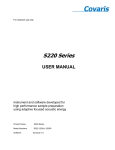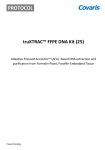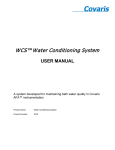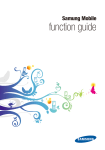Download E/LE220 Series
Transcript
For research use only E/ LE220 Series SonoLab 7 USER MANUAL Instrument and software developed for high performance sample preparation using adaptive focused acoustic energy Product Name: E/LE220-Series Model Numbers: E220, E220x, E220R, LE220, LE220R Software: Document No. 010277 SonoLab 7 Rev A Page 1 UNIVERSAL PRECAUTIONS Universal Precautions should be followed on all specimen samples, regardless of whether a sample is known to contain an infectious agent. Laboratories handling specimen samples are advised to comply with applicable parts of the following governmental and clinical standards, or their equivalent in the country of use: • Centers for Disease Control (CDC), Universal Precautions for Prevention of Transmission of HIV and Other Bloodborne Infections, published 1987, updated 1996 • Clinical and Laboratory Standards Institute (CLSI), GP17-A2 Clinical Laboratory Safety; Approved Guideline Second Edition, published 2004, ISBN 1-56238-530-5 • Clinical and Laboratory Standards Institute (CLSI), M29-A3 Protection of Laboratory Workers from Occupationally Acquired Infections; Approved Guideline, Third Edition, published 2005, ISBN 1-56238-5674 • Occupational Safety and Health Administration (OSHA), 29 CFR 1910.1030 Bloodborne Pathogens • International Standards Organization (ISO) 15190:2003, Medical Laboratories – Requirements for Safety Trademarks Patented or patent pending and registered or registration-pending trademarks of Covaris are protected. Registered names and trademarks used in this document, even when not specifically marked as such, are not to be considered unprotected by law. WCS and AFA are either registered trademarks or trademarks of Covaris, Inc. in the United States and/or other countries. Clorox is a registered trademark of The Clorox Company. Teflon is a registered trademark of The DuPont Company. Information subject to change without notice For Research Use Only Not for use in diagnostic procedures Publication P/N 010277 Revision A, October 2014 Product covered by Patent No. US6, 719,449, US6, 948,843, and other pending applications Copyright © 2014 Covaris, all rights reserved. Covaris, Inc. 14 Gill St, Unit H Woburn, Massachusetts 01801-1721 USA E/LE220 Series User Manual Document No. 010277 Printed in U.S.A. Rev A Page 2 Warnings For safety of operating personnel: Make sure that the equipment is properly grounded. DO NOT operate if it is not properly grounded. The unit is equipped with a power plug appropriate for the destination country. DO NOT, under any circumstances, remove the grounding prong from the power cord. Do not run an acoustic treatment with the Acoustic Assembly and sample cover in the UP position or without a water bath - the acoustic system will not work. If there is any indication that the Safety System is not functioning properly, DO NOT operate the equipment and contact Covaris immediately. If the equipment is used in a manner not specified by the manufacturer, the protection provided by the equipment may be impaired. To prevent damage to the equipment: The instruments are designed to operate in ambient laboratory conditions e.g., 15 to 32°C (60 to 90°F). DO NOT operate the instrument in a cold room environment; the system is designed to operate with a water bath and recirculating heater/chiller apparatus to control sample temperature. NEVER run a method without a water bath; this could damage the transducer. The instrument is equipped with a water level sensor to protect the transducer and degassing pump. The system will not allow the degassing pump to operate or the acoustic treatment to start unless an adequate volume of water is detected. Distilled or deionized water should be used to fill the water bath. Unless a Water Conditioning System (WCS) is employed, empty the water bath and wipe it dry EVERY day with a lint-free cloth. DO NOT leave water in the tank for an extended time as there is no water filtration or water cleaning system within the apparatus (unless WCS is employed). Do not employ isopropyl alcohol, ammonia-based or abrasive cleaners on the water tank, as these will damage the acrylic surfaces. Establish a standard of operation and periodically test equipment, as described in Maintenance (see section 6.0) of this manual. Loading third party software onto the computer may interfere with system operation. Please consult with Covaris. E/LE220 Series User Manual Document No. 010277 Rev A Page 3 Warranty When used in accordance with written instruction and under normal operating conditions, the Covaris instruments are guaranteed to be free of defects in MATERIAL and WORKMANSHIP for one (1) year from the date of original delivery by an authorized representative. Any component which proves defective during the stated period will be repaired free of charge or replaced at the sole discretion of Covaris, F.O.B., Woburn, Massachusetts, U.S.A. provided the defective component is returned properly packaged with all transportation charges prepaid. The customer is expected to perform basic diagnostics and component replacement with telephone support from Covaris personnel. If Covaris personnel are required to perform on-site repair, all travel related costs are paid by the customer. A limited warranty as specified may apply to certain components of the equipment. Warranty Exceptions This warranty is void if failure of the software or hardware has resulted from accidents, abuse, improper maintenance, or repair, or misapplication by the customer. It is also void if damage is caused by any unauthorized attachments or if modifications are made to the equipment. Removing or tampering with the Safety Enclosure will void the warranty, and the customer will assume all liabilities. This warranty is limited to the original purchaser and is not transferable. The software will perform according to the accompanying written materials and the medium on which the software is delivered is free of defects in materials under normal use and service. The warranty is void if damage has resulted from third party software not intended for use with the system. The high power focused transducer is designed to give maximal mechanical energy output in water. Permanent damage to the transducer and electronic circuits could result if the transducer is operated without water. Operation of the system without water in the water bath voids the warranty. CONTACT COVARIS, INC. SHOULD YOU HAVE ANY QUESTIONS CONCERNING EQUIPMENT Warranty Services The purchased equipment is covered by a twelve (12) month warranty which includes all the service and support necessary so that the customer can operate the equipment successfully. Extended warranties are available at the end of the original 12 month warranty period. Services included with the original purchase of the system are: Technical Support – On-going assistance with the operation or application of the equipment and/or troubleshooting is provided via: • • Telephone (+1 781 932 3959) during the hours of 9:00am to 5:00pm, Monday through Friday, o United States, Eastern Standard Time (EST) o Greenwich Mean Time (GMT-05:00) E-mail queries to [email protected] Parts Replacement – Replacement of parts (excluding consumables) from normal operation of equipment are provided on a priority basis. All labor and shipping charges are included. Failure due to accident, abuse, or improper operation is not covered. An Operator’s Manual is provided with the equipment. This manual includes sections on the operating instructions, maintenance guidelines, and troubleshooting tips. E/LE220 Series User Manual Document No. 010277 Rev A Page 4 TABLE OF CONTENTS 1.0 INTRODUCTION ................................................................................................................................ 6 1.1 Overview of the User Manual .......................................................................................................... 6 1.2 The E/LE Series Instruments and the Covaris Process ............................................................... 6 2.0 INSTALLATION AND SETUP ........................................................................................................... 7 2.1 Assembly ...................................................................................................................................... 7 2.2 Installation .................................................................................................................................... 8 3.0 GETTING STARTED ....................................................................................................................... 11 3.1 Fill the Water Bath ...................................................................................................................... 11 3.2 Start the System ......................................................................................................................... 11 3.3 The SonoLab Run Screen - Running a Method....................................................................... 13 3.4 System Shutdown ...................................................................................................................... 17 3.5 Temperature Control .................................................................................................................. 18 3.6 Degas System ............................................................................................................................. 19 4.0 SonoLab™ APPLICATION SOFTWARE ....................................................................................... 19 4.1 Create and Edit Methods ........................................................................................................... 20 4.2 Review Tab.................................................................................................................................. 25 4.3 Temperature Tab ........................................................................................................................ 26 4.4 Saving Methods in Folders ....................................................................................................... 27 History Tab .............................................................................................................................................. 28 4.5 Setup Screen .............................................................................................................................. 28 4.6 Maintenance Screen .................................................................................................................. 33 4.7 About Tab.................................................................................................................................... 34 5.0 SYSTEM SPECIFICATIONS ........................................................................................................... 36 6.0 MAINTENANCE ............................................................................................................................... 37 6.1 Cooling Air Intake....................................................................................................................... 37 6.2 Water Bath .................................................................................................................................. 37 6.2.1 Recommendations for Daily Maintenance................................................................................... 37 6.2.2 Recommendations for Monthly Maintenance ............................................................................. 37 6.3 Transducer .................................................................................................................................. 37 6.4 Safety System ............................................................................................................................. 37 6.5 Degassing System ..................................................................................................................... 37 6.6 Cleaning the System .................................................................................................................. 37 7.0 TROUBLESHOOTING..................................................................................................................... 38 Appendix A: Suggested E/LE220 Series IQ / OQ / PQ ........................................................................... 40 Appendix B: E Series Site or Transport Preparation ............................................................................ 46 Placement of Equipment............................................................................................................................ 46 Power Requirements .................................................................................................................................. 46 Appendix C: Installing SonoLab Software, Firmware and Instrument Drivers ................................... 48 Appendix D: Recirculating Chiller ........................................................................................................... 53 APPENDIX E: “R” version of E220 and LE220 (E220R and LE220R) ................................................... 55 E/LE220 Series User Manual Document No. 010277 Rev A Page 5 1.0 INTRODUCTION 1.1 Overview of the User Manual This manual contains operation and maintenance instructions for the Covaris E/LE220 Series Focused-ultrasonicators (E220, E220x, E220R, LE220, or LE220R). In this document, “the instrument” generally refers to any of these E/LE220 Series of instruments. This document contains information essential to the proper use and care of the equipment. Should any unforeseen problems occur with the normal operation of the equipment, contact Covaris Technical Support immediately. The following definitions apply in this manual: NOTE: Inconvenience if disregarded. CAUTION: Equipment damage may occur. WARNING: Personal injury may occur. There is also a PDF version of this manual, typically available on the computer desktop. Open the manual by double clicking the user manual icon. 1.2 The E/LE Series Instruments and the Covaris Process The E/LE series Focused-ultrasonicators are based on Covaris Adaptive Focused Acoustics (AFA) technology. These instruments are designed to provide researchers an integrated stand-alone tool to be used in a laboratory environment. The instrument is ideal for those who work with tissue homogenization, cell lysis, DNA or chromatin shearing, and other sample preparation steps. The system is comprised of the Treatment System which delivers the acoustic energy to the sample, the Safety System which protects users from inadvertently contacting the high intensity acoustic energy, and the Computer and Application Software which provides users an interface to control the device. The Covaris Process uses adaptive focused acoustic energy to precisely control cavitation and acoustic streaming within the sample treatment vessel in a non-contact, isothermal fashion. Focused acoustic energy is generated and delivered to individual samples. The mechanical energy imparted on the sample results in a controlled series of compression and rarefaction events. E/LE220 Series User Manual Document No. 010277 Rev A Page 6 2.0 INSTALLATION AND SETUP 2.1 Assembly The following items should be found in the crate containing the instrument: • • • • • • Main Unit Quick Start User Guide User Manual Notebook Computer with AC Adapter Cables o USB cable o Instrument power cord o Computer AC Adaptor power cord Accessories o Chiller Hose Kit o Sample Tubes & Racks (varies by application) o Water Tank (installed in main unit) E/LE Series Focused-ultrasonicator E/LE220 Series User Manual Document No. 010277 Rev A Page 7 2.2 Installation 2.2.1 Unpack the instrument and place it on a table or bench, with space to accommodate the instrument and the laptop. The recirculating chiller may be placed on the floor to save bench space. 2.2.2 Please refer to the rear of the instrument’s right side panel and identify the following features: USB Port Product Safety Label AC Line (Mains) Input and Power Switch Serial Tag, Regulatory and Line Power Label The Rear Right Panel of the System E/LE220 Series User Manual Document No. 010277 Rev A Page 8 2.2.3 Refer to the figure below and identify the following items: Enclosure Door Safety Lock Enclosure Door Handle Door Lock Release Button Stop Button Quick-connect Ports for Chiller Hoses 2.2.4 Plug the instrument into a power source using the enclosed line cord. The instrument is a “universal input” device and automatically employs any worldwide line voltage or frequency (100 to 240 volts AC, 50 or 60 Hz). Leave the instrument power and notebook power switched OFF at this time. 2.2.5 Plug one end of the USB cable into the USB Port, and the other end into any USB port on the notebook computer. 2.2.6 Connect the computer to a power source. Connect the mouse or other accessories to the computer. 2.2.7 Connect the two hoses provided for coolant flow from the chiller. The connections are bi-directional. (There is no defined IN or OUT.) 2.2.8 Connect the hoses to the chiller. Please refer to Appendix D and your chiller operation manual for details on chiller connection and operation. 2.2.9 Position the instrument and computer in your work space as desired. CAUTION: When positioning the system, please keep the fan and rear panel vents free of obstructions that may block the flow of air. CAUTION: To prevent chiller damage, use of a 20% to 50% glycol solution in the circulating chiller is required. Please refer to the chiller’s user manual. E/LE220 Series User Manual Document No. 010277 Rev A Page 9 2.2.10 Power on the instrument using the power switch at the right rear, at the power entry module. 2.2.11 Press and hold the green ‘Door’ button while pulling the door handle to open the safety enclosure front door. Slide out the water tank and remove it from its plastic shipping bag. Remove and discard the desiccant pack. Safety Enclosure Water Tank Safety Enclosure and Water Tank 2.2.12 If a Water Conditioning System (WCS) will be employed with the instrument, please refer to the WCS User Manual for further instructions. The WCS removes biological growth and particulates from the water, allowing bath water to remain in place for up to one month. 2.2.13 The instrument is now ready to be started. E/LE220 Series User Manual Document No. 010277 Rev A Page 10 3.0 GETTING STARTED 3.1 Fill the Water Bath The instrument’s transducer must be immersed in a water bath to transmit highfrequency, focused acoustic energy to the sample tube. For best performance, employ only clean, distilled or deionized water in the bath. Open the front door, remove the tank and fill to the level specified in the protocol to be used. Typical DNA Shearing protocols call for water level 6. Avoid filling higher than 15, as the tank may overflow. Employ the markings on the FILL side of the gauge. The tank holds approximately 01.25 gallons (5.0 liters). Once the tank is in place and the Acoustic Assembly is lowered into the bath, the water level should be read from the RUN side of the label. 3.2 Start the System Turn the instrument power ON using the power switch located on the rear, right side of the instrument at the power entry module. When power is ON, the green doorlock release switch will illuminate and the ventilation fans in the rear panels will run. Also start the external chiller, programming its set point to a few degrees below the desired instrument bath temperature. Be sure to employ a 20% to 50% glycol solution inside the chiller to prevent freezing. Do not use undiluted glycol solution. ® Start the system computer. The computer employs a Windows Operating System (XP, 7 or 8). SonoLab 7 is an application used to control a Covaris Focused-ultrasonicator for processing a biological or chemical sample. It is designed to create, edit, and run a processing program called a method. It has provisions to run, pause or stop a method and view execution histories which contain a record of key instrument parameter values during a run. It also contains editors for customizing system settings and performing maintenance functions. SonoLab 7 is installed on the computer purchased with the instrument. No further installation or configuration is required. Find the SonoLab 7 icon on the desktop: If the icon is not visible, or if SonoLab 7 is not installed, please refer to Appendix C or contact Covaris for installation instructions. By default, there is no login required for SonoLab. To secure SonoLab by requiring users to login and limiting user permissions, see ‘User Authentication’ in section 4 of this manual. E/LE220 Series User Manual Document No. 010277 Rev A Page 11 Double-click on the SonoLab icon to start SonoLab. An animated splash screen will appear: Following the splash screen, the SonoLab Run Screen will appear with the motion system homing dialog box in front of it: Click ‘Yes’. The transducer and sample holder mechanical assemblies will move into position and the SonoLab ‘Run’ screen will display. E/LE220 Series User Manual Document No. 010277 Rev A Page 12 If the instrument is powered ON and connected to the laptop via the USB cable, SonoLab will connect to the instrument, display its model type (e.g. “E220”) at the top center of the screen. If SonoLab does not connect to the instrument, the Run Screen will not appear. SonoLab will display the About Screen and the status “Disconnected” will be displayed in place of the instrument model. In this case, please refer to Section 6.0 for diagnostic instructions. 3.3 The SonoLab Run Screen - Running a Method 3.3.1 Instrument Status & Basic Controls System attributes are displayed on the Run Screen as green (acceptable) or red. The SonoLab Run button will remain gray and inactive unless a method has been selected, the degas pump is ON, and all Status conditions are green (acceptable) or overridden. Any method will be paused if any status changes to not acceptable while the method is running. The status indicators and controls are described below: E/LE220 Series User Manual Document No. 010277 Rev A Page 13 Status Indicators • Degas Pump: This is both a control and indicator for the instrument degas pump. The pump is automatically turned ON when SonoLab starts. When ON, the degas pump removes dissolved gas from the bath water. Clicking on the switch image will turn the pump OFF. Clicking again will turn it ON. • Lightbulb: This is also both a control and indicator. The enclosure light is automatically turned on when SonoLab starts. Clicking on the light bulb image will turn the light OFF (eg. for treating light sensitive samples); clicking again will turn it ON. • Degas: To ensure properly degassed water, the degas pump should operate continuously for at least 60 minutes. The Degas indication will turn green once this criterion has been met. If the degas pump is turned OFF, this timer resets. Operators may click “Ignore Degas Timer” to bypass this status check. • Water Temperature: Indicates if the bath temperature is between the minimum and maximum set for the selected method. Operators may click “Override” to bypass this status check. See the Temperature Control later in Section 3 and Appendix D for details on using the external chiller to maintain bath temperature within desired limits. • Water Level: Indicates if there is enough water in the water tank for safe operation of the instrument. Water levels near or below “0” on the WATER LEVEL label will cause this indicator to turn red. • Door Open: A green check indicates that the door is properly closed. • Motors Enabled: Indicates that motion system for positioning the samples is ready. • Water Tank: A green check indicates that the water tank is present and properly positioned in the instrument. • Stop Switch: A green check indicates that the red ‘Stop’ switch on the front of the instrument is not pressed. • Not in Motion: Indicates that the motion system is idle. Controls • Run button: Starts a treatment method. It will be disabled (grayed out) unless all of the above status indicators contain the green check mark, or are overridden. • Pause button: Interrupts the treatment. Details of the ‘Run’ and ‘Pause’ button operation are described in the section, ‘Running a Method’ below. The following buttons cause the instrument motion system to move the sample tray to predefined positions. • Home: Moves all motion axes to their initialized position, as occurs when the software starts. • Load Position: Moves the tray to the front of the safety enclosure to facilitate loading samples. • Start Position: Takes the sample tray to the treatment position of the first tube of the currently selected method. This position may be used to verify that the water level in the bath is correct. • Drip Position: Raises the sample tray above the bath water to allow excess water to drip from the sample, if desired, prior to removing the sample from the instrument. E/LE220 Series User Manual Document No. 010277 Rev A Page 14 • Service Position: Raises the sample tray and the transducer assembly allowing the water bath to be removed from the instrument. • Center Position: Moves the sample tray to the center of its travel. This position is primarily used by service personnel. 3.3.2 Select a Method To select and load an acoustic Method, click the pull-down menu of the “Method” combo box, as shown below, and a list of existing method names along with their detailed information will appear. Navigate through the list with the vertical scroll bar and click to select a Method. Pull down menu Edit the selected method Run/Creation Notes (Click to expand) Create a new method If no methods appear in the pull-down menu, then a new method must be created. Please see Section 4 for instructions on creating and editing methods. 3.3.3 Run a Method To start an acoustic treatment, the following conditions must be met: • • • • • • • There must be an acoustic method selected in the Method box The Degas pump must be running The Degas pump timer must see the pump running for 60 minutes (or override) Water Temperature must be within acceptable Min and Max limits (or override) The Water Tank must be present Water Level must be at or above that required for correct operation The front door must be closed The Run button will remain gray and inactive until all of these conditions are met. Once a method has been selected and all system attributes are acceptable or overridden, the Run button will become active (green). Click Run to start the selected method. The sample tray will move the first sample above the transducer and acoustic power will be applied according to the acoustic parameters specified by the method. At the same time, the ‘Run’ button becomes a grayed out ‘Abort’ button and the ‘Pause’ button is enabled. See details on pausing the method below. E/LE220 Series User Manual Document No. 010277 Rev A Page 15 The programmed temperature range and the acoustic treatment details will be posted on the left side of the Run Screen: Average acoustic power (in Watts) and water bath temperature will be displayed numerically and graphically at the lower right corner of the Run Screen, along with a progress bar for the method being run: Note that the average Power values will approximate (Peak Power x Duty Factor). The user may, at any time while running a method, click “Pause” to interrupt a running method. When the method is paused, the user may continue the method by clicking the Resume button, or terminate the method by clicking the Abort button. E/LE220 Series User Manual Document No. 010277 Rev A Page 16 Notes When the method ends, a Run Results box will be posted over the Run Screen. If necessary, click the mouse in the text entry area to set the focus, then notes may be added either via the keyboard or an alternative input device. For instance, a barcode reader may be used to capture data directly from pre-labeled samples. When finished adding notes, click Close. Open the front door and remove the sample rack. A new rack may then be loaded into the tray and the process repeated. If there is additional sample processing to be done, the instrument and SonoLab may be left ON and operating. If the system will be idle for an extended period of time (e.g. overnight or a weekend), then please refer to the next section on System Shutdown. 3.4 System Shutdown If the instrument will be idle for an extended period of time (e.g. overnight or a weekend), shut down the instrument using the following procedure: 3.4.1 Empty the water tank and purge the degas pump Turn off the degas pump and click the ‘Service Position’ button to raise the Acoustic Assembly. Empty the water bath, place it back into the instrument and click the ‘Load Position’ button to lower the Acoustic Assembly. Click the Degas Pump control to restart the pump and purge the pump and water lines. The pump will automatically stop within 10 seconds. Remove and empty the tank again, dry the tank with a lint-free soft cloth and place it back in the system. E/LE220 Series User Manual Document No. 010277 Rev A Page 17 3.4.2 Close SonoLab Exit SonoLab by clicking on the in the upper right corner. An ”Are you sure you want to exit SonoLab?” message is presented. Click “Yes” to close the application, “No” to cancel this request. 3.4.3 Turn System OFF To shut down the laptop, select Shutdown from the START menu on the Windows screen and select the option SHUTDOWN. Then the computer will power down. Power down the instrument using the switch located near the power entry module of the instrument, at the rear of the right side. CAUTION: Leaving water in the water bath or degassing lines for an extended time may promote algal growth in the tank and lines, This growth can interfere with water quality and sample processing. Change water daily and rinse with a 10% bleach solution monthly. 3.5 Temperature Control An important principal of the Covaris Focused-ultrasonicator is isothermal temperature control. The sample is immersed in a water bath which conducts ultrasonic energy while maintaining a stable sample temperature. Each protocol published by Covaris specifies a desired bath temperature. The instrument does not control its own water temperature. This must be controlled by adjusting the set point of an external chiller. This chiller pumps fluid through hoses connected to the left side of the unit (see Setup) and then through stainless steel tubes immersed in the water bath. These tubes are visible as part of the Acoustic Assembly, surrounding the ultrasonic transducer. Transducer Chiller Tubes E/LE220 Series User Manual Document No. 010277 Rev A Page 18 The chiller set point should be programmed a few degrees C below the desired bath temperature. For example, if a protocol calls for a bath temperature of 7°C, the chiller set point should be adjusted to approximately 4°C. During ultrasonic treatments, the instrument continuously measures water bath temperature and displays this value in SonoLab. Each method has a minimum and maximum temperature defined, and treatments will be paused if bath water strays beyond these limits. Using the example of 7°C, the minimum and maximum may be set to 4°C and 10°C, respectively. If the bath temperature exceeds the method’s programmed temperature limits (in either direction, too cold or too warm), the Temperature Status indicator on the SonoLab Run Screen will turn red and the method will pause (unless Temperature has its Override box checked). Such a deviation in temperature may be indicative of a chiller malfunction or a flow failure in the chiller lines. CAUTION: To prevent chiller damage, use of a 20% to 50% glycol solution in the chiller fluid is required. Do not use undiluted glycol solution. Please refer to the chiller user literature. Use only deionized or distilled water in the instrument bath. 3.6 Degas System The instrument is equipped with a pump that draws bath water through a degassing process. Properly degassed water is important for efficient transfer of acoustic energy from the instrument’s transducer to the sample being treated. If water is detected in the tank, the pump is automatically turned on when SonoLab is started. The pump should be allowed to run until the Degas indicator on the Run Screen turns green (at least 60 minutes) prior to an acoustic treatment. The pump may be switched off and on with the Degas Pump control on the Run Screen. Note: the pump can be programmed to stop and start automatically. See ‘Degas Pump Settings’ in section 4 of this manual. 4.0 SonoLab™ APPLICATION SOFTWARE SonoLab is an application used to control the Covaris AFA (Adaptive Focused Acoustics) instrument for processing a sample. It is designed to create, edit, and run a sample processing program called a method. It has provisions to run, pause or stop a method and view execution histories which contain a record of key instrument parameter values during a run. It also contains editors for customizing system settings and performing maintenance functions. SonoLab provide a series of tabs to access its various features. Each tab will highlight as the cursor approaches, and a single mouse or touchpad click will access the new screen. Each screen has secondary screens, indicators and controls. The choices are: • Run – Select methods to run, run methods, create new or edit existing methods E/LE220 Series User Manual Document No. 010277 Rev A Page 19 • History – View system history • Setup – System setup by user (file management, User Authentication, etc.) • Maintenance – Instrument parameters set by factory or service personnel • Motion – Present only when an admin user is logged in. Provides for manual control of instrument motion system. • Shuttle – Present only when an admin user is logged in to an R (robotic interface) version of the instrument. See appendix for additional details. • About – System configuration information The Run tab is the principal user screen for the system. See details presented earlier in this section on operating the instrument through the Run Screen. The Run Screen The Run screen provides access to the Create New Method and Edit Existing Method screens. 4.1 Create and Edit Methods SonoLab supports the creation of new methods and editing of existing methods from the Run Tab. A method consists of one or more treatments, delays and message prompts. 4.1.1 To edit or create a new method, click the “Edit…” or “New…” button in the “Method” window. The Method Editor window will appear. E/LE220 Series User Manual Document No. 010277 Rev A Page 20 Pull-down list of methods Edit the selected method Create a new method Controls for creating and editing a method 4.1.2 If creating a new method, in the Basic Settings tab, first, select a plate from the ‘Select Plate’ drop down. The appropriate plate depends on the tubes being used in your application. Basic Settings ‘Select Plate’ Dropdown Menu Add Step Create Method / Edit Method Screen 4.1.3 Click the ‘Add Step’ button. The Add Method Step window will appear. The Step Types available from the ‘Step Type’ dropdown list are Process, Delay, Prompt and Repeat E/LE220 Series User Manual Document No. 010277 Rev A Page 21 Choosing Process allows editing of the four acoustic parameters: Step Type Dropdown ‘Process’ step screen showing PIP, Duty Factor, Cycles per Burst, and Time A Treatment Step’s parameters can be chosen either by sliding a control left or right, by clicking on up/down arrows in the value box or by directly editing the Value box. The treatment parameters are: Peak Incident Power (PIP) This is a measure of the instantaneous ultrasonic power applied to the sample. The range is 2.5 to 500 Watts. Duty Factor During treatments, acoustic power is “burst” or turned on and off according to Duty Factor and Cycles per Burst. The duty factor is the percentage of time that the ultrasound signal is applied to the sample. The minimum value is 0.1% and the maximum is 50.0% Average Incident Power applied to a sample will be approximately the Peak Power multiplied by the Duty Factor. For example, if Peak Incident Power is set to 100 Watts and Duty Factor is set to 15%, the Average Incident Power will be approximately 15 Watts, but will vary with sample tube type and water level and temperature. In the E220 instrument, the maximum average power is 100 Watts. In the E220x and LE220 instruments, the maximum average power is 250 Watts, allowing application of greater average power. E/LE220 Series User Manual Document No. 010277 Rev A Page 22 Cycles per Burst The ultrasound is delivered in sinusoidal bursts of ultrasonic energy. Cycles per burst are the number of cycles of ultrasonic energy to deliver during the on portion of the duty cycle. Duration This parameter defines the amount of time, in seconds, that the sample is under a treatment. Choosing a Delay step introduces a fixed time delay into a method. The user can set the sample to settle between two different treatment steps. The delay is specified in seconds. Add a Delay Step Choosing a Prompt step will cause a specified message to display on the screen and pauses execution of the method until the operator clicks OK or Cancel. Add a Prompt Step E/LE220 Series User Manual Document No. 010277 Rev A Page 23 By choosing a Repeat step, the user can create a group and a number of repeat iterations. Steps may then be moved into this group (see Available Functions below). Add a Repeat Step When method parameters for the step have been defined, click on OK to save changes and return to Basic Settings. 4.1.4 From the Basic Settings Tab, once any step exists, general operation buttons are available for the following functions: Add Step Allows the user to add a step to the end of the method. Insert Step Allows the user to select a step and insert a new step either before or after the selected step. Edit Step Allows the user to edit the selected step. Remove Allows the user to remove the selected step. Remove All Allows the user to remove all the steps. Before the remove, a confirmation window will appear asking the user if the user wants to remove all the steps. Duplicate Allows the user to duplicate a selected step. Group Steps Allows the user to create a group with one or more steps. A group may be executed once, or repeated multiple times. A “Create Step Group” window will appear allowing you to choose the number repeats. Move Up Allows the user to move the selected step up one level. If the selected step is already on the top of the list, it has no effect on the method. If the selected step is in a group, a confirmation window will appear asking if the user wants to move the step out of the group. This action may also be used to move a step into a group. Move Down Allows the user to move the selected step down one level. If the selected step is already on the bottom of the list, it has no effect on the method. If the selected step is in a group, a confirmation window will appear asking if the user wants to E/LE220 Series User Manual Document No. 010277 Rev A Page 24 move the step out of the group. This action may also be used to move a step into a group. Select All Allows the user to select all steps created. When a group is created, you have the choice of running this group of treatment once, or to repeat it multiple times. To repeat, simply choose Repeat from the Group/Repeat pulldown. The default repeat is 2. Double click on “Begin” to bring up an Iterations screen. Up to 1000 repeats may be programmed. 4.2 4.1.5 Temperature limits are set by editing the Temperature Range values in the Basic Settings Screen. Values may be set as low as 0.5°C and as high as 55.0°C. 4.1.6 If User Authentication is enabled, a method may be locked against editing by other users. See section 4.5, ‘Enabling User Authentication’ for details. Review Tab Once a complex treatment method has been created, the treatment for each individual well can be viewed using the ‘Review’ tab. The ‘Review’ tab provides a screen in which treatments are viewed in a tabular layout. When entering the ‘Review’ tab, all treatments for all wells are displayed. To see a treatment for an individual well, click on the graphic for that well. The table will list the treatment parameters for this well. Other wells with the identical treatment will also be highlighted on the plate graphics, as shown below. E/LE220 Series User Manual Document No. 010277 Rev A Page 25 ‘Show All’ Button ‘Export Treatment to File’ Button Well ‘A1’, the selected well, has an orange highlight ring in the graphic display, and lines containing treatments for ‘A1’ are displayed in the table. Clicking the ‘Show All’ button returns the display to the full method table displayed in the previous image. To list treatments by well number, click on the ‘Row/Colum’ heading. To list treatments by step number, click on the ‘Step #’ column heading. The ‘Export Treatments to File’ button writes the table to a comma delineated text file, which can be saved if desired, and then opened in Excel or similar spreadsheet. The ‘Review’ screen is read-only’. Edits to the method cannot be made from this screen. 4.3 Temperature Tab From the Edit Existing or Create New Method screen, the Temperature tab may be selected for more advanced temperature settings. The default temperature settings for a new method are shown below: E/LE220 Series User Manual Document No. 010277 Rev A Page 26 Temperature limits may be changed by editing the “Current Limit Value” boxes. If, when a method is running, the bath temperature exceeds the Maximum and Minimum limits, the method will be automatically paused, according to the Temperature Error Action. If a method is paused due to a temperature fault, the method will automatically resume after the temperature returns to within the Resume Values. The automatic resume attribute can be shut off by un-checking the “Auto resume” box. The Temperature Error Action can be changed to Abort via the pull-down menus. A method which is aborted, however, cannot be resumed. Resume Values are normally 0.5°C inside the Limit Values, but can be edited to create a wider margin Changes in a method’s attribute may be saved by clicking Save, Save As, or discarded by clicking Cancel. 4.4 Saving Methods in Folders 4.4.1 Save: When done creating a new method, type a name in the Method Name box and click Save to save a method for future use. 4.4.2 Save As: If editing an existing method, clicking Save will overwrite the original method. Clicking Save As will allow you to save the edited method under a new name and preserve the original method without edits. 4.4.3 Cancel: To cancel a Save, simply press Cancel. Save, Save As or Cancel will close the Create or Edit screen. 4.4.4 Locked: If User Authentication is enabled, a Specialist or Administrator-level user may lock a method against editing by another user by clicking the Locked icon (upper right corner of the Create or Edit Method screens). Although an Administrator can override a lock placed on a method by a Specialist, no other Specialist may edit a locked method. 4.4.5 Folders: The default location for all methods is the Methods folder. To aid organization, users may create sub-folders under the Methods folder. To create a subfolder, click Save As. In the Save Method As dialog, click New Folder. A New Method Folder dialog will appear. Enter Folder Name, then click OK. The new folder will appear under Methods as shown below. Additional subfolders may be created by highlighting Methods and clicking New Folder, or by highlighting any subfolder and clicking New Folder. E/LE220 Series User Manual Document No. 010277 Rev A Page 27 History Tab The History tab shows the history of every method performed on the instrument. It displays the selected method’s runtime information and run details. A graph of the actual average power and temperature during each treatment step is stored. Method Run Details Runtime Information Average Power and Temperature Graph History Tab NOTE: By default, log files older than 120 days are automatically deleted. This interval may be extended up to 500 days under the Setup / File Settings tab. 4.5 Setup Screen The system setup editor allows an operator to: 4.5.1 • Configure the communication port used to control the instrument • Enable/disable user authentication and configure user accounts • Specify folders used to save methods, history files, and log files • Schedule the degas pump auto start/stop time. Communications SonoLab will automatically connect to the instrument if the unit is powered on and linked by a USB cable. No action by the user is required. The typical connection method will be “USB Port”. The Communications tab allows the user to manually connect with the instrument if automatic connection fails. If connection problems persist, please contact Covaris Service for assistance. If desired, SonoLab may be placed into its Simulation mode. This disconnects SonoLab from the instrument, but allows the user to run, edit or create methods as if the software were connected. E/LE220 Series User Manual Document No. 010277 Rev A Page 28 4.5.2 Enabling User Authentication The User Authentication feature allows a laboratory administrator in a multi-user laboratory to establish authorized users with three levels of access to methods and settings. By default, authentication is disabled and the Log In button in the upper right corner of the SonoLab screen is disabled. This is the typical configuration SonoLab – all users have equal access to methods and settings. If User Authentication is enabled by an administrator, users log in under their User Name and Password when working with the system. (Users not logging in will have the lowest user rights of an anonymous Operator.) To enable User Authentication, click the ‘Setup’ tab, then select ‘User Authentication’ and leftclick the User Authentication check box: Upon clicking the box, a log in dialog will appear. The only users allowed to enable or disable User Authentication are Administrators. Every system has a user named “admin”, who is an Administrator and, in a new system, is given the default password “Sonolab”. Log in as “admin”, as shown below. Please note that both Username and Password are case sensitive. Click OK. The Login box will disappear, the Authentication checkbox will be enabled, and the ‘User Administration’ button will become active. Click on ‘User Administratio’n. The User Adminstration Form will appear: An Administrator may create, edit or remove four types of users: E/LE220 Series User Manual Document No. 010277 Rev A Page 29 • An Operator - is only allowed to run existing methods. An operator can review the history screens and system configuration information but cannot edit an existing method, create a new method, or modify the system operating mode. • A Specialist - may perform all the functions of an operator. In addition, a Specialist is allowed to create new methods and edit existing methods, unless those methods have been locked by another Specialist or Administrator user. • An Administrator - may perform all the functions of a Specialist. In addition, an Administrator has the ability to configure the system’s operating mode (enable or disable User Authentication and perform file management and maintenance functions). An Administrator can additionally create, edit or remove user accounts. • An Integrator – employs the Integration Toolkit to develop an interface between a robotic E or LE and a robotic sample handling system. Refer to the Integration Toolkit documentation for further information. To create a new user, simply click Add New User… and type the new User Name, Password and User Role (Operator, Specialist, Administrator) into the New User Information dialog, and click OK To edit an existing user, simply highlight the user in the User Administration Form, and then click Edit User. An Edit User dialog will appear. As Administrator, you may edit the Password and/or User Role. The only user that you cannot delete or change User Role is the original “admin” Administrator. You may, however, change the “admin” password and click OK to establish security for the “admin” user account, as shown below. To remove a user, highlight the user and click Remove User(s). From the User Administration Form, click on Save to preserve any edits and return to the User Authentication tab. To secure the system, make note of the admin password, leave User Authentication enabled, and log out of the admin account by clicking on Log Out (upper right corner of the SonoLab screen: E/LE220 Series User Manual Document No. 010277 Rev A Page 30 4.5.3 File Settings By selecting the File Settings tab, users may change file locations or set up a scheduled task to automatically delete old log files. To change a File Setting: • Log in as an Administrator. • Navigate to the Setup/File Settings tab. • Click the “Browse…” button for the path to be edited. • Select or create a new folder for a new location and click OK. • Click Save Changes. Click OK on “Successfully Save the System Settings”. • For this change to take effect, you must exit and restart SonoLab. To enable or change the automatic Deletion of Log Files: • Enable User Authentication and log in as an Administrator • Navigate to Setup/File Settings to enable or disable automatic file deletion, and/or edit the number of days that files are preserved. • Click Save Changes. • • Click Yes and log into Task Scheduler Login under your Windows user name. The default Windows user name for computers shipped from Covaris is “Covaris”, with no password. SonoLab will restart and, if requested, Windows Task Scheduler will delete files at 7:00 pm (19:00) according to the configuration saved under File Settings. E/LE220 Series User Manual Document No. 010277 Rev A Page 31 4.5.4 Degas Pump Settings This section allows a user to set up schedules to automatically start and stop the degas pump daily at a scheduled time. User Authentication must be enabled, as an Administrator is required to edit these settings. To enable or schedule pump tasks: • Enable User Authentication and log in as an Administrator • Navigate to Setup/Degas Pump to enable or disable automatic pump tasks. • Click Save Changes. The following message may appear: • • • • • Click Yes. The Windows Task Scheduler Login window appears. Log in under your Windows user name. Computers provided by Covaris have a single Windows user, “Covaris”, with no password. Click OK on “Successfully Save the System Settings”. For this change to take effect, you must exit and restart SonoLab. Upon restarting SonoLab, the following message will appear: SonoLab will restart. Windows Task Scheduler will turn the degas pump on or off at the requested time. The instrument must be switched ON and connected to the laptop for these tasks to occur. Users may also manually run the degas pump for 10 seconds by clicking the “Purge Pump” button. This drains water from the pump and the lines connecting the pump to the bath. E/LE220 Series User Manual Document No. 010277 Rev A Page 32 4.6 Maintenance Screen Selecting the Maintenance tab or category allows an operator to view: • Instrument Information • RF Power Board Calibration • Frequency Sweeping Parameters • Transducer Parameters • Firmware Update • Plates An example of one of the informational screens is shown below: RF Power Board Calibration, Frequency Sweeping Parameters, and Transducer Parameters are typically used only by Covaris service personnel, and are read-only screens for SonoLab users. 4.6.1 Firmware Update On occasion, it is necessary for Covaris to make changes to the firmware that operates the instrument. When SonoLab connects to an instrument, it checks the version of firmware that is running on that instrument. If the instrument’s firmware is out of date, SonoLab will alert the operator and suggest that a firmware update should be performed. See the Firmware Update section of Appendix C for detailed instructions. Firmware Out of Date Alert E/LE220 Series User Manual Document No. 010277 Rev A Page 33 4.6.2 Plates The ‘Plates’ item provides a well plate editor, displaying parameters for the well plates available for use with the instrument. User “admin” can create new plate definitions and edit those definitions, but not the factory definitions delivered with the instrument. Users should contact Covaris personnel before creating new well plate definitions Plate Editor Screen 4.7 About Tab The About Tab provides the user with basic information about the instrument such as serial number, software version, and board serial numbers. Contact information for Covaris is also displayed. E/LE220 Series User Manual Document No. 010277 Rev A Page 34 Clicking on Service Information creates a file, Status.ZIP, which captures status files from the instrument. This can be emailed to Covaris to aid in diagnosing any problems. 4.8 Motion Tab • The left half side of the Motion screen shows motion parameters and predefined sample tray positions. These are read-only for non-Covaris personnel. • The ‘Home’ button initializes the motion system. The ‘Load Position’, ‘Target Position’, ‘Center Position’, ‘Drip Position’, and ‘Service Position’ buttons move the sample tray to predefined positions. • The ‘Stop’ button halts movement of the motion system. • The Test Limit Switches button is a troubleshooting tool. As the name implies, it tests the motion system limit switches and reports any problems encountered. • Apply Settings, Restore Defaults, and Undo Changes buttons are for service personnel only. • The navigatin arrows permit moving the sample tray and transducer discrete distances from .1 millimeter up to 50 millimeters. The specified distance is selected from the drop down list between the arrow buttons. The X and Y buttons move the sample tray forward and back and left and right. The Z buttons move the sample tray up or down. The Z` buttons move the transducer up or down. E/LE220 Series User Manual Document No. 010277 Rev A Page 35 5.0 SYSTEM SPECIFICATIONS Models Treatment System: Treatment Power: Dimensions: Weight: Power Requirements: Ambient Temp. Range: Regulatory Labeling: Safety: EMC: Water Bath: Temperature Alarms: Computer: Operating System: Application Software: Data Input: Chiller: E/LE220 Series User Manual Document No. 010277 E220, E220x, E220R, LE220, LE220R Bench-top; high intensity acoustic transducer, temperature monitoring device, circulation pump, water bath with safety enclosure 500 Watts Peak Incident Power, 100 Watts Average Power (E220), 250 Watts Average Power (E220x, LE220, R) 23” W x 30” D x 19” H (59cm x 76cm x 48cm) approximately 110 lbs. (50 kg) 100-240 VAC 500 VA maximum, 50-60Hz 15 to 32°C CE, ETL Mark (for Product Safety), WEEE Complies with Low Voltage Directive 2006/95/EC. Certified to IEC/EN/ANSI/UL 61010-1:2004 and CAN/CSA C22.2 No. 61010-1:2004, 2nd Edition “Safety Requirements for Electrical Equipment for Measurement, Control and Laboratory Use, Part 1: General Requirements” Complies with Class A Industrial/Scientific/Medical (ISM) equipment under EN 61326-1:2005, EN 61000-3-2:2004 and EN 61000-3-3:1995 for EU EMC Directive 2004/108/EC. Also FCC Part 15 Class A radio emissions requirements for the USA and ICES-003 Class A for Industry Canada. Distilled or deionized water only Can be programmed from +0.5°C to +55.0°C Notebook computer typical Microsoft Windows XP SP3, 7 or 8 Covaris SonoLab 7 Keyboard, mouse Chiller re-circulating system - may be purchased independently or from Covaris. Connect with the 3/8 inch I.D. hoses and quick connect fittings supplied. Rev A Page 36 6.0 MAINTENANCE 6.1 Cooling Air Intake Periodically, unplug the unit and remove any obstruction to the fans and air vents on the rear panel to ensure that objects are not restricting the flow of air. 6.2 Water Bath 6.2.1 Recommendations for Daily Maintenance Only distilled or deionized water should be used to fill the water bath. To avoid algae growth, the water bath should be emptied, the degas lines purged, and the tank dried prior to overnight or weekend storage, as described in System Shutdown in Section 3. 6.2.2 Recommendations for Monthly Maintenance Periodically, the water bath and degassing lines may be rinsed with a 10% solution of Clorox bleach. The resultant sodium hypochlorite solution is ~ 0.5% NaOCl. With this solution in the water bath, lower the transducer and run the degassing pump for a few minutes. Drain the bleach solution and repeat this process with fresh water in the water bath to purge any bleach solution from the system. 6.3 Transducer Use care when handling the transducer. Permanent damage could result if anything is dropped onto the face of the transducer or if the face of the transducer is damaged. If drying or cleaning the transducer face, use a soft lint-free cloth. If broken glass must be removed from the transducer surface, carefully pick any shards off the surface with tweezers. Do not rub them away, as this may scratch the transducer surface. 6.4 Safety System Test the system periodically. Verify that the acoustic treatments are disabled when the ‘ Stop’ button is pressed, or if the water level in the tank is too low. WARNING: Any failure of the Safety System must be reported immediately to Covaris. DO NOT attempt operation if the Safety System is malfunctioning. 6.5 Degassing System The degassing pump should not be run without a water bath. Extended running without water will cause the pump head to wear out. If water is low, the pump will shut off within 10 seconds. When the pump is running, verify that there are small bubbles coming from the end of the outlet nozzle. If you suspect that the system has become clogged, please contact Covaris for assistance. There is a small inlet tube that can be removed and cleaned. For long-term storage, water should be removed from the degassing pump lines. Follow the System Shutdown procedure in Section 3. 6.6 Cleaning the System Clean the external surfaces of the equipment as necessary with a damp lint-free cloth. Rinse the water tank with clean water and wipe dry with a lint-free cloth. CAUTION: Do not employ isopropyl alcohol, ammonia-based or abrasive cleaners on the water tank, as these will damage the acrylic surfaces. E/LE220 Series User Manual Document No. 010277 Rev A Page 37 7.0 TROUBLESHOOTING This section provides a list of symptoms and recommended actions that may be taken to correct simple problems. Please contact Covaris or your local representative for assistance with any problem. • Instrument will not connect to SonoLab (“Disconnected” displayed at top of screen): o Verify that the instrument is ON. o Verify that the USB cable is connected at both ends and undamaged. o Go to SonoLab Setup tab, choose Communications, and verify that the status is “USB Port” and “Connected”. If not connected, click on Connect button to attempt manual connection. o Close and restart the SonoLab application. o Go to Windows Device Manager (right click on Computer, then Properties) and verify that Windows is recognizing the instrument, and that device drivers are properly installed. Under Ports (COM & LPT), there should be four devices listed: Covaris RF Controller (COM3) Covaris RF Controller (COM4) Covaris RF Controller(Port3&4) (COM5) Covaris RF Controller(Port3&4) (COM6) The COM assignments may be different from those listed above (e.g. COM 7, 8, 9. 10). Under Universal Serial Bus Controllers, there should also be four devices listed: Covaris RF Controller Board Covaris RS-485 Port Covaris Serial Port 2 Covaris Serial Port 3 Each of these devices should be listed. If any appear with a yellow “!” symbol, right-click and try to re-install the device driver. • Safety Interlock or Sensor Failures (Water Level, Water Tank Present, Door Closed, Water Temperature). These are generally failures that require the attention of a Service technician, but please verify the following items before contacting Service: o Water Level: Verify that the water level in the tank is at or above the “0” mark on the WATER LEVEL label. Verify that the Acoustic Assembly is fully lowered into the tank. o Tank Present: Verify that the Acoustic Assembly is fully lowered into the tank. Verify that the tank is slid fully into the enclosure, so that the magnet embedded at the rear of the tank can be sensed. Verify that the magnet is embedded in the rear of the tank. o Door Closure not recognized: Verify that the door interlock is not bypassed. o Water Temperature limits being reached, or inaccurate temperature readings: If the water is running hot, verify that the chiller is operating and that its fluid (typically a waterglycol mix) is circulating through the instrument’s chiller coils. Program the set point of the chiller to a lower temperature and verify that the instrument’s coils get cold. Use a separate thermometer to verify the true temperature of the bath. • Biological or chemical results (e.g. DNA shearing) not as expected: o Verify that the average power values reported by SonoLab are approximately correct. The typical average power is a few percent below the value “Peak Incident Power” multiplied by “Duty Factor”. For example, if PIP=200 Watts and Duty Factor is 10%, then an expected power reading would be just below 20 Watts. o Verify that the water temperature is correct and that the water is clear and free of algae or other particulates. Perform a 10% solution bleaching protocol if this has not recently been done. o Verify that the degassing pump is operating (observe the pump outlet on the left side of the tank – when the pump is running there should be occasional bubbles exiting the pump outlet tube). Also examine the inlet “dip tube” visible from the right side of the tank. The inlet holes (very small drilled holes in the side of the tube) should be free of obstruction. E/LE220 Series User Manual Document No. 010277 Rev A Page 38 o If possible, please independently verify your analysis equipment. Covaris has DNA shearing verification kits available. Please contact Covaris applications support or your local representative for assistance. • SonoLab reported Power Level is lower or higher than expected: o Verify that the average power values reported by SonoLab are approximately correct. The typical average power is a few percent below the value “Peak Incident Power” multiplied by “Duty Factor”. For example, if PIP=200 Watts and Duty Factor is 10%, then an expected power reading would be just below 20 Watts. o In SonoLab, go to Maintenance, then Transducer, and record the displayed values. o In SonoLab, go to the About tab and click Service Information. This will create a ZIP file on the desktop that can be emailed to Covaris or your local representative. o Contact Covaris or your local representative and provide the information listed above. • Degas Pump problems: o Verify that the water is clear and free of algae or other particulates. Perform a 10% solution bleaching protocol if this has not recently been done. o Verify that the degassing pump is operating (observe the pump outlet on the left side of the tank – when the pump is running there should be occasional bubbles exiting the pump outlet tube). Also examine the inlet “dip tube” visible from the right side of the tank. The inlet holes (very small drilled holes in the side of the tube) should be free of obstruction. o If the degas pump makes a very loud noise when operating, it may need to be replaced. • Particulates in bath water o Change the bath water with fresh DI water o Perform a 10% solution bleaching protocol if this has not recently been done. • Tube Breakage o Verify that the acoustic parameters being employed are correct and that recommended PIP wattage levels for the tube are not being exceeded. o Verify that average power levels are approximately correct (see Power Level). o For microTUBEs, verify that the Intensifier (inverted cone below the tube) is in place and aligned with the tube. • RF Board Limits Exceeded Error: o If Peak Incident Power is set to values above 400 Watts, intense acoustic reflections may cause an overload in the electronic circuits driving the transducer. To protect the drive circuits and transducer, the system may shut down and post a message, “RF Board Limits Exceeded RF Error is Present”. Should this error appear, please retry your application with the following modifications: Fill the sample tube to eliminate splashing and large bubble formation in the sample Replace the existing bath water with new, clean bath water Lower the PIP (Peak Incident Power) – this is often more effective than applying very high power. Repeat the method to verify that overload problems have been mitigated. If not, please contact Covaris or your local representative. Technical Support – Telephone (+1 781 932 3959) during the hours of 9:00am to 5:00pm, Monday through Friday, United States, Eastern Standard Time (EST), or e-mail queries to [email protected]. E/LE220 Series User Manual Document No. 010277 Rev A Page 39 Appendix A: Suggested E/LE220 Series IQ / OQ / PQ All Covaris instruments are rigorously tested at the Manufacturing Facility prior to shipment. This is done to ensure that your Covaris device is of the highest quality and meets your needs for consistent, efficient, and reliable Sample Preparation. In the event that you require a method for independent verification of your Covaris Instrument, a set of recommended IQ/OQ/PQ activities and requirements are provided in the following Checklist format. If desired, this Checklist can be completed and retained for your personal records. These suggested activities are basic in nature, and intended only for high-level instrument qualification. Given your situation, you may wish to supplement these activities with application-specific performance activities and acceptance criteria. DEFINITIONS IQ (Installation Qualification): ensure correct instrument has been delivered and installed in accordance with manufacturer’s requirements OQ (Operation Qualification): ensure instrument is functioning in accordance with specification and all measurement sensors, safety interlocks, and software operate as intended PQ (Performance Qualification): demonstrate the instrument continues to meet specification appropriate to routine use E/LE220 Series User Manual Document No. 010277 Rev A Page 40 E220 / LE220 SERIES - INSTALLATION QUALIFICATION (IQ) DATE: INSTRUMENT S/N: COMPLETED BY: Action / Requirements Ref. Section Requirement Met? Section 1: Shipping Contents and Instrument Condition Instrument is successfully unpacked and all items noted in Packing List are present. YES Denote any missing items here: _______________________________ NO There is no damage evident to the instrument or accessories. If damage is present: Description of Damage:________________________________ YES Corrective Action: ____________________________________ NO Section 2: Verify Proper Site Conditions Adequate space and ventilation are present for the instruments, and the room conditions (temp, humidity, etc.) are within recommended limits for the device per the User Manual. If unacceptable: Non – Conformity: _____________________________________ YES NO Corrective Action: ______________________________________ Three (3) appropriate power outlets are available for the device, laptop, and accessory Chiller (if necessary). YES NO Section 3: Component Assembly Connect the laptop and instrument to line power. The line cords are verified to be in proper condition and match the Wall Outlet. Connect laptop to instrument via USB Cable. YES Remove the water tank from instrument and take off plastic packaging. Verify there are no visible cracks or damage. Do not fill tank with water yet, but place back into the instrument. YES Connect Chiller to hoses to the instrument quick-connect fittings and fill reservoir for Chiller. Plug in Chiller and turn on (if not already on). Verify the Temperature Set Point can be adjusted and set it below 20C. Verify that the water chills over time. Power ON instrument with ON/OFF Switch and verify: 1) Instrument Fans are now audible. 2) Internal instrument lights above plate sample holder turn on. E/LE220 Series User Manual Document No. 010277 Rev A NO NO YES NO YES NO Page 41 E220 / LE220 SERIES – OPERATIONAL QUALIFICATION (OQ) (1 of 2) DATE: INSTRUMENT S/N: COMPLETED BY: Action / Requirements Ref. Section Requirement Met? Section 1: Instrument Connection Verify computer is connected to instrument via USB cable provided. Power on the computer and log in (as required). Note: If Laptop is not provided by Covaris, refer to SonoLab / Driver installation sections of User Manual. Double-click the ‘SonoLab’ shortcut on the computer desktop; verify the application starts and software requests a ‘HOMING’ sequence be performed. Follow instructions to perform ‘HOMING’. After motion initialization is completed, verify the SonoLab software recognizes the instrument and indicates the instrument type at the top right of the screen. YES NO YES NO YES NO Section 2: Sensor / Safety Interlock Verify Temperature is displayed in SonoLab and is approximately the same as the ambient temperature (since tank is empty). Bath Temp Reading: ______ °C With transducer in position in empty tank, verify the presence of a red next to ‘Water Level’ on the SonoLab ‘Run’screen. YES NO YES NO Press and hold Green ‘DOOR’ button at the front of the instrument and open treatment door. Verify the presence of a red next to ‘Door’ on the SonoLab ‘Run’ screen. Leave the door open and click ‘Load Position’ button on the ‘Run’ screen. Verify SonoLab does not allow this command. Shut door and verify the presence of a green next to ‘Door’ on the ‘Run’ screen. Click ‘Service Position’ button. When transducer and sample mechanical assemblies are above tank, open the instrument door and pull water tank back from instrument a few inches (or completely). Ensure the the presence of a red next to both ‘Door’ and ‘Water Tank’ on the ‘Run’ screen. Fill Water Bath with DI or Distilled water between 10 and 15 marks on left-hand FILL Side of water level label and install filled water tank back into instrument. E/LE220 Series User Manual Document No. 010277 Rev A YES NO YES NO YES NO Page 42 E220 / LE220 SERIES – OPERATIONAL QUALIFICATION (OQ) (2 of 2) DATE: INSTRUMENT S/N: COMPLETED BY: Section 3: Degas / Run Method Click ‘Load Position’ button in SonoLab and verify transducer submerges. Click ‘DEGAS PUMP IS OFF’ and ensure degas pump can audibly be heard running and bubbles are exiting the outlet tube. Acoustic Method Verification Install an appropriate-sized rack populated with sample tubes into the plate holder. Create a new method by clicking the ‘New’ button in the ‘Method box of the ‘Run’ screen. Create settings for the method which treats one or more of the populated tubes with settings indicated: • YES NO YES NO Treatment Time = 30 Seconds, Duty Factor = 5.0%, Peak Incident Power = 100 W, Cycles/Burst = 50 Click ‘SAVE AS’ and enter “Method Test”. Click ‘Run’ on the SonoLab Screen to start the recently created Method. Verify the Treatment runs on the correct tube(s) and reasonable Power Levels are displayed by SonoLab. Before the Treatment ends, press and hold the manual RED ‘STOP’ button on the front of the instrument (below GREEN ‘DOOR’ button); ensure the method stops. Click ‘ABORT’ when prompted. Back in the SonoLab screen, click ‘Run’ once again. Before the Treatment ends, click the yellow Pause button on the SonoLab Screen and verify the Method is suspended. Click Resume when prompted and verify the Method continues where it left off. Verify that the method completes without any errors and generates a ‘Run Results’ dialog box. YES NO YES NO YES NO YES NO COMMENTS: E/LE220 Series User Manual Document No. 010277 Rev A Page 43 E220 / LE220 SERIES – PERFORMANCE QUALIFICIATION (PQ) (1 of 2) DATE: INSTRUMENT S/N: COMPLETED BY: Action / Requirements Ref. Section Requirement Met? Power Verification Test *The following can be performed during observation of normal sample processing or as a stand-alone experiment. Denote rack and tube type used for power verification test. Rack: ___________________________ Tube Type: _______________________ Install desired sample and medium in at least one tube (or simply fill > 50% with water). Load a method commonly used with the rack and tube types selected. Denote the Peak Incident Power (PIP) and Duty Factors employed for this Method. (‘SonoLab Power’ varies from ‘Expected Power’ less than 25%) Method Name: ___________________ Peak Incident Power: ______________ Watts Duty Factor :______________ % Calculate the ‘Expected Power’ value by the following: Expected Power = Peak Incident Power X Duty Factor / 100 NO Expected Power = _________________ Watts Per standard practice, allow bath water to Degas at least 60 minutes and configure Chiller to desired setting. For most accurate results, it is recommended that the bath temperature be between 6 and 17C. Run the method. Allow treatment to run for ~ 10 seconds. Monitor the power reading displayed in SonoLab and record the average value below. Verify that turbulence is seen in the water around the tube. Watts SonoLab Avg. Power YES Verify the recorded SonoLab average power does not vary more than 25% from the ‘Expected Power’ value calculated above. Note: If the Expected Power value is not within specification, repeat test on a different tube and ensure tube does not contain cracks, pits, or other damage. If SonoLab power is still not within specification, contact Covaris Customer Service for support. E/LE220 Series User Manual Document No. 010277 Rev A Page 44 E220 / LE220 SERIES – PERFORMANCE QUALIFICIATION (PQ) (2 of 2) DATE: INSTRUMENT S/N: COMPLETED BY: Degas Performance Test – OPTIONAL (Calibrated O2 Meter Required) Fill Water Bath with fresh water (10-15 on ‘Fill’ side of Water Level Label). Use a calibrated Dissolved Oxygen Meter (i.e. HACH HQ Series) to measure the baseline oxygen level. Baseline Dissolved Oxygen Level : ________ PPM (mg/L) Turn Chiller OFF (or disconnect from instrument). Install water bath in device and turn on Degas Pump using SonoLab controls. Allow Pump to run for 1 hour. Use the 02 Meter to measure the water bath Oxygen content. Verify the value is LESS THAN 3.5 PPM YES NO Degas Dissolved Oxygen Level : ________ PPM (mg/L) User-Defined Test (As Required) YES NO COMMENTS: E/LE220 Series User Manual Document No. 010277 Rev A Page 45 Appendix B: E Series Site or Transport Preparation Placement of Equipment The area required for the instrument (see drawing below) is approximately 23” wide by 30” deep by 19” high (59cm x 76cm x 48cm). Space adjacent to the instrument is required for the laptop computer, and additional space is required for the recirculating chiller on the bench adjacent to the instrument, or preferably under the bench. Leave sufficient space beside the instrument for chiller hoses and behind the instrument for cooling fan exhaust. Do not block rear panel vents or fans. The chiller may be placed on the bench adjacent to the instrument or under the bench. Power Requirements Provide at least three standard outlets, one for the laptop computer, one for the instrument, and one for the chiller. A fourth outlet is required if the optional Water Conditioning System (WCS) is installed. The instrument draws a maximum of 500 VA. The Covaris E-Series instruments are configured with a universal power supply. Please note that chillers are generally single-voltage devices and are rated for the country of use. Verify that the chiller has the correct voltage rating for the installation. WARNING: To prevent the possibility of electrical shock, always plug the system into a grounded power source. Water Requirements The instrument’s water bath requires about 5.0 liters of either deionized or distilled water, which should be changed daily. Water is added to the system by manually filling the bath. If the optional Water Conditioning System (WCS) is used, water need only be changed about once a month, but must be topped off periodically to make up for evaporation. Always run chillers with at least a 20% solution of a glycol anti-freeze, such as Propylene Glycol, (e.g. Polyscience PolyCool PG 20 or similar). Operating chillers with pure water risks internal freezing and permanent damage. Antifreeze must be diluted to 50% or less. Do not operate the chiller with pure antifreeze. Relocating of the System When moving the instrument within a laboratory, or between nearby laboratories, please employ the following guidelines: • Perform the System Shutdown process described earlier in this manual. • Close SonoLab and shut down the computer. • Disconnect power cords and USB cable. Disconnect and drain the chiller. • Drain the water tank and reinstall in the instrument. Please contact Covaris or your local representative for assistance. • Upon arrival at the new location, follow the Setup and Installation instructions described earlier in this manual. E/LE220 Series User Manual Document No. 010277 Rev A Page 46 E/LE220 Series User Manual Document No. 010277 Rev A Page 47 Appendix C: Installing SonoLab Software, Firmware and Instrument Drivers The E/LE220 system includes a laptop PC with SonoLab software and device drivers installed. If, however, it is necessary to replace the computer and re-install SonoLab or device drivers, please refer to the following instructions. New copies of SonoLab 7, instrument drivers, user manuals, or protocols may be obtained from the Covaris website www.covarisinc.com. We recommend that you set up a user account at http://covarisinc.com/resources/registered-users-login/E-Series/ to gain access to the latest updates and software versions. Please also contact Covaris technical support or your local representative for downloads of software, drivers, manuals, or protocols. Installing SonoLab 1. Begin with the computer ON and Windows running. 2. Download the appropriate SonoLab version from Covaris and extract the installer files to the desktop. 3. Double-click “setup.exe” in the SonoLab 7 Installer folder to launch the software setup process. 4. If Windows asks if this is a trusted application, or if you wish to make changes, answer Yes. Accept defaults when presented. When installation is complete, close the installer. A “Sonolab 7” shortcut should appear on the computer desktop. 5. With the instrument powered ON, double click on the Sonolab 7 shortcut. SonoLab will open its splash screen, as described in Section 3 of this manual. Installing Well Plates (210046) 1. To install the standard set of plate definitions, open the installer and double-click the Setup application. The Windows installer wizard performs the installation. Click the ‘Close’ button when the ‘Successfully Installed’ message displays. Firmware Update If you have updated your SonoLab version, you may need to update your instrument Firmware 1. A dialog box may pop up to alert you that the firmware of the instrument is out of date. Click OK to close this box. 2. To update instrument firmware, User Authentication must be enabled, and a SonoLab Administratorlevel user must be logged into SonoLab 7 to allow firmware update. See Section 4 for details on User Authentication and Administrator log in. 3. Click on the Maintenance Tab and click on the Firmware Update Tab. 4. With the instrument power ON and connected to SonoLab, click on the Start Updating Firmware button. Several dialog boxes will appear describing update progress. Please allow this process (approximately 15 minutes) to complete. Do not interrupt the process or turn instrument power off while the download is taking place. 5. When complete, you may simply return to normal operation. The About tab will display the new software and firmware versions. 6. To disable User Authentication (if desired), go to Setup and User Authentication, and un-check the Enable box. The Administrator will be logged out and User Authentication disabled. 7. SonoLab 7 and the instrument are now ready to use. Install Windows Instrument Driver When an instrument (with power ON) is connected by USB (Universal Serial Bus) for the first time, Windows will identify the instrument by its Vendor and Product ID numbers and install specific device drivers (software files required for communications with a USB device). Windows will attempt to install these drivers in the following order: E/LE220 Series User Manual Document No. 010277 Rev A Page 48 Automatic driver installation: If any E/LE220 has ever been connected to the computer, then a copy of the appropriate drivers will be available to Windows locally, and Windows will automatically install these. If Windows does not find a local copy of the necessary drivers, it will automatically search Windows Update (assuming internet access is available via wireless link or Ethernet cable and Windows is configured for automatic updates). In either case, upon locating them, Windows will automatically install the drivers and pop up the following message onto its desktop: Drivers for several devices within the instrument will be installed sequentially. This may take several minutes. If you click on the pop-up message, the status of these installations may be viewed. Please allow all of these drivers to install and for Windows to confirm successful installation of all drivers with the following message: Drivers are now installed and SonoLab 7 will automatically connect with the instrument once started. Manual driver installation: If the automatic installation fails to occur, Windows will post the following message: If restoring internet connection or automatic Windows Update fails to start the automated installation process, then the following manual process will be required. Click on the Windows Start button. Either via Control Panel, or by right-clicking on Computer and choosing Properties, locate Device Manager. Click on this link to open the Device Manager window. In the list of devices, locate Other devices and entries for RF Controller Board: E/LE220 Series User Manual Document No. 010277 Rev A Page 49 Under Other devices, right click first device RF Controller Board and select Update Driver Software: When the driver software update dialog opens, select the option to Browse my computer for driver software: Point the file open dialog to “C:\Program Files\Covaris\Driver” and verify that “Include subfolders” is checked: E/LE220 Series User Manual Document No. 010277 Rev A Page 50 Click next. You may be notified that “Windows can’t verify the publisher of this driver software”. Click on “Install the driver software anyway”: Windows will install the driver and post the following dialog box with a message, “Windows has successfully updated your driver software”. Click the Close button. The Device Manager screen will refresh. E/LE220 Series User Manual Document No. 010277 Rev A Page 51 Return to Other devices. Note that there is now a ‘USB Serial Port’ listed under the three ‘RF Controller’ lines. Right-click on the ‘USB Serial Port’ and select ‘Update Driver Software…’, as shown in the image below. Repeat the installation steps shown above. Return to Other devices and repeat this process in order (top to bottom), for the 3 remaining entries, until all Covaris device entries have been assigned a COM number under Ports (COM & LPT). The ‘Device Manage’ window should now show: Note that the ‘COM’ numbers will vary from computer to computer, but should occupy four consecutive ports. E/LE220 Series User Manual Document No. 010277 Rev A Page 52 Appendix D: Recirculating Chiller The instrument is supplied with two insulated hoses for chiller loop hook-up. One end of each hose is equipped with a Quick-Disconnect Coupling Plug, ¼ inch, for 3/8 inch interior diameter tube ID. This end of each hose is designed to connect to the chiller connections on the left side of the instrument. The other end is left open to allow connection to a variety of chillers. These connections are typically made with barbed fittings equipped with a barbed adapter able to connect to the chiller. Covaris typically supplies a chiller with each instrument, normally with quick-connect fittings pre-installed. Alternatively, users may purchase a chiller separately. It is recommended that the chiller have a capacity of at least 250 Watts at a set point of 5°C, and able to deliver a minimum pump pressure of at least 14.5 psi (1.0 bar). For convenience, Covaris provides an assortment of barbed fittings for use with chillers. ® If utilizing these, apply Teflon tape to the threads of the barbed adapters as shown at right, and screw these adapters into the INLET and OUTLET ports of the chiller (typically located on the rear panel of the chiller). Use a wrench to tighten the fittings, but to not over-tighten as this may damage the threads. An example is shown in the image below: Barbed fittings installed on a chiller Remove the Quick-connect couplings from one end of each hose and connect this end of the hoses to the fittings. For added security, tighten the hose clamps as shown below: E/LE220 Series User Manual Document No. 010277 Rev A Page 53 Hoses assembled to barbed fittings Connect the other ends of the hoses (the ends with the quick-connect fittings pre-installed) to the ports on the left side of the instrument. These connections are bi-directional. There is no specific INLET or OUTLET. Follow the instructions provided in the chiller user manual to fill the unit with a water-glycol solution. Covaris recommends a 20% to 50% solution of propylene glycol, such as Polyscience PolyCool PG 20 in the chiller, to prevent freezing in the heat exchanger. Do not use pure antifreeze, as this thickens when cold causing chiller flow faults. Please also follow the chiller manufacturer’s instructions regarding power connections, changing the chiller fluid, draining and/or cleaning the system, and any air filter maintenance. To test the setup, turn the chiller ON, program the set point to a low (but non-freezing) temperature, such as 4°C, and verify that the chiller temperature begins to drop. As the chiller temperature approaches the cold set point, verify that the stainless steel chiller coils in the instrument are cold. Fill the instrument’s bath with DI water, start SonoLab, and allow the chiller and degas pump to operate for at least 60 minutes. Verify that the Degas status has turned green, and that the bath temperature has reached (or is approaching) a few degrees above the chiller’s set point. The instrument and chiller system is ready to use. E/LE220 Series User Manual Document No. 010277 Rev A Page 54 APPENDIX E: “R” version of E220 and LE220 (E220R and LE220R) This section contains information about SonoLab and instrument features which are only present in the robotic interface versions of the E220 and LE220 instruments. “R” versions of the E220 and LE220 instruments operate identically to their non-R models, but are equipped with a side-access door and controllable swing arm to interface with a robotic sample handling system. The swing arm moves the instrument sample tray through the side-access door, presenting it to a sample handling robot for loading or unloading of samples. Magnetic sensors are employed on the side-access door and acrylic housing. These sensors must detect a “door closed” or “work cell present” status before ultrasonic processing will be allowed in the instrument. The Covaris Integration Toolkit and associated documentation allows an integrator to implement the necessary software routines to coordinate instrument and robot operation. For further information on integrating an R version instrument with an automated handling system, please contact Covaris Customer Service. SonoLab Shuttle Tab The SonoLab Shuttle tab is only present when the computer is connected to a robotic interface, “R”, version of the E220 or LE220. The two ‘Jog’ buttons move the sample tray on the shuttle arm incrementally toward the open or closed positions. ‘Open’ is with the tray extended out through the side access door; ‘Close’ is with the sample tray inside the main instrument enclosure. The ‘Go to Close’ and ‘Go to Open’ buttons cause the sample tray to move to ‘Open’ or ‘Close’ positions in a single motion. Warning: before moving to the ‘Open’ position, the sample tray must be moved to the E/LE220 Series User Manual Document No. 010277 Rev A Page 55 ‘AutoLoad’ predefined position by clicking the ‘AutoLoad Position’ button on either the ‘Run’ or ‘Motion’ screens. Failure to perform this step will result in a collision between the sample tray and the instrument enclosure, causing the sample tray to lose proper alignment with the acoustic transducer. Clicking the ‘Set Close Position’ and ‘Set Open Position’ buttons causes the ‘Close’ and ‘Open’ positions to be defined as the shuttle’s current location at the time the button is clicked. The ‘Home Shuttle’ button starts the shuttle mechanism’s initialization sequence. The shuttle mechanism will slowly move beyond the shuttle’s ‘Close’ position, until it encounters the limit of travel sensor. The shuttle then reverses to move off the limit sensor, and stops at the ‘Close’ position. The ‘Shuttle State’ field displays either ‘Open’, ‘Close’, ‘Error’, or ‘Unknown’. The shuttle will be in the ‘Unknown’ state prior to being homed. The ‘Clear Error’ button will clear errors displayed in the ‘Shuttle State’. Instrument not Docked: the acrylic safety enclosure protects operators from exposure to acoustic energy. When the side door described above is open, allowing the robot access to the sample tray, the design assumes that the E/LE220R will be physically positioned directly adjacent to the safety enclosure of a robotic work cell. A magnetic sensor (see image below) is provided on the instrument to mate with a magnet on work cell. If there is no magnet adjacent to this sensor, the ‘Instrument not Docked’ message appears. Motion and acoustic activity are then disabled by firmware. Location of Docking Sensor Outline of an R version E or LE instrument, illustrating the side access door and swing arm E/LE220 Series User Manual Document No. 010277 Rev A Page 56