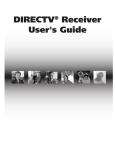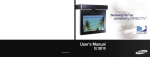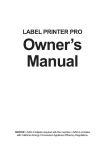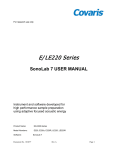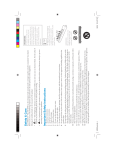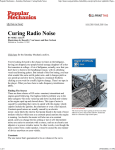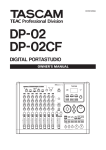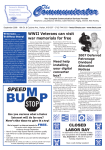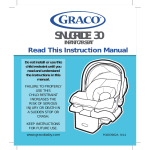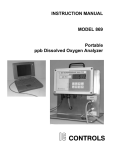Download D10 Manual - DBSInstall.com
Transcript
Safety & Care WARNING To reduce the risk of fire or electric shock, do not expose this product to rain or moisture. The apparatus shall not be exposed to dripping or splashing and that no objects filled with liquids, such as vases, shall be placed on the apparatus CAUTION RISK OF ELECTRIC SHOCK DO NOT OPEN ! CAUTION: TO REDUCE THE RISK OF ELECTRIC SHOCK, DO NOT REMOVE COVER ( OR BACK). N O USER - SERVICEABLE PARTS INSIDE. R EFER SERVICING TO QUALIFIED SERVICE PERSONNEL. TIP We highly recommend plugging the DIRECTV Receiver into a surge protector to prevent damage from fluctuations in your power supply. ii Safety & Care Your DIRECTV Receiver has been designed and manufactured to stringent quality and safety standards. You should, however, be aware of the following important precautions for safe and optimal use of the equipment. Meaning of symbols printed on the rear panel of the product: • The “ bolt of lightning” indicates un-insulated material within your unit may cause an electrical shock. For the safety of everyone in your household, please do not remove product covering. • The “exclamation point” calls attention to features for which you should read the enclosed literature closely to prevent operating and maintenance problems. Important Safety Instructions 1) 2) 3) 4) 5) 6) 7) Read these instructions. Keep these instructions. Heed all warnings. Follow all instructions. Do not use this apparatus near water. Clean only with dry cloth. Do not block any ventilation openings. Install in accordance with the manufacturer’s instructions. 8) Do not install near any heat sources such as radiators, heat registers, stoves, or other apparatus (including amplifiers) that produce heat. 9) Do not defeat the safety purpose of the polarized or grounding-type plug. A polarized plug has two blades with one wider than the other. A grounding type plug has two blades and a third grounding prong. The wide blade or the third prong are provided for your safety. If the provided plug does not fit into your outlet, consult an electrician for replacement of the obsolete outlet. 10) Protect the power cord from being walked on or pinched particularly at plugs, convenience receptacles, and the point where they exit from the apparatus. Safety & Care 11) Only use attachments/accessories specified by the manufacturer. 12) Use only with the cart, stand, tripod, bracket, or table specified by the manufacturer, or sold with the apparatus. When a cart is used, use caution when moving the cart/apparatus combination to avoid injury from tip-over. 13) Unplug this apparatus during lightning storms or when unused for long periods of time. 14) Refer all servicing to qualified service personnel. Servicing is required when the apparatus has been damaged in any way, such as power-supply cord or plug is damaged, liquid has been spilled or objects have fallen into the apparatus, the apparatus has been exposed to rain or moisture, does not operate normally, or has been dropped. • CAUTION: Avoid moisture to reduce the risk of fire or electric shock. The DIRECTV Receiver should not be used near water (for example, kitchen sink, bathtub, pool, damp basement). Also, never spill liquid on the receiver, and do not place vases or other vessels containing liquid on top of it. • Ensure proper ventilation — the vent slots on the DIRECTV Receiver must be left uncovered to allow proper airflow to the unit. Blocking the airflow to the unit could impair performance or damage your receiver and other components. • Do not stack electronic components or other objects on top of the DIRECTV Receiver. Also, do not stack the receiver on top of a “hot component” such as an audio power amplifier. • Protect your components from power surges by connecting all the components before plugging any power cords into the wall outlet. Use of a surge protector is also recommended. • Don’t overload power outlets or extension cords, which can result in the risk of fi re or shock. It’s also important to use only the type of power source indicated on the marking label or in this manual. • To prevent electrical shock, this apparatus shall be connected to a mains socket outlet with a protective earthing and fully inserted. • Avoid audio hum or interference by inserting all cable plugs firmly into their jacks. Also, place Audio/Video (A/V) cables to the sides of the TV back panel rather than down the The apparatus shall not be exposed to dripping or splashing and no objects filled with liquids, such as vases, shall be placed on the apparatus. Note to Satellite Dish Installer This reminder is provided to call your attention to articles 810 and 820 of the 2002 National Electrical Code. Refer to article 810, in particular 810-1 and 810-15, for required grounding of the metal structure of the dish antenna. Refer also to the 810-2 which, by reference to article 820, requires that the satellite dish coaxial cable shield be connected to the grounding system of the building as close to the point of cable entry as practical. iii Safety & Care IMPORTANT: Be sure not to place your DIRECTV Receiver near anything WET or HOT! • • Power Guide Menu Active SELECT DIRECTV Receiver D10 Info • • • • • • • middle once connected. Try not to coil any twin-lead cables and keep them away from A/V cables as much as possible. Never insert objects of any kind into any openings in the DIRECTV Receiver (other than the DIRECTV® Access Card as detailed in this chapter). Place it on a flat, hard surface — do not operate the DIRECTV Receiver on a carpet or other padded surface. Always unplug your DIRECTV Receiver before moving it. Always unplug the DIRECTV Receiver, TV and other equipment before you connect or disconnect any cables. Leave the main power connector accessible the mains connector at the back of the unit in case of emergency shutdown CAUTION: Electric Shock — never attempt to disassemble the DIRECTV Receiver yourself; always take it to a qualified service person when repair is required. Opening or removing covers may expose dangerous voltage or other risks, and incorrect reassembly can cause shock when receiver is subsequently used. Attempted self-repair may also void your warranty. Changes or modifications not expressly approved by the party responsible for compliance (by the warranty or by the manufacturer) could void the user’s authority to operate the equipment. Do not drop your DIRECTV Receiver and always move it with care. Have your DIRECTV Receiver professionally serviced (do not attempt to service it yourself ) Any changes or modifications in construction of this device which are not expressly approved by the party responsible for compliance could void the user’s authority to operate the equipment. For your information: The identification sticker can be located underneath or on the back of your receiver. The telecommunication network voltage used is the category number 3. Important iv Safety & Care This device incorporates an anticopy process technology that is protected by U.S. patents and other intellectual property rights. The anticopy process is licensed for non-commercial, home use only. Reverse engineering or disassembly is prohibited. Unauthorized changes or modifi cations to this equipment may void the user’s authority to operate it. Using the Remote MODE SWITCH Changes remote to control other equipment, i.e., a VCR Great TV viewing is in your hands! A good way to begin learning about your DIRECTV System is to familiarize yourself with the remote control. You’ll find further details throughout the User Guide relating to specific functions. AV1 TV INPUT Selects which piece of equipment displays the video picture on your TV — TV (Satellite), VCR, DVD or AUX TV POWER ® OFF STOP ADVANCE Keys in this shaded area can be programmed to function with your VCR, DVD player or stand-alone DVR unit. REPLAY PLAY FFWD REWIND R PAUSE E ACTIV ACTIVE LIST E Displays your To Do List of programs IT Access to special features services, DIRECTV news and info. RECORD LIST EXIT GUIDE Exits any menu and returns to last channel viewed Displays the on-screen programming guide SELECT SELECT 4Choose it… by pressing SELECT while the item is highlighted. Note: Don’t worry about getting stuck in any menu or on any item. You can always press EXIT or BACK. ARROWS Chooses or activates any highlighted item MENU Brings up a helpful menu of settings and services Move highlight to items in whatever direction needed BA CK O MENU INF INFO Displays information on a chosen program or item BACK Takes you to the screen you visited previously BLUE Will provide future functionality RED Function changes with context — for example, on the left-most tab, press to jump to the right-most tab Function changes with context — for example, on the right-most tab, press to jump to the left-most tab YELLOW Cycles through alternate audio tracks, when available VOL CHAN Raises or lowers volume MUTE 1. Remove cover from the battery compartment by sliding it downward 2. Insert 2 AA batteries (supplied), matching the positive (+) and negative (–) at each end 3. Slide the cover back on and you’re good to go. Temporarily turns off sound volume CHAN/PAGE In live TV, changes channel up or down; in a menu, such as the Guide, moves entire page up or down VOLUME To Place batteries in your remote control: PAGE GREEN Quick Tip TV POWER/ON/OFF EX 4Highlight… a menu or button by using the ARROW keys (up, down, left and right). Turns other equipment on and off, as selected with MODE SWITCH Turns your TV and DIRECTV Receiver on and off when mode switch is set to DIRECTV ID You’ll find you can get around nearly all on-screen menus the same simple way. ON PWR GU Navigating 101 POWER AV2 TV TV INPUT PREV MUTE 1 PREV 2 3 ABC DEF 4 5 6 GHI JKL MNO 7 8 9 PQRS TUV WXYZ NUMBER KEYS & DASH Tunes to a channel directly; also used to input numbers and letters when needed in on-screen menus ENTER 0 DASH Tunes to the last channel viewed ENTER Activates number entries more quickly; also, sets a highlighted program for autotune Table of Contents Chapter 1 – Introduction Welcome ............................................................................................................. 2 About Your User Guide ..................................................................................... 3 Chapter 2 – Getting Connected Making the Right Connections ........................................................................ 6 Helpful Hardware References ........................................................................... 7 Getting Familiar ...............................................................................................10 Choose the Setup That Suits You ....................................................................12 Guided Setup & Activation ............................................................................. 26 Chapter 3 – What’s On Watching TV .....................................................................................................30 The Guide .........................................................................................................33 Autotune ...........................................................................................................35 Pay Per View ......................................................................................................37 Chapter 4 – The Quick Menu What’s on the MENU? ................................................................................... 40 Settings ..............................................................................................................41 Audio Options ................................................................................................. 44 Category Sort ....................................................................................................45 Pay Per View ......................................................................................................46 Find By ..............................................................................................................47 Date & Time......................................................................................................49 Favorites ........................................................................................................... 50 Caller ID & Messages .......................................................................................51 Parental Controls ..............................................................................................53 Chapter 5 – Other Information Programming Your Remote Control ...............................................................58 Troubleshooting............................................................................................... 60 Limited 90-Day Warranty ................................................................................68 DIRECTV PROTECTION PLAN ..................................................................72 FCC Customer Information ............................................................................74 Registration Information .................................................................................78 Index .................................................................................................................79 v Chapter 1 2 Welcome 3 About Your User Guide Introduction Welcome Congratulations on choosing the best entertainment experience around! With its astounding variety of channels and choices, crisp digital-quality picture and sound and one-of-a-kind sports and events… DIRECTV® service offers everything you want in your television experience. You can expect more than ever before, with access to over 225 channels, including over 30 premium movie channels, with something sure to please everyone in the family. DIRECTV® Pay Per View offers a handy choice in recent hit movies, plus exciting live sports, concerts and specials. There’s exclusive sports subscriptions for every taste and team. Even access to 36 commercial-free music channels! To deliver this unique programming and enhance your entertainment experience, the DIRECTV® System has been designed to be simple and user-friendly. You’ll find that most features are self-explanatory, with on-screen directions to lead you through them. So, welcome to the family. You’re sure to discover that using and watching TV is easier and more enjoyable than ever. 2 Introduction About Your User Guide look here for chapter title About Your User Guide look here for section title Before you can start enjoying your new DIRECTV System and service, you’ll need to know more about getting everything up and running, as well as learn all about how to use our great features. de r Use r Gui Abo ut You Int rod uct ion d! rience aroun ent expe For some quick references for using and setting up your system, check out handy info on: 4the remote control… inside front cover 4helpful equipment definitions… page 7 4glossary of icons… inside back cover 4important phone numbers & resources… back cover d, and soun entertainm picture e the best l-quality want in choosing crisp digita ations on thing you’d choices, Congratul offers every s to over nels and ® service of chan with acces please DIRECTV g variety before, sure to events … astoundin than ever es, something With its sports and t hit movi expect more nels, with f-a-kind in recen You can for every movie chan a handy choice and one-o rience. riptions s premium ision expe over 30 ® View offer sports subsc your telev Per ding sive Pay e’s exclu CTV nels, inclu als. Ther y. DIRE 225 chan and speci in the famil c channels! concerts s, musi everyone e, the sport ercial-free ing live experienc most 31 comm plus excit tainment nd that team. Even your enter You’ll fi and nce dly. them. taste frien and enha through le and userramming lead you ue prog to be simp tions to designed er this uniq reen direc To deliv ® has been is easier , with on-sc System ing TV xplanatory DIRECTV and watch are self-e that using features discover system e sure to y. You’r famil me to the So, welco than ever enjoyable and more Welcom This User Guide will walk you through how to connect your equipment and other Audio/Video (A/V) components, show how to customize your setup, and explain how to activate your programming. You’ll find full details on all of our easy-to-follow system features. Plus, there’s important safety, troubleshooting and warranty information. need you’ll t service, m and all abou ®hhh Syste as learn ECT V as well r Guide new DIR runn ing, Your Use enjoying your g up and start r ever ythin you can and othe t getti ng Before pme nt e, more abou TV world. your equi to mak our to know connect ll need to arou nd g you’ all of how tune s ils on navigatin through ed fineng full deta walk you personaliz bleshooti ll find e will trou the You’ y, Guid ’s show safet ramm ing. This User pone nts, important your prog deo com there ’s activate Plus, to audio/vi y featu res. ain how out hand syste m and expl chec k -to-f ollow syste m, mation. our easy up your anty infor setti ng and warr g and for usin s reference cover quic k e front For some ual insid the man 7 info on: rol…on s…on page r te cont r defin ition cove • the remo nt cove equipme inside back the back ahead to • helpful rces…on s…on the just jump ly of icon & resou want to thorough • glossary e numbers you may gh, to rtant phon insta lled, sure, thou • impo essionally there. Be first ! m prof go from section your syste 26 and the next havi ng on page ion of If you’re p section ns port ed Setu Prec autio our Guid ty and the Safe chec k out About 6 started? y to get So, read ! the page Just turn Cha pter 1 6 Welco me look here for page # and chapter # look here for page # and section title If you’re having your system professionally installed, be sure to thoroughly check out the Safety & Care section, then you may want to go ahead and skip to Guided Setup & Activation on page 26. Ready to get started? Just turn the page! Chapter 1 3 Chapter 2 6 Making the Right Connections 7 Safety & Care 10 Helpful Hardware References 14 Getting Familiar 16 Choose the Setup That Suits You 30 Guided Setup & Activation Getting Connected Making the Right Connections Ready to connect your DIRECTV® Receiver and your other components? Whether you’re having your system professionally installed or handling it yourself, be sure to read over the following few pages to familiarize yourself with some important tips for safety and care. Before you begin Your satellite dish antenna must be installed before you can begin following the procedures in this User Guide. (Professional installation is highly recommended.) Your dish needs to be mounted in a position where it has access to the satellite signals, and RG-6 coaxial cables must be run into the room(s) where your receiver(s) will be located. If you choose to install the dish yourself, see the separate instruction manual that came with your satellite dish antenna. Package Contents The following items are included with your DIRECTV Receiver: 4 A/V cables (RCA type) 4 Access card 4 S-Video cable 4 User Guide 4 Phone cord 4 Remote Control & batteries 4 Power cord 6 Making the Right Connections Helpful Hardware Reference Helpful Hardware References General Satellite Dish Antenna This is your “dish” and related hardware, affi xed to your roof or other surface, which picks up the broadcast signals from our satellites. DIRECTV Receiver (or Satellite Receiver) Your DIRECTV Receiver picks up the signal from your satellite dish antenna and translates it into viewable TV programming. Powe r Guide Me n u Acti ve Info SELECT DIRECTV Receiver D10 DIRECTV System Refers to the combination of the above components (plus the remote control). DIRECTV Access Card Contains information about your DIRECTV® service. It must be properly inserted for your receiver to work and to activate your programming. Multi-switch A multi-switch takes the signal from a satellite dish and allows multiple DIRECTV Receivers to utilize it so that you can watch different programming on multiple TVs. If your antenna doesn’t accommodate the number of DIRECTV Receivers you’re installing, you may need this optional device. Note: Cable TV splitter will not work in this same way. Chapter 2 7 Getting Connected Cables & Connections S-Video Jack and Cable S-Video jacks and cables provide the best picture quality. You will still need to connect the left and right audio cables to the TV because the S-Video cable only carries the picture signal, not sound. R L Note that not all cables come with your digital satellite receiver; you may need to purchase additional cables depending on your setup. 8 Helpful Hardware Reference V Audio/Video (A/V) Jack and Cable Audio/Video (A/V) cables provide excellent picture quality and stereo sound, and should be used if your TV does not have S-video jacks. The DIRECTV Receiver’s A/V jacks are color coded (yellow for video, red for right audio and white for left audio). If your TV has only one input for audio (mono), connect it to the left (white) audio jack on the DIRECTV Receiver. RF Jack and Coaxial Cable (F-type) RF jacks and coaxial cables provide good picture and mono sound quality. They should be used if A/V connections are not available on your TV. RF jacks are used to connect to your TV and satellite dish, off-air antenna and cable feed connections. The RF jacks on the receiver are labeled SATELLITE IN, OFF AIR IN and OUT TO TV. Note: Be sure to use RG-6 coaxial cable when connecting from the satellite dish to the DIRECTV Receiver. Helpful Hardware Reference Telephone Jack and Cord The telephone line cord is required to connect your DIRECTV Receiver to a land-based telephone line if you choose to subscribe to DIRECTV programming. The phone line connection is used to periodically call DIRECTV. You will need an RJ11-type modulator jack (the most common type of phone jack). This equipment uses the following USOC jack: RJ11c. Note: Do not connect your receiver to a digital PBX phone system — doing so may permanently damage your equipment and void your warranty. Line Splitter The line splitter lets you plug both a telephone and your DIRECTV Receiver into the same wall jack if necessary. (Not included with your DIRECTV Receiver.) Optional Audio/Video and Electronics Switch Box A small box that lets you connect multiple devices to your TV, allowing you to switch easily between your DIRECTV programming, VCR, DVD player, game system, etc. A/V Receiver More sophisticated than a switch box, it provides all the same advantages, and may offer additional features such as the ability to hook up to multiple speakers. Surge Protector Devices that protect electronic equipment from power fluctuations. Highly recommended to prevent damage to your DIRECTV System. Chapter 2 9 Getting Connected Getting Familiar DIRECTV Receiver Front Panel Powe r Guide Me nu Active Info SELECT DIRECTV Receiver D10 1 2 3 4 5 6 7 8 9 Your equipment may not look exactly like the model illustrated. 1) POWER – Turns your DIRECTV Receiver on or off. Most people leave the power to the DIRECTV Receiver on at all times, then just use the remote to turn on their TV set to activate programming. Your DIRECTV Receiver still receives messages and other necessary information when power is turned off or in standby. 2) REMOTE SENSOR – The infrared sensor picks up commands from the remote control. 3) GUIDE – Displays the guide sort screen, so you can sort the Guide to display only channels of a particular kind. 4) MENU – Brings up the helpful Quick Menu of settings and services 5) ARROWS – Move the on-screen highlight up, down, left or right 6) SELECT – Chooses the item highlighted 7) ACTIVE – Access to special features and content 8) INFO – Displays channel banner or other relevant information to a highlighted item 9) DOOR PANEL – The access card slot and reset button are located behind the door panel. Insert your DIRECTV Access Card Locate the access card that came packed with your DIRECTV Receiver materials and insert the card, facing upward, fully into the slot. SELEC T 10 Getting Familiar Active Info Getting Familiar Receiver Rear Panel 1 2 3 4 5 6 7 8 9 10 Your equipment may not look exactly like the model illustrated. 1) SATELLITE IN – Use to connect the DIRECTV Receiver to the satellite dish antenna. 2) LOW SPEED DATA – You can connect your receiver to future services and accessories as they become available. Additional hardware may be required. 3) OUT TO TV – Connects the DIRECTV Receiver to your TV or VCR using RF coaxial cable. This jack provides the most basic connection, carrying good sound and video quality. 4) OFF AIR IN – Connect a standard TV antenna or cable feed to the DIRECTV Receiver using this jack. You can then switch between the DIRECTV Receiver’s signal and the TV/cable feed. 5) 3/4 CHANNEL SWITCH – Allows users to choose the channel that is not used in your area (3 or 4) when the receiver is connected to TV using RF coaxial cable from the DIRECTV Receiver’s OUT TO TV. 6) S-VIDEO – Provides the best picture quality, better than VIDEO RCA-type or RF coaxial cable jacks. If your TV has an S-Video jack, use it along with the audio jacks (S-Video only carries picture information, not sound) to connect to your TV. 7) VIDEO – Provides better picture quality than the OUT TO TV jack. Connect the second RCA-type composite VIDEO jack to another device, such as a VCR. You must also connect the AUDIO cables when using the VIDEO connection. 8) AUDIO (R and L) – Audio cables offer better sound quality than RF coaxial cables. Connect a second set of audio cables to another component, such as a VCR or stereo. 9) PHONE – Connects the DIRECTV Receiver to a telephone line. The DIRECTV Receiver requires a land-based telephone line connection to communicate periodically with your program provider. 10) AC POWER INLET – Use to connect the power cord for your DIRECTV Receiver. Chapter 2 11 Getting Connected TIP Choose the Setup That Suits You When working with cables, be sure to connect corresponding outputs and inputs (Video OUT to Video IN, Right Audio OUT to Right Audio IN, etc.). Never connect an IN to an IN or an OUT to an OUT. OUT IN All A/V jacks and inputs are color coded. Always match the color of the plug to the same color of the jack. There are several ways to connect your receiver to match your particular equipment setup and to gain optimum signal quality. The following pages illustrate some of the most common setups. Keep in mind that the back panels of your TV and other equipment may not exactly match those illustrated. Connecting Your DIRECTV Receiver to a TV with an Antenna In Input 1) Connect the RG-6 RF coaxial cable from your satellite dish to the jack labeled SATELLITE IN on the DIRECTV Receiver. 2) Using the RF coaxial cable, connect one end to the OUT TO TV jack on the DIRECTV Receiver and the other end to the ANTENNA IN jack on the TV. 3) If you have a local channel 3 in your area, then move the 3/4 switch on the back of the DIRECTV Receiver to channel 4. If you have a local channel 4 in your area, then move the 3/4 switch on the back of the DIRECTV Receiver to channel 3. 4) Plug one end of the telephone cord into a phone jack on your wall (or into a phone splitter that is plugged into a phone jack) and the other end into the PHONE JACK on the back of the DIRECTV Receiver. 5) Plug all power cords into electrical sockets. To watch DIRECTV programming, tune your TV to channel 3 or 4 (depending on the position of the 3/4 switch in step 3 above). Now you can turn to page 26 to learn about Guided Setup and Activation. 12 Choose the Setup That Suits You Choose the Setup That Suits You Television 2 DIRECTV® Receiver 3 5 4 1 GOOD QUALITY CONNECTION The back panels of your equipment may not look exactly like those illustrated. Chapter 2 13 Getting Connected TIP To switch between watching your VCR and watching video from your receiver, you will need to use the INPUT, SOURCE, or TV/VIDEO button on your TV or TV’s remote control to change the video source. Some TVs also have a MENU button that allows you to change the video source using an on-screen menu. If you have trouble changing the video source refer to the instructions Connecting Your DIRECTV Receiver to a TV with A/V Inputs 1) Connect the RG-6 RF coaxial cable from your satellite dish to the jack labeled SATELLITE IN on the DIRECTV Receiver. 2) Using the A/V cable, connect the white, red and yellow plugs from one end of the A/V cable to the AUDIO L (white) and R (red) and VIDEO (yellow) output jacks on the back of the DIRECTV Receiver. Connect the other end of the A/V cable to the corresponding A/V input jacks on your TV. 3) Plug one end of the telephone cord into a phone jack on your wall (or into a phone splitter that is plugged into a phone jack) and the other end into the PHONE JACK on the back of the DIRECTV Receiver. 4) Plug all power cords into electrical sockets. Now you can turn to page 26 to learn about Guided Setup and Activation. that came with your TV. Note If your TV only has one audio input jack use AUDIO L (white) jack on the back of the DIRECTV Receiver to make the connection. 14 Choose the Setup That Suits You Choose the Setup That Suits You Television 2 DIRECTV® Receiver 4 3 1 VERY GOOD QUALITY CONNECTION The back panels of your equipment may not look exactly like those illustrated. Chapter 2 15 Getting Connected TIP To switch between watching your VCR and watching video from your receiver, you will need to use the INPUT, SOURCE, or TV/VIDEO button on your TV or TV’s remote control to change the video source. Some TVs also have a MENU button that allows you to change the video source using an on-screen menu. If you have trouble changing the video source refer to the instructions Connecting Your DIRECTV Receiver to a TV with A/V and S-Video Inputs 1) Connect the RG-6 RF coaxial cable from your satellite dish to the jack labeled SATELLITE IN on the DIRECTV Receiver. 2) Using the S-Video cable, connect one end to the S-VIDEO output jack on the DIRECTV Receiver and the other end to the S-VIDEO input jack on the TV. 3) Using the A/V cable, connect the white and red plugs from one end of the A/V cable to the AUDIO L (white) and R (red) jacks on the back of the DIRECTV Receiver. Connect the plugs from other end of the A/V cable to the corresponding input jacks on your TV. Do not plug the video (yellow) into either the DIRECTV Receiver or the TV. 4) Plug one end of the telephone cord into a phone jack on your wall (or into a phone splitter that is plugged into a phone jack) and the other end into the PHONE JACK on the back of the DIRECTV Receiver. 5) Plug all power cords into electrical sockets. that came with your TV. Now you can turn to page 26 to learn about Guided Setup and Activation. Note If your TV only has one audio input jack use the AUDIO L (white) jack on the back of the DIRECTV Receiver to make the connection. 16 Choose the Setup That Suits You Choose the Setup That Suits You Television 3 2 DIRECTV® Receiver 5 4 1 BEST QUALITY CONNECTION The back panels of your equipment may not look exactly like those illustrated. Chapter 2 17 Getting Connected TIP To switch between watching Connecting Your DIRECTV Receiver and a VCR to a TV with an Antenna In Input your VCR and watching video from your receiver, you will need to use the INPUT, SOURCE, or TV/VIDEO button on your TV or TV’s remote control to change the video source. Some TVs also have a MENU button that allows you to change the video source using an on-screen menu. If you have trouble changing the video source refer to the instructions that came with your TV. 1) Connect the RG-6 RF coaxial cable from your satellite dish to the jack labeled SATELLITE IN on the DIRECTV Receiver. 2) Using the RF coaxial cable, connect one end to the OUT TO TV jack on the back of the DIRECTV Receiver and connect the other end to the VCR’s ANTENNA IN input. 3) If you have a local channel 3 in you area, then move the 3/4 switch on the back of the DIRECTV Receiver to channel 4. If you have a local channel 4 in you area, then move the 3/4 switch on the back of the DIRECTV Receiver to channel 3. 4) Run an RF cable from your VCR’s OUT TO TV jack to your TV’s ANTENNA IN input. This will allow you to watch videotapes. Be sure to set your VCR’s 3/4 switch too. 5) Plug one end of the telephone cord into a phone jack on your wall (or into a phone splitter that is plugged into a phone jack) and the other end into the PHONE JACK on the back of the DIRECTV Receiver. 6) Plug all power cords into electrical sockets. To watch DIRECTV programming, tune your TV to channel 3 or 4 (depending on the position of the 3/4 switch in step 3 above). Now you can turn to page 26 to learn about Guided Setup and Activation. Note NOTE: This connection can also be made using A/V cables if your VCR has A/V inputs. To connect using the A/V cables, connect the audio L (white), R (red) and video (yellow) plugs from one end of the A/V cable to the AUDIO 1 L and R and VIDEO 1 jacks on the back of the DIRECTV Receiver. Connect the other end of the A/V cable to the corresponding jacks on your VCR. 18 Choose the Setup That Suits You Choose the Setup That Suits You Television 4 VCR 2 DIRECTV® Receiver 3 6 5 1 GOOD QUALITY CONNECTION The back panels of your equipment may not look exactly like those illustrated. Chapter 2 19 Getting Connected TIP To switch between watching your VCR and watching video from your receiver, you will need to use the INPUT, SOURCE, or TV/VIDEO button on your TV or TV’s remote control to change the video source. Some TVs also have a MENU button that allows you to change the video source using an on-screen menu. If you have trouble changing the video source refer to the instructions that came with your TV. Connecting Your DIRECTV Receiver and a VCR to a TV with A/V Inputs 1) Connect the RG-6 RF coaxial cable from your satellite dish to the jack labeled SATELLITE IN on the DIRECTV Receiver. 2) Using the A/V cable, connect the white, red and yellow plugs from one end of the A/V cable to the AUDIO L (white) and R (red) and VIDEO (yellow) output jacks on the back of the DIRECTV Receiver. Connect the other end of the A/V cable to the corresponding input jacks on your TV. 3) Using another A/V cable, connect the white, red and yellow plugs from one end of the A/V cable to the AUDIO L (white) and R (red) and VIDEO (yellow) output jacks on the back of the DIRECTV Receiver. Connect the other end of the A/V cable to the corresponding input jacks on your VCR. 4) Run another A/V cable from the VCR’s A/V output to the TV’s A/V inputs. This will allow you to watch videotapes. NOTE: If your TV only has one set of A/V input jacks, this connection also can be made by running a RF cable from the VCR’s OUT TO TV jack to the TV’s ANTENNA IN input. 5) Plug one end of the telephone cord into a phone jack on your wall (or into a phone splitter that is plugged into a phone jack) and the other end into the PHONE JACK on the back of the DIRECTV Receiver. 6) Plug all power cords into electrical sockets. Now you can turn to page 26 to learn about Guided Setup and Activation. Note 20 Choose the Setup That Suits You If your TV only has one audio input jack use the AUDIO L (white) jack on the back of the DIRECTV Receiver to make the connection. Choose the Setup That Suits You Television 4 VCR 4 DIRECTV® Receiver 6 2 5 1 VERY GOOD QUALITY CONNECTION The back panels of your equipment may not look exactly like those illustrated. Chapter 2 21 Getting Connected TIP To switch between watching your VCR and watching video from your receiver, you will need to use the INPUT, SOURCE, or TV/VIDEO button on your TV or TV’s remote control to change the video source. Some TVs also have a MENU button that allows you to change the video source using an on-screen menu. If you have trouble changing the video source refer to the instructions that came with your TV. Connecting Your DIRECTV Receiver and a VCR to a TV with A/V and S-Video Inputs 1) Connect the RG-6 RF coaxial cable from the satellite dish to the jack labeled SATELLITE IN on the DIRECTV Receiver. 2) Using the S-Video cable, connect one end to the S-VIDEO output jack on the DIRECTV Receiver and the other end to the S-VIDEO input jack on the TV. 3) Using the A/V cable, connect the white and red plugs from one end of the A/V cable to the AUDIO output L (white) and R (red) jacks on the back of the DIRECTV Receiver. Connect the other ends of the A/V cable to the corresponding INPUT jacks on your TV. Do not plug the video (yellow) into either the DIRECTV Receiver or the TV. 4) Using another A/V cable, connect the white, red and yellow plugs from one end of the A/V cable to the AUDIO output L (white) and R (red) and VIDEO (yellow) jacks on the back of the DIRECTV Receiver. Connect the other end of the A/V cable to the corresponding A/V input jacks on your VCR. 5) The diagram on the following page shows an A/V cable running from the VCR’s A/V output to the TV’s A/V inputs. This will allow you to watch videotapes. NOTE: If your VCR does not have A/V jacks or your TV only has one set of A/V INPUT jacks, this connection can also be made with a RF coaxial cable connected from the VCR’s OUT TO TV jack to the TV’s ANTENNA IN input. 6) Plug one end of the telephone cord into a phone jack on your wall (or into a phone splitter that is plugged into a phone jack) and the other end into the PHONE JACK on the back of the DIRECTV Receiver. 7) Plug all power cords into electrical sockets. Now you can turn to page 26 to learn about Guided Setup and Activation. 22 Choose the Setup That Suits You Choose the Setup That Suits You Television 5 3 VCR DIRECTV® Receiver 2 5 7 6 1 BEST QUALITY CONNECTION The back panels of your equipment may not look exactly like those illustrated. Chapter 2 23 Getting Connected Adding an Off-Air Antenna or Cable to Any Connection Setup Option 1 Connect your off-air antenna or cable to the OFF-AIR IN jack on the back of your DIRECTV Receiver. Then connect the OUT TO TV on the DIRECTV Receiver to the ANTENNA IN on your TV (you may have done this already). Select appropriate 3/4 switch. To watch antenna/cable channels turn your DIRECTV Receiver off by pressing the POWER button with the MODE SWITCH in the DIRECTV position. Tune your TV to the off-air antenna or cable channel you want to watch. If you’ve set up your DIRECTV remote to work with your TV, slide the mode switch to the TV positiion, then you can use this remote to control your TV. Note: This will only work if you are using OUT TO TV RF coaxial connection or from the DIRECTV Receiver. Option 2 If your TV has both RF coaxial and A/V inputs, and the RF jack is still open after all of your other connections have been made, then you can connect your antenna or cable directly to your TV’s ANTENNA IN jack. To switch between watching DIRECTV channels and antenna/cable channels, or tapes on your VCR, use the INPUT, SOURCE or TV/VIDEO key on your TV’s remote to change the video source. Some TVs have a MENU button and an on-screen menu that lets you change the video source. (If you are having trouble changing the video source, refer to the instructions that came with your TV.) 24 Choose the Setup That Suits You Choose the Setup That Suits You Option 1 Television Off-air antenna or cable DIRECTV® Receiver Option 2 Television Off-air antenna or cable Chapter 2 25 Getting Connected TIP Want to finish setting up some of the functions later? Just Guided Setup & Activation Now that your receiver and equipment are all hooked up and plugged in, you’re ready to finish all the details to begin receiving your DIRECTV service. press MENU on your remote, press SELECT on Settings then select Setup. 1) Make sure the MODE SWITCH on the remote control is set to DIRECTV. 2) Press TV POWER ON. The DIRECTV Receiver will turn on. 3) The first screen will allow you to select a language. Using the arrow keys on the remote control, move to the language you prefer. 4) Press SELECT on the remote control. 5) You will see a Welcome screen. Now, let us lead the way… and simply follow the on-screen directions to complete your setup functions. If you’ve installed your satellite dish and system yourself, you’ll be guided though various functions for optimizing your signal and setup — including positioning your dish and a system test. If, like most people, you had your system professionally installed, these functions already have been completed. After these setup procedures are complete, you’ll see the Satellite Data Acquisition screen, as the receiver gathers information from the satellite for the on-screen program guide. Next, you’ll be given the opportunity to set up your phone connection, as well as program your remote to control other equipment such as your VCR and/or DVD player. Just follow the screen suggestions and you’ll be ready to watch in no time! 26 Guided Setup and Activation 25 Guided Setup and Activation Don’t Wait, Activate! Once all the setup processes are complete, all that’s left to do is activate your DIRECTV service. Before you make the call, be sure to: 4 Tune to Channel 100 and be sure you’re picking up a satellite signal (DIRECTV channel). 4 Have on hand your service address, social security number and a valid major credit card. 4 Note your access card and receiver ID numbers (find these by pressing MENU, then go to Settings and press SELECT. Then go to Setup and press SELECT. All ready? Just call 1-800-DIRECTV (1-800-347-3288) and pick the programming package that’s right for you. Easy! Chapter 2 27 Chapter 3 30 Watching TV 33 The Guide 35 Autotune 38 Pay Per View What’s On Watching TV Now that everything’s set up, you’re ready to grab your remote and get clicking! With the MODE SWITCH to the left (under the DIRECTV logo), press TV POWER ON. To access the channel of your choice, simply key in its numbers on your remote (the channel will appear in a few seconds, or press ENTER after the numbers and it will appear right away). You can also navigate to different channels through the Guide, covered in detail starting on page 33. Keep in mind, either way, you’ll only be able to access those channels in your chosen DIRECTV® programming package. TIP Use your handy Channel Lineup (included in your Welcome package) to find the numbers of all the channels. 30 Watching TV Use the black keys on the left side of your remote control to adjust volume up or down (VOL) or mute the sound ( MUTE). The black keys on the right side can take you to the next channel numerically up or down (CHAN), or jump to the previous channel you watched (PREV). The Channel Banner The Channel Banner Any time you tune to a channel, you’ll see the channel banner appear across the top of the screen. This banner holds all sorts of useful information and options: 1 2 3 4 5 6 7 The channel banner gives you information on the channel and show 1) Current date & time Displays the day, date and current time. you are currently watching. 2) DIRECTV Channel Number and call letter of the station you’re currently viewing. 3) Program The title, start and stop times and rating of the current program. 4) Current Favorites Identifies Favorite Channels List currently in use. (See Favorites on page 50 for complete details.) 5) Audio options Displays brightly if alternate audio options are available. (See Icons on the inside back page and Audio Options on page 44 for more details.) 6) Messages Displays brightly if there are new messages in Caller ID & Messages. (See Icons on the inside back page and Caller ID & Messages on page 51 for details.) 7) Parental Controls Identifies if any “locks or limits” are placed on the current channel, show or time. (See complete details on Parental Controls on page 53.) Chapter 3 31 What’s On To remove the channel banner from the screen, you can always press EXIT. The banner will disappear on its own — or time out — after a few seconds. You can also change display duration of the channel banner. See Display on page 42 for more info. You can also view the channel banner for a program you’re watching or that you’ve highlighted by pressing INFO. For more detailed information, SELECT More Info button to check out additional showings, purchase pay per view or set up an Autotune (Autotune described on page 35.) To see program details, at any time press INFO on your remote (press a second time to clear). Select More Info button to see additional program information. Music Channels 32 Channel Banner You’ll find, as part of your great DIRECTV programming, dozens of enjoyable, continuous, commercial-free music channels with something for every taste. Tune to these just as you would to any channel. You’ll see a special Channel Banner on these that initially displays its channel description (i.e., “Alternative,” “Today’s Country”). As information is received, current song information will appear in the banner, including song title, artist and record company. Click on More Info for additional details. The Guide The Guide Overview of the DIRECTV Advanced Program Guide® The Guide is your helpful tool that displays listings of current and upcoming programs. Find out what’s on (now or later), change the channel, find and purchase a pay per view movie or event, even do a special search for a program you’re interested in. You’ll find program information for the current time slot and forward for a total of 90 minutes displayed – and information for up to the next 31/2 days. 1 2 The Guide displays most of the channel banner items, plus: 1) Picture In Graphic (PIG) 3 2) Time slots (with half-hour headings) 3) Channel number and call letters 4 4) Program listings TIP Also, some icons you may see next to program listings include: When you display the Guide – or when 4 – Alternate audio track available performing other tasks – you’ll see 4 – Broadcast in letterbox format a small video picture, the Picture In 4 – All Day Ticket showings Graphic (PIG), of the last channel you were watching in the upper right-hand Getting Around in the Guide corner of the screen. So, no matter what you’re doing, you don’t miss a thing! 1) Press the GUIDE key on your remote. 2) You can choose how you want to sort the Guide. Select All Channels, or only those in a specific category by using the up and down arrow keys on the remote to highlight your choice. Chapter 3 33 What’s On E ACTIV LIST IT EX GU ID E 3) Press SELECT to view current listings. 4) Navigating through the Guide is simple: 4 The UP, DOWN, LEFT and RIGHT arrow keys move you through the listings and time SELECT slots. Highlighting a program will show you its description. BA CK MENU INF 4 Use the CHAN key up or down to move through channels, a full page up or down. O 4 Press the RED or GREEN keys to move horizontally through the time slots a full screen VOL CHAN PAGE forward or back. 5) To tune to a program that is on now, highlight the program and press SELECT. Selecting a future program displays program information. Highlight an item by using the arrow keys to scroll LEFT, RIGHT, UP or DOWN. Press SELECT to access the information or channel. TIP Info Screen 34 The Guide Like more information on a program? You can always press INFO when you’ve highlighted a show in the Guide to view a more in-depth description – pressing SELECT on a future program will get you there, too. This screen also gives you the choice to see what other showings of the program there may be, even set your receiver to automatically tune in (see Autotune on page 35). Autotune Autotune A great way to catch all your favorites TIP Like to record a program you’ve autotuned? Make sure you’ve Is there a favorite show you keep missing, or a movie you’ve been meaning to watch? Like to make sure you don’t miss the big game? You’ll want to try the Autotune feature – and let your TV tune itself in to the programs you choose. connected your VCR properly to your DIRECTV® Receiver, then set up your VCR to record at the same time and you’re set! Set your DIRECTV Receiver to autotune to any show on a channel you receive within the Guide grid’s timeframe, and it will automatically turn on and tune in when the time comes. Here’s how it works. 1) While in the Guide, highlight a program that interests you. 2) Find what you want, then press INFO. The full description of that show will be displayed, plus you’ll see the Autotune option on the left side of the screen. 3) Highlight and select Autotune. 4) Select the Set Autotune button, then OK on the confirmation screen. Chapter 3 35 What’s On TIP Try one-touch convenience with One-Touch Autotune. Just highlight a program in the Guide and press ENTER Whenever you’ve set up a program to autotune, a related icon will appear on the listing. Any time you’d like to view a list of the programs you’ve set to autotune, press LIST on your remote to access the To Do List. Here, you can also view and alter your autotuned programs through the Scheduler which you’ll find under Settings in the Quick Menu (see page 43 for more info). on your remote. Press ENTER a second time to cancel the autotune. Keep in mind – you won’t be able to customize your autotuning the one-touch way. Note If you turn your receiver off at any time, any scheduled autotunes will cause it to turn on for the duration of the program being autotuned. 36 Autotune Pay Per View Pay Per View You don’t have to go out for the best and biggest movies and special events! Recent hits and events like sports, comedy and more are available 24 hours a day for a one-time purchase price on DIRECTV® Pay Per View. You’ll find them listed in the Guide just like other showings, starting at channel 100. Scroll through your choices, and press SELECT or INFO to view the options. As long as your receiver has been connected to a land-based phone line, you can place your order through your remote (purchase charges will appear on your next bill). You’ll get a reminder on-screen that your pay per view purchase is about to air shortly before air time. But, just to make sure you don’t miss it, why not set up an autotune? Choose the Autotune option and follow the prompts. TIP You can also order DIRECTV Pay Per View movies or events over the phone or at DIRECTV.com. Keep in mind, If you need to cancel your pay per view order for any reason, you may, as long as you haven’t yet viewed any of the program. Highlight the show again and press INFO and you’ll be given the opportunity to cancel. You can also cancel, as well as see an overview of your pay per view purchases, through the Scheduler, part of the Quick Menu (see page 43) you can access by pressing the MENU key on your remote. though, there is an ordering fee for those purchases placed over the phone. Also, you will be charged for the program even if you don’t watch it. Keep in mind, too, if ever a pay per view program exceeds spending or rating limits you’ve set with Parental Controls, your password will be required to purchase it. Chapter 3 37 Chapter 4 40 What’s on the MENU? 41 Settings 44 Audio Options 45 Category Sort 46 Pay Per View 47 Find By 49 Date & Time 50 Favorites 51 Caller ID & Messages 53 Parental Controls The The Quick Quick Menu Menu What’s on the MENU? All sorts of great things! With the MENU key on your remote, accessing useful information and many handy features is a snap with the Quick Menu. Some of the items you’ll see depend on which screen is currently displayed. For instance, if you access the Quick Menu while viewing the Guide, you’ll find an option to filter programs by category. Other options, such as Settings, appear anytime you bring up the Quick Menu, regardless of your current screen. Whenever you access the Quick Menu, the header across the top of the Quick Menu will read “Quick Menu.” To remove the Quick Menu from the screen at any time, simply press EXIT to return to live TV, or press the MENU key again to go back to where you were. So, let’s start with some of the most commonly used features — ones you’ll use to enhance your viewing experience. 40 What’s on the Menu? Settings Settings Want to have things just your way? From the Quick Menu SELECT Settings, here, you’ll find all kinds of ways to customize, adjust and keep track of your DIRECTV viewing experience. Setup When you first enter Setup, your System Setup status screen will be displayed. To view all the different settings that are currently in force, hit the RIGHT arrow and PAGE down through the screen. Info & Test SELECT Info & Test will allow you to choose 2 options: 4 Use arrow keys to highlight System Info and press SELECT. This screen lets you view the current system information. 4 Arrow and SELECT System Test to run tests of the tuner, access card, receiver ID and phone lines. Satellite This option is useful if your box has lost signal strength, or you need to realign your satellite dish. Here you can access the dish setup (including latitude and longitude screens, if you’re using DIRECTV service from an RV or boat or other circumstance where you don’t have a ZIP code). Chapter 4 41 The Quick Menu Audio This screen allows you to make changes to your language audio setting. The default audio language for your system is English. Press SELECT on the Audio Language options to find and choose a new one. Audio language settings only affect programs with a Secondary Audio Program (SAP) in the language you’ve selected The setting does not alter the language used on-screen. Display Display lets you customize certain viewing aspects. SELECT: 4 Banner You can adjust the length of time that the Channel Banner appears on screen. 4 TV Ratio You can select the aspect ratio of your TV screen to accommodate standard or widescreen/HDTV screens. 4 Time Zone You can adjust the automatic Time Zone and Daylight Savings Time settings. Access Card Follow the on-screen directions here to replace your access card. You will need your old and new access cards to complete this procedure. (Note: DIRECTV will provide new access card and instructions when necessary.) Reset This screen offers directions for restarting the receiver, resetting all settings to factory defaults, or resetting everything which clears all settings from the receiver. Certain safety measures are included so changes can’t be made accidentally. You should only perform a reset if instructed by a DIRECTV Customer Service Representative. 42 Settings ?? Scheduler Scheduler This feature gives you an overview of and access to all the programs you’ve set to Autotune or purchase. From the Quick Menu SELECT Scheduler, and you’ll see the current status screen. You can choose other options from the menu item to the left. To Do List Selecting the To Do List will display all of the upcoming programs you have set to Autotune, including all pay per view showings. If you did not set an Autotune for a PPV, then it will not appear here. Highlight the program and press SELECT to access its Info screen and make changes. You can also access the To Do List from your remote by pressing the LIST key. Purchases Here you’ll find a listing of past and future pay per view purchase items. Select an item to display its Info screen. Favorites Check the current status of your Favorites list(s) by clicking here, and make changes if you like. See page 50 for more details. Parental Controls Check the current restrictions of your Parental Controls by clicking here, and make any adjustments. See page 53 for more details. Chapter 4 43 The Quick Menu Audio Options Some programs have alternate audio available (such as other language tracks. You can set the default so that whenever a program has alternate audio available, it automatically plays this audio, or you can change the alternate audio temporarily for the program you are watching. To change the default audio 1) While in Live TV press MENU. 2) From the Quick Menu, SELECT Settings 3) Scroll down to Setup and press SELECT, 4) Scroll down to Audio, and press SELECT 5) Pressing SELECT on the Default Audio option. Scroll down and SELECT the audio language that you want as a default. To temporarily change the audio 1) While in Live TV press MENU 2) From the Quick Menu, scroll down to Audio Options and press SELECT 3) Scroll to the audio track you prefer and press SELECT This will temporarily change the audio. Once the program is over or you change the channel the audio will change back to the default settings. NOTE: You may also cycle through all available audio tracks for a tuned program by pressing the yellow key on the remote. 44 Audio Options Category Sort Category Sort This handy tool lets you temporarily arrange the Guide to view only programs in a particular category such as Movies, Sports or News. 1) While in the Guide, press MENU 2) Arrow to Category Sort and press SELECT 3) Select the genre you want, and you’ll be able to further narrow your choices by subcategories (i.e., Movies, Comedy). The Guide fitting the description will appear. 4) Simply scroll through to find a program you like. SELECT on a presently playing show to tune to it or SELECT a future program, and you’ll see its related Info screen and have the opportunity to autotune it or see other showings. TIP For Category Sort results, move more Just press GUIDE to return to the regular Guide, or EXIT to return to live TV. quickly through the choices by using the RED or GREEN keys on your remote to advance or reverse 90 minutes. Chapter 4 45 The Quick Menu TIP Pay Per View Just highlight and select a pay per view item from your list if you’d like to schedule a viewing. See page 37 for more details. This option enables you to check out DIRECTV Pay Per View listings by category. 1) While in the Guide, press MENU. 2) Arrow down to Pay Per View and press SELECT. 3) You will see three choices for sorting the listings. Choose All to display all current options. Movies will give you listings of all current movies available. Pick Special Events to see available events such as sports, comedy specials and more. 4) A list of PPV will appear. Select a current program to tune to it, or select a future program and you will be presented with other options (Buy, set an Autotune or list other Showings). 46 Pay Per Viiew Find By Find By Would you like to locate a particular program, movie or sports event you want to see — even shows starring a favorite actor, or games with your favorite team? Find by offers some easy ways to spot just what you want while viewing the Guide. 1) Press MENU. 2) Scroll down to Find by and press SELECT. You’ll see options to direct your search. 3) You can find a program by Title, Person, Keyword or Channel. 4 Choose Title if you know the name of the program you’re looking for. Just scroll through and select the letters of the alphabet that spell the name until you see it appear in the list. 4 Choose the Person search option if you’re looking for any programs that feature a particular actor/actress or director. Select the letters of his or her last name until you see the name appear. Select the name and you can narrow the search for programs by categories. If you would like to select a category to narrow your search or select all. 4 If you don’t know the name of a program, but know one of the words of a title… or, if you’re looking for a certain subject matter… try Keyword. Spell out the name of the word or words you want, following the prompts (i.e., “Chicago Cubs” if you’re searching for ballgames). 4 Select Channel to view all upcoming programs on a particular channel by the call letters (i.e., HBO®) then select the channel to see the full programming listing. TIP Want to find your program quicker? Narrow your search by selecting subcategories – just follow the prompts. TIP Keep in mind, when you search with Find by, only those programs slated to air within the Guide’s number of days of programming supported by your receiver will appear on your list. Chapter 4 47 The Quick Menu 4) Once you’ve found a program you’re after, all you have to do is highlight and select the title to display when the program is on. 5) If the program listed is currently on, then selecting it will tune to it. If the program is upcoming, then selecting it will bring you to the Info screen. Here, you’ll have the opportunity to set an autotune for the program. Recent Finds If you’d like to view all of the programs you’ve recently searched, you can always go back to repeat a search for a found item for any new listings available — just select the item to try again. You can also easily mark and delete any Finds you no longer want. 48 Find By Date & Time Date & Time Here’s a convenient way to look several days ahead in the Guide, without having to scroll through pages of programs. You can quickly see what’s on during a specific day or time. 1) While in the Guide press MENU. 2) Then scroll down to Date & Time and press SELECT. 3) You’ll find the current day and next 21/2 days listed. Choose the date you’re interested in. 4) Scroll through and select the hour you want. The Guide will now display programs for the date and time you selected. If you find something you like, press SELECT for a one-touch Autotune or INFO to view and set Autotune options. Chapter 4 49 The Quick Menu Favorites Wouldn’t it be nice to have all the channels you like best, right-at-hand? Or a grouping of family channels just for the kids? Favorites allows you to set up special, customized Guide that shows only those channels you choose. TIP The normal, or default, setting for the 1) Press MENU to get to the Quick Menu. 2) Select Settings, then Favorites Channels. channels you can view in the Guide is 3) SELECT a custom list on the left side of the screen. All Channels, or all available channels 4 Select the box next to the channel you want on a custom list (press SELECT again to delete it). on DIRECTV service — whether or not you receive them in your programming package. 4 Use Add All or Remove All to save time when choosing a lot of channels. 4 Scroll through the channels, or key them in directly using the numbers on the remote to access what you’re looking for. Once you’ve decided on the channels for your list, select the Name Tab. 4) To name your custom list, arrow over to Name List and press SELECT 4 Use the onscreen keypad to name your custom list — “Kids” or “Joe” or whatever you like. 4 When you are done, go to Update Name and press SELECT. When you’re using a Favorites list, the Guide will only display those channels you’ve chosen — and you’ll also only see those channels when you use CHAN UP/DOWN on your remote. Keep in mind, no matter what Favorites list you’re currently using, you can still always access any channel you receive by keying in its channel number on your remote. You can also edit or delete a list at any time. 50 Favorites Caller ID & Messages Caller ID & Messages TIP Remember, you must already have Here you’ll be able to access communications from DIRECTV. If you have Caller ID service*, you can also view phone calls you’ve received. Caller ID service from your phone company to use this feature! Caller ID Here you can turn Caller ID on and off, set the number of calls and view the past calls To turn Caller ID on and off: 1) Press MENU to get to the Quick Menu. 2) Go to Caller ID & Msgs and press SELECT. 3) Next SELECT Caller ID then Edit Settings. 4) SELECT the Turn on/off Notice to toggle it on and off. To access other CALLER ID settings: 1) Press MENU to get to the Quick Menu. 2) Go to Caller ID & Msgs and press SELECT. 3) Next SELECT Caller ID then Edit Settings. 4) Now you can access the different settings available. *You must subscribe to this service through your local telephone company and your DIRECTV Receiver must be connected to a phone line. Chapter 4 51 The Quick Menu Choose the Service tab. Here you can choose to turn Caller ID on or off, set the number of calls to keep in your log, and turn the notification and dialing audio features on or off. Choose the Call Log tab to view your recent incoming calls. Highlight and select a name, and you have the opportunity to call the number or delete that listing from your log. If you call the number, you will have to pick up your phone to speak. Unless you’ve turned off the Notification option, you’ll see a notice on your TV screen whenever a call comes in. TIP The messages icon will appear brightly on your channel banner whenever Messages You’ll be able to view a listing of titles of any current messages waiting for you. there’s any new or unread message in your Inbox. 1) Press MENU to get to the Quick Menu 2) Go to Caller ID & Msgs and press SELECT 3) Next SELECT Messages to go to the Messages Inbox 4) Simply highlight and SELECT to read, then you’ll have the choice to save or delete them. From time to time, a Must See Message may pop up on your screen while you’re watching TV or viewing the Guide. These are important messages that require your immediate attention regarding issues that may affect your service. You’ll have the opportunity to respond to them on the spot, or you can access them in your Inbox as well. 52 Caller ID & Messages Parental Controls Parental Controls Would you like to set some limits on your children’s viewing habits? Parental Controls enables one or more “keepers of the passcode” to place certain restrictions on just who’s watching what. Whether it’s for mature content or spending amounts, you’re always able to keep limitations where you want them for the whole family. From the Quick Menu, SELECT Parental Controls and you’ll see the current status showing any restrictions. The system default is “unlocked” for all categories, and the “spending” control has a default $10 limit. Here’s how you can set limits for: TIP For ratings limits and channel blocks, as well as most other checkbox-type Ratings items, pressing SELECT toggles the Here you can set rating limits for Movies and TV, allowing you to block programs with certain ratings unless the proper passcode is entered 1) Press MENU to get to the Quick Menu item on and off when setting them up. 2) Go to Parental Controls then Edit Settings 3) SELECT Ratings 4) Scroll to the right to SELECT the Movies, TV or Other tab Movies Highlight and select the Movies tab, then select the overall rating limit you wish to impose Brief descriptions of the ratings appear for your guidance. Choosing a rating allows all ratings below that level; blocking one blocks any higher ratings also. TV programs Choose the TV tab, then highlight and select the TV rating you desire. You can also choose ratings for particular content (i.e., Fantasy, Violence, Dialogue), each of which is described as you scroll through. Chapter 4 53 The Quick Menu Other shows To block programming that has no rating — such as news and sports and shows with a rating of “None” — select the Other tab. 5) If you are done setting your Parental Controls, don’t forget to Lock Now. Channel Blocks You can limit viewing of a certain channel or channels from this menu. 1) Press MENU to get to the Quick Menu 2) Go to Parental Controls then Edit Settings 3) SELECT Chan Blocks 4) Scroll down the channel list to SELECT those you wish to block, or key in the channel numbers for quicker access. Use Block All or Allow All to save time if you wish to affect a large number of channels. Spending From the menu on the left, choose Spending and then set your preferred spending limit for any single pay per view purchase. Simply key in the amount from the numbers on your remote. 54 Parental Controls Parental Controls Now, lock it Once you’ve decided on the restrictions you want, choose Lock Now. You’ll be directed to create a passcode (which you’ll want to make easy enough to remember, but hard enough that the little ones won’t guess it!). This passcode will be your entry to unlocking and recreating limitations in the future. An on-screen message will appear whenever anyone tries to tune to a channel or program that has been restricted, or attempts to spend or watch beyond limitations set. He or she will not be allowed to proceed without the passcode. Using your passcode, you can easily override the limits. TIP Parental Control in the Channel Banner will tell you if the receiver is locked, temporarily unlocked, or unlocked. Locked Unlocked Temporarily Unlocked Chapter # 55 The Quick Menu Let me in…! Don’t worry — temporarily or permanently unlocking a restriction is easy. To temporarily unlock a particular program: 1) When any controls are currently activated, Unlock Now will appear if you try to tune to a restricted program. 2) SELECT Unlock Now and enter the password. For more unlock options: 1) Go to the MENU. 2) Then SELECT Parental Controls. 3) Various options for removing restrictions temporarily or permanently will appear. SELECT one and enter your password. Also note: If you have Parental Controls set and temporarily unlocked, turning the receiver power off will relock the box. If anyone tries to unlock restrictions using an invalid passcode, there’s a time delay that’s added with each additional attempt to discourage them. You can change your passcode, at any time. 1) Go to the MENU. 2) Then SELECT Parental Controls. 3) Then SELECT Edit Settings. 4) Scroll down to Passcode and SELECT. 5) You will need to enter you old passcode before entering a new one. 56 Parental Controls Chapter 5 58 Programming Your Remote Control 60 Troubleshooting 68 Limited 90-Day Warranty 72 DIRECTV PROTECTION PLAN 74 FCC Customer Information 78 Registration Information 79 Index Other Information Programming Your Remote Control You can program the DIRECTV remote control to operate your TV power, volume and mute, additional equipment such as a DVD, VCR, stereo, or a second TV or DIRECTV Receiver. 1) Press the MENU key to display the Quick Menu. 2) Highlight Settings and press SELECT. 3) Highlight Setup and press SELECT. 4) SELECT the Remote item from the legt menu. 5) Follow the on-screen instructions to program your remote for your TV or additional equipment (AV1 and AV2). Once your remote is programmed to work with your TV, the VOL and MUTE key will work regardless of the slide switch position. If you would like to change the VOL and MUTE to work with another component, you can. Simply set up your remote to work with the component, and then move the slide switch to the position you would like to lock the VOL and MUTE keys to. Point the remote away from your DIRECTV Receiver and press and hold MUTE and SELECT until the light near the slide switch blinks twice (about 5 seconds). Enter 9-3-3. The light will blink twice, indicating the VOL and MUTE are now locked to the chosen component, no matter what position the slide switch is in. 58 Programming Your Remote Control Programming Your Control Factory Default To rest all the functions of the remote control to the factory defaults, follow these steps: 1) Point the remote away from your DIRECTV Receiver and components. Press and hold MUTE and SELECT until the light near t he slide switch on the remote flashes twice (about 5 seconds). 2) Enter 9-8-1. The light on the remote will flash twice, indicating you have cleared the AV1, AV2 and TV modes. Chapter 5 59 Other Information TIP You can find additional troubleshooting help at DIRECTV.com. Troubleshooting Many problems can be corrected by performing a simple reset of the DIRECTV® Receiver. If you experience the following: 4 Image freezes 4 Audio freezes 4 Blank screen 4 Won’t respond to front panel button or remote control Try one of these: 4 Press the red RESET button behind the access card panel door on the front of the DIRECTV Receiver, then wait for program guide information to be acquired. 4 If the problems persist, try unplugging the power cord of the DIRECTV Receiver for 15 seconds to 2 minutes, then plug it in again. 4 Running the System Test (later in this section) can also help you diagnose and solve many common problems. Note 60 If you prefer, we can provide you with the name of an Authorized Service Representative who will visit your home for a fee to set up your digital satellite receiver and instruct you on its operation. There may be a fee charged for the service visit. For details about this service, call 1-800-DIRECTV or visit DIRECTV.com. Troubleshooting Troubleshooting System Upgrades Your DIRECTV Receiver is able to receive upgrades or modifications to some of its features and functions. These modifications will occur automatically, usually at times when the receiver would likely be turned off. If your receiver is on when an upgrade or modification is sent, you may experience a disruption in reception for a minute or two. Your reception should return to normal after the modification is complete. Your receiver must be plugged in to receive any upgrades. Do not unplug your receiver while an upgrade is in progress. Please consult the Upgrade Menu to find a schedule of upgrades or modifications planned by DIRECTV. DIRECTV Receiver or TV Problems Progress bar freezes during Satellite Data Acquisition This is normal. The progress bar times out after two minutes. If your screen is still blank for a few minutes after the progress bar times out, follow these steps to restart your receiver: 1) Press the red RESET button behind the access panel door on the front of the DIRECTV Receiver. 2) Wait for program guide information to be acquired. Wrong picture, blue screen, snow or black/blank picture The DIRECTV Receiver and most TVs and VCRs let you toggle between video sources. If you don’t see the signal you think you should be seeing, try using these buttons to toggle between the signals: 4 Press the TV/VCR button on the VCR remote or on the VCR’s front panel. 4 Press the TV INPUT button on the DIRECTV remote control. 4 If problems persist, turn off all equipment that is connected to your TV, wait a few minutes, then turn the DIRECTV Receiver back on. Chapter 5 61 Other Information Problems with Caller ID 4 You must subscribe to Caller ID service through your local phone company. Also, check to be sure your Caller ID feature is turned on (see page 51). 4 If you are plugging your receiver to a wireless phone jack, note that it typically does not transmit Caller ID information and you may need a special wireless phone jack to use with Caller ID service. See the user’s manual that came with the wireless phone jack to see if it transmits Caller ID information. If it doesn’t, either connect the phone line directly to a standard wall-mount phone jack or install a wireless phone jack that transmits Caller ID information. DIRECTV Receiver will not turn on 4 Check to make sure the power cord is plugged into the DIRECTV Receiver and the wall outlet. 4 Check the wall receptacle (or extension cord) to make sure it is “live” by plugging in something else. 4 Make sure the remote control is on DIRECTV mode, and press TV POWER ON. 4 Press TV POWER ON, then press it a second time. 4 Check batteries in remote control. 4 Be sure remote control is pointed at remote sensor, and front of receiver is not blocked. 4 Unplug the receiver. Wait five minutes. Plug it in again. 62 Troubleshooting Troubleshooting Turns off while playing 4 Electronic protection circuit may have been activated because of a power surge. Wait 30 seconds, then turn on again. 4 Unplug DIRECTV Receiver for a few minutes, then plug back in. If this happens frequently, the voltage in your house may be abnormally high or low. 4 Consider using a surge protector or line conditioner. 4 If your TV turns off while playing, and other lights/appliances in your house do too, you may have blown a circuit breaker or be experiencing a power outage. 4 Consult an electrician if the problem is frequent or severe, especially if other household appliances or electronics are affected. DIRECTV Receiver turns on or changes channels unexpectedly 4 An Autotune may have been activated. See page 35. 4 Your TV’s timer may have been activated. 4 Check your TV owner’s manual. Chapter 5 63 Other Information Blank screen 4 Check that all components connected to the input jacks are turned on. 4 Try another channel. 4 Your DIRECTV Receiver may be hooked up incorrectly to the TV. Press the INFO button on the front panel of the DIRECTV Receiver to see if the channel banner appears. If it does not, check the Setup and Connections section for instructions about connecting your satellite receiver. 4 If the DIRECTV Receiver is connected to the RF input of your TV, makes sure that the TV channel matches the 3/4 RF switch on the back panel. 4 Press the TV INPUT key on the remote to make sure your TV input is set to the TV input your DIRECTV Receiver is connected to. 4 Press the POWER button on the front of the DIRECTV Receiver. 4 Press the red RESET button behind the door on the front panel of the DIRECTV Receiver. Temporary loss of the satellite signal or Searching for Satellite Signal message 4 Your satellite system may be experiencing rain fade, a temporary loss of the satellite signal due to unusually heavy rain clouds or rainfall. Rain fade is usually brief, lasting only as long as the heavy rain cloud condition persists. 4 Your dish may be blocked. Check that something is not blocking the dish. Partial programming loss/channels missing from the Guide/channel is in the Guide but can’t tune to 4 Your satellite dish antenna may be incorrectly configured. Check the dish type set in your receiver’s preferences and change if necessary. Press the MENU key on the remote control, then select Settings then Setup. In the next menu, select Satellite, then Repeat Satellite Dish Setup. Follow the steps. From the Satellite Dish Type screen, make sure the proper dish type is selected (round, oval with a dual LNB or oval with a triple LNB). 4 The channels might be excluded from the Favorites list currently in use. Press MENU on the remote, select Favorites, then All Channels. 64 Troubleshooting Troubleshooting Remote Control Problems Problems with the remote control 4 Check that nothing is between the remote control and the remote sensor. 4 Make sure the remote control is in DIRECTV mode. Slide the mode switch to the DIRECTV position so the remote will control the DIRECTV Receiver. 4 Check the batteries in the remote control. They may be weak, dead or installed incorrectly. Try replacing batteries. 4 If you’re entering a channel number that is less than four digits long, the receiver might wait two seconds before tuning to the channel. Press ENTER after entering a channel number to tune immediately. 4 If you are trying to operate a device other than the DIRECTV Receiver that you have programmed the remote to control, make sure you first slide the input switch to the corresponding device (AV1, AV2 or TV). The indicator light for the component you’re trying to control should light up when you press a valid key for that component. If it doesn’t, make sure the input switch is clicked into the correct position. A remote control indicator light starts flashing. The batteries in the remote control are running low and should be replaced soon. (Note that when you replace the batteries, you may have to reprogram your remote to control other devices.) Chapter 5 65 Other Information Running the System Test The System Test allows you to run a basic diagnostics check on your DIRECTV Receiver. If you are experiencing any trouble with your receiver, run the system test. It will also allow you to get your access card and receiver ID numbers or to initiate diagnostic procedures on your digital satellite receiver. First make sure that: 4 All connections — jacks, cables, etc. — are in place correctly (see Chapter Two, Getting Connected, for more information) 4 There are batteries in the remote control, and they are working correctly 4 The access card is installed in the DIRECTV Receiver. Follow these steps to run the diagnostics system test on your DIRECTV Receiver. 1) Turn on your TV and the DIRECTV Receiver. 2) Slide the mode switch to the DIRECTV position to put the remote control in satellite receiver-controlling mode, then press MENU to bring up the Quick Menu. 3) Select Settings. 4) Select Setup, then Info & Test. 5) Use arrow keys to highlight the System Test tab, then press SELECT on Run Test. 6) If your system does not pass the system test, check any of these potential trouble areas: cabling, pointing the satellite dish, phone connection and access card. 7) If you continue to have problems, call DIRECTV Customer Service at 1-800-DIRECTV. You should run a system test several times before concluding that there is a problem. Occasional fluctuations in the phone line or satellite signal can give temporary false readings. 66 Troubleshooting Troubleshooting Fine-Tuning the Signal If you self-installed your satellite dish antenna, you may have already used Guided Setup to find the dish-pointing coordinates, acquire and fine-tune the signal and run a system test. If you need to run Guided Setup again, select Settings from the Quick Menu, then select Guided Setup. Next, press SELECT on Satellite, then select Repeat Satellite Setup. Chapter 5 67 Other Information Limited 90-Day Warranty DIRECTV warrants your DIRECTV Receiver (Model Number: D10) and any included accessories against defects in material or workmanship for a period of ninety (90) days after the date of purchase. Who is Covered? You must have proof of purchase to receive warranty service. A sales receipt or other document showing that you purchased the product is considered proof of purchase. THIS LIMITED WARRANTY EXTENDS ONLY TO THE ORIGINAL CONSUMER PURCHASER OR ANY PERSON RECEIVING THE DIRECTV RECEIVER AS A GIFT FROM THE ORIGINAL CONSUMER PURCHASER AND TO NO OTHER PURCHASER OR TRANSFEREE. THIS WARRANTY DOES NOT EXTEND TO COMMERCIAL USERS. THIS PRODUCT IS NOT AUTHORIZED FOR USE OUTSIDE THE UNITED STATES AND ANY SUCH USE VOIDS THIS WARRANTY. What is Covered? Warranty coverage begins the day you purchase the product. For ninety (90) days from the purchase date, at the option of DIRECTV, the DIRECTV Receiver will be repaired or replaced with a new, repaired, refurbished or comparable product (whichever is deemed necessary) if it becomes defective or inoperative. This exchange is done without charge to you for parts and labor. You will be responsible for the cost of shipping to and from the location designated by DIRECTV. If DIRECTV cannot reasonably repair or replace the Receiver then DIRECTV may, at its sole discretion, refund the price you paid for the product or the current retail price of the product. All products, including replacement products, are covered only for the original warranty period. When the warranty on the original product expires, the warranty on the replacement product also expires. After ninety (90) days from the date of purchase, you pay for the replacement of all parts, and for all labor charges. SOME STATES DO NOT ALLOW LIMITATIONS ON HOW LONG AN IMPLIED WARRANTY LASTS, SO THE ABOVE LIMITATION MAY NOT APPLY TO YOU. 68 Limited 90-Day Warranty Limited 90-Day Warranty What is Excluded? Your warranty does NOT cover: 4 Labor charges for installation or setup of the product. 4 Installation, performance of, or repair of: audio/video cabling, telephone line, or accessory attachments used with the product. 4 Product replacement because of misuse, accident, lightning damage, unauthorized repair, or other cause not within the control of DIRECTV. 4 Incidental or consequential damages resulting from the product. SOME STATES DO NOT ALLOW THE EXCLUSION OF INCIDENTAL OR CONSEQUENTIAL DAMAGES, SO THE ABOVE EXCLUSION MAY NOT APPLY TO YOU. 4 Any modifications or other changes to the product, including but not limited to software or hardware modification in any way other than as expressly authorized by DIRECTV will void this limited warranty. Except in the case of hardware or software provided by DIRECTV, installing software modifications, “hacks” or utilizing service access or “back doors” will void this limited warranty. 4 Reception transmission problems caused by signal conditions, telephone line, or cable or antenna systems outside the unit. 4 A product that has been modified or adapted to enable it to operate in any country other than the country for which it was designed, manufactured, approved and/or authorized, or repair of products damaged by these modifications. 4 A product used for commercial or institutional purposes. 4 DIRECTV makes no warranty that the access connection will be a local (not long distance) phone call. 4 The continued provisioning of any of the programming and other services delivered through the Receiver including but not limited to television programming, show information, program guide data, and scheduling information. Chapter 5 69 Other Information Make Sure You Keep... Please keep your sales receipt or other document showing proof of purchase. Attach it to this User Guide and keep both nearby. Also keep the original box and packing material in case you need to return your product. Before Requesting Repair Service... Please check the troubleshooting section of this guide. This may save you a call to DIRECTV Customer Care. To Get Warranty Service... Warranty service will be provided by DIRECTV. If you believe you need service for your Receiver, contact DIRECTV at 1-800-DIRECTV. A representative will go through a diagnostic checklist with you. If it is determined that the product needs to be returned for service or exchanged, you will receive a return authorization number. The representative will give you complete shipping details. To Get Out-of-Warranty Service... To obtain out-of-warranty service contact DIRECTV at 1-800-DIRECTV for information on the possibility of and any costs for repair or replacement of out-of-warranty products. 70 Limited 90-Day Warranty Limited 90-Day Warranty ALL WARRANTIES IMPLIED BY LAW, INCLUDING ANY IMPLIED WARRANTIES OF MERCHANTABILITY AND FITNESS FOR A PARTICULAR PURPOSE ARE EXPRESSLY LIMITED TO THE DURATION OF THIS EXPRESS LIMITED WARRANTY. WITH THE EXCEPTION OF ANY WARRANTIES IMPLIED BY THE LAW OF ANY STATE OF THE U.S.A., THIS EXPRESS LIMITED WARRANTY IS EXCLUSIVE AND IN LIEU OF ALL OTHER WARRANTIES, GUARANTEES, AGREEMENTS AND SIMILAR OBLIGATIONS OF DIRECTV. REPAIR OR REPLACEMENT AS PROVIDED IN THIS LIMITED WARRANTY IS THE EXCLUSIVE REMEDY UNDER THIS LIMITED WARRANTY. IN NO EVENT WILL DIRECTV BE LIABLE FOR ANY AMOUNT GREATER THAN THE RETAIL PRICE OF THE DIRECTV RECEIVER. DIRECTV SHALL NOT BE LIABLE FOR ANY INCIDENTAL OR CONSEQUENTIAL DAMAGES FOR BREACH OF ANY EXPRESS OR IMPLIED WARRANTY ON THE DIRECTV RECEIVER. SOME STATES DO NOT ALLOW LIMITATIONS ON WARRANTIES, SO THE ABOVE LIMITATIONS MAY NOT APPLY TO YOU. THIS WARRANTY GIVES YOU SPECIFIC LEGAL RIGHTS. YOU MAY HAVE OTHER RIGHTS WHICH VARY FROM STATE TO STATE. DIRECTV, Inc. 2230 E. Imperial Hwy El Segundo, CA 90245 1-800-DIRECTV Chapter 5 71 Other Information DIRECTV PROTECTION PLAN Protect your DIRECTV System with the DIRECTV PROTECTION PLAN. For a low monthly fee, the DIRECTV PROTECTION PLAN covers all the components of your DIRECTV System, giving you peace of mind and comprehensive support to ensure that you and your family enjoy nonstop DIRECTV entertainment. DIRECTV PROTECTION PLAN Benefits Your DIRECTV Limited Warranty provides certain remedies for this receiver during the stated coverage term. The DIRECTV PROTECTION PLAN provides comprehensive coverage for your entire DIRECTV System, including: 4 In home service calls when needed 4 Power surge related repairs 4 Cables, switches, and associated wiring throughout home 4 Dish antenna realignments 4 Receiver replacements including advanced products* 4 Defective remote control replacements 4 24-hour Technical Support 4 All parts and labor for repair Note 72 DIRECTV PROTECTION PLAN *A fee of $49 for standard receiver equipment, $249 for DIRECTV DVR or UltimateTV equipment, or $400 for HD equipment will be charged to your DIRECTV bill if the defective equipment that we are replacing for you is not returned within 30 calendar days. The plan will provide a return box for the defective equipment and even pick up the shipping costs. You’ll receive replacement equipment in about 72 hours. DIRECTV PROTECTION PLAN Get ALL THAT FOR JUST $5.99 a month for accounts with standard DIRECTV Receivers and only $7.99 a month for accounts with DIRECTV DVR, DIRECTV HD Receivers, or DIRECTV Receivers with UltimateTV Service. This one low monthly fee covers every DIRECTV component and receiver on your account. Sign Up for the DIRECTV PROTECTION PLAN Today If you have standard DIRECTV Receiver(s), visit DIRECTV.com and SIGN IN using the simple steps below or call 1-800-DIRECTV. 1. SIGN IN with your user name and password, or click on the “Register now” link and go through the easy steps. 2. SELECT Option B, and then click the “Next” button at the bottom of the page. 3. SCROLL down to Step 3 (Add Additional Services) and SELECT “DIRECTV PROTECTION PLAN,” then CLICK on the “Next” button. 4. REVIEW your change and CLICK on the “Accept These Changes” button. If you have a DIRECTV DVR, DIRECTV HD Receiver, or DIRECTV Receiver with UltimateTV Service, please call 1-800-DIRECTV to sign up. The DIRECTV PROTECTION PLAN is offered by AIG Warranty Guard and underwritten by New Hampshire Insurance Company on behalf of DIRECTV where authorized by law. Certain limitations apply. Full terms and conditions will be mailed to you prior to service billing and are available at DIRECTV.com. (Note: Annual payment option no longer available.) Chapter 5 73 Other Information FCC Customer Information This device complies with Part 15 of the FCC Rules. Operation is subject to the following two conditions: (1) this device may not cause harmful interference, and (2) this device must accept any interference received, including interference that may cause undesired operation. Responsible Party: DIRECTV, Inc. 2230 E. Imperial Hwy El Segundo, CA 90245 1-800-DIRECTV 4 Trade Name: DIRECTV 4 Type of Equipment: DIRECTV Satellite Receiver 4 Model Number: D10 Federal Communications Commission (FCC): This equipment complies with both Part 15 and Part 68 of the FCC rules. This equipment has been tested and found to comply with the limits of a Class B digital device, pursuant to part 15 of the FCC Rules. These limits are designed to provide reasonable protection against harmful interference in a residential installation. This equipment generates, uses, and can radiate radio frequency energy and, if not installed and used in accordance with the instructions, may cause harmful interference to radio communications. However there is no guarantee that interference will not occur in a particular installation. If this equipment does cause harmful interference to radio or television reception, which can be determined by removing and applying power to the equipment, the user is encouraged to try to correct the interference by one or more of the following measures: 74 FCC Customer Information FCC Customer Information 4 Reorient or relocate the receiving satellite dish antenna. 4 Increase the separation between the equipment and the DIRECTV Receiver. 4 Connect the equipment into an outlet on a circuit different from that to which the DIRECTV Receiver is connected. 4 Consult the dealer or an experienced radio/TV technician for help. 4 CAUTION: Changes or modifications not expressly approved by the manufacturer responsible for compliance could void the user’s authority to operate the equipment. The user may find the following booklet, prepared by the Federal Communications Commission, helpful: “How to Identify and Resolve Radio and TV Interference Problems.” This booklet is available from the U.S. Government Printing Office, Washington, DC. To meet FCC requirements, only peripherals (computer input/output devices, terminals, printers, etc.) certified to comply with Class B limits may be attached to this device. Operation with non-certified peripherals is likely to result in interference to radio and TV reception. To meet FCC requirements, shielded cables are required to connect the device to a personal computer, peripheral, or other Class B certified device. This equipment complies with Part 68 of the FCC Rules and the requirements adopted by ACTA. On the back of this equipment is a label that contains a product identifier in the format US:AAAEQ##TXXXX. If requested, this information must be provided to your telephone company. This equipment uses the following USOC Jack: RJ11C. A plug and jack used to connect this equipment to the premises wiring and telephone network must comply with the applicable FCC Part 68 rules and requirements adopted by ACTA. A compliant telephone cord and modular plug is provided with this product. It is designed to be connected to a compatible modular jack that is also compliant. See installation instructions for details. Chapter 5 75 Other Information The REN is used to determine the number of devices that may connect to a telephone line. Excessive RENs on a telephone line may result in the devices not ringing in response to an incoming call. In most but not all areas, the sum of the RENs should not exceed five (5.0). To be certain of the number of devices that may be connected to a line, as determined by the total RENs, contact your local telephone company. The REN for this product is part of the product identifier that has the format US: AAAEQ##TXXXX. The digits represented by ## are the REN without the decimal point (e.g., 03 is a REN of 0.3). If this DIRECTV Receiver causes harm to the telephone network, the telephone company will notify you in advance that temporary discontinuance of service may be required. But if advance notice isn’t practical, the telephone company will notify the customer as soon as possible. Also, you will be advised of your right to file a complaint with the FCC if you believe it is necessary. The telephone company may make changes in its facilities, equipment, operations or procedures that could affect the proper functioning of your equipment. If they do, you will be notified in advance in order for you to make necessary modifications to maintain uninterrupted service. Connection to party line service is subject to state tariffs. Contact the state public utility commission, public service commission or corporation commission for information. If trouble is experienced with this unit, for repair or warranty information, please contact DIRECTV Customer Care at the address and phone number listed below. If the equipment is causing harm to the network, the telephone company may request that you disconnect the equipment until the problem is resolved. DIRECTV, Inc. 2230 E. Imperial Hwy El Segundo, CA 90245 1-800-DIRECTV 76 FCC Customer Information FCC Customer Information If your home has specially wired alarm equipment connected to the telephone line, ensure the installation of this DIRECTV Satellite Receiver does not disable your alarm equipment. If you have questions about what will disable alarm equipment, consult your alarm company, telephone company or a qualified installer. DO NOT DISASSEMBLE THIS EQUIPMENT. It does not contain any user-serviceable components. We recommend the installation of an AC surge arrester in the AC outlet to which this equipment is connected. Telephone companies report that electrical surges, typically lightning transients, are very destructive to customer terminal equipment connected to AC power sources. Chapter 5 77 Other Information Registration Information Product Information Keep your sales receipt to obtain warranty parts and service and for proof of purchase. Attach it here and record the serial and model numbers in case you need them. These numbers are located on the product. Model No. ___________________________________________________________ Serial No. ____________________________________________________________ Purchase Date: ________________________________________________________ Dealer/Address/Phone: _________________________________________________ Access Card: __________________________________________________________ Receiver ID: __________________________________________________________ 78 Registration Information Index Index A D I access card 10, 27, 41, 42, 66 alternate audio i, 31 ARROWS on Remote i, 10 aspect ratio 42 Audio options 31 Autotune v, 29, 32, 34, 35, 36, 37, 43, 46 Date & Time v, 39, 49 DIRECTV mode 62, 65 DIRECTV news and info i DIRECTV PROTECTION PLAN 72, 73 DIRECTV Receiver Problems 61 dish-pointing coordinates 67 Icons 31 icons 3, 33 INFO 32, 34, 35, 37, 49, 64 INFO button 34, 64 E jacks 8, 11, 12, 14, 16, 18, 20, 22, 64, 66 B BACK button i Back panel 64 Batteries 62, 65, 66 buttons 61 C cables 8, 11, 12, 14, 16, 18, 20, 22, 64, 66 Caller ID Problems v, 31, 39, 51, 52, 53, 56, 62 category sort 61 channel banner 10, 31, 32, 33, 52, 64 channel blocks 53 channel list 54 Connections v, 5, 6, 8, 64 connections 8, 24, 66 EXIT button i, 32, 40, 45 F Favorites v, 31, 39, 43, 50, 64 FCC Customer Information v, 57, 74, 75, 76, 77 FCC information 32, 40, 45 Find by 47, 48 Fine-Tuning the Signal 67 G GUIDE i, 10, 33, 45 Guided Setup v, 3, 5, 12, 14, 16, 18, 20, 22, 26, 27, 67 GUIDE button 10 H Highlight and select 35, 52, 53 highlight and SELECT 52 J L language 26, 42 language for audio 26 latitude and longitude 41 lock 55 locking the system 55 M MENU button i, v, 10, 14, 16, 18, 20, 22, 24, 26, 27, 37, 39, 40, 45, 46, 47, 49, 50, 51, 52, 53, 54, 56, 64, 66 Messages v, 31, 39, 51, 52 mode switch 65 remote control 24, 65, 66 Movie ratings 53 MUTE button i, 30, 58 Chapter 5 79 Index N Notification 52 notification 52 P Parental Controls v, 31, 37, 39, 43, 53, 54, 56 channel blocks v, 31, 37, 39, 43, 53, 54, 56 ratings v, 31, 37, 39, 43, 53, 54, 56 spending limits v, 31, 37, 39, 43, 53, 54, 56 unlocking v, 31, 37, 39, 43, 53, 54, 56 unrated programs v, 31, 37, 39, 43, 53, 54, 56 viewing hours v, 31, 37, 39, 43, 53, 54, 56 Passcode 56 passcode 53, 55, 56 Pay Per View v, 2, 3, 29, 32, 33, 37, 39, 43, 46, 54 pay per view 32, 33, 37, 43, 46, 54 power surge 63 previous channel 30 previous channels 63 Programming 80 Index Ordering v, 51, 57, 58, 59 Tuning to v, 51, 57, 58, 59 programming i, 2, 3, 7, 9, 10, 12, 18, 27, 30, 32, 47, 50, 54, 64, 69 ordering i, 2, 3, 7, 9, 10, 12, 18, 27, 30, 32, 47, 50, 54, 64, 69 tuning to i, 2, 3, 7, 9, 10, 12, 18, 27, 30, 32, 47, 50, 54, 64, 69 program details 32 program guide 26, 60, 61, 69 date & time 26, 60, 61, 69 date and time 26, 60, 61, 69 quick menu 26, 60, 61, 69 scrolling 26, 60, 61, 69 sorting 26, 60, 61, 69 tuning to a program 26, 60, 61, 69 using 26, 60, 61, 69 Purchases 43 purchases 37 Q Quick Menu v, 10, 36, 37, 40, 41, 43, 46, 48, 50, 51, 52, 53, 54, 56, 66, 67 R Ratings 53 Rear Panel 11 Receiver Rear Panel 11 Recent Finds 48 remote control i, 3, 7, 10, 14, 16, 18, 20, 22, 24, 26, 30, 32, 33, 35, 36, 37, 40, 43, 45, 50, 54, 58, 60, 61, 62, 64, 65, 66, 72 buttons i, 3, 7, 10, 14, 16, 18, 20, 22, 24, 26, 30, 32, 33, 35, 36, 37, 40, 43, 45, 50, 54, 58, 60, 61, 62, 64, 65, 66, 72 modes i, 3, 7, 10, 14, 16, 18, 20, 22, 24, 26, 30, 32, 33, 35, 36, 37, 40, 43, 45, 50, 54, 58, 60, 61, 62, 64, 65, 66, 72 problems i, 3, 7, 10, 14, 16, 18, 20, 22, 24, 26, 30, 32, 33, 35, 36, 37, 40, 43, 45, 50, 54, 58, 60, 61, 62, 64, 65, 66, 72 programming i, 3, 7, 10, 14, 16, 18, 20, 22, 24, 26, 30, 32, 33, 35, 36, 37, 40, 43, 45, 50, 54, 58, 60, 61, 62, 64, 65, 66, 72 RESET 60, 61, 64 restart 61 Index S U Satellite Data Acquisition 26, 61 Satellite Setup 67 Scheduler 36, 37, 43 search 33, 47, 48 Settings 26, 40, 41, 42, 43, 51, 53, 54, 56, 66 Setup v, 3, 5, 12, 13, 14, 15, 16, 17, 18, 19, 20, 21, 22, 23, 24, 25, 26, 27, 41, 64, 66, 67 showings 32, 33, 34, 37, 43, 45 signal strength 41 spending limit 54 System Info 41 System Test 41, 60, 66 unlock a particular program 56 user profile spending limit 2, 3, 62, 73 viewing hours 2, 3, 62, 73 W Warranty v, 57, 68, 69, 70, 71, 72, 73 warranty 3, 9, 68, 69, 70, 78 T temporarily unlock 56 timer 63 Time Zone 42 To Do List i, 36, 43 Troubleshooting v, 57, 60, 61, 62, 63, 64, 65, 66, 67 tuning to 65 tuning to a rpogram 65 TV aspect ratio 42 TV Problems 65 TV ratings 53 Chapter 5 81 Notes 82 Notes Note Notes 83 Notes 84 Notes Notes Notes 85 DIRECTV programming sold separately. ACTIVATION OF PROGRAMMING MAY BE SUBJECT TO CREDIT APPROVAL AND REQUIRES VALID SERVICE ADDRESS, SOCIAL SECURITY NUMBER AND/OR MAJOR CREDIT CARD. DEPOSIT OR PREPAYMENT MAY BE REQUIRED. Programming subject to change. DIRECTV services not available outside the U.S. DIRECTV programming is sold separately and independently of DIRECTV System hardware. A valid programming subscription is required to operate DIRECTV System hardware. Activate your DIRECTV programming today at 1-800-DIRECTV (1-800-3473288). ©2005 DIRECTV, Inc. DIRECTV, the Cyclone Design logo and ADVANCED PROGRAM GUIDE are registered trademarks of DIRECTV, Inc. This product incorporates copyright protection technology that is protected by U.S. patents and other intellectual property rights. Use of this copyright protection technology must be authorized by Macrovision Corporation, and is intended for home and other limited viewing uses only unless otherwise authorized by Macrovision. Reverse engineering or disassembly is prohibited. Rev. 1.2 — D10.050423 86 Icon Reference Directional arrows Indicate that a show’s start or end time is earlier or later than is visible in the Guide program cell. LEFT and RIGHT arrows on the remote offer special functionality. Objects are scrollable above or below the visible window. UP and DOWN arrows on the receiver front panel offer special functionality. Scheduler icons Shows an Autotune has been set for a future program, or a present program is Autotuned. Indicates an Autotune has been set for all episodes of an ongoing program. Indicates an Autotune set for a present or future program conflicts with another scheduled program. Shows an Autotune has been set for matching programs in a “Find by.” Indicates a present or future pay per view program has been scheduled for purchase. And more... Denotes one or more alternate audio tracks available for a program. Denotes that no alternate audio tracks available. Indicates one or more new messages are in the Inbox. Indicates no new messages are in the Inbox. Shows that Parental Control limits are currently “locked.” Shows that limits are temporarily unlocked. Shows that there are no current limits imposed. Indicates a rating level or channel that is blocked via Parental Controls. Indicates a pay per view program is available as an All Day Ticket replay. Indicates program shown in letterbox format. Denotes an error condition has occurred. We’re always here to help! DIRECTV is firmly committed to offering the highest quality in customer service and support. Please let us know if you have any questions or concerns. When you call DIRECTV, you’ll need to provide your receiver’s access card number and model number and your DIRECTV account number. If you’ve already checked the Troubleshooting section and need assistance with: 4 Connecting your receiver to your TV or other equipment 4 Guided setup 4 A receiver that is not functioning properly even after restarting 4 Other questions regarding the receiver or remote control Or, if you’re already checked the Troubleshooting section and need assistance with: 4 Activating or using a feature of DIRECTV programming 4 Understanding an on-screen message regarding your service call 1-800-DIRECTV. Also find information about DIRECTV products and services at DIRECTV.com. DIRECTV programming sold separately. ACTIVATION OF PROGRAMMING MAY BE SUBJECT TO CREDIT APPROVAL AND REQUIRES VALID SERVICE ADDRESS, SSN AND/OR MAJOR CREDIT CARD. PREPAYMENT MAY BE REQUIRED. Programming subject to change. DIRECTV services not available outside the U.S. DIRECTV programming is sold separately and independently of DIRECTV System hardware. A valid programming subscription is required to operate DIRECTV System hardware. Activate your DIRECTV programming today at 1-800-DIRECTV (1-800-347-3288). ©2005 DIRECTV, Inc. DIRECTV, the Cyclone Design logo and Advanced Program Guide are registered trademarks of DIRECTV, Inc. Rev. 1.2b — D10.050510