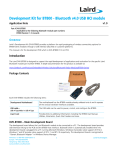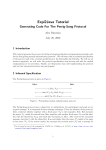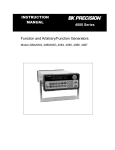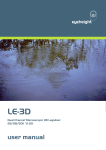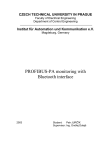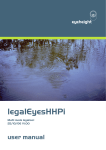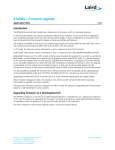Download WRAP THOR ASCII Interface Manual v.1.0
Transcript
WRAP THOR ASCII INTERFACE USER’S MANUAL USER’S MANUAL WRAP THOR ASCII INTERFACE © BlueGiga Technologies 2002-2003 BlueGiga Technologies assumes no responsibility for any errors which may appear in this manual, reserves the right to alter the devices, software or specifications detailed herein at any time without notice, and does not make any commitment to update the information contained herein. BlueGiga Technologies’ products are not authorized for use as critical components in life support devices or systems. The Bluetooth trademark is owned by the Bluetooth SIG Inc., U.S.A. and licensed to BlueGiga Technologies. All other trademarks listed herein are owned by their respective owners. BlueGiga Proprietary USER’S MANUAL WRAP THOR ASCII INTERFACE Table of Contents 1 INTRODUCTION ........................................................................................................................4 2 INSTALLATION ..........................................................................................................................4 3 CONFIGURATION ......................................................................................................................4 4 MODES .......................................................................................................................................5 5 USAGE ........................................................................................................................................6 5.1 PIN CODE ..............................................................................................................................10 5.2 CHANGING UART SETTINGS WITH BLUESUITE ..................................................................10 6 TROUBLESHOOTING ..............................................................................................................11 6.1 I GET NO RESPONSE FROM THE ASCII COMMAND INTERFACE ............................................11 6.2 I CAN CONNECT ONLY TO ONE DEVICE ..................................................................................11 7 KNOWN ISSUES ......................................................................................................................11 8 SUPPORT .................................................................................................................................11 List of Tables Table 1: PSTool Values......................................................................................................................4 Table 2: ASCII Interface Modes ......................................................................................................5 Table 3: ASCII Commands ...............................................................................................................7 Table 4: ASCII Command Interface Events...................................................................................9 Table 5: Error Messages .................................................................................................................10 BlueGiga Proprietary USER’S MANUAL WRAP THOR ASCII INTERFACE 1 INTRODUCTION WRAP THOR ASCII Command Interface is a software which allows easy access to Bluetooth functionality. It makes the radio interface totally transparent and host system can control connections with simple ASCII commands strings. This makes the transition to wireless world easy as no specific Bluetooth know-how has to be obtained. 2 INSTALLATION NOTE! In Evaluation Kit firmware is preinstalled. ASCII Interface firmware should be installed with BlueFlash to WRAP THOR module. Steps are given below: 1. Start BlueFlash 2. Stop Processor 3. Choose File -> vm_serial_bt.xdv 4. Download 3 CONFIGURATION NOTE! In Evaluation Kit these are already set as 115200,8,N,1. Using PSTool the module should be configured to match the baud rate, stop bits and other UART configurations of the host system. Typical configuration for 115200kbit/s, 8 data bits, 1 stop bits, no parity can be done by setting the following values: Table 1: PSTool Values PSKey Value UART Config 168 UART Baudrate 115200 Host Interface vm access to uart HQ Active False VM disable False Deep sleep state configuration Deep sleep will not be used BlueGiga Proprietary USER’S MANUAL WRAP THOR ASCII INTERFACE 4 MODES The device can operate in two modes, the modes and transitions are given in Table 2 and Figure 1. Table 2: ASCII Interface Modes Mode Transition-to Requirements for Description of transition to other mode mode Command Mode Data Mode (initial state) Successful incoming call call or In this mode will device the can be change the mode to commanded data mode to perform various actions (See Chapter 4) such as inquiries etc... Command Mode Data Mode Been in Data mode This mode is used already, link is open when Bluetooth link is (Data mode visited) and used +++ to get to open and mode. Bluetooth command some related Then 1s idle and +++ action (like inquiry) and 1s idle will change has back to data mode. to be taken instead of just sending data. Data Mode Command At least 1s idle and In this mode all data is Mode three consecutive + sent totally characters and then at transparently least 1s idle will RS-232 change the mode to Bluetooth command mode. (Ie. <1+ s idle> +++ <1s idle>) BlueGiga Proprietary from over the RFCOMM link to other device USER’S MANUAL WRAP THOR ASCII INTERFACE Command Mode CALL or incoming connection Three consecutive + chars with 1s idle period at the beginning and end Data Mode Figure 1: State Transitions 5 USAGE ASCII Command Interface can be used from the HOST system by sending ASCII commands through UART. These commands should end with linefeed ‘\n’ character. When installed and configured the module can be commanded from the host with the following commands: BlueGiga Proprietary USER’S MANUAL WRAP THOR ASCII INTERFACE Table 3: ASCII Commands Command and Meaning parameters INQUIRY [time] Device starts an inquiry for [time] seconds and returns all discovered devices in a following form (first devices as per found basis and finally all in a list): INQUIRY [BD_ADDR] [class_of_device] Example: INQUIRY 5 INQUIRY_PARTIAL 00:07:80:80:00:ae 12010c INQUIRY_PARTIAL 00:07:80:80:00:1f 12010c INQUIRY_PARTIAL 00:02:34:12:03:12 12010c INQUIRY 3 (=number of devices found) INQUIRY 00:07:80:80:00:ae 12010c INQUIRY 00:07:80:80:00:1f 12010c INQUIRY 00:02:34:12:03:12 12010c INQUIRY NAME [time] Same as above but gives also the names in the INQUIRY_PARTIAL messages. Example: INQUIRY 5 NAME INQUIRY_PARTIAL 00:07:80:80:00:ae 12010c Tom INQUIRY_PARTIAL 00:07:80:80:00:1f 12010c HandyA INQUIRY_PARTIAL 00:02:34:12:03:12 12010c Phaser INQUIRY 3 (=number of devices found) INQUIRY 00:07:80:80:00:ae 12010c INQUIRY 00:07:80:80:00:1f 12010c INQUIRY 00:02:34:12:03:12 12010c CALL [BD_ADDR] Device calls the device with BD_ADDR for [uuid] connection. BlueGiga Proprietary USER’S MANUAL [uuid] RFCOMM WRAP THOR ASCII INTERFACE Returns: CALL [link_id] CONNECT [link_id] RFCOMM 0 NOTE: After successful call, the device goes to data mode The supported uuids are: (Note that these have to be given without the 0x- prefix!) Serial Port Connection 0x1101 Object Push 0x1105 (not supported in version 1.0) Object File Transfer 0x1106 (not supported in version 1.0) Example for Serial Port Profile connection to machine 00:07:80:80:00:79 call 00:07:80:80:00:79 1101 rfcomm SET BT AUTH * Sets the default personal identification code (PIN) used for the [pin] Bluetooth connections. SET Shows the settings. HELP Prints the available commands. LIST Prints the connection information LIST [number_of_connections] LIST link_id1 status type blocksize bytes_in bytes_out elapsed_time our_msc remote_msc bdaddr channel direction LIST link_id2 status type blocksize bytes_in bytes_out elapsed_time our_msc remote_msc bdaddr channel direction … LIST link_idn status type blocksize bytes_in bytes_out elapsed_time our_msc remote_msc bdaddr channel direction LIST 1 LIST 0 CONNECTED RFCOMM 666 4242 100 30 8d 8d 00:11:22:33:44:55 4 OUTGOING Status values are: WAITING, CONNECTED, and CLOSING. Type is always RFCOMM. Blocksize is the maximum transfer unit of the Bluetooth link, BlueGiga Proprietary USER’S MANUAL WRAP THOR ASCII INTERFACE only for statistics. Bytes_in and bytes_out are numbers of bytes transferred. Elapsed_time is the number of seconds the connection has been up. Msc is the link’s MSC value for both ends. Bdaddr is the Bluetooth address of the connected device. Channel is the service channel of the connection. Direction is either OUTGOING or INCOMING. Closes the given connection identified by link_id CLOSE [link_id] Below are the events that the ASCII Command Interface can return when on Command Mode. Table 4: ASCII Command Interface Events Event and parameters Meaning RING [BD_ADDR] Device with Bluetooth address of BD_ADDR called us for RFCOMM. Unknown command SYNTAX ERROR NO CARRIER [Num][ErrStr] [link_id] ERROR Link is closed identified by handle. Possible error is also given. Errors are described in Table Table 5. BlueGiga Proprietary USER’S MANUAL WRAP THOR ASCII INTERFACE Table 5: Error Messages Error Messages Meaning NO CARRIER [link_id] ERROR 1 Timeout NO CARRIER [link_id] ERROR 3 Disconnect, normal link shutdown NO CARRIER [link_id] ERROR 4 Abnormal disconnect NO CARRIER [link_id] ERROR 5 Remote refusal NO CARRIER [link_id] ERROR 6 Service not supported NO CARRIER [link_id] ERROR 7 Connect failed NO CARRIER [link_id] ERROR Same as above but when establishing Bluetooth link 1,3,4,5,6,7 CONNECT_ERR NO CARRIER [link_id] ERROR established NO_LINK NO CARRIER 0 “CLOSE” issued when no Bluetooth link [link_id] ERROR 1 Timeout when pairing [link_id] ERROR 3 Pairing failed PAIR_ERR NO CARRIER PAIR_ERR 5.1 PIN CODE Initially the PIN code is set as empty. Use set bt auth * -command to set it. 5.2 CHANGING UART SETTINGS WITH BLUESUITE If you want to change settings of the UART do as follows: 1) Type “BGT REBOOT_FOR_DFU” in the ASCII Interface 2) Close Terminal software 3) Start PSTool software from the BlueSuite 4) Select BCSP as the protocol and select baud appropriately BlueGiga Proprietary USER’S MANUAL WRAP THOR ASCII INTERFACE 5) With PSTool you can find the UART settings near the bottom of the list (they are alphabetically listed) 6) Change your settings 7) Select View -> Programmer ID’s 8) Change the following settings: a. PSKEY_UART_CONFIG to 168 b. PSKEY_HOST_INTERFACE to vm_access_to_uart (or 4) c. PSKEY_VM_DISABLE to False 9) Close PSTool, start Terminal software and Reset the Evaluation Kit 6 TROUBLESHOOTING 6.1 I GET NO RESPONSE FROM THE ASCII COMMAND INTERFACE Make sure your terminal settings are correct. Use PSTool to check the UART settings from the WRAP THOR Bluetooth module and make similar settings into your terminal software. 6.2 I CAN CONNECT ONLY TO ONE DEVICE This is a constraint of the current version. Only one connection (point to point) at a time is supported. 7 KNOWN ISSUES After Service Discovery Protocol (SDP) query WRAP THOR module is no longer connectable and is not seen in inquiries. 8 SUPPORT Contact BlueGiga Technologies Inc. support at [email protected] BlueGiga Proprietary USER’S MANUAL WRAP THOR ASCII INTERFACE RECORD OF CHANGES Date Version Notes 13.3.03 1.0 Initial Version 4.4.03 1.01 Updates for AI release 1.1 and new mode change (data->command with <1s>+++<1s>) 3.6.03 1.02 Two new PSTool settings added: VM disable, deep sleep state configuration. Commands updated. 23.6.03 1.03 INQUIRY NAME updated. 3.7.03 1.04 Changing UART configuration BlueGiga Proprietary