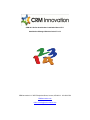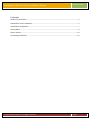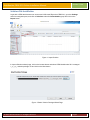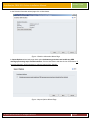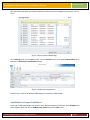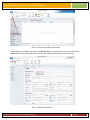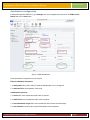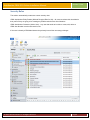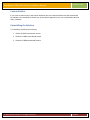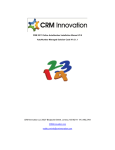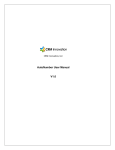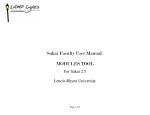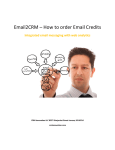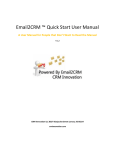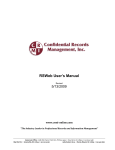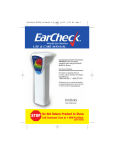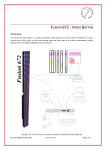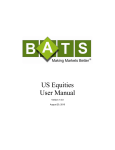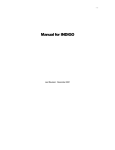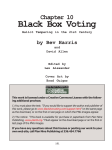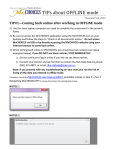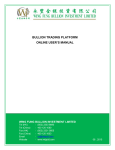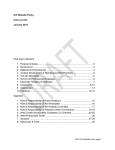Download Data2CRM User Manual
Transcript
CRM 2011 Online AutoNumber Installation Manual V1.1 AutoNumber Managed Solution Code V1.0.0.3 CRM Innovation LLC 8527 Bluejacket Street, Lenexa, KS 66214 ∙ 913.492.2764 CRMInnovation.com mailto:[email protected] AutoNumber CRM 2011 Online Installation Manual October 4, 2011 Contents Solution File Installation................................................................................................................................ 3 AutoNumber License Installation.................................................................................................................. 5 AutoNumber Configuration .......................................................................................................................... 7 Security Roles ................................................................................................................................................ 9 Custom Entities ........................................................................................................................................... 10 Uninstalling the Solution............................................................................................................................. 10 © 2011 CRM Innovation LLC All Rights Reserved Page 2 AutoNumber CRM 2011 Online Installation Manual October 4, 2011 Solution File Installation Login with a CRM administrator user account and in Microsoft Dynamics CRM 2011, go to the Settings area from navigation pane, and click on Solutions under the Customization group and click on the Import button. Figure -1 Import Solution In Import Solutions wizard page, click on the browse button and select CRMI AutoNumber 2011 managed 1_x_x_x_x solution package file and click on the Next button. Figure -2 Select Solution Package Wizard Page © 2011 CRM Innovation LLC All Rights Reserved Page 3 AutoNumber CRM 2011 Online Installation Manual October 4, 2011 In the Solution Information wizard page click on Next button. Figure -3 Solution Information Wizard Page In Import Options wizard web page check option Activate any processes and enable any SDK message processing steps included solution. Click the Next button and then click on Close button. If you miss this step it will be necessary to redo the import of the Solution. Figure -4 Import Options Wizard Page © 2011 CRM Innovation LLC All Rights Reserved Page 4 AutoNumber CRM 2011 Online Installation Manual October 4, 2011 After the Solution has been successfully imported, the following screen is displayed. At this point, click on Close. Figure -5 Import Solution Wizard Page Go to Settings area from navigation pane, click on Solutions menu item under Customization group and click on Publish All Customizations button. Figure -6 Publish All Customizations Press F5 key or click on the browser Refresh button to refresh the CRM sitemap. AutoNumber License Installation Login with a CRM administrator user account and in Microsoft Dynamics CRM 2011, go to Settings area from navigation pane and click on CRMI License Details and click on New button. © 2011 CRM Innovation LLC All Rights Reserved Page 5 AutoNumber CRM 2011 Online Installation Manual October 4, 2011 Figure -7 Create New CRM License Details In the CRMI license details record, click on the Browse button, select the license file and then click on the Save button after the data is pulled into the screen. Note: Microsoft Silverlight is used for this form. Figure -8 CRM License Details © 2011 CRM Innovation LLC All Rights Reserved Page 6 AutoNumber CRM 2011 Online Installation Manual October 4, 2011 AutoNumber Configuration In Microsoft Dynamics CRM 2011, go to Settings area from navigation pane and click on CRMI License Details and click on New button. Figure -9 CRM AutoNumber Enter AutoNumber configuration as per required. Entity and Attribute Information: 1. In Entity Name field, select entity for which the AutoNumber is to be configured. 2. In Attribute Field, select attribute of the entity. AutoNumbering Format: 1. In Prefix field, enter AutoNumber prefix value if required. 2. In Suffix Field, enter AutoNumber suffix value if required. 3. In Pad AutoNumber length field, enter AutoNumber auto incremented field length. 4. In Use Delimiter list choose the required AutoNumber values separator. © 2011 CRM Innovation LLC All Rights Reserved Page 7 AutoNumber CRM 2011 Online Installation Manual October 4, 2011 5. In Use System Date field selection to use the current date in the AutoNumber value. 6. In Date Separator list choose the date format separator. 7. In Date Position list choose the AutoNumber date value position. 8. In Reset AutoNumber Counter / Day field, if using System Date in AutoNumber then can choose this option to Reset AutoNumber iincrement automatically at the end of the day. 9. In Next AutoNumber field, specify the increment initial value of AutoNumber sequence Use Entity Fields Value in AutoNumbering: 10. In Entity Field 1 field, choose entity attribute field value to be used in the AutoNumber 11. In Field Position, choose the entity field 1 attribute value position in the AutoNumber 12. In Entity Field 2 field, choose entity attribute field value to be used in the AutoNumber 13. In Field Position, choose the entity field 2 attribute value position in the AutoNumber 14. In Entity Field 3 field, choose entity attribute field value to be used in the AutoNumber 15. In Field Position, choose the entity field 3 attribute value position in the AutoNumber © 2011 CRM Innovation LLC All Rights Reserved Page 8 AutoNumber CRM 2011 Online Installation Manual October 4, 2011 Security Roles The solution automatically creates two custom security roles. CRMI AutoNumber Entity Reader (Minimal Required Role for AN) – all users must have this role added to their profile if they are going to be creating any CRM records that use Auto Numbers. CRMI AutoNumber Generator (Admin User) – any user that needs to be able to create, edit, delete a CRMI Auto Number record must have this role. If the user is already a CRM Administrator they already have all the necessary priveleges. © 2011 CRM Innovation LLC All Rights Reserved Page 9 AutoNumber CRM 2011 Online Installation Manual October 4, 2011 Custom Entities If you create a custom entity or add custom attributes after you install the Solution they will automatically be available in the AutoNumber Record form to use with the application once you have published the new entity or attribute. Uninstalling the Solution To uninstall the solution do the following: 1. Delete all CRMI Auto Number records 2. Delete the CRM License Details record. 3. Delete the CRMInnovationAN Solution © 2011 CRM Innovation LLC All Rights Reserved Page 10