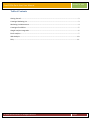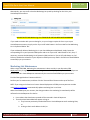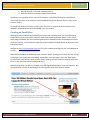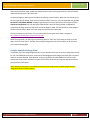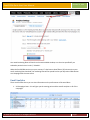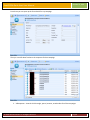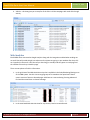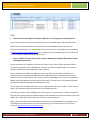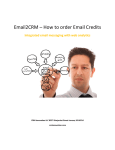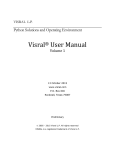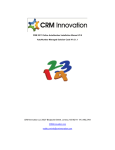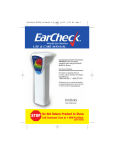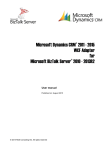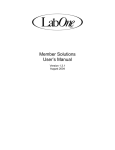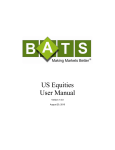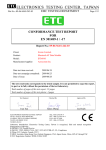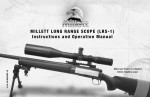Download Data2CRM User Manual
Transcript
Email2CRM ™ Quick Start User Manual A User Manual for People that Don’t Want to Read the Manual V1.2 CRM Innovation LLC 8527 Bluejacket Street Lenexa, KS 66214 crmInnovation.com Email2CRM Quick Start User Manual October 21, 2010 Table of Contents Getting Started.............................................................................................................................................. 3 Creating a Marketing List .............................................................................................................................. 3 Marketing List Maintenance ......................................................................................................................... 4 Creating an Email Blast ................................................................................................................................. 5 Google Analytics Integration......................................................................................................................... 6 Email Analytics .............................................................................................................................................. 7 Web Analytics ............................................................................................................................................. 10 FAQ.............................................................................................................................................................. 11 © 2010 CRM Innovation LLC All Rights Reserved Page 2 Email2CRM Quick Start User Manual October 21, 2010 Getting Started Thank you for choosing Email2CRM as your integrated email messaging with web analytics solution for Microsoft Dynamics CRM 4.0. Email2CRM is a CRM Innovation solution where we have partnered with the VerticalResponse business class email marketing system to provide analytics integration to your Dynamics CRM deployment. The following information is designed to help you begin using Email2CRM quickly. For more in depth product information, see the full Email2CRM User’s Manual. Creating a Marketing List Creating and maintaining Marketing Lists is a crucial part of effective VerticalResponse usage. To that end, Email2CRM makes maintaining your VerticalResponse Marketing Lists simple and painless because Email2CRM uses your Dynamics CRM deployment as the system of record for Marketing List maintenance. NOTE: Do not create a CRM Campaign and add a Marketing List to it and then sync to VR. A CRM Campaign record is created automatically from each email blast with the associated marketing lists used for that email blast. To create and maintain a Marketing List, simply follow the instructions below: In your Dynamics CRM Dashboard, locate the Marketing List you would like to sync to VerticalResponse and open its form or click the ‘New’ button on the control bar to create a new Marketing List. When you have selected or created your Marketing List, locate the ‘Sync to VR’ radio button under the ‘Email2CRM’ heading of that Marketing List’s form view. Set the radio button to ‘Yes’, then click the ‘Save and Close’ button at the top of the form The Marketing List you have created will be recreated in your VerticalResponse account automatically the next time the Email2CRM system syncs your account. Typically, this happens every thirty (30) minutes to two (2) hours, so please plan accordingly. You will know the list has been synced when a number appears in the read-only ‘VR id’ field that appears in the Email2CRM section of the form. © 2010 CRM Innovation LLC All Rights Reserved Page 3 Email2CRM Quick Start User Manual October 21, 2010 Alternatively, you may confirm that the Marketing List synced by checking for the List in your VerticalResponse account. DO NOT DELETE ANY Marketing Lists FROM YOUR VERTICALRESPONSE DASHBOARD If you made a mistake with your marketing list, or you no longer require the list to sync to your VerticalResponse account, simply set the ‘Sync to VR’ radio button in the form view for that Marketing List in Dynamics CRM to ‘No’. If you accidentally delete a Marketing List in your VerticalResponse Dashboard, simply locate the corresponding list in your Dynamics CRM system and set its ‘Sync to VR’ radio button to ‘No’, then, if necessary, recreate the Marketing List in Dynamics CRM, and set its ‘Sync to VR’ radio button to ‘Yes’. Failure to disable the related list in your Dynamics CRM system may result in the failure of Email2CRM to successfully sync your account Marketing List Maintenance When using Email2CRM, Marketing List maintenance is done entirely in your Dynamics CRM deployment. Any changes you make to Marketing List membership in your Dynamics CRM deployment will be reflected in VerticalResponse automatically the next time Email2CRM syncs your account. Find the ‘Manage Members’ button and click it Perform your list maintenance, and then click the ‘Save and Close’ button at the top of the form. NOTE: If you using an On Premise or Partner hosted deployment of CRM you many want to consider using Smart List Manager to automatically update marketing lists in real time. When Email2CRM syncs your account, the changes made to the marketing list membership will be reflected in VerticalResponse for that list. 1. List members that have been removed will be removed in Vertical Response. 2. Those that have been added will appear as long as: a. They have not previously unsubscribed from a VerticalResponse email marketing blast, or b. As long as their email address is valid, or © 2010 CRM Innovation LLC All Rights Reserved Page 4 Email2CRM Quick Start User Manual October 21, 2010 c. Has not bounced on an email marketing blast, or d. Have their Bulk Email setting in CRM as Do Not Allow. Therefore it is very possible for the count of list members in the CRM marketing list to be different (more than) the count of list members in the VerticalResponse system because of one or more of the previous reasons. As you edit list member information, such as their first name or company, that information will be updated in VerticalResponse when Email2CRM syncs your account. Creating an Email Blast Although Dynamics CRM has some capability to create email marketing blasts, the VerticalResponse system offers a much more robust, powerful, and dynamic HTML-based email editor. For this reason, when using Email2CRM, your email marketing blasts will be created from the VerticalResponse system. There are, however, some limitations and practices that should be followed and will be discussed in the instructions below: Navigate to https://crminnovation.vresp.com fill in your credentials and login to your VerticalResponse account. When the VerticalResponse dashboard loads, locate the ‘Emails’ heading in the control bar near the top of the page. If you mouse-over the heading, a drop-down menu will appear. Select the ‘New’ option from the menu. Alternatively, simply click the ‘Email’ heading, and then locate the tab that reads ‘New Email’ on the right-hand side of the page and click it When the page loads, you will be prompted to use the upgraded Email Editor in Vertical Response. We recommend that you use the new designer by selecting Start Now! rather than No Thanks. . © 2010 CRM Innovation LLC All Rights Reserved Page 5 Email2CRM Quick Start User Manual October 21, 2010 When the email editor loads, update the default values or enter missing information in the Get Started and Email Settings area. Then select Next. On the next page you will be given the option of selecting a specific editor. While you can choose any of the four types (Email Wizard, Email Canvas, Freeform HTML, Text Only), it is recommended that you DO NOT SELECT THE EMAIL WIZARD campaign type because the email content from these types of blasts cannot be brought back into your Dynamics CRM solution. An Email History Record in CRM will be created but the body content of the email will not be shown in CRM. The best choice for most people is the Email Canvas editor. When you have made your selection click ‘Next Step’ The email creation tool will load. For more information on using the email editor, navigate to http://www.verticalresponse.com/tutorials/email/ When the page loads, you will begin the launching process. There are 5 Tabs atop the controls on the page. You are now at step 3 - Preview. You must go through each one of these tabs in order to launch your email marketing blast. Google Analytics Integration Remember, if you are using Google Analytics on your domains and have set up the tracking functionality for your VerticalResponse account, make certain the Google Analytics Merge Field check box is checked and that you have selected ‘Email Address’ as the merge field so that Email2CRM can track the web activity that occurs when recipients visit your site from this email blast and migrate that data back into your Dynamics CRM system. NOTE: When you setup your VerticalResponse Account you need to have enabled Google Analytics Integration for this to work properly. © 2010 CRM Innovation LLC All Rights Reserved Page 6 Email2CRM Quick Start User Manual October 21, 2010 Your email marketing blast will launch at the next available window, or at the time specified if you selected a particular time in tab 5, ‘Schedule’. When the Email2CRM service syncs your account, if it has been at least fifteen (15) minutes since your email marketing blast launched, the marketing blast will be synced back to your Dynamics CRM solution as a Campaign with the same name. Email Analytics There are 4 Entities where you can view information on the performance of the email blast. 1. VR Campaigns Stats – this will give you the starting point and the overall analytics on all of the campaigns. © 2010 CRM Innovation LLC All Rights Reserved Page 7 Email2CRM Quick Start User Manual October 21, 2010 From there you can open up the form details for any campaign. Then you can drill down further to the responses for that campaign. 2. VRResponses – view the click throughs, opens, bounces, unsubscribes for all the campaigns. © 2010 CRM Innovation LLC All Rights Reserved Page 8 Email2CRM Quick Start User Manual October 21, 2010 3. VRList Stats – Use this view to compare the performance of all the lists on a campaign basis – great for A/B split list analytics analysis. © 2010 CRM Innovation LLC All Rights Reserved Page 9 Email2CRM Quick Start User Manual October 21, 2010 4. VRLinks – this view gives you a recap for all the links in all the campaigns with total click through activity. Web Analytics Email2CRM when connected to Google Analytics along with the integration enabled when sending out an email blast will provide insight into where email recipients are going on your website after they click on a hyperlink in the email. It will also tell you how long (in seconds) and they spent on each page and the number of times they visited the page. There are two places to find this information: 1. In the grid view of the Web Activities entity that is available in the Sales/Marketing/Settings area of the CRM system. Use this view to target groups of list members that spend more than a certain amount of time on selected pages. Add them to a new marketing list using Advanced Find and then email them a relevant message. 2. In the associated Web Activities view for any Contact, Lead or Account Record. © 2010 CRM Innovation LLC All Rights Reserved Page 10 Email2CRM Quick Start User Manual October 21, 2010 FAQ I have created a marketing list in Dynamics CRM but it isn’t showing up in Vertical Response Ensure that you have set the ‘Sync to VR’ button to ‘Yes’ in the Marketing List and saved that choice Make certain you have allowed up to two (2) hours for the Email2CRM Service to sync the lists If you can’t wait two hours, you may attempt to force the list to sync to VerticalResponse by navigating to http://email2crm.crminnovation.com/, log in, navigate to the ‘Sync Marketing Lists’ link, find the list from your Dynamics CRM system and force it to sync There is a difference in the number of list members between my Dynamics CRM solution and my VerticalResponse account Ensure that there are no members on the list with a blank in their ‘Email’ field, or whichever field on your form corresponds to the ‘emailaddress1’ schema in your Dynamics CRM system. This is used to email list members from VerticalResponse and is required Ensure that there are no duplicate addresses in the ‘Email’ fields of the members of that list. List members that have matching email addresses will be added only once to a marketing list in Vertical Response. This can create further issues as every time your Email2CRM account syncs, it will attempt to update other fields between the systems that do not match. This may result in inconsistency between the Dynamics CRM record and the VerticalResponse record. Ensure that the ‘Do not bulk email’ button on the ‘Administration’ tab is set to ‘Allow’. If set to ‘Do Not Allow’, the list member will be removed from all VerticalResponse lists. Check the list member’s related VRResponses. If they contain any ‘Unsubscribe’ or ‘Bounce’ responses, they may have chosen to opt out of bulk emailing or their email address may be out of date. If that email address has unsubscribed or bounced, it will not sync to Vertical Response. Again, make certain that you have allowed up to two (2) hours for Email2CRM to sync changes to your VerticalResponse marketing lists. If you can’t wait that long, you can force them to sync from your account at http://email2crm.crminnovation.com/. © 2010 CRM Innovation LLC All Rights Reserved Page 11 Email2CRM Quick Start User Manual October 21, 2010 I have created a campaign in Dynamics CRM but it won’t sync over to Vertical Response Unfortunately, at this time, you cannot create a campaign in Dynamics CRM and have it sync to Vertical Response. Any attempt to do so will simply be ignored. I have created a campaign in VerticalResponse but it hasn’t synced over to Dynamics CRM Ensure that the VerticalResponse email marketing blast has a ‘Sent’ status in your VerticalResponse account Dashboard. Ensure that there have been at least fifteen (15) minutes elapsed since the email blast launched in addition to the normal two (2) hour sync window. Ensure that in your VerticalResponse Dashboard the email blast has not been delayed or rejected for some other reason. My campaign is no longer being synced by Email2CRM VerticalResponse tracks email blast analytics for two (2) weeks after the email blast has launched. If it has been longer than two weeks, the Email2CRM syncing process will no longer attempt to update the corresponding campaign in your Dynamics CRM solution. Although Google Analytics data will continue to be pulled into CRM as long as the user’s cookie is still valid on the client computer. © 2010 CRM Innovation LLC All Rights Reserved Page 12