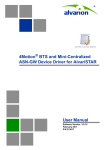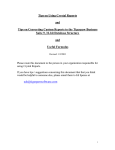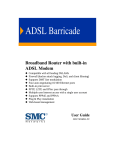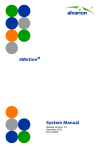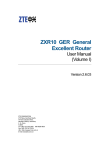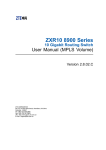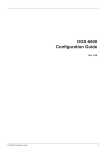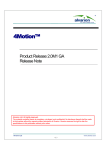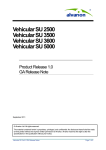Download 4Motion Device Driver User Manual
Transcript
4Motion® BTS and
Mini Centralized ASN-GW
Device Driver for AlvariSTAR
User Manual
Device Driver Version: 3.2
January 2012
P/N 215981
Document History
Document History
Topic
Description
Date Issued
Version Number and date
Cover page, About this Manual
Updated versions numbers
November 2008
Managing a BTS Site
Chapter 2
Updated to reflect Device Driver version
2.5.1.19 and managed device’s NPU SW version
2_5_1_8.
November 2008
Parameters Summary
Chapter 4
Updated to reflect Device Driver version
2.5.1.19 and managed device’s NPU SW version
2_5_1_8.
November 2008
Manual’s Name
“Device Manager” replaced by “Device Driver”
December 2008
Using the Device Manager Chapter
Chapter was removed. Its contents now form
the first section in “Managing a BTS Site”.
December 2008
Enabling Discovery
New Chapter
December 2008
The Equipment Manager
New Chapter
December 2008
Tasks Chapter
Completely revised (Overview section removed updated version exists in the Infrastructure
Manual. All Task sections updated and
modified).
December 2008
The File Manager
New Chapter
December 2008
Offline Configuration Manager
New Chapter
December 2008
The Performance Viewer
Updated
December 2008r
Managing a BTS Site and Parameters
Summary Chapters
Updated to reflect 2.5 beta versions of NPU and
Device Driver
December 2008
AlvariCRAFT
Added AlvariCRAFT to the shared platform.
March 2009
The Equipment Manager
Updated to reflect all GUI changes of
Management System Infrastructure Version 4.5.
August 2009
New feature: Open Alarms.
Updated functionality of Multiple Configuration
and Backup Configuration options.
Site Equipment View Page
Added support for Outdoor BTS. General
updates/improvements.
4Motion and MC ASN-GW DD User Manual
August 2009
ii
Document History
Topic
Description
Date Issued
Site Page, General Tab
Removed: Shelf HW Version parameter.
August 2009
Updated range for Site Address.
Updated ranges for Longitude and Latitude.
Updated description of Product Type.
Updated Site Number change process.
Added warning-a change in ASN Topology will
take effect after next reset.
Site Page, Dry Contacts Tab
New feature: Send Alarm condition for Input
Alarms.
August 2009
Applicable only for Indoor BTS.
Site Page, Time Tab
Removed: Clock Source parameters
August 2009
L1/L2 Connectivity Page
Removed: External Management VLAN ID.
August 2009
Added: AU Maintenance VLAN ID.
Ethernet port are configurable also if Admin
Status is enabled (Up).
Added warning-a change in Connectivity Mode
will take effect after next reset.
CSCD port is applicable only for Indoor BTS.
Updated description of VLAN Assigned
IP Interface Page
No need to shut down the interface for
modifying IP Interface parameters.
August 2009
Added warning-reset required after changing
Bearer Interface IP Address.
ACL Page
Updated with details on automatically created
ACLs.
August 2009
Management Page, Performance Tab
Collection of Counters Groups that are not fully
supported by the device cannot be enabled.
August 2009
Removed Performance Collection Interval.
Management Page, Logging Tab
Updated description of Server IP.
August 2009
NPU Page
Added Reset To Factory With Connectivity
option.
August 2009
4Motion and MC ASN-GW DD User Manual
iii
Document History
Topic
Description
Date Issued
Power Supply Page
Updated options for PIU HW Version
(58Amp/35Amp).
August 2009
Applicable only for Indoor BTS.
New AU Window (Creating a New
AU)
Updated options for AU Type (only AU 4x4
Modem is applicable).
August 2009
Removed Ports and Bandwidth parameters.
AL Slot # Page, Card Properties Tab
Updated Required and Installed sections:
August 2009
Updated options for AU Type (only AU 4x4
Modem is applicable).
Removed Ports and Bandwidth parameters.
Added Maintenance Connectivity parameters.
New ODU window
ODU number is 1-28 for Indoor BTS and 1-24
for Outdoor BTS.
August 2009
ODU # Page
Removed: Heater Existence.
August 2009
Removed: Enable Tx.
GPS Page
Removed: GPS Adapter Required
August 2009
Power Feeder Page
Applicable only for Indoor BTS.
August 2009
Antenna Page
Changed to reflect the use of the new Antenna
Product Type parameter. Added Information
read-only field, updated description of
Description and Number of Ports.
August 2009
Updated ranges for Longitude and Latitude.
Up to a maximum of 24 antennas can be
defined for an Outdoor BTS.
AAA Page
Updated structure. Accounting/Authentication
UDP Port parameters removed. AAA Name
added.
August 2009
Qos Marking Page
Updated range for QoS Marking Rule Name and
Service Flow Media Flow Type.
August 2009
Marking Rule Name must be unique in the
device.
Added description of functionality of the
feature.
4Motion and MC ASN-GW DD User Manual
iv
Document History
Topic
Description
Date Issued
Service Group Page, Service Interface
Tab
Changed “Tunnel MTU Size” to “MTU Size”.
August 2009
Updated description of Default Gateway IP
Address.
Added Subnet Mask.
Updated value range for Service Interface Name
(1-30 characters).
Added general description of service interfaces.
Updated description of Tunnel Destination IP.
Service Group Page, Service Groups
Tab
Changed “Client Class Identifier” to “Vendor
Class Identifier”.
August 2009
Added “Secondary DNS Server”.
Added Service group deletion rule related to
VLAN Service Interface.
Updated value range for Service Group Name
(1-30 characters).
Added VPWS-Mapped option to Service Group
Type.
Updated value range for Lease Time.
Added rule for DHCP Server IP Address Pool
configuration.
Add rule for Renewal Time configuration.
Added general description of service groups.
Updated description of Subnet Mask and
Default Gateway IP Address.
SFA Page, PHS Rule Tab
Updated range for PHS Rule Name
August 2009
SFA Page, Classification Rule Tab
Updated range for Classification Rule Name.
August 2009
Added configuration rules for Layer 3 and Layer
4 classifiers.
4Motion and MC ASN-GW DD User Manual
v
Document History
Topic
Description
Date Issued
Service Profile Page
Removed Uplink/Downlink SDU Size.
August 2009
Updated range for Service Profile Name.
Unsolicited Grant Interval (uplink) is not
applicable for RTVR.
Traffic Priority not applicable for UGS.
Updated range for Max. Sustained Traffic Rate,
Min. Reserved Traffic Rate.
Added general description of service profiles
and service flows.
Updated description of Reference Service
Interface.
ASN-GW Keep Alive Page
New Feature
August 2009
BS Node
Added a note regarding the need to reset the
AU and/or update neighbors after modifying
certain parameters.
August 2009
Create BS
Updated process (no need to click Apply on
Radio Advanced and Connectivity pages after
completing configuration of mandatory
parameters.
August 2009
Copy BS
New feature
August 2009
Radio Basic Page, General Tab
Added Idle Mode parameters.
August 2009
Updated range for Center Frequency.
Radio Basic Page, Air Fame Structure
General Tab
Removed Enable Uplink Sub-Channel Rotation.
4Motion and MC ASN-GW DD User Manual
August 2009
vi
Document History
Topic
Description
Date Issued
Radio Basic Page, Air Frame Structure
Zones Tab
Removed Map Size, added new First Zone
parameters (Minimum Size, Maximum Size,
Maximum Map Size).
August 2009
Added Uplink Data Zone Basic Rate.
Added Downlink Data Zone Basic Rate for
Management.
Downlink Data Zone Number of Sub-Channels,
Uplink Feedback Zone Number of
Sub-Channels, Uplink Data Zone Number of
Sub-Channels, Uplink Data Zone Start
Allocation were removed.
Removed Dynamic Permutation parameters
(moved to Radio Advanced Page, Diversity Tab.
Radio Basic Page, Diversity Tab
Moved to Radio Advanced Page.
August 2009
Radio Basic Page, Mobility Tab
New Tab name (was Handover tab).
August 2009
Added Neighbor column to Triggers table.
Updated parameters in Neighbor List table.
Updated button name (Choose Neighbor
changed to Add Entry).
Add details on Neighboring Task.
Radio Advanced Page, Feedback Tab
Updated value range for Start of Ranging
Codes. Removed consistency rule.
August 2009
Updated value range for IR CDMA Allocation
Period.
Removed Contention-Based Reservation
Timeout, Number of Codes, Initial Backoff
Window Size, Final Backoff Window Size, PR
CDMA Allocation Period, Enable polling upon
zero bandwidth request, all Timing Corrections
parameters, Maximum CQI Region Size
Radio Advanced Page, Diversity Tab
New. Moved from Radio Basic Page, with
following changes:
August 2009
Downlink Data MIMO Mode is read-only.
Removed all other parameters excluding
Downlink Permutation Base and Uplink
Permutation Base.
4Motion and MC ASN-GW DD User Manual
vii
Document History
Topic
Description
Date Issued
Radio Advanced Page, Channel
Descriptors Tab
Removed
August 2009
Radio Advanced Page, Power Control
Tab
Tab name changed (was Power Control Levels).
August 2009
Added Power Control Correction Factor.
Removed Feedback Zone and Maximum EIRxP.
Updated range for PUSC Zone.
Radio Advanced Page, Power Control
Policy Tab
Removed
August 2009
Radio Advanced Page, Rate
Adaptation Tab
Removed (Basic Rate parameters moved to
Services Page, Definitions Tab)
August 2009
Radio Advanced Page, Mobility Tab
New Name (was Handover).
August 2009
Removed all SBS and Handover Control
parameters.
Changed the name of RSSI parameter in Trigger
Setup parameters to Averaging Duration (with
updated description), removed all other Trigger
Setup parameters.
Changed Neighbor Advertisement to Neighbor
Advertisement Broadcast. Changed the name of
Periodic Interval to Interval. Removed all other
Neighbor Advertisement parameters.
Radio Advanced Page, Scanning Tab
Removed
August 2009
Radio Advanced Page, Management
Tab
Removed general Downlink Dropped Packets
Ratio parameter.
August 2009
Added new parameters for Alarm Threshold for
Downlink Dropped Packet Ratio per service
type.
Added new parameters for Alarm Thresholds for
noise and interference level.
Radio Advanced Page, QoS Tab
New feature
August 2009
Connectivity Basic Page, Bearer Tab
Added VLAN ID (read-only).
August 2009
Updated descriptions of IP Address and Default
Gateway.
4Motion and MC ASN-GW DD User Manual
viii
Document History
Topic
Description
Date Issued
Connectivity Advanced Page, QoS
Marking Rules Tab
New Name (was Bearer Plane)
August 2009
Connectivity Advanced Page, Keep
Alive Tab
New feature
August 2009
Connectivity Advanced Page, ID-IP
Mapping Tab
Moved from Connectivity Basic Page to
Connectivity Advanced Page
August 2009
Services Page, Definition Tab
Changed the name (was previously Service
Definition).
August 2009
Updated range for Service Flow Data Delivery
Type
Changed the structure.
Added parameters related to Idle Mode.
Added Basic Rate parameters (moved from
previous Radio Advanced Page, Rate Adaptation
Tab).
Removed Max Sub-Burst Size and Target Packet
Error Rate.
Services Page, Mapping Tab
Removed SDU Size.
August 2009
Updated limitation in Service Name.
Updated supported options for R1 Profile Data
Delivery/Scheduling Type.
Updated limitations for R1 Profile Priority, Min.
Reserved Traffic Rate, Max. Sustained Traffic
Rate, Latency.
Updated range for R6 Profile parameters: Min.
Reserved Traffic Rate, Max. Sustained Traffic
Rate.
Updated range for Map to R1 Profile
parameters: Min. Reserved Traffic Rate, Max.
Sustained Traffic Rate.
Duplicate Site Manager
New name (was previously Offline
Configuration Manager)
4Motion and MC ASN-GW DD User Manual
August 2009
ix
Document History
Topic
Description
Date Issued
Duplicate Site Manager, Twin-Site
Creation wizard, Step 2
Modified structure.
August 2009
Updated range for Site Address.
Added IP Routing section.
Added comments on applicability of
Connectivity parameters.
Duplicate Site Manager, Twin-Site
Creation wizard, Step 3
Added Service Interfaces section.
August 2009
Duplicate Site Manager, Twin-Site
Creation wizard, Step 4
Updated names of some parameters.
August 2009
Removed Number Of Sub-Channels (UL Data
Zone).
Added Paging Group ID.
Updated range for Center Frequency.
Duplicate Site Manager, Twin-Site
Creation wizard, Step 5
Removed: Altitude, Electrical Azimuth
Adjustment
August 2009
Antenna Heading is not mandatory.
File Manager
Updated to reflect all GUI changes of
Management System Infrastructure Version 4.5.
August 2009
Added in Equipment File Manager: SW Version,
Status.
In Duplicate Site File Manager: Added NE,
updated descriptions of Site IP and Site ID.
Tasks
Updated to reflect all GUI changes of
Management System Infrastructure Version 4.5.
August 2009
Updated to reflect the new Task Wizard.
Added CLI Task.
Added Neighboring Task.
Added Multiple Configuration Task
Template Manager
New feature
August 2009
Parameters Summary
Updated to reflect all changes of release 2.5.2
including updated ranges/defaults.
August 2009
Supported equipment
Updated manual to reflect support for
Mini-Centralized ASN-GW
October 2009
4Motion and MC ASN-GW DD User Manual
x
Document History
Topic
Description
Date Issued
Enabling Discover
Updated sections on VLAN Translation, External
Management Interface and Static Route
Definition.
October 2009
AAA Page
Added VLAN Classifier Bit Alignment
November 2009
Service Group Page-Service Groups
Tab, Template Manager
Added new options to Agent Circuit ID and
Agent Remote ID. Corrected Sub-options
numbers.
November 2009
Enabling Discovery
Added support of SNMP v2c
March 2010
Using the Equipment Manager
Revised
March 2010
Managing a Single Device
Completely revised and updated to reflect the
following: New structure, new products, new
features, new/removed/modified parameters,
improved descriptions.
March 2010
Template Manager
Completely revised and updated to reflect
updated concept, new features,
new/removed/modified parameters, improved
descriptions.
March 2010
Task Manager-Multiple Configuration
Task
Can be opened also from the Template
Manager.
March 2010
New-Preview Only option
Duplicate Site Manager
Updated to reflect support for all Macro BTS
devices (Indoor/Outdoor) and Mini Centralized
ASN-GW.
June 2010
Updated order of screens in the process of new
site creation.
Managing a Single Device, Service
Group Page, Service Flow Parameters
Editor
Updated range for Media Flow Type (up to 15)
SW Version 3.0.10
December 2010
Updated options for Shutdown Power (AU to
ODU/Radio): Added Rx Only option.
SW Version 3.0.10
December 2010
Template Manager, The ASN-GW
Template - Service Profile Page Service Flow Tab
Managing a Single Device, AU Slot
Page - Control Tab
4Motion and MC ASN-GW DD User Manual
xi
Document History
Topic
Description
Date Issued
Managing a Single Device, R6/R8
Bearer Interface Page - Bearer Tab
Updated configuration rule for enabling the
Secondary Pool (Pool2)
SW Version 3.0.10
December 2010
New parameter: Maximum Sub Burst Mode
SW Version 3.0.10
January 2011
The Performance Monitoring Viewer
Updated to reflect modified functionality
SW Version 3.0.10
January 2011
Software Upgrade Task
Improved description.
SW Version 3.0.10
January 2011
Tasks - 4Motion Mutual Neighboring
New task (infrastructure 4.8)
SW Version 3.0.10
January 2011
Offline Configuration Tool
New feature
SW Version 3.0.10
January 2011
Managing a Single Device,
Creating/Copying/Deleting a BS
Updated value range for Center Frequency
SW Version 3.0.10
January 2011
Managing a Single Device, Radio
Basic Page - Air Frame Structure
Zones Tab
DL Diversity Mode: Beam Forming is a licensed
feature - password is required.
SW Version 3.0.10
January 2011
Tasks-Mutual Neighboring
Updated
May 2011 (patch)
Offline Configuration Tool
Updated
May 2011 (patch)
Managing a Single Device, Radio
Basic Page - Mobility Tab
Updated actions on selected neighbors in
Neighbors List. Added descriptions of updated
Runtime Results and task’s window after
running the task.
May 2011 (patch)
Mass Neighboring Task
Removed
May 2011 (patch)
Template Manager, The BS Template
-R6/R8 Bearer Interface Page ASNGW Pools Tab
Managing a Single Device, Radio
Basic Page-Air Frame Structure Zones
Tab
Template Manager, The BS Template
-General Def Tab
Managing a Single Device, Radio
Basic Page - General Tab
Template Manager, The BS Template
-Radio Basic Page - RF Tab
Duplicate Site Manager-Twin Site
Creation-Step 3
4Motion and MC ASN-GW DD User Manual
xii
Document History
Topic
Description
Date Issued
File Manager
Updated Duplicate Site File Manager: used also
for offline configuration files generated using
the Offline Configuration Tool.
May 2011 (patch)
Updated screen captures (for Infrastructure 4.8)
Template Manager
Updated Default BS Templates section (version
3.0M templates).
May 2011 (patch)
Updated screen capture (for Infrastructure 4.8)
Configuring Templates
Renamed section (was previously Template
Manager). Moved general Template Manager
sections to Infrastructure Manual. Moved
Default BS Templates to BS Templates section.
September 2011
Managing a Single Device, Radio
Advanced Page, Power Control Tab
Updated default value of Required C/N
Levels-ACK to 12
September 2011
Managing a Single Device, Radio
Basic Page, Air Frame Structure
General Tab
Updated supported values for Total Uplink
Duration.
September 2011
Configuring Templates, The BS
Template, Radio Basic Page, Air Frame
Structure Tab
Updated supported values for Total Uplink
Duration.
September 2011
Managing a Single Device, Radio
Basic Page, Air Frame Structure Zones
Tab
Updated Table 3-10, “Calculating the Upper
Limit Value (Y) for Minimum and Maximum
Size,” on page 140
September 2011
Managing a Single Device,
Management Page, QoS Marking
Rules Tab
Added: The default (pre-configured) actions and
classifiers cannot be deleted or modified.
September 2011
Managing a Single Device, ASN-GW
Bearer Interface Page
Updated configuration rules for Source IP
Address.
September 2011
Configuring Templates, The BS
Template, Radio Advanced Page,
Power Control Tab
Added details on DL:UL ratio as a function of BS
Bandwidth and Total Uplink Duration
Updated configuration rules for VLAN ID.
Updated default of Number of MS limitation to
3000.
Updated default of Maximum ASN-GW
Throughput to 500.
4Motion and MC ASN-GW DD User Manual
xiii
Document History
Topic
Description
Date Issued
Managing a Single Device, L1/L2
Connectivity Page
Updated default value of External Ether Type to
8100.
September 2011
Managing a Single Device, Service
Group Page, Service Groups Tab
Updated default and improved description for
Vendor Class Identifier
September 2011
Configuring Templates, The ASN-GW
Template, Service Group Page, Service
Groups Tab
Improved description for Vendor Class Identifier.
September 2011
Renewal Time, Rebind Time, Offer Reuse Time,
Server Host Name, Vendor Class Identifier,
Vendor Specific Information Name, Vendor
Specific Information Value, Client Boot File
Name are applicable also for DHCP Server
mode,
Managing a Single Device, R6/R8
Bearer Interface Page
Authentication Tab removed: Suspended EAP
Process and Maximum EAP Rounds
thresholds-removed (not supported). Default
Authenticator IP Address and Active MSs-moved
to Bearer Tab.
September 2011
Configuring Templates, The BS
Template, R6/R8 Bearer Interface
Page, Authentication Tab
Removed: Suspended EAP Process, Maximum
EAP Rounds.
September 2011
Configuring Templates, The BS
Template, R6/R8 Bearer Interface
Page, ASNGW Pools Ta
Updated default values of Pool 1/Pool 2.
September 2011
Configuring Templates, The BS
Template, R6/R8 Bearer Interface
Page, Bearer Tab
ASN-GW Pools: The default status for both
pools is Disable (un-checked).
September 2011
Managing a Single Device, Service
Group Page, Service Interfaces Tab
Added support for a new type of service
interface: VPLS-Trunk.
September 2011
Two new parameters: Encapsulation Mode,
Outer VLAN ID.
Updated description/configuration rules for
Service Interface Number, Service Interface
Name, VLAN ID.
Total number of service interfaces updated to 80
(total number of IP-IP, VLAN and QinQ service
interfaces is limited to a maximum of 10).
4Motion and MC ASN-GW DD User Manual
xiv
Document History
Topic
Description
Date Issued
Configuring Templates, The ASN-GW
Template, Service Group Page, Service
Interfaces Tab
Added: Encapsulation Type, Outer VLAN ID.
September 2011
Updated functionality and description: Type,
Service VLAN ID.
Updated description: Service Interface Name,
Tunnel Destination IP, Default Gateway IP
Address, Subnet Mask.
Managing a Single Device, Service
Group Page, Service Groups Tab
Updated: Service Group Number, Name, Type,
Service Interface Name, Service Time W/O IP
Address, VID Mapping Range Start/End.
September 2011
Added: VLAN ID, Multicast Service Flow
parameters.
Configuring Templates, The ASN-GW
Template, Service Group Page, Service
Groups Tab
Added: VLAN ID, Traffic Priority, Maximum
Latency (msec), Media Flow Type, Maximum
Sustained Traffic Rate (bps), Delivery Type,
Minimum Reserved Rate (Kbps), Maximum Jitter
(msec), IP Address Pool Start, IP Address Pool
End, Subnet Mask, Default Gateway IP Address.
September 2011
Updated functionality and description: Service
Group Type, Service Interface Name, DHCP
Function Mode.
Updated description: Service Group Name, Vid
Map Start and Vid Map End, Service Time w/o IP
Address.
Added support for Server mode: Lease Time,
Primary DNS Server, Secondary DNS Server,
Renual Time, Rebind Time, Offer Reuse Time,
Server Host Name, Vendor Class Identifier,
Vendor Specific Information Name, Vendor
Specific Information Value, Client Boot File
Name.
4Motion and MC ASN-GW DD User Manual
xv
Document History
Topic
Description
Date Issued
The Offline Configuration Tool, Excel
File Parameters and Configuration
Rules
Service Interface Parameters - added support for
VPLS-Trunk service interfaces:
September 2011
Updated serviceIfVlanId.
Added: serviceIfOuterVlanId
Service Group Parameters:
Added support for VPWS-Mapped service
groups (serviceGrpVidMapRangeStart,
serviceGrpVidMapRangeEnd).
Added support for VPLS Hub and Spoke
service groups (serviceGrpVlanId).
Managing a Single Device, QoS
Marking Page
Updated: Rule Number, Marking Rule Name.
September 2011
Managing a Single Device, SFA Page,
Classification Rules Tab
Updated: Classification Rule Number, Name.
September 2011
Managing a Single Device, Service
Profile
Updated general description (list order is by
creation time)
September 2011
Managing a Single Device, Service
Profile Page
Updated: Flow ID, Reference Service Group,
Reference Classification Rule Name.
September 2011
Configuring Templates, The ASN-GW
Template, Service Profile Page, UL/DL
Reference Classification Rule Tabs
Updated: Rule Name
September 2011
Managing a Single Device, L1/L2
Connectivity Page (Macro Indoor BTS)
Updated configuration rules for AU
Maintenance VLAN ID.
September 2011
Managing a Single Device, Radio
Advanced Page, Management Tab
Removed Alarm Thresholds for Downlink
Dropped Packets Ratio thresholds (Best Effort,
RT-VR, NRT-VR, UGS, ERT-VR).
September 2011
Configuring Templates, The BS
Template, Radio Advanced Page,
Management Tab
Removed Alarm Thresholds for Downlink
Dropped Packets Ratio thresholds (Best Effort,
RT-VR, NRT-VR, UGS, ERT-VR).
September 2011
Enabling Discovery
Added details for Micro Outdoor BTS
September 2011
Managing a Single Device, AU Slot
Page, Control Tab
Updated Shutdown Operation for Micro
Outdoor BTS
September 2011
Configuring Templates, Equipment
Template
New template’s MO.
September 2011
4Motion and MC ASN-GW DD User Manual
xvi
Document History
Topic
Description
Date Issued
Managing a Single Device, L1/L2
Connectivity Page for Macro BTS and
Mini Centralized ASN-GW
Most parameters of Backhaul, Cascade and
Management Ports are configurable.
September 2011
Added External VLAN ID in Management Port.
Updated configuration rules for Bearer VLAN ID
in Backhaul Port
Managing a Single Device, R6/R8
Bearer Interface Page, Bearer Tab
New parameter: Legacy ASN-GW Mode
September 2011
Configuring Templates, The BS
Template, Radio Basic Page, General
Def Tab
New parameter: Legacy ASN-GW Mode
September 2011
Configuration History
Section 2.2
New Feature
September 2011
Duplicate Site Manager
Removed (replaced by Offline Configuration
Tool)
September 2011
Configuring Templates, Managing
Tables in Update Mode
(Section 5.1.2.2)
Improved description
September 2011
Managing a Single Device, AU Page,
AU Control Tab
Updated description of Shutdown Operation for
Micro BTS
September 2011
Software Upgrade Task
NPU Software Upgrade changed to BTS
Software Upgrade
September 2011
Multiple Configuration Task
Removed (moved to Infrastructure Manual)
September 2011
The Performance Monitoring Viewer
Modified General Controls section.
September 2011
Added details on supported counters
Mass Configuration Wizard
Changed name (was previously Offline
Configuration Tool).
September 2011
Updated functionality (initiated from File
Manager)
File Manager
Corrected the name of Equipment File Manager
to BTS File Manager.
September 2011
In BTS File Manager, added the option for
initiating the Mass Configuration Wizard.
Duplicate Site File Manager was changed to
Offline Configuration File Manager with
updated description.
4Motion and MC ASN-GW DD User Manual
xvii
Document History
Topic
Description
Date Issued
Restore Task
Updated to reflect removal of Duplicate Site
Manager and changes associated with Offline
Configuration files.
September 2011
Managing a Single Device, Radio
Basic Page, Mobility Tab
Updated applicable triggers for specific
neighbor(s)
November 2011
File Data Aging Task
Updated description (applicable for
performance collection files)
November 2011
Configuration History Backup and
Aging Task
A new task
November 2011
4Motion and MC ASN-GW DD User Manual
xviii
Legal Rights
Legal Rights
© Copyright 2011 Alvarion Ltd. All rights reserved.
The material contained herein is proprietary, privileged, and confidential. No disclosure thereof shall be
made to third parties without the express written permission of Alvarion Ltd.
Alvarion Ltd. reserves the right to alter the equipment specifications and descriptions in this publication
without prior notice. No part of this publication shall be deemed to be part of any contract or warranty
unless specifically incorporated by reference into such contract or warrant.
Trade Names
Alvarion®, BreezeCOM®, WALKair®, WALKnet®, BreezeNET®, BreezeACCESS®, BreezeMAX®,
BreezeLITE®, 4Motion®, and/or other products and/or services referenced herein are either registered
trademarks, trademarks or service marks of Alvarion Ltd.
All other names are or may be the trademarks of their respective owners.
“WiMAX Forum” is a registered trademark of the WiMAX Forum. “WiMAX,” the WiMAX Forum logo,
“WiMAX Forum Certified,” and the WiMAX Forum Certified logo are trademarks of the WiMAX Forum.
Statement of Conditions
The information contained in this manual is subject to change without notice. Alvarion Ltd. shall not be
liable for errors contained herein or for incidental or consequential damages in connection with the
furnishing, performance, or use of this manual or equipment supplied with it.
Warranties and Disclaimers
All Alvarion Ltd. ("Alvarion") products purchased from Alvarion or through any of Alvarion's authorized
resellers are subject to the following warranty and product liability terms and conditions.
Exclusive Warranty
With respect to the Software, Alvarion warrants the correct functionality according to the attached
documentation, for a period of fourteen (14) month from invoice date (the "Warranty Period"). During
the Warranty Period, Alvarion may release to its Customers software updates, which include additional
performance improvements and/or bug fixes, upon availability (the "Warranty"). Bug fixes, temporary
patches and/or workarounds may be supplied as Software updates.
Additional hardware, if required, to install or use Software updates must be purchased by the Customer.
Alvarion will be obligated to support solely the two (2) most recent Software major releases.
ALVARION SHALL NOT BE LIABLE UNDER THIS WARRANTY IF ITS TESTING AND EXAMINATION DISCLOSE
THAT THE ALLEGED DEFECT IN THE PRODUCT DOES NOT EXIST OR WAS CAUSED BY PURCHASER'S OR
ANY THIRD PERSON'S MISUSE, NEGLIGENCE, IMPROPER INSTALLATION OR IMPROPER TESTING,
UNAUTHORIZED ATTEMPTS TO REPAIR, OR ANY OTHER CAUSE BEYOND THE RANGE OF THE INTENDED
USE, OR BY ACCIDENT, FIRE, LIGHTNING OR OTHER HAZARD.
4Motion and MC ASN-GW DD User Manual
xix
Legal Rights
Disclaimer
(a) The Software is sold on an "AS IS" basis. Alvarion, its affiliates or its licensors MAKE NO
WARRANTIES, WHATSOEVER, WHETHER EXPRESS OR IMPLIED, WITH RESPECT TO THE SOFTWARE AND
THE ACCOMPANYING DOCUMENTATION. ALVARION SPECIFICALLY DISCLAIMS ALL IMPLIED
WARRANTIES OF MERCHANTABILITY AND FITNESS FOR A PARTICULAR PURPOSE AND
NON-INFRINGEMENT WITH RESPECT TO THE SOFTWARE. UNITS OF PRODUCT (INCLUDING ALL THE
SOFTWARE) DELIVERED TO PURCHASER HEREUNDER ARE NOT FAULT-TOLERANT AND ARE NOT
DESIGNED, MANUFACTURED OR INTENDED FOR USE OR RESALE IN APPLICATIONS WHERE THE
FAILURE, MALFUNCTION OR INACCURACY OF PRODUCTS CARRIES A RISK OF DEATH OR BODILY
INJURY OR SEVERE PHYSICAL OR ENVIRONMENTAL DAMAGE ("HIGH RISK ACTIVITIES"). HIGH RISK
ACTIVITIES MAY INCLUDE, BUT ARE NOT LIMITED TO, USE AS PART OF ON?LINE CONTROL SYSTEMS IN
HAZARDOUS ENVIRONMENTS REQUIRING FAIL-SAFE PERFORMANCE, SUCH AS IN THE OPERATION OF
NUCLEAR FACILITIES, AIRCRAFT NAVIGATION OR COMMUNICATION SYSTEMS, AIR TRAFFIC CONTROL,
LIFE SUPPORT MACHINES, WEAPONS SYSTEMS OR OTHER APPLICATIONS REPRESENTING A SIMILAR
DEGREE OF POTENTIAL HAZARD. ALVARION SPECIFICALLY DISCLAIMS ANY EXPRESS OR IMPLIED
WARRANTY OF FITNESS FOR HIGH RISK ACTIVITIES.
(b) PURCHASER'S SOLE REMEDY FOR BREACH OF THE EXPRESS WARRANTIES ABOVE SHALL BE
REPLACEMENT OR REFUND OF THE PURCHASE PRICE AS SPECIFIED ABOVE, AT ALVARION'S OPTION.
TO THE FULLEST EXTENT ALLOWED BY LAW, THE WARRANTIES AND REMEDIES SET FORTH IN THIS
AGREEMENT ARE EXCLUSIVE AND IN LIEU OF ALL OTHER WARRANTIES OR CONDITIONS, EXPRESS OR
IMPLIED, EITHER IN FACT OR BY OPERATION OF LAW, STATUTORY OR OTHERWISE, INCLUDING BUT
NOT LIMITED TO WARRANTIES, TERMS OR CONDITIONS OF MERCHANTABILITY, FITNESS FOR A
PARTICULAR PURPOSE, SATISFACTORY QUALITY, CORRESPONDENCE WITH DESCRIPTION,
NON-INFRINGEMENT, AND ACCURACY OF INFORMATION GENERATED. ALL OF WHICH ARE EXPRESSLY
DISCLAIMED. ALVARION' WARRANTIES HEREIN RUN ONLY TO PURCHASER, AND ARE NOT EXTENDED
TO ANY THIRD PARTIES. ALVARION NEITHER ASSUMES NOR AUTHORIZES ANY OTHER PERSON TO
ASSUME FOR IT ANY OTHER LIABILITY IN CONNECTION WITH THE SALE, INSTALLATION, MAINTENANCE
OR USE OF ITS PRODUCTS.
Limitation of Liability
(a) ALVARION SHALL NOT BE LIABLE TO THE PURCHASER OR TO ANY THIRD PARTY, FOR ANY LOSS OF
PROFITS, LOSS OF USE, INTERRUPTION OF BUSINESS OR FOR ANY INDIRECT, SPECIAL, INCIDENTAL,
PUNITIVE OR CONSEQUENTIAL DAMAGES OF ANY KIND, WHETHER ARISING UNDER BREACH OF
CONTRACT, TORT (INCLUDING NEGLIGENCE), STRICT LIABILITY OR OTHERWISE AND WHETHER BASED
ON THIS AGREEMENT OR OTHERWISE, EVEN IF ADVISED OF THE POSSIBILITY OF SUCH DAMAGES.
(b) TO THE EXTENT PERMITTED BY APPLICABLE LAW, IN NO EVENT SHALL THE LIABILITY FOR DAMAGES
HEREUNDER OF ALVARION OR ITS EMPLOYEES OR AGENTS EXCEED THE PURCHASE PRICE PAID FOR
THE PRODUCT BY PURCHASER, NOR SHALL THE AGGREGATE LIABILITY FOR DAMAGES TO ALL PARTIES
REGARDING ANY PRODUCT EXCEED THE PURCHASE PRICE PAID FOR THAT PRODUCT BY THAT PARTY
(EXCEPT IN THE CASE OF A BREACH OF A PARTY'S CONFIDENTIALITY OBLIGATIONS).
4Motion and MC ASN-GW DD User Manual
xx
Important Notice
Important Notice
This User Manual is delivered subject to the following conditions and restrictions:
This manual contains proprietary information belonging to Alvarion Ltd. Such information is supplied
solely for the purpose of assisting explicitly and properly authorized users of the respective Alvarion
products.
No part of its contents may be used for any other purpose, disclosed to any person or firm or
reproduced by any means, electronic and mechanical, without the express prior written permission of
Alvarion Ltd.
The text and graphics are for the purpose of illustration and reference only. The specifications on
which they are based are subject to change without notice.
The software described in this document is furnished under a license. The software may be used or
copied only in accordance with the terms of that license.
Information in this document is subject to change without notice.
Corporate and individual names and data used in examples herein are fictitious unless otherwise
noted.
Alvarion Ltd. reserves the right to alter the product specifications and descriptions in this publication
without prior notice. No part of this publication shall be deemed to be part of any contract or
warranty unless specifically incorporated by reference into such contract or warranty.
The information contained herein is merely descriptive in nature, and does not constitute a binding
offer for the sale of the product described herein.
4Motion and MC ASN-GW DD User Manual
xxi
About This Manual
About This Manual
This manual describes how to use AlvariSTAR and AlvariCRAFT Device Driver Version 3.2 for managing
4Motion BTS and Mini-Centralized ASN-GW equipment running SW Versions 3.0.20 (NPU and AU)
using NMS Infrastructure Version 5.0.
This manual is intended for personnel responsible for managing the equipment system using the
AlvariSTAR Element Management System and/or the AlvariCRAFT Local CRAFT Utility. It is assumed that
the reader is familiar with the operation and use of AlvariSTAR, AlvariCRAFT, and with the operation and
administration of 4Motion BTS system components and/or the Mini-Centralized ASN-GW. For more
information refer to the AlvariSTAR and AlvariCRAFT User Manual and to the relevant equipment System
Manuals.
In this manual, Network Management System refers to AlvariSTAR, and Local CRAFT Utility refers to
AlvariCRAFT. Unless otherwise stated, all features are applicable to both AlvariSTAR and AlvariCRAFT.
Limitations on AlvariCRAFT due to the single device restriction are noted in a Note specific to the
application, as follows:
This feature is not applicable to the Local CRAFT Utility.
4Motion and MC ASN-GW DD User Manual
xxii
Contents
Contents
Chapter 1 - Enabling Discovery .............................................................................. 1
Chapter 2 - Using the Equipment Manager ............................................................. 6
2.1 The Equipment Manager .......................................................................................7
2.2 Configuration History Request and Report............................................................8
Chapter 3 - Managing a Single Device................................................................... 11
3.1 Using the Device Manager ..................................................................................12
3.1.1
Introduction to the Device Manager.................................................................. 12
3.1.2
The Device Manager Components ..................................................................... 12
3.1.3
Common Control Buttons .................................................................................. 13
3.1.4
Working with Configuration Tables ................................................................... 13
3.2 Introduction to Device Management ...................................................................15
3.3 Equipment View Page .........................................................................................17
3.3.1
Equipment View Page for Macro BTS Equipment ............................................... 17
3.3.2
Equipment View Page for Mini-Centralized ASN-GW.......................................... 20
3.4 Site Page............................................................................................................22
3.4.1
Site General Tab ................................................................................................ 22
3.4.2
Site Dry Contact Tab.......................................................................................... 25
3.5 Connectivity .......................................................................................................28
3.5.1
L1/L2 Connectivity Page .................................................................................... 28
3.5.2
Management Page ............................................................................................. 33
3.5.3
ASN-GW Bearer Interface Page.......................................................................... 55
3.5.4
Keep Alive Page ................................................................................................. 57
3.5.5
ASN-GW Pools Page........................................................................................... 59
3.6 Equipment .........................................................................................................61
3.6.1
Shelf .................................................................................................................. 61
3.6.2
External ............................................................................................................. 71
3.7 ASN-GW .............................................................................................................90
3.7.1
AAA Page ........................................................................................................... 90
4Motion and MC ASN-GW DD User Manual
xxiii
Contents
3.7.2
Service Group Page............................................................................................ 92
3.7.3
QoS Marking Page ........................................................................................... 107
3.7.4
Hot Lining Page ............................................................................................... 110
3.7.5
SFA Page.......................................................................................................... 113
3.8 BS ....................................................................................................................125
3.8.1
Creating/Copying/Deleting a BS....................................................................... 125
3.8.2
Radio ............................................................................................................... 129
3.8.3
R6/R8 Bearer Interface Page ........................................................................... 153
3.9 Site Sector .......................................................................................................158
3.9.1
Creating/Deleting a Site Sector ....................................................................... 158
3.9.2
Site Sector <#> Page ....................................................................................... 158
Chapter 4 - The Network Maintenance Manager ..................................................163
4.1 The Network Maintenance Manager ..................................................................164
4.1.1
Retrieval of MS Data........................................................................................ 164
4.1.2
Retrieval of All MSs Data ................................................................................. 166
4.1.3
Single MS De-Registration ............................................................................... 168
4.1.4
All MSs De-Registration ................................................................................... 169
Chapter 5 - Configuring Templates......................................................................170
5.1 Configuring Templates......................................................................................171
5.1.1
The Template Configuration Editor.................................................................. 171
5.1.2
Managing Tables and Template Modes............................................................ 173
5.1.3
Updating Scalars.............................................................................................. 175
5.2 ASN-GW Template ............................................................................................176
5.2.1
AAA Page ......................................................................................................... 176
5.2.2
Service Group Page.......................................................................................... 178
5.2.3
QoS Marking Page ........................................................................................... 190
5.2.4
SFA Page.......................................................................................................... 191
5.2.5
Service Profile Page ......................................................................................... 203
5.2.6
Hot Lining Page ............................................................................................... 208
5.3 BS Template.....................................................................................................213
5.3.1
Radio Basic Page.............................................................................................. 213
5.3.2
Radio Advanced Page ...................................................................................... 223
5.3.3
R6/R8 Bearer Interface .................................................................................... 232
4Motion and MC ASN-GW DD User Manual
xxiv
Contents
5.3.4
Default BS Templates ...................................................................................... 237
5.4 Management Template .....................................................................................238
5.4.1
SNMP Managers Page ...................................................................................... 238
5.4.2
Performance Page ........................................................................................... 241
5.4.3
Logging Page (not applicable for Micro BTS) ................................................... 242
5.5 Equipment Template ........................................................................................245
5.5.1
NPU System Management Tab - Macro Indoor/Outdoor BTS........................... 245
5.5.2
AU Control Tab - Macro Indoor/Outdoor BTS .................................................. 247
5.5.3
AU Control Tab - Micro Outdoor BTS ............................................................... 248
5.5.4
Shutdown Power (AU to ODU) Tab.................................................................. 249
Chapter 6 - The Mass Configuration Wizard.........................................................251
6.1 Introduction.....................................................................................................252
6.2 “Golden” Site Configuration Backup File ...........................................................253
6.3 Excel File..........................................................................................................254
6.3.1
Excel Worksheet Structure .............................................................................. 254
6.3.2
Automatic Mode for Calculating BS Parameters .............................................. 254
6.3.3
BS ID Structure ................................................................................................ 255
6.3.4
Parameters and Configuration Rules ............................................................... 255
6.3.5
Examples.......................................................................................................... 264
6.4 Using the Mass Configuration Wizard................................................................267
6.4.1
Starting the Mass Configuration Wizard.......................................................... 267
6.4.2
Mass Configuration Wizard - Common Parameters ......................................... 267
6.4.3
Mass Configuration Wizard - Import Unique Parameters File .......................... 267
6.4.4
Mass Configuration Wizard - Merge File .......................................................... 268
6.4.5
Mass Configuration Wizard - Summary............................................................ 268
Chapter 7 - The Performance Monitoring Viewer .................................................270
7.1 The Performance Monitoring Viewer .................................................................271
7.2 The Counters Group Selection Section ..............................................................273
7.3 The Counters Selection Section ........................................................................274
7.4 The Graph and Graph Controls Section..............................................................276
7.5 General Controls ..............................................................................................277
7.6 ASN-GW Counters Groups.................................................................................278
4Motion and MC ASN-GW DD User Manual
xxv
Contents
7.6.1
AAA Counters .................................................................................................. 278
7.6.2
Bearer Interface Counter................................................................................. 280
7.6.3
Management - Provisioned QoS Counters ....................................................... 280
7.6.4
Management - Initial NE Counters ................................................................... 281
7.6.5
Management - Service flows Counters ............................................................ 281
7.6.6
Load Balancing Counter................................................................................... 282
7.6.7
R6 Interface Total Counters ............................................................................ 282
7.6.8
R3 Interface Counters ..................................................................................... 282
7.6.9
R6 Interface BS Counters ................................................................................ 283
7.7 BS Counters Groups .........................................................................................284
7.7.1
R1 Interface - Traffic Statistic Counters .......................................................... 284
7.7.2
R1 Interface - Traffic Throughput Counters .................................................... 284
7.7.3
R1 Interface - Traffic Quality Counters............................................................ 285
7.7.4
R6 Interface Counters ..................................................................................... 286
7.7.5
Management - NE Report Counters................................................................. 286
Chapter 8 - Tasks ...............................................................................................287
8.1 Performance Collection Task ............................................................................288
8.1.1
General Tab ..................................................................................................... 289
8.1.2
Entities Tab...................................................................................................... 289
8.1.3
Actions Tab...................................................................................................... 291
8.2 Backup Configuration Task ...............................................................................292
8.3 Restore Configuration Task ..............................................................................295
8.4 Software Upgrade Task ....................................................................................298
8.4.1
The Software Upgrade Task Editor .................................................................. 298
8.4.2
BTS Software Upgrade..................................................................................... 299
8.4.3
AU Software Upgrade (applicable only for Macro Indoor/Outdoor BTS) ......... 301
8.5 File Data Aging Task .........................................................................................304
8.6 CLI Task ...........................................................................................................305
8.7 Mutual Neighboring Task ..................................................................................307
8.7.1
Introduction..................................................................................................... 307
8.7.2
The Mutual Neighboring Task Window ............................................................ 307
8.7.3
The Mutual Neighboring Task Report .............................................................. 310
8.8 Configuration History Backup and Aging Task ...................................................311
4Motion and MC ASN-GW DD User Manual
xxvi
Contents
Chapter 9 - The File Manager ..............................................................................312
9.1 The File Manager ..............................................................................................313
9.1.1
BTS File Manager ............................................................................................. 313
9.1.2
Offline Configuration File Manager.................................................................. 315
4Motion and MC ASN-GW DD User Manual
xxvii
Figures
Figures
Figure 2-1: The Configuration History Request .............................................................................. 8
Figure 2-2: The Configuration History Report ................................................................................ 9
Figure 3-1: The Device Manager Components (Indoor BTS) ......................................................... 12
Figure 3-2: Equipment View Page, Macro Indoor BTS ................................................................... 17
Figure 3-3: Site View Page, Macro Outdoor BTS (with a 4-channels AU)...................................... 19
Figure 3-4: Equipment View Page, Mini-Centralized ASN-GW ....................................................... 21
Figure 3-5: Site Page - General Tab (BTS)..................................................................................... 22
Figure 3-6: Site Page - Dry Content Tab ....................................................................................... 25
Figure 3-7: L1/L2 Connectivity Page (Macro Indoor BTS).............................................................. 28
Figure 3-8: L1/L2 Connectivity Page (Micro Outdoor BTS) ............................................................ 32
Figure 3-9: Management Page, Management Interface Tab (Macro BTS) ..................................... 34
Figure 3-10: Management Page, Management Interface Tab (Micro BTS) .................................... 37
Figure 3-11: Management Page, QoS Marking Rules Tab ............................................................. 38
Figure 3-12: Management Page, ACL Tab ..................................................................................... 43
Figure 3-13: Management Page, IP Routing Tab ........................................................................... 47
Figure 3-14: Management Page, SNMP Managers Tab................................................................. 49
Figure 3-15: Management Page, Performance Tab....................................................................... 51
Figure 3-16: Management Page, Logging Tab.............................................................................. 54
Figure 3-17: ASN-GW Bearer Interface Page ............................................................................... 56
Figure 3-18: Keep Alive Page, Macro Indoor/Outdoor BTS ........................................................... 58
Figure 3-19: ASN-GW Pools Page................................................................................................. 60
Figure 3-20: Power Supply Page .................................................................................................. 61
Figure 3-21: NPU Page ................................................................................................................. 63
Figure 3-22: New AU Window ....................................................................................................... 66
Figure 3-23: AU <Type and Slot #> Page - Card Properties Tab (Macro BTS) .............................. 67
Figure 3-24: AU Slot Page - Control Tab ...................................................................................... 69
Figure 3-25: New ODU Window .................................................................................................... 72
4Motion and MC ASN-GW DD User Manual
xxviii
Figures
Figure 3-26: ODU Page ................................................................................................................. 73
Figure 3-27: Radio Page................................................................................................................ 76
Figure 3-28: GPS Page, Macro Indoor BTS..................................................................................... 79
Figure 3-29: Power Feeder Page................................................................................................... 85
Figure 3-30: Antenna Page ........................................................................................................... 86
Figure 3-31: AAA Page .................................................................................................................. 90
Figure 3-32: Service Group Page - Service Interfaces Tab (Add Service Interface)....................... 93
Figure 3-33: Service Group Page - Service Groups Tab (Add Service Group) ................................ 98
Figure 3-34: QoS Marking Page .................................................................................................. 108
Figure 3-35: Hot Lining Page ...................................................................................................... 110
Figure 3-36: SFA Page - PHS Rules Tab....................................................................................... 114
Figure 3-37: SFA Page - Classification Rules Tab ........................................................................ 115
Figure 3-38: New Service Profile Window ................................................................................... 119
Figure 3-39: Service Profile Page ................................................................................................ 120
Figure 3-40: New BS Window ..................................................................................................... 126
Figure 3-41: Copy Existing BS Window........................................................................................ 127
Figure 3-42: Radio Basic Page - General Tab .............................................................................. 130
Figure 3-43: Radio Basic Page - Air Frame Structure General Tab .............................................. 132
Figure 3-44: Radio Basic Page - Air Frame Structure Zones Tab................................................. 134
Figure 3-45: Radio Basic Page - Mobility Tab.............................................................................. 140
Figure 3-46: Neighboring Task (Operation Add Neighbor) ......................................................... 144
Figure 3-47: Neighboring Task Runtime Results with Errors (Operation Add Neighbor) ............ 145
Figure 3-48: Neighboring Task (Operation Add Neighbor) ......................................................... 145
Figure 3-49: Radio Advanced Page - Feedback Tab .................................................................... 146
Figure 3-50: Radio Advanced Page - Power Control Tab ............................................................ 147
Figure 3-51: Radio Advanced Page - Management Tab .............................................................. 150
Figure 3-52: Radio Advanced Page - QoS Tab............................................................................. 152
Figure 3-53: R6/R8 Bearer Interface Page - Bearer Tab.............................................................. 153
Figure 3-54: R6/R8 Bearer Interface Page-QoS Marking Rules Tab ............................................ 155
Figure 3-55: New Site Sector Window ........................................................................................ 158
Figure 3-56: Site Sector <#> Page, Macro Indoor/Outdoor BTS.................................................. 159
4Motion and MC ASN-GW DD User Manual
xxix
Figures
Figure 3-57: Site Sector Page, Micro Outdoor BTS ..................................................................... 161
Figure 4-1: Network Maintenance - Retrieval of MS Data .......................................................... 165
Figure 4-2: Network Maintenance - Retrieval of All MSs Data.................................................... 166
Figure 4-3: Network Maintenance - Single MS De-Registration.................................................. 168
Figure 4-4: Network Maintenance - All MSs De-Registration ..................................................... 169
Figure 5-1: The Template Configuration Editor, Tab with Scalar Parameters ............................. 171
Figure 5-2: The Template Configuration Editor, Tab with a Table .............................................. 172
Figure 5-3: The ASN-GW Template - AAA Page - AAA Client Tab ................................................ 176
Figure 5-4: The ASN-GW Template - AAA Page - AAA Access Tab .............................................. 177
Figure 5-5: The ASN-GW Template - Service Group Page - Service Interfaces Tab (Create Mode) ...
178
Figure 5-6: The ASN-GW Template - Service Group Page - Service Groups Tab (Create Mode) .. 181
Figure 5-7: The ASN-GW Template - QoS Marking Page (Create Mode) ..................................... 190
Figure 5-8: The ASN-GW Template - SFA Page - SFA Config Tab ................................................ 192
Figure 5-9: The ASN-GW Template - SFA Page - PHS Rules Tab (Create Mode).......................... 193
Figure 5-10: The ASN-GW Template - SFA Page - Classification Config Tab (Create Mode) ....... 194
Figure 5-11: The ASN-GW Template - SFA Page - Classification Rule Protocol Tab (Create Mode) ..
196
Figure 5-12: The ASN-GW Template - SFA Page - Classification Rule Source Address Tab (Create
Mode) ......................................................................................................................................... 197
Figure 5-13: The ASN-GW Template - SFA Page - Classification Rule Destination Address Tab (Create Mode) ................................................................................................................................... 198
Figure 5-14: The ASN-GW Template - SFA Page - Classification Rule Source Port Tab (Create Mode)
199
Figure 5-15: The ASN-GW Template - SFA Page - Classification Rule Destination Port Tab (Create
Mode) ......................................................................................................................................... 201
Figure 5-16: The ASN-GW Template - SFA Page - Classification Rule Customer VLAN ID Tab (Create
Mode) ......................................................................................................................................... 202
Figure 5-17: The ASN-GW Template - Service Profile Page - Service Profile Config Tab (Create Mode)
203
Figure 5-18: The ASN-GW Template - Service Profile Page - Service Flow Tab (Create Mode) ... 204
Figure 5-19: The ASN-GW Template - Service Profile Page - UL Reference Classification Rule Tab
(Create Mode)............................................................................................................................. 207
4Motion and MC ASN-GW DD User Manual
xxx
Figures
Figure 5-20: The ASN-GW Template - Hot Lining Page - ASN Hot Lining Tab ............................. 209
Figure 5-21: The ASN-GW Template - Hot Lining Page - Hot Lining Profiles Tab (Create Mode) 210
Figure 5-22: The ASN-GW Template - Hot Lining Page - Hot Lining Access List Tab (Create Mode).
211
Figure 5-23: The BS Template - Radio Basic Page - General Def Tab ......................................... 213
Figure 5-24: The BS Template - Radio Basic Page - RF Tab ........................................................ 216
Figure 5-25: The BS Template - Radio Basic Page - Base Band Tab............................................ 217
Figure 5-26: The BS Template - Radio Basic Page - Air Frame Structure Tab ............................. 218
Figure 5-27: The BS Template - Radio Basic Page - Triggers Tab................................................ 222
Figure 5-28: The BS Template - Radio Advanced Page - Ranging Tab ........................................ 224
Figure 5-29: The BS Template - Radio Advanced Page - Feedback Allocations Tab ................... 225
Figure 5-30: The BS Template - Radio Advanced Page - Power Control Tab .............................. 226
Figure 5-31: The BS Template - Radio Advanced Page - Beam Forming Tab .............................. 229
Figure 5-32: The BS Template - Radio Advanced Page - Management Tab ................................ 230
Figure 5-33: The BS Template - Radio Advanced Page - QoS Tab............................................... 231
Figure 5-34: The BS Template - R6/R8 Bearer Interface Page - Bearer Tab................................ 232
Figure 5-35: The BS Template - R6/R8 Bearer Interface Page - ASNGW Pools Tab..................... 233
Figure 5-36: The BS Template - R6/R8 Bearer Interface Page - Authentication Tab .................. 234
Figure 5-37: The BS Template - R6/R8 Bearer Interface Page - Control Traffic QoS Rules Tab .. 235
Figure 5-38: The BS Template - R6/R8 Bearer Interface Page - Bearer Traffic QoS Rules Tab (Create
Mode) ......................................................................................................................................... 236
Figure 5-39: The Management Template - SNMP Managers Page - SNMP Managers Tab ........... 238
Figure 5-40: The Management Template - SNMP Managers Page - SNMP Trap Managers Tab... 240
Figure 5-41: The Management Template - Performance Page - Connectivity/ASN-GW Counters Tab
241
Figure 5-42: The Management Template - Logging Page - NPU Logging Tab ............................. 242
Figure 5-43: The Management Template - Logging Page - Log severity Tab .............................. 243
Figure 5-44: The Equipment Template - Shelf Page - NPU System Management Tab ................ 245
Figure 5-45: The Equipment Template - Shelf Page - AU Control Tab (Macro BTS) .................... 247
Figure 5-46: The Equipment Template - Shelf Page - AU Control Tab (Micro BTS) ..................... 248
Figure 5-47: The Equipment Template - Shelf Page - Shutdown Power (AU to ODU) Tab (Macro BTS)
249
4Motion and MC ASN-GW DD User Manual
xxxi
Figures
Figure 6-1: Specific Parameters File - Example 1 ........................................................................ 264
Figure 6-2: Specific Parameters File - Example 2 ........................................................................ 265
Figure 6-3: Specific Parameters File - Example 3 ........................................................................ 266
Figure 6-4: Mass Configuration Wizard - Number of BSs Mismatch Message............................. 268
Figure 6-5: Mass Configuration Wizard - Invalid Unique Parameters Message ........................... 268
Figure 7-1: The Performance Monitoring Viewer ........................................................................ 271
Figure 8-1: Performance Collection Task Editor - General Tab ................................................... 289
Figure 8-2: Performance Collection Task Editor - Entities Tab ................................................... 290
Figure 8-3: Performance Collection Task Editor - Actions Tab.................................................... 291
Figure 8-4: Backup Task Editor ................................................................................................... 293
Figure 8-5: Restore Task Editor .................................................................................................. 296
Figure 8-6: Software Upgrade Task Editor - BTS Software Upgrade........................................... 299
Figure 8-7: Software Upgrade Task Editor - AU Software Upgrade ............................................ 301
Figure 8-8: File Data Aging Task Editor....................................................................................... 304
Figure 8-9: CLI Task Editor .......................................................................................................... 305
Figure 8-10: Mutual Neighboring Task Window .......................................................................... 307
Figure 8-11: Mutual Neighboring Task Report ............................................................................ 310
Figure 8-12: Configuration History Backup and Aging Task Editor ............................................. 311
Figure 9-1: BTS File Manager ...................................................................................................... 313
4Motion and MC ASN-GW DD User Manual
xxxii
Chapter 1 - Enabling
Discovery
Chapter 1 - Enabling Discovery
For general details on discovering devices, refer to the relevant sections in the Management System
Manual. The SNMP agent in the devices supports SNMP v2c.
To allow remote management of the site and to enable discovery by the management system, some
basic parameters must be configured locally using CLI via the MON port of the equipment.
Refer to the equipment System Manual for information on how to access the CLI either via the MON
port or via Telnet and how to use it.
The following configuration steps describe the minimum mandatory configuration actions required:
Macro Indoor/Outdoor BTS and Mini-Centralized ASN-GW
1 Clear Previous Configuration:
Clear existing site configuration (must be executed for "used” NPUs): Restore to factory default and
reboot using the following command:
npu# restore-factory-default
2 Connectivity Mode:
The connectivity mode determines how traffic is to be routed between the NPU and the BSs, AAA
server and external Management System servers.
The default connectivity mode is In-Band (IB) via the Data port. Alternatively, the NPU can be
managed Out-Of-Band (OOB) via the dedicated Management port. In Unified mode the bearer IP
domain and external management IP domain (via the Data port) are unified.
To view the current and configured connectivity mode, use the command:
npu# show connectivity mode
To change the connectivity mode to Out-Of-Band, use the command:
npu(config)# connectivity mode outband.
3 VLANs Translation (In-Band Connectivity Mode):
The Data port operates in VLAN-aware bridging mode (tagged-trunk mode). The values configured
for VLAN ID(s) used on this port are the VLAN IDs used internally. These are the VLAN ID for the
bearer IP interface (the default is 11) and, in In-Band Connectivity mode, the VLAN ID of the
external-management IP interface (the default is 12).
When using In-Band connectivity via the Data port, if the value of the VLAN ID used for management
in the backbone differs from the value configured for the external-management interface, the
external-management VLAN ID should be translated accordingly. It is recommended to configure also
VLAN translation for the bearer interface.
To enable VLAN translation and configure the required VLANs translation, run the following
commands (the examples are for backhaul Data VLAN ID 30 and Management VLAN ID 31, assuming
the default VLAN IDs for external-management and bearer interfaces):
a Enable the Data port configuration mode:
npu(config)# interface gigabitethernet 0/10
b Enable VLAN translation: npu(config-if)# vlan mapping enable
4Motion and MC ASN-GW DD User Manual
2
Chapter 1 - Enabling Discovery
c
Translate data VLAN 11 to the backhaul data VLAN 30:
npu(config-if)# vlan mapping 11 30
d Translate management VLAN 12 to the backhaul management VLAN 31: npu(config-if)# vlan
mapping 12 31
e Exit the interface configuration mode: npu(config-if) exit
f
To view the VLAN mapping parameters, run the command:
npu# show interface gigabitethernet 0/10 vlan mapping
4 External Management Interface:
To configure the necessary parameters of the External Management interface used for connectivity
with the EMS system and Local CRAFT Utility, run the following commands:
a Enable the External Management interface configuration mode:
npu(config)# interface external-mgmt
b Configure the IP address (x.x.x.x) and subnet mask (y.y.y.y):
npu(config-if)# ip address x.x.x.x y.y.y.y
c
Exit the interface configuration mode: npu(config-if) exit
5 Apply Changes in Site Connectivity Configuration:
The system must be reset to apply the changes: npu# reset
6 Static Route Definition:
Static Route must be configured whenever the EMS server and the NPU are on different subnets.
Run the following command: npu(config)# "ip route x.x.x.x y.y.y.y z.z.z.z"
(x.x.x.x y.y.y.y is the network segment of the EMS server, z.z.z.z is the next-hop IP address that should
be in the segment of the external-management interface.
7 SNMP and Trap Managers Definition”
To define the communities to be used by the SNMP manager, run the command:
npu(config)# snmp-mgr ReadCommunity public ReadWriteCommunity private
For proper operation of the manager you should configure also the Trap Manager parameters and
enable sending traps to the defined Trap Manager:
a npu(config)# trap-mgr ip-source x.x.x.x port 162 TrapCommunity public
(x.x.x.x is the IP address of the EMS server).
b npu(config)# trap-mgr enable ip-source x.x.x.x
Note that if the management system is behind a NAT router, the NAT Outside IP address (the IP of the
router’s interface connected in the direction of the managed device LAN) must be defined in the
device as a Trap Manager, with traps sending enabled. In the NAT router, Port Forwarding (NAT
Traversal) must be configured for UDP and TCP ports 161 and 162 from Outside IP (connected to the
managed device’s LAN) to Inside IP (connected to the management system’s LAN).
8 Site ID Definition:
4Motion and MC ASN-GW DD User Manual
3
Chapter 1 - Enabling Discovery
To define the site ID (BTS Number): npu(config)# site identifier x
(x is the unique site identifier, a number in the range from 1 to 999999)
9 Save and Apply
To save the configuration run the command: npu# write (otherwise, after the next time reset you will
lose the configuration changes).
To apply the new configuration run the command npu# reset.
Micro Outdoor BTS
1 Clear Previous Configuration:
Clear existing site configuration (must be executed for "used” units):
In the Main menu of the Monitor program, select:
BTS>Unit Control>Shutdown Operation>updateParam and select the resettoFactoryDefault option.
2 Configuring the Site Number:
In the Main menu of the Monitor program, select BTS>General>update>BTS Number and configure
the BTS number. The BTS Number must be unique in the managed network.
3 Configuring the Management Interface Parameters:
Select BTS>Connectivity>Management Interface>updateParam. You will be prompted to configure
the following parameters (for some parameters you may just press Enter to keep the default value):
»
VLAN ID (default 12)
»
Source IP Address (a unique IP address must be defined)
»
IP Subnet Mask (default 255.255.255.0)
»
802.1P Priority (default 0)
»
DSCP (default 0)
»
Next Hop Gateway (a valid value in the subnet of the Source IP Address must be defined)
4 Configuring the L1 & L2 Parameters (if necessary):
The default Auto Negotiation mode is Auto. If manual setting of physical interface parameters is
required, select BTS>Connectivity>L1 & L2>updateParam. You will be prompted to configure the
Auto Negotiation parameter. The following parameters are applicable only if Manual mode was
selected.
»
Port Speed (default is 1000 Mbps. Available options are 10, 100, 1000 Mbps)
»
Duplex Mode (default is Full Duplex. Available options are Half Duplex, Full Duplex).
5 Configuring the SNMP Manager:
An SNMP Manager comprises a pair of SNMP Communities (Read Community and Write
Community). A management station is permitted to manage the BTS using SNMP only if it uses a pair
4Motion and MC ASN-GW DD User Manual
4
Chapter 1 - Enabling Discovery
of SNMP Communities configured as an Authorized Manager in the device. To define an Authorized
Manager select BTS>Management>Authorized Managers>add. You will be prompted to define the
following parameters for each manager:
»
Manager Number (a unique number from 1 to 5)
»
Community Read Only
»
Community Read & Write
At this stage it is recommended to also define the management station as a Trap Manager. Select
BTS>Management>SNMP Traps Managers>add. You will be prompted to define the following
parameters for each manager:
»
IP Address (the IP address of the EMS station).
»
Port Number (the port number on which the Trap Manager will listen for messages from the
agent. The port on which the management system listens for traps is 162).
»
Community (the name of the SNMP Read Community used by the Trap Manager).
»
Enable Traps Distribution (select enable to enable sending traps to the management station).
6 Applying the Configuration:
To apply the changes, reset the unit (select BTS>Unit Control>Shutdown operation>updateParam and
select the reset option).
After the unit reboots, it should be manageable from remote by the EMS station. At this point you
may configure additional parameters required for activating the unit using either a management
system or continue using the Monitor program.
4Motion and MC ASN-GW DD User Manual
5
Chapter 2 - Using the
Equipment Manager
In This Chapter:
“The Equipment Manager” on page 7
“Configuration History Request and Report” on page 8
Chapter 2 - Using the Equipment Manager
2.1
The Equipment Manager
The Equipment Manager
For general details on using the Equipment Manager, refer to the relevant section in the Management
System Manual that covers all details and features common to all product types.
This Chapter covers some features of the Equipment Manager for the specific product type that may not
be applicable for all product types:
1 When selecting the applicable device family in the View option, the display includes for each BTS the
BTS Number. This is the BTS Number parameter configured in the device. Applicable only for devices
with Operational State of Enabled or devices that were reached previously. For details on the BTS
Number parameter refer to “Site General Tab” on page 22 (Properties section).
2 The available management options (right-click) includes the following options that may not be
available for other product types:
Option
Description
Performance
Opens the Performance Monitoring Viewer for the selected device. Not
available if two or more devices are selected or if the Operational State of
the selected device is other than Enabled. For more details refer to “The
Performance Monitoring Viewer” on page 270.
Multiple Configuration
Opens the template-based Multiple Configuration Task, allowing
simultaneous configuration of several devices. The selected devices are
automatically included in the Equipment tab of the Multiple Config task.
Refer to Multiple Configuration (Template Based) Task in the
Infrastructure User Manual.
Backup Configuration
Opens a Configuration Backup Task for the selected device(s). Available
only if the Operational State of all selected devices is Enabled. Refer to
“Backup Configuration Task” on page 292.
Configuration History
Opens the Configuration History Request window for the selected
device. Not available if two or more devices are selected. For more details
refer to “Configuration History Request and Report” on page 8.
4Motion and MC ASN-GW DD User Manual
7
Chapter 2 - Using the Equipment Manager
2.2
Configuration History Request and Report
Configuration History Request and Report
The Configuration History Request window enables defining the time interval and filtering parameters
for a Configuration History Report detailing the relevant changes in the configuration of a selected
device.
To open the Configuration History Request window:
In the Equipment Manager, select the relevant device, right click on the entry and select the
Configuration History option in the pop-up window. The Configuration History Request window opens:
Figure 2-1: The Configuration History Request
In the Interval section, select Start Date and End Date for the report.
Select the Filter SYSTEM Logs to include in the report only changes made by users of the same NMS
system. De-select this option to include also all changes made by the system. These includes changes
initiated by the device itself (as a response to various events), changes made via Telnet/SNMP. and
changes made using other NMS servers. The default is selected (checked).
Select Summarized Report to show in the report only the changes betweem the requested Start Date
and End Date. For example, if a certain parameter was modified more than once during the specified
interval, only a single change entry will be provided, indicating the last relevant change (the value in
Changed From will be the value at Start Date). If following any series of changes the status of a ceraing
parameter at End Date is the same as in Start Date, no change will be indicated in the report. De-select
the Summarized Report option to include in the report all changes history. The default is de-selected
(unchecked).
Click on the OK button to generate the requested report.
4Motion and MC ASN-GW DD User Manual
8
Chapter 2 - Using the Equipment Manager
Configuration History Request and Report
Figure 2-2: The Configuration History Report
The Configuration History Report title includes identification details:
BTS Name
BTS Number
Address (IP address used for management)
Interval of the report (From-To)
For each change included in the report the following details are provided:
Parameter
Description
Group
The type of entity that was changed.
Instance
Identification of the specific entity that was changed.
Parameter
The specific parameter that was changed (applicable only for MOD
operation).
Operation
Type of change: ADD, DEL (Delete), MOD (Modify).
Changed From
The value of the parameter before the change (applicable only for MOD
operation). In a Summarized Report this is the value at the Start Date of
the report.
Changed To
The value of the parameter after the change (applicable only for MOD
operation). In a Summarized Report this is the value after the last change
to the parameter during the report’s interval.
Changed By
The user that made the change. In a Summarized Report this is the user
that made the last change to the relevant parameter.
4Motion and MC ASN-GW DD User Manual
9
Chapter 2 - Using the Equipment Manager
Configuration History Request and Report
Parameter
Description
Changed At
Time and date of the change. In a Summarized Report this is the time
and date of the last change to the relevant parameter.
Configuration Section
A Go To section cut-through link to the relevant configuration page in
the Device Manager (or to the general Site page if there is no
configuration page for the Group).
Double-click on an entry to open a Record Data window providing all configuration details of the
relevant Group’s Instance.
You can use the Filter option to view only changes associated with a specific group (entity type). Type a
string of characters to filter the list on the fly. Only Groups that include the entered string will be
displayed.
To export the report as a CSV file, click on the Export button to open the Export dialog box, allowing
you to define file name and location.
4Motion and MC ASN-GW DD User Manual
10
Chapter 3 - Managing a
Single Device
INFORMATION
This Chapter describes the Device Manager for the BTS equipment (Indoor and
Outdoor) and for the Mini-Centralized ASN-GW. Appropriate note will indicate
pages or parameters that are applicable not applicable for all device types.
In This Chapter:
“Using the Device Manager” on page 12
“Introduction to Device Management” on page 15
“Equipment View Page for Macro BTS Equipment” on page 17
“Site Page” on page 22
“Connectivity” on page 28
“SNMP Managers Tab” on page 48
“Equipment” on page 61
“ASN-GW” on page 90
“BS” on page 125
“Site Sector” on page 158
Chapter 3 - Managing a Single Device
3.1
Using the Device Manager
Using the Device Manager
“Introduction to the Device Manager” on page 12
“The Device Manager Components” on page 12
“Common Control Buttons” on page 13
“Working with Configuration Tables” on page 13
3.1.1
Introduction to the Device Manager
The Device Manager enables managing a single device and its components (if applicable).
To open the Device Manager for a selected device:
In the Equipment Manager, double-click on the selected entity, or select it and click on the Configure
button, or right-click on it and select the Configure option in the pop-up window. The Device Manager
for the selected entity opens, displaying the main page for the device.
3.1.2
The Device Manager Components
Figure 3-1: The Device Manager Components (Indoor BTS)
The Device Manager window comprises the following components:
4Motion and MC ASN-GW DD User Manual
12
Chapter 3 - Managing a Single Device
3.1.3
Using the Device Manager
Component
Description
Title Bar
Identifies the managed device's name. It also includes standard icons for
minimizing, maximizing or closing the Device Manager.
Page Name
The name of the current page.
Navigation Pane
Displays all configuration/information pages and enables opening a
selected page by clicking on it.
Tab Selection
Enables selection among tabs in pages with two or more tabs.
Selected Page
The selected page. Enables viewing/managing the applicable parameters
Status Bar
Indicates the status of the current operation, and displays a progress bar
when applicable.
Common Control Buttons
The following buttons are common to most configuration/information pages.
Button
Description
Help
Opens the Help Navigator and Help Topic Window for the page.
Refresh from
Device
Updates the information displayed in the page according to current
values acquired from the device
Refresh
Updates the information displayed in the page according to current
values acquired from the database
Apply
Implements the modifications to the configuration of the device. Exiting
the Device Manager or switching to another page without applying
discards the changes.
This button is not available in information pages that display read-only
details and do not include any configurable parameters.
3.1.4
Working with Configuration Tables
In some pages, tables are used for displaying information and for configuring and managing multiple
entities of the same type.
Grayed-out cells are read-only.
To modify the configuration of an existing entity:
4Motion and MC ASN-GW DD User Manual
13
Chapter 3 - Managing a Single Device
Using the Device Manager
Double-click on the applicable cell: In a text-cell, edit the content. In some cells a drop-down menu will
open, enabling selection of the required option. Click on any other cell to apply the change to the
selected cell. At this stage the change is applied only to the display, and the displayed parameters of the
modified entry are colored blue. The change is applied to the device only after clicking on the Apply
button.
To add a new entity (if applicable):
Click on the Add button. A new row will be added. Some parameters may be set to their default values,
allowing (if applicable) modification to other values. Configure the required parameters. At this stage
the change is applied only to the display, and the displayed parameters of the new entry are colored
green. The change is applied to the device only after clicking on the Apply button.
To delete one or several entities (if applicable):
Select the entities you want to delete and click on the Delete button. At this stage the change is applied
only to the display, and the displayed parameters of the entries to be deleted are colored red. The
change is applied to the device only after clicking on the Apply button.
4Motion and MC ASN-GW DD User Manual
14
Chapter 3 - Managing a Single Device
3.2
Introduction to Device Management
Introduction to Device Management
The tree menu in the navigation pane of the Device Manager window enables selecting the following
view and configuration pages:
“Equipment View Page” on page 17
“Site Page” on page 22
Connectivity:
»
“L1/L2 Connectivity Page” on page 28
»
“Management Page” on page 33
»
“ASN-GW Bearer Interface Page” on page 55
»
“Keep Alive Page” on page 57
»
“ASN-GW Pools Page” on page 59
Equipment:
»
»
Shelf:
◊
“Power Supply Page” on page 61
◊
“NPU Page” on page 62
◊
“AU” on page 65 with an AU <Type and Slot #> Page for each created AU.
External:
◊
“ODU” on page 71 (Macro Indoor/Outdoor BTS) with an ODU <#> Page for each created
ODU, or “Radio” on page 75 (Micro Outdoor BTS) with Radio 1 and Radio 2 pagesODU <#>
Page.
◊
“GPS Page” on page 78
◊
“Power Feeder Page” on page 84
◊
“Antenna Page” on page 86
ASN-GW:
»
“AAA Page” on page 90
»
“Service Group Page” on page 92
»
“QoS Marking Page” on page 107
»
“Hot Lining Page” on page 110
»
“SFA Page” on page 113
4Motion and MC ASN-GW DD User Manual
15
Chapter 3 - Managing a Single Device
Introduction to Device Management
BS node, with the following per each BS sub-node:
»
»
Radio
◊
“Radio Basic Page” on page 130
◊
“Radio Advanced Page” on page 146
R6/R8 Bearer Interface Page
“Site Sector” on page 158 Node, with a Site Sector <#> Page for each created sector.
4Motion and MC ASN-GW DD User Manual
16
Chapter 3 - Managing a Single Device
3.3
Equipment View Page
Equipment View Page
The Equipment View page is applicable for Macro Indoor/Outdoor BTS and Mini-Centralized ASN-GW.
Equipment View Page for Macro BTS Equipment
Equipment View Page for Mini-Centralized ASN-GW
3.3.1
Equipment View Page for Macro BTS Equipment
The Equipment View page provides a graphical view of the current status of the Macro BTS’s
components. The display is refreshed every 15 seconds.
Figure 3-2: Equipment View Page, Macro Indoor BTS
The Equipment View for Macro BTS page includes the following components:
Chassis View (Macro Indoor BTS) or Components View (Macro Outdoor BTS), according to the type of
the managed device.
Outdoor Units View
Sectors View
External Devices View
4Motion and MC ASN-GW DD User Manual
17
Chapter 3 - Managing a Single Device
3.3.1.1
Equipment View Page
Chassis View (Macro Indoor BTS)
The Chassis view is a graphical display of the BTS, showing the installed components and their status.
Each of the installed modules (NPU, AUs, PIUs, PSUs) and the 10 fans of the AVU module is marked in a
color according to the highest severity open alarm. Green indicates that there are no alarms on the
component.
The following information and actions are available:
PIUs/PSUs: If the module is installed, the background color of its number indicates its highest severity
open alarm. Green indicates that there are no alarms on the component. If the module is defined as
Required (refer to “Power Supply Page” on page 61) but is not installed, the background color is
yellow. Double-click on an installed or a required but not installed module to open the Power Supply
configuration page (refer to “Power Supply Page” on page 61).
Double-click on the NPU module to open the NPU page (refer to “NPU Page” on page 62).
In an installed AU, the background color of its number indicates its highest severity open alarm.
Green indicates that there are no alarms on the component. If the module is defined as Required
(refer to “Card Properties” on page 63) but is not installed, the background color is orange. If a
module is installed but not defined yet, the background color is purple. Double-click on an installed or
a required but not installed AU to open the configuration page for the selected AU (refer to “AU
<Type and Slot #> Page” on page 67).
In an installed AU, each of the ODU connectors (channels) are marked as follows:
»
Green: The ODU port is Up (no fault) and the ODU port is set to No Shutdown.
»
Red: The ODU port is Down (fault) or the ODU port is set to Shutdown.
Double-click on an “empty” AU module to open the New AU dialog box, allowing you to define the
properties of the AU required for the slot. Refer to “Creating/Deleting an AU” on page 65 for more
details.
Click on an installed AU port to view relevant associations (if applicable): A blue background will be
added to the selected AU Port as well as to the ODU and Site Sector associated with it.
4Motion and MC ASN-GW DD User Manual
18
Chapter 3 - Managing a Single Device
3.3.1.2
Equipment View Page
Components View (Macro Outdoor BTS)
Figure 3-3: Site View Page, Macro Outdoor BTS (with a 4-channels AU)
The components view is a graphical display of the BTS, showing the installed components and their
status. Each of the installed modules (NPU, AUs) is marked in a color according to the highest severity
open alarm. Green indicates that there are no alarms on the component.
The following information and actions are available:
Double-click on the NPU module to open the NPU page (refer to “NPU Page” on page 62).
In an installed AU, the background color of its number indicates its highest severity open alarm.
Green indicates that there are no alarms on the component. If the module is defined as Required
(refer to “Card Properties” on page 63) but is not installed, the background color is orange. If an AU
is installed but not defined yet, the background color is purple. Double-click on an installed or a
required but not installed AU to open the configuration page for the selected AU (refer to “AU <Type
and Slot #> Page” on page 67).
In an installed AU, there are either four (4-channels AU) or two (2-channels AU) ODU connectors
(channels) that are marked as follows:
»
Green: The ODU port is Up (no fault) and the ODU port is set to No Shutdown.
»
Red: The ODU port is Down (fault) or the ODU port is set to Shutdown.
Double-click on an “empty” AU module to open the New AU dialog box, allowing you to define the
properties of the AU required for the slot. Refer to “Creating/Deleting an AU” on page 65 for more
details.
4Motion and MC ASN-GW DD User Manual
19
Chapter 3 - Managing a Single Device
Equipment View Page
Click on an installed AU port to view relevant associations (if applicable): A blue background will be
added to the selected AU Port as well as to the ODU and Site Sector associated with it.
3.3.1.3
Outdoor Units View
The Outdoor Units view shows the ODU icons all the Outdoor Units (up to 28 for Macro Indoor BTS, up
to 24 for Macro Outdoor BTS) that can be defined. An undefined ODU is marked in gray. A defined ODU
is marked in either green or red, indicating its operational status. Note that the operational status of an
ODU can be OK (Up) only if there are no alarms. If you create an ODU and do not associate it (see “Site
Sector <#> Page” on page 158), it will be marked in green, however it will not be operational.
If the ODU exists and is associated (meaning that it is reachable), its ports configuration (1x1 or 4x2) will
be indicated on the left side.
Click on an associated ODU’s icon to view relevant associations: A blue background will be added to the
selected ODU as well as to the AU ODU connectors (AU channels) and Site Sector associated with it.
Double-click on any of the defined ODUs to open the specific ODU configuration page.
3.3.1.4
Sectors View
The Sectors view shows text boxes for the defined Site Sectors. The name of a defined Sector is
displayed in the relevant area. Note that the name can also be an empty string (null). It is recommended
to define a Sector Name for all defined sectors to provide clear distinction between site sectors.
Click on a Sector’s text box to view relevant associations: A blue background will be added to the
selected Sector as well as to the ODU(s) and AU channel(s) associated with it (if applicable).
Double-click on any of the Site Sectors to open the specific site sector configuration page.
3.3.1.5
External Devices View
The External Devices View (below the Chassis View) displays information related to external devices
connected to the BTS. In the current release the applicable devices are GPS and, if defined, Power
Feeder(s). Power Feeders are not applicable for a Macro Outdoor BTS.
The GPS indication includes the status of the signal received from the GPS equipment. If GPS is not
configured the GPS status indication is marked gray.
Double-click on the GPS status indication to open the GPS configuration page (refer to “GPS Page” on
page 78).
The status indication of a defined Power Feeder (PF) is always green. Double-click on the Power Feeder
status indication to open the Power Feeder configuration page (refer to “Power Feeder Page” on
page 84)
3.3.2
Equipment View Page for Mini-Centralized ASN-GW
The Equipment View page provides a graphical view of the current status of the Mini-Centralized
ASN-GW. The display is refreshed every 15 seconds.
4Motion and MC ASN-GW DD User Manual
20
Chapter 3 - Managing a Single Device
Equipment View Page
Figure 3-4: Equipment View Page, Mini-Centralized ASN-GW
The Mini-Centralized ASN-GW view shows the Mini-Centralized ASN-GW device. The color marking on
the left side is according to the highest severity open alarm. Green indicates that there are no alarms on
the device.
Double-click on the device’s drawing to open the NPU page (refer to “NPU Page” on page 62).
4Motion and MC ASN-GW DD User Manual
21
Chapter 3 - Managing a Single Device
3.4
Site Page
Site Page
The Site page enables defining general site properties, such as the site location, date and time, and ASN
Topology settings, as well as the use of input and output alarms, time synchronization, and clock source
settings.
The Site page comprises the following tabs:
Site General Tab
Site Dry Contact Tab (applicable only for Macro Indoor BTSs)
3.4.1
Site General Tab
The General tab enables viewing/editing the general site properties. For BTS equipment it also enables
viewing/editing the ASN Topology.
Figure 3-5: Site Page - General Tab (BTS)
The General tab includes the following sections:
Properties
ASN Topology (not applicable for Mini-Centralized ASN-GW)
Location (not applicable for Mini-Centralized ASN-GW)
3.4.1.1
Properties
The Properties section includes the following parameters:
4Motion and MC ASN-GW DD User Manual
22
Chapter 3 - Managing a Single Device
Site Page
Parameter
Description
BTS Number
The ID number of the device. The BTS Number (Site ID) is used by the
management system as identifier of the device and must be unique in
the managed network.
The range is from 0 to 999999. The default value 0 is not a valid BTS
Number: it indicates that the BTS Number was not configured and a valid
BTS Number must be configured. A BTS with Site Number 0 will not be
discovered by the management system.
Since the BTS Number is used by the management system to identify the
device, it is highly recommended not to modify it. If necessary, you must
follow the BTS Number Change process described below.
BTS Name
The name of the device. An optional descriptive parameter. A string of
up to 32 characters.
BTS Location
The location of the device (e.g., 21 Main Street, 2nd Floor). An optional
descriptive parameter. A string of up to 70 characters.
Product Type
A read-only description of the product type.
Location in Site and Rack
An optional description of the physical location of the device in the
site/rack.
A string of up to 32 characters.
Contact Person
The name of the site contact person. An optional descriptive parameter.
A string of up to 32 characters.
4Motion and MC ASN-GW DD User Manual
23
Chapter 3 - Managing a Single Device
NOTE!
Site Page
BTS Number (Site ID) Change Process:
1 Change the BTS Number (Site ID) using either the management system or CLI. If you are using CLI,
run the command npu(config)# site identifier <site id <0-999999>> and save the new configuration
using the command npu# write.
2 Restart the site (NPU) to apply the change. This will clean the active alarms and the Performance
Monitoring files with the old BTS Number (ID) from the database of the NPU].
3 Delete “old” site from the database of the management system (In the Equipment Manager select
the BTS and click Delete).
4 The management system will automatically close all open alarms, remove the old BTS Number (ID)
from all the tasks such as Performance Collection, Backup Configuration and, Keep Alive. It will also
stop processing new alarms form this “old” site.
5 The user should perform manual discovery of the “new” device with the old IP address (which now
doesn’t exist in the database of the management system). After discovery the management system
will initiate full synchronization as for any new device.
6 The management system will add this new device to all network-wide tasks such as keep-alive.
7 Regarding user-initiated tasks such as Performance Collection and Backup Configuration, the user
should manually modify and add this device to the existing tasks.
3.4.1.2
ASN Topology
The ASN Topology section includes the Current and Configured options of the ASN Topology parameter:
Distributed ASN-GW: In this mode, the NPU implements ASN-GW functionalities, that is, it
implements R3 Reference Point (RP) towards the CSN, R4 reference point toward other ASN-GWs,
and R6 reference point toward AU/BSs. The R8 reference point traffic is transparently relayed between
AU/BSs (intra- or inter-shelf).
Centralized ASN-GW: In this mode, the NPU transparently relays R6 and R8 reference-point traffic
between AU/BSs (intra- or inter-shelf).
The ASN Topology parameter is not applicable for Mini-Centralized ASN-GW that operates always in
Distributed ASN-GW ASN Topology and for Micro Outdoor BTS that operated always in Centralized
ASN-GW ASN Topology.
NOTE!
A change in ASN Topology will take effect after next reset.
3.4.1.3
Location
Not applicable for Mini-Centralized ASN-GW.
The Location section in the Site page includes the following read-only parameters:
4Motion and MC ASN-GW DD User Manual
24
Chapter 3 - Managing a Single Device
Site Page
Parameter
Description
Longitude
The longitude of the site. The format is lll.mmm,a: lll.is longitude in
degrees (between 000 to 179); mmm is in minutes (between 000 and
999); a - is E (east) or W (west).
Latitude
The latitude of the site. The format is ll.mmm,a: ll.is latitude in degrees
(between 00 to 89); mmm is in minutes (between 000 and 999); a - is N
(north) or S (south).
Altitude
The altitude in meters of the site. The Altitude is in meters, from -300.0 to
9000.0.
The Location parameters are configurable in the GPS page (see “Location” on page 82) for devices with
GPS Type set to None. Otherwise the values are calculated by the GPS receiver.
3.4.2
Site Dry Contact Tab
The Dry Contact tab is applicable only for Macro Indoor BTSs.
The Dry Contact tab enables defining the use of input and output alarms.
Figure 3-6: Site Page - Dry Content Tab
The Dry Contact tab includes the following sections:
Inputs Alarm
Output Alarm
4Motion and MC ASN-GW DD User Manual
25
Chapter 3 - Managing a Single Device
3.4.2.1
Site Page
Inputs Alarm
Dry-contact input alarms are external devices that are connected to the BTS unit, and notify the system
when there is a change in external conditions.
The Inputs Alarm table includes the following parameters:
Parameter
Description
Input Number
The Input Alarm Number (1-8). Refer to the table below for details on
the mapping of Input Alarm Numbers to pins in the ALRM-IN connector.
Name
The name of the input alarm. Double-click on an entry to open the
drop-down selection menu with the following options:
Commercial Power Failure
Fire
Enclosure Door Open
High Temperature
Flood
Low Fuel
Low Battery Threshold
Generator Failure
Intrusion Detection
External Equipment Failure
The default for all 8 Input Alarms is External Equipment Failure
Send Alarm
Defines the contacts condition for activating the alarm: Close or Open.
The default for all 8 Input Alarms is Closed.
Blocking
Indicates whether or not blocking is applied for the input alarm (yes or
no). If blocking is applied alarm will not be generated regardless of the
status of the input. Double-click on an entry to open the drop-down
selection menu with the yes and no options.
The default for all 8 Input Alarms is no.
The mapping of the ALRM-IN connector’s pins to alarms is:
Pin Number
Alarm Number
3 and 15
1
4 and 16
2
1 and 17
3
4Motion and MC ASN-GW DD User Manual
26
Chapter 3 - Managing a Single Device
3.4.2.2
Pin Number
Alarm Number
6 and 18
4
7 and 19
5
8 and 20
6
9 and 21
7
10 and 22
8
Site Page
Output Alarm
Dry-contact output alarms can be raised/cleared by the user to notify an external device connected to
the unit.
The Outputs Alarm table includes the following parameters:
Parameter
Description
Output Number
The Output Alarm Number (1-3). Refer to the table below for details on
the mapping of Output Alarm Numbers to pins in the ALRM-OUT
connector
Name
The name of the output alarm. A descriptive string of up to 256
characters.
State
Indicates the state of the output alarm (On or Off). Double-click on an
entry to open the drop-down selection menu with the on and off
options.
The default for all 3 Output Alarms is off.
The mapping of the ALRM-OUT connector’s pins to alarms is:
Pin Number
Corresponding Alarm Number
1(FIX) - 2(N.C) - 14(N.O)
1
11(FIX)- 12(N.C) - 13(N.O)
2
23(FIX) - 24(N.C) - 25(N.O)
3
4Motion and MC ASN-GW DD User Manual
27
Chapter 3 - Managing a Single Device
3.5
Connectivity
Connectivity
The Connectivity node includes five pages:
L1/L2 Connectivity Page
Management Page
ASN-GW Bearer Interface Page
Keep Alive Page
ASN-GW Pools Page
3.5.1
L1/L2 Connectivity Page
The L1/L2 Connectivity page enables viewing/modifying defining the various aspects of site connectivity,
such as the parameters of Ethernet ports, VLAN IDs, and External Ether Type.
This section includes:
L1/L2 Connectivity Page for Macro BTS and Mini Centralized ASN-GW
L1/L2 Connectivity Page for Micro Outdoor BTS
3.5.1.1
L1/L2 Connectivity Page for Macro BTS and Mini Centralized
ASN-GW
Figure 3-7: L1/L2 Connectivity Page (Macro Indoor BTS)
The L1/L2 Connectivity tab includes the following sections:
4Motion and MC ASN-GW DD User Manual
28
Chapter 3 - Managing a Single Device
Connectivity
Backhaul Port
Cascade Port
Management Port
External Ether Type
AU Maintenance VLAN ID
Backhaul VLAN Translation
3.5.1.1.1
Backhaul Port
The Backhaul Port section includes the following parameters of the backhaul (DATA) Ethernet port :
Parameter
Description
Operational State
Read-only. The operational status of the Ethernet port: Unlock (Up) or
Lock (Down).
Administrative State
The administrative status of the port: Unlock (Up) or Lock (Down).
Configurable only if Connectivity Mode (see Section 3.5.2.1.1.1) is set to
Out Of Band. The default is Unlock (Up).
Negotiation
The mode for negotiating the port speed and the duplex (half or full)
status with the link partner.
The options are Auto and Manual. The default is Auto.
Port Speed
The port speed to be used for the physical interface. Configurable only if
Negotiation is set to Manual.
The available options are 10, 100 and 1000 (Mbps). The default is 100
Mbps.
Duplex Mode
The duplex status for the interface (Full-Duplex or Half Duplex). The
default is Full Duplex. Configurable only if Negotiation is set to Manual
and Port Speed is not set to 1000. If Port Speed is set to 1000 Duplex
Mode is set to Full Duplex.
Bearer VLAN ID
The VLAN ID of the bearer interface used for enabling bearer IP domain
connectivity. When the Unified connectivity mode is selected, the NMS
server is also connected using the bearer interface.
The available range is 11-100, 110-4094. The default is 11. Configurable
only in a Macro BTS operating in Centralized ASN-GW ASN Topology
(see Section 3.4.1.2). In a Mini-Centralized ASN-GW and a Macro BTS
operating in Distributed ASN-GW ASN Topology, this parameter is
configurable in the ASN-GW Bearer Interface page (see “ASN-GW Bearer
Interface Page” on page 55).
If the value is other than the default (11), it will be indicated in the
Backhaul VLAN Translation table.
4Motion and MC ASN-GW DD User Manual
29
Chapter 3 - Managing a Single Device
3.5.1.1.2
Connectivity
Cascade Port
The Cascade Port section includes the following parameters of the Cascade Ethernet port :
Parameter
Description
Operational State
Read-only. The operational status of the Ethernet port: Unlock(Up) or
Lock (Down).
Administrative State
The administrative status of the port: Unlock (Up) or Lock (Down). The
default is Unlock (Up).
Negotiation
The mode for negotiating the port speed and the duplex (half or full)
status with the link partner.
The options are Auto and Manual. The default is Auto.
Port Speed
The port speed to be used for the physical interface.
The available options are 10, 100 and 1000 (Mbps). Configurable only if
Negotiation is set to Manual. The default is 100 Mbps.
Duplex Mode
3.5.1.1.3
The duplex status for the interface (Full-Duplex or Half Duplex). The
default is Full Duplex. Configurable only if Negotiation is set to Manual
and Port Speed is not set to 1000. If Port Speed is set to 1000 Duplex
Mode is set to Full Duplex.
Management Port
The Management Port section includes the following of the Management Ethernet port:
Parameter
Description
Operational State
Read-only. The operational status of the Ethernet port: Unlock (Up) or
Lock (Down).
Administrative State
The administrative status of the port: Unlock (Up) or Lock (Down). Not
configurable if Connectivity Mode (see Section 3.5.2.1.1.1) is set to Out
Of Band. The default is Unlock.
Negotiation
The mode for negotiating the port speed and the duplex (half or full)
status with the link partner.
The options are Auto and Manual. The default is Auto.
Port Speed
The port speed to be used for the physical interface.
The available options are 10 and 100 (Mbps). Configurable only if
Negotiation is set to Manual. The default is 100 Mbps.
Duplex Mode
The duplex status for the interface (Full-Duplex or Half Duplex).
Configurable only if Negotiation is set to Manual. The default is Full
Duplex.
4Motion and MC ASN-GW DD User Manual
30
Chapter 3 - Managing a Single Device
3.5.1.1.4
Connectivity
Parameter
Description
External VLAN ID
Read-only. The VLAN ID of external management traffic. The range is
11-100, 110-4094. The default is 12. For configuration details refer to
External Management Interface VLAN ID (see Section 3.5.2.1.1.2).
External Ether Type
Parameter
Description
External Ether Type
Not applicable for a BTS operating in Centralized ASN Topology. The
Layer 2 Ether Type configures the outer VLAN header of uplink Q-in-Q
traffic
The available values are 8100, 88A8, 9100, 9200.
The default is 8100.
3.5.1.1.5
AU Maintenance VLAN ID
Parameter
Description
AU Maintenance VLAN ID
Not applicable for Mini-Centralized ASN-GW. The service interface of the
AU is used for uploading maintenance reports to an external server. Most
of the service interface parameters except the VLAN ID are configured
separately for each AU (see “AU Card Properties Tab” on page 67). The
AU maintenance VLAN ID is the VLAN ID used by all AU service
interfaces.
The available range is 1-9, 11-100, 110-4094. The default is 14. The AU
Maintenance VLAN ID shall not conflict with other host interfaces VLAN
IDs (Bearer, External Management, Local Management), any instance of
Service Interface VLAN ID, any instance of Service Interface Outer VLAN
ID, and any VID Map Range of a VPWS-Mapped Service Group.
3.5.1.1.6
Backhaul VLAN Translation
The Backhaul VLAN Translation table lists the read-only values of the default and current VLAN ID(s) used
on the Backhaul (Data) port, if the current value differs from the default:
Parameter
Description
VLAN ID
The original (default) VLAN ID. Must be a VLAN ID that is allowed on the
port:
a. Bearer VLAN ID (the default is 11)
b. External Management VLAN ID: Applicable only in In-Band
connectivity mode (the default is 12).
4Motion and MC ASN-GW DD User Manual
31
Chapter 3 - Managing a Single Device
3.5.1.2
Connectivity
Parameter
Description
Changed to
The current value of the VLAN ID assigned to the relevant interface.
L1/L2 Connectivity Page for Micro Outdoor BTS
Figure 3-8: L1/L2 Connectivity Page (Micro Outdoor BTS)
The L1/L2 Connectivity page of the Micro Outdoor BTS includes the following parameters of the Data &
DC Ethernet port:
Parameter
Description
Operational State
Read-only. The operational status of the Ethernet port: Unlock (Up) or
Lock (Down).
Administrative State
Read-only (not configurable). The administrative status of the port:
Unlock (Up) or Lock (Down).
Negotiation
The mode for negotiating the port speed and the duplex (half or full)
status with the link partner.
The options are Auto and Manual. The default is Auto.
Port Speed
The port speed to be used for the physical interface.
Configurable only if Negotiation mode is Manual. The available options
are 10, 100 and 1000 (Mbps). The default is 1000.
4Motion and MC ASN-GW DD User Manual
32
Chapter 3 - Managing a Single Device
3.5.2
Connectivity
Parameter
Description
Duplex Mode
The duplex status for the interface (Full-Duplex or Half Duplex).
Configurable only if Negotiation mode is Manual. The default is
Full-Duplex.
Management Page
The Management page comprises the following tabs:
Management Interface Tab
QoS Marking Rules Tab
ACL Tab
IP Routing Tab
SNMP Managers Tab
Performance Tab
Logging Tab
3.5.2.1
Management Interface Tab
The Management Interface tab enables viewing/modifying the connectivity mode and parameters of
management IP interface(s).
This section includes:
Management Interface Tab for Macro BTS and Mini Centralized ASN-GW
Management Interface Tab for Micro Outdoor BTS
4Motion and MC ASN-GW DD User Manual
33
Chapter 3 - Managing a Single Device
3.5.2.1.1
Connectivity
Management Interface Tab for Macro BTS and Mini Centralized ASN-GW
Figure 3-9: Management Page, Management Interface Tab (Macro BTS)
The Management Interface tab for Macro BTS and Mini Centralized ASN-GW includes the following
sections:
Connectivity Mode
External Management Interface
Local Management Interface
Effects of Changes in IP Interface’s Parameters
3.5.2.1.1.1
Connectivity Mode
The Connectivity Mode section enables separation of the bearer IP and NMS IP domains through
definition of the connectivity mode.
The following NMS connectivity modes are available for selection:
Parameter
Description
In Band
When In Band mode is selected, the VLAN is used to differentiate
between the bearer and external NMS IP domains on the DATA port. The
bearer VLAN is used for the bearer IP domain and the
external-management VLAN is used for the external NMS IP domain. The
MGMT port and CSCD (Cascade) port are assigned to the
local-management VLAN in this connectivity mode.(The CSCD port is not
applicable for Macro Outdoor BTS)
4Motion and MC ASN-GW DD User Manual
34
Chapter 3 - Managing a Single Device
Connectivity
Parameter
Description
Out of Band
When Out of Band mode is selected, the bearer and external NMS IP
domains are separated at the Ethernet interface. The DATA port and
bearer VLAN is used for the bearer IP domain, and the MGMT port and
external-management VLAN is used for external NMS connectivity. The
CSCD port is assigned to the local-management VLAN. (The CSCD port is
not applicable for Macro Outdoor BTS).
Unified
When Unified mode is selected, the bearer IP domain and external NMS
IP domain are unified on the DATA port, meaning that the same IP
address and VLAN are used to connect to the NMS server, AAA server,
HA, and BS. (The MGMT port and CSCD port are assigned to the
local-management VLAN in this connectivity mode. (The CSCD port is
not applicable for Macro Outdoor BTS)
The default Connectivity Mode is In Band.
NOTE!
A change in Connectivity Mode will take effect after next reset.
3.5.2.1.1.2
External Management Interface
The External Management Interface section includes the following parameters:
Parameter
Description
Source IP Address
The IP address of the interface. The default is 192.168.1.1.
In a Macro BTS operating in Distributed ASN-GW ASN Topology and
Mini-Centralized ASN-GW, if the Connectivity Mode is set to Unified the
Source IP Address is not configurable and is set to the value configured
for the ASN-GW Bearer Interface Source IP Address (see “ASN-GW
Bearer Interface Page” on page 55).
A change in this parameter will affect the relevant rules for ACL 199 and
all entries in the IP Routing table using the External Management Source
IP Address as the Destination. For details refer to Section 3.5.2.1.1.4
below.
Subnet MAsk
The IP subnet mask of the interface. The default is 255.255.255.0.
In a Macro BTS operating in Distributed ASN-GW ASN Topology and
Mini-Centralized ASN-GW, if the Connectivity Mode is set to Unified the
Subnet Mask is not configurable and is set to the value configured for
the ASN-GW Bearer Interface Subnet Mask (see “ASN-GW Bearer
Interface Page” on page 55).
4Motion and MC ASN-GW DD User Manual
35
Chapter 3 - Managing a Single Device
Connectivity
Parameter
Description
Next Hop Gateway
The Next Hop (Default) Gateway for the External Management
interface.Note: Any change of this parameter will affect all entries in the
IP Routing table using the External Management Next Hop Gateway as
the Next Hop address. For details refer to Section 3.5.2.1.1.4 below.
VLAN ID
The VLAN ID of external management traffic. The range is 11-100,
110-4094. The default is 12.
In a Macro BTS operating in Distributed ASN-GW ASN Topology and
Mini-Centralized ASN-GW, if the Connectivity Mode is set to Unified the
VLAN ID is not configurable and is set to the value configured for the
ASN-GW Bearer Interface VLAN ID (see “ASN-GW Bearer Interface Page”
on page 55).
When operating in In Band Connectivity Mode, if the value is other than
the default (12) it will be indicated in the Backhaul VLAN Translation
table (see “Backhaul VLAN Translation” on page 31).
3.5.2.1.1.3
Local Management Interface
The Local Management Interface section includes the following parameters:
Parameter
Description
Source IP Address
The IP address of the interface. The default is 172.31.0.1.
A change in this parameter will affect the relevant rules for ACL 199 (see
“ACL Tab” on page 40) and IP Routing (see “IP Routing Tab” on
page 47).
Subnet Mask
The IP subnet mask of the interface. The default is 255.255.255.0.
The VLAN ID of the Local Management IP interface is set to 9 and cannot be modified.
3.5.2.1.1.4
Effects of Changes in IP Interface’s Parameters
This section describes the actions that will be executed by the management station following any
change the Source IP Address or the Next Hop Gateway of an IP interface:
Source IP Address
Next Hop Gateway
The actions described below are applicable also for the ASN-GW Bearer Interface.
4Motion and MC ASN-GW DD User Manual
36
Chapter 3 - Managing a Single Device
Connectivity
1 Following a change in the Source IP Address of an IP interface, the following actions will be executed
automatically by the management system:
»
All relevant entries in the IP Routing table (see “IP Routing Tab” on page 47) using the IP
interface’s Source IP Address as the route’s Destination will be updated.
»
All relevant entries in ACL 199 (see “ACL Tab” on page 40) using the IP interface’s Source IP
Address as the rule’s Source IP Address will be updated.
2 Following a change in the Next Hop Gateway of the External Management IP interface, all relevant
entries in the IP Routing table (see “IP Routing Tab” on page 47), using the IP Next Hop Gateway as
the route’s Next Hop, will be updated.
3.5.2.1.2
Management Interface Tab for Micro Outdoor BTS
Figure 3-10: Management Page, Management Interface Tab (Micro BTS)
The Management Interface tab for Micro BTS includes the parameters of the Management Interface:
Parameter
Description
Source IP Address
The IP address of the interface. The default is 192.168.1.1.
Subnet MAsk
The IP subnet mask of the interface. The default is 255.255.255.0.
Next Hop Gateway
The Next Hop (Default) Gateway for the Management interface.
VLAN ID
The VLAN ID of management traffic. The range is 11-100, 110-4094.
The default is 12.
4Motion and MC ASN-GW DD User Manual
37
Chapter 3 - Managing a Single Device
3.5.2.2
Connectivity
Parameter
Description
802.1P Priority
The 802.1P (VLAN) Priority of management traffic, The range is 0-7. The
default is 0.
DSCP
The DSCP of management traffic. The range is 0-63. The default is 0.
QoS Marking Rules Tab
The QoS Marking Rules tab is not applicable for Micro Outdoor BTSs.
The QoS Marking Rules tab enables defining the rules that classify the signaling and management traffic
originating from the NPU into different flows and 802.1p VLAN Priority and/or DSCP values to be applied
on traffic that match the criteria defined by the applicable classification rules.
Figure 3-11: Management Page, QoS Marking Rules Tab
The QoS Marking Rules tab includes the following sections:
Marking Actions
QoS Marking Classifiers
3.5.2.2.1
Marking Actions
The Marking Actions table lists the class-maps that define the DSCP and/or VLAN priority bits to be
applied for signaling and management traffic originating from the NPU that match relevant criteria.
The Marking Actions table includes the following parameters:
4Motion and MC ASN-GW DD User Manual
38
Chapter 3 - Managing a Single Device
Connectivity
Parameter
Description
Action ID
Read-only. The system-generated auto-sequential ID number.
Flag
Configurable only during creation of a new marking action entry. Defines
the type of QoS parameters to be applied appropriate QoS handling of
the relevant flow. The option are DSCP, Priority and DSCP & Priority. The
default is DSCP & Priority.
DSCP
Configurable only during creation of a new marking action entry. The
DSCP value to be applied for this class-map (0-63). The default is 0.
Priority
Configurable only during creation of a new marking action entry. The
VLAN priority value to be applied for this class-map (0-7, where 0 is the
lowest and 7 is the highest). The default is 0.
The Marking Actions section also includes the following buttons:
Button
Description
Add Action
Adds a new entry to the Marking Actions table.
Delete
Deletes the selected entry (or several selected entries) from the Marking
Actions table. An Action ID that is associated to a QoS Marking Classifier
cannot be deleted.
By default, Action IDs 1-8 are pre-configured. The default (pre-configured) Actions cannot be deleted or
modified. For more details refer to “ACL Tab” on page 40.
3.5.2.2.2
QoS Marking Classifiers
QoS Marking Classifiers are used to associate Classifier IDs with Action IDs.
The QoS Marking Classifiers table includes the following parameters:
Parameter
Description
Classifier ID
The auto-sequential ID number of the QoS Marking Classifier.
Action ID
The action ID number associated to the classifier. Must be one of the
Action IDs defined in the Marking Actions table. An Action ID cannot be
associated to more than one classifier.
The QoS Marking Classifiers section also includes the following buttons:
Button
Description
Add Classifier
Adds a new entry to the QoS Marking Classifiers table.
4Motion and MC ASN-GW DD User Manual
39
Chapter 3 - Managing a Single Device
Connectivity
Button
Description
Delete
Deletes the selected entry (or several selected entries) from the QoS
Marking Classifiers table. A Classifier ID referenced in an ACL Rule (see
“ACL Parameters Section” on page 45) cannot be deleted.
By default, Classifier IDs 1-8 are pre-configured, associated with Action IDs 1-8, respectively. The default
(pre-configured) classifiers cannot be deleted or modified. For more details on the default use of these
classifiers refer to “ACL Tab” on page 40.
Refer to “Effects of Changes in IP Interface’s Parameters” on page 36 for details on the effect of
changes in the DSCP and/or 802.1P Priority of one of the NPU IP interfaces on the QoS marking rules.
3.5.2.3
ACL Tab
The ACL tab is not applicable for Micro Outdoor BTSs.
The ACL tab enables managing Access Control Lists (ACLs). ACLs are applied on traffic received from the
DATA, MGMT or CSCD ports, and destined towards the NPU and (not applicable for Mini-Centralized
ASN-GW) the AUs.
By default, all traffic destined towards the AUs or ASN-GW is denied. You can configure ACLs for
allowing or dropping traffic destined towards the ASN-GW and/or All AUs that meets certain criteria.
You can create the following types of ACLs:
Standard (ACL 1-99): Allows you to filter traffic based on the source and destination IP addresses.
Extended (ACL 100-198): Allows you to filter traffic based on the source and destination IP addresses,
source and destination ports, and protocol.
Extended ACL 199 is used only for QoS Marking rules for classifying traffic originating from the NPU
and applying DSCP and/or Priority values for proper QoS handling of traffic that meets certain criteria.
This ACL cannot be deleted.
By default, ACL 199 includes 8 pre-configured rules, referencing pre-configured classifiers that point to
pre-configured actions:
IP Interface
(Source IP
Address)
Type of
Traffic
Protocol
Source
Port
Classifier
ID
Action
ID
DSCP
Priority
Bearer
RADIUS
UDP
1812
1
1
7
7
Bearer
Mobile IP Agent
UDP
434
2
2
7
7
Bearer
WiMAX ASN
Control Plane
Protocol
UDP
2231
3
3
7
7
4Motion and MC ASN-GW DD User Manual
40
Chapter 3 - Managing a Single Device
Connectivity
IP Interface
(Source IP
Address)
Type of
Traffic
Protocol
Source
Port
Classifier
ID
Action
ID
DSCP
Priority
Internal
Management
(not applicable
for
Mini-Centralize
d ASN-GW)
OBSAI
message
exchange
between NPU
and AU
UDP
10009
4
4
0
0
Internal
Management
(not applicable
for
Mini-Centralize
d ASN-GW)
Trivial File
Transfer
UDP
69
5
5
0
0
External
Management
Telnet
TCP
23
6
6
0
0
External
Management
SSH Remote
Login
Protocol
TCP
22
7
7
0
0
External
Management
SNMP
UDP
161
8
8
0
0
An ACL can be attached to the ASN-GW. In BTS equipment it can also be attached to the AUs or both
ASN-GW and AUs (Excluding ACL 199 that cannot be attached to any interface).
You can create the following types of rules for an ACL (excluding ACL 199):
Allow: Indicates that traffic matching the filter criteria is allowed to reach the ASN-GW and/or AUs.
Drop: Indicates that traffic matching the filter criteria is dropped, and not allowed to reach the
ASN-GW and/or AUs.
You can configure multiple rules for each ACL; the priority for these rules is applied with respect to the
sequence in which these rules are configured.
By default, in BTS equipment traffic towards the AUs is not restricted. This is implemented through the
pre-configured ACL 1 which is available by default. ACL 1 is attached to All AU, with Rule Action =
Allow, Source IP Address = Any and Destination IP Address = Any.
Several additional default ACLs are created automatically to allow some restricted traffic towards the
NPU. These ACL rules are applied automatically at the time of NPU startup or upon a change of IP
address of various interfaces. These ACLs cannot be deleted or modified. The automatically created ACLs
are Standard ACLs 96, 97, 98 and Extended ACL 186.
4Motion and MC ASN-GW DD User Manual
41
Chapter 3 - Managing a Single Device
NOTE!
Connectivity
Although they are always supported, the automatically created ACLs (96, 97, 98 and 186) are not
displayed by the management system.
All the following automatically created standard default ACLs are attached to the NPU virtual interface
and include a single Permit rule:
Table 3-1: Default Standard ACLs
ACL Number
Rule Action
Source IP Address
Destination IP Address
ACL 96 (not
applicable for
Mini-Centralized
ASN-GW)
Allow
Any
Internal Management IP address
ACL 97
Allow
Any
External Management IP address
ACL 98
Allow
Any
Local Management IP address
The default Extended ACL 186 attached to the NPU virtual interface includes the following Allow rules
allowing certain traffic towards the Bearer interface:
Table 3-2: Rules of Default Extended ACL 186
Rule Action
Source IP
Address
Source
Port
Destination IP
Address
Destination
Port
Protocol
Allow
Any
Any
Bearer IP address
Any
ICMP (1)
Allow
Any
Any
Bearer IP address
2231 (used
for WiMAX
ASN Control
Plane
Protocol)
UDP (17)
Allow
Any
Any
Bearer IP address
1812-1813
(used for
RADIUS
Authenticatio
n and
Accounting)
UDP (17)
Allow
Any
Any
Bearer IP address
69 (used for
TFTP)
UDP (17)
Allow
Any
Any
Bearer IP address
1022-1023
(used for
software
download)
UDP (17)
4Motion and MC ASN-GW DD User Manual
42
Chapter 3 - Managing a Single Device
Connectivity
Additional Extended ACLs are created automatically for every Service Group that is associated with a
VLAN Service Interface and an enabled VLAN Service. Up to 10 ACLs, numbered ACL 187 to ACL 196,
can be created, These automatically created/deleted ACLs allow Ping and DHCP traffic on the DHCP
Own IP Address interface of the applicable VLAN service:
Table 3-3: Rules of Default VLAN Service Interfaces ACL 187-196
NOTE!
Rule Action
Source IP
Address
Source
Port
Destination IP
Address
Destination
Port
Protocol
Allow
Any
Any
DHCP Own IP Address
defined for the
applicable Service
Group
Any
ICMP (1)
Allow
Any
Any
DHCP Own IP Address
defined for the
applicable Service
Group
67-68 (used
for DHCP
traffic)
UDP (17)
The default pre-configured and automatically created ACLs cannot be deleted and should not be
modified.
Figure 3-12: Management Page, ACL Tab
The ACL tab includes the following sections:
4Motion and MC ASN-GW DD User Manual
43
Chapter 3 - Managing a Single Device
Connectivity
ACL Table
ACL Parameters Section
3.5.2.3.1
ACL Table
The ACL table includes the following parameters for each ACL:
Parameter
Description
ACL Number
The ACL number.
ACL 1-99 are Standard ACLs.
ACL 100-198 are Extended ACLs.
ACL 199 is the default extended ACL that is pre-configured in the
system, and is not attached to any interface. ACL 199 is reserved for QoS
marking rules. You cannot configure Allow/Deny rules for ACL 199.
ACL Name
The name of the ACL. The default name is the ACL Number.
ACL Active State
The state of the ACL (Activate or Deactivate). The default is Deactivate.
A new ACL can be created only with Active State Deactivated. Rule’s
parameters can be modified only if the state of the ACL is Deactivated.
If ACL Applicable Interface is None, its state cannot be set to Activate
(excluding ACL 199).
ACL Applicable Interface
The interface(s) to which the ACL applies: None, ASN-GW, All AU,
ASN-GW & All AU. In Mini-Centralized ASN-GW only the None and
ASN-GW options are applicable. In a Macro BTS operating in Centralized
ASN-GW ASN Topology only the None and All AU options are applicable.
The default is ASN-GW.
The ACL table section also includes the following buttons:
NOTE!
Button
Description
Add ACL
Adds a new ACL entry to the table.
Delete
Deletes the selected entry (or several selected entries) from the table. An
ACL with Active State UP cannot be deleted.
The priority of checking for a match in active ACLs is applied with respect to the sequence in which
these ACLs were attached to the relevant interface. The first found match is applied. To change the
priorities of ACLs you need to de-attach them from the relevant interface(s) and then re-attach them in
the required order.
4Motion and MC ASN-GW DD User Manual
44
Chapter 3 - Managing a Single Device
3.5.2.3.2
Connectivity
ACL Parameters Section
The ACL Parameters section includes the ACL Parameters table and the ACL Parameters Editor. After you
have created an ACL, you can configure Allow/Deny rules to be applied for traffic that meets certain
criteria.
The ACL Parameters table displays the following read-only parameters for each existing ACL rule:
Parameter
Description
Rule Number
The ACL rule number. An auto-sequential number generated during
creation of a new rule.
Rule Action
The rule action (Allow or Deny). Allow indicates that traffic matching the
filter criteria is allowed to reach the ASN-GW and/or AUs. Deny indicates
that traffic matching the filter criteria is dropped, and not allowed to
reach the ASN-GW or AUs.
Select an entry to open the Rule Parameters Editor for the selected rule. A rule can be edited only when
the Active State of the ACL is Deactivated.
The ACL Parameters table also includes the following buttons:
Button
Description
Add
Adds a new entry to the table and opens the Rule Parameters Editor,
enabling configuration of parameters for the new rule. Rules can be
added only if the Active State of the ACL is Up.
Delete
Deletes the selected entry (or several selected entries) from the table.
Rules can be deleted only if the Active State of the ACL is Down.
The ACL Parameters Editor displays the following parameters for the rule selected in the ACL Parameters
table:
Parameter
Description
Source IP Address
The source IP address to allow/deny traffic from. The address 0.0.0.0
means any address. The default is 0.0.0.0.
In ACL 199 rules must be the IP address of the Bearer or External
Management or Internal Management interface.
Source IP Mask
Not configurable for ACL 199. The mask for the source IP address,
allowing to define a range of source addresses (subnet) from which to
allow/deny traffic. The default is 255.255.255.255.
4Motion and MC ASN-GW DD User Manual
45
Chapter 3 - Managing a Single Device
Connectivity
Parameter
Description
Minimum Source Port
Applicable only for an extended ACL.The minimum source port number
of the application traffic from which to allow/deny traffic.The range is
1-65535. The default is 0.
Maximum Source Port
Applicable only for an extended ACL. Not applicable for ACL 199. The
maximum source port number of the application traffic from which to
allow/deny traffic.The range is 1-65535. The default is 65535.
Destination IP Address
Not applicable for ACL 199. The destination IP address to which to
allow/deny traffic.The address 0.0.0.0 means any address. The default is
0.0.0.0.
Destination IP Mask
Not applicable for ACL 199. The mask for the destination IP address,
allowing to define a range of source addresses (subnet) to which to
allow/deny traffic. The default is 255.255.255.255.
Minimum Destination Port
Applicable only for an extended ACL.Not applicable for ACL 199. The
minimum destination port to which to allow/deny traffic.The range is
1-65535. The default is 0.
Maximum Destination Port
Applicable only for an extended ACL.Not applicable for ACL 199. The
maximum destination port to which to allow/deny traffic.The range is
1-65535. The default is 65535.
Protocol
Applicable only for an extended ACL. The transport protocol for which
traffic is allowed/denied.The range is 1-255. 255 means any. The default
is 255.
In ACL 199 the valid values are 6 (TCP) and 17 (UDP).
Rule Action
The rule action (Allow or Drop). The default is Allow. Not applicable for
ACL 199 where it is read-only, displaying QoS Mark.
Classifier ID
Applicable only for ACL 199. The marking classifier ID to be used for
associating an action ID that defines the DSCP and/or Priority marking
actions to be applied to traffic that meets the rule’s parameters. A
classifier ID cannot be associated with more than one rule. Refer to “QoS
Marking Rules Tab” on page 38 for details on configuring marking
classifiers and marking actions.
For each Standard ACL, a specific combination of all applicable parameters (Source IP Address, Source IP
Mask, Destination IP Address, Destination IP Mask) cannot be defined in more than one rule.
For each Extended ACL, a specific combination of all applicable parameters (Source IP Address, Source IP
Mask, Destination IP Address, Destination IP Mask, Minimum Source Port, maximum Source Port,
Minimum Destination Port, Maximum Destination Port, Protocol) cannot be defined in more than one
rule.
4Motion and MC ASN-GW DD User Manual
46
Chapter 3 - Managing a Single Device
3.5.2.4
Connectivity
IP Routing Tab
The IP Routing tab is not applicable for Micro Outdoor BTSs.
The IP Routing tab enables viewing/modifying entries in the IP Routing table. It also enables
adding/deleting static IP routes.
Figure 3-13: Management Page, IP Routing Tab
The IP Routing table includes the following parameters for each static route entry:
Parameter
Description
Destination
The destination host or network IP address for the route.
Mask
The net mask for the route.
Next Hop
The next hop IP address for the route. Must be in the same subnet with
one of the NPU IP interfaces.
The IP Routing page also includes the following buttons:
Button
Description
Add
Adds a new entry to the IP Routing table, allowing you to configure a
new IP Route parameters.
Delete
Deletes the selected entry (or several selected entries) from the IP
Routing table.
4Motion and MC ASN-GW DD User Manual
47
Chapter 3 - Managing a Single Device
Connectivity
There are automatically created entries with the IP addresses of the directly connected Bearer, External
Management, Local Management and Internal Management interfaces (the IP address of the Internal
Management interface is set to 10.0.0.254. This interface is not applicable for the Mini-Centralized
ASN-GW). The availability of certain interfaces depend on the connectivity mode. For these entries, the
Mask is 255.255.255.0 and the Next Hop address is 0.0.0.0 (“any”). These entries cannot be modified
or deleted by the user. They will be updated automatically following any change in the relevant IP Source
Address of the IP interface.
Routes will be created automatically for each new SNMP Trap Manager (see “SNMP Managers Tab” on
page 48), External Log TFTP Server (see “Logging Tab” on page 53), or SW Upgrade TFTP Server (see
“Software Upgrade Task” on page 298). These entries will be updated/deleted upon
modification/deletion of the relevant Server. The configuration of these entries is:
Destination = Server's IP address
Mask = 255.255.255.255
Next Hop = External Management Next Hop IP address (see “External Management Interface” on
page 35)
These entries will be changed automatically following any change in the External Management Next Hop
IP address.
NOTE!
Automatically created routes for new SNMP Trap Managers, External Log TFTP Server, or SW Upgrade
TFTP Server are not displayed in the IP Routing table.
In addition, the default “Any Destination” entry with Destination 0.0.0.0 and Mask 0.0.0.0 may be
created. The Next Hop IP address of this route must be in the same subnet with one of the NPU IP
interfaces according to specific network topology and needs.
3.5.2.5
SNMP Managers Tab
The SNMP Managers tab enables managing the lists of Authorized SNMP Managers and SNMP Trap
Managers.
4Motion and MC ASN-GW DD User Manual
48
Chapter 3 - Managing a Single Device
Connectivity
Figure 3-14: Management Page, SNMP Managers Tab
The SNMP Managers tab includes the following sections:
SNMP Managers
SNMP Trap Managers
3.5.2.5.1
SNMP Managers
An SNMP Manager comprises a pair of SNMP Communities (Read Community and Write Community). A
management station is permitted to manage the BTS using SNMP only if it uses one of the configured
SNMP Communities (or a pair of SNMP Communities). A maximum of five SNMP Managers can be
configured. If the maximum number is reached, the Add Manager button becomes inactive.
The SNMP Managers table includes the following fields for each authorized SNMP Manager:
Parameter
Description
Manager Number
The index number of the SNMP Manager.
Read Community
The SNMP Read Community string allowing execution of SNMP Get
operations. A string of 1 to 10 printable characters, case-sensitive. The
default is public.
Write Community
The SNMP Write Community string allowing execution of SNMP Set and
Get operations. A string of up to 10 printable characters, case-sensitive.
The default is private.
The SNMP Managers section also includes the following buttons:
4Motion and MC ASN-GW DD User Manual
49
Chapter 3 - Managing a Single Device
Connectivity
Button
Description
Add Manager
Adds a new entry to the SNMP Managers table.
Delete
Deletes one or several selected entries from the SNMP Managers table.
INFORMATION
The Read and Write Communities are mandatory and both must be defined (other than null).
Duplication of Communities pairs is not allowed (each pair must be unique).
NOTE!
If you delete all SNMP Managers you will loose the ability to manage the site using SNMP.
3.5.2.5.2
SNMP Trap Managers
A maximum of five SNMP Trap Managers can be configured. If the maximum number is reached, the
Add Manager button becomes inactive.
NOTE!
For proper management of the site such as getting notifications on configuration change events the
network management server must be defined as a Trap Manager
The SNMP Trap Managers table includes the following fields for each authorized SNMP Trap Manager:
Parameter
Description
IP Address
The IP address of the Trap Manager. Must be unique in the network (the
same IP address cannot be assigned to more than one Trap Manager).I
The default is 192.168.0.1.
Port Number
The port number on which the Trap Manager will listen for messages
from the Agent. The range is from 1 to 65535. The port on which the
management system listens for traps is 162.
Community
The name of the SNMP Read Community used by the Trap Manager.
Traps are sent toward those Managers for which this parameter is
configured. A string of up to 10 printable characters, case-sensitive. The
default is public.
Enable Site Traps
Indicates whether the sending of traps to the management station is
enabled or disabled. The default is Enable.
The SNMP Trap Managers section also includes the following buttons:
4Motion and MC ASN-GW DD User Manual
50
Chapter 3 - Managing a Single Device
Connectivity
Button
Description
Add Manager
Adds a new entry to the SNMP Trap Managers table.
Delete
Deletes one or several selected entries from the SNMP Trap Managers
table.
INFORMATION
For each SNMP Trap Manager a route is automatically created in the IP Routing Table (see “IP Routing
Tab” on page 47). Following any change in the table (Add/Delete/Modify) the IP Routing Table is
updated according to the change. Note that this automatically created route is not displayed in the IP
Routing Table.
3.5.2.6
Performance Tab
The Performance tab allows enabling/disabling collection and storage of performance data.
For details on collection and storage of counters, supported counters groups and the counters in each
group, refer to the Performance Management document.
Figure 3-15: Management Page, Performance Tab
The Performance tab includes the following components:
4Motion and MC ASN-GW DD User Manual
51
Chapter 3 - Managing a Single Device
Connectivity
Parameter
Description
Performance Group
Activation
A list of counters groups as detailed below with a check box next to each
group’s name. Select a check box to enable collection and storage of
performance data for the counters group. The default is enable
collection (checked) for all groups.
Enabling/disabling of a group shall take effect at the managed object
starting at the beginning of the next aggregation period (15 minutes).
The data of parameters of "disabled collection" groups will not be
included in the file generated at the end of the aggregation period
during which collection was disabled.
The Performance page includes the following sections:
Connectivity
ASN-GW
BS Counter
MS Counters
3.5.2.6.1
3.5.2.6.2
Connectivity
Main Counters Group
Counters Included
Applicable for...
NPU Connectivity
NPU Backhaul Port
Macro Indoor/Outdoor BTS and Mini
Centralized ASN-GW
NPU Cascade Port
Macro Indoor BTS and Mini Centralized
ASN-GW
NPU Internal Management
Interface
Macro Indoor BTS
NPU External Management
Interface
Macro Indoor/Outdoor BTS and Mini
Centralized ASN-GW
NPU Bearer Interface
Macro Indoor/Outdoor BTS and Mini
Centralized ASN-GW
ASN-GW
(not applicable for Micro Outdoor BTS)
Main Counters Group
Counters Included
Applicable for...
R3 Interface Traffic
R3 Interface
Macro Indoor/Outdoor BTS and Mini
Centralized ASN-GW
4Motion and MC ASN-GW DD User Manual
52
Chapter 3 - Managing a Single Device
Main Counters Group
Counters Included
Applicable for...
R6 Interface Total Traffic
R6 Interface Total
Macro Indoor/Outdoor BTS and Mini
Centralized ASN-GW
R6 Interface Traffic Per
BS
R6 Interface BS
Macro Indoor/Outdoor BTS and Mini
Centralized ASN-GW
MS Resources Reports
Management-Initial NE
Macro Indoor/Outdoor BTS and Mini
Centralized ASN-GW
Load Balancing
Macro Indoor/Outdoor BTS
Management-Provisioned QoS
Macro Indoor/Outdoor BTS and Mini
Centralized ASN-GW
Provisioned QoS
3.5.2.6.3
3.5.2.6.4
3.5.2.7
Connectivity
BS Counter
Main Counters Group
Counters Included
Applicable for...
BS Counters
Traffic
Macro Indoor/Outdoor BTS and Micro Outdoor
BTS
Utilization
Macro Indoor/Outdoor BTS and Micro Outdoor
BTS
TxR1 Total Traffic
Macro Indoor/Outdoor BTS and Micro Outdoor
BTS
RxR1 Total Traffic
Macro Indoor/Outdoor BTS and Micro Outdoor
BTS
BS General
Macro Indoor/Outdoor BTS and Micro Outdoor
BTS
Integrity
Macro Indoor/Outdoor BTS and Micro Outdoor
BTS
Main Counters Group
Counters Included
Applicable for...
MS Counters
MS Basic
Macro Indoor/Outdoor BTS and Micro Outdoor
BTS
MS Counters
Logging Tab
The Logging tab is not applicable for Micro Outdoor BTS.
The Logging tab enables defining various logging parameters, including the minimum severity level for
which an event generates a log entry.
4Motion and MC ASN-GW DD User Manual
53
Chapter 3 - Managing a Single Device
Connectivity
Figure 3-16: Management Page, Logging Tab
The Logging tab includes the following parameters:
Parameter
Description
Remote Log Server
Enable logging to server
Indicates whether or not logging to the server is enabled. If enabled, the
server IP address is indicated in the Server IP text box. The default is
Disable (unchecked).
Server IP
The server IP address of the server on which logs are to be maintained. If
logging to server is enabled, the Server IP cannot be changed. The
default is 192.168.0.1.
Log to File
Enable logging to file
INFORMATION
Indicates whether or not logging to file is enabled. The default is Enable
(checked).
A route for the Log File Server is automatically created in the IP Routing Table (see “IP Routing Tab” on
page 47). Following any change in the Log File Server (Enable/Disable/Modify Server IP) the IP Routing
Table is updated according to the change. Note that this automatically created route is not displayed in
the IP Routing Table.
In addition, in the Logging Severity section, you can disable logging to file or set the minimum severity
level that generates a log entry for each of the following types of events:
4Motion and MC ASN-GW DD User Manual
54
Chapter 3 - Managing a Single Device
Connectivity
Parameter
Description
SW Version
Software upgrade procedures.
Fault
Fault management procedures.
Performance
Performance management procedures.
Shelf
Shelf management procedures.
Startup
System startup procedures.
Connectivity
Connectivity procedures.
ASN-GW
ASN-GW procedures (applicable only in Distributed ASN-GW mode).
Internal AU Manager
Internal processes used for managing the AUs (not applicable for
Mini-Centralized ASN-GW).
The available minimum severity options are:
Disable (no logging)
Emergency
Alert
Critical
Error
Warning
Notice
Informational
The default for all event types is Error.
3.5.3
ASN-GW Bearer Interface Page
The ASN-GW Bearer Interface page is applicable for Macro BTS operating in Distributed ASN-GW ASN
Topology and for Mini-Centralized ASN-GW.
The ASN-GW Bearer Interface page enables managing the parameters of the Bearer IP Interface that
enables connectivity between ASN-GW and BSs, AAA server and Home Agent.
4Motion and MC ASN-GW DD User Manual
55
Chapter 3 - Managing a Single Device
Connectivity
Figure 3-17: ASN-GW Bearer Interface Page
The ASN-GW Bearer Interface page includes the following parameters:
Parameter
Description
Source IP Address
The IP address of the interface. The default is 172.16.0.1.
A change in this parameter will affect all entries in the IP Routing table
using the Bearer Interface Source IP Address as the Destination. For
details refer to “Effects of Changes in IP Interface’s Parameters” on
page 36.
Subnet Mask
The IP subnet mask of the interface. The default is 255.255.255.0.
Default Gateway
The Default Gateway for the Bearer interface.
Note: Any change of this parameter will affect all entries in the IP
Routing table using the Bearer Interface Default Gateway as the Next
Hop address. For details refer to “Effects of Changes in IP Interface’s
Parameters” on page 36.
4Motion and MC ASN-GW DD User Manual
56
Chapter 3 - Managing a Single Device
Connectivity
Parameter
Description
VLAN ID
The VLAN ID of bearer traffic. The range is 11-100, 110-4094. The
default is 11.
If the value is other than the default (11) it will be indicated in the
Backhaul VLAN Translation table (see “Backhaul VLAN Translation” on
page 31).
The Bearer interface VLAN ID shall not conflict with other host interfaces
VLAN IDs (External Management, Local Management, AU Maintenance),
any instance of Service Interface VLAN ID, any instance of Service
Interface Outer VLAN ID, and any VID Map Range of a VPWS-Mapped
Service Group.
Number of MS limitation
The maximum number of active MSs that can be served by the device. If
this number is reached and a new MS attempts network entry, it will be
rejected and a suitable “no resource” alarm will be generated.
The range is from 1 to 3000. The default is 3000.
Maximum ASN-GW
Throughput
The maximum throughput in Mbps that can be provided by the device. If
this number is reached and a new MS attempts network entry, it will be
rejected and a suitable “no resource” alarm will be generated.
The range is from 1 to 500 Mbps. The default is 500 Mbps.
NOTE!
Number of Active MS
Read-only. The current number of active MSs served by the device.
Average UL+DL bit rate via
Backhaul Ethernet port.
Read-only. The current average throughput provided by the device.
Note: Not supported in current release
The ASN-GW Bearer interface IP address is used also in other interfaces such as the ASN and CSN
interfaces. If you change the Bearer interface Source IP address, you must reboot the NPU to apply
changed IP address on these interfaces.
The ASN-GW Bearer interface IP address cannot be modified if used as the Tunnel Source IP in any
Service Interface.
The ASN-GW Bearer Interface subnet should not overlap with External Management or Local
Management subnets.
3.5.4
Keep Alive Page
The Keep Alive page enables viewing/modifying the parameters of the keep-alive mechanism between
the ASN-GW and relevant BSs and between each BS and the relevant ASN-GWs.
4Motion and MC ASN-GW DD User Manual
57
Chapter 3 - Managing a Single Device
Connectivity
Figure 3-18: Keep Alive Page, Macro Indoor/Outdoor BTS
In a Macro Indoor/Outdoor BTS operating in Distributed ASN-GW ASN Topology the keep-alive
mechanism is applicable for the internal ASN-GW and for each of the defined BSs.
In a Macro Indoor/Outdoor BTS operating in Centralized ASN-GW ASN Topology the keep-alive
mechanism is applicable for each of the defined BSs.
In a Mini-Centralized ASN-GW the keep-alive mechanism is applicable for the ASN-GW entity.
In a Micro Outdoor BTS the keep-alive mechanism is applicable for the defined BS.
The Keep Alive page allows simultaneously configuring the following parameters with the same values
for all relevant entities:
Parameter
Description
Enable Keep Alive
Use the check-box to enable/disable the keep-alive mechanism for all
relevant entities of the managed device. The default is Disable
(unchecked).
The following parameters are applicable only if Keep Alive is enabled
(checked).
4Motion and MC ASN-GW DD User Manual
58
Chapter 3 - Managing a Single Device
Parameter
Description
Polling Period
The period in seconds between polling sessions.
Connectivity
The range is from 10 to 1000 seconds. The default is 60 seconds.
Polling Period x 1000 (value in milliseconds) cannot be lower than
Retransmission Timeout x (Number of Retransmissions+1)
Number of
Retransmissions
Maximum number of retries if Retransmission Timeout has expired
without getting a response.
The range is from 0 to 10. The default is 5.
Retransmission Timeout
Time in milliseconds to wait for a response before initiating another
polling attempt or reaching a decision that the polled entity has failed (if
the maximum number of retries set by Number of Retransmissions has
been reached).
The range is from 5000 to 10000 milliseconds (0.1 to 10 second). The
default is 5000.
In addition, the Keep Alive Status table (not applicable for Micro Outdoor BTS) displays the current
values of the Polling Period, Number of Retransmissions and Retransmission Timeout for each of the
relevant entities.
3.5.5
ASN-GW Pools Page
The ASN-GW Pools page is not applicable for Mini-Centralized ASN-GW.
The ASN-GW pools are part of the optional Load Balancing feature. The Load Balancing feature provides
a WiMAX operator with the capability to build resilient ASN infrastructure using ASN-GW redundancy.
Every BS is provisioned with a list of redundant ASN-GWs (pool). The BS applies round-robin mechanism
in order to pick an Authenticator for each MS that performs initial network entry. This should eventually
distribute the load between Anchor ASN-GWs. Geographical site backup can be achieved by using
different priority of ASN-GW pools.
At the unit (NPU) level, up to two pools (with different priorities), each with up to 10 ASN-GWs, can be
defined. Each BS defined in the unit will “inherit” these pools. It should be noted the ASN-GW defined
in the BS as the Default Authenticator (see “R6/R8 Bearer Interface Page-Bearer Tab” on page 153) will
be automatically included in the list of ASN-GWs in the Primary Pool (although it will not be shown as
one of the ASN-GWs in the pool).
4Motion and MC ASN-GW DD User Manual
59
Chapter 3 - Managing a Single Device
Connectivity
Figure 3-19: ASN-GW Pools Page
The ASN-GW Pools page includes two tables for the ASN-GW Primary and Secondary Pools. Each Pool
can contain up to 10 ASN-GW IP Addresses. Use the Add/Delete buttons below each table to add/delete
entries to/from the table. IP addresses must be unique in the tables: An IP address that exists in one of
the tables cannot be added to either the same or the other table.
Note that you cannot populate the Secondary Pool if the Primary Pool is empty.
4Motion and MC ASN-GW DD User Manual
60
Chapter 3 - Managing a Single Device
3.6
Equipment
Equipment
The Equipment node includes two sub-nodes:
Shelf
External
3.6.1
Shelf
The Shelf sub-node enables access to the following pages:
Power Supply Page (applicable only for Macro Indoor BTS)
NPU Page (not applicable for Micro Outdoor BTS)
AU Node (not applicable for Mini-Centralized ASN-GW), with AU <Type and Slot #> Page for each of
the existing (created) AU entities.
3.6.1.1
Power Supply Page
The Power Supply page is applicable only for Macro Indoor BTS.
The Power Supply page enables viewing/defining the properties of required PIU and PSU cards and
viewing the properties of installed cards.
Figure 3-20: Power Supply Page
The Power Supply page includes the following sections:
PIU Card Properties
4Motion and MC ASN-GW DD User Manual
61
Chapter 3 - Managing a Single Device
Equipment
PSU Card Properties
3.6.1.1.1
PIU Card Properties
The PIU Card Properties table includes the following parameters for each PIU card slot:
3.6.1.1.2
Parameter
Description
Slot Number
Read-only. The number of the slot allocated to the PIU card (1-2).
Required
Indicates whether the PIU card is required in the specific slot.
Double-click on the entry to open a selection drop-down menu
displaying the available options (Yes/No). The default is Yes.
Installed
Read-only. The status of the PIU card installation (Installed or Not
installed).
Operational
Read-only. The operational status of the PIU card (Active or Inactive).
Required HW Version
The required current supply capability of the card. Double-click on the
entry to open a selection drop-down menu displaying the available
options (58Amp, 35Amp). The default is 58Amp.
Installed HW Version
Read-only. The current supply capability of the installed card (empty for a
PIU that is not installed).
PSU Card Properties
The PSU Card Properties table includes the following parameters for each PSU card slot:
3.6.1.2
Parameter
Description
Slot Number
Read-only. The number of slot allocated to the PSU card (1-4).
Required
Indicates whether the PSU card is required in the specified slot.
Double-click on the entry to open a selection drop-down menu
displaying the available options (Yes/No). The default is Yes.
Installed
Read-only. The status of the PSU card installation (Installed or Not
installed).
Operational
Read-only. The operational status of the PSU card (Operational or Down).
NPU Page
The NPU page is not applicable for Micro Outdoor BTS.
The NPU page displays the properties of the NPU card and enables control of the card and configuration
of the time for automatic scheduling of the configuration backup.
4Motion and MC ASN-GW DD User Manual
62
Chapter 3 - Managing a Single Device
Equipment
Figure 3-21: NPU Page
The NPU page includes the following:
Card Properties
Control
Automatic Configuration Backup
3.6.1.2.1
Card Properties
The Card Properties section includes the following read-only parameters of the NPU card.
Parameter
Description
Slot Number
The number of the slot allocated to the NPU card. In current release the
NPU can be installed only in slot 5.
Installed
The status of the NPU card installation. Must be Yes.
Serial Number
The serial number of the NPU card.
HW Version Number
The hardware version of the NPU card.
HW Revision Number
The hardware revision number.
Operational SW Version
Number
The version of the default software image used for rebooting the NPU
after system reset.
Shadow SW Version
Number
The version of the downloaded software image that can be used to boot
up the NPU.
4Motion and MC ASN-GW DD User Manual
63
Chapter 3 - Managing a Single Device
Equipment
Parameter
Description
Current Running SW
Source
The software that is currently running on the system (Operational or
Shadow).
Refer to “Software Upgrade Task” on page 298 for details on loading a new SW version and managing
the SW versions.
3.6.1.2.2
Control
The Control section includes the Shutdown Operation action parameter that enables defining the action
to be taken for a Shutdown or Reset Operation:
Option
Description
Shutdown
The shutdown operation will shut down the entire site.
IMPORTANT: The system cannot be re-activated from remote. To
re-activate the system, turn off the power to the unit and then turn it on
again.
Reset
The site will be restarted. All changes in parameters that require reset will
take effect after restart.
Reset To Factory Default
The system will be restarted with factory default configuration.
IMPORTANT: All configurations will be deleted. This also means loosing
the ability to manage the unit from remote: Local configuration of
specific mandatory parameters using CLI is required to enable remote
management of the site using the management system. Refer to the
“Enabling Discovery” on page 1 for details.
Reset To Factory Default
With Connectivity
The system will be restarted with factory default configuration, except to
parameters that are required to maintain management connectivity to
the unit.
The parameters that are maintained without any change include:
Physical interfaces (MGMT, CSCD, DATA) configurations
IP interfaces (local management, external management, bearer)
configurations
IP route configurations
SNMP Managers configurations
Trap Managers configurations
AU software mapping (not applicable for Mini-Centralized ASN-GW)
Site ID
No Action
The default option-no reset or shutdown operation.
4Motion and MC ASN-GW DD User Manual
64
Chapter 3 - Managing a Single Device
3.6.1.2.2.1
Equipment
Automatic Configuration Backup
The daily scheduled time for the automatic configuration backup is indicated in the Daily Backup Time
text boxes in the Automatic Configuration Backup section.
The format is hh:mm where hh = 00 to 23, mm = 00 to 59. The default is 00:00.
3.6.1.3
AU
Not applicable for a Mini-Centralized ASN-GW.
From the navigation tree of a managed Macro Indoor/Outdoor BTS you can create new AU entities or
delete an existing AU entity (refer to Creating/Deleting an AU).
The AU node includes an AU <Type and Slot #> Page for each created AU. In a Micro Outdoor BTS there
is always a single object (Micro ODU Slot 1), representing the entire BTS.
3.6.1.3.1
Creating/Deleting an AU
AU object creation/deletion is applicable only for Macro Indoor/Outdoor BTS. In a Micro Outdoor BTS the
AU object is created automatically and cannot be deleted.
To create a new AU:
1 Right-click the AU sub-node in the navigation tree and select Create to open the New AU window.
You can also double-click on an empty module in the Equipment View Page (see “Chassis View
(Macro Indoor BTS)” on page 18 or “Components View (Macro Outdoor BTS)” on page 19) to open
the New AU window for the selected slot.
See table below for mapping of Outdoor Macro BTS AUs to slot numbers:
Table 3-4: Mapping of Outdoor Macro BTS AUs to Slot #
AU
Slot #
AU of NAU
7
SAU
1
Master AU of DAU 1 (left side of DAU 1)
3
Slave AU of DAU 1 (right side of DAU 1)
2
Master AU of DAU 2 (left side of DAU 2)
9
Slave AU of DAU 2 (right side of DAU 2)
8
4Motion and MC ASN-GW DD User Manual
65
Chapter 3 - Managing a Single Device
Equipment
Figure 3-22: New AU Window
2 Configure the mandatory properties of the required AU in the New AU window:
Parameter
Description
Type
The required AU type:
In a Macro Indoor BTS only AU 4x4 Modem is applicable.
In a Macro Outdoor BTS the applicable options are AU 4x4 Modem for a
4-channels AU and AU 2x2 Modem for a 2-channels AU. The default is
AU 4x4 Modem.
AU Number
Select the required slot number. The available options include all
currently “empty” slots (AU entity does not exist). The default is the first
available empty slot.
The AU Number is read-only if the New AU window was opened by
double-clicking on an empty module in the Equipment View page.
3 Click Apply to complete the new AU creation. The new AU will be added to the list of AU Slot #
available in the AU sub-node.
To delete an AU:
To delete an AU, right-click the required AU Slot # entry in the navigation tree and select Delete. You will
be request to confirm the operation.
4Motion and MC ASN-GW DD User Manual
66
Chapter 3 - Managing a Single Device
NOTE!
3.6.1.3.2
Equipment
An associated AU (specified in a Site Sector Association) cannot be deleted. For more details refer to
“Site Sector <#> Page” on page 158.
AU <Type and Slot #> Page
The AU node includes an AU <Type and Slot #> page for each created AU. In a Micro Outdoor BTS there
is always a single object (Micro ODU Slot 1), representing the entire BTS.
For details on creation/deletion of AU entities refer to “Creating/Deleting an AU” on page 65.
The AU <Type and Slot #> page includes the following tabs:
AU Card Properties Tab
AU Control Tab
3.6.1.3.2.1
AU Card Properties Tab
The Card Properties tab displays configuration and status information for the AU module.
Figure 3-23: AU <Type and Slot #> Page - Card Properties Tab (Macro BTS)
The AU Card Properties tab includes the following sections:
Required and Installed
General Properties
Maintenance Connectivity
4Motion and MC ASN-GW DD User Manual
67
Chapter 3 - Managing a Single Device
Equipment
3.6.1.3.2.1.1 Required and Installed
The Required section enables viewing/editing the required properties of the AU module that should be
installed in the slot:
Parameter
Description
Type
The required AU type:
In a Macro Indoor BTS only AU 4x4 Modem is applicable.
In a Macro Outdoor BTS the applicable options are AU 4x4 Modem for a
4-channels AU and AU 2x2 Modem for a 2-channels AU.
In a Micro Outdoor BTS only Micro ODU is applicable.
The Installed section displays read-only information about the actual Type of the Installed module (or AU
not detected).
3.6.1.3.2.1.2 General Properties
The following read-only AU properties are displayed:
Parameter
Description
Serial Number
The serial number of the AU.
HW Version Number
The hardware version of the AU.
HW Revision Number
The hardware revision number.
Boot SW Version Number
The boot software version.
FPGA Version Number
Applicable only for Micro Outdoor BTS. The FPGA version number.
IF Version Number
Applicable only for Macro Indoor/Outdoor BTS. The IF version number.
IF Revision Number
Applicable only for Macro Indoor/Outdoor BTS. The IF revision number.
Operational SW Version
Number
The version of the default software image used for rebooting the AU
after system reset.
Shadow SW Version
Number
The version of the downloaded software image that can be used to boot
up the AU.
Current Running SW
source
The software that is currently running on the card (operational or
shadow).
Refer to “Software Upgrade Task” on page 298 for details on loading a new SW version and managing
the SW versions.
3.6.1.3.2.1.3 Maintenance Connectivity
The Maintenance Connectivity section enables viewing/configuring the parameters of the service
interface used by the AU for uploading maintenance information to an external server.
4Motion and MC ASN-GW DD User Manual
68
Chapter 3 - Managing a Single Device
Equipment
The Maintenance Connectivity section includes the following parameters:
Parameter
Description
IP Address
The IP address of the service interface. Must be unique in the network.
The default is 192.168.0.1.
Mask
The subnet mask of the service interface. The default is 255.255.255.0
Next Hop
The IP address of the service interface’s default gateway.
In Macro Indoor/Outdoor BTS the default is 0.0.0.0 (none)
In Micro Outdoor BTS Next Hop is read-only and is set to the IP address
of bearer interface’s Default Gateway (see “ASN-GW Bearer Interface
Page” on page 55).
VLAN ID
The VLAN ID of the service interface.
In Macro Indoor/Outdoor BTS is read-only. The same VLAN ID is used by
all service interfaces, and is configured in the L1/L2 Connectivity page
(seer “AU Maintenance VLAN ID” on page 31).
In Micro Outdoor BTS the range is 1-9, 11-100, 110-4094 and 4096 for
No VLAN. The default is 14.
3.6.1.3.2.2
AU Control Tab
The Control tab lists the parameters that enable controlling operation of the AU.
Figure 3-24: AU Slot Page - Control Tab
4Motion and MC ASN-GW DD User Manual
69
Chapter 3 - Managing a Single Device
Equipment
The Control tab includes the following options:
Parameter
Description
Last Reset Reason
Read-only. The reason for the last reset of the AU. Possible reasons
include Unknown, Health Monitoring Failed, User Initiated.
Configuration Failure, Internal Errors.
Shutdown Operation
The type of operation to be performed:
In a Macro BTS the options are Normal Operation, Shutdown [disable
power to card] or Reset. The default is Normal Operation.
In a Micro BTS the options are listed below.
Shutdown Operation options in a Micro BTS are:
Option
Description
Shutdown
The shutdown operation will shut down the entire site.
IMPORTANT: The system cannot be re-activated from remote. To
re-activate the system, turn off the power to the unit and then turn it on
again.
Reset
The site will be restarted. All changes in parameters that require reset will
take effect after restart.
Reset To Factory Default
The system will be restarted with factory default configuration.
IMPORTANT: All configurations will be deleted. This also means loosing
the ability to manage the unit from remote: Local configuration of
specific mandatory parameters using CLI is required to enable remote
management of the site using the management system. Refer to the
“Enabling Discovery” on page 1 for details.
Reset To Factory Default
With Connectivity
The system will be restarted with factory default configuration, except to
parameters that are required to maintain management connectivity to
the unit.
The parameters that are maintained without any change include:
Management Port parameters
Management interfaces parameters
SNMP Managers configurations
Trap Managers configurations
Site ID
No Action
The default option-no reset or shutdown operation.
4Motion and MC ASN-GW DD User Manual
70
Chapter 3 - Managing a Single Device
Equipment
The Shutdown Power (AU to ODU) section enables control of the power from each port. It also
enables controlling the operation of each port by disabling transmission (receive only mode). The
available options for each of the available ports (1-4 in Macro Indoor BTS and a 4-Channels AU in Macro
Outdoor BTS, 1-2 in Micro Outdoor BTS and a 2-Channels AU in Macro Outdoor BTS) are Shutdown, Rx
Only or No Shutdown (normal operation). The default is No Shutdown.
3.6.2
External
The Equipment node includes the following pages:
ODU Node (applicable only for a Macro Indoor/Outdoor BTS), with ODU <#> Page for each of the
existing (created) ODU entities.
Radio Node (applicable only for a Micro Outdoor BTS), with Radio page for the two radios of the BTS.
GPS Page
Power Feeder Page (Applicable only for Macro Indoor BTS)
Antenna Page (Applicable for Macro Indoor/Outdoor BTS and Micro Indoor BTS)
3.6.2.1
ODU
Applicable only for a Macro Indoor/Outdoor BTS.
From the navigation tree for a Macro Indoor/Outdoor BTS you can create new ODU entities or delete an
existing ODU entity (see Creating/Deleting an ODU below).
The ODU node includes an ODU <#> Page for each created ODU.
3.6.2.1.1
Creating/Deleting an ODU
ODU object creation/deletion is applicable only for Macro Indoor/Outdoor BTS. In a Micro Outdoor BTS
two Radio objects are created automatically and cannot be deleted.
To create a new ODU:
1 Right-click the ODU sub-node in the navigation tree and select Create to open the New ODU window.
4Motion and MC ASN-GW DD User Manual
71
Chapter 3 - Managing a Single Device
Equipment
Figure 3-25: New ODU Window
2 In the New ODU window, select from the drop-down menus the required ODU Type and the ODU
Number to be assigned to it (only unassigned numbers are available for selection). For Indoor BTS
ODU numbers range is 1 to 28. For an Outdoor BTS ODU number range is from 1 to 24.
3 Click Apply to complete the new ODU creation. The new ODU will be added to the list of ODU #
available in the ODU sub-node. To fully complete the creation of the ODU you should update the
Ports Configuration (if necessary) and click Apply in the ODU page (see “ODU <#> Page” on
page 72).
To delete an ODU:
To delete an ODU, right-click the required ODU # entry in the navigation tree and select Delete. You will
be request to confirm the operation.
NOTE!
3.6.2.1.2
An associated ODU (specified in a Site Sector Association) cannot be deleted. For more details refer to
“Site Sector <#> Page” on page 158.
ODU <#> Page
The ODU node includes an ODU <#> page for each created ODU.
The ODU <#> page displays the properties of the respective ODU.
4Motion and MC ASN-GW DD User Manual
72
Chapter 3 - Managing a Single Device
Equipment
Figure 3-26: ODU Page
The ODU page includes the following sections:
General
Ports
3.6.2.1.2.1
General
The General section is divided into sub-sections.
The Required section enables viewing/editing the required Type of the ODU. It also provide read-only
properties of the ODU based on the required type:
Parameter
Description
ODU Type
The required ODU type. The required ODU Type of an associated ODU
cannot be modified. The Type of an ODU that is not associated to any
sector can be updated using the drop-down menu that includes a list of
currently available ODU Types.
Frequency Band
Read-only. The frequency band supported by the required ODU Type, in
MHz.
Maximum Tx Power
Read-only. The maximum Tx power available for the required ODU Type,
in dBm.
Port Configuration
Read-only. The Port Configuration of the required ODU Type (1x1, 2x2,
or 4x2).
4Motion and MC ASN-GW DD User Manual
73
Chapter 3 - Managing a Single Device
Equipment
The Installed section displays read-only information about the actual Type and the properties of the
actual ODU Type. These details are available only for an existing and connected ODU that is associated to
a sector:
Parameter
Description
ODU Type
The installed ODU type (or ODU not Associated to sector).
Frequency Band
The frequency band supported by the installed ODU Type, in MHz.
Maximum Tx Power
The maximum Tx power available for the installed ODU Type, in dBm.
Port Configuration
The Port Configuration of the installed ODU Type (1x1, 2x2, or 4x2).
In addition, the following ODU general properties are displayed below the Required and Installed
sections:
3.6.2.1.2.2
Parameter
Description
Serial Number
Read-only. The serial number of the ODU enclosure.
External Cavity Filter
Existence
Check to indicate the existence of an external cavity filter. The default is
no (unchecked).
Ports
The Ports section includes parameters for each of the ports supported by the ODU.
The Ports table includes the following parameters for each ODU port:
Parameter
Description
Tx Power (dBm)
The required Tx power at the specified ODU Port, in dBm.
Applicable only for Tx/Rx ports: Port 1 in a 1x1 ODU, Ports 1 and 2 in a
2x2 ODU, Ports 1 and 3 in a 4x2 ODU.
The actually available range depends on ODU Type: The upper limit,
which is the default, is set by the Maximum Tx Power supported by the
ODU. The control range is 10dBm.
HW version
Read-only. The hardware version of the ODU card connected to this port.
Applicable only for an installed and associated ODU.
HW revision
Read-only. The hardware revision of the ODU card connected to this
port. Applicable only for an installed and associated ODU.
HPA Card
Read-only. Indicates whether the port is connected to an HPA card
(installed/not installed).
4Motion and MC ASN-GW DD User Manual
74
Chapter 3 - Managing a Single Device
Equipment
Parameter
Description
HPA HW Version
Read-only. The hardware version of the HPA connected to this port.
Applicable only if an HPA card exists in an installed and associated ODU.
HC08 SW Version
Read-only. The software version of the HCO8 controlling card connected
to this port. Applicable only for an installed and associated ODU.
CPLD SW Version
Read-only. The software version of the CPLD controlling card connected
to this port. Applicable only for an installed and associated ODU.
Serial Number
Read-only. The serial number of the ODU card connected to this port.
Applicable only for an installed and associated ODU.
ODU Status
Read-only. A decimal number representing the value of a 32-bits mask
indicating possible failures. For details refer to Table 3-5 below.
Applicable only for an installed and associated ODU.
Tx Operational Status
Read-only. The current operational status of the Tx port. In Rx ports
(ports 2 and 4 in a 4x2 ODU) always set to Disable.
Table 3-5: ODU Status Mask Bit Mapping for Macro Indoor/Outdoor ODU
3.6.2.2
Bit Set to 1
Failure
None
No Failure
1
AU Communication with ODU was lost
2
An error was detected while downloading a table to the ODU
3
The ODU temperature is high
4
Not used
5
Not used
6
Power amplifier failure
7
The ODU has detected an internal hardware problem
8-32
Not used
Radio
The Radio Node is applicable only for Micro Outdoor BTS. It includes two Radio pages: Radio 1 and
Radio 2.
The Radio page includes the properties of the respective Radio.
4Motion and MC ASN-GW DD User Manual
75
Chapter 3 - Managing a Single Device
Equipment
Figure 3-27: Radio Page
The Radio page includes the following sections:
General
Ports
3.6.2.2.1
General
The General section is divided into sub-sections.
The Required section enables viewing the read-only Type of the BTS. It also provide read-only properties
of the Radio based on the BTS type:
Parameter
Description
Radio Type
The BTS type.
Frequency Band
The frequency band supported by the BTS Type, in MHz.
Maximum Tx Power
The maximum Tx power available for the BTS Type, in dBm.
Port Configuration
The Port Configuration of the BTS Type (2x2).
The Installed section displays read-only information about the Type and the properties of the Radio that
are available only for a Radio that is associated to a sector:
Parameter
Description
Radio Type
The BTS type (or Radio not Associated to sector).
4Motion and MC ASN-GW DD User Manual
76
Chapter 3 - Managing a Single Device
Equipment
Parameter
Description
Frequency Band
The frequency band supported by the installed BTS Type, in MHz.
Maximum Tx Power
The maximum Tx power available for the installed BTS Type, in dBm.
Port Configuration
The Port Configuration of the installed BTS Type (2x2).
In addition, the following Radio general properties are displayed below the Required and Installed
sections:
3.6.2.2.2
Parameter
Description
Serial Number
Read-only. The serial number of the BTS.
External Cavity Filter
Existence
Check to indicate the existence of an external cavity filter. The default is
no (unchecked).
Ports
The Ports section includes parameters for the Radio module:
Parameter
Description
Tx Power (dBm)
The required Tx power at the Radio Port, in dBm.
The actually available range depends on BTS Type: The upper limit, which
is the default, is set by the Maximum Tx Power supported by the BTS.
The control range is 10dBm.
HW version
Read-only. The hardware version of the Radio card. Applicable only for
an installed and associated Radio.
HW revision
Read-only. The hardware revision of the Radio card. Applicable only for
an installed and associated ODU.
HPA Card
Read-only. Indicates whether the port is connected to an HPA card
(installed/not installed).
HPA HW Version
Read-only. The hardware version of the HPA. Applicable only if an HPA
card exists in an installed and associated Radio.
HC08 SW Version
Read-only. The software version of the HCO8 controlling card. Applicable
only for an installed and associated Radio.
CPLD SW Version
Read-only. The software version of the CPLD controlling card. Applicable
only for an installed and associated Radio.
Serial Number
Read-only. The serial number of the Radio card. Applicable only for an
installed and associated Radio.
4Motion and MC ASN-GW DD User Manual
77
Chapter 3 - Managing a Single Device
Equipment
Parameter
Description
ODU Status
Read-only. A decimal number representing the value of a 32-bits mask
indicating possible failures. For details refer to Table 3-6 below.
Applicable only for an installed and associated Radio.
Tx Operational Status
Read-only. The current operational status of the Tx port.
Table 3-6: ODU Status Mask Bit Mapping for Micro Outdoor ODU
3.6.2.3
Bit Set to 1
Failure
None
No Failure
1
No signal or no TX / RX from AU
2
Failed to read calibration file
3
The ODU temperature is high
4
HW not compatible with the selected Radio type
5
Not used
6
Power out of range
7
Current out of range
8
Synthesizer Lock Failure
9
RX gain out of range, Rx signal is too high
10-32
Not used
GPS Page
In a Macro Indoor/Outdoor BTS and Micro Outdoor BTS the GPS page enables defining the GPS receiver
configuration. In a Mini-Centralized ASN-GW it enables defining the SNTP parameters. It also enables
defining other time synchronization settings.
4Motion and MC ASN-GW DD User Manual
78
Chapter 3 - Managing a Single Device
Equipment
Figure 3-28: GPS Page, Macro Indoor BTS
The GPS page includes the following sections:
Chain
BS Clock (Applicable only for Macro Indoor/Outdoor BTS)
Location (Not applicable for Mini-Centralized ASN-GW)
Warm Start (Applicable only for Macro Indoor/Outdoor BTS)
Hot Start (Applicable only for Macro Indoor/Outdoor BTS)
Synchronization (Not applicable for Mini-Centralized ASN-GW)
GPS Status Applicable only for a Macro Indoor/Outdoor BTS and Micro Indoor BTS using a Trimble
Lassen GPS receiver)
Software Versions (Not applicable for Mini-Centralized ASN-GW)
SNTP Primary/Secondary Server (Applicable only for Mini-Centralized ASN-GW)
4Motion and MC ASN-GW DD User Manual
79
Chapter 3 - Managing a Single Device
3.6.2.3.1
Equipment
Chain
Parameter
Description
GPS Type
The type of time synchronization source to be used. The currently
available options are:
None: No external time synchronization source
Trimble Acutime. Applicable only for Macro Indoor/Outdoor BTS.
Timing GPS-OGR model of outdoor GPS receiver.
Trimble Lassen: Applicable for Micro Outdoor BTS (GPS Antenna Kit)
and (when available) Macro Indoor/Outdoor BTS (GPS model).
SNTP: Applicable only for Mini-Centralized ASN-GW.
The default is None.
Stop Tx After Hold Over
Timeout
Applicable only for a Macro Indoor/Outdoor BTS and Micro Outdoor BTS
when a GPS receiver is used. Indicates whether the BTS should stop data
transmission if the GPS lost synchronization with its satellites and the
holdover passed timeout has occurred (Enable/Disable). When enabled,
the BTS will stop transmitting after being in holdover state for more than
Holdover Passed Timeout. The default is Enable.
Hold Over Passed Timeout
Applicable only for a Macro Indoor/Outdoor BTS and Micro Outdoor BTS
when a GPS receiver is used. Defines the period, in minutes, for which
the device provides holdover when the GPS loses synchronization with its
satellites.
The range is from 0 to 2880 minutes. The default is 480 minutes.
Time Zone Offset From
UTC
The offset of the local time from the UTC.
UTC Time and Date
The UTC (Coordinated Universal Time) date and time. Configurable only
if the GPS Type is set to None. Otherwise it is the read-only data received
from the GPS receiver/SNTP server.
The range is -12:00 to +13:00 in 30 minutes resolution. The default is
+00.00.
The format is hh: mm: ss, dd/mm/yyyy
hh between 0 and 23, mm between 0 and 59, ss between 0 and 59,
dd/mm with usual date and month rules, yyyy between 2006 to 9999.
4Motion and MC ASN-GW DD User Manual
80
Chapter 3 - Managing a Single Device
Equipment
Parameter
Description
Read GPS Time
Applicable for Macro Indoor/Outdoor BTS when a GPS receiver is used.
The interval after which the NPU should obtain the GPS time for frame
synchronization, and send it to the AUs.
The available options are:
Hourly
Daily
Monthly
Yearly
The default is Daily.
Read GPS Time At
Applicable for Macro Indoor/Outdoor BTS when a GPS receiver is used.
The time when the NPU should obtain the GPS time for frame
synchronization.
The format is hh:mm:ss; dd/mm. hh between 0 and 23, mm between 0
and 59, ss between 0 and 59, dd/mm with usual date and month rules.
Only relevant components are available for configuration, according to
the selected Read GPS Time. The default is 04:05:00, 21/04
Local Time and Date
A read-only display of the local date and time (using 24-hour clock) as
calculated using the UTC Time and Date and taking into account the
Time Zone Offset From UTC and Daylight Saving Time parameters. The
format is: hh:mm:ss; dd/mm/yyyy. For example: 13:04:23; 12/07/2006.
Daylight Saving
The Daylight Saving parameter is used to enable or disable the daylight
saving feature using the following Start Date, Stop Date and Advance
Hour Factor parameters. The default is Disable.
Start Date
When Daylight Saving is enabled, this parameter defines the date for
starting the daylight saving feature. At the beginning of this date
(midnight at the beginning of this date), the clock will be advanced by
the amount of hours specified by the Advance Hour Factor (see below).
Use the format dd.mm to define the date and month at which to start
activating the Daylight Saving feature.
Stop Date
When Daylight Saving is enabled, this parameter defines the date for
ending the daylight saving feature (at “Advance Hour Factor” hours after
midnight at the end of this date).
Use the format dd.mm to define the date and month at which to end
activating the Daylight Saving feature.
4Motion and MC ASN-GW DD User Manual
81
Chapter 3 - Managing a Single Device
Equipment
Parameter
Description
Advance Hour Factor
When Daylight Saving is enabled, this parameter defines the amount of
time by which the clock should be advanced during the daylight saving
period.
The available values are 0 (daylight saving disabled), 1 and 2 (hours). The
default is 0.
3.6.2.3.2
BS Clock
Applicable only for Macro Indoor/Outdoor BTS.
Parameter
Description
External 1 PPS Clock
Indicates whether the external 1PPS clock is enabled or disabled.
If the External 1PPs clock is enabled, synchronization of air frames for
inter-site and intra-site sectors should be managed by the external 1PPS
GPS clock. If the External 1PPS clock is disabled, it indicates that the
internal 1PPS at the NPU is used to synchronize air frames for inter-site and
intra-site sectors.
When using a GPS, External 1PPS clock must be enabled for proper
operation of the system.
The default is Enable.
3.6.2.3.3
Location
Not applicable for Mini-Centralized ASN-GW.
The Location parameters are configurable only for Macro Indoor/Outdoor BTS or Micro Outdoor BTS
with GPS Type set to None. Otherwise they are read-only, displaying the values calculated by the GPS
receiver.
The Location section includes the following parameters:
Parameter
Description
Longitude
The longitude of the site. The format is lll.mmm,a: lll.is longitude in
degrees (between 000 to 179); mmm is in minutes (between 000 and
999); a - is E (east) or W (west). The default is 000.000.E.
Latitude
The latitude of the site. The format is ll.mmm,a: ll.is latitude in degrees
(between 00 to 89); mmm is in minutes (between 000 and 999); a - is N
(north) or S (south). The default is 00.000.N.
Altitude
The altitude in meters of the site. The Altitude is in meters, from -300.0
to 9000.0. The default is 0.
4Motion and MC ASN-GW DD User Manual
82
Chapter 3 - Managing a Single Device
3.6.2.3.4
Equipment
Warm Start
Applicable only for Macro Indoor/Outdoor BTS.
3.6.2.3.5
Parameter
Description
Almanac Usable Time
The maximum period, in hours, for which the Almanac time is valid
when the GPS is reset. The range is from 0 to 4320. The default is 720.
Hot Start
Applicable only for Macro Indoor/Outdoor BTS.
3.6.2.3.6
Parameter
Description
Ephemeris Usable Time
The maximum period, in hours, for which the Ephemeris time is valid
when the GPS is reset. The range is from 0 to 168. The default is 4.
Synchronization
Not applicable for Mini-Centralized ASN-GW.
Parameter
Description
Maximum Number of
Satellites for Sync Loss
Applicable only for a Macro Indoor/Outdoor BTS. When a GPS receiver is
used, this is the minimum number of received satellites required for
maintaining synchronization.
The range is from 0 to 11. Must be lower than Minimum Number of
Satellites for Sync Return. The default is 1.
Minimum Number of
Satellites for Sync Return
Applicable only for a Macro Indoor/Outdoor BTS. When a GPS receiver is
used, this is the minimum number of received satellites required for the
GPS to re-synchronize so that the unit can terminate holdover state.
The range is from 1 to 12. Must be higher than Maximum Number of
Satellites for Sync Loss. The default is 2.
Number of Satellites
Read-only. The number of satellites currently acquired by the GPS.
Note: In a Micro Outdoor BTS using a GPS receiver, the Maximum Number of Satellites for Sync Loss and
Minimum Number of Satellites for Sync Return parameters are not configurable and are hard coded to 1
and respectively.
3.6.2.3.7
GPS Status
Applicable only for a Macro Indoor/Outdoor BTS and Micro Indoor BTS using a Trimble Lassen GPS
receiver.
4Motion and MC ASN-GW DD User Manual
83
Chapter 3 - Managing a Single Device
3.6.2.3.8
Equipment
Parameter
Description
1PPS
The status of External 1PPS clock (OK or Failed)
4 Sat & more
Not applicable if a GPS receiver is not connected. Indicating whether 4
(the minimum required for initial synchronization) or more satellites are
received by the GPS receiver (OK or Failed)
2 Sat & more
Not applicable if a GPS receiver is not connected. Indicating whether 2
(the minimum number required for maintaining synchronization) or more
satellites are received by the GPS receiver (OK or Failed).
GPS Com Failure
Not applicable if a GPS receiver is not connected. Indicating the status of
communication with the GPS receiver (OK or Failed)
Hold Over Entered
Indicating whether the device has entered into Hold Over state (None or
Started)
Hold Over T/O Passed
Indicating whether Hold Over Timeout has passed (None or Passed)
BS Stopped to Transmit
Indicating whether the BSs are transmitting or not (OK/Stopped)
Software Versions
Not applicable for Mini-Centralized ASN-GW.
3.6.2.3.9
Parameter
Description
Navigation Processor SW
Version
Read-only. The software version of the navigation processor of the GPS
receiver (if used).
Signal Processor SW
Version
Read-only. The software version of the signal processor of the GPS
receiver (if used).
SNTP Primary/Secondary Server
Applicable only for Mini-Centralized ASN-GW.
3.6.2.4
Parameter
Description
IP Address
The IP address of the Primary/Secondary SNTP Server.
Operational Status
Read-only. The operational status of the Primary/Secondary SNTP Server
(Enable/Disable) according to the keep-alive response.
Power Feeder Page
Applicable only for Macro Indoor BTS.
The high-power PIU can support a maximum current of 58 A (@-40.5 VDC). In certain installations with
a relatively high number of ODUs this current may not be sufficient to power the shelf and all the ODUs.
In such installations the ODU Power Feeder is used as an additional power source providing power (-48
4Motion and MC ASN-GW DD User Manual
84
Chapter 3 - Managing a Single Device
Equipment
VDC) to ODUs. It transfers transparently all signals between the AU and the ODU, while injecting DC
power received from an external source. Each ODU Power Feeder unit can serve up to four ODUs.
Figure 3-29: Power Feeder Page
The Power Feeder table includes the following parameters:
Parameter
Description
Unit Number
Read-only. The Power Feeder Unit Number (1-4)
Port Number
Read-only. The Power Feeder Port Number (1-4)
AU Slot Number
The Slot Number of the AU to which the Power Feeder Port is connected:
1-4, 7-9, or None. The default is None.
AU Port Number
The AU Port Number to which the Power Feeder Port is connected:1-4,
or None. The default is None.
In addition, the page includes the following buttons:
Button
Description
Add Power Feeder
Adds a new Power Feeder to the table. Up to 4 Power Feeders may be
configured. Each Power Feeder includes 4 entries for Port Number 1 to 4.
Note that each combination of AU Slot Number and AU Port Number
cannot appear in more than one entry (excluding combinations with
None value).
4Motion and MC ASN-GW DD User Manual
85
Chapter 3 - Managing a Single Device
3.6.2.5
Equipment
Button
Description
Delete
Deletes the selected Power Feeder from the table. You must select all 4
entries of a Power Feeder to delete it.
Antenna Page
The Antenna page is applicable for Macro Indoor/Outdoor BTS and Micro Outdoor BTS.
The Antenna page enables defining the properties of the site’s antennas.
The Antenna page comprises two sections: The Antennas List and the Antennas Parameter Editor
section.
Figure 3-30: Antenna Page
The Antennas List includes the following read-only parameters for each defined antenna:
Parameter
Description
Antenna Number
The index number of the antenna.
Antenna Product Type
The type of antenna (Product ID).
Select an entry to open the Antenna Parameters Editor, allowing you to view/modify the selected
antenna parameters.
The following buttons are available below the Antennas List:
4Motion and MC ASN-GW DD User Manual
86
Chapter 3 - Managing a Single Device
Equipment
Button
Description
Add
Adds a new entry to the Antennas List. The Antenna Parameters Editor will open
with default values, enabling to define the parameters for the new antenna.
After completing the definition process and pressing Apply, the new antenna will
be added to the list. Its number will be the first free number. The list can include up
to 28 antennas for a Macro Indoor BTS, up to 24 antennas for a Macro Outdoor
BTS and up to 2 antennas for Micro Outdoor BTS.
Delete
NOTE!
Deletes the selected entry (or several selected entries) from the Antennas List.
An associated antenna (specified in a Site Sector Association) cannot be deleted. For more details refer
to “Site Sector <#> Page” on page 158.
The Antennas Parameters Editor section includes the following parameters:
4Motion and MC ASN-GW DD User Manual
87
Chapter 3 - Managing a Single Device
Equipment
Parameter
Description
Antenna Product Type
The antenna type. The available options includes a list of default and
standard antennas. The default is default1portV.
The Antenna Product Type of an associated Antenna cannot be modified.
Information
Read-only string indicating the characteristics of the Antenna according
to the Antenna Product Type.
The string structure is <type>,N,P,A,E,G,F,<EDT Supported>,<EDT
Min>,<EDT Max>,<EDT Step>, <Frequency Min>, <Frequency Max>
where:
type: part number or one of the default antennas
N: Number of Ports
P: Polarization per port. Available options are V (Vertical), H (Horizontal),
45-45 (2-ports DS), 45-45 45-45 (4-ports DS)
A: Azymuth Beam Width in degrees
E: Elevation Beam Width in degrees
G: Gain in dBi
F: Front-to-Back Ratio in dB.
<EDT Supported>: FALSE or TRUE
<EDT Min>: The lowest value in the EDT control range
<EDT Max>: The highest value in the EDT control range
<EDT Step>: The EDT control resolution
<Frequency Min>: The lowest supported frequency, in GHz
<Frequency Max>: The highest supported frequency, in GHz
Description
A read-only description providing general details according to the
Antenna Product Type. The details include the antenna manufacturer,
number of ports, polarization, azymuth beamwidth (if other than omni)
and gain. EDT indicates support of Electrical Down Tilt.
4Motion and MC ASN-GW DD User Manual
88
Chapter 3 - Managing a Single Device
Parameter
Equipment
Description
Specification
Electrical Down Tilt (deg)
The downwards electrical tilt of the antenna, in degrees. The range is
from -90.0 to 90.0 using 0.1 degree resolution. Used only for
information (inventory) purposes. The default is 0.
Installation
Mechanical Down Tilt
(deg)
The downwards mechanical tilt of the antenna (in degrees) as opposed
to the electrical tilt already integrated in the antenna (and thus taken as
reference; instead of the horizontal plane). The range is from -90.0 to
90.0 using 0.1 degree resolution. Used only for information (inventory)
purposes. The default is 0.
Heading (deg)
The the azimuth angle (in degrees) between the center of the horizontal
antenna beamwidth and the true north; counting clockwise.The range is
from 0 to 359. Used only for information (inventory) purposes. The
default is 0.
Cable Loss (dB)
The attenuation (in dB) of the cable between the ODU port and antenna
port. The range is from 0 to 20 in 0.1 dB steps. Used only for information
(inventory) purposes. The default is 0.5.
Location
Longitude (deg)
The longitude of the antenna. The format is lll.mmm,a: lll.is longitude in
degrees (between 000 to 179); mmm is in minutes (between 000 and
999); a - is E (east) or W (west) Used only for information (inventory)
purposes. The default is 000.000E.
Latitude (deg)
The latitude of the antenna. The format is ll.mmm,a: ll.is longitude in
degrees (between 00 to 89); mmm is in minutes (between 000 and 999);
a - is S (south) or N (north). Used only for information (inventory)
purposes. The default is 00.000N.
Tower Height (m)
The height of the antenna above the ground in meters. The range is
from 0 to 500. Used only for information (inventory) purposes. The
default is 0.
4Motion and MC ASN-GW DD User Manual
89
Chapter 3 - Managing a Single Device
3.7
ASN-GW
ASN-GW
The ASN-GW node applicable for Macro Indoor/Outdoor BTS operating in Distributed ASN-GW ASN
Topology and for Mini-Centralized ASN-GW.
The ASN-GW enables defining various parameters pertaining to the Access Service Network (ASN)
Gateway functionality of the managed device.
The ASN-GW node includes the following pages:
AAA Page
Service Group Page
QoS Marking Page
Hot Lining Page
SFA Page
3.7.1
AAA Page
The AAA page enables the configuration of general RADIUS parameters and the AAA client. The
RADIUS client encapsulates the messages destined for the AAA server in RADIUS messages or
decapsulates messages sent by the AAA server for the MS.
Figure 3-31: AAA Page
The AAA page comprises two sections: the AAA Client Generic Parameters and the AAA Client
parameters.
4Motion and MC ASN-GW DD User Manual
90
Chapter 3 - Managing a Single Device
ASN-GW
The AAA Client Generic Parameters are:
Parameter
Description
ASN-GW NAS ID
The unique identifier of the ASN-GW NAS. Sent in Access Request
message only if configured. Should be in FQDN format. Up to 64
characters. The default is null.
GMT Time Zone Offset
The time zone offset, in seconds, from GMT at the NAS. The range is
from 0 to 86400 seconds. The default is 0.
VLAN Classifier Bit
Alignment
Defines how to transfer VLAN ID between R3 and R6:
MSB Shift:
a. When transferring classifier VID value from R3 side to R6 side, the
binary value of the 12 least significant bits in R3 TLV will be copied
and pasted as most significant bits in R6 TLV.
b. When transferring classifier VID value from R6 to R3, the binary
value of the 12 most significant bits in R6 TLV will be copied and
pasted as the 12 least significant bits in R3 TLV.
LSB: The whole 16 bit value of the relevant TLV will be transferred
without any change when transferring classifier VID value from R3
side to R6 side and from R6 to R3.
The default is MSB Shift.
RADIUS Shared Secret
The shared secret between the AAA client and the AAA server(s). A
string of 1 to 49 characters. The default is default. This is a write-only
parameter (not displayed to the user).
Source IP Address
The interface providing RADIUS client functionality. The available options
are Bearer and External Management. The default is Bearer.
Accounting UDP Port
Read-only. The port used for accounting messages (1813).
Authentication UDP Port
Read-only. The port used for authentication messages (1813).
The AAA Client parameters are:
Parameter
Description
Current Server
A read only display of the current active server being used (primary or
Secondary).
Primary AAA Name
The name of the AAA Server. In the current release supporting a single
client this is a read-only parameter (default).
Primary Server IP Address
The IPv4 address of the primary AAA server. Cannot be the same as the
Secondary Server IP Address or any of the NPU IP interfaces. The default
is 172.16.0.10.
4Motion and MC ASN-GW DD User Manual
91
Chapter 3 - Managing a Single Device
ASN-GW
Parameter
Description
Enable Redundancy
Indicates whether AAA server redundancy is supported. If enabled, the
ASN-GW will try switching to the secondary server if the primary server
does not respond, and vide versa. The default is Disable.
Note: Redundancy cannot be disabled if the Current Server is the
Secondary Server. If Redundancy is enabled and the Current Server is the
Secondary Server, use the Switch Over option to switch to the Primary
Server before disabling redundancy.
If Redundancy is enabled - the IP Address of the Active server (Primary or
Secondary) cannot be modified.
3.7.2
Secondary Server IP
Address
The IPv4 address of the secondary AAA server. Cannot be the same as
the Primary Server IP Address or any of the NPU IP interfaces. 0.0.0.0 (the
default) means no secondary server. Must be set to a valid IP address if
Redundancy is enabled.
Switch Over
Enable and click Apply to switch from the Primary Server to Secondary
Server or Vice Versa. The default is Disable.
Service Group Page
The Service Group page enables managing the service interfaces and service groups.
The Service Group page includes the following tabs:
Service Interfaces Tab
Service Groups Tab
3.7.2.1
Service Interfaces Tab
The Services Interfaces tab enables viewing/modifying the parameters of existing service interfaces. It
also enables adding new service interfaces (up to a maximum of 10) and deleting service interfaces.
A Service Interface defines the parameters of the interface used by the NPU on the network side for
services using the applicable Service Interface, specified in the applicable Service Group.
The following types of Service Interface are available:
IP-in-IP: The Service Interface defines the parameters on the NPU side of a point-to-point tunnel to be
used for the applicable traffic.
VLAN: The Service Interface defines the VLAN ID to be added/removed by the NPU to/from the
applicable traffic.
QinQ: Applicable only for special applications requiring local support of
unauthenticated mode. The QinQ Service Interface is applicable only for supporting
VLAN CS Service Flows associated with a QinQ Service Group.
4Motion and MC ASN-GW DD User Manual
92
Chapter 3 - Managing a Single Device
ASN-GW
VPLS-Trunk: The Service Interface defines the VLAN ID(s) to be added/removed by the
ASN-GW to/from the applicable traffic. The VPLS-Trunk Service Interface is applicable
only for supporting Service Flows associated with a VPLS Service Group.
Figure 3-32: Service Group Page - Service Interfaces Tab (Add Service Interface)
The Service Interfaces table includes the following read-only parameters for each of the configured
service interfaces:
Parameter
Description
Interface Number
The index number of the interface (1-80). An auto sequential number
from 1 up to a maximum of 80 generated automatically during service
interface creation.
Service Interface Name
The name of the service interface. By default the table is sorted by the
order of Service Interfaces creation time (click once on the table’s Service
Interface Name header to sort by ascending order, click again to sort by
descending order, click again to return to default sorting).
Type
The type of service interface: IP-in-IP, VLAN, QnQ, VPLS-Trunk
Select an entry in the table to open the Service Interface Editor for the selected service interface.
The following buttons are available below the Service Interfaces table:
4Motion and MC ASN-GW DD User Manual
93
Chapter 3 - Managing a Single Device
ASN-GW
Button
Description
Add Service Interface
Adds a new entry to the table and opens the Service Interface Editor,
allowing configuration of parameters for the new service interface. The
device can hold up to a total of 80 service interfaces. However, the total
number of IP-IP, VLAN and QinQ service interfacess is limited to a
maximum of 10.
Delete
Deletes the selected entry (or several selected entries) from the table.
A service Interface associated to a Service Group cannot be deleted.
A QinQ service interface associated to a service flow cannot be deleted.
INFORMATION
The Bearer Interface IP Address (see “ASN-GW Bearer Interface Page” on page 55) must be configured
prior to creating any IP-in-IP or VLAN service interfaces.
The Service Interface Editor includes the following parameters:
Parameter
Description
Service Interface Name
The name (alias) of the service interface. A string of 1 to 30 characters.
Must be unique in the device. Configurable only when adding a new
service interface.
Description
An optional brief description of the service interface. A string of up to 70
characters. The default is null.
Type
The type of service interface: IP-in-IP, VLAN, QinQ, or VPLS-Trunk.
Configurable only when adding a new service interface. The default is
IP-in-IP.
Tunnel Source IP
Applicable only for IP-in-IP service interface. Read-only. The source IPv4
address that indicates the point of origination of the tunnel for the
service interface. Set to the value of the Bearer Interface IP Address.
Tunnel Destination IP
Applicable only for IP-in-IP service interface. Configurable only when
adding a new service interface.The destination IPv4 address that
indicates the point of termination of the tunnel for the service interface.
Must be unique among all the Host Interfaces IP's (Bearer,
Local-Management, Internal-Management, External-Management),
existing instances of Service Interface Tunnel Destination IP and Default
Gateway IP and subnets of Local Management, Internal Management
and External Management. The default is 0.0.0.0 (must be changed to a
valid value).
4Motion and MC ASN-GW DD User Manual
94
Chapter 3 - Managing a Single Device
ASN-GW
Parameter
Description
Service VLAN ID
Applicable only for VLAN, QinQ and VPLS-Trunk service interfaces.
Configurable only when adding a new service interface. The Service
Interface VLAN ID parameter for VLAN service interface, SVID for QinQ
service interface.
The range is 1-9, 11- to 4094. The default is 0. Must be set to a valid
value other than the default (0).
The VLAN ID of an existing Service Interface cannot be changed.
A Service Interface VLAN ID shall not conflict with other instances of
Service Interface VLAN ID, any instance of Service Interface Outer VLAN
ID, VLAN IDs of Bearer, Local-Management, External-Management and
AU Maintenance interfaces, and any VID Map Range of a VPWS-Mapped
Service Group.
Default Gateway IP
Address.
Applicable only for VLAN service interfaces. Configurable only when
adding a new service interface. The IP Address of the Default Gateway.
Must be unique among all the Host Interfaces IP's (Bearer,
Local-Management, Internal-Management, External-Management),
existing instances of Service Interface’s Tunnel Destination IP Address and
Default Gateway IP Address, and subnets of Default Gateway IP
addresses. Should be in the same subnet.with the IP Address of the
DHCP server/proxy/relay to be assigned to a service group using this
service interface. The default is 0.0.0.0 (must be changed to a valid
value).
Subnet Mask
Applicable only for VLAN service interfaces. The subnet mask of the
default gateway. Should not overlap with an existing Interface subnet
(host interfaces, other service interfaces). The Subnet Mask of a service
interface associated to a service group cannot be modified. The default is
255.255.255.0.
Encapsulation Type
Applicable only for VPLS-Trunk service interfaces. The encapsulation
mode of applicable traffic: VLAN or Stacked-VLAN (QinQ).
The default is VLAN.
4Motion and MC ASN-GW DD User Manual
95
Chapter 3 - Managing a Single Device
ASN-GW
Parameter
Description
Outer VLAN ID
Applicable only for VPLS-Trunk service interfaces if EncapsualationType is
set to Stacked-VLAN. The Service Interface Outer VLAN ID. For details
refer to Table 3-7 below.
A Service Interface Outer VLAN ID shall not conflict with other instances
of Service Interface Outer VLAN ID, any instance of Service Interface
VLAN ID, VLAN IDs of Bearer, Local-Management, External-Management
and AU Maintenance interfaces, and any VID Map Range of a
VPWS-Mapped Service Group.
The Outer VLAN ID of an existing Service Interface cannot be changed.
The range is 1 - 4094. The default value (0) must be replaced by a valid
value.
Enable Checksum
Applicable only for IP-in-IP service interfaces. Indicates whether or not
the tunnel checksum feature is enabled (yes or no). The default is no
(unchecked).
Table 3-7: Translation of VLAN ID on VPLS-Trunk Service Interface
Encapsulatio
n Mode of
Service
Interface
Outer
VLAN ID
of
Service
Interface
VLAN ID
of
Service
Interface
Own
VLAN ID
of
Service
Group
Action
VLAN
N/A
X
X
No translation of VID
Stacked VLAN
Z
X
X
No translation of VID.
On egress: Outer VLAN tag is added (SVID=Z).
On ingress: Outer VLAN tag is removed
VLAN
N/A
X
Y
On egress: VID=Y changed to VID=X
On ingress: VID=X changed to VID=Y
Stacked VLAN
Z
X
Y
On egress: VID=Y changed to VID=X, Outer
VLAN tag is added (SVID=Z).
On ingress: VID=X changed to VID=Y, Outer
VLAN tag is removed.
VLAN
N/A
X
Untagged
On egress: VLAN tag is added (VID=X).
On ingress: VLAN tag is removed.
4Motion and MC ASN-GW DD User Manual
96
Chapter 3 - Managing a Single Device
ASN-GW
Table 3-7: Translation of VLAN ID on VPLS-Trunk Service Interface
Encapsulatio
n Mode of
Service
Interface
Outer
VLAN ID
of
Service
Interface
VLAN ID
of
Service
Interface
Own
VLAN ID
of
Service
Group
Action
Stacked VLAN
Z
X
Untagged
On egress: VLAN tag is added (VID=X), Outer
VLAN tag is added (SVID=Z).
On ingress: VLAN tag is removed.
3.7.2.2
Service Groups Tab
The Services Groups tab enables viewing/modifying the parameters of existing service group. It also
enables adding new service groups (up to a maximum of 10) and removing service groups.
A service group is a group of MSs that are served by the same service provider or service flows that
belong to the same service class.
The following service group types are supported:
IP: This type of service group is used only for IP CS flows. Once service group is configured as type IP,
additional IP allocation configuration is also required (such as DHCP mode, IP pool, IP Subnet, etc).
This type of service group must be associated with either IP-IP (encapsulated IP packets) or VLAN type
of R3 service interface. An IP service group can be configured to support time based or volume and
time based accounting. In addition, an IP service group can be configured to support direct
communication between MSs belonging to the service group.
VPWS-Transparent: This type of service group is used only for VLAN CS flows. Once service group is
configured as VPWS-Transparent type, IP allocation configuration is not required. This type of service
group is not associated with any R3 service interface as vlan-tagged MS traffic is transferred
transparently on the on the R3 interface. A VPWS-Transparent service group can be configured to
support time based accounting.
VPWS-QinQ: This type of service group is used only for VLAN CS flows. Once service group is
configured as type VPWS-QinQ type, IP allocation configuration is not required. This type of service
group is not associated with any R3 service interface as double-tagged MS traffic is transferred
transparently on the on the R3 interface. The QinQ VLAN used by the MS should be received from the
AAA server in Access-Accept messages. A VPWS-QinQ service group can be configured to support
time based accounting.
VPWS-Mapped: This type of service group is intended for special needs were VLAN CS service flows
from multiple MSs use the same VLAN ID. Once service group is configured as VPWS- Mapped type,
IP allocation configuration is not required. This type of service group makes the mapping between a
unique MS flow VLAN ID used on R3 interface and a CVID. The CVID can be missing. For this service
group type a VLAN pool need to configured. The ASN-GW will uniquely allocate a VLAN from the
4Motion and MC ASN-GW DD User Manual
97
Chapter 3 - Managing a Single Device
ASN-GW
configured pool to each MS flow to be used on R3 interface. A VPWS-Mapped service group can be
configured to support time based accounting.
VPLS Hub and Spoke: This type of service group supports the VPLS hub-and-spoke model. Virtual
Private LAN Services (VPLS) provide connectivity between geographically dispersed customer sites as if
they were connected using a LAN, transporting Ethernet/802.3 and VLAN [802.1Q] traffic across
multiple sites that belong to the same L2 broadcast domain. Sites that belong to the same broadcast
domain expect broadcast, multicast, and unicast traffic to be forwarded to the proper location(s).
This requires MAC address learning/aging on a per-pseudowire basis, and packet replication across
pseudowires for multicast/broadcast traffic and for flooding of unknown unicast destination traffic.
In a hub-and-spoke model, one PE (Provider Edge) router that is acting as a hub connects all other PE
routers that act as spokes in a given VPLS domain. The virtual switch on a spoke PE router has exactly
one pseudowire connecting to the virtual switch on the hub PE router. No pseudowire interconnects
the virtual switches on spoke PE routers. A hub-and-spoke topology by definition is loop-free, so it
does not need to enable spanning-tree protocols or split horizon on pseudowires. To provide Layer 2
connectivity among the virtual switches on spoke PE routers, the hub PE router must turn off split
horizon on the pseudowires. When split horizon is disabled, you can forward or flood packets among
different pseudowires at the hub PE router. Each of the VPLS Service Groups is associated with a
separate VPLS-Trunk service interface.
Figure 3-33: Service Group Page - Service Groups Tab (Add Service Group)
The Service Groups tab includes the Service Groups table and the Editors for Service Group Parameters
and DHCP Function.
Select an entry in the table to open the Editors for the Service Group Parameters and the DHCP Function
tor for the selected service group.
4Motion and MC ASN-GW DD User Manual
98
Chapter 3 - Managing a Single Device
ASN-GW
The Service Groups table includes the following read-only parameters for each of the existing service
groups:
Parameter
Description
Service Group Number
The index number of the Service Group (1-80). An auto sequential
number from 1 up to a maximum of 80 generated automatically during
service group creation.
Name
The name (alias) of the Service Group. By default the table is sorted by
the order of Service Groups creation time (click once on the table’s Name
header to sort by ascending order, click again to sort by descending
order, click again to return to default sorting).
DHCP Function Mode
Applicable only for IP Service Groups. The DHCP function mode (Server,
Relay, Proxy).
The following buttons are available below the Service Groups table:
Button
Description
Add
Adds a new entry to the Service Groups table and opens the Editors for
the Service Group Parameters and DHCP Function, allowing to configure
the required parameters. The device can hold up to 80 service groups.
However, the total number of IP and VPWS (Transparent/QinQ/Mapped)
service groups is limited to a maximum of 10 service groups.
Delete
Deletes the selected entry (or several selected entries) from the Service
Groups table.
A Service Group cannot be deleted if it is assigned to a Service Flow.
Refer to “Service Profile Page” on page 120.
A Service Group with an associated VLAN Service Interface cannot be
deleted if the Enable Service VLAN is set to enable.
The Service Group Parameters Editor section includes the following parameters
Parameter
Description
Name
The name (alias) of the service group. A string of 1 to 30 characters.
Must be unique in the device.
Configurable only when creating a new Service Group.
Type
The Service Group’s type: IP, VPWS-QinQ, VPWS-Transparent,
VPWS-Mapped, VPLS Hub and Spoke.
Configurable only when creating a new Service Group. The default is IP.
4Motion and MC ASN-GW DD User Manual
99
Chapter 3 - Managing a Single Device
Parameter
Description
Service Interface Name
Applicable only for IP and VPLS Service Groups.
ASN-GW
The pre-defined service interface alias used as the data path for traffic
towards the core network.
Configurable only when creating a new Service Group.
Note that a Service Interface can be associated only to a single Service
Group.
Only a VPLS-Trunk service interface can be associated with a VPLS service
Group. A VPLS-Trunk Service Interface cannot be associated with any
other Service Group type.
The drop-down list includes only valid selections (according to type) of
service interfaces that are not associated with any service group, and is
sorted by creation time. The default is the oldest valid service interface in
the database.
DHCP Function Mode
Applicable only for IP Service Groups.
The DHCP function mode.
Server: The ASN-GW function as a DHCP server that allocates an IP
address to the MS from the local pool (in the non-HA mode).
Relay: The IP address is obtained using an external DHCP server (in
the non-HA mode).
Proxy: Non-HA mode: In Non-HA mode the DHCP proxy assigns the
MS, the IP address that was received from AAA in the MS profile. In
HA mode the DHCP proxy assigns to the MS the IP address received in
the MS profile or obtains the IP address from HA using the mobile IP.
Configurable only when creating a new Service Group. The default is
Server.
Note that upon selection of the Relay option the other parameters
available in the Editors change to reflect the unique functionality of this
mode.
Service Time W/O IP
Address
Applicable only for IP Service Groups.Time of waiting for DHCP request
when initial Data Path is established. If expires, MS should be
deregistered. The range is 0 to 86,400 seconds. A value of 0 means this
timer is deactivated (and MS is not deregistered). The default is 0.
Lease Time
Applicable only for IP Service Groups. Not applicable in DHCP Relay
mode. The lease time in seconds of IP address allocated for MS from this
Service Group. The range is 24-4294967295. The default is 86,400.
In the Proxy mode, this value is used if appropriate parameter is not
received in RADIUS Access-Accept.
4Motion and MC ASN-GW DD User Manual
100
Chapter 3 - Managing a Single Device
Parameter
Description
DHCP Own IP Address
Applicable only for IP Service Groups.
ASN-GW
The IP address of the DHCP server/relay/proxy. Must be different from
other instances of DHCP Own IP Address in the device.
For a service group using a VLAN service interface, should be in same
subnet with the Default Gateway configured for the service interface
associated with the service group. Subnet mask is taken as the default
subnet mask i.e 255.255.255.0.
In DHCP Server mode, the DHCP server IP address must be in the same
subnet but outside the range allocated for users address pool as
provisioned in the DHCP Server.
Configurable only when creating a new Service Group. The default is
0.0.0.0 (must be changed to a valid value).
Enable Service VLAN
Applicable only for IP Service Groups with an attached VLAN service
interface.
Indicates the status of a VLAN service interface attached to the service
group. Not configurable when the attached Service Interface is IP-in-IP. If
a Service Group with Service VLAN enabled is attached to a Service
Profile, Service VLAN cannot be disabled.
The default is Disable.
MS-MS Loopback
Applicable only for IP Service Groups.
Indicates whether MS-MS loopback is enabled or disabled for the service
interface. The default is Enable.
VID Mapping Range
Start
Applicable only for VPWS-Mapped Service Groups.
The start value of the range of VLAN IDs for mapping. The default is 0.
None of the value within the range shall overlap with any instance of
Service Interface VLAN ID, any instance of Service Interface Outer VLAN
ID, VLAN IDs of Bearer, Local-Management, External-Management and
AU Maintenance interfaces, and any VID Map Range of other existing
VPWS-Mapped Service Group.
4Motion and MC ASN-GW DD User Manual
101
Chapter 3 - Managing a Single Device
Parameter
Description
End
Applicable only for VPWS-Mapped Service Groups.
ASN-GW
The end value of the range of VLAN IDs for mapping. Cannot be lower
than Start value. The default is 0.
None of the value within the range shall overlap with any instance of
Service Interface VLAN ID, any instance of Service Interface Outer VLAN
ID, VLAN IDs of Bearer, Local-Management, External-Management and
AU Maintenance interfaces, and any VID Map Range of other existing
VPWS-Mapped Service Group.
VLAN ID
Applicable only for VPLS-Hub And Spoke Service Groups.
The own VLAN ID of the Service Group.
The range is 0-4094 (0 means untagged). The default is 0.
Different VPLS Service Groups may have the sane value of their own
VLAN ID (including multiple VLAN-untagged VPLS Service Groups).
VPLS Local Switch
Applicable only for VPLS-Hub And Spoke Service Groups. If set to Enable,
uplink multicast frames will be forwarded to both the Multicast port and
the VPLS trunk port of the VPLS instance. If set to Disable, multicast
frames will be forwarded only to the VPLS trunk port.
The default is Enable.
Multicast Service Flow (Applicable only for VPLS-Hub And Spoke Service Groups)
Delivery Type
The data delivery type for downlink traffic carried by the service flow
used for multicasts. The options are UGS, RT-VR, NRT-VR, BE, ERT-VR,
ANY. The default is BE.
Media Flow Type
An optional description of the type of media carried by the service flow.
A string of up to 15 characters. The default is null.
Maximum Sustained Traffic
Rate (bps)
The maximum sustained traffic rate, in bps, for downlink traffic carried
by the service flow used for multicasts.
Not applicable for service flows with UGS uplink data delivery type.
The range is 0-5,000,000 (bps). The default is 100,000 bps.
Minimum Reserved Rate
(bps)
the minimum rate in kbps reserved for for downlink traffic carried by the
service flow used for multicasts.
Aapplicable only for service flows with the appropriate data delivery type
(UGS, NRTVR, RTVR, ERTVR).
The range is 0-5,000,000 (bps). The default is 100,000 bps.
For NRTVER, RTVR and ERTVR-cannot be higher than (Maximum
Sustained Traffic Rate).
4Motion and MC ASN-GW DD User Manual
102
Chapter 3 - Managing a Single Device
ASN-GW
Parameter
Description
Traffic Priority
The traffic priority to be applied to the downlink traffic carried by the
service flow used for multicasts.
Not applicable for service flows with UGS uplink data delivery type.
The range is 0-7. The default is 0.
Maximum Latency (msec)
The maximum latency in ms allowed in the downlink service flow used
for multicasts.
Applicable only for service flows with the appropriate uplink data
delivery type (UGS, RTVR, ERTVR).
The range is 0- 4,294,967,295 (msec). The default is 500 msec (If data
delivery type is ERTVR or UGS, the default value should be 90 ms).
Maximum Jitter (msec)
The maximum delay variation (jitter) in milliseconds for the downlink
service flow used for multicasts.
Applicable only for service flows with the appropriate uplink data
delivery type (UGS, ERTVR).
The range is 0- 4,294,967,295 (msec). The default is 0.
Accounting
Accounting Mode
Accounting mode for the service interface:
None: No accounting support.
Time based: The ASN-GW send RADIUS Accounting Start/Stop Requests.
The ASN-GW shall also send Interim Accounting requests to AAA server
using RADIUS Accounting Interim messages on a preconfigured or
negotiated interval. AAA server can send negotiated time interval in
Access-Accept message. If the defined value (see Interim Interval below)
is zero and there is no Acct-Interim-Interval in Access Accept, interim
updates should be deactivated.
Volume and time based: Applicable only for IP Service Groups.
Functionality is the same as for Time option above. In addition, this mode
supports postpaid accounting by supporting IP Session Volume Based
Accounting. The ASN-GW will report the cumulative volume counters for
each MS IP Session. The counters will be collected per MS Service Flow
and will be cumulated in order to get the MS IP Session counters.
The default is Time based.
4Motion and MC ASN-GW DD User Manual
103
Chapter 3 - Managing a Single Device
ASN-GW
Parameter
Description
Interim Interval
Not applicable if Accounting Mode (see above) is set to None. The
default interval in seconds for Accounting Interim reports to be used if
Acct-Interim-Interval is not received from the AAA server.
Value “0” means interim reports are deactivated unless
Acct-Interim-Interval is sent by the AAA server in Access Accept
messages.
The valid range is 0 (none) or 5-1600 (minutes). The default is 5.
The DHCP Function Editor for Server and Proxy modes includes the following parameters:
Parameter
Description
Address Configuration
Primary DNS Server
IP Address of the first DNS Server to be provisioned to MS from this
Group. The default is 0.0.0.0.
In the Proxy mode, this value is used if appropriate parameter is not
received in RADIUS Access-Accept.
Secondary DNS Server
IP Address of the second DNS Server to be provisioned to MS from this
Group. The default is 0.0.0.0.
In the Proxy mode, this value is used if appropriate parameter is not
received in RADIUS Access-Accept.
IP Address Pool
Applicable only in Server mode. The range of IP addresses in the address
pool (From - To). The defaults are From 0.0.0.0, To 255.255.255.255.
DHCP IP addresses in the pool shall not overlap with the DHCP address
pool defined in an existing service group and with IP addresses of host
interfaces (Bearer, External Management, Internal Management and
Local Management).
Add Excluded IP Address
Applicable only in Server mode. Enables you to add an IP address to the
Excluded IP address List (see below). To add an IP address, enter it in the
text box and click on the Add button. The default added address is
0.0.0.0.
Excluded IP Address List
Applicable only in Server mode. The list of IP addresses that are to be
excluded from the address pool. The list can contain up to 16384 IP
addresses.
To remove one or several IP addresses from the list, select the addresses
to be removed and click on the Delete button.
4Motion and MC ASN-GW DD User Manual
104
Chapter 3 - Managing a Single Device
ASN-GW
Parameter
Description
Subnet Mask
Applicable only in Server/Proxy mode. In Server mode, this is the subnet
mask to be provided by local DHCP Server with IP address.
In the Proxy mode, this value is used only if appropriate parameter is not
received in RADIUS Access-Accept.
Default Gateway IP
Address
Applicable only in Server/Proxy mode. In Server mode this is the IP
address of the Default Gateway to be provided by the local DHCP Server
with the device IP address.
In the Proxy mode, this value is used only if appropriate parameter is not
received in RADIUS Access-Accept.
Address Allocation Timeout
Renewal Time
The interval, as a percentage of the Lease Time, after which the MS can
request renewal of a lease that has expired. The range is from 1 to 100.
The default is 50%.
The renewal Time must be lower than rebind Time.
This value is used if appropriate parameter is not received in RADIUS
Access-Accept
Rebind Time
The rebind interval, as a percentage of the Lease Time. This is passed to
the MS (DHCP client). The range is from 1 to 99. The default is 75%.
This value is used if appropriate parameter is not received in RADIUS
Access-Accept.
Offer Reuse Time
The interval, in seconds, within which the MS should send a DHCP
request to accept the address sent by the NPU. If the MS does not accept
the address within this period, the MS is deregistered.
The range is from 1 to 120. The default is 5 seconds.
Management Server
Server Host Name
The server host name. This parameter is sent in dhcp-offer / dhcp-ack
messages and may be used by certain CPEs. A string of up to 64
characters. The default is null.
Client Boot File Name
The client boot file name. This parameter is sent in dhcp-offer / dhcp-ack
messages and may be used by certain CPEs. A string of up to 128
characters. The default is null.
Vendor Class Identifier
The option 60 string, indicating the type of hardware/firmware used by
relevant CPEs. Up to 30 characters. An empty string (null) means that
DHCP Option 60 is disabled. If the value is other than null, the value
configured in the CPE must match this value for proper allocation of IP
parameters. The default is null.
4Motion and MC ASN-GW DD User Manual
105
Chapter 3 - Managing a Single Device
ASN-GW
Parameter
Description
Vendor Specific
Information Name
Option 43 Name string. Up to 64 characters. The default is
InternetGatewayDevice.ManagementServer.URL.
Vendor Specific
Information Value
Option 43 Value string. Up to 64 characters. The default is null.
The DHCP Function Editor for Relay mode includes the following parameters:
Parameter
Description
External DHCP Server IP
Address
The IP address of the external DHCP server. The default is 0.0.0.0. Must
be configured to a valid IP address.
Enable Relay Agent
Information
Mark to enable Relay Agent Information (Option 82). All following
parameters are applicable only if Relay Agent Information is enabled. The
default is Disable (unmarked).
Relay Agent Information Parameters
Enable Unicast Relay
Agent Information
Indicates whether the Unicast parameter is enabled or disabled. The
default is Disable.
Enable RADIUS Attributes
Indicates whether RADIUS Attributes (sub-option 7) 82 is enabled or
disabled. The default is Disable.
RADIUS Attribute Messages (applicable only if Enable RADIUS Attributes is enabled)
Service Type
Indicates whether Service Type (attribute 6) is enabled or disabled). The
default is Disable.
Vendor Specific
Indicates whether Vendor Specific (attribute 26) is enabled or disabled).
The default is Disable.
Session Timeout
Indicates whether Session Timeout (attribute 27) is enabled or disabled).
The default is Disable.
Agent Circuit ID
Sub-option 1 of option 82. The available options are: Not Set (disable),
Default, MS ID, BS ID, NAS ID, NAS IP, ASCII Agent Circuit ID, Binary Free
String, Full-NAI, Domain, ASCII MS ID, ASCII BS ID, ASCII BS MAC. The
default is Not Set.
For ASCII Agent Circuit ID, enter the ID string in the Binary/ASCII Agent
Circuit ID text box (up to 32 characters.
For Binary Free String, enter a string of up to 32 hexadecimal digits (no
spaces) in the Binary/ASCII Agent Circuit ID text box.
4Motion and MC ASN-GW DD User Manual
106
Chapter 3 - Managing a Single Device
ASN-GW
Parameter
Description
Agent Remote ID
Sub-option 2 of option 82. The available options are: Not Set (disable),
Default, MS ID, BS ID, NAS ID, NAS IP, ASCII Agent Remote ID, Binary
Free String Full-NAI, Domain, ASCII MS ID, ASCII BS ID, ASCII BS MAC.
The default is Not Set.
For ASCII Agent Remote ID, enter the ID string in the Binary/ASCII
Agent Remote ID text box (up to 32 characters.
For Binary Free String, enter a string of up to 32 hexadecimal digits (no
spaces) in the Binary/ASCII Agent Remote ID text box.
Agent Subscriber ID
Sub-option 6 of option 82. The available options are: Not Set (disable),
Default, MS ID, BS ID, NAS ID, NAS IP, ASCII Agent Subscriber ID, Binary
Free String, Full-NAI, Domain. The default is Not Set.
For ASCII Agent Subscriber ID, enter the ID string in the Binary/ASCII
Agent Subscriber ID text box (up to 32 characters.
For Binary Free String, enter a string of up to 32 hexadecimal digits (no
spaces) in the Binary/ASCII Agent Subscriber ID text box.
3.7.3
QoS Marking Page
The QoS Marking page enables managing QoS marking rules for the bearer plane, based on parameters
such as traffic priority, and the type of service, media, and interface.
For each marking rule, you can define the output parameters (outer-DSCP and VLAN-priority values) to
be applied on service flows using best-match logic. For example, if we have the following two marking
rules for BE traffic (Data Flow Delivery Type set to BE):
A Interface Type set to Internal (R6) interface, All other parameters set to ANY.
B All other parameters (including interface type) are set to ANY.
Than Rule A will apply to all BE traffic transmitted on the internal (R6) interface. Rule B will apply to all
other BE traffic, meaning traffic transmitted on the external (R3) interface.
4Motion and MC ASN-GW DD User Manual
107
Chapter 3 - Managing a Single Device
ASN-GW
Figure 3-34: QoS Marking Page
The QoS Marking page comprises two sections: the Bearer Plane QoS Rules table and the QoS Rule
Parameters Editor.
The Bearer Plane QoS Rules table includes the following read-only parameters for each existing rule:
Parameter
Description
Rule Number
The index number of the rule. An auto-sequential number from 1 to a
maximum of 20 generated automatically during rule creation.
Rule Status
The status of the rule (Enable or Disable).
Marking Rule Name
The name of the QoS marking rule. By default the table is sorted by the
order of Marking Rules creation time (click once on the table’s Marking
Rule Name header to sort by ascending order, click again to sort by
descending order, click again to return to default sorting).
Select an entry to open the QoS Rule Parameters Editor for the selected rule.
The following buttons are available below the table:
Button
Description
Add QoS Rule
Adds a new entry to the Bearer Plane QoS Rules table and opens the QoS
Rule Parameters Editor, allowing to configure the new rule’s parameter.
4Motion and MC ASN-GW DD User Manual
108
Chapter 3 - Managing a Single Device
ASN-GW
Button
Description
Delete
Deletes the selected entry (or several selected entries) from the table.
Note that the default rules (Rule Number 1 and 2, int_default and
ext_default respectively) cannot be deleted.
The QoS Rule Parameters Editor displays the following parameters for the new/selected rule:
Parameter
Description
Marking Rule Name
The name of the QoS marking rule. A string of 1 to 30 characters. Must
be unique in the device.
The name of an existing rule cannot be modified.
Rule Status
The status of the rule (Enable or Disable). The default is Enable.
Condition
Rule Applied on Interface
The type of interface for which the bearer plane QoS rule is defined:
Internal (R4/R6 tunnel), External (R1), or ANY. The default is ANY.
The Interface type of an existing rule cannot be modified.
Service Flow Data Delivery
Type
The type of service provided as an input parameter for the bearer plane
QoS rule: UGS, RTVR; NRTVR; BE; ERTVR, or ANY. The default is ANY.
The Service Flow Data Delivery Type of an existing rule cannot be
modified.
Service Flow Traffic Priority
The traffic priority provided as an input parameter for the bearer plane
QoS rule: 0-7 or ANY. The default is ANY.
The Service Flow Traffic Priority of an existing rule cannot be modified.
Service Flow Media Flow
Type
The media type provided as an input parameter for the bearer plane QoS
rule. A value of ANY indicates that this parameter will be ignored.
A string of 1 to 30 characters or ANY. The default is ANY.
The Service Flow Media Flow Type of an existing rule cannot be modified.
Action
Outer DSCP Marking
The Differentiated Service Code Point (DSCP) value to be used for
marking the packets, if the packet complies with the marking rule’s
conditions. The range is from 0 to 63. The default is 0.
802.1p Priority Marking
The 802.1p priority to be used for marking traffic that complies with the
marking rule’s conditions. The range is from 0 to 7. The default is 0.
4Motion and MC ASN-GW DD User Manual
109
Chapter 3 - Managing a Single Device
3.7.4
ASN-GW
Hot Lining Page
Hot Lining provides a WiMAX operator with the capability to efficiently address issues with users that
would otherwise be unauthorized to access packet data services.
When Hot Lining is enabled, the ASN-GW implements UL/DL traffic filters. These traffic filters are
dynamically applied and removed per MSID. Triggers for filter application/removal are relevant RADIUS
messages from the AAA server. Filter's action on traffic shall be one of the following: pass, drop, or
HTTP-redirect the traffic. The ASN-GW shall apply the pre-configured profile according to the
Hotline-Profile-ID as delivered from the AAA server.
If filtering is applied, uplink subscriber's packet that does not match any UL-filter-rule shall be dropped.
Downlink subscriber's packet that does not match any DL-filter-rule shall be dropped.
DHCP traffic in UL and DL direction is always passed.
Anti-spoofing function filtering of UL traffic is performed before the Hot Lining filtering.
Hot Lining is not applied on an MS with VLAN or Ethernet Services. If the ASN-GW receives
Access-Accept message, which includes any Hot Lining attributes, and the subject MS is granted at least
one flow with CS-type of VLAN or Ethernet, the ASN-GW shall initiate De-registration of the MS.
MSs with tunneled traffic are not supported by Hot Lining.
When Hot Lining is disabled in ASN-GW, it shall not include Hot Lining Capabilities attributes in any
Access-Request messages. If AAA replies with Access-Accept message which includes any Hot Lining
attributes, ASN-GW shall initiate De-registration of the MS.
Figure 3-35: Hot Lining Page
4Motion and MC ASN-GW DD User Manual
110
Chapter 3 - Managing a Single Device
ASN-GW
The Hot Lining page comprises the following components:
Enable Hot Lining
Profiles Table
Profile Editor
Filter Rules
3.7.4.1
3.7.4.2
Enable Hot Lining
Parameter
Description
Enable Hot Lining
Enable/Disable the Hot Lining feature. The following Hot Lining
parameters are configurable only if Hot Lining is enabled. The default is
Enable.
Profiles Table
The Hot Lining Profiles table includes the following read-only parameters for each entry:
Parameter
Description
Profile Number
The index number of the hot lining profile. An auto-sequential number
from 1 up to a maximum of 10 generated automatically during filter
addition.
Profile Name
The unique (per BTS) name of the profile.
HTTP Redirect URL
The HTTP redirect URL to be used by filter rules with HTTP Redirect action
(or null).
Enable Profile
The status of the hot lining profile (Disable/Enable).
The following buttons are available below the table:
Button
Description
Add
Adds a new entry to the table, allowing to configure the parameters of
the new profile in the profile Editor section.
Delete
Deletes the selected entry (or several selected entries) from the table.
Select an entry to open the Profile Editor and the Filter Rules table for the selected Profile.
3.7.4.3
Profile Editor
The Profile Editor includes the following parameters for the selected profile:
4Motion and MC ASN-GW DD User Manual
111
Chapter 3 - Managing a Single Device
3.7.4.4
ASN-GW
Parameter
Description
Profile Number
The index number of the hot lining profile. An auto-sequential number
from 1 up to a maximum of 10 generated automatically during filter
addition.
Profile Name
The unique (per BTS) name of the profile. A string of 1-30 characters.
The name of an existing profile cannot be modified.
HTTP Redirect URL
The HTTP redirect URL to be used by filter rules with HTTP Redirect
action. This is the Redirection location to be used in Http-Redirection
message. Must be configured (URL in ASCII string format) if in any of the
filter rules associated with the profile the configured action is HTTP
Redirect. the string should be start with http:// or https://.
Enable Profile
Enables/Disables the hot lining profile. The default is Disable. Profile
parameters can be updated only when Enable Profile is set to Disable.
Filter Rules
Up to 16 Filter Rules may be associated to each Hot Lining Profile.
Filter Rules can be added/updated only when the Enable Profile parameter in the device is set to Disable.
The Filter Rules table includes the following parameters for each entry:
Parameter
Description
Rule Number
The index number of the filter rule. An auto-sequential number
generated automatically during filter addition.
The Rule Number serves also as the rule priority, affecting the order of
checking the rules for a match. The first found match is applied.
Rule Name
The unique (per hot line profile) name of the rule. A string of 1-30
characters. The name of an existing filter rule cannot be modified.
Direction
The direction for which the rule should be applied: Uplink or Downlink.
The default is Uplink.
IP Address
If Direction is Downlink then this is the downlink Source IP Address.
If Direction is Uplink then this is the uplink Destination IP Address
255.255.255.255 means not applicable (ignore this condition).
The default is 255.255.255.255.
Subnet Mask
The Subnet Mask associated with the configured IP Address. The default
is 255.255.255.255.
IP Protocol
The IP protocol number (1-255). 255 means “any” (ignore this
condition). The default is 255.
4Motion and MC ASN-GW DD User Manual
112
Chapter 3 - Managing a Single Device
ASN-GW
Parameter
Description
Source Port Start
The minimum value of source TCP/UDP port range. The default is 0.
Source Port Stop
The maximum value of source TCP/UDP port range. The default is 65535.
Destination Port Start
The minimum value of destination TCP/UDP port range. The default is 0.
Destination Port Stop
The maximum value of destination TCP/UDP port range. The default is
65535.
DSCP Start
The minimum value of DSCP range. The default is 0.
DSCP Stop
The maximum value of DSCP range. The default is 63.
Filter Action
Action to be performed on packets that match the rule: Pass, Drop, HTTP
Redirect. The default is Pass.
HTTP Redirect is applicable only if Direction is Uplink. If set to HTTP
Redirect then HTTP Redirect Address (see Profiles Table above) must be
defined.
The following buttons are available below the table:
3.7.5
Button
Description
Add
Adds a new entry to the table, allowing to configure new rule’s
parameter.
Delete
Deletes the selected entry (or several selected entries) from the table.
SFA Page
The Service Flow Authorization (SFA) functionality handles creation/maintenance of pre-provisioned
service flows for MS. It maps the AAA parameters (service profile name) received from the AAA server to
pre-configured WiMAX-specific QoS parameters in the NPU.
The SFA page enables configuring and maintaining service flows, including configuring Packet Header
Suppression (PHS) rules, multiple service profiles with multiple service flows, and classification rules.
The SFA page includes the following tabs:
PHS Rules Tab
Classification Rules Tab
In addition, the Service Profile sub-node of the SFA node enables creating new service profiles and
viewing/modifying service profiles.
3.7.5.1
PHS Rules Tab
The PHS Rules tab enables defining rules for Packet Header Suppression (PHS). PHS rules are provisioned
on a per-service profile name basis.
4Motion and MC ASN-GW DD User Manual
113
Chapter 3 - Managing a Single Device
ASN-GW
Figure 3-36: SFA Page - PHS Rules Tab
The PHS Rules tab includes the Enable PHS Support check-box and the PHS Rules table:
Parameter
Description
Enable PHS Support
Indicates whether or not PHS is enabled or disabled. This setting applies
to all PHS rules. The default is Disable.
The PHS Rules table includes the following parameters:
Parameter
Description
PHS Rule Number
The index number of the PHS rule. An auto sequential number from 1 up
to a maximum of 255 generated automatically during rule creation.
Name
The name of the PHS rule. 1-30 characters. The default is null. Must be
configured to a valid unique value.
Field Value
The PHSF value, that is, the header string to be suppressed. The default is
null. Must be configured to a valid value.
Mask Value (bits)
The PHSM that contains the bit-mask of the PHSF with the bits set that is
to be suppressed. The default is null. Must be configured to a valid value.
Verify Value
Indicates whether or not the PHS header is to be verified. The default is
No.
4Motion and MC ASN-GW DD User Manual
114
Chapter 3 - Managing a Single Device
ASN-GW
Parameter
Description
Size Value (Bytes)
The size of the header to be suppressed. 0-20. The default is null. Must
be configured to a valid value.
An existing PHS Rule cannot be modified.
The following buttons are available at the bottom of the page:
3.7.5.2
Button
Description
Add PHS Rule
Adds a new entry to the PHS Rules table allowing to configure
parameters of the new rule.
Delete
Deletes the selected entry (or several selected entries) from the PHS Rules
table. A PHS Rule that is associated to a Classification Rule cannot be
deleted.
Classification Rules Tab
The Classification Rules tab enables defining the rules that are used to classify packets transmitted on
the bearer plane.
Figure 3-37: SFA Page - Classification Rules Tab
The Classification Rules tab includes the Classification Rules table and the Classification Rule Parameters
Editor section.
The Classification Rules table includes the following read-only parameters for each existing rule:
4Motion and MC ASN-GW DD User Manual
115
Chapter 3 - Managing a Single Device
ASN-GW
Parameter
Description
Classification Rule Number
The index number of the Classification rule. An auto-sequential number
starting from 1 up to a maximum of 100 rules, generated automatically
during rule creation.
Name
The name of the rule. By default the table is sorted by the order of
Classification Rules creation time (click once on the table’s Name header
to sort by ascending order, click again to sort by descending order, click
again to return to default sorting).
Type
The type of the rule (L2 or L3).
Select an entry to open the Classification Rule Parameters Editor for the selected rule.
The following buttons are available below the table:
Button
Description
Add Classification Rule
Adds a new entry to the Classification Rules table and opens the
Classification Rule Parameters Editor allowing to configure parameters of
the new rule.
Delete
Deletes the selected entry (or several selected entries) from the
Classificaton Rules table.
The Classification Rule Parameters Editor includes the following parameters:
Parameter
Description
Classification Rule Identifiers
Name
The name of the classification rule. A string of 1-30 characters. The
name of an existing rule cannot be modified.
PHS Rule Name
The Packet Header Suppression (PHS) rule name associated with the
classification rule, or null for no PHS Rule. Specify the PHS rule name if
you want to perform PHS for this flow. The default is null (none).
Priority
The priority level assigned to the classification rule. The range is 0-255.
The default is 0.
Type
The rule’s type: L2 or L3. The type of an existing rule cannot be modified.
The default is L3.
Classification Rule Parameters
Layer 2 (applicable only for L2 rules)
4Motion and MC ASN-GW DD User Manual
116
Chapter 3 - Managing a Single Device
ASN-GW
Parameter
Description
Customer VLAN ID
The Customer VLAN ID value to be assigned to the classification rule. The
range is 1-4094. The default is null. The Customer VLAN ID of an existing
rule cannot be modified.
Layer 3 (applicable only for L3 rules)
Enable IP TOS
Indicates whether the use of TOS-based classification is enabled. The
default is Disable.
TOS Range
Relevant only if Enable IP TOS is enabled. Configurable only when Enable
IP TOS is disabled. The range of values (From-To) of the IP TOS field from
the lowest value to the highest value. Values range is from 0 to 63. The
default is From 0, To 0.
TOS Mask
Relevant only if Enable IP TOS is enabled. The mask for IP TOS value.This
bit mask is applied to the TOS field received in the IP header to be
matched within the configured TOS range. The range is from 0 to 63.
The default is 0.
Enable IP Protocol
Indicates whether the packet is classified based on the value of the IP
protocol. The default is Disable. Cannot be updated in an existing rule.
IP Protocol
Relevant only if Enable IP Protocol is enabled. Configurable only when
Enable IP Protocol is enabled. The enabled protocol number. Value is in
the range 1-255 (using standard IANA protocol values). The default is 1.
Cannot be updated in an existing rule.
Enable IP Source Classifier
Indicates whether the use of an associated IP source address is enabled
for the classification rule. The default is Disable. Cannot be updated in
an existing rule.
IP Source Address
Relevant only if Enable IP Source Classifier is enabled.Configurable only
when Enable IP Source Classifier is enabled. The IP source address
enabled for the classification rule. The default is 0.0.0.0 (must be set to a
valid value). Cannot be updated in an existing rule.
IP Source Mask
Relevant only if Enable IP Source Classifier is enabled. Configurable only
when Enable IP Source Classifier is enabled. The net mask field that is
used to specify a range of IP source addresses. The default is
255.255.255.255. Cannot be updated in an existing rule.
Enable IP Destination
Classifier
Indicates whether the use of an associated destination address is enabled
for the classification rule. The default is Disable. Cannot be updated in
an existing rule.
IP Destination Address
Relevant only if Enable IP Destination Classifier is enabled. Configurable
only when Enable IP Destination Classifier is enabled. The IP destination
address enabled for the classification rule. The default is 0.0.0.0. Cannot
be updated in an existing rule.
4Motion and MC ASN-GW DD User Manual
117
Chapter 3 - Managing a Single Device
ASN-GW
Parameter
Description
IP Destination Mask
Relevant only if Enable IP Destination Classifier is enabled. Configurable
only when Enable IP Destination Classifier is enabled. The net mask field
that is used to specify a range of IP destination addresses. The default is
255.255.255.255. Cannot be updated in an existing rule.
Layer 4 (applicable only for L3 rules)
Enable TCP/UDP Source
Port
Indicates whether the use of a range of source ports is enabled for the
classification rule. The default is Disable. Cannot be updated in an
existing rule.
If enabled, then Enable IP Protocol is set to enable. Protocol can be either
6 (TCP) or 17 (UDP).
TCP/UDP Source Port:
Relevant only if Enable TCP/UDP Source Port is enabled. Configurable
only when Enable TCP/UDP Source Port is enabled. The range of values
(From-To) of the source ports from the lowest value to the highest value.
Values range is from 1 to 65535. The default is From 1, To 65535.
Cannot be updated in an existing rule.
Enable TCP/UDP
Destination Port
Indicates whether the use of a range of destination ports is enabled for
the classification rule. The default is Disable. Cannot be updated in an
existing rule.
If enabled, then Enable IP Protocol is set to enable. Protocol can be either
6 (TCP) or 17 (UDP).
TCP/UDP Destination Port
3.7.5.3
Relevant only if Enable TCP/UDP Destination Port is enabled.
Configurable only when Enable TCP/UDP Destination Port is enabled.
The range of values (From-To) of the destination ports from the lowest
value to the highest value. Values range is from 1 to 65535. The default
is From 1, To 65535. Cannot be updated in an existing rule.
Service Profile
The NPU allows for guaranteed end-to-end QoS for user traffic across the ASN. The QoS approach is
connection-oriented, whereby user traffic is classified into “service flows”. A service flow is a
unidirectional stream of packets, either in the downlink or uplink direction, associated with a certain set
of QoS requirements such as maximum latency. The QoS requirements for service flows are derived from
“service profiles” defined by the operator. A service profile is a set of attributes shared by a set of service
flows. For instance, an operator might define a service profile called “Internet Gold” that will include
QoS and other definitions to be applied to service flows associated with users subscribed to the
operator's “Internet Gold” service package.
The factory default configuration includes an ‘empty” (no defined Service Flows) Service Profile with the
name Default. If enabled, it will be used if profile descriptor is missing in service provisioning or if
received profile descriptor is disabled (unauthenticated mode). Up to 63 additional Service Profiles may
be created.
4Motion and MC ASN-GW DD User Manual
118
Chapter 3 - Managing a Single Device
ASN-GW
The Service Profile node enables creating/deleting service profiles (refer to Creating/Deleting a Service
Profile below and opening the Service Profile page for one of the existing service profiles (refer to Service
Profile Page).
By default the list is sorted by the order of Service Profiles creation time.
3.7.5.3.1
Creating/Deleting a Service Profile
To create a new service profile:
1 Right-click the Service Profile sub-node in the navigation tree and select Create to open the New
Service Profile window.
Figure 3-38: New Service Profile Window
2 In the New Service Profile window, define the Service Profile Name (1-30 characters) and click Apply.
The new service profile will be added to the list of service profiles available under the Service Profile
sub-node, with the default status of Disable.
3 To configure the parameters of the new service profile, click on the service profile name in the
navigation tree to open the Service Profile page for this service profile.
Up to a maximum of 64 service profiles can be created.
To delete a Service Profile:
4Motion and MC ASN-GW DD User Manual
119
Chapter 3 - Managing a Single Device
ASN-GW
To delete a service profile, right-click the required service profile entry in the navigation tree and select
Delete. You will be request to confirm the operation.
Note that the Default (pre-configured) service profile cannot be deleted.
3.7.5.3.2
Service Profile Page
The Service Profiles page enables viewing the Service Profiles in the device’s database, defining new
Service Profiles, and editing or deleting existing Service Profiles.
Figure 3-39: Service Profile Page
The Service Profiles page includes the following sections:
General Service Profile Parameters
Service Flow Table
Service Flow Parameters Editor
Reference Classification Rule Section
3.7.5.3.2.1
General Service Profile Parameters
The General Service Profile parameters at the top of the page are:
Parameter
Description
Name
The read-only name of the service profile.
Profile Status
Indicates whether the profile is enabled or disabled.
4Motion and MC ASN-GW DD User Manual
120
Chapter 3 - Managing a Single Device
3.7.5.3.2.2
ASN-GW
Service Flow Table
Service flows are unidirectional stream of packets, either in the downlink or uplink direction, associated
with a certain set of QoS requirements such as maximum latency and minimum rate. Based on certain
classification rules, service flows are transported over the R1 air interface in 802.16e connections,
identified by connection IDs, and identified by GRE keys over the R6 interface in GRE tunnels. In
addition, the ASN-GW can mark outgoing traffic in the R3 interface for further QoS processing within
the CSN.
The system supports two types of service flows according to the convergence sublayer (CS) type: IP CS
and VLAN CS. An IP CS service flow can be associated only with an IP service group. A VLAN CS service
flow can be associated only with a VPWS (Transparent/QinQ/Mapped) service group. VLAN CS service
flows can be configured only for the Default Service Profile.
Up to 12 Service Flows can be defined for each Service Profile.
The Service Flow table includes the following read-only parameters for each service flow of the service
profile:
Parameter
Description
Flow Number
The index number of the service flow. An auto-sequential number from 1
up to a maximum of 12 generated automatically during creation of a
new service flow.
Flow ID
The flow ID of the service flow for which the service flow configuration
mode is enabled. By default the table is sorted by the order of Service
Flows creation time (click once on the table’s Flow ID header to sort by
ascending order, click again to sort by descending order, click again to
return to default sorting).
Select an entry to open the Service Flow Parameters Editor and enable the Reference Classification Rule
Editor for the selected service flow.
The following buttons are available below the table:
3.7.5.3.2.3
Button
Description
Add
Adds a new entry to the table and opens the Service Flow Parameters
Editor and enable the Reference Classification Rule Editor, allowing to
configure parameters for the new service flow.
Delete
Deletes the selected entry (or several selected entries) from the table.
Service Flow Parameters Editor
The Service Flow Parameters Editor includes the following parameters:
4Motion and MC ASN-GW DD User Manual
121
Chapter 3 - Managing a Single Device
ASN-GW
Parameter
Description
Flow ID
The flow ID of the service flow. A number in the range 1-255, unique per
service profile. The Flow ID of an existing service flow cannot be
changed.
Convergence Sublayer
Type
Convergence Sublayer Type: IPv4CS or vlancs. VLANCS service flows can
be defined only for the Default Service Profile. The default is IPv4CS. The
Convergence Sublayer Type of an existing service flow cannot be
changed.
Media Flow Type
The type of media carried by the service flow. An optional string of up to
15 characters. The default is null.
Reference Service Group
The Name of an existing service group to be used by the service flow.
VPWS Service Groups are applicable only for VLAN CS Service Flows of
the Default Service Profile. IP Service Groups are applicable only for IPV4
CS Service Flows. VPLS Service Groups are not applicable (VPLS Service
Profiles and their components can be defined only by an external AAA
server).
The drop-down list includes only valid selections (according to
convergence sublayer type) of service groups, and is sorted by creation
time. The default is the oldest valid service group in the database.
Reference Service Interface
The Name for an existing QinQ service interface.
Applicable only if the assigned Service Group is of type VPWS-QinQ (in a
VLANCS Service Flow of the Default Service Profile).
Uplink/Downlink
Data Delivery Type
The data delivery type for uplink/downlink traffic carried by the service
flow. The available options are UGS; RTVR; NRTVR; BE; ERTVR and ANY.
The default is BE.
Max. Sustained Traffic Rate
(Kbps)
The maximum sustained traffic rate, in Kbps, for uplink/downlink traffic
carried by the service flow. The range is 10-40000. The default is 250.
Relevant only for service flows with the appropriate uplink/downlink data
delivery type (NRTVR, RTVR, BE, ERTVR, ANY)
Traffic Priority
The traffic priority to be applied to the uplink/downlink traffic carried by
the service flow. The range is 0-7. Not applicable for UGS data delivery
type. The default is 0.
4Motion and MC ASN-GW DD User Manual
122
Chapter 3 - Managing a Single Device
ASN-GW
Parameter
Description
Min. Reserved Traffic Rate
(Kbps)
The minimum reserved traffic rate, in Kbps, for uplink/downlink traffic
carried by the service flow. The range is 0-40000. The default is 250.
Relevant only for service flows with the appropriate uplink/downlink data
delivery type (UGS, NRTVR, RTVR, ERTVR).
For NRTVR, RTVR and ERTVR-cannot be higher than the Max. Sustained
Traffic Rate.
Max. Latency (ms)
The maximum latency in ms allowed in the uplink/downlink service flow.
The range is 0- 4294967295. The default is 500 (If data delivery type is
ERTVR or UGS, the default value should be 90 ms).
Relevant only for service flows with the appropriate uplink/downlink data
delivery type (UGS, RTVR, ERTVR).
Tolerated Jitter (ms)
the maximum delay variation (jitter) in milliseconds for this
uplink/downlink service flow. The range is 0- 4294967295. The default is
0.
Relevant only for service flows with the appropriate uplink/downlink data
delivery type (UGS, ERTVR).
Unsolicited Grant Interval
(ms)
The nominal interval in ms between successive data grant opportunities
for this uplink service flow. The range is 0-65535. The default is 20. Must
be lower than Uplink Max. Latency.
Relevant only for uplink service flows with the appropriate uplink data
delivery type (UGS, ERTVR).
3.7.5.3.2.4
Reference Classification Rule Section
The Reference Classification Rule section enables managing rules for the classification of uplink and
downlink traffic.
The Reference Classification Rule section includes two tables, one listing the UL Reference Classification
Rules and the other listing the DL Reference Classification Rules.
Note that for VLANCS service flows the linked uplink and downlink classification rules should be the
same. This is because the VLANCS classification rules define the CVID (Customer VLAN ID), that should
be the same for uplink and downlink flows.
These tables include the following parameters:
Parameter
Description
UL/DL Reference
Classification Rule Number
The index number of the UL or DL Reference Classification rule. An
auto-sequential number from 1 up to a maximum of 6 generated
automatically during rule addition.
4Motion and MC ASN-GW DD User Manual
123
Chapter 3 - Managing a Single Device
ASN-GW
Parameter
Description
Rule Name
The name of the associated Classification Rule. When adding a new rule,
double-click on the relevant entry. A drop-down list will open, displaying
avaiable options. For IPV4 CS service flows only L3 classification rules are
applicable. For VLAN CS service flows only L2 classification rules are
applicable. The drop-down list includes only valid selections (according to
convergence sublayer type) of classification rules that were not already
defined for the service flow, and is sorted by creation time. The Rule
Name of an existing Reference Classification Rule cannot be modified.
The Reference Classification Rule section also includes the following buttons beneath each of the tables:
Button
Description
Add UL Rule /
Add DL Rule
Adds a new entry to the respective table.
Delete
Deletes the selected entry (or several selected entries) from the respective
table.
4Motion and MC ASN-GW DD User Manual
124
Chapter 3 - Managing a Single Device
3.8
BS
BS
The BS node is not applicable for Mini-Centralized ASN-GW.
The BS node enables the configuration of various properties related to radio transmissions, connectivity
and services of each BS.
The BS node includes the following subnode and page for each existing BS #:
Radio
»
Radio Basic Page
»
Radio Advanced Page
R6/R8 Bearer Interface Page
NOTE!
Many BS parameters are applied only after resting the AU. This is indicated by a pop-up message. If
applicable, do not forget to reset the AU after completing all modifications (refer to “AU Control Tab”
on page 69).
Some BS parameters should be advertised to all neighbors. If a pop-up message indicating the need for
updating neighbors appeared during modification of parameters, do not forget to update all neighbors
after completing all modifications (refer to “Neighbor List” on page 142).
In addition, from the navigation tree you can create new BS entities or delete an existing BS entity (see
Creating/Copying/Deleting a BS below).
Note that you can create and delete also the single BS of the Micro Outdoor BTS (required for
defining/changing the BS ID).
3.8.1
Creating/Copying/Deleting a BS
To create a new BS:
1 Right-click the BS node in the navigation tree and select Create to open the New BS window.
4Motion and MC ASN-GW DD User Manual
125
Chapter 3 - Managing a Single Device
BS
Figure 3-40: New BS Window
2 Configure the mandatory identification parameters of the BS in the New BS window:
Parameter
Description
BS ID LSB
The unique identifier of the BS. The management system will reject a BS
ID LSB already assigned to another BS in the managed wireless network.
The format is x.y.z, where x, y and z are in the range from 0 to 255.
Operator ID
The unique Identifier of the wireless network operator. The same
Operator ID must be used by all BSs in the managed wireless network.
The format is x.y.z, where x, y and z are in the range from 0 to 255.
The default Operator ID is 255.243.41. Once the user enters a new ID for
the first created BS it becomes the new default for new BSs.
3 Click OK. The new BS will be added to the list of BS # available in the BS node.
4 To complete the creation of the new BS you should select the newly added BS entry and complete the
configuration of the mandatory Bandwidth and Central frequency parameters (see “Radio Basic Page
- General Tab” on page 130). After clicking Apply you will be prompted to configure some additional
mandatory parameters in the Airframe Structure General tab and Air Frame Structure Zones tab. After
configuring the requested parameters, click Apply again.
To copy an existing BS:
4Motion and MC ASN-GW DD User Manual
126
Chapter 3 - Managing a Single Device
BS
1 The Copy BS feature enables creation of a new BS based on the configuration of an existing BS. To
copy a BS, right-click the BS node in the navigation tree and select Copy BS to open the BS Selector
window.
2 From the list of available BSs, select the BS you want to copy and click Select. The Copy BS window
will open with the values of the source BS used for BS ID LSB and Operator ID parameters.
Figure 3-41: Copy Existing BS Window
3 Configure the required parameters for the new BS (all other parameters will be copied from the
source BS and may be changed later):
Parameter
Description
BS ID LSB
The unique identifier of the BS. Replace the BS ID LSB of the source BS
with a new value. The management system will reject a BS ID LSB already
assigned to another BS in the managed wireless network.
The format is x.y.z, where x, y and z are in the range from 0 to 255.
The default is the BS ID of the source BS (must be changed to a unique
value).
4Motion and MC ASN-GW DD User Manual
127
Chapter 3 - Managing a Single Device
BS
Parameter
Description
Operator ID
The unique Identifier of the wireless network operator. The same
Operator ID must be used by all BSs in the managed wireless network.
Typically the Operator ID (copied from the source BS) should not be
changed.
The format is x.y.z, where x, y and z are in the range from 0 to 255.
The default is the Operator ID of the source BS.
Bearer IP
The IP address of the bearer interface of the BS.
Center Frequency
The center of the frequency band in which the BS will transmit, in MHz.
The available values, in accordance with the bands supported by
different ODUs, are:
2022.5 to 2217.5 in steps of 0.125
2302.5 to 2397.5 in steps of 0.125
2487.5 to 2687.5 in steps of 0.125
3302.5 to 3397.5 in steps of 0.125
3402.5 to 35797.5 in steps of 0.125
See also note below regarding dependency on configured Bandwidth
Cell ID
The Cell ID (IDCell) used for preamble selection. The range is from 0 to
31.
Preamble Group
The preamble group (1 or 2). A value of 2 is applicable only for the
following combinations of Segment Number and Cell ID values:
Segment Number=0, Cell ID=0, 3, 6, 9, 12, 15.
Segment Number=1, Cell ID=1, 4, 7, 10, 13, 16.
Segment Number=2, Cell ID=2, 5, 8, 11, 14, 17
Segment Number
The segment (BS) number in a three sector BS (0-2). This number
influences the values available for Preamble Group selection (see above)
preamble selection and the configuration of Map Major Groups (see
below) used for the FDC transmission.
Frame Number Offset
Controls the offset applied between the internal frame count and the
reported frame number. The range is from 0 to 15.
4Motion and MC ASN-GW DD User Manual
128
Chapter 3 - Managing a Single Device
BS
Parameter
Description
Map Major Groups
6 bits representing the selection of Map Major Groups 0 to 5 where the
left-most bit (MSB) represents Major Group 5.
If BW=5 MHz, bits 1, 3 and 5 are not relevant (grayed out). Bits 0, 2 and
4 must be set (checked). Configure 111111.
If BW=7/10 MHz with reuse 1, all bits (0 to 5) must be set (checked).
Configure 111111.
For BW=7/10 MHz with Reuse 3:
If Segment Number (see “Radio Basic Page-Air Frame Structure
General Tab” on page 132) is 0, then only bits #0 and 1 should be set
(checked). Configure 000011.
If Segment Number is 1, then only bits #2 and 3 should be set
(checked). Configure 001100.
If Segment Number is 2, then only bits #4 and 5 should be set
(checked). Configure 110000
Default Authenticator IP
INFORMATION
The IP address of the default authenticator ASN-GW.
The available values for Center Frequencies indicated above are for a Bandwidth of 5 MHz. For a
different bandwidth, the actually valid values are from f1+1/2BW to f2-1/2BW, where f1 is the lowest
frequency of the ODU’s radio band, f2 is the highest frequency of the ODU’s band, and BW is the
configured bandwidth. Note that ODU-2305-2360-000N-36-1x1-Y-0 includes two bands: 2305-2320,
2345-2360 MHz.
To delete a BS:
To delete a BS, right-click the required BS # entry in the navigation tree and select Delete. You will be
request to confirm the operation.
NOTE!
An associated BS (specified in a Site Sector Association) cannot be deleted. For more details refer to
“Site Sector <#> Page” on page 158.
To delete a BS from its neighbors:
To delete a BS from its neighbors (without deleting it entirely), right-click the BS entry in the navigation
tree and select Delete from neighboring.
3.8.2
Radio
The Radio node includes the following pages:
4Motion and MC ASN-GW DD User Manual
129
Chapter 3 - Managing a Single Device
BS
Radio Basic Page
Radio Advanced Page
3.8.2.1
Radio Basic Page
The Radio node’s Basic page includes the following tabs:
Radio Basic Page - General Tab
Radio Basic Page-Air Frame Structure General Tab
Radio Basic Page-Air Frame Structure Zones Tab
Radio Basic Page-Mobility Tab
3.8.2.1.1
Radio Basic Page - General Tab
The General Tab enables defining the basic radio parameters.
Figure 3-42: Radio Basic Page - General Tab
The General tab includes the following parameters:
Parameter
Description
Name
The name of the BS. An optional descriptive parameter. A string of up to
32 printable characters.
BS Identification
4Motion and MC ASN-GW DD User Manual
130
Chapter 3 - Managing a Single Device
BS
Parameter
Description
Operator ID
Read-only. The unique operator identifier. The same Operator ID must be
used by all BSs throughout the radio access network.
BS ID LSB
Read-only. The unique ID of the BS. This ID must be unique within the
radio access network.
Radio Parameters
Bandwidth
The BS channel bandwidth (5 MHz, 7 MHz, 10MHz). The default is 5
MHz.
A bandwidth of 7 MHz is not applicable for ODUs in the 2.x GHz band.
Center frequency
The center of the frequency band in which the BS will transmit, in MHz.
The available values, in accordance with the bands supported by
different ODUs, are:
2022.5 to 2217.5 in steps of 0.125
2302.5 to 2397.5 in steps of 0.125
2487.5 to 2687.5 in steps of 0.125
3302.5 to 3397.5 in steps of 0.125
3402.5 to 3797.5 in steps of 0.125
See also note below regarding dependency on configured Bandwidth
Idle Mode
Enable
Use the check-box to enable/disable the idle mode feature.
Note: The same idle mode status must be applied for the entire network.
The default is Disable.
Paging Group ID
The Paging Group ID of the BS. Applicable only if Idle Mode is enabled.
The range is from 0 to 65535. Must be set to a value other than 0 (the
default) if Idle Mode is enabled. Must be unique in the network (different
Paging Group ID for each BS).
INFORMATION
The available values for Center Frequencies indicated above are for a Bandwidth of 5 MHz. For a
different bandwidth, the actually valid values are from f1+1/2BW to f2-1/2BW, where f1 is the lowest
frequency of the ODU’s radio band, f2 is the highest frequency of the ODU’s band, and BW is the
configured bandwidth. Note that ODU-2305-2360-000N-36-1x1-Y-0 includes two bands: 2305-2320,
2345-2360 MHz.
After clicking Apply, you may be prompted to properly configure some additional parameters in the
Airframe Structure General tab and/or the Air Frame Structure Zones tab. After configuring the
requested parameters, click Apply again.
In addition, following any change in the Bandwidth, delete the current Distance triggers (see “Radio
Basic Page-Mobility Tab” on page 140” and redefine them.
4Motion and MC ASN-GW DD User Manual
131
Chapter 3 - Managing a Single Device
3.8.2.1.2
BS
Radio Basic Page-Air Frame Structure General Tab
The Air Frame Structure General tab defines the general airframe parameters.
Figure 3-43: Radio Basic Page - Air Frame Structure General Tab
The Air Frame Structure General tab includes the following parameters:
Parameter
Description
Cell ID
The Cell ID (IDCell) used for preamble selection. The range is from 0 to
31. The default is 0.
Preamble Group
The preamble group (1 or 2). A value of 2 is applicable only for the
following combinations of Segment Number and Cell ID values:
Segment Number=0, Cell ID=0, 3, 6, 9, 12, 15.
Segment Number=1, Cell ID=1, 4, 7, 10, 13, 16.
Segment Number=2, Cell ID=2, 5, 8, 11, 14, 17
The default is 1.
Segment Number
The segment (BS) number in a three sector BS (0-2). This number
influences the values available for Preamble Group selection (see above)
and the configuration of Map Major Groups (see “Radio Basic Page-Air
Frame Structure Zones Tab” on page 133) used for the FDC transmission.
The default is 0.
Preamble Index
Read-only. The Preamble Index used by the BS (0-113).
4Motion and MC ASN-GW DD User Manual
132
Chapter 3 - Managing a Single Device
BS
Parameter
Description
Frame Number Offset
Controls the offset applied between the internal frame count and the
reported frame number. The available options are Zero and Random. If
Random is selected, the AU will choose a random number between 0 to
15. The default is zero (0).
Total Uplink Duration
The total duration of the uplink in a frame, in slots (one slot equals 3
symbols).
To avoid BS-BS interference, the ul-dl-allocation must be identical in all
BSs in a geographical region.
The range is 4-7 for bandwidth of 5 or 10MHz, 3-5 for bandwidth of
7MHz. The default is 6.
After each change in the Bandwidth parameter the value is changed to
<blank> and must be configured to a proper value.
See table below for details on DL:UL ratio as a function of BS Bandwidth
and Total Uplink Duration.
Table 3-8: DL:UL Ratios
Bandwidth (MHz)
Total Uplink Duration (slots)
DL:UL Ratio
5/10
4
35:12
5
32:15
6
29:18
7
26:21
3
24:9
4
21:12
5
18:15
7 MHz
3.8.2.1.3
Radio Basic Page-Air Frame Structure Zones Tab
The Air Frame Structure Zones tab enables configuration of the map zone parameters.
4Motion and MC ASN-GW DD User Manual
133
Chapter 3 - Managing a Single Device
BS
Figure 3-44: Radio Basic Page - Air Frame Structure Zones Tab
The Air Frame Structure Zones tab includes the following parameters:
Parameter
Description
First Zone
Minimum Size
The initial size (in symbols) of the first zone. When reuse 3 is used within
first zone, this parameter should be equal across all BSs within
deployment.
The available options are 2, 4,....34 (2xN where N=1-17) or No
Limitation. The default is No Limitation.
See limitations in Table 3-9 below. Other values should be avoided.
In the current release this is the actual size of the first zone.
For reuse 1 the default (no limitation) can be used-the actual size will be
set dynamically according to the configuration. For reuse 3 a specific
value must be configured.
4Motion and MC ASN-GW DD User Manual
134
Chapter 3 - Managing a Single Device
BS
Parameter
Description
Maximum Size
Maximum size (in symbols) for first zone. Used mainly for performance
control capability within frame.
The available options are 2, 4,....34 (2xN where N=1-17) or No
Limitation. The default is No Limitation.
Maximum Size cannot be lower than Minimum Size.
In the current release the value of this parameter is ignored First Zone
size is defined only by Minimum Size parameter.
Maximum Map Size
Limits the maximum size of maps (in slots).
The available options are 10, 20,...300 (10xN where N=1-30) or No
Limitation. The default is No Limitation.
Map Major Groups
The major groups allocated to the BS for maps transmission, as indicated
by the selection of the corresponding check-boxes.
If BW=5 MHz, bits 1, 3 and 5 are not relevant (grayed out). Bits 0, 2 and
4 must be set (checked).
If BW=7/10 MHz with reuse 1, all bits (0 to 5) must be set (checked).
For BW=7/10 MHz with Reuse 3:
If Segment Number (see “Radio Basic Page-Air Frame Structure
General Tab” on page 132) is 0, then only bits #0 and 1 should be set
(checked).
If Segment Number is 1, then only bits #2 and 3 should be set
(checked).
If Segment Number is 2, then only bits #4 and 5 should be set
(checked).
The default is all bits unchecked.
Basic Map Repetition
The basic repetition used in the transmission of the maps using QPSK
1/2. The available options are 1, 2, 4 and 6. (1 means no repetitions). The
default is 6.
Frame Structure Mode
DL Diversity Mode
The downlink diversity mode used by the system: Matrix A/B or Beam
Forming. The Beam Forming option is not applicable for 2-channels AU
(Macro Outdoor BTS) and Micro Outdoor BTS. The default is Matrix A/B.
Beam Forming is a licensed feature: You will be prompted to enter the
required password for activating Beam Forming mode.
4Motion and MC ASN-GW DD User Manual
135
Chapter 3 - Managing a Single Device
BS
Parameter
Description
Neighbor Beam Forming
Applicable only for Macro Indoor/Outdoor units operating in MIMO
Matrix A/B mode. The beam forming mechanism is based on symmetry
in performance between uplink and down link. To compensate for
possible differences due to HW of the ODU, a special low-level
calibration signal is transmitted periodically in each link. During the time
this calibration signal is transmitted all other radio links of the same BS
and all its neighbors should not transmit, to reduce potential
interference. The Beam Forming mechanism ensures that all neighboring
BSs operating in Beam Forming mode will enter into silent mode when
necessary. A unit operating in Matrix A/B mode should enter into silent
mode when necessary (based on frame number information) only if it
has neighboring BSs operating in Beam Forming mode.
The Neighbor Beam Forming parameter Indicates whether any of the
neighboring BSs operates in Beam Forming mode. The default is No.
Sounding Shift Used
Read-only. Applicable only for Beam forming DL diversity mode. The
sounding zone shift used by the Beam Forming mechanism (0-7).
MSs are transmitting sounding frames in the uplink to enable the BS to
decide the weights to be allocated for downlink transmissions. Sounding
is sequence of Golay sequence codes. The Sounding Shift is the “seed”
for this sequence, and different Sounding Shifts are used, providing
reduced interference among neighboring BSs.
RCID Usage
Each transmitted MAP includes allocations for each MS it served, using
the MS’s CID for identifying each MS. The original CID includes 16 bits,
which is significantly more than practically needed since a maximum of
500 MSs can be served by each BS. To reduce overhead, a smaller
number of bits can be used, based on RCID (Reduced CID) defined in the
standard. This mechanism can be used only if all MSs served by the BS
support RCID. When enabled, CIDs of either 7 or 11 bits will be
dynamically used, according to the current number of MS served at each
given moment.
The RCID Usage defines whether RCID is enabled or disabled. The
default is Disable.
Downlink Data Zone
Permutation Base
The permutation base used in the downlink data zone.
The valid range is from 0 to 31. The default is 0.
4Motion and MC ASN-GW DD User Manual
136
Chapter 3 - Managing a Single Device
Parameter
Description
Basic Rate for
Management
The downlink basic rate for unicast and broadcast management.
BS
QPSK 1/2 Repetition 6
QPSK 1/2 Repetition 4
QPSK 1/2 Repetition 2
QPSK 1/2
QPSK 3/4
16-QAM 1/2
16-QAM 3/4
64-QAM 1/2
64-QAM 2/3
64-QAM 3/4
64-QAM 5/6
The default is QPSK 1/2
Basic Rate for Data
The downlink basic rate for data.
QPSK 1/2 Repetition 6
QPSK 1/2 Repetition 4
QPSK 1/2 Repetition 2
QPSK 1/2
QPSK 3/4
16-QAM 1/2
16-QAM 3/4
64-QAM 1/2
64-QAM 2/3
64-QAM 3/4
64-QAM 5/6
The default is QPSK 1/2
Uplink Feedback Zone
Permutation Base
The permutation base used in the uplink feedback zone.
The valid range is from 0 to 69. The default is 0.
Uplink Data Zone
Permutation Base
The permutation base used in the uplink data zone.
The valid range is from 0 to 69. The default is 0.
4Motion and MC ASN-GW DD User Manual
137
Chapter 3 - Managing a Single Device
Parameter
Description
Basic Rate
The uplink basic rate.
BS
QPSK 1/2 Repetition 6
QPSK 1/2 Repetition 4
QPSK 1/2 Repetition 2
QPSK 1/2
QPSK 3/4
16-QAM 1/2
16-QAM 3/4
64-QAM 1/2
64-QAM 2/3
64-QAM 3/4
64-QAM 5/6
The default is QPSK 1/2
Sub Burst Mode
Maximum Sub Burst Mode
The maximum size of a downlink sub-burst. The value of this parameter
affects the achievable throughput in MIMO B point-to-point links (one
MS) as follows:
Basic: up to 12 Mbps
Standard: up to 20 Mbps
Enhanced: up to 25 Mbps.
Trial: up to 30 Mbps.
Maximum throughput for two MSs may be increased to up to 16Mbps
per MS when set to Standard, Enhanced or Trial.
The default is Basic
Recommended values for First Zone Minimum Size and Maximum Size:
4Motion and MC ASN-GW DD User Manual
138
Chapter 3 - Managing a Single Device
BS
Table 3-9: First Zone Minimum Size Recommended Value Range
Bandwidth
(MHz)
First Zone
Scheme*
Basic Map Repetition
Minimum Size (symbols) (up to a
maximum of Y as defined below)
7/10
Full Loading
6
No Limitation or 8+2N
4
No Limitation or 6+2N
2
No Limitation or 4+2N
1
No Limitation or 4+2N
6
N/A (non trivial configuration)
4
8+2N
2
6+2N
1
6+2N
6
N/A (non trivial configuration)
4
No Limitation or 8+2N
2
No Limitation or 6+2N
1
No Limitation or 4+2N
6
N/A (non trivial configuration)
4
N/A (non trivial configuration)
2
N/A (non trivial configuration)
1
N/A (non trivial configuration)
Reuse 1/3
5 MHz
Full Loading
Reuse 1/3
* First Zone Scheme is being determined by the selected Map Major Groups:
For 7/10 MHz Full Loading means all Major Groups (0-5) are selected.
For 5MHz Full Loading means that all relevant Major Groups (0, 2, 4) are selected.
For First Zone Maximum Size the values are:
If First Zone Minimum Size is set to No Limitations, the value range for Maximum Size is the same as
for Minimum Size.
Else, the value range is No Limitations or First Zone Minimum Size+2N, up to a maximum of Y as
defined below.
The value of Y that sets the upper limit for the Minimum and Maximum Size parameters depends on the
Maximum Cell Radius and Total Uplink Duration parameters, using the following formula:
Y=A-3*(Total Uplink Duration)-(Extra TTG),
where A=46 for BW of 5 or 10 MHz, and 32 for BW of 7 MHz.
4Motion and MC ASN-GW DD User Manual
139
Chapter 3 - Managing a Single Device
BS
Table 3-10: Calculating the Upper Limit Value (Y) for Minimum and Maximum Size
Bandwidth
(MHz)
Maximum Cell
Radius (Km)
Total Uplink
Duration (slots)
Extra TTG
(symbols)
Upper Limit (Y)
5/10
1, 2, 4, 8
4
0
34
6
0
28
5
1
30
7
1
24
4
2
32
6
2
26
5
3
28
7
3
22
1, 2, 4, 8, 15, 23
4
0
20
1, 2, 4, 8, 15, 23, 30
33
1
22
5
1
16
4
2
18
1, 2, 4, 8, 15, 23
15, 23, 30
30
7
30
3.8.2.1.4
Radio Basic Page-Mobility Tab
The Mobility tab enables defining the deployment mode and the handover negotiation parameters. It
also enables defining ID-IP mapping of neighbor BSs.
Figure 3-45: Radio Basic Page - Mobility Tab
4Motion and MC ASN-GW DD User Manual
140
Chapter 3 - Managing a Single Device
BS
The Mobility tab includes the following sections:
Deployment
Triggers
Neighbor List
3.8.2.1.4.1
Deployment
The Deployment section includes the Deployment parameter:
3.8.2.1.4.2
Parameter
Description
Deployment
The type of deployment in the area served by the BS: Fix or Mobile. To
support proper handover, should be set to Fix only if mobile MSs are not
expected. The default is Fix.
Triggers
The Triggers table includes the following parameters for each entry:
Parameter
Description
Type
The type of trigger.
Value
The threshold value for the Trigger.
Action
The action to be triggered when the relevant values goes above/below
the threshold. The available options depend on the selected Type.
Neighbor
The neighbor(s) for whom the rule defined by the previous parameters is
applicable: General (for all neighbors) or specific neighbor(s) (from the
Neighbor List). The specific neighbor(s) option is applicable only for
certain triggers with Handover Action (Neighbor CINR >, Neighbor
CINR-Own CINR >, Neighbor RSSI >, Neighbor RSSI-Own RSSI >).
The Triggers table also includes the following buttons:
Button
Description
Add Trigger
Adds a new entry to the Triggers table.
Delete Trigger
Deletes one or several selected entries from the Triggers table.
The Type, Action and Neighbor of an existing Trigger entry cannot be modified. In existing Triggers
entries only the Value can be modified.
The following table provides description, possible Actions and value range for each Trigger Type:
4Motion and MC ASN-GW DD User Manual
141
Chapter 3 - Managing a Single Device
BS
Trigger Type
Possible Actions
Trigger Condition
Possible
Values
Own CINR <
Scan Request
The CINR at the Serving BS
is below the Trigger
threshold (in dB)
-64 to 63.5 in
steps of 0.5
Handover Request
Neighbor CINR >
Handover Request
The CINR at the Neighbor
BS is above the Trigger
threshold (in dB)
-64 to 63.5 in
steps of 0.5
Neighbor CINR-Own CINR >
Handover Request
The CINR at the Neighbor
BS minus the CINR at the
Serving BS is above the
Trigger threshold (in dB)
-64 to 63.5 in
steps of 0.5
Own RSSI <
Scan Request
The RSSI at the Serving BS
is below the Trigger
threshold (in dBm)
-103.75 to -40
in steps of 0.25
Handover Request
Neighbor RSSI >
Handover Request
The RSSI at the Neighbor
BS is above the Trigger
threshold (in dBm)
-103.75 to -40
in steps of 0.25
Neighbor RSSI-Own RSSI >
Handover Request
The RSSI at the Neighbor
BS minus the RSSI at the
Serving BS is above the
Trigger threshold (in dBm)
-32 to 31.75 in
steps of 0.25
Distance
Scan Request
The Serving BS distance
from the MS (calculated by
measuring the round trip
delay) is above the Trigger
threshold (in meter)
0-3400 in steps
of 50 if BS BW
is 10 MHz,
Handover Request
0-6800 in steps
of 50 if BS BW
is 5 MHz,
0-4800 in steps
of 50 if BS BW
is 7 MHz
Note: Following any change in Bandwidth, the existing Distance triggers must be deleted and redefined.
3.8.2.1.4.3
Neighbor List
The Neighbor List includes the following parameters for each Neighbor BS:
Parameter
Description
BS Neighbor ID
Read-only. The BS ID LSB of the Neighbor BS.
IP Address
The IP address of the neighbor BS.
4Motion and MC ASN-GW DD User Manual
142
Chapter 3 - Managing a Single Device
Parameter
Description
BTS Name
Read-only. The name of the Neighbor BS site.
BTS Number
Read-only. The BTS Name (Site ID) of the Neighbor BS site.
BS
The Neighbor List also includes the following buttons:
Button
Description
Add Entry
Opens the BS Selector window that enables selection of one or several
new candidate neighbors. The selected neighbors appears in the
neighbor list, however the new neighbors are not actually added until
the Add Neighboring Task is executed. For each new entry in the list, you
should define the IP Address of the neighbor BS (ID-IP mapping).
Action on Selected Neighbors
Add
Opens the Add Neighboring Task that allows adding the selected BS(s) to
the neighbor list of the current BS, and adding the BS to the neighbor
lists of selected BSs.
Delete
Opens the Delete Neighboring Task that allows deleting the selected
BS(s) and their details from the neighbor list of the current BS, and
deleting the current BS and its details from the neighbor lists of selected
BSs.
Update
Opens the Update Neighboring Task that allows getting an update from
the selected Neighbor BSs, regarding their current parameters’ values,
and sending updates to Neighbor BSs.
The Neighboring Task displays the neighboring BSs that will participate in a one-time task according to
the selected operation, enabling to remove selected BSs from the task.
4Motion and MC ASN-GW DD User Manual
143
Chapter 3 - Managing a Single Device
BS
Figure 3-46: Neighboring Task (Operation Add Neighbor)
The Neighboring Task includes the following components:
Parameter
Description
Operation
The operation to be executed, according to the button that initiated the
task:
Add nNeighboring.
Delete Neighboring
Update Neighboring
Current BS
The BS ID LSB and BS Name of the current BS.
Neighbor(ing) List
The details of neighboring BSs that will participate in the task. The initial
list includes the BSs that where selected when the task was initiated. You
may use the Remove button to remove selected BS(s) from the list.
The details for each neighboring BS in the list includes its ID (BS ID LSB),
Site Name and Site ID (Site Number).
The Runtime results displays the task’s results. Since the operations are mutual (If BS1 is a neighbor of
BS2, BS2 must be a neighbor of BS1), all operations are performed on both BSs of each pair. The
Runtime Results display the result for each direction, including failure reason for failed operations.
4Motion and MC ASN-GW DD User Manual
144
Chapter 3 - Managing a Single Device
BS
Figure 3-47: Neighboring Task Runtime Results with Errors (Operation Add Neighbor)
After closing the Runtime Results window, the summary results for each neighbor are indicated in the
task’s window. Position the mouse over a selected result to get a tool-tip with detailed results.
Figure 3-48: Neighboring Task (Operation Add Neighbor)
Failed operations can be fixed later using the Mutual Neighboring task. Refer to “Mutual Neighboring
Task” on page 307.
4Motion and MC ASN-GW DD User Manual
145
Chapter 3 - Managing a Single Device
3.8.2.2
BS
Radio Advanced Page
The Radio Advanced page includes the following tabs:
Radio Advanced Page-Feedback Tab
Radio Advanced Page-Power Control Tab
Radio Advanced Page-Management Tab
Radio Advanced Page-QoS Tab
3.8.2.2.1
Radio Advanced Page-Feedback Tab
The Feedback tab enables defining various ranging parameters.
Figure 3-49: Radio Advanced Page - Feedback Tab
The Feedback tab includes the following ranging parameters:
Parameter
Description
Start of Ranging Codes
The starting number of the group of codes used for the uplink.
The available options are 0, 64, 128, 192. The default is 0.
IR CDMA Allocation Period
The period of IR CDMA allocations, in frames.
The available options are 1, 2, 4, 6, 8, 10. The default is 2.
In the current release actual value is always 2 (the configured value is
ignored).
4Motion and MC ASN-GW DD User Manual
146
Chapter 3 - Managing a Single Device
Parameter
Description
Maximum Cell Radius
The maximum cell radius (in km).
BS
The available values are 1, 2, 4, 8, 15, 23. 30. The default is 2.
3.8.2.2.2
Radio Advanced Page-Power Control Tab
The Power Control tab enables defining the target noise and interference levels.
Figure 3-50: Radio Advanced Page - Power Control Tab
The Power Control tab includes the following parameters:
Parameter
Description
Target Noise & Interference Level
Target NI
The target noise and interference level for the PUSC zone, in dBm.
The range is from -130 to -110 in steps of 1 (dBm). The default is -127.
Allowed Interference
Level
Correction of maximum allowed UL MCS based on measured DL CINR.
The options are Very High, High, Medium, Low. The default is High.
Beam Forming
4Motion and MC ASN-GW DD User Manual
147
Chapter 3 - Managing a Single Device
BS
Parameter
Description
Calibration Attenuator
Not applicable for 2-channels AU (Macro Outdoor BTS) and Micro
Outdoor BTS. Applicable only for Beam Forming DL Diversity Mode. The
calibration attenuation used to help mitigate potential out of band
interference to beam forming calibration caused by other base stations.
The options are No Attenuation, Low Attenuation, High Attenuation. The
default is Low Attenuation.
Required C/N Levels (Read-Only)
ACK
The C/N in dB required for sending ACK, reported to the MS for power
control purposes.
The range is from -20 to 50 (dB). The default is 12.
CQI
The C/N in dB required for sending CQI, reported to the MS for power
control purposes.
The range is from -20 to 50 (dB).
Must be in the range from Required C/N Level for ACK - 8 to Required
C/N Level for ACK + 7 (see ACK parameter above). The default is 12.
CDMA
The C/N in dB required for transmitting CDMA, reported to the MS for
power control purposes.
The range is from -20 to 50 (dB).
Must be in the range from Required C/N Level for CQI - 8 to Required C/N
Level for CQI + 7 (see CQI parameter above). The default is 9.
QPSK 1/2
The C/N in dB required for sending QPSK 1/2, reported to the MS for
power control purposes.
The range is from -20 to 50 (dB).
Must be in the range from Required C/N Level for CDMA - 16 to Required
C/N Level for CDMA + 14 (see CDMA parameter above). The default is
13.
QPSK 3/4
The C/N in dB required for sending QPSK 3/4, reported to the MS for
power control purposes.
The range is from -20 to 50 (dB).
Must be in the range from Required C/N Level for QPSK 1/2 - 16 to
Required C/N Level for QPSK 1/2 + 14 (see QPSK 1/2 parameter above).
The default is 16.
4Motion and MC ASN-GW DD User Manual
148
Chapter 3 - Managing a Single Device
BS
Parameter
Description
16-QAM 1/2
The C/N in dB required for transmitting 16-QAM 1/2, reported to the MS
for power control purposes.
The range is from -20 to 50 (dB).
Must be in the range from Required C/N Level for QPSK 3/4 - 8 to
Required C/N Level for QPSK 3/4 + 7 (see QPSK 3/4 parameter above).
The default is 19.
16-QAM 3/4
The C/N in dB required for sending 16-QAM 3/4, reported to the MS for
power control purposes.
The range is from -20 to 50 (dB).
Must be in the range from Required C/N Level for 16-QAM 1/2 - 16 to
Required C/N Level for 16-QAM 1/2 + 14 (see 16-QAM 1/2 parameter
above). The default is 22.
64-QAM 1/2
The C/N in dB required for sending 64-QAM 1/2, reported to the MS for
power control purposes.
The range is from -20 to 50 (dB).
Must be in the range from Required C/N Level for 16-QAM 3/4 - 16 to
Required C/N Level for 16-QAM 3/4 + 14 (see 16-QAM 3/4 parameter
above). The default is 23.
64-QAM 2/3
The C/N in dB required for sending 64-QAM 2/3, reported to the MS for
power control purposes.
The range is from -20 to 50 (dB).
Must be in the range from Required C/N Level for 64-QAM 1/2 - 8 to
Required C/N Level for 64-QAM 1/2 + 7 (see 64-QAM 1/2 parameter
above). The default is 25.
64-QAM 3/4
The C/N in dB required for sending 64-QAM 2/3, reported to the MS for
power control purposes.
The range is from -20 to 50 (dB).
Must be in the range from Required C/N Level for 64-QAM 2/3 - 8 to
Required C/N Level for 64-QAM 2/3 + 7 (see 64-QAM 2/3 parameter
above). The default is 26.
64-QAM 5/6
The C/N in dB required for transmitting 64-QAM 5/6, reported to the MS
for power control purposes.
The range is from -20 to 50 (dB).
Must be in the range from Required C/N Level for 64-QAM 3/4 - 8 to
Required C/N Level for 64-QAM 3/4 + 7 (see 64-QAM 3/4 parameter
above). The default is 28.
4Motion and MC ASN-GW DD User Manual
149
Chapter 3 - Managing a Single Device
BS
Note: The Required C/N Levels are configurable only by using the Multiple Configuration task.
3.8.2.2.3
Radio Advanced Page-Management Tab
The Management tab enables defining the Alarm Threshold for Noise and Interference L evel:
Figure 3-51: Radio Advanced Page - Management Tab
Parameter
Description
Uplink Median Noise
(dBm)
The uplink median noise level represents the median value of the noise
floor histogram. If the uplink median noise level exceeds this value, an
excessive uplink median noise alarm will be generated.
The value is in dBm/tone. The default value of -124 is set to 3 dB above
the default value of the Target NI parameter, see “Radio Advanced
Page-Power Control Tab” on page 147).
The range is from -135 to -100 (dBm).
3.8.2.2.4
Radio Advanced Page-QoS Tab
The QoS tab enables defining QoS management parameters for scheduling uncommitted traffic (above
the maximum reserved rate).
Scheduling uncommitted traffic can be done using one of the following options:
Equal Time (ET) scheduling mode, in which air resources are being scheduled in a fair manner
proportional to the users' excess traffic (maximum sustained rate - maximum reserved rate) SLAs.
Equal Rate (ER) scheduling mode, in which air resources are allocated to users aiming at ensuring data
rate fairness between users proportional to their excess traffic SLAs.
4Motion and MC ASN-GW DD User Manual
150
Chapter 3 - Managing a Single Device
BS
Assuming a sector with diversity (different channels conditions) of active users, ET scheme enables
higher aggregate sector throughput at the expense of data-rate fairness among users, while ER
scheduling scheme ensures maximum data-rate fairness among users at the expense of lower aggregate
sector throughput.
Using ER scheduling scheme exposes the system to excessive allocation of air resources to highly active
users having relatively poorer channel conditions. To ensure data-rate fairness, more resources will to be
allocated to these users compared to users with relatively good channel conditions. The effect of a small
number of such users within the sector will be reflected by reduced aggregate sector throughput as well
as degradation of achievable rates for all users.
To protect against “abusing” users, an instantaneous rate threshold can be defined within the
scheduling scheme in which the amount of air resources for users with continuous instantaneous rate
below the threshold is being limited. The more the abusing users' instantaneous rate is below the
threshold, the more resource allocations limitation is applied.
Three levels of dynamic protection are available:
No protection.
Low protection level - Protection against users with very poor channel conditions. Should be used
where the abusing users instantaneous rates are far below the average instantaneous rate within the
sector.
Medium protection - Protection against users with relatively poor or very poor channel conditions.
Should be used where the abusing users instantaneous rates are below or far below the average
instantaneous rate within sector.
A dynamic protection mechanism is implemented, in which the mechanism of limiting resource
allocations is automatically and dynamically activated when needed.
4Motion and MC ASN-GW DD User Manual
151
Chapter 3 - Managing a Single Device
BS
Figure 3-52: Radio Advanced Page - QoS Tab
The QoS tab includes the following parameters:
Parameter
Description
Scheduler Mode
The basis for allocating excess bandwidth among relevant users:
Equal Rate: Throughput Fairness
Equal Time: Resource Fairness
The selected mode is applicable for both uplink and downlink
schedulers.
The default is Equal Rate.
Scheduler DL Abuse
Protection Level
Applicable only if the selected Scheduler Mode is Equal Rate.
None: No Protection
Low: Limit the DL resources allocated to MSs with very low DL
transmission Rate.
Medium: Limit the DL resources allocated to MSs with low and very
low DL transmission Rate.
The default is None.
4Motion and MC ASN-GW DD User Manual
152
Chapter 3 - Managing a Single Device
Parameter
Description
Scheduler UL Abuse
Protection Level
Applicable only if the selected Scheduler Mode is Equal Rate.
BS
None: No Protection
Low: Limit the UL resources allocated to MSs with very low UL
transmission Rate.
Medium: Limit the UL resources allocated to MSs with low and very
low UL transmission Rate.
The default is None.
3.8.3
R6/R8 Bearer Interface Page
The R6/R8 Bearer Interface page includes the following tabs:
R6/R8 Bearer Interface Page-Bearer Tab
R6/R8 Bearer Interface Page-QoS Marking Rules Tab
3.8.3.1
R6/R8 Bearer Interface Page-Bearer Tab
The Bearer tab enables defining the Bearer Interface of the BS parameters.
Figure 3-53: R6/R8 Bearer Interface Page - Bearer Tab
The Bearer tab includes the following sections:
Bearer Interface
ASN-GW Load Balancing
4Motion and MC ASN-GW DD User Manual
153
Chapter 3 - Managing a Single Device
3.8.3.1.1
BS
Bearer Interface
Parameter
Description
IP Address
The IP address of the bearer interface of the BS. Must be unique in the
network. All BS bearer interfaces of the unit should be in the same
subnet, together with the NPU’s bearer interface (in Distributed ASN-GW
Topology).
IP Subnet Mask
The IP subnet mask of the bearer interface of the BS.
Default Gateway
The IP address of the default gateway of the bearer interface of the BS.
Must be in the same subnet with the BS bearer IP Address.
VLAN ID
The VLAN ID of the bearer interface of the BS. In a Macro
Indoor/Outdoor BTS it is not configurable and is equal to the NPU Bearer
VLAN ID (see “L1/L2 Connectivity Page” on page 28). Configurable only
for Micro Outdoor BTS. The range is 11-100, 110-4094. The default is
11.
Default Gateway
Connectivity Status
Read-only. The status of connectivity with the default gateway:
Unknown, Up, down. The keep-alive mechanism starts only after first
registration at the ASN-GW. Until then this mechanism is disable and
connectivity status is Unknown.
Default Authenticator IP
Address
The IP address of the default authenticator ASN GW. In Distributed
ASN-GW Topology this is typically the IP address of the NPU’s Bearer
interface.
Active MSs
The threshold for the number of MSs in active operation state (not Idle)
served by the BS. Exceeding this threshold sets the alarm “Excessive MS
number”.
The range is 0-1024. When set to 0, the alarm is disabled. The default is
1024.
Legacy ASN-GW Mode
Defines functionality supported by ASN-GW:
Select Enable if using a Cisco ASN GW (does not support Ethernet CS
services).
Select Disable if using any other approved ASN GW.
The default is Disable.
3.8.3.1.2
ASN-GW Load Balancing
At the unit (NPU) level, up to two pools (with different priorities), each with up to 10 ASN-GWs, can be
defined (see “ASN-GW Pools Page” on page 59). Each BS defined in the unit will “inherit” these pools.
It should be noted the ASN-GW defined in the BS as the Default Authenticator will be automatically
added to the Primary Pool that is the higher priority pool (if not included already).
4Motion and MC ASN-GW DD User Manual
154
Chapter 3 - Managing a Single Device
BS
At the BS level, you can enable/disable the use of each of the two pools. The default is Disable for both
ASN-GW Primary Pool and ASN-GW Secondary Pool. The ASN-GW Secondary Pool can be enabled only
if the ASN-GW Primary Pool is enabled and includes at least one entry. Note that if both pools are
disabled, or if the enabled pool(s) are empty, the ASN-GW load balancing feature is disabled and only
the Default Authenticator will be used.
Each Pool table displays the following read-only parameters for each defined ASN-GW:
3.8.3.2
Parameter
Description
IP Address
The IP address of the ASN GW.
Connectivity Status
Read-only. The status of connectivity with the ASN-GW: Unknown, Up,
down. The keep-alive mechanism starts only after first registration at the
ASN-GW. Until then this mechanism is disable and connectivity status is
Unknown.
R6/R8 Bearer Interface Page-QoS Marking Rules Tab
The QoS Marking Rules tab enables defining Bearer Plan QoS rules.
Figure 3-54: R6/R8 Bearer Interface Page-QoS Marking Rules Tab
The QoS Marking Rules tab includes the following sections:
Bearer Traffic QoS Rules
Intra ASN Traffic QoS Rules
4Motion and MC ASN-GW DD User Manual
155
Chapter 3 - Managing a Single Device
3.8.3.2.1
BS
Bearer Traffic QoS Rules
The Bearer Traffic QoS Rules section includes the Bearer Traffic QoS Rules table and the QoS Rule
Parameters Editor.
The Bearer Traffic QoS Rules table displays the following read-only parameters for each existing QoS rule:
Parameter
Description
Rule Number
The index number of the rule. An auto-sequential number generated
automatically when creating a new rule.
Rule Status
The status of the rule (Enable or Disable).
Marking Rule
The name of the QoS Marking Rule
Select an entry to open the Editor for the selected rule.
The following buttons are available below the table:
Button
Description
Add
Adds a new entry to the table and opens the Editor, allowing to
configure parameters for the new rule. Up to a maximum of 16383 rules
can be defined.
Delete
Deletes the selected entry (or several selected entries) from the table.
The QoS Rule Parameters Editor includes the following parameters:
Parameter
Description
QoS Rule Parameters
Marking Rule Name
The name of the QoS Marking Rule. An optional s string of up to 32
characters.
Rule Status
The status of the rule (Enable or Disable). The default is Enable.
Condition
Service Flow Data Delivery
Type
The Service Flow Type for data delivery services: uGS, rTVR, nRTVR, BE,
eRTVR, or ANY. The default is ANY.
Service Flow Traffic Priority
The priority of Service Flow traffic. 0-7 or ANY. The default is ANY.
Enable Service Flow Media
Flow Type
Indicates whether the condition for Service Flow Media Flow Type is
enabled or disabled. If enabled, the Service Flow Media Flow Type will be
considered. when looking for a match. The default is Disable.
Service Flow Media Flow
Type
The Service Flow Media Flow Type, as defined in ASN-GW or AAA server.
4Motion and MC ASN-GW DD User Manual
156
Chapter 3 - Managing a Single Device
Parameter
BS
Description
Action
3.8.3.2.2
Outer DSCP Marking
The DSCP value to be used for marking the outer IP header (IP/GRE). The
range is 0-63. The default is 0.
802.1p Priority Marking
The 802.1p priority to be used for marking traffic. The range is 0-7. The
default is 0.
Intra ASN Traffic QoS Rules
The Intra ASN Traffic QoS Rules section includes the following parameters:
Parameter
Description
Diffserv Code Point
DSCP priority value to be used for marking of intra-ASN (R8/R6) traffic.
The range is 0-63. The default is 0.
802.1p Priority
802.1p priority value to be used for marking of intra-ASN (R8/R6) traffic.
The range is 0-7. The default is 0.
4Motion and MC ASN-GW DD User Manual
157
Chapter 3 - Managing a Single Device
3.9
Site Sector
Site Sector
Not applicable for Mini-Centralized ASN-GW.
From the navigation tree for a Macro Indoor/Outdoor BTS you can create new ODU entities or delete an
existing ODU entity (see Creating/Deleting a Site Sector below).
The Site Sector node includes a Site Sector <#> Page for each configured site sector. Up to 6 site sectors,
numbered 1 to 6, can be defined for a Macro Indoor/Outdoor BTS. In a Micro Outdoor BTS there is a
single, automatically configured Site Sector page.
3.9.1
Creating/Deleting a Site Sector
To add a site sector, right-click the Site Sector node in the navigation tree and select Create.
Figure 3-55: New Site Sector Window
In the New Site Sector window, select the mandatory Site Sector Number (the available options include
only unassigned numbers) and click OK. You should configure additional properties in the Site Sector #
page that is added to the navigation tree.
To delete a site sector, right-click the required Site Sector # sub-node in the navigation tree and select
Delete.
3.9.2
Site Sector <#> Page
The Site Sector <#> page enables defining site sector general properties and associations.
4Motion and MC ASN-GW DD User Manual
158
Chapter 3 - Managing a Single Device
Site Sector
Figure 3-56: Site Sector <#> Page, Macro Indoor/Outdoor BTS
The Site Sector # page includes the following sections:
Site Sector Definition
Site Sector Association in a Macro Indoor/Outdoor BTS
Site Sector Association in a Micro Outdoor BTS
3.9.2.1
Site Sector Definition
The Site Sector Definition section includes the following parameters:
Parameter
Description
Name
The sector name. An optional descriptive string of up to 32 printable
characters.
Heading
The sector heading (the center angle of the sector), in degrees. The
range is from 0 to 359.
The heading of an associated Sector cannot be changed. The default is
0.
Width
The planned sector coverage, in degrees. The range is from 0 to 359. The
default is 0.
4Motion and MC ASN-GW DD User Manual
159
Chapter 3 - Managing a Single Device
3.9.2.2
Site Sector
Site Sector Association in a Macro Indoor/Outdoor BTS
The Site Sector Association table includes the following parameters for each site sector association
(configurable only when adding a new association):
Parameter
Description
BS ID LSB
The unique ID of the BS.
AU Slot Number
The AU slot number. When adding a new sector association, double-click
on the entry to open a drop-down menu that includes all available AUs.
AU Port Number
The AU port number. When adding a new sector association, available
only after selecting an AU. Double-click on the entry to open a
drop-down menu that includes all available ports according to the type
of the selected AU (1-4 for a 4-channels AU, 1-2 for a 2-channels AU).
ODU Number
The ODU number. When adding a new sector association, double-click
on the entry to open a drop-down menu that includes all available ODUs.
ODU Port Number
The ODU port number. When adding a new sector association, available
only after selecting an ODU. Double-click on the entry to open a
drop-down menu that includes all available ports according to the type
of the selected ODU (1, 2, or 4).
Antenna Number
The antenna number. When adding a new sector association,
double-click on the entry to open a drop-down menu that includes all
available Antennas.
Antenna Port Number
The antenna port number. When adding a new sector association,
available only after selecting an Antenna. Double-click on the entry to
open a drop-down menu that includes all available ports according to
the type of the selected Antenna(1, 2, or 4).
The Site Sector Association table also includes the following buttons:
Button
Description
Add
Adds a new entry to the table.
Delete
Deletes the selected entry (or several selected entries) from the table.
An existing association cannot be modified (to modify an association-delete it and add the modified
association.
To add an association, click on the Add button. A new line is added to the table. Double-click on each
parameter’s entry to open a drop-down selection menu with the available options according to the
status of the relevant components in the database.
Creation of a new Sector Association entry will succeed only if all the following conditions are met:
4Motion and MC ASN-GW DD User Manual
160
Chapter 3 - Managing a Single Device
Site Sector
The specified BS object exists and is properly configured:
»
All mandatory parameters have been configured properly.
»
The configured frequency is within the valid range defined by the required ODU type in the
specified ODU object and the bandwidth parameter.
»
The Operator ID is the same as Operator ID configured for previously associated BSs.
An ODU Port (combination of ODU No. and ODU Port No.) cannot appear in more than one entry.
All ODUs associated with the same AU must use the same frequency band.
An AU Port (combination of AU Slot No. and AU Port No.) cannot appear in more than one entry.
An Antenna Port (combination of Antenna No. and Antenna Port No.) cannot appear in more than
one entry.
A specific Antenna can only be associated with a single Sector.
In the current release, a specific BS can only be associated with a single AU, and vice versa (If in a
certain entry BS 66053 is associated with AU 1, BS 66053 cannot be associated with another AU, and
AU 1 cannot be associated with another BS).
Two ODUs associated with the same AU (for Beam Forming support) must be in the same frequency
band. This is applicable for 2x2 and 4x2 ODUs that support Beam Forming.
3.9.2.3
Site Sector Association in a Micro Outdoor BTS
Figure 3-57: Site Sector Page, Micro Outdoor BTS
4Motion and MC ASN-GW DD User Manual
161
Chapter 3 - Managing a Single Device
Site Sector
The Site Sector Association table in a Micro Outdoor BTS is created automatically based on the relevant
defined objects. The table includes the following read-only parameters for each of the two site sector
associations:
Parameter
Description
BS ID LSB
The unique ID of the BS. The same for both entries.
AU Slot Number
1 (for both entries)
AU Port Number
1 and 2
Radio Number
1 and 2
Radio Port Number
1 (for both entries)
Antenna Number
The antenna number. 1 and 2 if two 1-port antennas are defined, 1 (for
both entries) if a 2-ports antenna is defined.
Antenna Port Number
The antenna port number. 1 (for both entries) for 1-port antennas, 1 and
2 for a 2-ports antenna.
4Motion and MC ASN-GW DD User Manual
162
Chapter 4 - The Network
Maintenance Manager
In This Chapter:
“The Network Maintenance Manager” on page 164
“Retrieval of MS Data” on page 164
“Retrieval of All MSs Data” on page 166
“Single MS De-Registration” on page 168
“All MSs De-Registration” on page 169
Chapter 4 - The Network Maintenance Manager
4.1
The Network Maintenance Manager
The Network Maintenance Manager
The Network Maintenance Manager supports MS-Level operations related to the display of the
momentary values of a predefined set of parameters of a specific Mobile Subscriber (MS). These
parameter values can to be evaluated during operator-initiated troubleshooting. In addition, this feature
enables forced de-registration of one or multiple MSs from the network.
In the current release MS-level operations supported by the management system are targeted towards
the ASN-GW.
To open the Network Maintenance Manager
1 Select Managed Network > Network Maintenance from the Navigation Pane or menu bar. The
Network Maintenance Manager window opens.
2 In the Operation drop-down menu, select the required operation. The available options are:
4.1.1
»
“Retrieval of MS Data” on page 164
»
“Retrieval of All MSs Data” on page 166
»
“Single MS De-Registration” on page 168
»
“All MSs De-Registration” on page 169
Retrieval of MS Data
The Retrieval of MS Data option is used to retrieve data related to a specific MS, as maintained by the
ASN-GW that currently serves the MS.
4Motion and MC ASN-GW DD User Manual
164
Chapter 4 - The Network Maintenance Manager
The Network Maintenance Manager
Figure 4-1: Network Maintenance - Retrieval of MS Data
To retrieve data related to a specific MS, enter the ASN-GW IP Address of the ASN-GW currently serving
the MS (Bearer IP address), and the MS Outer NAI (the complete NAI, a string of up to 253 characters,
such as {am=1}[email protected]). The settings of the MS
identification data depends on getting this data from the AAA server.
Click Apply to retrieve the data for the specified MS.
The displayed details include:
Parameter
Description
Target
ASN-GW IP Address
The IP address of the target device (Bearer interface IP address).
ASN-GW BTS Number
The BTS Number (Site ID) of the target device.
MS Outer NAI
The Outer NAI string of the selected MS.
MS Data
MS ID (MAC Address)
the MS ID (MAC address)
Serving BS ID
The full ID of the serving BS.
Serving BS BTS Number
The BTS Number (Site ID) of the serving device.
Associated Service Flows (per flow assigned to the MS)
SF-ID
The Service Flow ID.
Mapped GRE Key
The GRE Key mapped to the Service Flow.
4Motion and MC ASN-GW DD User Manual
165
Chapter 4 - The Network Maintenance Manager
The Network Maintenance Manager
Parameter
Description
Direction
The direction of the Service Flow (Up or Down).
Assigned IP Address
The assigned IP address.
The following buttons are now available:
4.1.2
Button
Description
Refresh
Click to refresh the displayed data.
Home
Click to return to the main Network Maintenance Management window.
De-Register MS
Click to force de-registration of the MS.
Retrieval of All MSs Data
The Retrieval of All MSs Data option is used to retrieve general details related to all MSs served by a
specific ASN-GW, as maintained by the ASN-GW.
Figure 4-2: Network Maintenance - Retrieval of All MSs Data
You can select the serving entity by:
ASN-GW IP Address (the Bearer interface IP address of the target device).
ASN-GW BTS Number (the BTS Number of the target device).
NPU Management IP Address (the IP address of the interface used for managing the site (NPU) to
which the ASN-GW is assigned).
Select the option you want to use and enter the applicable value in the field next to the selected option.
4Motion and MC ASN-GW DD User Manual
166
Chapter 4 - The Network Maintenance Manager
The Network Maintenance Manager
Click Apply to retrieve the data for all MSs served by the specified ASN-GW.
The displayed data for all MSs served by the specified entity includes:
Parameter
Description
Target
ASN-GW IP Address
The IP address of the target device (Bearer interface IP address).
ASN-GW BTS Number
The BTS Number (Site ID) of the target device.
MS Data (per MS served by the target device)
MS ID
the MS ID (MAC address)
Serving BS ID
The full ID of the serving BS.
The following buttons are now available:
Button
Description
Refresh
Click to refresh the displayed data.
Home
Click to return to the main Network Maintenance Management window.
Export List to CSV
Click to open the Select Export Destination File, allowing you to export
the All MSs Data to a CSV file in a selectable location.
De-Register All MSs
Click to force de-registration of all MSs served by the selected device.
Retrieve Selected MS Full
Data
Select an entry in the MS Data table and click to retrieve from the
ASN-GW full details for the selected MS. See below the displayed details.
The displayed full details for the selected MS include:
Parameter
Description
Target
ASN-GW IP Address
The IP address of the target device (Bearer interface IP address).
ASN-GW BTS Number
The BTS Number (Site ID) of the target device.
MS Outer NAI
The Outer NAI string of the selected MS.
MS Data
MS ID (MAC Address)
the MS ID (MAC address)
Serving BS ID
The full ID of the serving BS.
Serving BS BTS Number
The BTS Number (Site ID) of the serving device.
4Motion and MC ASN-GW DD User Manual
167
Chapter 4 - The Network Maintenance Manager
Parameter
The Network Maintenance Manager
Description
Associated Service Flows (per flow assigned to the MS)
SF-ID
The Service Flow ID.
Mapped GRE Key
The GRE Key mapped to the Service Flow.
Direction
The direction of the Service Flow (Up or Down).
Assigned IP Address
The assigned IP address.
The following buttons are now available (in addition to the Refresh and Home buttons):
4.1.3
Button
Description
Retrieve All MSs Data
Click to return to the previous screen displaying summary details for all
MSs served by the selected device.
De-Register MS
Click to force de-registration of the MS.
Retrieve Selected MS Full
Data
Select an entry in the MS Data table and click to retrieve from the
ASN-GW full details for the selected MS.
Single MS De-Registration
The Single MS De-Registration option is used to force de-registration of a specific MS.
Figure 4-3: Network Maintenance - Single MS De-Registration
4Motion and MC ASN-GW DD User Manual
168
Chapter 4 - The Network Maintenance Manager
The Network Maintenance Manager
To force de-registration of a specific MS, enter the ASN-GW IP Address of the ASN-GW currently serving
the MS (Bearer IP address), and the MS Outer NAI (the complete NAI, a string of up to 253 characters,
such as {am=1}[email protected]). The settings of the MS
identification data depends on getting this data from the AAA server.
Click Apply to force de-registration of the specified MS.
You can click Home to return to the main Network Maintenance Management window.
4.1.4
All MSs De-Registration
The All MSs De-Registration option is used to force de-registration of all MSs served by a specific device.
Figure 4-4: Network Maintenance - All MSs De-Registration
You can select the serving entity by:
ASN-GW IP Address (the Bearer interface IP address of the target device).
ASN-GW BTS Number (the BTS Number of the target device).
NPU Management IP Address (the IP address of the interface used for managing the site (NPU) to
which the ASN-GW is assigned).
Select the option you want to use and enter the applicable value in the field next to the selected option.
Click Apply to force de-registration of all MSs served by the specified device.
You can click Home to return to the main Network Maintenance Management window.
4Motion and MC ASN-GW DD User Manual
169
Chapter 5 - Configuring
Templates
In This Chapter:
“Configuring Templates” on page 171
“ASN-GW Template” on page 176
“BS Template” on page 213
“Management Template” on page 238
“Equipment Template” on page 245
Chapter 5 - Configuring Templates
5.1
Configuring Templates
Configuring Templates
This section includes:
The Template Configuration Editor
Managing Tables and Template Modes
Updating Scalars
5.1.1
The Template Configuration Editor
The Template Configuration Editor enables managing the parameters included in the selected template.
There are two types of parameters: Scalars (a single instance in each managed object) and tables that
may contain multiple rows (multiple instances of the relevant parameters in each managed object). Each
template tab can include either only scalars or a single table.
NOTE!
The default values specified for different parameters are the default values in the device. Certain default
values used by the templates may differ from the specified default values.
Figure 5-1: The Template Configuration Editor, Tab with Scalar Parameters
4Motion and MC ASN-GW DD User Manual
171
Chapter 5 - Configuring Templates
Configuring Templates
Figure 5-2: The Template Configuration Editor, Tab with a Table
The Template Configuration Editor screen comprises the following sections:
Section
Description
Navigation Pane
Allowing selection of the configuration page for the selected group of
parameters. Template Type and Release Version are indicated on the top.
Title Bar (not shown)
Identifies the template’s MO (Managed Object) and SW Version. It also
includes standard icons for minimizing, maximizing or closing the
Configuration Editor.
Validation Errors
Display area for possible configuration errors such as a value that is not
valid or contradiction between configured values of two or more
parameters. Configurations with Validation Errors cannot be saved.
Page and Tab Identification
Identification of the current Page and Tab.
Tab Selection
Allow selection of the configuration tab for the selected sub-group of
parameters.
Mode
Applicable only for some tabs with tables. In a tab with scalar values,
only the Update mode is applicable. Enables selection of the
configuration mode (Create/Update/Delete) for the relevant table’s
entries. For more details refer to Managing Tables and Template Modes
below.
Filters
Applicable only for some tabs with tables using Update or Delete Mode.
Displays the selected filtering criteria (parameter and value for each
selected filter). For more details on using filters refer to Managing Tables
and Template Modes below.
4Motion and MC ASN-GW DD User Manual
172
Chapter 5 - Configuring Templates
Configuring Templates
Section
Description
Configuration Area
The work area allowing you to manage the relevant parameters.
Control Button
Save: Implements the modifications to the template. Exiting the
Configuration Template Editor or switching to another page without
applying discards the changes.
Refresh: Updates the displayed information according to current values
acquired from the database.
Status Bar
5.1.2
Indicates the status of the current operation, and displays a progress bar
when applicable.
Managing Tables and Template Modes
The principles of managing template tables depend on the template Mode:
Managing Tables in Create Mode
Managing Tables in Update Mode
Managing Tables in Delete Mode
5.1.2.1
Managing Tables in Create Mode
Each row in the table includes one or more parameters that provides a unique identification of the entry.
In Create Mode The row identifier(s) are mandatory and are displayed for each saved entry.
To add a row to the table click on the Add button above the table. A row will be added to the table, and
a row configuration editor will open on the right side, enabling you to configure row parameters. Select
the parameters to be configured by marking the check-box to the left a parameter name, and configure
the required value for each selected parameter. Parameters that were not selected will be configured
with the default value. The mandatory row identifier(s) are always selected and must be configured.
The row identifier(s) must be defined taking into account the relevant existing row identifier in the target
objects that will participate in the Multiple Configuration task using the template. A row with row
identifier(s) that already exist in the managed object will be rejected. If the table in a target device is full,
the create new entry operation will be rejected.
After completing configuration of the new row, click on the Save button at the bottom of the page. The
new row(s) will be displayed with the configured identifier(s).
As long as the row is colored green (not saved yet), you can remove it by clicking on the Revert button
above the table.
Select a previously saved row (colored black) to edit its parameters.
To delete a previously saved row, select it and click on the Remove button above the table. The row will
be colored red. Actual deletion will take effect after clicking on the Save button.
4Motion and MC ASN-GW DD User Manual
173
Chapter 5 - Configuring Templates
Configuring Templates
Note that there are some dependencies among certain tables that should be taken into account when
designing Create Mode templates. For example, if you want to create a new Service Group associated
with a new Service Interface, the Service Interface must exist in the target objects before you can create
the new Service Group. This means that you have first to run a Multiple Configuration task using a
template containing the new Service Interface in Create Mode, and after successful completion of this
task run another Multiple Configuration task using a different template containing the new Service
Group in Create Mode.
5.1.2.2
Managing Tables in Update Mode
Each row in the table has one or more parameters that provides a unique identification of the entry. In
Update mode the row identifiers are not mandatory and will be displayed only for saved entries selected
for filtering or update.
To add a row to the table click on the Add button above the table. A row will be added to the table, and
a row configuration editor will open on the right side, enabling you to configure the row parameters.
Select the parameters to be configured by marking the check-box to the left a parameter name, and
configure the required value for each selected parameter. Parameters that were not selected will not be
affected. You can select one or several parameters to be used for filtering, by selecting the parameter(s),
clicking on each parameter name (that will change to italics font, blue color) and configuring the
filtering value: The selected criteria (name and filtering value) for each filtering parameter will be
displayed in the Filters area. Only entries that match all filtering criteria will be updated. Parameters at
the top section (above the separation line) cannot be updated and may be used only for filtering.
NOTE!
If you do not select any filters, all rows of the table in the target devices will be updated with the
configured values (excluding default/pre-configured entries in certain tables that cannot be modified).
After completing configuration of the new row, click on the Save button at the bottom of the page. The
color of the new row will change to black.
As long as the row is colored green (not saved yet), you can remove it by clicking on the Revert button
above the table.
Select a previously saved row (colored black) to edit its parameters.
To delete a previously saved row, select it and click on the Remove button above the table. The row will
be colored red. Actual deletion will take effect after clicking on the Save button.
5.1.2.3
Managing Tables in Delete Mode
Each row in the table has one or more parameters that provides a unique identification of the entry. In
Delete mode the row identifiers are not mandatory and will be displayed only for saved entries selected
for filtering or update.
To add a row to the table click on the Add button above the table. A row will be added to the table, and
a row configuration editor will open on the right side, enabling you to one or several parameters to be
4Motion and MC ASN-GW DD User Manual
174
Chapter 5 - Configuring Templates
Configuring Templates
used for filtering, by selecting the parameter(s), clicking on each parameter name (that will change to
italics font, blue color) and configuring the filtering value: The selected criteria (name and filtering value)
for each filtering parameter will be displayed in the Filters area. Only entries that match all filtering
criteria will be deleted.
NOTE!
If you do not select any filters, all rows of the table in the target devices will be deleted (excluding
default/pre-configured entries in certain tables that cannot be deleted).
After completing configuration of filters for the new row, click on the Save button at the bottom of the
page. The color of the new row will change to black.
As long as the row is colored green (not saved yet), you can remove it by clicking on the Revert button
above the table.
Select a previously saved row (colored black) to edit its parameters.
To delete a previously saved row, select it and click on the Remove button above the table. The row will
be colored red. Actual deletion will take effect after clicking on the Save button.
Note that there are some dependencies among certain tables that should be taken into account when
designing Delete Mode templates. For example, if you want to delete a certain Service Interface that in a
target device is associated with an existing Service Group, you must first delete the new Service Group.
This means that you have first to run a Multiple Configuration task using a template containing the
relevant Service Group in Delete Mode, and after successful completion of this task run another Multiple
Configuration task using a different template containing the relevant Service Interface in Delete Mode.
5.1.3
Updating Scalars
In a tab with scalar parameters, select the parameters to be updated by marking the check-box to the
left a parameter name, and configure the required value for each selected parameter. Parameters that
were not selected will not be affected. You can select one or several parameters to be used for filtering,
by selecting the parameter(s), clicking on each parameter name (that will change to italics font, blue
color) and configuring the filtering value: The selected criteria (name and filtering value) for each
filtering parameter will be displayed in the Filters area. Only devices in which the current configuration
match all filtering criteria will be updated using configured values of parameters that were selected for
update without being defined as filters.
4Motion and MC ASN-GW DD User Manual
175
Chapter 5 - Configuring Templates
5.2
ASN-GW Template
ASN-GW Template
The ASN-GW Template comprises the following pages:
AAA Page
Service Group Page
QoS Marking Page
SFA Page
Service Profile Page
Hot Lining Page
5.2.1
AAA Page
The AAA page comprises the following tabs:
AAA Client Tab
AAA Access Tab
5.2.1.1
AAA Client Tab
Figure 5-3: The ASN-GW Template - AAA Page - AAA Client Tab
The AAA Client parameters are:
4Motion and MC ASN-GW DD User Manual
176
Chapter 5 - Configuring Templates
5.2.1.2
ASN-GW Template
Parameter
Description
Primary Server IP Address
The IPv4 address of the primary AAA server. Cannot be the same as the
Secondary Server IP Address or any of the NPU IP interfaces. The default
is 0.0.0.0 which is not a valid address (the default in the device is
172.16.0.1).
Secondary Server IP
Address
The IPv4 address of the secondary AAA server. Cannot be the same as
the Primary Server IP Address or any of the NPU IP interfaces. 0.0.0.0 (the
default) means no secondary server. Must be set to a valid IP address if
Redundancy is enabled.
RADIUS Shared Secret
The shared secret between the authenticator function and the AAA
server. A string of 1 to 49 characters. The default is an empty string
which is not a valid string (the default in the device is default).
Switch Over
Enable to switch from the Primary Server to Secondary Server or Vice
Versa. The default is Switch Over (the default in the device is Disable).
Redundancy
Indicates whether AAA server redundancy is supported. If enabled, the
ASN-GW will try switching to the secondary server if the primary server
does not respond, and vide versa. The default is Enable (the default in
the device is Disable). Redundancy cannot be disabled if the Current
Server is the Secondary Server.
AAA Access Tab
Figure 5-4: The ASN-GW Template - AAA Page - AAA Access Tab
The AAA Access parameters are:
4Motion and MC ASN-GW DD User Manual
177
Chapter 5 - Configuring Templates
ASN-GW Template
Parameter
Description
GMT Time Zone Offset
The time zone offset, in seconds, from GMT at the NAS. The range is
from 0 (the default) to 86400 seconds.
VLAN Classifier Bit
Alignment
Defines how to transfer VLAN ID between R3 and R6:
MSB Shift:
a. When transferring classifier VID value from R3 side to R6 side, the
binary value of the 12 least significant bits in R3 TLV will be copied
and pasted as most significant bits in R6 TLV.
b. When transferring classifier VID value from R6 to R3, the binary
value of the 12 the most significant bits in R6 TLV will be copied and
pasted as the 12 least significant bits in R3 TLV.
LSB: The whole 16 bit value of the relevant TLV will be transferred
without any change when transferring classifier VID value from R3
side to R6 side and from R6 to R3.
The default is MSB Shift
5.2.2
Service Group Page
The Service Group page comprises the following tabs:
Service Interfaces Tab
Service Groups Tab
5.2.2.1
Service Interfaces Tab
Figure 5-5: The ASN-GW Template - Service Group Page - Service Interfaces Tab (Create Mode)
The Service Interfaces table includes the following parameters for each row:
4Motion and MC ASN-GW DD User Manual
178
Chapter 5 - Configuring Templates
ASN-GW Template
Parameter
Description
Id
The automatically generated index number of the entry.
Service Interface Name
The name (alias) of the service interface.
The Service Interfaces Row Editor includes the following parameters:
Parameter
Description
Service Interface Name
The name (alias) of the service interface. A string of 1 to 30 characters.
Must be unique in the device. Mandatory for Create Mode. The name of
an existing Service Interface cannot be updated (in Update Mode the
Service Interface Name is used as the Service Interface Identifier). The
default is an empty string which is not a valid value.
Description
An optional brief description of the service interface. A string of up to 70
characters. The default is null.
Type
Not applicable for Update Mode (cannot be modified in an existing
service interface). Mandatory for Create Mode. The type of service
interface: IP-in-IP, VLAN, QinQ, VPLS-Trunk. The default is IP-in-IP.
Tunnel Destination IP
Not applicable for Update Mode (cannot be modified in an existing
service interface). Applicable only for IP-in-IP service interface.
Mandatory for Create Mode of an IP-in-IP service interface. The
destination IPv4 address that indicates the point of termination of the
tunnel for the service interface. Must be unique among all the Host
Interfaces IPs (Bearer, Local-Management, Internal-Management,
External-Management) and existing instances of Service Interface’s
Tunnel Destination IP Address and Default Gateway IP Address. Shall not
be in the subnet of any Mgmt interface (i.e. Local, External and Internal).
The default is 0.0.0.0 (must be changed to a valid value when creating a
new Service Interface).
Enable Checksum
Applicable only for IP-in-IP service interfaces. Indicates whether or not
the tunnel checksum feature is enabled (yes or no). The default is no.
4Motion and MC ASN-GW DD User Manual
179
Chapter 5 - Configuring Templates
ASN-GW Template
Parameter
Description
Service VLAN ID
Not applicable for Update Mode (cannot be modified in an existing
service interface). Applicable only for VLAN, QinQ and VPLS-Trunk service
interfaces. Mandary for Create Mode of a VLAN, QinQ or VPLS-Trunk
service interface. The Service Interface VLAN ID parameter for VLAN
service interface, SVID for QinQ service interface.
The range is 1-9, 11- to 4094. A Service Interface VLAN ID shall not
conflict with other instances of Service Interface VLAN ID, any instance of
Service Interface Outer VLAN ID, VLAN IDs of Bearer, Local-Management,
External-Management and AU Maintenance interfaces, and any VID Map
Range of a VPWS-Mapped Service Group.
The default is 0 (if selected, must be changed to a valid value when
creating a new Service Interface).
Default Gateway IP
Address
Not applicable for Update Mode (cannot be modified in an existing
service interface). Applicable only for VLAN service interfaces. Mandary
for Create Mode of a VLAN service interface. The IP Address of the
Default Gateway.
Must be unique among all the Host Interfaces IPs (Bearer,
Local-Management, Internal-Management, External-Management),
existing instances of Service Interface’s Tunnel Destination IP Address and
Default Gateway IP Address, and subnets of Default Gateway IP
addresses. Should be in the same subnet.with the IP Address of the
DHCP server/proxy/relay to be assigned to a service group using this
service interface. The default is 0.0.0.0 (must be changed to a valid value
when creating a new Service Interface).
Subnet Mask
Not applicable for Update Mode (cannot be modified in an existing
service interface). Applicable only for VLAN service interfaces. Mandary
for Create Mode of a VLAN service interface. The subnet mask of the
default gateway. Should not overlap with an existing Interface subnet
(host interfaces, other service interfaces). The default is 0.0.0.0 (must be
changed to a valid value when creating a new Service Interface. the
default in the device is 255.255.255.0).
Encapsulation Type
Not applicable for Update Mode (cannot be modified in an existing
service interface). Applicable only for VPLS-Trunk service interfaces. The
encapsulation mode of applicable traffic: VLAN or Stacked-VLAN (QinQ).
The default is VLAN.
4Motion and MC ASN-GW DD User Manual
180
Chapter 5 - Configuring Templates
ASN-GW Template
Parameter
Description
Outer VLAN ID
Not applicable for Update Mode (cannot be modified in an existing
service interface). Applicable only for VPLS-Trunk service interfaces if
EncapsualationType is set to Stacked-VLAN. The Service Interface Outer
VLAN ID.
A Service Interface Outer VLAN ID shall not conflict with other instances
of Service Interface Outer VLAN ID, any instance of Service Interface
VLAN ID, VLAN IDs of Bearer, Local-Management, External-Management
and AU Maintenance interfaces, and any VID Map Range of a
VPWS-Mapped Service Group.
The default value (0) must be replaced by a valid value when creating a
new VPLS-Trunk Service Interface with Stacked-VLAN Encapsulation
Type.
INFORMATION
A Service Interface associated to a Service Group cannot be deleted.
A QinQ service interface associated to a service flow cannot be deleted.
5.2.2.2
Service Groups Tab
Figure 5-6: The ASN-GW Template - Service Group Page - Service Groups Tab (Create Mode)
The Service Groups table includes the following parameters for each row:
4Motion and MC ASN-GW DD User Manual
181
Chapter 5 - Configuring Templates
ASN-GW Template
Parameter
Description
Id
The automatically generated index number of the entry.
Service Group Name
The name (alias) of the service Group.
DHCP Function Mode
The DHCP Function Mode (if applicable).
The Service Group Row Editor includes the following parameters:
Parameter
Description
Service Group Name
The name (alias) of the service Group. A string of 1 to 30 characters.
Must be unique in the device. Mandatory for Create Mode. The name of
an existing Service Group cannot be updated (in Update Mode may be
used only for filtering). The default is an empty string which is not a valid
value.
Service Group Type
Mandatory for Create Mode. The type of an existing Service Group
cannot be updated (in Update Mode may be used only for filtering). The
Service Group’s type: IP, VPWS-QinQ, VPWS-Transparent, VPWS-Mapped,
VPLS-Hub And Spoke . The default is IP.
DHCP Function Mode
Applicable only for IP Service Groups. Mandatory for Create Mode of an
IP Service Group. The DHCP Function Mode of an existing Service Group
cannot be updated (in Update Mode may be used only for filtering). .
The available DHCP Function Mode options:
Server: The ASN-GW function as a DHCP server that allocates an IP
address to the MS from the local pool (in the non-HA mode).
Relay: The IP address is obtained using an external DHCP server (in
the non-HA mode).
Proxy: Non-HA mode: In Non-HA mode the DHCP proxy assigns the
MS, the IP address that was received from AAA in the MS profile. In
HA mode the DHCP proxy assigns to the MS the IP address received in
the MS profile or obtains the IP address from HA using the mobile IP.
The default is Proxy.
4Motion and MC ASN-GW DD User Manual
182
Chapter 5 - Configuring Templates
ASN-GW Template
Parameter
Description
Service Interface Name
Not applicable for Update Mode (cannot be modified in an existing
service group). Applicable only for IP and VPLS Service Groups.
Mandatory for Create Mode of an IP or VPLS Service Group. The
referenced Service Interface must exist in the database of the relevant
managed object.
Only a VPLS-Trunk Service Interface can be associated with a VPLS Service
Group. A VPLS-Trunk Service Interface cannot be associated with any
other Service Group type.
Note that a Service Interface can be associated only to a single Service
Group.
The default is an empty string which is not a valid value.
Lease Time
Applicable only for IP Service Groups in Server/Proxy mode. The lease
time in seconds of IP address allocated for MS from this Service Group. In
the Proxy mode, this value is used only if appropriate parameter is not
received in RADIUS Access-Accept. The range is 24-4294967295. The
default is 24 (the default in the device is 86,400).
DHCP Own IP Address
Not applicable for Update Mode (cannot be modified in an existing
service group). Applicable only for IP Service Groups. Mandatory for
Create Mode of an IP Service Group. The DHCP Own IP Address of an
existing Service Group cannot be updated.
The IP address of the DHCP relay/proxy. Must be different from other
instances of DHCP Own IP Address in the device.
For a service group using a VLAN service interface, should be in same
subnet with the Default Gateway configured for the service interface
associated with the service group. Subnet mask is taken as the default
subnet mask i.e 255.255.255.0.
The default is 0.0.0.0 (must be changed to a valid value when creating a
new IP Service Group).
MS-MS Loopback
Applicable only for IP Service Groups. Indicates whether MS-MS
loopback is enabled or disabled for the service interface. The default is
Enable.
Service VLAN
Applicable only for IP Service Groups with an attached VLAN service
interface.
Indicates the status of a VLAN service interface attached to the service
group. Not applicable when the attached Service Interface is IP-in-IP.
If a Service Group with Service VLAN enabled is attached to a Service
Profile, Service VLAN cannot be disabled.
The default is Enable (the default in the device is Disable).
4Motion and MC ASN-GW DD User Manual
183
Chapter 5 - Configuring Templates
Parameter
Description
Accounting Mode
Accounting mode for the service interface:
ASN-GW Template
None: No accounting support.
Time based: The ASN-GW send RADIUS Accounting Start/Stop
Requests. The ASN-GW shall also send Interim Accounting requests
to AAA server using RADIUS Accounting Interim messages on a
preconfigured or negotiated interval. AAA server can send negotiated
time interval in Access-Accept message. If the defined value (see
Interim Interval below) is zero and there is no Acct-Interim-Interval in
Access Accept, interim updates should be deactivated.
Volume and time based: Applicable only for IP Service Groups.
Functionality is the same as for Time option above. In addition, this
mode supports postpaid accounting by supporting IP Session Volume
Based Accounting. The ASN-GW will report the cumulative volume
counters for each MS IP Session. The counters will be collected per
MS Service Flow and will be cumulated in order to get the MS IP
Session counters.
The default is Time based.
Interim Interval (Min)
Not applicable if Accounting Mode (see above) is set to None. The
default interval in seconds for Accounting Interim reports to be used if
Acct-Interim-Interval is not received from the AAA server.
Value “0” means interim reports are deactivated unless
Acct-Interim-Interval is sent by the AAA server in Access Accept
messages.
The valid range is 0 (none) or 5-1600 (minutes). The default is 0 ((the
default in the device is 5).).
Vid Map Start and Vid
Map End
Applicable only for VPWS-Mapped Service Groups.
The start and end value of the range of VLAN IDs for mapping. End value
cannot be lower than Start value. The range for both is from 1 to 4094.
The default for Vid Map Start is 0, which is not a valid value. The default
for Vid Map End is 1.
None of the value within the range shall overlap with any instance of
Service Interface VLAN ID, any instance of Service Interface Outer VLAN
ID, VLAN IDs of Bearer, Local-Management, External-Management and
AU Maintenance interfaces, and any VID Map Range of other existing
VPWS-Mapped Service Group.
4Motion and MC ASN-GW DD User Manual
184
Chapter 5 - Configuring Templates
ASN-GW Template
Parameter
Description
IP Address Pool Start and
IP Address Pool End
Applicable only for IP Service Groups in Server mode. The start and end
values of IP addresses in the address pool. Mandatory when creating a
new IP Service Group in Server mode.
DHCP IP addresses in the pool shall not overlap with the DHCP address
pool defined in an existing service group and with IP addresses of host
interfaces (Bearer, External Management, Internal Management and
Local Management).
The defaults are 0.0.0.0 for both parameters, In the device the defaults
are 0.0.0.0 (Start) and 255.255.255.255 (End). Must be changed to
valid values when creating a new IP Service Group in Server mode.
Subnet Mask
Applicable only for IP Service Groups in Server/Proxy mode. In Server
mode, this is the subnet mask to be provided by local DHCP Server with
IP address.
In the Proxy mode, this value is used only if appropriate parameter is not
received in RADIUS Access-Accept.
The default is 0.0.0.0. In the device the default is 255.255.255.255.
Default Gateway IP
Address
Applicable only in Server/Proxy mode. In Server mode this is the IP
address of the Default Gateway to be provided by the local DHCP Server
with the device IP address.
In the Proxy mode, this value is used only if appropriate parameter is not
received in RADIUS Access-Accept.
The default is 0.0.0.0.
Primary DNS Server
Applicable only for IP Service Groups in Server/Proxy mode. IP Address of
the first DNS Server to be provisioned to MS from this Group. In the
Proxy mode, this value is used if appropriate parameter is not received in
RADIUS Access-Accept.
The default is 0.0.0.0.
Secondary DNS Server
Applicable only for IP Service Groups in Server/Proxy mode. IP Address of
the second DNS Server to be provisioned to MS from this Group. In the
Proxy mode, this value is used if appropriate parameter is not received in
RADIUS Access-Accept.
The default is 0.0.0.0.
4Motion and MC ASN-GW DD User Manual
185
Chapter 5 - Configuring Templates
ASN-GW Template
Parameter
Description
Renewal Time (% of Lease
Time)
Applicable only for IP Service Groups in Server/Proxy mode. The interval,
as a percentage of the Lease Time, after which the MS can request
renewal of a lease that has expired. This value is used if appropriate
parameter is not received in RADIUS Access-Accept
The renewal Time must be lower than rebind Time. The range is from 1
to 100 (%). The default is 1% (the default in the device is 50%).
Rebind Time (% of Lease
Time)
Applicable only for IP Service Groups in Server/Proxy mode. The rebind
interval, as a percentage of the Lease Time. This is passed to the MS
(DHCP client). The range is from 1 to 99. This value is used if appropriate
parameter is not received in RADIUS Access-Accept.
The range is from 1 to 99 (%). The default is 1% (the default in the
device is 75%).
Offer Reuse Time (s)
Applicable only for IP Service Groups in Server/Proxy mode. The interval,
in seconds, within which the MS should send a DHCP request to accept
the address sent by the NPU. If the MS does not accept the address
within this period, the MS is deregistered.
The range is from 1 to 120. The default is 1 second (the default in the
device is 5).
Server Host Name
Applicable only for IP Service Groups in Server/Proxy mode. The server
host name. This parameter is sent in dhcp-offer / dhcp-ack messages and
may be used by certain CPEs. A string of up to 64 characters. The default
is null.
Service Time w/o IP
Address
Time of waiting for DHCP request when initial Data Path is established. If
expires, MS should be deregistered. The range is 0 to 86,400 seconds. A
value of 0 means this timer is deactivated (and MS is not deregistered).
The default is 0.
Vendor Class Identifier
Applicable only for IP Service Groups in Server/Proxy mode. The option
60 string. Up to 30 characters. An empty string (null) means that DHCP
Option 60 is disabled. The default is null.
Note that a null string (option 60 disabled) is not supported by the
template manager.
Vendor Specific
Information Name
Applicable only for IP Service Groups in Server/Proxy mode. Option 43
Name string. Up to 64 characters. The default is null (the default in the
device is InternetGatewayDevice.ManagementServer.URL).
Vendor Specific
Information Value
Applicable only for IP Service Groups in Server/Proxy mode. Option 43
Value string. Up to 64 characters. The default is null.
4Motion and MC ASN-GW DD User Manual
186
Chapter 5 - Configuring Templates
ASN-GW Template
Parameter
Description
External DHCP Server IP
Address
Applicable only for IP Service Groups using Relay mode. The IP address of
the external DHCP server. The default is null-a valid IP address must be
specified (the default in the device is 0.0.0.0).
Relay Agent Information
Applicable only for IP Service Groups in Relay mode. Enable/Disable Relay
Agent Information (Option 82). The default is Enable (the default in the
device is Disable).
Unicast Relay Agent
Information
Applicable only for IP Service Groups in Relay mode, if Relay Agent
Information is enabled. Indicates whether the Unicast parameter is
enabled or disabled. The default is Enable (the default in the device is
Disable).
RADIUS Attributes
Applicable only for IP Service Groups in Relay mode, if Relay Agent
Information is enabled. Indicates whether RADIUS Attributes (sub-option
7) 82 is enabled or disabled. The default is Enable (the default in the
device is Disable).
Service Type
Applicable only for IP Service Groups in Relay mode, if Relay Agent
Information and Radius Attributes are enabled. Indicates whether Service
Type (attribute 6) is enabled or disabled. The default is Enable (the
default in the device is Disable).
Vendor Specific
Applicable only for IP Service Groups in Relay mode, if Relay Agent
Information and Radius Attributes are enabled. Indicates whether Vendor
Specific (attribute 26) is enabled or disabled. The default is Enable (the
default in the device is Disable).
Session Timeout
Applicable only for IP Service Groups in Relay mode, if Relay Agent
Information and Radius Attributes are enabled. Indicates whether
Session Timeout (attribute 27) is enabled or disabled. The default is
Enable (the default in the device is Disable).
Agent Circuit ID and
Binary/ASCII Agent Circuit
ID
Applicable only for IP Service Groups in Relay mode, if Relay Agent
Information and Radius Attributes are enabled. Sub-option 1 of option
82. The available options are: Not Set (disable), Default, MS ID, BS ID,
NAS ID, NAS IP, ASCII Agent Circuit ID, Binary Free String, Full-NAI,
Domain, ASCII MS ID, ASCII BS ID, ASCII BS MAC. The default is Not Set.
For ASCII Agent Circuit ID, enter the ID string in the Binary/ASCII Agent
Circuit ID text box (up to 32 characters).
For Binary Free String, enter a string of up to 32 hexadecimal digits (no
spaces) in the Binary/ASCII Agent Circuit ID text box.
4Motion and MC ASN-GW DD User Manual
187
Chapter 5 - Configuring Templates
ASN-GW Template
Parameter
Description
Agent Remote ID and
Binary/ASCII Agent
Remote ID
Applicable only for IP Service Groups in Relay mode, if Relay Agent
Information and Radius Attributes are enabled. Sub-option 2 of option
82. The available options are: Not Set (disable), Default, MS ID, BS ID,
NAS ID, NAS IP, ASCII Agent Remote ID, Binary Free String Full-NAI,
Domain, ASCII MS ID, ASCII BS ID, ASCII BS MAC. The default is Not Set.
For ASCII Agent Remote ID, enter the ID string in the Binary/ASCII
Agent Remote ID text box (up to 32 characters).
For Binary Free String, enter a string of up to 32 hexadecimal digits (no
spaces) in the Binary/ASCII Agent Remote ID text box.
Agent Subscriber ID and
Binary/ASCII Agent
Subscriber ID
Applicable only for IP Service Groups in Relay mode, if Relay Agent
Information and Radius Attributes are enabled. Sub-option 6 of option
82. The available options are: Not Set (disable), Default, MS ID, BS ID,
NAS ID, NAS IP, ASCII Agent Subscriber ID, Binary Free String, Full-NAI,
Domain. The default is Not Set.
For ASCII Agent Subscriber ID, enter the ID string in the Binary/ASCII
Agent Subscriber ID text box (up to 32 characters).
For Binary Free String, enter a string of up to 32 hexadecimal digits (no
spaces) in the Binary/ASCII Agent Subscriber ID text box.
Client Boot File Name
Applicable only for IP Service Groups in Server/Proxy mode. The client
boot file name. This parameter is sent in dhcp-offer / dhcp-ack messages
and may be used by certain CPEs. A string of up to 128 characters. The
default is null.
VLAN ID
Applicable only for VPLS Service Groups.
The own VLAN ID of the Service Group.
The range is 0-4094 (0 means untagged). The default is 0.
Different VPLS Service Groups may have the sane value of their own
VLAN ID (including multiple VLAN-untagged VPLS Service Groups).
Traffic Priority
The traffic priority to be applied to the downlink traffic carried by the
service flow used for multicasts.
Not applicable for service flows with UGS uplink data delivery type.
The range is 0-7. The default is 0.
4Motion and MC ASN-GW DD User Manual
188
Chapter 5 - Configuring Templates
ASN-GW Template
Parameter
Description
Maximum Latency (msec)
The maximum latency in ms allowed in the downlink service flow used
for multicasts.
Applicable only for service flows with the appropriate uplink data
delivery type (UGS, RTVR, ERTVR).
The range is 0- 4,294,967,295 (msec). The default is 0. The default in the
device is 500 msec.
Media Flow Type
An optional description of the type of media carried by the service flow.
A string of up to 15 characters. The default is null.
Maximum Sustained Traffic
Rate (bps)
The maximum sustained traffic rate, in bps, for downlink traffic carried
by the service flow used for multicasts.
Not applicable for service flows with UGS uplink data delivery type.
The range is 0-5,000,000 (bps). The default is 0. The default in the device
is 100,000 bps.
Delivery Type
The data delivery type for downlink traffic carried by the service flow
used for multicasts. The options are UGS, RT-VR, NRT-VR, BE, ERT-VR,
ANY. The default is UGS. The default in the device is BE.
Minimum Reserved Rate
(bps)
the minimum rate in bps reserved for for downlink traffic carried by the
service flow used for multicasts.
Aapplicable only for service flows with the appropriate data delivery type
(UGS, NRTVR, RTVR, ERTVR).
The range is 0-5,000,000 (bps). The default is 0. The default in the device
is 100,000 bps.
For NRTVER, RTVR and ERTVR-cannot be higher than (Maximum
Sustained Traffic Rate).
Maximum Jitter (msec)
The maximum delay variation (jitter) in milliseconds for the downlink
service flow used for multicasts.
Applicable only for service flows with the appropriate uplink data
delivery type (UGS, ERTVR).
The range is 0- 4,294,967,295 (msec). The default is 0.
VPLS Local Switch
Applicable only for VPLS-Hub And Spoke Service Groups. If set to Enable,
uplink multicast frames will be forwarded to both the Multicast port and
the VPLS trunk port of the VPLS instance. If set to Disable, multicast
frames will be forwarded only to the VPLS trunk port.The default is
Enabled
4Motion and MC ASN-GW DD User Manual
189
Chapter 5 - Configuring Templates
INFORMATION
ASN-GW Template
A Service Group cannot be deleted if it is assigned to a Service Flow.
A Service Group with an associated VLAN Service Interface cannot be deleted if the Service VLAN is set
to enable.
5.2.3
QoS Marking Page
Figure 5-7: The ASN-GW Template - QoS Marking Page (Create Mode)
The QoS Marking table includes the following parameters for each row:
Parameter
Description
Id
The automatically generated index number of the entry.
Marking Rule Name
The name (alias) of the Marking Rule.
The QoS Marking Row Editor includes the following parameters:
Parameter
Description
Marking Rule Name
The name (alias) of the Marking Rule. A string of 1 to 30 characters.
Must be unique in the device. Mandatory for Create Mode. The name of
an existing QoS Marking Rule cannot be updated.
4Motion and MC ASN-GW DD User Manual
190
Chapter 5 - Configuring Templates
ASN-GW Template
Parameter
Description
Rule Applied on Interface
Not applicable for Update Mode (cannot be modified in an existing rule).
The type of interface for which the bearer plane QoS rule is defined:
Internal (R4/R6 tunnel), External (R1), or ANY. The default is Internal (the
default in the device is ANY).
Service Flow Data Delivery
Type
Not applicable for Update Mode (cannot be modified in an existing rule).
The type of service provided as an input parameter for the bearer plane
QoS rule: UGS, RTVR; NRTVR; BE; ERTVR, or ANY. The default is UGS (the
default in the device is ANY).
Service Flow Traffic Priority
Not applicable for Update Mode (cannot be modified in an existing rule).
The traffic priority provided as an input parameter for the bearer plane
QoS rule: 0-7 or ANY. The default is 0 (the default in the device is ANY)
Service Flow Media Flow
Type
Not applicable for Update Mode (cannot be modified in an existing rule).
The media type provided as an input parameter for the bearer plane QoS
rule. A string of 1 to 30 characters. A value of ANY indicates that this
parameter will be ignored. The default is null (the default in the device is
ANY).
Outer DSCP Marking
The Differentiated Service Code Point (DSCP) value to be used for
marking the packets, if the packet complies with the marking rule’s
conditions. The range is from 0 to 63. The default is 0.
802.1p Priority Marking
The 802.1p priority to be used for marking traffic that complies with the
marking rule’s conditions. The range is from 0 to 7. The default is 0.
Rule Status
The status of the rule (Enable or Disable). The default is Disable (the
default in the device is Enable).
INFORMATION
The default QoS Marking Rules (int_default and ext_default) can be updated but cannot be deleted.
5.2.4
SFA Page
The SFA page comprises the following tabs:
SFA Config Tab
PHS Rules Tab
Classification Config Tab
Classification Rule Protocol Tab
Classification Rule Source Address Tab
Classification Rule Destination Address Tab
4Motion and MC ASN-GW DD User Manual
191
Chapter 5 - Configuring Templates
ASN-GW Template
Classification Rule Source Port Tab
Classification Rule Destination Port Tab
Classification Rule Customer VLAN ID Tab
5.2.4.1
SFA Config Tab
Figure 5-8: The ASN-GW Template - SFA Page - SFA Config Tab
The SFA Config tab include the following parameter:
Parameter
Description
Enable PHS Support
Indicates whether or not PHS is enabled or disabled. This setting applies
to all PHS rules in the managed object. The default is no (disable).
4Motion and MC ASN-GW DD User Manual
192
Chapter 5 - Configuring Templates
5.2.4.2
ASN-GW Template
PHS Rules Tab
Figure 5-9: The ASN-GW Template - SFA Page - PHS Rules Tab (Create Mode)
The PHS Rules table includes the following parameters for each row:
Parameter
Description
Id
The automatically generated index number of the entry.
Name
The name (alias) of the PHS Rule.
The PHS Rule Row Editor includes the following parameters:
Parameter
Description
Name
The name (alias) of the PHS Rule. A string of 1 to 30 characters. Must be
unique in the device. Mandatory when creating a new rule.
Field Value
The PHSF value, that is, the header string to be suppressed. Mandatory
when creating a new rule. The default is null. Must be replaced by a valid
string
Mask Value (bits)
The PHSM that contains the bit-mask of the PHSF with the bits set that is
to be suppressed. Mandatory when creating a new rule. The default is
null. Must be replaced by a valid value (1-40).
Verify Value
Indicates whether or not the PHS header is to be verified. The default is
no.
4Motion and MC ASN-GW DD User Manual
193
Chapter 5 - Configuring Templates
ASN-GW Template
Parameter
Description
Size Value (Bytes)
The size of the header to be suppressed. 1-20. Mandatory when creating
a new rule. The default is 1.
INFORMATION
An existing PHS Rule cannot be updated.
A PHS Rule that is associated to a Classification Rule cannot be deleted.
5.2.4.3
Classification Config Tab
Figure 5-10: The ASN-GW Template - SFA Page - Classification Config Tab (Create Mode)
The Classification Config table includes the following parameters for each row:
Parameter
Description
Id
The automatically generated index number of the entry.
Name
The name (alias) of the Rule.
The Classification Config Row Editor includes the following parameters:
4Motion and MC ASN-GW DD User Manual
194
Chapter 5 - Configuring Templates
ASN-GW Template
Parameter
Description
Name
The name (alias) of the Rule. A string of 1 to 30 characters. Must be
unique in the device. Mandatory for Create Mode. The name of an
existing Rule cannot be updated.
Priority
The priority level assigned to the classification rule. The range is 0-255.
The default is 0.
TOS Range From and TOS
Range To
Applicable only if Type is L3 and Enable IP TOS is enabled. The range of
values (From-To) of the IP TOS field from the lowest value to the highest
value. Values range is from 0 to 63. The default is From 0 To 0.
TOS Mask
Applicable only if Type is L3 and Enable IP TOS is enabled. The mask for IP
TOS value.This bit mask is applied to the TOS field received in the IP
header to be matched within the configured TOS range. The range is
from 0 to 63. The default is 0.
Enable IP TOS
Applicable only if Type is L3. Indicates whether the use of TOS-based
classification is enabled. The default is no (disable).
PHS Rule Name
Applicable only if Type is L3. The Packet Header Suppression (PHS) rule
name associated with the classification rule. Specify the PHS Rule Name
if you want to perform PHS for this flow. Must be a PHS Rule Name that
already exists in the target managed objects. The default is null (none),
which is not a valid value.
Type
Not applicable for Update Mode (cannot be modified in an existing rule).
The rule’s type: L2 or L3. The default is L2 (the default in the device is L3).
A Classification Rule includes additional parameters that can be managed using the other tabs of the
SFA page.
4Motion and MC ASN-GW DD User Manual
195
Chapter 5 - Configuring Templates
5.2.4.4
ASN-GW Template
Classification Rule Protocol Tab
Figure 5-11: The ASN-GW Template - SFA Page - Classification Rule Protocol Tab (Create Mode)
The Classification Rule Protocol tab is applicable only for L3 rules. The IP Protocol parameters of an
existing rule cannot be modified.
The Classification Rule Protocol table includes the following parameters for each row:
Parameter
Description
Id
The automatically generated index number of the entry.
Classification Config Name
The Classification Rule name.
The Classification Rule Protocol Row Editor includes the following parameters:
Parameter
Description
Classification Config Name
The Classification Rule name. Mandatory for Create Mode. Must be a
Classification Rule Name that already exists in the target managed
objects.
IP Protocol
Relevant only if Enable IP Protocol is enabled. The enabled protocol
number. Value is in the range 1-255 (using standard IANA protocol
values). The default is 1.
Enable IP Protocol
Indicates whether the packet is classified based on the value of the IP
protocol (yes or no). The default is no.
4Motion and MC ASN-GW DD User Manual
196
Chapter 5 - Configuring Templates
5.2.4.5
ASN-GW Template
Classification Rule Source Address Tab
Figure 5-12: The ASN-GW Template - SFA Page - Classification Rule Source Address Tab (Create
Mode)
The Classification Rule Source Address tab is applicable only for L3 rules. The Source Address parameters
of an existing rule cannot be modified.
The Classification Rule Source Address table includes the following parameters for each row:
Parameter
Description
Id
The automatically generated index number of the entry.
Classification Config Name
The Classification Rule name.
The Classification Rule Source Address Row Editor includes the following parameters:
Parameter
Description
Classification Config Name
The Classification Rule name. Mandatory for Create Mode. Must be a
Classification Rule Name that already exists in the target managed
objects.
IP Source Address
Relevant only if Enable IP Source Classifier is enabled. The IP source
address enabled for the classification rule. The default is 0.0.0.0. Must be
set to a valid value.
4Motion and MC ASN-GW DD User Manual
197
Chapter 5 - Configuring Templates
5.2.4.6
ASN-GW Template
Parameter
Description
IP Source Mask
Relevant only if Enable IP Source Classifier is enabled. The net mask field
that is used to specify a range of IP source addresses. The default is
0.0.0.0 (the default in the device is 255.255.255.255). If selected must
be set to a valid value.
Enable IP Source Classifier
Indicates whether the use of an associated IP source address is enabled
for the classification rule. The default is no.
Classification Rule Destination Address Tab
Figure 5-13: The ASN-GW Template - SFA Page - Classification Rule Destination Address Tab
(Create Mode)
The Classification Rule Destination Address tab is applicable only for L3 rules. The Source Destination
parameters of an existing rule cannot be modified.
The Classification Rule Destination Address table includes the following parameters for each row:
Parameter
Description
Id
The automatically generated index number of the entry.
Classification Config Name
The Classification Rule name.
The Classification Rule Destination Address Row Editor includes the following parameters:
4Motion and MC ASN-GW DD User Manual
198
Chapter 5 - Configuring Templates
5.2.4.7
ASN-GW Template
Parameter
Description
Classification Config Name
The Classification Rule name. Mandatory for Create Mode. Must be a
Classification Rule Name that already exists in the target managed
objects.
IP Destination Address
Relevant only if Enable IP Destination Classifier is enabled. The IP
Destination address enabled for the classification rule. The default is
0.0.0.0. Must be set to a valid value.
IP Destination Mask
Relevant only if Enable IP Destination Classifier is enabled. The net mask
field that is used to specify a range of IP Destination addresses. The
default is 0.0.0.0 (the default in the device is 255.255.255.255). If
selected must be set to a valid value.
Enable IP Destination
Classifier
Indicates whether the use of an associated IP Destination address is
enabled for the classification rule. The default is no.
Classification Rule Source Port Tab
Figure 5-14: The ASN-GW Template - SFA Page - Classification Rule Source Port Tab (Create
Mode)
The Classification Rule Source Port tab is applicable only for L3 rules. The Source Port parameters of an
existing rule cannot be modified.
The Classification Rule Source Port table includes the following parameters for each row:
4Motion and MC ASN-GW DD User Manual
199
Chapter 5 - Configuring Templates
ASN-GW Template
Parameter
Description
Id
The automatically generated index number of the entry.
Classification Config Name
The Classification Rule name.
The Classification Rule Source Port Row Editor includes the following parameters:
Parameter
Description
Classification Config Name
The Classification Rule name. Mandatory for Create Mode. Must be a
Classification Rule Name that already exists in the target managed
objects.
From - To
Relevant only if Enable TCP/UDP Source Port is enabled. The range of
values (From-To) of the source ports from the lowest value to the highest
value. Values range is from 1 to 65535. The default is From 1 To 1. The
default in the device is From 1 To 65535.
Enable TCP/UDP Source
Port
Indicates whether the use of a range of source ports is enabled for the
classification rule. The default is no.
If enabled, then Enable IP Protocol for the same Classification Rule
should be set to enable (automatically enabled in the device). Protocol
should be set to either 6 (TCP) or 17 (UDP).
4Motion and MC ASN-GW DD User Manual
200
Chapter 5 - Configuring Templates
5.2.4.8
ASN-GW Template
Classification Rule Destination Port Tab
Figure 5-15: The ASN-GW Template - SFA Page - Classification Rule Destination Port Tab (Create
Mode)
The Classification Rule Destination Port tab is applicable only for L3 rules. The Destination Port
parameters of an existing rule cannot be modified.
The Classification Rule Destination Port table includes the following parameters for each row:
Parameter
Description
Id
The automatically generated index number of the entry.
Classification Config Name
The Classification Rule name.
The Classification Rule Destination Port Row Editor includes the following parameters:
Parameter
Description
Classification Config Name
The Classification Rule name. Mandatory for Create Mode. Must be a
Classification Rule Name that already exists in the target managed
objects.
From - To
Relevant only if Enable TCP/UDP Destination Port is enabled. The range
of values (From-To) of the Destination ports from the lowest value to the
highest value. Values range is from 1 to 65535. The default is From 1 To
1. The default in the device is From 1 To 65535.
4Motion and MC ASN-GW DD User Manual
201
Chapter 5 - Configuring Templates
ASN-GW Template
Parameter
Description
Enable TCP/UDP
Destination Port
Indicates whether the use of a range of Destination ports is enabled for
the classification rule. The default is no.
If enabled, then Enable IP Protocol for the same Classification Rule
should be set to enable (automatically enabled in the device). Protocol
should be set to either 6 (TCP) or 17 (UDP).
5.2.4.9
Classification Rule Customer VLAN ID Tab
Figure 5-16: The ASN-GW Template - SFA Page - Classification Rule Customer VLAN ID Tab
(Create Mode)
The Classification Rule VLAN ID tab is applicable only for L2 rules. The VLAN ID parameter of an existing
rule cannot be modified.
The Classification Rule Customer VLAN ID table includes the following parameters for each row:
Parameter
Description
Id
The automatically generated index number of the entry.
Classification Config Name
The Classification Rule name.
The Classification Rule Customer VLAN ID Row Editor includes the following parameters:
4Motion and MC ASN-GW DD User Manual
202
Chapter 5 - Configuring Templates
5.2.5
ASN-GW Template
Parameter
Description
Classification Config Name
The Classification Rule name. Mandatory for Create Mode. Must be a
Classification Rule Name that already exists in the target managed
objects.
Customer VLAN ID
The Customer VLAN ID value to be assigned to the classification rule. The
range is 1-4094. The default is 1 (in the device the default is null). Must
be set to a valid value.
Service Profile Page
The Service Profile page comprises the following tabs:
Service Profile Config Tab
Service Flow Tab
UL/DL Reference Classification Rule Tabs
5.2.5.1
Service Profile Config Tab
Figure 5-17: The ASN-GW Template - Service Profile Page - Service Profile Config Tab (Create
Mode)
The Service Profile Config table includes the following parameters for each row:
4Motion and MC ASN-GW DD User Manual
203
Chapter 5 - Configuring Templates
ASN-GW Template
Parameter
Description
Id
The automatically generated index number of the entry.
Name
The name (alias) of the Service Profile.
The Service Profile Config Row Editor includes the following parameters:
Parameter
Description
Name
The name (alias) of the Service Profile. A string of 1 to 30 characters.
Must be unique in the device. Mandatory for Create Mode. The name of
an existing Service Profile cannot be updated.
Profile Status
Indicates whether the profile is enabled or disabled. The default is
Disable.
when adding a new service profile, the status can't be enabled. only
after associating a service flow, the status can be updated to enabled.
5.2.5.2
Service Flow Tab
Figure 5-18: The ASN-GW Template - Service Profile Page - Service Flow Tab (Create Mode)
The Service Flow table includes the following parameters for each row:
4Motion and MC ASN-GW DD User Manual
204
Chapter 5 - Configuring Templates
ASN-GW Template
Parameter
Description
Id
The automatically generated index number of the entry.
Flow ID
The Flow ID of the Service Flow.
Service Profile Config
Name
The name (alias) of the Service Profile.
The Service Flow Row Editor includes the following parameters:
Parameter
Description
Flow ID
The Flow ID of the Service Flow. A unique number in the range from 1 to
255. The Flow ID of an existing Service Flow cannot be updated.
Service Profile Config
Name
The name (alias) of the Service Profile. Must be a Service Profile Name
that exists in the target device.
Convergence Sublayer
Type
Convergence Sublayer Type: ipv4cs or vlancs. The default is ipv4cs. vlancs
service flows can be defined only for the Default Service Profile. The
Convergence Sublayer Type of an existing Service Flow cannot be
updated.
Media Flow Type
The type of media carried by the service flow. An optional string of up to
15 characters.
Uplink Data Delivery Type
The data delivery type for uplink traffic carried by the service flow. The
available options are UGS; RTVR; NRTVR; BE; ERTVR and ANY. The
default is UGS (the default in the device is BE).
Uplink Max. Sustained
Traffic Rate (Kbps)
The maximum sustained traffic rate, in Kbps, for uplink traffic carried by
the service flow. The range is 10-40000. The default is 0 (the default in
the device is 250).
Relevant only for service flows with the appropriate uplink data delivery
type (NRTVR, RTVR, BE, ERTVR, ANY)
Uplink Traffic Priority
The traffic priority to be applied to the uplink traffic carried by the service
flow. The range is 0-7. The default is 0. Not applicable for UGS data
delivery type.
Downlink Data Delivery
Type
The data delivery type for downlink traffic carried by the service flow. The
available options are UGS; RTVR; NRTVR; BE; ERTVR and ANY. The
default is UGS (the default in the device is BE).
Downlink Max. Sustained
Traffic Rate (Kbps)
The maximum sustained traffic rate, in Kbps, for downlink traffic carried
by the service flow. The range is 10-40000. The default is 0 (the default
in the device is 250).
Relevant only for service flows with the appropriate downlink data
delivery type (NRTVR, RTVR, BE, ERTVR, ANY)
4Motion and MC ASN-GW DD User Manual
205
Chapter 5 - Configuring Templates
ASN-GW Template
Parameter
Description
Downlink Traffic Priority
The traffic priority to be applied to the downlink traffic carried by the
service flow. The range is 0-7. The default is 0. Not applicable for UGS
data delivery type.
Reference Service Group
The Name of the Service Group to be used by the service flow.
Mandatory when creating a new Service Flow. Must be the name of a
Service Group that already exists in the target managed objects. VPWS
Service Groups are applicable only for VLAN CS Service Flows of the
Default Service Profile.
Reference Service Interface
The Name of the QinQ service interface. Must be the name of a Service
Interface that already exists in the target managed objects.
Applicable only for the Default Service Profile and Convergence Sublayer
Type vlancs if the assigned Service Group is of type VPWS-QinQ.
Uplink Min. Reserved
Traffic Rate (Kbps)
The minimum reserved traffic rate, in Kbps, for uplink traffic carried by
the service flow. The range is 0-40000. The default is 0 (the default in
the device is 250).
Relevant only for service flows with the appropriate uplink data delivery
type (UGS, NRTVR, RTVR, ERTVR).
For NRTVER, RTVR and ERTVR-cannot be higher than the Max. Sustained
Traffic Rate.
Uplink Max. Latency (ms)
The maximum latency in ms allowed in the uplink service flow. The range
is 0- 4294967295. The default is 0 (the default in the device is 500).
Relevant only for service flows with the appropriate uplink data delivery
type (UGS, RTVR, ERTVR).
Uplink Tolerated Jitter (ms)
the maximum delay variation (jitter) in milliseconds for this uplink service
flow. The range is 0- 4294967295. The default is 0.
Relevant only for service flows with the appropriate uplink data delivery
type (UGS, ERTVR).
Uplink Unsolicited Grant
Interval (ms)
The nominal interval in ms between successive data grant opportunities
for this uplink service flow. The range is 0-65535. The default is 0 (the
default in the device is 20). Must be lower than Uplink Max. Latency.
Relevant only for uplink service flows with the appropriate uplink data
delivery type (UGS, ERTVR).
4Motion and MC ASN-GW DD User Manual
206
Chapter 5 - Configuring Templates
ASN-GW Template
Parameter
Description
Downlink Min. Reserved
Traffic Rate (Kbps)
The minimum reserved traffic rate, in Kbps, for downlink traffic carried
by the service flow. The range is 0-40000. The default is 0 (the default in
the device is 250).
Relevant only for service flows with the appropriate downlink data
delivery type (UGS, NRTVR, RTVR, ERTVR).
For NRTVER, RTVR and ERTVR-cannot be higher than the Max. Sustained
Traffic Rate.
Downlink Max. Latency
(ms)
The maximum latency in ms allowed in the downlink service flow. The
range is 0- 4294967295. The default is 0 (the default in the device is
500).
Relevant only for service flows with the appropriate downlink data
delivery type (UGS, RTVR, ERTVR).
Downlink Tolerated Jitter
(ms)
the maximum delay variation (jitter) in milliseconds for this downlink
service flow. The range is 0- 4294967295. The default is 0.
Relevant only for service flows with the appropriate downlink data
delivery type (UGS, ERTVR).
5.2.5.3
UL/DL Reference Classification Rule Tabs
Figure 5-19: The ASN-GW Template - Service Profile Page - UL Reference Classification Rule Tab
(Create Mode)
The UL/DL Reference Classification Rule tables include the following parameters for each row:
4Motion and MC ASN-GW DD User Manual
207
Chapter 5 - Configuring Templates
ASN-GW Template
Parameter
Description
Id
The automatically generated index number of the entry.
Rule Name
The name of the associated Classification Rule.
Service Profile Config
Name
The name (alias) of the Service Profile.
Service Flow Flow ID
The Flow ID of the Service Flow.
Existing UL/DL Reference Classification Rules cannot be updated.
The UL/DL Reference Classification Rule Row Editors include the following parameters that are
mandatory when creating a new rule:
5.2.6
Parameter
Description
Rule Name
The name of the associated Classification Rule. Must be a name of a
Classification Rule that already exists in the target managed objects. For
IPV4 CS service flows only L3 classification rules are applicable. For VLAN
CS service flows only L2 classification rules are applicable. A classification
rule cannot defined more than once per service flow.
Service Profile Config
Name
The name (alias) of the Service Profile. Must be a Service Profile Name
that exists in the target managed objects.
Service Flow Flow ID
The Flow ID of the Service Flow. Must be a Flow ID belonging to the
specified Service Profile that already exists in the target managed objects.
Hot Lining Page
The Hot Lining page comprises the following tabs:
ASN Hot Lining Tab
Hot Lining Profiles Tab
Hot Lining Access List Tab
4Motion and MC ASN-GW DD User Manual
208
Chapter 5 - Configuring Templates
5.2.6.1
ASN-GW Template
ASN Hot Lining Tab
Figure 5-20: The ASN-GW Template - Hot Lining Page - ASN Hot Lining Tab
The ASN Hot Lining tab include the following parameter:
Parameter
Description
Hot Lining Enable
Indicates whether or not the Hot Lining feature is enabled or disabled.
The default is Enable.
4Motion and MC ASN-GW DD User Manual
209
Chapter 5 - Configuring Templates
5.2.6.2
ASN-GW Template
Hot Lining Profiles Tab
Figure 5-21: The ASN-GW Template - Hot Lining Page - Hot Lining Profiles Tab (Create Mode)
The Hot Lining Profiles table includes the following parameters for each row:
Parameter
Description
Id
The automatically generated index number of the entry.
Profile Name
The name (alias) of the Hot Lining Profile.
The Hot Lining Profiles Row Editor includes the following parameters:
Parameter
Description
Profile Name
The name (alias) of the Hot Lining Profile. A string of 1 to 30 characters.
Must be unique in the device. Mandatory when creating a new profile.
HTTP Redirect URL
The HTTP redirect URL to be used by filter rules with HTTP Redirect
action. This is the Redirection location to be used in Http-Redirection
message. Must be configured (URL in ASCII string format) if in any of the
filter rules associated with the profile the configured action is HTTP
Redirect. the string should be start with http:// or https://.
Enable Profile
Enables/Disables the hot lining profile, The default is Disable.
4Motion and MC ASN-GW DD User Manual
210
Chapter 5 - Configuring Templates
5.2.6.3
ASN-GW Template
Hot Lining Access List Tab
Figure 5-22: The ASN-GW Template - Hot Lining Page - Hot Lining Access List Tab (Create Mode)
The Hot Lining Access List table includes the following parameters for each row:
Parameter
Description
Id
The automatically generated index number of the entry.
Filter Rules Name
The name (alias) of the Filter Rule.
Hot Lining Profiles Profile
Name
The name (alias) of the Hot Lining Profile.
The Hot Lining Access List Row Editor includes the following parameters:
Parameter
Description
Filter Rules Name
The name (alias) of the Filter Rule. A string of 1 to 30 characters. Must be
unique in the device. Mandatory when creating a new rule.
Hot Lining Profiles Profile
Name
The name (alias) of the Hot Lining Profile. A string of 1 to 30 characters.
Must be a name of a Profile that already exists in the target managed
objects.
Filter Rules Direction
The direction for which the rule should be applied: Uplink or Downlink.
The default is Uplink.
4Motion and MC ASN-GW DD User Manual
211
Chapter 5 - Configuring Templates
ASN-GW Template
Parameter
Description
Filter Rules IP Address
If Direction is Downlink then this is the downlink Source IP Address.
If Direction is Uplink then this is the uplink Destination IP Address
255.255.255.255 means not applicable (ignore this condition).
The default is 0.0.0.0 (in the device the default is 255.255.255.255).
Filter Rules Mask
The Subnet Mask associated with the configured IP Address. The default
is 0.0.0.0 (in the device the default is 255.255.255.255).
Filter Source Port Start
The minimum value of source TCP/UDP port range. The default is 0.
Filter Source Port Stop
The maximum value of source TCP/UDP port range. The default is 0 (in
the device the default is 65535).
Filter Rules Destination
Port Start
The minimum value of destination TCP/UDP port range. The default is 0.
Filter Rules Destination
Port Stop
The maximum value of destination TCP/UDP port range. The default is 0
(in the device the default is 65535).
Filter Rules DSCP Start
The minimum value of DSCP range. The default is 0.
Filter Rules DSCP Stop
The maximum value of DSCP range. The default is 0 (in the device the
default is 63).
Filter Action
Action to be performed on packets that match the rule: Pass, Drop, HTTP
Redirect. The default is Pass.
HTTP Redirect is applicable only if Direction is Uplink. If set to HTTP
Redirect then HTTP Redirect Address must be defined.
Filter Protocol
The IP protocol number (1-255). 255 means “any” (ignore this
condition). The default is 0 (in the device the default is 255).
4Motion and MC ASN-GW DD User Manual
212
Chapter 5 - Configuring Templates
5.3
BS Template
BS Template
This section includes the followingBS Template pages:
Radio Basic Page
Radio Advanced Page
R6/R8 Bearer Interface
In addition, the Default BS Templates section provides general details on default templates supplied with
the management system.
5.3.1
Radio Basic Page
The Radio Basic page comprises the following tabs:
General Def Tab
RF Tab
Base Band Tab
Air Frame Structure Tab
Triggers Tab
5.3.1.1
General Def Tab
Figure 5-23: The BS Template - Radio Basic Page - General Def Tab
The General Def parameters are:
4Motion and MC ASN-GW DD User Manual
213
Chapter 5 - Configuring Templates
Parameter
Description
Basic Rate
The uplink basic rate.
BS Template
QPSK 1/2 Repetition 6
QPSK 1/2 Repetition 4
QPSK 1/2 Repetition 2
QPSK 1/2
QPSK 3/4
16-QAM 1/2
16-QAM 3/4
64-QAM 1/2
64-QAM 2/3
64-QAM 3/4
64-QAM 5/6
The default is QPSK 1/2 Repetition 6 (the default in the device is QPSK
1/2)
Basic Rate for
Management
The downlink basic rate for management.
QPSK 1/2 Repetition 6
QPSK 1/2 Repetition 4
QPSK 1/2 Repetition 2
QPSK 1/2
QPSK 3/4
16-QAM 1/2
16-QAM 3/4
64-QAM 1/2
64-QAM 2/3
64-QAM 3/4
64-QAM 5/6
The default is QPSK 1/2 Repetition 6 (the default in the device is QPSK
1/2)
Deployment
The type of deployment in the area served by the BS: Fix or Mobile. To
support proper handover, should be set to Fix only if mobile MSs are not
expected. The default is Fix.
4Motion and MC ASN-GW DD User Manual
214
Chapter 5 - Configuring Templates
Parameter
Description
BS Basic Rate for Data
The downlink basic rate for data.
BS Template
QPSK 1/2 Repetition 6
QPSK 1/2 Repetition 4
QPSK 1/2 Repetition 2
QPSK 1/2
QPSK 3/4
16-QAM 1/2
16-QAM 3/4
64-QAM 1/2
64-QAM 2/3
64-QAM 3/4
64-QAM 5/6
The default is QPSK 1/2 Repetition 6 (the default in the device is QPSK
1/2)
Maximum Sub Burst Mode
The maximum size of a downlink sub-burst. The value of this parameter
affects the achievable throughput in MIMO B point-to-point links (one
MS) as follows:
Basic: up to 12 Mbps
Standard: up to 20 Mbps
Enhanced: up to 25 Mbps.
Trial: up to 30 Mbps
Maximum throughput for two MSs may be increased to up to 16Mbps
per MS when set to Standard, Enhanced or Trial.
The default is Basic
Legacy ASN-GW Mode
Defines functionality supported by ASN-GW:
Select Enable if using a Cisco ASN GW (does not support Ethernet CS
services).
Select Disable if using any other approved ASN GW.
The default is Enable. The default in the device is Disable.
4Motion and MC ASN-GW DD User Manual
215
Chapter 5 - Configuring Templates
5.3.1.2
BS Template
RF Tab
Figure 5-24: The BS Template - Radio Basic Page - RF Tab
The RF parameter is:
Parameter
Description
Center frequency
The center of the frequency band in which the BS will transmit, in MHz.
The available values, in accordance with the bands supported by
different ODUs, are:
2022.5 to 2217.5 in steps of 0.125
2302.5 to 2397.5 in steps of 0.125
2487.5 to 2687.5 in steps of 0.125
3302.5 to 3397.5 in steps of 0.125
3402.5 to 3797.5 in steps of 0.125
The available values for Center Frequencies indicated above are for a
Bandwidth of 5 MHz. For a different bandwidth, the actually valid values
are from f1+1/2BW to f2-1/2BW, where f1 is the lowest frequency of the
ODU’s radio band, f2 is the highest frequency of the ODU’s band, and
BW is the configured bandwidth. Note that
ODU-2305-2360-000N-36-1x1-Y-0 includes two bands: 2305-2320,
2345-2360 MHz.
4Motion and MC ASN-GW DD User Manual
216
Chapter 5 - Configuring Templates
5.3.1.3
BS Template
Base Band Tab
Figure 5-25: The BS Template - Radio Basic Page - Base Band Tab
The Base Band parameter is:
Parameter
Description
Bandwidth
The BS channel bandwidth (5 MHz, 7 MHz, 10MHz). The default is 5
MHz.
7 MHz is not applicable for units in 2.x GHz bands.
4Motion and MC ASN-GW DD User Manual
217
Chapter 5 - Configuring Templates
5.3.1.4
BS Template
Air Frame Structure Tab
Figure 5-26: The BS Template - Radio Basic Page - Air Frame Structure Tab
The Air Frame Structure parameters are:
Parameter
Description
Cell ID
The Cell ID (IDCell) used for preamble selection. The range is from 0 to
31. The default is 0.
Preamble Group
The preamble group (1 or 2). A value of 2 is applicable only for the
following combinations of Segment Number and Cell ID values:
Segment Number=0, Cell ID=0, 3, 6, 9, 12, 15.
Segment Number=1, Cell ID=1, 4, 7, 10, 13, 16.
Segment Number=2, Cell ID=2, 5, 8, 11, 14, 17
The default is 1.
Segment Number
The segment (BS) number in a three sector BS (0-2). This number
influences the values available for Preamble Group selection (see above)
preamble selection and the configuration of Map (see below) used for
the FDC transmission. The default is 0.
4Motion and MC ASN-GW DD User Manual
218
Chapter 5 - Configuring Templates
BS Template
Parameter
Description
Frame Number Offset
Controls the offset applied between the internal frame count and the
reported frame number. The available options are Zero (0) and Random.
If Random is selected, the AU will choose a random number between 0
to 15. The default is 0.
Total Uplink Duration
The total duration of the uplink in a frame, in slots (one slot equals 3
symbols).
To avoid BS-BS interference, the ul-dl-allocation must be identical in all
BSs in a geographical region.
The range is 4-7 for bandwidth of 5 or 10MHz, 3-5 for bandwidth of
7MHz. The default is 3 (in the device the default is 6).
After each change in the Bandwidth parameter the value must be
configured to a proper value.
Map
The allocated to the BS for maps transmission, as indicated by a 6 bits
(bits 0 - 5) string.
If BW=5 MHz, bits 1, 3 and 5 are not relevant. Bits 0, 2, 4 must be set to
1. Configure 101010.
If BW=7/10 MHz with reuse 1, all bits (0 to 5) must be set to 1.
Configure 111111.
For BW=7/10 MHz with Reuse 3:
If Segment Number is 0, then bits #0 and 1 should be set to 1.
Configure 110000.
If Segment Number is 1, then bits #2 and 3 should be set to 1.
Configure 001100.
If Segment Number is 2, then bits #4 and 5 should be set to 1.
Configure 001111.
The default is null (in the device the default is 000000 - all bits not set).
Basic Map Repetition
The basic repetition used in the transmission of the maps using QPSK
1/2. The available options are 1, 2, 4 and 6. (1 means no repetitions). The
default is 1 (in the device the default is 6).
Downlink Data MIMO
Mode
The downlink diversity mode used by the system: Matrix A/B or Beam
Forming. The Beam Forming option is not applicable for 2-channels AU
(Macro Outdoor BTS) and Micro Outdoor BTS. The default is Matrix A/B.
Downlink Data Zone
Permutation Base
The permutation base used in the downlink data zone.
Uplink Feedback Zone
Permutation Base
The permutation base used in the uplink feedback zone.
The valid range is from 0 to 31. The default is 0.
The valid range is from 0 to 69. The default is 0.
4Motion and MC ASN-GW DD User Manual
219
Chapter 5 - Configuring Templates
BS Template
Parameter
Description
Uplink Data Zone
Permutation Base
The permutation base used in the uplink data zone.
Minimum Size
The initial size (in symbols) of the first zone. When reuse 3 is used within
first zone, this parameter should be equal across all BSs within
deployment.
The valid range is from 0 to 69. The default is 0.
The available options are 2, 4,....34 (2xN where N=1-17) or No
Limitation. The default is No Limitation.
For more details refer to “First Zone Minimum Size Recommended Value
Range” on page 139.
In the current release this is the actual size of the first zone.
For reuse 1 the default (no limitation) can be used-the actual size will be
set dynamically according to the configuration. For reuse 3 a specific
value must be configured.
Maximum Size
Maximum size (in symbols) for first zone. Used mainly for performance
control capability within frame.
The available options are 2, 4,....34 (2xN where N=1-17) or No
Limitation. The default is No Limitation.
Maximum Size cannot be lower than Minimum Size.
In the current release the value of this parameter is ignored First Zone
size is defined only by Minimum Size parameter.
Maximum Map Size
Limits the maximum size of maps (in slots).
The available options are 10, 20,...300 (10xN where N=1-30) or No
Limitation. The default is No Limitation.
4Motion and MC ASN-GW DD User Manual
220
Chapter 5 - Configuring Templates
BS Template
Parameter
Description
Neighbor Beam Forming
Applicable only for Macro Indoor/Outdoor units operating in MIMO
Matrix A/B mode. The beam forming mechanism is based on symmetry
in performance between uplink and down link. To compensate for
possible differences due to HW of the ODU, a special low-level
calibration signal is transmitted periodically in each link. During the time
this calibration signal is transmitted all other radio links of the same BS
and all its neighbors should not transmit, to reduce potential
interference. The Beam Forming mechanism ensures that all neighboring
BSs operating in Beam Forming mode will enter into silent mode when
necessary. However, since this results in slightly reduced throughput,
units operating in Matrix A/B mode should enter into silent mode when
necessary (based on frame number information) only if it has
neighboring BSs operating in Beam Forming mode.
The Neighbor Beam Forming parameter Indicates whether any of the
neighboring BSs operates in Beam Forming mode. The default is Yes (in
the device the default is No).
RCID Usage
Each transmitted MAP includes allocations for each MS it served, using
the MS’s CID for identifying each MS. The original CID includes 16 bits,
which is significantly more than practically needed since a maximum of
500 MSs can be served by each BS. To reduce overhead, a smaller
number of bits can be used, based on RCID (Reduced CID) defined in the
standard. This mechanism can be used only if all MSs served by the BS
support RCID. When enabled, CIDs of either 7 or 11 bits will be
dynamically used, according to the current number of MS served at each
given moment.
The RCID Usage defines whether RCID is enabled or disabled. The
default is Enable (in the device the default is Disable).
4Motion and MC ASN-GW DD User Manual
221
Chapter 5 - Configuring Templates
5.3.1.5
BS Template
Triggers Tab
Figure 5-27: The BS Template - Radio Basic Page - Triggers Tab
Each row in the table includes a trigger name.
To add a row to the table click on the Add button above the table. The row editor window will open
enabling you to select a Trigger Name from the drop-down list.
The Trigger Names must be selected taking into account the relevant existing Trigger Names in the target
objects that will participate in the Multiple Configuration task using the template. In Create Mode, a
Trigger Name that already exists in the managed object will be rejected. In Update or Delete Mode , a
Trigger Name that does not exist in the managed object will be rejected.
The Triggers Row Editor includes the following parameters:
Parameter
Description
Trigger Name
Mandatory for all Modes. The Trigger Name that includes the Trigger
Type and Action. For details refer to the table below.
Trigger Value
The threshold value for the trigger.
For CINR triggers the range is -64 to 63.5 in steps of 0.5 (dB).
For RSSI triggers the range is -103.75 to -40 in steps of 0.25 (dBm)
For Distance triggers the range (in meters) is 0-3400 in steps of 50 if BS
BW is 10 MHz, 0-6800 in steps of 50 if BS BW is 5 MHz, 0-4800 in steps
of 50 if BS BW is 7 MHz.
4Motion and MC ASN-GW DD User Manual
222
Chapter 5 - Configuring Templates
5.3.2
BS Template
Trigger Type
Action
Trigger Condition
Own CINR(Scan request<(dB)
Scan Request
The CINR at the Serving BS is below the
Trigger threshold (in dB)
Own RSSI(Scan request)<(dBm)
Scan Request
The RSSI at the Serving BS is below the
Trigger threshold (in dBm)
Distance(Scan Request)-(m)
Scan Request
The Serving BS distance from the MS
(calculated by measuring the round trip
delay) is above the Trigger threshold (in
meter)
Neighbor CINR(Handover
request)>(dB)
Handover
Request
The CINR at the Neighbor BS is above the
Trigger threshold (in dB)
Neighbor RSSI(Handover
request)>(dBm)
Handover
Request
The RSSI at the Neighbor BS is above the
Trigger threshold (in dBm)
Neighbor CINR-Own CINR(Handover
request)>(dB)
Handover
Request
The CINR at the Neighbor BS minus the
CINR at the Serving BS is above the
Trigger threshold (in dB)
Neighbor RSSI-Own RSSI(Handover
request)>(dBm)
Handover
Request
The RSSI at the Neighbor BS minus the
RSSI at the Serving BS is above the Trigger
threshold (in dBm)
Distance(Handover request)-(m)
Handover
Request
The Serving BS distance from the MS
(calculated by measuring the round trip
delay) is above the Trigger threshold (in
meter)
Own CINR(Handover request)<(dB)
Handover
Request
The CINR at the Serving BS is below the
Trigger threshold (in dB)
Own RSSI(Handover request)<(dBm)
Handover
Request
The RSSI at the Serving BS is below the
Trigger threshold (in dBm)
Radio Advanced Page
The Radio Advanced page comprises the following tabs:
Ranging Tab
Feedback Allocations Tab
Power Control Tab
Beam Forming Tab (applicable only for Macro BTS)
Management Tab
QoS Tab
4Motion and MC ASN-GW DD User Manual
223
Chapter 5 - Configuring Templates
5.3.2.1
BS Template
Ranging Tab
Figure 5-28: The BS Template - Radio Advanced Page - Ranging Tab
The Ranging parameters are:
Parameter
Description
Start of Ranging Codes
The starting number of the group of codes used for the uplink.
The available options are 0, 64, 128, 192. The default is 0.
Maximum Cell Radius
The maximum cell radius (in km).
The available values are 1, 2, 4, 8, 15, 23. 30. The default is 1 (the
default in the device is 2).
4Motion and MC ASN-GW DD User Manual
224
Chapter 5 - Configuring Templates
5.3.2.2
BS Template
Feedback Allocations Tab
Figure 5-29: The BS Template - Radio Advanced Page - Feedback Allocations Tab
The Feedback Allocations parameter is:
Parameter
Description
IR CDMA Allocation Period
The period of IR CDMA allocations, in frames.
The available options are 1, 2, 4, 6, 8, 10. The default is 1 (the default in
the device is 2).
In the current release actual value is always 2 (the configured value is
ignored).
4Motion and MC ASN-GW DD User Manual
225
Chapter 5 - Configuring Templates
5.3.2.3
BS Template
Power Control Tab
Figure 5-30: The BS Template - Radio Advanced Page - Power Control Tab
The Power Control parameters are:
Parameter
Description
Target NI
The target noise and interference level for the PUSC zone, in dBm.
The range is from -130 to -110 in steps of 1 (dBm). The default is -130
(the default in the device is -127).
ACK
The C/N in dB required for sending ACK, reported to the MS for power
control purposes.
The range is from -20 to 50 (dB). The default is 0 (the default in the
device is 712).
CQI
The C/N in dB required for sending CQI, reported to the MS for power
control purposes.
The range is from -20 to 50 (dB).
Must be in the range from Required C/N Level for ACK - 8 to Required
C/N Level for ACK + 7 (see ACK parameter above. The default is 0 (the
default in the device is 12).
4Motion and MC ASN-GW DD User Manual
226
Chapter 5 - Configuring Templates
BS Template
Parameter
Description
CDMA
The C/N in dB required for transmitting CDMA, reported to the MS for
power control purposes.
The range is from -20 to 50 (dB).
Must be in the range from Required C/N Level for CQI - 8 to Required
C/N Level for CQI + 7 (see CQI parameter above. The default is 0 (the
default in the device is 9).
QPSK 1/2
The C/N in dB required for sending QPSK 1/2, reported to the MS for
power control purposes.
The range is from -20 to 50 (dB).
Must be in the range from Required C/N Level for CDMA - 16 to
Required C/N Level for CDMA + 14 (see CDMA parameter above. The
default is 0 (the default in the device is 13).
QPSK 3/4
The C/N in dB required for sending QPSK 3/4, reported to the MS for
power control purposes.
The range is from -20 to 50 (dB).
Must be in the range from Required C/N Level for QPSK 1/2 - 16 to
Required C/N Level for QPSK 1/2 + 14 (see QPSK 1/2 parameter above.
The default is 0 (the default in the device is 16).
16-QAM 1/2
The C/N in dB required for transmitting 16-QAM 1/2, reported to the MS
for power control purposes.
The range is from -20 to 50 (dB).
Must be in the range from Required C/N Level for QPSK 3/4 - 8 to
Required C/N Level for QPSK 3/4 + 7 (see QPSK 3/4 parameter above.
The default is 0 (the default in the device is 19).
16-QAM 3/4
The C/N in dB required for sending 16-QAM 3/4, reported to the MS for
power control purposes.
The range is from -20 to 50 (dB).
Must be in the range from Required C/N Level for 16-QAM 1/2 - 16 to
Required C/N Level for 16-QAM 1/2 + 14 (see 16-QAM 1/2 parameter
above. The default is 0 (the default in the device is 22).
64-QAM 1/2
The C/N in dB required for sending 64-QAM 1/2, reported to the MS for
power control purposes.
The range is from -20 to 50 (dB).
Must be in the range from Required C/N Level for 16-QAM 3/4 - 16 to
Required C/N Level for 16-QAM 3/4 + 14 (see 16-QAM 3/4 parameter
above. The default is 0 (the default in the device is 23).
4Motion and MC ASN-GW DD User Manual
227
Chapter 5 - Configuring Templates
BS Template
Parameter
Description
64-QAM 2/3
The C/N in dB required for sending 64-QAM 2/3, reported to the MS for
power control purposes.
The range is from -20 to 50 (dB).
Must be in the range from Required C/N Level for 64-QAM 1/2 - 8 to
Required C/N Level for 64-QAM 1/2 + 7 (see 64-QAM 1/2 parameter
above. The default is 0 (the default in the device is 25).
64-QAM 3/4
The C/N in dB required for sending 64-QAM 2/3, reported to the MS for
power control purposes.
The range is from -20 to 50 (dB).
Must be in the range from Required C/N Level for 64-QAM 2/3 - 8 to
Required C/N Level for 64-QAM 2/3 + 7 (see 64-QAM 2/3 parameter
above. The default is 0 (the default in the device is 26).
64-QAM 5/6
The C/N in dB required for transmitting 64-QAM 5/6, reported to the MS
for power control purposes.
The range is from -20 to 50 (dB).
Must be in the range from Required C/N Level for 64-QAM 3/4 - 8 to
Required C/N Level for 64-QAM 3/4 + 7 (see 64-QAM 3/4 parameter
above. The default is 0 (the default in the device is 28).
Allowed Interference Level
Correction of maximum allowed UL MCS based on measured DL CINR.
The options are Very High, High, Medium, Low. The default is Very High
(the default in the device is High).
4Motion and MC ASN-GW DD User Manual
228
Chapter 5 - Configuring Templates
5.3.2.4
BS Template
Beam Forming Tab (applicable only for Macro BTS)
Figure 5-31: The BS Template - Radio Advanced Page - Beam Forming Tab
The Beam Forming parameter is:
Parameter
Description
Calibration Attenuator
Not applicable for 2-channels AU (Macro Outdoor BTS) and Micro
Outdoor BTS. Applicable only for Beam Forming DL Diversity Mode. The
calibration attenuation used to help mitigate potential out of band
interference to beam forming calibration caused by other base stations.
The options are No Attenuation Used, Low Attenuation, High
Attenuation. The default is No Attenuation Used (the default in the
device is Low Attenuation).
4Motion and MC ASN-GW DD User Manual
229
Chapter 5 - Configuring Templates
5.3.2.5
BS Template
Management Tab
Figure 5-32: The BS Template - Radio Advanced Page - Management Tab
The Management parameters are:
Parameter
Description
Uplink Median Noise
The uplink median noise level represents the median value of the noise
floor histogram. If the uplink median noise level exceeds this value, an
excessive uplink median noise alarm will be generated.
The range is from -135 to -100 (dBm). In the device, the default value of
-124 is set to 3 dB above the default value of the Target NI parameter. In
the template manager the default is -135.
4Motion and MC ASN-GW DD User Manual
230
Chapter 5 - Configuring Templates
5.3.2.6
BS Template
QoS Tab
Figure 5-33: The BS Template - Radio Advanced Page - QoS Tab
The QoS parameters are:
Parameter
Description
Scheduler Mode
The basis for allocating excess bandwidth among relevant users:
Equal Rate: Throughput Fairness
Equal Time: Resource Fairness
The selected mode is applicable for both uplink and downlink
schedulers. The default is Equal Rate.
Scheduler DL Abuse
Protection Level
Applicable only if the selected Scheduler Mode is Equal Rate.
None: No Protection
Low: Limit the DL resources allocated to MSs with very low DL
transmission Rate.
Medium: Limit the DL resources allocated to MSs with low and very low
DL transmission Rate. The default is None.
4Motion and MC ASN-GW DD User Manual
231
Chapter 5 - Configuring Templates
BS Template
Parameter
Description
Scheduler UL Abuse
Protection Level
Applicable only if the selected Scheduler Mode is Equal Rate.
None: No Protection
Low: Limit the UL resources allocated to MSs with very low UL
transmission Rate.
Medium: Limit the UL resources allocated to MSs with low and very low
UL transmission Rate. The default is None.
5.3.3
R6/R8 Bearer Interface
The R6/R8 Bearer Interface page is not applicable for Add Rows to Tables templates.
The R6/R8 Bearer Interface page comprises the following tabs:
Bearer Tab
ASNGW Pools Tab
Authentication Tab
Control Traffic QoS Rules
Bearer Traffic QoS Rules Tab
5.3.3.1
Bearer Tab
Figure 5-34: The BS Template - R6/R8 Bearer Interface Page - Bearer Tab
4Motion and MC ASN-GW DD User Manual
232
Chapter 5 - Configuring Templates
BS Template
The Bearer parameter is:
5.3.3.2
Parameter
Description
Default Gateway
The IP address of the default gateway of the bearer interface of the BS.
Must be in the same subnet with the BS bearer IP Address.
ASNGW Pools Tab
Figure 5-35: The BS Template - R6/R8 Bearer Interface Page - ASNGW Pools Tab
The ASNGW Pools parameters are:
Parameter
Description
BS Load Balancing Pool 1
Enable/Disable the use of the Primary Pool. The default is Enable. The
default in the device is Disable.
BS Load Balancing Pool 2
Enable/Disable the use of the Secondary Pool. The default is Enable. The
default in the device is Disable. Pool 2 can be enabled only if Pool 1 is
enabled and includes at least one entry.
4Motion and MC ASN-GW DD User Manual
233
Chapter 5 - Configuring Templates
5.3.3.3
BS Template
Authentication Tab
Figure 5-36: The BS Template - R6/R8 Bearer Interface Page - Authentication Tab
The Authentication parameters are:
Parameter
Description
Default Authenticator IP
Address
The IP address of the default authenticator ASN GW. In Distributed
ASN-GW Topology this is typically the IP address of the NPU’s Bearer
interface.
Active MSs
The threshold for the number of MSs in active operation state (not Idle)
served by the BS. Exceeding this threshold sets the alarm “Excessive MS
number”.
The range is 0-1024. When set to 0, the alarm is disabled. The default is
0 (the default in the device is 1024.
4Motion and MC ASN-GW DD User Manual
234
Chapter 5 - Configuring Templates
5.3.3.4
BS Template
Control Traffic QoS Rules
Figure 5-37: The BS Template - R6/R8 Bearer Interface Page - Control Traffic QoS Rules Tab
The Control Traffic QoS Rules parameters are:
Parameter
Description
Intra ASN Diffserv Code
Point
DSCP priority value to be used for marking of intra-ASN (R8/R6) traffic.
The range is 0-63. The default is 0.
Intra ASN 802.1p Priority
802.1p priority value to be used for marking of intra-ASN (R8/R6) traffic.
The range is 0-7. The default is 0.
Internal Management
Diffserv Code Point
DSCP priority value to be used for marking of intra-ASN (R8/R6) traffic.
The range is 0-63. The default is 0.
Internal Management
802.1p Priority
802.1p priority value to be used for marking of intra-ASN (R8/R6) traffic.
The range is 0-7. The default is 0.
4Motion and MC ASN-GW DD User Manual
235
Chapter 5 - Configuring Templates
5.3.3.5
BS Template
Bearer Traffic QoS Rules Tab
Figure 5-38: The BS Template - R6/R8 Bearer Interface Page - Bearer Traffic QoS Rules Tab (Create
Mode)
The Bearer Traffic QoS Rules table includes the following parameters for each row:
Parameter
Description
Id
The automatically generated index number of the entry.
Marking Rule Name
The name (alias) of the Marking Rule.
The Bearer Traffic QoS Rules Row Editor includes the following parameters:
Parameter
Description
Marking Rule Name
The name (alias) of the Marking Rule. A string of 1 to 30 characters.
Must be unique in the device.
Rule Status
The status of the rule (Enable or Disable). The default is Disable (the
default in the device is Enable.
Service Flow Data Delivery
Type
The Service Flow Type for data delivery services: uGS, BE, eRTVR, or ANY.
The default is uGS (the default in the device is ANY.
Service Flow Traffic Priority
The priority of Service Flow traffic. 0-7 or ANY. The default is 0 (the
default in the device is ANY.
4Motion and MC ASN-GW DD User Manual
236
Chapter 5 - Configuring Templates
5.3.4
BS Template
Parameter
Description
Service Flow Media Flow
Type
The Service Flow Media Flow Type, as defined in ASN-GW or AAA server.
Enable Service Flow Media
Flow Type
Indicates whether the condition for Service Flow Media Flow Type is
enabled or disabled. If enabled, the Service Flow Media Flow Type will be
considered. when looking for a match. The default is true (the default in
the device is false).
Outer DSCP Marking
The DSCP value to be used for marking the outer IP header (IP/GRE). The
range is 0-63. The default is 0.
802.1p Priority Marking
The 802.1p priority to be used for marking traffic. The range is 0-7. The
default is 0.
Default BS Templates
The system is supplied with several default BS templates for some typical deployment scenarios. The
template’s name provide the main properties of the relevant deployment scenario, as illustrated by the
following examples:
3.0.5_Reuse3_10M_MIMO_Capacity_Fix_Data&Voip: A template for devices running SW version
3.0.5, reuse 3, a bandwidth of 10MHz, MIMO diversity, optimization of capacity for Fixed deployment
Data & VoIP traffic.
3.0.10_Reuse1_Bit23_10M_BF_Coverage_Fix_Data&Voip: A template for devices running SW
version 3.0.10 for reuse 1 with Map Major Groups 2 and 3 selected, using a bandwidth of 10MHz,
Beam Forming diversity, optimization of coverage for Fixed deployment of Data & VoIP traffic.
Default templates cannot be edited or deleted. To create a different template based on an existing
default template, select the required source template and use the Copy option.
4Motion and MC ASN-GW DD User Manual
237
Chapter 5 - Configuring Templates
5.4
Management Template
Management Template
The Management Template comprises the following pages:
SNMP Managers Page
Performance Page
Logging Page (not applicable for Micro BTS)
5.4.1
SNMP Managers Page
The SNMP Managers page comprises the following tabs:
SNMP Managers Tab
SNMP Trap Managers Tab
5.4.1.1
SNMP Managers Tab
Figure 5-39: The Management Template - SNMP Managers Page - SNMP Managers Tab
The SNMP Managers table includes the following parameter for each row:
Parameter
Description
Id
The automatically generated index number of the entry.
4Motion and MC ASN-GW DD User Manual
238
Chapter 5 - Configuring Templates
Management Template
Parameter
Description
Read Community
The SNMP Read Community string allowing execution of SNMP Get
operations. A string of 1 to 10 printable characters, case-sensitive. The
default is the device is public.
The SNMP Manager Row Editor includes the following parameters:
Parameter
Description
Read Community
The SNMP Read Community string allowing execution of SNMP Get
operations. A string of up to 10 printable characters, case-sensitive. The
default is public.
Write Community
The SNMP Write Community string allowing execution of SNMP Set and
Get operations. A string of 1 to 10 printable characters, case-sensitive.
The default in the device is private.
INFORMATION
The Communities are mandatory and both must be defined (other than null).
Duplication of Communities pairs is not allowed (each pair must be unique).
NOTE!
If you delete all SNMP Managers you will loose the ability to manage the site using SNMP.
4Motion and MC ASN-GW DD User Manual
239
Chapter 5 - Configuring Templates
5.4.1.2
Management Template
SNMP Trap Managers Tab
Figure 5-40: The Management Template - SNMP Managers Page - SNMP Trap Managers Tab
The SNMP Trap Managers table includes the following parameter for each row:
Parameter
Description
Id
The automatically generated index number of the entry.
IP Address
The IP address of the SNMP Trap Manager.
The SNMP Trap Manager Row Editor includes the following parameters:
Parameter
Description
IP Address
The IP address of the SNMP Trap Manager. The default is 0.0.0.0 which is
not a valid value (the default in the device is 192.168.0.1).
Port Number
The port number on which the Trap Manager will listen for messages
from the Agent. The range is from 1 to 65535. The port on which the
management system listens for traps is 162. The default is 0 which is not
a valid value.
Community
The name of the SNMP Read Community used by the Trap Manager.
Traps are sent toward those Managers for which this parameter is
configured. A string of 1 to 10 printable characters, case-sensitive. The
default in the device is public.
4Motion and MC ASN-GW DD User Manual
240
Chapter 5 - Configuring Templates
5.4.2
Management Template
Parameter
Description
Enable Site Traps
Indicates whether the sending of traps to the management station is
enabled or disabled. The default is enable.
Performance Page
The Performance page comprises the Connectivity/ASN-GW Counters and BS Counters tabs.
Figure 5-41: The Management Template - Performance Page - Connectivity/ASN-GW Counters
Tab
Only the Update Mode is applicable for the Counters tables. The Counters tables includes the following
parameter for each row:
Parameter
Description
Id
The automatically generated index number of the entry.
Performance Group
Activation
The Counters Group to be activated/deactivated, according to selected
group in the Row Editor.
The Counters Row Editors includes the following parameters:
Parameter
Description
Performance Group
Activation
The Counters Group to be activated/deactivated.
4Motion and MC ASN-GW DD User Manual
241
Chapter 5 - Configuring Templates
5.4.3
Management Template
Parameter
Description
Group Activation
Defines whether collection of performance counters for the group will be
activated/deactivated.
Logging Page (not applicable for Micro BTS)
The Logging page comprises the following tabs:
NPU Logging Tab
Log Severity Tab
5.4.3.1
NPU Logging Tab
Figure 5-42: The Management Template - Logging Page - NPU Logging Tab
The NPU Logging tab includes the following parameters:
4Motion and MC ASN-GW DD User Manual
242
Chapter 5 - Configuring Templates
Management Template
Parameter
Description
Server IP
The server IP address of the server on which logs are to be maintained. If
logging to server is enabled, the Server IP cannot be changed. To change
the Server IP you need three steps:
1 Disable logging to server in the managed objects.
2 Update the Server IP in the managed objects.
3 Enable logging to server in the managed objects.
The default is 0.0.0.0 which is not a valid value (the default in the device
is 192.168.0.1).
5.4.3.2
Enable logging to server
Indicates whether or not logging to the server is enabled. The default is
disable.
Enable logging to file
Indicates whether or not logging to file is enabled. The default is disable
(the default in the device is enable).
Log Severity Tab
Figure 5-43: The Management Template - Logging Page - Log severity Tab
The Log Severity tab enables setting the minimum severity level that generates a log entry for each of
the following types of events:
4Motion and MC ASN-GW DD User Manual
243
Chapter 5 - Configuring Templates
Management Template
Parameter
Description
Performance
Performance management procedures.
Shelf
Shelf management procedures.
Startup
System startup procedures.
Fault
Fault management procedures.
SW Version
Software upgrade procedures.
Connectivity
Connectivity procedures.
ASN-GW
ASN-GW procedures.
Internal AU Manager
Internal processes used for managing the AUs (not applicable for Mini
Centralized ASN-GW).
The available minimum severity options are:
Disable (no logging)
Emergency
Alert
Critical
Error
Warning
Notice
Informational
The default for all event types is Disable (the default in the device is Error).
4Motion and MC ASN-GW DD User Manual
244
Chapter 5 - Configuring Templates
5.5
Equipment Template
Equipment Template
The Equipment Template comprises the Shelf page, that comprises the following tabs:
NPU System Management Tab - Macro Indoor/Outdoor BTS
AU Control Tab - Macro Indoor/Outdoor BTS
AU Control Tab - Micro Outdoor BTS
Shutdown Power (AU to ODU) Tab
5.5.1
NPU System Management Tab - Macro Indoor/Outdoor
BTS
Figure 5-44: The Equipment Template - Shelf Page - NPU System Management Tab
The NPU System Management tab includes the Shutdown Operation parameter with the following
options:
Option
Description
Shutdown
The shutdown operation will shut down the entire site.
IMPORTANT: The system cannot be re-activated from remote. To
re-activate the system, turn off the power to the unit and then turn it on
again.
Reset
The site will be restarted. All changes in parameters that require reset will
take effect after restart.
4Motion and MC ASN-GW DD User Manual
245
Chapter 5 - Configuring Templates
Equipment Template
Option
Description
Reset To Factory Default
The system will be restarted with factory default configuration.
IMPORTANT: All configurations will be deleted. This also means loosing
the ability to manage the unit from remote: Local configuration of
specific mandatory parameters using CLI is required to enable remote
management of the site using the management system. Refer to the
“Enabling Discovery” on page 1 for details.
Reset To Factory Default
With Connectivity
The system will be restarted with factory default configuration, except to
parameters that are required to maintain management connectivity to
the unit.
The parameters that are maintained without any change include:
Physical interfaces (MGMT, CSCD, DATA) configurations
IP interfaces (local management, external management, bearer)
configurations
IP route configurations
SNMP Managers configurations
Trap Managers configurations
AU software mapping (not applicable for Mini-Centralized ASN-GW
and Micro BTS)
Site ID
No Action
No reset or shutdown operation.
The default is Shutdown, which means disabling remote control of the unit. The default in the device is
No Action.
4Motion and MC ASN-GW DD User Manual
246
Chapter 5 - Configuring Templates
5.5.2
Equipment Template
AU Control Tab - Macro Indoor/Outdoor BTS
Figure 5-45: The Equipment Template - Shelf Page - AU Control Tab (Macro BTS)
The AU Control table for Macro Indoor/Outdoor BTS includes the following parameters for each row:
Parameter
Description
Id
The automatically generated index number of the entry.
AU Slot Number
The AU Slot Number
The AU Control Row Editor includes the following parameters:
Parameter
Description
AU Slot Number
The slot number of the AU: 1-4, 7-9 (slot number 4 is not applicable for
Macro Outdoor BTS).
The default is 0 which is not a valid slot number.
Shutdown Operation
The type of operation to be performed: Normal Operation (no action),
Shutdown [disable power to card] or Reset. The default is Normal
Operation.
4Motion and MC ASN-GW DD User Manual
247
Chapter 5 - Configuring Templates
5.5.3
Equipment Template
AU Control Tab - Micro Outdoor BTS
Figure 5-46: The Equipment Template - Shelf Page - AU Control Tab (Micro BTS)
The AU Control tab for Micro Outdoor BTS includes the Shutdown Operation parameter with the
following options:
Option
Description
Shutdown
The shutdown operation will shut down the entire site.
IMPORTANT: The system cannot be re-activated from remote. To
re-activate the system, turn off the power to the unit and then turn it on
again.
Reset
The site will be restarted. All changes in parameters that require reset will
take effect after restart.
Reset To Factory Default
The system will be restarted with factory default configuration.
IMPORTANT: All configurations will be deleted. This also means loosing
the ability to manage the unit from remote: Local configuration of
specific mandatory parameters using CLI is required to enable remote
management of the site using the management system. Refer to the
“Enabling Discovery” on page 1 for details.
4Motion and MC ASN-GW DD User Manual
248
Chapter 5 - Configuring Templates
Equipment Template
Option
Description
Reset To Factory Default
With Connectivity
The system will be restarted with factory default configuration, except to
parameters that are required to maintain management connectivity to
the unit.
The parameters that are maintained without any change include:
BTS Number
Management interfaces parameters required for connectivity (VLAN
ID, Source IP Address, IP Subnet Mask and Next Hop Gateway)
L1 & L2 parameters
SNMP Traps Managers configurations
Authorized Managers configurations
No Action
5.5.4
No reset or shutdown operation.
Shutdown Power (AU to ODU) Tab
Figure 5-47: The Equipment Template - Shelf Page - Shutdown Power (AU to ODU) Tab (Macro
BTS)
The Shutdown Power (AU to ODU) table includes the following parameters for each row:
Parameter
Description
Id
The automatically generated index number of the entry.
AU Slot Number
The AU Slot Number
4Motion and MC ASN-GW DD User Manual
249
Chapter 5 - Configuring Templates
Equipment Template
The Shutdown Power (AU to ODU) Row Editor includes the following parameters:
Parameter
Description
AU Slot Number
The slot number of the AU: 1-4, 7-9 for Macro BTS (slot number 4 is not
applicable for Macro Outdoor BTS), 1 for Micro BTS.
The default is 0 which is not a valid slot number.
Port # (1-4)
Ports 3 and 4 are not
applicable for a 2-ports AU
and for Micro Outdoor
BTS.
The type of operation to be performed: Shutdown (shutdown power), Rx
Only or No Shutdown (normal operation). The default is Shutdown. The
default in the device is No Shutdown.
4Motion and MC ASN-GW DD User Manual
250
Chapter 6 - The Mass
Configuration Wizard
In This Chapter:
“Introduction” on page 252
““Golden” Site Configuration Backup File” on page 253
“Excel File” on page 254
“Using the Mass Configuration Wizard” on page 267
Chapter 6 - The Mass Configuration Wizard
6.1
Introduction
Introduction
The Mass Configuration Wizard is not applicable to the Local CRAFT Utility.
Operators are faced with the need for quick and efficient deployment of a large number of new sites
once the operation goes into its commercial phase. As many of the installations share most of the
configuration parameters, all the common configuration parameters can be copied from one site to all
others. However, some configuration parameters must be configured per site.
The Mass Configuration Wizard offers a simple process for creating multiple site configuration files.
INFORMATION
The Mass Configuration Wizard in the current release supports the following products:
SW Versions 2.5.213 and 3.0.5: Macro BTS and Macro BTS ODU operating in Centralized ASN-GW
ASN Topology (Transparent Mode)
SW Version 3.0.10 and 3.0.20: All Network Elements
The Mass Configuration Wizard is based on the following pre-prepared inputs:
A A “golden” site configuration backup file
B An Excel file with specific configuration details for new sites
For each site whose specific configuration details are provided in the Excel file, the Mass Configuration
Wizard will generate a validated and signed XML configuration file to be used during installation.
INFORMATION
By default the Mass Configuration Wizard can be used to create a single offline configuration file, using
an Excel file containing specific configuration details for a single new site. To simultaneously create
multiple offline configuration files for two or more new sites a suitable license is required.
4Motion and MC ASN-GW DD User Manual
252
Chapter 6 - The Mass Configuration Wizard
6.2
“Golden” Site Configuration Backup File
“Golden” Site Configuration Backup File
For each site type, a “golden” site to be used as the basis (template) for creating configuration files for
other sites should be created. Site type is defined by the main properties that will be shared by all sites
created using it as a basis such as ASN Topology, Connectivity Mode, number and configuration of
sectors, number and types of Service Interfaces and number and types of Service Groups. “Golden” site
configuration should be valid and "optimal" since it will be copied to multiple sites.
A backup file of the “golden” site should be prepared. The XML backup file will be used as an input for
the Mass Configuration Wizard.
4Motion and MC ASN-GW DD User Manual
253
Chapter 6 - The Mass Configuration Wizard
6.3
Excel File
6.3.1
Excel Worksheet Structure
Excel File
An Excel file that includes specific configuration details for each of the new sites should be pre-prepared.
For each site the file contains:
General site parameters
External Management parameter (Not applicable for devices BTS operating in Distributed ASN-GW
ASN Topology, if the Connectivity Mode is set to Unified).
BS parameters for each BS (in Macro/Micro BTS). The BS parameters section may be repeated as
needed according to the number of BSs.
ASN-GW Bearer Interface parameters and Radius NAS ID (in Distributed ASN-GW ASN Topology).
External Bearer VLAN ( (in Distributed ASN-GW ASN Topology and in devices operting in Centralized
ASN-GW ASN Topology with Unified Connectivity Mode)
Service Interface parameters for each Service Interface (in Distributed ASN-GW ASN Topology). The
Service Interface parameters section may be repeated as needed according to the number of Service
Interfaces.
Service Group parameters for each IP Service Group (in Distributed ASN-GW ASN Topology). The
Service Group parameters section may be repeated as needed according to the number of Service
Groups.
The site configuration will use the order of BSs (if applicable) as they appear in the excel file as the order
of BSs in the sector association table. The same number of BSs must be configured for all sites in the file.
Similar rules apply to Service Interfaces and Service Groups (if applicable): Defined Service Interface
parameters must be according to the Type of the relevant Service Interface according to the order in the
“golden” site configuration file. Defined IP Service Group parameters must be according to the DHCP
Function Mode of the relevant Service Group according to the order in the “golden” site configuration
file.
Empty lines are ignored.
6.3.2
Automatic Mode for Calculating BS Parameters
In Automatic Mode, applicable for devices running SW version 3.0 and higher, some unique BS
parameters can be calculated automatically by the management system based on the value configured
for BS ID LSB. These parameters are:
Cell ID (bsCellId)
Preamble Group (bsPreambleGroup)
Downlink Data Zone Permutation Base (bsDlDataZonePermBase)
Uplink Data Zone Permutation Base (bsUlDataPermBase)
4Motion and MC ASN-GW DD User Manual
254
Chapter 6 - The Mass Configuration Wizard
Excel File
Paging Group ID (bsPagingGroupId)
To use Automatic Mode, do not configure any of these parameters (in a worksheet used in Automatic
Mode the relevant lines may be deleted). In Manual mode all of these parameters must be configured. If
one or several (but not all) of these parameters is configured, you will get an error message indicating
that either none (Automatic Mode) or all (Manual Mode) of these parameters should be configured.
6.3.3
BS ID Structure
BS ID structure is:
Operator ID
BS ID LSB
8 bits
8 bits
8 bits
11 bits
5 bits
8 bits
0-255
0-255
0-255
Service Zone,
0-2047
Cell Site
Location ID,
0-31
Sector ID, 1-5
You can configure the optional Service Zone (serviceZone), Cell Site Location ID (CellSiteId) and Sector ID
(SectorId) parameters and use the following formula to calculate BS ID LSB: BS ID LSB =
SectorID+CellSiteId*256+ServiceZone*32*256.
6.3.4
Parameters and Configuration Rules
Specific configuration parameters should be defined according to the following rules:
6.3.4.1
General Site Parameters
General Site Parameters are applicable for all Network Elements.
Parameter Name in File
Description
siteId
Site ID (BTS Number). The ID number of the device that is
used by the management system as identifier of the device.
Must be unique in the managed network. The range is from 1
to 999999.
siteName
Site Name (BTS Name). The name of the device. An optional
descriptive parameter. A string of up to 32 characters.
Recommended to be unique across the managed network.
siteAddress
Site Address (BTS Address). The location of the device. An
optional descriptive parameter. A string of up to 70
characters.
siteRackLocation
Site Rack Location (Location in Site and Rack). An optional
description of the physical location of the device in the
site/rack. A string of up to 32 characters.
4Motion and MC ASN-GW DD User Manual
255
Chapter 6 - The Mass Configuration Wizard
6.3.4.2
Excel File
External Management Interface Parameters
External Management Interface parameters are not applicable for Network Elements operating in
Distributed ASN-GW ASN Topology [npuBootupMode = asngwStatic(2)], if the Connectivity Mode is set
to Unified [npuMgmtConctMode = unified(3)].
6.3.4.3
Parameter Name in File
Description
npuIpIfIp (External mgmt)
The Source IP Address of the External Management Interface.
Must be unique in the managed network.
npuIpIfMask (External mgmt)
The IP subnet mask of the External Management Interface.
npuIpRouteNextHop (External mgmt)
The Next Hop (Default) Gateway for the External
Management interface. For Macro BTS this is a virtual
parameter (not included in the configuration file). For Micro
BTS this is cnctExtMgmtDfltGwIp. Must be in the same subnet
as npuIpIfIp (External mgmt). This parameter affects
automatic management by the management system of IP
routes as described in Section 6.3.4.8 below.
npuExtMgmtVlanId
The VLAN ID of external management traffic.
BS Parameters
BS parameters should be repeated per BS. BS parameters are not applicable for Mini-Centralized
ASN-GW. After the last BS, it is mandatory to have a separation line.
Parameter Name in File
Description
bsIdLsb
BS ID LSB. The unique identifier of the BS, in decimal format.
Must be unique in the radio access network. A number in the
range from 1 to 16,777,215 (a 24-bit value that in the
management system is represented as A.B.C where A, B, C
are from 0 to 255).
You may calculate BS ID LSB based on (ServiceZone),
(CellSiteId), (SectorId) optional parameters, using the
following formula:
BS ID LSB = SectorID+CellSiteId*256+ServiceZone*32*256
See more details in BS ID Structure, Section 6.3.3..
(ServiceZone),
(CellSiteId)
(SectorId)
4Motion and MC ASN-GW DD User Manual
Optional parameters for information purposes (or for
calculating BS ID LSB). See details in BS ID Structure,
Section 6.3.3. The combination must be unique in the
managed network.
256
Chapter 6 - The Mass Configuration Wizard
Excel File
Parameter Name in File
Description
bsName
BS Name. The name of the BS. An optional descriptive
parameter. A string of up to 32 printable characters.
Recommended to be unique across the managed network.
bsCellId
Not applicable in Automatic Mode. The Cell ID (IDCell) used
for preamble selection. The range is from 0 to 31. Value
should be set according to Radio Network Plan.
bsPreambleGroup
Not applicable in Automatic Mode. BS Preamble Group. The
preamble group (1 or 2). Value should be set according to
Radio Network Plan.
bsFrameNumberOffset
BS Frame Number Offset. Controls the offset applied between
the internal frame count and the reported frame number. In
devices running SW version 2.5M the range is from 0 to 15. In
devices running SW version 3.0 and higher the available
options are 0 (Zero) and 1 (Random). If Random is selected,
the AU will choose a random number between 0 to 15. Value
should be set according to Radio Network Plan.
bsDlDataZonePermBase
Not applicable in Automatic Mode. Downlink Data Zone
Permutation Base. The permutation base used in the
downlink data zone. The range is from 0 to 31. Value should
be set according to Radio Network Plan.
bsFeedbackZonePermBase
Uplink Feedback Zone Permutation Base. The permutation
base used in the uplink feedback zone. The range is from 0 to
69. Value should be set according to Radio Network Plan.
bsUlDataPermBase
Not applicable in Automatic Mode. Uplink Data Zone
Permutation Base. The permutation base used in the uplink
data zone. The range is from 0 to 69. Value should be set
according to Radio Network Plan.
bsBearerIp
BS Bearer IP Address. The IP address of the bearer interface of
the BS. Must be unique in the managed network.
bsPagingGroupId
Not applicable in Automatic Mode. The Paging Group ID of
the BS. The range is from 0 to 65535. For proper operation all
Paging Groups IDs in the radio network should be set either
to 0 (Idle Mode disabled) or to unique numbers (different
Paging Group ID for each BS).
bsOfdmaDownlinkCenterFreq
The center of the frequency band in which the BS will
transmit, in MHz.
(End of BS definitions - do not
remove)
A mandatory line after the last BS.
4Motion and MC ASN-GW DD User Manual
257
Chapter 6 - The Mass Configuration Wizard
6.3.4.4
Excel File
RADIUS NAS ID and ASN-GW Bearer Interface Parameters
RADIUS NAS ID and ASN-GW Bearer Interface Parameters are applicable only for Network Elements
operating in Distributed ASN-GW ASN Topology [npuBootupMode = asngwStatic(2).
Parameter Name in File
Description
radiusNasId
The unique identifier of the ASN-GW NAS. Sent in Access
Request message only if configured. A string of up to 64
characters. Must be unique in the managed network.
npuIpIfIp (ASNGW bearer)
The Source IP Address of the ASN-GW Bearer Interface. Must
be unique in the network.
npuIpIfMask (ASNGW bearer)
The IP subnet mask of the ASN-GW Bearer Interface.
npuIpRouteNextHop (ASNGW bearer)
The Next Hop (Default Gateway) IP Address of the ASN-GW
Bearer Interface. This parameter affects automatic
management by the management system of IP routes as
described in Section 6.3.4.8 below.
INFORMATION
If the Connectivity Mode is either In-Band or Out-of-Band [npuMgmtConctMode = inband(1) or
outban(2)], the subnet of the ASN-GW Bearer Interface should not include the IP Addresses of Trap
Managers, Remote Log Server, Software Upgrade Server and (in a Mini-Centralized ASN-GW) SNTP
Servers copied from the “golden” site file.
6.3.4.5
External Bearer VLAN
External Bearer VLAN (externalBearerVlan) is applicable only for Network Elements operating in
Distributed ASN-GW ASN Topology [npuBootupMode = asngwStatic(2)] and for Network Elements
operating in Centralized ASN-GW ASN Topology [npuBootupMode = transparent(3] if the Connectivity
Mode is set to Unified [npuMgmtConctMode = unified(3)].
Parameter Name in File
Description
externalBearerVlan
The VLAN ID of the bearer interface. should not conflict with
currently existing or new defined vlans (ServiceIfVlanId,
npuLclMgmtVlanId, npuIntMgmtVlanId, npuExtMgmtVlanId).
A virtual parameter (not included in configuration file) that
may affect automatic management by the management
system of Backhaul VLAN Translation table as described in
Section 6.3.4.8 below.
4Motion and MC ASN-GW DD User Manual
258
Chapter 6 - The Mass Configuration Wizard
6.3.4.6
Excel File
Service Interface Parameters
Service Interface parameters should be repeated per Service Interface according to Type of the relevant
Service Interface. Service Interface parameters are applicable only for Network Elements operating in
Distributed ASN-GW ASN Topology [npuBootupMode = asngwStatic(2)].
Parameter Name in File
Description
serviceIfDescr
An optional description of the Service Interface. A string of up
to 70 characters.
serviceIfTunDstIp
Applicable only for IP-in-IP service interface. The destination
IPv4 address that indicates the point of termination of the
tunnel for the service interface.
Must be unique among all the Host Interfaces IP's (Bearer,
Local-Management, Internal-Management,
External-Management), existing instances of Service Interface
Tunnel Destination IP and Default Gateway IP and subnets of
Local Management, Internal Management and External
Management.
serviceIfVlanId
Applicable only for VLAN, QinQ and VPLS-Trunk service
interfaces. The Service Interface VLAN ID parameter for VLAN
service interface, SVID for QinQ service interface.
The range is 1-9, 11- to 4094. The default is 0 which is not a
valid value (must be set to a valid value other than the
default).
A Service Interface VLAN ID shall not conflict with other
instances of Service Interface VLAN ID, any instance of Service
Interface Outer VLAN ID, VLAN IDs of Bearer,
Local-Management, External-Management and AU
Maintenance interfaces, and any VID Map Range of a
VPWS-Mapped Service Group.
serviceIfOuterVlanId
Applicable only for VPLS-Trunk service interfaces if
EncapsualationType is set to Stacked-VLAN. The Service
Interface Outer VLAN ID.
The range is 1 - 4094. The default value is 0 and it must be
replaced by a valid value.
A Service Interface Outer VLAN ID shall not conflict with other
instances of Service Interface Outer VLAN ID, any instance of
Service Interface VLAN ID, VLAN IDs of Bearer,
Local-Management, External-Management and AU
Maintenance interfaces, and any VID Map Range of a
VPWS-Mapped Service Group.
4Motion and MC ASN-GW DD User Manual
259
Chapter 6 - The Mass Configuration Wizard
Excel File
Parameter Name in File
Description
serviceIfDfltGwIp
Applicable only for VLAN service interfaces. The IP Address of
the Default Gateway.
Must be unique among all the Host Interfaces IP's (Bearer,
Local-Management, Internal-Management,
External-Management), existing instances of Service
Interface’s Tunnel Destination IP Address and Default
Gateway IP Address, and subnets of Default Gateway IP
addresses. Should be in the same subnet.with the IP Address
of the DHCP server/proxy/relay to be assigned to a service
group using this service interface.
serviceIfNetmask
6.3.4.7
Applicable only for VLAN service interfaces. The subnet mask
of the default gateway. Should not overlap with an existing
Interface subnet (host interfaces, other service interfaces).
Service Group Parameters
Service Group parameters should be repeated for each of the relevant Service Groups. Service Group
parameters are applicable only for IP, VPWS-Mapped and VPLS Hub and Spoke Service Groups in
Network Elements operating in Distributed ASN-GW ASN Topology [npuBootupMode = asngwStatic(2)].
Parameter Name in File
Description
dhcpOwnIpAddr
Applicable for IP service groups. The IP address of the DHCP
server/relay/proxy. Must be different from other instances of
DHCP Own IP Address in the device.
For a service group using a VLAN service interface, should be
in same subnet with the Default Gateway configured for the
service interface associated with the service group. Subnet
mask is taken as the default subnet mask i.e 255.255.255.0.
In DHCP Server mode, the DHCP server IP address must be in
the same subnet but outside the range allocated for users
address pool as provisioned in the DHCP Server.
extDhcpSrvIpAddr
4Motion and MC ASN-GW DD User Manual
Applicable for IP service groups. Applicable only for DHCP
Relay mode. The IP address of the external DHCP server.
260
Chapter 6 - The Mass Configuration Wizard
Excel File
Parameter Name in File
Description
dhcpSrvIpPoolNetAddr
Applicable for IP service groups. Applicable only for DHCP
Server mode. The lowest IP address of address pool to be
used for address allocation by local DHCP Service for MS from
this Service Group.
DHCP IP addresses in the pool shall not overlap with the
DHCP address pool defined in an existing service group and
with IP addresses of host interfaces (Bearer, External
Management, Internal Management and Local
Management).
dhcpSrvIpPoolMaxAddr
Applicable for IP service groups. Applicable only for DHCP
Server mode. The highest IP address of address pool to be
used for address allocation by local DHCP Service for MS from
this Service Group.
DHCP IP addresses in the pool shall not overlap with the
DHCP address pool defined in an existing service group and
with IP addresses of host interfaces (Bearer, External
Management, Internal Management and Local
Management).
dhcpSrvIpMsSubnet
Applicable for IP service groups. Applicable only in DHCP
Server/Proxy mode. In Server mode, this is the subnet mask to
be provided by local DHCP Server with IP address.
In the Proxy mode, this value is used only if appropriate
parameter is not received in RADIUS Access-Accept.
dhcpSrvDfltIpGw
Applicable for IP service groups. Applicable only in DHCP
Server/Proxy mode. In Server mode this is the IP address of the
Default Gateway to be provided by the local DHCP Server
with the device IP address.
In the Proxy mode, this value is used only if appropriate
parameter is not received in RADIUS Access-Accept.
dhcpSrvExcludeIpAddr
Applicable for IP service groups. Applicable only in Server
mode. An IP addresses that is to be excluded from the address
pool.
This parameter may be repeated as many times as required
(up to 16,384 addresses).
4Motion and MC ASN-GW DD User Manual
261
Chapter 6 - The Mass Configuration Wizard
Parameter Name in File
Description
serviceGrpVidMapRangeStart
Applicable only for VPWS-Mapped Service Groups.
Excel File
The start value of the range of VLAN IDs for mapping. The
default is 0.
None of the value within the range shall overlap with any
instance of Service Interface VLAN ID, any instance of Service
Interface Outer VLAN ID, VLAN IDs of Bearer,
Local-Management, External-Management and AU
Maintenance interfaces, and any VID Map Range of other
existing VPWS-Mapped Service Group.
serviceGrpVidMapRangeEnd
Applicable only for VPWS-Mapped Service Groups.
The end value of the range of VLAN IDs for mapping. Cannot
be lower than Start value. The default is 0.
None of the value within the range shall overlap with any
instance of Service Interface VLAN ID, any instance of Service
Interface Outer VLAN ID, VLAN IDs of Bearer,
Local-Management, External-Management and AU
Maintenance interfaces, and any VID Map Range of other
existing VPWS-Mapped Service Group.
serviceGrpVlanId
Applicable only for VPLS-Hub And Spoke Service Groups.
The own VLAN ID of the Service Group.
The range is 0-4094 (0 means untagged). The default is 0.
Different VPLS Service Groups may have the sane value of
their own VLAN ID (including multiple VLAN-untagged VPLS
Service Groups).
6.3.4.8
Additional Rules for Offline Configuration Files
The management system will automatically change/create IP Routes for Trap Managers, Remote Log
Server, Software Upgrade Server, and (in a Mini-Centralized ASN-GW) SNTP Servers. Relevant route
lines from the “golden” site file will be replaced with the following content (if they are not located at
the same subnet with External Management Interface IP Address):
»
Destination = Server's IP address,
»
Mask = 255.255.255.255
»
Next Hop = npuIpRouteNextHop (External mgmt)
IP Routes for Trap Managers and/or Remote Log Server and/or Software Upgrade Server, and/or (in a
Mini-Centralized ASN-GW) SNTP Servers may not be included in the “golden” site file because they
are located within the same subnet as the “golden” site file's External Management Interface IP
4Motion and MC ASN-GW DD User Manual
262
Chapter 6 - The Mass Configuration Wizard
Excel File
Address. However, if they are not located within the same subnet as the new site’s External
Management Interface IP Address- these routes will be added with the same content as above.
The management system will automatically change/create the Default IP Route. If a Default IP Route
exists in the “golden” site file, it will be replaced with the following content:
»
Destination = 0.0.0.0
»
Mask = 0.0.0.0
»
Next Hop = ASNGW Bearer Next Hop [npuIpRouteNextHop (ASNGW bearer)]
If a Default IP Route does not exist in the “golden” site file, it will be created with the same content
as above.
The management system will automatically replace all IP Routes in which Next Hop is the ASNGW
Bearer Next Hop from “golden” site file to IP Routes with the Next Hop set to ASNGW Bearer Next
Hop from the new file.
If the External Bearer VLAN (externalBearerVlan) is not equal to the npuBearerVlanId copied from the
“golden” site file, then the management system will update the Backhaul VLAN Translation table
(npuBckhlPortVlanTransTable) of the output offline file as follows:
»
npuBckhlPortVlanTrnsEnbl = enable(1)
»
npuBckhlPortVlanTrnsInt = npuBearerVlanId
»
npuBckhlPortVlanTrnsExt = externalBearerVlan
All Tunnel Source IP (serviceIfTunSrcIp) parameters in IP-in-IP Service Interfaces of the offline file will be
set to the value of npuIpIfIp (ASNGW bearer) in the new site.
INFORMATION
The content of BS ASN-GW Load Balancing tables and Neighbor BSs List (ID-IP mapping) will not be
copied from the “golden” site file to the offline created files.
4Motion and MC ASN-GW DD User Manual
263
Chapter 6 - The Mass Configuration Wizard
6.3.5
Examples
6.3.5.1
Example 1
Excel File
Figure 6-1: Specific Parameters File - Example 1
The above example is for Network Elements with the following properties:
BTS with a single BS
Centralized ASN-GW ASN Topology
Connectivity Mode other than Unified (In Band or Out of Band)
The file structure supports either Manual or Automatic definition of BS parameters: For Manual mode all
parameters in lines marked yellow must be configured. If none of them is configured Automatic mode
will take place (applicable only for BTSs running SW Version 3.0 and higher).
The file structure supports automatic calculation of BS ID LSB based on (serviceZone), (cellSiteId) and
(SectorId). For automatic calculation the entry for bsIdLsb should include the relevant formula (in the
above example the formula for B10 should be “=B13+B12*256+B11*32*256”). Alternatively you may
configure it manually, in which case (serviceZone), (cellSiteId) and (SectorId) are ignored.
4Motion and MC ASN-GW DD User Manual
264
Chapter 6 - The Mass Configuration Wizard
6.3.5.2
Excel File
Example 2
Figure 6-2: Specific Parameters File - Example 2
The above example is for Network Elements with the following properties:
BTS running SW Version 3.0 or higher with two BSs
Centralized ASN-GW ASN Topology
Connectivity Mode other than Unified (In Band or Out of Band)
The file structure supports only Automatic configuration of relevant BS parameters: All parameters that
can be configured automatically are not included in the file.
The file structure supports automatic calculation of BS ID LSB based on (serviceZone), (cellSiteId) and
(SectorId). For automatic calculation the entry for bsIdLsb should include the relevant formula (in the
above example the formula for B10 should be “=B13+B12*256+B11*32*256”. The formula for B19
should be “=B22+B21*256+B120*32*256”). Alternatively you may configure it manually, in which case
(serviceZone), (cellSiteId) and (SectorId) are ignored.
4Motion and MC ASN-GW DD User Manual
265
Chapter 6 - The Mass Configuration Wizard
6.3.5.3
Excel File
Example 3
Figure 6-3: Specific Parameters File - Example 3
The above example is for Network Elements with the following properties:
Mini-Centralized ASN-GW
Unified Connectivity Mode
Three Service Interfaces:
»
Type of first Service Interface is IP.
»
Type of second Service Interface is QinQ.
»
Type of third Service Interface is VLAN.
Three Service Groups:
»
DHCP Function Mode of first Service Group is Server, with two excluded IP addresses.
»
DHCP Function Mode of second Service Group is Relay.
»
DHCP Function Mode of third Service Group is Proxy.
4Motion and MC ASN-GW DD User Manual
266
Chapter 6 - The Mass Configuration Wizard
6.4
Using the Mass Configuration Wizard
Using the Mass Configuration Wizard
The Mass Configuration Wizard includes the following sections:
Mass Configuration Wizard - Common Parameters
Mass Configuration Wizard - Import Unique Parameters File
Mass Configuration Wizard - Merge File
Mass Configuration Wizard - Summary
6.4.1
Starting the Mass Configuration Wizard
To start the Mass Configuration Wizard
In the File Manager, select the backup configuration file to be used as the “golden” file, right-click and
select the Mass Configuration option to open the Mass Configuration Wizard, displaying the name of
the selected backup file:
INFORMATION
The “golden” file should be a backup file of one of the following:
SW Versions 2.5.213 and 3.0.5: Macro BTS and Macro BTS ODU operating in Centralized ASN-GW
ASN Topology (Transparent Mode)
SW Version 3.0.10 and 3.0.20: All Network Elements
6.4.2
Mass Configuration Wizard - Common Parameters
Click Next to imort the selected common parameters file. The next step will become available only if a
usable file is selected.
6.4.3
Mass Configuration Wizard - Import Unique Parameters
File
1 Use the Select File button to open the Open window, allowing you to browse to the location of the
pre-prepared Excel file. Select the required Excel file and click Open.
2 Click Next. If the number of BSs defined for each site in the Excel file does not match the number of
BSs in the selected common parameters (“golden”) backup file, an error message indicating the
mismatch will be displayed.
4Motion and MC ASN-GW DD User Manual
267
Chapter 6 - The Mass Configuration Wizard
Using the Mass Configuration Wizard
Figure 6-4: Mass Configuration Wizard - Number of BSs Mismatch Message
3 If there are any detectable configuration errors in the file (such as if a parameter that should be
unique appears more than once or a non-valid value) an Invalid Unique Parameters window will be
displayed, indicating the detected errors.
Figure 6-5: Mass Configuration Wizard - Invalid Unique Parameters Message
The next step will become available only if a usable Excel file is selected.
6.4.4
Mass Configuration Wizard - Merge File
A table displaying the main identification parameters of the new sites (Site ID, Site Name and NE
External Management IP Address) will be displayed. Click Next to generate the configuration files for
the listed sites. If there are any consistency problems a Consistency Rules Issues window will open,
indicating the detected problems.
New configuration files can be generated only if there are no consistency rules issues for all sites defined
in the Excel file.
6.4.5
Mass Configuration Wizard - Summary
If there were no consistency rules issues, all the required configuration files can be generated. The
Summary window displays the main details of the files that will be generated. Click Finish to generate
the files and save them in the Offline Configuration File Manager as Offline Configuration (Offline Cfg)
files (see “Offline Configuration File Manager” on page 315). After discovery of a new site by the
4Motion and MC ASN-GW DD User Manual
268
Chapter 6 - The Mass Configuration Wizard
Using the Mass Configuration Wizard
management system, use the Restore configuration task (see “Restore Configuration Task” on
page 295) to load the suitable Offline Configuration file to the site.
4Motion and MC ASN-GW DD User Manual
269
Chapter 7 - The
Performance Monitoring
Viewer
In This Chapter:
“The Performance Monitoring Viewer” on page 271
“The Counters Group Selection Section” on page 273
“The Counters Selection Section” on page 274
“The Graph and Graph Controls Section” on page 276
“General Controls” on page 277
“ASN-GW Counters Groups” on page 278
“BS Counters Groups” on page 284
Chapter 7 - The Performance Monitoring Viewer
7.1
The Performance Monitoring Viewer
The Performance Monitoring Viewer
The Performance Monitoring Viewer enables on-line monitoring of graphs for selected counters.
The graph for an accumulating counter displays the average rate per second during the interval from last
polling time, defined as:
(Current Value-Previous Value)/Polling Interval.
For gauge counters (marked with a * sign before the counter’s name), the absolute value reported at the
polling time is displayed.
To open the Performance Monitoring Viewer:
In the Equipment Manager, select one device whose state is Enabled, right click on the entry and select
the Performance option in the pop-up window. The Performance Monitoring Viewer for the selected
device will open.
The Performance viewer include three sections: the counter group selection section, the counters
selection section and the graph section. For convenient viewing of the required information, you can
change the relative sizes of the sections, by dragging the line separating them. In addition, there are
several general control buttons at the bottom side of the window.
Figure 7-1: The Performance Monitoring Viewer
“The Counters Group Selection Section” on page 273
“The Counters Selection Section” on page 274
4Motion and MC ASN-GW DD User Manual
271
Chapter 7 - The Performance Monitoring Viewer
The Performance Monitoring Viewer
“The Graph and Graph Controls Section” on page 276
“General Controls” on page 277
4Motion and MC ASN-GW DD User Manual
272
Chapter 7 - The Performance Monitoring Viewer
7.2
The Counters Group Selection Section
The Counters Group Selection Section
The counters group selection section enables you to select a specific counters group.
The counters group selection section, on the left side of the window, displays all the counters groups
applicable to the relevant device.
Use the Expand/Collapse (+/-) check-boxes to view/hide all counters groups available for each of the
managed objects.
4Motion and MC ASN-GW DD User Manual
273
Chapter 7 - The Performance Monitoring Viewer
7.3
The Counters Selection Section
The Counters Selection Section
The counters selection section enables you to select specific counters for real-time monitoring, to define
the color of the graph for each selected counter and to define the graph’s values scale for each selected
counter.
The counters selection section displays all the counters applicable to the counters group selected in the
counters groups selection section.
Use the Expand/Collapse (+/-) check-boxes to view/hide all counters available in the group.
To the right of each counter, the following details are available:
The color of the graph for this counter (available only for a selected counter)
The current graph’s value of the counter
The scale value for the graph (see details below)
To view the graph of a counter:
Select the check box to the left of a counter to add its graph to the graph section and view its details.
The color to be used in the graph for the selected counters is displayed to the right of the counter.
To change the color of a counter’s graph:
Click on the color display (on the right side of the selected counter). The Pick a Color window opens,
allowing you to change the color’s properties.
Deselect the check box to terminate the on-line display of the counter. Select again to continue the
display.
INFORMATION
You can also select/deselect all the counters in a group using the check-box next to the group’s or
device’s name.
To optimize the value (vertical) axis of a counter:
The values scale (vertical axis) is fixed, between -100 to +100 (or between 0 to 100 for a Positive Only
graph). Some counters may have values that either exceed this range or are too small. The value scale of
each counter is displayed to the right of the counter’s name (the default is 1.0). To change the value
scale of a counter, double-click on the relevant Scale entry and choose the desired scale from the scale
drop-down list that will be displayed. You can use the current graph’s value (displayed in the Value
4Motion and MC ASN-GW DD User Manual
274
Chapter 7 - The Performance Monitoring Viewer
The Counters Selection Section
column next to the Counter’s name) to identify the required value scale. The values displayed for this
counter on the graph are the actual counter values multiplied by the scale factor.
4Motion and MC ASN-GW DD User Manual
275
Chapter 7 - The Performance Monitoring Viewer
7.4
The Graph and Graph Controls Section
The Graph and Graph Controls Section
The graph and graph control section contains the graphs area, used for displaying the selected counters’
values over time, and several graph controls on the right side of the window.
By default, the starting time of the graphs is the time at which the first counter was selected. The
resolution of the time axis will change dynamically to allow display of graphs from starting time to
current time.
If the Show Legend option is selected (the default), the color and name of each selected counter is
displayed below the graph area. Deselect to hide the legends.
Select the Positive Only check-box to set the boundaries of the values (vertical) axis between 0 and
+100. Deselect (the default) to set the boundaries between -100 to +100.
You can use the < and > buttons to shift the time axis to the left/right.
Left-click and move the mouse to the right while holding the left button down, to mark a selected time
interval. After releasing the mouse’s left button, the selected interval will be displayed using the entire
width of the graph section (zoom-in). You can repeat the process and or use the < and > to zoom-in on
a selected time interval.
To return to the default display (after zoom-in and/or shifting the time axis), left-click and move the
mouse to the left while holding the left button down.
Right click to open the copy/save options menu enabling you to save the current graph (as a PNG Image
File) or copy it to the Clipboard.
4Motion and MC ASN-GW DD User Manual
276
Chapter 7 - The Performance Monitoring Viewer
7.5
General Controls
General Controls
The following graph controls are available:
Polling Interval: The available options for the Polling Interval are 5, 10, 20 and 60 seconds. The
default is 5 seconds. To change the polling interval select the required interval and click on the Apply
button next to it.
Stop: Available only when at least one counter is selected. Select to stop polling and deselect all
counters.
Print: To print or preview a graph, click on Print.... A pop-up menu opens with three options:
»
Print...: To open the Print dialog box for selecting a printer, setting up the printing properties and
printing the graph section.
»
Print Preview...: Displays a preview of the graph section before printing.
»
Page Setup...: To open the Page Setup dialog box.
4Motion and MC ASN-GW DD User Manual
277
Chapter 7 - The Performance Monitoring Viewer
7.6
ASN-GW Counters Groups
ASN-GW Counters Groups
The ASN-GW Counters Groups include:
AAA Counters
Bearer Interface Counter
Management - Provisioned QoS Counters
Management - Initial NE Counters
Management - Service flows Counters
Load Balancing Counter
R6 Interface Total Counters
R3 Interface Counters
R6 Interface BS Counters
7.6.1
AAA Counters
AAA counters are applicable for all Macro BTSs operating in Distributed ASN-GW ASN Topology and for
Mini Centralized ASN-GWs.
The available AAA counters are:
Counter Name
Counts the Number of...
Authentication Access Requests
Radius access request messages transmitted
Authentication Access Retransmissions
Radius access request message retransmissions
Authentication Access Challenges
Radius access challenge messages received
Authentication Access Accepts
Radius access accept messages received
Authentication Access Rejects
Radius access reject messages received
Authentication Timeouts
Timer expiries while awaiting response for Radius
access request message sent
Authentication Packets of Unknown types
invalid events occurred due to reception of Radius
messages
MS Re-Authntications Changed Profile
MS reauthentications with different MS profile
received in access accept message
Bad Authenticators
Radius access accept/reject messages received
with EAP status mismatch
Number of radius access request retries
failure
Radius access request retry failures
4Motion and MC ASN-GW DD User Manual
278
Chapter 7 - The Performance Monitoring Viewer
ASN-GW Counters Groups
Counter Name
Counts the Number of...
Accounting Start Requests
Number of radius accounting start messages
Transmitted
Accounting Stop Requests
Number of radius accounting stop messages
Transmitted
Accounting Interim Requests
Number of radius accounting interim messages
Transmitted
Accounting Responses
Accepted Accounting Responses
Accounting Packets Dropped
Dropped Accounting Responses
Authentication Access Requests started
Authentication Access Requests started
Authentication Access Requests stopped
Authentication Access Requests stopped
Authentication Access Interim Requests
Authentication Access Interim Requests
Authentication Packets Dropped
Authentication Packets Dropped.
Calculation formula: Radius Access Challenge
Dropped + Radius Access Accept Dropped +
Radius Access Reject Dropped.
Authentication Pending Requests
Authentication Pending Requests.
Calculation formula: radAccessStartReqTx radAccessStopReqTx
Authentication Round Trip Delay
Authentication Round Trip Delay.
Calculation formula:
Sum all timing between all radAccessReqTx and
radAccessAcceptRx during 15min / Sum of Events
(not responded events will be discarded from this
counter result).
Accounting Open Sessions
Accounting Open Sessions.
Calculation formula: Accounting Start Requests Accounting Stop Responses.
Accounting Retransmissions
Accounting Retransmissions
Accounting Rejects
Accounting Rejects
Accounting Packets of Unknown types
Accounting Packets of Unknown types
Accounting Malform Access Responses
Accounting Malform Access Responses
Accounting Timeouts
Accounting Timeouts
4Motion and MC ASN-GW DD User Manual
279
Chapter 7 - The Performance Monitoring Viewer
ASN-GW Counters Groups
Counter Name
Counts the Number of...
Accounting Round Trip Delay
Accounting Round Trip Delay.
Calculation formula: Sum all timing between all
Accounting Start Requests and Accounting Stop
response and Sum of all time between all
Accounting Stop Requests and Accounting Stop
Responses during 15min / Sum of Events (not
responded events will be discarded from this
counter result)
7.6.2
Bearer Interface Counter
Bearer Interface counter is applicable for all Macro BTSs operating in Distributed ASN-GW ASN Topology
and for Mini Centralized ASN-GWs.
Bearer Interface counter provides status information on the number of active MSs served by the
ASN-GW. The available Bearer Interface counter is:
7.6.3
Counter Name
Counts the Number of...
*Number of Active MS
Number of active MSs currently served by ASNGW
Management - Provisioned QoS Counters
Management - Provisioned QoS counters are applicable for all Macro BTSs operating in Distributed
ASN-GW ASN Topology and for Mini Centralized ASN-GWs.
Management-Provisioned QoS counters provide information on the provisioned QoS parameters. The
available Management - Provisioned QoS counters are:
Counter Name
Counts the...
*Total provisioned DL MIR during reading
Total provisioned DL MIR to all services
*Total provisioned DL CIR during reading
Total provisioned DL CIR to all services
*Total provisioned DL UGS MIR during reading
Total provisioned DL MIR to all UGS services
*Total provisioned DL UGS CIR during reading
Total provisioned DL CIR to all UGS services
*Total provisioned DL eRT MIR during reading
Total provisioned DL MIR to all ERT services
*Total provisioned DL eRT CIR during reading
Total provisioned DL CIR to all ERT services
*Total provisioned DL RT MIR during reading
Total provisioned DL MIR to all RT services
*Total provisioned DL RT CIR during reading
Total provisioned DL CIR to all RT services
*Total provisioned DL nRT MIR during reading
Total provisioned DL MIR to all NRT services
4Motion and MC ASN-GW DD User Manual
280
Chapter 7 - The Performance Monitoring Viewer
7.6.4
ASN-GW Counters Groups
Counter Name
Counts the...
*Total provisioned DL nRT CIR during reading
Total provisioned DL CIR to all NRT services
*Total provisioned DL BE MIR during reading
Total provisioned DL MIR to all BE services
*Total provisioned UL MIR during reading
Total provisioned UL MIR to all services
*Total provisioned UL CIR during reading
Total provisioned UL CIR to all services
*Total provisioned UL UGS MIR during reading
Total provisioned UL MIR to all UGS services
*Total provisioned UL UGS CIR during reading
Total provisioned UL CIR to all UGS services
*Total provisioned UL eRT MIR during reading
Total provisioned UL MIR to all ERT services
*Total provisioned UL eRT CIR during reading
Total provisioned UL CIR to all ERT services
*Total provisioned UL RT MIR during reading
Total provisioned UL MIR to all RT services
*Total provisioned UL RT CIR during reading
Total provisioned UL CIR to all RT services
*Total provisioned UL nRT MIR during reading
Total provisioned UL MIR to all NRT services
*Total provisioned UL nRT CIR during reading
Total provisioned UL CIR to all NRT services
*Total provisioned UL BE MIR during reading
Total provisioned UL MIR to all BE services
Management - Initial NE Counters
Management - Initial NE counters are applicable for all Macro BTSs operating in Distributed ASN-GW
ASN Topology and for Mini Centralized ASN-GWs.
Management-Initial NE counters provide information on Initial Network Entry success/failure
parameters.The available Management - Initial NE counters are:
7.6.5
Counter Name
Counts the...
Number of succeed initial network entries
Number of succeed initial network entries
Number of failed initial networks entries
Number of failed initial networks entries
Number of authentication rejected cases
Number of authentication rejected cases
Number of rejections as a result of load
balancing
Number of rejections as a result of load balancing
Management - Service flows Counters
Management - Service flows counters are applicable for all Macro BTSs operating in Distributed ASN-GW
ASN Topology and for Mini Centralized ASN-GWs.
Management-Service Flows counters provide information on the status of service flows. The available
Management - Service flows counters are:
4Motion and MC ASN-GW DD User Manual
281
Chapter 7 - The Performance Monitoring Viewer
7.6.6
ASN-GW Counters Groups
Counter Name
Counts the...
*Number of allocated Service flows
Number of allocated service flows
*Total supported Service flows
Total supported service flows
Load Balancing Counter
Load Balancing counter is applicable for all Macro BTSs operating in Distributed ASN-GW ASN Topology
and for Mini Centralized ASN-GWs.
Load Balancing counter provides status information on the total throughput supported by the ASN-GW.
The available Load Balancing counter is:
7.6.7
Counter Name
Counts the...
Throughput of last 15min
Throughput of last 15 minutes interval
R6 Interface Total Counters
R6 Interface Total counters are applicable for all Macro BTSs operating in Distributed ASN-GW ASN
Topology and for Mini Centralized ASN-GWs.
R6 Interface Total counters provide information on the total datapath traffic over R6 interface. The
available R6 Interface Total counters are:
7.6.8
Counter Name
Counts the Number of...
R6 total Data path DL bytes counter
R6 total data path DL bytes
R6 total Data path DL unicast packets counter
R6 total data path DL unicast packets
R6 total Data path DL total packets counter
R6 total data path DL packets
R6 total Data path UL bytes counter
R6 total data path UL bytes
R6 total Data path UL unicast packets counter
R6 total data path UL unicast packets
R6 total Data path UL total packets counter
R6 total data path UL packets
R3 Interface Counters
R3 Interface counters are applicable for all Macro BTSs operating in Distributed ASN-GW ASN Topology
and for Mini Centralized ASN-GWs.
R3 Interface counters provide information on the traffic over R3 interface. The available R3 Interface
counters are:
4Motion and MC ASN-GW DD User Manual
282
Chapter 7 - The Performance Monitoring Viewer
7.6.9
ASN-GW Counters Groups
Counter Name
Counts the Number of...
R3 Data path DL bytes
counter
R3 total data path DL bytes
R3 Data path DL unicast
packets counter
R3 total data path DL unicast packets
R3 Data path DL total
packets counter
R3 total data path DL packets
R3 Data path UL bytes
counter
R3 total data path UL bytes
R3 Data path UL unicast
packets counter
R3 total data path UL unicast packets
R3 Data path UL total
packets counter
R3 total data path UL packets
R6 Interface BS Counters
R6 Interface BS counters are applicable for all Macro BTSs operating in Distributed ASN-GW ASN
Topology and for Mini Centralized ASN-GWs.
R6 Interface BS counters provide information on the total datapath traffic per BS over R6 interface. R6
Interface BS counters are available for each existing BS with traffic over R6 interface (at least one
registered MS).
The available R6 Interface BS counters are:
Parameter EMS Name
Counts the Number of...
(used as part of BS identifier)
The Bearer IP Address
(used as part of BS identifier)
The Bearer BS ID
R6 BS Data path DL bytes counter
R6 BS data path DL bytes
R6 BS Data path DL unicast packets counter
R6 BS data path DL unicast packets
R6 BS Data path DL total packets counter
R6 BS data path DL packets
R6 BS Data path UL bytes counter
R6 BS data path UL bytes
R6 BS Data path UL unicast packets counter
R6 BS data path UL unicast packets
R6 BS Data path UL total packets counter
R6 BS data path UL packets
4Motion and MC ASN-GW DD User Manual
283
Chapter 7 - The Performance Monitoring Viewer
7.7
BS Counters Groups
BS Counters Groups
The BS counter groups are applicable for each existing BS. The BS Counters Groups include:
R1 Interface - Traffic Statistic Counters
R1 Interface - Traffic Throughput Counters
R1 Interface - Traffic Quality Counters
R6 Interface Counters
Management - NE Report Counters
7.7.1
R1 Interface - Traffic Statistic Counters
R1 Interface - Traffic Statistic counters are applicable for Macro and Micro BTSs, except to some counters
that are not applicable for Micro BTSs (marked specifically in the description of relevant counters).
The available R1 Interface - Traffic Statistic counters are:
7.7.2
Counter Name
Counts the Number of...
Number of DL bursts transferred in MIMO A
Number of DL bursts transferred in MIMO A.
Number of DL bursts transferred in MIMO B
Number of DL bursts transferred in MIMO B.
Number of DL bursts transferred in CDD, DDoB
Number of DL bursts transferred in CDD,
DDoB.
Number of DL bursts transferred in BF
Number of DL bursts transferred in BF
Not applicable for Micro BTS.
Number of Total DL bursts transferred
Number of Total DL bursts transferred
*Average RSSI channel #1
Average RSSI in dBm in channel #1
*Average RSSI channel #2
Average RSSI in dBm in channel #2
*Average RSSI channel #3
Average RSSI in dBm in channel #3
*Average RSSI channel #4
Average RSSI in dBm in channel #4
R1 Interface - Traffic Throughput Counters
R1 Interface - Traffic Throughput counters are applicable for all Macro BTSs.
The available R1 Interface - Traffic Throughput counters are:
Counter Name
Description
R1 Data path DL bytes counter
R1 data path DL traffic of all service types, in bytes
R1 Data path UL bytes counter
R1 data path UL traffic of all service types, in bytes
4Motion and MC ASN-GW DD User Manual
284
Chapter 7 - The Performance Monitoring Viewer
7.7.3
BS Counters Groups
Counter Name
Description
UGS Data path DL bytes counter
UGS data path DL traffic over all MCSs, in bytes
UGS Data path DL bytes counter
UGS data path UL traffic over all MCSs, in bytes
eRT Data path DL bytes counter
ERT data path DL traffic over all MCSs, in bytes
eRT Data path UL bytes counter
ERT data path UL traffic over all MCSs, in bytes
RT Data path DL bytes counter
RT data path DL traffic over all MCSs, in bytes
RT Data path UL bytes counter
RT data path UL traffic over all MCSs, in bytes
nRT Data path DL bytes counter
NRT data path DL traffic over all MCSs, in bytes
nRT Data path UL bytes counter
NRT data path UL traffic over all MCSs, in bytes
BE Data path DL bytes counter
BE data path traffic over all MCSs, in bytes
BE Data path UL bytes counter
BE data path traffic over all MCSs, in bytes
R1 Interface - Traffic Quality Counters
R1 Interface - Traffic Quality counters are applicable for all Macro BTSs.
The available R1 Interface - Traffic Quality counters are:
Counter Name
Description
DL HARQ Repetitions counters
Number of DL HARQ repetitions:
dlRetransHistogramOneRetrans +
dlRetransHistogramTwoRetrans +
dlRetransHistogramThreeRetrans +
dlRetransHistogramFourRetrans +
dlRetransHistogramOverFourRetrans
DL HARQ ACK numbers
Number of DL HARQ ACKs
DL HARQ NACK numbers
Number of DL HARQ NACKs
DL successfully transferred Bursts
Number of DL successfully transferred Bursts
DL Drop bursts
Number of DL dropped bursts
UL HARQ repetition counters
Number of UL HARQ retransmissions
UL HARQ ACK numbers
Number of UL HARQ ACKs
UL HARQ NACK numbers
Number of UL HARQ NACKs
UL successfully transferred Bursts
Number of UL successfully transferred Bursts
UL Drop bursts
Number of UL dropped bursts
4Motion and MC ASN-GW DD User Manual
285
Chapter 7 - The Performance Monitoring Viewer
7.7.4
BS Counters Groups
R6 Interface Counters
R6 Interface counters are applicable for all Macro BTSs.
The available R6 Interface counters are:
7.7.5
Counter Name
Description
R6 Data path DL bytes counter
R6 data path DL bytes
R6 Data path UL bytes counter
R6 data path UL bytes
Management - NE Report Counters
Management - NE Report counters are applicable for all Macro BTSs.
The available Management - NE Report counters are:
Counter Name
Description
Number of succeed initial network entries
Number of succeed initial network entries
Number of failed initial networks entries
Number of failed initial networks entries
Number of authentication rejected
Number of authentication rejected
Number of deregistered CPEs
Number of deregistered MSs
Number of Incoming HO attempts
Number of Incoming HO attempts
Number of Outgoing HO attempts
Number of outgoing HO attempts
*Number of registered MS’s
Number of registered MSs currently served by
ASN-GW
4Motion and MC ASN-GW DD User Manual
286
Chapter 8 - Tasks
In This Chapter:
“Performance Collection Task” on page 288 - not applicable to the Local CRAFT
Utility
“Backup Configuration Task” on page 292
“Restore Configuration Task” on page 295
“Software Upgrade Task” on page 298
“File Data Aging Task” on page 304
“CLI Task” on page 305
“Mutual Neighboring Task” on page 307 - not applicable to the Local CRAFT
Utility
“Configuration History Backup and Aging Task” on page 311
Chapter 8 - Tasks
8.1
Performance Collection Task
Performance Collection Task
The Performance Collection Task is not applicable to the Local CRAFT Utility.
The performance data collection and storage feature in the devices (see also “Performance Tab” on
page 51) enables collection and storage of selectable groups of counters at fixed intervals of 15 minutes.
The device stores the performance data files collected during the last 24 hours (up to 96 xml files).
The Performance Collection task enables the collection of stored performance data files from specific
equipment. Only files that do not exist in the database will be retrieved.
To open the Performance Collection Task Editor:
In the Task Manager window, do one of the following:
To open a new task, use the Task Wizard.
To open an existing task select a Performance Collection task from the list of existing tasks, right-click
and select the Edit option, or double-click on the selected task’s entry. If the task is Active, the
Runtime result screen is displayed, displaying the status of the running task.
If the task is Inactive, the Performance Collection Task Editor for the existing task is displayed.
The Performance Collection Task Editor includes three tabs:
“General Tab” - Section 8.1.1
“Entities Tab” - Section 8.1.2
“Actions Tab” - Section 8.1.3
4Motion and MC ASN-GW DD User Manual
288
Chapter 8 - Tasks
8.1.1
Performance Collection Task
General Tab
Figure 8-1: Performance Collection Task Editor - General Tab
The General tab of the Performance Collection task includes the following parameters:
8.1.2
Parameter
Description
Task Type
The type of data to be collected: Performance Collection. This field is
read-only.
Equipment Line
The type of equipment from which to collect data. Read only in the
current version
Task Name
The name of the task. A string of 1 to 128 characters. The default name
includes the task’s type and the date and time at which the task was
created. Note that when using the Task Wizard the default task name
automatically replaces the name selected in the first (Create New Task)
step.
Description
An optional brief description of the task.
Entities Tab
The Entities tab enables the selection of existing entities for performance collection.
4Motion and MC ASN-GW DD User Manual
289
Chapter 8 - Tasks
Performance Collection Task
Figure 8-2: Performance Collection Task Editor - Entities Tab
The Entities tab includes the following controls:
Parameter
Description
Add
Opens the Equipment Selection window with the list of available devices,
allowing you to select the device(s) to be added to the task.
Remove
Removes selected entities from the list.
The following information is displayed for each entity in the list:
Parameter
Description
Region
The location associated with the selected equipment in the database of
the management system.
Name
The name of the device as configured in the device.
Type
The type of device.
4Motion and MC ASN-GW DD User Manual
290
Chapter 8 - Tasks
8.1.3
Performance Collection Task
Parameter
Description
BTS Number
The ID number of the device (Site ID) as configured in the device.
Software Version
The running software version of the device (NPU).
IP Address
The IP address of the device.
State
The operational state of the equipment:
Up/Down/Unreachable/Unknown
Actions Tab
Figure 8-3: Performance Collection Task Editor - Actions Tab
The Actions tab enables setting how collected performance data is saved. By default, the performance
data is saved in the management system’s file system. In addition, the performance data xml files can be
exported and saved in the client management system’s file system. To automatically export the collected
data to the location indicated in the read-only Default Folder text box, select the Collection eXport
check-box.
4Motion and MC ASN-GW DD User Manual
291
Chapter 8 - Tasks
8.2
Backup Configuration Task
Backup Configuration Task
In the Local CRAFT Utility, the Configuration Backup Task is applicable only to the managed device.
The Backup Configuration task enables the retrieval of device’s configuration backup file(s) from selected
device(s). The backup files include copies of all the applicable configuration data and databases in the
managed device. You can also retrieve Logging files from selected device(s). Logging files can later be
exported to and used by an external application as part of a debugging procedure.
The device maintains up to the last three created configuration backup files. Configuration backup files
are created periodically by the NPU, or upon a specific request to backup the current configuration.
When requesting a backup file, you can either create and retrieve the current configuration, or retrieve
one of the previous backup configuration files available in the NPU.
To open the Backup Task Editor:
To open the Backup Task Editor, do one of the following:
In the Equipment Manager, select one or several entries, right-click on the selected entries and select
the Backup Configuration option. The State of all selected devices must be Up. The Backup Task
Editor for a new task is displayed with the selected devices automatically included in the Source
Equipment table.
In the Task Manager window, do one of the following:
»
To open a new task, use the Task Wizard.
»
To open an existing task, select a Configuration Backup task from the list of existing tasks,
right-click and select the Edit option, or double-click on the selected task’s entry. If the task is
Active, the Runtime result screen is opened, displaying the status of the running task. If the task is
Inactive, the Backup Task Editor for the selected task is displayed.
4Motion and MC ASN-GW DD User Manual
292
Chapter 8 - Tasks
Backup Configuration Task
Figure 8-4: Backup Task Editor
The Backup Task editor comprises the following fields:
Parameter
Description
Task Name
The name of the task. A string of 1 to 128 characters. The default name
includes the task’s type and the date and time at which the task was
created: backup_task_<yyyymmddhhmmss>. Note that when using the
Task Wizard the default task name automatically replaces the name
selected in the first (Create New Task) step.
File Type
The type of backup file:
Site Configuration: The entire site configuration.
Logging: The NPU SW modules log files.
4Motion and MC ASN-GW DD User Manual
293
Chapter 8 - Tasks
Backup Configuration Task
Parameter
Description
Backup Current/Older
Configuration Options
Available below the File Type selection field only if the selected File Type is
Site Configuration. Select one of the following:
Backup Current Device Configuration: Select to retrieve the current
configuration of the source device(s). The file will be created by the
device upon getting the request from the management system.
Backup an older device configuration: Select to retrieve one of the
previously created configuration files available in the database of the
source device(s)
The Source Equipment table includes the following details for each device participating in the task:
Parameter
Description
Region
The location associated with the selected equipment in the database of
the management system.
BTS Number
The device’s number (Site ID) as configured in the device.
BTS Name
The name of the device as configured in the device.
NE Type
The device type.
IP Address
The IP address of the device.
File
Available only for Site Configuration backup task, if the selected option
is Backup an older device configuration. The name of the file to be
retrieved from the device.
Click on the Add button to open the equipment Selector, allowing you to add devices to the Source
Equipment table: Select the device(s) to participate in the task, right-click and select the Select option
(or double-click on a selected single device).
For Site Configuration backup task, if the selected option is Backup an older device configuration, a
File Name drop-down menu for each entry allows you to select the file that will participate in the task.
Each File Name includes its creation date and time.
To remove one or several devices from the Source Equipment table select the device(s) to be removed
and click on the Remove button.
4Motion and MC ASN-GW DD User Manual
294
Chapter 8 - Tasks
8.3
Restore Configuration Task
Restore Configuration Task
In the Local CRAFT Utility, the Restore Configuration Task is applicable only to the managed device.
The Restore Configuration task enables loading a configuration file to a target device. The configuration
file can be one of the following:
A backup configuration file previously retrieved from the target device.
An offline e configuration file previously prepared for the target device (using the Mass Configuration
Wizard).
The task also enables loading a vendor configuration file to selected devices. A vendor configuration file
includes vendor parameters that cannot be configured by the configuration tools available to the
customer. If for any reason the vendor will decide that any of these parameters should be modified, the
applicable customers will be notified and a special file that includes the necessary modifications shall be
sent to them.
To open the Restore Task Editor:
In the Task Manager window, do one of the following:
To open a new task use the Task Wizard.
To open an existing task, select an existing Restore Configuration task from the list, right-click and
select the Edit option, or double-click on the selected task. If the task is Active, the Runtime result
screen is displayed, displaying the status of the running task. If the task is Inactive, the Restore Task
Editor for the selected task is displayed.
OR:
In the File Manager for BTS files select the required backup configuration file, right-click and select
the Restore option, or double-click on the selected file. The Restore Task Editor for a new task with
the details of the selected file (Type is Site Configuration) is displayed.
OR:
In the File Manager for Offline Configuration files select the required file, right-click and select the
Restore option, or double-click on the selected file. The Restore Task Editor for a new task with the
details of the selected file (Type is Offline Configuration) is displayed.
4Motion and MC ASN-GW DD User Manual
295
Chapter 8 - Tasks
Restore Configuration Task
Figure 8-5: Restore Task Editor
The Restore Task editor comprises the following fields:
Parameter
Description
Task Name
The name of the task. A string of 1 to 128 characters. The default name
includes the task’s type and the date and time at which the task was
created.
Type
The type of file to be used by the task:
Site Configuration: A backup Configuration file.
Offline Configuration: An Offline Configuration file prepared using
the Mass Configuration Wizard.
Vendor Configuration: A vendor configuration file.
4Motion and MC ASN-GW DD User Manual
296
Chapter 8 - Tasks
Restore Configuration Task
Parameter
Description
Name
For a new Restore Task, click on the Browser button to open the
applicable Selector window according to the selected Type above, and
select the file to be used by the task.
Creation Date
The read-only creation date of the selected file.
Source Equipment
Applicable only for Site Configuration Restore task. The details of the
source equipment of the selected backup configuration file.
Auto Reset
Click to automatically reset the target equipment after successful
completion of the Restore task.
The Target Equipment table includes the following details for each device participating in the task:
Parameter
Description
Region
The location associated with the selected equipment in the database of
the management system.
BTS Number
The number of the device (Site ID) as configured in the device.
BTS Name
The name of the device as configured in the device.
NE Type
The device type.
IP Address
The IP address of the device.
For Site Configuration and Offline Configuration Restore tasks the Target Equipment table includes only
the read-only details of the target equipment. For a Site Configuration Restore task the target
equipment is identical to the source equipment. For an Offline Configuration Restore task the target
device is according to the unique identification used when generating the file. The details are available
only if the State of the target site is Up.
For a Vendor Configuration Restore task, click Add to open the equipment Selector, allowing you to add
devices to the Target Equipment table. Click Remove to remove one or several selected devices from the
table.
4Motion and MC ASN-GW DD User Manual
297
Chapter 8 - Tasks
8.4
Software Upgrade Task
Software Upgrade Task
In the Local CRAFT Utility, the Software Upgrade Task is applicable only to the managed device.
This section includes:
The Software Upgrade Task Editor
BTS Software Upgrade
AU Software Upgrade (applicable only for Macro Indoor/Outdoor BTS)
8.4.1
The Software Upgrade Task Editor
The Software Upgrade task enables loading a software file to selected devices and/or managing the
software files in the devices.
The Software Upgrade task enables loading a software file to selected devices and/or managing the
software files in the devices. When working under Windows, the files to be loaded should be available in
the management system firmware folder \filesystem\firmware\wm,. The wm folder may need to be
manually created.
When working under UNIX, refer to the instructions in:
/opt/<NMS name>/firmware/wm
The system will automatically identify the files and use the correct file for each device type.
You may define a different station as the TFTP server to be used. In this case the software file(s) to be
used should be available in the root. Otherwise you should specify the full path and file name.
INFORMATION
The file name and format should not be changed.
To open the Software Upgrade Task Editor:
In the Task Manager window, do one of the following:
To open a new task use the Task Wizard.
To open an existing task, select a Software Upgrade task from the list, right-click and select the Edit
option, or double click on the selected task entry. If the task is Active, the Runtime Results window is
displayed, displaying the status of the running task. If the task is Inactive, the Software Upgrade Task
Editor for the task is displayed.
4Motion and MC ASN-GW DD User Manual
298
Chapter 8 - Tasks
Software Upgrade Task
Figure 8-6: Software Upgrade Task Editor - BTS Software Upgrade
The Software Upgrade Task Editor includes the following general parameters:
Parameter
Description
Task Name
The name of the task. A string of 1 to 128 printable characters.
Software Download
Activity
The type of upgrade: BTS Software Upgrade or AU Software Upgrade.
AU Software Upgrade is applicable only for Macro Indoor/Outdoor BTS).
The content of the Software Upgrade Settings and Select Equipment sections depend on the selected
Software Download Activity.
8.4.2
BTS Software Upgrade
The Software Upgrade Settings section comprises the following action options when BTS Software
Upgrade is selected as the Software Download Activity:
4Motion and MC ASN-GW DD User Manual
299
Chapter 8 - Tasks
Software Upgrade Task
Parameter
Description
Download to Shadow
Loads the upgrade file selected in the File Name selection field below to
the Shadow memory of the applicable device(s).
Reboot from Shadow
Perform reset, and boot from the Shadow file.
Set as Operational Version
Applicable only for devices running from the Shadow file. Sets the
running file as the new Operational file. The previous Operational (Main)
file will now become the new Shadow file.
File Name
Available only if the Download to Shadow option is selected.
If the default TFTP server is used (see below), he drop-down menu
enables selecting one of the relevant files available in the default
firmware folder.
If another TFTP server is selected (see below), the drop-down menu
enables selecting one of the relevant files available in the root directory.
Otherwise you should manually specify the full path and file name.
TFTP IP Address
The IP address of the TFTP server on which the file to be downloaded is
stored. This address is set by default to the management system’s
internal TFTP server IP address, but can be changed to any external TFTP
server IP address.
If you select two or three actions, then each action will take place only after the successful completion of
the previous action (selecting only the Download to Shadow and Set as Operational Version options is
not a valid combination).
The selected action(s) will be performed on the devices included in the Select Equipment section.
Click on the Add button to open equipment selector for adding devices to the table. If Download to
Shadow action was selected, the equipment selector will include only relevant managed devices
according to the type of the selected software file (Macro BTSs and Mini Centralized ASN-GW for an
npu file, Micro Outdoor BTSs for an AU Micro file). The information displayed for each selected device
includes details of the Shadow, Operational and Current versions.
Click on the Remove button to delete selected entries from the table.
INFORMATION
Download to Shadow action will be skipped if the target device is running from the Shadow version or if
the specified file already exists in the device (as either Shadow or Operational).
Set as Operational Version action will be skipped if the target device is running from the Operational
version.
4Motion and MC ASN-GW DD User Manual
300
Chapter 8 - Tasks
8.4.3
Software Upgrade Task
AU Software Upgrade (applicable only for Macro
Indoor/Outdoor BTS)
Figure 8-7: Software Upgrade Task Editor - AU Software Upgrade
INFORMATION
AUs should be upgraded only after successful completion of upgrading the relevant NPU(s).
The Software Upgrade Settings section comprises the following action options when AU Software
Upgrade is selected:
4Motion and MC ASN-GW DD User Manual
301
Chapter 8 - Tasks
Software Upgrade Task
Parameter
Description
Download to Shadow
Loads the upgrade file selected in the File Name selection field below to
the Shadow memory of the applicable AU(s). The file is loaded first to the
applicable NPU(s) and then to the AU(s). If the file already exists in the
NPU, the first stage is skipped. If it exists in the AU, the process will be
skipped.
Note that the NPU can store a maximum of 3 AU SW files. If a new SW
file should be loaded, the oldest file that is not mapped as the
operational file of any AU will be deleted. If all 3 files are mapped to AUs
(a situation that is not expected under regular conditions), you must first
modify the mapping using CLI (see Upgrading the AU section in the
System Manual) to enable deletion of at least one SW file.
Switch over
The AU(s) reset and boot from the shadow file. If successful, the files are
switched automatically and the new SW version is set as the Operational
(mapped) file.
Delete AU version from
NPU
If selected, deletes the selected software file from the selected
equipment. Note that you can remove only one file at a time. Only a file
that is not used as the Operational (mapped) version can be removed.
File Name
Applicable only if the selected option(s) include either Download to
Shadow or Delete AU Version from NPU. The name of the file to be
loaded or deleted.
If the selected action is Download to Shadow the drop-down menu
enables selecting one of the relevant files available in the default
firmware folder. If another TFTP server is selected (see below), the file(s)
should be available in the root of this server. Otherwise you should
manually specify the full path and file name.
If the selected action is Delete AU Version from NPU, the drop-down list
includes all files in the NPUs of the managed BTSs.
TFTP IP Address
The IP address of the TFTP server on which the file to be downloaded is
stored. This address is set by default to the management system’s
internal TFTP server IP address, but can be changed to any external TFTP
server IP address.
See also in previous section (BTS Software Upgrade) a note on proper
process of modifying the TFTP Server IP Address.
You can select both the Download to Shadow and Switch Over options. In this case the Switch Over
action will take place only after successful completion of the Load to Shadow action.
Selecting Delete AU version from NPU together with Download To Shadow and/or Switch Over are not
valid options.
4Motion and MC ASN-GW DD User Manual
302
Chapter 8 - Tasks
Software Upgrade Task
The Select Equipment table displays the devices that will participate in the task. The displayed
functionality depend on the selected action(s):
If the selected action is Delete AU Version from NPU, the table displays all the NPUs that will
participate in the task, and the AU software files stored in each of these NPUs. Click on the Add button
to open the BTS Selector, allowing you to add NPU(s) to the task.
If Download to Shadow and/or Switch Over action is selected, the table displays all the AUs that will
participate in the task and the current SW versions in each AU. Click on the Add button to open the
equipment selector, allowing you to add AU(s) to the task. You can select between AU Level Selection
(adding specific AUs) or Site Level Selection (adding all AUs in selected Sites).
Click on the Remove button to delete selected entries from the table.
4Motion and MC ASN-GW DD User Manual
303
Chapter 8 - Tasks
8.5
File Data Aging Task
File Data Aging Task
The File Data Aging Task enables limiting the time for maintaining Performance Collection files in the
database (see also “The File Manager” on page 312). By default, the collected performance data is
saved in the management system’s file system. In addition, the performance data xml files can be
exported and saved in the client management system’s file system. The task enables limiting the time
that these files will be saved (in both places if applicable) to avoid allocation of too much disk space for
“old” data. This is a system task that cannot be deleted.
To open the File Data Aging Task Editor, select the task from the list of existing tasks, right-click and
select the Edit option, or double-click on the entry.
Figure 8-8: File Data Aging Task Editor
The days-threshold parameter sets the maximum time to maintain files in the database. If the elapsed
time since a file was added to the database is higher than the value configures for the days-threshold
parameter, the file will be deleted from the database.
4Motion and MC ASN-GW DD User Manual
304
Chapter 8 - Tasks
8.6
CLI Task
CLI Task
In the Local CRAFT Utility, the CLI Task is applicable only to the managed device.
The CLI task enables executing a CLI script file on target device(s).
To open the CLI Task Editor:
In the Task Manager window, do one of the following:
To open a new task use the Task Wizard and select the CLI option.
To open an existing task, select an existing CLI task from the list, right-click and select the Edit option,
or double-click on the selected task. If the task is Active, the Runtime result screen is displayed,
displaying the status of the running task. If the task is Inactive, the CLI Task Editor for the selected task
is displayed.
Figure 8-9: CLI Task Editor
4Motion and MC ASN-GW DD User Manual
305
Chapter 8 - Tasks
CLI Task
The CLI Task editor comprises the following fields:
Parameter
Description
General
Name
The name of the task. A string of 1 to 128 characters.
Description
An optional free text field providing a general description of the task. A
string of 0 to 128 characters.
NE Type
Enables selection of the type of target Network Elements that will
participate in the task.
CLI Protocol
Protocol
Enables selection of the protocol to be used: Telnet or SSH.
The default is Telnet.
Port
Displays the default port to be used: For Telnet the default is 23. For SSH
the default is 22.
User
The user name for the CLI script. Must be a user that is defined in the
target device(s)
The default user is admin.
Password
The password for the CLI script. Must be the password associated with
the defined user in the target device(s).
The default password is admin123.
The Equipment table includes the following details for each device participating in the task:
Parameter
Description
Name
The name of the site as configured in the device.
IP Address
The IP address of the device.
Location
The Location associated with the device in the management system
Click Add to open the equipment Selector, allowing you to add devices to the Equipment table. Click
Remove to remove one or several selected devices from the table.
In the CLI Script text box, enter the CLI script to be executed on the target device(s). You can use the
Browse button to import a pre-prepared script (that may be edited after being imported to the task).
4Motion and MC ASN-GW DD User Manual
306
Chapter 8 - Tasks
8.7
Mutual Neighboring Task
Mutual Neighboring Task
The Mutual Neighboring Task is not applicable to the Local CRAFT Utility.
8.7.1
Introduction
In a properly configured system, neighboring definition between 2 Base Stations must always be mutual:
if BS1 is defined as a neighbor of BS2, then BS2 must be defined as a neighbor of BS1. The Mutual
Neighboring Task enables checking consistency of neighboring BSs definition across the entire managed
network, reporting all non-mutual neighbors, and optionally fixing neighboring definitions. It also
enables updating all relevant neighbor parameters in all or selected BSs. This is a system task that cannot
be deleted.
To open the Mutual Neighboring task window, select the task from the list of existing tasks, right-click
and select the Edit option, or double-click on the entry.
Figure 8-10: Mutual Neighboring Task Window
8.7.2
The Mutual Neighboring Task Window
The task window includes the following components:
Operation
4Motion and MC ASN-GW DD User Manual
307
Chapter 8 - Tasks
Mutual Neighboring Task
Data Retrieval
Results Table
Custom Operations Menu
8.7.2.1
Operation
The Operation radio buttons enable defining the operation to be executed for the next run of the task,
as described below:
8.7.2.2
Option
Description
Report All
In the next run the task will load all the neighboring definitions from the
network (see Data Retrieval below) and check all of them for mutuality. It
will report all the results in a tabular view (see “Results Table” - Section
8.7.2.3 below). This is the default mode.
Fix All
In the next run the task will load all the neighboring definitions from the
network (see “Data Retrieval” - Section 8.7.2.2 below) and will check all
of them for mutuality. If needed, it will try fixing all non-mutual
definitions. In addition, it will attempt updating all relevant parameters in
all BSs. It will report all the results in a tabular view (see “Results Table” Section 8.7.2.3 below).
Custom
This mode enables the user to make selective operations per each
neighboring definition presented in the Results Table after the last run,
using a right click menu over the selected items (see details in “Custom
Operations Menu” - Section 8.7.2.4 below).
Data Retrieval
The Data Retrieval radio buttons enable defining the data retrieval mode for the next run of the task:
8.7.2.3
Option
Description
Database
The neighboring definitions will be taken from the Management
System’s database. This is the default mode.
Device
The neighboring definitions will be taken from the relevant devices.
Results Table
After running the task, the results table displays the results of the last run. Each entry represent a
neighboring definition and includes the following sortable and filterable parameters:
Parameter
Description
Status
The result of the operation executed in the last run: Completed or Failed.
4Motion and MC ASN-GW DD User Manual
308
Chapter 8 - Tasks
8.7.2.4
Mutual Neighboring Task
Parameter
Description
Operation
The neighboring definition operation: Report, Fix or Delete.
First BS ID
The BS ID of the first BS in the pair tested for mutuality.
Second BS ID
The BS ID of the second BS in the pair tested for mutuality.
First Location
The Location defined in the database for the BTS of the first BS.
First Site
The Name defined in the database for the BTS of the first BS.
First IP
The Management IP Address of the BTS of the first BS.
First Location
The Location defined in the database for the BTS of the second BS.
First Site
The Name defined in the database for the BTS of the second BS.
First IP
The Management IP Address of the BTS of the second BS.
Custom Operations Menu
Right-click on selected entries in the Result Table to open the custom operations menu.
Except to Export operation, all the following operations are available only in Custom mode:
Operation
Description
New
Select to add a new Neighboring Definition entry. You will be prompted
to specify two BS IDs and a Neighboring Operation between them Report, Fix or Delete. The new definition will be added to the view, with
the chosen Neighboring Operation pending for the next run of the task.
Remove
Select to remove a Neighboring Definition from the view. This will not
affect the actual Neighboring Definition in the devices/database. It will
only remove the Neighboring Definition from the next run of the task in
Custom mode.
Report
Select to report the status of the selected Neighboring Definitions upon
the next run of the task in Custom mode.
Fix
Select to fix and/or update relevant parameters in the selected
Neighboring Definitions upon the next run of the task in Custom mode
Delete
Select to physically remove the selected Neighboring Definitions from the
relevant devices/database upon the next run of the task in Custom
mode.
Export
Select to export details of selected entries to CSV file.
4Motion and MC ASN-GW DD User Manual
309
Chapter 8 - Tasks
Mutual Neighboring Task
Operation
Description
Import
Select to import correct neighbors data from CSV in the following form:
<First_BS_ID>,<Second_BS_ID>[,<Operation>]
<Operation> Field can be Report, Fix or Delete. It can be ignored, in
which case Report operation will be used by default.
8.7.3
The Mutual Neighboring Task Report
Figure 8-11: Mutual Neighboring Task Report
The report includes detailed results for all neighboring definitions, including operation (Report, Fix or
Delete) and failure reason for failed operations.
4Motion and MC ASN-GW DD User Manual
310
Chapter 8 - Tasks
8.8
Configuration History Backup and Aging Task
Configuration History Backup and Aging Task
The Configuration History Backup and Aging Task enables limiting the time for maintaining
Configuration History data in the database. Configuration History data is kept in the database to
support the Configuration History Request and Report feature (see “Configuration History Request and
Report” on page 8). This is a system task that cannot be deleted.
To open the FConfiguration History Backup and Aging Task Editor, select the task from the list of existing
tasks, right-click and select the Edit option, or double-click on the entry.
Figure 8-12: Configuration History Backup and Aging Task Editor
The Threshold Value parameter sets the maximum time in months to maintain the configuration history
data in the database. If when running the task there is configuration history data for which the elapsed
time since it was added to the database is higher than this value, this “old” data will be deleted from the
database and saved in <NMS>/filesystem/AuditBackup.
The range is from 1 to 6 months. The default is 3 months.
4Motion and MC ASN-GW DD User Manual
311
Chapter 9 - The File
Manager
In This Chapter:
“The File Manager” on page 313
“BTS File Manager” on page 313
“Offline Configuration File Manager” on page 315
Chapter 9 - The File Manager
9.1
The File Manager
The File Manager
The File Manager enables viewing details and managing different types of files stored in the database of
the management system.
To open the File Manager
1 Select Administration > File Manager from the Navigation Pane or menu bar. The File Manager
window opens.
2 In the View field, use the drop-down menu to select the type of file you want to manage. The
contents of the window will change according to the selected type.
The following sections describe the functionality of the following file managers, according to the
selected type:
“BTS File Manager” on page 313
“Offline Configuration File Manager” on page 315
9.1.1
BTS File Manager
The BTS File Manager enables viewing details of different files that were retrieved from managed devices
and are available in the database of the management system. It also enables initiating the Restore
Configuration Task (see “Restore Configuration Task” on page 295), exporting files to the client
file-system and importing files stored in the client file-system. Files are added to the database by either
importing them (see details below) or by retrieving them from the managed devices using an applicable
task (Performance Collection or Backup Configuration).
Figure 9-1: BTS File Manager
4Motion and MC ASN-GW DD User Manual
313
Chapter 9 - The File Manager
The File Manager
You can use the Criteria Select Filters for viewing only files that meet one or several selection criteria.
The read-only details of displayed files are:
:
Parameter
Description
Region
The location associated with the selected equipment in the database of
the management system.
BTS Number
The BTS number (Site ID) as configured in the device.
BTS Name
The name of the BTS as configured in the device.
NE Type
The device type.
Site IP
The IP address of the device.
SW Version
The running SW version used by the device when the file was created.
File Name
The name of the file. The name includes the data and time at which the
file was created by the source device, using the real time clock of the
device. The format is:
bkupCrtCfg file: <date&time>.xml.gz
bkupOlderCfg file: <date&time>.xml.gz
bkupLogging: <date&time>.log.gz
performance: ptf_<date&time>.xml.gz Not applicable to the Local
CRAFT Utility.
File Type
The type of file:
bkupCrtCfg: A configuration backup file, requested for current
configuration.
bkupOlderCfg: A configuration backup file, requested for an older
configuration.
bkupLogging: A logging file.
performance: A performance collection file. Not applicable to the
Local CRAFT Utility.
Date
The date and time at which the file was added to the database of the
management system, using the real time clock of the client.
Status
The status of the file: Normal, Orphan (a backup file for a device that
was removed from the database or a device for which the BTS Number
was changed using the management system), Imported (for an imported
file).
Select one or several entries and right-click to view the following file management options:
4Motion and MC ASN-GW DD User Manual
314
Chapter 9 - The File Manager
The File Manager
Parameter
Description
Restore
Applicable only if one configuration file (current or older) is selected.
Opens the Restore Task Editor for the selected configuration backup file,
enabling to restore the configuration. See “Restore Configuration Task”
on page 295.
The Restore Task Editor can also be opened by double-clicking on the
selected configuration file’s entry.
Delete
Deletes the selected file(s) from the database.
Export
Exports the selected file(s) to the client file-system. Click to open the
Save window, browse to the desired location on the client file-system,
and click Save to export the file(s).
Import
Imports a configuration backup file from the client file-system. Click to
open the Import Config Backup File window, browse to the location
on the client file-system where the file is stored, select the file and click
Import.
NOTE: The Import option is available when right-clicking anywhere in the
work area, without the need to select any existing entry.
Mass Configuration
Available only for configuration backup files. Opens the Mass
Configuration Wizard for creating Offline Configuration Files ((see “The
Mass Configuration Wizard” on page 251) based on the selected file,
Export To Server
Available only for configuration backup and performance files, when
selecting files of the same type. Click to export the selected file(s) to the
file system in the management system’s server.
Performance files are stored in /filesystem/SitesFiles/Performance/
Backup files are stored in /filesystem/SitesFiles/FullConfiguration/
A backup file name will be appended with the BTS Number and IP
Address.
9.1.2
Offline Configuration File Manager
The Offline Configuration File Manager enables viewing details of Offline Configuration (Offline Cfg)
files that were prepared using the Mass Configuration Wizard (see “The Mass Configuration Wizard” on
page 251), and are available in the database of the management system. It also enables initiating the
Restore Configuration Task (see “Restore Configuration Task” on page 295), exporting files to the client
file-system and importing files stored in the client file-system. Files are added to the database by either
importing them (see details below) or when created using the Mass Configuration Wizard.
You can use the Criteria Select Filters for viewing only files that meet one or several selection criteria.
The read-only details of displayed files are:
4Motion and MC ASN-GW DD User Manual
315
Chapter 9 - The File Manager
The File Manager
Parameter
Description
Site IP
The IP address of the device as configured during creation of the file.
BTS Number
The ID number of the device (Site ID) as configured during creation of
the file.
NE Type
The type of product used for preparing the file.
Software Version
The Software Version specified during creation of the file.
File Name
The name of the file that includes the date and time at which the file was
created.
Date
The date and time at which the file was added to the database of the
management system, using the real time clock of the client.
Select one or several entries and right-click to view the following management options:
Parameter
Description
Restore
Opens the Restore Task Editor for a selected file, enabling to load the file
to the target device. See “Restore Configuration Task” on page 295.
The Restore Task Editor can also be opened by double-clicking on the
selected file’s entry.
Delete
Deletes the selected file(s) from the database.
Export
Exports the selected file(s) to the client file-system. Click to open the
Save window, browse to the desired location on the client file-system,
and click Save to export the file(s).
Import
Imports an Offline Configuration file from the client file-system. Click to
open the Import Offline Configuration File window, browse to the
location on the client file-system where the file is stored, select the file
and click Import.
NOTE: The Import option is available when right-clicking anywhere in the
work area, without the need to select any existing entry.
4Motion and MC ASN-GW DD User Manual
316