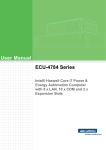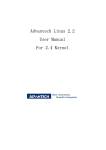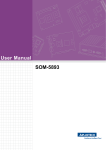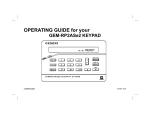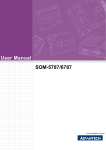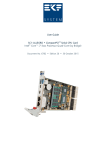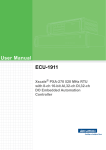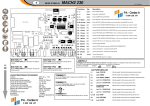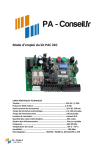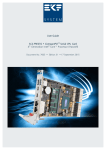Download User Manual ECU-4674 Series - Login
Transcript
User Manual ECU-4674 Series Intel® Atom™ N2600 Power & Energy Computers with 8 x LAN, 10/18 x COM, 8 x DI, 8 x DO, 1 x IRIG-B and 1 x PCI-104 Copyright The documentation and the software included with this product are copyrighted 2014 by Advantech Co., Ltd. All rights are reserved. Advantech Co., Ltd. reserves the right to make improvements in the products described in this manual at any time without notice. No part of this manual may be reproduced, copied, translated or transmitted in any form or by any means without the prior written permission of Advantech Co., Ltd. Information provided in this manual is intended to be accurate and reliable. However, Advantech Co., Ltd. assumes no responsibility for its use, nor for any infringements of the rights of third parties, which may result from its use. Acknowledgements Intel and Pentium are trademarks of Intel Corporation. Microsoft Windows and MS-DOS are registered trademarks of Microsoft Corp. All other product names or trademarks are properties of their respective owners. Support For more information on this and other Advantech products, please visit our websites at: http://www.advantech.com For technical support and service, please visit our support website at: http://www.advantech.com/support/ This manual is for ECU-4674 Series ECU-4674 User Manual Part No. XXXXXXXXXX Edition 1 Printed in China September 2014 ii Product Warranty (2 years) Advantech warrants to you, the original purchaser, that each of its products will be free from defects in materials and workmanship for two years from the date of purchase. This warranty does not apply to any products which have been repaired or altered by persons other than repair personnel authorized by Advantech, or which have been subject to misuse, abuse, accident or improper installation. Advantech assumes no liability under the terms of this warranty as a consequence of such events. Because of Advantech’s high quality-control standards and rigorous testing, most of our customers never need to use our repair service. If an Advantech product is defective, it will be repaired or replaced at no charge during the warranty period. For outof-warranty repairs, you will be billed according to the cost of replacement materials, service time and freight. Please consult your dealer for more details. If you think you have a defective product, follow these steps: 1. Collect all the information about the problem encountered. (For example, CPU speed, Advantech products used, other hardware and software used, etc.) Note anything abnormal and list any onscreen messages you get when the problem occurs. 2. Call your dealer and describe the problem. Please have your manual, product, and any helpful information readily available. 3. If your product is diagnosed as defective, obtain an RMA (return merchandize authorization) number from your dealer. This allows us to process your return more quickly. 4. Carefully pack the defective product, a fully-completed Repair and Replacement Order Card and a photocopy proof of purchase date (such as your sales receipt) in a shippable container. A product returned without proof of the purchase date is not eligible for warranty service. 5. Write the RMA number visibly on the outside of the package and ship it prepaid to your dealer. iii ECU-4674 User Manual Declaration of Conformity CE This product has passed the CE test for environmental specifications when shielded cables are used for external wiring. We recommend the use of shielded cables. This kind of cable is available from Advantech. Please contact your local supplier for ordering information. FCC Class A This equipment has been tested and found to comply with the limits for a Class A digital device, pursuant to part 15 of the FCC Rules. These limits are designed to provide reasonable protection against harmful interference when the equipment is operated in a commercial environment. This equipment generates, uses, and can radiate radio frequency energy and, if not installed and used in accordance with the instruction manual, may cause harmful interference to radio communications. Operation of this equipment in a residential area is likely to cause interference in which case the user is required to correct interference at his own expense. Technical Support and Assistance 1. 2. Visit the Advantech web site at www.advantech.com/support where you can find the latest information about the product. Contact your distributor, sales representative, or Advantech's customer service center for technical support if you need additional assistance. Please have the following information ready before you call: – Product name and serial number – Description of your peripheral attachments – Description of your software (operating system, version, application software, etc.) – A complete description of the problem – The exact wording of any error messages ECU-4674 User Manual iv Safety Instructions 1. 2. 3. Read these safety instructions carefully. Keep this User Manual for later reference. Disconnect this equipment from any AC outlet before cleaning. Use a damp cloth. Do not use liquid or spray detergents for cleaning. 4. For plug-in equipment, the power outlet socket must be located near the equipment and must be easily accessible. 5. Keep this equipment away from humidity. 6. Put this equipment on a reliable surface during installation. Dropping it or letting it fall may cause damage. 7. The openings on the enclosure are for air convection. Protect the equipment from overheating. DO NOT COVER THE OPENINGS. 8. Make sure the voltage of the power source is correct before connecting the equipment to the power outlet. 9. Position the power cord so that people cannot step on it. Do not place anything over the power cord. 10. All cautions and warnings on the equipment should be noted. 11. If the equipment is not used for a long time, disconnect it from the power source to avoid damage by transient overvoltage. 12. Never pour any liquid into an opening. This may cause fire or electrical shock. 13. Never open the equipment. For safety reasons, the equipment should be opened only by qualified service personnel. 14. If one of the following situations arises, get the equipment checked by service personnel: The power cord or plug is damaged. Liquid has penetrated into the equipment. The equipment has been exposed to moisture. The equipment does not work well, or you cannot get it to work according to the user's manual. The equipment has been dropped and damaged. The equipment has obvious signs of breakage. 15. DO NOT LEAVE THIS EQUIPMENT IN AN ENVIRONMENT WHERE THE STORAGE TEMPERATURE MAY GO BELOW -25° C (-13° F) OR ABOVE 70° C (158° F). THIS COULD DAMAGE THE EQUIPMENT. THE EQUIPMENT SHOULD BE IN A CONTROLLED ENVIRONMENT. 16. CAUTION: DANGER OF EXPLOSION IF BATTERY IS INCORRECTLY REPLACED. REPLACE ONLY WITH THE SAME OR EQUIVALENT TYPE RECOMMENDED BY THE MANUFACTURER, DISCARD USED BATTERIES ACCORDING TO THE MANUFACTURER'S INSTRUCTIONS. 17. Due to the sensitive nature of the equipment it must be stored in a restricted access location, only accessible by qualified engineers. 18. When installing this equipment, ensure that the Earth cable is securely attached using a 3.5 mm screw. 19. The equipment does not include a power cord and plug. The sound pressure level at the operator's position according to IEC 704-1:1982 is no more than 70 dB (A). DISCLAIMER: This set of instructions is given according to IEC 704-1. Advantech disclaims all responsibility for the accuracy of any statements contained herein. v ECU-4674 User Manual Safety Precaution - Static Electricity Follow these simple precautions to protect yourself from harm and the products from damage. To avoid electrical shock, always disconnect the power from your PC chassis before you work on it. Don't touch any components on the CPU card or other cards while the PC is on. Disconnect power before making any configuration changes. The sudden rush of power as you connect a jumper or install a card may damage sensitive electronic components. ECU-4674 User Manual vi Chapter 1 Overview...............................................1 1.1 1.2 1.3 1.6 Introduction ............................................................................................... 2 Hardware Specifications ........................................................................... 3 Block Diagram........................................................................................... 5 Figure 1.1 ECU-4674 Series Product Function Block.................. 5 Figure 1.2 SOM-6765 Block Diagram.......................................... 6 Safety Precautions .................................................................................... 7 Chassis Dimensions.................................................................................. 7 Figure 1.3 ECU-4674 Series Chassis Dimensions ...................... 7 Packing List............................................................................................... 8 2 Hardware Function ..............................9 2.1 Overview ................................................................................................. 10 2.1.1 ECU-4674 (8LAN\10COM) LED and Interface Position.............. 10 Figure 2.1 ECU-4674 (8LAN\10COM) Front Panel ................... 10 Figure 2.2 ECU-4674 (8LAN\10COM) Rear Panel .................... 10 2.1.2 ECU-4674 (8 LAN\18 COM) LED and Interface position ............ 10 Figure 2.3 ECU-4674 (8LAN\18COM) Front Panel ................... 10 Figure 2.4 ECU-4674 (8LAN\18COM) Rear Panel .................... 10 LED Indicators......................................................................................... 11 2.2.1 ECU-4674 (8LAN\10COM) LED Indicators:................................ 11 Table 2.1: Definition of System Status Indicators...................... 11 Table 2.2: Definition of LAN Status Indicators........................... 12 Table 2.3: Definition of Serial COM Status Indicators ............... 12 2.2.2 ECU-4674 (8LAN\18COM) LED Indicators................................. 12 Table 2.4: Definition of System Status Indicators...................... 13 Table 2.5: Programmable LED Status Indicators ...................... 13 Table 2.6: Definition of LAN Status Indicators........................... 15 Table 2.7: Definition of Serial COM Status Indicators ............... 15 Power Input ............................................................................................. 16 Table 2.8: Power Input .............................................................. 16 Table 2.9: AC/DC Power Input PIN Definition ........................... 16 Table 2.10: Power Input .............................................................. 16 Figure 2.5 Power1&2 input location(CN28) ............................... 17 RS-232 Interface (COM1,COM2)............................................................ 17 Table 2.11: IRQ and I/O Address for COM1,COM2 .................... 17 RS-232/485 Interface (COM3~COM18).................................................. 17 2.5.1 OxPCIe958 UARTs with 128 bytes FIFO.................................... 17 2.5.2 RS-232/485 Detection................................................................. 17 2.5.3 Automatic Data Flow Control Function for RS-485 ..................... 18 2.5.4 Terminal Resistor for RS-485 ..................................................... 18 Table 2.12: Jumper Setting of Terminal Resistor (For COM (3~10)) 18 Table 2.13: Mapping Table of Jumper for COM (3~10) Port ....... 18 Figure 2.6 COM3~10 Port Related Jumper Locations............... 19 Table 2.14: Jumper Setting of Terminal Resistor (For COM(11~18) 19 Table 2.15: Mapping Table of Jumper for COM (11~18) Port ..... 20 Figure 2.7 COM11~18Port Related Jumper Locations (JP11~JP18)............................................................. 20 Digital Input/Output Interface (Optional).................................................. 21 2.6.1 Digital Input ................................................................................. 21 Figure 2.8 Digital input connection (wet contact)....................... 21 2.6.2 Digital Output .............................................................................. 24 Figure 2.9 Digital output connections ........................................ 24 Figure 2.10DI/O Connector (CN12-DI/O PIN) Location.............. 24 IRIG Interface (Optional) ......................................................................... 26 1.4 1.5 Chapter 2.2 2.3 2.4 2.5 2.6 2.7 vii ECU-4674 User Manual 2.14 2.15 Figure 2.11IRIG Connector (CN12-IRIG PIN) Location.............. 26 LAN: Ethernet Connector........................................................................ 34 USB Ports ............................................................................................... 34 VGA Display............................................................................................ 34 Advanced Watchdog Timer..................................................................... 34 PCI-104................................................................................................... 35 Figure 2.12PCI-104 (CN11) Location ......................................... 35 Table 2.16: Slot Select for PCI BUS............................................ 35 iCDManager (Intelligent Connectivity Diagnose Manager) ..................... 36 2.13.1 System Structure Diagram.......................................................... 37 Figure 2.13iCDManager software structure diagram.................. 37 2.13.2 Installation: Install iCDManager Driver & SDK............................ 38 2.13.3 iCDManager for Serial Communication ...................................... 40 2.13.4 iCDManager for Ethernet Communication.................................. 44 IRIG & DIO Linux Programming and Application .................................... 45 Communication Linux Programming and Application ............................. 46 3 Initial Setup........................................ 47 3.1 Configuration........................................................................................... 48 Figure 3.1 ECU-4674-LA53SAE screw location ........................ 48 Figure 3.2 ECU-4674-A53SAE screw location .......................... 48 Figure 3.3 ECU-4674-LA53SAE remove upper-cover............... 49 Figure 3.4 ECU-4674-A53SAE remove upper-cover................. 49 Install a CompactFlash Card................................................................... 50 Figure 3.5 CompactFlash Card Slot Location (CN3) ................. 50 Installing a USB Dongle .......................................................................... 51 Figure 3.6 CN14 Location of Internal USB Port......................... 51 Installing a Hard Disk .............................................................................. 52 Figure 3.7 Fixing SATA HDD..................................................... 52 Figure 3.8 HDD back plate location........................................... 52 Figure 3.9 SATA HDD Installation ............................................. 53 Figure 3.102xSATA Signal and Power Connector Location(CN2/4 CN5/6) ...................................................................... 53 Installation on Rack................................................................................. 54 Figure 3.11ECU-4674 Series product installation rack mounting kit 54 BIOS Setup and System Assignments ................................................... 55 Figure 3.12Setup program initial screen..................................... 55 3.6.1 Entering Setup ............................................................................ 56 3.6.2 Main Setup.................................................................................. 56 Figure 3.13Main setup screen .................................................... 56 3.6.3 Advanced BIOS Features Setup................................................. 57 Figure 3.14Advanced BIOS features setup screen .................... 57 Figure 3.15Advantech Bios Update V1.3 ................................... 58 Figure 3.16ACPI Setting............................................................. 58 Figure 3.17TPM Configuration ................................................... 59 Figure 3.18Super I/O Configuration............................................ 60 Figure 3.19SATA Configuration.................................................. 61 Figure 3.20Intel Fast Flash......................................................... 61 Figure 3.21USB Configuration.................................................... 62 Figure 3.22Embedded Controller Configuration ......................... 63 Figure 3.23AOAC Configuration................................................. 64 Figure 3.24Super IO Configuration............................................. 64 Figure 3.25Serial Port Console Redirection ............................... 65 Figure 3.26Console Redirection Settings ................................... 65 Figure 3.27Console Redirection Settings ................................... 67 Figure 3.28PPM Configuration ................................................... 68 3.6.4 Chipset........................................................................................ 68 2.8 2.9 2.10 2.11 2.12 2.13 Chapter 3.2 3.3 3.4 3.5 3.6 ECU-4674 User Manual viii 3.6.5 3.6.6 3.6.7 Figure 3.29Chipset Setup ........................................................... 68 Figure 3.30Intel IGD Configuration ............................................. 69 Figure 3.31Intel IGD Configuration ............................................. 69 Figure 3.32South Bridge............................................................. 70 Figure 3.33TPT Devices ............................................................. 71 Figure 3.34PCI Express Root Port 0 .......................................... 73 Boot Settings............................................................................... 74 Figure 3.35Boot Setup Utility ...................................................... 74 Security Setup............................................................................. 75 Figure 3.36Security Setup .......................................................... 75 Save & Exit ................................................................................. 76 Figure 3.37Save & Exit ............................................................... 76 Appendix A Pin Assignments ...............................79 A.1 RS-232 Serial Ports (COM1~COM2) ...................................................... 80 Table A.1: COM (1~2) Port Pin Definitions ................................ 80 RS-232/485 Serial Ports (COM3 ~ COM18) ........................................... 80 Table A.2: RS-232/485 Serial Ports (COM3 ~ 18) ..................... 80 DI/O and IRIG Connectors Pin Assignments .......................................... 81 Table A.3: DI Pin Definitions ...................................................... 81 Table A.4: DO Pin Definitions .................................................... 81 Table A.5: IRIG Pin Definitions ................................................. 81 USB Connectors (USB1 ~ USB5) ........................................................... 82 Table A.6: USB Connector Pin Assignments............................. 82 LAN Connectors (LAN1~LAN8) .............................................................. 82 Table A.7: LAN Connector Pin Assignments ............................ 82 VGA Display Connector .......................................................................... 83 Table A.8: VGA Adaptor Cable Pin Assignments ...................... 83 POWER Pin Assignments....................................................................... 84 Table A.9: AC/DC Power Input PIN Definition ........................... 84 A.2 A.3 A.4 A.5 A.6 A.7 Appendix B Watchdog Timer Programming ........85 B.1 Watchdog Timer Programming ............................................................... 86 ix ECU-4674 User Manual ECU-4674 User Manual x Chapter 1 1 Overview This chapter provides an overview of the ECU-4674 Series’ specifications. Sections include: Introduction Hardware Specifications Safety Precautions Block Diagram Chassis Dimensions Packing List 1.1 Introduction For Power and Energy Automation, Advantech has developed ECU-4000 series products for Embedded Automation Computers to meet the most demanding computing requirement in Smart Substation's Bay level application, which are certified by IEC 61850-3 and IEEE 1613 to meet the harsh and critical requirements of smart grid automation; It is easy to use for Smart substation communication Platform & Gateway & Protocol Conversion; Provide high Performance and reliable functionality to meet the most critical computing applications; Support Remote monitoring and diagnosis for the remote device connectivity to enhance maintenance efficiency. the ECU-4674 is targeted at Data Server and Communication Gateway in Substations Bay level, for Data Gateway for IEC 61850, Within a substation, there are lots of devices using a wide variety of protocols. Status and information of devices need to be monitored and controlled reliably; hence, a reliable automation controller plays such an important data protocol gateway, communication server and intelligent Device (IED) analyzer at a substation. ECU-4674 is Intel Atom N2600 1.6Ghz Power & Energy Automation Computer with 8xLAN,18xCOM,8DI, 8DO,1x IRIG-B and PCI-104 Expansion, ECU-4674 series products is compliant with Electricity Certificate IV level (especially for China) and IEC 61850-3 and IEEE 1613 certification , which provide higher reliability and stability, suitable for any Global Power & Energy automation market and harsh environment. with versatile communication interface to use for Smart substation Communication server and IED Analyzer to fulfill the Data Gateway & Protocol Conversion requirement easily. Featuring a fanless design with high performance Intel Atom N2600 processor. Certification for Reliable: Reliable IEC 61850-3 platform IEC 61850-3 and IEEE 1613 certification, ECU-4674 has higher standard than other embedded automation controller and contributes to higher reliability and stability, suitable for any Global P&E automation market and harsh environment. China Electricity Certificate IV Test level to provide the high reliability and competence in China Power & Energy automation market. Isolation & High Speed Communication Interface Comprehensive communication interface to use for Smart substation Communication server and IED Analyzer to implement Data Gateway & Protocol Conversion easily ,support for variety of protocol (IEC-60870-101/103/104,DNP3.0 etc). Network interface are required to respond to real-time data and collect highdensity network packets, handle accurately to facilitate data analysis. Flexible With versatile communication interface: IRIG-B Time Sync. LAN, to use for Smart substation Communication server and IED Analyzer to fulfill the Data Gateway & Protocol Conversion requirement easily. Easy to Diagnose System & Communication and Enhance Efficiency Maintenance iCDManager Design to provide the remote monitoring(instant alert & event Log) and diagnosis for the remote device connectivity to enhance Network communication maintenance efficiency. Remote Diagnose and manage System to provide the high system maintenance efficiency. The rear IO connection and LEDs on front panel for all ports and modes, simplify the monitoring status for operation. ECU-4674 User Manual 2 Chapter 1 Fast and Easy for ODM Customization Structured and functional module Internal design for easy customization and Fast assembly to fulfill the different kind of application by T-Parts manufacture process Customer Focused Service provide Fast response for customization development request based on this product's main hardware structure 1.2 Hardware Specifications Power Requirements: Supports single power input Power 1: 100 ~ 240 VAC or 100 ~ 240 VDC (Power 2: Optional dual power input extend) Weight: 5 kg System Design: Fanless design OS Support: Windows 7,WES 7 and Linux iCDManager: intelligent Connectivity Diagnose and Manager Software System Hardware CPU: Intel Atom N2600 1.6 GHz Memory: 2G DDR3 SDRAM built-in Indicators: LEDs for Power, HDD, Programmable LED, IRIG-B, LAN (Active, LINK) and Serial (Tx, Rx) Storage: CF 1 x internal type I/II CompactFlash® slot HDD Built-in two 2.5" SATA HDD bracket Display: Intel NM10, DX9, MPEG2 Decode controller DB15 VGA connector, up to 1920 x 1080 PCI-104 Slot: 1 x PCI-104 supports +3.3 V & +5 V & +12 V Reset Button: Yes WatchDog Timer: Programmable 256 levels time interval, from 1 to 255 seconds for each tier 3 ECU-4674 User Manual Overview General: Certification: CE, FCC class A, UL, CCC, Electricity IV level for China (Compatible IEC 61850-3, IEEE 1613) Dimensions (W x D x H): 2U (440 x 220 x 88 mm/17.3" x 8.6" x 3.4") fits into standard 19 inch rack Enclosure: SECC & Aluminum Mounting: 2U Rackmount Power Consumption: 30 W/220 VAC or VDC (Typical) I/O Interface Serial Ports: – 2 x DB-9 RS-232(5-Pin) – 8 x screw terminals with 3-wired RS-232/485 (For ECU-4674-LA53SAE) – 16 x screw terminals with 3-wired RS-232/485 (For ECU-4674-A53SAE) – (Automatic RS-485 data flow control) 2,500 VDC isolation Serial Port Speed: – (COM1, COM2) RS-232: 50 ~ 115200bps, – (COM3 ~ COM18) RS-232: 50 ~ 115200bps, RS-485: 50 ~ 921600bps LAN: – 2 x 10/100/1000 Base-T RJ-45 ports (Intel 82574L Gigabit Ethernet Controller, teaming function supported, IEEE-1588 hardware capability) – 6 x 10/100 Base-T RJ-45 ports (6 Realtek RTL8100CL Network controllers) USB Ports: 5 x USB, UHCI, Rev. 2.0 compliant 1 x Front, 3 x Rear and 1 x Internal ports Digital Input: 8-ch isolated digital input (For ECU-4674-A53SAE) – Wet contact: Logic 0:0~3 VDC; Logic 1: 10 ~ 30 VDC – Isolation protect: 2000 VDC, 30-50 VDC over voltage protection – Opto-Isolator Response:25us-interrupt capable Digital Output: 8-ch isolated digital output (For ECU-4674-A53SAE) – 2000 VDC isolation, 200mA max/channel sink current (at room temperature) – Open collector to 40V (200mA maximum sink current load) 3 kHz speed Programmable LED: 8-ch programmable LED indicator Extension: 1 x PCI-104 Time Synchronization Interface (For ECU-4674-A53SAE): Type: IRIG-B Channel: 1 Support Format: IRIG-B00X according to IRIG STANDARD 04, 200-98 Message Syntax: QQQHHMMSS (year, day, hour, minute & second) Resolution of Time: 1 s Environment Humidity: 95% @ 40°C (non-condensing) Operating Temperature: – IEC 60068-2-1/2 with 100% CPU/ I/O loading, 24 hrs -25 ~ 70° C (-13 ~ 158° F) (For ECU-4674-LA53SAE) – IEC 60068-2-1/2 with 100% CPU/ I/O loading, 24 hrs -25 ~ 60° C (-13 ~ 140° F) (For ECU-4674-A53SAE) Operating Humidity: -20 ~ 95% (non-condensing) Shock Protection: IEC 68 2-27 CompactFlash: 50 G half sine, 11 ms HDD: 20 G half sine, 11 ms Vibration Protection: IEC 68 2-64 (Random 1 Oct./min, 1hr/axis.) CompactFlash: 2 Grms @ 5 ~ 500 Hz, HDD: 1Grms @ 5 ~ 500 Hz ECU-4674 User Manual 4 Tr. Intel82574L Tr. LAN3 100M Tr. RTL8100 LAN4 100M Tr. RTL8100 LAN5 100M Tr. RTL8100 LAN6 100M Tr. RTL8100 LAN7 100M Tr. RTL8100 LAN8 100M Tr. RTL8100 Intel82574L RGB USB2.0 COM3,COM4,COM5,COM6 COM7,COM8,COM9,COM10 (RS485/RS232) PCIe958 PCI SATA II PCI PCI PCI PCI PCI IRIG-B (RS-485) Intel ATOM N2600 NM10 USB x 5 SATA x 2 PCI-104 slot IDE CF SMB ICDManage SMB Security PCIe LPC Super I/O W83627HG PCIe958 Watch dog Connecter 8 X DI 8 X DO 8 X PGLED SOM-6765 Connecter Row A, B PCI CPLD LC4064V COM11,COM12, COM13,COM14, COM15,COM16, COM17,COM18 (RS485/RS232) VGA PCIe FPGA XC3S200AN COM1,COM2 (RS-232) PCI 12V 24V DC 5V Power input 100 ~ 240 VAC or 100 ~ 240 VDC 3.3V Figure 1.1 ECU-4674 Series Product Function Block 5 ECU-4674 User Manual Overview LAN2 1G PCIe Connecter Row C, D LAN1 1G Chapter 1 1.3 Block Diagram IMVP 7 204-pin SODIMM x1 800 /1066 MHz up to 2GB/4GB Intel N2600/ N2800/D2550 Single Channel 18 or 24-bit LVDS DDI port x 2 Analog RGB option DMI Azalia 8 USB 2.0 2PCIE x1 IDE JMB 368 PCIEx1 NM10 1 PCIEx1 Giga LAN 82583V PCI LPC BUS iManager SMBus SPI Bus SPI BIOS COM-Express R2.0 Type 2 Figure 1.2 SOM-6765 Block Diagram ECU-4674 User Manual Ethernet 6 WDT / GPIO / I2C FAN Connector Row A,B Connector Row C,D 2 SATA II The following messages informs how to make each connection. In most cases, you will simply need to connect a standard cable. Warning! Always disconnect the power cord from your chassis whenever you are working on it. Do not connect while the power is on. A sudden rush of power can damage sensitive electronic components. Only experienced electronics personnel should open the chassis. Note! If DC voltage is supplied by an external circuit, please put a protection device in the power supply input port. 1.5 Chassis Dimensions 440,00 221,90 265,90 482,60 482,60 465,10 88,00 76,20 Figure 1.3 ECU-4674 Series Chassis Dimensions 7 ECU-4674 User Manual Overview Caution! Always ground yourself to remove any static electric charge before touching ECU-4674 Series Modern electronic devices are very sensitive to static electric charges. Use a grounding wrist strap at all times. Place all electronic components on a static-dissipative surface or in a staticshielded bag. Chapter 1 1.4 Safety Precautions 1.6 Packing List The accessory package of ECU-4674 Series contains the following items: ECU-4674-LA53SAE accessory (A) ECU-4674-LA53SAE Product (B) 2 x 20-pins green screw terminals (C) 1 x 3-pins green power input terminal (D) 16 pcs jumper shorter (E) 2 x M3 black screws for USB clamp (F) 1 x clamp for USB dongle (G) M3 4pcs screws for SATA HDD installation (H) 2 x HDD hold BRK( with black HDD Mylar) (I) 1 x S-CH manual (J) 1 x DVD For Product Driver and Manual DISC (K) 1 x ROHS LIST (L) 1 x warranty card ECU-4674-A53SAE accessory (A) ECU-4674-A53SAE Product (B) 2 x 10-pins green screw terminals (C) 4 x 20-pins green screw terminals (D) 1x3-pins green power input terminal (E) 32 pcs jumper shorter (F) 2 x M3 black screws for USB clamp (G) 1 x clamp for USB dongle (H) M3 4pcs screws for SATA HDD installation (I) 2 x HDD hold BRK( with black HDD Mylar) (J) 1 x S-CH manual (K) 1 x DVD For Product Driver and Manual DISC (L) 1 x ROHS LIST (M) 1 x warranty card ECU-4674 User Manual 8 Chapter 2 2 Hardware Function This chapter shows how to setup the ECU-4674 Series’s hardware functions, including connecting peripherals, setting jumpers and indicators. Sections include: Overview LED Indicators Power Input RS-232 Interface RS-232/485 Interface DI/DO Interface IRIG Interface LAN / Ethernet Connector USB Ports VGA Display Advanced Watchdog Timer PCI-104 iCDManager 2.1 Overview The following figures show the indicators and connectors on ECU-4674 Series. The following sections give you detailed information about function of each peripheral. 2.1.1 ECU-4674 (8LAN\10COM) LED and Interface Position LAN1-8 USB COM1-10 Figure 2.1 ECU-4674 (8LAN\10COM) Front Panel POWER1 HDD VGA LAN 1-8 USB COM1 COM2 COM 3-10 Figure 2.2 ECU-4674 (8LAN\10COM) Rear Panel 2.1.2 ECU-4674 (8 LAN\18 COM) LED and Interface position LAN1-8 USB COM1-18 Figure 2.3 ECU-4674 (8LAN\18COM) Front Panel POWER1 POWER2(Optional) HDD VGA COM 11-18 USB DI/DO IRIG LAN 1-8 COM1 COM2 Figure 2.4 ECU-4674 (8LAN\18COM) Rear Panel ECU-4674 User Manual 10 COM 3-10 2.2.1 ECU-4674 (8LAN\10COM) LED Indicators: The LEDs in the front panel can be divided into 3 groups. 1 2 3 4 5 LINK 6 7 8 1 2 3 4 5 6 7 8 9 10 TX ACT RX LAN COM 2.2.1.1 System Status Indicators PWR1 PWR2 IDE Table 2.1: Definition of System Status Indicators 1 PWR1 2 PWR2 (Optional) 3 IDE Note! Status Description Green System power1 is on Off System power1 is off Green System power2 is on Off System power2 is off Green Data being received/ transmitted between storage devices Off No Data being received/ transmitted between storage devices Front Panel PWR2 LED is reserved for ECU-4674 (8LAN\10COM) when the customer choose dual power to supply. 11 ECU-4674 User Manual Hardware Function PWR1 PWR2 IDE Item LED Chapter 2 2.2 LED Indicators 2.2.1.2 LAN Status Indicators 1 2 3 5 4 6 7 8 LINK ACT LAN Table 2.2: Definition of LAN Status Indicators Item LED Status 1 Green LAN/ LINK Orange (Port 1~2) Off Description 1Gbps network link 100Mbps network link 10Mbps network link or invalid network link Green Ethernet date being received/ transmitted Off No Ethernet data being received/ transmitted 2 LAN/ ACT (Port 1~2) 3 LAN/ LINK Orange (Port 3~8) Off 4 LAN/ ACT (Port 3~8) 100Mbps network link 10Mbps network link or invalid network link Green Ethernet date being received/ transmitted Off No Ethernet data being received/ transmitted 2.2.1.3 Serial Communication Status Indicators 1 3 2 5 4 6 7 8 9 10 TX RX COM ECU-4674 (10COM) Serial Communication Status Indicators: Table 2.3: Definition of Serial COM Status Indicators Item LED Status Description 1 Green COM/Rx (Port 1 ~ 10) Off Serial port data being received 2 Orange COM/Tx (Port 1 ~ 10) Off Serial port data being transmitted No data being received No data being transmitted 2.2.2 ECU-4674 (8LAN\18COM) LED Indicators The LEDs in the front panel can be divided into 4 groups. 1 3 5 7 ECU-4674 User Manual 2 3 4 5 6 7 2 4 6 8 8 1 2 3 4 5 6 7 8 9 10 11 12 13 14 15 16 17 18 TX ACT PL PWR1 PWR2 IDE IRIG 1 LINK PL RX LAN COM 12 Chapter 2 2.2.2.1 System Status Indicators PWR1 PWR2 IDE IRIG Table 2.4: Definition of System Status Indicators LED 1 PWR 2 PWR2 (Optional) 3 Status Description Green System power1 is on Off System power1 is off Green System power2 is on Off System power2 is off Green Data being received/ transmitted between storage devices Off No Data being received/ transmitted between storage devices Green IRIG-B signal being received Off No IRIG-B signal being received IDE 4 IRIG Note! Front Panel PWR2 LED is reserved for ECU-4674 (8LAN\10COM) when the customer choose dual power to supply. 2.2.2.2 Programmable LED The ECU-4674 Series products provide eight programmable LED indicator lights, is convenient for the user through the API control the Programmable LED state (green, off), can be used to indicate and detecting user according to their actual needs to edit this machine operation status, a detailed explanation of the LED API ECU-4674 Series please refer to the product CD://ECU-4674 Series/Driver/Windows Driver/ IRIG Driver/PCIIRIG_User_Interface.chm Table 2.5: Programmable LED Status Indicators LED Status Description PL (0~7) Green Customers can according to the actual need to define the Programmable LED state Off Users can program DIO function with the API function and detailed parameter can refer to the software help document. 13 ECU-4674 User Manual Hardware Function Item Users can set LED status by programming API interface (0-7), set LED channel to 1 (ON) while others are set to 0 (OFF). Data(HEX) PL7 PL6 PL5 PL4 PL3 PL2 PL1 PL0 01 0 0 0 0 0 0 0 1 02 0 0 0 0 0 0 1 0 04 0 0 0 0 0 1 0 0 08 0 0 0 0 1 0 0 0 10 0 0 0 1 0 0 0 0 20 0 0 1 0 0 0 0 0 40 0 1 0 0 0 0 0 0 80 1 0 0 0 0 0 0 0 The Advantech Programmable LED Driver provides examples, explaining how to use ECU-4674's Programmable LED with series of real examples and offering reference for users to develop their own applications. You can modify these sample applications to meet your needs. You can find these examples in the folder with installation paths of the ECU-4674 Programmable Driver You can find the example in the below installation path: C:\ProgramFiles\Advantech\Advantech PCIIRIG Windows Driver\SDK\Example\C++ Console ECU-4674 User Manual 14 1 3 2 4 5 6 7 Chapter 2 2.2.2.3 LAN Status Indicators 8 LINK ACT LAN Table 2.6: Definition of LAN Status Indicators LED 1 LAN/ LINK (Port 1~2) Status Description Green 1Gbps network link Orange 100Mbps network link Off 10Mbps network link or invalid network link 2 LAN/ ACT (Port 1~2) Green Ethernet date being received/ transmitted Off No Ethernet data being received/ transmitted 3 LAN/ LINK (Port 3~8) Orange 100Mbps network link Off 10Mbps network link or invalid network link LAN/ ACT (Port 3~8) Green Ethernet date being received/ transmitted Off No Ethernet data being received/ transmitted 4 2.2.2.4 Serial Communication Status Indicators ECU-4674 (8LAN\18COM) Serial Communication Status Indicators: 1 2 3 4 5 6 7 8 9 10 11 12 13 14 15 16 17 18 TX RX COM Table 2.7: Definition of Serial COM Status Indicators Item LED Status 1 Green COM/Rx (Port 1 ~ 18) Off 2 Orange COM/Tx (Port 1 ~ 18) Off Description Serial port data being received No data being received Serial port data being transmitted No data being transmitted 15 ECU-4674 User Manual Hardware Function Item 2.3 Power Input ECU-4674 Series product support single power input AC or DC, It is reserved for dual power supply input interface, to facilitate customer to extend using dual power specifications. Table 2.8: Power Input Item PWR1 AC/DC Volt. Range Power Rating Connector Type AC 100-240 VAC 0.35A(max)~0.05A(min), 3Pin Screw Terminal 47-63 Hz DC 100-240 VDC 0.35(max)~0.05A(min) 3Pin Screw Terminal The function of each part is described as below: POWER1 L N POWER2(Optional) 1 V+ 2 V3 Table 2.9: AC/DC Power Input PIN Definition Pin Screen printing Function Description 1 L/V+ PWR1 L/PWR1 V+ AC/DC power input PIN 2 N/V- PWR1 N/PWR1 V- AC/DC power input PIN 3 GND Note! If the customer expansion of the use of dual power supply, power input specifications refer to Table2.10. Table 2.10: Power Input Item PWR1 PWR2 AC/DC Volt. Range Power Rating AC 100-240 V 0.35A(max)~0.05A(min) 3Pin Screw Terminal 47-63 Hz DC 100-240 V 0.35(max)~0.05A(min) AC 100-240 V 0.35A(max)~0.05A(min) 3Pin Screw Terminal 47-63 Hz DC 100-240 V 0.35(max)~0.05A(min) ECU-4674 User Manual 16 Connector Type 3Pin Screw Terminal 3Pin Screw Terminal Chapter 2 PWR2 CN28 Figure 2.5 Power1&2 input location(CN28) 2.4 RS-232 Interface (COM1,COM2) The ECU-4674 Series offers two standard RS-232 serial communication interface port: COM1 and COM2. Please refer to A.1 for pin assignments. The IRQ and I/O address of COM1 and COM2 are listed below: Table 2.11: IRQ and I/O Address for COM1,COM2 COM No. IRQ I/O Address COM1 IRQ4 03F8 COM2 IRQ3 02F8 2.5 RS-232/485 Interface (COM3~COM18) The ECU-4674 Series offers 8 or 16 RS-232/485 serial communication interface ports: COM3 to COM18. Please refer to Appendix A.2 for their pin assignments. Users can select each port for RS-232 or RS-485 through the different connection 2.5.1 OxPCIe958 UARTs with 128 bytes FIFO Advantech ECU-4674 Series comes with Oxford OxPCIe958 UARTs containing 128 bytes FIFO. 2.5.2 RS-232/485 Detection In RS-232/485 mode, ECU-4674 Series automatically detects signals to match RS232 or RS-485 networks. (No jumper change required) 17 ECU-4674 User Manual Hardware Function PWR1 2.5.3 Automatic Data Flow Control Function for RS-485 In RS-485 mode, ECU-4674 Series automatically detects the direction of incoming data. So no handshaking signal (e.g. RTS signal) is necessary. This lets you conveniently build an RS-485 network with just two wires. 2.5.4 Terminal Resistor for RS-485 The onboard termination resistor (120 ohm/300 ohm) for COM3~COM18 can be used for long distance transmission or device matching. (Default Open.) Also refer to Table 2.8 for the mapping table of Jumper and COM port 2.5.4.1 COM (3~10) RS-485 terminal resistor setting instructions Table 2.12: Jumper Setting of Terminal Resistor (For COM (3~10)) Description 2 4 6 Add 120 ohm terminal resistor on Data+/Data- of RS-485 Add 120 ohm terminal resistor on Rx+/Rx- of RS-422 (optional) JP3 JP5 JP7 JP9 JP11 JP13 JP15 JP17 1 3 5 2 4 6 Add 300 ohm terminal resistor on Data+/Data- of RS-485 Add 300 ohm termial resistor on Rx+/Rx- of RS-422 (optional) 1 3 5 2 4 6 Add 120 ohm terminal resistor on Rx+/Rx- of RS-422 (optional) 1 3 5 2 4 6 Add 300 ohm terminal resistor on Rx+/Rx- of RS-422 (optional) 1 3 5 Table 2.13: Mapping Table of Jumper for COM (3~10) Port COM port Jumper for Terminal Resistor COM3 JP3 COM4 JP5 COM5 JP7 COM6 JP9 COM7 JP11 COM8 JP15 COM9 JP13 COM10 JP17 ECU-4674 User Manual 18 Chapter 2 Figure 2.6 COM3~10 Port Related Jumper Locations 2.5.4.2 COM (11~18) RS-485 terminal resistor setting instructions In order to better meet customer field for multiple com ports applications, ECU-4684A53SAE product is another extension of 8 RS-232/485 ports, Please also refer to Table 2.14 for the COM 11~18 RS-485 mode terminal resistor setting instructions: NOTE: For ECU-4674-A53SAE Product Table 2.14: Jumper Setting of Terminal Resistor (For COM(11~18) JPx Description 2 4 6 Add 120 ohm terminal resistor on Data+/Data- of RS-485 Add 120 ohm terminal resistor on Rx+/Rx- of RS-422 (optional) JP11 JP12 JP13 JP14 JP15 JP16 JP17 JP18 1 3 5 2 4 6 Add 300 ohm terminal resistor on Data+/Data- of RS-485 Add 300 ohm termial resistor on Rx+/Rx- of RS-422 (optional) 1 3 5 2 4 6 Add 120 ohm terminal resistor on Rx+/Rx- of RS-422 (optional) 1 3 5 2 4 6 Add 300 ohm terminal resistor on Rx+/Rx- of RS-422 (optional) 1 3 5 19 ECU-4674 User Manual Hardware Function JP15/9/7/5/3 JP13/11/17 Table 2.15: Mapping Table of Jumper for COM (11~18) Port COM port Jumper for Terminal Resistor COM11 JP11 COM12 JP12 COM13 JP13 COM14 JP14 COM15 JP15 COM16 JP16 COM17 JP17 COM18 JP18 JP18/16/14/12/13/11 JP17/15 Figure 2.7 COM11~18Port Related Jumper Locations (JP11~JP18) ECU-4674 User Manual 20 There are eight digital inputs and outputs for ECU-4674 (optional). DI/O Driver is included in the CD://ECU-4674 Series/Driver/Windows Driver/IRIG Driver, DI/O function please refer to the CD://ECU-4674 Series/Driver/Windows Driver/IRIG Driver/PCIIRIG_User_Interface.chm, which provides detailed description of the specific application of the DI/O configuration. ECU-4674-A53SAE Product Chassis panel contains the DI/O pin assignment: Chapter 2 2.6 Digital Input/Output Interface (Optional) Hardware Function 2.6.1 Digital Input Isolated Digital Input: Channels: 8-ch isolated digital input Wet contact: Logic 0:0 ~ 3 VDC; Logic 1: 10 ~ 30 VDC Isolation protect: 2000 VDC, 30-50 VDC over voltage protection Opto-Isolator Response: 25 us-interrupt capable Each of the 8 isolated digital input channels accept voltages from 10 to 30V. Eight input channels share one IGND. The following figure shows how to connect an external input source to the product's isolated inputs. Internal External DI0 DI1 ... DI7 10V~30V IGND Figure 2.8 Digital input connection (wet contact) 21 ECU-4674 User Manual Before you start programming install the Advantech PCIIRIG Windows Driver, this driver include DIO function. User can program DI function with the API function and detailed parameter can refer to the software help document. user should use API method to open device and get a handle to access the device firstly, then user use API method to read the data of multi DI ports according to the parameters. at last, user should use API method to close the handle created by this function. Digital Input with Event: The Digital DI channels (IDI 0 and IDI 8) can be used to generate hard ware interrupts. user can program the interrupt service program to control the interrupt sources The IRQ level is set automatically by the PCI plug and play. there is no need for users to set the IRQ level. The interrupt can be triggered by a rising edge or a falling edge of the interrupt signal, users can use the API to select the trigger edge control. 1 2 ECU-4674 User Manual 22 Chapter 2 User can select DI interrupt trigger Edge item to display DI function configuration. and Set trigger edge here, RisingEdge or FallingEdge can be set. 1 You can find the example in the below installation path: C:\ProgramFiles\Advantech\Advantech PCIIRIG Windows Driver\SDK\Example\C++ Console 23 ECU-4674 User Manual Hardware Function 2 2.6.2 Digital Output Isolated Digital Output: Digital Output: 8-ch isolated digital output 2000 VDC isolation, 200mA max/channel sink current (normal temperature) Keeps output status after system hot reset Open collector to 40V (200mA maximum sink current load) 3 kHz speed If the external voltage source (Open collector to 40V) is connected to each isolated output channel (IDO) and its isolated digital output turns on (200 mA max./ch), the card's current will sink from the external voltage source. DI/O connector provides two OGND pins for IDO connection. Internal External DO0 DO1 +Vss + SSR AC ... - DO7 Limits current to 200 mA -Vss OGND Power Ground Figure 2.9 Digital output connections DI/O PIN CN12 Figure 2.10 DI/O Connector (CN12-DI/O PIN) Location ECU-4674 User Manual 24 ECU-4674 User Manual Hardware Function 25 Chapter 2 Users can program DO function with the API function and detailed parameter can refer to the software help document. The Advantech DIO Driver provides examples, explaining how to use ECU-4000's DIO with series of real examples and offering reference for users to develop their own applications. You can modify these sample applications to meet your needs. You can find these examples in the folder with installation paths of the ECU-4000 DIO Driver. You can find the example in the below installation path: C:\ProgramFiles\Advantech\Advantech PCIIRIG Windows Driver\SDK\Example\C++ Console 2.7 IRIG Interface (Optional) ECU-4674 series Product provides 1 x RS-485 IRIG-B port for system-time-synchronization, the function provides more accurate time recording information, to facilitate data analysis. Refer to the CD://ECU-4674 Series/Driver/Windows Driver/IRIG Driver/ PCIIRIG_User_Interface.chm, which provides detailed description of the specific application of the IRIG configuration. ECU-4674 series Product Chassis panel contains the IRIG pin assignment: IRIG PIN CN12 Figure 2.11 IRIG Connector (CN12-IRIG PIN) Location ECU-4674 User Manual 26 Chapter 2 Before you start programming, install the Advantech PCI IRIG Windows driver, this driver include DIO and Program LED function. 1. install the Advantech PCI IRIG Windows Driver Hardware Function 2. Input your name and name of your company. 27 ECU-4674 User Manual 3. Select the install button for the next step. 4. Select the <finish >button and restart the computer. ECU-4674 User Manual 28 Chapter 2 29 ECU-4674 User Manual Hardware Function You can find the example in the below installation path: C:\ProgramFiles\Advantech\Advantech PCIIRIG Windows Driver\SDK\Example\C++ Console Device Configuration Device Configuration: Open Windows Device Manager Item 1: Select IRIG device. Double click the item. Click the Device Configuration tab page. Check the device number which our API AdxIrigDeviceOpen() would use. ECU-4674 User Manual 30 Chapter 2 Click Configure... button to display configuration dialog.(Only ECU-4674 support DIO function.) Hardware Function Select device item to display some device information. 31 ECU-4674 User Manual Show driver version. 1. 2. 3. 4. 5. 6. Select IRIG Setting item to display IRIG function configuration. Show green if IRIG source is connected, otherwise it's red. Select IRIG source time format. UTC/Local. Enable/Disable adjust Windows system time function. Apply the changs. Show current date/time read from the IRIG device. ECU-4674 User Manual 32 Chapter 2 1 2 4 5 6 After configuring the below parameter,users can program the IRIG-B function with the below API. User can use API function to get IRIG time from the PCI-IRIG device. user can use API function to get or set the timing source type, UtcTime or LocalTime can be selected. 33 ECU-4674 User Manual Hardware Function 3 2.8 LAN: Ethernet Connector The ECU-4674 Series product is equipped with 2 Intel 82574L Gigabit Ethernet Controller which are compliant with IEEE802.3 1000Base-T, 100Base-TX and 10Base-T (teaming function supported, IEEE-1588 hardware capability), And it is also equipped with 6 Realtek RTL8100CL Network controllers which are compliant with IEEE802.3u 10/ 100Base-T CSMA/CD standards. The Ethernet port provides a standard RJ-45 jack on board, and LED indicators on the front side to show its Link and Active status. Please note these LAN controllers all use PCI resource, the bandwidth or throughput may be restricted by the PCI bandwidth. 2.9 USB Ports The ECU-4674 Series provides five USB interface connectors, which provide complete Plug & Play and hot swapping for up to 127 external devices. The USB interface complies with USB UHCI, Rev. 2.0 compliant. The USB interface can be disabled in the system BIOS setup. ECU-4674 SERIES provides 1 USB port on the front panel, and 3 USB port on the rear panel. It also provides 1 USB port inside the chassis for USB dongle key. 2.10 VGA Display The ECU-4674 SERIES with Intel NM10, DX9, MPEG2 Decode controller, provides a resolution of 1920 x 1024 for VGA output 2.11 Advanced Watchdog Timer The ECU-4674 SERIES provides one hardware Watchdog Timer for users to have a chance to escalate system status before the forced system reset. Users can operate system I/O port 2E and 2F to set different time. You can see Interface technique of Microcomputer or example by Advantech (Appendix B). User can Programming Interface (API), including calling procedure of operating Watchdog device, and Control Panel Program (CPL) of the driver. The Watchdog WDM Driver allows you to easily perform versatile WDT operations through properties, methods and events in programs developed with Microsoft Visual C++ and Microsoft Visual Basic. The following figure describes the common call flow of the Watchdog which is necessary for all WDT operations: ECU-4674 User Manual 34 ECU-4674 SERIES supports standard PCI-104 version 1.2 expansion, which supports up to 2 PCI devices. You also could install the expansion of other functions of the PCI-104 interface to meet customer’s demand. The power supply is 3.3 V, 5 V and 12 V. The System board is now required to supply all three power rails to each connector, In addition, expansion cards are now required to limit the total power drawn collectively from all three power rails to no more than 25 watts. Hardware Function CN11 Figure 2.12 PCI-104 (CN11) Location Table 2.16: Slot Select for PCI BUS Module Slot Chapter 2 2.12 PCI-104 REQ# GNT# CLK 0 REQ0# GNT0# CLK0 1 - - CLK1 35 ECU-4674 User Manual 2.13 iCDManager (Intelligent Connectivity Diagnose Manager) As you know, the substation communication gateway play the important roles, which communicate with the more intelligent device in the smart substation , Suppose the remote SCADA operator find that there are some communication issue with the substation gateway , which may occurred in the remotely substation, because the substation is located in the remote suburb usually , the service engineer will take the long time to get to the substation and maintain the communication issue?it will cause the high maintain cost and low efficiency. How to help the remote SCADA operator to diagnose the communication heath issue and analyze the root cause of the communication issue? Advantech iCDManager will provide the intelligent connectivity diagnose solution for this requirement, the remote SCADA operator can monitor the substation gateway's communication health and guide the substation field operator to examine the physical communication link or the other software application configuration by the iCDManager service. Advantech iCDManager is the intelligent Connectivity Diagnose Manager tools, which can monitor and diagnose the Power & Energy computers 's communication status, this tools can report the communication quality and failure for the network communication issue, it can improve diagnose efficiency and save the maintain cost in the complicated network application. ECU-4674 User Manual 36 Chapter 2 2.13.1 System Structure Diagram Figure 1 illustrates the iCDManager's system structure and component: 1. iCDManager SDK The iCDManager SDK module will provide the iCDManager driver and Program API for the customer application for ECU-4674. 2. iCDManager Communication Agent The communication Agent will run in the Power & Energy computers (ECU -4674 Series), which can communicate with the remote PC 's iCDManager Application software , this Agent will transfer the communication port status to the iCDManager application software according to the iCDManager's configuration requirement. iCDManager Utility communicate with the communication Agent by TCP/IP with ECU4674, ECU Listening TCP Port is 7000, the Protocol format is defined by Advantech. it can connect the more Power & Energy computers and monitor the multi ECU Device 's communication status. 3. iCDManager Utility iCDManager Utility will run in the Local ECU-4674, it can connect the more Power & Energy computers and monitor the multi ECU Device 's communication status. 4. iCDManager Application Software iCDManager Application Software will run in the Remote SCADA PC, which can communicate with the remote ECU-4674 's iCDManager Agent, it can connect the more Power & Energy computers and monitor the multi ECU Device 's communication status by communication with iCDManager Agent 's communication protocol. Users can configure the different communication mode and iCDManager will rate the communication quality according to the communication data transferring content. 37 ECU-4674 User Manual Hardware Function Figure 2.13 iCDManager software structure diagram 2.13.2 Installation: Install iCDManager Driver & SDK Installation is required. If there is no existing installation of Advantech iCDManager SDK on your computer, take the following steps to install Advantech iCDManager SDK. How to install Advantech iCDManager SDK Verify that your computer meets the hardware and software requirements to run Advantech iCDManager SDK. If you do not already have a copy of the installer Advantech iCDManager driver, pls. download the installer. You can run iCDManager.exe, This will install driver and SDK of iCDManager. ECU-4674 User Manual 38 Chapter 2 Hardware Function After install the iCDManager driver , you can run the iCDManager utility to monitor the Power & Energy computers 's communication status in the ECU-4674 Local terminal. 39 ECU-4674 User Manual 2.13.3 iCDManager for Serial Communication For the serial communication, we will use the iCDManager to monitor the serial physical communication and get send and receive signal active status, including the RX Signal Elapsed interval, TX signal Elapsed interval, Response time interval. iCDManager will configure the communication mode and get the com port rate result (Excellent & Good &Average & Poor). User Should select the different serial communication mode configuration before they start up the diagnose the connectivity according to the actual requirement. 1. When the serial communication mode is configured as < Fully RX/TX >, it means that the ECU-4674 are sending and receiving the data with the serial device synchronous, there are four possible communication quality rating status as (Excellent & Good &Average & Poor). The parameter setting description is as below: – Communication mode: select <Fully RX/TX> – RX Time Span (ms): prospective normal receive time interval – Max RX Time Span (ms): prospective receive time interval Max. – TX Time Span(ms): prospective normal sending time interval – Max TX Time Span(ms): prospective sending time interval Max. When the actual receive time interval < RX Time Span, and when the actual sending time interval < TX Time Span, the communication quality rating will be excellent. When the actual receive time interval > Max RX Time Span, and when the actual sending time interval > Max TX Time Span, communication quality rating will be poor For the other actual receive time interval value and the actual sending time interval value, the serial communication rating will be calculated by the internal algorithm and weight. Parameter setting should be kept in the below range: RX Time Span >10ms, Max RX Time Span > 100 ms, RX Time Span < Max RX Time Span; TX Time Span > 10 ms, Max TX Time Span>100 ms, TX Time Span < Max TX Time Span. For example: When ECU-4674 's com port 1 send the data every 10 ms, the serial device on Port 2 reply the data every 10ms to ECU-4674, the communication quality rating status will be excellent. ECU-4674 User Manual 40 When the actual response time interval < Response Time Span, and when the actual normal sending time interval < TX Time out, the communication quality rating will be excellent. When the actual response time interval > Max Response Time Span, the communication quality rating will be poor For the other actual response time interval value and the actual normal sending time interval value, the serial communication quality rating will be calculated by the internal algorithm and weight. Parameter setting should be kept in the below range: Response Time Span >10ms, Max Response Time Span >100 ms, Response Time Span < Max Response Time Span; TX Time out >10ms. For example: When ECU-4674 's receive the data from the serial device every 10ms, the communication quality rating status will be Excellent. 41 ECU-4674 User Manual Hardware Function When the ECU-4674's communication mode is configured as the < Half TX / RX>, it means that the ECU-4674 will request the data to the serial device, and when the ECU-4674 received the data from the serial device, then it will send the data to the serial device, there will be four possible communication quality rating status (Excellent & Good &Average & Poor).The parameter setting description is below: – Communication mode: select Half RX/TX – TX Time out (ms): prospective normal sending time interval – Response Time Span (ms): prospective normal response time interval – Max Response Time Span (ms): prospective response time interval Max. Chapter 2 2. 3. When the ECU-4674 's communication mode is configured as the< Tx only >, it means that the ECU-4674 will send the data to the serial device , and the serial device will not reply the data to the ECU-4674 , there will be four possible communication quality rating status as (Excellent & Good &Average & Poor). the parameter setting description is as below: – Communication mode: select <Tx only> – TX Time Span (ms): prospective normal sending time interval – Max TX Time Span (ms): prospective sending time interval Max. When the actual two sending time interval < TX Time Span, the communication quality rating will be excellent. When the actual two sending time interval > Max TX Time Span, communication quality rating will be poor. For the other actual two sending interval value , the serial communication quality rating will be calculated by the internal algorithm and weight. Parameter setting should be kept in the below range: TX Time Span >10ms, Max TX Time Span>100 ms, TX Time Span < Max TX Time Span . For example: When ECU-4674 's COM1 send the data to the serial device every 10 ms, the communication quality rating status will be excellent. ECU-4674 User Manual 42 43 ECU-4674 User Manual Hardware Function When the ECU-4674's communication mode is configured as the <RX only> , it means that the ECU-4674 will receive the data from the serial device and will not reply the data to the serial device , there will be four possible communication quality rating status as (Excellent & Good &Average & Poor). The parameter setting description is as below: – Communication mode: select <RX only> – RX Time Span (ms): prospective normal receive time interval. – Max RX Time Span (ms): prospective receive time interval Max. When the actual two receive time interval < RX Time Span, the communication quality rating will be excellent. When the actual two receive time interval > Max RX Time Span, the communication quality rating will be poor. For the other actual two receive time interval value ,the serial communication quality rating will be calculated by the internal Algorithm and Weight. Parameter setting should be kept in the below range : RX Time Span >10ms, Max RX Time Span >100 ms, RX Time Span < Max RX Time Span . For example: When ECU-4674 's COM 1 receive the data from the serial device every 10ms, the communication quality rating status will be Excellent . Chapter 2 4. 2.13.4 iCDManager for Ethernet Communication For the Ethernet Communication, iCDManager will monitor the network communication status (link or down ) and Link speed (10M\100\1000M) , detect the speed of the link is 100Mb/s or 10Mb/s. 100Mbs , Elapsed of Last active time interval. iCDManager will indicate if there is any activity on the link; Physical LAN link status (connected or disconnected). iCDManager will configure the communication mode and there will be four possible communication quality rating status as (Excellent & Good & Average & Poor) The parameter setting description is as below: Normal Active Time Span (ms): the normal network Active time interval Max Active Time Span (ms): the Max network active time interval. iCDManager will indicate the LAN network will be active or silent and the physical link status will be normal or abnormal. When the actual active time interval < Normal Active Time Span, the network communication quality rating will be excellent; when the actual active time interval > Max Active Time Span , the network communication quality rating will be poor. For the other actual active time interval value, the LAN network communication quality rating will be calculated by the internal algorithm and Weight. Parameter setting should be kept in the below range: Normal Active Time Span > 100 ms, Max Active Time Span >100 ms, Normal Active Time Span < Max Active Time Span. For example: When ECU-4674 's Ethernet 1 is linked , if the network receive the data from the serial device every 1000 ms, the communication quality rating status will be Excellent When there have no data transferring in the network, the actives and link status will change to be disconnected after 30 s, it will be no physical link. ECU-4674 User Manual 44 You can find the Advantech DAQNavi Linux Driver in the below path: Linux driver\IRIG Driver\linux_driver_source_pciirig_Debian5.0_v3.2.0.1 This package by Advantech is a driver for Linux kernel version 2.6.26 supporting ECU series and IRIG series DAQ device. Advantech DAQNavi Linux Drivers system requirements: Kernel version must be 2.6.26. This driver mainly includes three parts, they are libbiodaq.so, special device user mode driver,biokernbase.ko(source code) and special device driver kernel modules (source code). The following table explains the location of the components in the package. The following steps show how to compile and install device driver. Installing device drivers source on Debian5.0 1. Enter "./drivers/driver_base/src/lnx_ko" directory and use make command to compile driver base kernel module source. 2. Enter "./drivers/pciirig_lnx/src/lnx_ko" directory and use make command to compile special driver kernel module source. 3. Enter "./drivers/bin" directory then use insmod command to install driver.Before the special driver kernel module is inserted, we must first insert biokernbase module.(example: sudo insmod biokernbase.ko; sudo insmod irig.ko) 4. Copy necessary library to system directory. (example: cp lib/* /usr/lib/) 5. Copy necessary header files to system directory. (example: cp inc/* /usr/ include/) 6. Compile example code in './examples' and run it to check if driver work normally. 45 ECU-4674 User Manual Hardware Function 2.14 IRIG & DIO Linux Programming and Application Chapter 2 When ECU-4674 's Ethernet LAN 1 is linked , if the network receive the data from the serial device every 1000 ms, the communication quality rating status will be Excellent. 2.15 Communication Linux Programming and Application Before you start up programming, you should install the Advantech industrial communication cards device driver for Linux Kernel 2.4.x,2.6.x,3.x firstly. Installation step is as below: 1. Login as 'root' before executing the following instructions. 2. Uncompress the driver # tar zxvf adv950_vM_NN.tar.gz 3. Build the driver a. Build driver for 2.4 kernel # cd adv950_vM_NN/2.4 # make b. Build driver for 2.6 kernel # cd adv950_vM_NN/2.6 # make c. Build driver for 3.X kernel # cd adv950_vM_NN/3.X # make Note! To compile the source code, you must install kernel development header file package, "gcc" and "make" command. In 2.4 kernel version, you should use "ln" command to make a link named "linux-2.4" in /usr/ src/, it link to you kernel development header installed folder. 4. Install the driver module # make install to see whether ttyAPn (n = 1,2,3...) exist in /dev/ folder, if not, please execute the following command, # make node 5. Test driver and get serial port type configuration # make test 6. If you want the Linux insert the driver module automaticlly when boot, please follow the steps showing below a. Build driver b. For 2.4 kernel, add "insmod /path/adv950.o" to boot up shell script. Here the "path" is adv950.o file location path. c. For 2.6 and 3.X kernel, When execute "make install", the driver will be inserted into kernel automatically when boot. If not, please do the same as step b. 7. Uninstall the driver module and clean # make uninstall # make clean User can program the Oxford PCI-954/952/16C950 with Advantech RS232/422/ 485 capacities by C++ Languages. ECU-4674 User Manual 46 Chapter 3 3 Initial Setup Sections include: Configuration Install a CompactFlash Card Installing a USB Dongle Installing Hard Disk Installation on Rack BIOS Setup and System Assignments 3.1 Configuration To open the ECU-4674 Series product chassis, please follow the steps below: 1. Remove all power and signal connections 2. Place the unit heat-sink side down 3. Remove the screws shown below Figure 3.1 ECU-4674-LA53SAE screw location Figure 3.2 ECU-4674-A53SAE screw location ECU-4674 User Manual 48 Remove the chassis’s upper-cover: Chapter 3 4. Initial Setup Figure 3.3 ECU-4674-LA53SAE remove upper-cover Figure 3.4 ECU-4674-A53SAE remove upper-cover 49 ECU-4674 User Manual 5. Open the chassis up-cover, User could set COM port terminal resistor by jumper according to the actual demand. More detail informatiion user could refer to chapter 2.5. 3.2 Install a CompactFlash Card ECU-4674 SERIES provides one CompactFlash Card slots, to install the cards: 1. Follow section 3.1 to open the chassis. 2. Insert the card at the location (CN3) shown below. CN14 Figure 3.5 CompactFlash Card Slot Location (CN3) ECU-4674 User Manual 50 ECU-4674 SERIES provides a clamp the USB dongle which can be installed inside the chassis. Follow the following steps to install the USB dongle and clamp: 1. Follow section 3.1 to open the chassis. 2. Plug the USB Dongle in the upper port of CN14, note the downside of the port is a dummy port Chapter 3 3.3 Installing a USB Dongle Initial Setup CN14 Figure 3.6 CN14 Location of Internal USB Port 3. Adjust the position of the kit to fasten the USB dongle, and then screw to fix the kit. 51 ECU-4674 User Manual 3.4 Installing a Hard Disk Follow the steps below to install a HDD: 1. To install a HDD on the included HDD bracket (found in the accessory box) 2.5” SATA HDD 2.5” SATA HDD M3x5 4 pcs screws Figure 3.7 Fixing SATA HDD 2. Unscrew the two screws and remove the HDD blanking plate. Figure 3.8 HDD back plate location ECU-4674 User Manual 52 According to the drawing below, the HDD is directly installed on the device through the DIN-Rails (ECU-4674 Series product supports up to 2xHDD). Chapter 3 3. Initial Setup Figure 3.9 SATA HDD Installation 4. ECU-4674 series products contains SATA signal and power cable for two SATA HDD in the chassis. The locations of the connectors are shown below, SATA signal connector locates on CN4/6 and SATA power connector locates on CN2/ 5. CN5/6 CN2/4 Figure 3.10 2xSATA Signal and Power Connector Location(CN2/4 CN5/6) 53 ECU-4674 User Manual 3.5 Installation on Rack The ECU-4674 Series provides the kits for Rack mounting in the chassis. 1. Use the four screw holes to mount the ECU-4674 SERIES on the rack. Figure 3.11 ECU-4674 Series product installation rack mounting kit 2. The ECU-4674 Series comes with Aluminum Fins on the top of the unit as heatsink. It can generate nature convection for better heat transmission.To have optimal thermal performance, please leave 2U (440 mm ) space height on the bottom of the unit. ECU-4674 User Manual 54 Figure 3.12 Setup program initial screen AMI's BIOS ROM has a built-in Setup program that allows users to modify the basic system configuration. This information is stored in flash ROM so it retains the Setup information when the power is turned off. 55 ECU-4674 User Manual Initial Setup ECU-4674 SERIES adopts Advantech's SOM-6765 CPU module. Further information about the SOM module, can be found in SOM's user's manual. You can find this manual on the ECU-4674 SERIES's companion DISC. Please note that you can try to “LOAD BIOS DEFAULTS” from the BIOS Setup if the ECU-4674 SERIES does not work properly. AMIBIOS has been integrated into many motherboards for over a decade. With the AMIBIOS Setup program, users can modify BIOS settings and control the various system features. This chapter describes the basic navigation of the SOM-6765 BIOS setup screens. Chapter 3 3.6 BIOS Setup and System Assignments 3.6.1 Entering Setup Turn on the computer and then press <F2> or <DEL> to enter Setup menu. 3.6.2 Main Setup When users first enter the BIOS Setup Utility, users will enter the Main setup screen. Users can always return to the Main setup screen by selecting the Main tab. There are two Main Setup options. They are described in this section. The Main BIOS Setup screen is shown below. Figure 3.13 Main setup screen The Main BIOS setup screen has two main frames. The left frame displays all the options that can be configured. Grayed-out options cannot be configured; options in blue can. The right frame displays the key legend. Above the key legend is an area reserved for a text message. When an option is selected in the left frame, it is highlighted in white. Often a text message will accompany it. System time / System date Use this option to change the system time and date. Highlight System Time or System Date using the <Arrow> keys. Enter new values through the keyboard. Press the <Tab> key or the <Arrow> keys to move between fields. The date must be entered in MM/DD/YY format. The time must be entered in HH:MM:SS format. ECU-4674 User Manual 56 Select the Advanced tab from the SOM-6765 setup screen to enter the Advanced BIOS Setup screen. Users can select any item in the left frame of the screen, such as CPU Configuration, to go to the sub menu for that item. Users can display an Advanced BIOS Setup option by highlighting it using the <Arrow> keys. All Advanced BIOS Setup options are described in this section. The Advanced BIOS Setup screens are shown below. The sub menus are described on the following pages. Chapter 3 3.6.3 Advanced BIOS Features Setup Initial Setup Figure 3.14 Advanced BIOS features setup screen Launch PXE OpROM (Not support) This item allows users to enable or disable launch PXE OpROM if available. Launch Storage OpROM This item allows users to enable or disable launch storage OpROM if available. 57 ECU-4674 User Manual 3.6.3.1 Advantech Bios Update V61.3 Figure 3.15 Advantech Bios Update V1.3 Advantech Bios Update V1.3 Press [Enter] to do BIOS update. Put new bios UPDATE.BIN in disk(FS0) 3.6.3.2 ACPI Settings Figure 3.16 ACPI Setting Enable ACPI Auto Configuration This item allows users to enable or disable BIOS ACPI auto configuration. Enable Hibernation This item allows users to enable or disable hibernation. ECU-4674 User Manual 58 ACPI Sleep State This item allows users to set the ACPI sleep state. Lock Legacy Resources This item allows users to lock legacy devices resources. S3 Video Repost Enable or Disable S3 Video Repost. Chapter 3 3.6.3.3 TPM Configuration Initial Setup Figure 3.17 TPM Configuration TPM Support (Not supported) Disable/Enable TPM if available. 59 ECU-4674 User Manual 3.6.3.4 CPU Configuration Figure 3.18 Super I/O Configuration Hyper Threading Technology This item allows users to enable or disable Intel Hyper Threading technology. Limit CPUID Maximum This item allows users to limit the maximum value of CPUID. Execute Disable Bit This item allows users to enable or disable the No-Execution page Protection technology. ECU-4674 User Manual 60 Chapter 3 3.6.3.5 SATA Configuration Initial Setup Figure 3.19 SATA Configuration SATA Controller(s) This item allows users to enable or disable the SATA controller(s). SATA Mode Selection This item allows users to select mode of SATA controller(s). 3.6.3.6 Intel Fast Flash Figure 3.20 Intel Fast Flash iFFS Support Enable or disable IFFS function. 61 ECU-4674 User Manual 3.6.3.7 USB Configuration Figure 3.21 USB Configuration Legacy USB Support Enable the support for legacy USB. Auto option disables legacy support if no USB devices are connected. EHCI Hand-Off This is a workaround for the OS without EHCI hand-off support. The EHCI ownership change should claim by EHCI driver. USB transfer time-out Set the time-out value for Control, Bulk, and Interrupt transfers. Device reset time-out Set USB mass storage device Start Unit command time-out value. Device power-up delay Set the maximum time of the device will take before it properly reports itself to the Host Controller. 'Auto' uses default value: for a Root port it is 100 ms, for a Hub port the delay is taken from Hub descriptor. ECU-4674 User Manual 62 Chapter 3 3.6.3.8 Embedded Controller Configuration Initial Setup Figure 3.22 Embedded Controller Configuration EC iManager WatchDog IRQ This item allows users to set the irq number of EC watchdog. EC Power Saving Mode This item allows users to set boards power saving mode when off. CPU Shutdown Temperature This item allows users to set the value of CPU shutdown temperature. EC iManager Smart FAN This item allows users to enable or disable smart FAN feature. Backlight Function This item allows users to set backlight enable polarity. 63 ECU-4674 User Manual 3.6.3.9 AOAC Configuration Figure 3.23 AOAC Configuration AOAC Configuration Enable/Disable AOAC Configuration. 3.6.3.10 Super IO Configuration Figure 3.24 Super IO Configuration Serial Port 0 Configuration This item allows users to configure serial port 0. Serial Port 1 Configuration This item allows users to configure serial port 1. Parallel Port Configuration This item allows users to configure parallel port. ECU-4674 User Manual 64 Chapter 3 3.6.3.11 Serial Port Console Redirection Initial Setup Figure 3.25 Serial Port Console Redirection Console Redirection(COM0) Console Redirection Enable or Disable. Console Redirection Settings The settings specify how the host computer and the computer and the remote computer (which the user is using) will exchange data. Both computers should have the same or compatible settings. Console Redirection (EMS) Console Redirection Enable or Disable. Console Redirection Settings This item allows users to enable or disable console redirection for Microsoft Windows Emergency Management Services (EMS). Figure 3.26 Console Redirection Settings 65 ECU-4674 User Manual – Terminal Type Emulation: ANSI: Extended ASCII char set. VT100: ASCII char set. VT100+: Extends VT100 to support color, function keys, etc. VT-UTF8: Uses UTF8 encoding to map Unicode chars onto 1 or more bytes. – Bits per second Select the serial port transmission speed. The speed must be matched on the other side. Long or noisy lines may require lower speeds. – Data Bits Data Bits 7 or 8 – Parity A parity bit can be sent with the data bits to detect some transmission errors. Even: parity bit is 0 if the num of 1's in the data bits is even. Odd: parity bit is 0 if num of 1's in the data bits is odd. Mark: parity bit is always 1. Space: Parity bit is always 0. Mark and Space Parity do not allow for error detection. They can be used as an additional data bit. – Stop Bits Stop bits indicate the end of a serial data packet. (A start bit indicates the beginning). The standard setting is 1 stop bit. Communication with slow devices may require more than 1 stop bit. – Flow Control Flow control can prevent data loss from buffer overflow. When sending data, if the receiving buffers are full, a 'stop' signal can be sent to stop the data flow. Once the buffers are empty, a 'start' signal can be sent to re-start the flow. Hardware flow control uses two wires to send start/stop signals. – VT-UTF8 Combo Key Support Enable VT-UTF8 Combination Key Support for ANSI/VT100 terminals – Recorder Mode With this mode enabled only text will be sent. This is to capture Terminal data. – Resolution 100x31 Enables or disables extended terminal resolution – Legacy OS Redirection On Legacy OS, the Number of Rows and Columns supported redirection ECU-4674 User Manual 66 Redirection Settings Chapter 3 Initial Setup Figure 3.27 Console Redirection Settings – Terminal Type VT-UTF8 is the preferred terminal type for out-of-band management. The next best choice is VT100+ and then VT100. See above, in Console Redirection Settings page, for more Help with Terminal Type/Emulation. – Bits per second Select the serial port transmission speed. The speed must be matched on the other side. Long or noisy lines may require lower speeds. – Flow Control Flow control can prevent data loss from buffer overflow. When sending data, if the receiving buffers are full, a 'stop' signal can be sent to stop the data flow. Once the buffers are empty, a 'start' signal can be sent to re-start the flow. Hardware flow control uses two wires to send start/stop signals. 67 ECU-4674 User Manual 3.6.3.12 PPM Configuration Figure 3.28 PPM Configuration EIST CPU runs at its default speed if disabled; CPU speed is controlled by the operating system if enabled. CPU C3/C6/C7 Report This item allows users to enable or disable CPU C-state support. 3.6.4 Chipset Select the Chipset tab from the SOM-6765 setup screen to enter the Chipset BIOS Setup screen. You can display a Chipset BIOS Setup option by highlighting it using the <Arrow> keys. All Plug and Play BIOS Setup options are described in this section. The Plug and Play BIOS Setup screen is shown below. Figure 3.29 Chipset Setup ECU-4674 User Manual 68 Chapter 3 3.6.4.1 Intel IGD Configuration Initial Setup Figure 3.30 Intel IGD Configuration Intel IGD Configuration Configure Intel IGD Settings. Figure 3.31 Intel IGD Configuration – Auto Disable IGD Auto disable IGD upon external GFX detected. – IGFX - Boot Type Select the Video Device which will be activated during POST. This has no effect if external graphics present. – LCD Panel Type Select LCD panel used by Internal Graphics Device by selecting the appropriate setup item. 69 ECU-4674 User Manual – Panel Scaling Select the LCD panel scaling option used by the Internal Graphics Device. – LFP Select the Active LFP Configuration. No LVDS: VBIOS does not enable LVDS. Int-LVDS: VBIOS enables LVDS driver by Integrated encoder. – IGD Clock Source IGD Clock Source selection External/Internal Clock. – Fixed Graphics Memory Size Configure Fixed Graphics Memory Size – ALS Support Valid only for ACPI. Legacy = ALS Support through the IGD INT10 function. ACPI = ALS support through an ACPI ALS driver. – Backlight Control Support Backlight Control Configuration – BIA Auto: GMCH Use VBT Default; Level n: Enabled with Selected Aggressiveness Level South Bridge Figure 3.32 South Bridge – TPT Devices Enable/Disable Intel(R) IO Controller Hub (TPT) devices. – PCI Express Root Port 0 PCI Express Root Port 0 Settings. – PCI Express Root Port 1 PCI Express Root Port 1 Settings. ECU-4674 User Manual 70 TPT Devices Figure 3.33 TPT Devices – Azalia Controller Azalia Controller Enable/Disable – Select USB Mode Select USB mode to control USB ports. UHCI#1 (0 and 1) / UHCI#2 (2 and 3) / UHCI#3 (4 and 5) / UHCI#4 (6 and 7) Control the USB UHCI (USB 1.1) functions.\n\nDisable from highest to lowest controller. – USB 2.0(EHCI) Support Enable or Disable USB 2.0 (EHCI) Support. – LAN Controller Enable or Disable OnChip NIC Controller. – Wake on LAN Enable or disable PCIE LAN to wake the system. – SMBus Controller Enable or Disable OnChip SMBus Controller. – SIRQ Logic Enable or Disable SIRQ logic. 71 ECU-4674 User Manual Initial Setup Chapter 3 – DMI Link ASPM Control The control of Active State Power Management on both NB side and SB side of the DMI Link. – High Precision Timer Enable or Disable the High Precision Event Timer. – SLP_S4 Assertion Width Select a minimum assertion width of the SLP_S4# signal – Restore AC Power Loss Select AC power state when power is re-applied after a power failure. – SIRQ Mode Set SIRQ mode. – Debug Port 80 Show Debug Port 80 from PCI or LPC – PCI Express Root Port 0 Figure 3.31 PCI Express Root Port 0 PCI Express Port 0 Enable / Disable PCI Express Root Port 0. Port 0 IOxAPIC Enable / Disable PCI Express Root Port 0 I/O APIC. Automatic ASPM Automatically enable ASPM based on reported capabilities and known issues. PME SCI PCI Express PME SCI Enable/Disable. Hot Plug PCI Express Hot Plug Enable/Disable. Extra Bus Reserved Extra Bus Reserved (0-7) for bridges behind this Root Bridge. Reseved Memory Reserved Memory and Prefetchable Memory (1-20MB) Range for this Root Bridge. Reserved I/O Reserved I/O (4K/8K/12K/16K/20K) Range for this Root Bridge. ECU-4674 User Manual 72 Chapter 3 – PCI Express Root Port 1 Initial Setup Figure 3.34 PCI Express Root Port 0 PCI Express Port 1 Enable / Disable PCI Express Root Port 1. Port 0 IOxAPIC Enable / Disable PCI Express Root Port 0 I/O APIC. Automatic ASPM Automatically enable ASPM based on reported capabilities and known issues. PME SCI PCI Express PME SCI Enable/Disable. Hot Plug PCI Express Hot Plug Enable/Disable. Extra Bus Reserved Extra Bus Reserved (0-7) for bridges behind this Root Bridge. Reseved Memory Reserved Memory and Prefetchable Memory (1-20MB) Range for this Root Bridge. Reserved I/O Reserved I/O (4K/8K/12K/16K/20K) Range for this Root Bridge. 73 ECU-4674 User Manual 3.6.5 Boot Settings Figure 3.35 Boot Setup Utility Setup Prompt Timeout This item allows users to select the number of seconds to wait for setup activation key. Bootup NumLock State Select the Power-on state for Numlock. Quiet Boot If this option is set to Disabled, the BIOS displays normal POST messages. If Enabled, an OEM Logo is shown instead of POST messages. Option ROM Message Set display mode for option ROM. Interrupt 19 Capture This item allows option ROMs to trap interrupt 19. 1st/2nd/3rd/4th/5th Boot This item allows users to set boot device priority. ECU-4674 User Manual 74 Chapter 3 3.6.6 Security Setup Initial Setup Figure 3.36 Security Setup Select Security Setup from the SOM-6765 Setup main BIOS setup menu. All Security Setup options, such as password selection is described in this section. To access the sub menu for the following items, select the item and press <Enter>: Change Administrator / User Password Select this option and press <ENTER> to access the sub menu, and then type in the password. 75 ECU-4674 User Manual 3.6.7 Save & Exit Figure 3.37 Save & Exit Save Changes and Exit When users have completed system configuration, select this option to save changes, exit BIOS setup menu and reboot the computer if necessary to take effect all system configuration parameters. Discard Changes and Exit Select this option to quit Setup without making any permanent changes to the system configuration. Save Changes and Reset When users have completed system configuration, select this option to save changes, exit BIOS setup menu and reboot the computer to take effect all system configuration parameters. Discard Changes and Reset Select this option to quit Setup without making any permanent changes to the system configuration and reboot the computer. Save Changes When users have completed system configuration, select this option to save changes without exit BIOS setup menu. Discard Changes Select this option to discard any current changes and load previous system configuration. Restore Defaults The SOM-6765 automatically configures all setup items to optimal settings when users select this option. Optimal Defaults are designed for maximum system performance, but may not work best for all computer applications. In particular, do not use the Optimal Defaults if the users computer is experiencing system configuration problems. Save User Defaults When users have completed system configuration, select this option to save changes as user defaults without exit BIOS setup menu. ECU-4674 User Manual 76 Restore User Defaults The users can select this option to restore user defaults. Note! ECU-4674 Series does not support S3 (Suspend to RAM) mode. Chapter 3 Initial Setup 77 ECU-4674 User Manual ECU-4674 User Manual 78 Appendix A A Pin Assignments A.1 RS-232 Serial Ports (COM1~COM2) Table A.1: COM (1~2) Port Pin Definitions Pins RS-232 1 - 2 RXD 3 TXD 4 - 5 GND 6 - 7 RTS 8 CTS 9 - A.2 RS-232/485 Serial Ports (COM3 ~ COM18) Table A.2: RS-232/485 Serial Ports (COM3 ~ 18) Pins RS-232 RS-485 1 Rx - 2 Tx - 3 - Data+ 4 - Data- 5 GND ECU-4674 User Manual 80 PIN1 PIN19 PIN2 PIN20 Table A.3: DI Pin Definitions Pins Definitions 1 DI0 3 DI1 5 DI2 7 DI3 9 DI4 11 DI5 13 DI6 15 DI7 17 IGND Table A.4: DO Pin Definitions Pins Definitions 2 DO0 4 DO1 6 DO2 8 DO3 10 DO4 12 DO5 14 DO6 16 DO7 18 OGND Table A.5: IRIG Pin Definitions Pins Definitions 19 IRIG+ 20 IRIG- 81 ECU-4674 User Manual Appendix A Pin Assignments A.3 DI/O and IRIG Connectors Pin Assignments A.4 USB Connectors (USB1 ~ USB5) Table A.6: USB Connector Pin Assignments Pin Signal Cable Color 1 VCC Red 2 DATA- White 3 DATA+ Green 4 GND Black A.5 LAN Connectors (LAN1~LAN8) Table A.7: LAN Connector Pin Assignments Pin Assignment Description 1 TD+ Transmit + 2 TD- Transmit - 3 RD + Receive + 4 N/C not used 5 N/C not used 6 RD - Receive - 7 N/C not used 8 N/C not used ECU-4674 User Manual 82 Appendix A Pin Assignments A.6 VGA Display Connector Table A.8: VGA Adaptor Cable Pin Assignments Pin Signal 1 RED 2 GREEN 3 BLUE 4 N/C 5 GND 6 GND 7 GND 8 GND 9 VCC 10 GND 11 N/C 12 VGA_SDA 13 HSYNC 14 VSYNC 15 VGA_SCL 83 ECU-4674 User Manual A.7 POWER Pin Assignments POWER1 L N POWER2(Optional) 1 V+ 2 V3 Table A.9: AC/DC Power Input PIN Definition Pins Screen printing Function Description 1 L/V+ PWR1 AC/DC power input PIN 2 N/V- PWR1 AC/DC power input PIN 3 GND Note! If the customer expansion of the use of dual power supply, power input specifications refer to Table2.10. ECU-4674 User Manual 84 Appendix B Watchdog Timer Programming B B.1 Watchdog Timer Programming -------------------------------------------------------------Enter the extended function mode, interruptible double-write -------------------------------------------------------------MOV DX,2EH MOV AL,87H OUT DX,AL OUT DX,AL -------------------------------------------------------------Configured logical device 8, configuration register CRF6 -------------------------------------------------------------MOV DX,2EH MOV AL,2BH OUT DX,AL MOV DX,2FH IN AL,DX AND AL.OEFH;Setbit 4=0 Pin 89=WDTO OUT DX,AL MOV DX,2EH MOV AL,07H; point to Logical Device Number Reg. OUT DX,AL MOV DX,2FH MOV AL,08H; select logical device 8 OUT DX,AL; MOV DX,2EH MOV AL,30H;Set watch dog activate or inactivate OUT DX,AL MOV DX,2FH MOV AL,01H; 01:activate 00:inactivate OUT DX,AL; MOV DX,2EH MOV AL,F5H; Setting counter unit is second OUT DX,AL MOV DX,2FH MOV AL,00H OUT DX,AL; MOV DX,2EH MOV AL,F6H OUT DX,AL MOV DX,2FH MOV AL,05H; Set 5 seconds OUT DX,AL ;-----------------------------------------; Exit extended function mode ;-----------------------------------------ECU-4674 User Manual 86 Appendix B Watchdog Timer Programming MOV DX,2EH MOV AL,AAH OUT DX,AL 87 ECU-4674 User Manual www.advantech.com Please verify specifications before quoting. This guide is intended for reference purposes only. All product specifications are subject to change without notice. No part of this publication may be reproduced in any form or by any means, electronic, photocopying, recording or otherwise, without prior written permission of the publisher. All brand and product names are trademarks or registered trademarks of their respective companies. © Advantech Co., Ltd. 2014