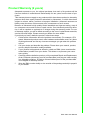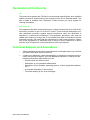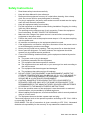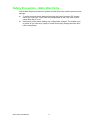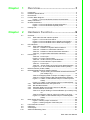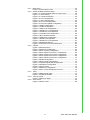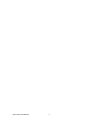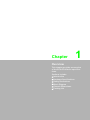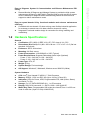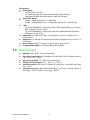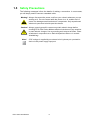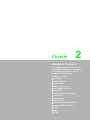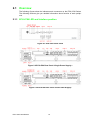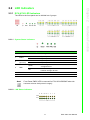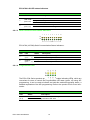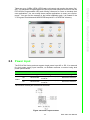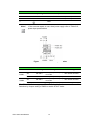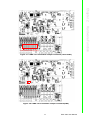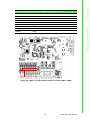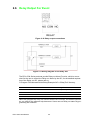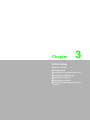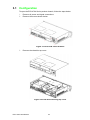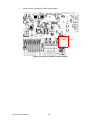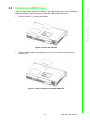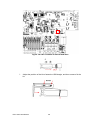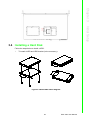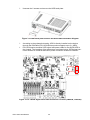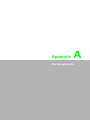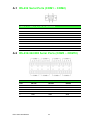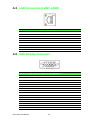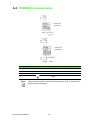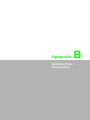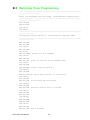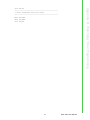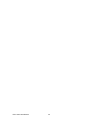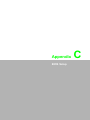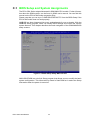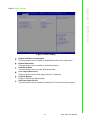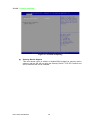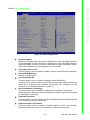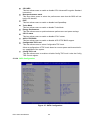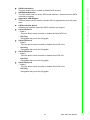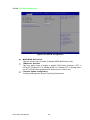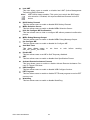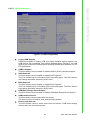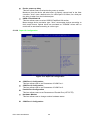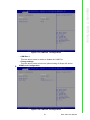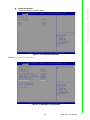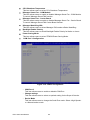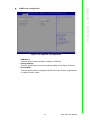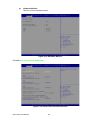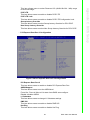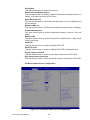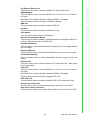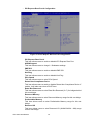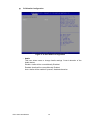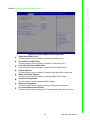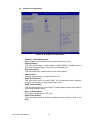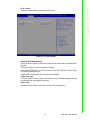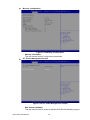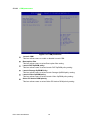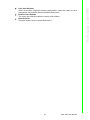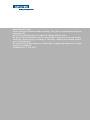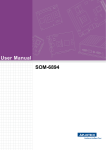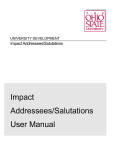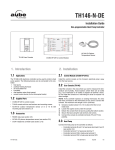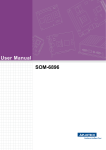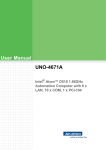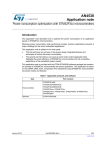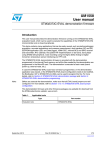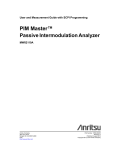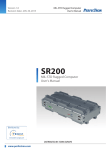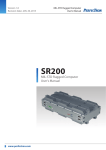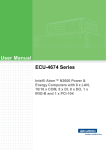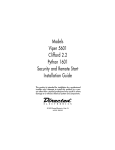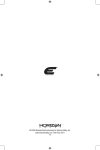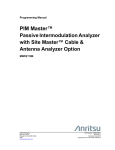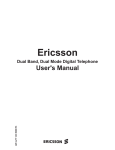Download User Manual ECU-4784 Series
Transcript
User Manual ECU-4784 Series Intel® Haswell Core i7 Power & Energy Automation Computer with 8 x LAN, 10 x COM and 2 x Expansion Slots Copyright The documentation and the software included with this product are copyrighted 2015 by Advantech Co., Ltd. All rights are reserved. Advantech Co., Ltd. reserves the right to make improvements in the products described in this manual at any time without notice. No part of this manual may be reproduced, copied, translated or transmitted in any form or by any means without the prior written permission of Advantech Co., Ltd. Information provided in this manual is intended to be accurate and reliable. However, Advantech Co., Ltd. assumes no responsibility for its use, nor for any infringements of the rights of third parties, which may result from its use. Acknowledgements Intel, Pentium, Celeron and Atom are trademarks of Intel Corporation. Microsoft Windows and MS-DOS are registered trademarks of Microsoft Corp. All other product names or trademarks are properties of their respective owners. Support For more information on this and other Advantech products, please visit our websites at: http://www.advantech.com For technical support and service, please visit our support website at: http://www.advantech.com/support/ This manual is for ECU-4784 Series. ECU-4784 User Manual Part No. XXXXXXXXXX Edition 1 Printed in China May 2015 ii Product Warranty (2 years) Advantech warrants to you, the original purchaser, that each of its products will be free from defects in materials and workmanship for two years from the date of purchase. This warranty does not apply to any products which have been repaired or altered by persons other than repair personnel authorized by Advantech, or which have been subject to misuse, abuse, accident or improper installation. Advantech assumes no liability under the terms of this warranty as a consequence of such events. Because of Advantech’s high quality-control standards and rigorous testing, most of our customers never need to use our repair service. If an Advantech product is defective, it will be repaired or replaced at no charge during the warranty period. For outof-warranty repairs, you will be billed according to the cost of replacement materials, service time and freight. Please consult your dealer for more details. If you think you have a defective product, follow these steps: 1. Collect all the information about the problem encountered. (For example, CPU speed, Advantech products used, other hardware and software used, etc.) Note anything abnormal and list any onscreen messages you get when the problem occurs. 2. Call your dealer and describe the problem. Please have your manual, product, and any helpful information readily available. 3. If your product is diagnosed as defective, obtain an RMA (return merchandize authorization) number from your dealer. This allows us to process your return more quickly. 4. Carefully pack the defective product, a fully-completed Repair and Replacement Order Card and a photocopy proof of purchase date (such as your sales receipt) in a shippable container. A product returned without proof of the purchase date is not eligible for warranty service. 5. Write the RMA number visibly on the outside of the package and ship it prepaid to your dealer. iii ECU-4784 User Manual Declaration of Conformity CE This product has passed the CE test for environmental specifications when shielded cables are used for external wiring. We recommend the use of shielded cables. This kind of cable is available from Advantech. Please contact your local supplier for ordering information. FCC Class A This equipment has been tested and found to comply with the limits for a Class A digital device, pursuant to part 15 of the FCC Rules. These limits are designed to provide reasonable protection against harmful interference when the equipment is operated in a commercial environment. This equipment generates, uses, and can radiate radio frequency energy and, if not installed and used in accordance with the instruction manual, may cause harmful interference to radio communications. Operation of this equipment in a residential area is likely to cause interference in which case the user is required to correct interference at his own expense. Technical Support and Assistance 1. 2. Visit the Advantech web site at www.advantech.com/support where you can find the latest information about the product. Contact your distributor, sales representative, or Advantech's customer service center for technical support if you need additional assistance. Please have the following information ready before you call: – Product name and serial number – Description of your peripheral attachments – Description of your software (operating system, version, application software, etc.) – A complete description of the problem – The exact wording of any error messages ECU-4784 User Manual iv Safety Instructions 1. 2. 3. Read these safety instructions carefully. Keep this User Manual for later reference. Disconnect this equipment from any AC outlet before cleaning. Use a damp cloth. Do not use liquid or spray detergents for cleaning. 4. For plug-in equipment, the power outlet socket must be located near the equipment and must be easily accessible. 5. Keep this equipment away from humidity. 6. Put this equipment on a reliable surface during installation. Dropping it or letting it fall may cause damage. 7. The openings on the enclosure are for air convection. Protect the equipment from overheating. DO NOT COVER THE OPENINGS. 8. Make sure the voltage of the power source is correct before connecting the equipment to the power outlet. 9. Position the power cord so that people cannot step on it. Do not place anything over the power cord. 10. All cautions and warnings on the equipment should be noted. 11. If the equipment is not used for a long time, disconnect it from the power source to avoid damage by transient overvoltage. 12. Never pour any liquid into an opening. This may cause fire or electrical shock. 13. Never open the equipment. For safety reasons, the equipment should be opened only by qualified service personnel. 14. If one of the following situations arises, get the equipment checked by service personnel: The power cord or plug is damaged. Liquid has penetrated into the equipment. The equipment has been exposed to moisture. The equipment does not work well, or you cannot get it to work according to the user's manual. The equipment has been dropped and damaged. The equipment has obvious signs of breakage. 15. DO NOT LEAVE THIS EQUIPMENT IN AN ENVIRONMENT WHERE THE STORAGE TEMPERATURE MAY GO BELOW -25° C (-13° F) OR ABOVE 70° C (158° F). THIS COULD DAMAGE THE EQUIPMENT. THE EQUIPMENT SHOULD BE IN A CONTROLLED ENVIRONMENT. 16. CAUTION: DANGER OF EXPLOSION IF BATTERY IS INCORRECTLY REPLACED. REPLACE ONLY WITH THE SAME OR EQUIVALENT TYPE RECOMMENDED BY THE MANUFACTURER, DISCARD USED BATTERIES ACCORDING TO THE MANUFACTURER'S INSTRUCTIONS. 17. Due to the sensitive nature of the equipment it must be stored in a restricted access location, only accessible by qualified engineers. 18. When installing this equipment, ensure that the Earth cable is securely attached using a 3.5 mm screw. 19. The equipment does not include a power cord and plug. The sound pressure level at the operator's position according to IEC 704-1:1982 is no more than 70 dB (A). DISCLAIMER: This set of instructions is given according to IEC 704-1. Advantech disclaims all responsibility for the accuracy of any statements contained herein. v ECU-4784 User Manual Safety Precaution - Static Electricity Follow these simple precautions to protect yourself from harm and the products from damage. To avoid electrical shock, always disconnect the power from your PC chassis before you work on it. Don't touch any components on the CPU card or other cards while the PC is on. Disconnect power before making any configuration changes. The sudden rush of power as you connect a jumper or install a card may damage sensitive electronic components. ECU-4784 User Manual vi Chapter 1 Overview...............................................1 1.1 1.2 1.3 1.4 1.7 Introduction ............................................................................................... 2 Hardware Specifications: .......................................................................... 3 Environment .............................................................................................. 4 Function Block Diagram ............................................................................ 5 Figure 1.1 ECU-4784 Series Product Function Block.................. 5 Safety Precautions .................................................................................... 6 Chassis Dimensions.................................................................................. 7 Figure 1.2 ECU-4784 Series Chassis Dimensions ...................... 7 Figure 1.3 ECU-4784 Series Explode picture.............................. 8 Packing List............................................................................................... 8 2 Hardware Function ..............................9 2.1 Overview ................................................................................................. 10 2.1.1 ECU-4784 LED and Interface position........................................ 10 Figure 2.1 ECU-4784 Front Panel ............................................. 10 Figure 2.2 ECU-4784 Rear Panel <Single Power Supply > ...... 10 Figure 2.3 ECU-4784 Rear Panel <Dual Power Supply> .......... 10 LED Indicators......................................................................................... 11 2.2.1 ECU-4784 LED Indicators........................................................... 11 Table 2.1: Definition of System Status Indicators...................... 11 Table 2.2: Definition of LAN Status Indicators........................... 12 Table 2.3: Definition of Serial COM Status Indicators ............... 12 Table 2.4: Programmable LED Status Indicators ...................... 12 Power Input ............................................................................................. 13 Table 2.5: Power Input .............................................................. 13 Figure 2.4 Power1 input location ............................................... 13 Table 2.6: AC/DC Power Input PIN Definition ........................... 14 Figure 2.5 Power1&Power 2 input location................................ 14 Table 2.7: Power Input .............................................................. 14 Table 2.8: Jumper setting of ATX/AT Power Mode Selection ... 15 Figure 2.6 AT X /AT Power Mode Select location (CN60)......... 15 RS-232 Interface (COM1,COM2)............................................................ 15 RS-232/422/485 Interface (COM3~COM10)........................................... 16 Table 2.9: Jumper setting of RS-232/RS-422/RS-485 Selection (For COM(3~10)) ...................................................... 16 Table 2.10: Mapping table of Jumper for COM(3~10) port.......... 16 Table 2.11: Switch setting of RS-422 Master/Slave Selection .... 16 Figure 2.7 COM3~10 Port Related Jumper Locations (CN16CN23) ....................................................................... 17 Figure 2.8 COM3~10 Port Related Jumper Locations(SW2)..... 17 2.5.1 OxPCIe958 UARTs with 128 bytes FIFO.................................... 18 2.5.2 RS-422/485 Detection................................................................. 18 2.5.3 Automatic Data Flow Control Function for RS-485 ..................... 18 2.5.4 Terminal Resistor for RS-485 ..................................................... 18 Table 2.12: Jumper Setting of Terminal Resistor (For COM (3~10)) 18 Table 2.13: Mapping Table of Jumper for COM (3~10) Port ....... 19 Figure 2.9 COM3~10 Port Related Jumper Locations(CN27CN34) ....................................................................... 19 Relay Output For Event........................................................................... 20 Figure 2.10Relay output connections ......................................... 20 Figure 2.11Wiring Diagram of the Relay Out.............................. 20 LAN: Ethernet Connector ........................................................................ 21 USB Ports ............................................................................................... 21 VGA Display............................................................................................ 21 Advanced Watchdog Timer..................................................................... 21 1.5 1.6 Chapter 2.2 2.3 2.4 2.5 2.6 2.7 2.8 2.9 2.10 vii ECU-4784 User Manual 2.11 2.12 2.13 Expansion PCI & PCIE: .......................................................................... 22 AMT ........................................................................................................ 22 TPM ........................................................................................................ 22 3 Initial Setup........................................ 23 3.1 3.6 3.7 Configuration........................................................................................... 24 Figure 3.1 ECU-4784 screw location......................................... 24 Figure 3.2 ECU-4784 removing top cover ................................. 24 Figure 3.3 ECU-4784 open chassis top cover........................... 25 Installing a CFast Card ........................................................................... 25 Figure 3.4 CFast Card Slot Location (CN3)............................... 25 Figure 3.5 CFast Card Slot Location (CN45)............................. 26 Installing a USB Dongle .......................................................................... 27 Figure 3.6 Open the chassis...................................................... 27 Figure 3.7 CN14 Location of Internal USB Port......................... 27 Figure 3.8 CN37 Location of Internal USB Port......................... 28 Installing a Hard Disk .............................................................................. 29 Figure 3.9 SATA HDD Fixed diagram ....................................... 29 Figure 3.10HDD back plate location and SATA HDD Installation diagram ....................................................................... 30 Figure 3.112 x SATA Signal and Power Connector Location (CN42/44, CN42/43)................................................. 30 Rack Installation...................................................................................... 31 Figure 3.12ECU-4784 Series product installation on rack location 31 Installing the Expansion Card ................................................................. 31 BIOS Setup and System Assignments ................................................... 32 Appendix A Pin Assignments............................... 33 A.1 RS-232 Serial Ports (COM1 ~ COM2) .................................................... 34 Table A.1: COM (1~2 ) Port Pin Definitions ............................... 34 RS-232/422/485 Serial Ports (COM3 ~ COM10) .................................... 34 Table A.2: RS-232/422/485 Serial Ports (COM3 ~ 10).............. 34 Table A.3: Relay Output Connectors Pin Definitions ................. 35 Relay Output Connectors Pin Assignments............................................ 35 USB Connectors (USB1 ~ USB5) ........................................................... 35 Table A.4: USB Connector Pin Assignments............................. 35 LAN Connectors (LAN1~LAN8) .............................................................. 36 Table A.5: LAN Connector Pin Assignments ............................ 36 VGA Display Connector .......................................................................... 36 Table A.6: VGA Adaptor Cable Pin Assignments ...................... 36 DVI Display Connector............................................................................ 37 Table A.7: DVI Adaptor Cable Pin Assignments........................ 37 POWER Pin Assignments....................................................................... 38 Table A.8: AC/DC Power Input PIN Definition ........................... 38 Chapter 3.2 3.3 3.4 3.5 A.2 A.3 A.4 A.5 A.6 A.7 A.8 Appendix B Watchdog Timer Programming ....... 39 B.1 Watchdog Timer Programming ............................................................... 40 Appendix C BIOS Setup ........................................ 43 C.1 BIOS Setup and System Assignments ................................................... 44 Figure C.1 BIOS Setup Utility Main Screen ............................... 44 Entering Setup ........................................................................................ 45 C.2 ECU-4784 User Manual viii C.2.1 C.2.2 C.2.3 C.2.4 C.2.5 C.2.6 Main Setup.................................................................................. 45 Figure C.2 Main setup screen .................................................... 45 Advanced BIOS Features Setup................................................. 46 Figure C.3 Advanced BIOS features setup screen .................... 46 Figure C.4 ACPI Setting ............................................................. 47 Figure C.5 Trusted Computing ................................................... 48 Figure C.6 CPU Configuration.................................................... 49 Figure C.7 SATA Configuration.................................................. 50 Figure C.8 PCH-FW Configuration............................................. 52 Figure C.9 Firmware Update Configuration................................ 53 Figure C.10AMT Configuration ................................................... 53 Figure C.11USB Configuration ................................................... 55 Figure C.12Super I/O Configuration ........................................... 56 Figure C.13COM Port 1 Configuration........................................ 57 Figure C.14COM Port 2 Configuration........................................ 57 Figure C.15 Parallel Port Configuration ...................................... 58 Figure C.16PC Hardware Monitor............................................... 59 Figure C.17iManager Configuration............................................ 59 Figure C.18COM 3 Configuration ............................................... 60 Figure C.19COM Port 4 Configuration........................................ 61 Figure C.20Hardware Monitor..................................................... 62 Figure C.21Serial Port Console Redirection ............................... 62 Chipset........................................................................................ 63 Figure C.22Chipset Setup........................................................... 63 Figure C.23PCH-IO Configuration .............................................. 64 Figure C.24PCI Express Configuration....................................... 65 Figure C.25PCI Express Root Port 1 Configuration.................... 66 Figure C.26PCI Express Root Port 2 Configuration.................... 67 Figure C.27PCI Express Root Port 3 Configuration.................... 68 Figure C.28PCI Express Root Port 4 Configuration.................... 70 Figure C.29USB Configuration ................................................... 71 Figure C.30PCH Azalia Configuration ........................................ 72 Figure C.31System Agent (SA) Configuration ............................ 73 Figure C.32Graphics Configuration ............................................ 74 Figure C.33LCD Control ............................................................. 75 Figure C.34Memory Configuration.............................................. 76 Figure C.35GT- Power Management Control ............................. 76 Boot............................................................................................ 77 Figure C.36Boot Setup Utility...................................................... 77 Figure C.37CSM parameters ...................................................... 78 Security Setup............................................................................ 79 Figure C.38Security Setup.......................................................... 79 Save & Exit ................................................................................. 80 Figure C.39Save & Exit............................................................... 80 ix ECU-4784 User Manual ECU-4784 User Manual x Chapter 1 1 Overview This chapter provides an overview of the ECU-4784 Series specifications. Sections include: Introduction Hardware Specifications Safety Precautions Block Diagram Chassis Dimensions Packing List 1.1 Introduction Based on IEC 61850-3, a standard for the design of electrical substation automation, which defines communication between all Intelligent Electronic Devices (IED) and other related equipment from the process level (data acquisition, sensors and actuators) to the bay level (protection, monitoring and control tasks) and up to the station level (HMI/SCADA), Advantech’s ECU-4784 Series computers can operate as Smart substation station level Communication server; HMI/SCADA work station; Remote Control Station; cyber security servers (UTM); and Environment Status Monitoring station, and thereby System Integrators are able to design the optimized digital substation automation system while allowing energy operators to deliver electricity more secure, reliable, economical and efficient. Advantech’s ECU-4784 Series are certified by IEC 61850-3 and IEEE 1613 to meet the harsh and critical requirements of smart grid automation ; It provide high performance and reliable functionality to meet the most critical computing applications for Virtualization solutions to reduce project deployment and maintenance costs ; Support Remote monitoring and diagnosis for the remote device connectivity to enhance management and maintenance efficiency; Easy to expand domain I/O with its modular design, Protect the system to meet the critical security application requirement. High-performance Computing Platforms for Power and Energy Automation Applications High Computing performance processor (4th Generation Intel Core Processor Haswell i7) to meet the most critical computing applications, which can run multiple software application to built the excellent SCADA Performance, energy operators can leverage virtual machine (VM) resources on the ECU-4784 to reduce project deployment cost. High Integrated Application in the All in one server platform to enhance the Smart Substation‘s station level project deployment efficiency by integrate HMI Visualization, Monitoring, and Control with Data Concentrator & Protocol Converter to finish all the station level task, these function would be implemented by the different data collection Gateway and SCADA station combination before. Certification for Robust and Reliability System IEC-61850-3 and IEEE 1613 certification stand for the highest reliability , which are made to withstand vibration, electrical surges, fast transients, and extreme temperatures. It will be bring more confident to the customer to apply ECU-4784 in the other industry (Oil and Gas, telecommunication station, Industry network & security firewalls, harsh environments etc). ECU-4784 Series support TUV IEC 61850-3 and IEEE 1613 certification, ECU4784 has higher standard than other embedded automation controller and contributes to higher reliability and stability, suitable for any Global P&E automation market and harsh environment. ECU-4784 Series is designed for the applications in substation where is supposed to have certain electric interference. Equipped with isolated power, isolated communication ports, ECU-4784 Series has high resistance toward electrical noise. It has been proved not only can work well in substation but also suitable for any harsh applications. ECU-4784 User Manual 2 1.2 Hardware Specifications: General Certification: IEC 61850-3, IEEE 1613, CE, FCC class A, UL, CCC Dimensions (W x D x H): 2U (440 x 220 x 88 mm / 17.3" x 8.6" x 3.4") fits into standard 19 inch rack Enclosure: SECC & Aluminum Mounting: 2U Rack mount Power Consumption: 19 W/220VAC or VDC (Typical) Power Requirements: Supports Redundant power input (Optional) – Power 1: 100 ~ 240 VAC or 100 ~ 240 VDC; – Power 2: 100 ~ 240 VAC or 100 ~ 240 VDC Power Type: ATX, AT Weight: 6.0 kg System Design: Fan less design OS Support: Windows7, Windows8, Window server 2008 R2 (64bits) System Hardware CPU: Intel® Core Haswell i7 4650U 1.7 GHz Processor Memory: DDR3L 1.35V non-ECC 8G (Up to 16G by 2 Piece 8G) Indicators: LEDs for Power, HDD, Programmable LED, LAN (Active, Status) and Serial (Tx, Rx) Storage: 2 x 2.5" SATA HDD(RAID 0,1); 1 x CFast socket Display: DB15 VGA connector, 1 x DVI-D, 1920 x 1200 @ 60 HZ Watch Dog Timer: Programmable 256 levels time interval, from 1 to 255 seconds for each tier (Super I/O Chip: W83627HG) 3 ECU-4784 User Manual Overview Easy to expand domain I/O by functional modules and enhance maintenance efficiency Combined with two domain I/O slots to bring more flexible industrial application for customer to extend more rich data collection channel & variety. Integrated Functional module design is convenient for wiring, installing and maintaining. Chapter 1 Easy to Diagnose System & Communication and Enhance Maintenance Efficiency Remote Monitor & Diagnose and Manage System to provide the high system maintenance efficiency by AMT(built in Remote KVM) to quick access to remote device’s desktop for diagnosis and troubleshooting without on-site technical support to reduce maintenance costs. I/O Interface Serial Ports: – 2 x DB-9 RS-232 (5-Pin) – 8 x screw terminals with 3-wired RS-422/485 (Terminal Block) (Automatic RS-485 data flow control) 2,000 VDC isolation Serial Port Speed: – (COM1, COM2) RS-232: 50 ~ 115200 bps, – (COM3 ~ COM8) RS-422: 50 ~ 115200 bps, RS-485: 50 ~ 921600 bps LAN: – 1 x 10/100/1000 Base T RJ45 ports (Intel i218LM Gigabit Ethernet Controller, AMT, Teaming Function, PXE); – 7 x 10/100/1000 Base T RJ45 ports (Intel i210 Gigabit Ethernet Controller, Teaming Function, PXE) USB Ports: 6 x USB, UHCI, Rev. 2.0 compliant, 2 x Front, 3 x Rear and 1 x Internal ports Expansion: 2 x Domain I/O Expansions (Each Slot Supports up to 1 PCIe or 2 PCI device) Relay Output: Form C, Contact 5 A @ 250 VAC/5 A @ 30 VDC Programmable LED: 8-ch programmable LED indicator 1.3 Environment Humidity: 95% @ 40° C (non-condensing) Operating Temperature: IEC 60068-2-1/2 with 100% CPU/ I/O loading, 48 hrs -20 ~ 70° C (-13 ~ 158° F) Operating Humidity: 20 ~ 95% (non-condensing) Safety Cert.Temperature: -20 ~ 50° C (-4 ~ 122° F) Shock Protection: IEC 68 2-27 CFast®: 50 G half sine, 11 ms HDD: 20 G half sine, 11 ms Vibration Protection: IEC 600682-64 (Random 1 Oct./min, 1 hr/axis.) CFast: 2 Grms @ 5 ~ 500 Hz, HDD: 1 Grms @ 5 ~ 500 Hz ECU-4784 User Manual 4 LAN 1000M RJ-45 Chapter 1 1.4 Function Block Diagram Giga LAN VGA LAN 1000M RJ-45 LAN 1000M RJ-45 LAN 1000M RJ-45 INTEL_i210 DVI INTEL_i210 PCIe PI7C9X20404 PCIe SWITCH PCIe USB BUS RJ-45 LAN 1000M RJ-45 LAN 1000M RJ-45 LAN 1000M RJ-45 SOM-6894 INTEL_i210 Core i7-4650U 1.7GHz INTEL_i210 PI7C9X20404 PCIe SWITCH SATAx2 S-ATA CFast PCIe COM 1 LPC SUPER IO PCH INTEL_i210 I2C PCIE958 PCIe PI7C9X20404 PCIe SWITCH TPM PCIe COM4 COM7 COM8 PCIe COM5 COM6 COM9 COM10 PI7C9X20404 PCIe SWITCH PCIe Programmed LED STM32F373 MCU LAN&COM States Monitoring STM32F373 MCU LAN&COM States Monitoring COM3 PCIe COM 2 WDT INTEL_i210 PCIe CPLD PCIe S-ATA USB 2.0 _x6 PCIe PEX8112 PCIe to PCI PCI Slot 1 PCI Slot 2 Extension Board Figure 1.1 ECU-4784 Series Product Function Block 5 ECU-4784 User Manual Overview LAN 1000M INTEL_i210 1.5 Safety Precautions The following messages inform the details of making a connection. In most cases, you will simply need to connect a standard cable. Warning! Always disconnect the power cord from your chassis whenever you are working on it. Do not connect while the power is on. A sudden rush of power can damage sensitive electronic components. Only experienced electronics personnel should open the chassis. Caution! Always ground yourself to remove any static electric charge before touching ECU-4784 Series Modern electronic devices are very sensitive to static electric charges. Use a grounding wrist strap at all times. Place all electronic components on a static-dissipative surface or in a staticshielded bag. Note! If DC voltage is supplied by an external circuit, please put a protection device in the power supply input port. ECU-4784 User Manual 6 Chapter 1 1.6 Chassis Dimensions Overview Figure 1.2 ECU-4784 Series Chassis Dimensions 7 ECU-4784 User Manual Figure 1.3 ECU-4784 Series Explode picture 1.7 Packing List The accessory package of ECU-4784 Series contains the following items: ECU-4784 Accessory: (A) 1 x ECU-4784 Product (B) 4 x 10-pins green screw terminals (C) 16 x jumper shorters (D) 2 x M3 black screws for USB clamp (E) 1 x clamp for USB dongle (F) 2 x HDD hold BRK( with black HDD Mylar) (G) 8 x M3*5L ST Ni Screw (H) 4 x Cu NYLOK (I) 1 x Label POWER2 (J) 1x Startup manual (K) 1 x DVD For Product Driver and Manual DISC (L) 1x ROHS LIST (M) 1 x warranty card ECU-4784 User Manual 8 Chapter 2 2 Hardware Function This chapter shows how to setup the hardware functions, including connecting peripherals, setting jumpers and indicators. Sections include: Overview LED Indicators Power Input RS-232 Interface RS-422/485 Interface Relay Out LAN: Ethernet Connector USB Ports VGA Display DVI Display Advanced Watchdog Timer Expansion PCI & PCIE: VT-D AMT TPM 2.1 Overview The following figures show the indicators and connectors on the ECU-4784 Series. The following sections give you detailed information about function of each peripheral. 2.1.1 ECU-4784 LED and Interface position Figure 2.1 ECU-4784 Front Panel Figure 2.2 ECU-4784 Rear Panel <Single Power Supply > Figure 2.3 ECU-4784 Rear Panel <Dual Power Supply> ECU-4784 User Manual 10 Chapter 2 2.2 LED Indicators 2.2.1 ECU-4784 LED Indicators The LEDs in the front panel can be divided into 3 groups. Hardware Function 2.2.1.1 System Status Indicators Table 2.1: Definition of System Status Indicators Item LED 1 2 3 PWR1 PWR2 (Optional) Status Description Green System power1 is on Off System power1 is off Green System power2 is on Off System power2 is off Green Data being received/ transmitted between storage devices Off No Data being received/ transmitted between storage devices HDD 4 RESET 5 ATX Button Note! ATX Button when Power on /off Front Panel PWR2 LED is reserved for ECU-4784-D55SAE when the customer choose dual power to supply. 2.2.1.2 LAN Status Indicators 1 2 3 4 5 6 7 8 LINK ACT LAN 11 ECU-4784 User Manual ECU-4784 LAN LED status Indicators Table 2.2: Definition of LAN Status Indicators Item LED 1 Green LAN/ LINK Orange (Port 1~8) Off 2 Status LAN/ ACT (Port 1~8) Description 1Gbps network link 100Mbps network link 10Mbps network link or invalid network link Green Ethernet date being received/ transmitted Off No Ethernet data being received/ transmitted 2.2.1.3 Serial Communication Status Indicators 1 2 3 4 5 6 7 8 9 10 TX RX COM ECU-4784 (10COM) Serial Communication Status Indicators: Table 2.3: Definition of Serial COM Status Indicators Item LED Status Description 1 Green COM/Rx (Port 1 ~ 10) Off Serial port data being received 2 Orange COM/Tx (Port 1 ~ 10) Off Serial port data being transmitted No data being received No data being transmitted 2.2.1.4 Programmable LED The ECU-4784 Series products provide 8 programmable indicating LEDs, which are convenient for users to control the Programmable LED state (green, off) using API programming, it can be used to indicate and edit this machines operating status, a detailed explanation of the API programming. Refer to the product CD for more information. Table 2.4: Programmable LED Status Indicators LED Status Description PL (0~7) Green Customers can, according to their needs, define the Programmable LED state Off ECU-4784 User Manual 12 Chapter 2 There are up to 8 LEDs (LED0~LED7) and could control and monitor the status (On / Off), The Advantech Programmable LED Driver provides examples on how to use the ECU-4784's Programmable LED and offering reference for users to develop their own applications. You can modify these sample applications to meet your requirements . You can find the example in the below installation path, it is located in the "C:\Program Files\Advantech\AdvPLED\Examples\VC++\PLEDTool" directory. Hardware Function 2.3 Power Input The ECU-4784 Series products support single power input AC or DC, It is reserved for dual power supply input interface, to facilitate customer to extend using dual power specifications. Table 2.5: Power Input Item AC/DC Volt. Range Power Rating Connector Type AC 100-240 VAC 0.5 A (max) ~ 0.3 A (min), 47-63 Hz 3Pin Screw Terminal DC 100-240 VDC 0.5 A (max) ~ 0.3 A (min), 47-63 Hz 3Pin Screw Terminal PWR1 The function of each part is described as below: Figure 2.4 Power1 input location 13 ECU-4784 User Manual Table 2.6: AC/DC Power Input PIN Definition Pin Screen printing Function Description 1 L/V+ PWR1 L/PWR1 V+ AC/DC power input PIN 2 N/V- PWR1 N/PWR1 V- AC/DC power input PIN 3 GND Note! If the customer wants to use a dual power supply refer to Table2.10, power input specifications Figure 2.5 Power1&Power 2 input location Table 2.7: Power Input Item PWR1 PWR2 AC/DC Volt. Range Power Rating Connector Type AC 100-240 V 0.5 A (max) ~ 0.3 A (min), 47-63 Hz 3Pin Screw Terminal DC 100-240 V 0.5 A (max) ~ 0.3 A (min) 3Pin Screw Terminal AC 100-240 V 0.5 A (max) ~ 0.3 A (min), 47-63 Hz 3Pin Screw Terminal DC 100-240 V 0.5 A (max) ~ 0.3 A (min) 3Pin Screw Terminal The ECU-4784 Series supports ATX /AT Power Mode, user can set Power Mode Selection by Jumper setting of CN60 to enable ATX/AT mode. ECU-4784 User Manual 14 Jumper setting 1 CN60 2 Description ATX Power Mode 3 Chapter 2 Table 2.8: Jumper setting of ATX/AT Power Mode Selection (Default) 2 3 SW6 CN60 Figure 2.6 AT X /AT Power Mode Select location (CN60) 2.4 RS-232 Interface (COM1,COM2) The ECU-4784 Series offers two standard RS-232 serial communication interface ports: COM1 and COM2. Please refer to A.1 for pin assignments. It can not support the IRQ, I/O address is the same with Supper I/O. 15 ECU-4784 User Manual Hardware Function AT Power Mode 1 2.5 RS-232/422/485 Interface (COM3~COM10) The ECU-4784 Series offers 8 ports RS-232/422/485 serial communication interface ports: COM3 to COM10. Please refer to Appendix A.2 for their pin assignments. Users can select each port for RS-232 or RS-422/485 through different connections. Table 2.9: Jumper setting of RS-232/RS-422/RS-485 Selection (For COM(3~10)) CNx CN16 CN17 CN18 CN19 CN20 CN21 CN22 CN23 Description 2 4 6 8 10 12 14 16 18 20 1 3 5 7 2 4 6 8 10 12 14 16 18 20 1 3 5 7 9 11 13 15 17 19 RS-422/485 (Default) 9 11 13 15 17 19 RS-232 Table 2.10: Mapping table of Jumper for COM(3~10) port COM port Jumper for RS-232/RS-422/RS-485 Selection COM3 CN16 COM4 CN17 COM5 CN18 COM6 CN19 COM7 CN20 COM8 CN21 COM9 CN22 COM10 CN23 Table 2.11: Switch setting of RS-422 Master/Slave Selection Description SW2 OFF (default) RS-422 Slave Mode ON RS-422 Master Mode ECU-4784 User Manual 16 Chapter 2 Hardware Function CN23/22/20/18/16/21/19/17 Figure 2.7 COM3~10 Port Related Jumper Locations (CN16-CN23) SW2 Figure 2.8 COM3~10 Port Related Jumper Locations(SW2) 17 ECU-4784 User Manual 2.5.1 OxPCIe958 UARTs with 128 bytes FIFO Advantech ECU-4784 Series comes with Oxford OxPCIe958 UARTs containing 128 bytes FIFO. 2.5.2 RS-422/485 Detection In RS-422/485 mode, ECU-4784 Series automatically detects signals to match RS-422 or RS-485 networks. (No jumper change required) 2.5.3 Automatic Data Flow Control Function for RS-485 In RS-485 mode, the ECU-4784 Series automatically detects the direction of incoming data. So no handshake signal (e.g. RTS signal) is necessary. This lets you conveniently build an RS-485 network with just two wires. 2.5.4 Terminal Resistor for RS-485 The onboard termination resistor (120 ohm/300 ohm) for COM3~COM18 can be used for long distance transmission or device matching. (Default Open.) Please refer to Table 2.8 for the mapping table of Jumper and COM port. 2.5.4.1 COM (3~10) RS-485 terminal resistor setting instructions Table 2.12: Jumper Setting of Terminal Resistor (For COM (3~10)) CNx Description 2 4 6 Add 120 ohm terminal resistor on TX+/TX- of RS-485 CN27 CN28 CN29 CN30 CN31 CN32 CN33 CN34 1 3 5 2 4 6 Add 300 ohm terminal resistor on TX+/TX- of RS-485 1 3 5 2 4 6 Add 120 ohm terminal resistor on Rx+/Rx- of RS-422 (optional) 1 3 5 2 4 6 Add 300 ohm terminal resistor on Rx+/Rx- of RS-422 (optional) 1 ECU-4784 User Manual 3 5 18 Jumper for Terminal Resistor COM3 CN27 COM4 CN28 COM5 CN29 COM6 CN30 COM7 CN31 COM8 CN32 COM9 CN33 COM10 CN34 Hardware Function COM Port Chapter 2 Table 2.13: Mapping Table of Jumper for COM (3~10) Port CN34/33/31/29/27/32/30/28 Figure 2.9 COM3~10 Port Related Jumper Locations(CN27-CN34) 19 ECU-4784 User Manual 2.6 Relay Output For Event Figure 2.10 Relay output connections Figure 2.11 Wiring Diagram of the Relay Out The ECU-4784 Series products provide Relay out Alarm Function, which is convenient for the user to control the Relay out Alarm by the API, for the detailed explanation of the Relay out API, please refer to C:\Program Files\Advantech\AdvRelay\Examples\VC++\RelayTool" directory. Power 1 Status Power 2 Status Relay Out function Off Off NC (Normally Close) Off On Software control on Off Software control On On Software control Users can program the relay out function with the API function, the detailed parameter can refer to the software help document. Users can set Relay out status by programming API interface. ECU-4784 User Manual 20 2.7 LAN: Ethernet Connector 2.8 USB Ports The ECU-4784 Series provides five USB interface connectors, which provide complete Plug & Play and hot swapping for up to 127 external devices. The USB interface complies with USB UHCI, Rev. 2.0 compliant. The USB interface can be disabled in the system BIOS setup. ECU-4784 SERIES provides 1 USB port on the front panel, and 3 USB port on the rear panel. It also provides 1 USB port inside the chassis for USB dongle key. 2.9 VGA Display The ECU-4784 Series with Intel HD graphics 5000 controller, provides a resolution of 1920 x 1200 for VGA output. 2.10 Advanced Watchdog Timer The ECU-4784 Series provides one hardware Watchdog Timer for users to have a chance to escalate system status before the forced system reset. Users can operate system I/O port 2E and 2F to set different time. You can see the Interface technique of Microcomputer or Advantech’s example in Appendix B. 21 ECU-4784 User Manual Hardware Function The ECU-4784 Series products are equipped with Intel i218LM Gigabit LAN Ethernet Controller, which are compliant with IEEE802.3 1000Base-T, 100Base-TX and 10Base-T (802.3, 802.3u and 802.3ab). And it is also equipped with 7 Intel i210 Gigabit LAN Network controllers, which are compliant with IEEE802.3u 10/ 100Base-T CSMA/CD standards. The Ethernet port provides a standard RJ-45 jack on board, and LED indicators on the front side to show its Link and Active status. Please note these LAN controllers all use PCI resource, the bandwidth or throughput may be restricted by the PCI bandwidth. Chapter 2 The Advantech Relay out driver provides examples, explaining how to use ECU4784's Relay out with series of real examples and offering reference for users to develop their own applications. You can modify these sample applications to meet your needs. You can find the example in the below installation path: C:\Program Files\Advantech\AdvRelay\Examples\VC++\RelayTool" directory. 2.11 Expansion PCI & PCIE: The ECU-4784 Series supports 2 standard Domain I/O Expansions (each supports 1 PCIe and 2 PCI devices) which supports up to 2 PCI devices and 1 PCIe device. You could also install the expansion of other functions of the PCI & PCIe interface to meet customer’s demand. The ECU-4784 Series offers 2 expansion slots for modularized domain I/O plug-in cards. Through the interface card, the ECU-4784 Series can also use standard PCI cards, PCIe cards, mini-PCI cards as well as the PCI-104 card. Due to the ECU-4784 Series being an embedded system, the power providing for the expansion slot is limited. The maximum power support for each slot is: 5V@2A 3.3 V @ 1.5 A 12 V @ 0.25 A And totally support maximum 25 W (at 50 °C condition) for all slots. Before you configure all the module and plug-in card, please note not to exceed the power limit. 2.12 AMT Intel AMT is part of the Intel vPro technology [i] offering. Platforms equipped with Intel AMT can be managed remotely, regardless of whether they are powered up or whether they have a functioning OS. The ECU-4784 Series supports AMT. You can see the Step-by-Step Guide on How to Enable AMT Function in the Help guide. 2.13 TPM The ECU-4784 Series supports Trusted Platform Module (TPM) technology, TPM is designed to provide hardware-based, security-related functions. A TPM is a microchip designed to provide basic security-related functions, primarily involving encryption keys. The TPM is usually installed on the motherboard of a computer, and communicates with the rest of the system using a hardware bus. The Trusted Platform Module (TPM) is the root-of-trust in a given platform (such as on desktop computers). If built into a computer that runs an operating system that is aware of this chip, it can check the system integrity and authenticate third-party users who would like to access the security features, while remaining under complete control of its primary user. Therefore, privacy and confidentiality are assured. Step by Step Guide on How to Enable TPM and Perform TPM application, you can refer to as the ECU-4784 TPM Help document for the detailed application. ECU-4784 User Manual 22 Chapter 3 3 Initial Setup Sections include: Configuration Installing a CompactFlash Card Installing a USB Dongle Installing Hard Disk Installation on Rack BIOS Setup and System Assignments 3.1 Configuration To open the ECU-4784 Series product chassis, follow the steps below: 1. Remove all power and signal connections. 2. Remove the screws shown below. Figure 3.1 ECU-4784 screw location 3. Remove the chassis’s top cover: Figure 3.2 ECU-4784 removing top cover ECU-4784 User Manual 24 Open the chassis’s top cover, Users can set the COM port terminal resistor by jumper according to demand. For more detailed information users should refer to chapter 2.5. Chapter 3 4. Initial Setup Figure 3.3 ECU-4784 open chassis top cover 3.2 Installing a CFast Card The ECU-4784 Series provides 1 CFast Card slot, to install the cards: 1. Unscrew the 2 screws and remove the CFast back plate Figure 3.4 CFast Card Slot Location (CN3) 25 ECU-4784 User Manual 2. Insert the card at location (CN45) shown below. CN45 Figure 3.5 CFast Card Slot Location (CN45) ECU-4784 User Manual 26 The ECU-4784 Series provides a clamp for the USB dongle which can be installed inside the chassis. Follow the steps to install the USB dongle and clamp: 1. Refer to section 3.1 to open the chassis. Chapter 3 3.3 Installing a USB Dongle Initial Setup Figure 3.6 Open the chassis 2. Plug the USB Dongle in the upper port of CN14, note that the lower port is a dummy port. Figure 3.7 CN14 Location of Internal USB Port 27 ECU-4784 User Manual CN37 Figure 3.8 CN37 Location of Internal USB Port 3. Adjust the position of the kit to fasten the USB dongle, and then screw to fix the kit. ECU-4784 User Manual 28 Chapter 3 Initial Setup 3.4 Installing a Hard Disk Follow the steps below to install a HDD: 1. To install a HDD and HDD bracket (in the accessory). Figure 3.9 SATA HDD Fixed diagram 29 ECU-4784 User Manual 2. Unscrew the 2 screws and remove the HDD back plate. Figure 3.10 HDD back plate location and SATA HDD Installation diagram 3. 4. According to the schematic drawing, HDD is directly installed on the device through the DIN-Rails (ECU-4784 Series product supports up to 2 x HDD). ECU-4784 series contains SATA signal and power cable for two SATA HDD in the chassis. The locations of the connectors are shown below, SATA signal connector locates on CN42/44 and SATA power connector locates on CN41/43. CN44/41 CN42/43 Figure 3.11 2 x SATA Signal and Power Connector Location (CN42/44, CN42/43) ECU-4784 User Manual 30 The ECU-4784 Series provides kits for rack mounting in the chassis. 1. Use the 4 screw holes to mount the ECU-4784 SERIES on the rack. Chapter 3 3.5 Rack Installation Initial Setup Figure 3.12 ECU-4784 Series product installation on rack location Caution! The ECU-4784 can only be used in a standard equipment cabinet with a minimum of 2Us available. Advantech will not provide the cabinet for customers. 2. The ECU-4784 Series has Aluminum Fins on the top of the unit as heat-sink. It can generate nature convection for better heat transmission. To have optimal thermal performance, leave 2U (440 mm) space above the unit. 3.6 Installing the Expansion Card The ECU-4784 Series provides two Expansion Slots for Expansion card installation 1. Unscrew the 2 screws and remove the two Expansion back plate. 31 ECU-4784 User Manual 2. Plug in the PCI Card or PCIE Card through the DIN-Rails. 3. Then secure the expansion cards using the previously removed screws. 3.7 BIOS Setup and System Assignments The ECU-4784 Series adopts Advantech's SOM-6894 CPU module. Further information about the SOM module, can be found in SOM's user's manual. You can find this manual on the ECU-4784 SERIES's companion disc. Please note that you can find the detailed info on BIOS Setup in Appendix C. ECU-4784 User Manual 32 Appendix A A Pin Assignments A.1 RS-232 Serial Ports (COM1 ~ COM2) Table A.1: COM (1~2 ) Port Pin Definitions Pins RS-232 1 - 2 RXD 3 TXD 4 - 5 GND 6 - 7 RTS 8 CTS 9 - A.2 RS-232/422/485 Serial Ports (COM3 ~ COM10) Table A.2: RS-232/422/485 Serial Ports (COM3 ~ 10) Pins RS-232 RS-422 RS-485 1 RxD TX+ Data+ 2 TxD Tx- Data- 3 RTS RX+ 4 CTS RX- 5 GND GND ECU-4784 User Manual 34 GND Pins Definitions NO Normal OPEN COM COMMON Reference NC Normal CLOSE Power Failure and Relay out Function Power 1 Status Power 2 Status Relay Out function Off Off NC(Normally Close) Off On Software control On Off Software control On On Software control A.3 Relay Output Connectors Pin Assignments A.4 USB Connectors (USB1 ~ USB5) Table A.4: USB Connector Pin Assignments Pin Signal Cable Color 1 VCC Red 2 DATA- White 3 DATA+ Green 4 GND Black 35 ECU-4784 User Manual Appendix A Pin Assignments Table A.3: Relay Output Connectors Pin Definitions A.5 LAN Connectors (LAN1~LAN8) Table A.5: LAN Connector Pin Assignments Pin Assignment 1 TD+ Transmit + 2 TD- Transmit - 3 RD + Receive + 4 N/C not used 5 N/C not used 6 RD - Receive - 7 N/C not used 8 N/C not used A.6 VGA Display Connector Table A.6: VGA Adaptor Cable Pin Assignments Pin Signal 1 RED 2 GREEN 3 BLUE 4 N/C 5 GND 6 GND 7 GND 8 GND 9 VCC 10 GND 11 N/C 12 VGA_SDA 13 HSYNC 14 VSYNC 15 VGA_SCL ECU-4784 User Manual 36 Description Appendix A Pin Assignments A.7 DVI Display Connector Table A.7: DVI Adaptor Cable Pin Assignments Pin Signal 1 TMDS_C2# 2 TMDS_C2 3 GND 4 CRT_DDC_CLK 5 CRT_DDC_DATA 6 MDVI_CLK 7 MDVI_DATA 8 VGAVSY 9 TMDS_C1# 10 TMDS_C1 11 GND 12 - 13 - 14 VCC_DVI 15 VGA Detect 16 HP_DET 17 TMDS_C0# 18 TMDS_C0 19 GND 20 - 21 - 22 GND 23 TMDS_CK# 24 TMDS_CK 25 VGAR 26 VGAG 27 VGAB 28 VGAHSY 29 GND 37 ECU-4784 User Manual A.8 POWER Pin Assignments Table A.8: AC/DC Power Input PIN Definition Pins Screen printing Function Description 1 L/V+ PWR1 AC/DC power input PIN 2 N/V- PWR1 AC/DC power input PIN 3 GND Note! If the customer wants to use a dual power supply, refer to Table2.10 for power input specifications. ECU-4784 User Manual 38 Appendix B Watchdog Timer Programming B B.1 Watchdog Timer Programming ---------------------------------------------------------------------------------Enter the extended function mode, interruptible double-write ---------------------------------------------------------------------------------MOV DX,2EH MOV AL,87H OUT DX,AL OUT DX,AL ---------------------------------------------------------------------------Configured logical device 8, configuration register CRF6 ---------------------------------------------------------------------------MOV DX,2EH MOV AL,2BH OUT DX,AL MOV DX,2FH IN AL,DX AND AL.OEFH; Setbit 4=0 Pin 89=WDTO OUT DX,AL MOV DX,2EH MOV AL,07H; point to Logical Device Number Reg. OUT DX,AL MOV DX,2FH MOV AL,08H; select logical device 8 OUT DX,AL; MOV DX,2EH MOV AL,30H;Set watch dog activate or inactivate OUT DX,AL MOV DX,2FH MOV AL,01H; 01:activate 00:inactivate OUT DX,AL; MOV DX,2EH MOV AL,F5H; Setting counter unit is second OUT DX,AL MOV DX,2FH MOV AL,00H OUT DX,AL; MOV DX,2EH MOV AL,F6H OUT DX,AL MOV DX,2FH MOV AL,05H; Set 5 seconds ECU-4784 User Manual 40 41 Appendix B Watchdog Timer Programming OUT DX,AL ;-----------------------------------------; Exit extended function mode ;-----------------------------------------MOV DX,2EH MOV AL,AAH OUT DX,AL ECU-4784 User Manual ECU-4784 User Manual 42 Appendix C BIOS Setup C C.1 BIOS Setup and System Assignments The ECU-4784 Series adopts Advantech's SOM-6894 CPU module. Further information about the SOM module, can be found in SOM' user's manual. You can find this manual on the ECU-4784 Series companion Disc. Please note that you can try to "LOAD BIOS DEFAULTS" from the BIOS Setup if the ECU-4784 Series does not work properly. AMIBIOS has been integrated into many motherboards for over a decade. With the AMIBIOS Setup program, users can modify BIOS settings and control the various system features. This chapter describes the basic navigation of the SOM-6894 BIOS setup screens. Figure C.1 BIOS Setup Utility Main Screen AMI's BIOS ROM has a built-in Setup program that allows users to modify the basic system configuration. This information is stored in flash ROM so it retains the Setup information when the power is turned off. ECU-4784 User Manual 44 Turn on the computer and then press <F2> or <DEL> to enter Setup menu. C.2.1 Main Setup When users first enter the BIOS Setup Utility, users will enter the Main setup screen. Users can always return to the Main setup screen by selecting the Main tab. There are two Main Setup options. They are described in this section. The Main BIOS Setup screen is shown below. Figure C.2 Main setup screen The Main BIOS setup screen has two main frames. The left frame displays all the options that can be configured. Grayed-out options cannot be configured; options in blue can. The right frame displays the key legend. Above the key legend is an area reserved for a text message. When an option is selected in the left frame, it is highlighted in white. Often a text message will accompany it. System time / System date Use this option to change the system time and date. Highlight System Time or System Date using the <Arrow> keys. Enter new values through the keyboard. Press the <Tab> key or the <Arrow> keys to move between fields. The date must be entered in MM/DD/YY format. The time must be entered in HH:MM:SS format. 45 ECU-4784 User Manual Appendix C BIOS Setup C.2 Entering Setup C.2.2 Advanced BIOS Features Setup Select the Advanced tab from the ECU-4784 setup screen to enter the Advanced BIOS Setup screen. Users can select any item in the left frame of the screen, such as CPU Configuration, to go to the sub menu for that item. Users can display an Advanced BIOS Setup option by highlighting it using the <Arrow> keys. All Advanced BIOS Setup options are described in this section. The Advanced BIOS Setup screens are shown below. The sub menus are described on the following pages. Figure C.3 Advanced BIOS features setup screen ECU-4784 User Manual 46 Appendix C BIOS Setup C.2.2.1 ACPI Settings Figure C.4 ACPI Setting Enable ACPI Auto Configuration This item allows users to enable or disable BIOS ACPI auto configuration. Enable Hibernation This item allows users to enable or disable hibernation. ACPI Sleep State This item allows users to set the ACPI sleep state. Lock Legacy Resources This item allows users to lock legacy devices°? resources. S3 Video Repost Enable or Disable S3 Video Repost. ACPI Low Power S0 Idle This item allows users to enable or disable ACPI Low Power S0 Idle support. 47 ECU-4784 User Manual C.2.2.2 Trusted Computing Figure C.5 Trusted Computing Security Device Support This item allows users to enable or disable BIOS support for security device support, and the OS will not show the Security Device. TCG EFI Protocol and INT1A interface will not be available. ECU-4784 User Manual 48 Appendix C BIOS Setup C.2.2.3 CPU Configuration Figure C.6 CPU Configuration Hyper-threading Enable for Windows XP and Linux (OS optimized for Hyper-Threading Technology) and Disable for other OS (OS not optimized for Hyper-Threading Technology) and Disable for other OS (OS not optimized for Hyper-Threading Technology). When Disabled only one thread per core is enabled. Active Processor Cores This item allows users to enable a number of cores in each processor package. Limit CPUID Maximum Disable for Windows XP. Execute Disable Bit This item allows users to enable or disable Execute Disable Bit. XD can prevent certain classes of malicious buffer overflow attacks when combined with a supporting OS (Windows server 2003 SP1, Windows XP SP2 SuSE Linux 9.2, RedHat Enterprise 3 update 3.) Intel Virtualization Technology This item allows users to enable or disable Intel Virtualization Technology. When enabled, a VMM can utilize the additional hardware capabilities provided by Vanderpool Technology. Hardware Prefetcher This item allows users to enable or disable Hardware Prefetcher. Enable the Mid Level Cache (L2) streamer prefetcher. Adjacent Cache Line Prefetch This item allows users to enable or disable Adjacent Cache Line Prefetch. Enable the Mid Level Cache (L2) prefetching of adjacent cache lines. 49 ECU-4784 User Manual CPU AES This item allows users to enable or disable CPU Advanced Encryption Standard instructions. Boot performance mode This Item allows users to select the performance state that the BIOS will set before OS handoff. EIST This item allows users to enable or disable Intel SpeedStep. Turbo Mode This item allows users to enable or disable Turbo Mode. Energy Performance This Item allows users to optimize between performance and power savings. CPU C states This item allows users to enable or disable CPU C states. ACPI CTDP BIOS This item allows users to enable or disable ACPI CTDP BIOS support. Configurable TDP Level This Item allows users to select Configurable TDP Level. Allow re-configuration of TDP levels based on current power and thermal delivery capabilities of the system. Config TDP Lock This item allows users to enable or disable Config TDP Lock. Locks the Config TDP Control register. C.2.2.4 SATA Configuration Figure C.7 SATA Configuration ECU-4784 User Manual 50 SATA Controller(s) This item allows users to enable or disable SATA devices. SATA Mode Selection This item allows users to select SATA mode selection. (Determines how SATA controller(s) operate) Aggressive LPM Support This item allows users to enable or disable PCH to aggressively enter link power state. SATA Controller Speed Indicates the maximum speed the SATA controller can support. Serial ATA Port 1 – Port 1 This item allows users to enable or disable the Serial ATA Port. – Hot Plug Designates this port as Hot Pluggable. Serial ATA Port 2 – Port 2 This item allows users to enable or disable Serial ATA Ports. – Hot Plug Designates this port as Hot Pluggable. Serial ATA Port 3 – Port 3 This item allows users to enable or disable Serial ATA Port. – Hot Plug Designates this port as Hot Pluggable. Serial ATA Port 4 – Port 4 This item allows users to enable or disable Serial ATA Ports. – Hot Plug Designates this port as Hot Pluggable. 51 ECU-4784 User Manual Appendix C BIOS Setup C.2.2.5 PCH-FW Configuration Figure C.8 PCH-FW Configuration MDES BIOS Status Code This item allows users to enable or disable MDES BIOS status code. TPM Device Selection This item allows users to enable or disable TPM Device Selection. (PTT or dTPM. PTT-Enables PTT in SkuMgr dTPM 1.2- Disables PTT in SkuMgr Warning! PTT/dTPM will be disable and all data saved on it will be lost. Firmware Update Configuration Configure Management Engine Technology Parameters ECU-4784 User Manual 52 Firmware Update Configuration Appendix C BIOS Setup Figure C.9 Firmware Update Configuration – ME FW Image Re-Flash This item allows users to enable or disable ME FW Image Re-Flash function. C.2.2.6 AMT Configuration Figure C.10 AMT Configuration 53 ECU-4784 User Manual Intel AMT This item allows users to enable or disable Intel AMT (Active Management Technology) BIOS Extension. Note! iAMT H/W is always enabled. This option just controls the BIOS extension execution. If enabled, this requires additional firmware in the SPI device. BIOS Hotkey Pressed This item allows users to enable or disable BIOS Hotkey Pressed. MEBx Selection Screen This item allows users to enable or disable MEBx Selection Screen. Hide Un-Configure ME Confirmation This item allows users to hide un-configure ME without password confirmation prompt. MEBx Debug Message Output This item allows users to enable or disable MEBx Debug Message Output. Un-Configure ME This item allows users to enable or disable Un-Configure ME. Amt Wait Timer This item allows users to set timer to wait before sending ASF_GET_BOOT_OPTIONS. Disable ME This item allows users to set ME to Soft Temporary disabled. ASF This item allows users to enable or disable Alert Specification Format. Activate Remote Assistance Process This item allows users to enable or disable Activate Remote Assistance Process.To Trigger CIRA boot. USB Configure This item allows users to enable or disable USB Configure function. PET Progress This item allows users to enable or disable PET Events progress to receive PET events or not. WatchDog This item allows users to enable or disable WatchDog. ECU-4784 User Manual 54 Appendix C BIOS Setup C.2.2.7 USB Configuration Figure C.11 USB Configuration Legacy USB Support Enable the support for legacy USB. Auto option disables legacy support if no USB devices are connected. Auto option disables legacy support if no USB devices are connected. Disable option will keep USB devices available only for EFI applications. USB3.0 Support This item allows users to enable or disable USB3.0 (XHCI) controller support. XHCI Hand-off This item allows users to enable or disable XHCI Hand-off. This is a workaround for OS without XHCI hand-off support. The XHCI ownership change should be claimed by XHCI driver. EHCI Hand-off This item allows users to enable or disable EHCI Hand-off. This is a workaround for OS without EHCI hand-off support. The EHCI ownership change should be claimed by EHCI driver. USB Mass Storage Driver Support This item allows users to enable or disable USB Mass Storage Driver Support. USB transfer time-out This item allows users to select time-out section. The time-out value for control, bulk, and interrupt transfers. Device reset time-out This item allows users to select device time-out section. USB mass storage devices start unit command time-out. 55 ECU-4784 User Manual Device power-up delay This item allows users to select device power-up section. Maximum time the device will take before it properly reports itself to the Host controller. "Auto" uses a default value: for a Root port it is 100ms, for a Hub port the delay is taken from the Hub descriptor. USB2.0 FlashDisk1.00 This item allows users to select USB2.0 FlashDisk1.00 section. Mass storage device emulation type. "Auto" enumerates devices according to their media format. Optical drives are emulated as "CDROM" drives with no media will be emulated according to a drive type. C.2.2.8 Super IO Configuration Figure C.12 Super I/O Configuration COM Port 1 Configuration This item allows user to set Parameters of COM Port 1. COM Port 2 Configuration This item allows user to set Parameters of COM Port 2. Parallel Port Configuration This item allows users to set Parameters of Parallel Port (LPT/LPTE). Hardware Monitor This item allows user to change monitor hardware status. COM Port 1 Configuration ECU-4784 User Manual 56 Appendix C BIOS Setup Figure C.13 COM Port 1 Configuration – COM Port 1 This item allows users to enable or disable the COM Port. – Change settings This item allows users to select an optimal setting for Super I/O device. COM Port 2 Configuration Figure C.14 COM Port 2 Configuration 57 ECU-4784 User Manual – COM Port 2 This item allows users to enable or disable the COM Port. – Change settings This item allows users to select an optimal setting for the Super IO device. – Device Mode This item allows users to change the Serial Port mode. Select <High Speed> or <Normal Mode> mode. Parallel Port Configuration Figure C.15 Parallel Port Configuration – Parallel Port This item allows users to enable or disable Parallel Port (LPT/LPTE). – Change settings This item allows users to select an optimal setting for the Super IO device. – Device Mode This item allows users to change the Printer Port mode. ECU-4784 User Manual 58 Hardware Monitor This item monitors hardware status. Appendix C BIOS Setup Figure C.16 PC Hardware Monitor C.2.2.9 iManager Configuration Figure C.17 iManager Configuration 59 ECU-4784 User Manual CPU Shutdown Temperature This item allows users to select CPU Shutdown Temperature. iManager Smart Fan - COM Module This item allows users to enable or disable iManager Smart Fan - COM Module. To control iManager Smart FAN function. iManager Smart Fan - Carrier Board This item allows users to enable or disable iManager Smart Fan - Carrier Board. To control iManager Smart FAN Carrier Board function. iManager WatchDog IRQ This item allows users to select iManager IRQ number eBrain WatchDog. Backlight Enable Polarity This item allows users to switch Backlight Enable Polarity for Native or Invert. Power Saving Mode This item allows users to select ITE8528 Power Saving Mode. COM Port 3 Configuration Figure C.18 COM 3 Configuration – COM Port 3 This item allows users to enable or disable COM Port. – Change settings This item allows users to select an optimal setting for the Super IO device. – Device Mode This item allows users to change the Serial Port mode. Select <High Speed> or <Normal mode> mode. ECU-4784 User Manual 60 COM Port 4 Configuration Appendix C BIOS Setup Figure C.19 COM Port 4 Configuration – COM Port 4 This item allows users to enable or disable a COM Port. – Change settings This item allows users to select an optimal setting for the Super IO device. – Device Mode This item allows users to change the Serial Port mode. Select <High Speed> or <Normal mode> mode. 61 ECU-4784 User Manual Hardware Monitor This item monitor hardware status. Figure C.20 Hardware Monitor C.2.2.10Serial Port Console Redirection Figure C.21 Serial Port Console Redirection ECU-4784 User Manual 62 COM1 Console Redirection This item allows users to enable or disable Console Redirection. COM2 Console Redirection This item allows users to enable or disable Console Redirection. COM3 Console Redirection This item allows users to enable or disable Console Redirection. COM4 Console Redirection This item allows users to enable or disable Console Redirection. EMS Console Redirection This item allows users to enable or disable Console Redirection. C.2.3 Chipset Select the Chipset tab from the ECU-4784 setup screen to enter the Chipset BIOS Setup screen. You can display a Chipset BIOS Setup option by highlighting it using the <Arrow> keys. All Plug and Play BIOS Setup options are described in this section. The Plug and Play BIOS Setup screen is shown below. Figure C.22 Chipset Setup PCH-IO Configuration This item allows users to change PCH Parameters. System Agent (SA) Configuration This item allows users to change System Agent (SA) Parameters. 63 ECU-4784 User Manual Appendix C BIOS Setup C.2.3.1 PCH-IO Configuration Figure C.23 PCH-IO Configuration PCI Express Configuration This item allows users to change PCI Express Configuration settings. USB Configuration This item allows users to change USB Configuration settings. PCH Azalia Configuration This item allows users to change PCH Azalia Configuration settings. PCH LAN Controller This item allows users to enable or disable onboard NIC. Wake on LAN This item allows users to enable or disable integrated LAN to wake the system. (The Wake on LAN cannot be disabled if ME is no at Sx State) SLP_LAN# Low on DC Power This item allows users to enable or disable SLP_LAN# Low on DC Power. GP27 Wake From DeepSx This item allows users to enable or disable GP27 Wake From DeepSx. Wake from DeepSx by the assertion of GP27 pin. PCIE Wake From DeepSx This item allows users to enable or disable PCIE Wake From DeepSx. Wake from DeepSx by the assertion of PCIE. SLP_S4 Assertion Width This item allows users to select a minimum assertion width of the SLP_S4# signal. Restore AC Power Loss This item allows users to select AC power state when power is re-applied after a power failure. ECU-4784 User Manual 64 PCI Express Configuration Appendix C BIOS Setup Figure C.24 PCI Express Configuration – PCI Express Clock Gating This item allows users to enable or disable PCI Express Clock Gating for each root port. – DMI Link ASPM Control This item allows users to enable or disable DMI Link ASPM Control. The Control of Active State Power Management on both NB side and SB side of the DMI Link. – DMI Link Extended Synch Control This item allows users to enable or disable DMI Link Extended Synch Control. The Control of Extended Synch on SB side of the DMI Link. – PCIe-USB Glitch W/A This item allows users to enable or disable PCIe-USB Glitch W/A. PCIe-USB Glitch W/A for bad USB device(s) connected behind PCIE/PEG Port. – Subtractive Decode This item allows users to enable or disable Subtractive Decode. – PCI Express Root Port 1 This item allows users to change PCI Express Root Port 1 settings. – PCI Express Root Port 2 This item allows users to change PCI Express Root Port 2 settings. – PCI Express Root Port 3 This item allows users to change PCI Express Root Port 3 settings. – PCI Express Root Port 4 This item allows users to change PCI Express Root Port 4 settings. 65 ECU-4784 User Manual – PCI Express Root Port 1 Configuration Figure C.25 PCI Express Root Port 1 Configuration PCI Express Root Port 1 This item allows users to enable or disable PCI Express Root Port. ASPM Support This item allows users to set the ASPM level. Force L0s- Force all links to L0s state. Auto-BIOS auto configure Disable- disables ASPM L1 Substates This item allows users to change L1 Substates settings. PME SCI This item allows users to enable or disable PME SCI. Hot Plug This item allows users to enable or disable Hot Plug. PCIe Speed This item allows users to select PCIe Speed. Detect Non-Compliance Device This item allows users to enable or disable Detect Non-Compliance Device. If enabled, it will take more time at POST time. Extra Bus Reserved This item allows users to select Extra Bus Reserved (0~7) for bridges behind this root bridge. Reserved Memory This item allows users to select Reserved Memory range for this root bridge. Prefetchable Memory This item allows users to select Prefetchable Memory range for this root bridge. Reserved I/O ECU-4784 User Manual 66 – PCI Express Root Port 2 Configuration Figure C.26 PCI Express Root Port 2 Configuration PCI Express Root Port 2 This item allows users to enable or disable PCI Express Root Port. ASPM Support This item allows users to set the ASPM level. Force L0s- Force all links to L0s state. Auto-BIOS auto configure Disable- disables ASPM L1 Substates This item allows users to change L1 Substates settings. PME SCI This item allows users to enable or disable PME SCI. Hot Plug This item allows users to enable or disable Hot Plug. 67 ECU-4784 User Manual Appendix C BIOS Setup This item allows users to select Reserved I/O (4k/8k/12k/16k…/48k) range for this root bridge. PCIE LTR This item allows users to enable or disable PCIE LTR. PCIE LTR Lock This item allows users to enable or disable PCIE LTR Configuration Lock. Snoop Latency Ocerride This item allows users to select Snoop Latency Ocerride for PCH PCIE. Non Snoop Latency Ocerride This item allows users to select Non Snoop Latency Ocerride for PCH PCIE. PCIe Speed This item allows users to select PCIe Speed. Detect Non-Compliance Device This item allows users to enable or disable Detect Non-Compliance Device. If enable, it will take more time at POST time. Extra Bus Reserved This item allows users to select Extra Bus Reserved (0~7) for bridges behind this root bridge. Reserved Memory This item allows users to select Reserved Memory range for this root bridge. Prefetchable Memory This item allows users to select Prefetchable Memory range for this root bridge. Reserved I/O This item allows users to select Reserved I/O (4k/8k/12k/16k…/48k) range for this root bridge. PCIE LTR This item allows users to enable or disable PCIE LTR. PCIE LTR Lock This item allows users to enable or disable PCIE LTR Configuration Lock. Snoop Latency Ocerride This item allows users to select Snoop Latency Ocerride for PCH PCIE. Non Snoop Latency Ocerride This item allows users to select Non Snoop Latency Ocerride for PCH PCIE. – PCI Express Root Port 3 Configuration Figure C.27 PCI Express Root Port 3 Configuration ECU-4784 User Manual 68 69 ECU-4784 User Manual Appendix C BIOS Setup PCI Express Root Port 3 This item allows users to enable or disable PCI Express Root Port. ASPM Support This item allows users to set the ASPM level. Force L0s- Force all links to L0s state. Auto-BIOS auto configure Disable- disables ASPM L1 Substates This item allows users to change L1 Substates settings. PME SCI This item allows users to enable or disable PME SCI. Hot Plug This item allows users to enable or disable Hot Plug. PCIe Speed This item allows users to select PCIe Speed. Detect Non-Compliance Device This item allows users to enable or disable Detect Non-Compliance Device. If enable, it will take more time at POST time. Extra Bus Reserved This item allows users to select Extra Bus Reserved (0~7) for bridges behind this root bridge. Reserved Memory This item allows users to select Reserved Memory range for this root bridge. Prefetchable Memory This item allows users to select Prefetchable Memory range for this root bridge. Reserved I/O This item allows users to select Reserved I/O (4k/8k/12k/16k…/48k) range for this root bridge. PCIE LTR This item allows users to set the ASPM level. Force L0s- Force all links to L0s state. Auto-BIOS auto configure Disable- disables ASPM L1 Substates This item allows users to enable or disable PCIE LTR. PCIE LTR Lock This item allows users to enable or disable PCIE LTR Configuration Lock. Snoop Latency Ocerride This item allows users to select Snoop Latency Ocerride for PCH PCIE. Non Snoop Latency Ocerride This item allows users to select Non Snoop Latency Ocerride for PCH PCIE. – PCI Express Root Port 4 Configuration Figure C.28 PCI Express Root Port 4 Configuration PCI Express Root Port 4 This item allows users to enable or disable PCI Express Root Port. ASPM Support This item allows users to change L1 Substates settings. PME SCI This item allows users to enable or disable PME SCI. Hot Plug This item allows users to enable or disable Hot Plug. PCIe Speed This item allows users to select PCIe Speed. Detect Non-Compliance Device This item allows users to enable or disable Detect Non-Compliance Device. If enable, it will take more time at POST time. Extra Bus Reserved This item allows users to select Extra Bus Reserved (0~7) for bridges behind this root bridge. Reserved Memory This item allows users to select Reserved Memory range for this root bridge. Prefetchable Memory This item allows users to select Prefetchable Memory range for this root bridge. Reserved I/O This item allows users to select Reserved I/O (4k/8k/12k/16k…/48k) range for this root bridge. ECU-4784 User Manual 70 USB Configuration Figure C.29 USB Configuration – USB Precondition This item allows users to enable or disable USB Precondition. Precondition work on USB host controller and root ports for faster enumeration. – XHCI Mode This item allows users to select mode of operation of XHCI mode. – XHCI Idle L1 This item allows users to enable or disable XHCI Idle L1. XHCIIDLE L1 can be set to disable for LPT-LP Ax stepping to workaround USB3 hot plug will fail after 1 hot plug removal. – BTCG This item allows users to enable or disable trunk clock gating. – USB Ports Per-Port Disable Control This item allows users to enable or disable USB Ports Per-Port Disable Control. Control each of the USB ports (0~13) disabling 71 ECU-4784 User Manual Appendix C BIOS Setup PCIE LTR This item allows users to enable or disable PCIE LTR. PCIE LTR Lock This item allows users to enable or disable PCIE LTR Configuration Lock. Snoop Latency Ocerride This item allows users to select Snoop Latency Ocerride for PCH PCIE. Non Snoop Latency Ocerride This item allows users to select Non Snoop Latency Ocerride for PCH PCIE. PCH Azalia Configuration Figure C.30 PCH Azalia Configuration – Azalia This item allows users to change Azalia settings. Control detection of the Azalia device. Disable- Azalia will be unconditionally Disabled Enabled- Azalia will be unconditionally Enabled Auto- Azalia will be enabled if present, disabled otherwise. ECU-4784 User Manual 72 Appendix C BIOS Setup C.2.3.2 System Agent (SA) Configuration Figure C.31 System Agent (SA) Configuration CHAP Device (B0:D7:F0) This item allows users to enable or disable SA CHAP Device. Thermal Device (B0:D4:F0) This item allows users to enable or disable SA Thermal Device. CPU SA Audio Device (B0:D3:F0) This item allows users to enable or disable CPU SA Audio Device. Enable NB CRID This item allows users to enable or disable Enable NB CRID workaround. BDAT ACPI Table Support This item allows users to enable or disable the BDAT ACPI Table. Graphics Configuration This item allows users to change graphics setting. Memory Configuration This item allows users to change memory configuration parameters. GT- Power Management Control This item allows users to change GT- Power Management Control Options. 73 ECU-4784 User Manual Graphics Configuration Figure C.32 Graphics Configuration – Graphics Turbo IMON Current Shows graphics turbo IMON Current values supported (14-31) – Primary Display This item allows users to select which of IGFX/PEG/PCI Graphics device should be Primary display or select SG for Switchable Gfx. – Internal Graphics This item keeps IGD enabled based on the setup options. – Aperture Size This item allows users to change Aperture Size. – DVMT Pre-Allocated This item allows users to select DVMT 5.0 Pre-allocated (fixed) graphics memory size used by the internal graphics device. – DVMT Total Gfx Mem This item allows users to select DVMT 5.0 total graphic memory size used by the internal graphics device. – Gfx Low Power Mode This option is applicable for SFF only. – Panel Power Enable This item allows users to enable or disable forcing of Panel Power in the BIOS. ECU-4784 User Manual 74 Appendix C BIOS Setup – LCD Control This item allows users to perform LCD control. Figure C.33 LCD Control Primary IGFX Boot Display This item allows users to select the Video Device which will be activated during post. This has no effect if external graphics present. VGA: DDI2 (EFP2) DP to VGA by Chrontel CH7517A-BF DDI1: DDI1 (EFP) for HDMI (Default)/DP/DVI LVDS: eDP to LVDS(LFP) by Chrontel CH7511B-BF LCD Panel Type This item allows users to select LCD Panel used by Internal Graphics device by selecting the appropriate setup item. Active LFP This item allows users to select the Active LFP configuration. 75 ECU-4784 User Manual Memory Configuration Figure C.34 Memory Configuration – Memory Information This item shows memory configuration parameters. GT- Power Management Control Figure C.35 GT- Power Management Control – RC6 (Render Standby) This item allows users to enable or disable RC6 (Render Standby) support. ECU-4784 User Manual 76 Appendix C BIOS Setup C.2.4 Boot Figure C.36 Boot Setup Utility Setup Prompt Timeout This item allows users to select the number of seconds to wait for setup activation key. Bootup NumLock State Select the keyboard NumLock state. Quiet Boot This item allows users to enable or disable Quiet Boot option. Fast Boot This item allows users to enable or disable boot with initialization of a minimal set of devices required to launch active boot option. It has no effect for BBS boot options. Boot Option #1 This item allows users to set the system boot order. Hard Drive BBS Priorities This item allows users to set the order of the legacy devices in this group. CSM parameters This item allows users to change CSM parameters setting. 77 ECU-4784 User Manual C.2.4.1 CSM parameters Figure C.37 CSM parameters Launch CSM This item allows users to enable or disable Launch CSM. Boot option filter This item allows users to select Boot option filter setting. Launch PXE OpROM policy This item allows users to select Launch PXE OpROM policy setting. Launch Storage OpROM Policy This item allows users to select Launch Storage OpROM policy setting. Launch Video OpROM policy This item allows users to select Launch Video OpROM policy setting. Other PCI device ROM priority This item allows users to select Other PCI device ROM priority setting. ECU-4784 User Manual 78 Appendix C BIOS Setup C.2.5 Security Setup Figure C.38 Security Setup Select Security Setup from the SOM-6894 Setup main BIOS setup menu. All Security Setup options, such as password selection is described in this section. To access the sub menu for the following items, select the item and press <Enter>: Change Administrator / User Password Select this option and press <ENTER> to access the sub menu, and then type in the password. 79 ECU-4784 User Manual C.2.6 Save & Exit Figure C.39 Save & Exit Save Changes and Exit When users have completed system configuration, select this option to save changes, exit BIOS setup menu and reboot the computer if necessary to take effect all system configuration parameters. Discard Changes and Exit Select this option to quit Setup without making any permanent changes to the system configuration. Save Changes and Reset When users have completed system configuration, select this option to save changes, exit BIOS setup menu and reboot the computer to take effect all system configuration parameters. Discard Changes and Reset Select this option to quit Setup without making any permanent changes to the system configuration and reboot the computer. Save Changes When users have completed system configuration, select this option to save changes without exit BIOS setup menu. Discard Changes Select this option to discard any current changes and load previous system configuration. Restore Defaults The SOM-6894 automatically configures all setup items to optimal settings when users select this option. Optimal Defaults are designed for maximum system performance, but may not work best for all computer applications. In particular, do not use the Optimal Defaults if the users computer is experiencing system configuration problems. ECU-4784 User Manual 80 Save User Defaults When users have completed system configuration, select this option to save changes as user defaults without exit BIOS setup menu. Restore User Defaults The users can select this option to restore user defaults. Boot Override This item allows users to choose boot device. 81 ECU-4784 User Manual Appendix C BIOS Setup www.advantech.com Please verify specifications before quoting. This guide is intended for reference purposes only. All product specifications are subject to change without notice. No part of this publication may be reproduced in any form or by any means, electronic, photocopying, recording or otherwise, without prior written permission of the publisher. All brand and product names are trademarks or registered trademarks of their respective companies. © Advantech Co., Ltd. 2015