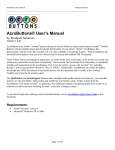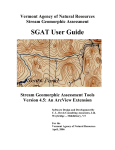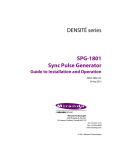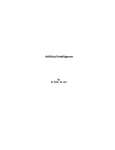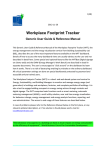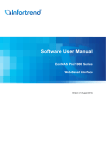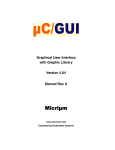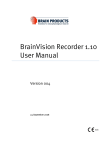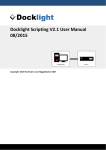Download BrainVision Analyzer Automation Reference Manual
Transcript
BrainVision Analyzer Automation Reference Manual Manual Version 003 as of Analyzer Software Version 2.0.2* valid as of September 30, 2013* * Valid until publication of a new version of the manual Blank page | Imprint Any trademarks mentioned in this User Manual are the protected property of their rightful owners. All rights reserved, including the right to translate the document. The content of the manual is the intellectual property of Brain Products GmbH. No part of the manual may be reproduced or distributed in any form (by printing, photocopying or any other method) without the express written permission of Brain Products GmbH. Subject to change without notice. © 2013 Brain Products GmbH Blank page | BrainVision Analyzer User Manual | Software Version 2.0.4 | September 30, 2013 v Contents List of figures ........................................................................................................................................... ix List of tables ............................................................................................................................................ xi About this manual ................................................................................................................................ 13 Structure and content of the new Automation Reference Manual ............................................................... 13 Who is the manual intended for? .............................................................................................................. 13 Conventions used in the manual .............................................................................................................. 13 Revision history ....................................................................................................................................... 14 Reporting errors and support ................................................................................................................... 14 Preface .................................................................................................................................................. 15 Chapter 1 Chapter 2 Underlying concepts ........................................................................................................................... 17 1.1 First steps and simple examples ................................................................................................ 17 1.2 Overview of the object hierarchy ................................................................................................ 20 1.3 Creating new data sets with "NewHistoryNode" .......................................................................... 22 1.3.1 Specifying basic properties of data sets ..................................................................................... 22 1.3.2 Defining the contents of data sets .............................................................................................. 23 1.3.3 Creating data sets suitable for history templates ........................................................................ 24 1.3.4 Efficient handling of data from the parent node .......................................................................... 25 1.4 Processing arrays with "FastArray" ............................................................................................. 28 1.5 Dynamic parameterization ......................................................................................................... 30 1.6 Alternatives to the integrated BASIC interpreter .......................................................................... 31 Object classes ..................................................................................................................................... 33 2.1 Application ............................................................................................................................... 33 2.2 Channel .................................................................................................................................... 36 2.3 ChannelPosition ........................................................................................................................ 40 2.4 Channels ................................................................................................................................... 41 2.5 CurrentWorkspace ..................................................................................................................... 42 2.6 Dataset ..................................................................................................................................... 44 2.7 DeletedHistoryNode .................................................................................................................. 47 BrainVision Analyzer Automation Reference Manual | Manual Version 003 | September 30, 2013 vi Chapter 3 Chapter 4 2.8 DeletedHistoryNodes ................................................................................................................. 48 2.9 Dongle ...................................................................................................................................... 49 2.10 FastArray ................................................................................................................................... 50 2.11 HistoryExplorer .......................................................................................................................... 58 2.12 HistoryFile ................................................................................................................................. 59 2.13 HistoryFiles ............................................................................................................................... 62 2.14 HistoryNode .............................................................................................................................. 63 2.15 HistoryNodes ............................................................................................................................ 67 2.16 HistoryTemplateNode ................................................................................................................ 68 2.17 Landmark .................................................................................................................................. 69 2.18 Landmarks ................................................................................................................................ 70 2.19 License ..................................................................................................................................... 71 2.20 Licenses .................................................................................................................................... 72 2.21 Marker ...................................................................................................................................... 73 2.22 Markers ..................................................................................................................................... 75 2.23 NewHistoryNode ....................................................................................................................... 76 2.24 ProgressBar ............................................................................................................................... 83 2.25 Segment ................................................................................................................................... 86 2.26 Segments .................................................................................................................................. 87 2.27 Transformation .......................................................................................................................... 88 2.28 Window ..................................................................................................................................... 89 2.29 Windows ................................................................................................................................... 92 2.30 Workspace ................................................................................................................................ 93 2.31 Workspaces .............................................................................................................................. 94 Callable transforms ............................................................................................................................. 95 3.1 Band Rejection .......................................................................................................................... 96 3.2 Complex Demodulation ............................................................................................................. 97 3.3 Formula Evaluator ..................................................................................................................... 98 3.4 IIR Filters ................................................................................................................................... 99 Enumerator types .............................................................................................................................. 101 4.1 VisionDataType ....................................................................................................................... 101 vii 4.2 VisionDataUnit ........................................................................................................................ 103 4.3 VisionSegType ......................................................................................................................... 104 4.4 VisionLayerIncFunction ............................................................................................................ 105 Chapter 5 Error codes ......................................................................................................................................... 107 Chapter 6 Analyzer Automation .NET ................................................................................................................ 111 6.1 Overview ................................................................................................................................. 111 6.2 Subscribing to Automation events ........................................................................................... 113 6.3 Using "NewHistoryNode" ......................................................................................................... 114 6.4 Additional extensions .............................................................................................................. 116 Glossary ................................................................................................................................................ 117 viii Blank page ix List of figures Chapter 1 Underlying concepts 1-1 Syntax assistance for the Application object 17 1-2 Don't just take it on trust: The debugger in action 18 1-3 Object hierarchy 20 BrainVision Analyzer User Manual | Software Version 2.0.4 | September 30, 2013 x Blank page xi List of tables Chapter 3 Chapter 4 Chapter 5 Callable transforms 3-1 Parameters for Band Rejection 96 3-2 Parameters for Complex Demodulation 97 3-3 Parameters for Formula Evaluator 98 3-4 Parameters for IIR Filters 99 Enumerator types 4-1 Values of the enumerator type "VisionDataType" 101 4-2 Values of the enumerator type "VisionDataUnit" 103 4-3 Values of the enumerator type "VisionSegType" 104 4-4 Values of the enumerator type "VisionLayerIncFunction" 105 Error codes 5-1 Error codes 107 BrainVision Analyzer Automation Reference Manual | Manual Version 003 | September 30, 2013 xii Blank page 13 About this manual Structure and content of the new Automation Reference Manual The new Analyzer Automation Reference Manual now includes an extensive theoretical chapter that uses short examples to familiarize you with important basic concepts of Analyzer Automation and which are intended to facilitate your first steps in creating your own macros and programs. The Reference Manual has six chapters: Chapter 1 explains important fundamental concepts of Analyzer Automation and pro- vides simple programming examples. Chapter 2 describes all the object classes of the Analyzer in detail. Chapter 3 describes the transforms which you can currently call using Analyzer Automa- tion together with the parameters used. Chapter 4 describes the enumerator types used in Analyzer Automation. Chapter 5 contains a list of all error codes returned by Analyzer Automation methods. Chapter 6 provides an overview of Analyzer Automation for .NET. Who is the manual intended for? The Reference Manual is aimed at users from the fields of psychophysiological and neurological research who have a knowledge of programming in BASIC or a comparable programming language. Conventions used in the manual The manual uses the following typographical conventions: monospaced A monospaced font is used to indicate text or characters to be entered at the keyboard, such as source code and programming examples. italic Italic text is used to identify menus, menu commands, dialog boxes, options, and the names of files and folders. BrainVision Analyzer Automation Reference Manual | Version 003 | September, 30 2013 14 underscore Underscored text indicates a cross-reference or a web address. The blue dot indicates the end of a chapter. The manual also uses the following symbols to help you find your way around: A cross-reference refers to a section of the manual or an external document that has a bearing on the running text at this point. The New symbol indicates that new material has been added at this point. Revision history Page. . . . . Status . . . . . . Subject Title page .new . . . . . . . . Remove of CE mark Reporting errors and support You can search for updates of this manual on our Web site using the following link: http:// www.brainproducts.com/downloads.php?kid=5&tab=2. If you require support or if you discover a mistake in the manual, the software or during operation, please contact: Brain Products GmbH Zeppelinstraße 7 D-82205 Gilching Phone: +49 8105 73384 – 0 Fax: +49 8105 73384 – 505 Web site: http://www.brainproducts.com Email: [email protected] 15 Preface This Reference Manual describes how to address and control the BrainVision Analyzer application from your own macros or programs. In order to achieve this, the Analyzer defines a hierarchy of object classes that represent its components and contents, such as history nodes or EEG views. You can use the OLE Automation technology integrated in Windows® to access these object classes and thus interact with the Analyzer. This provides a simple way of implementing a broad spectrum of applications ranging from simple scripts up to complex calculations. The SAX BASIC interpreter integrated in the Analyzer makes access to Analyzer Automation extremely simple. We recommend that you first become familiar with simple automation applications in the interpreter. Throughout this manual, we assume that you are familiar with the BASIC programming language and are confident in using constructs such as method calls, loops and conditional statements. All object definitions and programming examples are given in BASIC syntax. In principle, however, Analyzer Automation can be addressed using other programming languages. This Reference Manual refers to Version 2.0 of the Analyzer. The object classes in this version of the Analyzer are extensions of the object classes in Analyzer 1.0, and existing macros or scripts should continue to run without errors. BrainVision Analyzer Automation Reference Manual | Manual Version 003 | September 30, 2013 17 Chapter 1 Underlying concepts When you control the Analyzer using Analyzer Automation, you are working with object classes that represent the contents of the Analyzer application that is currently running. If you have already worked with the Analyzer, you will be familiar with the majority of such content, such as history files or markers. In this chapter, we shall use simple examples to describe how to access the running Analyzer application from the integrated SAX BASIC interpreter. In further sections, we shall provide an overview of the object hierarchy in Analyzer Automation and explain some of the most important object classes in detail. 1.1 First steps and simple examples The Analyzer application object Application has been predefined in the SAX BASIC interpreter and can be used directly. To do this, open the interpreter by choosing Macros > Macros > New from the Analyzer ribbon. An editing window opens. The interpreter provides all the usual functions of an integrated development environment (IDE), including a debugger and syntax assistance. Controls for operating the interpreter are located at the top of the editing window. You can, for example, run the macro by clicking the Start/Resume button. If you now type the text Application followed by a period in the Main method, the dropdown list providing syntax assistance opens (see Figure 1-1). Starting with the Application object, you can use the syntax assistance to easily build the calls needed for a simple macro. Figure 1-1. Syntax assistance for the Application object BrainVision Analyzer Automation Reference Manual | Version 003 | September, 30 2013 18 Chapter 1 Underlying concepts This is a simple sample program: Sub Main HistoryFiles(1).Open Dim Node As HistoryNode Set Node = Application.HistoryFiles(1).HistoryNodes(1) FileName = Node.Name ChannelName = Node.Dataset.Channels(1).Name Application.HistoryFiles(1).Close() MsgBox("Node: " & FileName & " Channel: " & ChannelName) End Sub When you run the macro, the name of the raw data node of the first history file in the workspace is displayed together with the name of the first EEG channel. In this context, it is important that the history file is opened using Open and closed using Close after use. This process reflects the fact that when you are working with the Analyzer normally, you have to open history files before you can use their contents. The access modalities in Analyzer Automation reflect those that apply when working normally with the Analyzer and are subject to the same constraints. The programming example below assumes that a further history node exists below the raw data node of the first history file in the workspace. The macro renames this node as Hello World: Sub Main HistoryFiles(1).Open Dim Node As HistoryNode Set Node = Application.HistoryFiles(1).HistoryNodes(1) Node.HistoryNodes(1).Name = "Hello World" Application.HistoryFiles(1).Close() End Sub If you click the gray bar in the editing window to set a breakpoint before you call the macro, you can explicitly stop the program before Close is called. This allows you to check whether the node has been renamed before the history tree is collapsed again (see Figure 1-2). Overview of the object hierarchy 19 Figure 1-2. Don't just take it on trust: The debugger in action In the Analyzer, it is not possible to make changes to existing history nodes and rename channels, for example. You can only create new nodes with the required properties. There are only a few exceptions to this rule, such as the ability to rename nodes. Accordingly, virtually all the properties of objects that you can access using Application are read-only. You can use Analyzer Automation to create new history nodes. This functionality is represented by separate object classes that are not accessed via the application object Application. 1.2 Overview of the object hierarchy Figure 1-3 shows the hierarchy of the object classes of Analyzer Automation. The chart does not contain all the defined objects and is only intended as an overview. The individual object classes are described in detail in Chapter 2 as of page 33. 20 Chapter 1 Underlying concepts Figure 1-3. Object hierarchy Creating new data sets with "NewHistoryNode" 21 The left-hand side of the chart shows objects that you can address directly or indirectly via the Application object. These objects represent the current state of the Analyzer application. As a rule, the name of the subordinate object class corresponds to the name of the property via which the corresponding object can be addressed. For example, the object Application has a property CurrentWorkspace, that you can use to access an object of the class CurrentWorkspace. The right-hand side of the chart shows objects that are independent of the Application object. These objects are used to create new content for the Analyzer. Thus, for example, you can use the class NewHistoryNode to create a new history node. Some object classes in Analyzer Automation are collections and act as containers for objects. Collection objects are highlighted in color in the chart. The class name of the objects in the collection is shown in parentheses. The objects in a collection can be indexed with a number. The first index is always 1 rather than 0. Some collections also permit indexing via the name or title of the objects they contain. This method of indexing is only sensible, however, when the name occurs just once in the collection. If arrays are used, it is assumed that the first index is 1. Some of the object classes in Analyzer Automation have what is known as a "default element". This is a method or property that can be addressed without naming it explicitly in the code. For example, the default element of the Channel object is the DataPoint property. Consequently the two calls below are equivalent: fValue = Channels(1).DataPoint(1) fValue = Channels(1)(1) 1.3 Creating new data sets with "NewHistoryNode" You can use an object of the class NewHistoryNode to create either a new history file or a new history node within an existing history file. You do this by first creating the NewHistoryNode object and specifying its basic properties. You then write the data values to be contained in the new data set to the NewHistoryNode object and optionally specify other properties of the data set. There are two ways of creating an object of the NewHistoryNode class. If you have included the type library for Analyzer Automation, you can write the following: Dim nhn as New NewHistoryNode 22 Chapter 1 Underlying concepts The type library is automatically included in the integrated BASIC, and you can use this statement. If you have not included the type library, you must instead write the following: Set pb = CreateObject("VisionAnalyzer.NewHistoryNode") 1.3.1 Specifying basic properties of data sets Some properties of a data set are of crucial importance and must be defined before data is written to the data set. This includes the specification as to whether the data set is to form a new history file or a new history node within an existing history file. The data type and the length of the data set must also be defined. The basic properties of the data set are defined by calling the methods Create, CreateEx or CreateWithChannelMap. This call is issued immediately after the NewHistoryNode object has been created. The specific application scenario will determine which of the methods you should use and what individual specifications you need to make. The CreateEx method is an extension of the Create method that is used if the new data set is to contain multiple frequency levels (e.g. wavelet data). In all other respects, it is identical to the Create method, which we shall describe in detail below. Because the Create method has several different application scenarios, it is difficult to identify which of the parameters must be specified in which cases simply on the basis of the parameter list. The list of application scenarios below is intended to help you identify which parameters you should use in order to create the required data set: If you wish to create a new history file, you must pass the file name you wish to assign to the Create method. You must also specify the length and type of the data. The new history file will be listed in the Secondary tab in the history tree of the Analyzer. Example: nhn.Create("Raw Data", Nothing, "New File Name", False, viDtTimeDomain, 4, 1500, 4000) The raw data node of a new history file with the name New File Name is created in the example. The node contains four channels of time data with a sampling rate of 250 Hz. If you wish to create a new child node containing the same data as its parent node, you must pass the parent node to the Create method. In this application scenario, you can, for instance, modify markers and channel properties in the new node. It is not necessary to make any further specifications regarding the length and type of the data. Example: nhn.Create("New Child Node", ActiveNode, "", True) A new child node of the node that is active in the Analyzer main window is created in the example. The name of the child node is New Child Node and the value True of the argu- Creating new data sets with "NewHistoryNode" 23 ment InheritData specifies that the data of the parent node is to be taken over unchanged. If you wish to create a new child node and define the data of this node yourself, you must pass the parent node to the Create method and also specify the length and type of the data. Example: nhn.Create("New Child Node", ActiveNode, "", False, viDtTimeDomain, 4, 1500, 4000) A new child node of the node that is active in the Analyzer main window is created in the example. The name of the child node is New Child Node. It contains four channels of time data with a sampling rate of 250 Hz. If you want to create a child node that both inherits the data of some of the channels of its parent node and also modifies or rearranges channels, you must use the CreateWithChannelMap method. This method is described in detail in Section 1.3.4 as of page 26. Example: Dim channels(1 To 3) As Long channels(1)=5 channels(2)=0 channels(3)=1 nhn.CreateWithChannelMap("New Child Node", ActiveNode, channels) A new child node of the node that is active in the Analyzer main window is created in the example. The name of the child node is New Child Node. It contains channels 5 and 1 of the parent node and a newly defined channel. 1.3.2 Defining the contents of data sets After you have used Create, CreateEx or CreateWithChannelMap to define the basic properties of the data set you wish to create, you can use the other properties and methods of the NewHistoryNode object. At this time, some of the contents of the data set such as any data inherited from the parent node have already been defined. Default values are used for all other contents of the NewHistoryNode object. You can overwrite these as necessary to suit your requirements. The example below shows how to define the contents of the NewHistoryNode object: 24 Chapter 1 Underlying concepts Sub Main ' Creates the object and defines basic properties. Set nhn = New NewHistoryNode nhn.Create "BasicTest", ActiveNode, "", False, _ viDtTimeDomain, 32, 250, ActiveNode.Dataset.SamplingInterval ' Defines channel properties. All other channel properties ' retain the properties inherited from the parent node as ' defaults. nhn.SetChannelName 1, "Channel B" nhn.SetChannelName 2, "Channel A" nhn.SetChannelPosition 4, 1, 0, 90 ' Sets an interval marker nhn.AddMarker 0, 201, 20, "Bad Interval", "", False ' Specifies data: Reads 250 points from channel 3 of the parent ' node and writes them to channel 1. All other data points ' retain the default value 0.0. Dim Data() As Single ActiveNode.Dataset(3).GetData 1, 250, Data nhn.WriteData 1, 1, 250, Data ' Writes a sample text for "Operation Infos" nhn.Description = "Line1" & vbCrLf & "Line2" ' Concludes the operation and creates the node nhn.Finish End Sub Creating new data sets with "NewHistoryNode" 25 As you can see from the example, the Finish method is used to complete creation of the data set. The data set is only displayed in the Analyzer after Finish has been called. If the data set should no longer be created, for instance as a result of user input, you should use Cancel instead of the Finish method. Note the following convention: If you use the integrated BASIC interpreter to create a data set, execution of your macro always ends with the call to Finish. This means that any lines that follow Finish will no longer be executed. You can, however, jump to these lines using the GoTo command. 1.3.3 Creating data sets suitable for history templates If you create a new data set with NewHistoryNode, you can use it in history templates provided that certain prerequisites are met: You must have created a child node within a history file using the NewHistoryNode ob- ject, because history files as such cannot be used in history templates. The data set must have been created using the integrated BASIC interpreter. The new node must be created as a child node of the node that is active in the Analyzer main window. To do this, use the predefined variable ActiveNode. The macro below shows a simple example of a node that can be used in a template. It inherits the data from its parent node and sets an additional marker at data point 200: Sub Main Set nhn = New NewHistoryNode nhn.Create "Added Marker", ActiveNode nhn.AddMarker 0, 201, 1, "Stimulus", "S1", False nhn.Finish End Sub The example program in Section 1.3.2 on page 23 also creates a node that can be used in a template. Note that in this example the data of the parent node is read using the variable ActiveNode. This approach ensures that the new node is only dependent on the parent node and can be created unproblematically from within a history template. When the new node is generated, the entire macro code is copied to the node. If you rightclick the node and choose Operation Infos... from the context menu, the macro code is shown in addition to the Operation Infos. 26 Chapter 1 Underlying concepts You can use the new node that has been created in this way as a regular transform in history templates or drag it onto other nodes. 1.3.4 Efficient handling of data from the parent node If you initialize a new history node using Create and take over the data from the parent node without making any changes (InheritData = True argument), no copy is made of the data in the new node. If, on the other hand, you write custom data to the node (InheritData = False argument), all the data of the new node is saved in the history file. Depending on the application scenario, the quantity of data involved can be very large. To prevent large quantities of data from being copied unnecessarily, you should check whether the new node contains any unchanged channels from the parent node. If this is the case, you can initialize the new node using CreateWithChannelMap. This method represents a compromise between the two application scenarios for Create described here. You can use the CreateWithChannelMap method to implement the following operations in the new node: Delete a channel of the parent node Add a new channel Change the sequence of the channels The behavior of the CreateWithChannelMap method is determined by the ChannelMap argument. This argument is an array of integer values. A new channel with data is created for each item in the array. The value of each item specifies the data the channel is to contain: The value 0 means that the channel is to contain new data that you then have to write to the new node in the macro using WriteData. A value greater than 0 means that the channel is to contain the data from the correspond- ing channel in the parent node. Note that this data is not stored in the new node. It is instead read directly from the parent node. Any channels of the parent node that are not contained in the ChannelMap array are not inherited by the new node. You can rearrange channels from the parent node by changing the sequence in which you insert them in the ChannelMap array. When you use WriteData to write the data for new channels to the new node, the number of channels to be written is equal to the number of times that you have used the value 0 in the array ChannelMap. As far as WriteData is concerned, the new channels form a "reduced" data set made up of only those channels to which you have assigned the value 0 in the ChannelMap. Creating new data sets with "NewHistoryNode" 27 For example, if you have used the array (0, 1, 0, 2), you must write the data for two new channels. These channels have the numbers 1 and 2 when you use WriteData to write the individual channels. In the new node, however, these channels appear at the first and third positions in the channel list. Example: Sub Main Dim a(1 to 4) as Long Channels(1)=0 Channels(2)=1 Channels(3)=0 Channels(4)=2 Set hn = ActiveNode Set nhn = New NewHistoryNode nhn.CreateWithChannelMap "BasicTest", ActiveNode, Channels ' Constant value of 50 for channel 1 Dim Data(1 To 10000) As Single For i = 1 To 10000 Data(i) = 50 Next i ' Note: Index is 1 because this is the first 0 in ChannelMap nhn.WriteData 1, 1, 10000, Data ' Constant value of 100 for channel 3 For i = 1 To 10000 Data(i) = 100 Next i ' Note: Index is 2 because this is the second 0 in ChannelMap nhn.WriteData 2, 1, 10000, Data 28 Chapter 1 Underlying concepts ' Channel properties are inherited from the parent node, ' new channels are assigned default values nhn.SetChannelName 1, "New Channel 1" nhn.SetChannelName 3, "New Channel 2" nhn.SetChannelName 4, "Renamed Channel" nhn.Finish End Sub 1.4 Processing arrays with "FastArray" If you are using the integrated BASIC interpreter, you can use the auxiliary class FastArray to access arrays efficiently. This class provides a number of simple arithmetic operations (addition, multiplication, etc.) that allow you to manipulate the elements of the array. The calculations are then performed significantly faster than if you had implemented the operations directly in the BASIC interpreter. As a rule, the arithmetic operations use a source array (SourceData parameter) and a target array (TargetData parameter). The target array is at the same time the left-hand operand. In operations with only one operand, the target array is simultaneously the source array. The source array remains unchanged in operations with two operands. All indices used in the operations refer to the start of an array. This means that an array declared with Dim Data(12 to 24) As Single has its first item at Data(12). An index parameter of 1 refers to this entry. To avoid confusion, we therefore recommend that you declare an array as Dim Data(1 to …) As Single All arrays that are used in the operations must be one-dimensional and must already have a defined field length. The methods of the FastArray class use parameters with the same names. The parameters StartIndex, Step and Count are used to describe a subset of the elements in an array. Depending on how they are used, these parameters are prefixed with Source or Target (for the source or target array respectively). The resulting subset is determined as follows: Processing arrays with "FastArray" 29 StartIndex determines the first item of the subset. The next item is offset by Step and each subsequent one also. Count is the maximum number of items. If the array is too small to accommodate Count elements described in this fashion, the quantity of data is limited by the end of the array. If Count is set to -1, the subset is only limited by the end of the array. Examples (StartIndex, Step, Count): 1, 1, -1: Entire array (default setting) 1, 2, -1: All odd-numbered elements of an array 200, -1, -1: All elements as of position 200 in reverse order 7, 32, -1: The 7th, 39th, 71st item If, for example, you have requested multiplexed data using Dataset.GetData(), and the number of channels is 32, then 7, 32, -1 corresponds to the data of the seventh channel. Channels in arrays can only be defined in this manner if the data is not complex and only has one frequency level. You can use the following method to define subsets that describe channels whose data points are, for instance, complex (two values per data point): RepeatNextOperation(Count As Long, [TargetIndexIncrement As Long], [SourceIndexIncrement As Long]) This method instructs the subsequent method to repeat Count times. For every repetition, the default indices are incremented by TargetIndexIncrement and SourceIndexIncrement. For example, if you have complex data with 32 channels, the seventh channel can be copied to a separate array as follows: Dim fa As New FastArray Dim ChannelData() As Single ... SourceData = ds.GetData(...) fa.RepeatNextCommand(-1,,64) ChannelData = fa.GetSelectedElements(SourceData,13,,2) The first data point of the seventh channel starts at position 13. This is the start index. Two points are copied. Following this, the start index of the source field is increased by 64 and the operation is repeated up to the limits of the array. 30 Chapter 1 Underlying concepts 1.5 Dynamic parameterization You can create new history nodes by calling primary transforms available in the Analyzer in Analyzer Automation. To do this, the Transformation.Do method is used to pass parameters to the transform in the form of a string ( see the description of the method on page 84). This functionality is currently only available for a selection of transforms. A list of supported transforms and their parameters is given in Chapter 3 as of page 91. The advantage of this approach compared with calling a transform via the Transformations tab ( see the Application.ExecuteMenuItem method on page 33) is that it enables dynamic parameterization. In other words, the parameters for the transform can be determined at runtime. This means, for example, that results of previously completed operations can be taken into account. If you create a new history node with Transformation.Do, you can use this node in history templates provided that certain prerequisites are met: The history node must have been created using the integrated BASIC interpreter. The new node must be created as a child node of the node that is active in the Analyzer main window. To do this, use the predefined variable ActiveNode. Note the following convention: If you use the integrated BASIC interpreter to create a new data set, execution of your macro always ends with the call to Do. This means that any lines that follow Do will no longer be executed. You can, however, jump to these lines using the GoTo command. When the new node is generated, the entire macro code is copied to the node. If you rightclick the node and choose Operation Infos... from the context menu, the macro code is shown in addition to the Operation Infos. You can use the new node that has been created in this way as a regular transform in history templates or drag it onto other nodes. Example program that performs a filter operation: Sub Main Transformation.Do "Filters", "HighCutoff=30,48;Notch=50", ActiveNode, "FilterTest" End Sub Alternatives to the integrated BASIC interpreter 31 1.6 Alternatives to the integrated BASIC interpreter The integrated BASIC interpreter allows you to create your own macros without the need to install a separate development environment in addition to the Analyzer. You can, however, also address Analyzer Automation from an external development environment using the OLE Automation technology integrated in Windows®. This allows you, for instance, to use a programming language other than BASIC. If you wish to use Analyzer Automation, it is an advantage if the development environment is able to include type libraries for OLE Automation. This is the case with Microsoft Visual Studio, for instance. The terms used vary somewhat between development environments, which means that the functionality you need may go under the name of Add COM reference or Include ActiveX library. If you include a type library in a development environment, a list of the type libraries available on the system will usually be displayed. The type library used by Analyzer Automation appears in the list as Vision Analyzer 1.0 Type Library. If you do not wish to include the type library for Analyzer Automation in your development environment, you may be able to use appropriate constructs provided by your programming language to directly access the OLE Automation objects. Example in BASIC syntax: Set analyzer = CreateObject("VisionAnalyzer.Application") analyzer.HistoryFiles("odd_phob_2").Open() When you access Analyzer Automation from an external program, data that is requested from Analyzer Automation by the program is copied to the memory of the external program. This causes a certain loss of processing speed. On the other hand, it is possible that the external program can perform its own calculations significantly faster than the integrated BASIC interpreter. The object definitions and programming examples given in this manual use BASIC syntax. If you are using a different programming language, the syntax of this language will provide similar constructs (e.g. NULL or NIL in place of Nothing) and you can translate the objects accordingly using a uniform pattern. 32 Chapter 1 Underlying concepts 33 Chapter 2 Object classes 2.1 Application 2.1.1 Description The Application class contains only one object, which represents the entire program. This is the default object. The methods and properties of this object can be addressed directly in SAX BASIC. Thus, for example, Visible corresponds to Application.Visible. 2.1.2 Methods Ask Prompts the user for the response Yes or No. This function should always be used in place of the integrated MsgBox function if this line of code could potentially be executed inside a history template. If the BASIC script is run inside a history template, and messages are only output as a log, execution is not interrupted by Ask, and the response is always taken to be Yes. You can use this setting when you run the history template using the function Apply to History File(s). Function Ask(Text as String) as Long Definition Text Text of the prompt displayed Returns vbYes (numeric 6) or vbNo (numeric 7) depending on the response Parameters Return value Executes an item in the ribbon. This is entered as text. The parameter is not case-sensitive, and spaces/full stops in the menu text are ignored. \ is used to distinguish between the various levels in the ribbon. For reasons of compatibility, it is still possible to address the names of the menu items used in Analyzer Version 1.0. Note that some menu items can only be used when certain prerequisites have been met. For instance, a data set must be active in the Analyzer main window before a transform can be applied to it. Sub ExecuteMenuItem(MenuItem as String) ExecuteMenuItem MenuItem Name of the item The IIR Filters transform can be executed using either ExecuteMenuItem "Transformations\Artifact Rejection/Reduction\Data Filtering\IIR Filters" or ExecuteMenuItem "Transformations\Filters". Parameters Example Prompts the user for the response OK or Cancel. This function should always be used in place of the integrated MsgBox function if this line of code could potentially be executed inside a history template. Message BrainVision Analyzer Automation Reference Manual | Version 003 | September, 30 2013 Definition 34 Chapter 2 Object classes Definition If the BASIC script is run inside a history template, and messages are only output as a log, execution is not interrupted by Message, and the response is always taken to be OK. You can use this setting when you run the history template using the function Apply to History File(s). Function Message(Text as String) as Long Parameters Return value Text Text of the message displayed Returns vbOk (numeric 1) or vbCancel (numeric 2) depending on the response MessageStatus Outputs a text in the status bar. Definition Sub MessageStatus(Text as String) Parameters Text Text displayed in the status bar Msg Definition Outputs a text to a message box. The user can only respond with OK. This function should always be used in place of the integrated MsgBox function if this line of code could potentially be executed inside a history template. If the BASIC script is run inside a history template, and messages are only output as a log, execution is not interrupted by Msg, and the response is always taken to be OK. You can use this setting when you run the history template using the function Apply to History File(s). Function Msg(Text as String) as Long Parameters Return value Text Text of the message displayed Always returns vbOk (numeric 1) Quit Terminates the program. Definition Sub Quit() 2.1.3 ActiveTemplateNode Definition ActiveWindow Properties Write-protected This object describes the template node that is currently being executed if the Analyzer is executing a history template. If not, the value is Nothing. ActiveTemplateNode As HistoryTemplateNode Definition Write-protected The active tab in the Analyzer main window. This value is Nothing if no tab is open. ActiveWindow As Window CurrentWorkspace Write-protected Application 35 The currently open workspace. CurrentWorkspace As CurrentWorkspace Write-protected The dongle currently in use. Dongle as Dongle Definition Dongle Definition Write-protected The History Explorer. HistoryExplorer As HistoryExplorer HistoryExplorer Write-protected Collection containing all the history files in the currently open workspace. HistoryFiles As HistoryFiles HistoryFiles Write-protected List of installed program components as text. InstalledComponents as String InstalledComponents Definition Definition Definition Write-protected Collection containing the currently available licenses for optional program components of the Analyzer. Sublicenses as Licenses Sublicenses Write-protected Folder for temporary files. TempFileFolder as String TempFileFolder If the value of this flag is True (-1), the Analyzer is currently executing a history template. TemplateMode TemplateMode As Boolean Definition Write-protected Specifies the current program version. Version As Double Version This flag specifies whether the Analyzer main window is visible (True or -1) or not (False or 0). Visible As Boolean Visible Definition Definition Definition Definition 36 Chapter 2 Object classes Windows Definition WorkFileFolder Definition Workspaces Definition Write-protected Collection containing all the tabs in the Analyzer main window. Windows As Windows Write-protected Folder for the work files (workspace files, macros and history templates). WorkFileFolder As String Write-protected Collection containing all the workspaces in the Workfiles folder. Workspaces As Workspaces 2.2 Channel 2.2.1 Description The Channel object describes a channel in a history node. Since DataPoint is the default element, it is easy to access an individual data point. 2.2.2 Example Dim fValue As Single Dim hn As HistoryNode Dim hf As HistoryFile Dim ch As Channel ' First history file Set hf = HistoryFiles(1) hf.Open ' First data set Set hn = hf(1) ' First channel Set ch = hn.Dataset(1) Channel 37 ' First data point f Value = ch(1) ' Alternative access using the channel name Set ch = hn.Dataset("FP1") ' First data point f Value = ch(1) hf.Close Alternative short version: Dim fValue As Single HistoryFiles(1).Open fValue = HistoryFiles(1)(1).Dataset(1)(1) HistoryFiles(1).Close You can read large quantities of data significantly faster if you read in a vector using the Channel.GetData() method. If you wish to read data from multiple channels, you should use the Dataset.GetData()method. For detailed information, refer to Section 2.6 as of page 43. 2.2.3 Methods Reads a number of data points into an existing vector. If the data set contains complex data, each data point has two values: The first value is the real part of the number and the second value is the imaginary part. This means, for instance, that Data(1) is the real part of the first data point and Data(2) is the imaginary part. The second data point is thus assigned to Data(3) and Data(4), etc. Sub GetData(Position As Long, Points As Long, Data() As Single) Position Position of the data points to be read in the data set (1 – …) Points Number of data points to be read Data Vector that receives the data points that have been read Dim channel As Channel Dim node as HistoryNode Dim fVector() As Single HistoryFiles(1).Open GetData Definition Parameters Example 38 Chapter 2 Object classes ' Raw data node of the first history file Set node = HistoryFiles(1)(1) ' First channel in the node Set channel = node.Dataset(1) channel.GetData(1, 1000, fVector) HistoryFiles(1).Close PropertyName Definition Parameters Return value Example Returns the name of a channel property. This function can be used to list all channel properties including user-defined channel properties. Function PropertyName (Number As Long) As String Number Number of the channel property (1 – …) Name of the channel property with the number specified or an empty string if this property does not exist This example lists the names of all channel properties including any user-defined channel properties that may be present. Dim channel As Channel HistoryFiles(1).Open Set channel = HistoryFiles(1)(1).Dataset(1) s = "" For i = 1 To channel.PropertyCount s = s & channel.PropertyName(i) & vbCrLf Next i ' Output to message window Application.Msg(x) HistoryFiles(1).Close PropertyValue Returns the value of a channel property. Definition Function PropertyValue(Name As String) As Variant Parameters Return value Name Name of the channel property to be read Returns the value of the specified channel property or Nothing if the property does not exist Channel 39 2.2.4 Properties Default element, write-protected Reads the value of a data point. If the data set involves complex data, this variable specifies the real part of the complex number. DataPoint DataPoint(Index As Long) As Single Definition Index Specifies the position in the data set (1 – ...) Parameters Write-protected Reads the value of a data point in a data set comprising multiple frequency levels ("layers"), such as a data set comprising continuous wavelets. If the data set involves complex data, this variable specifies the real part of the complex number. This property corresponds to DataPoint. DataPointLayered(Index As Long, Layer As Long) As Single DataPointLayered Definition Index Specifies the position in the data set (1 – ...) Layer Specifies the frequency level Parameters Write-protected Reads the value of the imaginary part of a data point if the data set contains complex data. ImgPoint(Index As Long) As Single ImgPoint Definition Index Specifies the position in the data set (1 – ...) Parameters Write-protected Reads the value of the imaginary part of a data point in a data set comprising multiple frequency levels ("layers"), such as a data set comprising continuous wavelets. This property corresponds to ImgPoint. ImgPointLayered(Index As Long, Layer As Long) As Single ImgPointLayered Definition Index Specifies the position in the data set (1 – ...) Layer Specifies the frequency level Parameters Write-protected Name of channel. Name As String Name Write-protected Position of the channel on the surface of the head. Position As ChannelPosition Position Definition Definition 40 Chapter 2 Object classes PropertyCount Definition ReferenceChannel Definition SecondPosition Definition Unit Definition UnitString Definition Write-protected Number of property values of the channel. This number includes all channel properties including any user-defined channel properties. PropertyCount As Long Write-protected Name of reference channel. ReferenceChannel As String Write-protected The second position is used when an additional position on the surface of the head is assigned to a channel in addition to its own coordinates (for instance with the Coherence transform). SecondPosition As ChannelPosition Write-protected Unit for the data on this channel, such as μV, μV2, etc. ( page 98). Unit As VisionDataUnit see also Section 4.2 as of Write-protected The unit for the channel as a text string. This specification is used if the unit is not one of the predefined units. In this event, the convention is to use the value viDuUnitless for the Unit property. UnitString As String 2.3 ChannelPosition 2.3.1 Description The ChannelPosition object describes the position of a channel. 2.3.2 Phi Properties Write-protected Phi in degrees. Channels 41 Phi As Single Definition Write-protected Radius in millimeters. A value of 0 indicates an invalid position specification. The value of 1 assumes the head to be a perfect sphere with a uniform radius. Radius As Single Radius Write-protected Theta in degrees. Theta As Single Theta 2.4 Channels 2.4.1 Description Definition Definition The Channels object is a collection of Channel objects. 2.4.2 Properties Write-protected Number of channels in the collection. Count As Long Count Default element, write-protected Returns a Channel object from the collection. You can use either the channel number or the channel name to specify the channel. Item(NameOrIndex As Variant) As Channel Item NameOrIndex Specifies the channel number (1 – ...) or the channel name Parameters Definition Definition 42 Chapter 2 Object classes 2.5 CurrentWorkspace 2.5.1 Description The CurrentWorkspace object represents the currently open workspace. 2.5.2 Methods Load Loads the specified workspace file FileName. Definition Sub Load(FileName As String, [SingleHistoryFile As String]) Parameters FileName Name of the workspace file or fully-qualified path of the workspace file if it is not located in the Workfiles folder SingleHistoryFile (optional) Allows you to load a single history file Save Saves the currently open workspace file. Definition Sub Save() SaveAs Saves the currently open workspace file under a new name. Definition Sub SaveAs(FileName As String) Parameters FileName Specifies the name of the workspace file 2.5.3 ExportFileFolder Definition FullName Definition HistoryFileFolder Definition Properties Write-protected Default folder for exported files. ExportFileFolder As String Write-protected Name of the workspace file including fully-qualified path. FullName As String Write-protected Folder for history files. HistoryFileFolder As String Dataset 43 Write-protected Base name of the workspace file without folder and file name extension. Name As String Name Write-protected Folder for raw data. RawFileFolder As String RawFileFolder 2.6 Dataset 2.6.1 Description Definition Definition The Dataset object represents a data set. This data set is either the entire data of a history node or the data of an individual segment within a node. Properties prefixed with Layer are only used with data containing multiple frequency levels (layers) such as continuous wavelets. 2.6.2 Methods Reads a number of data points and returns them as a vector. If the ChannelList parameter is not used, the data of all channels is returned. The data is returned in multiplexed format. This means that all the data of the first sampling point is returned first, followed by that of the second sampling point and so on. This format corresponds to the internal data management format in the history nodes. This results in a significantly higher processing speed compared with Channel.GetData(). If the data set contains complex data, each data point has two values: The first value is the real part of the number and the second value is the imaginary part. This means, for instance, that Data(1) is the real part of the first data point and Data(2) is the imaginary part. Function GetData(Position As Long, Points As Long, GetData Definition [ChannelList as Variant]) as Single() Position Position of the data points to be read in the data set (1 – …) Points Number of data points to be read ChannelList (optional) Contains either an array of channels or a single channel. Channels can be specified by their number (1 – …) or their name. Vector containing the data Parameters Return value 44 Chapter 2 Object classes Example Each of the following examples reads the first 2000 data points from the raw data set of the first history file. The first GetData call reads all the channels. The remaining calls show how individual or multiple channels can be addressed. Dim ds As Dataset HistoryFiles(1).Open Set ds = HistoryFiles(1)(1).Dataset Dim Data() as Single Data = ds.GetData(1, 2000) Data = ds.GetData(1, 2000, Array("FP1", "Fp2")) Data = ds.GetData(1, 2000, Array(1, 12)) Data = ds.GetData(1, 2000, "F3") Dim a(1 to 2) as Long a(1) = 1 a(2) = 12 Data = ds.GetData(1, 2000, a) PropertyName Definition Returns the name of a property. This function can be used to list all properties including user-defined properties. Function PropertyName (Number As Long) As String Parameters Return value Number Number of the property (1 – …) Name of the property with the number specified or an empty string if this property does not exist PropertyValue Returns the value of the specified property. Definition Function PropertyValue(Name As String) As Variant Parameters Return value Name Name of the property to be read Value of the specified property or Nothing if the property does not exist 2.6.3 Averaged Properties Write-protected This flag specifies whether the data set has been produced directly or indirectly from an averaging operation (True or -1) or has not been averaged (False or 0). Dataset 45 Averaged As Boolean Definition Write-protected Number of segments included in averaging. Only valid if the value of the Averaged flag is True (-1). AverageCount As Long AverageCount Definition Default element, write-protected Collection of channel objects in the data set. You can use the channel objects to read properties of a channel or to query data of this channel. Channels As Channels Channels Write-protected Increment function between the frequency levels (layers) of a data set. Frequency levels of this type occur with continuous wavelets, for instance. You will find the possible values of this property in Chapter 4 as of page 97. LayerFunction As VisionLayerIncFunction LayerFunction Write-protected The value of the lowest frequency level (layer) of a data set with multiple frequency levels. LayerLowerLimit As Double LayerLowerLimit Definition Definition Definition Write-protected Number of frequency levels (layers) in the data set. Layers As Long Layers Write-protected The value of the highest frequency level (layer) of a data set with multiple frequency levels. LayerUpperLimit As Double LayerUpperLimit Definition Definition Write-protected Length of the data set in data points. Length As Long Length Write-protected Collection of markers in the data set. Markers As Markers Markers Write-protected PropertyCount Definition Definition 46 Chapter 2 Object classes Definition SamplingInterval Definition SegmentationType Definition Type Definition Number of property values of the data set. This number includes all properties including any user-defined properties. PropertyCount As Long Write-protected Sampling interval of the data set. Specified in microseconds for data in the time domain and in hertz for data in the frequency domain. The following formula converts the sampling interval for data in the time domain to the sampling rate: Frequency = 1000000.0 / SamplingInterval SamplingInterval As Double Write-protected Specifies the segmentation type of the data set ( SegmentationType as VisionSegType Write-protected Type of the data in the data set ( Type As VisionDataType see also Section 4.3 on page 99). see also Section 4.1 on page 97). 2.7 DeletedHistoryNode 2.7.1 Description The DeletedHistoryNode object represents a deleted history node. This node is stored for a time in its former parent node and can be restored if needed. 2.7.2 Methods Undelete Restores a deleted node together with its child nodes. Definition Sub Undelete() DeletedHistoryNodes 47 2.7.3 Properties Write-protected Name of the deleted node. Name as String 2.8 DeletedHistoryNodes 2.8.1 Description Name Definition The DeletedHistoryNodes object lists the deleted child nodes of a HistoryNode. 2.8.2 Properties Write-protected Number of deleted nodes in the collection. Count As Long Count Default element, write-protected Returns a DeletedHistoryNode object from the collection. You can use the position of the node in the collection or its name to specify the deleted node. Item(NameOrIndex As Variant) As DeletedHistoryNode Item NameOrIndex Specifies the position of the node in the collection (1 – ...) or its name Parameters 2.9 Dongle 2.9.1 Description The Dongle object describes the dongle currently in use. Definition Definition 48 Chapter 2 Object classes 2.9.2 NetworkDongle Definition InternalSerialNumber Definition Properties Write-protected This flag is set if the Analyzer is being used with a network dongle. NetworkDongle As Boolean Write-protected Specifies the internal serial number of the dongle. InternalSerialNumber As Long 2.10 FastArray 2.10.1 Description The FastArray object is an auxiliary class for accelerating access to arrays. It only makes sense to use this class in the integrated BASIC interpreter. For further information on how to use the FastArray object, refer to Section 1.4 as of page 28. 2.10.2 Example You have to create an object of the type FastArray in order to be able to use its methods. You can use the following line of code in the integrated BASIC interpreter: Dim Fa as New FastArray You can then use the object in order to perform calculations: Data = node.Dataset.GetData(1,2000) Fa.AddValue(Data, 5.0) 2.10.3 Methods AddArray Definition Adds a subset of SourceData to a subset of TargetData. The operation is limited by the smaller subset of the two arrays. Sub AddArray(TargetData() As Single, SourceData() As Single, FastArray 49 [TargetStartIndex As Long = 1], [TargetStep As Long = 1], [SourceStartIndex As Long = 1], [SourceStep As Long = 1], [Count As Long = -1]) TargetData Array containing output data SourceData Array containing input data TargetStartIndex Position (1 – ...) of the first item to be processed in the array containing output data TargetStep Offset between two items to be processed in the array containing output data SourceStartIndex (optional) Position (1 – ...) of the first item to be processed in the array containing input data SourceStep (optional) Offset between two items to be processed in the array containing input data Count (optional) Maximum number of items to be processed. This specification is ignored if the end of the array is reached before this number of elements has been processed. Specify the value -1 to continue processing up to the end of the array. Parameters Adds the fixed value Value to a subset of TargetData. Value is incremented by ValueIncrement after each operation. Sub AddValue(TargetData() As Single, Value As Single, AddValue Definition [StartIndex As Long = 1], [Step As Long = 1], [Count As Long = -1], [ValueIncrement As Single = 0]) TargetData Array containing output data Value Value to be added StartIndex (optional) Position (1 – ...) of the first item to be processed in the array Step (optional) Offset between two items to be processed in the array Count (optional) Maximum number of items to be processed. This specification is ignored if the end of the array is reached before this number of elements has been processed. Specify the value -1 to continue processing up to the end of the array. ValueIncrement (optional) The value of Value is incremented by this value after each addition operation. Parameters Calculates the arc tangent of a subset of TargetData and SourceData: TargetData = Atan2(TargetData/SourceData) The result is stored in TargetData in radian values (range +/- μ). Sub Atan2Array(TargetData() As Single, SourceData() As Single, [TargetStartIndex As Long = 1], [TargetStep As Long = 1], [SourceStartIndex As Long = 1], [SourceStep As Long = 1], Atan2Array Definition [Count As Long = -1]) TargetData Array containing output data Parameters 50 Chapter 2 Object classes SourceData Array containing input data TargetStartIndex (optional) Position (1 – ...) of the first item to be processed in the array containing output data TargetStep (optional) Offset between two items to be processed in the array containing output data SourceStartIndex (optional) Position (1 – ...) of the first item to be processed in the array containing input data SourceStep (optional) Offset between two items to be processed in the array containing input data Count (optional) Maximum number of items to be processed. This specification is ignored if the end of the array is reached before this number of elements has been processed. Specify the value -1 to continue processing up to the end of the array. CopyArray Definition Copies a subset of SourceData into a subset of TargetData. The operation is limited by the smaller subset of the two arrays. Sub CopyArray(TargetData() As Single, SourceData() As Single, [TargetStartIndex As Long = 1], [TargetStep As Long = 1], [SourceStartIndex As Long = 1], [SourceStep As Long = 1], [Count As Long = -1]) Parameters TargetData Array containing output data SourceData Array containing input data TargetStartIndex (optional) Position (1 – ...) of the first item to be processed in the array containing output data TargetStep (optional) Offset between two items to be processed in the array containing output data SourceStartIndex (optional) Position (1 – ...) of the first item to be processed in the array containing input data SourceStep (optional) Offset between two items to be processed in the array containing input data Count (optional) Maximum number of items to be processed. This specification is ignored if the end of the array is reached before this number of elements has been processed. Specify the value -1 to continue processing up to the end of the array. CopyValue Copies the fixed value Value into a subset of TargetData. Value is incremented by ValueIncrement after each operation. Sub CopyValue(TargetData() As Single, Value As Single, Definition [StartIndex As Long = 1], [Step As Long = 1], [Count As Long = -1], [ValueIncrement As Single = 0]) Parameters TargetData Array containing output data Value Value to be added FastArray 51 StartIndex (optional) Position (1 – ...) of the first item to be processed in the array Step (optional) Offset between two items to be processed in the array Count (optional) Maximum number of items to be processed. This specification is ignored if the end of the array is reached before this number of elements has been processed. Specify the value -1 to continue processing up to the end of the array. ValueIncrement (optional) The value of Value is incremented by this value after each assignment. Divides a subset of TargetData by a subset of SourceData: TargetData = TargetData / SourceData The operation is limited by the smaller subset of the two arrays. Sub DivideArray(TargetData() As Single, SourceData() As Single, [TargetStartIndex As Long = 1], [TargetStep As Long = 1], [SourceStartIndex As Long = 1], [SourceStep As Long = 1], DivideArray Definition [Count As Long = -1]) TargetData Array containing output data SourceData Array containing input data TargetStartIndex (optional) Position (1 – ...) of the first item to be processed in the array containing output data TargetStep (optional) Offset between two items to be processed in the array containing output data SourceStartIndex (optional) Position (1 – ...) of the first item to be processed in the array containing input data SourceStep (optional) Offset between two items to be processed in the array containing input data Count (optional) Maximum number of items to be processed. This specification is ignored if the end of the array is reached before this number of elements has been processed. Specify the value -1 to continue processing up to the end of the array. Parameters Divides a subset of TargetData by the fixed value Value: TargetData = TargetData / Value Value is incremented by ValueIncrement after each operation. Sub DivideValue(TargetData() As Single, Value As Single, [StartIn- DivideValue Definition dex As Long = 1], [Step As Long = 1], [Count As Long = -1], [ValueIncrement As Single = 0]) TargetData Array containing output data Value Value to be added StartIndex (optional) Position (1 – ...) of the first item to be processed in the array Step (optional) Offset between two items to be processed in the array Parameters 52 Chapter 2 Object classes Count (optional) Maximum number of items to be processed. This specification is ignored if the end of the array is reached before this number of elements has been processed. Specify the value -1 to continue processing up to the end of the array. ValueIncrement (optional) The value of Value is incremented by this value after each division operation. GetMaximumValue Returns the largest value of a subset of SourceData. Definition Function GetMaximumValue(SourceData() As Single, [StartIndex As Long = 1], [Step As Long = 1], [Count As Long = -1]) As Single Parameters Return value SourceData Array containing input data StartIndex (optional) Position (1 – ...) of the first item to be processed in the array Step (optional) Offset between two items to be processed in the array Count (optional) Maximum number of items to be processed. This specification is ignored if the end of the array is reached before this number of elements has been processed. Specify the value -1 to continue processing up to the end of the array. The largest value of the subset GetMeanValue Returns the mean value of a subset of SourceData. Definition Function GetMeanValue(SourceData() As Single, [StartIndex As Long = 1], [Step As Long = 1], [Count As Long = -1]) As Single Parameters Return value SourceData Array containing input data StartIndex (optional) Position (1 – ...) of the first item to be processed in the array Step (optional) Offset between two items to be processed in the array Count (optional) Maximum number of items to be processed. This specification is ignored if the end of the array is reached before this number of elements has been processed. Specify the value -1 to continue processing up to the end of the array. The mean value of the subset GetMinimumValue Returns the smallest value of a subset of SourceData. Definition Function GetMinimumValue(SourceData() As Single, [StartIndex As Long = 1], [Step As Long = 1], [Count As Long = -1]) As Single Parameters SourceData Array containing input data StartIndex (optional) Position (1 – ...) of the first item to be processed in the array Step (optional) Offset between two items to be processed in the array FastArray 53 Count (optional) Maximum number of items to be processed. This specification is ignored if the end of the array is reached before this number of elements has been processed. Specify the value -1 to continue processing up to the end of the array. The smallest value of the subset Return value Returns a subset of SourceData. GetSelectedElements Function GetSelectedElements(SourceData() As Single, Definition [StartIndex As Long = 1], [Step As Long = 1], [Count As Long = -1]) As Single() SourceData Array containing input data StartIndex (optional) Position (1 – ...) of the first item to be processed in the array Step (optional) Offset between two items to be processed in the array Count (optional) Maximum number of items to be processed. This specification is ignored if the end of the array is reached before this number of elements has been processed. Specify the value -1 to continue processing up to the end of the array. Array containing the subset Multiplies a subset of TargetData by a subset of SourceData: TargetData = TargetData * SourceData The operation is limited by the smaller subset of the two arrays. Sub MultiplyArray(TargetData() As Single, SourceData() As Single, [TargetStartIndex As Long = 1], [TargetStep As Long = 1], [SourceStartIndex As Long = 1], [SourceStep As Long = 1], Parameters Return value MultiplyArray Definition [Count As Long = -1]) TargetData Array containing output data SourceData Array containing input data TargetStartIndex (optional) Position (1 – ...) of the first item to be processed in the array containing output data TargetStep (optional) Offset between two items to be processed in the array containing output data SourceStartIndex (optional) Position (1 – ...) of the first item to be processed in the array containing input data SourceStep (optional) Offset between two items to be processed in the array containing input data Count (optional) Maximum number of items to be processed. This specification is ignored if the end of the array is reached before this number of elements has been processed. Specify the value -1 to continue processing up to the end of the array. Parameters Multiplies the fixed value Value by a subset of TargetData: MultiplyValue 54 Chapter 2 Object classes Definition TargetData = TargetData * Value Value is incremented by ValueIncrement after each operation. Sub MultiplyValue(TargetData() As Single, Value [StartIndex As Long = 1], [Step As Long = 1], As Single, [Count As Long = -1], [ValueIncrement As Single = 0]) Parameters TargetData Array containing output data Value Value to be added StartIndex (optional) Position (1 – ...) of the first item to be processed in the array Step (optional) Offset between two items to be processed in the array Count (optional) Maximum number of items to be processed. This specification is ignored if the end of the array is reached before this number of elements has been processed. Specify the value -1 to continue processing up to the end of the array. ValueIncrement (optional) The value of Value is incremented by this value after each division operation. RectifyArray Converts all elements of a selected subset into their absolute value (rectification). TargetData is both the source and the target. Sub RectifyArray(TargetData() As Single, [StartIndex As Long = 1], [Step As Long = 1], [Count As Long = -1]) Definition Parameters TargetData Array containing output data StartIndex (optional) Position (1 – ...) of the first item to be processed in the array Step (optional) Offset between two items to be processed in the array Count (optional) Maximum number of items to be processed. This specification is ignored if the end of the array is reached before this number of elements has been processed. Specify the value -1 to continue processing up to the end of the array. RepeatNextOperation Repeats the next method call in the FastArray class the number of times specified by Count and increments the method parameter SourceIndex or TargetIndex on each call. This allows complex operations on subsets of the array to be formulated simply. Irrespective of the parameters used, every operation is limited by the end of the array. If the next operation does not have these parameters, the relevant parameter is ignored by RepeatNextOperation. The TargetIndexIncrement and SourceIndexIncrement parameters must not contain negative values. The Step parameter of the subsequent operation is also not permitted to be negative. Sub RepeatNextOperation([Count As Long = -1], Definition [TargetIndexIncrement As Long = 1], [SourceIndexIncrement As Long = 1]) Parameters Count Specifies the number of times the operation is repeated FastArray 55 TargetIndexIncrement Specifies the value by which the TargetIndex parameter of the method call is incremented on each repetition SourceIndexIncrement Specifies the value by which the SourceIndex parameter of the method call is incremented on each repetition Calculates the square roots of all elements of a selected subset based on their absolute value. This means negative values are also allowed to be present in the output data set. TargetData is both the source and the target. Sub RootArray(TargetData() As Single, [StartIndex As Long = 1], [Step As Long = 1], [Count As Long = -1]) RootArray Definition TargetData Array containing output data StartIndex (optional) Position (1 – ...) of the first item to be processed in the array Step (optional) Offset between two items to be processed in the array Count (optional) Maximum number of items to be processed. This specification is ignored if the end of the array is reached before this number of elements has been processed. Specify the value -1 to continue processing up to the end of the array. Parameters Rotates all elements of a selected subset to the left. The first element gets the value of the second, the second the value of the third, and so on. The value that was originally first becomes the last value. Sub RotateLeftArray(TargetData() As Single, RotateLeftArray Definition [StartIndex As Long = 1], [Step As Long = 1], [Count As Long = -1]) TargetData Array containing output data StartIndex (optional) Position (1 – ...) of the first item to be processed in the array Step (optional) Offset between two items to be processed in the array Count (optional) Maximum number of items to be processed. This specification is ignored if the end of the array is reached before this number of elements has been processed. Specify the value -1 to continue processing up to the end of the array. Parameters Rotates all elements of a selected subset to the right. The second element gets the value of the first, the third the value of the second, and so on. The value that was originally last becomes the first value. Sub RotateRightArray(TargetData() As Single, RotateRightArray Definition [StartIndex As Long = 1], [Step As Long = 1], [Count As Long = -1]) TargetData Array containing output data StartIndex (optional) Position (1 – ...) of the first item to be processed in the array Step (optional) Offset between two items to be processed in the array Parameters 56 Chapter 2 Object classes Count (optional) Maximum number of items to be processed. This specification is ignored if the end of the array is reached before this number of elements has been processed. Specify the value -1 to continue processing up to the end of the array. SortArray Definition Sorts all elements of a selected subset in ascending order. TargetData is both the source and the target. Sub SortArray(TargetData() As Single, [StartIndex As Long = 1], [Step As Long = 1], [Count As Long = -1]) Parameters TargetData Array containing output data StartIndex (optional) Position (1 – ...) of the first item to be processed in the array Step (optional) Offset between two items to be processed in the array Count (optional) Maximum number of items to be processed. This specification is ignored if the end of the array is reached before this number of elements has been processed. Specify the value -1 to continue processing up to the end of the array. SquareArray Squares all elements of a selected subset. TargetData is both the source and the target. Definition Sub SquareArray(TargetData() As Single, [StartIndex As Long = 1], [Step As Long = 1], [Count As Long = -1]) Parameters TargetData Array containing output data StartIndex (optional) Position (1 – ...) of the first item to be processed in the array Step (optional) Offset between two items to be processed in the array Count (optional) Maximum number of items to be processed. This specification is ignored if the end of the array is reached before this number of elements has been processed. Specify the value -1 to continue processing up to the end of the array. SubtractArray Subtracts a subset of SourceData from a subset of TargetData: TargetData = TargetData - SourceData The operation is limited by the smaller subset of the two arrays. Sub SubtractArray(TargetData() As Single, SourceData() As Single, Definition [TargetStartIndex As Long = 1], [TargetStep As Long = 1], [SourceStartIndex As Long = 1], [SourceStep As Long = 1], [Count As Long = -1]) Parameters TargetData Array containing output data SourceData Array containing input data TargetStartIndex (optional) Position (1 – ...) of the first item to be processed in the array containing output data TargetStep (optional) Offset between two items to be processed in the array containing output data SourceStartIndex (optional) Position (1 – ...) of the first item to be processed in the array containing input data HistoryExplorer 57 SourceStep (optional) Offset between two items to be processed in the array containing input data Count (optional) Maximum number of items to be processed. This specification is ignored if the end of the array is reached before this number of elements has been processed. Specify the value -1 to continue processing up to the end of the array. Subtracts the fixed value Value from a subset of TargetData: TargetData = TargetData - Value Value is incremented by ValueIncrement after each operation. Sub SubtractValue(TargetData() As Single, Value [StartIndex As Long = 1], [Step As Long = 1], SubtractValue As Single, Definition [Count As Long = -1], [ValueIncrement As Single = 0]) TargetData Array containing output data Value Value to be added StartIndex (optional) Position (1 – ...) of the first item to be processed in the array Step (optional) Offset between two items to be processed in the array Count (optional) Maximum number of items to be processed. This specification is ignored if the end of the array is reached before this number of elements has been processed. Specify the value -1 to continue processing up to the end of the array. ValueIncrement (optional) The value of Value is incremented by this value after each subtraction operation. 2.11 Parameters HistoryExplorer 2.11.1 Description The HistoryExplorer object represents the History Explorer. 2.11.2 Properties This flag specifies whether the History Explorer is visible (True or -1) or not (False or 0). Visible Visible As Boolean Definition 58 Chapter 2 Object classes 2.12 HistoryFile 2.12.1 Description The HistoryFile object represents a history file. 2.12.2 Methods AppendFile Definition Parameters Example Appends the raw data of the specified history file to this history file. mation on this function, refer to the Analyzer User Manual. Sub AppendFile(FileName As String) FileName Name of the history file to be appended The example appends the history file P300b to the history file P300a. Dim hf as HistoryFile For detailed infor- Set hf = HistoryFiles("p300a") hf.AppendFile "p300b" ApplyTemplate Definition Applies the specified history template to the history file. The file name can be specified in full or in part and, if possible, is completed automatically. Sub ApplyTemplate(FileName As String) Parameters FileName Name of the history template to be used Close Closes the history file. This should be done as soon as the file is no longer needed because an open file may take up a considerable amount of memory in certain circumstances. Sub Close() Definition Compress Definition Compresses the history file. If you frequently delete larger files (e.g. FFT) then empty spaces are often left in the history file due to performance reasons. These areas can be removed with the aid of compression. Sub Compress() FindNextNode Searches for the next history node with the name specified in FindNode. Definition Function FindNextNode() As HistoryNode Return value Matching history node or Nothing if there is no further history node FindNode Searches for the first history node which has the specified name. HistoryFile 59 Function FindNode(Name As String) As HistoryNode Definition Name Name of the history node Matching history node or Nothing if there is no further history node The example uses FindNode and FindNextNode in a loop to rename all nodes with the name Average to Avg. Dim hn As HistoryNode Parameters Return value Example Dim hf As HistoryFile Set hf = HistoryFiles(1) Set hn = hf.FindNode("Average") Do While Not hn Is Nothing hn.Name = "Avg" Set hn = hf.FindNextNode() Loop Opens the history file. It is only possible to access the history nodes contained in a history file after the history file has been opened. Sub Open() Open Irrevocably deletes all history nodes in the history file that have been deleted but can still be restored. Sub PurgeDeletedNodes() PurgeDeletedNodes Definition Definition 2.12.3 Properties Alias of the history file as used by the Analyzer for display purposes. When a workspace has been loaded, this name is initially identical to the Name property. A database program which controls the Analyzer can use this property to display test subject's names, for example. DisplayName As String DisplayName Write-protected Name of the history file including the fully-qualified path. FullName As String FullName Default element, write-protected HistoryNodes Definition Definition 60 Chapter 2 Object classes Definition IsOpen Definition LinkedData Definition Name Definition SubjectInfos Definition Collection containing the raw data nodes in this history file. These raw data nodes generally represent a raw EEG file. Most history files have just one raw data node because the raw EEG file contains one data set only. As well as raw files, the raw data nodes can also represent secondary history files such as grand averages. HistoryNodes As HistoryNodes Write-protected The value of this flag indicates whether the history file is open. IsOpen As Boolean Write-protected The value of this flag indicates whether the history file represents a raw data set (primary history file). LinkedData As Boolean Write-protected Base name of the history file without the folder and file name extension. Name As String Write-protected Information about the test subject. This information is not available with all file formats. SubjectInfos As String 2.13 HistoryFiles 2.13.1 Description The HistoryFiles object is a collection of HistoryFile objects. 2.13.2 Methods FindFile Searches for a history file by its base name without the folder and filename extension. Definition Function FindFile(Name As String) As HistoryFile Parameters Name Name of the history file HistoryNode 61 Deletes the specified history file. KillFile Sub KillFile(DisplayName as String) Definition DisplayName Alias of the history file Parameters Generates or, as appropriate, loads new history files if new raw data or history files were gen- Refresh erated after the workspace was loaded. Sub Refresh() Definition Sorts the history files in the collection and in the History Explorer display. Sort Sub Sort() Definition 2.13.3 Properties Write-protected Number of history files in the collection. Count As Long Count Default element, write-protected Returns a HistoryFile object from the collection. You can use the position of the file in the collection or its name to specify the history file. Item(DisplayNameOrIndex As Variant) As HistoryFile Item DisplayNameOrIndex Specifies the position of the history file in the collection (1 – ...) or its alias Parameters 2.14 HistoryNode 2.14.1 Description The HistoryNode object describes a node in the tree structure of a history file (history tree). Such a node represents a data set. The data set is a raw file, or was created by a transform. Because the HistoryNodes property has been defined as the default element, it is very easy to access child nodes. Definition Definition 62 Chapter 2 Object classes 2.14.2 Example You can access child nodes of the current node using either their name or their index in the collection of all child nodes. Because HistoryNodes has been specified as the default element, you can omit the property. This means that the lines of code Set node2 = node.HistoryNodes("Segmentation") and Set node2 = node("Segmentation") are identical in meaning. Multiple calls of this type can be easily chained: Set hn = HistoryFiles("File1")("Segmentation")(1)("Average") 2.14.3 Methods ApplyTemplate Applies the specified history template to the history node. Definition Sub ApplyTemplate(FileName As String) Parameters FileName Name of the history template Delete Removes the history node and all its child nodes from the history file. Definition Sub Delete() GetHeadSurface Fills the Data array with the coordinates of a point cloud that describes the head surface. Definition Function GetHeadSurface(Data() As Single) as Boolean Parameters Return value Data The data consists of a continuous sequence of coordinates that describe the points in the order radius, theta and phi. If there are no coordinates, the function returns the value False. Hide Closes all open data windows that belong to this history node. Definition Sub Hide() PurgeDeletedNodes Irrevocably deletes all child nodes of this history node that have been deleted but can still be restored. Sub PurgeDeletedNodes() Definition Show Shows the data of the node as the active tab in the Analyzer main window. If a tab containing the data of the node is already open, a second tab is not opened. HistoryNode 63 Sub Show() Definition Shows the description that is stored in Description and Description2 in a dialog box. ShowDescription Sub ShowDescription() Definition 2.14.4 Properties Write-protected Name of the program component that created the node. Class As String Class User comment. Comment Comment As String Definition Write-protected The value of this flag specifies whether the node contains data. The node can, for example, also represent an export component. In this case it does not contain any data. ContainsData As Boolean ContainsData Write-protected The value of this flag specifies whether the data of this node is available. If the associated raw file is not in the raw data folder, then most data sets of a history file will not be available. DataAvailable As Boolean DataAvailable Describes the data that belongs to the history node. This object allows you to access the entire data set in order to query properties or data. In the case of segmented data, additional Dataset objects are available representing individual segments. These objects can be accessed using the Segments collection. Dataset As Dataset Dataset Definition Definition Definition Definition DeletedNodes Write-protected Collection containing the deleted child nodes that can still be restored. DeletedNodes As DeletedHistoryNodes Definition Write-protected Description 64 Chapter 2 Object classes Definition Description2 Definition FullPath Definition HistoryFile Definition HistoryNodes Definition Landmarks Description of the history node. This information describes the operation used to create the node, together with its associated parameters. Description As String Write-protected Detailed information on the operation used to create the node. This information can differ between input data sets even though the operation and parameters are the same. This information is also used for calculated operation results such as the signal-to-noise ratio (SNR) during averaging. Description2 As String Write-protected Fully qualified path of the node. The path contains the name of the history file to which the node belongs and the name of all predecessor nodes separated by a /. FullPath As String Write-protected History file containing the history node. HistoryFile As HistoryFile Default element, write-protected Collection of child nodes of the node. HistoryNodes As HistoryNodes Definition Write-protected Collection of landmarks of the node. Landmarks As Landmarks Name Name of the node as shown in the History Explorer. Definition Name As String ParentNode Write-protected Parent node of the history node. ParentNode as HistoryNode Definition RecordingInfos Write-protected Information that was input during acquisition, e.g. comments or error messages. This information is normally only available for nodes which represent raw data. Whether information HistoryNodes 65 is actually available or not also depends on the acquisition system and the file format being used. RecordingInfos As String Definition Write-protected Collection of all segment objects in the node. Segments As Segments Segments Write-protected Version of the program component that created the node. Version As String Version Write-protected Collection of all data windows in the node. Windows As Windows Windows 2.15 Definition Definition Definition HistoryNodes 2.15.1 Description The HistoryNodes object is a collection of HistoryNode objects. 2.15.2 Properties Write-protected Number of history nodes in the collection. Count As Long Count Default element, write-protected Returns a HistoryNode object from the collection. You can use the position of the node in the collection or its name to specify the history node. Item(NameOrIndex As Variant) As HistoryNode Item NameOrIndex Specifies the position of the node in the collection (1 – ...) or its name Parameters Definition Definition 66 Chapter 2 Object classes 2.16 HistoryTemplateNode 2.16.1 Description The HistoyTemplateNode object describes an individual node in a history template. It is used in the Application.ActiveTemplateNode property. 2.16.2 Properties Description Definition Write-protected Description of the node. This information describes the operation used to create the node, together with its associated parameters. Description As String 2.17 Landmark 2.17.1 Description The Landmark object allows significant head positions to be indicated. 2.17.2 Properties Name Definition Phi Definition Write-protected Name of the landmark. Name As String Write-protected Phi in degrees. Phi As Single Landmarks 67 Write-protected Radius in millimeters. A value of 0 indicates an invalid position specification. The value of 1 assumes the head to be a perfect sphere with a uniform radius. Radius As Single Radius Write-protected Theta in degrees. Theta As Single Theta 2.18 Definition Definition Landmarks 2.18.1 Description The Landmarks object is a collection of Landmark objects. 2.18.2 Properties Write-protected Number of markers in the collection. Count As Long Count Default element, write-protected Returns a Landmark object from the collection. You can use the position of the landmark in the collection or its name to specify the landmark. Item(NameOrIndex As Variant) As Landmark Item Definition NameOrIndex Specifies the position of the landmark in the collection (1 – ...) or its name Parameters 2.19 License 2.19.1 Description The License object describes a license for an optional program component of the Analyzer. Definition 68 Chapter 2 Object classes 2.19.2 Properties ID Definition Description Definition Write-protected The unique identification number of the license. ID as Long Write-protected Description of the licensed program component. Description as String 2.20 Licenses 2.20.1 Description The Licenses object is a collection of License objects. 2.20.2 Properties Count Definition Item Write-protected Number of licenses in the collection. Count As Long Definition Default element, write-protected Returns a License object from the collection. Item(Index As Long) As License Parameters Index Specifies the position of the license in the collection (1 – ...) 2.21 Marker 2.21.1 Description The Marker object represents a single marker in a data set. Marker 69 2.21.2 Methods Returns the name of a property of the marker. This function can be used to list all properties of a marker including user-defined marker properties. PropertyName Function PropertyName(Number As Long) As String Definition Number Number of the marker property (1 – …) Name of the marker property with the number specified or an empty string if this property does not exist Parameters Return value Returns the value of a marker property. PropertyValue Function PropertyValue(Name As String) As Variant Definition Name Name of the marker property to be read Value of the specified marker property or Nothing if the property does not exist Parameters Return value 2.21.3 Properties Write-protected Channel to which the marker refers (1 – ...). The value 0 means that the marker relates to all channels. ChannelNumber As Long ChannelNumber Write-protected Date and time that the marker is representing. This value is only valid for "New Segment" markers. DateTime DateTime As Date Definition Write-protected Description of the marker. Description As String Description Write-protected The value of this flag specifies whether the marker is invisible or not when the EEG is displayed. Invisible As Boolean Invisible Definition Definition Definition 70 Chapter 2 Object classes Points Definition Position Definition PropertyCount Definition Type Definition Write-protected Length or duration of the marker in data points. Points As Long Write-protected Position of the marker in data points (1 – ...). Position As Long Write-protected Number of property values of the marker. This number includes all marker properties including any user-defined marker properties. PropertyCount As Long Write-protected Type of marker. Type As String 2.22 Markers 2.22.1 Description The Markers object is a collection of Marker objects. 2.22.2 Properties Count Definition Item Write-protected Number of markers in the collection. Count As Long Definition Default element, write-protected Returns a Marker object from the collection. Item(Index As Long) As Marker Parameters Index Specifies the position of the marker in the collection (1 – ...) NewHistoryNode 71 2.23 NewHistoryNode 2.23.1 Description The NewHistoryNode object allows you to create new history nodes. You can create either new child nodes in an existing history file or the raw data node of a new secondary history file. For further information on how to use the NewHistoryNode object, refer to Section 1.3 as of page 21. 2.23.2 Methods Inserts a marker in the new data set. AddMarker Sub AddMarker(ChannelNumber As Long, Position As Long, Definition Points As Long, Type As String, Description As String, [Invisible As Boolean = False]) ChannelNumber Number of the channel in which the marker is located. The value 0 means that the marker relates to all channels. Position Position of the marker in the data set in data points (1 – ...) Points Length of the marker in data points Type Marker type as freely definable text. Markers of the types "New Segment" and "Time 0" are special cases. Description Description of the marker. This appears in the EEG view. Invisible (optional) If the value of this flag is set to True, the marker is not shown in the EEG. Parameters Cancels creation of the new node. Once you have called the Create or CreateEx method, you should call either Cancel or Finish before the end of your BASIC script. Sub Cancel() Cancel Specifies important properties of the new data set. This includes the position of the data set in the history tree and the number of channels. After you have created a new NewHistoryNode object, you must initialize it using Create or CreateEx before you can specify additional properties. Sub Create(NodeName As String, ParentNode As HistoryNode, [FileName As String = ""], [InheritData As Boolean = True], [Type As VisionDataType = viDtTimeDomain], Definition Create Definition 72 Chapter 2 Object classes [NumOfChannels As Long = 0], [Length As Long = 0], [SamplingInterval As Double = 0]) Parameters NodeName Name of the new node ParentNode The parent node of the new node. If the value of this parameter has been set to Nothing, FileName must be set. FileName (optional) File name without path or file name extension. Only use this parameter if you wish to create the new node as a raw data node of a new secondary history file. If this parameter has a value other than "" or vbNullChar, a new history file with this name will be created in the currently open workspace. InheritData (optional) If you create the node as a child node (see ParentNode parameter) and the value of this flag is set, the data, properties and markers of the parent node will be inherited. This allows you to add and delete markers, for instance. In this case, the Type, NumOfChannels, Length and SamplingInterval parameters are ignored. Type (optional) Type of the new data set. The four data types below are allowed: viDtTimeDomain viDtTimeDomainComplex viDtFrequencyDomain viDtFrequencyDomainComplex ( see also Section 4.1 as of page 97) NumOfChannels (optional) Number of channels in the new data set Length (optional) Length of the new data set in data points SamplingInterval (optional) Sampling interval in microseconds CreateEx Definition Specifies important properties of the new data set. This includes the position of the data set in the history tree and the number of channels. After you have created a new NewHistoryNode object, you must initialize it using Create or CreateEx before you can specify additional properties. This function is an enhanced version of Create. It permits the creation of data sets with several frequency levels (layers) such as occur with continuous wavelets. The Type parameter therefore also supports the data types viDtTimeFrequencyDomain and viDTimeFrequencyDomainComplex. Sub CreateEx(NodeName As String, ParentNode As HistoryNode, [FileName As String = ""], [InheritData As Boolean = True], [Type As VisionDataType = viDtTimeDomain], [NumOfChannels As Long = 0], [Length As Long = 0], [SamplingInterval As Double=0], [Layers As Long = 1], [LayerLowerLimit As Double=0], [LayerUpperLimit As Double=0], [LayerFunction As VisionLayerIncFunction= viLifLinear])) Parameters NodeName Name of the new node ParentNode Parent node of the new node. If the value of this parameter has been set to Nothing, FileName must be set. NewHistoryNode 73 FileName (optional) File name without path or file name extension. Only use this parameter if you wish to create the new node as a raw data node of a new secondary history file. If this parameter has a value other than "" or vbNullChar, a new history file with this name will be created in the currently open workspace. InheritData (optional) If you create the node as a child node (see ParentNode parameter) and the value of this flag is set, the data, properties and markers of the parent node will be inherited. This allows you to add and delete markers, for instance. In this case, the Type, NumOfChannels, Length and SamplingInterval parameters are ignored. Type (optional) Type of the new data set. The four data types below are allowed: viDtTimeDomain viDtTimeDomainComplex viDtFrequencyDomain viDtFrequencyDomainComplex ( see also Section 4.1 as of page 97) NumOfChannels (optional) Number of channels in the new data set Length (optional) Length of the new data set in data points SamplingInterval (optional) Sampling interval in microseconds Layers (optional) Number of frequency levels in the data set LayerLowerLimit (optional) Frequency assigned to the lowest frequency level LayerUpperLimit (optional) Frequency assigned to the highest frequency level LayerFunction (optional) Increment function between the frequency levels of a data set. You will find the possible values of this property in Chapter 4 as of page 97. Specifies important properties of the data set. This method replaces the Create or CreateEx call and can be used if you wish to take over some of the channels of the parent node into the new data set and optionally wish to add further channels ( see also Section 1.3.4 as of page 26). In contrast to Create and CreateEx, you cannot create a raw data node of a new history file. You can only create data sets that have a parent node. Specifications such as the length of the data set or the data type are determined by the parent node. The ChannelMap array allows you to specify what data is to appear in the channels of the new data set. In this context, you can specify for each channel the number of a channel in the parent node in order to take over the data of this channel. You can also specify 0 in order to define the contents of the channel using WriteData. In this way, you can rearrange the channels in any way you wish or delete them by omitting them from the specification. If, for example, you use an array with the values (1, 0, 0, 2) as ChannelMap, you take over the first channel of the parent node as the first channel of the new node and the second channel of the parent node as the fourth channel of the new node. The values of the second and third channels of the new node are defined using WriteData. If the parent node contains a third channel, this is not taken over. Sub CreateWithChannelMap(NodeName As String, ParentNode As HistoryNode, ChannelMap() as Long) CreateWithChannelMap Definition 74 Chapter 2 Object classes Parameters NodeName Name of the new node ParentNode Parent node of the new node ChannelMap This array specifies the source of the data for each channel of the new node. Specify 0 in order to write new values to the channel in the node or specify a channel number of the parent node to take over this channel. The length of the array determines the number of channels in the new node. Finish Completes creation of the new node. Once you have called the Create or CreateEx method, you should call either Cancel or Finish before the end of your BASIC script. If you call Finish from the integrated BASIC interpreter, execution of your script is automatically terminated after the method has been processed. This means that any lines that follow Finish will no longer be executed. Sub Finish() Definition RemoveMarker Definition Removes the marker corresponding to the description. Uppercase/lowercase and spaces in Type and Description are ignored in the comparison. Sub RemoveMarker(ChannelNumber As Long, Position As Long, Points As Long, Type As String, Description As String) Parameters ChannelNumber Number of the channel in which the marker is located. The value 0 means that the marker relates to all channels. Position Position of the marker in the data set in data points (1 – ...) Points Length of the marker in data points Type Marker type as freely definable text. Markers of the types "New Segment" and "Time 0" are special cases. Description Description of the marker. This appears in the EEG view. SetChannelName Sets the name of a channel. Definition Sub SetChannelName(ChannelNumber As Long, NewName As String) Parameters ChannelNumber Number of the channel (1 – ...) NewName Name of the channel SetChannelPosition Sets the position of a channel. Definition Sub SetChannelPosition(ChannelNumber As Long, Radius As Single, Theta As Single, Phi As Single) NewHistoryNode 75 ChannelNumber Number of the channel (1 – ...) Radius Radius in millimeters. Set the value 0 if the channel does not have any valid head coordinates. Set the value 1 if you assume that the head is an ideal sphere with a uniform radius. Theta Theta in degrees Phi Phi in degrees Parameters Sets the unit for the data of a channel, e.g. μV, μV2 ( see also Section 4.2 on page 98). If the unit is not set for a channel, the channel is assigned the unit specified for the entire data set in the Unit property. Sub SetChannelUnit(ChannelNumber As Long, Unit As VisionDataUnit) SetChannelUnit ChannelNumber Number of the channel (1 – ...) Unit Unit for the data of the channel Parameters Sets a user-defined property for a channel. The name of the property should comprise a namespace (e.g. institute name), a period and then the actual name of the property. The namespace "BrainVision." is reserved. Sub SetChannelUserProperty(ChannelNumber as Long, SetChannelUserProperty Definition Definition PropertyName as String, PropertyValue as Variant) ChannelNumber Number of the channel (1 – ...) PropertyName Name of the property to be set PropertyValue Value to be set Parameters Sets a user-defined property for a data set. The name of the property should comprise a namespace (e.g. institute name), a period and then the actual name of the property. The namespace "BrainVision." is reserved. Sub SetDatasetUserProperty(PropertyName as String, SetDatasetUserProperty Definition PropertyValue as Variant) PropertyName Name of the property to be set PropertyValue Value to be set Parameters Sets a named landmark for the purposes of orientation. SetHeadLandmark Sub SetHeadLandmark(Name As String, Radius As Single, Definition Theta As Single, Phi As Single) 76 Chapter 2 Object classes Parameters Name Name of the landmark Radius Radius in millimeters. Set the value 1 if you assume that the head is an ideal sphere with a uniform radius. Theta Theta in degrees Phi Phi in degrees SetHeadSurface Definition Describes the head surface as a point cloud. Data stands for a continuous sequence of coordinates that describe the points in the order radius, theta and phi. Sub SetHeadSurface(Data() As Single) Parameters Data Coordinates of the points SetMarkerUserProperty Sets a user-defined property for a marker. The first parameters identify the marker in which the property is to be set. The last two parameters specify the name and value of the property. The name of the property should comprise a namespace (e.g. institute name), a period and then the actual name of the property. The namespace "BrainVision." is reserved. Sub SetMarkerUserProperty(ChannelNumber as Long, Position as Long, Points as Long, Type as String, Description as String, PropertyName as String, PropertyValue as Variant) Definition Parameters ChannelNumber Number of the channel in which the marker is located. The value 0 means that the marker relates to all channels. Position Position of the marker in the data set in data points (1 – ...) Points Length of the marker in data points Type Marker type as freely definable text. Markers of the types "New Segment" and "Time 0" are special cases. Description Description of the marker. This appears in the EEG view. PropertyName Name of the property to be set PropertyValue Value to be set SetRefChannelName Sets the name of the channel that is to be used as the reference channel for the specified channel. Sub SetRefChannelName(ChannelNumber As Long, NewName As String) Definition Parameters ChannelNumber Number of the channel (1 – ...) NewName Name of the referenced channel SetSecondChannelPosition Sets an additional position that describes the channel on the head surface. This specification is used when an additional position is assigned to a channel in addition to its own coordinates (for instance with the Coherence transform). Sub SetSecondChannelPosition(ChannelNumber As Long, Definition Radius As Single, Theta As Single, Phi As Single) NewHistoryNode 77 ChannelNumber Number of the channel (1 – ...) Radius Radius in millimeters. Set the value 0 if the channel does not have any valid head coordinates. Set the value 1 if you assume that the head is an ideal sphere with a uniform radius. Theta Theta in degrees Phi Phi in degrees Parameters This function is only needed if a macro is used in a history template. If information from a history node which is neither the current node nor the parent of the current node is needed to calculate the new data set in this case, then this node may not have been calculated as yet. Calling this function informs the program of this. In this case the program will continue with creation of other history nodes and will try to create the node again later. Sub TryLater() TryLater Writes data to the data set. You can write data either channel by channel or simultaneously for all channels. For reasons of performance, it is recommended that you write data to all channels simultaneously. WriteData Definition If you have used CreateWithChannelMap, you only need to write data to those channels that you actually wish to create from scratch. For example, if you have specified 0 twice as the number of the source channel, you should use WriteData in exactly the same way as if you wanted to create a data set containing only two channels. You can use the Position and Points parameters to write the data section by section. This is necessary if the data set is too large for the available memory, for example. Although it is possible to write the sections out of sequence, this approach is not recommended for reasons of performance. It is possible that each data point that is to be written is made up of multiple values. This is the case if you are writing multiple channels simultaneously, but also if the data set contains complex data, for instance. In this event, the values within a data point are always multiplexed. Sub WriteData(ChannelNumber As Long, Position As Long, Definition Points As Long, Data() As Single) ChannelNumber Number of the channel to be written. The value 0 means that the block covers all channels. In this case the data must be available in multiplexed form. Position Number of the first data point to be written (1 – ...) Points Number of data points to be written Data Data to be written Parameters 78 Chapter 2 Object classes 2.23.3 Properties Averaged Definition Set this flag if the data set contains averaged data. Among other things, this specification is used to lock or unlock transforms in the Transformations tab. Averaged As Boolean Description Reads or sets the description of the operation and its input parameters. Definition Description As String Description2 Reads or sets the description of the operation results. Definition Description2 As String SegmentationType Reads or sets the segmentation type of the data set. The segmentation types are described in Section 4.3 on page 99. Among other things, the segmentation type is used to lock or unlock transforms in the Transformations tab. SegmentationType As VisionSegType Definition Unit Definition Reads or sets the unit for the data in the data set, e.g. μV, μV2 ( see also Section 4.2 on page 98). This unit applies to all channels whose unit has not been set explicitly with SetChannelUnit(). Unit As VisionDataUnit 2.24 ProgressBar 2.24.1 Description The ProgressBar object represents a progress bar. Use a progress bar to keep the user informed of the progress of long-running calculations and to allow the calculation to be canceled. If multiple progress bars are created at the same time, they are arranged vertically in the same window. ProgressBar 79 2.24.2 Example There are two ways of creating an object of the ProgressBar class. If you have included the type library for Analyzer Automation, you can write Dim pb as New ProgressBar The type library is automatically included in the integrated BASIC, and you can use this statement. If you have not included the type library, you must instead write the following: Set pb = CreateObject("VisionAnalyzer.ProgressBar") The example below shows how to use two nested progress bars. The program is momentarily paused in the inner loop in order to prevent the progress bars from moving too fast. A real application would perform a calculation in place of this pause. A check is performed in both the inner and outer loops to see whether the user has clicked Cancel. It is sufficient for the user to click once. This causes both progress bars to be placed in the state "Cancel" and their UserCanceled property to be set to True. Sub Main Dim pb1 As New ProgressBar Dim pb2 As New ProgressBar ' Initialize objects pb1.Init "This title will not be shown", "First Bar" pb2.Init "ProgressBar Demo", "Second Bar" ' Set value range for progress bar pb1.SetRange 0, 5 pb2.SetRange 0, 100 pb1.SetStep 1 pb2.SetStep 1 For i = 1 To 5 For j = 1 To 100 ' Terminate loop if the user clicks "Cancel" If pb2.UserCanceled Then Exit For End If ' Move progress bar 2 80 Chapter 2 Object classes pb2.StepIt ' Wait in place of a calculation Wait .001 Next j ' Terminate loop if the user clicks "Cancel" If pb1.UserCanceled Then Exit For End If ' Move progress bar 1 pb1.StepIt ' Set progress bar 2 to start pb2.SetPosition(0) Next i pb1.SetText "Done 1" pb2.SetText "Done 2" ' Wait 2 seconds before the bars are removed Wait 2 End Sub 2.24.3 Methods Hide Hides the progress bar window. Definition Sub Hide() Init Initializes the progress bar and displays it. Definition Sub Init(Title As String, Text As String) Parameters Title Title of the progress bar. In the case of nested progress bars, only the title of the first bar is displayed. Text The text associated with the progress bar. The text can be changed subsequently with SetText. ProgressBar 81 Sets the position of the progress bar relative to the current position. The position specifies the state that has been reached between the upper and lower range limits. Sub OffsetPosition(Position As Long) OffsetPosition Position New position of the progress bar relative to the old position Parameters Sets the position of the progress bar. The position specifies the state that has been reached between the upper and lower range limits. Sub SetPosition(Position As Long) SetPosition Position New position of the progress bar Parameters Definition Definition Sets the upper and lower range limits. These values are set to 0 and 100 by default. SetRange Sub SetRange(Lower As Long, Upper As Long) Definition Lower The lower limit of the range shown Upper Upper limit of the range shown Parameters Sets the step size that is used with StepIt. The default value is 10. SetStep Sub SetStep(Step As Long) Definition Step Length of the increment for the progress bar Parameters This function replaces the existing text. SetText Sub SetText(Text As String) Definition Text The text associated with the progress bar Parameters Shows the progress bar window. Show Sub Show() Definition Moves the position forward by the step length set in SetStep. The position specifies the state that has been reached between the upper and lower range limits. Sub StepIt() StepIt Definition 82 Chapter 2 Object classes 2.24.4 Properties UserCanceled This flag is set if the user has clicked Cancel. Query this value in the outer loop of a long calculation, for instance, to determine whether the calculation should be canceled. Definition UserCanceled As Boolean 2.25 Segment 2.25.1 Description The Segment object describes a single data segment within a history node. 2.25.2 Properties Dataset Definition DateTime Definition TimeZeroOffset Definition Write-protected This Dataset object describes the data of a segment. The data set is a subset of the data set that contains the segment. All position specifications in this data set relate to the beginning of the segment. The Markers collection of this object no longer contains any "New Segment" markers. Dataset As Dataset Write-protected Date and time of the beginning of the segment. DateTime As Date Write-protected Position of the zero time point relative to the start of the segment in data points. TimeZeroOffset As Long Segments 83 2.26 Segments 2.26.1 Description The Segments object is a collection of Segment objects. 2.26.2 Properties Write-protected Number of segments in the collection. Count As Long Count Default element, write-protected Returns a Segment object from the collection. Item(Index As Long) As Segment Item Definition Index Specifies the position of the segment in the collection (1 – ...) Parameters 2.27 Transformation 2.27.1 Description You can call some primary transforms of the Analyzer with parameters using the Transformation object. A list of supported transforms and their parameters is given in Chapter 3 as of page 91. The advantage of this approach compared with calling a transform via the Transformations tab is that it enables dynamic parameterization. In other words, the parameters for the transform can be determined at runtime. This means, for example, that results of previously completed operations can be taken into account. For further information on how to use the Transformation object, refer to Section 1.5 as of page 30. Definition 84 Chapter 2 Object classes 2.27.2 Methods Do Performs a transform. The behavior of the transform is controlled by its parameters. Suitable parameters for each transform that can be called dynamically are defined in Chapter 3 as of page 91. Definition Sub Do(Transformation As String, Parameters As String, ParentNode As HistoryNode, [NodeName As String]) Parameters Transformation Name of the transform Parameters Transform parameters ParentNode The node to which the transform is applied NodeName (optional) Name of the node created by the transform. If no name is input, it is assigned by the transform. TryLater This function is only needed if a macro is used in a history template. If information from a history node which is neither the current node nor the parent of the current node is needed to calculate the new data set in this case, then this node may not have been calculated as yet. Calling this function informs the program of this. In this case the program will continue with creation of other history nodes and will try to create the node again later. Sub TryLater() Definition 2.28 Window 2.28.1 Description The Window object describes a tab in the main window. A tab of this sort would typically contain an EEG view, for instance. You can use a Window object to control the behavior of an EEG view. 2.28.2 Methods ActivateTransientTransformation Allows a transient transform to be called. This method can only be used if an EEG view with a selected range is shown in the tab. Definition Sub ActivateTransientTransformation(Name As String) Parameters Name Name of the transient transform Window 85 The example selects an interval in the currently open node and creates a transient FFT view. ActiveNode.Windows(1).SetMarkedInterval(1001,512) Example ActiveNode.Windows(1).ActivateTransientTransformation "FFT" Closes the tab. Close Sub Close() Definition Copies the contents of the tab to the clipboard as an image. This method can only be used if an EEG view is shown in the tab. Sub Copy() Copy Maximizes the window. This method can only be used if data that is open in the main window is represented in windows and not in the form of tabs. Sub Maximize() Maximize Minimizes the window. This method can only be used if data that is open in the main window is represented in windows and not in the form of tabs. Sub Minimize() Minimize Prints the content of the tab. This method can only be used if an EEG view is shown in the tab. Print Sub Print() Definition Restores the window to its original size. This method can only be used if data that is open in the main window is represented in windows and not in the form of tabs. Sub Restore() Restore Sets the data range displayed in the EEG view. This method can only be used if an EEG view is shown in the tab. Sub SetDisplayedInterval(Position as Long, DataPoints as Long) SetDisplayedInterval Position The first data point displayed (1 – ...) DataPoints Number of data points displayed Parameters Sets the selected range in the EEG view. This method can only be used if an EEG view is shown in the tab. The range must lie within the displayed interval. Sub SetMarkedInterval(Position as Long, DataPoints as Long) SetMarkedInterval Position The first selected data point (1 – ...) DataPoints Number of data points selected Parameters Definition Definition Definition Definition Definition Definition 86 Chapter 2 Object classes MoveMarkedInterval Definition Moves the selected range in the EEG view. This method can only be used if an EEG view is shown in the tab. Sub MoveMarkedInterval(Points as Long) Parameters Points Number of data points by which the range is to be moved SetScalingRange Sets the scaling range of the EEG view. This method can only be used if an EEG view is shown in the tab. Sub SetScalingRange(MinValue as Single, MaxValue as Single) Definition Parameters MinValue Lower limit of the scaling range MaxValue Upper limit of the scaling range ResetScalingRange Resets the scaling range of the EEG view to the default. This method can only be used if an EEG view is shown in the tab. Sub ResetScalingRange() Definition 2.28.3 Properties DisplayBaselineCorrection Definition DisplayDataPoints Definition DisplayStartPosition Definition HistoryNode Definition Switches baseline correction of the EEG view on or off. Only the baseline of the display is changed, not the data itself. This property can only be used if an EEG view is shown in the tab. DisplayBaselineCorrection As Boolean Write-protected Number of data points shown in the EEG view. This property can only be used if an EEG view is shown in the tab. DisplayDataPoints as Long Write-protected The first data point shown in the EEG view (1 – ...). This property can only be used if an EEG view is shown in the tab. DisplayStartPosition as Long Write-protected Returns the history node whose data is being displayed. This property can only be used if an EEG view is shown in the tab. HistoryNode As HistoryNode Windows 87 Write-protected Number of data points selected in the EEG view. This property can only be used if an EEG view is shown in the tab. MarkedIntervalDataPoints as Long MarkedIntervalDataPoints Write-protected The first data point selected in the EEG view (1 – ...). This property can only be used if an EEG view is shown in the tab. MarkedIntervalStartPosition as Long MarkedIntervalStartPosition Title of the tab. Title Title As String Definition Write-protected Type of the tab. This value is "EEGData" if an EEG view is shown in the tab. Type As String Type EEGData EEG data window Macro Macro editing window (for editing the BASIC source code) Template Template editor (for editing history templates) The example selects a data range in the currently active tab, provided that this is actually a view showing EEG data. If ActiveNode.Windows(1).Type = "EEGData" Then Return value ActiveNode.Windows(1).SetMarkedInterval(1000,512) End If 2.29 Windows 2.29.1 Description The Windows object is a collection of Window objects corresponding to the tabs in the main window. Definition Definition Definition Example 88 Chapter 2 Object classes 2.29.2 Properties Count Definition Item Write-protected Number of tabs. Count As Long Definition Default element, write-protected Returns a Window object from the collection. Item(TitleOrIndex As Variant) As Window Parameters TitleOrIndex Specifies the position of the tab in the collection (1 – ...) or its title 2.30 Workspace 2.30.1 Description The Workspace object describes an Analyzer workspace. 2.30.2 Properties ExportFileFolder Definition FullName Definition HistoryFileFolder Definition Name Definition Write-protected Default folder for exported files. ExportFileFolder As String Write-protected Name of the workspace file including fully-qualified path. FullName As String Write-protected Folder for history files. HistoryFileFolder Write-protected Base name of the workspace file without folder and file name extension. Name As String Workspaces 89 Write-protected Folder for raw data. RawFileFolder As String 2.31 RawFileFolder Definition Workspaces 2.31.1 Description The Workspaces object is a collection of Workspace objects. It is used in the Application object to list all the workspaces in the Workfiles folder. 2.31.2 Methods Rereads the workspace files that are present in the Workfiles folder. Refresh Sub Refresh() Definition 2.31.3 Properties Write-protected Number of workspaces available. Count As Long Count Default element, write-protected Returns a Workspace object from the collection. Item(NameOrIndex As Variant) As Workspace Item NameOrIndex Specifies the position of the workspace in the collection (1 – ...) or its name Definition Definition Parameters 91 Chapter 3 Callable transforms The currently available transforms and their parameters are listed in this chapter. They can be called as follows: Transformation.Do(Transformation As String, Parameters As String, ParentNode As HistoryNode, [NodeName As String]) The sections below describe the Transformation and Parameters arguments for the different transforms. The following general syntax is used irrespective of the transform that is being called in order to pass the transform parameters to the Do method. The notation for the parameters always takes the form of variable/value pairs. Variable names are not case-sensitive. If multiple variables are specified, they are separated by semicolons (;). The following example uses the variables Highcutoff, Lowcutoff and Notch: Transformation.Do "Filters", _ "Highcutoff=70;Lowcutoff=2;Notch=50", ActiveNode,"Test" If a variable has multiple values, these are separated by commas (,): Transformation.Do "Filters", _ "Highcutoff=70.48;Lowcutoff=2.24;Notch=50", ActiveNode,"Test" If variables are defined as vectors, the elements are indexed with parentheses (). The first index is 1. A value without parentheses is interpreted the same as a value with index (1), i.e. Highcutoff is equal to Highcutoff(1): Transformation.Do "Filters", "Highcutoff = 12,48;" & _ "Highcutoff(3)=70,48; Lowcutoff(3) = 2; Notch(3)=50", _ ActiveNode, "Test" The variables can occur in any sequence in the parameters. For detailed information on the transforms below, refer to the Analyzer User Manual. Here, we shall only describe the parameter syntax for the transforms. BrainVision Analyzer Automation Reference Manual | Manual Version 003 | September 30, 2013 92 Chapter 3 Callable transforms 3.1 Band Rejection Name of the transform: BandRejection Table 3-1. Parameters for Band Rejection Variable Description Filter A band rejection filter is defined. The variable can be indexed since multiple filters can be defined. A filter is always described by three values: Frequency, bandwidth and order. The order can only be 2 or 4. Example: Filter(1)=17,2,4;Filter(2)=50,2,2; Channels This variable lists the channels to be filtered by number. Example: Channels=1,2,15 The variable is not allowed to be defined at the same time as the NamedChannels variable. If neither Channels nor NamedChannels has been defined, all channels are filtered. NamedChannels Here, the channels to be filtered can be listed by name. Example: NamedChannels=Fp1,F7,Oz This variable is not allowed to be defined at the same time as the Channels variable. Examples: Transformation.Do "BandRejection", "Filter=20,2,4", ActiveNode This defines a band rejection filter of 20 Hz with a bandwidth of 2 Hz and an order of 4. All channels are filtered. Transformation.Do "BandRejection", _ "Filter(1)=20,2,4; Filter(2)=30,3,4;Channels=2,4,16", _ ActiveNode This defines a band rejection filter of 20 Hz with a bandwidth of 2 Hz and an order of 4, plus a filter of 30 Hz, a bandwidth of 3 Hz and an order of 4. Channels 2, 4 and 16 are filtered. Transformation.Do "BandRejection", _ "Filter=20,2,2;NamedChannels=Fp1", ActiveNode Here, the Fp1 channel is filtered with a band rejection filter of 20 Hz, a bandwidth of 2 Hz and an order of 2. Complex Demodulation 93 3.2 Complex Demodulation Name of the transform: ComplexDemodulation Table 3-2. Parameters for Complex Demodulation Variable Description output Use this variable to specify whether the power or phase is to be output. This variable accepts the values power and phase. begin Start of the frequency band in hertz. end End of the frequency band in hertz. Example: Transformation.Do "ComplexDemodulation", _ "output=phase;begin=10;end=20", ActiveNode The phase is output for the frequency band 10 Hz through 20 Hz. 3.3 Formula Evaluator Name of the transform: Formula Table 3-3. Parameters for Formula Evaluator Variable Description Formula This variable describes the formula for calculating a new channel as text. Since several formulas can be defined, the variable can be indexed. The formula is input in accordance with the syntax of the Formula Evaluator. For a description of the syntax, refer to the Analyzer User Manual. Example: Formula(1) = Fp1Power = Fp1 * Fp1 94 Chapter 3 Callable transforms Table 3-3. Parameters for Formula Evaluator Variable Description Unit This variable describes the unit for a newly calculated channel. If the unit is not specified, microvolts are taken by default. The possible values are (µ can be replaced by u, ² can be replaced by 2, and no distinction is made between uppercase and lowercase): None (without a unit) µV or uV μV/Hz or uV/Hz μV² or uV2 μV²/Hz or uV2/Hz μV/m² or uV/m2 Example: Unit(1) = uV2 KeepOldChannels This variable accepts the values False and True. It defines whether the data of the parent node is to be included in the new data set. Example: KeepOldChannels = True Examples: Transformation.Do "Formula", _ "Formula(1) = RelationFp1Fp2 = Fp1 / Fp2; Unit(1) = none", _ ActiveNode The new data set contains a new channel named RelationFp1Fp2. The data does not have a unit. The data of the parent node is not kept. Transformation.Do "Formula", "Formula(1) = Fp1' = " & _ "(shift(Fp1, -1) + Fp1 + shift(Fp1, 1)) / 3;" & _ "Formula(2) = Fp2' = (shift(Fp2, -1) + Fp2 + " & _ "shift(Fp2, 1)) / 3; KeepOldChannels = True", _ ActiveNode, "Test" Two new channels, Fp1' and Fp2', are created. The unit for these channels is μV, as the unit was not explicitly defined. The data of the parent node is kept. IIR Filters 95 3.4 IIR Filters Name of the transform: Filters Table 3-4. Parameters for IIR Filters Variable Description LowCutoff A low-cutoff filter is defined. The variable can be indexed. In this case, the index signifies the number of the channel to be filtered. The filter is described by two values – frequency and slope in db/octave. The slope can have the value 12, 24 or 48. If it is not specified, 12 is taken by default. Example: LowCutoff(1)=2,24;LowCutoff(2)=4; HighCutoff This variable relates to a high-cutoff filter. Otherwise the description of the low-cutoff filter above also applies to this filter. Example: HighCutoff(1)=70,24;HighCutoff(2)=70; Notch A band rejection filter can be specified for power-line noise. A channel can be indexed here, too, in the same way as for lowcutoff and high-cutoff filters. The permissible values for this filter are 50 or 60. Example: Notch=50 IndividualFilters This variable accepts the values False and True. This variable defines whether the channels are to be filtered individually or if they are all to be given the same filters. Normally the program will autonomously decide whether individual filtering is required. If an index greater than 1 is used somewhere in the filter parameters, it switches to individual filtering. Otherwise all channels are filtered in the same way. The variable therefore only has to be set to True if just the first channel needs to be filtered. Example: IndividualFilters=True Examples: Transformation.Do "Filters", "HighCutoff=70", ActiveNode A high-cutoff filter of 70 Hz is defined. Since the slope is not specified, 12 db/octave is used. All channels are filtered. Transformation.Do "Filters", _ "LowCutoff(10)=0.535,48;HighCutoff(10)=70,48;Notch(10)=50", _ ActiveNode Only channel ten is filtered here. This is done with a low-cutoff filter of 0.535 Hz, 48 db/octave, a high-cutoff filter of 70 Hz, 48 db/octave and a notch filter of 50 Hz. 96 Chapter 3 Callable transforms Transformation.Do "Filters", "IndividualFilters=True; " & _ "LowCutoff(1)=2", ActiveNode, "Test" Here, only the first channel is filtered. Filtering is performed with a low-cutoff filter of 2 Hz. 97 Chapter 4 Enumerator types This chapter describes the various enumerator types. Note that the integrated BASIC interpreter does not permit declaration of enumerator variables. The example below will trigger an error message to this effect: Dim vdt As VisionDataType vdt = viDtTimeDomain Therefore, wherever you wish to use enumerators as variables, you should declare the variable as the type Long: Dim vdt As Long vdt = viDtTimeDomain 4.1 VisionDataType The enumerator type VisionDataType defines constants for the various data types that a history node can manage. The individual constants and the values associated with them are listed in Table 4-1. The numeric values are specified as hexadecimal numbers in BASIC notation. The numeric values were not selected arbitrarily. The last hexadecimal digit of real data types is always 1 and the last hexadecimal digit of complex data types is always 2. Table 4-1. Values of the enumerator type "VisionDataType" Identifier Numeric value Meaning viDtTimeDomain &H101 Data in the time domain viDtTimeDomainComplex &H102 Complex data in the time domain viDtFrequencyDomain &H201 Data in the frequency domain viDtFrequencyDomainComplex &H202 Complex data in the frequency domain viDtTimeFrequencyDomain &H301 Data in the time-frequency domain (e.g. wavelet data) viDtTimeFrequencyDomainComplex &H302 Complex data in the time-frequency domain (e.g. wavelet data) viDtUserDefined User-defined data type &H10001 BrainVision Analyzer Automation Reference Manual | Version 003 | September, 30 2013 98 Chapter 4 Enumerator types Table 4-1. Values of the enumerator type "VisionDataType" Identifier Numeric value Meaning viDtUserDefinedComplex &H10002 User-defined data type, complex viDtUserDefinedNoMatrix &H100FF User-defined data type that does not fit in the standard matrix 4.2 VisionDataUnit The enumerator type VisionDataUnit defines constants for the various units that can be used in EEG channels. If a channel uses viDuUnitless as the value of its Unit property, the convention is that it can also use a user-defined unit. In this case, the user-defined unit is entered as a value of the UnitString property. This convention was chosen in order to allow known units to continue to be processed automatically (viDuMicrovoltSquare as power values) while at the same time completely excluding user-defined units from any such processing. The individual constants and the values associated with them are listed in Table 4-2. Table 4-2. Values of the enumerator type "VisionDataUnit" Identifier Numeric value Meaning viDuMicrovolt 0 μV viDuUnitless 1 Without a unit viDuMicrovoltsPerHertz 2 μV/Hz viDuMicrovoltSquare 3 μV2 viDuMicrovoltSquarePerHertz 4 μV2/Hz viDuMicrovoltPerMeterSquare 5 μV/m2 VisionSegType 99 4.3 VisionSegType The enumerator type VisionSegType defines constants for the various segmentation types that can be used in EEG data sets. Data sets whose segmentation type is "not segmented" or viStNotSegmented can nevertheless contain "New Segment" markers. In this event, the "New Segment" markers indicate interruptions during recording rather than segments in the traditional sense. The convention is that the segments of a data set whose segmentation type is viStMarker, viStMarkerAndABE or viStFixedTime must all be the same length. This assumption is important in many scenarios, e.g. for the Average transform. You should avoid creating data sets, for example with NewHistoryNode, that do not observe this convention and which can therefore not be processed meaningfully. The individual constants and the values associated with them are listed in Table 4-3. Table 4-3. Values of the enumerator type "VisionSegType" Identifier Numeric value Meaning viStNotSegmented 0 Not segmented viStMarker 1 Segmented relative to marker position viStMarkerAndABE 2 Segmented relative to marker position with the aid of an ABE expression viStFixedTime 3 Segmented in fixed time units vistManual 4 Segmented manually; segments of different lengths are possible 4.4 VisionLayerIncFunction The enumerator type VisionLayerIncFunction defines constants for the increment functions between the frequency levels (layers) of a data set. Frequency levels occur with continuous wavelets, for instance. The increment function specifies what frequencies are assigned to the individual frequency levels. The frequencies of the top and bottom levels and the number of levels are predetermined. The frequencies of the intermediate levels are then determined in such a way that the range between the top and bottom frequencies is divided in the ways specified by the increment function. For example, if viLifLinear is used, the frequency levels are arranged at constant intervals. 100 Chapter 4 Enumerator types The individual constants and the values associated with them are listed in Table 4-4. Table 4-4. Values of the enumerator type "VisionLayerIncFunction" Identifier Numeric value Meaning viLifLinear 0 Linear (i.e. a constant interval between the frequency levels) viLifLogarithmic 1 Logarithmic distance between the frequency levels VisionLayerIncFunction 101 102 Chapter 4 Enumerator types 103 Chapter 5 Error codes This chapter lists the error codes used by Analyzer Automation along with the associated messages. These error codes are set when an error occurs during execution of an Automation call. The error numbers only indicate the lower 15 bits of the error code. To extract the error number, the upper bits of the error code have to be masked out. If a macro has not defined any custom error handling, the error message associated with the error number is displayed in the status bar of the macro editing window. The programming example below shows how to use the error handling provided by the integrated BASIC interpreter to show custom error messages: Sub Main ' Initialize error handling On Error GoTo CheckError Set hf = HistoryFiles(1) MsgBox "First channel name: " + hf(1).Dataset.Channels(1).Name Exit Sub CheckError: ' Extract Automation error number nError = Err.Number And &h7fff Select Case nError Case 1501 ' Code for "History file is closed." MsgBox "History file is closed." End Select End Sub Table 5-1 lists all the error codes used. Table 5-1. Error codes Code Message 1500 Display name of History File: Invalid characters found in '%s'. '%s' can't be used for naming. BrainVision Analyzer Automation Reference Manual | Version 003 | September, 30 2013 104 Chapter 5 Error codes Table 5-1. Error codes Code Message 1501 History file is closed. 1502 Can't handle this data type. 1503 History node is invalid. 1504 History node not found. 1505 The data set is currently not available. 1506 History file is invalid. 1507 History node does not contain data. 1508 History file not found. 1509 Can't access workspace. 1510 Index is out of range. 1511 A history node with the same name already exists. 1512 Rename History Node: Invalid characters found in '%s'. '%s' can't be used for naming. 1513 Channel not found. 1514 No workspace is loaded. 1515 Window does no longer exist. 1516 Requested data is out of segment range. 1517 Window not found. 1518 History node collection is invalid. 1519 History template not found. 1520 History Template: Type mismatch. 1521 User canceled history template processing. 1522 The start node '%s' was not found in the history template '%s'. 1523 User defined message. 1524 A history file with this display name already exists in the current workspace. 1525 Can't change display name on open history file. 1526 'Create' has not been called. 1527 Invalid data size or format. 1528 Channel is out of range. 1529 NewHistoryNode.Create: Invalid data type. 1530 NewHistoryNode.Create: Parameters mismatch. 1531 NewHistoryNode.AddMarker: Marker out of range. 105 Table 5-1. Error codes Code Message 1532 NewHistoryNode.WriteData: Can't write data. Data set inherits data. 1533 Transformation.Do: Transformation '%s' not found. 1534 Transformation.Do: '%s', parameters '%s' are not correct. 1535 Transformation.Do: Type mismatch 1536 <Error, warning or other message from Transformation> 1537 Dataset.GetData: The "ChannelList" parameter is incorrect. 1538 The requested data layer is out of range. 1539 The requested number of layers is invalid. 1540 Wrong function for this type of data. Use NewHistoryNode.CreateEx(). 1541 The requested layer function is not supported. 1542 Workspace not found. 1543 Landmark not found. 1544 Marked interval can only be inside of a displayed interval. 1545 User canceled operation. 1546 Invalid characters in history node name. '\/:' can't be used for naming. 1547 Progress bar is not initialized. 1548 Menu item not found. 1549 FastArray: First element is out of range. 1550 FastArray: Division by Zero. 1551 FastArray: Source data array is not initialized. 1552 FastArray: Out of memory. 1553 Fast Array: Target data array is not initialized. 1554 FastArray: Only one dimensional floating point single precision arrays are supported. 1555 FastArray.Parameters lead into infinite loop. 1556 FastArray: Parameter exceeds the limit of 536870912. 1557 FastArray: The parameters would lead into more than 536870912 assignments. This means long lasting operations that can't be interrupted. 106 Chapter 5 Error codes 107 Chapter 6 Analyzer Automation .NET As of Version 2.0, you can access the Analyzer not only via the OLE Automation facility but also by using the Microsoft .NET Framework. For this purpose, an interface library has been set up that you can use directly without the need to access the COM type library. Currently, no separate Reference Manual is available for .NET Automation. However, the content of the interfaces for .NET Automation largely correspond to the object classes for COM Automation. This chapter is intended to provide a guideline for developers who wish to use .NET Automation that will allow them to use the existing documentation for COM Automation efficiently for their purposes. .NET Automation is primarily intended to be accessed from within Analyzer program components (transforms, add-ins). We shall assume that this application scenario applies. We shall not discuss how to create a new project for developing Analyzer program components under .NET, but will instead assume that you wish to make use of Automation from an existing project. We shall also assume that you are using Visual Studio and the C# programming language. 6.1 Overview .NET Automation follows the programming conventions of C and C# (rather than those of BASIC). The most important consequence of this is that lists and arrays are numbered starting with 0. In the same way, -1 is used instead of 0 to indicate an invalid list item. If, for example, a marker is to apply to all channels, the value of its Channel property is -1. You can include .NET Automation by adding a reference to the library AnalyzerAutomation.dll to your add-in or transform project. All .NET Automation classes are in the namespace BrainVision.AnalyzerAutomation. This namespace will not be explicitly shown below. The interfaces used by Automation correspond to the object classes for OLE Automation, with the names being prefixed by the letter I. This means, for example, that IChannel corresponds to the object class Channel. The object class hierarchy is shown in Figure 1-3 on page 20. The names of the interface members correspond to the names of their counterparts in the object classes for OLE Automation. You can use the Object Browser in Visual Studio to view the exact definition of properties and methods. Alternatively, you can use the Go To Definition function in Visual Studio to view individual interface definitions. The IApplication interface plays a key role in the same way as the Application object class. The AutomationSupport class returns an instance that represents the application. The sample program below opens the first history file in a workspace: BrainVision Analyzer Automation Reference Manual | Manual Version 003 | September 30, 2013 108 Chapter 6 Analyzer Automation .NET AutomationSupport.Application.HistoryFiles[0].Open() Unlike the approach taken by OLE Automation, instances of INewHistoryNode are created by calling one of the overloads of IApplication.CreateNode() The ActiveNode variable is used in the integrated BASIC interpreter to create nodes that are capable of being used as templates. The node that is active in the Analyzer main window can be determined with the IApplication.ActiveNode property in .NET Automation. Some of the object classes for OLE Automation define a default object to allow you to access a child collection directly. In .NET Automation, this behavior is implemented in the form of appropriate indexers in the parent object. The two lines of code below are equivalent: IChannel channel = historyNode.Dataset.Channels[0] IChannel channel = historyNode.Dataset[0] Some collections (such as Channels) permit indexing via the name or title of the objects they contain. This option is also available for the corresponding collection in .NET Automation (such as IChannels). .NET Automation has no equivalent of the FastArray object class, because the program code in Analyzer components is executed extremely efficiently and there is therefore no need for fast array operations. 6.2 Subscribing to Automation events Events in the IApplication object and the IHistoryFiles object are new features in .NET Automation. You can define event handlers that are called when certain changes occur in the program. Thus, for example, you can define a method that is executed if the user wishes to close a history file. The events are implemented in accordance with the normal .NET Framework conventions. You should, however, note that the usual argument sender for the event handler has not been used, because the events are generated by objects that are unique throughout the entire program. Some Automation events allow the event handler to prevent pending changes in the program. This allows you, for instance, to prevent the user from closing a history file whose data is still required for calculations that have not yet been completed. In .NET Automation, this functionality has been implemented using the argument of the event handler. The example below shows an event handler that prevents the first history file of the workspace from being closed: Using "NewHistoryNode" 109 public void Execute() { // Define event handler AutomationSupport.Application.HistoryFiles.TestFileIsLockedOpen += new TestLockedOpenEventHandler(TestLockedOpen); } void TestLockedOpen(ITestLockedOpenArgument e) { if (e.HistoryFile == AutomationSupport.Application.HistoryFiles[0]) { // File remains open. e.SetLockedOpen(); } } 6.3 Using "NewHistoryNode" The normal procedure for creating new data sets ( see Section 1.3 as of page 21) also generally applies to INewHistoryNode. However, three overloads of IApplication.CreateNode() are now available, so that it is easier to identify the appropriate call for the current application scenario: If you wish to create a new history file, use the overload INewHistoryNode.CreateNode(string sFileName) If you wish to create a new child node containing the same data as its parent node, use the overload INewHistoryNode.CreateNode(string sName, IHistoryNode parent, bool bInheritData) 110 Chapter 6 Analyzer Automation .NET If you wish to create a new child node and define the data for this node yourself, you should also use the overload INewHistoryNode.CreateNode(string sName, IHistoryNode parent, bool bInheritData) If you want to create a child node that both inherits the data of some of the channels of its parent node and also modifies or rearranges channels, use the overload INewHistoryNode.CreateNode(string sName, IHistoryNode parent, int[] channelMap) Immediately after you have called CreateNode, you should use the INewHistoryNode.SetDimensions() method to make further basic specifications for the data set. If you wish to create a data set with multiple frequency levels, you can also use INewHistoryNode.SetLayerInformation() to make specifications regarding the frequency levels. If you wish to change the markers of the new data set, you can use the INewHistoryNode.Markers collection. You can change the markers contained in the collection directly by assigning new values to their properties. You can delete markers from the collection or add new markers. If you wish to move markers to a new position in the data set, you do not have to take account of the sequence of the markers. The markers in the collection are automatically sorted by their positions when you call INewHistoryNode.Finish(). The ActiveNode variable is used in the integrated BASIC interpreter to create nodes that are capable of being used as templates. You can determine the node that is active in the Analyzer main window in .NET Automation using the IApplication.ActiveNode property. When you create the node, you can specify the view that is to be used by default when it is opened. To do this, assign the unique identifier of the view to the NewHistoryNode.RequestedView property. You can take the identifier of the view from its XML definition (id attribute of the <View> tag, the value can, for example, be "EE10458E-8BA8-4276-B469E15E785264C2" as in the file StandardView.xml). In contrast to the behavior with OLE Automation in the integrated BASIC interpreter, execution of an add-in is not automatically terminated when you call the INewHistoryNode.Finish() or ITransformation.Do() methods. The example below works in the same way as the example in Section 1.3.2 on page 23: public void Execute() { // Create the object and define basic properties. IApplication application = AutomationSupport.Application; INewHistoryNode newNode = Using "NewHistoryNode" 111 application.CreateNode("Automation.NET", application.ActiveNode, false); newNode.SetDimensions(250, 32, 1); newNode.Datatype = VisionDataType.TimeDomain; newNode.DataUnit = VisionDataUnit.Microvolt; // Define channel properties. All other channel properties // retain the properties inherited from the parent node as // defaults. newNode.SetChannelName(0, "Channel B"); newNode.SetChannelName(1, "Channel A"); newNode.SetChannelPosition(3, 1, 0, 90); // Set an interval marker. newNode.AddMarker(-1, 200, 20, "Bad Interval", ""); // Specify data: Read 250 points from 3rd channel of the // parent node and write them to the 1st channel of the new // node. All other data points retain the // default value 0.0. float[] data = application.ActiveNode.Dataset.GetData(0, 250, new int[] { 2 }); newNode.WriteChannelData(0, 0, data); // Write a sample text for "Operation Infos" newNode.Description = "Test for .NET automation."; // Complete the note. // Insert the GUID that identifies your add-in here. 112 Chapter 6 Analyzer Automation .NET newNode.Finish(new Guid(AddInGuid)); } 6.4 Additional extensions .NET Automation includes a number of minor extensions that provide new functions. The IApplication interface contains an extended list of functions for displaying messages to the user: AskYesNo, AskOKCancel, Message, Warning and Error. If the add-in is run inside a history template, and messages are only output to a log, execution is not interrupted by the functions. The FindNode and FindNextNode functions of the object class HistoryFile have been replaced by the IHistoryFile.FindNodes() function. This function returns all the nodes with matching names in an array. With OLE Automation, access to the properties of markers, channels and data sets is achieved on the basis of their property names using the methods or properties PropertyName, PropertyValue and PropertyCount. With .NET Automation, this is achieved by the methods EnumerateProperties and GetUserProperty. It is now possible to display a data set using a precisely specified EEG view. To do this, pass the unique identifier of the view to the IHistoryNode.ShowView function. You can get the identifier of the view from its XML definition (id attribute of the <View> tag). The following call opens a history node using the grid view: historyNode.ShowView(new Guid( "D654817E-4429-4d9b-AF23-6F09F5A471B5")) 113 Glossary A L Add-in: Add-ins are Analyzer program components that offer additional functions. Add-ins can also be created by users themselves and are freely programmable. While, for example, they can act as transforms or export components, they internally use a simplified program mechanism. License: Allows the user to work with one of the optional program components of the Analyzer. N C Network dongle: Pluggable copy protection device for operating the Analyzer on multiple workstations in a network environment. Child node: In the history tree, this refers to the EEG data sets that are subordinate to the current node and represent the following processing steps. O D Dongle: Pluggable copy protection device. Operation Infos: The descriptive text that summarizes the settings used for the execution of a processing step. The Operation Infos are saved automatically and can be viewed again later. E P EEG view: Method of representing the EEG, such as the grid view, the head view, and the mapping view. A view determines how the channels are arranged in the window, for example. Parent node: In the history tree, the uniquely defined EEG data set directly above the current node. Export component: Analyzer program element which writes the content of the current data set to a file so that this can be used outside of the Analyzer. H History Explorer: An element in the Analyzer user interface which allows users to edit raw data nodes and created history nodes. History file: The file on your computer in which the processing steps applied to an EEG file are stored. Also refers to the EEG file displayed in the History Explorer. History node: Representation of a processing step applied to an EEG file in the Analyzer user interface. History template: File in which processing steps from the history tree are stored. The processing steps can be executed again automatically elsewhere. Primary history file: Primary history files are history files that are based on the EEG raw data, in contrast to secondary history files. Primary transform: Primary transforms are processing steps which are applied to an existing data set in a history file. This leads to the creation of a new data set below the original data set. Program component: Analyzer program element that is located outside of the actual program file and is dynamically loaded. By adding new components it is possible to expand the Analyzer's functionality. R Raw data node: The top-level EEG data set in a history file. This contains the unmodified EEG data read in from the raw file. Raw file: The EEG file obtained directly during recording without any modifications. History tree: The processing steps applied to the EEG and displayed in the form of a tree. BrainVision Analyzer Automation Reference Manual | Manual Version 003 | September 30, 2013 114 Glossary S Secondary history file: Secondary history files are history files that are based on data compiled as the results of processing steps from multiple history files. T Transform: Transforms are Analyzer program components that process input data and then output data either in the form of a new EEG data set or directly for display. Transient transform: Transient transforms are processing steps which are only used for visualization purposes. The data output from a transient transform does not generate a new data set but is instead displayed directly. W Workfile: A file containing information on workspaces (*.wksp2), montages (*.mont2) and other user-defined settings. Workspace: Configuration file which contains storage locations for raw files, history files and exported data. Extension: .wksp2.