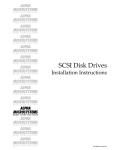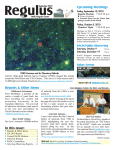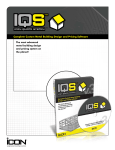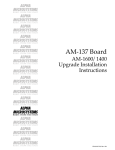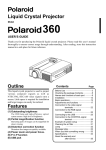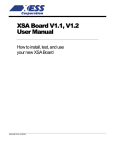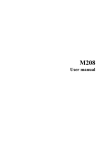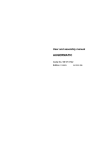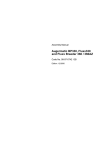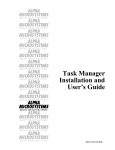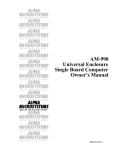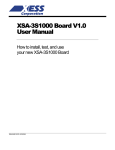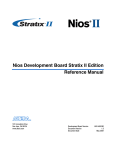Download E3270 Display Station Emulator
Transcript
RIGHT. FROM THE START. RIGHT. FROM THE START. RIGHT. FROM THE START. RIGHT. FROM THE START. RIGHT. FROM THE START. RIGHT. FROM THE START. E3270® Display Station Emulator RIGHT. FROM THE START. RIGHT. FROM THE START. RIGHT. FROM THE START. RIGHT. FROM THE START. RIGHT. FROM THE START. RIGHT. FROM THE START. RIGHT. FROM THE START. DSM-00061-01 © 1995 Alpha Microsystems REVISIONS INCORPORATED REVISION 00 01 DATE June 1988 May 1990 E3270 Installation and User’s Manual To re-order this document, request part number DSO-00061-00 This Document applies to E3270 Version 3.0 The information contained in this manual is believed to be accurate and reliable. However, no responsibility for the accuracy, completeness or use of this information is assumed by Alpha Microsystems. This document may contain references to products covered under U.S. Patent Number 4,530,048. The following are registered trademarks of Alpha Microsystems, Santa Ana, CA 92799: AMIGOS AlphaBASIC AlphaFORTRAN 77 AlphaMATE AlphaWRITE VIDEOTRAX AMOS AlphaCALC AlphaLAN AlphaNET CASELODE Alpha Micro AlphaCOBOL AlphaLEDGER AlphaPASCAL OmniBASIC AlphaACCOUNTING AlphaDDE AlphaMAIL AlphaRJE VER-A-TEL The following are trademarks of Alpha Microsystems, Santa Ana, CA 92799: AlphaBASIC PLUS DART inFront/am AlphaVUE ESP AM-PC MULTI All other copyrights and trademarks are the property of their respective holders. ALPHA MICROSYSTEMS 2722 S. Fairview St. P.O. Box 25059 Santa Ana, CA 92799 AMTEC inSight/am TABLE OF CONTENTS CHAPTER 1 - INSTALLATION 1.1 HARDWARE REQUIREMENTS AND INSTALLATION . . . . . . . . . . . . 1.1.1 Determining the Number of Display Stations . . . . . . . . . . . . . . 1.1.2 Selecting a Protocol Converter . . . . . . . . . . . . . . . . . . . . . . . . 1.1.3 Choosing an Alpha Micro Computer . . . . . . . . . . . . . . . . . . . . 1.1.4 Connections and Cabling . . . . . . . . . . . . . . . . . . . . . . . . . . . . . 1.2 SOFTWARE REQUIREMENTS . . . . . . . . . . . . . . . . . . . . . . . . . . . . . 1.3 SOFTWARE INSTALLATION . . . . . . . . . . . . . . . . . . . . . . . . . . . . . . . 1.3.1 Changing the System Initialization Command File . . . . . . . . . 1.3.1.1 TRMDEF Statements . . . . . . . . . . . . . . . . . . . . . . . . . . 1.3.1.2 Loading PROTOC.SYS . . . . . . . . . . . . . . . . . . . . . . . . 1.3.1.3 Designating Protocol Converter Ports . . . . . . . . . . . . . 1.3.2 Entering the PIC . . . . . . . . . . . . . . . . . . . . . . . . . . . . . . . . . . . 1.3.3 Keyboard Translation Files . . . . . . . . . . . . . . . . . . . . . . . . . . . CHAPTER 2 - USING E3270 2.1 THEORY OF OPERATION . . . . . . . . . . . . . . . . . . . . . . . . . . . . . . . . . 2.2 USING E3270 . . . . . . . . . . . . . . . . . . . . . . . . . . . . . . . . . . . . . . . . . . . 2.3 ESTABLISHING A SESSION WITH THE MAINFRAME . . . . . . . . . . . 2.4 SPECIAL COMMANDS DIRECTED TO THE PROTOCOL CONVERTER. . . . . . . . . . . . . . . . . . . . . . . . . . . . . CHAPTER 3 - SUMMARY OF ERRORS 3.1 PROTOC ERROR MESSAGES . . . . . . . . . . . . . . . . . . . . . . . . . . . . . 3.2 E3270 ERROR MESSAGES . . . . . . . . . . . . . . . . . . . . . . . . . . . . . . . . E3270 User’s Manual, Rev. 01 1-1 1-1 1-2 1-3 1-3 1-5 1-5 1-5 1-5 1-6 1-7 1-7 1-8 2-1 2-2 2-3 2-4 3-1 3-1 INTRODUCTION E3270 provides a connection between an Alpha Micro AMOS computer and an IBM mainframe, allowing you to use a terminal on the Alpha Micro as a 3278 IBM display station. E3270 maps function keys on the Alpha Micro keyboard to 3278 functions such as program function keys (PF1 through PF24), program attention keys (PA1 through PA4), system request, reset, and many others. E3270 is simple to use and install, providing a quick and cost effective way to connect to IBM mainframes. This manual contains three short chapters, reflecting the simplicity of the product. Once the product is in use, there is no need for operator maintenance or reconfiguration. E3270 CAPABILITIES AND LIMITATIONS E3270 allows you to use terminals on an Alpha Micro AMOS computer as IBM 3270 SNA/BISYNC terminals attached to an IBM mainframe. It also supports Burroughs poll-select and Univac Uniscope terminals. E3270 does not support other types of communications devices, such as Remote Job Entry stations. Also, it does not support 3279 color display stations or any 3270 family display station with graphic character sets. E3270 User’s Manual, Rev. 01 CHAPTER 1 INSTALLATION Installing E3270 to connect an Alpha Micro AMOS computer to an IBM mainframe requires you to do the following: 1.Choose the correct protocol converter to connect the Alpha Micro to the IBM mainframe. 2.Make sure the Alpha Micro computer you want to use supports the E3270 connection. 3.Connect the Alpha Micro to the IBM mainframe via the protocol converter. 4.Install the E3270 software and modify the Alpha Micro’s system initialization file to support the software. The following sections discuss each of these steps. 1.1HARDWARE REQUIREMENTS AND INSTALLATION 1.1.1Determining the Number of Display Stations The first step in selecting the hardware you need is determining the number of 3278 display stations you want attached to the Alpha Micro, since this affects both the selection of the protocol converter and the number of ports you need on the Alpha Micro. The important number is the maximum number of display stations you want at any one time. Because of the way E3270 works, if you want one terminal used as a display station in the morning and a different terminal used in the afternoon (for example), this counts as one 3278, not two. Only terminals actually being used as display stations occupy a port on the protocol converter. Once you have this number, you can determine the equipment you need. E3270 User’s Manual, Rev. 01 Page 1-2 Chapter One 1.1.2Selecting a Protocol Converter E3270 functions by using a protocol converter between the Alpha Micro and the IBM mainframe. The protocol converter translates the BISYNC or SNA protocols used by the IBM mainframe into ASCII asynchronous protocols the Alpha understands. Choose a protocol converter by following the guidelines below. Alpha Micro supports its dealers in this area by providing telephone consultation in both pre- and post-sales situations. The following discussion refers only to IBM 3278 display stations. E3270 also supports Burroughs poll-select and Univac Uniscope terminals. Make sure your protocol converter is compatible with the type of display station you want to emulate. 1.Determine the type of protocol needed. This is a critical step and is best accomplished by talking to the system programmers at the host IBM computer site. Talking to other people may give distorted or incorrect answers. First, make sure you need IBM 3278 type display stations (terminals). Second, determine whether the IBM host protocol is BISYNC or SNA. These two protocols are incompatible with each other. In other words, if the host supports only BISYNC and you purchase an SNA protocol converter, the product will never work. Some sites support both BISYNC and SNA, but the 3278 display stations actually use BISYNC protocols. Also, beware of the site that uses BISYNC but is planning to upgrade to the more modern SNA protocol. In this case you would want to purchase a protocol converter you can upgrade from BISYNC to SNA. 2.Determine the number of 3278 display stations needed on the Alpha Micro, as noted above. If you cannot find the exact number until the system is in use, you may want a protocol converter that can be expanded. Many protocol converters allow you to start with one or two 3278 display stations and expand up to eight or more. If you are starting with more than eight, larger protocol converters allow expansion up to thirty-two or more display stations. 3.The protocol converter must support Televideo 925 terminals. The protocol converter you use with E3270 must support Televideo 925 terminals (most do). E3270 translates the TVI 925 specific control characters to Alpha Micro’s standard TCRT codes. This allows E3270 to be independent of the particular terminal you use. 4.The protocol converter must support hardware flow control. If it does not, data loss will occur and screen displays will not appear correctly. The protocol converter ports on the Alpha Micro must also support hardware flow control. See the next section. These are the facts you must consider when buying the protocol converter. Once you have the protocol converter, you can turn your attention to the Alpha Micro. E3270 User’s Manual, Rev. 01 Installation Page 1-3 1.1.3Choosing an Alpha Micro Computer Because the protocol converter transmits and receives large amounts of screen data, the Alpha Micro computer must support hardware flow control. All Alpha Micro computers, except S-100 bus products, have some number of ports that do so. In general, these ports on the various Alpha Micro computers support hardware flow control: 1.VME systems (AM-1500, AM-2000 and AM-3000), all ports. Ports on the AM-350 Intelligent I/O Controller support hardware flow control only with Phase III or later of the AM-350 software. 2.AM-2000M, all ports. 3.AM-1000 using the AM-334 expansion module, only ports 5 and 6. 4.AM-1000 using the AM-337 expansion module, all expansion ports (5 through 12). 5.AM-1200 expansion ports (5 though 12) only. 6.AM-1400, port 1 only (while this port does not have hardware flow control, it functions with E3270 due to the characteristics of the AM-1400). 7.AM-1600, all ports. Only the ports attached to the protocol converter, as described later in this chapter, need to support hardware flow control. The ports the terminals are attached to do not. Therefore, the number of hardware flow control ports you need equals the maximum number of display stations you want at any one time. The total number of ports you need on the Alpha Micro equals the number of terminals you have (regardless of whether you want to use them as display stations), plus the number of ports attached to the protocol converter (the maximum number of display stations). In addition to having the correct hardware, the Alpha Micro operating system and interface drivers (IDVs) must also support hardware flow control. This is discussed in detail in the software installation section. 1.1.4Connections and Cabling The diagram below illustrates how to connect the protocol converter and the Alpha Micro computer. E3270 User’s Manual, Rev. 01 Page 1-4 Chapter One -------------- serial ports ---------- telephone line ------------| |<-------------| Proto- |<-------| | | | Alpha |<-------------| col | | | IBM | | Micro |<-------------| | |------>| Mainframe | | | | Conver-| | | | | | ter | ------------| | ---------| | serial ports | |<---------------------->ALPHA MICRO TERMINAL | |<---------------------->ALPHA MICRO TERMINAL | |<---------------------->ALPHA MICRO TERMINAL | |<---------------------->ALPHA MICRO TERMINAL | |<---------------------->ALPHA MICRO TERMINAL | |<---------------------->ALPHA MICRO TERMINAL -------------In this illustration, the Alpha Micro has six terminals connected to it. These are ordinary Alpha Micro terminals such as AM-62As. The protocol converter is connected to three ports on the Alpha. These three ports are used to support IBM 3270 emulation. These ports must support hardware flow control. The protocol converter is connected to an IBM mainframe using a synchronous modem and a telephone line. The cables connecting the Alpha and the protocol converter are five conductor cables allowing hardware flow control. The cable wiring is as follows: ALPHA MICRO (DB-9) PROTOCOL CONVERTER (DB-25) PIN# 1 2 3 4 5 7 PIN# ------------------------------------------------- 1 2 3 4 20 7 The cable connecting the protocol converter to the modem is a 25 conductor straight through cable. You must supply this cable as well as the modem. Attach the terminals to the Alpha Micro using standard RS-232 or RS-422 cables. No special wiring is needed. The ports the terminals are attached to do not need to support hardware flow control. E3270 User’s Manual, Rev. 01 Installation Page 1-5 1.2SOFTWARE REQUIREMENTS To use E3270, you must have one of these versions of AMOS: AMOS/L 1.3D or later, AMOS/32 1.0D or later, any version of AMOS/LC, or AMOS 2.X. Only these versions support the COMSET and COMINT monitor calls and the proper IDVs needed for hardware flow control. The IDVs you can use for the protocol converter ports are listed in the section on the TRMDEF statement, below. 1.3SOFTWARE INSTALLATION To install E3270, log into OPR: (DSK0:[1,2]) and copy the software from the VCR tape to your system disk. This places the following files in the indicated disk accounts: Account Files DSK0:[1,4] E3270.LIT, A3270.LIT, PROTOC.LIT, PROTOC.SYS, PROTOC.RTI, E32000.OVR, RTI.LIT DSK0:[7,0] AM62A.PCX After installing the software, you must modify your system initialization command file as described in the next section. 1.3.1Changing the System Initialization Command File E3270 requires changes to your system initialization command file, as described in the following sections. Do not change your initialization file directly! Make a copy of the file and change the copy. You can then use MONTST to test your changes. Once you are sure your modifications are correct, rename the copy so it is your standard initialization file. 1.3.1.1TRMDEF Statements You must add a TRMDEF command to your initialization file for each port connected to the protocol converter. A sample TRMDEF command could look like this: TRMDEF PROTO1,AM355=1:19200,ALPHA,100,100,100 The first parameter (PROTO1 here) names the port connected to the protocol converter. Since these are not regular terminal ports, we recommend a name noticeably different from a regular terminal name. E3270 User’s Manual, Rev. 01 Page 1-6 Chapter One The second parameter (AM355 here) names the interface driver or serial port controller. As noted before, this must be an IDV that supports hardware flow control. Depending on your computer, use one of the following IDVs: 1.AM355.IDV: All ports on the AM-1500 or AM-2000. 2.AM1003.IDV: Ports 5 and 6 on the AM-334 expansion board for the AM-1000. 3.AM145.IDV: All ports on the AM-2000M. 4.AM185.IDV: All ports on the AM-3000. 5.AM1006.IDV: Ports 5 through 12 on the AM-337 expansion board for the AM-1000. 6.AM1203.IDV: The eight expansion ports (5 through 12) on the AM-1200. 7.AM130.IDV: Port 1 on the AM-1400. 8.AM135.IDV: All ports on the AM-1600. Other serial I/O ports sold by Alpha Micro do not support hardware flow control. Third party I/O port expansion products may support hardware flow control, but the IDVs for those products must be written to support the COMSET and COMINT monitor calls. COMSET supports hardware flow control; COMINT supports user defined interrupt service routines. Alpha Micro does not supply IDVs for third party I/O port expansion products. The third parameter (19200 in this case) sets the baud rate for the port. This must match the baud rate the protocol converter is set to. E3270 does not change this baud rate; it is up to you to set it correctly. The remaining parameters do not matter to the operation of E3270. E3270 does not use a terminal driver on the protocol converter ports and does not use the input and output line buffers specified in the last three parameters. You must include valid entries for these parameters or you will receive an error during bootup, but it does not matter what they are. 1.3.1.2Loading PROTOC.SYS The memory module PROTOC.SYS contains data structures used to control access to the protocol converter ports. You must load this module in system memory. To do so, put this statement in your initialization file anywhere before the final SYSTEM command: SYSTEM PROTOC.SYS E3270 User’s Manual, Rev. 01 Installation Page 1-7 1.3.1.3Designating Protocol Converter Ports At some point in your system initialization file, before the final SYSTEM command, you must reserve the protocol converter ports for use by E3270. You do this using the PROTOC command. The following sample reserves three ports for E3270: PROTOC PROTO1,PROTO2,PROTO3 Ports reserved using PROTOC cannot be used as terminal ports. If a job is attached to one of them, PROTOC displays an error message. You may enter more than one PROTOC command if you want to reserve more ports than fit on one PROTOC command line. If you use the PROTOC command after the final SYSTEM command (for example, if you type it from your keyboard after bootup), it displays the names of the ports reserved for the protocol converter. For example: PROTOC These are the ports assigned to the protocol converter. PROTO1 PROTO2 PROTO3 End of protocol converter port list. 1.3.2Entering the PIC After modifying your initialization file, you need to enter the Product Installation Code (PIC) for your system. E3270 is protected by a Software Security Device (SSD). The SSD is different for each computer, so the PIC is unique to each installation. To enter the PIC: 1.At AMOS command level, type: E3270 RETURN 2.A prompt appears requesting the PIC. Type it in, being careful to use the exact characters—including dashes and capitalization. That’s all there is to it. You are asked for the PIC only the first time you use E3270 after installation. While you are entering the PIC, all other users on the computer are momentarily suspended. This is normal; they will resume after the PIC is processed. E3270 User’s Manual, Rev. 01 Page 1-8 Chapter One 1.3.3Keyboard Translation Files The AM62A.PCX file copied to DSK0:[7,0] during E3270 installation is a function key translation file for the AM-62A terminal keyboard. It determines which of the keys on an AM-62A keyboard are used for the various 3278 display station functions. If you use another type of terminal with a different function key layout than the AM-62A, you must generate a function key translation file for it. The file name must be XXXXXX.PCX, where XXXXXX is the name of the terminal driver for the terminal’s port. This file must be in DSK0:[7,0]. If it isn’t, the terminal’s keys will not work correctly. Available keyboard overlays show the 3278 functions for the various keys on AM-62, 62A, 65, 72 and 75 terminals. These are available only in English. We do not have keyboard overlays for other vendor’s terminals. E3270 User’s Manual, Rev. 01 CHAPTER 2 USING E3270 2.1THEORY OF OPERATION To understand how E3270 works, familiarize yourself with the following illustration. -------------- serial ports ---------- telephone line ------------| |<-------------| Proto- |<-------| | | | Alpha |<-------------| col | | | IBM | | Micro |<-------------| | |------>| Mainframe | | | | Conver-| | | | | | ter | ------------| | ---------| | serial ports | |<---------------------->ALPHA MICRO TERMINAL | |<---------------------->ALPHA MICRO TERMINAL | |<---------------------->ALPHA MICRO TERMINAL | |<---------------------->ALPHA MICRO TERMINAL | |<---------------------->ALPHA MICRO TERMINAL | |<---------------------->ALPHA MICRO TERMINAL -------------E3270 is a program that runs in your job partition. When you use the E3270 command, your terminal is connected to one of the ports on the protocol converter using what we call a "virtual circuit". When you type a key on your keyboard, the character generated by that key is rerouted by E3270 to a port connected to the protocol converter and transmitted out that port to the protocol converter. When the protocol converter transmits a character to the Alpha Micro port, that character is received by E3270 and rerouted to the port connected to your terminal. This rerouting of characters is the virtual circuit. Because character translation between terminal types is done automatically by E3270, the virtual circuit makes the terminal appear to be connected directly to the protocol converter. The primary tasks of E3270 are to manage these virtual circuits, allocate them among users making requests, and reroute and translate the characters going through the virtual circuit. E3270 User’s Manual, Rev. 01 Page 2-2 Chapter Two 2.2USING E3270 To start E3270, at command level, type: E3270 RETURN If a protocol converter port is available, E3270 establishes a virtual circuit and connects you to the protocol converter immediately. If the IBM host mainframe is up and the telephone connection established between the protocol converter and the IBM host, you can log onto the mainframe. If a port is available, E3270 clears the terminal screen and displays the message: Port available - session beginning. This message displays for two seconds, the screen clears again and you are on-line with the IBM mainframe. See Section 2.3, "Establishing a Session with the Mainframe." In most situations, that’s all there is to using E3270. Once the host mainframe session has started, the function keys on the Alpha terminal are remapped to 3278 display station function keys. Your terminal acts like a 3270 terminal, not an Alpha Micro terminal. To end the session and return to AMOS, press places you at AMOS command level. CTRL / C . E3270 clears the screen and If all the protocol converter ports are in use when you run E3270, the following menu displays: All ports in use. 1. Wait on a free port 2. Notify when port becomes available 3. Return to AMOS Enter option number: Type the number for the choice you want. The options are: 1.Wait on a free port. This option clears the screen and displays this message: Waiting for port. The message remains on your screen until a port becomes available. When a port becomes available, you see the message: !EMULATION PORT NOW AVAILABLE! E3270 User’s Manual, Rev. 01 Using E3270 Page 2-3 followed by: Port available - session beginning. And you are on-line with the IBM mainframe as described above. At any time, if you want to quit waiting for a port and return to AMOS command level, press CTRL / C . 2.Notify when port becomes available. This option returns you to AMOS command level and you can use any other programs or commands you want. When someone quits E3270 and frees up a protocol converter port, the message !EMULATION PORT NOW AVAILABLE! displays on your screen. The message doesn’t corrupt any of the data on the screen or any disk files. If you are in an application such as AlphaWRITE or AlphaVUE, you can redisplay the screen to clear the message. When you complete what you are working on and are ready to establish a connection with the IBM host, enter the E3270 command. You are given the port and a virtual circuit is established immediately. No one else can use the port while you are finishing the task you were working on; the port is reserved for you until you are ready. 3.Return to AMOS. This option terminates E3270 and returns you to AMOS command level. A port is not reserved for you, and you are not notified when one becomes available. You must run E3270 again to find out if any ports are available. If none are available, you can select option 1 or 2 at that time to wait for a port or be notified when one is available. 2.3ESTABLISHING A SESSION WITH THE MAINFRAME After typing E3270 on your terminal and entering emulation mode you are connected to the virtual circuit. To establish character synchronization with the protocol converter, press RETURN on your terminal until you get a response from the protocol converter. You should see either the TeleVideo 925 status line, or a prompt asking if TeleVideo 925 mode is O.K.. Once you have established character synchronization, you can log on to the mainframe. The exact logon procedure depends on the application you are accessing. When you finish your session with the mainframe be sure to complete the necessary logoff procedures. Most mainframe systems keep track of system use by LOGON ID. If you do not log off the session you may prevent others from establishing a session or E3270 User’s Manual, Rev. 01 Page 2-4 Chapter Two you may be billed for session time. So be sure to become familiar with the logoff procedures and log off after each session; this will keep you in good standing with the network administrators. 2.4SPECIAL COMMANDS DIRECTED TO THE PROTOCOL CONVERTER. When you are in emulation mode you can issue commands to have the protocol converter perform certain functions. Some common functions are: 1.Port reset Used when you cannot establish character synchronization. 2.Interactive Mode Used when you need to reconfigure the protocol converter. This is only required if the mainframe network changes, or additional ports are added to the protocol converter for Alpha Micro lines. The exact use of these commands depends on your particular protocol converter; consult the documentation for your model. Be very careful when you use interactive mode with the protocol converter; this mode is used to reconfigure the mainframe network parameters and may lead to problems establishing a session with the host system. E3270 User’s Manual, Rev. 01 CHAPTER 3 SUMMARY OF ERRORS Both PROTOC and E3270 display error messages. Below is an alphabetical listing of those error messages and tips on how to recover from those situations. 3.1PROTOC ERROR MESSAGES 1. ?Terminal is attached to a job. None of the ports passed to PROTOC can be used for anything other than protocol converter ports. Do not use those ports in an ATTACH command. 2. ?Terminal name is a duplicate. A port name passed to PROTOC as an argument has already been reserved for use as a protocol converter port. This could be in the same command line or in a previous PROTOC command. 3. ?Terminal name not defined by a TRMDEF. All ports used to connect to the protocol converter must be defined using a TRMDEF command. See Section 1.3. 4. ?Too many protocol converter ports being defined. The limit on the number of protocol converter ports is 64. The limit on the number of jobs using a port or waiting on a port is also 64. 3.2E3270 ERROR MESSAGES 1. ?E3270 cannot be run before the system is finished booting. The final SYSTEM command must be executed before you can run E3270; otherwise the PROTOC.SYS system memory module is not initialized correctly. E3270 User’s Manual, Rev. 01 Page 3-2 Chapter Three 2. ?Out of free JCB queue entries in PROTOC.SYS Too many jobs are using protocol converter ports, or too many jobs are waiting for ports. The number of jobs waiting to use ports plus the number of jobs actually using ports cannot exceed 64. 3. ?PROTOC.LIT must be run before the system is finished booting. PROTOC is used to reserve ports for E3270 to establish virtual circuits with. If PROTOC is not executed, E3270 cannot run. 4. ?PROTOC.SYS not found in system memory. PROTOC.SYS contains all the data structures used to maintain and allocate virtual circuits to the protocol converter. E3270 cannot run without this module loaded into system memory. E3270 User’s Manual, Rev. 01 E3270 Display Station Emulator Installation and User’s Manual Document History Revision Date Description 01 05/90 Updated for release 3.0; add PIC encoding. 00 06/88 New document for initial release. E3270 User’s Manual, Rev. 01