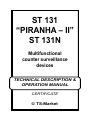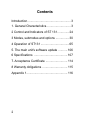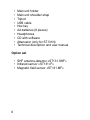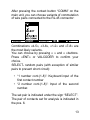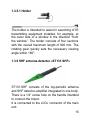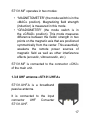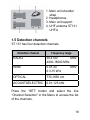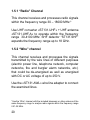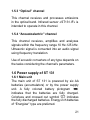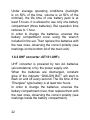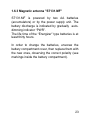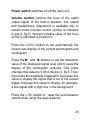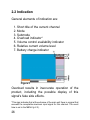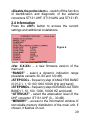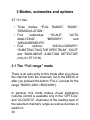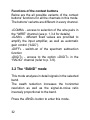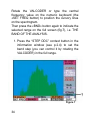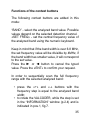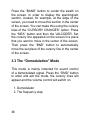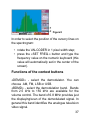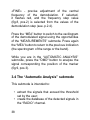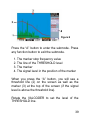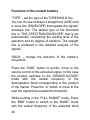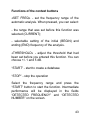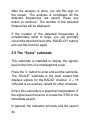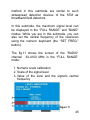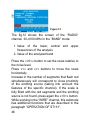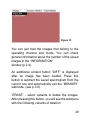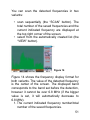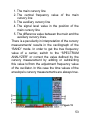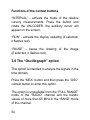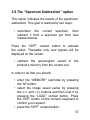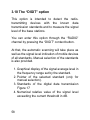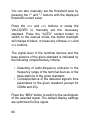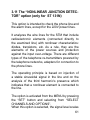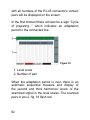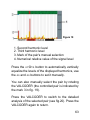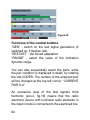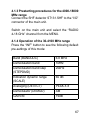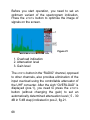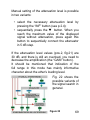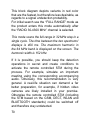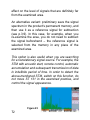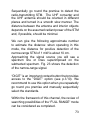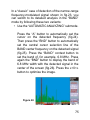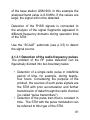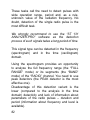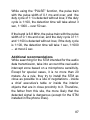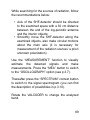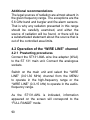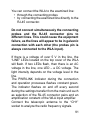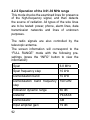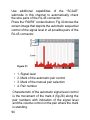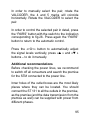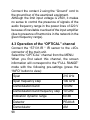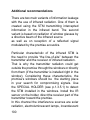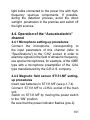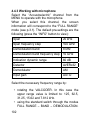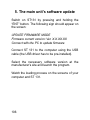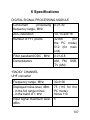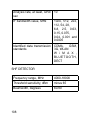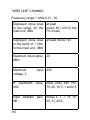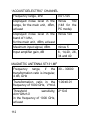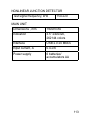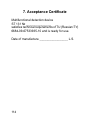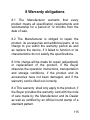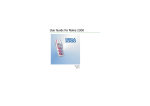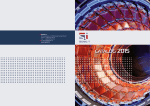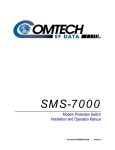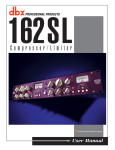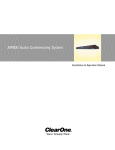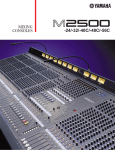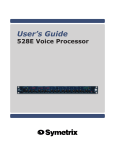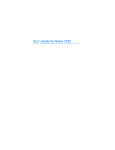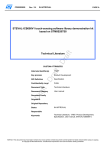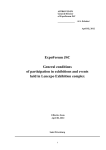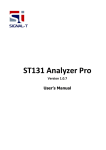Download ST 131 “PIRANHA – II” ST 131N - TS
Transcript
ST 131 “PIRANHA – II” ST 131N Multifunctional counter surveillance devices TECHNICAL DESCRIPTION & OPERATION MANUAL CERTIFICATE © TS-Market Contents Introduction..................................................... 3 1. General Characteristics.............................. 3 2 Control and Indicators of ST 131............... 24 3 Modes, submodes and options ................. 30 4 Operation of ST131................................... 65 5. The main unit's software update ............ 106 6 Specifications ......................................... 107 7. Acceptance Certificate ........................... 114 8 Warranty obligations ............................... 115 Appendix 1.................................................. 116 2 Introduction ST 131 “Piranha-II” is a multifunctional detection device designed for detection and localization of special technical means for surreptitious obtaining of information. ST 131N is a multifunctional detection device that has all components and capabilities of ST 131 “Piranha-II”, but also has option for detection of nonlinear transfer in wire circuits. Hereinafter, unless otherwise specified, ST 131 “Piranha-II” and ST131N referred as ST131. Prior to running ST131, read carefully this manual and keep it for further reference. Any part of this document can be changed without prior notice. 1. General Characteristics 1.1 Purpose and main features The purpose of the multifunctional detection device ST 131 “Piranha II” is to detect and localize special technical means (STM) intended for surreptitious obtaining of information as well as to indicate natural and artificial information leakage channels. ST 131 is able to detect the following main types of STM: 3 Radio-emitting STM, particularly: • Radio microphones including devices for data storage and transmission (so called “impulse” STM) and for Frequency Hopping Spread Spectrum (FHSS) • Telephone re-transmitters • Radio stethoscopes • Video cameras equipped with radio transmitter • Unauthorized mobile telephones and modems of CDMA, GSM, UMTS, DECT standards as well as devices using digital transmission channels of WLAN and BLUETOOTH standards. • STM that include devices designed for spatial high-frequency irradiation • Radio beacon intended to track moving objects STM that transmit data through wire lines: • field lines of AC main, subscriber telephone lines, lines of fire and burglar alarms. STM that transmit data within infrared frequency band. 4 STM that transmit data within ultrasonic frequency band. ST 131 designed to detect the following natural and artificial information leakage channels: Acoustic data transmission channel occurred : • as a result of acoustoelectric conversion (“microphonic effect”) in wire lines of different purposes • due to absence or lack of noise insulation in the examined premises. 1.2 Configuration of ST 131 Basic set • • • • • • Main unit UHF Converter «ST131.UHF» Wire line adapter «ST131.AWL» UHF antenna «ST131.UHF.A» Telescopic antenna Set of probes + “Alligator” clips +“Ground” cable • Power supply unit (2 items) 5 • • • • • • • • • • Main unit holder Main unit shoulder strap Tripod USB cable Hex key AA batteries (8 pieces) Headphones CD with software Attenuator (only for ST131N) Technical description and user manual Option set • SHF antenna-detector «ST131.SHF» • Infrared sensor «ST131.IF» • Magnetic field sensor «ST131.MF» 6 1.3.1 Main unit Functions of sockets and control elements are shown on main unit pictures. 1. «I/O» Connection of UHF Converter ST131. UHF, SHF detector ST131.SHF and infrared sensor ST131.IR. 2. «GEN» Output of probing signal generator (only for ST1331N) 3. «СH2» Connection of converters of “Acoustic” channel and magnetic sensor ST131.MF. 4. «СH1» Connection of a wire line adapter ST131.AWL. 7 1. Line output 2. 3.5mm jack socket for headphones 3. Volume control 4. Battery compartment covers 5. Power switch 6. Socket for connection of power supply unit 7. USB port There is a thread hole at the bottom of the main unit, it is used to connect the main unit holder and the shoulder strap. Here you can also see information about the product number as well as polarity of the batteries that you should know while installing them in the battery compartment. 8 1.3.2 Software The Software of the “ST131 ANALYZER – PRO” essentially expands the capabilities of the product to analyze and process signals. Figure 1. This Software has: • Spectral oscillographic vector analysis, “waterfall” • Signal database • MONITORING with advanced pre-settings Figure 1 • Stream record of signals to HDD • Special detection algorithms For detailed information about the program's capabilities and instruction, please, refer to the CD. PC requirements • Processor: dual-core processor with frequency 2 GHz and faster. • Memory: at least 1 Gb • Monitor: at least 1280х1024; wide-screen is recommended. • Ports: USB 2.0. • OS: Windows 7, Windows Vista, Windows XP. 9 1.3.3 UHF Converter «ST131.UHF» UHF Converter converts radio signals within the frequency range 30 MHz – 4400 MHz. ST131.UHF is connected to the main unit through the «I/O» connector. 1. SMA connector 2. Power and battery discharge indicator 3. Power switch 4. Indicator of quality connection with the main unit. 5. Thread 1/4”. 6. Battery compartment cover. There is a power supply socket at the end of the UHF Converter's handle. 10 1.3.4 Wire line adapter «ST131.AWL» ST131.AWL is a monoblock unit that includes: • reducing transformer voltage converter that works within the frequency range 0.01-30 MHz • low-frequency differential amplifier that works within the acoustic frequency range 0.3-15 kHz. • switching unit controlled by the main unit that connects the necessary contact pairs of the RJ-45 connector. The connection is made not only to the most common pairs of combinations, but also to selectable variants set by the user. 1. Sockets for probes 2. Contact “GROUND” 3. RJ-45 connector 4. «LINE» line voltage indicators 5. «PWR/LINK» indicator of power and data exchange with the main unit 6. «OVERLOAD» input overload indicator 11 At the bottom part of the adapter there are clamps for the holder and the shoulder strap of the main unit. While establishing the connection to the main unit, follow the connection “Adapter-Main unit”, «СН1СH1», «CH3-CH2», «I/O-I/O». Сhoose «WIRE LINE channel (0.01-30MHz)» from the channels' list to analyze signals within the frequency range 0.01-30 MHz. Choose «DLA (0.3-15 kHz)» from the channels' list to analyze signals within the frequency range 0.3-15 kHz. Connection to the examined line is made through: • RJ – 45 connectors (3), that provide connection to ETHERNET and telephone line with pointto-point connection if necessary • sockets for measuring probes (1) that provide connection to other types of wire links using additional clips. 12 After pressing the context button “COMM” on the main unit, you can choose variants of commutation of wire pairs connected to the RJ-45 connector: Combinations «4-5», «3-6», «1-2» and «7-8» are the most likely variants. You can choose by pressing « » and « »buttons. Press «ENT» or VALCODER to confirm your choice. SELECT- random pairs (with exception of similar pairs to prevent short circuit): • “1 number cont.(1-8)”: Keyboard input of the first contact number • “2 number cont.(1-8)”: Input of the second number. The set pair is indicated under the sign “SELECT”. The pair of contacts set for analysis is indicated in the pos. 6. 13 “NEGATIVE”/ “POSITIVE” - polarity changing of the connected wire pairs. “NO CONN.” - disconnection from the examined line. ST131.AWL ensures safe operation if voltage is less than 250V in input connectors. Attention! During operation of ST131.AWL, strictly observe the rules of electrical safety to avoid electric shock. 1.3.5 Infrared sensor «ST131.IR» This sensor includes a photodiode receiver and preamplifier. The sensor connects to the main unit through the «I/O» connector. At the front surface of the frame there is a thread intended to connect a special holder to the rotation gear. 14 1.3.5.1 Holder The holder is intended to assist in searching of IR transmitting equipment installed, for example, at the outer side of a window in the direction “from the window”. The holder consists of four sections with the overall maximum length of 900 mm. The rotating gear quickly sets the necessary viewing angle within 180°. 1.3.6 SHF antenna-detector «ST131.SHF» ST131.SHF consists of the log-periodic antenna and SHF detector-amplifier integrated in one body. There is a 1/4” screw hole on the handle intended to connect the tripod. It is connected to the «I/O» connector of the main unit. 15 1.3.7 Magnetic field sensor «ST131.MF» The sensor consists of a ferrite antenna, a preamplifier and a handle with a built-in battery compartment. 1. 1/4” screw hole 2. Power on and battery discharge indicator 3. Power switch 4. Battery compartment cover. On the opposite side there is a mode switch. There is a socket for the power supply unit at the end of the handle. 16 ST131.MF operates in two modes: • “MAGNETOMETER” (the mode switch is in the «MAG» position). Magnetizing field strength (induction) is measured in this mode. • “GRADIOMETER” (the mode switch is in the «GRAD» position). This mode measures difference between the fields' strength in two points on the magnetic axis that are positioned symmetrically from the center. This essentially weakens the remote power sources of magnetic field as well as other interference effects (acoustic, vibroacoustic, etc.) ST131.MF is connected to the connector «CH2» of the main unit. 1.3.8 UHF antenna «ST131.UHF.A» ST131.UHF.A is a broadband passive antenna. It is connected to the input connector UHF Converter ST131.UHF. 17 1.4 Package The product is packed in a special impactresistant waterproof black case (dimensions are 400X304X165). Special polyurethane foamed lodgements are installed to provide comfortable and safe placement of the product's components in the case. Components are placed as shown in the picture below. 1. Power supply unit (2 items) 2. Main unit 3. UHF Converter ST131.UHF 4. Alligator clips 5. Set of probes + “Ground” cable + a telescopic antenna 6. Wire line adapter «ST131.AWL» 7. SHF antennae-detector ST131.SHF 8. Infrared sensor ST131.IF + holder 9. Tripod 10. 8 AA batteries + a hex wrench 11. USB cable 18 1. Main unit shoulder strap 2. Headphones 3. Main unit support 4. UHF antenna ST131. UHF.A 1.5 Detection channels ST 131 has four detection channels. Detection channel Frequency range RADIO 30-4100 MHz 4000-18000 MHz WIRE 0.01-30 0.3-15 kHz OPTICAL 770-1650 nm MHz ACOUSTOELECTRIC 0.01-125 kHz Press the “SET” button and select the line “Channel Selection” in the Menu to access the list of the channels. 19 1.5.1 “Radio” Channel This channel receives and processes radio signals within the frequency range 30 – 18000 MHz.* Use UHF converter «ST131.UHF» + UHF antenna «ST131.UHF.А» to operate within the frequency range 30-4100 MHz. SHF detector “ST131.SHF” expands the frequency range up to 18 GHz. 1.5.2 “Wire” channel This channel receives and processes the signals transmitted by the wire lines of different purposes (electric power line, telephone network, computer networks, fire and burglar alarm networks, etc.) that could be de-energized as well as energized with DC or AC voltage of up to 250 V. Use the «ST131.AWL» wire line adapter to connect the examined lines. *Use the “Wire” channel with the included telescopic or other antenna of the same frequency range to analyze radio signals within the frequency range 0.01-30 MHz. 20 1.5.3 “Optical” channel This channel receives and processes emissions in the optical band. Infrared sensor «ST131.IF» is intended to operate in this channel. 1.5.4 “Acoustoelectric” channel This channel receives, amplifies and analyzes signals within the frequency range 10 Hz-125 kHz. Ultrasonic signal is converted into an audio signal using frequency translation. Use of acoustic converters of any type depends on the tasks considering the channel's parameters. 1.6 Power supply of ST 131 1.6.1 Main unit The main unit of ST 131 is powered by six AA batteries (accumulators) or by the power supply unit. A fully colored battery pictogram indicates that the batteries are fully charged. Colorless and crossed out symbol indicates the fully discharged batteries. Energy-rich batteries of “Energizer” type are preferred. 21 Under average operating conditions (backlight is on 50% of the time, volume is at 50% of the nominal), the life time of one battery pack is at least 5 hours. It is allowed to use only one battery compartment (three batteries). But operation time reduces to 1 hour. In order to change the batteries, unscrew the battery compartment cover using the wrench included in the set. Then replace the batteries with the new ones, observing the correct polarity (see markings on the bottom lid of the main unit). 1.6.2 UHF converter «ST131.UHF» UHF converter is powered by two AA batteries (accumulators) or by the power supply unit. When the batteries are discharged, constant glow of the indicator “ON/LOW BAT” will start to flash on and off every second. The life time of the “Energizer” type battery is at least two hours. In order to change the batteries, unscrew the battery compartment cover, then replace them with the new ones, observing the correct polarity (see markings inside the battery compartment). 22 1.6.3 Magnetic antenna "ST131.MF" ST131.MF is powered by two AA batteries (accumulators) or by the power supply unit. The battery discharge is indicated by gradually autodimming indicator “PWR”. The life time of the “Energizer” type batteries is at least thirty hours. In order to change the batteries, unscrew the battery compartment cover, then replace them with the new ones, observing the correct polarity (see markings inside the battery compartment). 23 2 Control and Indicators of ST 131 2.1 Control Context buttons (4) Purpose of the context buttons “F1””F5” depends on the selected detection channel, the operating mode and indicated at the bottom line of the display. Function buttons (5) “Full” - switch on the “FULL RANGE” mode “BND” - switch on the “BAND” mode “DMD” - switch on the “DEMODULATION” mode “L” - switch on the “Scale” submode “MEA” - access the measuring functions 24 Power switch switches on/off the main unit. Volume control controls the level of the audio output signal of the built-in speaker, line output and headphones. Adjustment is available only in certain mode (volume control symbol is indicated in pos.4, fig.2). Numeric relative value of the level (0-99) is indicated in position 5. Press the «>O<» button to set automatically the screen-size display of the current spectrogram and oscillogram. Press the ► and ◄ buttons to set the maximum value of the displayed signal level and to scale the display of the oscillogram vertically. One press changes this value by 5 dB in the pos.3, fig.5. Thus, it provides the amplitude image shift. Decrease this value to display the signal that is out of the screen edges. Increase this value to display, for example, a low signal with a high one in the background. Press the «./R» button to reset the accumulation results when using the peak detector. 25 2.2 Indication General elements of indication are: 1. Short title of the current channel 2. Mode 3. Submode 4. Overload indicator* 5. Volume control availability indicator 6. Relative current volume level 7. Battery charge indicator Figure 2 Overload results in inaccurate operation of the product, including the possible display of this signal's fake side effects. *This sign indicates that at the entrance of the main unit there is a signal that exceeds the acceptable maximum input signal for this channel. The event time is set in the MENU (p.2.3). 26 To fix the problem, follow the steps: 1. if it is possible, switch off the signal source 2. gradually decrease the value of the input amplifier (the “УСИЛ.” context button), then hold the «>O<» button until the sign is disappeared. The “RADIO” channel, beside the amplifier, also has the attenuator that, in case of overload, can be connected by pressing the «>O<» button to the auto calculated level (5 - 30 dB in 5 dB step). That is why in this channel it is preferred to use the attenuator first - press the «>O<» button- if that does not work, decrease the amplifier. Also it is possible to manually set the attenuation level by the pressing the “INFO” button (see 2.4 for details). It is necessary to notice that the source of the overload could be signals that are out of limits of the examined band (the “BAND” mode), but they are still in the operating range of this channel (the “FULL RANGE” mode ). That is why the sign “OVERLOAD” can be indicated when the signal is not on the displayed spectrogram. In this case, switch to the “FULL RANGE” mode in order to find the source of the overload. 27 2.3 Main menu Press the “SET” button to enter the MENU. Figure 3 «LPF demodulation» - select the cut-off frequency of the first-order filter at the output of the demodulator. “Gain out” - to choose the line output signal level and headphones. A default option is “AGC” - automatic gain control. “More indicat. of overloading” - this setting promptly indicates the overload when it reaches the pos. 4, fig. 2. The default time delay is five seconds. As a rule, band and out-of-band impulse interference causes short indication of the overload. This option also switches on the additional indication of the displayed signal output when it is out of the screen edges (the sign “pinning”), because in some specific situations it is hard to see that on the screen. 28 «Disable the probe ident.» - switch off the function of identification and diagnostic of the external converters ST131.UHF, ST131AWL and ST131.IR. 2.4 Information Press the «INF» button to access the current settings and additional installations. Figure 4 «Ver. X.X.XX» – a new firmware version of the main unit “RANGE” - select a dynamic indication range (Available variants 30, 60 and 120 dB). «STEP DDC» - frequency step of ANALYSIS BAND (0.01,0.1, 1,10,100,1000,10000 kHz and band) «STEP DMD» – frequency step of DEMODULATION BAND (1, 10, 100 ,1000, 10000 HZ and band) “ATTENUAT” - select the attenuation level of the UHF converter ST131.UHF (0 – 30 dB). “MEMORY” - access to the information window of nonvolatile memory distribution of the main unit. If chosen, it flashes on red. 29 3 Modes, submodes and options ST 131 has: • Three modes: “FULL RANGE”, “BAND”, “DEMODULATION”. • Four submodes: “SCALE”, “AUTO ANALYZING”, “MEMORY” and “MEASUREMENTS”. • Four options: “OSCILLOGRAPH”, “SUBSTRACTING THE SPECTRUM”, “DIGIT” and “NONLINEAR JUNCTION DETECTOR” (only for ST131N). 3.1 The “Full range” mode There is an auto entry to this mode after you chose the channel from the channels' list in the MENU or after you pressed the button “FULL” (except for the range “RADIO 4000-18000 MHz”). In general, this mode makes visual estimation (volume control is available only in the “OPTICAL” and “ACOUSTIC” channels) of the loading level of the selected channel's range as well as decides to switch to: 30 • detailed examination of the range's sections in the “BAND” mode • analysis of the specific frequencies using the “AUTOMATIC ANALYSIS” submode In this mode the horizontal resolution of the display and the frequency step are the following: in the “RADIO” channel - 32 MHz/pixel, in the “WIRE” channel – about 156 kHz. 1. Low frequency range 2. High frequency range 3. Maximum high value of the Figure 5 displayed signal level. 4. Values of the level and the center frequency of the maximum displayed signal in the frequency spectrum*. 5. Averaged value of the displayed noise level 6. The selected wire pair of the RJ-45 connector (only for the “WIRE” channel) * The frequency spectrum is understood to be the value setting of frequencies divisible the horizontal resolution of the display. For example, as far as the “RADIO” channel is concerned this value is 32 MHz (the value is displayed in the mode “ BAND” in the fig.6, pos.5). That is why indication of the frequency value in the fig. 5, pos.4 means that the maximum signal ranges 128+/- 32 MHz. 31 Functions of the context buttons Below are the all possible variants of the context buttons' functions for all the channels in this mode. The buttons' variants are different in every channel. «COMM» - access to selection of the wire pairs in the “WIRE” channel (see p. 1.3.4 for details) «GAIN» - different fixed values are provided to amplify the input amplifier, as well as automatic gain control (“AGC”). «DIFF» - switch-on of the spectrum subtraction function «DIGIT» - access to the option «DIGIT» in the “RADIO” channel (refer to p. 3.9). 3.2 The “BAND” mode This mode analyzes in detail signals in the selected band. The swath reduction increases the horizontal resolution as well as the signal-to-noise ratio inversely proportional to the band. Press the «BND» button to enter this mode. 32 Refer to fig.6 to see the screen image after the first pressing the «BND» button. This is the intermediate stage of this mode – selection of the mode section for the detailed analysis. Figure 6 1. Cursory lines of the analyzed band's edges 2. Cursory line of the analyzed band's central frequency 3. The signal level value corresponding to the position of the central cursory line 4. The value of the analyzed band width 5. The value of the screen horizontal resolution, i.e. the band width per pixel.* * If the analyzed band is selected, the frequency step is indicated in this place. 33 Rotate the VALCODER or type the central frequency value on the numeric keyboard (the «SET FREQ button) to position the cursory lines on the spectrogram. Then press the «BND» button again to indicate the selected range on the full screen (fig.7), i.e. THE BAND OF THE ANALYSIS. 1. Press the “STEP DDC” context button in the information window (see p.2.4) to set the band step (you can control it by rotating the VALCODER) in the full range. Figure 7 34 Functions of the context buttons The following context buttons are added in this mode: “BAND” - select the analyzed band value. Possible values depend on the selected detection channel. «SET FREQ» - set the central frequency value of the analyzed band using the numeric keyboard. Keep in mind that if the band width is over 6.8 MHz, the set frequency value will be divisible by 4MHz, if the band width has smaller value, it will correspond to the set value. Press the ► or ◄ button to cancel the typed value. Press the «ENT» to confirm your request. In order to sequentially scan the full frequency range with the selected analyzed band: • press the «+» and «-» buttons with the frequency step is equal to the analyzed band width; • to rotate the VALCODER, while the step is set in the “INFORMATION” window (p.2.4) and is indicated in pos.1, fig.7. 35 Press the “BAND” button to center the swath on the screen. In order to display the spectrogram section, located, for example, at the edge of the screen, you need to move this section in the center of the screen. You can make this using the cursory lines of the “CURSORY CHANGES” option. Press the “MEA” button and then the VALCODER. Set the cursory line appeared on the screen in a place that you want to move in the center of the screen. Then press the “BND” button to automatically move the set place of the cursory line in the center of the screen. 3.3 The “Demodulation” Mode This mode is mainly indented for sound control of a demodulated signal. Press the “DMD” button to enter and exit the mode, the cursory lines will appear and the volume control will switch on. 1. Demodulator 2. The frequency step 36 Figure 8 In order to select the position of the cursory lines on the spectrogram: • rotate the VALCODER in 1 pixel width step; • press the «SET FREQ.» button and type the frequency value on the numeric keyboard (this value will automatically set in the center of the screen). Functions of the context buttons «DEMOD» - select the demodulator. You can choose АМ, FM, LSB or USB. «BDMD» - select the demodulation band. Bands from 2.5 kHz to 150 kHz are available for the volume control. The band of 6.8 MHz provides just the displaying/scan of the demodulated signal. In general this band identifies the analogue television video signal. 37 «FINE» - precise adjustment of the central frequency of the demodulation. If selected, it flashes red, and the frequency step value (fig.8, pos.2) is selected from the values of the demodulation step (see. p.2.4). Press the “MEA” button to switch to the oscillogram of the demodulated signal using the opportunities of the “MEASUREMENTS” submode. Press again the “MEA” button to return to the previous indication (the spectrogram of the range or the band). While you are in the “AUTOMATIC ANALYSIS” submode, press the "DMD" button to analyze the signal corresponding the position of the marker (fig.9, pos.3). 3.4 The “Automatic Analysis” submode This submode is intended to: • extract the signals that exceed the threshold set by the user; • create the database of the detected signals in the “RADIO” channel. 38 Figure 9 Press the “A” button to enter the submode. Press any function button to exit the submode. 1. The marker stop frequency value 2. The line of the THRESHOLD level 3. The marker 4. The signal level in the position of the marker When you press the “A” button, you will see a threshold line (2) on the screen as well as the marker (3) at the top of the screen (if the signal level is above the threshold line). Rotate the VALCODER to set the level of the THRESHOLD line. 39 Functions of the context buttons “TYPE” - set the type of the THRESHOLD line. You can choose between a straight line (LINE) and a curve line (ENVELOPE) that repeats the signals' envelope line. The default type of the threshold line is “THE SPECTRUM ENVELOPE” that is set automatically considering the loading level of the spectrum and its degree of variation. The straight line is preferred in the detailed analysis of the signals. “BACK – change the direction of the marker's movement. Press the “DMD” button to quickly move to the volume control of the extracted signal. In this case the product switches to the “DEMODULATION” mode with the central frequency of the demodulation band corresponding to the position of the marker. Press the “A” button to move to the next the signal that exceeds the threshold. While working in the “FULL RANGE” mode, Press the “BND” button to switch to the “BAND” mode with the central frequency of the analyzed band 40 corresponding to the position of the marker. In practice this will provide “an electronic magnifier” with the resolution corresponding to the selected band. Press the “FULL” button and then press the “A” button to return to scanning of the signals in the “FULL RANGE” mode using this submode. Switching on of the spectrum subtraction function clearly indicates a new signal that did not exist at the moment when the function was switched on. 3.4.1 Function of the automatic creation of the signal database (only for the “RADIO” channel, 30-4100 MHz). The result of this function's work is the creation of the detected signals' database that you can scan and edit in the “MEMORY” submode (see p.3.6). While you are in the “FULL RANGE” mode and in the “AUTO ANALYSIS” submode, press the “SCAN” button to access this function. BEGIN FREQUENCY – the initial value of the analysis frequency 41 END FREQUENCY – the ending value of the analysis frequency FREQUENCY STEP – the fixed frequency step SQUELCH LEVEL – the threshold level value relative to the spectrum average envelope. DETECTED FREQUENCY – the current detected frequency value of the signal DETECTED FREQUENCY NUMBER – the number of the detected frequencies. COMPLETED – the current value of the process's completion in %. Figure 10 42 Functions of the context buttons «SET FREQ» - set the frequency range of the automatic analysis. When pressed, you can select: - the range that was set before this function was selected (CURRENT); - selectable setting of the initial (BEGIN) and ending (END) frequency of the analysis. «THRESHOLD» - adjust the threshold that had been set before you entered this function. You can choose +/- 1 and 5 dB. “START” - start to create a database “STOP” - stop the operation Select the frequency range and press the “START” button to start the function. Intermediate performance will be displayed in the fields “DETECTED FREQUENCY” and “DETECTED NUMBER” on the screen. 43 After the analysis is done, you will this sign on the screen: “The analysis is completed. All the detected frequencies are saved. Press any button to continue.” The number of the detected frequencies will be displayed. If the number of the detected frequencies is unreasonably small or large, you can promptly correct the threshold level (the “SQUELCH” button) and use this function again. 3.5 The “Scale” submode This submode is intended to display the signals' level in the form of a multisegment scale. Press the “L” button to enter and exit the submode. The “SCALE” submode is the main variant that displays signals for the RADIO” channel 4 – 18 GHz and is an auxiliary variant for other channels. In fact, this submode is a graphical interpretation of the signal level that aims to locate the STM in the immediate search. In general, the indication principle and the search 44 method in this submode are similar to such widespread detection devices of the STM as broadband field detectors. In this submode, the maximum signal level can be displayed in the “FULL RANGE” and “BAND” modes. While you are in this submode, you can also set the central frequency of the view/scan using the numeric keyboard (the “SET FREQ.” button). The fig.11 shows the screen of the “RADIO” channel 30-4100 MHz in the “FULL RANGE” mode: 1. Numeric scale calibration 2. Scale of the signal level 3. Value of the level and the signal's central frequency Figure 11 45 Figure 12 The fig.12 shows the screen of the “RADIO” channel 30-4100 MHz in the “BAND” mode: 1. Value of the lower, central and upper frequencies of the analysis 2. Value of the analyzed band Press the «>0<» button to set the scale relative to the noise level. Press «<» and «>» buttons to move the scale horizontally. Increase in the number of segments that flash red simultaneously will correspond to close proximity of the emitting source (taking into account the features of the specific channel). If the scale is fully filled with the red segments and the emitting source is not found, press again the «>0<» button. While working in the “WIRE” channel, this submode has additional functions that are described in the paragraph “OPERATION OF ST131”. 46 3.6 The “Memory” submode This submode is intended to: • save a screen shot in the nonvolatile memory of the product and then the saved image can be displayed on the screen or used as a pattern for the “SUBSCTRUCTING THE SPECTRUM” option (see p.3.11). • scan or edit the signal database that was created using the function of auto database creation (only for the “RADIO 30-4100 MHz” channel, see p.3.4.1). Press the “M” button to enter the submode. In this case the product proceeds to operation with the screen images in all channels, except the "RADIO 30 – 4100 MHz" channel (see p.3.6.1). While operating in the "RADIO 30 – 4100 MHz" channel, the functions of the context buttons are the following: “SCREEN” - work with the screen images “RD SCAN” - scan and edit the signal database This provides the opportunity to select the 47 operation either with the screen images or the signal database (see p.3.6.2). Press the “INFO” button and the “MEMORY” context button to check the memory usage. 3.6.1 Operation with the screen images While working with the screen images, the functions of the context buttons are the following: “SAVE” - save the image. The screen images are saved in a sequential order in a current group from 001 to 999. These groups are formed according to the current CHANNEL and the MODE of operation. “LOAD” - select the saved image from the list and display it. Press the «>» and «<» buttons to navigate through the list. When the saved image is displayed, the background color of the screen will change to light green. 48 Figure 13 You can just load the images that belong to the operating channel and mode. You can check general information about the number of the saved images in the “INFORMATION” window (p.2.4). An additional context button “DIFF” is displayed after an image has been loaded. Press this button to subtract the saved spectrogram from the current one and automatically exit the “MEMORY” submode. (see p.3.9). “ERASE” - select variants to delete the images. After pressing this button, you will see the submenu with the following variants of deletion: 49 “CURRENT IMAGE” - delete the current loaded image; “CURRENT GROUP IMAGES” - delete the current group of images; “ALL IMAGES” - delete all images; “NO ERASE” - do not delete; “EXIT” - exit this submode with the settings of the saved image. This provides the opportunity to promptly operate with the actual signals displayed under conditions of the saved image. 3.6.2 Operation with the signal database Press «RD SCAN» to enter the signal database. The functions of the context buttons are the following: “VIEW” - scan sequentially the saved bands of the analysis with the central frequency “LIST” - switch to the list of the detected frequencies. Press the «►» and «◄» buttons to navigate through the list. Press the “ENT” button to confirm your request. Press any button to exit. “DELETE” - delete the current frequency from the list. 50 You can scan the detected frequencies in two variants: • scan sequentially (the “SCAN” button). The total number of the saved frequencies and the current indicated frequency are displayed at the top right corner of the screen. • select from the automatically created list (the “VIEW” button). Figure 14 Figure 14 shows the frequency display format for both variants. The value of the detected frequency is the center of the screen. The displayed band corresponds to the band set before the detection, however it cannot be over 6.8 MHz (if the bigger value is set, it will automatically decrease to 6.8 MHz). 1. The current indicated frequency number/total number of the saved frequencies. 51 3.7 The “Measurements” submode Press the “MEA” button to activate this submode. The functions of the context buttons in the “FULL RANGE” and “BAND” modes will be the following: «OSC» - switch to the signal time-domain representation (see p.3.8). “DRAW” - select the type of the spectrum display: a continuous spectrum or a spectrum envelope. “WINDOW” - switch on the window Henning function to improve the resolution of the weak signals with the strong ones in the background (except the “FULL RANGE” mode of the “RADIO” channel). If selected, it flashes red. In the “DEMODULATION” mode after the “MEA” button has been pressed, the functions of the context buttons are changed as well as there is a switch to the oscillogram of the demodulated signal. Press the VALCODER to display the cursory line and open the cursory measurements. Rotate the VALCODER to move the cursory line in one pixel step of the screen horizontal resolution. 52 1. The main cursory line 2. The central frequency value of the main cursory line 3. The auxiliary cursory line 4. The signal level value in the position of the main cursory line 5. The difference value between the main and the auxiliary cursory lines. There is a peculiarity in interpretation of the cursory measurements' results in the oscillograph of the “BAND” mode. In order to get the true frequency value of a carrier, switch to the “SPECTRUM ANALYZER” or correct the value defined by the cursory measurement by adding or subtracting this value to/from the adjustment frequency value of the oscillator. In this case the time values of the envelope's cursory measurements are always true. Figure 15 53 Functions of the context buttons “INTERVAL” - activate the mode of the relative cursory measurements. Press the button and rotate the VALCODER, the auxiliary cursor will appear on the screen. “RUN” - activate the display updating (if selected, it flashes red). “PAUSE” - pause the drawing of the image (if selected, it flashes red). 3.8 The “Oscillograph” option This option is intended to analyze the signals in the time domain. Press the “MEA” button and then press the “OSC” context button to enter this option. The option is unavailable from the “FULL RANGE” mode of the “RADIO” channel and the bands' values of more than 65 MHz in the “BAND” mode of this channel. 54 Figure 16 1. The time segment value per 1 indication point 2. The adjustment frequency value 3. The time segment length on the full screen 4. The vertical time base value 5. The mean square value of the signal level 6. The “Peak-to-peak” value of the signal level Functions of the context buttons “SPECTR” - switch to the spectrogram Press sequentially F3 to select the following functions: “HORIZON” - activate an access to change the time base horizontally. Rotate the VALCODER to change it. “FREQ” - activate an access to change the central frequency value of the examined signal's band (only for the “BAND” mode). Rotate the VALCODER to change it. 55 “TRIGGER” - activate the indication of the synchronization level line. Rotate the VALCODER to vertically change the position of the line. “TR.TYPE” - select the synchronization conditions: « >» - the synchronization will take place, if the signal momentary values are higher the set level «< » - the synchronization will take place, if the signal momentary values are lower the set level Press sequentially F5 to select the display variants of the synchronization results: “TRIGGER” - the synchronization is switched off. “TRGAUT” - the oscillogram is dynamically displayed on the screen if the synchronization conditions are met. “TRGONE” - if the synchronization conditions are met, the oscillogram is “frozen” and is ready for the cursory measurements. Press the «>O<» button to automatically center the oscillogram on the screen. Press «>» and «<» buttons to vertically scale the oscillogram display. 56 3.9 The “Spectrum Subtraction” option This option indicates the results of the spectrums' subtraction. This goal is reached by two ways: • remember the current spectrum, then subtract it from a spectrum got from new measurements. Press the “DIFF” context button to activate the option. Thereafter only new signals will be displayed on the screen. • subtract the spectrogram saved in the product's memory from the current one. In order to do that you should: • enter the “MEMORY” submode by pressing the “M” button; • select the image saved earlier by pressing the «>» and «<» buttons and then load it by pressing the “LOAD” context button. Press the “ENT” button on the numeric keyboard to confirm your request. • press the “DIFF” context button. 57 3.10 The “DIGIT” option This option is intended to detect the radiotransmitting devices with the known data transmission standards and to measure the signal level of the base stations. You can enter this option through the “RADIO” channel by pressing the “DIGIT” context button. At that, the automatic scanning will take place as well as the signal level indication of mobile devices of all standards. Manual selection of the standards is also provided. 1. Graphical display of the signal average level in the frequency range set by the standard. 2. Pointer of the selected standard (only for manual selection). 3. Standards of the digital data transmission Figure 17 4. Numerical relative value of the signal level exceeding the current threshold in dB. 58 Figure 17 Functions of the context buttons “BASE” - select the measurement of the base stations' level “AUTO” - sequentially automatically scan all standards (if selected, it flashes red). “SET.FREQ.” - press this button to measure the values of the signal band's center frequencies for the 3G and WiMAX standards (depends on a service provider and location). Press the ">0<" button to set the indication threshold. With that, numerical values of the threshold levels are shown in the position of the level's digital display. In the case of the auto scanning, all standards will be zeroed, in the case of manual selection, only the selected one will be zeroed. 59 You can also manually set the threshold level by pressing the +" and "-" buttons with the displayed threshold current value. Press the «>» and «<» buttons or rotate the VALCODER to manually set the necessary standard. Press the “AUTO” context button to switch to the manual mode, the button backlight will change to black, or press any of these «>» and «<» buttons. The signal level of the terminal devices and the base stations of the given standard is indicated by the following complementary criteria: • Detecting of radio-frequency emission in the frequency range of the terminal devices or the base stations of the given standard; • Correspondence of the detected signal's time parameters to the given standard (except for CDMA and 3G). Press the “MEA” button to switch to the oscillogram of the selected signal. The default display settings are optimized for this signal. 60 3.11 The “NONLINEAR JUNCTION DETECTOR” option (only for ST 131N) This option is intended to check the phone line and the alarm lines, except for the 220V power lines. It analyzes the wire lines for the STM that include radioelectronic elements (connected directly to the examined line) with nonlinear characteristics: diodes, transistors, etc. As a rule, they are the elements of the power sources and protection against the input over-voltage. There are different types of the telephone re-transmitters powered by the telephone networks, adapters for connection to the phone lines. The operating principle is based on injection of a stable sinusoidal signal in the line and on the analysis of the third harmonic's presence which indicates that a nonlinear element is connected to the line. The option is activated from the MENU by pressing the “SET” button and selecting from “SELECT CHANNELS AND OPTIONS”. When this option is selected, the signal level scales 61 with all numbers of the RJ-45 connector's contact pairs will be displayed on the screen. In the first moment there will also be a sign “Cycle of preparing...” which indicates an adaptation period to the connected line. Figure 18 1. Level scale 2. Number of pair When the adaptation period is over, there is an automatic sequential measure and display of the second and third harmonics' levels of the examined signal in the level scales. The scanned pairs in pos.2, fig. 18 flash red. 62 Figure 19 1. Second harmonic level 2. Third harmonic level 3. Mark of the pair's manual selection 4. Numerical relative value of the signal level Press the «>O<» button to automatically vertically equalize the levels of the displayed harmonics, use the «» and «» buttons to set it manually. You can also manually select the pair by rotating the VALCODER (the controlled pair is indicated by the mark 3 in fig. 19). Press the VALCODER to switch to the detailed analysis of the selected pair (see fig.20). Press the VALCODER again to return. 63 Figure 20 Functions of the context buttons “GEN” - switch on the test signal generation (if switched on, it flashes red). “RESTART” - the forced adaptation “RANGE” - select the value of the indication dynamic range. You can also sequentially select the pairs, while the pair condition is displayed in detail, by rotating the VALCODER. The number of the analyzed pair will be changed at the top left corner: “CURRENT PAIR X-X”. An excessive level of the test signal's third harmonic (pos.2, fig.19) means that the radio electronic device with nonlinear radio elements in the input circuits is connected to the examined line. 64 4 Operation of ST131 It should be mentioned that compared to the state-of-the-art personal computer, computational capabilities of the main unit's processor are obviously limited. Use the special software “ST131 ANALYZER.PRO” to take full advantage of the ST 131 capabilities. 4.1 Operation of the “RADIO” channel 4.1.1 Prestarting 0.01-30 MHz range procedures for the Connect the supplied telescopic antenna or any other antenna of the same range to the “CH1” socket of the main unit. Switch on the main unit and switch off the identification of external converters (MENU“ADVANCED SETTINGS”). Then select the “WIRE LINE 0.01-30 MHz” channel. 65 4.1.2 Prestarting procedures for the 30-4100 MHz range Insert the batteries in the UHF converter ST131. UHF (see p.1.7) or connect the power unit. Connect the UHF antenna ST131.UHF.A. Connect the UHF converter to the “I/O” connector of the main unit. Switch on ST131.UHF by moving the power switch to the “ON” position. Be sure that the “LINK” indicator has flashed once and the “ON/LOW BAT” indicator lights constantly. Switch on the main unit and select the “RADIO 304100 MHz” channel from the MENU. After that during several minutes you will see the identification and checking process of ST131. UHF accompanied by the screen-savers that sequentially replace each other “CONNECT UHF CONVERTER” and “TEST UHF CONVERTER”. On completion, the information on the screen will correspond to the “FULL RANGE” mode. This mode sequentially scans the range, and the “LINK“of ST131.UHF indicator flashes on and off every second. If you select the “BAND” or “DEMODULATION” modes, this indicator does not flash (the scanning process is stopped). 66 4.1.3 Prestarting procedures for the 4000-18000 MHz range Connect the SHF detector ST131.SHF to the “I/O” connector of the main unit. Switch on the main unit and select the “RADIO 4-18 GHz” channel from the MENU. 4.1.4 Operation of the 30-4100 MHz range Press the “INF” button to see the following default pre-settings of this mode: Band (BANDDDC) 6.8 MHz Demodulation band 1MHz Demodulation band step (STEPDMD) 20kHz Indication dynamic range (SCALE) 60 dB Averaging (DETECT) PEAK X 8 Demodulator (DEMOD) AM GAIN IN 19dB 67 Before you start operation, you need to set an optimum variant of the spectrogram indication. Press the «>o<» button to optimize the image of signals on the screen. Figure 21 1. Overload indication 2. Attenuation level 3. Gain level The «>o<» button in the “RADIO” channel, opposed to other channels, also provides elimination of the input overload using the controllable attenuator of the UHF converter. After the sigh “OVERLOAD” is displayed (pos.1), you need to press the «>o<» button (without changing the gain) to set an automatically determined attenuation level ( 5 - 30 dB in 5 dB step) indicated in pos.2, fig.21. 68 Manual setting of the attenuation level is possible in two variants: • select the necessary attenuation level by pressing the “INF” button (see p.2.4); • sequentially press the ▼ button. When you reach the maximum value of the displayed signal without attenuation, press again this button to sequentially connect the attenuator in 5 dB step. If the attenuation level values (pos.2, fig.21) are 30 dB, and there is still an overload, you need to decrease the amplification (the “GAIN” button). It should be mentioned that indication of the full range in this mode has mainly informative character about the ether's loading level. Fig. 22 shows the possible variants of the signal search in general. Figure 22 69 This block diagram depicts variants in red color that are the fastest, but therefore less desirable, as regards to a signal undetection probability. For initial search use the “FULL RANGE” mode as the product enters this mode automatically after the “RADIO 30-4300 MHz” channel is selected. This mode scans the full range in 32 MHz step in a single cycle. The time between the two spectrums' displays is 400 ms. The maximum harmonic in the 64 MHz band is displayed on the screen. The harmonic width is 152 kHz. If it is possible, you should keep the detection operations in secret and create conditions to activate the remote controlled STM during the process. For example, simulate an important meeting using the corresponding accompanying audio. Obviously, this recommendation is very general. A real-life situation can demand a far better preparation, for example, if hidden video cameras are likely installed in your premise. Otherwise the remote controlled STM (including the STM based on the GSM, DECT, WLAN and BLUETOOTH standards) could be switched off and therefore stay undetected. 70 All radio-transmitting devices should be also switches off in the examined and controlled adjoining premises: the base stations and phones of microcellular network, radio stations, Wi-Fi and Bluetooth modems should be disconnected from the power sources. Fig. 21 shows the typical screen image in an urban setting. As we can see, the modern city is filled with legal radio signals (mobile network, TV, radio) of a reasonably large level that almost not allow to effectively detect, for example, a narrow-range or a wide-range signal of the STM while visually analyzing the spectrogram. Use the “SPECTRAL SUBTRACTION” option to quickly detect a signal in this mode. In order to do this, press the “DIFF” button while you are in the center of the examined premise or about ten meters from it. This provides the memorization of the current spectrum that will be then subtracted from a spectrum got from new measurements. Thus, when you approach the examined area, you will see only new signals on the screen. And this will be the first evidence that the signal source is in a close detection area. Your moving will make little 71 effect on the level of signals that are definitely far from the examined area. An alternative variant: preliminary save the signal spectrum in the product's permanent memory, and then use it as a reference signal for subtraction (see p.3.9). In this case, for example, when you re-examine the area, you do not need to subtract the signal beforehand – the reference signal is selected from the memory in any place of the examined area. This option is also useful when you are searching for a nonstationary signal source. For example, the STM with acoustic start, remote control, automatic accumulation and subsequent transmission of data in indefinite period of time. In order to detect the above-mentioned STM, switch on this function, do not move ST 131 in the examined premise, and control the signal appearance. 72 Figure 23 Sequentially go round the premise to detect the radio-transmitting STM. The UHF converter and the UHF antenna should be oriented in different planes and turned in a smooth slow manner. The distance between the antenna and interior objects depends on the assumed radiant power of the STM and, if possible, should be minimal. We can give the following approximate number to estimate the distance: when operating in this mode, the distance for positive detection of the narrow-range STM of 1 mW is about 10 cm. Approaching the signal source you will see a spectrum line or lines superimposed on the subtracted spectrum. Fig. 23 shows the detection of the narrow-range signal. “DIGIT” is an important context button that provides access to the “DIGIT” option (see p.3.10). We recommend to use this option when you repeatedly go round you premise and manually sequentially select the standards. Within the framework of this channel, the review of searching possibilities of the “FULL RANGE” mode can be considered as completed. 73 The switch to the “BAND” mode is necessary, even if the STM was detected in the “FULL RANGE” mode. It is a common practice to install on purpose a power and easy detected STM along with the more professional one that is far harder to detect. This mode scans the range only in the selected bands of 1024 - 256 MHz. The “64 MHz” band is intended to detect pulse trains as well as one-shot signals. There is no scanning in the bands from 6.8 MHz to 0.5 kHz, a prompt spectrum analysis is provided by increasing the signal-to-noise ratio inversely proportional to the band. For comparison: in the “FULL RANGE” mode the displayed noise level is at least 85 dBm, and in the “BAND” mode (if the selected band is 6.8 MHz) – at least 110 dBm. As we can see, a win in sensitivity is 20 dB, and in resolution - in more than 1000 times. The further analyzed band reduction increases this value. 74 In a “classic” case of detection of the narrow-range frequency-modulated signal shown in fig.23, you can switch to its detailed analysis in the “BAND” mode by following these two variants: • Use the “AUTOMATIC ANALYZING” submode. Press the “A” button to automatically set the cursor on the detected frequency (fig.24). Then press the “BND” button to automatically set the central cursor selection line of the BAND center frequency on the detected signal (fig.25). Press the “BAND” context button to set the band of, for example, 6.8 MHz. Press again the “BND” button to display the band of 6.8 MHz width with the detected signal in the center of the screen (fig.26). Press the «>0<» button to optimize the image. Figure 24 75 • Manually set the cursor of the “BAND” mode on the detected signal. Press the “BND” button and, after the cursor line appeared, set the cursor line on the signal. And as it was described in the first variant, press again the “BND” button to display the band of 6.8 MHz width with the detected signal approximately in the center of the screen. Figure 25 In order to control the volume of the detected signal, switch to the “DEMODULATION” mode by pressing the “DMD” button. In this case you will see the cursor lines of the volume control and hear the sound from the built-in speaker or from the headphones which are always preferred (fig.27). In this mode there is a default band, the broadest for the volume control, - 150 kHz. It is quite enough, knowing that the sound in the premise is the source 76 of the phonogram that you are listening. If you need to increase the quality of sound reproduction and if the detected signal's band width is visually obviously smaller, decrease the demodulation band (the “BAND DMD” context button). Access to fine setting of the signal frequency (the Figure 26 «FINE» context button) provides more accurate adjustment than that of the cursor lines. After pressing this button, the signal center frequency is tuned in the step set in the “INFORMATION” window (the «INF» button, the “STEP DMD” context button) of up to 1 Hz. The volume control has limited possibilities as the method that identifies the state-of-the-art STM. The classic STM created with the help of analog modulation methods (in most cases it is the frequency modulation) can be identified without fail. The volume control is also useful in creation of the legal broadcasting and communications radio stations' archive. 77 The “Acoustic feedback” method also has limited possibilities. The method is based on appearance of the positive acoustic feedback between the microphone of the radio-transmitting STM and the speaker of the ST 131 main unit (if you are using this method, set the volume level at least ѕ of the maximum value). This effect is only applied for radio microphones with general modulation types: amplitude and frequency (narrow-range or widerange). And in the case of the frequency modulation, the effect is based on the presence of the incidental amplitude modulation in the frequency-modulated signal (if the radio microphone is of high quality, the effect will be low or it can be absent). If the acoustic feedback is appeared, you will hear an indicative “howl”, its tune and intensity will be changing while the speaker of the main unit is approaching the radio microphone. In the STM with digital modulation types there will be no correlation between the background sound of the examined premise and the signal in the headphones. However, after specific training, the acoustic control of the digital signal is an additional identifier 78 of the signal type, and sometimes it is faster than the visual control. The wide range of the "ST131 ANALYZER.PRO” program's features such as simultaneous record of the signal image and sound, creation of the quadrature WAV file will significantly facilitate the task. Press the “MEA” button to view the oscillogram of the demodulated signal, while you are in the “DEMODULATION” mode. In order to view the full range and its segments, you should define the analyzed band first. The selection depends on many factors such as a priori information about the probable frequency range of the STM in use, the ether's “impurity” level, the latest update, etc. It is reasonable to check the wide bands of 1026 MHz-256 MHz using the “SPECTRAL SUBTRACTION” option, by analogy with the “FULL RANGE” mode operation. The band of 6.8 MHz and lower provide an increase in the spectral resolution and in the detection range. 79 Press the "+/-" buttons to sequentially view the range segments with the set band. Also press these buttons to switch to the next or previous segment of the range. In the “BAND” mode you can selectively view by typing the value of the center frequency span (the «SET FREQ» button) on the numeric keyboard or by setting the cursor lines on the segment of interest and then pressing the VALCODER to confirm your request. Thereafter, if you need to increase the resolution and/or the signal-to-noise ratio, you can always change the transmission band value by pressing the “BND” button (the change will be made relatively the center frequency). To detect the low-power narrow-range signals of the STM located in the frequency domain, near the power legal radio-frequency radiation sources, you need to give special attention to these frequency ranges. In order to do that, you should use the values of the analyzed band of at least 6.8 MHz. Fig. 28 depicts the screen with the narrow-range signal located in a close proximity to the signal 80 of the base station GSM 900. In this example the analyzed band value is 6.8 MHz. If the values are large, the signal will not be detected. Detection of the FHSS signals is connected to the analysis of the signal fragments appeared in different frequency domains during operation time of the STM. Use the “SCALE” submode (see p.3.5) to detect the signal source. 4.1.3.1 Detection of the radio-frequency pulses The problem of the RF pulse detection can be figuratively divided into two boundary tasks: • Detection of a single radio pulse in indefinite period of time, for example, during twentyfour hours. Considering the purpose of the product, the sources of such pulse signals are the STM with prior accumulation and further transmission of data through the radio channel (so called “pulse transmitters”). • Detection of the pulse train that is constant in time. The STM with the pulse modulation can be referred to this type of the STM. 81 These tasks call the need to detect pulses with wide operation range, period and, as a rule, unknown value of the radiation frequency. No doubt, detection of the single radio pulse is the most difficult task. We strongly recommend to use the “ST 131 ANALYZER.PRO” software as the detection process of such signals takes a long period of time. This signal type can be detected in the frequency (spectrogram) and in the time (oscillogram) domain. Using the spectrogram provides an opportunity to analyze the full frequency range (the “FULL RANGE” mode) or its segments (the “BAND” mode) of the “RADIO” channel. You need to use peak detectors (the PEAK detector is the most effective one). Disadvantage of this detection variant is the lower (compared to the analysis in the time domain) detectivity and lack of information about parameters of the radio pulses – duration and period (information about frequency and level is available). 82 To estimate detectivity, we can provide the following numbers: • The single radio pulse of 400 ms duration is detected in all modes without loss. • In the “FULL RANGE” mode, the pulse train with the pulse width of 0.1 ms and over, and the duty cycle of 1:1 is detected without loss; if the duty cycle is 1:100, the detection time will take about 30 sec, 1:1000 – over 500 sec. • Decrease in the analyzed band will increase detectivity. If the band is 6.8 MHz or less, the duty cycle is 1:1000, the detection time will be about 60 sec. Use the oscillograph option (see p.3.8) to detect the radio pulses, if you have information about the radio pulse's carrier frequency that you got after working with the spectrum or in a different way. This limitation is valid for the main unit. There is no such limitation while working with the program – the scanning of the selected frequency range with analysis in the time domain has been implemented. In this control method there are available parameters of the registered pulse or the pulse train such as width and period. 83 The “PULSE” function (as a special case of the “OSCILLOGRAPH” option) is preferred to detect the pulse trains of long duration. Select the «64 PULSE» band to activate the function. This function provides: • the broadest band of the simultaneous analysis that is 64 MHz • inconstant value of the sample accumulation maximum time. The “MAX.TIME” context button was added to change these values. The available values are the following: 0.1, 0.8, 3.2, 13, 52, and 208 ms. If the sample values are maximum, the product's response to pressing on the buttons sharply slows down, of up to 1 sec. • minimum time for indication, transmission and processing of the received signals. Selection of the sample accumulation maximum time value allows the user to choose between the detection and the accurate display of the pulse train with a short pulse duration, and the accurate display of the pulse train with a long pulse duration. 84 Figure 28 In order to detect the radio pulses using oscillograph, do the following: • Select the center frequency of the analyzed band. Select the position of the cursor lines of the “BAND” mode on the spectrogram (see fig. 6 p.3.2) or, when you are in the oscillogram, press the «SET FREQ» context button and type the frequency value on the numeric keyboard. Figure 29 85 The switch to the oscillogram indication is automatic in the “64 PULSE” band. If the analyzed band has other values, select the “MEASUREMENTS” submode by pressing the “MEA” button and press the “OSC” context button. • To stop the signal, switch to the measurement by pressing the “MEA” button (only for the “64 PULSE” band). Then press the “F3” context button to select “TRIGGER”. Set the line of the synchronization level using the VALCODER at the level exceeding the noise level. • Set the trigger in the “TR.ONE” position (the “F5” button). • If necessary, make the cursor measurements, press the VALCODER and follow the operation description of the cursor lines, refer to the “Measurements” submode. • In order to record the signal image in the product's memory, press the “M” button and follow the operation description of the product's memory, refer to “Operation with the screen images”. To estimate detectivity, we can provide the following numbers: 86 While using the “PULSE” function, the pulse train with the pulse width of 0.1 ms and over, and the duty cycle of 1:1 is detected without loss; if the duty cycle is 1:100, the detection time will take about 3 sec, 1:1000 – over 50 sec. If the band is 6.8 MHz, the pulse train with the pulse width of 0.1 ms and over, and the duty cycle of 1:1 and 1:100 is detected without loss; if the duty cycle is 1:100, the detection time will take 1 sec, 1:1000 – at most 2 sec. Additional recommendations While searching for the STM intended for the audio data transmission, take into account the real audio intercept zone based on a microphone sensitivity. Except for special cases, it is no more than 20 meters. As a rule, they try to install the STM as close as possible to a site of negotiations - inside a chief executive's table or inside the interior objects that are in close proximity to it. Therefore, the father from this site, the more likely that the detected signal is dangerous (except for the STM installed in the phone lines). 87 Simultaneous operation of ST 131 and the nonlinear junction locator is not allowed. If a car is an object of detection, you should correctly choose a place to carry out the detection process, where there is a decrease in the electromagnetic background level. Thus, this place has to be far from radiating communication tools, telecasting and broadcasting, also from large reflective (reradiative) surfaces – metal barriers, house walls, garages, other cars. 4.1.4 Operation of the 4000-18000 MHz range When you select this channel, the screen information will correspond to the “SCALE” submode (see p.3.5) with the simultaneous volume control of the detected signal's acoustic frequency range. Pre-settings (press the “INFO” button to view): Band 1.25 MHz Demodulation band 15 kHz Indication dynamic range 30 dB Averaging PEAKX8 Demodulator АМ 88 While searching for the sources of radiation, follow the recommendations below: • Axis of the SHF-detector should be directed to the examined space with a 30 cm distance between the end of the log-periodic antenna and the interior objects; • Smoothly move the SHF-detector along the examined objects, also make circular motions about the main axis (it is necessary for measurement of the radiation sources' a priori unknown polarization). Use the “MEASUREMENT” function to visually estimate the detected signals and make measurements. Press the “MEA” button to switch to the “OSCILLOGRAPH” option (see p.3.7). Thereafter press the “SPECTRUM” context button to switch to the signal spectrogram (you can find the description of possibilities in p.3.10). Rotate the VALCODER to change the analyzed band. 89 Additional recommendations The legal sources of radiation are almost absent in the given frequency range. The exceptions are the 5.6 GHz band and burglar and fire alarm sensors. That is why any radiation presented in this range should be carefully examined, and either the source of radiation will be found, or there will be a substantiated statement about the source that is out of the controlled area limits. 4.2 Operation of the “WIRE LINE” channel 4.2.1 Prestarting procedures Connect the ST131.AWL wire line adapter (WLA) to the ST 131 main unit. Connect the analogous sockets. Switch on the main unit and select the “WIRE LINE” (0.01-30 MHz) channel from the MENU to operate in the high-frequency range or the “WIRE LINE” (0.3-15 kHz) to operate in the audiofrequency range. As the ST131.AWL is indicated, information appeared on the screen will correspond to the “FULL RANGE” mode. 90 You can connect the WLA to the examined line: • through the connecting probes • by connecting the examined line directly to the RJ-45 connector. Do not connect simultaneously the connecting probes and the RJ-45 connector pins to different lines. This could cause the equipment failure, as the lines will appear to be in galvanic connection with each other (the probes pin is always connected to the WLA input). If there is a voltage of over 5 V in the line, the “LINE” LEDs located on the top cover of the WLA will flash. If two LEDs flash, then there is an AC voltage in the line, one LED – a DC voltage. The light intensity depends on the voltage level in the line. The PWR/LINK indicator during the connection and operation processes flashes constant green. The indicator flashes on and off every second during the settings transfer from the main unit such as selection of the RJ-45 connector pairs and an amplification constant of the WLA input amplifier. Connect the telescopic antenna to the “CH1” socket to analyze the radio frequency signals. 91 4.2.2 Operation of the 0.01-30 MHz range This mode checks the examined lines for presence of the high-frequency signal, and then detects the source of radiation. All types of the wire lines are to be tested: power, phone, alarm lines, data transmission networks and lines of unknown purposes. The radio signals are also controlled by the telescopic antenna. The screen information will correspond to the “FULL RANGE” mode with the following presettings (press the “INFO” button to view the information): Span 6.8 MHz Span frequency step 10 kHz Demodulation band 10 kHz Demodulation band frequency 100 GHz step Indication dynamic range 60 dB Detector PEAKX8 Demodulator AМ Input amplifier gain 19 dB 92 In general, the sequence of the modes' usage correspond to the “RADIO” channel. There is an access to the “OSCILLOGRAPH” option in the “FULL RANGE” mode that allows, for example, to promptly test the received signal for presence of pulse components. In order to connect the lines using the RJ45 connector (see p.1.4), check all possible combinations of the wire pairs. If the line has a terminal unit, for example, a telephone set, we recommend to provide a point-to-point connection of the adapter and check the condition of all taken wire pairs when the phone is lifted and put down. Use the “SCALE” submode to view the signal level in the form of a multi-segment scale. Fig. 41 shows the screen image that you will see after pressing the “L” button. Figure 30 93 Use additional capabilities of the “SCALE” submode in this channel to automatically check the wire pairs of the RJ-45 connector. Press the “PAIRS” context button. Fig.30 shows the screen image that depicts the automatic sequential control of the signal level in all possible pairs of the RJ-45 connector. Figure 31 • • • • 1. Signal level 2. Mark of the automatic pair control 3. Mark of the manual pair selection 4. Pair number Characteristic of the automatic signal level control is the movement of the mark 4 (fig.26) along the pair numbers with indication of the signal level and the volume control on the pair where the mark is standing. 94 In order to manually select the pair, rotate the VALCODER, the 4 and 5 marks will coincide horizontally. Rotate the VALCODER to select the pair. In order to control the selected pair in detail, press the “PAIRS” button with the switch to the indication corresponding to fig.26. Press again the “PAIRS” button to return to the automatic control. Press the «>O<» button to automatically adjust the signal levels vertically, press «▲» and «▼» buttons – to do it manually. Additional recommendations Before checking the power lines, we recommend to switch off all consumers and search the premise for the STM connected to the power line. Inner holes of the outlet boxes are the most likely places where they can be located. You should connect the ST 131 to all the outlets in the premise, as the premise (and the data transmission from the premise as well) can be supplied with power from different phases. 95 After checking the power lines, you should check the power strips, extension cords and other energy consuming devices by connecting them to the power supply network one by one. In the case use the “SPECTRAL SUBTRACTION” function which allows you to see signals that were absent before. While checking the subscriber telephone lines, you should also determine, if the line is used to transmit acoustic information from the premise due to the linear high-frequency imposing. An unmodulated stable probing signal in the line is an indicator of the linear high-frequency imposing. For convenience in nonstationary operation conditions, use the shoulder strap of the main unit with preliminary installed the WLA. Figure 32 96 4.2.3 Operation of the 0.3-15 kHz range The presence of audio signals in the examined lines is checked by this range. High sensitivity and differential connection of the input amplifier provide the detection of signals from such devices as a “passive” microphone (without batteries) or a loudspeaker operating in a reverse “microphone” mode. When you first select this channel, the screen information will correspond to the “FULL RANGE” mode with the following pre-settings (press the “INFO” button to view): Indication dynamic range 30 dB Averaging AVERX8 Input amplifier gain 26 dB The “BAND” and “DEMODULATION” modes are inactive in this range, the volume control is active in the full range. In general, the above-stated recommendations can be used in this “audio” range. In addition you should ground the WLA to prevent interference in power lines appeared as the 50 GHz harmonics while working with standard low voltage equipment. 97 Connect the contact 2 using the “Ground” cord to the ground bar of the examined equipment. Although the limit input voltage is 250V, it makes no sense to control the presence of signals of the audio frequency range in the power lines of 220 V because of inevitable overload of the input amplifier (due to presence of harmonics in the network in the given frequency range). 4.3 Operation of the “OPTICAL” channel Connect the “ST131.IR “ IR sensor to the «I/O» connector of the main unit. Select the “OPTICAL” channel from the MENU. When you first select this channel, the screen information will correspond to the “FULL RANGE” mode with the following pre-settings (press the “INFO” button to view): Span 210 kHz Span frequency step 100 GHz Demodulation band 10 kHz Demodulation band frequency step 10 GHz Indication dynamic range 60 dB Detector PEAKx8 Demodulator AМ 98 Use the “SCALE” submode (see p.3.5) to search directly using the volume control as a priority (taking into account the below-listed interference sources). Smoothly changing spatial orientation of the IR sensor, examine the premise considering a directional diagram of the IR sensor (30°) and a presumably quite narrow directional diagram of the IR signal source. It should be mentioned that, opposed to the “RADIO” and “WIRE LINE” channels, this channel has an output for audio control of the direct acoustic signal in the “FULL RANGE” mode. This provides a quick detection of optical radiation modulated by the acoustic signal without a carrier. Use the “MEASUREMENTS” function (the “MEA” button) to visually estimate the detected signals. Press the “MEA” button to switch to the “OSCILLOGRAPH” option (p.3.7) with indication of the detected signal's time parameters. Further, if necessary, press the “SPECTRUM” context button to switch to the signal spectrogram, you can use possibilities of the “FULL RANGE”, “BAND” and “DEMODULATION” modes. 99 Additional recommendations There are two main variants of information leakage with the use of infrared radiation. One of them is created using the STM transmitting intercepted information in the infrared band. The second variant is based on radiation of window glasses by a directive beam of the infrared source as well as on reception of a reflected signal modulated by the premise acoustics. Particular characteristic of the infrared STM is the need to provide “the line-of-site” between the transmitter and the receiver of infrared radiation. That is why the transmitter radiation could get outside the premise through the windows or directly from them (if the transmitter is installed right in the window). Considering these characteristics, the promise's windows should be the starting place in your search for compromising signals. Use the SPECIAL HOLDER (see p.1.3.5.1) to detect the STM installed in the windows. Install the IR sensor on the holder, direct the receiver part of the transmitter toward the premise. In this channel the interference sources are solar radiation, electroluminescent lamps, incandescent 100 light bulbs connected to the power line with highfrequency spurious components. If possible, during the detection process, avoid the direct sunlight penetration in the premise and switch off the light sources. 4.4. Operation of the “Acoustoelectric” channel 4.4.1 Microphone setting-up procedures Connect the microphone, corresponding to the input parameters of this channel (refer to “Specifications”) to the “CH2” socket. In order to examine signals in the field of ultrasonic frequency, use special microphones, for example, of the 40BE type with a microphone preamplifier of the 12AL type manufactured by the G.R.A.S. company. 4.4.2 Magnetic field sensor ST131.MF settingup procedures Insert new batteries in ST131.MF (see p.1.7.4). Connect ST131.MF to «СH2» socket of the main unit. Switch on ST131.MF by moving the power switch to the “ON” position. Be sure that the power indicator flashes (pos.2). 101 4.4.3 Working with microphone Select the “Acoustoelectric” channel from the MENU to operate with the microphone. When you select this channel, the screen information will correspond to the “FULL RANGE” mode (see p.3.1). The default pre-settings are the following (press the “INFO” button to view): Span 20 kHz Span frequency step 100 GHz Demodulation band 8 kHz Demodulation band frequency step 10 GHz Indication dynamic range 60 dB Detector AVERx32 Demodulator AМ Input gain AUTO Select the necessary frequency range by: • rotating the VALCODER. In this case the upper range value is limited to: 125, 62.5, 31.25, 15.62 and 7.812 kHz. • using the standard switch through the modes FULL RANGE – BAND – DEMODULATION. 102 Within the framework of this channel this variant is used to analyze the ultrasonic signals (over 20 kHz) transferred in the audible spectrum. The first variant is intended for operation in the acoustic frequency range, the second variant – in the ultrasonic one. 4.4.4 Operation of the magnetic field sensor ST131.MF Rotate the VALCODER to select the necessary frequency range (0.01-15.62 kHz). Use ST131.MF to mainly search for spurious low-frequency electromagnetic radiation appeared when office appliances and other communications electronics equipment (computers, intercommunication devices, soundreinforcement systems, tape-recorders, phones, etc.) are operating. Potential sources of the spurious low-frequency magnetic fields should be checked separately. In spite of high sensitivity of the sensor, distance 103 between the sensor and the examined object should be minimal, if possible, provide touch proximity. You should examine the object by moving the sensor along its surface and changing the spatial orientation. The audio control through the headphones is the main control variant. 4.5 Operation of the “Nonlinear junction detector” option Connect the wire line adapter ST 131.AWL.NJ to the ST 131 main unit in accordance with the block diagram using the supplied attenuator. Figure 33 In order to get consistent results, you should switch the examined line's both ends off the external sources and consumers as well as off obvious loads, and the line length should not be over 200m. 104 Connect ST 131.AWL.NJ to the examined line by directly connecting to the RJ-45 connector or to the probes. After selection of the “Nonlinear junction detector” option from the Menu, the signal level scales with all numbers of the RJ-45 connector's contact pairs will be displayed on the screen. When the adaptation process to the connected line is over, you will see the automatic sequential measurement and display of the second and third harmonics of the test signal in the level scales. The increased level of the test signal's third harmonic is the characteristic proving that a radioelectronic device with nonlinear radio elements in the input circuits is connected to the examined line. 105 5. The main unit's software update Switch on ST131 by pressing and holding the “ENT” button. The following sign should appear on the screen: UPDATE FIRMWARE MODE Firmware current version: Ver. X.X.XX.XX Connect with the PC to update firmware Connect ST 131 to the computer using the USB cable (the USB driver has to be pre-installed). Select the necessary software version at the manufacturer's site and launch the program. Watch the loading process on the screens of your computer and ST 131. 106 6 Specifications DIGITAL SIGNAL PROCESSING MODULE Concurrent processing 0.01-30 frequency range, MHz ADC resolution 10, 14 and 16 Number of FFT points 32768 (for the PC mode) 512 (for main unit) Filter passband DDC , MHz 0.01-6.8 Demodulators АМ, FM, SSB, TV (АМ) “RADIO” CHANNEL UHF converter Frequency range, MHz 30-4100 Displayed noise level, dBm - in the full range minus - in the band of 1 kHz 75 (110 for the PC mode) minus 110 Input signal maximum level, 5 dBm 107 Analysis rate, at least, GHz/ 10 sec IF bandwidth value, MHz 1024, 512, 224, 112, 54, 28, 6.8, 2.5, 0.63, 0.15, 0.075, 0.04, 0.001 and 0.0005 Identified data transmission CDMA, GSM, standards 3G, WLAN W i M A X , B L U E TO O T H , DECT SHF DETECTOR Frequency range, MHz 4000-18000 Threshold sensitivity, dBm minus 65 Beamwidth, degrees 60-90 108 “WIRE LINE” CHANNEL Frequency range 1, MHz 0.01 - 30 Displayed noise level in the at least range, for the main unit, minus 90 (120 dBm for the PC mode) Displayed noise level in the at least minus band of 1 kHz, for the main 125 unit, dBm Maximum input signal, dBm 20 Maximum input voltage, V 250 IF bandwidth value, kHz 6800, 2500, 630, 150, 75, 40, 10, 5, 1 and 0.5 Input amplifier gain, dB minus 5, 1, 7, 13, 19, 25, 31, AGC 109 “WIRE LINE” CHANNEL Frequency range 1, MHz 0.01 - 30 Displayed noise level at least in the range, for the minus 90 (120 for the main unit, dBm PC mode) Displayed noise level at least minus 125 in the band of 1 kHz, for the main unit, dBm Maximum input signal, 20 dBm Maximum voltage, V input 250 IF bandwidth value, 6800, 2500, 630, 150, kHz 75, 40, 10, 5, 1 and 0.5 Input amplifier gain, minus 5, 1, 7, 13, 19, dB 25, 31, AGC 110 Frequency range 2, kHz 0.3 – 15 Displayed noise level in the at least minus range for the main unit, dBm 115 (140 for the PC mode) Maximum input signal, dBm 20 Input amplifier gain, dB 14, 26, 38, 44, 50, 56, AGC Common-mode ratio at least, dB rejection 60 Maximum input voltage, V 250 “OPTICAL” CHANNEL Dynamic range, dB, at least 75 Bandwidth, kHz 0.1-1500 INFRARED SENSOR ST131. Spectral range, nm 770-1600 Angle of view, degrees 30 Wire length, m 1.5 111 “ACOUSTOELECTRIC” CHANNEL Frequency range, kHz 0.01-125 Displayed noise level in the minus 100 range, for the main unit, dBm, (148 for the at least PC mode) Displayed noise level in the minus 120 band of 1 kHz, for the main unit, dBm, at least Maximum input signal, dBm minus 5 Input amplifier gain, dB 6, 14,20, 26, 34 and 40 MAGNETIC ANTENNA ST131.MF Frequency range, if the 30 – 30000 transformation ratio is irregular, 4 dB, GHz Transformation ratio in the 1.00±0.01 frequency of 1000 GHz, V*m/A Threshold sensitivity, 2*10-6 A/m*GHz1/2 in the frequency of 1000 GHz, at least 112 NONLINEAR JUNCTION DETECTOR Test signal frequency, kHz 150-220 MAIN UNIT Dimensions , mm 190x97x50 Indication 3.5” 240x320, 262144 colors Interface USB 2.0 20 Mbit/s Input current, А 0.4-0.6 Power supply 6 batteries/ accumulators AA 113 7. Acceptance Certificate Multifunctional detection device ST 131 № _______________ satisfies technical requirements of TU (Russian:ТУ) 6684-09-67533935-10 and is ready for use. Date of manufacture _________________ L.S. 114 8 Warranty obligations 8.1 The Manufacturer warrants that every product meets all specification requirements and workmanship for a period of 12 months from the date of sale. 8.2 The Manufacturer is obliged to repair the product, its accessories and additional parts, at no charge to you within the warranty period as well as replace the device, if it failed to function or its characteristics do not satisfy the specifications. 8.3 No charge will be made for repair (adjustment) or replacement of the product, if the Buyer observes the operation instructions, transportation and storage conditions, if the product and its accessories have not been damaged, and if the warranty card is filled out correctly. 8.4 This warranty shall only apply to the product, if the Buyer provides the warranty card with the note of sale made by the Manufacturer and its Dealer as well as certified by an official round stamp of a standard pattern. 115 Appendix 1 Selection of signal averaging variants. 1. You should use linear averaging to analyze stationary signals (in the pop-up window they are specified as AVERx8, x16, x32 and x64). 2. Peak averaging with linear reduction (in the popup window they are specified as PEAKx8, x16, x32) is applied to nonstationary signals. In this averaging the reduction coefficient is 4 times larger than the increase coefficient. You can use this to point out nonrandom signals. 3. Holding (accumulation) of spectral peaks (PEAK) is used if it is necessary to register a rare signal or a pulse train when the time of its appearance is unknown. Press the «.\R» button on the numeric keyboard to reset the accumulation results. 116