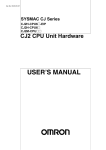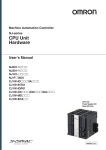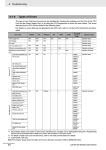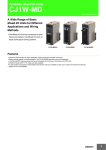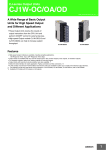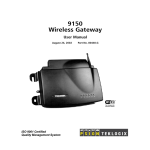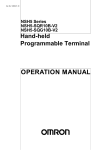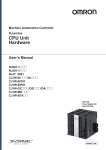Download SYSMAC CJ Series CJ2 CPU Unit Hardware User`s Manual
Transcript
Cat. No. W472-E1-11 SYSMAC CJ Series CJ2H-CPU6@-EIP CJ2H-CPU6@ CJ2M-CPU@@ CJ2 CPU Unit Hardware USER’S MANUAL NOTE All rights reserved. No part of this publication may be reproduced, stored in a retrieval system, or transmitted, in any form, or by any means, mechanical, electronic, photocopying, recording, or otherwise, without the prior written permission of OMRON. No patent liability is assumed with respect to the use of the information contained herein. Moreover, because OMRON is constantly striving to improve its high-quality products, the information contained in this manual is subject to change without notice. Every precaution has been taken in the preparation of this manual. Nevertheless, OMRON assumes no responsibility for errors or omissions. Neither is any liability assumed for damages resulting from the use of the information contained in this publication. Trademarks • Sysmac and SYSMAC are trademarks or registered trademarks of OMRON Corporation in Japan and other countries for OMRON factory automation products. • CX-One is a registered trademark for Programming Software made by OMRON Corporation. • Microsoft, Windows are either registered trademarks or trademarks of Microsoft Corporation in the United States and other countries. • EtherCAT® is registered trademark and patented technology, licensed by Beckhoff Automation GmbH, Germany. • ODVA, CIP, CompoNet, DeviceNet, and EtherNet/IP are trademarks of ODVA. Other company names and product names in this document are the trademarks or registered trademarks of their respective companies. Copyrights Microsoft product screen shots reprinted with permission from Microsoft Corporation. SYSMAC CJ Series CJ2H-CPU6@-EIP CJ2H-CPU6@ CJ2M-CPU@@ CJ2 CPU Unit Hardware User’s Manual Revised October 2015 Introduction Thank you for purchasing a CJ-series CJ2H-CPU6@(-EIP) or CJ2M-CPU@@ Programmable Controller. This manual contains information required to use the CJ2H-CPU6@(-EIP) and CJ2M-CPU@@. Please thoroughly read and understand this manual before you use the CJ2H-CPU6@(-EIP). Intended Audience This manual is intended for the following personnel, who must also have knowledge of electrical systems (an electrical engineer or the equivalent). • Personnel in charge of installing FA systems • Personnel in charge of designing FA systems. • Personnel in charge of managing FA systems and facilities. Applicable Products CJ-series CJ2 CPU Units • CJ2H-CPU6@-EIP • CJ2H-CPU6@ • CJ2M-CPU3@ • CJ2M-CPU1@ In this manual, the following notation is used to indicate the CPU Units. • CJ2H-CPU6@(-EIP): Indicates the CJ2H-CPU6@-EIP and CJ2H-CPU6@ CPU Units. • CJ2M-CPU@@: Indicates the CJ2M-CPU3@ and CJ2M-CPU1@ CPU Units. Optional Pulse I/O Modules can be used for pulse I/O with a CJ2M CPU Unit. CJ2 Series CJ2 CPU Units CJ2H CPU Units CJ2H-CPU6@-EIP CJ2H-CPU6@ CJ2M CPU Units NSJ Series NSJ Controllers CS1H-CPU@@H NSJ5-SQ@@(B)-G5D CS1G-CPU@@H NSJ8-TV@@(B)-G5D NSJ10-TV@@(B)-G5D NSJ12-TS@@(B)-G5D NSJ Controllers NSJ5-TQ@@(B)-M3D NSJ5-SQ@@(B)-M3D CJ1-H CPU Units CS1-H CPU Units NSJ5-TQ@@(B)-G5D CJ2M-CPU3@ CJ2M-CPU1@ Pulse I/O Module for CJ2M CPU Units CS Series NSJ8-TV@@(B)-M3D CS1D CPU Units CS1D CPU Units for Duplex Systems CS1D-CPU@@H CS1D CPU Units for Simplex Systems CS1D-CPU@@S CS1D Process-control CPU Units CJ1H-CPU@@H-R CS1D-CPU@@P CJ1H-CPU@@H CJ1G-CPU@@H CJ1G -CPU@@P (Loop CPU Units) CS1 CPU Units CS1H-CPU@@(-V) CJ1M CPU Units CS1G-CPU@@(-V) CJ1M-CPU@@ CS-series Basic I/O Units CJ1 CPU Units CS-series Special I/O Units CJ1G-CPU@@ CJ-series Basic I/O Units NSJ-series Expansion Units CS-series CPU Bus Units CS-series Power Supply Units CJ-series Special I/O Units Note: A special Power Supply Unit must be used for CS1D CPU Units. CJ-series CPU Bus Units CJ-series Power Supply Units CJ2 CPU Unit Hardware User’s Manual 1 CJ2 CPU Unit Manuals Information on the CJ2 CPU Units is provided in the following manuals. Refer to the appropriate manual for the information that is required. This Manual Mounting and Setting 1 Hardware CJ-series CJ2 CPU Unit Hardware User’s Manual (Cat. No. W472) CJ-series CJ2 CPU Unit Software User’s Manual (Cat. No. W473) CS/CJ/NSJ Series Instructions Reference Manual (Cat. No. W474) • Unit part names and specifications • Basic system configuration • Unit mounting procedure • Setting procedure for DIP switch and rotary switches on the front of the CPU Unit 2 Wiring • Specifications and wiring of Pulse I/O Modules • Available pulse I/O functions and allocations For details on built-in EtherNet/IP port, refer to the EtherNet/IP Unit Operation Manual (W465) • Wiring the Power Supply Unit Connecting • Wring Basic I/O Units and external I/O Online to devices • Pulse I/O Module specifications • Wiring methods between Pulse I/O Modules and external I/O devices 3 the PLC CX-Programmer Support Software Connecting Cables Software 4 Setup Procedures for connecting the CX-Programmer Support Software Software setting methods for the CPU Unit (including I/O memory allocation, PLC Setup settings, Special I/O Unit parameters, CPU Bus Unit parameters, and routing tables.) Creating the 5 Program For details on built-in EtherNet/IP port, refer to the EtherNet/IP Unit Operation Manual (W465). • Program types and basic information • CPU Unit operation • Internal memory • Data management using file memory in the CPU Unit • Built-in CPU functions • Settings Checking and Debugging 6 Operation Maintenance and 7 Troubleshooting CJ2M CPU Unit Pulse I/O Module User's Manual (Cat. No. W486) Detailed information on programming instructions Software setting procedures for Pulse I/O Modules (I/O memory allocations and PLC Setup settings) Pulse I/O functions • Checking I/O wiring, setting the Auxiliary Area settings, and performing trial operation • Monitoring and debugging with the CX-Programmer Error codes and remedies if a problem occurs 2 CJ2 CPU Unit Hardware User’s Manual Manual Configuration The CJ2 CPU manuals are organized in the sections listed in the following tables. Refer to the appropriate section in the manuals as required. Hardware User’s Manual (Cat. No. W472) (This Manual) Section Section 1 Overview Content This section gives an overview of the CJ2 CPU Units and describes the features and specifications. Section 2 Basic System Configuration and Devices This section describes the system configuration for the CJ2 CPU Unit. Section 3 Nomenclature and Functions This section describes the part names and functions of the CPU Unit and Configuration Units. Section 4 Support Software This section describes the types of Support Software to use to perform programming and debugging and how to connect the PLC to the Support Software. Section 5 Installation This section describes the installation locations and how to wire CPU Units and Configuration Units. Section 6 Troubleshooting This section describes how to check the status for errors that occur during system operation and the remedies for those errors. Section 7 Inspection and Maintenance This section describes periodic inspection, the service life of the Battery and Power Supply Unit, and how to replace the Battery. Section 8 Backup Operations This section describes the procedure to back up PLC data. Appendices The appendices provide Unit dimensions, details on fatal and non-fatal errors, information on connecting to serial ports on the CPU Unit, the procedure for installing the USB driver on a computer, and information on load short-circuit protection and line disconnection detection. Software User’s Manual (Cat. No. W473) Section Section 1 Overview Content This section gives an overview of the CJ2 CPU Units and describes the features and specifications. Section 2 Internal Memory in the CPU Unit This section describes the types of memory in the CPU Unit and the data that is stored. Section 3 CPU Unit Operation This section describes the internal operation of the CPU Unit. Section 4 CPU Unit Initialization This section describes the initial setup of the CPU Unit. Section 5 Understanding Programming This section describes program types and programming details, such as symbols and programming instructions. Section 6 I/O Memory Areas This section describes the I/O memory areas in the CPU Unit. Section 7 File Operations This section describes the files that can be stored in the CPU Unit, the storage destination for those files, and file operations. Section 8 I/O Allocations and Unit Settings This section describes the I/O allocations used to exchange data between the CPU Unit and other Units. Section 9 PLC Setup This section describes details on the PLC Setup settings, which are used to perform basic settings for the CPU Unit. Section 10 CPU Unit Functions This section describes functions that are built into the CPU Unit. Section 11 Programming Devices and Communications This section describes the procedure for connecting the CJ2 CPU Unit to the CX-Programmer or other Support Software and to other devices. Section 12 CPU Unit Cycle Time This section describes how to monitor and calculate the cycle time. Appendices The appendices provide information on programming instructions, execution times, number of steps, Auxiliary Area words and bits, a memory map of the continuous PLC memory addresses, I/O memory operation when power is interrupted, and a comparison of CJ-series and CS-series PLCs. CJ2 CPU Unit Hardware User’s Manual 3 Instructions Reference Manual (Cat. No. W474) Section Content Section 1 Basic Understanding of Instructions This section provides basic information on designing ladder programs for a CS/CJ/NSJseries CPU Unit. Section 2 Summary of Instructions This section provides a summary of instructions used with a CS/CJ/NSJ-series CPU Unit. Section 3 Instructions This section describes the functions, operands and sample programs of the instructions that are supported by a CS/CJ/NSJ-series CPU Unit. Section 4 Instruction Execution Times and Number of Steps This section provides the instruction execution times for each CS/CJ/NSJ-series CPU Unit instruction. Appendices The appendices provide a list of instructions by function code and by mnemonic and an ASCII table for the CS/CJ/NSJ-series CPU Units. Pulse I/O Module User's Manual (Cat. No. W486) Section 4 Content Section 1 Overview This section gives an overview of the Pulse I/O Modules and the pulse I/O functions of the CJ2M. Section 2 I/O Application Procedures and Function Allocations This section lists the pulse functions of the CJ2M CPU Units and describes the overall application flow and the allocation of the functions. Section 3 I/O Specifications and Wiring for Pulse I/O Modules This section provides the I/O specifications and describes the wiring of the Pulse I/O Module. Section 4 General-purpose I/O This section describes the general-purpose I/O. Section 5 Quick-response Inputs This section describes the quick-response function that can be used to input signals that are shorter than the cycle time. Section 6 Interrupts This section describes the interrupt input function. Section 7 High-speed Counters This section describes the high-speed counter inputs and high-speed counter interrupts. Section 8 Pulse Outputs This section describes positioning functions, such as trapezoidal control, S-curve control, jogging, and origin search functions. Section 9 PWM Outputs This section describes the variable-duty-factor (PWM) outputs. Appendices The appendices provide a table of flag changes for pulse outputs, a comparison table with other models, and a performance table. CJ2 CPU Unit Hardware User’s Manual Manual Structure Page Structure The following page structure is used in this manual. Level 1 heading Level 2 heading Level 3 heading 5 Installation Level 2 heading Level 3 heading 5-2 5-2-1 Installation Gives the current headings. Connecting PLC Components The Units that make up a CJ-series PLC can be connected simply by pressing the Units together and locking the sliders by moving them toward the back of the Units. The End Cover is connected in the same way to the Unit on the far right side of the PLC. A step in a procedure 1. Join the Units so that the connectors fit exactly. Hook Hook holes Connector 5-2 Installation 5 toward the back of the Units as shown below until they click into place. Move the sliders toward the back until they lock into place. Lock Release Slider Special Information (See below.) Manual name 5-2-1 Connecting PLC Components 2. The yellow sliders at the top and bottom of each Unit lock the Units together. Move the sliders Page tab Gives the number of the section. Precautions for Correct Use If the locking tabs are not secured properly, the connectors may become loose and not function properly. Be sure to slide the locking tabs until they are securely in place. CJ2 CPU Unit Hardware User’s Manual 5-13 This illustration is provided only as a sample and may not literally appear in this manual. Special Information Special information in this manual is classified as follows: Precautions for Safe Use Precautions on what to do and what not to do to ensure using the product safely. Precautions for Correct Use Precautions on what to do and what not to do to ensure proper operation and performance. Additional Information Additional information to increase understanding or make operation easier. CJ2 CPU Unit Hardware User’s Manual 5 6 CJ2 CPU Unit Hardware User’s Manual Sections in this Manual 1 Overview 2 Basic System Configuration and Devices 1 2 3 3 Nomenclature and Functions 4 4 Support Software 5 5 Installation 6 Troubleshooting 7 7 Inspection and Maintenance 8 8 Backup Operations A Appendices 6 A CJ2 CPU Unit Hardware User’s Manual 7 8 CJ2 CPU Unit Hardware User’s Manual CONTENTS Introduction............................................................................................................... 1 CJ2 CPU Unit Manuals ............................................................................................. 2 Manual Structure ...................................................................................................... 5 Sections in this Manual............................................................................................ 7 Terms and Conditions Agreement ........................................................................ 13 Safety Precautions ................................................................................................. 15 Application Precautions......................................................................................... 19 Operating Environment Precautions .................................................................... 24 Regulations and Standards ................................................................................... 25 Unit Versions of CJ2 CPU Units ............................................................................ 27 Related Manuals ..................................................................................................... 33 Section 1 1-1 Overview Overview of CJ2 CPU Units .................................................................................................... 1-2 1-1-1 1-1-2 1-2 1-3 Basic Operating Procedure .................................................................................................. 1-12 Specifications ........................................................................................................................ 1-13 1-3-1 1-3-2 1-3-3 Section 2 2-1 General Specifications.............................................................................................................. 1-13 Performance Specifications ...................................................................................................... 1-14 Function Specifications............................................................................................................. 1-21 Basic System Configuration and Devices Basic System Configuration................................................................................................... 2-2 2-1-1 2-1-2 2-1-3 2-1-4 2-1-5 2-1-6 2-2 Overview..................................................................................................................................... 1-2 CJ2 CPU Unit Features .............................................................................................................. 1-4 Basic System Configuration........................................................................................................ 2-2 CPU Rack ................................................................................................................................... 2-3 Expansion Racks ...................................................................................................................... 2-11 Configuration Units ................................................................................................................... 2-14 Calculating Unit Current Consumption ..................................................................................... 2-22 Calculating Power Consumption............................................................................................... 2-25 Expanded System Configuration ......................................................................................... 2-27 2-2-1 2-2-2 Serial Communications............................................................................................................. 2-27 Communications Networks ....................................................................................................... 2-29 CJ2 CPU Unit Hardware User’s Manual 9 Section 3 3-1 Nomenclature and Functions CPU Units ................................................................................................................................. 3-3 3-1-1 3-1-2 3-2 Memory Card.......................................................................................................................... 3-14 3-2-1 3-2-2 3-2-3 3-3 Section 4 Support Software..................................................................................................................... 4-2 Section 5 5-2 Connecting by USB..................................................................................................................... 4-5 Connecting by RS-232C ............................................................................................................. 4-7 Connecting to Ethernet (CJ2H-CPU6@-EIP and CJ2M-CPU3@ Only) ...................................... 4-9 Installation Fail-safe Circuits ...................................................................................................................... 5-2 Installation................................................................................................................................ 5-4 5-2-1 5-2-2 5-2-3 5-2-4 5-2-5 5-2-6 10 CX-One FA Integrated Tool Package .......................................................................................... 4-2 Connection Methods ............................................................................................................... 4-5 4-2-1 4-2-2 4-2-3 5-1 Overview ................................................................................................................................... 3-34 System Configuration................................................................................................................ 3-34 Models....................................................................................................................................... 3-34 B7A Communications Specifications ........................................................................................ 3-35 Common Specifications ............................................................................................................ 3-36 I/O Memory Allocations............................................................................................................. 3-36 Transmission Error Processing ................................................................................................. 3-36 Parts and Names ...................................................................................................................... 3-38 Preparing and Connecting Cables ............................................................................................ 3-40 Connection Diagrams................................................................................................................ 3-42 Support Software 4-1-1 4-2 Component Names ................................................................................................................... 3-33 System Configuration................................................................................................................ 3-33 B7A Interface Unit ................................................................................................................. 3-34 3-8-1 3-8-2 3-8-3 3-8-4 3-8-5 3-8-6 3-8-7 3-8-8 3-8-9 3-8-10 4-1 Basic I/O Units with Terminal Blocks......................................................................................... 3-29 Thirty-two/Sixty-four-point Basic I/O Units with Connectors...................................................... 3-31 I/O Control Units and I/O Interface Units ............................................................................. 3-33 3-7-1 3-7-2 3-8 Models and Specifications ........................................................................................................ 3-22 Components.............................................................................................................................. 3-25 Selecting a Power Supply Unit .................................................................................................. 3-28 CJ-series Basic I/O Units ...................................................................................................... 3-29 3-6-1 3-6-2 3-7 Overview ................................................................................................................................... 3-21 Power Supply Units ............................................................................................................... 3-22 3-5-1 3-5-2 3-5-3 3-6 Models and Specifications ........................................................................................................ 3-18 Part Names and Functions........................................................................................................ 3-18 Serial Option Boards (CJ2M-CPU3@ Only) ......................................................................... 3-21 3-4-1 3-5 Models and Specifications ........................................................................................................ 3-14 Operating Procedures ............................................................................................................... 3-14 Installing and Removing............................................................................................................ 3-15 Pulse I/O Modules (CJ2M CPU Unit Only) ........................................................................... 3-18 3-3-1 3-3-2 3-4 CPU Section................................................................................................................................ 3-3 Built-in EtherNet/IP Section (CJ2H-CPU6@-EIP and CJ2M-CPU3@ Only) ............................... 3-9 Installation and Wiring Precautions............................................................................................. 5-4 Installation in a Control Panel ..................................................................................................... 5-6 Assembled Appearance and Dimensions ................................................................................... 5-8 Connecting PLC Components................................................................................................... 5-13 DIN Track Installation ................................................................................................................ 5-15 Connecting CJ-series Expansion Racks ................................................................................... 5-17 CJ2 CPU Unit Hardware User’s Manual 5-3 Wiring ..................................................................................................................................... 5-20 5-3-1 5-3-2 5-3-3 5-3-4 5-3-5 5-3-6 5-3-7 5-4 Control Panel Installation ..................................................................................................... 5-42 5-4-1 5-4-2 5-4-3 5-4-4 5-4-5 5-4-6 Section 6 6-1 CPU Unit Errors ....................................................................................................................... 6-2 Section 7 Inspections............................................................................................................................... 7-2 Inspection Points ........................................................................................................................ 7-2 Unit Replacement Precautions ................................................................................................... 7-4 Replacing the Battery.............................................................................................................. 7-5 7-2-1 7-2-2 7-3 Error Causes and Remedies .................................................................................................... 6-28 Inspection and Maintenance 7-1-1 7-1-2 7-2 Checking Built-in EtherNet/IP Port Error Status ....................................................................... 6-25 Checking Error Status at the EtherNet/IP Port Seven-segment Display................................... 6-26 Non-CPU Unit Errors and Remedies.................................................................................... 6-28 6-3-1 7-1 Errors and Remedies.................................................................................................................. 6-2 Checking Errors .......................................................................................................................... 6-2 Checking Detailed Status ........................................................................................................... 6-3 Reading Error Log Information ................................................................................................... 6-3 I/O Table Verification................................................................................................................... 6-5 Types of Errors............................................................................................................................ 6-6 Handling Errors........................................................................................................................... 6-7 Troubleshooting Built-in EtherNet/IP Port Errors (CJ2H-CPU6@-EIP and CJ2M-CPU3@ Only)........................................................................ 6-25 6-2-1 6-2-2 6-3 Temperature.............................................................................................................................. 5-42 Humidity.................................................................................................................................... 5-44 Vibration and Shock.................................................................................................................. 5-44 Atmosphere .............................................................................................................................. 5-44 Electrical Environment .............................................................................................................. 5-45 Grounding ................................................................................................................................. 5-50 Troubleshooting 6-1-1 6-1-2 6-1-3 6-1-4 6-1-5 6-1-6 6-1-7 6-2 Power Supply Wiring................................................................................................................. 5-20 Wiring CJ-series Basic I/O Units with Terminal Blocks............................................................. 5-27 Wiring Basic I/O Units with Connectors .................................................................................... 5-29 Connecting to Connector-Terminal Block Conversion Units or I/O Relay Terminals................. 5-33 Connecting Pulse I/O Modules to External I/O Devices (CJ2M CPU Unit Only) ...................... 5-33 Connecting I/O Devices ............................................................................................................ 5-35 Connecting through an Ethernet Cable (CJ2H-CPU6@-EIP and CJ2M-CPU3@ Only) ........... 5-39 Battery Replacement .................................................................................................................. 7-5 Operation When Battery Is Exhausted or Not Installed .............................................................. 7-8 Power Supply Unit Replacement Time ................................................................................ 7-10 Section 8 Backup Operations 8-1 Backing Up Data ...................................................................................................................... 8-2 8-2 Using a Computer to Back Up Data ....................................................................................... 8-3 8-2-1 8-2-2 8-3 PLC Backup Tool ........................................................................................................................ 8-3 PLC Backup Tool Operations...................................................................................................... 8-4 Simple Backup ......................................................................................................................... 8-7 8-3-1 8-3-2 8-3-3 8-3-4 8-3-5 8-3-6 Overview..................................................................................................................................... 8-7 Operating Procedures................................................................................................................. 8-8 Verifying Backup Operations with Indicators ............................................................................ 8-10 Related Auxiliary Bits/Words .................................................................................................... 8-12 Time Required for Simple Backup ............................................................................................ 8-12 Data Backed Up Using Simple Backup..................................................................................... 8-12 CJ2 CPU Unit Hardware User’s Manual 11 Appendices A-1 Specifications of Basic I/O Units ...........................................................................................A-3 A-1-1 A-1-2 A-1-3 A-1-4 Overview of Units ........................................................................................................................A-3 Basic I/O Units ............................................................................................................................A-5 Precautions on Contact Output Units........................................................................................A-62 Connecting Connector-Terminal Block Conversion Units and I/O Relay Terminals ..................A-64 A-2 Dimensions ..........................................................................................................................A-100 A-2-1 A-2-2 A-2-3 A-2-4 A-2-5 A-2-6 A-2-7 A-2-8 A-2-9 CJ2H CPU Units .....................................................................................................................A-100 CJ2M CPU Units .....................................................................................................................A-101 Power Supply Units .................................................................................................................A-102 Basic I/O Units ........................................................................................................................A-104 I/O Control Unit and I/O Interface Unit ....................................................................................A-107 I/O Memory Card ....................................................................................................................A-107 Pulse I/O Modules (CJ2M CPU Unit Only)..............................................................................A-107 Serial Option Boards (CJ2M-CPU3@ Only)............................................................................A-108 B7A Interface Unit ...................................................................................................................A-109 A-3 Fatal and Non-fatal Error Details ........................................................................................A-110 A-3-1 A-3-2 Fatal Errors .............................................................................................................................A-110 Non-fatal Errors.......................................................................................................................A-118 A-4 Connecting to a Serial Port on the CPU Unit ....................................................................A-121 A-4-1 A-4-2 A-4-3 Serial Port Interface Types and Specifications........................................................................A-121 Connection Examples .............................................................................................................A-127 Applicable Connectors and Recommended Cables................................................................A-142 A-5 Installing the USB Driver ....................................................................................................A-149 A-6 Load Short-circuit Protection and Line Disconnection Detection for Basic I/O Units ..A-159 A-6-1 A-6-2 Load Short-circuit Protection and Line Disconnection Detection for CJ1W-OD202................A-159 Load Short-circuit Protection for CJ1W-OD204/OD212/OD232/MD232 .................................A-161 A-7 Relay Output Noise Reduction Methods ...........................................................................A-163 A-8 Functions Supported for Unit Versions.............................................................................A-165 A-8-1 A-8-2 CJ2H CPU Units .....................................................................................................................A-165 CJ2M CPU Units .....................................................................................................................A-166 Index ................................................................................................................ Index-1 Revision History ........................................................................................Revision-1 12 CJ2 CPU Unit Hardware User’s Manual Terms and Conditions Agreement Warranty, Limitations of Liability Warranties z Exclusive Warranty Omron’s exclusive warranty is that the Products will be free from defects in materials and workmanship for a period of twelve months from the date of sale by Omron (or such other period expressed in writing by Omron). Omron disclaims all other warranties, express or implied. z Limitations OMRON MAKES NO WARRANTY OR REPRESENTATION, EXPRESS OR IMPLIED, ABOUT NON-INFRINGEMENT, MERCHANTABILITY OR FITNESS FOR A PARTICULAR PURPOSE OF THE PRODUCTS. BUYER ACKNOWLEDGES THAT IT ALONE HAS DETERMINED THAT THE PRODUCTS WILL SUITABLY MEET THE REQUIREMENTS OF THEIR INTENDED USE. Omron further disclaims all warranties and responsibility of any type for claims or expenses based on infringement by the Products or otherwise of any intellectual property right. z Buyer Remedy Omron’s sole obligation hereunder shall be, at Omron’s election, to (i) replace (in the form originally shipped with Buyer responsible for labor charges for removal or replacement thereof) the non-complying Product, (ii) repair the non-complying Product, or (iii) repay or credit Buyer an amount equal to the purchase price of the non-complying Product; provided that in no event shall Omron be responsible for warranty, repair, indemnity or any other claims or expenses regarding the Products unless Omron’s analysis confirms that the Products were properly handled, stored, installed and maintained and not subject to contamination, abuse, misuse or inappropriate modification. Return of any Products by Buyer must be approved in writing by Omron before shipment. Omron Companies shall not be liable for the suitability or unsuitability or the results from the use of Products in combination with any electrical or electronic components, circuits, system assemblies or any other materials or substances or environments. Any advice, recommendations or information given orally or in writing, are not to be construed as an amendment or addition to the above warranty. See http://www.omron.com/global/ or contact your Omron representative for published information. Limitation on Liability; Etc OMRON COMPANIES SHALL NOT BE LIABLE FOR SPECIAL, INDIRECT, INCIDENTAL, OR CONSEQUENTIAL DAMAGES, LOSS OF PROFITS OR PRODUCTION OR COMMERCIAL LOSS IN ANY WAY CONNECTED WITH THE PRODUCTS, WHETHER SUCH CLAIM IS BASED IN CONTRACT, WARRANTY, NEGLIGENCE OR STRICT LIABILITY. Further, in no event shall liability of Omron Companies exceed the individual price of the Product on which liability is asserted. CJ2 CPU Unit Hardware User’s Manual 13 Application Considerations Suitability of Use Omron Companies shall not be responsible for conformity with any standards, codes or regulations which apply to the combination of the Product in the Buyer’s application or use of the Product. At Buyer’s request, Omron will provide applicable third party certification documents identifying ratings and limitations of use which apply to the Product. This information by itself is not sufficient for a complete determination of the suitability of the Product in combination with the end product, machine, system, or other application or use. Buyer shall be solely responsible for determining appropriateness of the particular Product with respect to Buyer’s application, product or system. Buyer shall take application responsibility in all cases. NEVER USE THE PRODUCT FOR AN APPLICATION INVOLVING SERIOUS RISK TO LIFE OR PROPERTY WITHOUT ENSURING THAT THE SYSTEM AS A WHOLE HAS BEEN DESIGNED TO ADDRESS THE RISKS, AND THAT THE OMRON PRODUCT(S) IS PROPERLY RATED AND INSTALLED FOR THE INTENDED USE WITHIN THE OVERALL EQUIPMENT OR SYSTEM. Programmable Products Omron Companies shall not be responsible for the user’s programming of a programmable Product, or any consequence thereof. Disclaimers Performance Data Data presented in Omron Company websites, catalogs and other materials is provided as a guide for the user in determining suitability and does not constitute a warranty. It may represent the result of Omron’s test conditions, and the user must correlate it to actual application requirements. Actual performance is subject to the Omron’s Warranty and Limitations of Liability. Change in Specifications Product specifications and accessories may be changed at any time based on improvements and other reasons. It is our practice to change part numbers when published ratings or features are changed, or when significant construction changes are made. However, some specifications of the Product may be changed without any notice. When in doubt, special part numbers may be assigned to fix or establish key specifications for your application. Please consult with your Omron’s representative at any time to confirm actual specifications of purchased Product. Errors and Omissions Information presented by Omron Companies has been checked and is believed to be accurate; however, no responsibility is assumed for clerical, typographical or proofreading errors or omissions. 14 CJ2 CPU Unit Hardware User’s Manual Safety Precautions Definition of Precautionary Information The following notation is used in this manual to provide precautions required to ensure safe usage of a CJ-series PLC. The safety precautions that are provided are extremely important to safety. Always read and heed the information provided in all safety precautions. WARNING Caution Indicates a potentially hazardous situation which, if not avoided, could result in death or serious injury. Additionally, there may be severe property damage. Indicates a potentially hazardous situation which, if not avoided, may result in minor or moderate injury, or property damage. Precautions for Safe Use Indicates precautions on what to do and what not to do to ensure using the product safely. Precautions for Correct Use Indicates precautions on what to do and what not to do to ensure proper operation and performance. CJ2 CPU Unit Hardware User’s Manual 15 Symbols The triangle symbol indicates precautions (including warnings). The specific operation is shown in the triangle and explained in text. This example indicates a precaution for electric shock. The circle and slash symbol indicates operations that you must not do. The specific operation is shown in the circle and explained in text. The filled circle symbol indicates operations that you must do. The specific operation is shown in the circle and explained in text. This example shows a general precaution for something that you must do. The triangle symbol indicates precautions (including warnings). The specific operation is shown in the triangle and explained in text. This example indicates a general precaution. The triangle symbol indicates precautions (including warnings). The specific operation is shown in the triangle and explained in text. This example indicates a precaution for hot surfaces. 16 CJ2 CPU Unit Hardware User’s Manual WARNING Do not attempt to take any Unit apart or touch the inside of any Unit while the power is being supplied. Doing so may result in electric shock. Do not touch any of the terminals or terminal blocks while the power is being supplied. Doing so may result in electric shock. Provide safety measures in external circuits (i.e., not in the Programmable Controller), including the following items, to ensure safety in the system if an abnormality occurs due to malfunction of the Programmable Controller or another external factor affecting the operation of the Programmable Controller. “Programmable Controller” indicates the CPU Unit and all other Units and is abbreviated “PLC” in this manual. Not doing so may result in serious accidents. • Emergency stop circuits, interlock circuits, limit circuits, and similar safety measures must be provided in external control circuits. • The PLC will turn OFF all outputs when its self-diagnosis function detects any error or when a severe failure alarm (FALS) instruction is executed. Unexpected operation, however, may still occur for errors in the I/O control section, errors in I/O memory, and other errors that cannot be detected by the self-diagnosis function. As a countermeasure for all such errors, external safety measures must be provided to ensure safety in the system. • The PLC outputs may remain ON or OFF due to deposition or burning of the output relays or destruction of the output transistors. As a countermeasure for such problems, external safety measures must be provided to ensure safety in the system. • Provide measures in the computer system and programming to ensure safety in the overall system even if communications errors or malfunctions occur in data link communications or remote I/O communications. Confirm safety before transferring data files stored in the file memory (Memory Card or EM file memory) to the I/O area (CIO) of the CPU Unit using a peripheral tool. Otherwise, the devices connected to the output unit may malfunction regardless of the operation mode of the CPU Unit. Fail-safe measures must be taken by the customer to ensure safety in the event of incorrect, missing, or abnormal signals caused by broken signal lines, momentary power interruptions, or other causes. Serious accidents may result from abnormal operation if proper measures are not provided. CJ2 CPU Unit Hardware User’s Manual 17 Caution Execute online edit only after confirming that no adverse effects will be caused by extending the cycle time. Otherwise, the input signals may not be readable. Confirm safety at the destination node before transferring a program, PLC Setup, I/O tables, I/O memory contents, or parameters to another node or changing contents of the any of these items. Transferring or changing data can result in unexpected system operation. The CJ2 CPU Units automatically back up the user program and parameter data to flash memory when these are written to the CPU Unit. I/O memory including the DM, EM, and Holding Areas), however, is not written to flash memory. The DM, EM, and Holding Areas can be held during power interruptions with a battery. If there is a battery error, the contents of these areas may not be accurate after a power interruption. If the contents of the DM, EM, and Holding Areas are used to control external outputs, prevent inappropriate outputs from being made whenever the Battery Error Flag (A402.04) is ON. Tighten the terminal screws on the AC Power Supply Unit to the torque specified in the operation manual. The loose screws may result in burning or malfunction. Do not touch the Power Supply Unit when power is being supplied or immediately after the power supply is turned OFF. The Power Supply Unit will be hot and you may be burned. When connecting a personal computer or other peripheral device to a PLC to which a non-insulated Power Supply Unit (CJ1W-PD022) is mounted, either ground the 0 V side of the external power supply or do not ground the external power supply at all ground. A short-circuit will occur in the external power supply if incorrect grounding methods are used. Never ground the 24 V side, as shown below. Wiring in Which the 24-V Power Supply Will Short Non-insulated 24 V DC power supply Peripheral cable 0V FG 18 Power Supply Unit CPU Unit 0V Peripheral device (e.g., personal computer) CJ2 CPU Unit Hardware User’s Manual Application Precautions Observe the following precautions when using a CJ-series PLC. z Power Supply • Always use the power supply voltages specified in the user’s manuals. An incorrect voltage may result in malfunction or burning. • Exceeding the capacity of the Power Supply Unit may prevent the CPU Unit or other Units from starting. • Take appropriate measures to ensure that the specified power with the rated voltage and frequency is supplied. Be particularly careful in places where the power supply is unstable. An incorrect power supply may result in malfunction. • Always turn OFF the power supply to the PLC before attempting any of the following. Not turning OFF the power supply may result in malfunction or electric shock. • Mounting or dismounting Power Supply Units, I/O Units, CPU Units, Option Boards, Pulse I/O Modules or any other Units. • Assembling the Units. • Setting DIP switches or rotary switches. • Connecting cables or wiring the system. • Connecting or disconnecting the connectors. • When cross-wiring terminals, the total current for all the terminal will flow in the wire. Make sure that the current capacity of the wire is sufficient. • Observe the following precautions when using a Power Supply Unit that supports the Replacement Notification Function. • Replace the Power Supply Unit within six months if the display on the front of the Power Supply Unit alternates between 0.0 and A02, or if the alarm output automatically turns OFF. • Keep the alarm output cable separated from power line and high-voltage lines. • Do not apply a voltage or connect a load exceeding the specifications to the alarm output. • When storing the Power Supply Unit for more than three months, store it at −20 to 30°C and 25% to 70% humidity to preserve the Replacement Notification Function. • If the Power Supply Unit is not installed properly, heat buildup may cause the replacement notification signal to appear at the wrong time or may cause interior elements to deteriorate or become damaged. Use only the standard installation method. • Do not touch the terminals on the Power Supply Unit immediately after turning OFF the power supply. Residual voltage may cause electrical shock. • Observe the following precautions to prevent failure due to difference in electrical potential if the computer is connected to the PLC. • Before connecting a laptop computer to the PLC, disconnect the power supply plug of the computer from the AC outlet. Residual current in the AC adaptor may cause difference in electrical potential to occur between the computer and the PLC. After you connect the computer and PLC, supply the power again from the AC adaptor. • If the computer has an FG terminal, make the connections so that it has the same electrical potential as the FG (GR) terminal on the PLC. • If the computer is grounded to a separate location, difference in electrical potential may occur depending on the grounding conditions. z Installation • Do not install the PLC near sources of strong high-frequency noise. • Before touching a Unit, be sure to first touch a grounded metallic object in order to discharge any static build-up. Not doing so may result in malfunction or damage. CJ2 CPU Unit Hardware User’s Manual 19 • Be sure that the terminal blocks, connectors, Memory Cards, Option Boards, Pulse I/O Modules, expansion cables, and other items with locking devices are properly locked into place. • The sliders on the tops and bottoms of the Power Supply Unit, CPU Unit, I/O Units, Special I/O Units, CPU Bus Units, and Pulse I/O Modules must be completely locked (until they click into place) after connecting to adjacent Units. The Unit may not operate properly if the sliders are not locked in place. z Wiring • Follow the instructions in this manual to correctly perform wiring. • Double-check all wiring and switch settings before turning ON the power supply. Incorrect wiring may result in burning. • Be sure that all terminal screws, and cable connector screws are tightened to the torque specified in the relevant manuals. Incorrect tightening torque may result in malfunction. • Mount terminal blocks and connectors only after checking the mounting location carefully. • Leave the label attached to the Unit when wiring. Removing the label may result in malfunction if foreign matter enters the Unit. • Remove the label after the completion of wiring to ensure proper heat dissipation. Leaving the label attached may result in malfunction. • Use crimp terminals for wiring. Do not connect bare stranded wires directly to terminals. Connection of bare stranded wires may result in burning. • Do not apply voltages to the Input Units in excess of the rated input voltage. Excess voltages may result in burning. • Always connect to a ground of 100 Ω or less when installing the Units. Not connecting to a ground of 100 Ω or less may result in electric shock. A ground of 100 Ω or less must be installed when shorting the GR and LG terminals on the Power Supply Unit. • Do not apply voltages or connect loads to the Output Units in excess of the maximum switching capacity. Excess voltage or loads may result in burning. • Do not pull on the cables or bend the cables beyond their natural limit. Doing either of these may break the cables. • Do not place objects on top of the cables or other wiring lines. Doing so may break the cables. • Do not use commercially available RS-232C personal computer cables. Always use the special cables listed in this manual or make cables according to manual specifications. Using commercially available cables may damage the external devices or CPU Unit. • Never connect pin 6 (5-V power supply) on the RS-232C port on the CPU Unit to any device other than an NT-AL001 Link Adapter, CJ1W-CIF11 Converter, and Programmable Terminals (NV3WM@20L). The external device or the CPU Unit may be damaged. z Handling • The Power Supply Unit may possibly be damaged if the entire voltage for a dielectric strength test is applied or shut OFF suddenly using a switch. Use a variable resistor to gradually increase and decrease the voltage. • Separate the line ground terminal (LG) from the functional ground terminal (GR) on the Power Supply Unit before performing withstand voltage tests or insulation resistance tests. Not doing so may result in burning. • Make sure that the DIP switches and DM Area are set correctly before starting operation. • After replacing the CPU Unit, a Special I/O Unit, or a CPU Bus Unit, make sure that the required data for the DM Area, Holding Area, and other memory areas has been transferred to the new Unit before restarting operation. • Confirm that no adverse effect will occur in the system before attempting any of the following. Not doing so may result in an unexpected operation. • Changing the operating mode of the PLC (including the setting of the startup operating mode). • Force-setting/force-resetting any bit in memory. 20 CJ2 CPU Unit Hardware User’s Manual • Changing the present value of any word or any set value in memory. • Do not attempt to disassemble, repair, or modify any Units. Any attempt to do so may result in malfunction, fire, or electric shock. • Do not drop the PLC or subject abnormal vibration or shock to it. • The life of the battery will be reduced if the PLC is left for a period of time without a battery installed and without power supply, and then a battery is installed without turning ON the power supply. • Replace the battery as soon as a battery error occurs or as soon as the specified battery backup time expires. Be sure to install a replacement battery within two years of the production date shown on the battery's label. • Before replacing the battery, turn ON power for at least 5 minutes before starting the replacement procedure and complete replacing the battery within 5 minutes of turning OFF the power supply. Memory contents may be corrupted if this precaution is not obeyed. • If the Battery Error Flag is used in programming the application, confirm system safety even if the system detects a battery error before you replace the battery while the power is ON. • Do not short the battery terminals or charge, disassemble, heat, or incinerate the battery. Do not subject the battery to strong shocks. Doing any of these may result in leakage, rupture, heat generation, or ignition of the battery. Dispose of any battery that has been dropped on the floor or otherwise subjected to excessive shock. Batteries that have been subjected to shock may leak if they are used. • UL standards require that only an experienced engineer can replace the battery. Make sure that an experienced engineer is in charge of battery replacement. Follow the procedure for battery replacement given in this manual. • Dispose of the product and batteries according to local ordinances as they apply. • If the I/O Hold Bit is turned ON, the outputs from the PLC will not be turned OFF and will maintain their previous status when the PLC is switched from RUN or MONITOR mode to PROGRAM mode. Make sure that the external loads will not produce dangerous conditions when this occurs. (When operation stops for a fatal error, including those produced with the FALS(007) instruction, all outputs from Output Unit will be turned OFF and only the internal output status will be maintained.) • Unexpected operation may result if inappropriate data link tables or parameters are set. Even if appropriate data link tables and parameters have been set, confirm that the controlled system will not be adversely affected before starting or stopping data links. • Write programs so that any data that is received for data link communications is used only if there are no errors in the CPU Units that are the sources of the data. Use the CPU Unit error information in the status flags to check for errors in the source CPU Units. If there are errors in source CPU Units, they may send incorrect data. • All CPU Bus Units will be restarted when routing tables are transferred from a Programming Device to the CPU Unit. Restarting these Units is required to read and enable the new routing tables. Confirm that the system will not be adversely affected before transferring the routing tables. • Tag data links will stop between related nodes while tag data link parameters are being transferred during PLC operation. Confirm that the system will not be adversely affected before transferring the tag data link parameters. • If there is interference with network communications, output status will depend on the devices that are being used. When using devices with outputs, confirm the operation that will occur when there is interference with communications, and implement safety measures as required. CJ2 CPU Unit Hardware User’s Manual 21 • When creating an AUTOEXEC.IOM file from a Programming Device (a Programming Console or the CX-Programmer) to automatically transfer data at startup, set the first write address to D20000 and be sure that the size of data written does not exceed the size of the DM Area. When the data file is read from the Memory Card at startup, data will be written in the CPU Unit starting at D20000 even if another address was set when the AUTOEXEC.IOM file was created. Also, if the DM Area is exceeded (which is possible when the CX-Programmer is used), the remaining data will be written to the EM Area. • The user program and parameter area data in the CJ2 CPU Units are backed up in the built-in flash memory. The BKUP indicator will light on the front of the CPU Unit when the backup operation is in progress. Do not turn OFF the power supply to the CPU Unit when the BKUP indicator is lit. The data will not be backed up if power is turned OFF. • Check the user program and Unit parameter settings for proper execution before actually running them on the Unit. Not checking the program and parameter settings may result in an unexpected operation. • When setting a Special I/O Unit or CPU Bus Unit in the I/O tables, carefully check the safety of the devices at the connection target before restarting the Unit. • Do not turn OFF the power supply to the PLC when reading or writing a Memory Card. Also, do not remove the Memory Card when the BUSY indicator is lit. Doing so may make the Memory Card unusable. To remove a Memory Card, first press the memory card power supply switch and then wait for the BUSY indicator to go out before removing the Memory Card. • When restoring data, carefully check that the selected data is the correct data to be restored before executing the restore operation. Depending on the contents of the selected data, the control system may operate unexpectedly after the data is restored. • Some Special I/O Units and CPU Bus Units operate with parameters stored in the CPU Unit (e.g., words allocated in DM Area, data link tables, or Ethernet settings). Information on restrictions will be displayed in the Information Area in the PLC Backup Tool if there are any restrictions for the selected CPU Bus Unit or Special I/O Unit. Check the restrictions, and then be sure to select both the CPU Unit and the CPU Bus Unit or Special I/O Unit when backing up or restoring data. The control system may operate unexpectedly if the equipment is started with the data backed up or restored without selecting both Units. • Information on restrictions will be displayed in the Information Area in the PLC Backup Tool if the data to be stored includes a Unit that has restrictions on backup. Check the information on restrictions and take the required countermeasures. The control system may operate unexpectedly when the equipment is operated after the data is restored • Before restoring data during PLC operation, be sure that there will be no problem if PLC operation stops. If the PLC stops at an unexpected time, the control system may operate unexpectedly. • Be sure to turn the PLC power supply OFF and then back ON after restoring data. If the power is not reset, the system may not be updated with the restored data, and the control system may operate unexpectedly. • Data on forced status can be backed up but it cannot be restored. Perform the procedure to forceset or force-reset bits from the CX-Programmer as required before starting operation after restoring data that includes forced status. Depending on the difference in the forced status, the control system may operate unexpectedly. • If a symbol or memory address (only symbols are allowed for ST programming) is specified for the suffix of an array variable in ladder or ST programming, be sure that the specified element number does not exceed the maximum memory area range. Specifying an element number that exceeds the maximum range of the memory area specified for the symbol will result accessing data in a different memory area, and may result in unexpected operation. • If a symbol or address is specified for an offset in a ladder diagram, program so that the memory area of the start address is not exceeded when the offset is specified indirectly using a word address or symbol. If an indirect specification causes the address to exceed the area of the start address, the system will access data in other area, and unexpected operation may occur. 22 CJ2 CPU Unit Hardware User’s Manual z External Circuits • Always turn ON power to the PLC before turning ON power to the control system. If the PLC power supply is turned ON after the control power supply, temporary errors may result in control system signals because the output terminals on DC Output Units and other Units will momentarily turn ON when power is turned ON to the PLC. • Install external breakers and take other safety measures against short-circuiting in external wiring. Insufficient safety measures against short-circuiting may result in burning. CJ2 CPU Unit Hardware User’s Manual 23 Operating Environment Precautions z Follow the instructions in this manual to correctly perform installation. z Do not operate the control system in the following locations: • Locations subject to direct sunlight. • Locations subject to temperatures or humidity outside the range specified in the specifications. • Locations subject to condensation as the result of severe changes in temperature. • Locations subject to corrosive or flammable gases. • Locations subject to dust (especially iron dust) or salts. • Locations subject to exposure to water, oil, or chemicals. • Locations subject to shock or vibration. z Take appropriate and sufficient countermeasures when installing systems in the following locations: • Locations subject to static electricity or other forms of noise. • Locations subject to strong electromagnetic fields. • Locations subject to possible exposure to radioactivity. • Locations close to power supplies. 24 CJ2 CPU Unit Hardware User’s Manual Regulations and Standards Conformance to EC Directives Applicable Directives • EMC Directives • Low Voltage Directive Concepts z EMC Directives OMRON devices that comply with EC Directives also conform to the related EMC standards so that they can be more easily built into other devices or the overall machine. The actual products have been checked for conformity to EMC standards (see the following note). Whether the products conform to the standards in the system used by the customer, however, must be checked by the customer. EMC-related performance of the OMRON devices that comply with EC Directives will vary depending on the configuration, wiring, and other conditions of the equipment or control panel on which the OMRON devices are installed. The customer must, therefore, perform the final check to confirm that devices and the overall machine conform to EMC standards. * Applicable EMC (Electromagnetic Compatibility) standards are as follows: EMS (Electromagnetic Susceptibility): CS Series: EN 61131-2 and EN 61000-6-2 CJ Series: EN 61000-6-2 * EMI (Electromagnetic Interference): EN 61000-6-4 (Radiated emission: 10-m regulations) z Low Voltage Directive Always ensure that devices operating at voltages of 50 to 1,000 VAC and 75 to 1,500 VDC meet the required safety standards for the PLC (EN 61131-2). z Conformance to EC Directives The CJ-series PLCs comply with EC Directives. To ensure that the machine or device in which the CJ-series PLC is used complies with EC Directives, the PLC must be installed as follows: • The CJ-series PLC must be installed within a control panel. • You must use reinforced insulation or double insulation for the DC power supplies connected to DC Power Supply Units and I/O Units. • CJ-series PLCs complying with EC Directives also conform to the Common Emission Standard (EN 61000-6-4). Radiated emission characteristics (10-m regulations) may vary depending on the configuration of the control panel used, other devices connected to the control panel, wiring, and other conditions. You must therefore confirm that the overall machine or equipment complies with EC Directives. CJ2 CPU Unit Hardware User’s Manual 25 Conformance to Shipbuilding Standards This product conforms to the following shipbuilding standards. Applicability to the shipbuilding standards is based on certain usage conditions. It may not be possible to use the product in some locations. Contact your OMRON representative before attempting to use a PLC on a ship. Usage Conditions for NK and LR Shipbuilding Standards z Usage Conditions for Applications Other Than on the Bridge or Deck • The PLC must be installed in a control panel. • Gaps in the door to the control panel must be completely filled or covered with gaskets or other material. z Usage Conditions for Bridge and Deck (Certified Only by NK) • The PLC must be installed in a control panel. • Gaps in the door to the control panel must be completely filled or covered with gaskets or other material. • The following noise filter must be connected to the power supply line. Noise Filter Manufacturer Model 26 Cosel Co., Ltd. TAH-06-683 CJ2 CPU Unit Hardware User’s Manual Unit Versions of CJ2 CPU Units Unit Versions A “unit version” has been introduced to manage CJ2 CPU Units according to differences in functionality accompanying version upgrades. Notation of Unit Versions on Products The unit version is given to the right of the lot number on the nameplate of the products for which unit versions are being managed, as shown below. CJ2 CPU Unit CJ2H-CPU68-EIP CPU UNIT Indicates the unit version of the CPU Unit (example: unit version 1.1). Lot No. Lot No. 090115 0008 CPU.Ver.1.1 EIP.Ver.1.1 OMRON Corporation Indicates the unit version of the built-in EtherNet/IP port (CJ2H-CPU6@-EIP only) (example: unit version 1.1). MADE IN JAPAN Confirming Unit Versions with Support Software CX-Programmer can be used to confirm the unit version using one of the following two methods. • Using the PLC Information • Using the Unit Manufacturing Information (This method can be used for Special I/O Units and CPU Bus Units as well.) z PLC Information 1 Use one of the following methods to display the PLC Information Dialog Box. • If you know the device type and CPU type, select them in the Change PLC Dialog Box, go online, and select PLC - Edit - Information from the menus. • If you don't know the device type and CPU type, but are connected directly to the CPU Unit on a serial line, select PLC - Auto Online to go online, and then select PLC - Edit - Information from the menus. CJ2 CPU Unit Hardware User’s Manual 27 2 In either case, the following PLC Information Dialog Box will be displayed. Unit version Use the above display to confirm the unit version of the CPU Unit. z Unit Manufacturing Information 1 28 In the IO Table Window, right-click and select Unit Manufacturing information - CPU Unit. CJ2 CPU Unit Hardware User’s Manual 2 The following Unit Manufacturing information Dialog Box will be displayed. Unit version Use the above display to confirm the unit version of the CPU Unit connected online. 3 Using the Unit Version Labels The following unit version labels are provided with the CPU Unit. Ver. 1.0 Ver. 1.0 These labels can be attached to the front of previous CPU Units to differentiate between CPU Units of different unit versions. CJ2 CPU Unit Hardware User’s Manual 29 Unit Versions Item CJ2H CPU Unit Models CJ2H-CPU6@-EIP Unit version Unit version 1.0 (Built-in EtherNet/IP section: Unit version 2.0) Unit version 1.1 (Built-in EtherNet/IP section: Unit version 2.0) Unit version 1.2 (Built-in EtherNet/IP section: Unit version 2.0) Unit version 1.3 (Built-in EtherNet/IP section: Unit version 2.0) Unit version 1.4 (Built-in EtherNet/IP section: Unit version 2.0) Unit version 1.5 (Built-in EtherNet/IP section: Unit version 3.0) CJ2H-CPU6@ Unit version 1.1 Unit version 1.2 Unit version 1.3 Unit version 1.4 Unit version 1.5 CJ2M CPU Unit CJ2M-CPU3@ Unit version 1.0 (Built-in EtherNet/IP section: Unit version 2.0) Unit version 2.0 (Built-in EtherNet/IP section: Unit version 2.0) Unit version 2.0 (Built-in EtherNet/IP section: Unit version 2.1) Unit version 2.1 (Built-in EtherNet/IP section: Unit version 2.1) CJ2M-CPU1@ Unit version 1.0 Unit version 2.0 Unit version 2.1 30 CJ2 CPU Unit Hardware User’s Manual Unit Versions and Programming Devices The following tables show the relationship between unit versions and CX-Programmer versions. Refer to A-8 Functions Supported for Unit Versions for the functions supported by each unit version. z Unit Versions and Programming Devices Required Programming Device CX-Programmer CPU Unit CJ2H Ver. 7.1 or lower Ver. 8.0 Ver. 8.2 or higher Ver. 9.0 Ver. 9.1 Ver. 9.2 Ver. 9.3 Ver. 9.6 Programming Console ---*3 CJ2H-CPU6@-EIP Unit version 1.0 Functions for unit version 1.0 --- OK OK OK OK OK OK OK CJ2H-CPU6@-EIP Unit version 1.1 Functions added for unit version 1.1 Using new functions --- --- OK*2 OK OK OK OK OK Not using new functions --- OK*1 OK OK OK OK OK OK Functions added for unit version 1.1 Using new functions --- --- OK*2 OK OK OK OK OK Not using new functions --- --- OK OK OK OK OK OK Functions added for unit version 1.2 Using new functions --- --- --- OK OK OK OK OK Not using new functions --- OK*1 OK*1 OK OK OK OK OK Functions added for unit version 1.3 Using new functions --- --- --- --- OK OK OK OK Not using new functions --- OK*1 OK*1 OK OK OK OK OK Functions added for unit version 1.4 Using new functions --- --- --- --- --- --- OK OK Not using new functions --- OK*1 OK*1 OK OK OK OK OK Functions added for unit version 1.5 Using new functions --- --- --- --- --- --- --- OK Not using new functions --- OK*1 OK*1 OK OK OK OK OK CJ2H-CPU6@ Unit version 1.1 CJ2H-CPU6@-(EIP) Unit version 1.2 CJ2H-CPU6@-(EIP) Unit version 1.3 CJ2H-CPU6@-(EIP) Unit version 1.4 CJ2H-CPU6@-(EIP) Unit version 1.5 CJ2M Functions CJ2M-CPU@@ Unit version 1.0 Functions for unit version 1.0 --- --- --- --- OK OK OK OK CJ2M-CPU@@ Unit version 2.0 Functions added for unit version 2.0 Using new functions --- --- --- --- --- OK OK OK Not using new functions --- --- --- --- OK*1 OK OK OK Functions added for unit version 2.1 Using new functions --- --- --- --- --- --- --- OK Not using new functions --- --- --- --- OK*1 OK OK OK CJ2M-CPU@@ Unit version 2.1 *1 It is not necessary to upgrade the version of the CX-Programmer if functionality that was enhanced for the upgrade of the CPU Unit will not be used. *2 CX-Programmer version 8.2 or higher is required to use the functions added for unit version 1.1. The highspeed interrupt function and changing the minimum cycle time setting in MONITOR mode, however, are also supported by CX-Programmer version 8.02. *3 A Programming Console cannot be used with a CJ2 CPU Unit. CJ2 CPU Unit Hardware User’s Manual 31 z Pull-down List for PLC Models Unit versions are not differentiated in the pull-down list for PLC models in the Change PLC Dialog Box of the CX-Programmer. Select as shown in the following table regardless of the unit version. Series CJ Series CPU Unit Model number PLC model in Change PLC Dialog Box in CX-Programmer version 9.0 or higher CJ2H CPU Unit CJ2H-CPU6@-EIP CJ2H-CPU6@ CJ2H CJ2M CPU Unit CJ2M-CPU3@ CJ2M-CPU1@ CJ2M Troubleshooting Problems with Unit Versions on the CX-Programmer Problem Cause Solution An attempt was made to download a program containing instructions supported only by later unit versions or a CPU Unit to a previous unit version. Check the program or change to a CPU Unit with a later unit version. An attempt was to download a PLC Setup containing settings supported only by later unit versions or a CPU Unit to a previous unit version. Check the settings in the PLC Setup or change to a CPU Unit with a later unit version. An attempt was made to upload a program containing instructions supported only by higher versions of CX-Programmer to a lower version. New instructions cannot be uploaded to lower versions of CX-Programmer. Use a higher version of CX-Programmer. An attempt was made to read a project file for an unsupported unit version. Click the Yes Button to initialize unsupported settings and read the file. Click the No Button to cancel reading the project file. An attempt was made to go online with an earlier version of a CPU Unit for a project file that contains an extended read protection setting that is supported only by a newer version of the CPU Unit. Change the protection setting in the PLC Properties Dialog Box. Or, replace the CPU Unit with which you need to go online with a higher version of CPU Unit. After the above message is displayed, a compiling error will be displayed on the Compile Tab Page in the Output Window. “????” is displayed in a program transferred from the PLC to the CX-Programmer. The above error is displayed when a project file is read. The above warning is displayed when going online. 32 CJ2 CPU Unit Hardware User’s Manual Related Manuals Manuals related to a PLC built using a CJ-series CJ2 CPU Unit are listed in the following table. Use these manuals for reference. Manual CJ-series CJ2 CPU Unit Hardware User’s Manual (this manual) Cat. No. W472 Model CJ2H-CPU6@-EIP CJ2H-CPU6@ CJ2M-CPU@@ Application Hardware specifications for CJ2 CPU Units Description Describes the following for CJ2 CPU Units: • Overview and features • Basic system configuration • Part nomenclature and functions • Mounting and setting procedure • Remedies for errors • Also refer to the Software User’s Manual (W473). CJ-series CJ2 CPU Unit Software User’s Manual W473 CJ2H-CPU6@-EIP CJ2H-CPU6@ CJ2M-CPU@@ Software specifications for CJ2 CPU Units Describes the following for CJ2 CPU Units: • CPU Unit operation • Internal memory • Programming • Settings • Functions built into the CPU Unit Also refer to the Hardware User’s Manual (W472) CS/CJ-series Ether- W465 Net/IPTM Units Operation Manual CJ-series CJ2M CPU Unit Pulse I/O Module User's Manual W486 CJ2H-CPU6@-EIP CJ2M-CPU3@ CS1W-EIP21 CJ1W-EIP21 Using the built-in EtherNet/IP port of the CJ2 CPU Unit Describes the built-in EtherNet/IP port and EtherNet/IP Units. CJ2M-CPU@@ Information on using builtin I/O on CJ2M CPU Units Provides the following information on the CJ2M CPU Units: + CJ2M-MD21@ Describes basic settings, tag data links, FINS communications, and other functions. • Specifications and wiring methods • I/O functions • Quick-response inputs • Interrupt functions • High-speed counters • Pulse outputs • PWM outputs When programming, use this manual together with the Instructions Reference Manual (Cat. No. W474). CS/CJ/NSJ-series Instructions Reference Manual W474 CJ2H-CPU6@-EIP CJ2H-CPU6@ CJ2M-CPU@@ CS1G/H-CPU@@H CS1G/H-CPU@@-V1 CS1D-CPU@@H CS1D-CPU@@S CJ1H-CPU@@H-R CJ1G/H-CPU@@H CJ1G-CPU@@P CJ1G-CPU@@ CJ1M-CPU@@ NSJ@-@@@@(B)-G5D NSJ@-@@@@(B)-M3D CJ2 CPU Unit Hardware User’s Manual Information on instructions Describes each programming instruction in detail. Also refer to the Software User’s Manual (W473) when you do programming. 33 Manual CS/CJ/CP/NSJseries Communications Command Reference Manual Cat. No. W342 Model Application CJ2H-CPU6@-EIP CJ2H-CPU6@ CJ2M-CPU@@ CS1G/H-CPU@@H CS1G/H-CPU@@-V1 CS1D-CPU@@H CS1D-CPU@@S CS1W-SCU@@-V1 CS1W-SCB@@-V1 CJ1H-CPU@@H-R CJ1G/H-CPU@@H CJ1G-CPU@@P CJ1M-CPU@@ CJ1G-CPU@@ CJ1W-SCU@@-V1 CP1H-X@@@@-@ CP1H-XA@@@@-@ CP1H-Y@@@@-@ CP1L-M/L@@@-@@ CP1E-E/N@@D@-@ Information on communications for CS/CJ/CPseries CPU Units and NSJseries Controllers Description Describes C-mode commands and FINS commands Refer to this manual for a detailed description of commands for communications with the CPU Unit using C mode commands or FINS commands. Note This manual describes the communications commands that are addressed to CPU Units. The communications path that is used is not relevant and can include any of the following: serial ports on CPU Units, communications ports on Serial Communications Units/Boards, and Communications Units. For communications commands addressed to Special I/O Units or CPU Bus Units, refer to the operation manual for the related Unit. CX-One Setup Manual W463 CXONE-AL@@C-V4/ AL@@D-V4/LT@@C-V4 Installing software from the CX-One Provides an overview of the CX-One FA Integrated Tool Package and describes the installation procedure. CX-Programmer Operation Manual W446 CXONE-AL@@C-V4/ AL@@D-V4 Support Software for Windows computers Describes operating procedures for the CX-Programmer. CX-Programmer Operation Manual Functions Blocks/Structured Text W447 CX-Programmer operating procedure Also refer to the Software User’s Manual (W473) and CS/CJ/NSJ-series Instructions Reference Manual (W474) when you do programming. CX-Programmer Operation Manual SFC Programming W469 CS/CJ/CP/NSJseries CX-Simulator Operation Manual W366 CS/CJ/CP/NSJseries CX-Integrator Network Configuration Software Operation Manual W464 34 Operating procedures for CX-Simulator Simulation Support Software for Windows computers Describes the operating procedures for the CXSimulator. Network setup and monitoring Describes the operating procedures for the CXIntegrator. When you do simulation, also refer to the CXProgrammer Operation Manual (W446), SoftUsing simulation in the CX- ware User’s Manual (W473), and CS/CJ/NSJProgrammer with CX-Proseries Instructions Reference Manual (W474). grammer version 6.1 or higher CJ2 CPU Unit Hardware User’s Manual 1 Overview This section provides an overview of the CJ2 CPU Units. 1-1 Overview of CJ2 CPU Units . . . . . . . . . . . . . . . . . . . . . . . . . . . . . . . . . . . . . . 1-2 1-1-1 1-1-2 Overview . . . . . . . . . . . . . . . . . . . . . . . . . . . . . . . . . . . . . . . . . . . . . . . . . . . . . 1-2 CJ2 CPU Unit Features . . . . . . . . . . . . . . . . . . . . . . . . . . . . . . . . . . . . . . . . . . 1-4 1-2 Basic Operating Procedure . . . . . . . . . . . . . . . . . . . . . . . . . . . . . . . . . . . . . 1-12 1-3 Specifications . . . . . . . . . . . . . . . . . . . . . . . . . . . . . . . . . . . . . . . . . . . . . . . . 1-13 1-3-1 1-3-2 1-3-3 CJ2 CPU Unit Hardware User’s Manual General Specifications . . . . . . . . . . . . . . . . . . . . . . . . . . . . . . . . . . . . . . . . . . 1-13 Performance Specifications . . . . . . . . . . . . . . . . . . . . . . . . . . . . . . . . . . . . . . 1-14 Function Specifications . . . . . . . . . . . . . . . . . . . . . . . . . . . . . . . . . . . . . . . . . 1-21 1-1 1 Overview 1-1 1-1-1 Overview of CJ2 CPU Units Overview The SYSMAC CJ2-series CPU Units are multi-functional CPU Units that provide the following features. z Fast, with Large Memory Capacity Basic performance is faster and memory capacity has been increased to provide ample capability for machine control. z Built-in EtherNet/IP Port (CJ2H-CPU6@-EIP and CJ2M-CPU3@ Only) The CJ2 CPU Units support the EtherNet/IP open network as a standard feature. Universal Ethernet communications, such as data links between PLCs, message communications between PLCs, and FTP transfers, are all possible from a peripheral device connection. z General-purpose Networks for Support Software Interface Support Software and devices can be easily connected using commercially available cable to general-purpose networks via USB and EtherNet/IP ports. (The EtherNet/IP port is provided only on the CJ2H-CPU6@-EIP and CJ2M-CPU3@.) z Tag Access (CJ2H-CPU6@-EIP and CJ2M-CPU3@ Only) CJ2 CPU Units have a tag name server to manage tag names and I/O addresses. This enables access from external devices using tag names, without needing to know the I/O addresses. z Synchronous Unit Operation (CJ2H CPU Unit with Unit Version 1.1 or Later) The timing of processing performed by CPU Bus Units and Special I/O Units can be synchronized. This minimizes fluctuations in timing from input and processing to outputs, making it easier to ensure application performance. z Easier Programming CJ2 CPU Units offer a highly readable programming environment, including features such as addressing DM and EM Area bits, setting address offsets, and using array variables. z Improved Debugging Online editing and data tracing have been improved, greatly increasing the efficiency of debugging. z Increased Pulse I/O Capacity (CJ2M CPU Unit with Unit Version 2.0 or Later) With the CJ2M CPU Units, optional Pulse I/O Modules can be mounted to enable pulse I/O for up to four axes. z More Serial Communications Ports (CJ2M-CPU3@ Only) With the standard CJ2M CPU Unit (CJ2M-CPU3@) you can add an RS-232C or RS-422A/485 Option Board to the standard-feature EtherNet/IP port to increase the number of serial communications ports. 1-2 CJ2 CPU Unit Hardware User’s Manual 1 Overview 1-1 Overview of CJ2 CPU Units CJ2H CPU Units Tag access Easier programming Faster, with greater capacity Improved debugging Synchronous unit operation (CJ2H CPU Unit with Unit Version 1.1 or Later) 1 1-1-1 Overview General-purpose networks for Support Software interface Built-in EtherNet/IP port (CJ2H-CPU6@-EIP) CJ2M CPU Units Standard CPU Unit (CJ2M-CPU3@) Tag access Simple CPU Unit (CJ2M-CPU1@) Easier programming Easier programming Improved debugging Built-in EtherNet/IP port General-purpose networks for Support Software interface Optional serial communications ports Expandable pulse I/O Expandable pulse I/O RS-232C CJ2 CPU Unit Hardware User’s Manual General-purpose networks for Support Software interface RS-422A/485 1-3 1 Overview 1-1-2 CJ2 CPU Unit Features Fast, with Large Memory Capacity z High-speed Processing High-speed processing is possible for basic instructions (0.016 µs min. for CJ2H and 0.04 µs min. for CJ2M), special instructions (0.05 µs min. for CJ2H and 0.06 µs min. for CJ2M), and immediate refreshing (0.99 µs min. for CJ2H and 1.26 µs min. for CJ2M). z Large Program Capacity The CJ2 CPU Units provide a large program capacity of up to 400 Ksteps. z Special Function Block Definition Area (CJ2M Only) With a CJ2M CPU Unit, a special area called the FB Program Area is provided to store function block definitions. (The FB Program Area holds 20K steps.) This allows you to use function blocks to make program components and structures from previous programs while reducing the usage of the User Program Area. And any function block definitions that would exceed the FB Program Area are stored in the User Program Area. z Large Data Memory Capacity The CJ2 CPU Units provide a large EM Area capacity of up to 800 Kwords (25 banks). z Up to 128 Cyclic Tasks The user program can be divided into up to 128 tasks. Using smaller task programs makes it easier to structure programs and contributes to shorter cycle times. z Enhanced Performance for Executing Interrupt Tasks (CJ2H CPU Units with Unit Version 1.1 or Later) With CJ2H CPU Units with unit version 1.1, overhead time for interrupt tasks is approximately 20% less than for unit version 1.0 even for normal usage. Also, by using High-speed interrupt function, it is possible to improve execution performance as shown below with certain restrictions. • Greatly reduce overhead time for interrupt tasks (interrupt task startup time + return time to cyclic tasks). Example: For I/O interrupt tasks, the time for normal operation is 37 µs but the time is 25 µs if High-speed interrupt function is used. • Minimum interval setting of 0.1 ms for one of Scheduled Interrupt Tasks (For unit version 1.0, the minimum interval is 0.2 ms.) 1-4 CJ2 CPU Unit Hardware User’s Manual 1 Overview The CJ2 CPU Units provide as standard equipment a built-in EtherNet/IP port that supports the same FINS Ethernet functions as an Ethernet Unit (including features such as an FTP server and time coordination) as well as the EtherNet/IP open network. z High-speed, High-capacity Data Links with User-set Refresh Cycles The CJ2 CPU Units provide high-speed, high-capacity data links, and refresh cycles can be set individually for each data link area. CJ2 CPU Unit CJ2 CPU Unit High speed High capacity The refresh cycle can be set individually for each area. In addition, using the EtherNet/IP DataLink Tool makes it possible to set the data links using an interface similar to that of the Controller Link automatic data link setup. General-purpose Networks for Support Software Interface z Built-in USB and EtherNet/IP Ports A commercially available USB cable can be used to connect to the PLC directly from a USB port on a personal computer. In addition, with the CJ2H-CPU6@-EIP or CJ2M-CPU3@, a PLC on the EtherNet/IP network can be accessed via USB. z Prevent Connecting to the Wrong PLC by Using PLC Names from Support Software A user-set PLC name can be recorded in a CJ2 CPU Unit. When using Support Software to connect online to a PLC, verification of the PLC name prevents incorrect connections from the Support Software. CJ2 CPU Unit Hardware User’s Manual 1 1-1-2 CJ2 CPU Unit Features EtherNet/IP 1-1 Overview of CJ2 CPU Units Built-in EtherNet/IP Port (CJ2H-CPU6@-EIP and CJ2M-CPU3@ Only) 1-5 1 Overview Tag Access (CJ2H-CPU6@-EIP and CJ2M-CPU3@ Only) z Network Symbols (Tags) for Flexible Support of Program Changes The CJ2 CPU Units support network symbols (tags). They have an internal tag name server that enables them to store tag names and addresses in advance in symbol tables in the CPU Units. Tags enable the following features. Data links can be set using tags. With data links on an EtherNet/IP network, send and receive areas can be specified using symbols rather than addresses. This enables flexible support for design changes by allowing the data link areas set by tags to remain unchanged, while simply changing the symbol tables that contain the tag names and addresses. Data links enabled by names Examples: Inputs from a to b Inputs from c to d EtherNet/IP CJ2 CPU Unit CJ2 CPU Unit Access from host devices is enabled using tags. Tags can be used for access from host devices, such as touch panel NS-series Programmable Terminals. This makes the creation of host screens and programs at devices such as PTs much more convenient. Touch Panel Access is possible using tags. NS-series PT Examples: Writing to a Reading from b Host application, such as SCADA Middleware Supporting EtherNet/IP EtherNet/IP CJ2 CPU Unit CJ2 CPU Unit Automatic tag allocation makes it unnecessary to know the addresses. Automatic allocation of tags in the high-capacity EM Area, using automatic address allocation in CXProgrammer symbol tables, enables data link design and access from host devices without having to pay attention to addresses. EtherNet/IP CJ2 CPU Unit SYSMAC CJ2H CPU64-EIP RUN ERR/AL M PROGRAMMABLE CONTROLLER INH PRPHL COMM BKUP OPEN Specified by tag a. MCPWR BUSY MS NS COMM 100M 10M Tags are allocated in a high-capacity area. PERIPHERAL PORT 1-6 Designing is performed by using only tags, with no need to pay attention to addresses. CJ2 CPU Unit Hardware User’s Manual 1 Overview z A CJ2 CPU Unit can synchronize the start of the processing performed by CPU Bus Units and Special I/O Units to a specified cycle. Synchronous data refreshing can be used between the CJ2H CPU Unit and Synchronous Units,* and the refreshed data can be used in operations in a synchronous interrupt task. This enables multiaxis control with minimal fluctuations in the timing from inputs and processing to outputs. This provides support for motion applications that require precise timing, such as electronic cam control. CJ2H CPU Units (with unit version 1.1 or later) Synchronous Units Example: Position Control Units Example: Electronic cam control Synchronous data refreshing Motor drive Servomotor Several servomotors are controlled synchronously based on the operation of the encoder. Easier Programming z Address offsets can be specified. When an address is specified for an instruction operand, an offset can be specified in brackets after the address to offset it. For example, by setting a word address in brackets to specify the offset, the address can be dynamically specified according to the contents of that word. Example W0.00[D0]: W0.00 is the starting address and the contents of D0 is the offset. If D0 is &3, then W0.03 is specified. z Symbols can be specified for array variable subscripts. By specifying symbols for array variable subscripts, elements can be dynamically specified according to the values of the symbols. Example a[b]: The value of symbol b specifies the element for array variable a[ ]. CJ2 CPU Unit Hardware User’s Manual 1-7 1 1-1-2 CJ2 CPU Unit Features * Synchronous Units are CPU Bus Units and Special I/O Units that support the synchronous unit operation function. The following Synchronous Units are available as of July 2010: CJ1W-NC214/234/414/434 Position Control Units. 1-1 Overview of CJ2 CPU Units Synchronous Unit Operation (CJ2H CPU Units with Unit Version 1.1 or Later) 1 Overview z Create and Use Data Structures With CX-Programmer version 9.0 or higher, data structures can be created and used. This enables easily using I/O memory in the CPU Unit as a database or for library data. z Bit addresses can be used in the DM Area and EM Area. Previously the DM Area and the EM Area could be addressed only by words, and bit addresses could not be specified. The work area for bits can now be expanded by enabling bit addresses in the DM and EM Areas. For example, D10.00 specifies bit 00 of D10. z The format for timer/counter PV refreshing can be selected individually for each instruction. Either BCD or binary can be selected individually for each instruction as the format for timer/counter PV refreshing. For example, the TIM (BCD) and TIMX (binary) instructions can be used together. z The optimum languages can be combined for structured programming. Ladder diagrams, ST, and SFC languages can be freely combined in the user program. Being able to use the optimum languages for a particular process helps reduce the time involved in programming. User program Ladder diagram Control of equipment and external devices Task Task a := a + 1; The programming language suited to the process can be used. ST Math processing Task Task SFC Step progression control In addition, ladder diagrams and ST language can be freely used for function blocks (FBs) in ladder diagrams and ST programs, and for transition and action programs in SFC. This feature makes it possible to optimize structured programming. Ladder diagram FB in ladder diagram FB in ST program FB_(A:=B,C=>D); ST The programming language suited to the process can be used. a := a + 1; Transition and action programs in SFC 1-8 CJ2 CPU Unit Hardware User’s Manual 1 Overview z Reduced Effect on Cycle Time from Online Editing The additional cycle time due to online editing has been reduced to approx. 1 ms, minimizing the effects on equipment operation during debugging. z Fast, High-capacity Data Tracing Up to 32 Kwords of data can be traced (8 times more than previously), with ample trigger conditions, and data can be traced continuously for long periods of time. With CX-Programmer version 9.12 or higher, data to be traced can be easily selected from lists. z Force-set/Reset Bits in Specified EM Area Banks With CX-Programmer version 8.3 or higher, a parameter can be set to enable force-setting/resetting bits in specified EM Area banks. (This function is supported only by CJ2H CPU Units with unit version 1.2 or later and CJ2M CPU Units.) CJ2 CPU Unit Hardware User’s Manual 1-9 1 1-1-2 CJ2 CPU Unit Features z I/O Module Auxiliary Area Selection with CX-Programmer 9.12 or Higher (CJ2M CPU Units Only) 1-1 Overview of CJ2 CPU Units Improved Debugging 1 Overview Add a Serial Option Board (CJ2M-CPU3@ Only) With the CJ2M-CPU3@, one Serial Communications Option Board with one RS-232C port or one RS422A/485 port can be added. With the serial port, it is easy to connect to general components, such as barcode readers, and other components such as PTs, other CJ/CP-series PLCs, and Inverters. Example: NS-series PT Serial Option Boards CP1W-CIF01 CJ2M-CPU3@ CP1W-CIF12 COMM COMM CP1W-CIF11 COMM RDA- RDB+ SDA- SDB+ FG RDA- RDB+ SDA- SDB+ FG RS-232C NT Link or other protocol RS-232C COMM RS-422A/485 port (not RS-422A/485 port (isolated, max. transmis- isolated, max. transmission distance: 50 m) sion distance: 500 m) EtherNet/IP RS-232C Barcode reader or other general-purpose component Or RS-422A/485 Example: Serial PLC Links CJ2M, CP1E, CP1L or CJ1M 1-10 CJ2 CPU Unit Hardware User’s Manual 1 Overview With the CJ2M CPU Units, up to two Pulse I/O Modules can be mounted. This enables input functions, such as normal inputs, interrupt inputs, high-speed counter inputs, and quick-response inputs, and output functions, such as normal outputs, pulse outputs, and variable duty factor pulse outputs. This provides support for many different types of applications. Pulse I/O Modules 1-1 Overview of CJ2 CPU Units Use Pulse I/O and Interrupt Inputs (CJ2M CPU Units Only) 1 1-1-2 CJ2 CPU Unit Features • Normal outputs: 12 (6 per Pulse I/O Module) • Normal inputs: 20 (10 per Pulse I/O Module) • Pulse outputs: 4 (2 per Pulse I/O Module) • Interrupt inputs: 8 (4 per Pulse I/O Module) • High-speed counter inputs: 4 (2 per Pulse I/O Module) • Variable duty factor pulse outputs: 4 (2 per Pulse I/O Module) • Quick-response inputs: 8 (4 per Pulse I/O Module) CJ2 CPU Unit Hardware User’s Manual 1-11 1 Overview 1-2 Basic Operating Procedure In general, use the following procedure. 1. Setting Devices and Hardware Mount the Power Supply Unit, the CPU Unit, the other Units, and the End Covers. Set the DIP switch and rotary switches as required. Refer to Section 3 Nomenclature and Functions and Section 5 Installation in the CJ2 CPU Unit Hardware User’s Manual (Cat. No. W472). 2. Wiring Wire the power supply, I/O, and communications. Refer to the following manuals. Refer to Section 5 Installation in the CJ2 CPU Unit Hardware User’s Manual (Cat. No. W472). Refer to Section 11 Programming Devices and Communications in the CJ2 CPU Unit Software User’s Manual (Cat. No. W473). Refer to Section 3 I/O Specifications and Wiring for Pulse I/O Module in the CJ2M CPU Unit Pulse I/O Module User's Manual (Cat. No. W486). 3. Connecting Online to the PLC Connect the personal computer online to the PLC. Refer to Section 4 Support Software in the CJ2 CPU Unit Hardware User’s Manual (Cat. No. W472) 4. I/O Allocations Using the CX-Programmer, allocate I/O memory in the CPU Unit to the mounted Units. Refer to Section 8 I/O Allocations and Unit Settings in the CJ2 CPU Unit Software User’s Manual (Cat. No. W473) Refer to Section 2 I/O Application Procedures and Function Allocations in the CJ2M CPU Unit Pulse I/O Module User's Manual (Cat. No. W486). 5. Software Setup Make the PLC software settings. • CPU Unit initialization: Refer to Section 4 CPU Unit Initialization in the CJ2 CPU Unit Software User’s Manual (Cat. No. W473). • DM Area Settings for Special I/O Units and CPU Bus Units: Refer to Section 8 I/O Allocations and Unit Settings in the CJ2 CPU Unit Software User’s Manual (Cat. No. W473). • PLC Setup: Refer to Section 9 PLC Setup in the CJ2 CPU Unit Software User’s Manual (Cat. No. W473). 6. Creating the Program Create the program using the CX-Programmer. Refer to Section 5 Understanding Programming in the CJ2 CPU Unit Software User’s Manual (Cat. No. W473). 7. Checking Operation Check the I/O wiring and the AR Area settings, and perform trial operation. The CX-Programmer can be used for monitoring and debugging. Refer to 10-7 Debugging in the CJ2 CPU Unit Software User’s Manual (Cat. No. W473). 8. Basic Program Operation Set the operating mode to RUN mode to start operation. 1-12 CJ2 CPU Unit Hardware User’s Manual 1 Overview 1-3-1 Specifications 1-3 Specifications 1-3 General Specifications CJ2H- CJ2M- Item CPU64(-EIP) CPU65(-EIP) Mounted in a panel Grounding Less than 100 Ω CPU Unit Dimensions Weight*1 Current Consumption Use Environment CPU67(-EIP) CJ2H-CPU6@-EIP: 90 mm × 65 mm × 80 mm (H × D × W) CJ2H-CPU6@: 90 mm × 65 mm × 49 mm (H × D × W) CJ2H-CPU6@-EIP: 280 g or less CJ2H-CPU6@: 190 g or less CJ2H-CPU6@-EIP: 5 VDC, 0.82 A CJ2H-CPU6@: 5 VDC, 0.42 A Ambient Operating Temperature 0 to 55°C Ambient Operating Humidity 10% to 90% (with no condensation) Atmosphere Must be free from corrosive gases. Ambient Storage Temperature −20 to 70°C (excluding battery) Altitude 2,000 m or less Pollution Degree 2 or less: Conforms to JIS B3502 and IEC 61131-2. Noise Immunity 2 kV on power supply line (Conforms to IEC 61000-4-4.) Overvoltage Category Category II: Conforms to JIS B3502 and IEC 61131-2. EMC Immunity Level Zone B Vibration Resistance CPU68(-EIP) CPU1@ CPU3@ 90 mm × 75 mm × 31 mm (H × D × W) 90 mm × 75 mm × 62 mm (H × D × W) 130 g or less 190 g or less*2 5 VDC, 0.5 A 5 VDC, 0.7 A Conforms to IEC60068-2-6. 5 to 8.4 Hz with 3.5-mm amplitude, 8.4 to 150 Hz Acceleration of 9.8 m/s2 for 100 min in X, Y, and Z directions (10 sweeps of 10 min each = 100 min total) Shock Resistance Conforms to IEC60068-2-27. 147 m/s2, 3 times in X, Y, and Z directions (100 m/s2 for Relay Output Units) Battery Life 5 years at 25°C Weight Approx. 10 g Model CJ1W-BAT01 Applicable Standards Conforms to cULus, NK, LR, and EC Directives. *1 Includes the weights of the End Cover and the battery. *2 Without a Serial Option Board CJ2 CPU Unit Hardware User’s Manual 1-13 1 1-3-1 General Specifications Enclosure CPU66(-EIP) 1 Overview 1-3-2 Performance Specifications CJ2HItems CPU64 (-EIP) User Memory 50K steps I/O Bits 2,560 bits Processing Speed CPU65 (-EIP) 100K steps CPU66 (-EIP) 150K steps CJ2MCPU67 (-EIP) 250K steps CPU68 (-EIP) 400K steps CJ2H-CPU@@-EIP:200 µs CPU 11/31 5K steps CPU 12/32 10K steps 20K steps CPU 14/34 30K steps CPU 15/35 60K steps CJ2M-CPU3@: 270 µs Overhead Processing Time*1 Normal Mode: Execution Time Basic Instructions: 0.016 µs min.; Special Instructions: 0.048 µs min. Basic Instructions: 0.04 µs min.; Special Instructions: 0.06 µs min. Interrupts I/O Interrupts and External Interrupts Interrupt task startup time: 26 µs or 17 µs*2 (30 µs for unit version 1.0) Return times to cyclic tasks: 11 µs or 8 µs*2 (15 µs for unit version 1.0) Interrupt task startup time: 31 µs Return times to cyclic tasks: 10 µs Scheduled Interrupts Minimum time interval: 0.2 ms or 0.1 ms*2 (set in 0.1-ms increments) Minimum time interval: 0.4 ms (set in 0.1-ms increments) Interrupt task startup time: 22 µs or 13 µs*2 (27 µs for unit version 1.0) Return time to cyclic task: 11 µs or 8 µs*2 (15 µs for unit version 1.0) Interrupt task startup time: 30 µs Return time to cyclic task: 11 µs Maximum Number of Connectable Units CJ2H-CPU@@: Normal Mode: CPU 13/33 100 µs CJ2M-CPU1@: 160 µs Total per CPU Rack or Expansion Rack: 10 Units max.; Total per PLC: 40 Units max. Basic I/O Units No limit However, a maximum of two CJ1W-INT01 Interrupt Input Units can be mounted. Special I/O Units Units for up to 96 unit numbers can be mounted. (Unit numbers run from 0 to 95. Units are allocated between 1 and 8 unit numbers.) CPU Bus Units CJ2H-CPU6@-EIP: 15 Units max. CJ2H-CPU6@: 16 Units max. CJ2M-CPU3@: 15 Units max. CJ2M-CPU1@: 16 Units max. Pulse I/O Modules --- 2 max.*3 Slots for which interrupts can be used CJ2H-CPU6@-EIP: Slots 0 to 3 on CPU Rack CJ2H-CPU6@: Slots 0 to 4 on CPU Rack Slots 0 to 4 on CPU Rack Maximum Number of Expansion Racks 3 max. CIO Area 2,560 bits (160 words): Words CIO 0000 to CIO 0159 I/O Area Link Area 3,200 bits (200 words): Words CIO 1000 to CIO 1199 Synchronous Data Refresh Area 1,536 bits (96 words): Words CIO 1200 to CIO 1295 --- CPU Bus Unit Area 6,400 bits (400 words): Words CIO 1500 to CIO 1899 Special I/O Unit Area 15,360 bits (960 words): Words CIO 2000 to CIO 2959 Pulse I/O Area --- 20 inputs, 12 outputs (CIO 2960 to CIO 2963) Serial PLC Link Words --- 1,440 bits (90 words): Words CIO 3100 to CIO 3189 DeviceNet Area 9,600 bits (600 words): Words CIO 3200 to CIO 3799 Internal I/O Area 3,200 bits (200 words): Words CIO 1300 to CIO 1499 (Cannot be used for external I/O.) 37,504 bits (2,344 words): Words CIO 3800 to CIO 6143 (Cannot be used for external I/O.) Work Area Holding Area 8,192 bits (512 words): Words W000 to W511 (Cannot be used for external I/O.) 8,192 bits (512 words): Words H000 to H511 Bits in this area maintain their ON/OFF status when PLC is turned OFF or operating mode is changed. Words H512 to H1535: These words can be used only for function blocks. They can be used only for function block instances (i.e., they are allocated only for internal variables in function blocks). *1 The following times are added if EtherNet/IP data tag links are used for the CJ2H-CPU6@-EIP. Normal operation: 100 µs + Number of transfer words x 0.33 µs High-speed interrupt function enabled: 100 µs + Number of transfer words × 0.87 µs The following time must be added when using EtherNet/IP tag data links for the CJ2M-CPU3@. 100 µs + (Number of words transferred × 1.8 µs) The following time must be added when using Pulse I/O Modules with a CJ2M CPU Unit: 10 µs × Number of Pulse I/O Modules *2 This applies when high-speed interrupts are used. *3 Supported only by CJ2M CPU Units with unit version 2.0 or later. A Pulse I/O Module must be mounted. 1-14 CJ2 CPU Unit Hardware User’s Manual 1 Overview CPU64 (-EIP) Auxiliary Area CPU65 (-EIP) CJ2M- CPU66 (-EIP) CPU67 (-EIP) CPU68 (-EIP) CPU 11/31 CPU 12/32 CPU 13/33 CPU 14/34 CPU 15/35 Read-only: 31,744 bits (1,984 words) • 7,168 bits (448 words): Words A0 to A447 • 24,576 bits (1,536 words): Words A10000 to A11535*4 Read/write: 16,384 bits (1,024 words) in words A448 to A1471*4 Temporary Area 16 bits: TR0 to TR15 Timer Area 4,096 timer numbers (T0000 to T4095 (separate from counters)) Counter Area 4,096 counter numbers (C0000 to C4095 (separate from timers)) 1 • DM Area words for Special I/O Units: D20000 to D29599 (100 words × 96 Units) • DM Area words for CPU Bus Units: D30000 to D31599 (100 words × 16 Units) 32k words/bank × 25 banks max.: E00_00000 to E18_32767 max.*5, *6 32k words/bank × 4 banks max.: E00_00000 to E3_32767 max.*5 32K words × 4 banks 32K words × 4 banks 32K words × 10 banks 32K words × 15 banks 32K words × 25 banks 32K words × 1 bank 32K words × 4 banks Using EM Area forcesetting/resetting Banks 0 to 3 hex Banks 0 to 3 hex Banks 0 to 9 hex Banks 0 to E hex Banks 0 to 18 hex Bank 0 hex Banks 0 to 3 hex Using automatic address allocation specifications Bank 3 hex Bank 3 hex Banks 6 to 9 hex Banks 7 to E hex Banks 11 to 18 hex --- EM Area Banks for which bits can be forceset/reset*7 Index Registers IR0 to IR15 These are special registers for storing PLC memory addresses for indirect addressing. (Index Registers can be set so that they are unique in each task or so that they are shared by all tasks.) Cyclic Task Flag Area 128 flags Memory Card 128 MB, 256 MB, or 512 MB Operating Modes PROGRAM Mode: Programs are not executed. Preparations can be executed prior to program execution in this mode. MONITOR Mode: Programs are executed, and some operations, such as online editing, and changes to present values in I/O memory, are enabled in this mode. RUN Mode: Programs are executed. This is the normal operating mode. Execution Mode Normal Mode Programming Languages Ladder Logic (LD) Sequential Function Charts (SFC) Structured Text (ST) Instruction Lists (IL) Function Blocks Maximum number of definitions 2,048 256 2,048 Maximum number of instances 2,048 256 2,048 --- 20K steps FB Program Area *4 A960 to A1471 and A10000 to A11535 cannot be accessed by CPU Bus Units, Special I/O Units, PTs, and Support Software that do not specifically support the CJ2 CPU Units. *5 Bits in the EM Area can be addressed either by bit or by word. These bits cannot be addressed by CPU Bus Units, Special I/O Units, PTs, and Support Software that do not specifically support the CJ2 CPU Units. *6 EM banks D to 18 cannot be accessed by CPU Bus Units, Special I/O Units, PTs, and Support Software that do not specifically support the CJ2 CPU Units. *7 With CJ2H CPU Units with unit version 1.2 or later, force-setting/resetting bits in the EM Area is possible either for banks that have been specified for automatic address allocation or for banks specified for the EM Area force-set/reset function. With CJ2M CPU Units, force-setting/resetting bits in the EM Area is possible only for banks specified for the EM Area force-set/reset function. CJ2 CPU Unit Hardware User’s Manual 1-15 1-3-2 Performance Specifications 32k words*5 DM Area 1-3 Specifications CJ2HItems 1 Overview CJ2HItems Tasks CPU64 (-EIP) CPU65 (-EIP) CPU66 (-EIP) CJ2MCPU67 (-EIP) CPU68 (-EIP) CPU 11/31 CPU 12/32 CPU 13/33 CPU 14/34 CPU 15/35 Type of Tasks Cyclic tasks Interrupt tasks (Power OFF interrupt tasks, scheduled interrupt tasks, I/O interrupt tasks, external interrupt tasks, and input interrupt tasks*3) Number of Tasks Cyclic tasks: 128 Interrupt tasks: 256 (Interrupt tasks can be defined as cyclic tasks to create extra cyclic tasks. Therefore, the total number of cyclic tasks is actually 384 max.) Symbols (Variables) Type of Symbols Local symbols: Can be used only within a single task in the PLC. Global symbols: Can be used in all tasks in the PLC. Network symbols (tags)*8: I/O memory in the CPU Unit can be externally accessed using symbols, depending on parameter settings. Data Type of Symbols BOOL (bit) UINT (one-word unsigned binary) UDINT (two-word unsigned binary) ULINT (four-word unsigned binary) INT (one-word signed binary) DINT (two-word signed binary) LINT (four-word signed binary) UINT BCD (one-word unsigned BCD)*9 UDINT BCD (two-word unsigned BCD)*9 ULINT BCD (four-word unsigned BCD)*9 REAL (two-word floating-point) LREAL (four-word floating-point) CHANNEL (word) NUMBER (constant or number) WORD (one-word hexadecimal) DWORD (two-word hexadecimal) LWORD (four-word hexadecimal) STRING (1 to 255 ASCII characters) TIMER (timer)*10 COUNTER (counter)*10 User-defined data types (data structures)*11 Maximum Size of Symbol 32k words Array Symbols (Array Variables) One-dimensional arrays Number of Array Elements 32,000 elements max. Number of Registrable Network Symbols (Tags)*8 20,000 max. Length of Network Symbol (Tag) Name*8 255 bytes max. Encoding of Network Symbols (Tags)*8 UTF-8 2,000 max. *8 Supported only by the CJ2H-CPU6@-EIP and CJ2M-CPU3@. *9 This data type cannot be used in Function blocks. *10 This data type can be used only in Function blocks. *11 Supported only when CX-Programmer version 9.0 or higher is used. 1-16 CJ2 CPU Unit Hardware User’s Manual 1 Overview Data Tracing Memory Capacity CPU64 (-EIP) CPU65 (-EIP) 8,000 words CJ2M- CPU66 (-EIP) CPU67 (-EIP) CPU68 (-EIP) 16,000 words 32,000 words CPU 11/31 CPU 12/32 CPU 13/33 CPU 14/34 CPU 15/35 8,000 words (Up to 32k words x the maximum bank number for the CPU Unit when EM is specified in CX-Programmer) Number of Samplings Bits = 31, one-word data =16, two-word data = 8, four-word data = 4 1 to 2,550 ms (Unit: 1 ms) Trigger Conditions ON/OFF of specified bit Data comparison of specified word Data size: 1 word, 2 words, 4 words Comparison Method: Equals (=), Greater Than (>), Greater Than or Equals (≥), Less Than (<), Less Than or Equals (≤), Not Equal (≠) Delay Value −32,768 to +32,767 ms Memory Card (128, 256, or 512 Mbytes) (Use the Memory Cards provided by OMRON.) EM file memory (Part of the EM Area can be converted for use as file memory.) Source/Comment Memory Program source, comments, program index, and symbol table CJ2 CPU Unit Hardware User’s Manual Capacity: 3.5 Mbytes Capacity: 1 Mbytes 1-17 1 1-3-2 Performance Specifications Sampling Cycle File Memory 1-3 Specifications CJ2HItems 1 Overview CJ2HItem Communications CPU64 (-EIP) CPU65 (-EIP) CPU66 (-EIP) CJ2MCPU67 (-EIP) CPU68 (-EIP) CPU 11/31 CPU 12/32 CPU 13/33 CPU 14/34 Logical Ports for Communications Logical Ports 8 ports (Used for SEND, RECV, CMND, PMCR, TXDU, and RXDU instructions.) Extended Logical Ports 64 ports (Used for SEND2, RECV2, CMND2, and PMCR2 instructions.) CIP Communications Specification Class 3 (Number of Connections) Number of connections: 64 UCMM (Non-connection Type) Maximum number of clients that can communicate at the same time: 32 Maximum number of servers that can communicate at the same time: 40 Peripheral (USB) Port Baud Rate Transmission Distance Serial Port CPU 15/35 USB 2.0-compliant B-type connector 12 Mbps max. 5 m max. Interface: Conforms to EIA RS-232C. • CJ2M-CPU1@ interface: Conforms to EIA RS-232C. • CJ2M-CPU3@: No serial ports with default system One of the following Serial Option Boards can be mounted. • CP1W-CIF01 RS-232C Option Board • CP1W-CIF11 RS-422A/485 Option Board (not isolated, max. transmission distance: 50 m) • CP1W-CIF12 RS-422A/485 Option Board (isolated, max. transmission distance: 500 m) Communications Method Half-duplex Synchronization Method Start-stop Baud Rate 0.3, 0.6, 1.2, 2.4, 4.8, 9.6, 19.2, 38.4, 57.6, or 115.2 (kbps) Transmission Distance Transmission Specifications EtherNet/IP Port*12 Media Access Method CSMA/CD Modulation Baseband Transmission Paths Star Baud Rate 100 Mbps (100Base-TX) Transmission Media Shielded twisted-pair (STP) cable; Categories: 5, 5e Transmission Distance 100 m (between Ethernet switch and node) Number of Cascade Connections No restrictions if Ethernet switch is used. CIP Communications: Tag Data Links Communications Specifications 15 m max. --- --- Number of Connections 256 32 Packet Interval (Refresh period) 0.5 to 10,000 ms (Unit: 0.5 ms) Can be set for each connection. (Data will be refreshed at the set interval, regardless of the number of nodes.) 1 to 10,000 ms (in 0.5-ms increments) Can be set for each connection. (Data will be refreshed at the set interval, regardless of the number of nodes.) Permissible Communications Band 6,000 packets per second*13 3,000 packets per second*13 Number of Registrable Tags 256 32 Type of Tags CIO, DM, EM, HR, WR, and network symbols Number of Tags per Connection 8 (Seven tags if PLC status is included in the segment.) *12 The EtherNet/IP port is built into the CJ2H-CPU6@-EIP and CJ2M-CPU3@ only. *13 “Packets per second” is the number of communications packets that can be processed per second. 1-18 CJ2 CPU Unit Hardware User’s Manual 1 Overview CPU65 (-EIP) CPU66 (-EIP) CJ2MCPU67 (-EIP) CPU68 (-EIP) CPU 11/31 CPU 12/32 CPU 13/33 CPU 14/34 CPU 15/35 Maximum Link Data Size per Node 184,832 words 640 words Maximum Data Size per Connection 252 or 722 words*14 (Data is synchronized within each connection.) 640 words (Data is synchronized within each connection.)*15 Number of Registrable Tag Set 256 (1 connection = 1 segment) 32 (1 connection = 1 segment) Maximum Tag Set Size 722 words (One word is used when PLC status is included in the segment.) 640 words (One word is used when PLC status is included in the segment.)*15 Maximum Number of Tags Refreshable in a Single Cycle of CPU Unit*16 Output/send (CPU Unit to EtherNet/IP): 256 Input/receive (EtherNet/IP to CPU Unit): 256 Output/send (CPU Unit to EtherNet/IP): 32 Input/receive (EtherNet/IP to CPU Unit): 32 Data Size Refreshable in a Single Cycle of CPU Unit*16 Output/send (CPU to EtherNet/IP): 6,432 words Input/receive (EtherNet/IP to CPU): 6,432 words Output/send (CPU Unit to EtherNet/IP): 640 words Input/receive (EtherNet/IP to CPU Unit): 640 words Change of Tag Data Link Parameter Settings during Operation OK*17 Multi-cast Packet Filter*18 OK CIP Communications: Explicit Messages --- Class 3 (Number of Connections) Number of connections: 128 UCMM (Non-connection Type) Maximum number of clients that can communicate at the same time: 32 Maximum number of servers that can communicate at the same time: 32 CIP Routing OK (CIP routing is enabled for the following remote Units: CJ1W-EIP21, CJ2H-CPU6@-EIP, CJ2MCPU3@, and CS1W-EIP21.) FINS Communications Maximum number of clients that can communicate at the same time: 16 Maximum number of servers that can communicate at the same time: 16 --- FINS/UDP OK FINS/TCP 16 connections max. EtherNet/IP Conformance Test Conforms to A5. EtherNet/IP Interface 10Base-T/100Base-TX Auto Negotiation/Fixed Setting *14 Large Forward Open (CIP optional specification) must be supported in order for 505 to 1,444 bytes to be used as the data size. Application is supported between CS/CJ-series PLCs. When connecting to devices from other manufacturers, make sure that the devices support the Large Forward Open specification. *15 Unit version 2.0 of built-in EtherNet/IP section: 20 words *16 If the maximum number is exceeded, refreshing will require more than one CPU Unit cycle. *17 When changing parameters, however, the EtherNet/IP port where the change is made will be restarted. In addition, a timeout will temporarily occur at the other node that was communicating with that port, and it will then recover automatically. *18 The EtherNet/IP port supports an IGMP client, so unnecessary multicast packets are filtered by using an Ethernet switch that supports IGMP snooping. CJ2 CPU Unit Hardware User’s Manual 1-19 1 1-3-2 Performance Specifications Communications Specifications Communications CPU64 (-EIP) 1-3 Specifications CJ2HItem 1 Overview CJ2HItem Pulse I/O*3 External interface CPU64 (-EIP) --- Pulse Inputs CPU65 (-EIP) CPU66 (-EIP) CJ2MCPU67 (-EIP) CPU68 (-EIP) CPU 11/31 CPU 12/32 CPU 13/33 CPU 14/34 CPU 15/35 CJ2M-MD211 or CJ2M-MD212 Pulse I/O Module with 40-pin MIL connector Can be used as normal inputs, interrupt inputs, quick-response inputs, or high-speed counter inputs. (Functions of each input must be selected in the PLC Setup.) Input method: Line-driver input or 24-VDC input (selected by wiring) Normal inputs 20 max. (10 per Pulse I/O Module) Input constants: Set in the PLC Setup (0, 0.5, 1, 2, 4, 8, 16, or 32 ms). Default: 8 ms Interrupt inputs and quickresponse inputs 8 max. (4 per Pulse I/O Module) Input signal minimum ON pulse width: 30 µs High-speed counter inputs 4 max. (2 per Pulse I/O Module) Input method: Differential-phase (×4) pulses, pulse + direction, up/down pulses, or increment pulse Maximum response frequency: 50 kHz for differential phases or 100 kHz for single phase Counting mode: Linear mode or circular (ring) mode Count value: 32 bits Counter reset: Phase Z + software reset or software reset Control method: Target-value comparison or range comparison Gate function: Supported Pulse Outputs Can be used as normal outputs, pulse outputs, or PWM outputs. (Functions of each output must be selected in the PLC Setup.) Output method: Sinking or sourcing transistor outputs (The method is determined by Pulse I/O Module model.) Normal outputs Pulse outputs --- 12 max. (6 per Pulse I/O Module) 4 max. (2 per Pulse I/O Module) Output method: CW/CCW or pulse + direction (The method is determined by the I/O wiring and the instructions used in the ladder program.) Output frequency: 1 pps to 100 kpps (in increments of 1 pps) Output Mode: Continuous mode (for speed control) or independent mode (for position control) Output pulses: Relative coordinates: 0000 0000 to 7FFF FFFF hex (0 to 2,147,483,647 pulses) Absolute coordinates: 8000 0000 to 7FFF FFFF hex (−2,147,483,648 to 2,147,483,647) Acceleration/deceleration curves: Linear or Scurve Origin search function: Supported PWM outputs 4 max. (2 per Pulse I/O Module) Output frequency: 0.1 to 6,553.5 Hz (in 0.1-Hz increments) or 1 to 32,800 Hz (in 1-Hz increments) Duty ratio: 0.0% to 100.0% (in 0.1% increments) 1-20 CJ2 CPU Unit Hardware User’s Manual 1 Overview Function Specifications Functions Cycle Time Management Description Minimum Cycle Time A minimum cycle time can be set. (0.2 to 32,000 ms; Unit: 0.1 ms) The minimum cycle time setting can be changed in MONITOR mode*1 Cycle Time Monitoring The cycle time is monitored. (0.01 to 40,000 ms; Unit: 0.01 ms) Background Processing Instructions with long execution times can be executed over multiple cycles to prevent fluctuations in the cycle time. 1 Basic I/O Units, Special I/O Units, and CPU Bus Units I/O Refreshing Unit Recognition at Startup The number of units recognized when the power is turned ON is displayed. Basic I/O Units Input Response Time Setting The input response times can be set for Basic I/O Units. The response time can be increased to reduce the effects of chattering and noise at input contacts. The response time can be decreased to enable detecting shorter input pulses. Load OFF Function All of the outputs on Basic I/O Units can be turned OFF when an error occurs in RUN or MONITOR mode. Basic I/O Unit Status Monitoring Alarm information can be read from Basic I/O Units and the number of Units recognized can be read. Reading/writing data using instructions for specific Units*1 Special instructions can be used to read/write required data for specific Units at high speed. Unit Restart Bits to Restart Units A Special I/O Unit or CPU Bus Unit can be restarted. Synchronous Unit Operation*2 The start of processing for all the specified Units can be synchronized at a fixed interval. Special I/O Units and CPU Bus Units Cyclic Refreshing Cyclic refreshing of Basic I/O Units, Special I/O Units, and CPU Bus Units Immediate Refreshing I/O refreshing by immediate refreshing instructions Refreshing by IORF I/O refreshing by IORF instruction Maximum number of Units: 10 Units (Only Units that support Synchronous Operation Mode can be used.) Synchronous operation cycle: 0.5 to 10 ms (default: 2 ms) Maximum number of words for synchronous data refreshing: 96 words (total of all Units) Configuration Management Automatic I/O Allocation at Startup I/O words can be automatically allocated to the Basic I/O Units that are connected in the PLC to start operation automatically without registering Units into I/O tables. I/O Table Creation The current unit configuration can be registered in I/O tables to prevent it from being changed, to reserve words, and to set words. Rack/Slot First Word Settings The first words allocated to a Units on the Racks can be set. *1 Supported only by CJ2H CPU Units with unit version 1.1 or later and CJ2M CPU Units. *2 Supported only by CJ2H CPU Units with unit version 1.1 or later. CJ2 CPU Unit Hardware User’s Manual 1-21 1-3-3 Function Specifications Unit (I/O) Management 1-3 Specifications 1-3-3 1 Overview Functions Pulse I/O Functions*3 Pulse Input Functions Pulse Output Functions Memory Management Memory Cards Description Normal Inputs Input signals are read during I/O refreshing and stored in I/O memory. Interrupt Inputs An interrupt task can be started when an input signal turns ON or turns OFF. Quick-response Inputs Input signals that are shorter than the cycle time are read and stored in I/O memory. High-speed Counter Inputs High-speed pulse signals are counted. Interrupt tasks can also be started. Normal Outputs The status of I/O memory is output during I/O refreshing. Pulse Outputs A pulse signal is output with the specified frequency and number of pulses at a fixed duty ratio (50%). PWM Outputs A pulse signal is output at the specified duty ratio. Origin Searches The origin point of the machine is determined according to the specified origin search parameters while actually outputting pulses and using the origin and origin proximity input signals as conditions. (Pulse inputs and outputs are also used for this function.) Holding I/O Memory when Changing Operating Modes The status of I/O memory can be held when the operating mode is changed or power is turned ON. The forced-set/reset status can be held when the operating mode is changed or power is turned ON. File Memory Files (such as program files, data files, and symbol table files) can be stored in Memory Card, EM File Memory, or Comment Memory. Built-in Flash Memory The user program and Parameter Area can be backed up to an internal flash memory when they are transferred to the CPU Unit. EM File Function Parts of the EM Area can be treated as file memory. Storing Comments I/O comments can be stored as symbol table files in a Memory Card, EM file memory, or comment memory. EM Configuration EM Area can be set as trace memory or EM file memory. Automatic File Transfer at Startup A program file and parameter files can be read from a Memory Card when the power is turned ON. Program Replacement during PLC Operation User programs can be transferred from a Memory Card to CPU Unit during operation. Function for Reading and Writing Data from a Memory Card Data in I/O memory in the CPU Unit can be written to a Memory Card in CSV/TXT format. Data in CSV/TXT format in the Memory Card can be read to I/O memory in the CPU Unit. *3 Supported only by CJ2M CPU Unit with unit version 2.0 or later. A Pulse I/O Module must be mounted. 1-22 CJ2 CPU Unit Hardware User’s Manual 1 Overview Communications Peripheral (USB) Port Description --- Peripheral Bus Bus for communications with various kinds of Support Software running on a personal computer. High-speed communications are supported. --- Serial Port*4 Host Link commands or FINS commands placed between Host Link headers and terminators can be sent from a host computer or PT to read/write I/O memory, read/control the operating mode, and perform other operations for PLC. No-protocol Communications I/O instructions for communications ports (such as TXD/RXD instructions) can be used for data transfer with peripheral devices such as bar code readers and printers. NT Link Communications I/O memory in the PLC can be allocated and directly linked to various PT functions, including status control areas, status notification areas, touch switches, lamps, memory tables, and other objects. Peripheral Bus Bus for communications with various kinds of Support Software running on a personal computer. High-speed communications are supported. Serial Gateway This gateway enables receiving and automatically converting FINS to the CompoWay/F. Serial PLC Links Data is exchanged between CPU Units using serial ports without communications programming. PTs set to the 1:N NT Link protocol can be included in the network. 100Base-TX/10Base-T Protocols: TCP/IP, UDP, ARP, ICMP (ping only), BOOTP EtherNet/IP Port*5 Applications: FINS, CIP, SNTP, DNS (Client), FTP (Server) CIP Communications Service Tag Data Links Programless cyclic data exchanges with the devices on the EtherNet/IP network. Message Communications Any CIP commands can be received from the devices on the EtherNet/IP network. FINS Communications Service Message Communications Any FINS commands can be transferred with the devices on the EtherNet/IP network. *4 A Serial Option Board is required to use a serial port for the CJ2M-CPU3@ CPU Unit. *5 Supported only by CJ2H-CPU6@-EIP and CJ2M-CPU3@. CJ2 CPU Unit Hardware User’s Manual 1-23 1 1-3-3 Function Specifications Host Link (SYSWAY) Communications 1-3 Specifications Function 1 Overview Function Interrupt Scheduled Interrupts Description A task is executed at a specified interval. Resetting and restarting with MSKS(690)*6 When MSKS(690) is executed, the internal timer is restarted and the time to first interrupt is set to a fixed value. Reading present value of internal timer with MSKS(690)*6 MSKS(690) can be used to read the time that has elapsed until the scheduled interrupt is started or since the previous scheduled interrupt. Power OFF Interrupts A task can be executed when CPU Unit's power turns OFF. I/O Interrupts A task can be executed when an input signal is input to an Interrupt Input Unit. External Interrupts A task can be executed when interrupts are requested from a Special I/O Unit or a CPU Bus Unit. Input Interrupt Function*7 A task is started for an interrupt input from a Pulse I/O Module or for a highspeed counter input. Input Interrupts Interrupt tasks are executed when the interrupt input turns ON or turns OFF. Direct Mode: An interrupt task is executed each time an input signal changes. Counter Mode: Changes in the input signal are counted up or down and the interrupt task is executed when the counter counts out. (The maximum response frequency is 3 kHz.) High-speed Counter Interrupts An interrupt task is executed when preset comparison conditions for a highspeed counter are met. Target-value comparison: The interrupt task is executed when the count matches a specified value. Range comparison: The interrupt task is executed when the count enters or leaves a specified range of values. High-speed Interrupt Function*8 Clock Clock Function Improves performance for executing interrupt tasks with certain restrictions. Clock data is stored in memory. Accuracy (Accuracy depends on the temperature.) Ambient temperature of 55°C: −3.5 to +0.5 min error per month Ambient temperature of 25°C: −1.5 to +1.5 min error per month Ambient temperature of 0°C: −3 to +1 min error per month Operation Start Time Storage The time when operating mode was last changed to RUN mode or MONITOR mode is stored. Operation Stop Time Storage The last time a fatal error occurred or the last time the operating mode was changed to PROGRAM mode is stored. Startup Time Storage The time when the power was turned ON is stored. Power Interruption Time Storage The time when the power is turned OFF is stored. Total Power ON Time Calculation The total time that the PLC has been ON is stored in increments of 10 hours. Power ON Clock Data Storage A history of the times when the power was turned ON is stored. User Program Overwritten Time Storage The time that the user program was last overwritten is stored. Parameter Date Storage The time when the Parameter Area was overwritten is stored. *6 Supported only by the CJ2M CPU Units. *7 Pulse I/O Modules are supported only by CJ2M CPU Units with unit version 2.0 or later. *8 Supported only by CJ2H CPU Units with unit version 1.1 or later. 1-24 CJ2 CPU Unit Hardware User’s Manual 1 Overview Power Supply Management Description Memory Protection Holding Area data, DM Area data, EM Area data, Counter Completion Flags, and counter present values are held even when power is turned OFF. CIO Area, Work Area, some Auxiliary Area data, and Timer Completion Flags, timer present values, index registers, and data registers can be protected by turning ON the IOM Hold Bit in the Auxiliary Area, and by also setting the IOM Hold Bit to “Hold” in the PLC Setup. 1-3 Specifications Function Power OFF Detection Time Setting The detection time for power interruptions can be set. AC power supply: 10 to 25 ms (variable) DC power supply: 2 to 5 ms (CJ1W-PD022) or 2 to 20 ms (CJ1W-PD025) 1 Power OFF Detection Delay Time The detection of power interruptions can be delayed: 0 to 10 ms Number of Power Interruptions Counter Function Blocks Debugging The number of times power has been interrupted is counted. Standard programming can be encapsulated as function blocks. Languages in Function Block Definitions Ladder programming or structured text Online Editing The program can be changed during operation (in MONITOR or PROGRAM mode), except for block programming areas. Force-Set/Reset Specified bits can be set or reset. A parameter can be set to enable force-setting/resetting bits in EM Area banks. Force-setting/resetting is enabled for the specified bank and all the banks after it.*9 Self-diagnosis and Restoration Differentiate Monitoring ON/OFF changes in specified bits can be monitored. Data Tracing The specified I/O memory data can be stored in the trace memory in the CPU Unit. The triggers can be set. Continuous Tracing The trace data can be uploaded during data tracing using the CX-Programmer. This enables continuously logging the data by constantly uploading the trace data. Automatically starting tracing when operation starts Data tracing can be automatically started when operation is started (i.e., when the operating mode is changed from PROGRAM mode to MONITOR or RUN mode). Storing Location of Error when an Error Occurs The location and task number where execution stopped for a program error is recorded. Program Check The programs can be checked for items such as no END instruction and FALS/FAL errors at startup. Error Log A function is provided to store predefined error codes in CPU Unit, error information, and time at which the error occurred. CPU Error Detection CPU Unit WDT errors are detected. User-defined Failure Diagnosis Errors can be generated for user-specified conditions: Non-fatal errors (FAL) and fatal errors (FALS). Program section time diagnosis and program section logic diagnosis are supported (FPD instruction). Load OFF Function This function turns OFF all outputs from Output Units when an error occurs. RUN Output The RUN output from the CJ1W-PA205R turns ON while CPU Unit is in RUN mode or MONITOR mode. Basic I/O Load Short-circuit Detection This function provides alarm information from Basic I/O Units that have load short-circuit protection. Failure Point Detection The time and logic of an instruction block can be analyzes using the FPD instruction. CPU Standby Detection This function indicates when the CPU Unit is on standby because all Special I/O Units and CPU Bus Units have not been recognized at the startup in RUN or MONITOR mode. *9 Supported only by CJ2H CPU Units with unit version 1.2 or later and CJ2M CPU Units. CJ2 CPU Unit Hardware User’s Manual 1-25 1-3-3 Function Specifications (Not supported by the CJ1W-PD022.) 1 Overview Function Self-diagnosis and Restoration (Continued from previous page) Non-fatal Error Detection Fatal Error Detection Description System FAL Error Detection (User-defined nonfatal error) This function generates a non-fatal (FAL) error when the user-defined conditions are met in program. Duplicated Refreshing Error Detection This function detects an error when an immediate refreshing Instruction in an interrupt task is competing with I/O refreshing of a cyclic task. Basic I/O Unit Error Detection This function detects the errors in Basic I/O Units. Backup Memory Error Detection This function detects errors in the memory backup of the user programs and parameter area (backup memory). PLC Setup Error Detection This function detects setting errors in the PLC Setup. CPU Bus Unit Error Detection This function detects an error when there is an error in data exchange between the CPU Unit and a CPU Bus Unit. Special I/O Unit Error Detection This function detects an error when there is an error in data exchange between the CPU Unit and a Special I/O Unit. Tag Memory Error Detection*10 This function detects errors in tag memory. Battery Error Detection This function detects an error when a battery is not connected to the CPU Unit or when the battery voltage drops. CPU Bus Unit Setting Error Detection This function detects an error when the model of a CPU Bus Unit in the registered I/O tables does not agree with the model that is actually mounted in the PLC. Special I/O Unit Setting Error Detection This function detects an error when the model of a Special I/O Unit in the registered I/O tables does not agree with the model of Unit that is actually mounted. Option Board Error Detection*11 This function detects the errors in Serial Option Board mounting status. Memory Error Detection This function detects errors that occur in memory of the CPU Unit. I/O Bus Error Detection This function detects when an error occurs in data transfers between the Units mounted in Rack slots and the CPU Unit and detects when the End Cover is not connected to the CPU Rack or an Expansion Rack. Unit/Rack Number Duplication Error This function detects an error when the same unit number is set for two or more Units, the same word is allocated to two or more Basic I/O Units, or the same rack number is set for two or more Racks. Too Many I/O Points Error Detection This function detects an error when the total number of I/O points set in the I/O tables or the number of Units per Rack exceeds the specified range. I/O Setting Error Detection The registered I/O tables are used to detect errors if the number of Units in the registered I/O tables does not agree with the actual number of Units that are connected or an Interrupt Unit has been connected in the wrong position. Program Error Detection This function detects errors in programs. Instruction Processing Error Detection This function detects an error when the given data value is invalid when executing an instruction, or execution of instruction between tasks was attempted. Indirect DM/EM BCD Error Detection This function detects an error when an indirect DM/EM address in BCD mode is not BCD. Illegal Area Access Error Detection This function detects an error when an attempt is made to access an illegal area with an instruction operand. No END Error Detection This function detects an error when there is no END instruction at the end of the program. Task Error Detection This function detects an error when there are no tasks that can be executed in a cycle, there is no program for a task, or the execution condition for an interrupt task was met but there is no interrupt task with the specified number. Differentiation Overflow Error Detection This function detects an error when too many differentiated instructions are entered or deleted during online editing (131,072 times or more). Invalid Instruction Error Detection This function detects an error when an attempt is made to execute an instruction that is not defined in the system. User Program Area Overflow Error Detection This function detects an error when instruction data is stored after the last address in user program area. *10 Supported only by CJ2H-CPU6@-EIP and CJ2M-CPU3@. *11 Supported only by the CJ2M-CPU3@. 1-26 CJ2 CPU Unit Hardware User’s Manual 1 Overview Self-diagnosis and Restoration (Continued from previous page) Cycle Time Exceeded Error Detection This function monitors the cycle time (10 to 40,000 ms) and stops the operation when the set value is exceeded. System FALS Error Detection (User-defined Fatal Error) This function generates a fatal (FALS) error when the user-defined conditions are met in program. Version Error Detection This function detects an error when a user program includes a function that is not supported by the current unit version. Memory Card Transfer Error Detection This function detects an error when the automatic file transfer from Memory Card fails at startup. Memory Self-restoration Function This function performs a parity check on the user program area and self-restoration data.*12 Simple Backup Function This function collectively backs up the data in CPU Unit (user programs, parameters, and I/O memory) and internal backup data in the I/O Units. Unsolicited Communications A function that allows the PLC to use Network Communications Instruction to send required FINS commands to a computer connected via a Host Link Remote Programming and Monitoring Host Link communications can be used for remote programming and remote monitoring through a Controller Link, Ethernet, DeviceNet, or SYSMAC LINK Network. Communications across network layers can be performed. Controller Link or Ethernet: 8 layers DeviceNet or SYSMAC LINK: 3 layers Automatic Online Connection via Network Security Read Protection using Password Direct Serial Connection This function enables automatically connecting to the PLC online when the CXProgrammer is directly connected by a serial connection (peripheral (USB) port or serial port). Via Networks This function enables connecting the CX-Programmer online to a PLC that is connected via an EtherNet/IP network. This function protects reading and displaying programs and tasks using passwords. Write protection: Set using the DIP switch. Read protection: Set a password using the CX-Programmer. FINS Write Protection This function prohibits writing by using FINS commands sent over the network. Unit Name Function This function allows the users to give any names to the Units. Names are verified at online connection to prevent wrong connection Hardware ID Using Lot Numbers This function sets operation protection by identifying hardware using the user programs according to lot numbers stored in the Auxiliary Area. *12 This function can be used only with CJ2H CPU Units. CJ2 CPU Unit Hardware User’s Manual 1-27 1 1-3-3 Function Specifications Maintenance Fatal Error Detection Description 1-3 Specifications Function 1 Overview 1-28 CJ2 CPU Unit Hardware User’s Manual Basic System Configuration and Devices 2 This section describes the basic system configuration and devices used in a CJ2 PLC. The CJ Series supports the following two types of system configuration. • Basic System Configuration: System consisting of CPU Rack and Expansion Racks. • Expanded System Configuration: System connected via CPU Unit built-in serial port and PLC Units, such as Communications Units. 2-1 Basic System Configuration . . . . . . . . . . . . . . . . . . . . . . . . . . . . . . . . . . . . . 2-2 2-1-1 2-1-2 2-1-3 2-1-4 2-1-5 2-1-6 Basic System Configuration . . . . . . . . . . . . . . . . . . . . . . . . . . . . . . . . . . . . . . . 2-2 CPU Rack . . . . . . . . . . . . . . . . . . . . . . . . . . . . . . . . . . . . . . . . . . . . . . . . . . . . 2-3 Expansion Racks . . . . . . . . . . . . . . . . . . . . . . . . . . . . . . . . . . . . . . . . . . . . . . 2-11 Configuration Units . . . . . . . . . . . . . . . . . . . . . . . . . . . . . . . . . . . . . . . . . . . . 2-14 Calculating Unit Current Consumption . . . . . . . . . . . . . . . . . . . . . . . . . . . . . 2-22 Calculating Power Consumption . . . . . . . . . . . . . . . . . . . . . . . . . . . . . . . . . . 2-25 2-2 Expanded System Configuration . . . . . . . . . . . . . . . . . . . . . . . . . . . . . . . . 2-27 2-2-1 2-2-2 CJ2 CPU Unit Hardware User’s Manual Serial Communications . . . . . . . . . . . . . . . . . . . . . . . . . . . . . . . . . . . . . . . . . 2-27 Communications Networks . . . . . . . . . . . . . . . . . . . . . . . . . . . . . . . . . . . . . . 2-29 2-1 2 Basic System Configuration and Devices 2-1 2-1-1 Basic System Configuration Basic System Configuration z CPU Rack A CPU Rack can consist of a CJ2 CPU Unit, a CJ-series Power Supply Unit, CJ-series Configuration Units (Basic I/O Units, Special I/O Units, CPU Bus Units), and a CJ-series End Cover. The same CJseries Power Supply Units and CJ-series Configuration Units that are used with CJ1 CPU Units are used with CJ2 CPU Units.* An I/O Control Unit is required to connect a CJ-series Expansion Rack. A Memory Card is optional. * All CJ-series Units can be used as Configuration Units, but only Units that specifically support the CJ2 CPU Unit can access the expanded portions of the I/O memory areas of the CJ2 CPU Units (i.e., A960 to A1471, A10000 to A11535, and EM banks D to 18). Only the following CJ1 Units specifically support the CJ2 CPU Units. • EtherNet/IP Unit: CJ1W-EIP21 • Position Control Units: CJ1W-NC214, CJ1W-NC234, CJ1W-NC281, CJ1W-NC414, CJ1W-NC434, CJ1WNC481, and CJ1W-NC881 • Analog Input Unit: CJ1W-AD042 • Analog Output Unit: CJ1W-DA042V • Serial Communications Units: CJ1W-SCU22, CJ1W-SCU32, and CJ1W-SCU42 z Expansion Racks A CJ-series Expansion Rack can be connected to the CPU Rack or another CJ-series Expansion Rack. An Expansion Rack can consist of an I/O Interface Unit, a Power Supply Unit, Basic I/O Units, Special I/O Units, CPU Bus Units, and an End Cover. CPU Rack Power Supply Unit CPU Unit Memory Card I/O Control Unit Expansion Rack Power Supply Unit 2-2 I/O Interface Unit Configuration Units (Basic I/O Units, Special I/O Units, CPU Bus Units) Configuration Units (Basic I/O Units, Special I/O Units, CPU Bus Units) End Cover End Cover CJ2 CPU Unit Hardware User’s Manual 2 Basic System Configuration and Devices CPU Rack The CPU Rack consists of a CJ2 CPU Unit, a CJ-series Power Supply Unit, CJ-series Configuration Units, and a CJ-series End Cover. Up to 10 Configuration Units can be connected. z CJ2H CPU Units I/O Control Unit*1 Power Supply Unit CPU Unit PA205R SYSMAC CJ2H CPU64-EIP RUN ERR/ALM INH PRPHL PROGRAMMABLE COMM CONTROLLER BKUP POWER End Cover MS NS COMM 100M 10M OPEN 2 MCPWR L1 2-1 Basic System Configuration 2-1-2 BUSY AC100-240V INPUT PERIPHERAL L2/N PORT 2-1-2 CPU Rack RUN OUTPUT AC240V DC24V Configuration Units (10 max.) (Basic I/O Units, Special I/O Units, CPU Bus Units) Memory Card *1 The I/O Control Unit is required only to connect an Expansion Rack. It must be connected next to the CPU Unit. z CJ2M CPU Units Power Supply Unit Pulse I/O Modules*1 CPU Unit I/O Control Unit*3 End Cover PA205R POWER L1 AC100-240V INPUT L2/N RUN OUTPUT AC240V DC24V Configuration Units (10 max.) Memory Card RS-232C RS-422A/485 *1 Up to two Pulse I/O Modules can be connected to the left of the CPU Unit. *2 CJ2M-CPU3@ only. *3 The I/O Control Unit is required only to connect an Expansion Rack. It must be connected immediately to the right of the CPU Unit. Serial Option Board*2 Even though the CJ-series PLCs do not have Backplanes, the term “slot” is still used to refer to the location of Units. Slot numbers are assigned in order to Units from left to right on the CPU Rack (slot 0, slot 1, slot 2, etc.). CJ2 CPU Unit Hardware User’s Manual 2-3 2 Basic System Configuration and Devices Although the CJ-series PLCs do not require Backplanes, the term “slot” is still used to refer to the relative position of a Unit in the Rack. Slot numbers increase toward the right side of the Rack. Name Configuration CJ-series CPU Unit CPU Rack CJ2H CPU Units CJ2M CPU Units Remarks One required for every CPU Rack. One required for every CPU Rack. Pulse I/O Module (Can be connected only with a CJ2M CPU Unit.) Connected to use pulse I/O. Up to two Pulse I/O Modules can be connected. They must be connected to the immediate left of the CPU Unit. The Pulse I/O Module closest to the CPU Unit is Pulse I/O Module 0 and the other one is Pulse I/O Module 1. Serial Option Board (Can be mounted only with the CJ2MCPU3@.) One Serial Option Board can be mounted in the CJ2M-CPU3@. Memory Card Install as required. CJ-series Power Supply Unit One required for every CPU Rack. I/O Control Unit Required to connect an Expansion Rack. Must be connected immediately to the right of the CPU Unit. Configuration Units A total of up to 10 Units can be connected to the CPU Rack and to each of the Expansion Racks. (An error will occur if 11 or more Units are connected.) CJ-series Basic I/O Units CJ-series Special I/O Units CJ-series CPU Bus Units End Cover Must be connected to the right end of the CPU Rack. One End Cover is provided with the CPU Unit. A fatal error will occur if the End Cover is not connected. 2-4 CJ2 CPU Unit Hardware User’s Manual 2 Basic System Configuration and Devices z CJ2H CPU Units Model CJ2H-CPU68-EIP I/O capacity 2,560 points CJ2H-CPU67-EIP Program capacity DM Area capacity 5 VDC 400 Ksteps 832 Kwords (DM: 32 Kwords, EM: 32 Kwords × 25 banks) 250 Ksteps 512 Kwords (DM: 32 Kwords, EM: 32 Kwords × 15 banks) 150 Ksteps 352 Kwords (DM: 32 Kwords, EM: 32 Kwords × 10 banks) CJ2H-CPU65-EIP 100 Ksteps 160 Kwords (DM: 32 Kwords, EM: 32 Kwords × 4 banks) CJ2H-CPU64-EIP 50 Ksteps 160 Kwords (DM: 32 Kwords, EM: 32 Kwords × 4 banks) 400 Ksteps 832 Kwords (DM: 32 Kwords, EM: 32 Kwords × 25 banks) CJ2H-CPU67 250 Ksteps 512 Kwords (DM: 32 Kwords, EM: 32 Kwords × 15 banks) CJ2H-CPU66 150 Ksteps 352 Kwords (DM: 32 Kwords, EM: 32 Kwords × 10 banks) CJ2H-CPU65 100 Ksteps 160 Kwords (DM: 32 Kwords, EM: 32 Kwords × 4 banks) CJ2H-CPU64 50 Ksteps 160 Kwords (DM: 32 Kwords, EM: 32 Kwords × 4 banks) 2,560 points 0.82*1 Weight 24 VDC --- 280 g max.*2 2 2-1-2 CPU Rack CJ2H-CPU66-EIP CJ2H-CPU68 Current consumption (A) 0.42*1 --- 190 g max.*2 *1 Increases by 0.15 A/Unit when an NT-AL001 Link Adapter is used. Increases by 0.04 A/Unit when a CJ1W-CIF11 RS-422A Converter is used. Increases by 0.20 A/Unit when an NV3W-M@20L Programmable Terminal is used. *2 Includes the weights of the End Cover and the battery. CJ2 CPU Unit Hardware User’s Manual 2-1 Basic System Configuration Units 2-5 2 Basic System Configuration and Devices z CJ2M CPU Units I/O capacity Program capacity 2,560 points 60 Ksteps 160 Kwords (DM: 32 Kwords, EM: 32 Kwords × 4 banks) CJ2M-CPU34 30 Ksteps 160 Kwords (DM: 32 Kwords, EM: 32 Kwords × 4 banks) CJ2M-CPU33 20 Ksteps 64 Kwords (DM: 32 Kwords, EM: 32 Kwords × 1 bank) CJ2M-CPU32 10 Ksteps 64 Kwords (DM: 32 Kwords, EM: 32 Kwords × 1 bank) CJ2M-CPU31 5 Ksteps 64 Kwords (DM: 32 Kwords, EM: 32 Kwords × 1 bank) 60 Ksteps 160 Kwords (DM: 32 Kwords, EM: 32 Kwords × 4 banks) CJ2M-CPU14 30 Ksteps 160 Kwords (DM: 32 Kwords, EM: 32 Kwords × 4 banks) CJ2M-CPU13 20 Ksteps 64 Kwords (DM: 32 Kwords, EM: 32 Kwords × 1 bank) CJ2M-CPU12 10 Ksteps 64 Kwords (DM: 32 Kwords, EM: 32 Kwords × 1 bank) CJ2M-CPU11 5 Ksteps 64 Kwords (DM: 32 Kwords, EM: 32 Kwords × 1 bank) Model CJ2M-CPU35 CJ2M-CPU15 2,560 points DM Area capacity Current consumption (A) 5 VDC Weight 24 VDC 0.7*1 --- 190 g max.*2, *3 0.5*1 --- 130 g max.*2 *1 Increases by 0.15 A/Unit when an NT-AL001 Link Adapter is used. Increases by 0.04 A/Unit when a CJ1W-CIF11 RS-422A Converter is used. Increases by 0.20 A/Unit when an NV3W-M@20L Programmable Terminal is used. *2 Includes the weights of the End Cover and the battery. *3 The weight of a Serial Option Board is not included. 2-6 CJ2 CPU Unit Hardware User’s Manual 2 Basic System Configuration and Devices Model Current consumption (A) Specifications 5 VDC 24 VDC Weight CJ2M-MD211 Sinking outputs, MIL connector 10 inputs (including four interrupt/quickresponse inputs and two high-speed counter inputs) 6 outputs (including two pulse outputs and two PWM outputs) 0.08 --- 70 g CJ2M-MD212 Sourcing outputs, MIL connector 10 inputs (including four interrupt/quickresponse inputs and two high-speed counter inputs) 6 outputs (including two pulse outputs and two PWM outputs) 0.08 --- 70 g 2 Model Specifications RS-232C Option Board CP1W-CIF01 Mounted in the Option Board slot in the CJ2M-CPU3@ to enable using an RS232C port. Maximum transmission distance: 15 m RS-422A/485 Option Board CP1W-CIF11 Mounted in the Option Board slot in the CJ2M-CPU3@ to enable using an RS422A/485 port. Maximum transmission distance: 50 m Isolated RS422A/485 Option Board CP1W-CIF12 Mounted in the Option Board slot in the CJ2M-CPU3@ to enable using an RS422A/485 port. Maximum transmission distance: 500 m Serial communications mode Host Link, 1:N NT Link, Noprotocol, Serial PLC Link Slave, Serial PLC Link Master, Serial Gateway converted to CompoWay/F, and Tool Bus* Current consumption (A) 5 VDC Weight 24 VDC 0.005 A --- 20 g 0.030 A --- 20 g 0.075 A --- 30 g * The following modes cannot be used: 1:1 NT Link, Serial Gateway converted to Host Link FINS, 1:1 Link Master, and 1:1 Link Slave. z CJ-series Power Supply Units Model Power supply voltage Output capacity 5 VDC Additional functions 24 VDC Weight CJ1W-PA205R 100 to 240 VAC 5.0 A 0.8 A RUN output 350 g max. CJ1W-PA205C 100 to 240 VAC 4.6 A 0.8 A Replacement notification 400 g max. CJ1W-PA202 100 to 240 VAC 2.8 A 0.4 A --- 200 g max. CJ1W-PD025 24 VDC 5.0 A 0.8 A --- 335 g max. CJ1W-PD022 24 VDC (noninsulated type) 2.0 A 0.4 A --- 130 g max. CJ2 CPU Unit Hardware User’s Manual 2-7 2-1-2 CPU Rack Serial Option Boards (CJ2M-CPU3@ Only) Name 2-1 Basic System Configuration Pulse I/O Modules (CJ2M CPU Unit Only) 2 Basic System Configuration and Devices z Memory Cards Model Specifications HMC-EF183 Flash memory, 128 MB HMC-EF283 Flash memory, 256 MB HMC-EF583 Flash memory, 512 MB HMC-AP001 Memory Card Adapter (for PCMIA slot in personal computer) z I/O Control Unit Model Specifications Current consumption (A) 5 VDC CJ1W-IC101 Required to connect a CJ-series Expansion Rack to a CJ-series CPU Rack. Must be connected immediately to the right of the CPU Unit. Connect to the I/O Interface Unit (CJ1W-II101) on the first Expansion Rack with a CS/CJ-series I/O Connecting Cable. 0.020 A Weight 24 VDC --- 70 g max. z End Cover Model CJ1W-TER01 Current consumption (A) Specifications Must be connected to the right end of the CPU Rack. (A fatal error will occur if the End Cover is not connected to the right end of the Rack.)*1 Included with CPU Unit and I/O Interface Unit. Weight --- *1 One End Cover is provided with the CPU Unit and with an I/O Interface Unit. 2-8 CJ2 CPU Unit Hardware User’s Manual 2 Basic System Configuration and Devices Name DIN Track Model Specifications PFP-50N Track length: 50 cm, height: 7.3 mm PFP-100N Track length: 1 m, height: 7.3 mm PFP-100N2 Track length: 1 m, height: 16 mm PFP-M Stopper to prevent Units from moving on the track. Two each are provided with the CPU Unit and with an I/O Interface Unit. Programming Device Connecting Cable for peripheral (USB) port Commercially available USB cable USB 2.0 (or 1.1) cable (A connector - B connector), 5.0 m max. Programming Device Connecting Cables for serial port XW2Z-200S-CV Connects to IBM PC/AT computer Uses static-resistant connector. XW2Z-500S-CV Connects to IBM PC/AT computer D-Sub 9-pin connector (Cable length: 5.0 m). Uses static-resistant connector. XW2Z-200S-V Connects to IBM PC/AT computer D-Sub 9-pin connector. (Cable length: 2.0 m) XW2Z-500S-V Connects to IBM PC/AT computer D-Sub 9-pin connector. (Cable length: 5.0 m) Connecting Cable for EtherNet/IP port* Commercially available 100Base-TX twisted-pair cable Recommended: Fujikura F-LINK-E 0.5 mm × 4P Twisted-pair cable with RJ45 Modular Connectors on both ends. Connect between EtherNet/IP Unit or built-in EtherNet/IP port and Ethernet switch. Use STP (shielded twisted-pair) cable of category 5 or 5e. Communications Adaptor (RS-422A Converter) CJ1W-CIF11 Current consumption at 5 V: 0.04 A RS-232C/RS-422A Link Adapter NT-AL001 Maximum distance: 500 m; only RS-422A is supported. Current consumption at 5 V: 0.15 A MIL Flat Cable Connector for Pulse I/O Modules XG4M-4030-T 40-pin MIL connector, pressure-welded type (This connector is used by user to make a cable.) Connector-Terminal Block Conversion Units XW2D-40G6 Slim model (M3 screw terminals), 40 terminals XW2B-40G5 Through model (M3 screw terminals), 40 terminals XW2B-40G4 Through model (M3.5 screw terminals), 40 terminals XW2Z-C25K Cable length: 0.25 m XW2Z-C50K Cable length: 0.5 m XW2Z-100K Cable length: 1 m XW2Z-150K Cable length: 1.5 m XW2Z-200K Cable length: 2 m XW2Z-300K Cable length: 3 m XW2Z-500K Cable length: 5 m XW2B-20J6-8A To connect one axis XW2B-20J6-9A To connect two axes Connector-Terminal Block Conversion Cables Servo Relay Units * CJ2H-CPU6@-EIP or CJ2M-CPU3@ only. CJ2 CPU Unit Hardware User’s Manual 2 2-1-2 CPU Rack D-Sub 9-pin connector (Cable length: 2.0 m). 2-1 Basic System Configuration Others 2-9 2 Basic System Configuration and Devices Name Servo Relay Unit Connection Cables OMNUC G Series OMNUC G5 Series SMARTSTEP 2 Series SMARTSTEP A Series SMARTSTEP Junior OMNUC W Series Model CJ2M Pulse I/O Module side XW2Z-050J-A33 Cable length: 0.5 m XW2Z-100J-A33 Cable length: 1 m Servo Drive side XW2Z-100J-B31 Cable length: 1 m XW2Z-200J-B31 Cable length: 2 m CJ2M Pulse I/O Module side XW2Z-050J-A33 Cable length: 0.5 m XW2Z-100J-A33 Cable length: 1 m Servo Drive side XW2Z-100J-B31 Cable length: 1 m XW2Z-200J-B31 Cable length: 2 m CJ2M Pulse I/O Module side XW2Z-050J-A33 Cable length: 0.5 m XW2Z-100J-A33 Cable length: 1 m Servo Drive side XW2Z-100J-B32 Cable length: 1 m XW2Z-200J-B32 Cable length: 2 m CJ2M Pulse I/O Module side XW2Z-100J-A26 Cable length: 1 m Servo Drive side XW2Z-100J-B5 Cable length: 1 m XW2Z-200J-B5 Cable length: 2 m CJ2M Pulse I/O Module side XW2Z-100J-A26 Cable length: 1 m Servo Drive side XW2Z-100J-B17 Cable length: 1 m XW2Z-200J-B17 Cable length: 2 m CJ2M Pulse I/O Module side XW2Z-050J-A27 Cable length: 0.5 m XW2Z-100J-A27 Cable length: 1 m Servo Drive side XW2Z-100J-B4 Cable length: 1 m XW2Z-200J-B4 Cable length: 2 m CJ1W-BAT01 For CJ2 CPU Unit CXONE-AL@@C-V@ CXONE-AL@@D-V@ CX-One is an FA Integrated Tool Package that integrates the PLC, network, HMI, components, motion control, and PLC-based process control. Battery Set Support Software Specifications CX-One • • • • • • • • • • • • • • 2-10 CX-Programmer CX-Integrator SwitchBox Utility CX-Simulator CX-Protocol CX-Designer CX-Thermo CX-Position CX-Motion/CX-Motion-NCF/CX-Motion-MCH CX-Drive CX-Process Tool NS Faceplate Auto-Builder CX-FLnet Network Configurator CJ2 CPU Unit Hardware User’s Manual 2 Basic System Configuration and Devices Expansion Racks CJ-series Expansion Racks can be connected to the CPU Rack to expand the number of Units in the System beyond the CPU Rack. Up to 10 I/O Units can be mounted to each Expansion Rack and a total of 3 Expansion Racks can be connected. Mount an I/O Control Unit immediately to the right of the CPU Unit, and mount the I/O Interface Unit immediately to the right of the Power Supply Unit on the Expansion Rack. Mounting them in other locations may cause malfunctions. 2-1 Basic System Configuration 2-1-3 10 Units max. 2 CPU Rack CS/CJ-series I/O Connecting Cable 30 cm, 70 cm, 2 m, 3 m, 5 m, 10 m, 12 m CPU Unit I/O Control Unit End Cover CJ-series Expansion Rack Power Supply Unit Total cable length: 12 m Expansion Racks: 3 maximum CS/CJ-series I/O Connecting Cable 30 cm, 70 cm, 2 m, 3 m, 5 m, 10 m, 12 m I/O Interface Unit CS/CJ-series I/O Connecting Cables Cable Length CS1W-CN313 0.3 m CS1W-CN713 0.7 m 2m CS1W-CN223 CS1W-CN323 3m CS1W-CN523 5m CS1W-CN133 10 m CS1W-CN133B2 12 m I/O Interface Unit CJ-series Expansion Rack Power Supply Unit 10 Units max. Maximum Number of Expansion Racks Expansion pattern CJ-series CPU Rack plus CJ-series Expansion Racks CJ2 CPU Unit Hardware User’s Manual Maximum number of Racks 3 Racks Remarks The total length of I/O Connecting Cable between the CPU Rack and an Expansion Rack, and between all Expansion Racks, must be no more than 12 m. 2-11 2-1-3 Expansion Racks Power Supply Unit 2 Basic System Configuration and Devices Units z Units for CJ-series Expansion Racks Rack CJ-series Expansion Racks Configuration Remarks CJ-series Power Supply Unit I/O Interface Unit (one End Cover included.) CJ-series Basic I/O Units One required for each Expansion Rack. (An I/O Control Unit is required on the CJ-series CPU Rack.) A total of up to 10 Units can be connected to the CPU Rack and to each of the Expansion Racks. (An error will occur if 11 or more Units are connected.) CJ-series Special I/O Units CJ-series CPU Bus Units End Cover Must be connected to the right end of the Expansion Rack. (One End Cover is provided with the I/O Interface Unit. A fatal error will occur if the End Cover is not connected.) CS/CJ-series I/O Connecting Cable Required to connect the I/O Interface Unit to the I/O Control Unit or previous I/O Interface Unit. z CJ-series Power Supply Unit Model Output capacity Power supply voltage 5 VDC Functions 24 VDC CJ1W-PA205R 100 to 240 VAC 5.0 A 0.8 A RUN output CJ1W-PA205C 100 to 240 VAC 5.0 A 0.8 A Replacement notification CJ1W-PA202 100 to 240 VAC 2.8 A 0.4 A --- CJ1W-PD025 24 VDC 5.0 A 0.8 A --- CJ1W-PD022 24 VDC (non-insulated type) 2.0 A 0.4 A --- z I/O Interface Unit Model Specifications Current consumption (A) 5 VDC CJ1W-II101 One Interface Unit is required for each CJ-series Expansion Rack. One End Cover is provided with each Unit. 0.13 A Weight 24 VDC --- 130 g max.*1 *1 Includes the weight of the End Cover. 2-12 CJ2 CPU Unit Hardware User’s Manual 2 Basic System Configuration and Devices Model CJ1W-TER01 Specifications Must be connected to the right end of the CPU Rack. (A fatal error will occur if the End Cover is not connected to the right end of the Rack.) Current consumption (A) Included with the CPU Unit or I/O Interface Unit. Weight --- One End Cover is provided with the CPU Unit and with an I/O Interface Unit. z CS/CJ-series I/O Connecting Cables Model CS1W-CN313 CS1W-CN713 Cable length 0.3 m 0.7 m 2m CS1W-CN323 3m CS1W-CN523 5m CS1W-CN133 10 m CS1W-CN133B2 12 m CJ2 CPU Unit Hardware User’s Manual 2 2-1-3 Expansion Racks CS1W-CN223 Specifications An I/O Connecting Cable connects an I/O Control Unit (CJ1W-IC101) to an I/O Interface Unit (CJ1W-II101), or connects an I/O Interface Unit to another I/O Interface Unit. 2-1 Basic System Configuration z End Cover 2-13 2 Basic System Configuration and Devices 2-1-4 Configuration Units Maximum Number of Units A maximum of 10 Units can be connected to the CPU Rack for a CJ2 CPU Unit or to an Expansion Rack. There are no restrictions in the number of each model of Unit based on location. Note A fatal error will occur and the CPU Unit will not operate if more than the allowable number of Units is connected to a CJ2 CPU Rack or to an Expansion Rack. Models of Configuration Units The Configuration Units with which the CJ2 CPU Unit can exchange data are classified into three groups. The number of Units that can be mounted depends on the type of Unit. Units Description Number of mountable Units Basic I/O Units Basic I/O Units are used for discrete inputs and outputs. Identified by the CPU Unit according to mounting position. Up to 40 Basic I/O Units can be mounted. Special I/O Units Special I/O Units are more advanced than Basic I/O Units. They support functions other than discrete inputs and outputs. Identified by the CPU Unit using unit numbers 0 to 95 set with the rotary switches on the front panel of the Unit. Up to 40 Special I/O Units can be mounted. (Depending on the model, more than one unit number is used for one Unit.) Identified by the CPU Unit using unit number 0 to F Examples: Network Communications Units and Serial Com- set with the rotary switch on the front munications Units panel of the Unit. CPU Bus Units have a larger area for exchanging data with the CPU Unit than Special I/O Units. Up to 16 CPU Bus Units can be mounted. Examples: Analog I/O Units and High-speed Counter Units Special I/O Units have a smaller area for exchanging data with the CPU Unit than CPU Bus Units (including Network Communications Units). CPU Bus Unit 2-14 Unit identification method CPU Units are advanced units that exchange data with the CPU Unit via the CPU bus. CJ2 CPU Unit Hardware User’s Manual 2 Basic System Configuration and Devices z CJ-series Basic I/O Units Input Units Name Specifications Model Number of bits allocated Current consumption (A) 5 VDC Weight 24 VDC CJ1W-ID201 16*1 0.08 --- 110 g max. Terminal block 24 VDC, 16 inputs CJ1W-ID211*2 16 0.08 --- 110 g max. CJ1W-ID212*2 16 0.13 --- 110 g max. Fujitsu-compatible connector 24 VDC, 32 inputs CJ1W-ID231*3 32 0.09 --- 70 g max. MIL connector 24 VDC, 32 inputs CJ1WID232*2*3 32 0.09 --- 70 g max. CJ1WID233*2*3 32 0.20 --- 70 g max. Fujitsu-compatible connector 24 VDC, 64 inputs CJ1W-ID261*3 64 0.09 --- 110 g max. MIL connector CJ1W-ID262*3 64 0.09 --- 110 g max. 200 to 240 VAC, 8 inputs CJ1W-IA201 16*1 0.08 --- 130 g max. 100 to 120 VAC, 16 inputs CJ1W-IA111 16 0.09 --- 130 g max. Interrupt Input Units 24 VDC, 16 inputs CJ1W-INT01*4 16 0.08 --- 110 g max. Quickresponse Input Units 24 VDC, 16 inputs CJ1W-IDP01 16 0.08 --- 110 g max. B7A Interface Units 64 inputs CJ1W-B7A14 64 0.09 --- 80 g max. 24 VDC, 64 inputs AC Input Units *1 Although 16 I/O bits are allocated, only 8 of these can be used for external I/O. This Unit is also treated as a 16-point I/O Unit in the I/O tables. *2 The ON/OFF response time for the CJ1W-ID212/CJ1W-ID233 is shorter than for the CJ1W-ID211/CJ1WID232, as shown below. • ON response time: 20 µs improved to 15 µs • OFF response time: 400 µs improved to 90 µs *3 The cable-side connector is not provided with Units equipped with cables. Purchase the connector separately (Refer to 5-3-3 Wiring Basic I/O Units with Connectors.), or use an OMRON Connector- Terminal Block Conversion Unit or I/O Terminal (Refer to 5-3-4 Connecting to Connector-Terminal Block Conversion Units or I/O Relay Terminals.). *4 An Interrupt Input Unit can be connected only in a CJ-series CPU Rack. Connect the Interrupt Input Units in following slots on the CPU Rack. An I/O setting error will occur if an Interrupt Input Unit is connected in other positions on the CPU Rack or to any position on an Expansion Rack. Up to two Interrupt Input Units can be connected. • CJ2H-CPU6@-EIP: Slots 0 to 3 • CJ2H-CPU6@ or CJ2M-CPU@@: Slots 0 to 4 CJ2 CPU Unit Hardware User’s Manual 2-15 2 2-1-4 Configuration Units Terminal block 12 to 24 VDC, 8 inputs DC Input Units 2-1 Basic System Configuration Configuration Units 2 Basic System Configuration and Devices Output Units Name Specifications Model Current consumption (A) Number of bits allocated 5 VDC Weight 24 VDC Terminal block, 250 VAC/24 VDC, 2 A; 8 points, independent contacts CJ1W-OC201 16*1 0.09 0.048 (0.006 × Number of ON outputs) 140 g max. Terminal block, 250 VAC/24 VDC, 2 A; 16 points CJ1W-OC211 16 0.11 0.096 (0.006 × Number of ON outputs) 170 g max. Triac Output Unit Terminal block, 250 VAC, 0.6 A; 8 points CJ1W-OA201 16*1 0.22 --- 150 g max. Transistor Output Units Terminal block, 12 to 24 VDC, 2 A; 8 outputs CJ1W-OD201 16*1 0.09 --- 110 g max. Terminal block, 12 to 24 VDC, 0.5 A; 8 outputs CJ1W-OD203 16*1 0.10 --- 110 g max. Terminal block, 12 to 24 VDC, 0.5 A; 16 outputs CJ1W-OD211*2 16 0.10 --- 110 g max. Terminal block, 24 VDC, 0.5 A; 16 outputs CJ1W-OD213*2 16 0.15 --- 110 g max. Fujitsu-compatible connector, 12 to 24 VDC, 0.5 A; 32 outputs CJ1W-OD231*3 32 0.14 --- 70 g max. MIL connector, 12 to 24 VDC, 0.5 A; 32 outputs CJ1WOD233*2*3 32 0.14 --- 70 g max. MIL connector, 24 VDC, 0.5 A; 32 outputs CJ1WOD234*2*3 32 0.22 --- 70 g max. Fujitsu-compatible connector, 12 to 24 VDC, 0.3 A; 64 outputs CJ1W-OD261*3 64 0.17 --- 110 g max. MIL connector, 12 to 24 VDC, 0.3 A; 64 outputs CJ1W-OD263*3 64 0.17 --- 110 g max. Terminal block, 24 VDC, 2 A; 8 outputs, load short-circuit protection and disconnected line detection CJ1W-OD202 16*1 0.11 --- 120 g max. Terminal block, 24 VDC, 0.5 A; 8 outputs, load short-circuit protection CJ1W-OD204 16*1 0.10 --- 120 g max. Terminal block, 24 VDC, 0.5 A; 16 outputs, load short-circuit protection CJ1W-OD212 16 0.10 --- 120 g max. MIL connector, 24 VDC, 0.5 A; 32 outputs, load short-circuit protection CJ1W-OD232*3 32 0.15 --- 80 g max. MIL connector, 12 to 24 VDC, 0.3 A; 64 outputs CJ1W-OD262*3 64 0.17 --- 110 g max. 64 outputs CJ1W-B7A04 64 0.07 --- 80 g max. Relay Output Units Sinking outputs Sourcing outputs B7A Interface Units *1 Although 16 I/O bits are allocated, only 8 of these can be used for external I/O. This Unit is also treated as a 16-point I/O Unit in the I/O tables. *2 The ON/OFF response time for the CJ1W-OD213/CJ1W-OD234 is shorter than for the CJ1W-OD211/CJ1WOD233, as shown below. • ON response time: 0.1 ms improved to 0.015 ms • OFF response time: 0.8 ms improved to 0.08 ms *3 The cable-side connector is not provided with Units equipped with cables. Purchase the connector separately (Refer to 5-3-3 Wiring Basic I/O Units with Connectors.), or use an OMRON Connector- Terminal Block Conversion Unit or I/O Terminal (Refer to 5-3-4 Connecting to Connector-Terminal Block Conversion Units or I/O Relay Terminals.). 2-16 CJ2 CPU Unit Hardware User’s Manual 2 Basic System Configuration and Devices Name 24-VDC Input/ Transistor Output Units Sinking Specifications Fujitsu-compatible connector Current consumption (A) CJ1W-MD231*1 32 0.13 --- 90 g max. CJ1W-MD261*1 64 0.14 --- 110 g max. CJ1W-MD233*1 32 0.13 --- 90 g max. CJ1W-MD263*1 64 0.14 --- 110 g max. CJ1W-MD232*1 32 0.13 --- 80 g max. CJ1W-MD563*1 64 0.19 --- 110 g max. CJ1W-B7A22 64 0.07 --- 80 g max. 5 VDC Weight 24 VDC Inputs: 24 VDC, 16 inputs Outputs: 12 to 24 VDC, 0.5 A; 16 outputs Fujitsu-compatible connector Inputs: 24 VDC, 32 inputs Outputs: 12 to 24 VDC, 0.3 A; 32 outputs MIL connector Inputs: 24 VDC, 16 inputs Outputs: 12 to 24 VDC, 0.5 A; 16 outputs MIL connector Inputs: 24 VDC, 32 inputs Outputs: 12 to 24 VDC, 0.3 A; 32 outputs Sourcing MIL connector Inputs: 24 VDC, 16 inputs Outputs: 24 VDC, 0.5 A; 16 outputs Load-short circuit protection TTL I/O Units MIL connector Inputs: TTL (5 VDC), 32 inputs Outputs: TTL (5 VDC, 35 mA), 32 outputs B7A Interface Units 32 inputs, 32 outputs *1 The cable-side connector is not provided with Units equipped with cables. Purchase the connector separately (Refer to 5-3-3 Wiring Basic I/O Units with Connectors.), or use an OMRON Connector- Terminal Block Conversion Unit or I/O Terminal (Refer to 5-3-4 Connecting to Connector-Terminal Block Conversion Units or I/O Relay Terminals.). CJ2 CPU Unit Hardware User’s Manual 2-17 2 2-1-4 Configuration Units Number of bits allocated Model 2-1 Basic System Configuration Mixed I/O Units 2 Basic System Configuration and Devices z CJ-series Special I/O Units Type Special I/O Units Name Specifications Model Number of words allocated (CIO 2000 to CIO 2959) Number of words allocated (D20000 to D29599) Unit No. Number of moun table Units Current consumption (A) Weight 5 VDC 24 VDC General-purpose Universal Analog Input Unit 4 inputs, fully universal CJ1W-AD04U 10 words 100 words 0 to 95 40 Units 0.32 --- 150 g max. Analog Input Units 8 inputs (4 to 20 mA, 1 to 5 V, etc.) CJ1W-AD081-V1 10 words 100 words 0 to 95 40 Units 0.42 --- 140 g max. 4 inputs (4 to 20 mA, 1 to 5 V, etc.) CJ1W-AD041-V1 10 words 100 words 0 to 95 40 Units 0.42 --- 140 g max. 4 inputs (4 to 20 mA, 1 to 5 V, etc.) CJ1W-AD042 10 words 100 words 0 to 95 40 Units 0.52 --- 150 g max. 4 outputs (1 to 5 V, 4 to 20 mA, etc.) CJ1W-DA041 10 words 100 words 0 to 95 40 Units 0.12 --- 150 g max. 2 outputs (1 to 5 V, 4 to 20 mA, etc.) CJ1W-DA021 10 words 100 words 0 to 95 40 Units 0.12 --- 150 g max. 8 outputs (1 to 5 V, 0 to 10 V, etc.) CJ1W-DA08V 10 words 100 words 0 to 95 40 Units 0.14 --- 150 g max. 8 outputs (4 to 20 mA) CJ1W-DA08C 10 words 100 words 0 to 95 40 Units 0.14 --- 150 g max. 4 outputs (1 to 5 V, 0 to 10 V, etc.) CJ1W-DA042V 10 words 100 words 0 to 95 40 Units 0.40 --- 150 g max. 4 inputs (1 to 5 V, 4 to 20 mA, etc.) CJ1W-MAD42 10 words 100 words 0 to 95 40 Units 0.58 --- 150 g max. Analog Output Units Analog I/O Unit 2 outputs (1 to 5 V, 4 to 20 mA, etc.) 2-18 Isolated-type High-resolution Universal Input Unit 4 inputs, fully universal Resolution: 1/256,000, 1/64,000, 1/16,000 CJ1W-PH41U 10 words 100 words 0 to 95 40 Units 0.30 --- 150 g max. Isolated-type Thermocouple Input Units 4 thermocouple inputs CJ1W-PTS51 10 words 100 words 0 to 95 40 Units 0.25 --- 150 g max. 2 thermocouple inputs CJ1W-PTS15 10 words 100 words 0 to 95 40 Units 0.18 --- 150 g max. Isolated-type Resistance Thermometer Input Units 4 resistance thermometer inputs CJ1W-PTS52 10 words 100 words 0 to 95 40 Units 0.25 --- 150 g max. 2 resistance thermometer inputs CJ1W-PTS16 10 words 100 words 0 to 95 40 Units 0.18 --- 150 g max. Direct Current Input Unit DC voltage or DC current, 2 inputs CJ1W-PDC15 10 words 100 words 0 to 95 40 Units 0.18 --- 150 g max. Temperature Control Units 4 control loops, thermocouple inputs, NPN outputs CJ1W-TC001 20 words 200 words 0 to 94 (uses words for 2 unit numbers) 40 Units 0.25 --- 150 g max. 4 control loops, thermocouple inputs, PNP outputs CJ1W-TC002 20 words 200 words 0 to 94 (uses words for 2 unit numbers) 40 Units 0.25 --- 150 g max. 2 control loops, thermocouple inputs, NPN outputs, heater burnout detection CJ1W-TC003 20 words 200 words 0 to 94 (uses words for 2 unit numbers) 40 Units 0.25 --- 150 g max. 2 control loops, thermocouple inputs, PNP outputs, heater burnout detection CJ1W-TC004 20 words 200 words 0 to 94 (uses words for 2 unit numbers) 40 Units 0.25 --- 150 g max. CJ2 CPU Unit Hardware User’s Manual 2 Basic System Configuration and Devices Special I/O Units Name Temperature Control Units Model Unit No. Number of moun table Units Current consumption (A) Weight 5 VDC 24 VDC 4 control loops, temperature- resistance thermometer inputs, NPN outputs CJ1W-TC101 20 words 200 words 0 to 94 (uses words for 2 unit numbers) 40 Units 0.25 --- 150 g max. 4 control loops, temperature- resistance thermometer inputs, PNP outputs CJ1W-TC102 20 words 200 words 0 to 94 (uses words for 2 unit numbers) 40 Units 0.25 --- 150 g max. 2 control loops, temperature-resistance thermometer inputs, NPN outputs, heater burnout detection CJ1W-TC103 20 words 200 words 0 to 94 (uses words for 2 unit numbers) 40 Units 0.25 --- 150 g max. 2 control loops, temperature-resistance thermometer inputs, PNP outputs, heater burnout detection CJ1W-TC104 20 words 200 words 0 to 94 (uses words for 2 unit numbers) 40 Units 0.25 --- 150 g max. 1 axis, pulse output; open collector output CJ1W-NC113 10 words 100 words 0 to 95 40 Units 0.25 --- 100 g max. 2 axes, pulse outputs; open collector outputs CJ1W-NC213 10 words 100 words 0 to 95 40 Units 0.25 --- 100 g max. CJ1WNC214*1*2 18 words*3 None 0 to 94 (uses words for 2 unit numbers) 5 Units/ Rack 0.27 --- 170 g max. CJ1W-NC413 20 words 200 words 0 to 94 (uses words for 2 unit numbers) 40 Units 0.36 --- 150 g max. CJ1WNC414*1*2 18 words*3 None 0 to 94 (uses words for 2 unit numbers) 5 Units/ Rack 0.31 --- 220 g max. 1 axis, pulse output; line driver output CJ1W-NC133 10 words 100 words 0 to 95 40 Units 0.25 --- 100 g max. 2 axes, pulse outputs; line driver outputs CJ1W-NC233 10 words 100 words 0 to 95 40 Units 0.25 --- 100 g max. CJ1WNC234*1*2 18 words*3 None 0 to 94 (uses words for 2 unit numbers) 5 Units/ Rack 0.27 --- 170 g max. CJ1W-NC433 20 words 200 words 0 to 94 (uses words for 2 unit numbers) 40 Units 0.36 --- 150 g max. CJ1WNC434*1*2 18 words*3 None 0 to 94 (uses words for 2 unit numbers) 5 Units/ Rack 0.31 --- 220 g max. CJ1W-SP001 None None --- --- --- --- 50 g max. 4 axes, pulse outputs; open collector outputs 4 axes, pulse outputs; line driver outputs Space Unit*4 CJ2 CPU Unit Hardware User’s Manual 2-19 2 2-1-4 Configuration Units Position Control Units Specifications Number of words allocated (D20000 to D29599) 2-1 Basic System Configuration Type Number of words allocated (CIO 2000 to CIO 2959) 2 Basic System Configuration and Devices Type Special I/O Units *1 *2 *3 Name ID Sensor Units Specifications Model Number of words allocated (CIO 2000 to CIO 2959) Number of words allocated (D20000 to D29599) Unit No. Number of moun table Units Current consumption (A) Weight 5 VDC 24 VDC V600-series singlehead type CJ1W-V600C11 10 words 100 words 0 to 95 40 Units 0.26 0.12 120 g max. V600-series two-head type CJ1W-V600C12 20 words 200 words 0 to 94 (uses words for 2 unit numbers) 40 Units 0.32 0.24 130 g max. V680-series singlehead type CJ1W-V680C11 10 words 100 words 0 to 95 40 Units 0.26 0.13 120 g max. V680-series two-head type CJ1W-V680C12 20 words 200 words 0 to 94 (uses words for 2 unit numbers) 40 Units 0.32 0.26 130 g max. High-speed Counter Unit Number of counter channels: 2, Maximum input frequency: 500 kHz, line driver compatible*5 CJ1W-CT021*6 40 words 400 words 0 to 92 (uses words for 4 unit numbers) 24 Units 0.28 --- 100 g max. CompoBus/S Master Units CompoBus/S remote I/O, 256 bits max. CJ1W-SRM21 10 words or 20 words None 0 to 95 or 0 to 94 40 Units 0.15 --- 66 g max.*7 CompoNet Master Unit CompoNet remote I/O CJ1W-CRM21 130 g max. Communications mode No. 0: 128 inputs/ 128 outputs for Word Slaves 20 words None 0 to 94 (uses words for 2 unit numbers) 40 Units 0.40 --- Communications mode No. 1: 256 inputs/ 256 outputs for Word Slaves 40 words None 0 to 92 (uses words for 4 unit numbers) 24 Units 0.40 --- Communications mode No. 2: 512 inputs/ 512 outputs for Word Slaves 80 words None 0 to 88 (uses words for 8 unit numbers) 12 Units 0.40 --- Communications mode No. 3: 256 inputs/ 256 outputs for Word Slaves and 128 inputs/ 128 outputs for Bit Slaves 80 words None 0 to 88 (uses words for 8 unit numbers) 12 Units 0.40 --- Communications mode No. 8: 1,024 inputs/ 1,024 outputs for Word Slaves and 256 inputs/ 256 outputs for Bit Slaves maximum 10 words Depends on setting 0 to 95 (uses words for 1 unit number) 40 Units 0.40 --- With a CJ2 CPU Unit, up to 10 Configuration Units can be connected in the CPU Rack and in each Expansion Rack. The CJ1W-NC@@4, however, must be counted as two Units. Configure the Units to satisfy the following formula. Number of CJ1W-NC@@4 Units × 2 + Number of other Units ≤ 10 For example, if five CJ1W-NC@@4 Units are connected to one Rack, no other Units can be connected. The Units must be mounted on the CPU Rack to use synchronous unit operation. *4 In addition to the words allocated in the Special I/O Unit Area, up to 144 words are allocated according to the number of axes and functions uses. Word allocations are set using the CX-Programmer. The Space Unit is for Position Control Units. *5 If interrupts to the CPU Unit are used, mount the Interrupt Input Unit in one of the following slots on the CPU Rack. *6 • CJ2H-CPU6@-EIP: Slots 0 to 3 • CJ2H-CPU6@ or CJ2M-CPU@@: Slots 0 to 4 Use the CJ1W-CT021 with the lot number 030121 (unit version 1.06) or later when using it in combination with the CJ2 CPU Unit. *7 Includes the weight of accessory connectors. 2-20 CJ2 CPU Unit Hardware User’s Manual 2 Basic System Configuration and Devices Type CPU Bus Units*1 Name Specifications Model Number of words allocated (CIO 1500 to CIO 1899) Unit No. Current consumption (A) Maximum number of Units*1 5 VDC 24 VDC Weight High-speed Analog Input Unit 4 inputs: 80 µs/2 inputs, 160 µs/4 inputs CJ1W-ADG41*2 25 words 0 to F 16 Units*3 0.65 --- 150 g max. Controller Link Units Wired data links CJ1W-CLK23 25 words 0 to F 8 Units 0.35 --- 110 g max. Serial Communications Units One RS-232C port and one RS-422A/485 port CJ1W-SCU41-V1 25 words 0 to F 16 Units*3 0.38*4 --- 110 g max. Two RS-232C ports CJ1W-SCU21-V1 0.28*4 Two RS-422A/485 ports CJ1W-SCU31-V1 0.38 Two RS-232C ports High-speed models CJ1W-SCU22 Two RS-422A/485 ports High-speed models 2 160 g max. CJ1W-SCU32 0.4 120 g max. One RS-232C port and one RS-422A/485 port High-speed models CJ1W-SCU42 0.36*4 140 g max. Ethernet Units 100Base-TX, FINS communications, socket service, FTP server, and mail communications CJ1W-ETN21 25 words 0 to F 4 Units 0.37 --- 100 g max. EtherNet/IP Unit Tag data links, FINS communications, CIP message communications, FTP server, etc. CJ1W-EIP21 25 words 0 to F *5 0.41 --- 94 g max. FL-net Unit 100Base-TX cyclic transmissions and message transmissions CJ1W-FLN22 25 words 0 to F 4 Units 0.37 --- 100 g max. DeviceNet Unit DeviceNet remote I/O, 2,048 points; Both Master and Slave functions, Automatic allocation possible without Configurator CJ1W-DRM21 25 words*6 0 to F 16 Units*3 0.29 --- 118 g max.*7 EtherCAT-compatible Position Control Units*8 2 servo axes CJ1W-NC281 25 words 0 to F 16 Units*3 0.46 --- 110 g max. 4 servo axes CJ1W-NC481 8 servo axes CJ1W-NC881 16 servo axes CJ1W-NCF81 4 servo axes and 64 I/O slaves CJ1W-NC482 8 servo axes and 64 I/O slaves CJ1W-NC882 Position Control Units supporting MECHATROLINK-II communications MECHATROLINK-II, 16 axes max. CJ1W-NCF71 (-MA) 25 words 0 to F 16 Units*3 0.36 --- 95 g max. Motion Control Units supporting MECHATROLINK-II communications MECHATROLINK-II, Real axes: 30 max., Virtual axes: 2 max., Special motion control language CJ1W-MCH71 25 words 0 to F 3 Units/Rack 0.60 --- 210 g max. SYSMAC SPU Unit (Highspeed Storage and Processing Unit) One CF card type I/II slot (used with OMRON HMC-EF@@@ Memory Card), one Ethernet port CJ1W-SPU01V2*10 0.56 --- 180 g max. CJ2 CPU Unit Hardware User’s Manual *9 Not used. 0 to F 16 Units*3 2-21 2-1-4 Configuration Units 0.28*4 16 Units*3 2-1 Basic System Configuration z CJ-series CPU Bus Units 2 Basic System Configuration and Devices *1 Some CJ-series CPU Bus Units are allocated words in the CPU Bus Unit Setup Area. The system must be designed so that the number of words allocated in the CPU Bus Unit Setup Area does not exceed its capacity. Refer to 4-6-2 CPU Bus Unit Setup Area in CJ2 CPU Unit Software User’s Manual (Cat. No. W473). There may also be limits due to the capacity of the Power Supply Unit that you are using or the maximum number of Units to which memory can be allocated in the CPU But Unit Setup Area. *2 If interrupts to the CPU Unit are used, mount the Interrupt Input Unit in one of the following slots on the CPU Rack. • CJ2H-CPU6@-EIP: Slots 0 to 3 • CJ2H-CPU6@ or CJ2M-CPU@@: Slots 0 to 4 *3 Up to 15 Units can be connected for a CJ2H-CPU6@-EIP or CJ2M-CPU3@ CPU Unit. *4 Increases by 0.15 A/Unit when an NT-AL001 RS-232C/RS-422A Link Adapter is used. Increases by 0.04 A/Unit when a CJ1W-CIF11 RS-422A Converter is used. Increases by 0.20 A/Unit when an NV3W-M@20L Programmable Terminal is used. *5 Up to seven Units can be connected for a CJ2H-CPU6@-EIP CPU Unit, up to eight Units can be connected for a CJ2HCPU6@ CPU Unit, and up to two Units can be connected for a CJ2M CPU Unit. *6 Slave I/O are allocated in DeviceNet Area (CIO 3200 to CIO 3799). *7 Includes the weight of accessory connectors. *8 Only OMNUC G5-series Servo Drives with Built-in EtherCAT can be connected. *9 When mounting to a CJ-series CPU Rack or a CJ-series Expansion Rack, one of these Units uses the space of three Units. *10 Use version 2 or higher of the SYSMAC SPU Unit with a CJ2 CPU Unit. 2-1-5 Calculating Unit Current Consumption The amount of current/power that can be supplied to the Units mounted in a Rack is limited by the capacity of the Rack’s Power Supply Unit. Refer to the following tables when designing your system so that the total current consumption of the mounted Units does not exceed the maximum current for each voltage group and the total power consumption does not exceed the maximum for the Power Supply Unit. For details on calculating the current consumption of Units, refer to 2-1-2 CPU Rack, 2-1-3 Expansion Racks, and 2-1-4 Configuration Units. Maximum Current and Power Supplied by Power Supply Units The following table shows the maximum currents and power that can be supplied by Power Supply Units in CPU Racks and Expansion Racks. Note 1 When calculating current/power consumption in a CPU Rack, be sure to include the power required by the CPU Unit itself, as well as the I/O Control Unit if one or more Expansion Racks is connected. 2 Be sure to include the power required by the I/O Interface Unit when calculating current/power consumption in an Expansion Rack. Max. current consumption Power Supply Unit 2-22 5-V group (internal logic) 24-V group (relays) 24-V group (service) Max. total power consumption CJ1W-PA205R 5.0 A 0.8 A None 25 W CJ1W-PA205C 5.0 A 0.8 A None 25 W CJ1W-PA202 2.8 A 0.4 A None 14 W CJ1W-PD025 5.0 A 0.8 A None 25 W CJ1W-PD022 2.0 A 0.4 A None 19.6 W CJ2 CPU Unit Hardware User’s Manual 2 Basic System Configuration and Devices Example 1: In this example, the following Units are mounted to a CPU Rack with a CJ1W-PA205R Power Supply Unit. Unit Model Voltage group Quantity 5-V 24-V CPU Unit CJ2H-CPU68-EIP 1 0.820 A --- I/O Control Unit CJ1W-IC101 0.020 A --- Input Units CJ1W-ID211 2 0.080 A --- CJ1W-ID231 2 0.090 A --- Output Unit CJ1W-OC201 2 0.090 A 0.048 A Special I/O Unit CJ1W-DA041 1 0.120 A --- CPU Bus Unit CJ1W-CLK23 1 0.350 A --- 0.820 A + 0.020 A + 0.080 A × 2 + 0.090 A × 2 + 0.090 A × 2 + 0.120 A + 0.350 A 0.048 A × 2 Result 1.83 A (≤5.0 A) 0.096 A (≤0.8 A) Calculation 1.83 A × 5 V = 9.15 W 0.096 A × 24 V = 2.304 W Result 9.15 W + 2.30 W = 11.45 W (≤25 W) 1 Power consumption 2 Example 2: In this example, the following Units are mounted to a CJ-series Expansion Rack with a CJ1W-PA205R Power Supply Unit. Unit Model Voltage group Quantity 5-V 24-V I/O Interface Unit CJ1W-II101 1 0.130 A --- Input Unit CJ1W-ID211 2 0.080 A --- Output Unit CJ1W-OD231 8 0.140 A --- 0.130 A + 0.080 A × 2 + 0.140 A × 8 --- 1.41 A (≤5.0 A) --- Calculation 1.41 A × 5 V = 7.05 W --- Result 7.05 W (≤25 W) Current consump- Calculation tion Result Power consumption CJ2 CPU Unit Hardware User’s Manual 2-23 2-1-5 Calculating Unit Current Consumption Current consump- Calculation tion 2-1 Basic System Configuration Example Calculations 2 Basic System Configuration and Devices Additional Information Rack Current Consumption and Width Display To display the current consumption and width of Units connected in the CPU Rack or Expansion Rack, select Current Consumption and Width from the Options Menu in the CJ2 CPU Unit I/O Table Window. Power Supply Unit model Current Current consumption consumption Total power Width consumption at 5 V at 26/24 V Indicates long-distance expansion If the capacity of a Power Supply Unit is exceeded, it will be displayed in red. 2-24 CJ2 CPU Unit Hardware User’s Manual 2 Basic System Configuration and Devices Calculating Power Consumption The ambient operating temperature at the control panel for mounting a CJ-series PLC must be no higher than 55°C. This section describes how to calculate the power consumption of a CPU Rack for use in the thermal design of the control panel. Calculating Power Consumption Use the following equation to calculate the average power consumption (W) of a CJ-series CPU Rack. W = W_PLC + W_IO_ONOFF 2-1 Basic System Configuration 2-1-6 2 Basic I/O Unit power consumption Basic PLC power consumption The basic PLC power consumption is calculated based on the overall power consumption of the PLC and the power conversion rate of the Power Supply Unit. W_PLC = W_unit ÷ η • W_unit: Total power consumption of Units mounted to the CPU Rack. For details on the current consumption and voltage of individual Units, refer to 2-1-4 Configuration Units. • η: Power Supply Unit power conversion rate. The rate is 70% for the CJ Series, so use “0.7” in the calculation. z Basic I/O Unit Power Consumption (W_IO_ONOFF) The Basic I/O Unit power consumption is the total consumption for the Input Units and the Output Units. • Input Units Rated input voltage × Input current × Number of input points • Output Units Residual voltage × Maximum load current × Number of output points Note For a CJ-series Basic I/O Unit with transistor outputs, use a residual voltage of 0.1 V in the calculation. For a CJ-series Basic I/O Unit with relay or triac outputs, use a residual voltage of 0 V in the calculation. CJ2 CPU Unit Hardware User’s Manual 2-25 2-1-6 Calculating Power Consumption z Basic PLC Power Consumption (W_PLC) 2 Basic System Configuration and Devices Calculation Examples These examples show how to calculate the power consumption (W) for the following system. CPU Rack Power Supply Unit CJ2H-CPU68-EIP CPU Unit Units Model CJ1W-MAD42 × 2 Special I/O Units CJ1W-ID261 × 2 CJ1W-OD261 × 2 Basic I/O Units Quantity 5 VDC Other CPU Unit CJ2H-CPU68-EIP 1 Unit 0.82 A --- Input Units CJ1W-ID261 2 Units 0.09 A Rated input voltage: 24 V Input current: 4.1 mA Number of input points: 64 Output Unit CJ1W-OD261 2 Units 0.17 A Residual voltage: 0.1 V Maximum load current: 0.3 A per point 6.4 A per Unit Number of output points: 64 Special I/O Units CJ1W-MAD42 2 Units 0.58 A --- z Basic PLC Power Consumption (W_PLC) W_PLC = (0.82 + 0.09 × 2 + 0.17 × 2 + 0.58 × 2) A × 5 V ÷ 0.7= 17.86 W z Basic I/O Unit Power Consumption (W_IO_ONOFF) W_IO_ONOFF = 24 V × 0.0041 A × 64 points × 2 Units + 0.1 V × 6.4 A × 2 Units = 13.88 W* * The maximum load current of an Output Unit is limited for each Unit. z Average Power Consumption (W) W = W_PLC + W_IO_ONOFF = 31.74 W 2-26 CJ2 CPU Unit Hardware User’s Manual 2 Basic System Configuration and Devices Expanded System Configuration This section describes the system configurations that can be connected by using the serial port that is built into the CJ2 CPU Unit, along with Communications Units and other Configuration Units. 2-2-1 Serial Communications This expanded system can be connected via the CJ2 CPU Unit's built-in serial communications port or a Serial Communications Unit. Various protocols, including Host Link and NT Link, can be used with the serial communications port. A particular protocol can be supported by switching the mode of the serial communications port. Note Protocol macros are supported only for Serial Communications Units. 15 Serial Communications Units max. CPU Unit SYSMAC CJ2H CPU64-EIP RUN ERR/ ALM PROGRAMMABLE CONTROLLER INH PRPHL COMM BKUP MS NS COMM 100M 10M SCU41 RUN ERC RDY ERH SD1 RD1 SD2 RD2 TERM OFF ON WIRE 2 4 TER1 UNIT NO. OPEN MCPWR BUSY PORT1 (RS422 /485) SCU41 RUN ERC RDY ERH SD1 RD1 SD2 RD2 TERM OFF ON WIRE 2 4 TER1 UNIT NO. PORT1 (RS422 /485) SCU41 RUN ERC RDY ERH SD1 RD1 SD2 RD2 TERM OFF ON WIRE 2 4 TER1 Communications Port 1 UNIT NO. PORT1 (RS422 /485) PERIPHERAL Serial port (RS-232C) PORT PORT2 PORT2 PORT2 Communications Port 2 Precautions for Correct Use A Serial Option Board is required to use a serial communications for the CJ2M-CPU3@. Refer to Serial Option Boards on page 2-7 for information on Serial Option Boards. CJ2 CPU Unit Hardware User’s Manual 2-27 2 2-2-1 Serial Communications For details on the serial communications modes that are supported, refer to 11-2 Serial Communications in the CJ2 CPU Unit Software User’s Manual (Cat. No. W473). 2-2 Expanded System Configuration 2-2 2 Basic System Configuration and Devices System Configuration Example The host computer or a Programming Device, such as the CX-Programmer, is connected via the serial port on the CPU Unit or, with the CJ2M-CPU3@, on the Serial Option Board. In addition, up to 15 Serial Communications Units can be connected to a single CPU Unit, making it possible to configure a flexible serial communications system by connecting devices with RS-232C or RS-422/485 ports (such as PLCs from other manufacturers, temperature controllers, bar code readers, ID systems, personal computers, board computers, and components). CX-Programmer or host computer PT NT Link Serial Communications Units CPU Unit RS-232C CompoWay/F master *1 Modbus master Peripheral Bus (Toolbus) Host Link slave *2 Serial PLC Link *3 CJ2M, CJ1M, CP1H, CP1L, or CP1E CPU Unit Host Link master RS-232C Protocol macro *4 *4 *4 Device supporting CompoWay/F Device supporting Modbus CPU Unit Host Link slave No protocol : Protocol *1 Serial port (RS-232C): A serial port is built into only the CJ2H CPU Units and the CJ2M-CPU1@ CPU Units. *2 Serial Option Board: A Serial Option Board can be mounted only to a CJ2M-CPU3@ CPU Unit. General-purpose external device (e.g., such as a PLC from other manufacturer, temperature controller, or bar code reader) *3 Serial PLC Links are supported only by CJ2M CPU Units. *4 This is connected using the Serial Gateway. The Serial Gateway is supported for Serial Communications Units with unit version 1.2 or later. For details on the protocol modes that can be selected for each port, refer to 11-2-1 Overview of Serial Communications in the CJ2 CPU Unit Software User’s Manual (Cat. No. W473). Additional Information Use the Peripheral Bus to connect the CJ2 CPU Unit to the CX-Programmer via serial communications. 2-28 CJ2 CPU Unit Hardware User’s Manual 2 Basic System Configuration and Devices 2-2-2 Communications Networks Communications Network Systems EtherNet/IP, Ethernet EtherNet/IP Unit Ethernet Unit *1: The EtherNet/IP port built into the CJ2H-CPU6@-EIP provides the same performance and functions as a CJ1W-EIP21 EtherNet/IP Unit. The EtherNet/IP port built into the CJ2M-CPU3@ provides very different performance. Controller Link Units Built-in EtherNet/IP port*1 2 2-2-2 Communications Networks Connect via the built-in EtherNet/IP port or a EtherNet/IP Unit or Ethernet Unit connected to the CPU Unit. Information network The CJ Series supports the following communications networks. Select the appropriate network according to the applications. For details on communications networks, refer to 11-3 Communications Networks in the CJ2 CPU Unit Software User’s Manual (Cat. No. W473). Configurator Connect by connecting a Controller Link Unit to the CPU Unit. It is also possible to communicate with a personal computer in which a Controller Link Support Board is installed. DeviceNet Control network Controller Link Support Board Controller Link CompoNet Connect by connecting a DeviceNet Unit to the CPU Unit. It is also possible to connect to various types of slaves. CJ2 CPU Unit Hardware User’s Manual 2-2 Expanded System Configuration ‘ Slaves Connect by connecting a CompoNet Unit. It is also possible to connect to various types of slaves. 2-29 2 Basic System Configuration and Devices Communications Network Overview System Network EtherNet/IP Function Communications Communications Device Between Host computer and PLC. FINS message communications Built-in EtherNet/IP port on CJ2H-CPU6@-EIP or CJ2MCPU3@, or EtherNet/IP Unit Between PLCs. Between Host computer and Memory Card installed in CPU Unit. FTP server Between PLC and personal computer directly connected to the Network. FINS message communications RS-232C → Controller Link Between Host Link computer and PLC on the Network. Host Link commands and gateway. RS-232C cables and Controller Link Unit EtherNet/IP Between PLCs. Tag data links Built-in EtherNet/IP port on CJ2H-CPU6@-EIP, CJ2MCPU3@ or EtherNet/IP Unit Controller Link Between PLCs. FINS message communications Controller Link Unit Information networks Controller Link Data link (offset, simple settings) Controller Link Support Board or Controller Link Unit Data link (offset, simple settings) Control networks DeviceNet DeviceNet CompoNet 2-30 Between PLC and Network devices (Slaves). FINS message communications in an open network. DeviceNet Master Unit and Configurator Large-capacity remote I/O (fixed or free allocation) in an open network DeviceNet Master Unit and Configurator High-speed, multi-point, multinode remote I/O in an open network CompoNet Master Unit CJ2 CPU Unit Hardware User’s Manual Nomenclature and Functions 3 This section gives the parts of a CJ2 PLC and describes the functions of the parts. 3-1 CPU Units . . . . . . . . . . . . . . . . . . . . . . . . . . . . . . . . . . . . . . . . . . . . . . . . . . . . 3-3 3-1-1 3-1-2 CPU Section . . . . . . . . . . . . . . . . . . . . . . . . . . . . . . . . . . . . . . . . . . . . . . . . . . 3-3 Built-in EtherNet/IP Section (CJ2H-CPU6@-EIP and CJ2M-CPU3@ Only) . . 3-9 3-2 Memory Card . . . . . . . . . . . . . . . . . . . . . . . . . . . . . . . . . . . . . . . . . . . . . . . . 3-14 3-2-1 3-2-2 3-2-3 Models and Specifications . . . . . . . . . . . . . . . . . . . . . . . . . . . . . . . . . . . . . . . 3-14 Operating Procedures . . . . . . . . . . . . . . . . . . . . . . . . . . . . . . . . . . . . . . . . . . 3-14 Installing and Removing . . . . . . . . . . . . . . . . . . . . . . . . . . . . . . . . . . . . . . . . 3-15 3-3 Pulse I/O Modules (CJ2M CPU Unit Only) . . . . . . . . . . . . . . . . . . . . . . . . . 3-18 3-3-1 3-3-2 Models and Specifications . . . . . . . . . . . . . . . . . . . . . . . . . . . . . . . . . . . . . . . 3-18 Part Names and Functions . . . . . . . . . . . . . . . . . . . . . . . . . . . . . . . . . . . . . . 3-18 3-4 Serial Option Boards (CJ2M-CPU3@ Only) . . . . . . . . . . . . . . . . . . . . . . . . 3-21 3-4-1 Overview . . . . . . . . . . . . . . . . . . . . . . . . . . . . . . . . . . . . . . . . . . . . . . . . . . . . 3-21 3-5 Power Supply Units . . . . . . . . . . . . . . . . . . . . . . . . . . . . . . . . . . . . . . . . . . . 3-22 3-5-1 3-5-2 3-5-3 Models and Specifications . . . . . . . . . . . . . . . . . . . . . . . . . . . . . . . . . . . . . . . 3-22 Components . . . . . . . . . . . . . . . . . . . . . . . . . . . . . . . . . . . . . . . . . . . . . . . . . 3-25 Selecting a Power Supply Unit . . . . . . . . . . . . . . . . . . . . . . . . . . . . . . . . . . . . 3-28 3-6 CJ-series Basic I/O Units . . . . . . . . . . . . . . . . . . . . . . . . . . . . . . . . . . . . . . . 3-29 3-6-1 3-6-2 Basic I/O Units with Terminal Blocks . . . . . . . . . . . . . . . . . . . . . . . . . . . . . . . 3-29 Thirty-two/Sixty-four-point Basic I/O Units with Connectors . . . . . . . . . . . . . 3-31 3-7 I/O Control Units and I/O Interface Units . . . . . . . . . . . . . . . . . . . . . . . . . . 3-33 3-7-1 3-7-2 CJ2 CPU Unit Hardware User’s Manual Component Names . . . . . . . . . . . . . . . . . . . . . . . . . . . . . . . . . . . . . . . . . . . . 3-33 System Configuration . . . . . . . . . . . . . . . . . . . . . . . . . . . . . . . . . . . . . . . . . . 3-33 3-1 3 Nomenclature and Functions 3-8 B7A Interface Unit . . . . . . . . . . . . . . . . . . . . . . . . . . . . . . . . . . . . . . . . . . . . . 3-34 3-8-1 3-8-2 3-8-3 3-8-4 3-8-5 3-8-6 3-8-7 3-8-8 3-8-9 3-8-10 3-2 Overview . . . . . . . . . . . . . . . . . . . . . . . . . . . . . . . . . . . . . . . . . . . . . . . . . . . . . 3-34 System Configuration . . . . . . . . . . . . . . . . . . . . . . . . . . . . . . . . . . . . . . . . . . . 3-34 Models . . . . . . . . . . . . . . . . . . . . . . . . . . . . . . . . . . . . . . . . . . . . . . . . . . . . . . . 3-34 B7A Communications Specifications . . . . . . . . . . . . . . . . . . . . . . . . . . . . . . . 3-35 Common Specifications . . . . . . . . . . . . . . . . . . . . . . . . . . . . . . . . . . . . . . . . . 3-36 I/O Memory Allocations . . . . . . . . . . . . . . . . . . . . . . . . . . . . . . . . . . . . . . . . . . 3-36 Transmission Error Processing . . . . . . . . . . . . . . . . . . . . . . . . . . . . . . . . . . . . 3-36 Parts and Names . . . . . . . . . . . . . . . . . . . . . . . . . . . . . . . . . . . . . . . . . . . . . . 3-38 Preparing and Connecting Cables . . . . . . . . . . . . . . . . . . . . . . . . . . . . . . . . . 3-40 Connection Diagrams . . . . . . . . . . . . . . . . . . . . . . . . . . . . . . . . . . . . . . . . . . . 3-42 CJ2 CPU Unit Hardware User’s Manual 3 Nomenclature and Functions 3-1 CPU Units 3-1-1 CPU Section Components and Functions 3-1 CPU Units CJ2H-CPU6@-EIP CJ2H-CPU6@ Inside the battery compartment 7 7 8 8 1 1 SYSMAC CJ2H CPU64-EIP RUN ERR/ALM PROGRAMMABLE CONTROLLER NS COMM BKUP COMM 100M 3 RUN ERR/ALM INH PRPHL PROGRAMMABLE CONTROLLER COMM BKUP 10M OPEN 2 SYSMAC CJ2H CPU64-EIP MS INH PRPHL OPEN 3 9 MCPWR BUSY 3 PERIPHERAL 4 3-1-1 CPU Section 2 MCPWR BUSY PERIPHERAL 5 4 PORT PORT 5 11 11 6 10 6 12 CJ2M-CPU3@ 10 CJ2M-CPU1@ Inside the battery compartment 7 7 8 8 1 1 2 12 2 9 3 3 4 4 5 5 11 6 11 6 10 13 CP1W-CIF01 RS-232C Option Board CP1W-CIF11 or CP1W-CIF12 RS-422A/485 Option Board CJ2 CPU Unit Hardware User’s Manual 3-3 3 Nomenclature and Functions 1. Memory Card Indicators (Refer to 3-2 Memory Card.) Indicates the Memory Card status (access and power supply). 2. Simple Backup/Memory Card Power Supply Switch (Refer to 3-2 Memory Card.) Used to back up Memory Card data or turn OFF the power when removing the Memory Card. 3. Peripheral (USB) Port Connected to Programming Devices, such as the CXProgrammer 4. Memory Card Connector (Refer to 3-2 Memory Card.) Connects the Memory Card to the CPU Unit. 5. Memory Card (Refer to 3-2 Memory Card.) All CPU Unit data can be copied to a Memory Card to back up the data. If a Memory Card Adapter is used, the Memory Card can be mounted in the PCMIA slot in a personal computer. 6. Memory Card Eject Button (Refer to 3-2 Memory Card.) Press the eject button to remove the Memory Card from the CPU Unit. 7. Slider Secures the CPU Unit to the next Unit. 3-4 8. LED Indicators (Refer to the next page.) These indicators show the status of the CPU Unit: • Normal operation • Errors • Output OFF status • Communications status for the peripheral (USB) and RS232C ports • Backup status between RAM and built-in flash memory 9. DIP Switch (Refer to a following page.) Sets operations, such as user memory protection, automatic program transfer by Memory Card, serial port communications mode, and simple backup. 10. RS-232C Serial Port (Refer to A-4 Connecting to a Serial Port on the CPU Unit.) Connected to Programming Devices, Host Computers, general-purpose external devices, Programmable Terminals, and other devices. 11. Connector Connected to the next Unit. 12. Built-in EtherNet/IP Section (CJ2H-CPU6@-EIP only) Refer to 3-1-2 Built-in EtherNet/IP Section (CJ2HCPU6@-EIP only) for information on the built-in EtherNet/IP Section. 13. Serial Option Boards (CJ2M-CPU3@ Only) An Option Board can be connected to the slot. • CP1W-CIF01 RS-232C Option Board • RS-422A/485 Option Board (CP1W-CIF11 (Maximum transmission distance: 50 m) or CP1W-CIF12 (Maximum transmission distance: 500 m)) CJ2 CPU Unit Hardware User’s Manual 3 Nomenclature and Functions CPU Unit Status Indicators The CJ2 CPU Unit status can be checked with the indicators at the top of the front panel of the Unit. The following table describes these indicators. Indicator RUN Red Status Meaning ON Lights when the PLC is operating normally in MONITOR or RUN mode. The program is being executed. Flashing System download mode error or DIP switch settings error. OFF PLC has stopped operating while in PROGRAM mode, or has stopped operating due to a fatal error, or is downloading data from the system. ON A fatal error (including FALS(007) instruction execution) or a hardware error (watchdog timer error) was found in self-diagnosis. The CJ2 CPU Unit will stop operating, and the outputs from all Output Units will turn OFF. Flashing A non-fatal error was found (including FAL(006) instruction execution) in the self-diagnosis. The CJ2 CPU Unit will continue operating. INH Yellow OFF The CJ2 CPU Unit is operating normally. ON Output OFF Bit (A500.15) has been turned ON. The outputs from all Output Units will turn OFF. PRPHL COMM*1 Yellow Yellow OFF Output OFF Bit (A500.15) has been turned OFF. Flashing The CJ2 CPU Unit is communicating (sending or receiving) via the peripheral (USB) port. OFF The CJ2 CPU Unit is not communicating via the peripheral (USB) port. Flashing The CJ2 CPU Unit is communicating (sending or receiving) via the serial port (RS-232C). OFF The CJ2 CPU Unit is not communicating via the serial port (RS-232C). BKUP Yellow ON User program and parameter area data is being backed up to flash memory in the CPU Unit or being restored from flash memory after the power supply to the PLC was turned ON. *2 OFF Data is not being written to flash memory. *1 The CJ2M-CPU3@ does not have this indicator. *2 Do not turn OFF the power supply to the PLC while this indicator is lit. CJ2 CPU Unit Hardware User’s Manual 3-5 3 3-1-1 CPU Section ERR/ALM Color Green 3-1 CPU Units 7-segment display and indicators for EtherNet/IP port (Refer to 3-1-2 Built-in EtherNet/IP Section.) (CJ2H-CPU6@-EIP and CJ2M-CPU3@ only.) Indicators on front of CPU Unit 3 Nomenclature and Functions Memory Card Indicators The status of a Memory Card mounted in the CJ2 CPU Unit can be checked with the indicators in the middle of the front panel of the Unit. The following table describes these indicators. Indicator MCPWR Color Green Status Meaning Lit Power is being supplied to the Memory Card. Flashing Flashes once: Simple backup read, write, or verify normal Flashes five times: Simple backup read malfunction Flashes continuously: Simple backup write or verify malfunction BUSY Yellow Not lit Power is not being supplied to the Memory Card. Flashing Memory Card is being accessed. Not lit Memory Card is not being accessed. OPEN MCPWR BUSY PERIPHERAL 3-6 CJ2 CPU Unit Hardware User’s Manual 3 Nomenclature and Functions DIP Switch 8 7 6 5 4 3 2 1 ON SW2 Usage Used to prevent programs from being accidentally overwritten from Programming Devices (including the CX-Programmer). Function Writing disabled for user program memory.*1 OFF Writing enabled for user program memory. ON The user program is automatically transferred from the Memory Card when power is turned ON. OFF The user program is not automatically transferred from the Memory Card when power is turned ON. Used to store the programs in the Memory Card to switch operations, or to automatically transfer programs at startup (Memory Card ROM operation).*3 Default OFF OFF SW3 Not used. --- --- OFF SW4 Not used. --- --- OFF SW5 Set to ON to automatically detect the baud rate of the CX-Programmer (peripheral bus only) when using the serial port (RS-232C).*4, *5 ON Serial port (RS-232C) communications condition: Automatically detect CX-Programmer (peripheral bus only) baud rate. OFF OFF Serial port (RS-232C) communications condition: According to CX-Programmer communications settings in PLC Setup. (Refer to Table 1.) Set pin 6 to ON or OFF and use A395.12 in the program to create a user-defined condition without using an Input Unit. ON User-defined pin. Turns ON the User DIP Switch Pin Flag (A395.12). OFF User-defined pin. Turns OFF the User DIP Switch Pin Flag (A395.12). SW7 Set the simple backup type. (Refer to Table 2 below.) --- Specifies the simple backup type. OFF SW8 --- Always OFF. --- OFF SW6 3 3-1-2 Built-in EtherNet/IP Section (CJ2H-CPU6@-EIP only) Set to ON to read the program (AUTOEXEC.OBJ file) and parameter area (AUTOEXEC.STD file) from the Memory Card to the CPU Unit when power is turned ON.*2 Setting ON OFF *1 The following data cannot be overwritten when pin 1 is ON: • All parts of the user program (programs in all tasks) • All data in the parameter area (such as the PLC Setup and I/O table) When pin 1 is ON, the user program and parameter area will not be cleared when the memory clear operation is performed from a Programming Device. *2 I/O memory files (AUTOEXEC.IOM and ATEXEC@@.IOM) are automatically transferred when power is turned ON if pin 2 is set to ON. Both the program (AUTOEXEC.OBJ) and parameter area (AUTOEXEC.STD) files must be stored on the Memory Card. It is not necessary for the I/O memory files (AUTOEXEC.IOM and ATEXEC@@.IOM) to be stored on the Memory Card. *3 When pin 7 is ON, simple backup reading from the Memory Card is given priority, so even if pin 2 is ON, the user program is not automatically transferred from the Memory Card when power is turned ON. *4 Connecting to the PLC is not possible from the CX-One Support Software using SYSMAC WAY even if pin 5 on the DIP switch is OFF and the PLC Setup is set to the Host Link protocol (i.e., the default setting). *5 With the CJ2M-CPU3@, pin 5 can be set only when a Serial Option Board is mounted. CJ2 CPU Unit Hardware User’s Manual 3-1 CPU Units Pin no. SW1 3-7 3 Nomenclature and Functions Table 1 Setting Pin 5 of DIP switch on front panel Connection 1. Peripheral bus (automatic detection) PLC Setup (Serial port (RS-232C))*1 ON --- 2. Peripheral bus OFF (default) Peripheral bus 3. Host Link*2 OFF (default) Host Link (default) 4. NT Link OFF (default) NT Link 5. No-protocol OFF (default) No-protocol 6. Serial Gateway OFF (default) Serial Gateway *1 Set using the CX-Programmer. *2 Connection is not possible from CX-One Support Software using the SYSMAC WAY protocol. Table 2 DIP Switch Simple backup type Backing up all PLC data on the Memory Card: SW7 ON Required operation Press the Memory Card Power Supply Switch for 3 s. Memory Card All PLC data Backup Restoring all PLC data from the Memory Card: Turn ON the power to the PLC.*1 Memory Card All PLC data Restore Comparing the Memory Card and the CPU Unit: OFF Press the Memory Card Power Supply Switch for 3 s. Memory Card All PLC data Compare *1 This operation is given priority over automatic transfer at startup (pin 2 set to ON). Note After the simple backup operation has been used to restore data from the Memory Card to the PLC, the operation mode will remain in PROGRAM mode and cannot be changed to MONITOR or RUN mode until the PLC power is turned OFF. After restoring the data, turn OFF the power, change the setting of DIP switch pin 7 to OFF, and then turn the power back ON. 3-8 CJ2 CPU Unit Hardware User’s Manual 3 Nomenclature and Functions 3-1-2 Built-in EtherNet/IP Section (CJ2H-CPU6@-EIP and CJ2M-CPU3@ Only) This section describes the components related to the EtherNet/IP port section that is built into the CJ2H-CPU6@-EIP and CJ2M-CPU3@. Additional Information CJ2M-CPU3@ Display and indicators for built-in EtherNet/IP port SYSMAC CJ2H CPU64-EIP MS NS COMM 100M PROGRAMMABLE CONTROLLER 10M OPEN Rotary switches MCPWR BUSY PERIPH ERAL PORT Built-in EtherNet/IP port (Refer to 5-3-6 Wiring with Ethernet Cable.) Display and Indicators for Built-in EtherNet/IP Port With a CJ2 CPU Unit, Ethernet node status and Ethernet network status can be monitored by checking the display and indicators at the upper right of the front of the CPU Unit. Seven-segment display and indicators for built-in EtherNet/IP port CJ2 CPU Unit Hardware User’s Manual 3 3-1-2 Built-in EtherNet/IP Section (CJ2H-CPU6@-EIP only) Nomenclature and Functions CJ2H-CPU6@-EIP 3-1 CPU Units The built-in EtherNet/IP port on the CJ2H-CPU6@-EIP provides the same performance and functions as a CJ1W-EIP21 EtherNet/IP Unit. (The performance of the built-in EtherNet/IP port on the CJ2M-CPU3@ is very different.) Set the unit number and node address with the rotary switches on the front panel of the CPU Unit, and set the communications parameters with the Edit Parameters menu command for the Special I/O Unit. For details on the Edit Parameters, refer to 8-2 Setting CPU Bus Units and Special I/O Units in the CJ2 CPU Unit Software User’s Manual (Cat. No. W473). For details on specifications and settings for the built-in EtherNet/IP port, refer to the CS/CJ Series EtherNet/IP Units Operation Manual (Cat. No. W465). 3-9 3 Nomenclature and Functions z Status Indicators: MS, NS, COMM, 100M, and 10M The MS (Module Status) indicator indicates the status of the built-in EtherNet/IP port itself and the NS (Network Status) indicator indicates the status of the network. The COMM, 100M, and 10M indicators indicate the status of Ethernet communications. The MS and NS indicators can be green or red. The COMM, 100M, and 10M indicators are yellow. These indicators can be lit, flashing, or not lit. The following table shows the meaning of these indicator conditions. Refer to SECTION 6 Troubleshooting for details on using these indicators for troubleshooting. Indicator MS Name Module Status Color Red Status Lit Meaning Fatal error Flashing Recoverable error NS Network Status Green Lit Normal --- Not lit Power supply OFF Red Lit Fatal error Flashing Recoverable error Green Lit Tag data link and message connections established Flashing Tag data link and message connections not established COMM Communication --- Not lit Offline or power supply OFF Yellow Lit Transferring data Not lit Not transferring data Lit 100Base-TX link established Not lit 100Base-TX link not established Lit 10Base-TX link established Not lit 10Base-TX link not established 100M 100 Mbps Yellow 10M 10 Mbps Yellow z Seven-segment Display When the power supply to the PLC is turned ON or the CPU Unit is reset, all of the segments will flash twice, and then the IP address set for the built-in EtherNet/IP port will be displayed on the 7segment display from right to left. After the entire IP address is displayed, the lower 8 bits of the IP address (node address) will be displayed in hexadecimal. 3-10 CJ2 CPU Unit Hardware User’s Manual 3 Nomenclature and Functions For example, the display will change as follows if the IP address is 192.168.250.10: The IP address is displayed in decimal, flowing from right to left. Example: : 192. : 168. 3-1 CPU Units : 250. : 10 3 : 0A ( “0A” is the hexadecimal display for the final row, 10, in the IP address of the local Unit.) If an error occurs, the error code will be displayed alternately with the rightmost byte of the affected device’s IP address. For details on error codes, refer to 6-2-2 Checking Error Status at the EtherNet/IP Port Seven-segment Display. The following examples show the displays for errors. • A d6 error (failure to connect) has occurred in communications with IP address 192.168.250.8. • A d6 error (failure to connect) has occurred in communications with IP address 192.168.250.9. • A d5 error (verification error; target missing) has occurred in communications with IP address 192.168.250.40. • A C6 error (multiple switches ON) and an EA error (EtherNet/IP expansion setting error) have occurred at the built-in EtherNet/IP port (192.168.250.10). Information on errors that occur in communications with the target node, along with the last digits of the Unit’ s IP address, are displayed in hexadecimal. Example: : Er d6 IP 08 : IP d6 IP 09 : Er d5 IP 40 : Er c6 : Er EA Displays errors that occurred within the Unit. : IP 0A The last digits of the Unit’ s IP address is displayed in hexadecimal. CJ2 CPU Unit Hardware User’s Manual 3-11 3-1-2 Built-in EtherNet/IP Section (CJ2H-CPU6@-EIP only) If the Unit is operating normally, the rightmost digits of the Unit's IP address is displayed in hexadecimal. Flashing: The tag data links are stopped. Lit: The tag data links are operating. 3 Nomenclature and Functions • There is no priority to the order in which the errors are displayed. All of the errors are displayed repeatedly in sequence. Left/Right Dot LEDs If an error occurs at multiple devices for which the rightmost 8 bits in the IP addresses are the same, this is indicated by the dots on the right side in display on the target devices. The following examples show the displays for multiple errors. • d6 errors (failure to connect) have occurred in communications with IP address 10.0.1.8. • d6 errors (failure to connect) have occurred in communications with IP address 10.0.2.8. Rotary Switches The unit number and node address for the CJ2 CPU Unit built-in EtherNet/IP port are set using the rotary switches. The unit number and node address are allocated in the same way as for a CPU Bus Unit. According to the unit number that is set, words are automatically allocated in the CIO Area and DM Area. For details, refer to the CJ2 CPU Unit Software User’s Manual (Cat. No. W473). z Setting the Unit Number Set a unique unit number for the CJ2 CPU Unit built-in EtherNet/IP port. The same unit number cannot be used by any other CPU Bus Unit connected to the CJ2 CPU Unit. Use a small screwdriver to make the setting, and be sure not to damage the rotary switch. The unit number is factory-set to 0. Setting range 0 to F Precautions for Correct Use • Always turn OFF the PLC’s power supply before setting the unit number. • When setting the unit number for the first time or when changing the setting, create the PLC’s I/O tables. 3-12 CJ2 CPU Unit Hardware User’s Manual 3 Nomenclature and Functions z Node Address Setting Switches Set a FINS address for the built-in EtherNet/IP port. With the FINS communications service, multiple EtherNet/IP Units (including the CJ2 Unit built-in EtherNet/IP port) connected by Ethernet are identified by their node addresses. Using the node address switches, set a unique node address in hexadecimal. The same node address cannot be used by any other EtherNet/IP Unit or Ethernet Unit connected on the same Ethernet network. As long as it does not duplicate any other address, the node address can be set from 01 to FE (1 to 254 in decimal). 3-1 CPU Units Setting range 01 to FE hex (1 to 254 decimal) Note The node address is factory-set to 01. With the default setting, the values set on these switches become the last two digits of the built-in EtherNet/IP port’s IP address. The node address can be set to any number in the setting range (01 to FE), as long as the same address is not set on another node in the network. Precautions for Correct Use • Always turn OFF the PLC’s power supply before setting the unit number. • When setting the unit number for the first time or when changing the setting, create the PLC’s I/O tables. Additional Information • If the node address setting is changed during operation, the MS Indicator will flash red. z Relationship with IP Address When using the automatic generation method (dynamic/static) for IP address conversion, the rightmost byte of the IP address that is set for the built-in EtherNet/IP port must be set to the same value as the node address. If it cannot be set to the same value as the node address, then the address conversion method must be set to the IP address table method or the IP address + automatic generation method. For details, refer to the CS/CJ Series EtherNet/IP Units Operation Manual (Cat. No. W465). CJ2 CPU Unit Hardware User’s Manual 3-13 3-1-2 Built-in EtherNet/IP Section (CJ2H-CPU6@-EIP and CJ2M-CPU3@ Only) The default IP address is 192.168.250.node_address. With the factory-set node address of 01, the default IP address is 192.168.250.1. 3 3 Nomenclature and Functions 3-2 3-2-1 Memory Card Models and Specifications Use the following OMRON-specified Memory Card. Operation may not be correct if memory cards from other companies are used. Model number HMC-EF583 HMC-EF283 HMC-EF183 Memory Card capacity 512 Mbytes 256 Mbytes 128 Mbytes Common specifications Factory specifications 3-2-2 Dimensions 42.8 × 36.4 × 3.3 mm (W × H × T) Weight 15 g max. Current consumption Approx. 30 mA (when used with PLC) Environmental specifications Same as general specifications of PLC No. of writes 100,000 (guaranteed value) No. of files writable to root directory 511 File system FAT16 Operating Procedures Memory Card Indicators MCPWR (green): Lit when power is being provided to the Memory Card. BUSY (orange): Flashes while the Memory Card is being accessed. Simple Backup/Memory Card Power Supply Switch This switch has the following two functions. • Simple Backup To back up all CPU Unit data to the Memory Card, press this switch for 3 s when DIP switch pin 7 is set to ON. • Turning OFF Power to the Memory Card Press this switch to turn OFF the power before removing the Memory Card. PERIPHERAL Memory Card Eject Button Additional Information Simple Backup The simple backup function copies all CPU Unit data (user program, parameters, and I/O memory) to a Memory Card, without having to use a Programming Device. For details, refer to 8-3 Simple Backup. 3-14 CJ2 CPU Unit Hardware User’s Manual 3 Nomenclature and Functions 3-2-3 Installing and Removing Before Using a Memory Card • Observe the following precautions while the Memory Card is being accessed. The Memory Card may become unusable if these precautions are not followed. • Never remove the Memory Card while the CPU is accessing the Memory Card. Press the Memory Card power supply switch and wait for the BUSY indicator to go OFF before removing the Memory Card. • Never insert the Memory Card facing the wrong way. If the Memory Card is inserted forcibly, it may become unusable. • To delete all the data on the Memory Card by formatting the Memory Card, insert the Memory Card in the CPU Unit and perform the operation from the CX-Programmer. 1 2 Pull the top end of the Memory Card cover forward and remove from the Unit. Insert the Memory Card with the label facing to the left. (Insert with the ∆ on the Memory Card label and the ∆ on the CPU Unit facing each other.) Product label 3 Push the Memory Card securely into the compartment. If the Memory Card is inserted correctly, the Memory Card eject button will be pushed out. CJ2 CPU Unit Hardware User’s Manual 3 3-2-3 Installing and Removing Installing the Memory Card 3-2 Memory Card • Never turn OFF the PLC while the CPU is accessing the Memory Card. 3-15 3 Nomenclature and Functions Removing the Memory Card 1 Press the Memory Card power supply switch. Memory Card power supply switch 2 Press the Memory Card eject button after the BUSY indicator is no longer lit. The Memory Card will be ejected from the compartment. BUSY indicator Memory Card eject button 3-16 3 Pull out the Memory Card. 4 Install the Memory Card cover when a Memory Card is not being used. CJ2 CPU Unit Hardware User’s Manual 3 Nomenclature and Functions Installing the Memory Card into a Personal Computer HMC-AP001 Memory Card Adapter 3-2 Memory Card Memory Card Personal computer PC card slot 3 3-2-3 Installing and Removing CJ2 CPU Unit Hardware User’s Manual 3-17 3 Nomenclature and Functions 3-3 Pulse I/O Modules (CJ2M CPU Unit Only) 3-3-1 Models and Specifications Type of transistor outputs Model Specifications CJ2M-MD211 Sinking outputs 1 MIL connector CJ2M-MD212 Sourcing outputs • 10 inputs (four interrupt/quick-response inputs or two high-speed counter inputs) • 6 outputs (two pulse outputs or two PWM outputs) Note Connectors are not provided with Pulse I/O Modules. Purchase the following Connector, an OMRON Cable with Connectors for Connector-Terminal Block Conversion Units, or an OMRON Cable with Connectors for Servo Relay Units. Name Model MIL Flat Cable Connector for Pulse I/O Modules XG4M-4030-T Specifications 40-pin MIL connector, pressurewelded type (This connector is used by user to make a cable.) (Refer to the 2-1-2 CPU Rack, 5-3 Wiring, or the CJ2M CPU Unit Pulse I/O Module User's Manual (Cat. No. W486) for details.) 3-3-2 Part Names and Functions Part Names I/O indicators Indicate the ON/OFF status of the pulse I/O signals. Pulse I/O MIL connector (40 pins) 3-18 CJ2 CPU Unit Hardware User’s Manual 3 Nomenclature and Functions Up to two Pulse I/O Modules can be connected to a CJ2M CPU Unit. They must be connected immediately to the left of the CPU Unit. The Pulse I/O Module closest to the CPU Unit is Pulse I/O Module 0 and the other one is Pulse I/O Module 1. One Pulse I/O Module Pulse I/O Module CJ2M CPU Unit (Standard or Simple Model) Connected Pulse I/O Modules Connected CJ2M CPU Unit (Standard or Simple Model) 3 Connected 3-3-2 Part Names and Functions Pulse I/O Module 0 Two Pulse I/O Modules Pulse I/O Module 0 Pulse I/O Module 1 Pulse I/O Module Detection The CPU Unit will automatically detect the Pulse I/O Modules that are connected when the power supply is turned ON. The Pulse I/O Modules are therefore not registered in the I/O tables. An error will not occur when power is turned ON even if there is a different number of Pulse I/O Modules connected or different models of Pulse I/O Modules connected. CJ2 CPU Unit Hardware User’s Manual 3-3 Pulse I/O Modules (CJ2M CPU Unit Only) Connecting Pulse I/O Modules to the CPU Unit 3-19 3 Nomenclature and Functions Pulse I/O Module Status Indicators Pulse I/O Module number indicators Indicate the I/O status. Up to two Pulse I/O Modules can be connected. The indicators on the front panel of a Pulse I/O Module indicate whether the Block is number 0 or number 1 and indicate the I/O status. The following table describes these indicators. ❍: Lit, ● :Not lit Indicator No. 0 Color Green No. 1 Green IN0 to IN9 OUT0 to OUT5 Yellow Yellow Status Meaning ❍ This is the Pulse I/O Module that is connected directly to the CPU Unit. It is Pulse I/O Module number 0. ● Not connected. ❍ This is the Pulse I/O Module that is connected next to the Power Supply Unit when two Pulse I/O Modules are connected. It is Pulse I/O Module number 1. ● Not connected. ❍ The allocated input is ON. ● The allocated input is OFF. ❍ The allocated output is ON. ● The allocated output is OFF. Precautions for Correct Use A maximum of two Pulse I/O Modules can be connected. Do not connect more than this. If three or more Pulse I/O Modules are connected, a too many I/O points error (fatal error) will occur. If this error occurs, turn OFF the power supply to the PLC and remove all but two Pulse I/O Modules. 3-20 CJ2 CPU Unit Hardware User’s Manual 3 Nomenclature and Functions 3-4-1 3-4 Serial Option Boards (CJ2M-CPU3@ Only) 3-4 Serial Option Boards (CJ2M-CPU3@ Only) Overview A Serial Option Board can be used with a CJ2M-CPU3@ CPU Unit. 3 3-4-1 Overview Serial Option Boards CP1W-CIF01 RS-232C Option Board CP1W-CIF11 or CP1W-CIF12 RS-422A/485 Option Board z Serial Option Boards Model Port Maximum transmission distance Connection method CP1W-CIF01 One RS-232C port 15 m Connector: D-sub, 9-pin female CP1W-CIF11 One RS-422A/485 port (not isolated) 50 m Terminal block: Using ferrules CP1W-CIF12 One RS-422A/485 port (isolated) 500 m Terminal block: Using ferrules z Mounting an Option Board When mounting an Option Board, first remove the slot cover. Grasp the lock levers at the top and bottom of the cover at the same time to unlock the cover, and then pull the cover out. Then to mount the Option Board, check the alignment and firmly press it in until it snaps into place. Precautions for Correct Use Always turn OFF the power supply to the PLC before mounting or removing an Option Board. CJ2 CPU Unit Hardware User’s Manual 3-21 3 Nomenclature and Functions 3-5 Power Supply Units 3-5-1 Models and Specifications Item Specifications Power Supply Unit CJ1W-PA205R CJ1W-PA205C Supply voltage 100 to 240 VAC (wide-range), 50/60 Hz 24 VDC Operating voltage and frequency ranges 85 to 264 VAC, 47 to 63 Hz 19.2 to 28.8 VDC 21.6 to 26.4 VDC Power consumption 100 VA max. 50 VA max. 50 W max. 35 W max. Inrush current*1 At 100 to 120 VAC: At 100 to 120 VAC: At 24 VDC: 15 A/8 ms max. for cold start at room temperature At 200 to 240 VAC: 30 A/8 ms max. for cold start at room temperature CJ1W-PA202 20 A/8 ms max. for cold start at room temperature CJ1W-PD025 CJ1W-PD022 30 A/20 ms max. for cold start at room temperature At 200 to 240 VAC: 40 A/8 ms max. for cold start at room temperature Output capacity*7 5.0 A, 5 VDC (including supply to CPU Unit) 2.8 A, 5 VDC (including supply to CPU Unit) 5.0 A, 5 VDC (including supply to CPU Unit) 0.8 A, 24 VDC 0.4 A, 24 VDC 0.8 A, 24 VDC 0.4 A, 24 VDC Total: 25 W max. Total: 14 W max. Total: 25 W max. Total: 19.6 W max. Not provided. Not provided. Not provided. Not provided. With Alarm output (open collector output) Not provided. Not provided. Not provided. Output terminal (service supply) Not provided RUN output*2 Contact configuration: SPST-NO 2.0 A, 5 VDC (including supply to CPU Unit) Switch capacity: 250 VAC, 2 A (resistive load) 120 VAC, 0.5 A (inductive load), 24 VDC, 2A (resistive load) 24 VDC, 2 A (inductive load) Replacement notification function Not provided. 30 VDC max., 50 mA max. 3-22 CJ2 CPU Unit Hardware User’s Manual 3 Nomenclature and Functions Item Specifications 20 MΩ min. (at 500 VDC) between AC external and GR terminals*3 • 20 MΩ min. (at 500 VDC) between all external terminals and GR terminal*3, and between all alarm output terminals. • 20 MΩ min. (at 250 VDC) between all alarm output terminals and GR terminal*3. 20 MΩ min. (at 500 VDC) between AC external and GR terminals*3 20 MΩ min. (at 500 VDC) between DC external and GR terminals*3 ---*6 Dielectric strength*4 2,300 VAC 50/60 Hz for 1 min between AC external and GR terminals*3 • 2,300 VAC, 50/60 Hz for 1 min between all external terminals and GR terminal*3 and between all alarm output terminals with a leakage current of 10 mA max. • 1,000 VAC, 50/60 Hz for 1 min between all alarm output terminals and GR terminal*3 with a leakage current of 10 mA max. 2,300 VAC 50/60 Hz for 1 min between AC external and GR terminals*3 1,000 VAC 50/60 Hz for 1 min between DC external and GR terminals*3 ---*6 Leakage current: 10 mA max. Leakage current: 10 mA max. 3 3-5-1 Models and Specifications Leakage current: 10 mA max. 3-5 Power Supply Units Insulation resistance 1,000 VAC 50/60 Hz for 1 min between DC external and GR terminals*3 Leakage current: 10 mA max. Noise immunity 2 kV on power supply line (Conforms to IEC61000-4-4.) Vibration resistance 5 to 8.4 Hz, 3.5-mm amplitude, 8.4 to 150 Hz, acceleration: 9.8 m/s2 in X, Y, and Z directions for 100 minutes (Time coefficient: 10 minutes × coefficient factor 10 = total time 100 min.) (according to JIS C60068-2-6) Shock resistance 147 m/s2 3 times each in X, Y, and Z directions (Relay Output Unit: 100 m/s2) (according to JIS C60068-2-27) Ambient operating temperature 0 to 55°C Ambient operating humidity 10% to 90% (with no condensation) Atmosphere Must be free from corrosive gases. Ambient storage tem- −20 to 75°C perature (excluding battery) CJ2 CPU Unit Hardware User’s Manual 10% to 90% (with no condensation)*5 −20 to 75°C*5 10% to 90% (with no condensation) −20 to 75°C (excluding battery) 3-23 3 Nomenclature and Functions *1 The AC and DC values above are given for a cold start, and the AC values are at room temperature. The AC inrush control circuit uses a thermistor element with a low-temperature current control characteristic. If the ambient temperature is high or the PLC is hot-started, the thermistor will not be sufficiently cool, and the inrush current given in the table may be exceeded by up to twice the given value. When selecting fuses or breakers for external circuits, allow sufficient margin in shut-off performance. The DC inrush control circuit uses a capacitor-charging delay circuit. If the power is OFF for only a short time for a hot-start, the capacitor will not sufficiently charge and the inrush current given in the table may be exceeded by up to twice the given value. *2 Supported only when mounted to CPU Rack. *3 Disconnect the Power Supply Unit’s LG terminal from the GR terminal when testing insulation and dielectric strength. Testing the insulation and dielectric strength with the LG terminal and the GR terminals connected will damage internal circuits in the CPU Unit. *4 Change the applied voltage gradually using the adjuster on the Tester. If the full dielectric strength voltage is applied or turned OFF using the switch on the Tester, the generated impulse voltage may damage the Power Supply Unit. *5 Maintain an ambient storage temperature of −25 to 30°C and relative humidity of 25% to 70% when storing the Unit for longer than 3 months to keep the replacement notification function in optimum working condition. *6 CJ1W-PD022 is not insulated between the primary DC power and secondary DC power. *7 Internal components in the Power Supply Unit will deteriorate or be damaged if the Power Supply Unit is used for an extended period of time exceeding the power supply output capacity or if the outputs are shorted. 3-24 CJ2 CPU Unit Hardware User’s Manual 3 Nomenclature and Functions 3-5-2 Components z Example: CJ1W-PA205R 3-5 Power Supply Units POWER Indicator Lit when 5 V are being output from the Power Supply Unit. PA205R POWER External connection terminals L1 AC100-240V INPUT AC input L2/N LG 3 GR RUN OUTPUT AC240V DC24V RUN output 3-5-2 Components z Example: CJ1W-PA205C Replacement notification display CJ1W-PA205C External connection terminals POWER AC100-240V INPUT Years POWER Indicator Lit when 5 V are being output from the Power Supply Unit. L1 AC input TEST L2/N LG ALARM OUTPUT DC30V,50mA NORMAL:ON ALARM :OFF GR L + TEST switch The TEST switch can be used to temporarily turn OFF the alarm output that notifies when replacement is needed. NC NC Alarm output (replacement notification output) z Example: CJ1W-PA202 PA202 POWER External connection terminals L1 AC input POWER Indicator Lit when 5 V are being output from the Power Supply Unit. AC100 -240V INPUT L2/N LG GR NC NC CJ2 CPU Unit Hardware User’s Manual 3-25 3 Nomenclature and Functions z Example: CJ1W-PD025 POWER Indicator Lit when 5 V are being output from the Power Supply Unit. PD025 POWER External connection terminals DC24V+ INPUT DC input LG GR NC NC z Example: CJ1W-PD022 PD022 External connection terminals DC input POWER POWER Indicator Lit when 5 V are being output from the Power Supply Unit. DC24V INPUT + NC NC GR NC NC AC Input Supply 100 to 240 VAC (allowable: 85 to 264 VAC). Note The CJ1W-PA205R, CJ1W-PA205C, and CJ1W-PA202 have a wide input range, so they do not have voltage switching terminals. DC Input Supply 24 VDC. Model Allowable power supply voltage fluctuation range CJ1W-PD025 19.2 to 28.8 VDC (±20%) CJ1W-PD022 21.6 to 26.4 VDC (±10%) LG Ground to a resistance of 100 Ω or less to increase noise resistance and avoid electric shock. GR Ground to a resistance of 100 Ω or less to avoid electric shock. 3-26 CJ2 CPU Unit Hardware User’s Manual 3 Nomenclature and Functions RUN Output (CJ1W-PA205R Only) The internal contact turns ON when the CJ2 CPU Unit is operating (RUN or MONITOR mode). The Power Supply Unit must be in the CPU Rack to use this output. The alarm output is used to notify when Power Supply Unit replacement is required. The output is normally ON. The output turns OFF when the time until replacement is 6 months or less. 3-5 Power Supply Units Alarm Output (CJ1W-PA205C Only) 3 3-5-2 Components CJ2 CPU Unit Hardware User’s Manual 3-27 3 Nomenclature and Functions 3-5-3 Selecting a Power Supply Unit After determining what power supply voltage is required, whether power output terminals and a RUN output are required, and whether replacement notification is required, calculate the current and power requirements for each Rack. Condition 1: Current Requirements There are two voltage groups for internal power consumption: 5 VDC and 24 VDC. For details on the current consumption of individual Units, refer to 2-1-4 Configuration Units. z Current Consumption at 5 VDC The following table shows the current that can be supplied to Units (including the CJ2 CPU Unit) that use 5-VDC power. Model Maximum current at 5 VDC CJ1W-PA205R/205C 5.0 A CJ1W-PA202 2.8 A CJ1W-PD025 5.0 A CJ1W-PD022 2.0 A z Current Consumption at 24 VDC The following table shows the current that can be supplied to Units that use 24-VDC power supply. Model Maximum current at 24 VDC CJ1W-PA205R/205C 0.8 A CJ1W-PA202 0.4 A CJ1W-PD025 0.8 A CJ1W-PD022 0.4 A Condition 2: Power Requirements The following table shows the maximum total power that can be supplied at 5 VDC and 24 VDC. Model Maximum total power output CJ1W-PA205R/205C 25 W CJ1W-PA202 14 W CJ1W-PD025 25 W CJ1W-PD022 19.6 W For details on the current consumption of individual Units, refer to 2-1-2 CPU Rack, 2-1-3 Expansion Racks, and 2-1-4 Configuration Units. Refer to 2-1-5 Calculating Unit Current Consumption for an example of calculating the current consumption. 3-28 CJ2 CPU Unit Hardware User’s Manual 3 Nomenclature and Functions 3-6 CJ-series Basic I/O Units 3-6 CJ-series Basic I/O Units 3-6-1 Basic I/O Units with Terminal Blocks Part Names and Functions z Eight/sixteen-point Units (18-point Terminal Blocks) Model number label I/O indicators Connector Connect to the connector on the next Unit. 3 ERR 0 1 8 9 10 11 12 13 14 15 2 3 4 5 6 7 Note The CJ1W-OD202, CJ1W-OD204, and CJ1W-OD212 also have an ERR indicator for the load short-circuit alarm. Interrupt Input Units z Functions Interrupt Input Units are used to execute interrupt programs on the rising or falling edge of an input signal. When the specified interrupt input turns ON (or OFF), execution of the cyclic program in the CPU Unit is interrupted and an I/O interrupt task (task number 100 to 131) is executed. When execution of the I/O interrupt task has been completed, the cyclic program is again executed starting from the instruction after which it was interrupted. CPU Unit Interrupt Input Unit 1 cyclic task MSKS Input (rising or falling edge) Immediate interrupt CJ2 CPU Unit Hardware User’s Manual I/O interrupt task is executed when the input turns ON (or OFF). I/O interrupt task 3-29 3-6-1 Basic I/O Units with Terminal Blocks Terminal block for I/O wiring, 18P × 1 3 Nomenclature and Functions z Application Precautions • Interrupt Input Units must be mounted in the locations described below. When using a CJ2H-CPU6@-EIP CPU Unit, all Interrupt Input Units must be connected in any of the four positions immediately to the right of the CPU Unit, i.e., slots 0 to 3 on the CPU Rack. When using a CJ2H-CPU6@ CPU Unit or CJ2M-CPU@@ Unit, all Interrupt Input Units must be connected in any of the five positions immediately to the right of the CPU Unit, i.e., slots 0 to 4 on the CPU Rack. If an Interrupt Input Unit is connected in any other position on the CPU Rack or anywhere on an Expansion Rack, and I/O setting error (fatal) will occur. Example: CJ2H-CPU6@-EIP 0 Power Supply Unit 1 2 3 4 5 6 7 8 9 CPU Unit Connect here. Cannot be used. • The Interrupt Input Units must be connected in the slot ranges specified above even when the I/O tables are edited using the CX-Programmer. If the Interrupt Input Units are not connected in the correct positions, an error will occur when the I/O tables are generated from the CX-Programmer. A401.10 will turn ON to indicate an I/O setting error and A405.08 will turn ON to indicate that an Interrupt Input Unit is in the wrong position. Note Even if a Unit is physically in one of the correct positions, a Dummy Unit can be registered in the I/O tables, causing a Unit to be defined in a position different from its physical position. • There are limits to the number of Interrupt Input Units that can be mounted. If these limits are exceeded, a too many I/O points error (fatal error) will occur. • The input response time cannot be changed for the CJ1W-INT01, and the related portions of the Basic I/O Unit input time constants in the PLC Setup, and the setting status in A220 to A259 will not be valid. z Input Signal Width Input signals must meet the following conditions. ON Unit CJ1W-INT01 3-30 OFF ON time 0.05 ms min. OFF time 0.5 ms min. CJ2 CPU Unit Hardware User’s Manual 3 Nomenclature and Functions 3-6-2 Thirty-two/Sixty-four-point Basic I/O Units with Connectors Units are available with either Fujitsu-compatible connectors (CJ1W-@D@@1) or MIL connectors (CJ1W-@D@@2/3/4). 3-6 CJ-series Basic I/O Units Part Names z Thirty-two-point Units (Models with 40-point Fujitsu Connector or MIL Connector) Model number Indicator Switch ID 2 3 1 1 ID 2 3 2 I/O indicators 2 Changes the 16 I/O displayed on the I/O indicators. I/O wiring connector (40-pin × 1) Unit with Fujitsu-compatible Connector Word m or m+1 Unit with MIL Connector Connector Connected to the connector on the next Unit. ERR 0 1 2 3 4 5 6 7 8 9 10 11 12 13 14 15 Note: Only the CJ1W-OD232 has an ERR indicator for the load short-circuit alarm. z Thirty-two-point Units with 2 × 24-pin Fujitsu-compatible Connectors or 2 × 20-pin MIL Connectors Model number MD232 MD231 I/O indicators I/O wiring connector (24-pin x 2) Unit with Fujitsu-compatible Connector Word m Word m+1 0 8 0 8 1 9 1 9 2 10 2 10 3 4 5 6 7 11 12 13 14 15 3 4 5 6 7 11 12 13 14 15 CJ2 CPU Unit Hardware User’s Manual Unit with MIL Connector Connector Connected to the connector on the next Unit. 3-31 3-6-2 Thirty-two/Sixty-four-point Basic I/O Units with Connectors Setting 1 Setting 2 3 MIL connector Fujitsu connector Bottom of connector Wd m (Row A on connector) Wd m+1 (Row B on connector) Top of connector 3 Nomenclature and Functions z Sixty-four-point Units (Models with Two 40-point Fujitsu Connectors or MIL Connector) Indicator Switch Model number 1 2 Changes the 32 I/O displayed on the I/O indicators. ID 2 6 1 I/O indicators ID 2 6 1 Setting 1 Setting 2 Wd m and m+1: CN1 Wd m+2 and m+3: CN2 I/O wiring connector (40-pin × 2) Unit with Fujitsu-compatible Connector Unit with MIL Connector Connector Connected to the connector on the next Unit. 3-32 Word m or m+2 I Word m+1 or m+3 II 0 8 0 8 1 9 1 9 2 3 4 5 6 7 1 01 11 21 31 41 5 2 3 4 5 6 7 1 01 11 21 31 41 5 CJ2 CPU Unit Hardware User’s Manual 3 Nomenclature and Functions I/O Control Units and I/O Interface Units An I/O Control Unit and I/O Interface Units are used to connect Expansion Racks to expand the system. 3-7-1 Component Names CJ1W-IC101 I/O Control Unit CJ1W-II101 I/O Interface Unit II101 IC101 OUT Output connector for I/O Connecting Cable Output connector for I/O Connecting Cable OUT 3-7 I/O Control Units and I/O Interface Units 3-7 3 IN Input connector for I/O Connecting Cable 3-7-1 Component Names Precautions for Correct Use Attached the enclosed cover to the I/O Connecting Cable connector on the I/O Interface Unit when it is not being used to protect it from dust. 3-7-2 System Configuration Power Supply Unit CPU Unit CJ1W-IC101 I/O Control Unit CPU Rack Power Supply Unit I/O Connecting Cable The I/O Control Unit is connected directly to the CJ2 CPU Unit. If it is not immediately to the right of the CPU Unit, correct operation may not be possible. The I/O Interface Unit is connected directly to the Power Supply Unit. If it is not immediately to the right of the Power Supply Unit, correct operation may not be possible. CJ1W-II101 I/O Interface Unit Expansion Rack Power Supply Unit CJ2 CPU Unit Hardware User’s Manual I/O Connecting Cable CJ1W-II101 I/O Interface Unit 3-33 3 Nomenclature and Functions 3-8 B7A Interface Unit 3-8-1 Overview The B7A is a 1:1 transmission path that does not require a master. A total of 16 signals are transmitted using a two-conductor or three-conductor VCTF cable (maximum length: 500 m). The CJ1W-B7A@@ B7A Interface Unit is a CJ-series Basic I/O Unit that exchanges up to 64 points of I/O data mainly with B7A Link Terminals using a B7A transmission path. The B7A Interface Unit and B7A Link Terminal can be used in the same way as a standard Basic I/O Unit and I/O Terminal without any need to worry about communications. This characteristic reduces the wiring when using more than one relatively remote sensor or actuator. 3-8-2 System Configuration CJ1W-B7A@@ B7A Interface Unit Power Supply Unit CJ-series CPU Unit Three-conductor VCTF connecting cable × 4 12 to 24 V DC power supply (when using a common power supply) B7A Link Terminals 3-8-3 Models B7A Interface Unit CJ1W-B7A14 Specifications 64 inputs I/O words allocated to Unit Connectable B7A Link Terminals (See note 1.) 4 input words Inputs: Four 16-point Input Terminals, two 32-point Input Terminals, or two 16-point Input Terminals and one 32-point Input Terminal (four B7A ports) CJ1W-B7A04 64 outputs (four B7A ports) 4 output words Outputs: Four 16-point Output Terminals or two 32-point Output Terminals CJ1W-B7A22 32 inputs, 32 outputs (four B7A ports) 2 input words and 2 output words Inputs: Two 16-point Input Terminals or one 32-point Input Terminal Outputs: Two 16-point Output Terminals or one 32-point Output Terminal or Two Mixed I/O Terminals (16 inputs/16 outputs) Note 1 A 10-point B7A Link Terminal cannot be connected to a B7A Interface Unit. B7A Interface Units can be connected together. 2 Wireless transmissions are possible if B7AP Power Couplers are used on a B7A transmission path, reducing the wiring required for moving objects and rotating objects. 3-34 CJ2 CPU Unit Hardware User’s Manual 3 Nomenclature and Functions 3-8-4 B7A Communications Specifications Item Specifications One-way time-sharing multiplex transmissions Transmission delay (communications delay on transmission path) High-speed 3 ms typical, 5 ms max. Standard 19.2 ms typical, 31 ms max. CJ1W-B7A14 Transmission points External power supply voltage (See note 3.) External supply current (See note 4.) Transmission distance 64 inputs (4 ports) CJ1W-B7A04 64 outputs (4 ports) CJ1W-B7A22 32 inputs (2 ports), 32 outputs (2 ports) 12 to 24 V DC (allowable voltage range: 10.8 to 26.4 V) CJ1W-B7A14 40 mA min. CJ1W-B7A04 150 mA min. CJ1W-B7A22 80 mA min. High-speed 3 16 ms Standard 2.4 ms High-speed Power supply on one side (common power supply) 10 m max. Power supply on both sides (separate power supplies) 10 m max. Power supply on one side (common power supply) 100 m max. Power supply on both sides (separate power supplies) 500 m max. Standard 50 m max. (with shielded cable) 100 m max. (with shielded cable) One-way time-sharing multiplex transmissions High-speed 3 ms typical, 5 ms max. VCTF, 0.75 mm2, 3 conductors (power supply on one side (common power supply)) VCTF, 0.75 mm2, 2 conductors (power supply on both sides (separate power supplies)) Cables Shielded cable, 0.75 mm2, 3 conductors (power supply on one side (common power supply)) Shielded cable, 0.75 mm2, 2 conductors (power supply on both sides (separate power supplies)) Note 1 When separate power supplies are used, the B7A Interface Unit and B7A Link Terminal are supplied by separate external power supplies. 2 When a common power supply is used, the B7A Interface Unit and B7A Link Terminal are supplied by the same external power supply. 3 We recommend OMRON S8@@-series Power Supply Units for the external power supplies. 4 The capacity of the external supply current does not include the capacity required by the B7A Link Terminal. 5 The minimum input time is the minimum time required by the B7A Interface Unit to read the input signals from the CPU Unit. CJ2 CPU Unit Hardware User’s Manual 3-35 3-8-4 B7A Communications Specifications Minimum input time (See note 5.) 3-8 B7A Interface Unit Transmission method 3 Nomenclature and Functions 3-8-5 Common Specifications Item Specifications Applicable PLCs CJ Series Unit classification CJ-series Basic I/O Unit Transmission delay Standard (19.2 ms typical) or high-speed (3 ms typical), switchable (Switchable by using the setting switch on the front panel. Settings are read when power is turned ON or Unit is restarted.) Factory setting: Standard (19.2 ms typical) Note A transmission error will occur if B7A Link Terminals with different transmission delay times are connected to each other. Transmission error input status processing HOLD (The bit status from immediately before the transmission error is held.) Settings Front panel Setting switch: Standard (19.2 ms typical) or high-speed (3 ms typical), switchable Indicators 5 LED indicators: RUN (B7A operating status), ERR1 (port 1 communications error), ERR2 (port 2 communications error), ERR3 (port 3 communications error), ERR4 (port 4 communications error) Front panel connection Connector with clamps Current consumption 5 V DC: 70 mA max. (supplied from Power Supply Unit) Weight 80 g max. 3-8-6 I/O Memory Allocations The B7A Interface Unit is a Basic I/O Unit. Each Unit is allocated four words in the I/O Area (which starts at CIO 0000). The words are allocated according to the mounting position of the Unit as shown in the following table. Input/output Port 3-8-7 CJ1W-B7A14 CJ1W-B7A04 CJ1W-B7A22 Allocated word (n: First word allocated to Unit) 1 Input Output Output Word n 2 Input Output Output Word n+1 3 Input Output Input Word n+2 4 Input Output Input Word n+3 Transmission Error Processing Input Ports The B7A Interface Unit detects transmission errors at the input ports. When a transmission error is detected at an input port, the corresponding indicator and Transmission Error Flag turn ON. 3-36 CJ2 CPU Unit Hardware User’s Manual 3 Nomenclature and Functions z Indicators When a transmission occurs at an input port, indicators ERR1 to ERR4 on the front panel will turn ON according to the port where the error occurred. LED error indicators Port where error occurred CJ1W-B7A14 CJ1W-B7A04 CJ1W-B7A22 ERR1 --- --- Port 2 ERR2 --- --- Port 3 ERR3 --- ERR1 Port 4 ERR4 --- ERR2 z Transmission Error Flag The corresponding Transmission Error Flag in the first word allocated to the Unit in the CPU Unit's Auxiliary Area will turn ON for each input port, as shown in the following table. Words A050 to A080 are allocated to Basic I/O Unit as information words. 3-8 B7A Interface Unit Port 1 3 Example: Rack 0, Slot 0 CJ1W-B7A14 CJ1W-B7A04 3-8-7 Transmission Error Processing Transmission Error Flag Port where error occurred CJ1W-B7A22 Port 1 A05000 --- --- Port 2 A05001 --- --- Port 3 A05002 --- A05000 Port 4 A05003 --- A05001 Example: Rack 0, Slot 1 Transmission Error Flag Port where error occurred CJ1W-B7A14 CJ1W-B7A04 CJ1W-B7A22 Port 1 A05008 --- --- Port 2 A05009 --- --- Port 3 A05010 --- A05008 Port 4 A05011 --- A05009 z Transmission Error Input Status Processing If an error occurs at an input port, the Unit will hold the status of the input bit in the CPU Unit's I/O memory from immediately before the transmission error occurred. When transmission returns to normal, the signals that have been normally received will be input to the input bit. Output Ports The B7A Interface Unit does not detect transmission errors at output ports. Detect output port transmission errors at the B7A Link Terminal that is connected to the B7A Interface Unit. CJ2 CPU Unit Hardware User’s Manual 3-37 3 Nomenclature and Functions 3-8-8 Parts and Names B7A14 RUN ERR1 ERR2 ERR3 ERR4 3ms Indicators Transmission delay switch 19ms IN1 + SIG − IN2 + SIG Connection terminals (Screwless connectors) − IN3 + SIG − IN4 + SIG − + − Indicators z CJ1W-B7A14 B 7A 14 CJ RUN ERR1 ERR2 ERR3 ERR4 Display RUN ERR1 ERR2 3-38 Name Color B7A operating status Green Port 1 transmission error Red Port 2 transmission error Red Status Condition ON The B7A Unit is operating. OFF The B7A Unit is stopped. ON A transmission error has occurred at port 1 of the B7A Unit. OFF The Unit is operating normally. ON A transmission error has occurred at port 2 of the B7A Unit. OFF The Unit is operating normally. CJ2 CPU Unit Hardware User’s Manual 3 Nomenclature and Functions Display ERR3 ERR4 Name Port 3 transmission error Port 4 transmission error Color Status Red Red Condition A transmission error has occurred at port 3 of the B7A Unit. OFF The Unit is operating normally. ON A transmission error has occurred at port 4 of the B7A Unit. OFF The Unit is operating normally. 3-8 B7A Interface Unit ON z CJ1W-B7A04 B7A04 CJ RUN 3 Display B7A operating status Color Status Green Condition ON The B7A Unit is operating. OFF The B7A Unit is stopped. 3-8-8 Parts and Names RUN Name z CJ1W-B7A22 B7A22 CJ RUN ERR1 ERR2 Display RUN ERR1 ERR2 Name Color B7A operating status Green Port 3 transmission error Red Port 4 transmission error Status Red Condition ON The B7A Unit is operating. OFF The B7A Unit is stopped. ON A transmission error has occurred at port 3 of the B7A Unit. OFF The Unit is operating normally. ON A transmission error has occurred at port 4 of the B7A Unit. OFF The Unit is operating normally. Transmission Delay Switch 3 ms 19 ms Name Transmission delay switch Function The same baud rate is set for all ports using this one switch. Factory setting Standard Right: Standard (19.2 ms typical) Left: High-speed (3 ms typical) Note The switch setting is read when the power is turned ON or the Unit is restarted. If the switch setting is changed after turning ON the power or restarting the Unit, the setting will not be read. CJ2 CPU Unit Hardware User’s Manual 3-39 3 Nomenclature and Functions Terminal Arrangement Word A Port 1 power supply: V1 Connect to the + terminal of the B7A Link Ter- n minal to be connected to port 1 (only when using a common power supply). B Port 1 signal: SIG1 Connect to the SIG terminal of the B7A Link Terminal to be connected to port 1. Appearance Connector with clamps C Port 1 ground: G1 Connect to the − terminal of the B7A Link Terminal to be connected to port 1. D Port 2 power supply: V2 Connect to the + terminal of the B7A Link Ter- n+1 minal to be connected to port 2 (only when using a common power supply). SIG SIG IN1 + SIG − + E Port 2 signal: SIG2 Connect to the SIG terminal of the B7A Link Terminal to be connected to port 2. F Port 2 ground: G2 Connect to the − terminal of the B7A Link Terminal to be connected to port 2. G Port 3 power supply: V3 Connect to the + terminal of the B7A Link Ter- n+2 minal to be connected to port 3 (only when using a common power supply). IN2 Function − + IN3 Name − + SIG − H Port 3 signal: SIG3 Connect to the SIG terminal of the B7A Link Terminal to be connected to port 3. I Port 3 ground: G3 Connect to the − terminal of the B7A Link Terminal to be connected to port 3. J Port 4 power supply: V4 Connect to the + terminal of the B7A Link Ter- n+3 minal to be connected to port 4 (only when using a common power supply). K Port 4 signal: SIG4 Connect to the SIG terminal of the B7A Link Terminal to be connected to port 4. L Port 4 ground: G4 Connect to the − terminal of the B7A Link Terminal to be connected to port 4. M + power supply: V Connect to the + terminal of the external power supply. N − power supply: G Connect to the − terminal of the external power supply. + − IN4 Terminal AV1 BSIG1 CG1 DV2 ESIG2 FG2 GV3 HSIG3 IG3 JV4 KSIG4 LG4 MV NG --- Note Terminals V1, V2, V3, V4, and V are connected internally in the Unit, and terminals G1, G2, G3, G4, and G are connected internally in the Unit. 3-8-9 Preparing and Connecting Cables Use the following procedure to prepare and connect the cables. Note Always turn OFF the Unit's power supply and communications power supply before attaching or removing connectors. 1) Preparing the Covering First, use the following procedure to prepare the cable. 1 Strip approximately 10 mm of the sheath covering the signal lines to match the crimp terminals. Next, twist together the wires of each signal line firmly. Approx. 10 mm 2 3-40 Use vinyl tape or a heat-shrink tube to cover the end of the VCTF cable sheath, as shown in the following diagram. CJ2 CPU Unit Hardware User’s Manual 3 Nomenclature and Functions Cover with vinyl tape or heat-shrink tube. 2) Preparing Cable Signal Lines Attach the crimp terminals to the cable's signal lines. 3-8 B7A Interface Unit 1 Attaching Crimp Terminals Insert the end of the cable into the terminal and crimp. Sleeve Crimp terminal Signal line Recommended Crimp Terminals for Cables Model 3 Manufacturer PHOENIX CONTACT H0.75/14 (Product code: 046290) Nihon Weidmuller Co., Ltd. TE-0.75 NICHIFU Co., Ltd. Note Always use the specified crimp tool to attach the crimp terminals. If a crimp tool is not used, the cable will not be crimped properly, which may cause the cable to become detached from the terminal. The following crimp tools are available. Model Manufacturer UD6 (Product code: 1204436) or ZA3 Series PHOENIX CONTACT Crimper PZ1.5 (Product code: 900599) Nihon Weidmuller Co., Ltd. NH77 NICHIFU Co., Ltd. 2 Insulate the stripped end of each signal line with vinyl tape or heat-shrink tubing. 3) Connecting Cables Use the following procedure to connect cables to the connection terminals. Orient the connector properly, and then insert the signal lines fully into the back of each terminal hole in the connector, as shown in the following diagram. (The signal lines are secured in this way, without requiring the use of a tool.) If crimp terminals are not used on the signal lines, use a small flat-blade screwdriver to press down on the orange tab to insert the signal lines. • Power Supply on One Side (Common Power Supply) V1 SIG1 G1 CJ2 CPU Unit Hardware User’s Manual 3-41 3-8-9 Preparing and Connecting Cables AI-series AI0.75-8GY (Product code: 3200519) 3 Nomenclature and Functions • Power Supply on Both Sides (Separate Power Supplies) SIG1 G1 Note To remove the signal lines from the connector, press down on the orange tab while pulling out the signal line, as shown in the following diagram. 2 Small, flatblade screwdriver 1 Note To remove the connector from the Unit, fully unscrew the set screws from both sides of the connector, and then remove the connector. Forcibly pulling the connector while the set screws are still attached may damage the connector. 3-8-10 Connection Diagrams Note 1 Confirm that terminals are connected correctly. If connections are incorrect, the internal components of the B7A Interface Unit and B7A Link Terminal may be damaged. 2 Route the signal lines in separate ducts both inside and outside the control panel to isolate them from power lines. 3 Connect cables at a distance that is within the range given in the specifications. 4 Always turn OFF the power to the CPU Unit and all other Units before connecting the communications cables. 5 Always lay communications cables within ducts. Standard Mode z Power Supply on One Side (Common Power Supply) B7A Interface Unit V1 SIG1 G1 V2 SIG2 G2 V3 SIG3 G3 V4 SIG4 G4 V G Transmission distance: 100 m max. B7A Link Terminal B7A Link Terminal Transmission cable: VCTF 0.75mm2 min. − + 12 to 24 V DC 3-42 CJ2 CPU Unit Hardware User’s Manual 3 Nomenclature and Functions z Power Supply on Both Sides (Separate Power Supplies) B7A Interface Unit 12 to 24 V DC + Transmission distance: 500 m max. 12 to 24 V DC + B7A Link Terminal 3-8 B7A Interface Unit V1 SIG1 G1 V2 − SIG2 G2 SIG V3 SIG3 − G3 V4 SIG4 G4 V G B7A Link Terminal Transmission cable: VCTF 0.75mm2 min. − + 12 to 24 V DC 3 High-speed Mode z Power Supply on One Side (Common Power Supply) B7A Interface Unit Transmission distance: 50 m max. V1 SIG1 G1 V2 SIG2 G2 V3 SIG3 G3 V4 SIG4 G4 V G B7A Link Terminal Shielded cable: VCTF 0.75mm2 min. Ground B7A Link Terminal Shielded cable: VCTF 0.75mm2 min. Ground − + 12 to 24 V DC z Power Supply on Both Sides (Separate Power Supplies) B7A Interface Unit 12 to 24 V DC V1 SIG1 G1 V2 SIG2 G2 V3 SIG3 G3 V4 SIG4 G4 V G Transmission distance: 100 m max. + Shielded cable: VCTF 0.75mm2 min. Ground 12 to 24 V DC + B7A Link Terminal B7A Link Terminal Shielded cable: VCTF 0.75mm2 min. Ground 12 to 24 V DC CJ2 CPU Unit Hardware User’s Manual 3-43 3-8-10 Connection Diagrams Note If shielded cable is not used, the maximum transmission distance is 10 m regardless of whether a common or separate power supplies are used. (Use VCTF cable of 0.75 mm2 or higher.) 3 Nomenclature and Functions 3-44 CJ2 CPU Unit Hardware User’s Manual Support Software This section describes the software that is used to program and debug a CJ2 PLC. It also describes how to connect the Programming Device and the PLC. 4-1 Support Software . . . . . . . . . . . . . . . . . . . . . . . . . . . . . . . . . . . . . . . . . . . . . . 4-2 4-1-1 CX-One FA Integrated Tool Package . . . . . . . . . . . . . . . . . . . . . . . . . . . . . . . . 4-2 4-2 Connection Methods . . . . . . . . . . . . . . . . . . . . . . . . . . . . . . . . . . . . . . . . . . . 4-5 4-2-1 4-2-2 4-2-3 CJ2 CPU Unit Hardware User’s Manual Connecting by USB . . . . . . . . . . . . . . . . . . . . . . . . . . . . . . . . . . . . . . . . . . . . . 4-5 Connecting by RS-232C . . . . . . . . . . . . . . . . . . . . . . . . . . . . . . . . . . . . . . . . . 4-7 Connecting to Ethernet (CJ2H-CPU6@-EIP and CJ2M-CPU3@ Only) . . . . . 4-9 4-1 4 4 Support Software 4-1 Support Software “Support Software” refers to software applications for programming and debugging OMRON Programmable Controllers. 4-1-1 CX-One FA Integrated Tool Package The CX-One provides an integrated package of Support Software for OMRON PLCs and components. It consists of software applications for PLC programming, network settings, touch-panel screen creation, servo control, inverters, temperature control, and other functions. CX-One Integrated Tool Package Contents CX-One ● Motion control ● Touch-panel screen creation ● Programming/simulation CX-Position CX-Motion-NCF CX-Programmer CX-Motion CX-Simulator CX-Designer NV-Designer SwitchBox Utility CX-Motion-MCH PT Loop Controller Networks between PLCs CX-Integrator Devices by other manufacturers Field network Serial Network CX-Process Face Plate Auto-Builder for NS Configurator CX-Protocol ● Protocol macro creation ● Network settings Servo ● PLC-based process control Inverter Temperature control CX-Thermo CX-Drive ● Temperature control settings ● Servo/Inverter settings SSR 4-2 CJ2 CPU Unit Hardware User’s Manual 4 Support Software Application Programming CX-One Software Description CX-Programmer Basic software for creating and debugging PLC programs. SwitchBox Utility Utility software to support PLC debugging operations. CX-Integrator Software for starting and setting FA networks, such as Controller Link, DeviceNet, CompoWay/F, Ethernet, and CompoNet. Includes routing table components, data link components, and DeviceNet Configurator functions. Network Configurator Software for setting tag data links for the built-in EtherNet/IP port. Network settings NV-Designer Software for creating screen data for touch panel NV-series PTs. Protocol macro creation CX-Protocol Software for creating protocols (protocol macros) for exchanging data with general-purpose external devices connected to Serial Communications Boards/Units and Option Boards. Simulation CX-Simulator Software for simulating PLC operations on a personal computer and debugging programs without requiring a CPU Unit. CX-Position Software for creating and monitoring data for Position Control Units. CX-Motion-NCF Software for creating and monitoring data for Position Control Units (MECHATROLINK communications models). CX-Motion-MCH Software for creating data for Motion Control Units (MECHATROLINK communications models), and for creating and monitoring motion programs. CX-Motion Software for creating data for Motion Control Units, and for creating and monitoring motion programs. CX-Drive Software for setting and adjusting Inverter and servo data. CX-Process Tool Software for creating and debugging function blocks for Loop Controllers (Loop Control Units/Boards, Process CPU Units, and Loop CPU Units). Face Plate Auto-Builder for NS Software for automatic generation of screen data (project files) for touch panel NS-series PTs from Loop Controller function block tag information. Touch-panel screen creation Motion Control Servo/Inverter settings PLC-based process control Temperature control settings Software for setting and adjusting Temperature Controller parameters. CX-Thermo CX-Programmer The CX-Programmer is a basic software application for creating and debugging PLC programs. Ladder language Programming Tasks Programming functions ST language SFC language FBs Ladder language ST language Simulation CX-Programmer Monitoring Debugging and maintenance functions I/O table creation System configuration setup Special I/O Unit and CPU Bus Unit settings PLC Setup CJ2 CPU Unit Hardware User’s Manual CPU Unit parameters 4-3 4 4-1-1 CX-One FA Integrated Tool Package Software for making FL-net Unit system settings and performing monitoring. Software for creating screen data for touch panel NS-series PTs. 4-1 Support Software CX-FLnet CX-Designer 4 Support Software CX-Integrator The CX-Integrator is a software application for setting up FA networks, such as Controller Link, DeviceNet, CompoWay/F, Ethernet, and CompoNet. Routing table settings Network configuration reading General network settings and monitoring Network testing CX-Integrator Data link settings Controller Link Diagnosis Controller Link diagnosis DeviceNet settings CompoWay/F slave settings Controller Link settings and monitoring DeviceNet settings CompoWay/F settings Network Configurator The Network Configurator is software for setting tag data links using the built-in EtherNet/IP port. Tag data link settings EtherNet/IP network settings and monitoring Network Configurator Device monitoring 4-4 CJ2 CPU Unit Hardware User’s Manual 4 Support Software 4-2 Connection Methods A CJ2 CPU Unit can be directly connected to a personal computer running the CX-One Support Software (e.g., CX-Programmer) by using a USB cable or RS-232C cable. (The CP1W-CIF01 is required to use a RS-232C cable with the CJ2M-CPU3@.) Also, an Ethernet twisted-pair cable can be used for the CJ2H-CPU6@-EIP or CJ2M-CPU3@. Connecting by USB Connection Method Using commercially available USB cable, connect CX-One Support Software via a standard peripheral (USB) port at the personal computer. 4 CX-One (e.g., CX-Programmer) 4-2-1 Connecting by USB B connector A connector CJ2 CPU Unit USB port Commercially available USB cable*1 Peripheral (USB) port (conforming to USB 2.0, B connector) *1 Commercially available USB cable: 5 m max., for USB 1.1 or 2.0. Connecting Cable Use the following cable to connect the CJ2 CPU Unit to the computer running the Support Software. Port at Unit Peripheral (USB) port (Conforms to USB 2.0, B connector) Port at computer USB port Network type (communications mode) 12 Mbps, USB 2.0 Model Commercially available USB cable (A connector - B connector) Length 5 m max. Remarks --- Before Connecting In order to connect the PLC to a personal computer by USB, a USB driver must be installed in the personal computer. When installing the CX-One, the installer automatically stores the USB driver for USB connections in the following directory on the OS disc drive: C:\ProgramFiles\OMRON\CX-Server\USB When the personal computer is connected to the PLC by USB cable, the personal computer automatically recognizes the device and the USB driver installation is started. For details on how to install the USB driver, refer to A-5 Installing the USB Driver. CJ2 CPU Unit Hardware User’s Manual 4-2 Connection Methods 4-2-1 4-5 4 Support Software CX-Programmer Settings The method for connecting the PLC to the personal computer is set using the CX-Programmer. For details on using the CX-Programmer to set the connection method, refer to the CJ2 CPU Unit Software User’s Manual (Cat. No. W473). Restrictions on Connecting by USB Based on USB specifications, the following restrictions apply when connecting a personal computer and components. • Only one CJ2 CPU Unit can be connected by USB to a single personal computer. It is not possible to connect multiple CJ2 CPU Units simultaneously. • Do not remove the USB cable while connected online. The application must be offline before the cable is removed. If the cable is removed while connected online, one of the following situations will occur depending on the operating system. • Windows 2000/XP The Support Software online status will not be restored by simply re-inserting the USB cable. Once the Support Software has gone offline, the cable must be re-inserted and the Support Software online connection operation must be repeated. • Windows 98/Me If the USB cable is removed while connected online, a blue error screen may be displayed. If that occurs, the personal computer must be restarted. Additional Information The USB port on a computer can be connected to the PLC serial port (RS-232C) by using CJ1W-CIF31 USB-Serial Conversion Cable. (The USB driver for the CJ1W-CIF31 must be installed.) Refer to A-5 Installing the USB Driver for the installation procedure for the USB driver. USB A plug connector, male CS1W-CIF31 D-sub connector (9-pin, male) CJ2 CPU Unit D-sub connector (9-pin, male) D-sub connector (9-pin, female) Recommended cable: XW2Z-200S-CV/500S-CV or XW2Z-200S-V/500S-V*1 RS-232C port, D-sub connector (9-pin, female) *1 Only a Host Link connection is possible. 4-6 CJ2 CPU Unit Hardware User’s Manual 4 Support Software 4-2-2 Connecting by RS-232C Connection Method Using commercially available RS-232C cable, directly connect the CX-One Support Software (e.g., CXProgrammer) via a standard serial port at the personal computer. The network type must be set to the Toolbus. A Host Link connection cannot be used. 4-2 Connection Methods CX-One (e.g., CX-Programmer) D-sub connector (9-pin male) CJ2 CPU Unit D-sub connector (9-pin male) D-sub connector (9-pin female) 4 4-2-2 Connecting by RS-232C Recommended cable: XW2Z-200S-CV/500S-CV Serial port (RS-232C) (9-pin female D-sub connector) or Serial Option Board (for CJ2M-CPU3@) COMM Additional Information Connecting to the PLC by EtherNet/IP via USB or RS-232C The Support Software can be directly connected by USB or RS-232C to one CJ2 CPU Unit and access other CPU Units on the EtherNet/IP network via the built-in EtherNet/IP ports on the CJ2 CPU Units. For details, refer to the CJ2 CPU Unit Software User’s Manual (Cat. No. W473). Personal computer Access is possible. USB CJ2 CJ2 USB Built-in EtherNet/IP port EtherNet/IP CJ2 CPU Unit Hardware User’s Manual 4-7 4 Support Software Connecting Cable Use the following cable to connect the CJ2 CPU Unit to the computer running the Support Software. Serial port (RS-232C) (D-sub, 9-pin, female) Network type (communications mode) Port at computer Port at Unit D-sub, 9-pin, male Serial communications Model Length XW2Z-200S-CV 2m XW2Z-500S-CV 5m Remarks Use a static-resistant connector. Precautions for Safe Use • When the above cable connector is connected to the PLC serial port (RS-232C), be sure to discharge static electricity by touching grounded metal before touching the cable connector. The XW2Z-@@@S-CV Cable is particularly resistant to static electricity because it uses a static-resistant connector hood (XM2S-0911-E). Even when this Cable is used, however, be sure to discharge static electricity before touching the connector. • Use the specialized cable described above for connecting cable. Using ordinary commercially available RS-232C cable for personal computers may result in damage to external devices and the CPU Unit. Additional Information It is possible to create RS-232C cable for connecting to the serial port (RS-232C). The connectors shown in the following table are included with the CJ2 CPU Unit as standard equipment for creating cables. For details on creating cables, refer to A-4 Connecting to a Serial Port on the CPU Unit. Name Model Specifications Plug XM3A-0921 or equivalent 9-pin, male Use in combination. Hood XM2S-0911-E or equivalent 9-pin static-resistant connector with millimeter screws Setting the Communications Protocol Select the protocol for communications between the PLC and the CX-Programmer. For a SYSMAC WAY (Host Link) connection, turn OFF pin 5 of the DIP switch on the front panel. For a peripheral bus connection (faster than SYSMAC WAY), turn ON pin 5. CX-Programmer Settings The method for connecting the PLC to the personal computer is set using the CX-Programmer. For details on using the CX-Programmer to set the connection method, refer to the CJ2 CPU Unit Software User’s Manual (Cat. No. W473). 4-8 CJ2 CPU Unit Hardware User’s Manual 4 Support Software 4-2-3 Connecting to Ethernet (CJ2H-CPU6@-EIP and CJ2M-CPU3@ Only) Connection Method CX-One (e.g., CX-Programmer) Built-in EtherNet/IP port 4-2 Connection Methods With the CJ2H-CPU6@-EIP or CJ2M-CPU3@, use a commercially available Ethernet 100Base-TX STP twisted-pair cable (straight) to connect the CX-One Support Software (e.g., CX-Programmer) to the built-in EtherNet/IP port through the Ethernet switch. With the CJ2H-CPU6@-EIP, Ethernet twisted-pair cable can also be used to connect to a personal computer. The same type of connection can be made with the CJ2H-CPU6@ or CJ2M-CPU1@ through an EtherNet/IP Unit. CJ2 CPU Unit 4 Ethernet switch 100Base-TX twisted-pair cable (straight) Connecting Cable Use the following cable to connect the CJ2 CPU Unit to the computer running the Support Software. Port at Unit Built-in EtherNet/IP port Port at computer Ethernet port Network type (communications mode) 100Base-TX or 10BaseT*1 Model Length Commercially available twisted-pair cable*2 100 m (Recommended between Ethernet switch and nodes.) Commercially available Ethernet switch*2, *3 --- Remarks --- *1 Use 100Base-TX when using tag data links. *2 The following table shows the devices recommended for use with the built-in EtherNet/IP port. Part Ethernet switch Manufacturer Model number Inquires OMRON W4S1-03B W4S1-05B W4S1-05C --- Cisco Systems, Inc. Consult the manufacturer. Cisco Systems, Inc. Main Corporate HQ Contec USA, Inc. Consult the manufacturer. CONTEC USA Inc. Phoenix Contact Consult the manufacturer. Phoenix Contact USA Customer Service Hirschmann Automation and Control Consult the manufacturer. Hirschmann Automation and Control (US) F-LINK-E 0.5mm × 4P Fujikura America, Inc. 100Base-TX Twisted-pair cable Fujikura EtherNet/IP compliant cable CJ2 CPU Unit Hardware User’s Manual --- 4-9 4-2-3 Connecting to Ethernet (CJ2H-CPU6@EIP and CJ2M-CPU3@ Only) 100Base-TX twisted-pair cable (straight) 4 Support Software Part Manufacturer Model number Inquires Connectors (Modular plug) STP Plug Panduit Corporation MPS588 Panduit Corporation US Headquarters Boots Tsuko Company MK boot (IV) LV Tsuko Company Japan Headquarters *3 Always use an Ethernet switch when using tag data links in the network. If a repeater hub is used for EtherNet/IP tag data links (cyclic communications), the network's communications load will increase, data collisions will occur frequently, and stable communications will be impossible. Before Connecting To connect using Ethernet, first set the IP address and subnet mask of the computer in advance as shown in the following example. • IP Addresses Example: 192.168.250.2 User-set value (1 to 254) Value for same segment as IP address of built-in EtherNet/IP port • Subnet Mask Example: 255.255.255.0.200 User-set value (0 to 252) Class C mask CX-Programmer Settings The method for connecting the PLC to the personal computer is set using the CX-Programmer. For details on using the CX-Programmer to set the connection method, refer to the CJ2 CPU Unit Software User’s Manual (Cat. No. W473). 4-10 CJ2 CPU Unit Hardware User’s Manual 4 Support Software Additional Information • The CX-Programmer can be used for remote programming and monitoring. It can be used to program and monitor not only the PLC to which it is directly connected, but also to program and monitor any PLC connected through a Controller Link or Ethernet network to which the PLC that the CX-Programmer is connected to is a part of. All programming and monitoring functionality for the directly connected PLC is supported for remote programming and monitoring. For details, refer to 11-2 Serial Communications and 11-3 Communications Networks in the CJ2 CPU Unit Software User’s Manual (Cat. No. W473). Peripheral (USB) port or RS-232C port Peripheral bus or Host Link Remote programming and monitoring 4-2 Connection Methods CX-Programmer FINS Controller Link or Ethernet Network CX-Programmer 4 Bridge Ethernet Network Controller Link Network Controller Link Network Gateway Precautions for Correct Use Connecting to a Programming Device through the built-in EtherNet/IP port will not be possible if the following errors occur: • I/O bus error • Too many I/O points error • Unit number duplication error • Rack number duplication error • I/O setting error If any of the above errors occurs and connecting to the Programming Device through the built-in EtherNet/IP port is not possible, connect through the USB port. CJ2 CPU Unit Hardware User’s Manual 4-11 4-2-3 Connecting to Ethernet (CJ2H-CPU6@EIP and CJ2M-CPU3@ Only) Peripheral bus or Host Link 4 Support Software 4-12 CJ2 CPU Unit Hardware User’s Manual Installation This section describes how to install and wire a CJ2 PLC. 5-1 Fail-safe Circuits . . . . . . . . . . . . . . . . . . . . . . . . . . . . . . . . . . . . . . . . . . . . . . 5-2 5-2 Installation . . . . . . . . . . . . . . . . . . . . . . . . . . . . . . . . . . . . . . . . . . . . . . . . . . . 5-4 5-2-1 5-2-2 5-2-3 5-2-4 5-2-5 5-2-6 Installation and Wiring Precautions . . . . . . . . . . . . . . . . . . . . . . . . . . . . . . . . . 5-4 Installation in a Control Panel . . . . . . . . . . . . . . . . . . . . . . . . . . . . . . . . . . . . . 5-6 Assembled Appearance and Dimensions . . . . . . . . . . . . . . . . . . . . . . . . . . . . 5-8 Connecting PLC Components . . . . . . . . . . . . . . . . . . . . . . . . . . . . . . . . . . . . 5-13 DIN Track Installation . . . . . . . . . . . . . . . . . . . . . . . . . . . . . . . . . . . . . . . . . . . 5-15 Connecting CJ-series Expansion Racks . . . . . . . . . . . . . . . . . . . . . . . . . . . . 5-17 5-3 Wiring . . . . . . . . . . . . . . . . . . . . . . . . . . . . . . . . . . . . . . . . . . . . . . . . . . . . . . 5-20 5-3-1 5-3-2 5-3-3 5-3-4 5-3-5 5-3-6 5-3-7 Power Supply Wiring . . . . . . . . . . . . . . . . . . . . . . . . . . . . . . . . . . . . . . . . . . . Wiring CJ-series Basic I/O Units with Terminal Blocks . . . . . . . . . . . . . . . . . Wiring Basic I/O Units with Connectors . . . . . . . . . . . . . . . . . . . . . . . . . . . . . Connecting to Connector-Terminal Block Conversion Units or I/O Relay Terminals . . . . . . . . . . . . . . . . . . . . . . . . . . . . . . . . . . . . . . . . . . . . Connecting Pulse I/O Modules to External I/O Devices (CJ2M CPU Unit Only) . . . . . . . . . . . . . . . . . . . . . . . . . . . . . . . . . . . . . . . . . . Connecting I/O Devices . . . . . . . . . . . . . . . . . . . . . . . . . . . . . . . . . . . . . . . . . Connecting through an Ethernet Cable (CJ2H-CPU6@-EIP and CJ2M-CPU3@ Only) . . . . . . . . . . . . . . . . . . . . . . . 5-20 5-27 5-29 5-33 5-33 5-35 5-39 5-4 Control Panel Installation . . . . . . . . . . . . . . . . . . . . . . . . . . . . . . . . . . . . . . 5-42 5-4-1 5-4-2 5-4-3 5-4-4 5-4-5 5-4-6 CJ2 CPU Unit Hardware User’s Manual Temperature . . . . . . . . . . . . . . . . . . . . . . . . . . . . . . . . . . . . . . . . . . . . . . . . . . Humidity . . . . . . . . . . . . . . . . . . . . . . . . . . . . . . . . . . . . . . . . . . . . . . . . . . . . . Vibration and Shock . . . . . . . . . . . . . . . . . . . . . . . . . . . . . . . . . . . . . . . . . . . . Atmosphere . . . . . . . . . . . . . . . . . . . . . . . . . . . . . . . . . . . . . . . . . . . . . . . . . . Electrical Environment . . . . . . . . . . . . . . . . . . . . . . . . . . . . . . . . . . . . . . . . . . Grounding . . . . . . . . . . . . . . . . . . . . . . . . . . . . . . . . . . . . . . . . . . . . . . . . . . . 5-42 5-44 5-44 5-44 5-45 5-50 5-1 5 5 Installation 5-1 Fail-safe Circuits Be sure to set up safety circuits outside of the PLC to prevent dangerous conditions in the event of errors in the PLC or external power supply. Order of Powering Up the CPU Unit and Controlled System Outputs from Units such as DC Output Units may malfunction momentarily when the power to the PLC is turned ON. This may cause problems in the system if the PLC's power supply is turned ON after the controlled system's power supply. To prevent possible malfunctions, add an external circuit that prevents the power supply to the controlled system from going ON before the power supply to the PLC itself. Managing CPU Unit Errors When any of the following errors occurs, PLC operation will stop and all outputs from Output Units will be turned OFF. • Operation of the Power Supply Unit's overcurrent protection circuit • A CPU error (watchdog timer error) or CPU on standby • A fatal error (memory error, Memory Card transfer error, I/O bus error, Unit/Rack number duplication error, too many I/O points error, I/O setting error, program error, cycle time exceeded error, or FALS(007) error)*1 Be sure to add any circuits necessary outside of the PLC to ensure the safety of the system in the event of an error that stops PLC operation. *1 When a fatal error occurs, all outputs from Output Units will be turned OFF even if the IOM Hold Bit has been turned ON to protect the contents of I/O memory. (When the IOM Hold Bit is ON, the outputs will retain their previous status after the PLC has been switched from RUN/MONITOR mode to PROGRAM mode.) Managing Output Malfunctions It is possible for an output to remain ON due to a malfunction in the internal circuitry of the Output Unit, such as a relay or transistor malfunction. Be sure to add any circuits necessary outside of the PLC to ensure the safety of the system in the event that an output fails to go OFF. 5-2 CJ2 CPU Unit Hardware User’s Manual 5 Installation Emergency Stop Circuit The following emergency stop circuit controls the power supply to the controlled system so that power is supplied to the controlled system only when the PLC is operating and the RUN output is ON. An external relay (CR1) is connected to the RUN output from the Power Supply Unit*1 as shown in the following diagram. *1 A RUN output is provided only on the CJ1W-PA205R Power Supply Unit. When a Power Supply Unit without a RUN output is used, program the Always ON Flag (A1) as the execution condition for an output point from an Output Unit. z Electrical Diagram MCB1 5-1 Fail-safe Circuits Power supply MCB2 CR1 Controlled system Transformer or noise filter 5 Twisted-pair wires CJ-series PLC DC voltage regulator DC input/output PLC RUN output CR1 Surge suppressor Interlock Circuits When the PLC controls an operation such as the clockwise and counterclockwise operation of a motor, provide an external interlock such as the one shown in the following example to prevent both the forward and reverse outputs from turning ON at the same time. Interlock circuit 000501 MC2 MC1 Motor clockwise CJ-series PLC 000502 MC1 MC2 Motor counterclockwise This circuit prevents outputs MC1 and MC2 from both being ON at the same time even if both CIO 000501 and CIO 000502 are ON, so the motor is protected even if the PLC is programmed improperly or malfunctions. CJ2 CPU Unit Hardware User’s Manual 5-3 5 Installation 5-2 Installation 5-2-1 Installation and Wiring Precautions Installation in Cabinets or Control Panels When the PLC is being installed in a cabinet or control panel, be sure to provide proper ambient conditions as well as access for operation and maintenance. z Temperature Control The ambient temperature within the enclosure must be within the operating range of 0 to 55°C. When necessary, take the following steps to maintain the proper temperature. • Provide enough space for good air flow. • Do not install the PLC above equipment that generates a large amount of heat such as heaters, transformers, or high-capacity resistors. • If the ambient temperature exceeds 55°C, install a cooling fan or air conditioner. Fan Control panel CJ-series PLC Louver z Accessibility for Operation and Maintenance • To ensure safe access for operation and maintenance, separate the PLC as much as possible from high-voltage equipment and power machinery. • The PLC will be easiest to install and operate if it is mounted at a height of 1.0 to 1.6 m above the floor. z Improving Noise Resistance • Do not mount the PLC in a control panel containing high-voltage equipment. • Install the PLC at least 200 mm from power lines. Power lines 200 mm min. CJ-series PLC 200 mm min. • Ground the mounting plate between the PLC and the mounting surface. • When I/O Connecting Cables are 10 m or longer, connect the control panels in which Racks are mounted with heavier power wires (3 wires at least 2 mm2 in cross-sectional area). 5-4 CJ2 CPU Unit Hardware User’s Manual 5 Installation z PLC Orientation • Each Rack must be mounted in an upright position to provide proper cooling. • Do not install a Rack in any of the following positions. 5-2 Installation 5 5-2-1 Installation and Wiring Precautions Precautions for Safe Use Always use the standard installation method. A nonstandard installation will decrease heat dissipation, and may delay the replacement notification signal (in particular for Power Supply Units with Replacement Notification (CJ1W-PA205C)), or degrade or damage the internal elements. CJ2 CPU Unit Hardware User’s Manual 5-5 5 Installation 5-2-2 Installation in a Control Panel Control Panel Installation Dimensions A CJ-series PLC must be mounted inside a control panel on DIN Track. Normally the CPU Rack is installed on top and the Expansion Racks under it. DIN Track • Consider the width of wiring ducts, wiring, ventilation, and Unit replacement when determining the space between Racks. When you install Racks vertically, allow at least 66 mm between any two adjacent Racks. Additional Information A CJ-series PLC must be mounted on DIN Track. It cannot be mounted with screws. • Whenever possible, route I/O wiring through wiring ducts or raceways. Install the duct so that it is easy to fish wire from the I/O Units through the duct. It is handy to have the duct at the same height as the Racks. Duct 20 mm min. Unit DIN Track 20 mm min. Duct 5-6 CJ2 CPU Unit Hardware User’s Manual 5 Installation z Wiring Ducts 81.6 to 89 mm CPU Rack 30 mm 30 mm 40 mm Duct Expansion Rack Mounting bracket Precautions for Correct Use Tighten terminal block screws and cable screws to the following torques. 5-2 Installation Terminal Screws M4: 1.2 N·m M3: 0.5 N·m Cable Connector Screws M2.6: 0.2 N·m z Routing Wiring Ducts Install the wiring ducts at least 20 mm between the tops of the Racks and any other objects, (e.g., ceiling, wiring ducts, structural supports, devices, etc.) to provide enough space for air circulation and replacement of Units. Output duct 5-2-2 Installation in a Control Panel Input duct Power duct 200 mm min. CPU Rack Breakers, fuses Expansion Rack Power equipment such as transformers and magnetic relays Fuses, relays, timers, etc. (NOT heat-generating equipment, power equipment, etc.) CJ2 CPU Unit Hardware User’s Manual Terminal blocks for PLC 5 Terminal blocks for power equipment 5-7 5 Installation 5-2-3 Assembled Appearance and Dimensions The CJ-series Units, including the Power Supply Unit, the CPU Unit, and I/O Units, are connected to each other and an End Cover is connected to the right end. Dimensions (Unit: mm) Power Supply Unit Name Model number Power Supply Unit Specifications Unit width CJ1W-PA205R 100 to 240 VAC, 25 W 80 mm CJ1W-PA205C 100 to 240 VAC, 25 W 80 mm CJ1W-PA202 100 to 240 VAC, 14 W 45 mm CJ1W-PD025 24 VDC, 25 W 60 mm CJ1W-PD022 24 VDC, 19.6 W 27 mm CPU Unit Name CPU Unit 5-8 Model number Specifications CJ2H-CPU68-EIP I/O points: 2,560 Program capacity: 400 Ksteps CJ2H-CPU67-EIP I/O points: 2,560 Program capacity: 250 Ksteps CJ2H-CPU66-EIP I/O points: 2,560 Program capacity: 150 Ksteps CJ2H-CPU65-EIP I/O points: 2,560 Program capacity: 100 Ksteps CJ2H-CPU64-EIP I/O points: 2,560 Program capacity: 50 Ksteps CJ2H-CPU68 I/O points: 2,560 Program capacity: 400 Ksteps CJ2H-CPU67 I/O points: 2,560 Program capacity: 250 Ksteps CJ2H-CPU66 I/O points: 2,560 Program capacity: 150 Ksteps CJ2H-CPU65 I/O points: 2,560 Program capacity: 100 Ksteps CJ2H-CPU64 I/O points: 2,560 Program capacity: 50 Ksteps Unit width 79.8 mm 48.8 mm CJ2 CPU Unit Hardware User’s Manual 5 Installation Name Model number CPU Unit Specifications I/O points: 2,560 Program capacity: 60 Ksteps CJ2M-CPU34 I/O points: 2,560 Program capacity: 30 Ksteps CJ2M-CPU33 I/O points: 2,560 Program capacity: 20 Ksteps CJ2M-CPU32 I/O points: 2,560 Program capacity: 10 Ksteps CJ2M-CPU31 I/O points: 2,560 Program capacity: 5 Ksteps CJ2M-CPU15 I/O points: 2,560 Program capacity: 60 Ksteps CJ2M-CPU14 I/O points: 2,560 Program capacity: 30 Ksteps CJ2M-CPU13 I/O points: 2,560 Program capacity: 20 Ksteps CJ2M-CPU12 I/O points: 2,560 Program capacity: 10 Ksteps CJ2M-CPU11 I/O points: 2,560 Program capacity: 5 Ksteps 62 mm* 31 mm* 5-2 Installation CJ2M-CPU35 Unit width * The width of the CPU Rack will increase by 20 mm for each CJ2M-MD21@ Pulse I/O Module that is connected to the CJ2M CPU Unit. 20-mm-wide Units Name Model number I/O Control Unit CJ1W-IC101 32-point Basic I/O Units CJ1W-ID231/ID232/ID233 Unit width 20 mm CJ1W-OD231/OD232/OD233/OD234 B7A Interface Units CJ1W-B7A22 CJ1W-B7A14 CJ1W-B7A04 CompoBus/S Master Unit CJ1W-SRM21 Space Unit CJ1W-SP001 CJ2 CPU Unit Hardware User’s Manual 5 5-2-3 Assembled Appearance and Dimensions Other than the CPU Units and Power Supply Units, CJ-series Units come in four widths: 20 mm, 31 mm, 51 mm, and 79.8 mm. 5-9 5 Installation 31-mm-wide Units Name Model number I/O Interface Unit CJ1W-II101 8-point and 16-point Basic I/O Units CJ1W-ID201 CJ1W-ID211/212 CJ1W-IA111/201 CJ1W-OD20@ CJ1W-OD211/212/213 CJ1W-OC201/211 CJ1W-OA201 32-point Basic I/O Units CJ1W-MD231/232/233 64-point Basic I/O Units CJ1W-ID261 CJ1W-OD261 CJ1W-MD261 Unit width 31 mm CJ1W-ID262 CJ1W-OD262/263 CJ1W-MD263/563 5-10 Interrupt Input Unit CJ1W-INT01 Quick-response Input Unit CJ1W-IDP01 Analog I/O Units CJ1W-ADG41 CJ1W-AD@@@-V1 CJ1W-AD042 CJ1W-DA@@@ CJ1W-DA042V CJ1W-MAD42 Process I/O Units CJ1W-AD04U CJ1W-PH41U CJ1W-PTS51/52/15/16 CJ1W-PDC15 Temperature Control Units CJ1W-TC@@@ Position Control Units (with pulsestring outputs) CJ1W-NC113/133/213/233/413/433 Position Control Units (with EtherCAT communications) CJ1W-NC281/481/881/NCF81 CJ1W-NC482/882 MECHATROLINK-II Position Control Unit CJ1W-NCF71(-MA) High-speed Counter Unit CJ1W-CT021 ID Sensor Units CJ1W-V680C11 CJ1W-V680C12 CJ1W-V600C11 CJ1W-V600C12 Controller Link Unit CJ1W-CLK23 Serial Communications Units CJ1W-SCU41-V1 CJ1W-SCU21-V1 CJ1W-SCU31-V1 CJ1W-SCU22/32/42 Ethernet Unit CJ1W-ETN21 EtherNet/IP Unit CJ1W-EIP21 DeviceNet Unit CJ1W-DRM21 CompoNet Master Unit CJ1W-CRM21 FL-net Unit CJ1W-FLN22 CJ2 CPU Unit Hardware User’s Manual 5 Installation 51-mm-wide Units Name Model number SYSMAC SPU Unit (Highspeed Data Storage Unit) CJ1W-SPU01-V2 Position Control Units CJ1W-NC214/234 Unit width 51 mm 62-mm-wide Units Name Model number Position Control Units CJ1W-NC414/434 Unit width 62 mm 79.8-mm-wide Units Name Model number MECHATROLINK-II Motion Control Unit CJ1W-MCH71 Unit width 79.8 mm Power Supply Unit CPU Unit 5-2 Installation z Design Example for Width W Configuration Units 5 5-2-3 Assembled Appearance and Dimensions W Power Supply Unit: CJ1W-PA205R (80 mm) CPU Unit: CJ2H-CPU68-EIP (79.8 mm) Basic I/O Units: CJ1W-ID231 (20 mm) × 2 Special I/O Units: CJ1W-AD081-V1 (31 mm) × 4 CPU Bus Unit: CJ1W-MCH71 (79.8 mm) W = 80 + 79.8 + 20 x 2 + 31 × 4 + 79.8 × 1 + 14.7 (End Cover) = 418.3 mm CJ2 CPU Unit Hardware User’s Manual 5-11 5 Installation Installation Dimensions (Unit: mm) A CPU Rack 27.5 90 35 27.5 65 66 min. DIN Track A PFP-100N2 16 mm PFP-100N PFP-50N 7.3 mm 7.3 mm (Unit: mm) Expansion Rack 27.5 35 27.5 Installation Height The installation height of the CJ-series CPU Rack and Expansion Racks varies from 81.6 to 89.0 mm, depending on the I/O Units that are mounted. When a Programming Device (e.g., CX-Programmer) is connected, however, even greater height is required. Allow sufficient depth in the control panel containing the PLC. Approx. 100 to 150 mm 81.6 to 89.0 mm 5-12 CJ2 CPU Unit Hardware User’s Manual 5 Installation 5-2-4 Connecting PLC Components The Units that make up a CJ-series PLC can be connected simply by pressing the Units together and locking the sliders by moving them toward the back of the Units. The End Cover is connected in the same way to the Unit on the far right side of the PLC. 1 Join the Units so that the connectors fit exactly. Hook Hook holes Connector 5-2 Installation 2 The yellow sliders at the top and bottom of each Unit lock the Units together. Move the sliders toward the back of the Units as shown below until they click into place. 5-2-4 Connecting PLC Components Move the sliders toward the back until they lock into place. Lock Release Slider Precautions for Correct Use If the locking tabs are not secured properly, the connectors may become loose and not function properly. Be sure to slide the locking tabs until they are securely in place. CJ2 CPU Unit Hardware User’s Manual 5 5-13 5 Installation 3 Attach the End Cover to the Unit on the far right side of the Rack. ● CJ2H CPU Unit CPU Rack Power Supply Unit (I/O Control Unit) *1 CPU Unit I/O Units (10 max.) End Cover (included with CPU Unit) *1: Connect the I/O Control Unit directly to the CPU Unit to enable connecting Expansion Racks. ● CJ2M CPU Unit CPU Rack Power Supply Unit (Pulse I/O Module) *2 (Pulse I/O Module) *2 CPU Unit (I/O Control Unit) *1 I/O Units (10 max.) End Cover (included with CPU Unit) *1: Connect the I/O Control Unit directly to the CPU Unit to enable connecting Expansion Racks. *2: Up to two Pulse I/O Modules can be connected to the left of the CPU Unit. Expansion Rack Power Supply Unit I/O Interface Unit *3 I/O Units (10 max.) End Cover (included with I/O Interface Unit) *3: Connect the I/O Interface Unit directly to the Power Supply Unit. Additional Information There is no Backplane for the CJ-series. The PLC is constructed by connecting Units together using the connectors on the sides. Precautions for Correct Use • Always turn OFF the power supply before connecting Units to each other. • Always turn OFF the power supply to the entire system before replacing a Unit. • A maximum of 10 Units can be connected in any one CPU or Expansion Rack. If more than the maximum number of Units are connected, a too many I/O points error (fatal error) will occur and the CJ2 CPU Unit will not operate in either RUN or MONITOR mode. If this occurs, the I/O Overflow Flag (A401.11) will turn ON and A407.13 to A407.15 (I/O Overflow Details 2) will turn ON. 5-14 CJ2 CPU Unit Hardware User’s Manual 5 Installation 5-2-5 DIN Track Installation Use the following procedure to install a CJ-series PLC on DIN Track. 1 Release the pins on the backs of the CJ-series Units. Release DIN Track mounting pins Fit the back of the PLC onto the DIN Track by inserting the top of the track and then pressing in at the bottom of the PLC, as shown below. 1 5-2 Installation 2 5 5-2-5 DIN Track Installation DIN Track 2 3 Lock the pins on the backs of the CJ-series Units. DIN Track mounting pins CJ2 CPU Unit Hardware User’s Manual 5-15 5 Installation 4 Install a DIN Track End Plate on each end of the PLC. To install an End Plate, hook the bottom on the bottom of the track, rotate the Plate to hook the top of the Plate on the top of the track, and then tighten the screw to lock the Plate in place. 2 1 End Plates DIN Track and Accessories Use the DIN Track and DIN Track End Plates shown below. Secure each DIN Track inside a control panel with at least three screws. • DIN Track Model numbers: PFP-50N (50 cm), PFP-100N (100 cm), PFP-100N2 (100 cm) Secure the DIN Track to the control panel using M4 screws separated by 210 mm (6 holes) or less and using at least 3 screws. The tightening torque is 1.2 N·m. PFP-100N2 DIN Track 16 Twenty-eight, 25 × 4.5 oblong holes 4.5 30 15 25 10 25 25 1000 10 25 0.3 27 15 24 29.2 1 PFP-100N/50N DIN Track 7.3 1.5 0.15 4.5 35 15 25 10 25 25 1000 (500)* 10 25 15 (5)* 0.3 27 0.15 1 * PFP-50N dimensions are given in parentheses. • PFP-M DIN Track End Plates (2 required) 5-16 CJ2 CPU Unit Hardware User’s Manual 5 Installation 5-2-6 Connecting CJ-series Expansion Racks CS/CJ-series I/O Connecting Cables are used to connect the CPU Rack and Expansion Racks. z CS/CJ-series I/O Connecting Cables • These connectors are equipped with easy-lock connectors. • Use them to connect the CPU Rack to an Expansion Rack or to connect two Expansion Racks. Model number Cable length 0.3 m CS1W-CN713 0.7 m CS1W-CN223 2m CS1W-CN323 3m CS1W-CN523 5m CS1W-CN133 10 m CS1W-CN133B2 12 m • The CJ-series I/O Connecting Cables are used to connect the I/O Control Unit on the CPU Rack to the I/O Interface Unit on an Expansion Rack or to connect the I/O Interface Units on two Expansion Racks. • The following diagram shows where each I/O Connecting Cable must be connected on each Rack. The Rack will not operate if the cables aren’t connected properly. (The “up” direction is towards the CPU Unit and “down” is away from the CPU Unit.) CPU Unit I/O Control Unit CPU Rack Power Supply Unit Down Expansion Rack Up Power Supply Unit I/O Interface Unit Down CJ2 CPU Unit Hardware User’s Manual 5-17 5 5-2-6 Connecting CJ-series Expansion Racks • Install the Racks and select I/O Connecting Cables so that the total length of all I/O Connecting Cables does not exceed 12 m. 5-2 Installation CS1W-CN313 5 Installation z Cable Connections The following diagram shows examples of proper Rack connections. Connect the simple lock connectors to the I/O Control Unit on the CJ-series CPU Rack and the I/O Interface Unit on the CJseries Expansion Rack. Power Supply Unit CPU Unit I/O Control Unit CPU Rack I/O Interface Unit I/O Connecting Cable Power Supply Unit Expansion Rack Total cable length: 12 m max. I/O Interface Unit I/O Connecting Cable Power Supply Unit Expansion Rack I/O Interface Unit I/O Connecting Cable Power Supply Unit Expansion Rack • The top and bottom of the connector are different. Be sure the connector is facing the correct direction before connecting it. z Connecting the Simple Locking Connectors Press the tabs on the end of the connector and insert the connector until it locks in place. The PLC will not operate properly if the connector isn’t inserted completely. To remove the connector, press the tabs and pull on the connector. 5-18 CJ2 CPU Unit Hardware User’s Manual 5 Installation Precautions for Correct Use • When using an I/O Connecting Cable with a locking connector, be sure that the connector is firmly locked in place before using it. • Always turn OFF the power supply to the PLC before connecting a cable. • An I/O bus error will occur and the PLC will stop if an I/O Connecting Cable's connector separates from the Rack. Be sure that the connectors are secure. • A 63-mm hole will be required if the I/O Connecting Cable must pass through a hole when connecting an Expansion Rack. • Do not bend the I/O Connecting cable past its natural bending radius or pull in it with excessive force. • The cables can withstand a pulling force up to 49 N (11 lbs), so be sure that they are not pulled too forcefully. • The I/O Connecting Cables mustn't be bent too severely. The minimum bending radii are shown in the following diagram. 5-2 Installation R R = 69 mm min. Cable outer diameter: 8.6 mm 5 CJ1W-II101 I/O Interface Unit II101 OUT IN Output connector cover CJ2 CPU Unit Hardware User’s Manual 5-19 5-2-6 Connecting CJ-series Expansion Racks • Always attach the cover to the output connector (left side) on the last I/O Interface Unit on the last Expansion Rack to protect it from dust. 5 Installation 5-3 Wiring 5-3-1 Power Supply Wiring AC Power Supply Units z CJ1W-PA205R Power Supply Unit PA205R M4 self-raising screw terminals POWER AC power supply L1 Isolation transformer 1:1 AC power supply 100 to 240 V RUN output ON when CPU Unit is in RUN or MONITOR mode. OFF when CPU Unit is in PROGRAM mode or stopped for a fatal error. AC100-240V INPUT L2/N RUN OUTPUT AC240V DC24V Power supply Additional Information The RUN output function is enabled only when mounted to a CPU Rack. z AC Power Source • Supply 100 to 240 VAC. • Keep voltage fluctuations within the specified range: Supply voltage 100 to 240 VAC Allowable voltage fluctuations 85 to 264 VAC • If one power supply phase of the equipment is grounded, connect the grounded phase side to the L2/N terminal. z Isolation Transformer The PLC's internal noise isolation circuits are sufficient to control typical noise in power supply lines, but noise between the PLC and ground can be significantly reduced by connecting a 1-to-1 isolation transformer. Do not ground the secondary coil of the transformer. z Power Supply Capacity The power consumption will be 100 VA max. per Rack for the CJ1W-PA205R/PA205C and 50 VA for the CJ1W-PA202, but there will be a surge current of at least 5 times the max. current when power is turned ON. z RUN Output The RUN output is provided only on the CJ1W-PA25R Power Supply Unit. This output is ON whenever the CPU Unit is operating in RUN or MONITOR mode; it is OFF when the CPU Unit is in PROGRAM mode or a fatal error has occurred (including execution of the FALS(007) instruction). 5-20 CJ2 CPU Unit Hardware User’s Manual 5 Installation The RUN output can be used to control external systems, such as in an emergency stop circuit that turns off the power supply to external systems when the PLC is not operating. (Refer to 5-1 Fail-safe Circuits for more details on the emergency stop circuit.) Item CJ1W-PA205R Contact form SPST-NO Maximum switching capacity 240 VAC: 2 A for resistive loads 120 VAC: 0.5 A for inductive loads 24 VDC:2 A for resistive loads 24 VDC:2 A for inductive loads z Crimp Terminals The terminals on the Power Supply Unit are M4, self-raising terminals with screws. Precautions for Correct Use • Use crimp terminals for wiring. 5-3 Wiring • Do not connect bare stranded wires directly to terminals. • Tighten the terminal block screws to the torque of 1.2 N·m. • Use round-type crimp terminals (M4) having the dimensions shown below. • Crimp Terminals for AC Power Supplies 5 7 mm max. 5-3-1 Power Supply Wiring 20 mm max. M4 self-raising terminals Torque to 1.2 N •m ! Caution Tighten the AC power supply terminal screws to a torque of 1.2 N·m. Loose screws may result in short-circuit, malfunction, or fire. Precautions for Safe Use • Supply power to all of the Power Supply Units from the same source. • Do not remove the protective label from the top of the Unit until wiring has been completed. This label prevents wire strands and other foreign matter from entering the Unit during wiring procedures. • Do not forget to remove the label from the top of the Power Supply Unit after wiring the Unit. The label will block air circulation needed for cooling. CJ2 CPU Unit Hardware User’s Manual 5-21 5 Installation DC Power Supplies z CJ1W-PD025 Power Supply Unit Screw terminals (M4 head with self-raising pressure plate) PD025 POWER DC24V+ INPUT DC power supply NC NC z DC Power Source Supply 24 VDC. Keep voltage fluctuations within the specified range. Model Allowable voltage fluctuation range CJ1W-PD025 19.2 to 28.8 VDC (±20%) CJ1W-PD022 21.6 to 26.4 VDC (±10%) z Power Supply Capacity The maximum power consumption is 50 W (CJ1W-PD025)/35 W (CJ1W-PD022) per Rack, but there will be a surge current of about five times that level when the power is turned ON. z Precautions when Using CJ1W-PD022 Non-insulated Power Supply Units ! Caution When connecting a personal computers or other peripheral devices to a PLC to which a noninsulated Power Supply Unit (CJ1W-PD022) is mounted, either ground the 0 V side of the external power supply or do not ground the external power supply at all ground. A short-circuit will occur in the external power supply if incorrect grounding methods are used. Never ground the 24 V side, as shown below. Wiring in Which the 24-V Power Supply Will Short Non-insulated 24 V DC power supply 0V FG 5-22 Peripheral cable 0V Power Supply Unit CPU Unit 0V Peripheral device (e.g., personal computer) FG CJ2 CPU Unit Hardware User’s Manual 5 Installation z Crimp Terminals The terminals on the Power Supply Unit are M4, self-raising terminals with screws. Precautions for Correct Use • Use crimp terminals for wiring. • Do not connect bare stranded wires directly to terminals. • Tighten the terminal block screws to the torque of 1.2 N·m. • Use crimp terminals (M4) having the dimensions shown below. Crimp Terminals for DC Power Supplies 7 mm max. 7 mm max. Precautions for Safe Use • Supply power to all of the Power Supply Units from the same source. • Do not remove the protective label from the top of the Unit until wiring has been completed. This label prevents wire strands and other foreign matter from entering the Unit during wiring procedures. • Do not forget to remove the label from the top of the Power Supply Unit after wiring the Unit. The label will block air circulation needed for cooling. PA205R POWER L1 L2/N RUN OUTPUT AC240V DC24V LG (Noise-filter neutral terminal) Ground this terminal to less than 100 Ω to improve noise resistance and prevent electric shock. GR (Ground terminal) Ground this terminal to less than 100 Ω to prevent electric shock. • To help prevent electrical shock, ground the ground terminal (GR: ) with a ground resistance of less than 100 Ω using a 14-gauge wire (minimum cross-sectional area of 2 mm2). • The line ground terminal (LG: ) is a noise-filtered neutral terminal. If noise is a significant source of errors or electrical shocks are a problem, connect the line ground terminal to the ground terminal and ground both with a ground resistance of less than 100 Ω. • If the LG and GR terminals are connected, ground to a resistance of 100 Ω or less to prevent electric shock. • The ground wire should not be more than 20 m long. • The CJ-series PLCs are designed to be mounted so that they are isolated (separated) from the mounting surface to protect them from the effects of noise in the installation environment (e.g., the control panel). • Do not share the PLC’s ground with other equipment or ground the PLC to the metal structure of a building. The configuration shown in the following diagram may worsen operation. CJ2 CPU Unit Hardware User’s Manual 5 5-3-1 Power Supply Wiring Grounding AC100-240V INPUT 5-3 Wiring • Be sure not to reverse the positive and negative leads when wiring the power supply terminals. 5-23 5 Installation z Crimp Terminals The terminals on the Power Supply Unit are M4, self-raising terminals with screws. Precautions for Correct Use • Use crimp terminals for wiring. • Do not connect bare stranded wires directly to terminals. • Tighten the terminal block screws to the torque of 1.2 N·m. • Use crimp terminals (M4) having the dimensions shown below. z Crimp Terminals for DC Power Supply 7 mm max. 7 mm max. Alarm Output An alarm output is provided on Power Supply Units with a replacement notification function. Connect the alarm output to a PLC's Input Unit or external LED indicator to enable notification when Power Supply Unit replacement is required. z CJ1W-PA205C Power Supply Unit CJ1W-PA205C POWER AC100-240V INPUT L1 TEST L2/N ALARM OUTPUT DC30V, 50mA NORMAL:ON ALARM:OFF L NC NC 24 VDC power supply Alarm output (replacement notification output) ON when replacing the Power Supply Unit is not required for at least 6 months. z Output Specifications • ON (normal): Power Supply Unit replacement not required for at least 6 months. • OFF: Power Supply Unit replacement required within 6 months. • Transistor open-collector outputs • Maximum switching capacity: 30 VDC max., 50 mA max. • ON: Residual voltage of 2 V max., OFF: Leakage current of 0.1 mA max. 5-24 CJ2 CPU Unit Hardware User’s Manual 5 Installation z Wiring The following wire gauges are recommended. Recommended wire size Use AWG 22 to 18 (0.32 to 0.82 mm2) Connecting to PLC terminal block models AWG 28 to 24 (0.08 to 0.2 mm2) Connecting to PLC connector models Pushing strength (clamping operation) Pulling strength (holding force) Length of stripped section 30 N max. 30 N min. 7 to 10 mm 10 N min. z PLC Input Unit Wiring Example Connect the positive terminals of the 24-VDC power supply to the Input Unit common (COM) terminals. CJ1W-PA205C CPU Unit IN Unit CJ1W-ID2@@ CJ1W-PA205C 5-3 Wiring POWER AC100-240V INPUT IN0 L1 TEST L2/N ALARM OUTPUT DC30V, 50mA NORMAL:ON ALARM OFF L IN(N) NC IN(N+1) NC COM 5 24-VDC power supply CJ1W-PA205C CPU Unit IN Unit CJ1W-ID2@@ CJ1W-PA205C POWER AC100-240V INPUT IN0 L1 TEST L2/N ALARM OUTPUT DC30V, 50mA NORMAL:ON ALARM OFF L IN(N) NC NC IN(N+1) COM 24-VDC power supply CJ2 CPU Unit Hardware User’s Manual 5-25 5-3-1 Power Supply Wiring Connect the negative terminal of the 24-VDC power supply to the Input Unit common (COM) terminal. 5 Installation z External Display Device Connection Example The alarm output (replacement notification output) is an NC contact. Therefore, wire the alarm output using an NC contact or other means to turn ON an error indicator or LED display as shown in the following diagram. CJ1W-PA205C POWER AC100-240V INPUT L1 TEST L2/N ALARM OUTPUT DC30V, 50mA NORMAL:ON ALARM OFF L NC Power supply NC 24-VDC power supply Relay (NC contacts) OL Note The OL display will also light if the PLC's power supply fails. Precautions for Safe Use • Separate the alarm output cables from power lines and high-voltage lines. • Do not apply a voltage or connect a load to the alarm output that exceeds the rated voltage or load. 5-26 CJ2 CPU Unit Hardware User’s Manual 5 Installation 5-3-2 Wiring CJ-series Basic I/O Units with Terminal Blocks Precautions for Wiring I/O Units z I/O Unit Specifications Double-check the specifications for the I/O Units. To avoid breakdown, damage or fire, observe the following instructions. • Be sure not to apply a voltage that exceeds the input voltage for Input Units. • Be sure not to apply a voltage and current that exceed the maximum switching capacity for Output Units. • When the power supply has positive and negative terminals, be sure to wire them correctly. z Electric Wires • The following wire gauges are recommended. 18-terminal 5-3 Wiring Terminal Block Connector Wire Size AWG 22 to 18 (0.32 to 0.82 mm2) • The current capacity of electric wire depends on factors such as the ambient temperature and insulation thickness as well as the gauge of the conductor. 5 z Crimp Terminals 5-3-2 Wiring CJ-series Basic I/O Units with Terminal Blocks The terminals on the I/O Unit are M3, self-raising terminals with screws. Precautions for Correct Use • Use crimp terminals for wiring. • Do not connect bare stranded wires directly to terminals. • Tighten the terminal block screws to the torque of 0.5 N·m. • Use crimp terminals (M3) having the dimensions shown below. 6.2 mm max. CJ2 CPU Unit Hardware User’s Manual 6.2 mm max. 5-27 5 Installation z Wiring • Make sure that all Units are connected properly. • Do not remove the protective label from the top of the Unit until wiring has been completed. • This label prevents wire strands and other foreign matter from entering the Unit during wiring procedures. • Remove the label after wiring has been completed to allow air circulation needed for cooling. During wiring OD211 0 8 1 2 3 4 5 6 7 9 10 11 12 13 14 15 After wiring OD211 0 8 1 2 3 4 5 6 7 9 10 11 12 13 14 15 Remove the label. • Wire the Units so that they can be easily replaced. • Make sure that the I/O indicators are not covered by the wiring. • Do not place the wiring for I/O Units in the same duct or raceway as power lines. Inductive noise can cause errors in operation. • Tighten the terminal screws to the torque of 0.5 N·m. 17.5 mm Screw (M3 screw with self-raising pressure plate) z Terminal Blocks • The I/O Units are equipped with removable terminal blocks. The lead wires do not have to be removed from the terminal block to remove it from an I/O Unit. • After you complete wiring, check to see if the terminal block is securely locked. OD211 0 1 2 8 3 4 5 6 7 9 10 11 12 13 14 15 Terminal block lever CJ-series Basic I/O Unit 5-28 CJ2 CPU Unit Hardware User’s Manual 5 Installation 5-3-3 Wiring Basic I/O Units with Connectors This section describes wiring for CJ-series Basic I/O Units with connectors (32- and 64-point Units). Depending on the connector, the following methods are used to connect these Units to external I/O devices. • Use an OMRON Connecting Cable (equipped with a special connector) to connect to a Terminal Block or Relay Terminal. • Use a special connector and user-provided cable. Precautions for Safe Use • Do not apply voltages to the Input Units in excess of the rated input voltage range. • Do not apply voltages and currents to the Output Units in excess of the maximum switching capacity. • When the power supply has positive and negative terminals, be sure to wire them correctly. Loads connected to Output Units may malfunction if the polarity is reversed. • When connecting the connector to the I/O Unit, tighten the connector screws to a torque of 0.2 N·m. 5-3 Wiring • Use reinforced insulation or double insulation on the DC power supply connected to DC I/O Units when required by EC Directives (low voltage). • Turn ON the power after checking the connector's wiring. 5 • Do not pull the cable. Doing so will damage the cable. • Bending the cable too sharply can damage or break wiring in the cable. CJ-series Basic I/O Units with 32 or 64 points and Fujitsu connectors have the same connector pin allocations as the C200H High-density I/O Units and CS-series I/O Units with connectors to make them compatible. Connecting to a Connector-Terminal Block Conversion Unit or I/O Relay Terminal For details on using OMRON Connecting Cables equipped with special connectors to connect Basic I/O Units with connectors to OMRON Connector-Terminal Block Conversion Units or I/O Relay Terminals, refer to A-1-4 Connecting Connector-Terminal Block Conversion Units and I/O Relay Terminals. CJ2 CPU Unit Hardware User’s Manual 5-29 5-3-3 Wiring Basic I/O Units with Connectors Additional Information 5 Installation Using User-made Cables with Connector z Available Connectors Use the following connectors when assembling a connector and cable. CJ-series 32- and 64-point Basic I/O Units with Fujitsu-compatible Connectors Applicable Units Model Specifications Pins CJ1W-ID231 Input Unit, 24 VDC, 32 inputs 40 CJ1W-ID261 Input Unit, 24 VDC, 64 inputs CJ1W-OD231 Transistor Output Unit with Sinking Outputs, 32 outputs CJ1W-OD261 Transistor Output Unit with Sinking Outputs, 64 outputs CJ1W-MD261 24-VDC Input/Transistor Output Units, 32 Inputs, 32 Outputs CJ1W-MD231 24-VDC Input/Transistor Output Units, 16 Inputs, 16 Outputs 24 Applicable Cable-side Connectors Connection Pins Solder-type Crimped Pressure-welded OMRON set Fujitsu parts 40 C500-CE404 Socket: FCN-361J040-AU Connector cover: FCN-360C040-J2 24 C500-CE241 Socket: FCN-361J024-AU Connector cover: FCN-360C024-J2 40 C500-CE405 Socket: FCN-363J040 Connector cover: FCN-360C040-J2 Contacts: FCN-363J-AU 24 C500-CE242 Socket: FCN-363J024 Connector cover: FCN-360C024-J2 Contacts: FCN-363J-AU 40 C500-CE403 FCN-367J040-AU/F 24 C500-CE243 FCN-367J024-AU/F CJ-series 32- and 64-point Basic I/O Units with MIL Connectors Applicable Units Model Specifications CJ1W-ID232 Pins Input Unit, 24 VDC, 32 inputs 40 CJ1W-ID233 CJ1W-ID262 Input Unit, 24 VDC, 64 inputs CJ1W-OD232 Transistor Output Unit with sourcing outputs, 32 outputs CJ1W-OD262 Transistor Output Unit with sourcing outputs, 64 outputs CJ1W-OD233 Transistor Output Unit with sinking outputs, 32 outputs CJ1W-OD234 CJ1W-OD263 Transistor Output Unit with sinking outputs, 64 outputs CJ1W-MD263 24-VDC Input/Transistor Output Units, 32 inputs, 32 outputs CJ1W-MD563 TTL Input/TTL Output Units, 32 inputs, 32 outputs CJ1W-MD232 24-VDC Input/Transistor Output Units, 16 inputs, 16 outputs CJ1W-MD233 24-VDC Input/Transistor Output Units, 16 inputs, 16 outputs 20 Applicable Cable-side Connectors Connection Pressure-welded 5-30 Pins OMRON set DDK parts 40 XG4M-4030-T FRC5-A040-3TOS 20 XG4M-2030-T FRC5-A020-3TOS CJ2 CPU Unit Hardware User’s Manual 5 Installation z Wire Size We recommend using cable with wire gauges of AWG 24 or AWG 28 (0.2 mm2 to 0.08 mm2). Use cable with external wire diameters of 1.61 mm max. z Wiring Procedure The following wiring procedure is an example for Fujitsu-compatible connectors. 1 Check that each Unit is installed securely. Precautions for Correct Use Do not force the cables. 2 After wiring Before wiring ID261 I II 0 8 0 8 ID261 1 2 3 4 5 6 7 9 10 11 12 13 14 15 1 2 3 4 5 6 7 9 10 11 12 13 14 15 I II 0 8 0 8 1 2 3 4 5 6 7 9 10 11 12 13 14 15 1 2 3 4 5 6 7 9 10 11 12 13 14 15 5-3 Wiring Do not remove the protective label from the top of the Unit until wiring has been completed. This label prevents wire strands and other foreign matter from entering the Unit during wiring. (Remove the label after wiring has been completed to allow air circulation needed for cooling.) Remove label after wiring 5 When solder-type connectors are being used, be sure not to accidentally short adjacent terminals. Cover the solder joint with heat-shrink tubing. Solder-type connector Heat-shrink tubing Wire (0.2 to 0.13 mm2) Precautions for Safe Use Double-check to make sure that the Output Unit's power supply leads have not been reversed. If the leads are reversed, the Unit's internal fuse will blow and the Unit will not operate. CJ2 CPU Unit Hardware User’s Manual 5-31 5-3-3 Wiring Basic I/O Units with Connectors 3 5 Installation 4 Assemble the connector (purchased separately). Small screws (3) Connector cover Small screws (2) Socket Connector lock screws Cable bracket Nuts (3) Nuts (2) 5 Insert the wired connector. ID261 I II 0 8 0 8 1 2 3 4 5 6 7 9 10 11 12 13 14 15 1 2 3 4 5 6 7 9 10 11 12 13 14 15 Connector Basic I/O Unit Basic I/O Unit Connector 6 Remove the protective label after wiring has been completed to allow air circulation needed for cooling. After wiring ID261 Connector lock screws I II 0 8 0 8 1 2 3 4 5 6 7 9 10 11 12 13 14 15 1 2 3 4 5 6 7 9 10 11 12 13 14 15 Remove label after wiring. Tighten the connector lock screws to a torque of 0.2 N·m. 5-32 CJ2 CPU Unit Hardware User’s Manual 5 Installation 5-3-4 Connecting to Connector-Terminal Block Conversion Units or I/O Relay Terminals OMRON Connecting Cable can be used to connect Basic I/O Units with Connectors to OMRON Connector-Terminal Block Conversion Units or to OMRON I/O Relay Terminals. For details, refer to A-1-4 Connecting Connector-Terminal Block Conversion Units and I/O Relay Terminals. z Connection Examples Connector-Terminal Block Conversion Unit I/O Relay Terminals Basic I/O Unit Basic I/O Unit Connecting Cable Connecting Cable Connector-Terminal Block Conversion Unit I/O Relay Terminal 40 or 60 terminals Connecting Pulse I/O Modules to External I/O Devices (CJ2M CPU Unit Only) • Use an OMRON Cable with Connectors to connect to a Connector-Terminal Block Conversion Unit or Servo Relay Unit. • Make a cable with an MIL Connector (including using Servo General-purpose Control Cables). z Using OMRON Cables with Connectors to Connect to Connector-Terminal Block Conversion Units or Servo Relay Units For details on using OMRON Cables with Connectors to connect Pulse I/O Modules to OMRON Connector-Terminal Block Conversion Units or Servo Relay Units, refer to the CJ2M CPU Unit Pulse I/O Module User's Manual (Cat. No. W486). Connection Example for Connector-Terminal Block Conversion Unit Connection Example for Servo Relay Unit Pulse I/O Module Pulse I/O Module Pulse I/O Module to Servo Relay Unit Connecting Cable Servo Relay Unit to Servo Drive Connecting Cable Connecting Cable Connector-Terminal Block Conversion Unit Servo Drive Servo Relay Unit z User-made Cables with Connectors Applicable Pulse I/O Modules Model Specifications Pins CJ2M-MD211 Sinking outputs, MIL connector, 10 inputs, 6 outputs 40 CJ2M-MD212 Sourcing outputs, MIL connector, 10 inputs, 6 outputs 40 CJ2 CPU Unit Hardware User’s Manual 5-33 5 5-3-4 Connecting to Connector-Terminal Block Conversion Units or I/O Relay Terminals Depending on the connector, the following methods are used to connect these Pulse I/O Modules to external I/O devices. 5-3 Wiring 5-3-5 5 Installation Applicable Cable-side Connectors Connection method Pressure-welded 5-34 Pins 40 OMRON set XG4M-4030-T DDK Ltd. FRC5-A040-3TOS CJ2 CPU Unit Hardware User’s Manual 5 Installation 5-3-6 Connecting I/O Devices Input Devices Use the following information for reference when selecting or connecting input devices. z DC Input Units The following types of DC input devices can be connected. Contact output IN DC Input Unit COM IN Sensor Power Supply 5-3 Wiring Two-wire DC output DC Input Unit COM 5 IN Output 7 mA 5-3-6 Connecting I/O Devices NPN open-collector output Sensor Power Supply DC Input Unit COM 0V NPN current output Current regulator DC Input Unit Output IN 7 mA Sensor Power 0 V Supply COM PNP current output Sensor Power Supply Output 7 mA 0V DC Input Unit IN COM Voltage output COM Output IN DC Input Unit 0 V Sensor Power Supply • The circuit below should NOT be used for I/O devices having a voltage output. Voltage output Sensor Power Supply Output 0V CJ2 CPU Unit Hardware User’s Manual DC Input Unit IN COM 5-35 5 Installation z AC Input Units Contact output IN AC Input Unit COM AC Switching IN Proximity switch main circuit AC Input Unit COM Precautions for Safe Use When using a reed switch as the input contact for an AC Input Unit, use a switch with an allowable current of 1 A or greater. If reed switches with smaller allowable currents are used, the contacts may fuse due to surge currents. z Precautions when Connecting a Two-wire DC Sensor When using a two-wire sensor with a 12-VDC or 24-VDC input device, check that the following conditions have been met. Failure to meet these conditions may result in operating errors. • Relation between voltage when the PLC is ON and the sensor residual voltage: VON ≤ VCC − VR • Relation between voltage when the PLC is ON and sensor control output (load current): IOUT (min) ≤ ION ≤ IOUT (max.) ION = (VCC − VR − 1.5 [PLC internal residual voltage])/RIN When ION is smaller than IOUT (min), connect a bleeder resistor R. The bleeder resistor constant can be calculated as follows: R ≤ (VCC − VR)/(IOUT (min.) − ION) Power W ≥ (VCC − VR)2/R × 4 [allowable margin] VCC: Power voltage VR: Sensor output residual current ION: PLC ON current IOUT: Sensor control current (load current) RIN: PLC input impedance 5-36 CJ2 CPU Unit Hardware User’s Manual 5 Installation • Relation between current when the PLC is OFF and sensor leakage current: IOFF ≥ Ileak Connect a bleeder resistor if Ileak is greater than IOFF. Use the following equation to calculate the bleeder resistance constant. R ≤ (RIN × VOFF)/(Ileak × RIN − VOFF) Power W ≥ (VCC − VR)2/R × 4 [allowable margin] DC Input Unit Two-wire sensor VR R R IN VCC VR: Sensor output residual current IOUT: Sensor control current (load current) Ileak: Sensor leakage current R: Bleeder resistance • Precautions on Sensor Surge Current An incorrect input may occur if a sensor is turned ON after the PLC has started up to the point where inputs are possible. Determine the time required for sensor operation to stabilize after the sensor is turned ON and take appropriate measures, such as inserting into the program a timer delay after turning ON the sensor. In this example, the sensor's power supply voltage is used as the input to CIO 000000 and a 100-ms timer delay (the time required for an OMRON Proximity Sensor to stabilize) is created in the program. After the Completion Flag for the timer turns ON, the sensor input on CIO 000001 will cause output bit CIO 000100 to turn ON. 000000 TIM 0000 #0001 TIM0000 000001 000100 CJ2 CPU Unit Hardware User’s Manual 5-37 5 5-3-6 Wiring with Ethernet Cable (CJ2HCPU6@-EIP only) z Example 5-3 Wiring VCC: Power voltage VON: PLC ON voltage VOFF: PLC OFF voltage ION: PLC ON current IOFF: PLC OFF current RIN: PLC input impedance 5 Installation Output Wiring Precautions z Output Short-circuit Protection If a load connected to the output terminals is short-circuited, output components and the printed circuit boards may be damaged. To guard against this, incorporate a fuse in the external circuit. Use a fuse with a capacity of about twice the rated output. z Transistor Output Residual Voltage A TTL circuit cannot be connected directly to a transistor output because of the transistor's residual voltage. It is necessary to connect a pull-up resistor and a CMOS IC between the two. z Output Surge Current When connecting a transistor or triac output to an output device having a high surge current (such as an incandescent lamp), steps must be taken to avoid damage to the transistor or triac. Use either of the following methods to reduce the surge current. Method 1 L OUT CS/CJ-series PLC + R COM Add a resistor that draws about 1/3 of the current consumed by the bulb. Method 2 R OUT L + CS/CJ-series PLC COM Add a control resistor as shown in the following diagram. 5-38 CJ2 CPU Unit Hardware User’s Manual 5 Installation 5-3-7 Connecting through an Ethernet Cable (CJ2H-CPU6@-EIP and CJ2M-CPU3@ Only) Precautions Observe the following precautions when using the built-in EtherNet/IP port on the CJ2H-CPU6@-EIP or CJ2M-CPU3@. z Basic Installation Precautions • Take the greatest care when installing the Ethernet System, being sure to follow ISO 8802-3 specifications. You must obtain a copy of these specifications and be sure you understand them before attempting to install an Ethernet System. • Unless you are already experienced in installing communications systems, we strongly recommend that you employ a professional to install your system. • When installing an EtherNet/IP network that combines an information system with the control system, and the communications load may be heavy due to tag data links, we recommend configuring the network so that the load does not affect communications. For example, install the tag data links in a segment that is separate from the information network. 5-3 Wiring • Do not install Ethernet equipment near sources of noise. If a noisy environment is unavoidable, take adequate measures against noise interference, such as installing network components in grounded metal cases or using optical cable in the system. 5 z Precautions on Laying Twisted-pair Cable • Do not connect the connector shield at the CPU Unit. • If a cable connects two Ethernet switches, connect the shields at only one end. Ethernet switch Connector Ethernet switch Connector Connector GR Connector Connect shield. Connector Do not connect shield. GR EIP Unit STP STP Connector Power Supply Unit GR terminal (Shield) (Shield) EIP Unit STP Connector Power Supply Unit GR terminal (Shield) • Press the cable connector in firmly until it locks into place at both the Ethernet switch and the CPU Unit. • Do not lay the twisted-pair cable together with high-voltage lines. • Do not lay the twisted-pair cable near devices that generate noise. • Do not lay the twisted-pair cable in locations subject to high temperatures or high humidity. • Do not lay the twisted-pair cable in locations subject to excessive dirt and dust or to oil mist or other contaminants. CJ2 CPU Unit Hardware User’s Manual 5-39 5-3-7 Connecting through an Ethernet Cable (CJ2H-CPU6@-EIP and CJ2M-CPU3@ Only) • Noise resistance may be reduced by ground loops, which can occur due to improper shield connections and grounding. Ground the shield at one location, as shown in the following diagram. 5 Installation Ethernet Connectors The following standards and specifications apply to the connectors for the Ethernet twisted-pair cable. • Electrical specifications: Conform to IEEE802.3 standards. • Connector structure: RJ45 8-pin Modular Connector (Conforms to ISO 8877) Connector pin Signal name Abbr. Signal direction 1 Transmission data + TD+ Output 2 Transmission data − TD− Output 3 Reception data + RD+ Input 4 Not used. --- --- 5 Not used. --- --- 6 Reception data − RD− Input 7 Not used. --- --- 8 Not used. --- --- Hood Frame ground FG --- Connecting the Cable Precautions for Correct Use • Turn OFF the PLC's power supply before connecting or disconnecting twisted-pair cable. • Allow extra space for the bending radius of the twisted-pair cable. The required space depends on the communications cable and connector that are used. Consult with the manufacturer or sales agent. Approx. 80 mm 5-40 1 Lay the twisted-pair cable. 2 Connect the cable to the Ethernet switch. Be sure to press in the cable until it locks into place. CJ2 CPU Unit Hardware User’s Manual 5 Installation 3 Connect the twisted-pair cable to the connector on the built-in EtherNet/IP port at the CPU Unit. Be sure to press the connectors at both the Ethernet switch end and Ethernet end until they lock into place. RJ45 Modular Connector Built-in EtherNet/IP port 5-3 Wiring 5 5-3-7 Connecting through an Ethernet Cable (CJ2H-CPU6@-EIP and CJ2M-CPU3@ Only) CJ2 CPU Unit Hardware User’s Manual 5-41 5 Installation 5-4 Control Panel Installation To ensure system reliability and safety, the system must be designed and configured according to the installation environment (temperature, humidity, vibration, shock, corrosive gases, overcurrent, noise, etc.). 5-4-1 Temperature Panels have been reduced in size due to space-saving and miniaturization in devices and systems, and the temperature inside the panel may be at least 10 to 15°C higher than outside the panel. Implement the following measures against overheating at the installation site and in the panel, and allow a sufficient margin for the temperature. High Temperatures Use the following cooling methods as required, taking into account the ambient temperature and the amount of heating inside the panel. z Natural Cooling Natural cooling relies on natural ventilation through slits in the panel, rather than using cooling devices such as fans or coolers. When using this method, observe the following points. • Do not install the PLC at the top of the panel, where hot air tends to stagnate. • To provide ventilation space above and below the PLC, leave sufficient distance from other devices, wiring ducts, etc. • Do not mount the Units in the wrong direction (e.g., vertically or upside down). Doing so may cause abnormal heating in the PLC. • Do not install heat-generating equipment, such as heaters, transformers, and devices with high resistance, directly above the panel. • Do not install the PLC in a location exposed to direct sunlight. PLC PLC Natural Cooling z Forced Ventilation (by Fan at Top of Panel) Fan PLC PLC Air filter Forced Ventilation Method 5-42 CJ2 CPU Unit Hardware User’s Manual 5 Installation z Forced Air Circulation (by Fan in Closed Panel) Fan PLC PLC Forced Air Circulation Cooler Control panel 5-4 Control Panel Installation z Room Cooling (Cooling the Entire Room Where the Control Panel Is Located) Room Cooling 5 Low Temperatures CJ2 CPU Unit Hardware User’s Manual 5-43 5-4-1 Temperature The PLC will not start normally if the temperature is below 0°C when the power is turned ON. Maintain an air temperature of at least approximately 5°C inside the panel, by implementing measures such as installing a low-capacity space heater in the panel. Alternatively, leave the PLC power ON to keep the PLC warm. 5 Installation 5-4-2 Humidity Rapid temperature changes can cause condensation to occur, resulting in malfunctioning due to shortcircuiting. When there is a possibility of this occurring, take measures against condensation, such as leaving the PLC power ON at night or installing a heater in the control panel to keep it warmer. Control panel Moisture absorber PLC Power ON Heater Examples of Measures against Condensation 5-4-3 Vibration and Shock The PLC is tested for conformity with the sine wave vibration test method (IEC 60068-2-6) and the shock test method (IEC 60068-2-27) of the Environmental Testing for Electrotechnical Products. It is designed so that malfunctioning will not occur within the specifications for vibration and shock. If, however, the PLC is to be used in a location in which it will be directly subjected to regular vibration or shock, then implement the following countermeasures: • Either separate the control panel from the source of the vibration or shock, or secure the PLC and the panel with rubber padding to prevent vibration. • Make the building or the floor vibration-resistant. • To prevent shock during operation to devices in the panel, such as electromagnetic contactors, secure either the source of the shock or the PLC with rubber padding. 5-4-4 Atmosphere Using the PLC in any of the following locations can cause defective contact with connectors and corrosion of components. Implement countermeasures such as purging the air as required. • In locations exposed to dust, dirt, salt, metal filings, soot, or organic solvents, use a panel with an airtight structure. Be careful of temperature increases inside the panel. • In locations exposed to corrosive gas, purge the air inside the panel to clear the gas and then pressurize the inside of the panel to prevent gas from entering from outside. • In locations where flammable gas is present, either use an explosion-protected construction or do not use the PLC. 5-44 CJ2 CPU Unit Hardware User’s Manual 5 Installation 5-4-5 Electrical Environment When installing or wiring devices, make sure that there will be no danger to people and that noise will not interfere with electrical signals. PLC Installation Location Install the PLC as far away as possible from high-voltage (600 V or higher) and power devices to ensure safe operation and maintenance. Example of Recommended Equipment Arrangement 5-4 Control Panel Installation OK PLC Control panel Control panel High-voltage power panel Example of Poor Equipment Arrangement NG 5 PLC Control panel Control panel 5-4-5 Electrical Environment High-voltage power panel Examples of Equipment Arrangement in Panel with High-voltage Devices Arrangement of PLC and Units Observe the following points. • Place a Unit that does not generate much noise next to the CPU Unit, such as an Input Unit or Communications Unit. DC I/O device AC Unit AC Unit DC Unit DC Unit Communications Unit CPU Power Supply Unit • The coils and contacts in electromagnetic contactors and relays in an external circuit are sources of noise. Locate them at least 100 mm away from the PLC. AC I/O device Terminal block Example of Arrangement in Panel CJ2 CPU Unit Hardware User’s Manual 5-45 5 Installation Wire Layout for the Power Supply System Observe the following points when wiring the power supply system. • Separate the PLC power supply from the I/O device power supply and install a noise filter near the PLC power supply feed section. • Use an isolating transformer to significantly reduce noise between the PLC and the ground. Install the isolating transformer between the PLC power supply and the noise filter, and do not ground the secondary coil of the transformer. • Keep the wiring between the transformer and the PLC as short as possible, twist the wires well, and keep the wiring separate from high-voltage and power lines. Power circuits Power supply for general operations circuits Power supply for PLC input circuits Power supply for PLC output circuits Noise filter PLC power supply Outlet (for peripheral devices) Power Supply System Diagram Wiring External I/O Signal Lines Observe the following points when wiring external I/O signal lines. • To absorb reverse electromotive force when an inductive load is connected to an output signal, connect a surge suppressor near the inductive load in an AC circuit, and connect a diode near the inductive load in a DC circuit. Inductive load PLC DC Input Unit Diode Inductive load Inductive load PLC Output Unit Connect a diode in a DC circuit. PLC Output Unit Connect a surge suppressor in an AC circuit. Input Signal Noise Countermeasures Connect a diode in a DC circuit. Output Signal Noise Countermeasures • Never bundle output signal lines with high-voltage or power lines, and do not route them in close proximity or parallel to such lines. If output signal lines must be routed in close proximity to such lines, place them in separate ducts or conduits and be sure to ground the ducts or conduits. I/O cables I/O cables Power lines Power lines Suspended ducts I/O cables Floor ducts Power lines Conduit I/O Cable Arrangement • If the signal lines and power lines cannot be routed in separate ducts, use shielded cable. Connect the shield to the ground terminal at the PLC, and leave it unconnected at the input device. 5-46 CJ2 CPU Unit Hardware User’s Manual 5 Installation • Wire the lines so that common impedance does not occur. Such wiring will increase the number of wires, so use common return circuits. Use thick wires with sufficient allowance for the return circuits, and bundle them with lines of the same signal level. • For long I/O lines, wire the input and output signal lines separately. • Use twisted-pair wires for pilot lamps (and particularly lamps with filaments). • Use countermeasures, such as CR surge absorbers and diodes, for input device and output load device noise sources, as required. External Wiring z Wiring Routes Each of the following combinations include different signal types, properties, or levels. They will cause the signal-to-noise ratio to drop due to factors such as electrical induction. As a general rule when wiring, either use separate cables or separate wiring routes for these items. Future maintenance operations and changes to the system will also be made easier by carefully organizing the wiring from the start. • Power lines and signal lines 5-4 Control Panel Installation Wiring, and noise countermeasures in particular, are based on experience, and it is necessary to closely manage wiring based on experience and information in the manuals. • Input signals and output signals 5 • Analog signals and digital signals • High-level signals and low-level signals 5-4-5 Electrical Environment • Communications lines and power lines • DC signals and AC signals • High-frequency devices (such as Inverters) and signal lines (communications) CJ2 CPU Unit Hardware User’s Manual 5-47 5 Installation z Wiring Methods Observe the following points when wiring power supply and signal cables. • When routing signal cables with differing characteristics through the same duct, always keep them separated. • As much as possible, avoid routing multiple power supply lines through the same duct. If it cannot be avoided, then construct a partition between them in the duct and ground the partition. Partition Signal cables (A) Signal cables (B) Signal cables (C) Power supply cables Signal cables (a) (b) Signal cables Signal cables Power supply cables Power supply cables (c) (d) Partitioning Methods for Signal and Power Supply Cables • To avoid overheating the conduits when using conduits for wiring, do not place wires for a single circuit in separate conduits. Power supply Load Incorrect Power supply Load Correct Power supply Load Correct Parallel Wiring (Single Phase) 5-48 CJ2 CPU Unit Hardware User’s Manual 5 Installation • Power cables and signal cables adversely affect each other. Do not wire them in parallel. • Noise induction may occur if the PLC is installed in a panel that includes high-voltage devices. Whenever possible, wire and install them separately. (Refer to PLC Installation Location on page 45.) • Either install the PLC a minimum of 200 mm from high-voltage lines or power lines, or place the high-voltage lines or power lines in metal tubing and completely ground the metal tubing to 100 Ω or less. Panel with power line Metal tubing Power line Power line 200 mm PLC 200 mm Ground of 100 Ω or less Example: Separating PLC from Power Lines z Other Precautions • Basic I/O Units have both plus and minus commons, so pay attention to the polarity when wiring. • SYSMAC H-PCF Optical Fiber Cables Installation Guide (Cat. No. W156) • Optical Ring Controller Link Units Operation Manual (Cat. No. W370) CJ2 CPU Unit Hardware User’s Manual 5-49 5 5-4-5 Electrical Environment • Optical fiber cable looks like ordinary communications cable or power cable, but internally it consists of fibers, tension members, other protective materials. It must be handled with care. In particular, optical fiber cable must be installed according to prescribed methods and standards. Do not subject optical fiber cable to severe tensile shock, excessive bending, twisting, or excessive constriction. For details on wiring optical fiber cables, refer to the following manuals. 5-4 Control Panel Installation PLC 5 Installation 5-4-6 Grounding Grounding has the following two purposes. • Protective Grounding Protective grounding is done to ensure safety. It is intended to prevent electrical shock by grounding the electrical potential that is generated by factors such as leakage, induction, or failure. • Functional Grounding Functional grounding is done to protect device and system functions, including prevention of noise from external sources, or prevention of noise from devices or equipment that could have harmful effects on other devices or equipment. Grounding requirements sometimes depend on the situation, based on experimentation. It is important to sufficiently check the particular circumstances before grounding. Grounding Methods and Precautions z Principles of One-point Grounding For devices to operate properly, the reference potential between the devices must be stabilized. Use one-point grounding so that noise current does not flow to ground lines between the devices. z Whenever possible, use an independent ground (with the ground pole separated by a minimum of 10 m from any other ground pole). • Ground to 100 Ω or less, and if possible use a separate ground from those of other devices. (Refer to figure (a) in the diagram below.) • If using an independent ground is not possible, then use a common ground as shown in figure (b). Connect to the ground pole of the other device. • Never connect to the same ground as a device that draws a large amount of power, such as a motor or inverter. Ground the devices separately to avoid mutually adverse influences. • To prevent electrical shock, do not connect to ground poles (especially steel frames) to which multiple devices are connected. • Use a ground pole as close to the PLC as possible and keep the ground line as short as possible. PLC PLC Other device PLC Other device Other device Ground of 100 Ω or less Independent grounds: Best Common ground: Acceptable Common ground: Incorrect Grounding Methods 5-50 CJ2 CPU Unit Hardware User’s Manual 5 Installation z Precautions when Grounding • If the same ground is used for both the signal lines and the enclosure, isolate the channel base (a grounded metal plate inside a control panel) with an insulating material Independent ground CS/CJ-series PLCs have an isolated (floating) mounting structure to make it more difficult to be affected by noise from an installation environment, such as a control panel. Insulating material Example: Insulating and Grounding an Enclosure • To prevent influence from leakage current from other electrical devices, electrically isolate the panel in which the PLC is housed from other devices. • If high-frequency equipment is present, then ground not only the high-frequency equipment but also the panel itself in which the PLC is housed. • As shown in the following diagram, when using shielded cable for I/O wiring, connect the shield near the PLC to the enclosure ground terminal. Follow the instructions in the Communications Unit manual for preparing shielded communications cable. 5-4 Control Panel Installation Channel base PLC Input Common 5 Output Common 5-4-6 Grounding Shielded Cable Ground z PLC Ground Terminals The PLC has the following two ground terminals. Protective ground terminal: Always connected to the PLC chassis to prevent electrical shock. Functional ground terminal: Connected to a neutral point in the noise filter to provide a ground when power supply noise causes malfunctioning. When the functional ground terminal is correctly grounded, it is generally effective in suppressing power supply common noise. Occasionally, however, grounding this terminal will result in picking up more noise, so be careful when using it. AC side PLC side PLC Ground Terminals z Grounding for AC Power Supply Units When wiring to an AC Power Supply Unit, if one power supply phase of the equipment is grounded, always connect the grounded phase to the L2/N terminal. L1 L2/N CJ2 CPU Unit Hardware User’s Manual 5-51 5 Installation 5-52 CJ2 CPU Unit Hardware User’s Manual Troubleshooting This section describes how to troubleshoot problems that may occur with a CJ2 PLC. 6-1 CPU Unit Errors . . . . . . . . . . . . . . . . . . . . . . . . . . . . . . . . . . . . . . . . . . . . . . . 6-2 6-1-1 6-1-2 6-1-3 6-1-4 6-1-5 6-1-6 6-1-7 Errors and Remedies . . . . . . . . . . . . . . . . . . . . . . . . . . . . . . . . . . . . . . . . . . . . Checking Errors . . . . . . . . . . . . . . . . . . . . . . . . . . . . . . . . . . . . . . . . . . . . . . . . Checking Detailed Status . . . . . . . . . . . . . . . . . . . . . . . . . . . . . . . . . . . . . . . . Reading Error Log Information . . . . . . . . . . . . . . . . . . . . . . . . . . . . . . . . . . . . I/O Table Verification . . . . . . . . . . . . . . . . . . . . . . . . . . . . . . . . . . . . . . . . . . . . Types of Errors . . . . . . . . . . . . . . . . . . . . . . . . . . . . . . . . . . . . . . . . . . . . . . . . . Handling Errors . . . . . . . . . . . . . . . . . . . . . . . . . . . . . . . . . . . . . . . . . . . . . . . . 6-2 6-2 6-3 6-3 6-5 6-6 6-7 6-2 Troubleshooting Built-in EtherNet/IP Port Errors (CJ2H-CPU6@-EIP and CJ2M-CPU3@ Only) . . . . . . . . . . . . . . . . . . . . . . . 6-25 6-2-1 6-2-2 Checking Built-in EtherNet/IP Port Error Status . . . . . . . . . . . . . . . . . . . . . . 6-25 Checking Error Status at the EtherNet/IP Port Seven-segment Display . . . . 6-26 6-3 Non-CPU Unit Errors and Remedies . . . . . . . . . . . . . . . . . . . . . . . . . . . . . 6-28 6-3-1 CJ2 CPU Unit Hardware User’s Manual Error Causes and Remedies . . . . . . . . . . . . . . . . . . . . . . . . . . . . . . . . . . . . . 6-28 6-1 6 6 Troubleshooting 6-1 CPU Unit Errors 6-1-1 Errors and Remedies Use the following procedure when an error occurs. Error occurs. Check the indicators. Check the indicators on the front of the CPU Unit and Power Supply Unit, or use the CX-Programmer to read the error status. Identify the error. Identify the error from the indicators (refer to 6-1-6 Types of Errors) or use the CX-Programmer to read the error status. Implement countermeasures. Take measures to eliminate the error that occurred and to prevent it from occurring again. (Refer to 6-1-7 Handling Errors.) End 6-1-2 Checking Errors The type of error that occurred can be determined by checking the indicators on the front of the CPU Unit or by using the CX-Programmer. For details on error types, refer to 6-1-6 Types of Errors. Checking the Indicators Indicators on front of CPU Unit RUN ERR/ALM INH PRPHL COMM BKUP RUN: Lit green when the PLC is in RUN or MONITOR mode. ERR/ALM: Shows the results of self-diagnosis. Flashing red: Non-fatal error Lit red: Fatal error INH: Lit yellow when Output OFF Bit has been turned ON. PRPHL: Flashing yellow when the CPU Unit is communicating through the peripheral (USB) port. COMM*: Flashing yellow when the CPU Unit is communicating through the RS-232C (USB) port. BKUP: Flashing yellow when data is being backed up from RAM to built-in flash memory. * The CJ2M-CPU3@ does not have this indicator. POWER: Power Supply Unit Lit when 5 V is output from the Power Supply Unit. Power indicator 6-2 CJ2 CPU Unit Hardware User’s Manual 6 Troubleshooting Checking Error Status with the CX-Programmer Use the following procedure to read the error status. 1 2 3 Double-click Error Log in the project tree in the main window. The PLC Error Window will be displayed. Click the Errors Tab. The current errors will be displayed on the Errors Tab Page. 6-1 CPU Unit Errors 6-1-3 Connect the CX-Programmer online. Checking Detailed Status You can check detailed error status using information registered in the Auxiliary Area. The following error details are registered. • Error Flags: The Auxiliary Area contains flags that indicate the type of error. There are error flags for various types of error. • Error Code: 6-1-4 The error code assigned to the current error is stored in word A400 regardless of the type of error. If two or more errors occur at the same time, the highest (most serious) error code will be stored in A400. Reading Error Log Information If the error status could not be checked when the error occurred, it can be checked by reading error log data. The following information is stored in the error log. • Error code (This is the same error code as is stored in word A400.) • Error information • Time of occurrence CJ2 CPU Unit Hardware User’s Manual 6-3 6-1-3 Checking Detailed Status • Error Information: The Auxiliary Area contains words that provide detailed information on current errors. Error information is provided for various types of error. 6 6 Troubleshooting Error Log Information A maximum of 20 error records will be stored in the error log. If more than 20 errors occur, the oldest error record (in A100 to A104) will be deleted and the 19 records stored in A105 to A199 will be shifted by one, with the newest record being stored in A195 to A199. Error code 4102 Order of occurrence Error Log Area 1 A100 00F7 2 4 1 0 2 Error contents A102 A103 Minute, second Day, hour A104 Year, month A105 0 0 F 7 A106 A107 009D Error code A101 Time of occurrence Error code Error contents A108 Minute, second Day, hour A109 Year, month Time of occurrence 20 A195 0 0 9 D Error code A196 Error contents A197 A198 Minute, second Day, hour A199 Year, month Time of occurrence A300 Error log pointer Checking Error Log Information The following methods can be used to check error log information with the CX-Programmer. z CX-Programmer PLC Error Window Check the error log by clicking the Error Log Tab in the PLC Errors Window of the PLC. The error information is displayed here. The error code is displayed here. The example above shows that unit number 17 has been duplicated for Special I/O Units. • Error code 80E9: Unit number duplication error • Error information: 80 “11”: 11 hex = 17 decimal For details on error codes and error information, refer to A-3 Fatal and Non-fatal Error Details. z Directly Monitoring the Area where Error Log Information is Stored 6-4 1 Connect the CX-Programmer online. 2 Read words A100 to A199. CJ2 CPU Unit Hardware User’s Manual 6 Troubleshooting 3 6-1-5 Check the error status from the registered data. I/O Table Verification When an I/O verification error or a CPU standby error occurs, the following procedure can be used to verify the I/O tables to locate where the error occurred. With the CX-Programmer, use the following procedure. 1 Double-click I/O Tables in the project tree in the main window. The I/O Table Window will be displayed. 2 Select Verify from the Options Menu in the I/O Table Window. The I/O table verification results will be displayed. 6-1 CPU Unit Errors 6 6-1-5 I/O Table Verification CJ2 CPU Unit Hardware User’s Manual 6-5 6 Troubleshooting 6-1-6 Types of Errors The type of error that has occurred can be identified by checking the indicators on the front of the CPU Unit and the Power Supply Unit, or by using the CX-Programmer to check the error status. The errors detected by the CPU Unit are listed in the following table. For details on errors that are not detected by the CPU Unit, refer to 6-3 Non-CPU Unit Errors and Remedies. Error name POWER RUN ERR/ALM INH PRPHL COMM Error code (stored in A400) Operation status Power supply error OFF OFF OFF OFF OFF OFF --- Operation stops. CPU Standby ON OFF OFF --- --- --- --- Operation stops. --- Operation stops. ON OFF ON --- --- --- --- Operation stops. CPU reset CPU error (WDT error)*1 USB port communications error ON ON OFF --- OFF --- --- Operation continues. RS-232C port communications error ON ON OFF --- --- OFF --- Operation continues. ON OFF ON --- --- --- 0x809F Operation stops. Fatal errors*1*2 Cycle time exceeded error I/O bus error 0x80C0 to 0x80C7, 0x80CE, 0x80CF I/O setting error 0x80E0 Too many I/O points error 0x80E1 Unit number duplication error 0x80E9 Rack number duplication error 0x80EA Program error 0x80F0 Memory error 0x80F1 Version error 0x80F2 Memory Card Transfer Error 0x80F4 FALS (007) error 0xC101 to 0xC2FF Non-fatal errors*2 Duplicated refreshing error ON ON Flashing --- --- --- 0x008B Basic I/O error 0x009A PLC Setup error 0x009B Option Board error 0x00D1 Backup memory error 0x00F1 Tag memory error*3 0x00F2 System work errors 0x00F3 Battery error 0x00F7 CPU Bus Unit error 0x0200 to 0x020F Special I/O Unit error 0x0300 to 0x035F, 0x03FF CPU Bus Unit setting error 0x0400 to 0x040F FAL (006) error 0x4101 to 0x42FF Special I/O Unit setting error 0x0500 to 0x055F Operation continues. *1 The indicator status is the same for CPU errors and fatal errors, but they can be distinguished because a Programming Device can be connected when a fatal error occurs, but not when a CPU error occurs. *2 For details on fatal errors and non-fatal errors, refer to A-3 Fatal and Non-fatal Error Details. *3 CJ2H-CPU6@-EIP only. Note The indicator status shows the status of the errors that have occurred in RUN or MONITOR mode. 6-6 CJ2 CPU Unit Hardware User’s Manual 6 Troubleshooting 6-1-7 Handling Errors This section describes the measures to take for the errors that most commonly occur. First check the error status. Then, make a preliminary determination of the cause of the error, confirm the cause, correct the error, and take measures to ensure that it will not occur again. For all other errors, refer to A-3 Fatal and Non-fatal Error Details. Power Supply Errors A power supply error occurs when a voltage of 5 V is not output from the Power Supply Unit. POWER Not lit. RUN Not lit. Suspected cause of error ERR/ALM Not lit. Error flag None Error information Error code None Confirmation method None Remedy Prevention of recurrence Use a tester to measure the volt- Turn the power ON age at the input terminals of the again. Power Supply Unit.*1 Investigate the reason that the power was turned OFF. Connection status of power supply selector terminals • 100 VAC: Use a tester check for shortcircuits. • 200 VAC: Check for disconnections. Periodically (approximately once a year) tighten the terminal connections. The voltage is out of the allowable range for the power supply. Use a tester to measure the volt- Correct the power supage at the input terminals to the ply system for the PLC. Power Supply Unit.*1 Same as at the left. Power Supply Unit failure Replace the Power Supply Unit and check operation. (Check whether the POWER indicator is lit.) Replace the Power Supply Unit. Depends on the type of error. Failure at another Unit Remove in order the Units mounted in the Rack and check the POWER indicator. Replace the failed Unit. Depends on the type of error. Reconnect and secure the terminal connections. 6 6-1-7 Handling Errors *1 The following table shows the allowable power supply ranges for each Power Supply Unit model. Model Power supply voltage Allowable power supply voltage fluctuation CJ1W-PA205R/PA202 100 to 240 VAC 85 to 264 VAC CJ1W-PD025 24 VDC 19.2 to 28.8 VDC CJ2 CPU Unit Hardware User’s Manual 6-1 CPU Unit Errors Power is not being input. 6-7 6 Troubleshooting CPU Standby Errors When a CJ-series PLC is turned ON, the CPU starts cyclic servicing and enters RUN mode only after all Special I/O Units and CPU Bus Units have been detected. If the startup mode is RUN or MONITOR mode, the CPU will remain on standby until all Units have been detected. POWER Lit. RUN ERR/ALM Not lit. Not lit. Error flag None Error code None Error information None z Recovery Processing Flow CPU standby Use the I/O table verification procedure (refer to 6-1-5 I/O Table Verification) to check the location where the error occurred. Check the location of the error. Check the connection status. Check the connections to the Special I/O Units and CPU Bus Units. Replace the Unit. Is the error cleared? Replace the Unit, or remove the Unit and check whether the error is cleared (to determine that the Unit that was replaced or removed just before the error was cleared was the problem). No Yes Restart the System. z Error Causes and Remedies Suspected cause of error 6-8 Confirmation method Prevention of recurrence Remedy Faulty connection at Unit (at a connector) Check the insertion at the connector. Restart the Unit and check whether the error is cleared. Tighten the screws. Same as at the left. Unit failure Replace the Unit that is causing the standby (the undetected Unit). If the error is not cleared, remove the Units in order until the status returns to normal. • Replace the Special I/O Unit or Interrupt Unit for which “$” is displayed when the I/O tables are read. • Replace the failed Unit. (Determined by the cause of the failure.) The remote I/O power supply is OFF or there is no terminator for SYSMAC BUS. Check whether the power is Turn ON the power or set the turned ON. Check the termi- terminators. If the error is not nator settings. cleared, replace the Unit. --- CJ2 CPU Unit Hardware User’s Manual 6 Troubleshooting Additional Information The CJ2 CPU Units support the following function. • Startup Condition Setting After the power supply is turned ON, it is possible to start operation of the CPU Unit in RUN mode or MONITOR mode even if there is one or more Units that has not completed startup. Select the Start running program when initializing Unit/Inner board recognition Check Box in the PLC Setup. For details, refer to the CJ-series CJ2 CPU Unit Software User's Manual (Cat. No. W473). CPU Reset The CPU Unit is being reset, and Programming Devices cannot be connected. POWER Not lit. ERR/ALM Not lit. Error flag None Error code None Error information None z Error Causes and Remedies Suspected cause of error Power to an Expansion Rack is OFF. Confirmation method Use a tester to measure the voltage at the input terminals of the Power Supply Unit.*1 The I/O Connecting Cable is incorrectly installed. Check the connections. Turn ON the power. Reconnect the cable. Prevention of recurrence Investigate the reason that the power was OFF. 6 If the Cable is disconnected, check for vibration and shock. *1 The following table shows the allowable power supply ranges for each Power Supply Unit. Power supply voltage Allowable power supply voltage fluctuation CJ1W-PA205R/PA202 100 to 240 VAC 85 to 264 VAC CJ1W-PD025 24 VDC 19.2 to 28.8 VDC Model Precautions for Correct Use Observe the following points when using Expansion Racks. • Always confirm the safety of any related equipment before turning the power supply ON or OFF. • When the power supply is interrupted to an Expansion Rack, the CPU Unit will stop program execution and the same operations as are performed when the power supply to the CPU Unit is interrupted will be performed. For example, if the power OFF interrupt task is enabled, it will be executed. If power is then restored to the Expansion Rack, the CPU Unit will perform startup processing. The same operational status as existed before the power interrupt will not necessarily be continued. CJ2 CPU Unit Hardware User’s Manual 6-9 6-1-7 Handling Errors • The IN-OUT connectors are reversed. • The cable does not have good contact at the connectors. • Two or more I/O Control Units are mounted on the CPU Rack, or an I/O Control Unit is mounted to an Expansion Rack. Remedy 6-1 CPU Unit Errors Lit. RUN 6 Troubleshooting CPU Errors CPU errors are error that occur in the CPU Unit itself. A CPU error occurs when the WDT (watchdog timer) times out. Programming Devices cannot be connected when a CPU error occurs. POWER Lit. RUN Not lit. ERR/ALM Lit. Error flag None Error code None Error information None z Error Causes and Remedies Suspected cause of error Unit failure Confirmation method A CPU error has possibly occurred in the following cases. Remedy Prevention of recurrence Replace the CPU Unit. Same as at the left. • If the error is not cleared when the CPU Unit is restarted after the recovery measures. • If the error occurs frequently • If the condition improves when the Unit is replaced. A conductive object has gotten inside. Check for conductive objects. Clean the inside of the Unit with an air blower or replace the CPU Unit. Do not do any metal working in the vicinity of the control panel. Close the control panel. Noise When the CPU Unit is restarted after the recovery measures, the error will either be cleared or will continue to occur. Check whether errors become less frequent after the Unit is replaced. Take measures against noise. (Investigate the path of entry.) Same as at the left. • The microcomputer inside the CPU Unit is malfunctioning. • FG • Power lines Precautions for Correct Use • Always confirm the safety of any related equipment before turning the power supply ON or OFF. • When power supply is interrupted to an Expansion Rack, the CPU Unit will stop program execution and the same operations as are performed when the power supply to the CPU Unit is interrupted will be performed. For example, if the power OFF interrupt task is enabled, it will be executed. If power is then restored to the Expansion Rack, the CPU Unit will perform startup processing. The same operational status as existed before the power interrupt will not necessarily be continued. 6-10 CJ2 CPU Unit Hardware User’s Manual 6 Troubleshooting Communications Error (Peripheral (USB) Port) A communications error will occur if there is an error in communications between the peripheral (USB) Port and a connected device. POWER Lit. RUN Lit. ERR/ALM Not lit. PRPHL Not lit. COMM Not lit. Error flag None Error code Error information None None z Error Causes and Remedies Suspected cause of error Confirmation method The communications cable is disconnected. Remedy Perform a visual inspecReconnect the cables. tion and pull on the cables. Prevention of recurrence During operation, confirm that the connections are secure. Check for vibration or shock. A communications error will occur if there is an error in communications between the serial (RS-232C) port and a connected device. POWER Lit. RUN Lit. ERR/ALM Not lit. PRPHL Not lit. COMM Not lit. Error flag None Error code Error information None None 6-1 CPU Unit Errors Communications Error (Serial Port (RS-232C)) z Error Causes and Remedies Suspected cause of error Prevention of recurrence Remedy Communications settings are incorrect. • Check whether the DIP switch pin 5 setting and and the serial port settings in the PLC Setup are correct. • If a host computer is connected, check the host computer serial port settings and the program. • Correctly set DIP switch pin 5 and the serial port settings in the PLC Setup. • Correct the host computer serial port settings and the program. Same as at the left. A communications cable is incorrectly connected. • Check the cable connections. • Correct the cable connections. Same as at the left. Reconnect the cables. During operation, confirm that the connections are secure. Check for effects of vibration or shock. A communications Perform a visual inspection cable is disconnected. and pull on the cables. CJ2 CPU Unit Hardware User’s Manual 6 6-1-7 Handling Errors Confirmation method 6-11 6 Troubleshooting Cycle Time Exceeded Error (Fatal Error) z Cycle Time Exceeded Error A cycle time exceeded error will occur if the PLC cycle time exceeds the setting for Watch Cycle Time in the PLC Setup. POWER Lit. RUN Not lit. ERR/ALM Lit. Error flag A401.08 Error code 809F Error information None z Error Causes and Remedies Suspected cause of error Confirmation method Prevention of recurrence Remedy An interrupt task with a long processing time was executed. Check the Max. Interrupt Task Processing Time (A440)* Divide the interrupt task into sections. Same as at the left. An incorrect value (an extremely large number) was set for the number of repeats of FOR(512). Set up a trap in the ladder program to monitor the number of repeats. Correct the ladder program. Same as at the left. * The maximum processing time for an interrupt task will not be stored in A440 if High-speed interrupt function is enabled in the PLC Setup. 6-12 CJ2 CPU Unit Hardware User’s Manual 6 Troubleshooting I/O Bus Error (Fatal Error) An I/O bus error will occur if there is an error in a data transfer between the CPU Unit and a Unit connected in the Rack. POWER Lit. RUN ERR/ALM Not lit. Lit. Error flag A401.10 Error code 80C0 to 80C7 or 80CF Error information A404*1 *1 The numbers of the slot and Rack where the I/O bus error was detected are stored in word A404. 15 08 07 01 A404 The number of the slot where the error occurred in binary. (If it cannot be determined, “0F” will be stored.) The number of the Rack where the error occurred in binary (If it cannot be determined, “0F” will be stored.) 6-1 CPU Unit Errors z Recovery Processing Flow I/O bus error occurs. Check the error status. Check the error code and error information. Restart the PLC 6-1-7 Handling Errors Is the error cleared? 6 Turn the power OFF and back ON. No Yes Check the I/O Connecting Cable connections between all Racks. Check the Unit installation. Restart the PLC. Is the error cleared? Yes No Replace the Unit or the I/O Connecting Cable. Restart the PLC. Restart the System. CJ2 CPU Unit Hardware User’s Manual 6-13 6 Troubleshooting z Error Causes and Remedies Suspected cause of error Prevention of recurrence Remedy The I/O Connecting Cable is disconnected. Perform a visual inspection and pull on the Cables. Reconnect the cables. During operation, confirm that the connections are secure. Check for vibration or shock. Equipment failure An I/O bus error has possibly occurred in the following cases. Replace the equipment. --- • CPU Unit • I/O Connecting Cable (damage to bus interface circuit) • CPU Unit • I/O Connecting Cable • If the error is not cleared when the CPU Unit is restarted • If the error occurs frequently • If the condition improves when the Unit is replaced. A conductive object has gotten inside. Check for conductive objects. Clean the inside of the Unit with an air blower or replace the CPU Unit. Do not do any metal working in the vicinity of the control panel. Close the control panel. Faulty connector contact (A foreign object has gotten inside.) Check for foreign objects in the connector. Replace the Unit or take off the connector and remove the foreign object. Make sure that the operating environment is free of dirt and dust. Noise When the CPU Unit is restarted after the recovery measures, the error will either be cleared or will continue to occur. Check whether errors become less frequent after the Unit is replaced. Take measures against noise. (Investigate the path of entry.) Same as at the left. • Data corruption in bus signals • Malfunctioning in bus interface circuit 6-14 Confirmation method • FG • Power lines • I/O connecting cable (inductive noise) CJ2 CPU Unit Hardware User’s Manual 6 Troubleshooting I/O Setting Error (Fatal Error) An I/O setting error will occur if the Units that are actually connected do not match the Unit in the registered I/O tables. POWER Lit. RUN Not lit. ERR/ALM Flashing. Error flag A401.10 Error code 80E0 Error information --- z Recovery Processing Flow I/O setting error Check the location of the error. Use the I/O table verification procedure (refer to 6-1-5 I/O Table Verification) to check where the error occurred. Turn the power OFF and back ON. Restart the PLC. 6-1 CPU Unit Errors Is the error cleared? No Check the Unit connections. Yes Replace the Unit where the error occurred. 6 Restart the PLC. z Error Causes and Remedies Suspected cause of error Confirmation method Remedy Prevention of recurrence Faulty connection at Unit (at a connector) Check the insertion at the connector. Restart the Unit and check whether the error is cleared. Tighten the screws. Same as at the left. Unit failure If restarting the Unit does not clear the error, check whether the error is cleared by replacing the Unit. Replace the applicable Unit. Same as at the left. Noise Restart the CPU Unit and check whether the error continues to occur. Take measures against noise. (Investigate the path of entry.) Same as at the left. • Data corruption in bus signals • FG • Power lines CJ2 CPU Unit Hardware User’s Manual 6-15 6-1-7 Handling Errors Restart the System. 6 Troubleshooting Memory Error (Fatal Error) A memory error will occur if there is a memory error in the CPU Unit or if a checksum error is detected (checksum checked by the PLC with each cycle). The details of the cause of the error will be stored in the error information in the Auxiliary Area. POWER Lit. RUN Not lit. ERR/ALM Lit. Error flag A401.15 Error code 80F1 Error information A403*1 *1 Individual bits in A403 indicate where the memory error occurred. z Recovery Measures Check the detailed error contents in the error information in the Auxiliary Area, and then implement the following recovery measures. If these measures cannot solve the problem, there is a strong probability that the Unit has failed, so replace the Unit. Error information Error contents Recovery measures A403.00: ON A checksum error has occurred in the user program memory. Transfer the user program to the CPU Unit again. A403.04: ON A checksum error has occurred in the PLC Setup. Transfer the PLC Setup to the CPU Unit again. A403.05: ON A checksum error has occurred in the registered I/O table. Transfer the I/O tables to the CPU Unit again. A403.07: ON A checksum error has occurred in the routing tables. Transfer the routing tables to the CPU Unit again. A403.08: ON A checksum error has occurred in the CPU Bus Unit setup. Transfer the CPU Bus Unit setup again. Additional Information Checksums are used to detect illegal rewriting in a specific area of memory by calculating and comparing sums written to memory in advance to sums during operation. When a checksum error is detected by the CJ2H CPU Unit during operation, memory is automatically recovered by automatically reading data from flash memory. If recovery is not possible, an error occurs and operation stops. The automatic recovery is valid only for the following areas where the checksum error detection can be employed. • User program memory • PLC Setup • Registered I/O table • Routing tables • CPU Bus Unit setup The following areas cannot automatically be recovered: • I/O memory areas • Source/Comment Memory • Network variables (tags) Use any of the following methods to transfer the data again. • Use the CX-Programmer to download data. • Use the automatic transfer at startup function to download data saved on a Memory Card. For details, refer to the CJ-series CJ2 CPU Unit Software User's Manual (Cat. No. W473). • Use the simple backup function to download data saved on a Memory Card. For details, refer to 8-3 Simple Backup. The CJ2 CPU Unit has built-in flash memory for backup. When the CPU Unit is restarted, data is transferred to memory for calculation and this sometimes enables an error to be cleared. 6-16 CJ2 CPU Unit Hardware User’s Manual 6 Troubleshooting z Recovery Processing Flow Memory error Check the error status. Implement the remedy. Is the error cleared? No Yes Replace the Unit. Restart the System. If the measures described above do not clear the error, take the measures shown in the following table. Suspected cause of error Unit failure • Memory element failure • Memory peripheral circuit failure Confirmation method Remedy A memory error has prob- Replace the CPU Unit. ably occurred in the following cases. Prevention of recurrence Determined by the cause of the failure. 6 Check for conductive objects. Clean the inside of the Unit with an air blower or replace the CPU Unit. Do not do any metal working in the vicinity of the control panel. Close the control panel. Noise When the CPU Unit is restarted after the recovery measures, the error will either be cleared or will continue to occur. Check whether errors become less frequent after the Unit is replaced. Take measures against noise. (Investigate the path of entry.) Same as at the left. • Data corruption in memory • Microcomputer malfunctioning • Memory write circuit malfunctioning Software error*1 None None • FG • Power lines None *1 This refers to errors caused by data corruption. SRAM is used for the CPU Unit user memory. SRAM is affected by cosmic rays (neutrons) and naturally occurring radiation, so data can become corrupted. 6-17 6-1-7 Handling Errors • If the error is not cleared when the CPU Unit is restarted after the recovery measures • If the error occurs frequently • If the condition improves when the Unit is replaced. A conductive object has gotten inside. CJ2 CPU Unit Hardware User’s Manual 6-1 CPU Unit Errors z Error Causes and Remedies 6 Troubleshooting Basic I/O Error (Non-fatal Error) A basic I/O error occurs when there is an error at a Basic I/O Unit. POWER Lit. RUN ERR/ALM Lit. Flashing. Error flag A402.12 Error code 009A Error information A408*1 *1 Error Information 15 08 07 01 A408 Number of slot where the Unit with the error is mounted in binary. Number of Rack where the Unit with the error is mounted in binary. z Recovery Processing Flow Basic I/O error occurs. Check the location of the error. Replace the Unit. Check the error information (A408). Check the cause of the error, and take measures to prevent it from occurring again. Restart the System. z Error Causes and Remedies Suspected cause of error 6-18 Confirmation method Prevention of recurrence Remedy A fuse is burned out. Measure the voltage at the power supply terminals. Check whether 24 V is being supplied. (Check whether the problem is solved by replacing the fuse.) Replace the fuse. The external power supply is OFF (disconnected). Measure the voltage at the power supply terminals. Check whether 24 V is being supplied. Turn ON the power supply. Investigate the reason that the power was turned OFF. Other errors specific to Units Refer to the manual for the particular Unit. Same as at the left. Check the maximum switching current. Same as at the left. CJ2 CPU Unit Hardware User’s Manual 6 Troubleshooting Option Board Errors An Option Board error will occur if the Option Board is removed while the power is being supplied. POWER Lit. RUN ERR/ALM Lit. Flashing. Error flag A315.13 Error code 00D1 Error information --- A402.00 z Recovery Processing Flow Option Board error occurs. Check the location of the error. Restart the PLC. 6-1 CPU Unit Errors Recovered? No Check the Unit connections. Yes Replace the Option Board. 6 Restart the PLC. z Error Causes and Remedies Suspected cause of error Confirmation method Remedy Prevention of recurrence The Option Board was removed while the system was operating. Check the mating of the Option Board connector. Reconnect. Option Board failure If restarting does not clear the error, check whether the error is cleared by replacing the Option Board. Replace the Option Board. Same as at the left. CJ2 CPU Unit Hardware User’s Manual Check for vibration and shock. 6-19 6-1-7 Handling Errors Restart the System. 6 Troubleshooting Battery Error (Non-fatal Error) A battery error occurs when the battery voltage drops. POWER Lit. RUN ERR/ALM Lit. Flashing. Error flag A402.04 Error information Error code 00F7 --- z Recovery Processing Flow Battery error occurs. Check the battery connections. Normal? Yes No Reconnect Replace the battery. Restart the System. z Error Causes and Remedies Suspected cause of error 6-20 Confirmation method Prevention of recurrence Remedy A connector is disconnected. Check the connection at the connector. Reconnect the connector. Check for vibration and shock. Battery voltage is low. Check whether the error is cleared by replacing the battery. Replace the battery. Periodically replace the battery. For details, refer to 7-2 Replacing the Battery. CJ2 CPU Unit Hardware User’s Manual 6 Troubleshooting CPU Bus Unit Error (Non-fatal Error) A CPU Bus Unit error occurs when there is an error in the data conversion between the CPU Unit and a CPU Bus Unit. POWER Lit. RUN ERR/ALM Lit. Flashing. Error flag A402.07 Error code 0200 to 020F Error information A417* * The bit corresponding to the unit number where the error occurred turns ON. (Bits 00 to 15 correspond to unit numbers 0 to F.) z Recovery Processing Flow CPU Bus Unit error occurs. Check the location where the error occurred. Use the I/O table verification procedure (refer to 6-1-5 I/O Table Verification) to check where the error occurred. Is the error cleared? 6-1 CPU Unit Errors Turn the power OFF and back ON. Restart the PLC No Yes Check the Unit connections 6 Replace the Unit where the error occurred. 6-1-7 Handling Errors Restart the PLC. Restart the System. z Error Causes and Remedies Suspected cause of error Confirmation method Remedy Prevention of recurrence An error specific to the Unit Refer to the manual for the particular Unit. Same as at the left. Same as at the left. Faulty connection at Unit (at a connector) Check the insertion at the connector. Restart the Unit and check whether the error is cleared. Tighten the screws. Check for vibration and shock. Unit failure If restarting the Unit does not clear the error, check whether the error is cleared by replacing the Unit. Replace the applicable Unit. Same as at the left. Noise Restart the CPU Unit and check whether the error occurs again. Take measures against noise. (Investigate the path of entry.) Same as at the left. • Data corruption in bus signals • FG • Power lines CJ2 CPU Unit Hardware User’s Manual 6-21 6 Troubleshooting Special I/O Unit Error (Non-fatal Error) A Special I/O Unit error occurs when there is an error in the data conversion between the CPU Unit and a Special I/O Unit. POWER Lit. RUN ERR/ALM Lit. Flashing. Error flag A402.06 Error code 0300 to 035F or 03FF Error information A418 to A423 * * The bit corresponding to the unit number where the error occurred turns ON. z Recovery Processing Flow Special I/O Unit error occurs. Restart the Special I/O Unit. Reset, or turn the power OFF and back ON. Is the error cleared? No Yes Check the Unit connections. Replace the Special I/O Unit. Restart the Special I/O Unit. Restart the System. z Error Causes and Remedies Suspected cause of error Confirmation method Prevention of recurrence Remedy An error specific to the Unit Refer to the manual for the particular Unit. Same as at the left. Same as at the left. Faulty connection at Unit (at a connector) Check the insertion at the connector. Restart the Unit and check whether the error is cleared. Tighten the screws. Check for vibration and shock. Unit failure If restarting the Unit does not clear the error, check whether the error is cleared by replacing the Unit. Replace the applicable Unit. Same as at the left. Noise Restart the CPU Unit and check whether the error occurs again after this. Take measures against noise. (Investigate the path of entry.) Same as at the left. • Data corruption in bus signals • FG • Power lines 6-22 CJ2 CPU Unit Hardware User’s Manual 6 Troubleshooting Special I/O Unit Setting Error (Non-fatal Error) A Special I/O Unit setting error will occur if a Unit registered in the registered I/O tables does not agree with the Unit actually connected in the PLC. A Special I/O Unit setting error will also occur if a Unit set as a Synchronous Unit in the synchronous operation parameter settings is not actually connected in the PLC or does not support synchronous unit operation. POWER Lit. RUN Lit. ERR/ALM Flashing. Error flag A402.02 Error code 0500 to 055F Error information A428 to A433* * The bit corresponding to the Unit for which the error occurred will turn ON. z Recovery Processing Flow Special I/O Unit setting error occurs. 6-1 CPU Unit Errors Synchronous unit operation being used? No Yes Check if error is caused by synchronous unit operation settings. (A428 to A433 will tell you which Unit caused the error.) 6 6-1-7 Handling Errors Perform the recovery procedure. Operation recovered? No Yes Check if error is caused by registered I/O settings. (A428 to A433 will tell you which Unit caused the error.) Perform the recovery procedure. Restart the system. CJ2 CPU Unit Hardware User’s Manual 6-23 6 Troubleshooting z Error Causes and Remedies for Synchronous Unit Operation Settings Suspected cause of error Confirmation method Prevention of recurrence Remedy A Unit set in the synchronous unit operation settings does not support synchronous unit operation. Check the operation manual for the Unit. Transfer the settings again. Same as at the left. A Unit set in the synchronous unit operation settings does not exist in the PLC. Check the Units in the PLC. Transfer the settings again. Same as at the left. A Unit set in the synchronous unit operation settings does not exist on the CPU Rack (i.e., it is on an Expansion Rack). Check the Units in the PLC. Move the Synchronous Unit to the CPU Rack. Same as at the left. If I/O tables have been registered, change the registered I/O tables. z Error Causes and Remedies for Registered I/O Table Settings Suspected cause of error The model of a CPU Bus Unit in the registered I/O tables is different from the model the Unit actually mounted in the PLC. 6-24 Confirmation method Check the Units in the PLC. Prevention of recurrence Remedy Correct the I/O table settings. Same as at the left. CJ2 CPU Unit Hardware User’s Manual 6 Troubleshooting 6-2 Checking Built-in EtherNet/IP Port Error Status Built-in EtherNet/IP port errors can be checked on the built-in EtherNet/IP port seven-segment display on the front of the CJ2H-CPU6@-EIP or CJ2M-CPU3@ CPU Unit. Built-in EtherNet/IP port seven-segment display Precautions for Correct Use • For details on the types of errors related to the built-in EtherNet/IP port, and measures for handling them, refer to the CS/CJ Series EtherNet/IP Units Operation Manual (Cat. No. W465). 6-2 Built-in EtherNet/IP Port Errors and Remedies (CJ2H-CPU6@-EIP Only) 6-2-1 Troubleshooting Built-in EtherNet/IP Port Errors (CJ2H-CPU6@-EIP and CJ2M-CPU3@ Only) 6 6-2-1 Checking Built-in EtherNet/IP Port Error Status CJ2 CPU Unit Hardware User’s Manual 6-25 6 Troubleshooting 6-2-2 Checking Error Status at the EtherNet/IP Port Seven-segment Display Built-in EtherNet/IP port seven-segment display The seven-segment display alternately displays the built-in EtherNet/IP port node address and the following error codes. z Normal Operation Indications MS Lit green NS Lit or flashing green Error 7-segment Built-in EtherNet/IP port node address Normal z Errors Related to CPU Unit Data Exchange Indications MS NS Error 7-segment Flashing red Not lit H1 Duplicate unit number Flashing red Not lit H2 CPU Unit faulty Lit red Not lit H3 Built-in EtherNet/IP port faulty Flashing red Not lit H4 Node address setting error Flashing red Not lit H6 CPU Unit faulty Flashing red Not lit H7 I/O table not registered Flashing red --- H8 Simple backup function restore error Flashing red --- H9 I/O bus error Flashing red --- HA CPU Unit memory error Flashing red Not lit Hb CPU Unit event servicing timeout Flashing red --- HC Routing table error Flashing red --- Hd I/O refresh error Flashing red --- HE CPU Unit service monitoring error Flashing red --- HF CPU Unit watchdog timer error z Errors Related to the CPU Unit Indications MS NS Error 7-segment Flashing red --- HH CPU Unit Fatal Error --- --- --- Output OFF Error z Errors Related to the Control Bits Indications MS --- 6-26 NS --- Error 7-segment C6 Multiple Switches ON CJ2 CPU Unit Hardware User’s Manual 6 Troubleshooting z Errors Related to the Tag Data Links MS NS 6-2 Built-in EtherNet/IP Port Errors and Remedies (CJ2H-CPU6@-EIP Only) Indications Error 7-segment --- --- d5 Verification Error (target non-existent) --- --- d6 Connection Failed --- --- d9 Tag Data Link Error z Errors Related to Memory Access Indications MS NS Error 7-segment Flashing red --- E9 Memory Access Error Flashing red --- E8 Device Parameters Error Flashing red --- EA IP Advanced Settings Error Flashing red --- F2 Ethernet Basic Settings Error z Errors Related to the Network Indications MS NS Error 7-segment --- --- E1 Ethernet Link Not Detected --- --- E3 Server Connection Error --- Lit red F0 IP Address Duplication Flashing red --- F3 Address mismatch Flashing red Not lit F4 Communications Controller Error Flashing red --- C8 Node Address Setting Changed During Operation 6 6-2-2 Checking Error Status at the EtherNet/IP Port Seven-segment Display z Errors Related to Units Indicator MS Lit red NS Not lit CJ2 CPU Unit Hardware User’s Manual Error 7-segment --- CPU Bus Unit Error 6-27 6 Troubleshooting 6-3 Non-CPU Unit Errors and Remedies 6-3-1 Error Causes and Remedies Input Units No. 1 Symptom Not all inputs turn ON or indicators are not lit. Cause Remedy Power is not supplied to Input Unit. Supply the appropriate external input power. Supply voltage is low. Adjust supply voltage to within rated range. Terminal block mounting screws are loose. Tighten screws. Faulty contact of terminal block connector. Replace terminal block connector. 2 Not all inputs turn ON (indicator lit). Input circuit is faulty. Replace Unit. 3 Not all inputs turn OFF. Input circuit is faulty. Replace Unit. 4 Specific bit does not turn ON. Input device is faulty. Replace input devices. Input wiring disconnected. Check input wiring Terminal block screws are loose. Tighten screws. Faulty terminal block connector contact. Replace terminal block connector. Too short ON time of external input. Adjust input device. Faulty input circuit Replace Unit. Input bit number is used for output instruction. Correct program. Input circuit is faulty. Replace Unit. Input bit number is used for output instruction. Correct program. External input voltage is low or unstable. Adjust external input voltage to within rated range. Malfunction due to noise. Take protective measures against noise, such as: 5 6 Specific bit does not turn OFF. Input irregularly turns ON/OFF. • Install surge suppressor. • Install insulation transformer. • Install shielded cables between the Input Unit and the loads. 6-28 Terminal block screws are loose. Tighten screws. Faulty terminal block connector contact. Replace terminal block connector. CJ2 CPU Unit Hardware User’s Manual 6 Troubleshooting No. 7 Symptom Error occurs in units of 8 points or 16 points, i.e., for the same common. 8 Input indicator is not lit in normal operation. Cause Remedy Common terminal screws are loose. Tighten screws. Faulty terminal block connector contact. Replace terminal block connector. Faulty data bus Replace Unit. Faulty CPU Replace CPU. Faulty indicator or indicator circuit. Replace Unit. No. 1 Symptom Not all outputs turn ON. Cause Remedy Load is not supplied with power. Supply power. Load voltage is low. Adjust voltage to within rated range. Terminal block screws are loose. Tighten screws. Faulty terminal block connector contact. Replace terminal block connector. An overcurrent (possibly caused by a short at the load) resulted in a blown fuse in the Output Unit. (Some Output Units provide an indicator for blown fuses.) Replace fuse. 6 Faulty I/O bus connector contact. Replace Unit. Replace Unit. If the INH indicator is lit, the Output OFF Bit (A500.15) is ON. Turn A500.15 OFF. Replace Unit. 2 Not all outputs turn OFF. Output circuit is faulty. 3 Output of a specific bit number does not turn ON or indicator is not lit. Output ON time too short Correct program to increase the because of a mistake in program- time that the output is ON. ming. 4 5 6 Output of a specific bit number does not turn ON (indicator lit). Bit status controlled by multiple instructions. Correct program so that each output bit is controlled by only one instruction. Faulty output circuit. Replace Unit. Faulty output device. Replace output device. Break in output wiring. Check output wiring. Loose terminal block screws. Tighten screws. Faulty terminal block connector contact. Replace terminal block connector. Faulty output bit on a Relay Output Unit. Replace relay. Faulty output circuit. Replace Unit. Output of a specific bit number does not turn OFF (indicator is not lit). Faulty output bit (Relay Output Units only) Replace relay. Bit does not turn OFF due to leakage current or residual voltage. Replace external load or add dummy resistor. Output of a specific bit number does not turn OFF (indicator lit). Bit status controlled by multiple instructions. Correct program. Faulty output circuit. Replace Unit. CJ2 CPU Unit Hardware User’s Manual 6-29 6-3-1 Error Causes and Remedies Output circuit is faulty. 6-3 Non-CPU Unit Errors and Remedies Output Units 6 Troubleshooting No. 7 Symptom Output irregularly turns ON/OFF. Cause Remedy Low or unstable load voltage. Adjust load voltage to within rated range. Bit status controlled by multiple instructions. Correct program so that each output bit is controlled by only one instruction. Malfunction due to noise. Protective measures against noise: • Install surge suppressor. • Install insulation transformer. • Use shielded cables between the Output Unit and the loads. 8 Error occurs in units of 8 points or 16 points, i.e., for the same common. Terminal block screws are loose. Tighten screws. Faulty terminal block connector contact. Replace terminal block connector. Loose common terminal screw. Tighten screws. Faulty terminal block connector contact. Replace terminal block connector. An overcurrent (possibly caused by a short at the load) resulted in a blown fuse in the Output Unit. Replace fuse. Faulty data bus. Replace Unit. Faulty CPU. Replace CPU. 9 Output indicator is not lit (operation is normal). Faulty indicator. Replace Unit. 10 ERR indicator (load short-circuit alarm) lights and outputs turn OFF. An external short-circuit or disconnection occurred. Refer to A-6-1 Load Short-circuit Protection and Line Disconnection Detection for CJ1W-OD202. z Special I/O Units Refer to the Operation Manual for the Special I/O Unit to troubleshoot any other errors. No. 1 6-30 Symptom Cause Remedy The ERH and RUN indicators on the Special I/O Unit are lit. Special I/O refreshing is not being performed for the Unit from the CPU Unit (CPU Unit monitoring error). Change the bit corresponding to the unit number to 0 to enable cyclic refreshing, or make sure that the Unit is refreshed from the program using IORF or FIORF at least once every 11 s. CJ2 CPU Unit Hardware User’s Manual 6 Troubleshooting CX-Programmer Connections Use the following procedure if the CX-Programmer cannot be connected. z Connecting via the Peripheral (USB) Port The CX-Programmer cannot connect. No Yes Is the CX-Programmer network type set to USB? Insert the cable all the way in at both the personal computer and at the CPU Unit. No No Can the CX-Programmer be connected online? Yes 6-3 Non-CPU Unit Errors and Remedies Is the USB cable securely connected? End Set the CX-Programmer network type to USB. Yes No Can the CX-Programmer be connected online? Yes 6 Replace the USB cable. 6-3-1 Error Causes and Remedies CJ2 CPU Unit Hardware User’s Manual 6-31 6 Troubleshooting z Connection to the EtherNet/IP Port (CJ2H-CPU6@-EIP and CJ2M-CPU3@ Only) The CX-Programmer cannot connect. Is the Ethernet cable securely connected? At the personal computer (or the Ethernet switch) and the CPU Unit, firmly insert the cable until the connector locks. Confirm that the LINK indicator lights at the personal computer (or Ethernet switch) and that the 100M (10M) indicator lights at the CPU Unit. No Use the ping command from the personal computer to confirm that the communications to the PLC have been established. For details, refer to the EtherNet/IP Unit Operation Manual (Cat. No. W465). Yes No Is an Ethernet switch used between the personal computer and the PLC? No Can the CX-Programmer be connected online? Yes End If a personal computer is connected to a PLC using Straight Cable (or Cross Cable), it can occasionally be difficult to make the connection. If this occurs, try using an Ethernet switch between the computer and PLC. Yes Use the ping command from the personal computer to confirm that the communications to the PLC is established. For details, refer to the EtherNet/IP Unit Operation Manual (Cat. No. W465). No Are unique IP addresses used for the personal computer and the CPU Unit, and are they set for the same domain? Yes Can the CX-Programmer be connected online? Yes Set the IP address for the personal computer. Either use the default IP address for the CPU Unit or else connect the CX-Programmer and set another IP address. No Use the ping command from the personal computer to confirm that the communications to the PLC has been established. For details, refer to the EtherNet/IP Unit Operation Manual (Cat. No. W465). No Is the CX-Programmer network type set to EtherNet/IP? Yes Can the CX-Programmer be connected online? Yes Set the CX-Programmer network type to EtherNet/IP. No No Can the CX-Programmer be connected online? Yes Replace the Ethernet cable and the Ethernet switch. 6-32 CJ2 CPU Unit Hardware User’s Manual 6 Troubleshooting z Connecting via the Serial Port The CX-Programmer cannot connect. Is the RS-232C cable securely connected? Insert the cable all the way in at both the personal computer and at the CPU Unit. No Yes No No Yes End 6-3 Non-CPU Unit Errors and Remedies Is pin 5 of the CPU Unit DIP switch turned ON? Can the CX-Programmer be connected online? Set the CX-Programmer network type to Toolbus. Yes Can the CX-Programmer be connected online? Yes No In the PLC Setup in the CPU Unit, does the serial port setting match the CX-Programmer network type setting? No Replace the RS-232C cable. In the PLC Setup in the CPU Unit, match the serial port setting with the CX-Programmer network type setting. 6 6-3-1 Error Causes and Remedies Yes CJ2 CPU Unit Hardware User’s Manual 6-33 6 Troubleshooting 6-34 CJ2 CPU Unit Hardware User’s Manual Inspection and Maintenance This section describes the inspection and maintenance that is required for CJ2 PLCs. 7-1 Inspections . . . . . . . . . . . . . . . . . . . . . . . . . . . . . . . . . . . . . . . . . . . . . . . . . . . 7-2 7-1-1 7-1-2 Inspection Points . . . . . . . . . . . . . . . . . . . . . . . . . . . . . . . . . . . . . . . . . . . . . . . 7-2 Unit Replacement Precautions . . . . . . . . . . . . . . . . . . . . . . . . . . . . . . . . . . . . 7-4 7-2 Replacing the Battery . . . . . . . . . . . . . . . . . . . . . . . . . . . . . . . . . . . . . . . . . . 7-5 7-2-1 7-2-2 Battery Replacement . . . . . . . . . . . . . . . . . . . . . . . . . . . . . . . . . . . . . . . . . . . . 7-5 Operation When Battery Is Exhausted or Not Installed . . . . . . . . . . . . . . . . . . 7-8 7-3 Power Supply Unit Replacement Time . . . . . . . . . . . . . . . . . . . . . . . . . . . . 7-10 7 CJ2 CPU Unit Hardware User’s Manual 7-1 7 Inspection and Maintenance 7-1 Inspections Daily or periodic inspections are required in order to maintain the PLC's functions in peak operating condition. 7-1-1 Inspection Points Although the major components in CJ-series PLCs have an extremely long life time, they can deteriorate under improper environmental conditions. Periodic inspections are thus required to ensure that the required conditions are being kept. Inspection is recommended at least once every six months to a year, but more frequent inspections will be necessary in adverse environments. Take immediate steps to correct the situation if any of the conditions in the following table are not met. Periodic Inspection Points No. Item Inspection Criteria Action 1 Source Power Supply Check for voltage fluctuaThe voltage must be within Use a voltage tester to check the tions at the power supply ter- the allowable voltage fluctua- power supply at the terminals. Take minals. tion range. necessary steps to bring voltage fluctuations within limits. 2 I/O Power Supply Check for voltage fluctuations at the I/O terminals. Voltages must be within specifications for each Unit. Use a voltage tester to check the power supply at the terminals. Take necessary steps to bring voltage fluctuations within limits. 3 Ambient environment Check the ambient temperature. (Inside the control panel if the PLC is in a control panel.) 0 to 55°C Use a thermometer to check the temperature and ensure that the ambient temperature remains within the allowed range of 0 to 55°C. Check the ambient humidity. (Inside the control panel if the PLC is in a control panel.) Relative humidity must be 10% to 90% with no condensation. Use a hygrometer to check the humidity and ensure that the ambient humidity remains between 10% and 90%. Make sure that condensation does not occur due to rapid changes in temperature. Check that the PLC is not in direct sunlight. Not in direct sunlight Protect the PLC if necessary. Check for accumulation of dirt, dust, salt, metal filings, etc. No accumulation Clean and protect the PLC if necessary. 7-2 Check for water, oil, or chem- No spray on the PLC ical sprays hitting the PLC. Clean and protect the PLC if necessary. Check for corrosive or flammable gases in the area of the PLC. No corrosive or flammable gases Check by smell or use a sensor. Check the level of vibration or shock. Vibration and shock must be within specifications. Install cushioning or shock absorbing equipment if necessary. Check for noise sources near the PLC. No significant noise sources Either separate the PLC and noise source or protect the PLC. CJ2 CPU Unit Hardware User’s Manual 7 Inspection and Maintenance No. 4 5 Item Installation and wiring User-serviceable parts Inspection Criteria Action Check that each Unit is connected and locked to the next Unit securely. No looseness Press the connectors together completely and lock them with the sliders. Check that cable connectors are fully inserted and locked. No looseness Correct any improperly installed connectors. Check for loose screws in external wiring. No looseness Tighten loose screws with a Phillips-head screwdriver. Check crimp connectors in external wiring. Adequate spacing between connectors Check visually and adjust if necessary. Check for damaged external wiring cables. No damage Check visually and replace cables if necessary. Check whether the battery has reached its service life. Service life expectancy is 5 years at 25°C, less at higher temperatures. Replace the battery when its service life has passed even if a battery error has not occurred. (Battery life depends upon the model, the percentage of time in service, and ambient conditions.) CJ1W-BAT01 (From 0.75 to 5 years depending on model, power supply rate, and ambient temperature.) Tools Required for Inspections 7-1 Inspections z Required Tools • Slotted and Phillips-head screwdrivers • Voltage tester or digital voltmeter • Industrial alcohol and clean cotton cloth z Tools Required Occasionally 7 • Oscilloscope • Thermometer and hygrometer (humidity meter) 7-1-1 Inspection Points CJ2 CPU Unit Hardware User’s Manual 7-3 7 Inspection and Maintenance 7-1-2 Unit Replacement Precautions Check the following after replacing any faulty Unit. • Do not replace a Unit until the power is turned OFF. • Check the new Unit to make sure that there are no errors. • If a faulty Unit is being returned for repair, describe the problem in as much detail as possible, enclose this description with the Unit, and return the Unit to your OMRON representative. • For poor contact, take a clean cotton cloth, soak the cloth in industrial alcohol, and carefully wipe the contacts clean. Be sure to remove any lint prior to remounting the Unit. Precautions for Correct Use • When replacing a CPU Unit, be sure that not only the user program but also all other data required for operation is transferred to or set in the new CPU Unit before starting operation, including DM Area and HR Area settings. If data area and other data are not correct for the user program, unexpected accidents may occur. • Be sure to include the routing tables, Controller Link Unit data link tables, network parameters, and other CPU Bus Unit data, which are stored as parameters in the CPU Unit. Be sure to set this data again after replacing the CPU Unit. • Refer to the CPU Bus Unit and Special I/O Unit operation manuals for details on the data required by each Unit. Additional Information The simple backup operation can be used to store the user program and all parameters for the CJ2 CPU Unit, DeviceNet Units, Serial Communications Units, and other specific Units in a Memory Card as backup files. A Memory Card and the simple backup operation can be used to easily restore data after replacing any of these Units. Refer to 8-3-6 Data Backed Up Using Simple Backup for details. 7-4 CJ2 CPU Unit Hardware User’s Manual 7 Inspection and Maintenance 7-2 Replacing the Battery The Battery in the CJ-series CPU Unit must be replaced periodically as preventative maintenance. (The Battery is a backup power supply for the CPU Unit's internal clock and RAM). This section describes how to replace the Battery. 7-2-1 Battery Replacement Purpose of the Battery The Battery maintains the CPU Unit internal clock and the I/O memory data held in RAM while the main power supply is OFF. If the Battery is not installed or Battery voltage drops too low, the internal clock will stop and the I/O memory data that is held will be lost when the main power supply goes OFF. Battery Service Life and Replacement Period The following table shows the approximate minimum lifetimes and typical lifetimes for the backup battery (total time with power not supplied). Model CJ2H-CPU6@(-EIP) CJ2M-CPU@@ Approx. maximum lifetime Approx. minimum lifetime*1 5 years 1 year 2 months Typical lifetime*1 5 years *1 The minimum lifetime is the memory backup time at an ambient temperature of 55°C. The typical lifetime is the memory backup time at an ambient temperature of 25°C. 5 yr 4 year 5 months 4 yr 3 year 7 months CJ2H-CPU6@(-EIP) 3 yr 2 yr CJ2M-CPU@@ 1 year 2 months 1 yr 25°C 40°C Ambient temperature 55°C This graphic is for reference only. CJ2 CPU Unit Hardware User’s Manual 7 7-2-1 Battery Replacement Memory Backup Time 7-2 Replacing the Battery At 25°C, the maximum service life for batteries is five years whether or not power is supplied to the CPU Unit while the battery is installed. The battery's lifetime will be shorter when it is used at higher temperatures and when power is not supplied to the CPU Unit for long periods. 7-5 7 Inspection and Maintenance Low Battery Indicators If the PLC Setup has been set to detect a low-battery error, the ERR/ALM indicator on the front of the CPU Unit will flash when the battery is nearly discharged. RUN ERR/ALM INH PRPHL COMM BKUP If the Battery Error Flag (A402.04) is ON*1, first check whether the Battery is properly connected to the CPU Unit. If the battery is properly connected, replace the battery as soon as possible. Once a low-battery error has been detected, it will take 5 days (at an ambient temperature of 25°C*2) before the battery fails assuming that power has been supplied at least once a day. Battery failure and the resulting loss of data in RAM can be delayed by ensuring that the CPU Unit power is not turned OFF until the battery has been replaced. *1 The Battery Error Flag (A402.04) will turn ON only if the Detect Low Battery parameter in the PLC Setup has been set to detect a low-battery error. If this setting has not been made, battery errors will not be detected. *2 The battery will discharge faster at higher temperatures, e.g., 4 days at 40°C and 2 days at 55°C. z Replacement Battery Use the CJ1W-BAT01 Battery Set. Precautions for Correct Use Be sure to install a replacement battery within two years of the production date shown on the battery's label. Production Date CJ1W-BAT01 08-06 Manufactured in June 2008. Replacement Procedure Use the following procedure to replace the battery when the previous battery has become completely discharged. Precautions for Safe Use We recommend replacing the battery with the power OFF to prevent the CPU Unit's sensitive internal components from being damaged by static electricity. The battery can be replaced without turning OFF the power supply. To do so, always touch a grounded piece of metal to discharge static electricity from your body before starting the procedure. After replacing the battery, connect a Programming Device and clear the battery error. 1 Turn OFF the power to the CPU Unit. If the CPU Unit has not been ON, turn it ON for at least five minutes and then turn it OFF. 7-6 CJ2 CPU Unit Hardware User’s Manual 7 Inspection and Maintenance Additional Information If power is not turned ON for at least five minutes before replacing the battery, the capacitor that backs up memory when the battery is removed will not be fully charged and memory may be lost before the new battery is inserted. 2 Open the compartment on the upper left of the CPU Unit and carefully draw out the battery. * When inserting the battery, be sure to align the protrusion on the battery to the groove in the battery compartment. The groove position varies depending on the CPU Unit model. · CJ2H-CPU: upper right · CJ2M-CPU: lower right • You must complete this procedure within five minutes at 25°C after turning OFF the power to the CPU Unit to ensure memory backup. Data may be lost if more than five minutes is required. • Never short-circuit the battery terminals; never charge the battery; never disassemble the battery; and never heat or incinerate the battery. Doing any of these may cause the battery to leak, burn, or rupturing resulting in injury, fire, and possible loss of life or property. Also, never use a battery that has been dropped on the floor or otherwise subject to shock. It may leak. • UL standards require that batteries be replaced by experienced technicians. Always place an experienced technician in charge or battery replacement. Additional Information The battery error will be cleared automatically the next time the CPU Unit is turned ON after replacing the Battery. CJ2 CPU Unit Hardware User’s Manual 7-7 7 7-2-1 Battery Replacement • Turn ON the power after replacing the battery for a CPU Unit that has been unused for a long time. Leaving the CPU Unit unused again without turning ON the power even once after the battery is replaced may result in a shorter battery life. 7-2 Replacing the Battery Precautions for Safe Use 7 Inspection and Maintenance 7-2-2 Operation When Battery Is Exhausted or Not Installed The CJ-series PLCs can operate even when the Battery is exhausted or not installed. Continuing Operation To have operation continue when the Battery is exhausted or not installed, set the parameter in the PLC Setup so that Battery errors are not detected. Saving Data The user program and parameter area data are saved in flash memory even when the Battery is exhausted or not installed. I/O memory (such as the CIO Area), however, cannot be saved. Conditions for Operation Operation is possible when the Battery is exhausted or not installed if the following two conditions both apply. • There is no need to save data in I/O memory. • There is no need to use initial settings in the DM/EM Area, or the initial settings are made by the user program. Additional Information You can use the function for automatic transfer from the Memory Card at startup to store data in I/O memory and the DM/EM Area even when the Battery is exhausted or not installed. The following table shows when the Battery is required according to the purpose of CPU Unit operation. Saving I/O memory is required. Saving to I/O memory is not required. DM/EM Area initial values are required at startup. The Battery is required. DM/EM Area initial values are set from the Memory Card. DM/EM Area initial values are set from the user program. DM/EM Area initial values are not required at startup. Automatic transfer from the Memory Card at startup is set. (Pin 2 is set to ON.) Normal operation from flash memory or operation using the Memory Card is possible. Restrictions • The clock function cannot be used, so the values for the Calendar/Clock Area (A351 to A354) and the Startup Time (A510 to A511) in the Auxiliary Area will be unstable. In addition, the times at which the CPU Unit created files on the Memory Card will be unstable. • The Total Power ON Time (A523), Power Interruption Time (A512 to A513), and Number of Power Interruptions (A514) in the Auxiliary Area will all be all zeros at startup. • Error log data will not be held in the Error Log Area (A100 to A199) in the Auxiliary Area at startup. • Correct values may not be held in I/O memory (including the HR, DM, and EM Areas) at startup. In the PLC Setup, set the IOM Hold Bit (A500.12) and the Forced Status Hold Bit (A500.13) to not be held at startup. 7-8 CJ2 CPU Unit Hardware User’s Manual 7 Inspection and Maintenance • The value for the Output OFF Bit (A500.15) will become unstable. Moreover, when the Output OFF Bit turns ON, the outputs of all Output Units will turn OFF. To prevent the outputs of all Output Units from turning OFF at startup, take countermeasures such as writing the following program section into the ladder program. First Cycle Flag (A200.11) RSET A500.15 • Bank 0 will be the EM current bank at startup. • Files will not be held in the EM file memory (EM data converted to flash memory) and the file memory function cannot be used. Make the EM file memory setting again in the PLC Setup, and format the EM file memory. Setup Method The following flowchart shows the flow of setup operations for the CPU Unit. Power ON Is it necessary to hold the values of I/O memory data for the next startup? Yes Which data is required? No CIO/W/TIM CNT/H/DM/EM 7-2 Replacing the Battery Operation with Battery Normal Operation (Memory Card Not Required) PLC Setup: Detect Low Battery IOM Hold Bit: Hold A500.12 (IOM Hold Bit): ON CNT/HR/DM/EM Normal Operation (Memory Card Not Required) PLC Setup: Detect Low Battery 7 Operation without Battery 7-2-2 Operation When Battery Is Exhausted or Not Installed Are I/O memory initial values required for program execution? Normal Operation (Memory Card Not Required, and User Program and Parameter Area Data Held in Flash Memory) PLC Setup: Do Not Detect Low Battery No Yes Yes Can the I/O memory initial values be set by the program? The initial values are set in the user program. No Are the DM Area settings (D20000 to D32767) for Special I/O Units and Inner Boards the only initial values that are required? No Automatic Transfer at Startup (Memory Card Required) Transferred files: AUTOEXEC.OBJ, AUTOEXEC.STD, AUTOEXEC.IOM PLC Setup: Do Not Detect Low Battery Yes DM Area beginning with D00000, or EM Area Other than the above. CJ2 CPU Unit Hardware User’s Manual Automatic Transfer at Startup (Memory Card Required) Transferred files: AUTOEXEC.OBJ, AUTOEXEC.STD, ATEXECDM.IOM, etc. PLC Setup: Do Not Detect Low Battery Operation is not possible without a Battery. 7-9 7 Inspection and Maintenance 7-3 Power Supply Unit Replacement Time Principle of Replacement Notification The Power Supply Unit has a built-in electrolytic capacitor. The electrolytic capacitor is impregnated with electrolytic solution that starts to penetrate the sealing rubber from the time of manufacture. As time elapses, the internal electrolytic solution continues to evaporate, resulting in decreased electrostatic capacity and deterioration in other characteristics. Over time, the characteristic deterioration of the electrolytic capacitor prevents the Power Supply Unit from being utilized to its full capacity. In particular, the speed at which the electrolytic capacitor deteriorates fluctuates greatly with the ambient temperature (generally, a temperature rise of 10°C will double the rate of a reaction, as stated by Arrhenius' law). The CJ1W-PA205C Power Supply Unit with Replacement Notification monitors the internal temperature of the Power Supply Unit while the power is turned ON, and calculates the level of deterioration of the electrolytic capacitor from the operating time and internal temperature. The replacement notification function displays the approximate time until the Power Supply Unit will stop functioning at its full capacity due to the characteristic deterioration of the electrolytic capacitor, based on the calculated level of deterioration. When 6 months are remaining until replacement is required, the alarm output will turn OFF. Note The replacement notification function provides an indication of when the deterioration of the electrolytic capacitor will prevent the power supply functioning at its full capacity. It does not provide information on failures occurring due to other causes. Power Supply Unit with Replacement Notification Model Specifications CJ1W-PA205C 100 to 240 VAC, Output capacity: 5 A at 5 VDC, 0.8 A at 24 VDC, total of 30 W With replacement notification Power Supply Unit Replacement Notification Module z CJ1W-PA205C Replacement notification display (7-segment, red) CJ1W-PA205C POWER POWER indicator (green) TEST ALARM OUTPUT DC30V, 50mA NORMAL:ON ALARM OFF 7-10 L Alarm output (replacement notification output) test switch Alarm output (replacement notification output) wiring diagram CJ2 CPU Unit Hardware User’s Manual 7 Inspection and Maintenance Function z Replacement Notification Function Displays The replacement notification of the Power Supply Unit is shown using three 7-segment display characters. • At time of purchase “FUL” is displayed. The display changes to “HLF” as the electrolytic capacitor deteriorates (“HLF” may not be displayed, depending on the operating environment). • When the time until replacement is required drops below 2 years, the display will change corresponding to the operating time from “1.5” to “1.0” to “0.5” to “0.0”/”A02.” When the remaining service life reaches 6 months or less, the display will alternate between “0.0” and “A02” in 2-second intervals. Capacity at time of manufacture Electrolytic capacitor level Replacement notification display (7-Segment) Alarm output (replacement notification output) 2.0 yr 1.5 yr 1.0 yr Output ON 0.5 yr Output OFF 0 yr Remaining life span The output turns OFF when the remaining life span reaches 6 months, and the following display is repeatedly alternated. Note 1 The time remaining until replacement does not include periods when the power is turned OFF. 7-3 Power Supply Unit Replacement Time Replacement required 2 Until approximately one month of operating time has accumulated, the display will always be “ful” and the alarm output will remain ON (conducting) due to the estimated deterioration speed. 3 The time remaining until replacement will vary the operating and storage conditions, so periodically check the display. 4 Fluctuation in the time remaining until replacement may result in the alarm output repeatedly turning ON and OFF. 5 The precision of the replacement notification function will be adversely affected by applications in which the power is frequently turned ON and OFF. 6 Due to the service life of the electronic components, replace the Power Supply Unit approximately 15 years after purchase, even if the replacement notification display or output has not indicated that replacement is required. z Alarm Output (Replacement Notification Output) The output remains ON until the remaining service life drops below 6 months and then turns OFF. Note The alarm output will also turn OFF under the following conditions. • The AC input to the Power Supply Unit is turned OFF. • An error is detected by the self-diagnostic function. • The TEST switch is pressed for at least 3 seconds. CJ2 CPU Unit Hardware User’s Manual 7-11 7 7 Inspection and Maintenance Additional Information Example of Using the Alarm Output: Monitoring Power Supply Replacement Notification in the System (6 Months or Less Until Replacement Is Required) ON Alarm output OFF Turns OFF when 6 months remains Alarm output TIM 000 5 s Internal Flag T000 The Flag is programmed to allow for the delay in the alarm output at system startup. The Flag does not turn ON when the alarm output is ON (normal operation). When the alarm output turns OFF (replacement required), the Flag turns ON, and the replacement notification can be monitored from the system. z Maintenance Function Using the TEST Switch • Press the TEST switch for at least 3 seconds to display “A02” and force the alarm output OFF. Release the switch to return to normal operating status. The TEST switch is used initially or periodically to check the connection status between the alarm output and external devices. • Press the TEST switch for less than 3 seconds to display the unit version information for the Power Supply Unit. Precautions for Correct Use • Replace the Power Supply Unit within 6 months when the display on the front panel of the Power Supply Unit alternates between 0.0 and A02 or the alarm output automatically turns OFF. • Maintain an ambient storage temperature of −20 to 30°C and humidity of 25% to 70% when storing the product (with the power turned OFF) for longer than 3 months to keep the replacement notification function in optimum working condition. The replacement time is calculated from when the power is turned ON only. The precision of the replacement period will decline if the electrolytic capacitor deteriorates during storage. Display and Alarm Output Operation z Normal Display: Replacement Notification Display When 6 months or less are remaining until replacement is required, the display will alternate between “0.0” and “A02” (in 2 second intervals), and the alarm output will turn OFF. Remaining service life: 1 year to 6 months Remaining service life: 6 months max. 2s Alarm output 7-12 ON 2s 2s 2s 2s OFF CJ2 CPU Unit Hardware User’s Manual 7 Inspection and Maintenance z Operation When Turning ON the Power The following initial display is shown when the power is turned ON, after which the replacement notification is displayed. The alarm output turns ON approximately 0.2 seconds after the power is turned ON. Power ON Display start Initial display (approx. 1.1 s) 0.3 s 0.3 s 0.1 s 0.1 s 0.3 s Replacement required display Display Alarm output OFF ON 1 s max. 0.2 s max. When replacement is already required, the alarm display will follow the initial display. The alarm output will turn ON approximately 0.2 seconds after the power is turned ON, and then turn OFF after approximately 5 seconds. Initial display (approx. 1.1 s) Alarm display Alarm output OFF Display Alarm output OFF ON OFF 5 s max. 1 s max. 0.2 s max. z Operation at Power OFF When the power is turned OFF, the display will turn OFF after the PLC operation stops. The alarm output will turn OFF after the display turns OFF. Power PLC operation interruption stopped Replacement notification display Notification display 7-3 Power Supply Unit Replacement Time Display start Power ON Alarm output OFF 7 Display Alarm output Approx. 70 ms*1 ON OFF 100 VAC: Approx. 2 s 200 VAC: Approx. 7 s *1 *1 The values shown are reference values (calculated for a no-load status on the Power Supply Unit's output). If replacement is already required, the display will turn OFF after the PLC operation stops. When the display turns OFF, the alarm output will turn ON momentarily and then turn OFF again. Power interruption PLC operation stopped Notification display OFF + alarm output ON Alarm output OFF Alarm display Display Alarm output OFF ON OFF Approx. 70 ms*1 100 VAC: Approx. 2 s 200 VAC: Approx. 7 s *1 *1 The values shown are reference values (calculated for a no-load status on the Power Supply Unit's output). CJ2 CPU Unit Hardware User’s Manual 7-13 7 Inspection and Maintenance z Operation When TEST Switch Is Pressed The following operation will be performed when the TEST switch on the replacement notification function module is pressed. When the switch is pressed for less than 3 seconds, the unit version will be displayed 3 times at 0.5-second intervals. When the switch is pressed for at least 3 seconds, the alarm output will momentarily turn OFF, and the alarm display A02 will be shown. The operation will return to the normal display and output when the switch is released. Use the TEST switch to check the connection between the replacement notification output and devices. • Operation when TEST switch is pressed for less than 3 seconds. TEST switch ON 0.5 s 0.5 s 0.5 s 0.5 s Alarm output 0.5 s 0.5 s ON • Operation when TEST switch is pressed for less than 3 seconds. 3s TEST switch ON 0.5 s 0.5 s 0.5 s 0.5 s 0.5 s 0.5 s ON Alarm output OFF ON Precautions for Correct Use Under normal application conditions, the replacement notification function will operate after several years or even tens of years. When using a Power Supply Unit for an extended period of time, periodically check operation with the TEST switch as described above and be sure the alarm output functions properly. z Self-diagnostic Function Error name Display Alarm output status Error details (cause) Recovery method Unit overheated error OFF Internal overheating has occurred in the Power Supply Unit as a result of usage under conditions that exceed the specified values, insufficient ventilation, or incorrect installation.*1 Remove the cause of the overheating error. Unit error OFF System error from external noise or hardware malfunction. Turn ON the input's power supply again. If the Unit does not recover, the error may be caused by a Unit malfunction. Consult with your OMRON representative. *1 If the error continues for 3 hours or longer, the replacement notification function will be disabled. Even if the cause of the overheating is removed, the display will continue as “Hot,” and the notification output will remain OFF. In this state, the internal parts may deteriorate even if the PLC operation is normal, so replace the Power Supply Unit. 7-14 CJ2 CPU Unit Hardware User’s Manual 7 Inspection and Maintenance Comparison between the CJ1W-PA205C and CJ1W-PA205R Item RUN contact output CJ1W-PA205C Not supported Terminal block arrangement CJ1W-PA205R (for comparison) Supported CJ1W-PA205R CJ1W-PA205C 100 to 240 VAC INPUT L1 L1 AC input 100 to 240 VAC INPUT AC input L2/N L2/N LG LG GR GR NC Unconnected terminals NC Located on the left side of the Unit. RUN output (RUN contact) Located on the right side of the Unit. PA205R CJ1W-PA205C POWER POWER AC100-240V INPUT Years L1 L1 TEST L2/N ALARM OUTPUT DC30V,50mA NORMAL:ON ALARM :OFF L AC100-240V INPUT L2/N + NC RUN OUTPUT AC240V DC24V NC Terminal block Terminal block Alarm output terminals POWER indicator On replacement notification module On hood of Power Supply Unit Replacement notification Supported (7-segment display + transistor outputs) Not supported CJ2 CPU Unit Hardware User’s Manual 7-3 Power Supply Unit Replacement Time Terminal block position RUN OUTPUT 240 VAC 24 VDC 2A RESISTIVE 7 7-15 7 Inspection and Maintenance 7-16 CJ2 CPU Unit Hardware User’s Manual Backup Operations This section describes operations used to back up and restore data. 8-1 Backing Up Data . . . . . . . . . . . . . . . . . . . . . . . . . . . . . . . . . . . . . . . . . . . . . . . 8-2 8-2 Using a Computer to Back Up Data . . . . . . . . . . . . . . . . . . . . . . . . . . . . . . . 8-3 8-2-1 8-2-2 PLC Backup Tool . . . . . . . . . . . . . . . . . . . . . . . . . . . . . . . . . . . . . . . . . . . . . . . 8-3 PLC Backup Tool Operations . . . . . . . . . . . . . . . . . . . . . . . . . . . . . . . . . . . . . . 8-4 8-3 Simple Backup . . . . . . . . . . . . . . . . . . . . . . . . . . . . . . . . . . . . . . . . . . . . . . . . 8-7 8-3-1 8-3-2 8-3-3 8-3-4 8-3-5 8-3-6 Overview . . . . . . . . . . . . . . . . . . . . . . . . . . . . . . . . . . . . . . . . . . . . . . . . . . . . . 8-7 Operating Procedures . . . . . . . . . . . . . . . . . . . . . . . . . . . . . . . . . . . . . . . . . . . 8-8 Verifying Backup Operations with Indicators . . . . . . . . . . . . . . . . . . . . . . . . . 8-10 Related Auxiliary Bits/Words . . . . . . . . . . . . . . . . . . . . . . . . . . . . . . . . . . . . . 8-12 Time Required for Simple Backup . . . . . . . . . . . . . . . . . . . . . . . . . . . . . . . . . 8-12 Data Backed Up Using Simple Backup . . . . . . . . . . . . . . . . . . . . . . . . . . . . . 8-12 8 CJ2 CPU Unit Hardware User’s Manual 8-1 8 Backup Operations 8-1 Backing Up Data There are two methods for backing up PLC data. Using a Computer to Back Up Data to the Computer • Operation: PLC Backup Tool running on the personal computer • Backup destination: Computer hard disk PLC Backup Tool CPU Unit Backup All PLC data Using Front-panel Switches on the CPU Unit to Back Up Data to a Memory Card • Operation: DIP switch and Memory Card Power Switch • Backup destination: A Memory Card inserted in the CPU Unit Back up data by pressing the Memory Card Power Switch. Memory Card All PLC data Backup 8-2 CJ2 CPU Unit Hardware User’s Manual 8 Backup Operations 8-2 8-2-1 Using a Computer to Back Up Data PLC Backup Tool The PLC Backup Tool can be used to back up, compare, and restore data, such as programs and unit parameters, of all the Units or of only specified Units in a PLC that is connected online. Backup folder Default name: C\Backup\yymmdd_hhmmss PLC Backup Tool CJ2 CPU Unit + Configuration Units 8-2 Using a Computer to Back Up Data Restore or Compare (CPU Bus Units and Special I/O Units) Back up z Applications The PLC Backup Tool can be used for the following applications. • Backing up all of the data from the PLC • Comparing all of the data in the PLC with the data backed up in the computer • Transferring all of the data to a PLC that has the same system configuration as another PLC • Transferring data to a Unit that has been replaced, e.g., when the Unit has failed z Applicable Units Applicable Unit CPU Unit 8 Description CS/CJ/CP-series PLCs, all models and all versions 8-2-1 PLC Backup Tool Data in the following Units is not backed up: • Screen data for an NSJ Controller • SYSMAC SPU Unit data • Customizable Counter Unit data Special I/O Units and CPU Bus Units Refer to the list of backup Units in the help files for the PLC Backup Tool. z Applicable Data Applicable Unit Description CPU Unit User program, symbols tables, rung comments, program index, parameters (PLC Setup, registered I/O tables, routing tables, Ethernet settings, and all other data in the initial setting areas), I/O memory, forced status (backup and comparison only), and EM file memory data (backup only) Special I/O Units and CPU Bus Units Parameter settings and data stored inside the Unit (e.g., programming created with Support Software) CJ2 CPU Unit Hardware User’s Manual 8-3 8 Backup Operations z Restrictions The following restrictions apply. • Forced Status Forced status cannot be restored. If you attempt to restore forced status, the address of the forceset/reset bits will be displayed in the log display area. Use the CX-Programmer or Switch Box to manually force-set/reset the displayed bits. • Data Stored in EM File Memory (Part of the EM Area Converted to File Memory) EM file memory cannot be compared or resorted. EM file memory backups are saved in the CPU\EM_FILES Folder that will be created within the backup file destination folder. Restore EM file memory manually by using the PLC Memory Card Window in the CX-Programmer to write the data to memory. • Restrictions in Comparing and Restoring I/O Memory The CIO Area and Auxiliary Area data in the I/O memory cannot be compared or restored. 8-2-2 PLC Backup Tool Operations An overview of the PLC Backup Tool is provided below. For details on specific procedures and functions, refer to the CX-Programmer Operation Manual (Cat. No. W446). z Starting the PLC Backup Tool Either of the following methods can be used to start the PLC Backup Tool. • Select PLC Backup Tool from the CX-Programmer Tools Menu. • Select Programs − OMRON− CX-One − CX Programmer − PLC Backup Tool from the Windows Start Menu. The PLC Backup Tool Dialog Box will be displayed. 8-4 CJ2 CPU Unit Hardware User’s Manual 8 Backup Operations z Backing Up Data The data in the connected PLC can be backed up to the computer as a batch. A folder named with the date and time will be automatically created under the user-specified folder, and the backup files will be created in that folder. z Comparing Data Data in backup files can be compared with data from other backup files or data from connected PLC. The comparison results will be displayed. 8-2 Using a Computer to Back Up Data All Units in the PLC are displayed here. Individual Units can be selected for backup. 8 8-2-2 PLC Backup Tool Operations Specify the source backup file on the computer. Specify the target PLC or backup file to compare. PLC: The currently connected PLC will be displayed as the target. File: Specify another backup file on the computer as the target. Backup files can be restored after the comparison results have been displayed. Also, the comparison results can be saved in a CSV file. CJ2 CPU Unit Hardware User’s Manual 8-5 8 Backup Operations z Restoring Data PLC data can be restored to a previous state by transferring backup file data to a connected PLC. Before the data is restored, a comparison will be made automatically with the applicable PLC and the results will be displayed. @: Check boxes will appear for Units to which data can be restored. Configuration: Indicates whether the configurations match between the backup file and the PLC. Before the data is restored, the contents of the data can be checked by starting the Support Software for that Unit. Precautions for Correct Use The CPU Unit will be changed to PROGRAM mode before restoring the data. This will stop operation. Be sure it is safe to stop CPU Unit operation before restoring the data. Precautions for Safe Use • Sufficiently check the data that is selected for restoring before performing the next step. If the correct data is not restored, unexpected operation may occur in the controlled system after the data is restored. • Some Special I/O Units and CPU Bus Units operate with parameters that are stored in the CPU Unit. If one of these Units is selected for backup, restrictions will be displayed in the Comments Area of the Backup from PLC Dialog Box. Confirm the restrictions, and always select the Special I/O Unit or CPU Bus Unit together with the CPU Unit when backing up or restoring data. If the data from both Units is not backed up or restored together, unexpected operation may occur in the controlled system. • If there are any backup restrictions for the Units to which data is being restored, the restrictions will be displayed in the Comments Area of the Backup from PLC Dialog Box. Confirm the restrictions, and always take the required measures. If required measures are not taken, unexpected operation may occur in the controlled system after the data is restored. • Confirm that stopping PLC operation will not create any problems before restoring data during PLC operation. If the PLC stops at an unanticipated time, unexpected operation may occur in the controlled system. • Always turn the power supply to the PLC OFF and then ON after restoring data. If the power supply is not turned OFF and then ON, memory in the PLC may not be updated to the restored data, which may cause unexpected operation of the controlled system. • Forced status can be backed up, but it cannot be restored. If you restored data that contained forced status, use the CX-Programmer after restoring the data to force-set or force-reset bits as required. If required bits are not force-set or force-reset, differences in the forced status in memory may cause unexpected operation of the controlled system. 8-6 CJ2 CPU Unit Hardware User’s Manual 8 Backup Operations 8-3 8-3-1 Simple Backup Overview The simple backup operation can be used to back up all PLC data to a Memory Card, or to restore or compare the data, by using a simple DIP switch setting and the Memory Card Power Supply Switch. No Support Software is required. Backing Up Data 1. Turn ON pin 7 on the DIP switch. Power Supply Unit CPU Unit PA205R 2. Press the Memory Card Power Supply Switch. SYSMAC CJ2H CPU64-EIP POWER MS NS COMM 100M RUN ERR/ALM PROGRAMMABLE CONTROLLER INH PRPHL 10M COMM BKUP OPEN L1 MCPWR BUSY AC100-240V INPUT L2/N PERIPHERAL PORT Memory Card Power Supply Switch RUN OUTPUT AC240V DC24V Memory Card 8-3 Simple Backup All PLC data, including the following data. Data in the CPU Unit: User programs Parameters I/O memory Symbol tables Comment files Program index file Data in mounted Special I/O Units and CPU Bus Units Backup Backup operation 8 DIP switch on front of CPU Unit Procedure Backing up data to the Memory Card ON Restoring data from the Memory Card Comparing data to the Memory Card OFF CJ2 CPU Unit Hardware User’s Manual Press the Memory Card Power Supply Switch for three seconds. The data can be backed up regardless of the CPU Unit operating mode. Turn the PLC OFF and ON again. (Data restoration is given priority over the automatic transfer at startup.) After the data has been restored, the operating mode will remain in PROGRAM mode until the PLC power is turned OFF. Press the Memory Card Power Supply Switch for three seconds. The data can be compared regardless of the CPU Unit operating mode. 8-7 8-3-1 Overview Pin 7 8 Backup Operations 8-3-2 Operating Procedures Backing Up Data from the CPU Unit to the Memory Card Pin 7: ON Press the Memory Card Power Supply Switch for three seconds. Memory Card 1 Insert the Memory Card into the CPU Unit. The MCPWR indicator will light and the BUSY indicator will flash (meaning the Memory Card is being accessed) and then turn OFF. 2 3 4 Turn ON pin 7 on the CPU Unit's DIP switch. Press the Memory Card Power Supply Switch for three seconds until the BUSY indicator lights, and then release the switch. The PLC will start backing up data to the Memory Card. The MCPWR indicator will flash once and then light while the data is being written. At the same time the BUSY indicator will flash. 5 The MCPWR and BUSY indicators will both turn OFF when the operation is completed normally. 6 Turn OFF pin 7 on the CPU Unit's DIP switch. Restoring Data from the Memory Card to the CPU Unit 1 Turn OFF the PLC power supply. 2 Insert the Memory Card containing the backup files into the CPU Unit. 3 Turn ON pin 7 on the CPU Unit's DIP switch. 4 Turn ON the PLC power supply. The PLC will start restoring the data from the Memory Card. The MCPWR indicator will flash once and then light while the data is being read. At the same time the BUSY indicator will flash. 5 The MCPWR and BUSY indicators will both turn OFF when the operation is completed normally. If the MCPWR indicator flashes five times, or if only the BUSY signal turns OFF, it means that an error has occurred. (Refer to 8-3-3 Verifying Backup Operations with Indicators.) 6 8-8 Turn OFF pin 7 on the CPU Unit's DIP switch. CJ2 CPU Unit Hardware User’s Manual 8 Backup Operations Note 1 The backup function will override the automatic transfer at startup function, so the backup files will be read to the CPU Unit when the PLC is turned ON even if pin 2 of the DIP switch is ON. 2 Data will not be read from the Memory Card to the CPU Unit if pin 1 of the DIP switch is ON (write-protecting program memory). Additional Information • When the backup files are read from the Memory Card by the backup function, the status of I/O memory and force-set/force-reset bits will be cleared unless the necessary settings are made in the Auxiliary Area and PLC Setup. If the IOM Hold Bit (A500.12) is ON and the PLC Setup is set to maintain the IOM Hold Bit Status at Startup when the backup files are written, the status of I/O memory data will be maintained when data is read from the Memory Card. If the Forced Status Hold Bit (A500.13) is ON and the PLC Setup is set to maintain the Forced Status Hold Bit Status at Startup when the backup files are written, the status of force-set and force-reset bits will be maintained when data is read from the Memory Card. • After the simple backup operation has been used to restore data from the Memory Card to the PLC, the operating mode will remain in PROGRAM mode and cannot be changed to MONITOR or RUN mode until the PLC power is turned OFF. After restoring the data, turn OFF the power, change the setting of DIP switch pin 7, and then turn the power back ON. • File backups may take from several seconds to several minutes. For information on execution times refer to 8-3-5 Time Required for Simple Backup. • The simple backup is designed for transferring data between two systems with the same unit configuration. If a CPU Unit of a different model is used, there are cases where data cannot be transferred with the simple backup. 8-3 Simple Backup Comparing Data in the Memory Card and CPU Unit 1 Insert the Memory Card containing the backup files into the CPU Unit. The MCPWR indicator will light and the BUSY indicator will flash and then turn OFF. 2 8 Press the Memory Card Power Supply Switch for three seconds until the BUSY indicator lights, and then release the switch. The PLC will start comparing the data in the PLC and the data in the backup file on the Memory Card. The MCPWR indicator will flash once and then light while the data is being written. At the same time the BUSY indicator will flash. The MCPWR and BUSY indicators will both turn OFF if the data matches. If the MCPWR and BUSY indicators both flash, it means that the data does not match or that an error has occurred. (Refer to 8-3-3 Verifying Backup Operations with Indicators.) Pin 7: OFF Press the Memory Card Power Supply Switch for three seconds. Memory Card Note If an error occurs during writing or comparison, the MCPWR indicator will flash. Press the power supply switch to stop the flashing and to turn ON the MCPWR indicator. CJ2 CPU Unit Hardware User’s Manual 8-9 8-3-2 Operating Procedures 3 Turn OFF pin 7 on the CPU Unit's DIP switch. 8 Backup Operations 8-3-3 Verifying Backup Operations with Indicators The status of the Memory Card Power (MCPWR) indicator shows whether a simple backup operation has been completed normally or not. MCPWR Indicator OPEN MCPWR BUSY PERIPHERAL Backup operation Normal completion*1 MCPWR status Backing up data from the CPU Unit to the Memory Card MCPWR Lit Error occurred MCPWR status MCPWR The data was not backed up due to one of the following errors, and no backup file was created. • Insufficient Memory Card capacity Remains lit while the Memory Card Power Switch is pressed. MCPWR Remains lit while the Memory Card Power Switch is pressed. • Memory error in CPU Unit • I/O bus error • Data was not read from the Unit to be backed up. Flashes once. MCPWR 8-10 Lit Error MCPWR Lit while writing. MCPWR OFF after data is written. Remains flashing. CJ2 CPU Unit Hardware User’s Manual 8 Backup Operations Backup operation Normal completion*1 Error occurred MCPWR status Restoring data from the Memory Card to the CPU Unit MCPWR MCPWR Lit when power is turned ON. MCPWR status MCPWR Lit when power is turned ON. Lit while reading. • Program in Memory Card exceeds CPU Unit capacity • Required backup files do not exist in Memory Card. Flashes once. • Program can't be written because it is write-protected (Pin 1 of the DIP switch is ON.) MCPWR MCPWR Error The data was not restored due to one of the following causes. Flashes five times. • The EM file was not complete, i.e., a portion was missing. • There are fewer CPU Unit EM banks than backup EM files. MCPWR MCPWR OFF after data is read. Goes OFF. MCPWR Lit when power is turned ON. The I/O tables are not correct (e.g., the same unit number was set twice). MCPWR Flashes once. MCPWR Remains lit. MCPWR Same as for normal completion. • A Unit was added to the configuration since the data was backed up. • The unit number settings for Special I/O Units or CPU Bus Units are not correct. Special I/O or CPU Bus Unit ERR indicator H8 7-segment LED indicator MCPWR Same as for normal completion. A Unit was added to the configuration since the data was backed up. INEE Board READY indicator 8-3 Simple Backup Displayed as “H8” Flashing Comparing data between the CPU Unit and the Memory Card MCPWR Lit MCPWR Lit 8 The following comparison errors can occur: • Memory error in CPU Unit*2 MCPWR Remains lit while the Memory Card Power Switch is pressed. • Comparison results (of backup files on Memory Card and data in PLC) do not match. • Required backup files do not exist in Memory Card.*2 • I/O bus error Flashes once. MCPWR MCPWR MCPWR Lit while comparing. Remains flashing. OFF after data is compared. *1 When the backup operation is completed normally, power to the Memory Card will go OFF when the MCPWR indicator goes OFF. If the Memory Card will be used again, press the Memory Card Power Switch to supply power and execute the desired operation. *2 The backup files for Units and Boards are also compared. CJ2 CPU Unit Hardware User’s Manual 8-11 8-3-3 Verifying Backup Operations with Indicators • Incorrect I/O tables (e.g., the same unit number set twice) Remains lit while the Memory Card Power Switch is pressed. 8 Backup Operations 8-3-4 Related Auxiliary Bits/Words Name File Memory Operation Flag Address A343.13 Description ON when any of the following are being performed. OFF when execution has been completed. • • • • • Memory Card detection CMND instruction executed for local CPU Unit FREAD/FWRIT instructions Program replacement via special control bits Simple backup operation Wiring data to or verifying the contents of the Memory Card is not possible while this flag is ON. EM File Memory Starting Bank 8-3-5 A344 When the CPU Unit starts reading from the Memory Card, it references this value. If the maximum EM bank number of the [email protected] files (maximum consecutive bank number counting from 0) matches the maximum bank number of the CPU Unit, the EM area will be formatted based on the value in this word. If the maximum EM bank numbers do not match, the EM Area will revert to its unformatted condition. Time Required for Simple Backup The following tables list the benchmark execution times for the simple backup operation. The execution time will depend on the Unit configuration, cycle time, and Memory Card. These times were measured under the following conditions: CPU Unit Model: CJ2H-CPU6@-EIP or CJ2M-CPU3@ Configuration: CPU Unit only Operating mode: PROGRAM Operating mode Writing to Memory Card Reading from Memory Card User program: 120K steps, No network symbols (tags) Approx. 7 s Approx. 20 s User program: 120K steps, 20,000 network symbols (tags) Approx. 19 s Approx. 68 s Additional Information The Units that are backed up for the simple backup operation are predetermined. You cannot specify which Units are backed up and which are not. 8-3-6 Data Backed Up Using Simple Backup The files and applicable data transferred between the Memory Card and CPU Unit using the simple backup operation are listed below. The file name is fixed as BACKUP@@. The files in the following tables with "Yes" in the "Required" column must be stored in the memory card when using the simple backup to restore the data from the memory card to the CPU Unit. Program Files Contents • User program Backup Yes Restore Yes Compare Yes File name BACKUP Extension .OBJ Required Yes • Network symbols* * CJ2H-CPU6@-EIP or CJ2M-CPU3@ only. Program files that include network symbols cannot be transferred to the CJ2H-CPU6@ or CJ2M-CPU1@. A Memory Card transfer error (fatal) will occur if an attempt is made to transfer such a file. 8-12 CJ2 CPU Unit Hardware User’s Manual 8 Backup Operations Symbol Tables, Comments, and Program Index Files Contents Backup Symbol table files Yes Restore Compare Yes Yes File name Extension Required BKUPSYM .SYM No Comment files BKUPCMT .CMT No Program index file BKUPPRG .IDX No Parameter Files Contents • • • • • • Backup PLC Setup PLC name Registered I/O tables Routing tables CPU Bus Unit setup Etc. Yes Restore Compare Yes Yes File name BACKUP Extension .STD Required Yes Data There are five types of data files, as shown below, when the simple backup operation is used for backing up data (creating files) on the Memory Card or for restoring or comparing data from the Memory Card. • BKUPIOR.IOR • BACKUPDM.IOM • [email protected] • [email protected] These files are used exclusively for the simple backup operation. With the exception of BKUPIOR.IOR, they can all be manipulated from the CX-Programmer. (BKUPIOR.IOR files cannot be manipulated.) I/O memory Area CIO Area 8 Backup Compare File name Extension Required D00000 to D19999 Yes Yes No BACKUP .IOM Yes CIO 0000 to CIO 6143 Yes --(See note 3.) No BAUPIOR .IOR Yes Yes --(See note 3.) No (Includes forced status.) Work Area Restore W000 to W511 (Includes forced status.) Holding Area H000 to H511 Yes Yes No Auxiliary Area A000 to A447, A10000 to A11135 Yes --- --- A448 to A1472 Yes Yes No Timer Completion Flags and Timer PVs T0000 to T4095 Yes --(See note 3.) No Counter Completion Flags and Counter PVs C0000 to C4095 Yes Yes No CJ2 CPU Unit Hardware User’s Manual 8-3-6 Data Backed Up Using Simple Backup DM Area Addresses 8-3 Simple Backup • BACKUP.IOM 8-13 8 Backup Operations I/O memory Area Backup Addresses Restore Compare File name Extension Required DM Area D00000 to D19999 Yes Yes No BACKUPDM .IOM Yes EM Area (See notes 1 and 2.) E@_0 to E@_32767 (@: Bank No. 0 to 18 hex. The maximum bank number depends on the CPU Unit model.) Yes Yes No BKUPEM@ .IOM No EM Area (forced status) (See note 4.) When bits are forceset/reset Yes Yes No BKUPEF@ .IOM No Note 1 If the number of banks in the EM data on the Memory Card is less than the number of EM banks in the CPU Unit where the data is to be restored (e.g., if data backed up by the CJ2H-CPU64-EIP is to be restored at the CJ2H-CPU68-EIP), the amount of EM data on the Memory Card will be restored. On the other hand, if the number of banks in the EM data on the Memory Card is greater than the number of EM banks in the CPU Unit where the data is to be restored (e.g., if data backed up by the CJ2H-CPU68-EIP is to be restored at the CJ2H-CPU64-EIP), it will not be possible to restore the data. 2 When the EM file memory function is used, the EM file memory will be restored only if the backup data is restored to a CPU Unit of the same model. If it is restored to a CPU Unit of a different model, the data will not function as EM file memory. 3 The BKUPIOR.IOR file will be cleared when data is restored from the Memory Card at startup. If, however, the IOM Hold Bit (A500.12) is ON and the IOM Hold Bit Startup Hold Setting in the PLC Setup is set to hold the setting of the IOM Hold Bit, the CIO and Work Area data and Timer Completion Flags and PVs will be held without being cleared from the Memory Card at startup. 4 If the Forced Status Hold Bit (A500.13) is ON and the Forced Status Hold Bit Startup Hold Setting in the PLC Setup is set to hold the setting of the Forced Status Hold Bit, the forced status will be held without being cleared when restored from the Memory Card at startup, to a CPU Unit of the same model. If the data is restored to a CPU Unit of a different model, the status will not be held. Unit Backup Data When CPU Bus or Special I/O Units that support the simple backup function are connected to the CPU Unit, the data in the CPU Bus or Special I/O Units will also be backed up by the simple backup operation. Data in the CPU Bus and Special I/O Units is backed up separately for each Unit. Contents Backup Data in Unit with unit address @@ (The contents depend on the Unit.) Yes Restore Yes Compare File name Extension Required Yes BACKUP @@ Yes .PRM Note If the file does not exist when restoring data from the Memory Card to I/O memory, an error will not occur at the CPU Unit but the data will not be restored to the CPU Bus or Special I/O Unit and an error will occur at the CPU Bus or Special I/O Unit. For details on errors that occur at a CPU Bus or Special I/O Unit, refer to the operation manual for the specific Unit. Data in individual Units is saved to the Memory Card under the following file names. File name: BACKUP .PRM Unit address of Unit/Board (hex) Note The unit address is determined as follows: • Built-in EtherNet/IP (CJ2H-CPU6@-EIP or CJ2M-CPU3@) or CPU Bus Unit: Unit number + 10 hex • Special I/O Unit: Unit number + 20 hex 8-14 CJ2 CPU Unit Hardware User’s Manual 8 Backup Operations In order for data in a Unit to be backed up, that Unit must support the simple backup function. Refer to the operation manual for the specific Unit to check whether this function is supported. Applicable Units Serial Communications Units Model numbers CJ1WSCU21/22/32/41/42 Data backed up for simple backup Data capacity used in Memory Card 129 Kbytes CJ1WSCU21/31/41-V1 Protocol macro data (Including both standard system protocols and user-defined protocols from the flash memory in the Unit or Board) FL-net Units CJ1W-FLN22 Data link tables 1.3 Kbytes DeviceNet Units CJ1W-DRM21 Device parameters (all data in EEPROM in the Unit) 7 Kbytes (Although this is the same data as is backed up from the Memory Card backup function supported by the Unit or the DeviceNet Configuration (Ver. 2.@), there is no file compatibility.) CompoNet Units CJ1W-CRM21 • • • • Motion Control Units CJ1W-MCH71 • Positioning data • System parameters • G-language programming 8,192 Kbytes Position Control Units CJ1W-NCF71(-MA) • Common parameters • Individual axis parameters 64 Kbytes CJ1WNC113/133/213/233/ 413/433 • • • • • • Axis parameters Sequence data Speed data Acceleration/deceleration time data Dual timer data Zone data 7 Kbytes CJ1WNC214/234/414/434 • • • • • Common parameters Axis parameters Memory operation parameters Memory operation data Memory operation conditions data 220 Kbytes CJ1WNC281/481/881/F81/ 482/882 • • • • • • Common parameters Axis parameters Memory operation parameters Memory operation data Memory operation conditions data Communications parameters 2,560 Kbytes CJ1W-EIP21 • Unit settings • Tag data link settings 8 8-3-6 Data Backed Up Using Simple Backup CJ2 CPU Unit Hardware User’s Manual 3.5 Kbytes 8-3 Simple Backup EtherNet/IP Unit Registration tables Software settings Network parameters Slave parameters 459 Kbytes 8-15 8 Backup Operations Precautions for Correct Use When using a simple backup file to restore data, use a CPU Unit of the same model as the backup source. If a CPU Unit of a different model is used, the following operations will result. • If the number of EM banks for the simple backup file is greater than that of the CPU Unit where the data is to be restored, the data will not be restored. • If the number of EM banks for the simple backup file is less than that of the CPU Unit where the data is to be restored, the data in the EM bank areas in the simple backup file will be restored, but forced status will not be restored. In addition, EM banks that are not in the simple backup file will retain their values from before the restoration. 8-16 CJ2 CPU Unit Hardware User’s Manual pp Appendices The appendices provide Unit specifications, Unit dimensions, details on fatal and nonfatal errors, information on connecting to serial ports on the CPU Unit, the procedure for installing the USB driver on a personal computer, and information on load short-circuit protection and line disconnection detection. A-1 Specifications of Basic I/O Units . . . . . . . . . . . . . . . . . . . . . . . . . . . . . . . . . A-3 A-1-1 A-1-2 A-1-3 A-1-4 Overview of Units . . . . . . . . . . . . . . . . . . . . . . . . . . . . . . . . . . . . . . . . . . . . . . . A-3 Basic I/O Units . . . . . . . . . . . . . . . . . . . . . . . . . . . . . . . . . . . . . . . . . . . . . . . . . A-5 Precautions on Contact Output Units . . . . . . . . . . . . . . . . . . . . . . . . . . . . . . A-62 Connecting Connector-Terminal Block Conversion Units and I/O Relay Terminals . . . . . . . . . . . . . . . . . . . . . . . . . . . . . . . . . . . . . . . . . . . . A-64 A-2 Dimensions . . . . . . . . . . . . . . . . . . . . . . . . . . . . . . . . . . . . . . . . . . . . . . . . . A-100 CJ2H CPU Units . . . . . . . . . . . . . . . . . . . . . . . . . . . . . . . . . . . . . . . . . . . . . CJ2M CPU Units . . . . . . . . . . . . . . . . . . . . . . . . . . . . . . . . . . . . . . . . . . . . . Power Supply Units . . . . . . . . . . . . . . . . . . . . . . . . . . . . . . . . . . . . . . . . . . . Basic I/O Units . . . . . . . . . . . . . . . . . . . . . . . . . . . . . . . . . . . . . . . . . . . . . . . I/O Control Unit and I/O Interface Unit . . . . . . . . . . . . . . . . . . . . . . . . . . . . . I/O Memory Card . . . . . . . . . . . . . . . . . . . . . . . . . . . . . . . . . . . . . . . . . . . . . Pulse I/O Modules (CJ2M CPU Unit Only) . . . . . . . . . . . . . . . . . . . . . . . . . Serial Option Boards (CJ2M-CPU3@ Only) . . . . . . . . . . . . . . . . . . . . . . . . B7A Interface Unit . . . . . . . . . . . . . . . . . . . . . . . . . . . . . . . . . . . . . . . . . . . . A-100 A-101 A-102 A-104 A-107 A-107 A-107 A-108 A-109 A-3 Fatal and Non-fatal Error Details . . . . . . . . . . . . . . . . . . . . . . . . . . . . . . . A-110 A-3-1 A-3-2 Fatal Errors . . . . . . . . . . . . . . . . . . . . . . . . . . . . . . . . . . . . . . . . . . . . . . . . . A-110 Non-fatal Errors . . . . . . . . . . . . . . . . . . . . . . . . . . . . . . . . . . . . . . . . . . . . . . A-118 A-4 Connecting to a Serial Port on the CPU Unit . . . . . . . . . . . . . . . . . . . . . . A-121 A-4-1 A-4-2 A-4-3 Serial Port Interface Types and Specifications . . . . . . . . . . . . . . . . . . . . . . A-121 Connection Examples . . . . . . . . . . . . . . . . . . . . . . . . . . . . . . . . . . . . . . . . . A-127 Applicable Connectors and Recommended Cables . . . . . . . . . . . . . . . . . . A-142 A-5 Installing the USB Driver . . . . . . . . . . . . . . . . . . . . . . . . . . . . . . . . . . . . . . A-149 A-6 Load Short-circuit Protection and Line Disconnection Detection for Basic I/O Units . . . . . . . . . . . . . . . . . . . . . . . . . . . . . . . . . . . . . . . . . . . . . . A-159 A-6-1 A-6-2 Load Short-circuit Protection and Line Disconnection Detection for CJ1W-OD202 . . . . . . . . . . . . . . . . . . . . . . . . . . . . . . . . . . . . . . . . . . . . . . . A-159 Load Short-circuit Protection for CJ1W-OD204/OD212/OD232/MD232 . . . A-161 A-7 Relay Output Noise Reduction Methods . . . . . . . . . . . . . . . . . . . . . . . . . A-163 CJ2 CPU Unit Hardware User’s Manual A-1 App A-2-1 A-2-2 A-2-3 A-2-4 A-2-5 A-2-6 A-2-7 A-2-8 A-2-9 Appendices A-8 Functions Supported for Unit Versions . . . . . . . . . . . . . . . . . . . . . . . . . .A-165 A-8-1 A-8-2 A-2 CJ2H CPU Units . . . . . . . . . . . . . . . . . . . . . . . . . . . . . . . . . . . . . . . . . . . . . .A-165 CJ2M CPU Units . . . . . . . . . . . . . . . . . . . . . . . . . . . . . . . . . . . . . . . . . . . . . .A-166 CJ2 CPU Unit Hardware User’s Manual Appendices A-1 Specifications of Basic I/O Units A-1-1 Overview of Units Basic I/O Units z Basic Input Units Type of Unit Basic Input Units Name Specifications DC Input Units Model Terminal block, 12 to 24 VDC 8 inputs CJ1W-ID201 Terminal block, 24 VDC, 16 inputs CJ1W-ID211 Fujitsu-compatible connector, 24 VDC 32 inputs MIL connector, 24 VDC 32 inputs Page *1 A-5 A-7 CJ1W-ID212 A-8 CJ1W-ID231 A-9 CJ1W-ID232 A-11 CJ1W-ID233 A-13 CJ1W-ID261 A-15 MIL connector, 24 VDC 64 inputs CJ1W-ID262 A-17 AC Input Units Terminal block, 200 to 240 VAC 8 inputs CJ1W-IA201*1 A-19 Terminal block, 100 to 120 VAC 16 inputs CJ1W-IA111 A-20 Interrupt Input Unit Terminal block, 24 VDC 16 inputs CJ1W-INT01 A-21 Quick-response Input Unit Terminal block, 24 VDC 16 inputs CJ1W-IDP01 A-23 *1 Although 16 I/O bits (1 word) are allocated, only 8 of these can be used for external I/O. z Basic Output Units Type of Unit Basic Output Units Name Relay Output Units Specifications Model Page Terminal block, 250 VAC/24 VDC, 2 A, 8 independent contacts 8 outputs CJ1W-OC201*1 A-25 16 outputs CJ1W-OC211 A-26 Terminal block, 250 VAC/24 VDC, 0.6 A 8 outputs CJ1W-OA201*1 A-27 Transistor Output Units Terminal block, 12 to 24 VDC, 2 A 8 outputs CJ1W-OD201*1 A-28 Terminal block, 12 to 24 VDC, 0.5 A 8 outputs CJ1W-OD203*1 A-29 Terminal block, 12 to 24 VDC, 0.5 A 16 outputs CJ1W-OD211 A-30 Sinking outputs 16 outputs CJ1W-OD213 A-31 32 outputs CJ1W-OD231 A-32 MIL connector, 12 to 24 VDC, 0.5 A 32 outputs CJ1W-OD233 A-34 MIL connector, 24 VDC, 0.5 A 32 outputs CJ1W-OD234 A-36 Fujitsu-compatible connector, 12 to 24 VDC, 0.3 A 64 outputs CJ1W-OD261 A-38 MIL connector, 12 to 24 VDC, 0.3 A 64 outputs CJ1W-OD263 A-40 Terminal block, 24 VDC, 2 A, load short-circuit protection, line disconnection detection 8 outputs CJ1W-OD202*1 A-42 Terminal block, 24 VDC, 0.5 A, load short-cir- 8 outputs cuit protection CJ1W-OD204*1 A-44 Terminal block, 24 VDC, 0.5 A, load short-cir- 16 outputs cuit protection CJ1W-OD212 A-45 MIL connector, 24 VDC, 0.5 A, load short-circuit protection 32 outputs CJ1W-OD232 A-46 MIL connector, 12 to 24 VDC, 0.3 A 64 outputs CJ1W-OD262 A-48 *1 Although 16 I/O bits (1 word) are allocated, only 8 of these can be used for external I/O. CJ2 CPU Unit Hardware User’s Manual A-3 A-1-1 Overview of Units Sourcing outputs Terminal block, 24 VDC, 0.5 A Fujitsu-compatible connector, 12 to 24 VDC, 0.5 A App Terminal block, 250 VAC/24 VDC, 2 A Triac Output Unit A-1 Specifications of Basic I/O Units Fujitsu-compatible connector, 24 VDC 64 inputs Appendices z Basic Mixed I/O Units Type of Unit Mixed I/O Units Name 24-VDC Inputs/Transistor Output Units Specifications Sinking output Model Fujitsu-compatible connector 16 inputs Inputs: 24 VDC 16 outputs Page CJ1W-MD231 A-50 CJ1W-MD233 A-52 CJ1W-MD261 A-54 CJ1W-MD263 A-56 CJ1W-MD232 A-58 CJ1W-MD563 A-60 Outputs: 12 to 24 VDC, 0.5 A MIL connector Inputs: 24 VDC Outputs: 12 to 24 VDC, 0.5 A Fujitsu-compatible connector 32 inputs Inputs: 24 VDC 32 outputs Outputs: 12 to 24 VDC, 0.3 A MIL connector Inputs: 24 VDC Outputs: 12 to 24 VDC, 0.3 A Sourcing output MIL connector 16 inputs Input: 24 VDC 16 outputs Outputs: 24 VDC, 0.5 A, load short-circuit protection TTL I/O Units Inputs: 5 VDC 32 inputs Outputs: 5 VDC, 35 mA 32 outputs Precautions on Contact Output Units A-62 Load short-circuit protection and line disconnection detection for CJ1W-OD202 A-159 Load short-circuit protection for CJ1W-OD204/OD212/OD232/MD232 A-161 Note For details on the connectors included with the Unit, refer to the information provided under Accessories in the tables for Basic I/O Units in the following pages. Reading Terminal Connection Diagrams • I/O terminals in terminal connection diagrams are shown as viewed from the front panel of the Unit. • Terminal numbers A0 to A9 and B0 to B9 are used in this manual, but they are not printed on all Units. • A0 to A20 and B0 to B20 are printed on the Units. Terminology z External Power Supply The "external power supply" refers to the power supply connected between the +V and COM terminals. The "voltage" for the external power supplies refers to the operating load voltage ranges for the external power supplies. The "current" for the external power supplies refers to the required current for the photocouplers and other components connected to the +V terminals in the drive circuits of the output transistors (OUT terminals) to operate. The external power supply connected between the +V and COM terminals requires the current capacity calculated from the following equation: Current capacity = (Maximum load current) + (Consumption current in the drive circuit) A-4 CJ2 CPU Unit Hardware User’s Manual Appendices A-1-2 Basic I/O Units Basic Input Units with Terminal Blocks z CJ1W-ID201 DC Input Unit (12 to 24-VDC, 8 Points) 8-point DC Input Unit with Terminal Block Model CJ1W-ID201 Rated Input Voltage 12 to 24 VDC Rated Input Voltage Range 10.2 to 26.4 VDC Input Impedance 2.4 kΩ Input Current 10 mA typical (at 24 VDC) ON Voltage/ON Current 8.8 VDC min./3 mA min. OFF Voltage/OFF Current 3 VDC max./1 mA max. ON Response Time 8.0 ms (default) max. (Can be set to between 0 and 32 ms in the Input Response Time Settings under the PLC Setup)*1, *2 OFF Response Time 8.0 ms (default) max. (Can be set to between 0 and 32 ms in the Input Response Time Settings under the PLC Setup)*1, *2 Number of Circuits 8 independent circuits Number of Simultaneously ON Points 100% simultaneously ON Insulation Resistance 20 MΩ between external terminals and the GR terminal (100 VDC) Dielectric Strength 1,000 VAC between the external terminals and the GR terminal for 1 minute at a leakage current of 10 mA max. Internal Current Consumption 80 mA max. Weight 110 g max. Signal name 2.4 kΩ Internal circuits 560 Ω 1000 pF IN0 COM0 App Input indicator to A-1-2 Basic I/O Units Internal circuits 2.4 kΩ 1000 pF IN7 560 Ω Circuit Configuration COM7 Input indicator CJ2 CPU Unit Hardware User’s Manual A-1 Specifications of Basic I/O Units Name A-5 Appendices *3 Terminal Connections 12 to 24 VDC Signal Connec- Signal name tor pin name C0 A0 IN0 B0 C1 A1 IN1 B1 C2 A2 IN2 B2 C3 A3 IN3 B3 C4 A4 IN4 B4 C5 A5 IN5 B5 C6 A6 IN6 B6 C7 A7 IN7 B7 NC A8 B8 NC Polarity of the input power supply can be connected in either direction. *1 The ON response time will be 20 µs maximum and OFF response time will be 400 µs maximum even if the response time are set to 0 ms due to internal element delays. *2 The unit accepts input signals with longer signal widths than the Input Response Time Settings under the PLC Setup. *3 Terminal numbers A0 to A8 and B0 to B8 are used in this manual, but they are not printed on the Unit. Note Although 16 I/O bits (1 word) are allocated, only 8 of these can be used for external I/O. A-6 CJ2 CPU Unit Hardware User’s Manual Appendices z CJ1W-ID211 DC Input Unit (24 VDC, 16 Points) Name 16-point DC Input Unit with Terminal Block Model CJ1W-ID211 Rated Input Voltage 24 VDC Rated Input Voltage Range 20.4 to 26.4 VDC Input Impedance 3.3 kΩ Input Current 7 mA typical (at 24 VDC) ON Voltage/ON Current 14.4 VDC min./3 mA min. OFF Voltage/OFF Current 5 VDC max./1 mA max. ON Response Time OFF Response Time 8.0 ms (default) max. (Can be set to between 0 and 32 ms in the Input Response Time Settings under the PLC Setup)*1, *2 8.0 ms (default) max. (Can be set to between 0 and 32 ms in the Input Response Time Settings under the PLC Setup)*1, *2 Number of Circuits 16 (16 points/common, 1 circuit) Number of Simultaneously ON Points 100% simultaneously ON (at 24 VDC) (Refer to the following illustration.) Insulation Resistance 20 MΩ between external terminals and the GR terminal (100 VDC) Dielectric Strength 1,000 VAC between the external terminals and the GR terminal for 1 minute at a leakage current of 10 mA max. Internal Current Consumption 80 mA max. Weight 110 g max. Temperature characteristics for simultaneously ON points to Circuit Configuration 1000 pF COM Input indicator COM Internal circuits IN0 IN15 16 points at 45°C. 18 16 12 points at 55°C. 14 Input voltage: 26.4 VDC 12 10 8 6 4 2 0 0 10 20 30 40 50 60 (°C) Ambient temperature Signal name IN0 IN2 IN6 Terminal Connections IN8 IN12 IN14 COM B0 A1 B1 A2 B2 A3 B3 A4 B4 A5 B5 A6 B6 A7 B7 A8 B8 IN1 IN3 IN5 IN7 IN9 24 VDC A-1-2 Basic I/O Units IN10 A0 Signal name App IN4 *3 Connector pin IN11 IN13 IN15 COM • Polarity of the input power supply can be connected in either direction. *1 The ON response time will be 20 µs maximum and OFF response time will be 400 µs maximum even if the response time are set to 0 ms due to internal element delays. *2 The unit accepts input signals with longer signal widths than the Input Response Time Settings under the PLC Setup. *3 Terminal numbers A0 to A8 and B0 to B8 are used in this manual, but they are not printed on the Unit. CJ2 CPU Unit Hardware User’s Manual A-1 Specifications of Basic I/O Units 470 Ω 3.3 kΩ No. of simultaneously ON points Signal name A-7 Appendices z CJ1W-ID212 DC Input Unit (24 VDC, 16 Points) Name 16-point DC Input Unit with Terminal Block Model CJ1W-ID212 Rated Input Voltage 24 VDC Rated Input Voltage Range 20.4 to 26.4 VDC Input Impedance 3.3 kΩ Input Current 7 mA typical (at 24 VDC) ON Voltage/ON Current 14.4 VDC min./3 mA min. OFF Voltage/OFF Current 5 VDC max./1 mA max. ON Response Time OFF Response Time 8.0 ms (default) max. (Can be set to between 0 and 32 ms in the Input Response Time Settings under the PLC Setup)*1, *2 8.0 ms (default) max. (Can be set to between 0 and 32 ms in the Input Response Time Settings under the PLC Setup)*1, *2 Number of Circuits 16 (16 points/common, 1 circuit) Number of Simultaneously ON Points 100% simultaneously ON (at 24 VDC) (Refer to the following illustration.) Insulation Resistance 20 MΩ between external terminals and the GR terminal (100 VDC) Dielectric Strength 1,000 VAC between the external terminals and the GR terminal for 1 minute at a leakage current of 10 mA max. Internal Current Consumption 130 mA max. Weight 110 g max. Temperature characteristics for simultaneously ON points 470 Ω 3.3 kΩ to Circuit Configuration 1000 pF COM Input indicator COM Internal circuits IN0 IN15 16 points at 45°C. 18 No. of simultaneously ON points Signal name 16 12 points at 55°C. 14 Input voltage: 26.4 VDC 12 10 8 6 4 2 0 0 10 20 30 40 50 60 (°C) Ambient temperature Signal name IN0 IN2 IN4 IN6 Terminal Connections IN8 IN10 IN12 IN14 COM *3 Connector pin A0 B0 A1 B1 A2 B2 A3 B3 A4 B4 A5 B5 A6 B6 A7 B7 A8 B8 Signal name IN1 IN3 IN5 IN7 IN9 24 VDC IN11 IN13 IN15 COM • Polarity of the input power supply can be connected in either direction. *1 The ON response time will be 15 µs maximum and OFF response time will be 90 µs maximum even if the response time are set to 0 ms due to internal element delays. *2 The unit accepts input signals with longer signal widths than the Input Response Time Settings under the PLC Setup. *3 Terminal numbers A0 to A8 and B0 to B8 are used in this manual, but they are not printed on the Unit. A-8 CJ2 CPU Unit Hardware User’s Manual Appendices z CJ1W-ID231 DC Input Unit (24 VDC, 32 Points) Name 32-point DC Input Unit with Fujitsu Connector Model CJ1W-ID231 Rated Input Voltage 24 VDC Rated Input Voltage Range 20.4 to 26.4 VDC Input Impedance 5.6 kΩ Input Current 4.1 mA typical (at 24 VDC) ON Voltage/ON Current 19.0 VDC min./3 mA min. OFF Voltage/OFF Current 5 VDC max./1 mA max. 8.0 ms (default) max. (Can be set to between 0 and 32 ms in the Input Response Time Settings under the PLC Setup)*1, *2 OFF Response Time 8.0 ms (default) max. (Can be set to between 0 and 32 ms in the Input Response Time Settings under the PLC Setup)*1, *2 Number of Circuits 32 (16 points/common, 2 circuits) Number of Simultaneously ON Points 75% (12 points/common) simultaneously ON (at 24 VDC) (Refer to the following illustration.) Insulation Resistance 20 MΩ between external terminals and the GR terminal (100 VDC) Dielectric Strength 1,000 VAC between the external terminals and the GR terminal for 1 minute at a leakage current of 10 mA max. 90 mA max. Weight 70 g max. Accessories None Allocated CIO word Signal name COM0 COM0 SW Circuit Configuration Input indicator 32 points at 48°C 30 25 20 15 Input voltage: 24 VDC Input voltage: 26.4 VDC 12 points/ common at 55°C 10 points/ common at 55°C 10 5 0 10 20 30 40 50 60 (°C) App 560 Ω Ambient Temperature 1000 pF Connect or row B Wd m+1 32 points at 40°C 35 0 5.6 kΩ IN0 to IN15 Internal circuits 560 Ω Connect or row A IN0 to IN15 1000 pF 5.6 kΩ Wd m Number of Simultaneously ON Points vs. Ambient Temperature Characteristic A-1 Specifications of Basic I/O Units Internal Current Consumption Number of simultaneously ON points ON Response Time COM1 COM1 A-1-2 Basic I/O Units CJ2 CPU Unit Hardware User’s Manual A-9 Appendices Signal Connec- Signal name tor pin name Allocated CIO word IN0 IN1 IN2 IN3 Wd m IN4 24 VDC IN5 IN6 IN7 COM0 IN8 IN9 IN10 IN11 Terminal Connections Wd m IN12 IN13 IN14 IN15 COM0 NC NC A1 B1 A2 B2 A3 B3 A4 B4 A5 B5 A6 B6 A7 B7 A8 B8 A9 B9 A10 B10 A11 B11 A12 B12 A13 B13 A14 B14 A15 B15 A16 B16 A17 B17 A18 B18 A19 B19 A20 B20 Allocated CIO word IN0 IN1 IN2 IN3 Wd m+1 IN4 IN5 24 VDC IN6 IN7 COM1 IN8 IN9 IN10 IN11 Wd m+1 IN12 IN13 IN14 IN15 COM1 NC NC • The input power polarity can be connected in either direction. • Be sure to wire both pins A9 and A18 (COM0), and set the same polarity for both pins. • Be sure to wire both pins B9 and B18 (COM1), and set the same polarity for both pins. *1 The ON response time will be 20 µs maximum and OFF response time will be 400 µs maximum even if the response times are set to 0 ms due to internal element delays. *2 The unit accepts input signals with longer signal widths than the Input Response Time Settings under the PLC Setup. Note Observe the following restrictions when connecting to a 2-wire sensor. • Make sure the input power supply voltage is larger than the ON voltage (19 V) plus the residual voltage of the sensor (approx. 3 V). • Use a sensor with a minimum load current of 3 mA min. • Connect bleeder resistance if you connect a sensor with a minimum load current of 5 mA or higher. A-10 CJ2 CPU Unit Hardware User’s Manual Appendices z CJ1W-ID232 DC Input Unit (24 VDC, 32 Points) Name 32-point DC Input Unit with MIL Connector Model CJ1W-ID232 Rated Input Voltage 24 VDC Rated Input Voltage Range 20.4 to 26.4 VDC Input Impedance 5.6 kΩ Input Current 4.1 mA typical (at 24 VDC) ON Voltage/ON Current 19.0 VDC min./3 mA min. OFF Voltage/OFF Current 5 VDC max./1 mA max. ON Response Time 8.0 ms (default) max. (Can be set to between 0 and 32 ms in the Input Response Time Settings under the PLC Setup)*1, *2 OFF Response Time 8.0 ms (default) max. (Can be set to between 0 and 32 ms in the Input Response Time Settings under the PLC Setup)*1, *2 Number of Circuits 32 (16 points/common, 2 circuits) Number of Simultaneously ON Points 75% (12 points/common) simultaneously ON (at 24 VDC) (Refer to the following illustration.) Insulation Resistance 20 MΩ between external terminals and the GR terminal (100 VDC) Dielectric Strength 1,000 VAC between the external terminals and the GR terminal for 1 minute at a leakage current of 10 mA max. 90 mA max. Weight 70 g max. Accessories None Number of Simultaneously ON Points vs. Ambient Temperature Characteristic Signal name COM0 COM0 SW Circuit Configuration Input indicator 5.6 kΩ 32 points at 40°C 32 points at 48°C 35 30 25 20 Input voltage: 24 VDC Input voltage: 26.4 VDC 12 points/common at 55°C 10 points/common at 55°C 15 10 5 0 0 10 20 30 40 50 60 (°C) App 560 Ω Ambient Temperature 1000 pF Connect or row B Wd m+1 IN0 to IN15 Internal circuits 560 Ω Connect or row A IN0 to IN15 1000 pF 5.6 kΩ Wd m Number of simultaneously ON points Allocated CIO word A-1 Specifications of Basic I/O Units Internal Current Consumption COM1 COM1 A-1-2 Basic I/O Units CJ2 CPU Unit Hardware User’s Manual A-11 Appendices Signal Connec- Signal name tor pin name Allocated CIO word Allocated CIO word 24 VDC NC COM1 IN15 IN14 IN13 IN12 Wd m+1 IN11 IN10 IN9 IN8 NC COM0 Terminal Connections IN15 IN14 IN13 IN12 Wd m IN11 IN10 24 VDC IN9 IN8 1 2 3 4 5 6 7 8 9 10 11 12 13 14 15 16 17 18 19 20 21 22 23 24 25 26 27 28 29 30 31 32 33 34 35 36 37 38 39 40 NC COM1 IN7 IN6 IN5 IN4 Wd m+1 IN3 IN2 IN1 IN0 NC COM0 IN7 IN6 IN5 IN4 Wd m IN3 IN2 IN1 IN0 • The input power polarity can be connected in either direction. • Be sure to wire both pins 23 and 24 (COM0), and set the same polarity for both pins. • Be sure to wire both pins 3 and 4 (COM1), and set the same polarity for both pins. *1 The ON response time will be 20 µs maximum and OFF response time will be 400 µs maximum even if the response times are set to 0 ms due to internal element delays. *2 The unit accepts input signals with longer signal widths than the Input Response Time Settings under the PLC Setup. Note Observe the following restrictions when connecting to a 2-wire sensor. • Make sure the input power supply voltage is larger than the ON voltage (19 V) plus the residual voltage of the sensor (approx. 3 V). • Use a sensor with a minimum load current of 3 mA min. • Connect bleeder resistance if you connect a sensor with a minimum load current of 5 mA or higher. A-12 CJ2 CPU Unit Hardware User’s Manual Appendices z CJ1W-ID233 DC Input Unit (24 VDC, 32 Points) Name 32-point DC Input Unit with MIL Connector Model CJ1W-ID233 Rated Input Voltage 24 VDC Rated Input Voltage Range 20.4 to 26.4 VDC Input Impedance 5.6 kΩ Input Current 4.1 mA typical (at 24 VDC) ON Voltage/ON Current 19.0 VDC min./3 mA min. OFF Voltage/OFF Current 5 VDC max./1 mA max. ON Response Time 8.0 ms (default) max. (Can be set to between 0 and 32 ms in the Input Response Time Settings under the PLC Setup)*1, *2 OFF Response Time 8.0 ms (default) max. (Can be set to between 0 and 32 ms in the Input Response Time Settings under the PLC Setup)*1, *2 Number of Circuits 32 (16 points/common, 2 circuits) Number of Simultaneously ON Points 75% (12 points/common) simultaneously ON (at 24 VDC) (Refer to the following illustration.) Insulation Resistance 20 MΩ between external terminals and the GR terminal (100 VDC) Dielectric Strength 1,000 VAC between the external terminals and the GR terminal for 1 minute at a leakage current of 10 mA max. 200 mA max. Weight 70 g max. Accessories None Number of Simultaneously ON Points vs. Ambient Temperature Characteristic Signal name COM0 COM0 SW Circuit Configuration Input indicator 5.6 kΩ 32 points at 40°C 32 points at 48°C 35 30 25 20 Input voltage: 24 VDC Input voltage: 26.4 VDC 12 points/common at 55°C 10 points/common at 55°C 15 10 5 0 0 10 20 30 40 50 60 (°C) App 560 Ω Ambient Temperature 1000 pF Connect or row B Wd m+1 IN0 to IN15 Internal circuits 560 Ω Connect or row A IN0 to IN15 1000 pF 5.6 kΩ Wd m Number of simultaneously ON points Allocated CIO word A-1 Specifications of Basic I/O Units Internal Current Consumption COM1 COM1 A-1-2 Basic I/O Units CJ2 CPU Unit Hardware User’s Manual A-13 Appendices Signal Connec- Signal name tor pin name Allocated CIO word Allocated CIO word 24 VDC NC COM1 IN15 IN14 IN13 IN12 Wd m+1 IN11 IN10 IN9 IN8 NC COM0 Terminal Connections IN15 IN14 IN13 IN12 Wd m IN11 IN10 24 VDC IN9 IN8 1 2 3 4 5 6 7 8 9 10 11 12 13 14 15 16 17 18 19 20 21 22 23 24 25 26 27 28 29 30 31 32 33 34 35 36 37 38 39 40 NC COM1 IN7 IN6 IN5 IN4 Wd m+1 IN3 IN2 IN1 IN0 NC COM0 IN7 IN6 IN5 IN4 Wd m IN3 IN2 IN1 IN0 • The input power polarity can be connected in either direction. • Be sure to wire both pins 23 and 24 (COM0), and set the same polarity for both pins. • Be sure to wire both pins 3 and 4 (COM1), and set the same polarity for both pins. *1 The ON response time will be 15 µs maximum and OFF response time will be 90 µs maximum even if the response times are set to 0 ms due to internal element delays. *2 The unit accepts input signals with longer signal widths than the Input Response Time Settings under the PLC Setup. Note Observe the following restrictions when connecting to a 2-wire sensor. • Make sure the input power supply voltage is larger than the ON voltage (19 V) plus the residual voltage of the sensor (approx. 3 V). • Use a sensor with a minimum load current of 3 mA min. • Connect bleeder resistance if you connect a sensor with a minimum load current of 5 mA or higher. A-14 CJ2 CPU Unit Hardware User’s Manual Appendices z CJ1W-ID261 DC Input Unit (24 VDC, 64 Points) Name 64-point DC Input Unit with Fujitsu Connector Model CJ1W-ID261 Rated Input Voltage 24 VDC Rated Input Voltage Range 20.4 to 26.4 VDC Input Impedance 5.6 kΩ Input Current 4.1 mA typical (at 24 VDC) ON Voltage/ON Current 19.0 VDC min./3 mA min. OFF Voltage/OFF Current 5 VDC max./1 mA max. OFF Response Time 8.0 ms (default) max. (Can be set to between 0 and 32 ms in the Input Response Time Settings under the PLC Setup)*1, *2 Number of Circuits 64 (16 points/common, 4 circuits) Number of Simultaneously ON Points 50% (16 points/common) simultaneously ON (at 24 VDC) (Refer to the following illustrations.) Insulation Resistance 20 MΩ between external terminals and the GR terminal (100 VDC) Dielectric Strength 1,000 VAC between the external terminals and the GR terminal for 1 minute at a leakage current of 10 mA max. 5.6 kΩ SW Input indicator 5.6 kΩ Indicator switching circuit Internal circuits Circuit Configuration Allocated Signal CIO word name IN0 to Wd m Connect IN15 or row A COM0 COM0 CN1 IN0 Wd to Connect m+1 IN15 or row B COM1 COM1 IN0 Wd to Connect m+2 IN15 or row A COM2 COM2 CN2 IN0 Wd to Connect m+3 IN15 or row B COM3 COM3 560 Ω None 1000 pF Accessories 560 Ω 110 g max. 1000 pF Weight Number of Simultaneously ON Points vs. Ambient Temperature Characteristic 64 points at 64 points at 47°C 64 points at 35°C 25°C 70 Input voltage: 20.4 VDC 60 50 12 points/common (total: 45 points) at 55°C 8 points/common at 55°C Input voltage: 24 VDC Input voltage: 26.4 VDC 40 30 20 10 0 0 10 20 30 40 50 8 points/common (total: 26 points max.) at 55°C 60 (°C) App 90 mA max. A-1 Specifications of Basic I/O Units Internal Current Consumption Number of simultaneously ON points 8.0 ms (default) max. (Can be set to between 0 and 32 ms in the Input Response Time Settings under the PLC Setup)*1, *2 Internal circuits ON Response Time Ambient Temperature A-1-2 Basic I/O Units CJ2 CPU Unit Hardware User’s Manual A-15 Appendices NC COM1 B20 A20 B19 A19 B18 A18 Signal name Allocated CIO word Allocated CIO word IN0 IN1 NC IN2 COM0 B17 A17 IN15 IN15 B16 A16 IN14 IN14 B15 A15 Wd m+1 IN13 IN13 IN12 B13 A13 IN11 24 VDC IN11 IN8 COM1 IN7 COM2 IN10 B11 A11 B10 A10 B9 A9 IN8 IN9 IN9 IN8 IN10 COM0 B8 A8 IN7 IN7 B7 A7 IN6 IN6 B6 A6 IN5 IN5 B5 A5 IN4 B4 A4 IN3 B3 A3 IN2 IN1 IN0 B2 A2 B1 A1 IN4 24 VDC IN11 IN12 IN13 Wd m 24 VDC IN5 IN6 Wd m+2 IN9 Wd m+1 IN4 B12 A12 IN10 Terminal Connections IN3 Wd m B14 A14 IN12 Signal name NC IN14 IN15 IN3 COM2 IN2 NC IN1 NC IN0 • The input power polarity can be connected in either direction. • Be sure to wire both pins A9 and A18 (COM0) of CN1, and set the same polarity for both pins. • Be sure to wire both pins B9 and B18 (COM1) of CN1, and set the same polarity for both pins. Connector pin A1 B1 A2 B2 A3 B3 A4 B4 A5 B5 A6 B6 A7 B7 A8 B8 A9 B9 A10 B10 A11 B11 A12 B12 A13 B13 A14 B14 A15 B15 A16 B16 A17 B17 A18 B18 A19 B19 A20 B20 Signal name Allocated CIO word IN0 IN1 IN2 IN3 IN4 IN5 24 VDC Wd m+3 NC CN2 Wd m+2 Signal name Connector pin IN6 IN7 COM3 IN8 IN9 IN10 IN11 IN12 Wd m+3 CN1 Allocated CIO word IN13 IN14 IN15 COM3 NC NC • The input power polarity can be connected in either direction. • Be sure to wire both pins A9 and A18 (COM2) of CN2, and set the same polarity for both pins. • Be sure to wire both pins B9 and B18 (COM3) of CN2, and set the same polarity for both pins. *1 The ON response time will be 120 µs maximum and OFF response time will be 400 µs maximum even if the response times are set to 0 ms due to internal element delays. *2 The unit accepts input signals with longer signal widths than the Input Response Time Settings under the PLC Setup. Note Observe the following restrictions when connecting to a 2-wire sensor. • Make sure the input power supply voltage is larger than the ON voltage (19 V) plus the residual voltage of the sensor (approx. 3 V). • Use a sensor with a minimum load current of 3 mA min. • Connect bleeder resistance if you connect a sensor with a minimum load current of 5 mA or higher. A-16 CJ2 CPU Unit Hardware User’s Manual Appendices z CJ1W-ID262 DC Input Unit (24 VDC, 64 Points) Name 64-point DC Input Unit with MIL Connector Model CJ1W-ID262 Rated Input Voltage 24 VDC Rated Input Voltage Range 20.4 to 26.4 VDC Input Impedance 5.6 kΩ Input Current 4.1 mA typical (at 24 VDC) ON Voltage/ON Current 19.0 VDC min./3 mA min. OFF Voltage/OFF Current 5 VDC max./1 mA max. ON Response Time 8.0 ms (default) max. (Can be set to between 0 and 32 ms in the Input Response Time Settings under the PLC Setup)*1, *2 OFF Response Time 8.0 ms (default) max. (Can be set to between 0 and 32 ms in the Input Response Time Settings under the PLC Setup)*1, *2 Number of Circuits 64 (16 points/common, 4 circuits) Number of Simultaneously ON Points 50% (8 points/common) simultaneously ON (at 24 VDC) (Refer to the following illustrations.) Insulation Resistance 20 MΩ between external terminals and the GR terminal (100 VDC) Dielectric Strength 1,000 VAC between the external terminals and the GR terminal for 1 minute at a leakage current of 10 mA max. 90 mA max. Weight 110 g max. Accessories None CN2 Number of simultaneously ON points Internal circuits 560 Ω 1000 pF 5.6 kΩ Indicator switching circuit Internal circuits Circuit Configuration SW Input indicator 560 Ω CN1 5.6 kΩ 64 points at 35°C 64 points at 47°C 64 points at 25°C 70 Input voltage: 20.4 VDC 60 50 12 points/common (total: 45 points) at 55°C 8 points/common at 55°C Input voltage: 24 VDC 40 30 Input voltage: 26.4 VDC 20 8 points/common (total: 26 points max.) at 55°C 10 0 0 10 20 30 40 50 60 (°C) Ambient Temperature App IN0 to IN15 COM0 COM0 IN0 to Wd m+1 IN15 COM1 COM1 IN0 to Wd m+2 IN15 COM2 COM2 IN0 to Wd m+3 IN15 COM3 COM3 Wd m Number of Simultaneously ON Points vs. Ambient Temperature Characteristic Signal name 1000 pF Allocated CIO word A-1 Specifications of Basic I/O Units Internal Current Consumption A-1-2 Basic I/O Units CJ2 CPU Unit Hardware User’s Manual A-17 Appendices CN1 Allocated CIO word CN2 Allocated CIO word Signal Connec- Signal name tor pin name Allocated CIO word Signal Connec- Signal name tor pin name Allocated CIO word 24 VDC IN6 IN7 COM0 NC IN0 IN1 IN2 Terminal Connections Wd m+1 IN3 IN4 IN5 IN6 IN7 COM1 NC IN10 34 33 IN11 32 31 IN12 30 29 IN13 28 27 IN14 26 25 IN15 24 23 22 21 20 19 24 VDC 2 3 4 IN15 5 6 IN7 IN14 7 8 IN6 IN13 IN12 IN11 IN10 IN9 COM0 IN8 NC NC IN8 NC 1 COM2 9 10 11 12 13 14 15 16 17 18 19 20 21 22 23 24 COM3 IN5 IN4 IN3 IN2 IN1 IN0 NC COM2 18 17 IN9 16 15 IN10 IN15 25 26 IN7 14 13 IN11 IN14 27 28 IN6 12 11 IN12 IN13 29 30 IN5 10 9 IN13 8 7 IN14 6 5 IN15 4 3 2 1 COM1 IN12 IN11 IN10 24 VDC IN9 IN8 NC 31 32 33 34 35 36 37 38 39 40 Wd m+3 IN5 36 35 NC COM3 IN4 IN3 IN2 Wd m+2 IN4 IN9 Wd m+3 Wd m IN3 IN8 38 37 Wd m+2 IN2 40 39 Wd m IN1 Wd m+1 IN0 IN1 IN0 24 VDC • The input power polarity can be connected in either direction. • Be sure to wire both pins 23 and 24 (COM0) of CN1, and set the same polarity for both pins. • Be sure to wire both pins 3 and 4 (COM1) of CN1, and set the same polarity for both pins. • The input power polarity can be connected in either direction. • Be sure to wire both pins 23 and 24 (COM2) of CN2, and set the same polarity for both pins. • Be sure to wire both pins 3 and 4 (COM3) of CN2, and set the same polarity for both pins. *1 The ON response time will be 120 µs maximum and OFF response time will be 400 µs maximum even if the response times are set to 0 ms due to internal element delays. *2 The unit accepts input signals with longer signal widths than the Input Response Time Settings under the PLC Setup. Note Observe the following restrictions when connecting to a 2-wire sensor. • Make sure the input power supply voltage is larger than the ON voltage (19 V) plus the residual voltage of the sensor (approx. 3 V). • Use a sensor with a minimum load current of 3 mA min. • Connect bleeder resistance if you connect a sensor with a minimum load current of 5 mA or higher. A-18 CJ2 CPU Unit Hardware User’s Manual Appendices z CJ1W-IA201 AC Input Unit (200 VAC, 8 Points) Name 8-point AC Input Unit with Terminal Block Model CJ1W-IA201 Rated Input Voltage 200 to 240 VAC 50/60 Hz Rated Input Voltage Range 170 to 264 VAC Input Impedance 21 kΩ (50 Hz), 18 kΩ (60 Hz) Input Current 9 mA typical (at 200 VAC, 50 Hz), 11 mA typical (at 200 VAC, 60 Hz) ON Voltage/ON Current 120 VAC min./4 mA min. OFF Voltage/OFF Current 40 VAC max./2 mA max. ON Response Time 18.0 ms max. (PLC Setup default setting: 8 ms)*1 OFF Response Time 48.0 ms max. (PLC Setup default setting: 8 ms)*1 Number of Circuits 8 (8 points/common, 1 circuit) Number of Simultaneously ON Points 100% (8 points/common) simultaneously ON Insulation Resistance 20 MΩ between external terminals and the GR terminal (500 VDC) Dielectric Strength 2,000 VAC between the external terminals and the GR terminal for 1 minute at a leakage current of 10 mA max. Internal Current Consumption 80 mA max. Weight 130 g max. Accessories None A-1 Specifications of Basic I/O Units Signal name Circuit Configuration IN0 to IN7 0.15 µF 1 MΩ 220 Ω COM Internal circuits Input indicator 820 Ω *2 Connector pin NC A0 Signal name IN0 B0 NC A1 IN1 B1 NC A2 NC A3 NC A4 IN2 Terminal Connections App B2 IN3 B3 IN4 200 to 240 VAC B4 NC A5 NC A6 IN6 B6 NC A7 IN7 B7 NC A8 COM B8 *1 The Input ON and OFF response times for Basic I/O Units can be set to 0 ms, 0.5 ms, 1 ms, 2 ms, 4 ms, 8 ms, 16 ms, or 32 ms in the PLC Setup. When the response times have been set to 0 ms, the ON response time will be 10 ms maximum and the OFF response time will be 40 ms maximum due to internal element delays. *2 Terminal numbers A0 to A8 and B0 to B8 are used in this manual, but they are not printed on the Unit. Note Although 16 I/O bits (1 word) are allocated, only 8 of these can be used for external I/O. CJ2 CPU Unit Hardware User’s Manual A-19 A-1-2 Basic I/O Units IN5 B5 Appendices z CJ1W-IA111 AC Input Unit (100 VAC, 16 points) Name 16-point AC Input Unit with Terminal Block Model CJ1W-IA111 Rated input voltage 100 to 120 VAC 50/60 Hz*2 Rated Input Voltage Range 85 to 132 VAC Input Impedance 14.5 kΩ (50 Hz), 12 kΩ (60 Hz) Input Current 7 mA typical (at 100 VAC, 50 Hz), 8 mA typical (at 100 VAC, 60 Hz) ON Voltage/ON Current 70 VAC min./4 mA min OFF Voltage/OFF Current 20 VAC max./2 mA max ON Response Time 18 ms max. (PLC Setup default setting: 8 ms)*1 OFF Response Time 48 ms max. (PLC Setup default setting: 8 ms)*1 Number of Circuits 16 (16 points/common, 1 circuit) Number of Inputs ON Simultaneously 100% simultaneously ON (16 points/common) Insulation Resistance 20 MΩ between external terminals and the GR terminal (500 VDC) Dielectric Strength 2,000 VAC between the external terminals and the GR terminal for 1 minute at a leakage current of 10 mA max. Internal Current Consumption 90 mA max. Weight 130 g max. Accessories None Signal name Input indicator 470 Ω IN0 to IN15 0.22 µF Internal circuits Circuit Layout 1 MΩ 270 Ω COM *3 Signal name IN0 IN2 IN4 IN6 Terminal Connections Connector pin A0 IN1 B0 A1 IN3 B1 A2 IN5 B2 A3 A4 IN12 IN9 B4 A5 IN11 B5 A6 IN13 B6 IN14 IN15 A7 COM 100 to 120 VAC IN7 B3 IN8 IN10 Signal name B7 A8 COM B8 *1 The Input ON and OFF response times for Basic I/O Units can be set to 0 ms, 0.5 ms, 1 ms, 2 ms, 4 ms, 8 ms, 16 ms, or 32 ms in the PLC Setup. When the response times have been set to 0 ms, the ON response time will be 10 ms maximum and the OFF response time will be 40 ms maximum due to internal element delays. *2 Use an input voltage of 90 VAC or higher when connecting 2-wire sensors. *3 Terminal numbers A0 to A8 and B0 to B8 are used in this manual, but they are not printed on the Unit. A-20 CJ2 CPU Unit Hardware User’s Manual Appendices z CJ1W-INT01 Interrupt Input Unit (16 Points) Name 16-point Interrupt Input Unit with Terminal Block Model CJ1W-INT01 Rated Input Voltage 24 VDC Rated Input Voltage Range 20.4 to 26.4 VDC Input Impedance 3.3 kΩ Input Current 7 mA typical (at 24 VDC) ON Voltage/ON Current 14.4 VDC min./3 mA min. OFF Voltage/OFF Current 5 VDC max./1 mA max. ON Response Time 0.05 ms max. OFF Response Time 0.5 ms max. Number of Circuits 16 (16 points/common, 1 circuit) Number of Simultaneously ON Points 100% (16 points/common) simultaneously ON (24 VDC) Insulation Resistance 20 MΩ between external terminals and GR terminal (at 100 VDC) Dielectric Strength 1,000 VAC between external terminals and GR terminal for 1 minute at a leakage current of 10 mA max. 80 mA max. Weight 110 g max. Accessories None Signal name 3.3 kΩ IN15 470 Ω 1000 pF to Internal circuits IN0 COM Input indicator COM Circuit Configuration 16 points at 45°C 18 OFF 16 14 12 points at 55°C Input voltage: 26.4 VDC 12 0.5 ms min. ON 0.05 ms min. 10 8 6 2 0 0 10 20 30 40 50 60 (°C) Ambient Temperature CJ2 CPU Unit Hardware User’s Manual A-21 A-1-2 Basic I/O Units 4 *1 With the CJ2JH-CPU6@-EIP CPU Units, the Unit must be mounted as one of the four Units immediately next to the CPU Unit. App Number of simultaneously ON points Temperature characteristics for simultaneously ON points • Up to two Interrupt Input Units can be mounted to the CPU Rack, but they must be connected as one the five Unit*1 immediately next to the CPU Unit. If an Interrupt Input Unit is connected in any other position, an I/O setting error will occur. • Set the pulse width of signals input to the Interrupt Input Unit so they satisfy the following conditions. A-1 Specifications of Basic I/O Units Internal Current Consumption Appendices *1 Signal name IN0 IN2 IN4 IN6 Terminal Connections IN8 IN10 IN12 IN14 COM Connector pin A0 B0 A1 B1 A2 B2 A3 B3 A4 Signal name IN1 IN3 IN5 24 VDC IN7 IN9 B4 A5 IN11 B5 A6 IN13 B6 IN15 A7 B7 A8 COM B8 • The polarity can be connected in either direction. *1 Terminal numbers A0 to A8 and B0 to B8 are used in this manual, but they are not printed on the Unit. A-22 CJ2 CPU Unit Hardware User’s Manual Appendices z CJ1W-IDP01 Quick-response Input Unit (16 Points) Name 16-point Quick-response Input Unit with Terminal Block Model CJ1W-IDP01 Rated Input Voltage 24 VDC Rated Input Voltage Range 20.4 to 26.4 VDC Input Impedance 3.3 kΩ Input Current 7 mA typical (at 24 VDC) ON Voltage/ON Current 14.4 VDC min./3 mA min. OFF Voltage/OFF Current 5 VDC max./1 mA max. ON Response Time 0.05 ms max. OFF Response Time 0.5 ms max. Number of Circuits 16 (16 points/common, 1 circuit) Number of Simultaneously ON Points 100% (16 points/common) simultaneously ON (24 VDC) Insulation Resistance 20 MΩ between external terminals and GR terminal (at 100 VDC) Dielectric Strength 1,000 VAC between external terminals and GR terminal for 1 minute at a leakage current of 10 mA max. Internal Current Consumption 80 mA max. Weight 110 g max. Accessories None Signal name A-1 Specifications of Basic I/O Units 3.3 kΩ IN15 470 Ω 1000 pF to Internal circuits IN0 COM Input indicator COM Number of simultaneously ON points -- 16 points at 45°C Ambient temperature characteristics Circuit Configuration 16 12 points at 55°C 14 Input voltage: 26.4 VDC 12 10 8 6 App Number of simultaneously ON points 18 4 2 0 0 10 20 30 40 50 60 (°C) Ambient Temperature A-1-2 Basic I/O Units *1 Signal name Connector pin Signal name IN0 A0 IN1 B0 IN2 A1 IN3 B1 IN4 A2 IN5 A3 IN7 B3 IN8 Terminal Connections 24 VDC B2 IN6 IN9 A4 B4 IN10 A5 IN11 B5 IN12 A6 IN13 B6 IN14 A7 IN15 B7 COM COM A8 B8 • The input power supply polarity can be connected in either direction. CJ2 CPU Unit Hardware User’s Manual A-23 Appendices • With quick-response inputs, pulse inputs shorter than the CPU Unit's cycle time can be read by the CPU Unit. • The pulse width (ON time) that can be read by the Quick-response Input Unit is 0.05 ms. • Inputs read by the internal circuits are cleared when inputs are refreshed. *1 Terminal numbers A0 to A8 and B0 to B8 are used in this manual, but they are not printed on the Unit. A-24 CJ2 CPU Unit Hardware User’s Manual Appendices Basic Output Units z CJ1W-OC201 Contact Output Unit (Independent Relays, 8 Points) Name 8-point Contact Output Unit with Terminal Block (Independent Relays) Model CJ1W-OC201 Max. Switching Capacity 2 A 250 VAC (cosφ = 1), 2 A 250 VAC (cosφ = 0.4), 2 A 24 VDC (16 A/Unit) Min. Switching Capacity 1 mA 5 VDC Relays NY-24W-K-IE (Fujitsu Takamizawa Components, Ltd.), Cannot be replaced. Electrical: 150,000 operations (24 VDC, resistive load)/100,000 operations (240 VAC, cosφ = 0.4, inductive load) Service Life of Relay Mechanical: 20,000,000 operations Service life will vary depending on the connected load. Refer to page A-62 for information on service life according to the load. 15 ms max. OFF Response Time 15 ms max. Number of Circuits 8 independent contacts Insulation Resistance 20 MΩ between external terminals and the GR terminal (500 VDC) Dielectric Strength 2,000 VAC between the external terminals and the GR terminal for 1 minute at a leakage current of 10 mA max. Internal Current Consumption 90 mA 5 VDC max. 48 mA 24 VDC max. (6 mA × No. of ON points) Weight 140 g max. A-1 Specifications of Basic I/O Units ON Response Time Signal name Circuit Configuration Internal circuits OUT OUTc Output indicator OUT0 OUT1 OUT3 OUT4 OUT5 OUT6 Terminal Connections OUT7 NC *1 Connector pin A0 B0 A1 B1 A2 B2 A3 B3 A4 B4 A5 B5 A6 B6 A7 B7 A8 B8 Signal name OUTC0 OUTC1 OUTC2 OUTC3 OUTC4 OUTC5 OUTC6 OUTC7 L L A-1-2 Basic I/O Units OUT2 App Signal name L L L L L L NC 2 A 250 VAC, 2 A 24 VDC max. • The input power supply polarity can be connected in either direction. *1 Terminal numbers A0 to A8 and B0 to B8 are used in this manual, but they are not printed on the Unit. Note Although 16 I/O bits (1 word) are allocated, only 8 of these can be used for external I/O. CJ2 CPU Unit Hardware User’s Manual A-25 Appendices z CJ1W-OC211 Contact Output Unit (16 Points) Name 16-point Contact Output Unit with Terminal Block Model CJ1W-OC211 Max. Switching Capacity 2 A 250 VAC (cosφ = 1), 2 A 250 VAC (cosφ = 0.4), 2 A 24 VDC (8 A/Unit) Min. Switching Capacity 1 mA 5 VDC Relays NY-24W-K-IE (Fujitsu Takamizawa Components, Ltd.), Cannot be replaced. Electrical: 150,000 operations (24 VDC, resistive load)/ 100,000 operations (240 VAC, cosφ = 0.4, inductive load) Service Life of Relay Mechanical: 20,000,000 operations Service life will vary depending on the connected load. Refer to page A-62 for information on service life according to the load. ON Response Time 15 ms max. OFF Response Time 15 ms max. Number of Circuits 16 points/common, 1 circuit Insulation Resistance 20 MΩ between external terminals and the GR terminal (500 VDC) Dielectric Strength 2,000 VAC between the external terminals and the GR terminal for 1 minute at a leakage current of 10 mA max. Internal Current Consumption 110 mA 5 VDC max. 96 mA 24 VDC max. (6 mA × No. of ON points) Weight 170 g max. Signal name OUT0 to Circuit Configuration Internal circuits OUT15 COM COM Output indicator *1 Signal name L OUT0 L OUT2 L Terminal Connections L OUT6 L OUT8 L 2 A 250 VAC, 2 A 24 VDC max. OUT4 OUT10 L OUT12 L OUT14 COM Connector pin A0 B0 A1 B1 A2 B2 A3 B3 A4 B4 A5 B5 A6 B6 A7 B7 A8 B8 Signal name OUT1 L OUT3 L OUT5 L OUT7 L OUT9 L OUT11 L OUT13 L OUT15 L COM *1 Terminal numbers A0 to A8 and B0 to B8 are used in this manual, but they are not printed on the Unit. A-26 CJ2 CPU Unit Hardware User’s Manual Appendices z CJ1W-OA201 Triac Output Unit (8 Points) Name 8-point Triac Output Unit with Terminal Block Model CJ1W-OA201 Max. Switching Capacity 0.6 A 250 VAC, 50/60 Hz (2.4 A/Unit) Max. Inrush Current 15 A (pulse width: 10 ms max.) Min. Switching Capacity 50 mA 75 VAC Leakage Current 1.5 mA (200 VAC) max. Residual Voltage 1.6 VAC max. ON Response Time 1 ms max. OFF Response Time 1/2 of load frequency + 1 ms or less. Number of Circuits 8 (8 points/common, 1 circuit) Surge Protector C.R Absorber + Surge Absorber Fuses 5 A (1/common, 1 used) The fuse cannot be replaced by the user. Insulation Resistance 20 MΩ between the external terminals and the GR terminal (500 VDC) Dielectric Strength 2,000 VAC between the external terminals and the GR terminal for 1 minute at a leakage current of 10 mA max. Internal Current Consumption 220 mA max. Weight 150 g max. Signal name A-1 Specifications of Basic I/O Units Internal circuits Output indicator Circuit Configuration OUT0 to OUT7 COM Fuse *1 Connector pin NC A0 Signal name OUT0 B0 A1 NC A2 NC A3 NC A4 OUT1 B1 OUT2 B2 Terminal Connections OUT3 B3 B5 NC A7 OUT6 B6 OUT7 B7 NC L A8 250 VAC max. L L A-1-2 Basic I/O Units A6 L L OUT5 A5 NC L OUT4 B4 NC L App NC L COM B8 *1 Terminal numbers A0 to A8 and B0 to B8 are used in this manual, but they are not printed on the Unit. Note Although 16 I/O bits (1 word) are allocated, only 8 of these can be used for external I/O. CJ2 CPU Unit Hardware User’s Manual A-27 Appendices z CJ1W-OD201 Transistor Output Unit (8 Points) Name 8-point Transistor Output Unit with Terminal Block (Sinking Outputs) Model CJ1W-OD201 Rated Voltage 12 to 24 VDC Operating Load Voltage Range 10.2 to 26.4 VDC Maximum Load Current 2.0 A/point, 8.0 A/Unit Maximum Inrush Current 10 A/point, 10 ms max. Leakage Current 0.1 mA max. Residual Voltage 1.5 V max. ON Response Time 0.5 ms max. OFF Response Time 1.0 ms max. Insulation Resistance 20 MΩ between the external terminals and the GR terminal (100 VDC) Dielectric Strength 1,000 VAC between the external terminals and the GR terminal for 1 minute at a leakage current of 10 mA max. Number of Circuits 8 (4 points/common, 2 circuits) Internal Current Consumption 90 mA max. Fuse 6.3 A (1/common, 2 used) The fuse cannot be replaced by the user. External Power Supply 12 to 24 VDC, 10 mA min. Weight 110 g max. Signal name +V Circuit Configuration Internal circuits OUT0 to OUT3 Fuse COM0 Output indicator +V OUT4 to OUT7 Fuse COM1 *1 Signal name Connector pin Signal name OUT0 A0 L L B0 OUT2 A1 B1 NC 12 to 24 VDC A2 B2 COM0 A3 B3 NC A4 Terminal Connections B4 L L OUT4 A5 B5 OUT6 A6 B6 NC 12 to 24 VDC COM1 A7 B7 A8 B8 OUT1 OUT3 L L NC +V NC OUT5 OUT7 L L NC +V • When wiring, pay careful attention to the polarity of the external power supply. The load may operate incorrectly if the polarity is reversed. *1 Terminal numbers A0 to A8 and B0 to B8 are used in this manual, but they are not printed on the Unit. Note Although 16 I/O bits (1 word) are allocated, only 8 of these can be used for external I/O. A-28 CJ2 CPU Unit Hardware User’s Manual Appendices z CJ1W-OD203 Transistor Output Unit (8 Points) Name 8-point Transistor Output Unit with Terminal Block (Sinking Outputs) Model CJ1W-OD203 Rated Voltage 12 to 24 VDC Operating Load Voltage Range 10.2 to 26.4 VDC Maximum Load Current 0.5 A/point, 4.0 A/Unit Maximum Inrush Current 4.0 A/point, 10 ms max. Leakage Current 0.1 mA max. Residual Voltage 1.5 V max. ON Response Time 0.1 ms max. OFF Response Time 0.8 ms max. Insulation Resistance 20 MΩ between the external terminals and the GR terminal (100 VDC) Dielectric Strength 1,000 VAC between the external terminals and the GR terminal for 1 minute at a leakage current of 10 mA max. Number of Circuits 8 (8 points/common, 1 circuit) Internal Current Consumption 100 mA max. Fuse None External Power Supply 10.2 to 26.4 VDC, 20 mA min. Weight 110 g max. Signal name A-1 Specifications of Basic I/O Units Circuit Configuration Internal circuits Output indicator +V OUT0 to OUT7 COM *1 Signal Connec- Signal name tor pin name B0 B1 B2 B3 B4 B5 B6 B7 OUT5 L OUT7 L NC NC NC NC +V • When wiring, pay careful attention to the polarity of the external power supply. The load may operate incorrectly if the polarity is reversed. *1 Terminal numbers A0 to A8 and B0 to B8 are used in this manual, but they are not printed on the Unit. Note Although 16 I/O bits (1 word) are allocated, only 8 of these can be used for external I/O. CJ2 CPU Unit Hardware User’s Manual A-29 A-1-2 Basic I/O Units B8 OUT1 L OUT3 L App Terminal Connections L OUT0 A0 L OUT2 A1 L OUT4 A2 L OUT6 A3 NC A4 NC A5 NC A6 NC A7 12 to 24 VDC COM A8 Appendices z CJ1W-OD211 Transistor Output Unit (16 Points) Name 16-point Transistor Output Unit with Terminal Block (Sinking Outputs) Model CJ1W-OD211 Rated Voltage 12 to 24 VDC Operating Load Voltage Range 10.2 to 26.4 VDC Maximum Load Current 0.5 A/point, 5.0 A/Unit Maximum Inrush Current 4.0 A/point, 10 ms max. Leakage Current 0.1 mA max. Residual Voltage 1.5 V max. ON Response Time 0.1 ms max. OFF Response Time 0.8 ms max. Insulation Resistance 20 MΩ between the external terminals and the GR terminal (100 VDC) Dielectric Strength 1,000 VAC between the external terminals and the GR terminal for 1 minute at a leakage current of 10 mA max. Number of Circuits 16 (16 points/common, 1 circuit) Internal Current Consumption 5 VDC 100 mA max. Fuse None External Power Supply 10.2 to 26.4 VDC, 20 mA min. Weight 110 g max. Circuit Configuration Internal circuits Signal name Output indicator +V OUT0 to OUT15 COM *1 Signal name L L L Terminal Connections OUT0 OUT2 OUT4 L OUT6 L OUT8 L OUT10 L OUT12 L OUT14 COM 12 to 24 VDC Connector pin A0 B0 A1 B1 A2 B2 A3 B3 A4 B4 A5 B5 A6 B6 A7 B7 A8 B8 Signal name OUT1 OUT3 OUT5 OUT7 OUT9 OUT11 OUT13 OUT15 L L L L L L L L +V • When wiring, pay careful attention to the polarity of the external power supply. The load may operate incorrectly if the polarity is reversed. *1 Terminal numbers A0 to A8 and B0 to B8 are used in this manual, but they are not printed on the Unit. A-30 CJ2 CPU Unit Hardware User’s Manual Appendices z CJ1W-OD213 Transistor Output Unit (16 Points) Name 16-point Transistor Output Unit with Terminal Block (Sinking Outputs) Model CJ1W-OD213 Rated Voltage 24 VDC Operating Load Voltage Range 20.4 to 26.4 VDC Maximum Load Current 0.5 A/point, 5.0 A/Unit Maximum Inrush Current 4.0 A/point, 10 ms max. Leakage Current 0.1 mA max. Residual Voltage 1.5 V max. ON Response Time 15 µs max. OFF Response Time 80 µs max. Insulation Resistance 20 MΩ between the external terminals and the GR terminal (100 VDC) Dielectric Strength 1,000 VAC between the external terminals and the GR terminal for 1 minute at a leakage current of 10 mA max. Number of Circuits 16 (16 points/common, 1 circuit) Internal Current Consumption 5 VDC 150 mA max. Fuse None External Power Supply 20.4 to 26.4 VDC, 55 mA min. Weight 110 g max. A-1 Specifications of Basic I/O Units Signal name +V OUT0 to Internal circuits Circuit Configuration OUT15 COM Output indicator *1 Signal name L L Terminal Connections OUT2 OUT4 OUT6 L OUT8 L OUT10 L OUT12 L OUT14 COM 24 VDC B0 A1 B1 A2 B2 A3 B3 A4 B4 A5 B5 A6 B6 A7 B7 A8 B8 OUT1 OUT3 OUT5 OUT7 OUT9 OUT11 OUT13 OUT15 L L L L L L L L +V • When wiring, pay careful attention to the polarity of the external power supply. The load may operate incorrectly if the polarity is reversed. *1 Terminal numbers A0 to A8 and B0 to B8 are used in this manual, but they are not printed on the Unit. CJ2 CPU Unit Hardware User’s Manual A-31 A-1-2 Basic I/O Units L A0 Signal name App L OUT0 Connector pin Appendices z CJ1W-OD231 Transistor Output Unit (32 Points) Name 32-point Transistor Output Unit with Fujitsu Connector (Sinking Outputs) Model CJ1W-OD231 Rated Voltage 12 to 24 VDC Operating Load Voltage Range 10.2 to 26.4 VDC Maximum Load Current 0.5 A/point, 2.0 A/common, 4.0 A/Unit Maximum Inrush Current 4.0 A/point, 10 ms max. Leakage Current 0.1 mA max. Residual Voltage 1.5 V max. ON Response Time 0.1 ms max. OFF Response Time 0.8 ms max. Insulation Resistance 20 MΩ between the external terminals and the GR terminal (100 VDC) Dielectric Strength 1,000 VAC between the external terminals and the GR terminal for 1 minute at a leakage current of 10 mA max. Number of Circuits 32 (16 points/common, 2 circuits) Internal Current Consumption 5 VDC 140 mA max. Fuse None External Power Supply 10.2 to 26.4 VDC, 30 mA min. Weight 70 g max. Accessories None Signal name Allocated CIO word +V Circuit Configuration Internal circuits OUT0 to OUT15 Output indicator Wd m Connect or row A Wd m+1 Connect or row B COM0 COM0 SW +V OUT0 to OUT15 COM1 COM1 A-32 CJ2 CPU Unit Hardware User’s Manual Appendices Signal Connec- Signal name tor pin name Allocated CIO word OUT0 A1 B1 OUT0 OUT1 A2 B2 OUT1 L OUT2 A3 B3 OUT2 L OUT3 A4 B4 OUT3 L OUT4 A5 B5 OUT4 L L Wd m 12 to 24 VDC L OUT5 A6 B6 OUT5 L OUT6 A7 B7 OUT6 L OUT7 A8 B8 COM0 A9 B9 OUT7 Allocated CIO word L L L L L 12 to 24 VDC Wd m+1 L L L COM1 +V A10 B10 +V L L OUT8 A11 B11 OUT8 OUT9 A12 B12 L OUT9 L L OUT10 A13 B13 OUT10 L Terminal Connections Wd m L OUT11 A14 B14 OUT11 L L OUT12 L OUT13 L OUT14 A15 B15 A16 B16 A17 B17 OUT12 OUT13 OUT14 Wd m+1 L L L L OUT15 A18 B18 OUT15 L COM0 +V A19 B19 A20 B20 COM1 +V • When wiring, pay careful attention to the polarity of the external power supply. The load may operate incorrectly if the polarity is reversed. • Be sure to wire both terminals A9 and A19 (COM0). • Be sure to wire both terminals B9 and B19 (COM1). • Be sure to wire both terminals A10 and A20 (+V). • Be sure to wire both terminals B10 and B20 (+V). A-1 Specifications of Basic I/O Units App A-1-2 Basic I/O Units CJ2 CPU Unit Hardware User’s Manual A-33 Appendices z CJ1W-OD233 Transistor Output Unit (32 Points) Name 32-point Transistor Output Unit with MIL Connector (Sinking Outputs) Model CJ1W-OD233 Rated Voltage 12 to 24 VDC Operating Load Voltage Range 10.2 to 26.4 VDC Maximum Load Current 0.5 A/point, 2 A/common, 4 A/Unit Maximum Inrush Current 4.0 A/point, 10 ms max. Leakage Current 0.1 mA max. Residual Voltage 1.5 V max. ON Response Time 0.1 ms max. OFF Response Time 0.8 ms max. Insulation Resistance 20 MΩ between the external terminals and the GR terminal (100 VDC) Dielectric Strength 1,000 VAC between the external terminals and the GR terminal for 1 minute at a leakage current of 10 mA max. Number of Circuits 32 (16 points/common, 2 circuits) Internal Current Consumption 140 mA max. Fuse None External Power Supply 12 to 24 VDC, 30 mA min. Weight 70 g max. Signal name Allocated CIO word +V Circuit Configuration Internal circuits OUT0 to OUT15 Output indicator Wd m COM0 COM0 SW +V OUT0 to OUT15 Wd m+1 COM1 COM1 A-34 CJ2 CPU Unit Hardware User’s Manual Appendices Allocated CIO word Signal Connec- Signal name tor pin name +V COM1 L L L Wd m+1 L L L L L L Terminal Connections L Wd m L L L 12 to 24 VDC L L 2 3 4 OUT15 5 6 OUT14 7 8 OUT13 9 10 OUT12 11 12 OUT11 13 14 OUT10 15 16 OUT9 17 18 OUT8 19 20 +V 21 22 COM0 L 1 23 24 OUT15 25 26 OUT14 27 28 OUT13 29 30 OUT12 31 32 OUT11 33 34 OUT10 35 36 OUT9 37 38 OUT8 39 40 +V COM1 OUT7 OUT6 OUT5 OUT4 OUT3 OUT2 OUT1 OUT0 L L L L L L Wd m+1 12 to 24 VDC L L +V COM0 OUT7 OUT6 OUT5 OUT4 OUT3 OUT2 OUT1 OUT0 L L L L L Wd m Allocated CIO word L L L A-1 Specifications of Basic I/O Units • When wiring, pay careful attention to the polarity of the external power supply. The load may operate incorrectly if the polarity is reversed. • Be sure to wire both terminals 23 and 24 (COM0). • Be sure to wire both terminals 3 and 4 (COM1). • Be sure to wire both terminals 21 and 22 (+V). • Be sure to wire both terminals 1 and 2 (+V). App A-1-2 Basic I/O Units CJ2 CPU Unit Hardware User’s Manual A-35 Appendices z CJ1W-OD234 Transistor Output Unit (32 Points) Name 32-point Transistor Output Unit with MIL Connector (Sinking Outputs) Model CJ1W-OD234 Rated Voltage 24 VDC Operating Load Voltage Range 20.4 to 26.4 VDC Maximum Load Current 0.5 A/point, 2 A/common, 4 A/Unit Maximum Inrush Current 4.0 A/point, 10 ms max. Leakage Current 0.1 mA max. Residual Voltage 1.5 V max. ON Response Time 15 µs max. OFF Response Time 80 µs max. Insulation Resistance 20 MΩ between the external terminals and the GR terminal (100 VDC) Dielectric Strength 1,000 VAC between the external terminals and the GR terminal for 1 minute at a leakage current of 10 mA max. Number of Circuits 32 (16 points/common, 2 circuits) Internal Current Consumption 220 mA max. Fuse None External Power Supply 20.4 to 26.4 VDC, 110 mA min. Weight 70 g max. Circuit Configuration Internal circuits Signal Allocated name CIO word +V OUT0 to Wd m OUT15 COM0 COM0 Output indicator SW +V OUT0 to OUT15 Wd m+1 COM1 COM1 A-36 CJ2 CPU Unit Hardware User’s Manual Appendices Allocated CIO word Signal Connec- Signal name tor pin name COM1 L L L Wd m+1 L L L L L L Terminal Connections L Wd m L L L L 24 VDC L 2 3 4 OUT15 5 6 OUT14 7 8 OUT13 9 10 OUT12 11 12 OUT11 13 14 OUT10 15 16 OUT9 17 18 OUT8 19 20 +V 21 22 COM0 L 1 23 24 OUT15 25 26 OUT14 27 28 OUT13 29 30 OUT12 31 32 OUT11 33 34 OUT10 35 36 OUT9 37 38 OUT8 39 40 +V COM1 OUT7 OUT6 OUT5 OUT4 OUT3 OUT2 OUT1 OUT0 L L L L L L Wd m+1 +V 24 VDC L L +V COM0 OUT7 OUT6 OUT5 OUT4 OUT3 OUT2 OUT1 OUT0 L L L L L Wd m Allocated CIO word L L L A-1 Specifications of Basic I/O Units • When wiring, pay careful attention to the polarity of the external power supply. The load may operate incorrectly if the polarity is reversed. • Be sure to wire both terminals 23 and 24 (COM0). • Be sure to wire both terminals 3 and 4 (COM1). • Be sure to wire both terminals 21 and 22 (+V). • Be sure to wire both terminals 1 and 2 (+V). App A-1-2 Basic I/O Units CJ2 CPU Unit Hardware User’s Manual A-37 Appendices z CJ1W-OD261 Transistor Output Unit (64 Points) Name 64-point Transistor Output Unit with Fujitsu Connectors (Sinking Outputs) Model CJ1W-OD261 Rated Voltage 12 to 24 VDC Operating Load Voltage Range 10.2 to 26.4 VDC Maximum Load Current 0.3 A/point, 1.6 A/common, 6.4 A/Unit Maximum Inrush Current 3.0 A/point, 10 ms max. Leakage Current 0.1 mA max. Residual Voltage 1.5 V max. ON Response Time 0.5 ms max. OFF Response Time 1.0 ms max. Insulation Resistance 20 MΩ between the external terminals and the GR terminal (100 VDC) Dielectric Strength 1,000 VAC between the external terminals and the GR terminal for 1 minute at a leakage current of 10 mA max. Number of Circuits 64 (16 points/common, 4 circuits) Internal Current Consumption 5 VDC, 170 mA max. Fuse None External Power Supply 10.2 to 26.4 VDC, 50 mA min. Weight 110 g max. Accessories None Signal name Allocated CIO word Circuit Configuration Internal circuits +V SW Output indicator OUT0 to OUT15 COM0 COM0 +V OUT0 to OUT15 COM1 COM1 +V OUT0 to OUT15 COM2 COM2 +V OUT0 to OUT15 COM3 COM3 A-38 Wd m Connect or row A CN1 Wd m+1 Connect or row B Wd m+2 Connect or row A CN2 Wd m+3 Connect or row B CJ2 CPU Unit Hardware User’s Manual Appendices L L L L L L OUT14 OUT13 OUT12 OUT11 OUT10 Wd m+1 Terminal Connections B17 A17 B16 A16 B15 A15 B14 A14 B13 A13 Allocated CIO word COM0 OUT15 L OUT14 L OUT13 L OUT12 L OUT11 L OUT10 L B12 A12 OUT9 L OUT8 B11 A11 OUT8 L COM1 12 to 24 VDC B18 A18 OUT9 +V L B19 A19 Allocated CIO word +V 12 to 24 VDC Signal Connec- Signal name tor pin name L OUT0 A1 B1 OUT0 L OUT1 A2 B2 OUT1 L L OUT2 A3 B3 OUT2 L L OUT3 A4 B4 OUT3 L L OUT4 A5 B5 OUT4 L L OUT5 A6 B6 OUT5 L L OUT6 A7 B7 OUT6 L L OUT7 A8 B8 OUT7 L COM2 A9 B9 +V A10 B10 +V OUT8 A11 B11 OUT8 L B9 A9 L OUT9 OUT9 L OUT10 L OUT11 L OUT12 L OUT13 L OUT14 L OUT15 L B8 A8 OUT7 L L OUT10 OUT7 L B7 A7 OUT6 L L OUT11 OUT6 L B6 A6 OUT5 OUT5 L L OUT12 L B5 A5 OUT4 OUT4 L L OUT13 L B4 A4 OUT3 OUT3 L L OUT14 L B3 A3 OUT2 OUT2 L L OUT15 OUT1 B2 L COM2 L +V L L OUT0 B1 A2 OUT1 A1 OUT0 12 to 24 VDC A13 B13 A14 B14 A15 B15 A16 B16 A17 B17 A18 B18 A19 B19 A20 B20 COM3 +V • When wiring, pay careful attention to the polarity of the external power supply. The load may operate incorrectly if the polarity is reversed. • Be sure to wire both terminals A9 and A19 (COM2) of CN2. • Be sure to wire both terminals B9 and B19 (COM3) of CN2. • Be sure to wire both terminals A10 and A20 (+V) of CN2. • Be sure to wire both terminals B10 and B20 (+V) of CN2. A-1 Specifications of Basic I/O Units • When wiring, pay careful attention to the polarity of the external power supply. The load may operate incorrectly if the polarity is reversed. • Be sure to wire both terminals A9 and A19 (COM0) of CN1. • Be sure to wire both terminals B9 and B19 (COM1) of CN1. • Be sure to wire both terminals A10 and A20 (+V) of CN1. • Be sure to wire both terminals B10 and B20 (+V) of CN1. A12 B12 12 to 24 VDC COM3 L COM0 Allocated CIO word L B10 A10 +V Wd m+2 Wd m+1 L OUT15 Signal name Wd m+3 COM1 L B20 A20 Wd m+2 +V Wd m Signal name Wd m Allocated CIO word CN2 Wd m+3 CN1 Connector pin App A-1-2 Basic I/O Units CJ2 CPU Unit Hardware User’s Manual A-39 Appendices z CJ1W-OD263 Transistor Output Unit (64 Points) Name 64-point Transistor Output Unit with MIL Connectors (Sinking Outputs) Model CJ1W-OD263 Rated Voltage 12 to 24 VDC Operating Load Voltage Range 10.2 to 26.4 VDC Maximum Load Current 0.3 A/point, 1.6 A/common, 6.4 A/Unit Maximum Inrush Current 3.0 A/point, 10 ms max. Leakage Current 0.1 mA max. Residual Voltage 1.5 V max. ON Response Time 0.5 ms max. OFF Response Time 1.0 ms max. Insulation Resistance 20 MΩ between the external terminals and the GR terminal (100 VDC) Dielectric Strength 1,000 VAC between the external terminals and the GR terminal for 1 minute at a leakage current of 10 mA max. Number of Circuits 64 (16 points/common, 4 circuits) Internal Current Consumption 170 mA max. Fuse None External Power Supply 12 to 24 VDC, 50 mA min. Weight 110 g max. Signal name Allocated CIO word Circuit Configuration Internal circuits +V SW Output indicator OUT0 to OUT15 COM0 COM0 +V OUT0 to OUT15 COM1 COM1 +V OUT0 to OUT15 COM2 COM2 +V OUT0 to OUT15 COM3 COM3 A-40 Wd m CN1 Wd m+1 Wd m+2 CN2 Wd m+3 CJ2 CPU Unit Hardware User’s Manual Appendices L OUT1 L OUT2 36 35 L OUT3 34 33 L OUT4 32 31 L OUT5 30 29 L OUT6 28 27 L OUT7 COM0 38 37 26 25 24 23 22 21 OUT8 OUT9 OUT10 OUT11 OUT12 OUT13 OUT14 OUT15 L 12 to 24 VDC L +V COM3 L L L L L L L L L L L L OUT12 OUT11 OUT10 OUT9 4 5 6 OUT7 L 7 8 9 10 11 12 13 14 15 16 COM3 OUT6 OUT5 OUT4 OUT3 OUT2 OUT1 L L L L L OUT0 L OUT8 19 20 L +V L OUT1 18 17 OUT9 L L OUT2 16 15 OUT10 L L L OUT3 14 13 OUT11 L L L OUT4 12 11 OUT12 L L OUT5 10 9 OUT13 L L OUT6 L OUT7 +V OUT13 2 +V 3 +V L COM1 OUT14 1 L OUT0 20 19 OUT15 Allocated CIO word COM0 OUT8 L 8 7 OUT14 L 6 5 OUT15 L 4 3 2 1 COM2 COM1 +V 12 to 24 VDC OUT15 OUT14 OUT13 OUT12 L L L 12 to 24 VDC L L OUT11 OUT10 OUT9 OUT8 17 18 L 21 22 +V 23 24 25 26 27 28 29 30 31 32 33 34 35 36 37 38 39 40 COM2 OUT7 OUT6 OUT5 OUT4 OUT3 OUT2 L L L L L L OUT1 L OUT0 L • When wiring, pay careful attention to the polarity of the external power supply. The load may operate incorrectly if the polarity is reversed. • Be sure to wire both terminals 23 and 24 (COM2) of CN2. • Be sure to wire both terminals 3 and 4 (COM3) of CN2. • Be sure to wire both terminals 21 and 22 (+V) of CN2. • Be sure to wire both terminals 1 and 2 (+V) of CN2. A-1 Specifications of Basic I/O Units • When wiring, pay careful attention to the polarity of the external power supply. The load may operate incorrectly if the polarity is reversed. • Be sure to wire both terminals 23 and 24 (COM0) of CN1. • Be sure to wire both terminals 3 and 4 (COM1) of CN1. • Be sure to wire both terminals 21 and 22 (+V) of CN1. • Be sure to wire both terminals 1 and 2 (+V) of CN1. L Wd m+2 Terminal Connections Wd m+1 +V 40 39 12 to 24 VDC Wd m+3 OUT0 Signal Connec- Signal name tor pin name Wd m L Allocated CIO word Wd m+3 Signal Connec- Signal name tor pin name Wd m+1 Wd m Allocated CIO word CN2 Allocated CIO word Wd m+2 CN1 App A-1-2 Basic I/O Units CJ2 CPU Unit Hardware User’s Manual A-41 Appendices z CJ1W-OD202 Transistor Output Unit (8 Points) Name 8-point Transistor Output Unit with Terminal Block (Sourcing Outputs) Model CJ1W-OD202 Rated Voltage 24 VDC Operating Load Voltage Range 20.4 to 26.4 VDC Maximum Load Current 2 A/point, 8 A/Unit Leakage Current 0.1 mA max. Residual Voltage 1.5 V max. ON Response Time 0.5 ms max. OFF Response Time 1.0 ms max. Load Short-circuit Protection Detection current: 6 A min. Automatic restart after error clearance. (Refer to page A-159.) Line Disconnection Detection Detection current: 200 mA (Refer to page A-159.) Insulation Resistance 20 MΩ between the external terminals and the GR terminal (100 VDC) Dielectric Strength 1,000 VAC between the external terminals and the GR terminal for 1 minute at a leakage current of 10 mA max. Number of Circuits 8 (4 points/common, 2 circuits) Internal Current Consumption 110 mA max. Fuse None External Power Supply 24 VDC, 50 mA min. Weight 120 g max. Signal name OUT0 to OUT3 0V Output indicator Short-circuit protection Circuit Configuration Internal circuits Short-circuit protection COM0 (+V) COM1 (+V) OUT4 to OUT7 0V ERR indicator • The ERR indicator will light and the corresponding bit in A050 to A069 (Basic I/O Unit Information, two points per bit) will turn ON if an overcurrent or line disconnection is detected. A-42 CJ2 CPU Unit Hardware User’s Manual Appendices *1 Signal name OUT0 L L OUT2 NC 0V NC Terminal Connections L L OUT4 OUT6 NC 0V Connector pin A0 A1 A2 A3 A4 A5 A6 A7 A8 B0 B1 B2 B3 B4 B5 B6 B7 B8 Signal name OUT1 OUT3 L L NC 24 VDC COM0 (+V) NC OUT5 OUT7 L L NC 24 VDC COM1 (+V) • When wiring, pay careful attention to the polarity of the external power supply. The load may operate incorrectly if the polarity is reversed. *1 Terminal numbers A0 to A8 and B0 to B8 are used in this manual, but they are not printed on the Unit. Note Although 16 I/O bits (1 word) are allocated, only 8 of these can be used for external I/O. A-1 Specifications of Basic I/O Units App A-1-2 Basic I/O Units CJ2 CPU Unit Hardware User’s Manual A-43 Appendices z CJ1W-OD204 Transistor Output Unit (8 Points) Name 8-point Transistor Output Unit with Terminal Block (Sourcing Outputs) Model CJ1W-OD204 Rated Voltage 24 VDC Operating Load Voltage Range 20.4 to 26.4 VDC Maximum Load Current 0.5 A/point, 4.0 A/Unit Leakage Current 0.1 mA max. Residual Voltage 1.5 V max. ON Response Time 0.5 ms max. OFF Response Time 1.0 ms max. Load Short-circuit Protection Detection current: 0.7 to 2.5 A Automatic restart after error clearance. (Refer to page A-159.) Insulation Resistance 20 MΩ between the external terminals and the GR terminal (100 VDC) Dielectric Strength 1,000 VAC between the external terminals and the GR terminal for 1 minute at a leakage current of 10 mA max. Number of Circuits 8 (8 points/common, 1 circuit) Internal Current Consumption 100 mA max. Fuse None External Power Supply 20.4 to 26.4 VDC, 40 mA min. Weight 120 g max. Signal name Circuit Configuration Short-circuit protection Internal circuits COM (+V) OUT0 to OUT7 0V Output indicator ERR indicator • When an overcurrent is detected, the ERR indicator will light, and the corresponding flag in the Basic I/O Unit Information Area will turn ON. *1 Signal Connec- Signal name tor pin name Terminal Connections L OUT0 A0 L OUT2 A1 L OUT4 A2 L OUT6 A3 NC A4 NC A5 NC A6 NC A7 0V A8 B0 B1 B2 B3 B4 B5 B6 B7 OUT1 L OUT3 L OUT5 L OUT7 L NC NC NC NC COM (+V) B8 24 VDC • When wiring, pay careful attention to the polarity of the external power supply. The load may operate incorrectly if the polarity is reversed. *1 Terminal numbers A0 to A8 and B0 to B8 are used in this manual, but they are not printed on the Unit. A-44 CJ2 CPU Unit Hardware User’s Manual Appendices z CJ1W-OD212 Transistor Output Unit (16 Points) Name 16-point Transistor Output Unit with Terminal Block (Sourcing Outputs) Model CJ1W-OD212 Rated Voltage 24 VDC Operating Load Voltage Range 20.4 to 26.4 VDC Maximum Load Current 0.5 A/point, 5.0 A/Unit Maximum Inrush Current 0.1 mA max. Leakage Current 1.5 V max. ON Response Time 0.5 ms max. OFF Response Time 1.0 ms max. Load Short-circuit Protection Detection current: 0.7 to 2.5 A Automatic restart after error clearance. (Refer to page A-159.) Insulation Resistance 20 MΩ between the external terminals and the GR terminal (100 VDC) Dielectric Strength 1,000 VAC between the external terminals and the GR terminal for 1 minute at a leakage current of 10 mA max. Number of Circuits 16 (16 points/common, 1 circuit) Internal Current Consumption 5 VDC, 100 mA max. External Power Supply 20.4 to 26.4 VDC, 40 mA min. Weight 120 g max. Signal name Short-circuit protection Internal circuits Circuit Configuration OUT0 to OUT15 0V Output indicator ERR indicator • When overcurrent is detected, the ERR indicator will light, and the corresponding flag in the Basic I/O Unit Information Area (A050 to A069) will turn ON. *1 Signal name OUT0 A0 L OUT2 A1 L OUT4 L OUT6 L OUT8 L OUT10 L OUT12 L OUT14 0V A2 A3 A4 A5 A6 A7 A8 B0 B1 B2 B3 B4 B5 B6 B7 B8 OUT1 L OUT3 L OUT5 L OUT7 A-1-2 Basic I/O Units L Signal name App Terminal Connections Connector pin L OUT9 L OUT11 L OUT13 L OUT15 L COM (+V) 24 VDC • When wiring, pay careful attention to the polarity of the external power supply. The load may operate incorrectly if the polarity is reversed. *1 Terminal numbers A0 to A8 and B0 to B8 are used in this manual, but they are not printed on the Unit. CJ2 CPU Unit Hardware User’s Manual A-1 Specifications of Basic I/O Units COM (+V) A-45 Appendices z CJ1W-OD232 Transistor Output Unit (32 Points) Name 32-point Transistor Output Unit with MIL Connector (Sourcing Outputs) Model CJ1W-OD232 Rated Voltage 24 VDC Operating Load Voltage Range 20.4 to 26.4 VDC Maximum Load Current 0.5 A/point, 2.0 A/common, 4.0 A/Unit Leakage Current 0.1 mA max. Residual Voltage 1.5 V max. ON Response Time 0.5 ms max. OFF Response Time 1.0 ms max. Load Short-circuit Protection Detection current: 0.7 to 2.5 A Insulation Resistance 20 MΩ between the external terminals and the GR terminal (100 VDC) Dielectric Strength 1,000 VAC between the external terminals and the GR terminal for 1 minute at a leakage current of 10 mA max. Number of Circuits 32 (16 points/common, 2 circuits) Internal Current Consumption 5 VDC 150 mA max. External Power Supply 20.4 to 26.4 VDC, 70 mA min. Weight 80 g max. Accessories None Short-circuit protection Automatic restart after error clearance. (Refer to page A-159.) Signal Allocated name CIO word COM0 (+V) COM0 (+V) OUT0 to Wd m OUT15 SW Output indicator Short-circuit protection Circuit Configuration Internal circuits 0V COM1 (+V) COM1 (+V) OUT0 to OUT15 Wd m+1 0V ERR indicator • The ERR indicator will light and the corresponding bit in A050 to A069 (Basic I/O Unit Information, one for each common) will turn ON if an overcurrent is detected. A-46 CJ2 CPU Unit Hardware User’s Manual Appendices Allocated CIO word Signal name Connector pin Signal name Allocated CIO word 24 VDC 2 3 4 0V OUT15 5 6 OUT7 OUT14 7 8 OUT6 L OUT13 9 10 OUT5 L L OUT12 11 12 OUT4 L OUT11 13 14 OUT3 OUT10 15 16 OUT2 17 18 OUT1 19 20 OUT0 21 22 COM0 (+V) Wd m+1 L L L L L OUT9 OUT8 COM0 (+V) 0V L L L Wd m L L L L L 23 24 0V OUT15 25 26 OUT7 OUT14 27 28 OUT6 OUT13 29 30 OUT5 OUT12 31 32 OUT4 OUT11 33 34 OUT3 OUT10 35 36 OUT2 37 38 OUT1 39 40 OUT0 OUT9 OUT8 L L L L Wd m+1 L Terminal Connections COM1 (+V) 1 0V L L L L L L L L Wd m COM1 (+V) L L 24 VDC A-1 Specifications of Basic I/O Units • When wiring, pay careful attention to the polarity of the external power supply. The load may operate incorrectly if the polarity is reversed. • Be sure to wire both terminals 21 and 22 (COM0 (+V)). • Be sure to wire both terminals 1 and 2 (COM1 (+V)). • Be sure to wire both terminals 3 and 4 (0 V). • Be sure to wire both terminals 23 and 24 (0 V). App A-1-2 Basic I/O Units CJ2 CPU Unit Hardware User’s Manual A-47 Appendices z CJ1W-OD262 Transistor Output Unit (64 Points) Name 64-point Transistor Output Unit with MIL Connectors (Sourcing Outputs) Model CJ1W-OD262 Rated Voltage 12 to 24 VDC Operating Load Voltage Range 10.2 to 26.4 VDC Maximum Load Current 0.3 A/point, 1.6 A/common, 6.4 A/Unit Maximum Inrush Current 3.0 A/point, 10 ms max. Leakage Current 0.1 mA max. Residual Voltage 1.5 V max. ON Response Time 0.5 ms max. OFF Response Time 1.0 ms max. Insulation Resistance 20 MΩ between the external terminals and the GR terminal (100 VDC) Dielectric Strength 1,000 VAC between the external terminals and the GR terminal for 1 minute at a leakage current of 10 mA max. Number of Circuits 64 (16 points/common, 4 circuits) Internal Current Consumption 170 mA max. (5 VDC) Fuse None External Power Supply 10.2 to 26.4 VDC, 50 mA min. Weight 110 g max. Accessories None Signal name Allocated CIO word COM0 COM0 Circuit Configuration Internal circuits Output indicator Indicator switch OUT0 to Wd m OUT15 0V COM1 COM1 OUT0 to Wd m+1 OUT15 0V COM2 COM2 CN1 (OUT) OUT0 to Wd m+2 OUT15 0V COM3 COM3 OUT0 to OUT15 0V A-48 CN2 (OUT) Wd m+3 CJ2 CPU Unit Hardware User’s Manual Appendices CN1 CN2 Allocated CIO word Signal Connec- Signal name tor pin name Allocated CIO word Allocated CIO word Signal Connec- Signal name tor pin name Allocated CIO word OUT2 L L L L L 38 37 36 35 OUT3 OUT9 L 0V OUT10 L L OUT15 L OUT14 L OUT13 L OUT12 OUT11 34 33 OUT4 OUT12 32 31 OUT5 OUT13 30 29 OUT6 OUT14 28 27 OUT7 OUT15 26 25 0V COM3 (+V) L L L L L L 0V 24 23 COM0 (+V) COM0 (+V) 22 21 L Terminal Connections Wd m+1 L L L L L OUT8 20 19 OUT1 OUT9 18 17 OUT2 OUT10 16 15 OUT3 OUT11 14 13 OUT4 OUT12 12 11 OUT5 OUT13 10 9 8 7 6 5 4 3 2 1 OUT6 OUT14 OUT7 OUT15 0V COM1 (+V) L L L L L L L L 0V COM1 (+V) 12 to 24 VDC 2 3 4 5 6 7 8 9 10 10 L OUT11 13 L OUT10 15 L OUT9 17 L OUT8 19 COM2 (+V) 21 0V 23 OUT15 L 25 OUT14 L 27 L OUT13 29 L OUT12 31 L OUT11 33 L OUT10 35 L OUT9 37 L OUT8 39 12 14 16 18 20 22 24 26 28 30 32 34 36 38 40 COM3 (+V) 0V OUT7 L OUT6 L OUT5 L OUT4 L OUT3 L OUT2 L OUT1 L OUT0 L COM2 (+V) 0V OUT7 L OUT6 L OUT5 L OUT4 L OUT3 L OUT2 L OUT1 L OUT0 L 12 to 24 VDC • When wiring, pay careful attention to the polarity of the external power supply. The load may operate incorrectly if the polarity is reversed. • Be sure to wire both terminals 21 and 22 (COM2 (+V)) of CN2. • Be sure to wire both terminals 1 and 2 (COM3 (+V)) of CN2. • Be sure to wire both terminals 23 and 24 (0 V) of CN2. • Be sure to wire both terminals 3 and 4 (0 V) of CN2. A-1 Specifications of Basic I/O Units • When wiring, pay careful attention to the polarity of the external power supply. The load may operate incorrectly if the polarity is reversed. • Be sure to wire both terminals 21 and 22 (COM0 (+V)) of CN1. • Be sure to wire both terminals 1 and 2 (COM1 (+V)) of CN1. • Be sure to wire both terminals 23 and 24 (0 V) of CN1. • Be sure to wire both terminals 3 and 4 (0 V) of CN1. Wd m+2 L OUT0 Wd m+1 L 1 Wd m+3 OUT1 L 12 to 24 VDC OUT8 Wd m+2 L 40 39 Wd m+3 OUT0 Wd m Wd m 12 to 24 VDC L App A-1-2 Basic I/O Units CJ2 CPU Unit Hardware User’s Manual A-49 Appendices Mixed I/O Units z CJ1W-MD231 DC Input/Transistor Output Unit (24 VDC, 16 Inputs/16 Outputs) Name 16-point DC Input/16-point Transistor Output Unit with Fujitsu Connectors (Sinking Outputs) Model CJ1W-MD231 Output section (CN1) Input section (CN2) Rated Voltage 12 to 24 VDC Rated Input Voltage 24 VDC Operating Load Voltage Range 10.2 to 26.4 VDC Operating Input Voltage 20.4 to 26.4 VDC Maximum Load Current 0.5 A/point, 2.0 A/Unit Input Impedance 3.3 kΩ Maximum Inrush Current 4.0 A/point, 10 ms max. Input Current 7 mA typical (at 24 VDC) 0.1 mA max. ON Voltage/ON Current 14.4 VDC min./3 mA min. 1.5 V max. OFF Voltage/OFF Current 5 VDC max./1 mA max. Leakage Current Residual Voltage ON Response Time 0.1 ms max. 8.0 ms (default) max. (Can be set to between 0 and 32 ms in the Input Response Time Settings under 0.8 ms max. ON Response Time No. of Circuits 16 (16 points/common, 1 circuit) OFF Response Time Fuse None External Power Supply 12 to 24 VDC, 20 mA min. Insulation Resistance 20 MΩ between the external terminals and the GR terminal (at 100 VDC) Dielectric Strength 1,000 VAC between the external terminals and the GR terminal for 1 minute at a leakage current of 10 mA max. the PLC Setup)*1, *2 8.0 ms (default) max. (Can be set to between 0 and 32 ms in the Input Response Time Settings under the PLC Setup)*1, *2 None CN1 (OUT) Signal name CN2 (IN) Allocated CIO word Allocated CIO word +V Internal circuits OUT0 to OUT7 Output indicator Wd m Connect or row A Wd m+1 Connect or row A Signal name 3.3 kΩ IN0 to IN7 COM1 COM0 Input indicator +V OUT8 to OUT15 Wd m Connect or row B Connect or row B Wd m+1 3.3 kΩ IN8 to IN15 COM1 Circuit Configuration Internal circuits 90 g max. Accessories 470 Ω Weight 75% (at 24 VDC) 1000 pF 5 VDC 130 mA max. 16 (16 points/common, 1 circuit) Number of Simultaneously ON Points 470 Ω Internal Current Consumption No. of Circuits 1000 pF OFF Response Time COM0 Number of simultaneously ON points Number of Simultaneously ON Points vs. Ambient Temperature Characteristic 16 points at 33°C 16 points at 45°C Input voltage: 24 VDC 18 16 Input voltage: 26.4 VDC 14 12 12 points at 55°C 10 8 9 points at 55°C 6 4 2 0 0 20 40 60 (°C) Ambient Temperature A-50 CJ2 CPU Unit Hardware User’s Manual Appendices NC +V COM0 (0V) L L L Wd m L L L Terminal Connections 12 to 24 VDC L L OUT15 OUT14 OUT13 OUT12 OUT11 OUT10 OUT9 OUT8 B12 A12 B11 A11 B10 A10 B9 A9 B8 A8 B7 A7 B6 A6 B5 A5 B4 A4 B3 A3 B2 A2 B1 A1 Allocated CIO word Signal name Allocated CIO word IN0 NC IN1 +V IN2 COM0 (0V) OUT7 OUT6 OUT5 OUT4 OUT3 OUT2 OUT1 OUT0 IN3 Wd m+1 NC CN2 (IN) Signal name NC L L IN4 IN5 L IN6 L IN7 L Wd m Allocated CIO word Connector pin COM1 L NC L NC L 24 VDC NC Connector pin A1 B1 A2 B2 A3 B3 A4 B4 A5 B5 A6 B6 A7 B7 A8 B8 A9 B9 A10 B10 A11 B11 A12 B12 Signal name Allocated CIO word IN8 IN9 IN10 IN11 IN12 IN13 Wd m+1 CN1 (OUT) Signal name IN14 IN15 COM1 NC NC NC • When wiring, pay careful attention to the polarity • When wiring, pay careful attention to the polarity of of the external power supply. The load may operthe external power supply. The load may operate ate incorrectly if polarity is reversed. incorrectly if polarity is reversed. • Be sure to wire both pins A9 and B9 (COM0 • Be sure to wire both pins A9 and B9 (COM1) of (0 V)) of CN1. CN2, and set the same polarity for both pins. • Be sure to wire both pins A10 and B10 (+V) of CN1. *1 The ON response time will be 20 µs maximum and OFF response time will be 400 µs maximum even if the response times are set to 0 ms due to internal element delays. *2 The unit accepts input signals with longer signal widths than the Input Response Time Settings under the PLC Setup. A-1 Specifications of Basic I/O Units App A-1-2 Basic I/O Units CJ2 CPU Unit Hardware User’s Manual A-51 Appendices z CJ1W-MD233 DC Input/Transistor Output Unit (24 VDC, 16 Inputs/16 Outputs) Name 16-point DC Input/16-point Transistor Output Unit with MIL Connectors (Sinking Outputs) Model CJ1W-MD233 Output section (CN1) Input section (CN2) 12 to 24 VDC Rated Input Voltage 24 VDC Operating Load Voltage Range 10.2 to 26.4 VDC Operating Input Voltage 20.4 to 26.4 VDC Maximum Load Current 0.5 A/point, 2.0 A/Unit Input Impedance 3.3 kΩ Maximum Inrush Current 4.0 A/point, 10 ms max. Input Current 7 mA typical (at 24 VDC) 0.1 mA max. ON Voltage/ON Current 14.4 VDC min./3 mA min. 1.5 V max. OFF Voltage/OFF Current 5 VDC max./1 mA max. Rated Voltage Leakage Current Residual Voltage ON Response Time OFF Response Time 0.1 ms max. ON Response Time 0.8 ms max. No. of Circuits 16 (16 points/common, 1 circuit) Fuse None 12 to 24 VDC, 20 mA min. External Power Supply OFF Response Time 8.0 ms (default) max. (Can be set to between 0 and 32 ms in the Input Response Time Settings under the PLC Setup)*1, *2 8.0 ms (default) max. (Can be set to between 0 and 32 ms in the Input Response Time Settings under the PLC Setup)*1, *2 No. of Circuits 16 (16 points/common, 1 circuit) Number of Simultaneously ON Points 75% (at 24 VDC) Insulation Resistance 20 MΩ between the external terminals and the GR terminal (at 100 VDC) Dielectric Strength 1,000 VAC between the external terminals and the GR terminal for 1 minute at a leakage current of 10 mA max. 90 g max. Accessories None CN1 (OUT) Allocated CIO word Allocated CIO word Signal name Wd m+1 IN0 to IN7 +V Output indicator Wd m 3.3 kΩ COM1 COM0 Input indicator +V OUT8 to OUT15 Wd m+1 Wd m Circuit Configuration IN8 to IN15 3.3 kΩ 1000 pF Internal circuits OUT0 to OUT7 1000 pF Signal name CN2 (IN) Internal circuits Weight 470 Ω 5 VDC 130 mA max. 470 Ω Internal Current Consumption COM1 Number of simultaneously ON points COM0 A-52 Number of Simultaneously ON Points vs. Ambient Temperature Characteristic 16 points at 33°C 16 points at 45°C 18 Input voltage: 24 VDC 16 Input voltage: 26.4 VDC 14 12 12 points at 55°C 10 8 9 points at 55°C 6 4 2 0 0 20 40 60 (°C) Ambient Temperature CJ2 CPU Unit Hardware User’s Manual Appendices L Wd m L L L L Terminal Connections 12 to 24 VDC OUT1 OUT2 OUT3 OUT4 OUT5 OUT6 20 19 18 17 16 15 14 13 12 11 10 9 8 7 OUT7 6 L COM0 (0V) 4 +V 2 5 3 1 OUT8 OUT9 OUT10 OUT11 OUT12 OUT13 OUT14 CN2 (IN) Allocated CIO word Allocated CIO word L L L L L L L OUT15 L COM0 (0V) +V Wd m+1 L OUT0 Signal name Wd m L Connector pin 24 VDC Signal Connec- Signal name tor pin name Allocated CIO word NC NC 1 2 COM1 3 4 COM1 IN15 5 6 IN7 IN14 7 8 IN6 IN13 9 10 IN5 IN12 11 12 IN4 IN11 13 14 IN3 IN10 15 16 IN2 IN9 17 18 IN1 IN8 19 20 IN0 Wd m+1 CN1 (OUT) Signal name Allocated CIO word • When wiring, pay careful attention to the polarity of the external power supply. The load may operate incorrectly if polarity is reversed. • When wiring, pay careful attention to the polarity of the external power supply. The load may operate incorrectly if polarity is reversed. • Be sure to wire both terminals 3 and 4 (COM0 (0 V)) of CN1. • Be sure to wire both pins 3 and 4 (COM1) of CN2, and set the same polarity for both pins. • Be sure to wire both terminals 1 and 2 (+V) of CN1. *1 The ON response time will be 20 µs maximum and OFF response time will be 400 µs maximum even if the response times are set to 0 ms due to internal element delays. *2 The unit accepts input signals with longer signal widths than the Input Response Time Settings under the PLC Setup. A-1 Specifications of Basic I/O Units App A-1-2 Basic I/O Units CJ2 CPU Unit Hardware User’s Manual A-53 Appendices z CJ1W-MD261 DC Input/Transistor Output Unit (24 VDC 32 Inputs/32 Outputs) Name 32-point DC Input/32-point Transistor Output Unit with Fujitsu Connectors (Sinking Outputs) Model CJ1W-MD261 Output section (CN1) Input section (CN2) Rated Voltage 12 to 24 VDC Rated Input Voltage 24 VDC Operating Load Voltage Range 10.2 to 26.4 VDC Operating Input Voltage 20.4 to 26.4 VDC Maximum Load Current 0.3 A/point, 1.6 A/common, 3.2 A/Unit Maximum Inrush Current 3.0 A/point, 10 ms max. Leakage Current Residual Voltage 0.1 mA max. ON Voltage/ON Current 19.0 VDC min./3 mA min. *3 1.5 V max. OFF Voltage/OFF Current 5 VDC max./1 mA max. 0.5 ms max. OFF Response Time 1.0 ms max. No. of Circuits 32 (16 points/common, 2 circuits) External Power Supply 4.1 mA typical (at 24 VDC) Input Current ON Response Time Fuse 5.6 kΩ Input Impedance ON Response Time 8.0 ms (default) max. (Can be set to between 0 and 32 ms in the Input Response Time Settings under the PLC Setup)*1, *2 8.0 ms (default) max. (Can be set to between 0 and 32 ms in the Input Response Time Settings None OFF Response Time 12 to 24 VDC, 30 mA min. No. of Circuits 32 (16 points/common, 2 circuits) Number of Simultaneously ON Points 75% (24 points) (at 24 VDC) under the PLC Setup)*1, *2 Insulation Resistance 20 MΩ between the external terminals and the GR terminal (at 100 VDC) Dielectric Strength 1,000 VAC between the external terminals and the GR terminal for 1 minute at a leakage current of 10 mA max. Internal Current Consumption 5 VDC 140 mA max. Weight 110 g max. Accessories None Connect or row A COM0 COM0 +V OUT0 to Wd OUT15 m+1 COM1 COM1 A-54 Connect or row A Connect or row B Wd Connect m+3 or row B to IN15 COM2 COM2 IN0 to IN15 COM3 COM3 5.6 kΩ Indicator switch Input indicator 5.6 kΩ Internal circuits Output indicator Indicator switch Wd m IN0 560 Ω Internal circuits to OUT15 Signal name 1000 pF OUT0 Circuit Configuration Wd m+2 560 Ω Allocated CIO word +V Number of simultaneously ON points CN2 (IN) Signal Allocated name CIO word 1000 pF CN1 (OUT) Number of Simultaneously ON Points vs. Ambient Temperature Characteristic 32 points at 38°C 32 points at 44°C 35 30 Input voltage: 24 VDC Input voltage: 26.4 VDC 25 12 points/ common at 55°C 20 15 8 points/ common at 55°C 10 5 0 0 20 40 60 (°C) Ambient Temperature CJ2 CPU Unit Hardware User’s Manual Appendices L Wd m+1 L L L L L OUT14 OUT13 OUT12 OUT11 OUT10 OUT9 OUT8 +V COM1 (0V) L L L Wd m+1 Terminal Connections 12 to 24 VDC L L L L L OUT7 OUT6 OUT5 OUT4 OUT3 OUT2 OUT1 OUT0 B19 A19 B18 A18 B17 A17 B16 A16 B15 A15 B14 A14 B13 A13 B12 A12 B11 A11 B10 A10 B9 B8 A9 A8 B7 A7 B6 A6 B5 A5 B4 B3 A4 A3 B2 A2 B1 A1 IN0 COM0 (0V) OUT15 OUT14 OUT13 OUT12 OUT11 OUT10 OUT9 OUT8 IN1 L IN2 L IN3 L L L L OUT5 OUT4 OUT3 OUT2 OUT1 OUT0 IN5 IN6 IN7 COM2 L IN8 IN9 COM0 (0V) OUT6 IN4 24 VDC L +V OUT7 Signal name IN10 L L L L L L 12 to 24 VDC IN11 IN12 IN13 IN14 L L Connector pin A1 B1 A2 B2 A3 B3 A4 B4 A5 B5 A6 B6 A7 B7 A8 B8 A9 B9 A10 B10 A11 B11 A12 B12 A13 B13 A14 B14 A15 B15 A16 B16 IN15 A17 COM2 A18 NC A19 NC A20 B17 B18 B19 B20 Allocated CIO word Signal name IN0 IN1 IN2 IN3 IN4 IN5 IN6 24 VDC Wd m+3 L B20 A20 Allocated CIO word Wd m+2 L OUT15 Allocated CIO word +V Wd m+2 COM1 (0V) Connector pin Wd m +V CN2 (IN) Wd m Allocated CIO word Signal name IN7 COM3 IN8 IN9 IN10 IN11 IN12 IN13 IN14 Wd m+3 CN1 (OUT) Signal name IN15 COM3 NC NC • Be sure to wire both terminals A19 and A9 (COM0 (0 V)) of CN1. • Be sure to wire both pins A9 and A18 (COM2) of CN2, and set the same polarity for both pins. • Be sure to wire both terminals B19 and B9 (COM1 (0 V)) of CN1. • Be sure to wire both pins B9 and B18 (COM3) of CN2, and set the same polarity for both pins. • Be sure to wire both terminals A20 and A10 (+V) of CN1. • When wiring, pay careful attention to the polarity of the external power supply. The load may operate incorrectly if polarity is reversed. • Be sure to wire both terminals B20 and B10 (+V) of CN1. • When wiring, pay careful attention to the polarity of the external power supply. The load may operate incorrectly if polarity is reversed. *2 The unit accepts input signals with longer signal widths than the Input Response Time Settings under the PLC Setup. *3 Observe the following restrictions when connecting to a 2-wire sensor. • Make sure the input power supply voltage is larger than the ON voltage (19 V) plus the residual voltage of the sensor (approx. 3 V). • Use a sensor with a minimum load current of 3 mA min. • Connect bleeder resistance if you connect a sensor with a minimum load current of 5 mA or higher. A-1 Specifications of Basic I/O Units *1 The ON response time will be 120 µs maximum and OFF response time will be 400 µs maximum even if the response times are set to 0 ms due to internal element delays. App A-1-2 Basic I/O Units CJ2 CPU Unit Hardware User’s Manual A-55 Appendices z CJ1W-MD263 DC Input/Transistor Output Unit (24 VDC 32 Inputs/32 Outputs) Name 32-point DC Input/32-point Transistor Output Unit with MIL Connectors (Sinking Outputs) Model CJ1W-MD263 Output section (CN1) Input section (CN2) Rated Voltage 12 to 24 VDC Rated Input Voltage 24 VDC Operating Load Voltage Range 10.2 to 26.4 VDC Operating Input Voltage 20.4 to 26.4 VDC Maximum Load Current 0.3 A/point, 1.6 A/common, 3.2 A/Unit Maximum Inrush Current 3.0 A/point, 10 ms max. Leakage Current Residual Voltage 0.1 mA max. ON Voltage/ON Current 19.0 VDC min./3 mA min.*3 1.5 V max. OFF Voltage/OFF Current 5 VDC max./1 mA max. 0.5 ms max. OFF Response Time 1.0 ms max. No. of Circuits 32 (16 points/common, 2 circuits) External Power Supply 4.1 mA typical (at 24 VDC) Input Current ON Response Time Fuse 5.6 kΩ Input Impedance 8.0 ms (default) max. (Can be set to between 0 and 32 ms in the Input Response Time Settings under ON Response Time the PLC Setup)*1, *2 8.0 ms (default) max. (Can be set to between 0 and 32 ms in the Input Response Time Settings under None OFF Response Time 12 to 24 VDC, 30 mA min. No. of Circuits 32 (16 points/common, 2 circuits) Number of Simultaneously ON Points 75% (24 points) (at 24 VDC) the PLC Setup)*1, *2 Insulation Resistance 20 MΩ between the external terminals and the GR terminal (at 100 VDC) Dielectric Strength 1,000 VAC between the external terminals and the GR terminal for 1 minute at a leakage current of 10 mA max. Internal Current Consumption 5 VDC 140 mA max. Weight 110 g max. Accessories None CN2 (IN) Allocated Signal CIO word name Indicator switch +V IN0 OUT0 OUT15 COM1 COM1 Wd m+1 Wd m+3 to IN15 Indicator switch Input indicator 5.6 kΩ Internal circuits Output indicator COM2 COM2 COM0 COM0 to A-56 to IN15 OUT15 Internal circuits Circuit Configuration Wd m 560 Ω to 1000 pF IN0 Wd m+2 OUT0 5.6 kΩ 560 Ω +V 1000 pF Signal Allocated name CIO word Number of simultaneously ON points CN1 (OUT) 35 Number of Simultaneously ON Points vs. Ambient Temperature Characteristic 32 points at 38°C 32 points at 44°C Input voltage: 24 VDC 30 Input voltage: 26.4 VDC 25 12 points/ common at 55°C 20 15 8 points/ common at 55°C 10 5 0 0 20 40 60 (°C) Ambient Temperature COM3 COM3 CJ2 CPU Unit Hardware User’s Manual Appendices CN1 (OUT) Allocated CIO word Allocated CIO word Signal name Connector pin Signal name L OUT0 L 40 39 OUT8 38 37 OUT9 L OUT1 L OUT2 L L OUT3 36 35 OUT10 34 33 OUT11 L OUT4 OUT5 32 31 OUT12 30 29 OUT13 L L L OUT6 OUT7 28 27 OUT14 26 25 OUT15 L L CN2 (IN) Signal Connec- Signal name tor pin name Allocated CIO word Allocated CIO word IN13 Wd m+3 IN12 L IN11 IN10 IN9 IN8 L L IN15 L IN14 L OUT4 16 15 OUT10 14 13 OUT11 12 11 OUT12 L OUT5 10 9 OUT13 L L OUT6 8 7 OUT14 L L OUT7 6 5 OUT15 L COM1 4 3 COM1 +V 2 1 +V L OUT1 L OUT2 L OUT3 L L IN13 IN12 IN11 24 VDC 12 to 24 VDC • Be sure to wire both terminals 23 and 24 (COM0) of CN1. • Be sure to wire both terminals 3 and 4 (COM1) of CN1. • Be sure to wire both terminals 21 and 22 (+V) of CN1. IN10 IN9 IN8 1 2 3 4 5 6 7 8 9 10 11 12 13 14 15 16 17 18 19 20 21 22 23 24 25 26 27 28 29 30 31 32 33 34 35 36 37 38 39 40 NC COM3 IN7 IN6 IN5 IN4 IN3 IN2 Wd m+3 Wd m L IN14 Wd m+2 Wd m+1 L IN15 NC COM2 L Terminal Connections OUT0 24 23 COM0 +V 22 21 OUT8 20 19 18 17 OUT9 NC COM3 IN1 IN0 NC COM2 IN7 IN6 IN5 IN4 IN3 IN2 Wd m+2 COM0 +V L Wd m+1 Wd m 24 VDC 12 to 24 VDC IN1 IN0 • Be sure to wire both pins 23 and 24 (COM2) of CN2, and set the same polarity for both pins. • Be sure to wire both terminals 1 and 2 (+V) of CN1. • Be sure to wire both pins 3 and 4 (COM3) of CN2, and set the same polarity for both pins. • When wiring, pay careful attention to the polarity of the external power supply. The load may operate incorrectly if polarity is reversed. • When wiring, pay careful attention to the polarity of the external power supply. The load may operate incorrectly if polarity is reversed. *2 The unit accepts input signals with longer signal widths than the Input Response Time Settings under the PLC Setup. *3 Observe the following restrictions when connecting to a 2-wire sensor. • Make sure the input power supply voltage is larger than the ON voltage (19 V) plus the residual voltage of the sensor (approx. 3 V). • Use a sensor with a minimum load current of 3 mA min. • Connect bleeder resistance if you connect a sensor with a minimum load current of 5 mA or higher. A-1 Specifications of Basic I/O Units *1 The ON response time will be 120 µs maximum and OFF response time will be 400 µs maximum even if the response times are set to 0 ms due to internal element delays. App A-1-2 Basic I/O Units CJ2 CPU Unit Hardware User’s Manual A-57 Appendices z CJ1W-MD232 DC Input/Transistor Output Unit (24 VDC, 16 inputs/16 Outputs) Name 16-point DC Input/16-point Transistor Output Unit with MIL Connectors (Sourcing Outputs) Model CJ1W-MD232 Output section (CN1) Input section (CN2) 24 VDC Rated Input Voltage 24 VDC Operating Load Voltage Range 20.4 to 26.4 VDC Operating Input Voltage 20.4 to 26.4 VDC Maximum Load Current 0.5 A/point, 2.0 A/Unit Input Impedance 3.3 kΩ Leakage Current 0.1 mA max. Input Current 7 mA typical (at 24 VDC) 1.5 V max. ON Voltage/ON Current 14.4 VDC min./3 mA min. 0.5 ms max. OFF Voltage/OFF Current 5 VDC max./1 mA max. Rated Voltage Residual Voltage ON Response Time 1.0 ms max. ON Response Time OFF Response Time Load Short-circuit Protection No. of Circuits Detection current: 0.7 to 2.5 A min. OFF Response Time Automatic restart after error clearance. (Refer to page A161.) 16 (16 points/common, 1 circuit) No. of Circuits 8.0 ms (default) max. (Can be set to between 0 and 32 ms in the Input Response Time Settings under the PLC Setup)*1, *2 8.0 ms (default) max. (Can be set to between 0 and 32 ms in the Input Response Time Settings under the PLC Setup)*1, *2 16 (16 points/common, 1 circuit) External Power Supply 20.4 to 26.4 VDC, 40 mA min. Insulation Resistance 20 MΩ between the external terminals and the GR terminal (at 100 VDC) Dielectric Strength 1,000 VAC between the external terminals and the GR terminal for 1 minute at a leakage current of 10 mA max. Weight 100 g max. Accessories None CN1 (OUT) CN2 (IN) Allocated CIO word Allocated Signal CIO word name OUT0 to 3.3 kΩ IN0 Wd m+1 Short-circuit Protection COM0 (+V) Wd m to 1000 pF Signal name IN7 OUT7 0V to to IN15 Wd m 470 Ω OUT8 OUT15 0V 3.3 kΩ IN8 1000 pF COM0 (+V) Wd m+1 Circuit Configuration Input indicator Output indicator Short-circuit Protection Internal circuits COM1 Internal circuits 5 VDC 130 mA max. 75% (at 24 VDC) 470 Ω Internal Current Consumption Number of Simultaneously ON Points ERR indicator A-58 Number of simultaneously ON points COM1 Number of Simultaneously ON Points vs. Ambient Temperature Characteristic 16 points at 33°C 16 points at 45°C Input voltage: 24 VDC Input voltage: 26.4 VDC 18 16 14 12 10 12 points at 55°C 8 6 9 points at 55°C 4 2 0 0 20 40 60 (°C) Ambient Temperature CJ2 CPU Unit Hardware User’s Manual Appendices L L Wd m L L L L Terminal Connections 24 VDC OUT1 OUT2 OUT3 OUT4 OUT5 OUT6 20 19 18 17 16 15 14 13 12 11 10 9 8 7 OUT7 6 L COM0 (+V) 4 0V 2 5 3 1 OUT8 OUT9 OUT10 OUT11 OUT12 OUT13 OUT14 Allocated CIO word Allocated CIO word L L L L L L L OUT15 L COM0 (+V) 0V • When wiring, pay careful attention to the polarity of the external power supply. The load may operate incorrectly if polarity is reversed. • Be sure to wire both terminals 3 and 4 (COM0 (+V)) of CN1. Wd m+1 L OUT0 Wd m Allocated CIO word CN2 (IN) 24 VDC Signal Connec- Signal name name tor pin NC 1 2 NC COM1 3 4 COM1 IN15 5 6 IN7 IN14 7 8 IN6 IN13 9 10 IN5 IN12 11 12 IN4 IN11 13 14 IN3 IN10 15 16 IN2 IN9 17 18 IN1 IN8 19 20 IN0 Allocated CIO word Wd m+1 CN1 (OUT) Signal Connec- Signal name name tor pin • When wiring, pay careful attention to the polarity of the external power supply. The load may operate incorrectly if polarity is reversed. • Be sure to wire both pins 3 and 4 (COM1) of CN2, and set the same polarity for both pins. • Be sure to wire both terminals 1 and 2 ((0 V)) of CN1. *1 The ON response time will be 20 µs maximum and OFF response time will be 400 µs maximum even if the response times are set to 0 ms due to internal element delays. *2 The unit accepts input signals with longer signal widths than the Input Response Time Settings under the PLC Setup. A-1 Specifications of Basic I/O Units App A-1-2 Basic I/O Units CJ2 CPU Unit Hardware User’s Manual A-59 Appendices z CJ1W-MD563 TTL I/O Unit (32 Inputs/32 Outputs) Name 32-point Input /32-point Output TTL I/O Unit with MIL Connectors Model CJ1W-MD563 Output section (CN1) Rated Voltage Operating Load Voltage Range Input section (CN2) 5 VDC±10% Rated Input Voltage 4.5 to 5.5 VDC Input Impedance 5 VDC±10% 1.1 kΩ Maximum Load Current 35 mA/point, 560 mA/common, 1.12 A/Unit Input Current Leakage Current 0.1 mA max. ON Voltage 3.0 VDC min. Residual Voltage 0.4 V max. OFF Voltage 1.0 VDC max. 0.2 ms max. ON Response Time ON Response Time Approx. 3.5 mA (at 5 VDC) 8.0 ms (default) max. (Can be set to between 0 and 32 ms in the Input Response Time Settings under the PLC Setup)*1, *2 OFF Response Time 0.3 ms max. No. of Circuits 32 points (16 points/common, 2 circuits) Fuse None No. of Circuits 32 points (16 points/common, 2 circuits) Number of Simultaneously ON Points 100% (16 points/common) External Power Supply 5 VDC±10%, 40 mA min. (1.2 mA × No. of ON points) Insulation Resistance 20 MΩ between the external terminals and the GR terminal (at 100 VDC) Dielectric Strength 1,000 VAC between the external terminals and the GR terminal for 1 minute at a leakage current of 10 mA max. None CN1 (OUT) Signal name CN2 (IN) Allocated CIO word Allocated CIO word Signal name Wd m+2 IN0 to IN15 +V Circuit Configuration Internal circuits 5.6 kΩ Output indicator OUT0 to OUT15 COM2 COM2 COM0 COM0 Indicator switch Input indicator Indicator switch 1.1 kΩ +V 5.6 kΩ OUT0 to OUT15 COM1 COM1 A-60 Wd m 1.1 kΩ Wd m+3 Wd m+1 IN0 to IN15 Internal circuits Accessories 2.2 kΩ 110 g max. 1000 pF Weight the PLC Setup)*1, *2 2.2 kΩ 5 VDC 190 mA max. 8.0 ms (default) max. (Can be set to between 0 and 32 ms in the Input Response Time Settings under 1000 pF Internal Current Consumption OFF Response Time COM3 COM3 CJ2 CPU Unit Hardware User’s Manual Appendices CN1 (OUT) Allocated CIO word Signal name Connector pin CN2 (IN) Signal name Allocated CIO word Allocated CIO word Signal name Connector pin Signal name Allocated CIO word 40 39 OUT8 L OUT1 38 37 OUT9 L COM3 L OUT2 36 35 OUT10 L IN15 L OUT3 34 33 OUT11 L IN14 L OUT4 32 31 OUT12 L L OUT5 30 29 OUT13 L L OUT6 28 27 OUT14 L L OUT7 26 25 OUT15 L COM0 22 21 Wd m+3 Wd m IN13 IN12 IIN11 IN10 COM0 IN9 +V IN8 L OUT0 20 19 OUT8 L NC L OUT1 18 17 OUT9 L COM2 L OUT2 16 15 OUT10 L IN15 L OUT3 14 13 OUT11 L IN14 L OUT4 12 11 OUT12 L L OUT5 10 9 OUT13 L L OUT6 8 7 OUT14 L L OUT7 6 5 OUT15 L COM1 4 3 COM1 2 1 +V +V IN13 IN12 Wd m+2 Terminal Connections Wd m+1 +V 24 23 NC 5 VDC IN11 IN10 5 VDC 5 VDC • When wiring, pay careful attention to the polarity of the external power supply. The load may operate incorrectly if the polarity is reversed. • Be sure to wire both terminals 23 and 24 (COM0) of CN1. IN8 2 3 4 5 6 7 8 9 10 11 12 13 14 15 16 17 18 19 20 21 22 23 24 25 26 27 28 29 30 31 32 33 34 35 36 37 38 39 40 NC COM3 IN7 IN6 IN5 IN4 IN3 IN2 IN1 IN0 NC COM2 IN7 IN6 IN5 IN4 IN3 IN2 IN1 IN0 • When wiring, pay careful attention to the polarity of the external power supply. The load may operate incorrectly if the polarity is reversed. • Be sure to wire both pins 23 and 24 (COM2) of CN2, and set the same polarity for both pins. • Be sure to wire both pins 3 and 4 (COM3) of CN2, and set the same polarity for both pins. • Be sure to wire both terminals 21 and 22 (+V) of CN1. • Be sure to wire both terminals 1 and 2 (+V) of CN1. *1 The ON response time will be 120 µs maximum and OFF response time will be 400 µs maximum even if the response times are set to 0 ms due to internal element delays. *2 The unit accepts input signals with longer signal widths than the Input Response Time Settings under the PLC Setup. A-1 Specifications of Basic I/O Units • Be sure to wire both terminals 3 and 4 (COM1) of CN1. IN9 1 Wd m+3 OUT0 L Wd m+2 L Wd m+1 Wd m 5 VDC App A-1-2 Basic I/O Units CJ2 CPU Unit Hardware User’s Manual A-61 Appendices A-1-3 Precautions on Contact Output Units Service Life Expectancy of CJ1W-OC201/211 Relays The service life expectancy of the relays (NY-24W-K-IE) in the CJ1W-OC201/211 Contact Output Units is shown in the following diagrams. Use the diagrams to calculate the relay service life based on the operating conditions, and replace the relay before the end of its service life. Contact Current vs. Service Life Characteristic Service Life with AC Load 100 240 VAC, resistive load 50 30 20 240 VAC cos φ = 0.4 10 120 VAC cos f = 0.4 5 24 VDC τ = 7 ms 300 200 120 VAC, resistive load Service life (×104) Service life (×104) 300 200 Service Life with DC Load 100 50 24 VDC, resistive load 30 20 10 5 3 2 3 2 0.05 0.1 0.2 0.3 0.5 0.7 1 2 3 5 Contact current (A) 0.1 0.2 0.3 0.5 0.7 1 2 3 5 Contact current (A) Switching frequency: 1,800 operations/hour max. Precautions for Correct Use The diagrams show the life expectancy of the relay itself. Do not use a contact current, therefore, that exceeds the maximum switching capacity specified in the specifications for each Contact Output Unit. If a switching capacity exceeding the specifications is used, the reliability and life expectancy of other parts will be reduced and the Unit may malfunction. Inductive Load The life of the Relay varies with the load inductance. If any inductive load is connected to the Contact Output Unit, use an arc killer with the Contact Output Unit using an inductive load. (See next page.) Be sure to connect a diode in parallel with every DC inductive load that is connected to the Contact Output Unit. Contact Protection Circuit Arc killers are used with the Contact Output Unit in order to prolong the life of each Relay mounted to the Contact Output Unit, prevent noise, and reduce the generation of carbide and nitrate deposits. However, if arc killers are used incorrectly, they can reduce relay life. Using an arc killer can also cause a delay in the resetting time (shut-off time). Arc killer circuit examples are listed in the following table. A-62 CJ2 CPU Unit Hardware User’s Manual Appendices Current Circuit Power supply DC Yes Yes Inductive load CR method AC C R Characteristic Required element If the load is a relay or solenoid, there is a time lag between the moment the circuit is opened and the moment the load is reset. The capacitance of the capacitor must be 1 to 0.5 µF per contact current of 1 A and resistance of the resistor must be 0.5 to 1 Ω per contact voltage of 1 V. These values, however, vary with the load and the characteristics of the relay. Decide these values from experiments, and take into consideration that the capacitance suppresses spark discharge when the contacts are separated and the resistance limits the current that flows into the load when the circuit is closed again. If the supply voltage is 24 or 48 V, insert the arc killer in parallel with the load. If the supply voltage is 100 to 200 V, insert the arc killer between the contacts. The dielectric strength of the capacitor must be 200 to 300 V. If the circuit is an AC circuit, use a capacitor with no polarity. No Yes Inductive load Diode method Power supply Power supply Inductive load Yes Yes The reversed dielectric strength value of the diode must be at least 10 times as large as the circuit voltage value. The forward current of the diode must be the same as or larger than the load current. The varistor method prevents the imposition of high voltage between the contacts by using the constant voltage characteristic of the varistor. There is time lag between the moment the circuit is opened and the moment the load is reset. --- The reversed dielectric strength value of the diode may be two to three times larger than the supply voltage if the arc killer is applied to electronic circuits with low circuit voltages. A-1 Specifications of Basic I/O Units Varistor method The diode connected in parallel with the load changes energy accumulated by the coil into a current, which then flows into the coil so that the current will be converted into Joule heat by the resistance of the inductive load. This time lag, between the moment the circuit is opened and the moment the load is reset, caused by this method is longer than that caused by the CR method. If the supply voltage is 24 or 48 V, insert the varistor in parallel with the load. If the supply voltage is 100 to 200 V, insert the varistor between the contacts. CJ2 CPU Unit Hardware User’s Manual C A-63 A-1-3 Precautions on Contact Output Units DC inductive loads can be more difficult to switch than resistive loads. If appropriate arc killers are used, however, DC inductive loads will be as easy to switch as resistive loads. Power supply App Do not connect a capacitor as an arc killer in parallel with an inductive load as shown in the following diagram. This arc killer is very effective for preventing spark discharge at the moment when the circuit is opened. However, when the contacts are closed, the contacts may be welded due to the current charged in the capacitor. Inductive load Precautions for Correct Use Appendices A-1-4 Connecting Connector-Terminal Block Conversion Units and I/O Relay Terminals Patterns for Combining Connector-Terminal Block Conversion Units and I/O Relay Terminals The following patterns can be used to connect Basic I/O Units with Connectors to OMRON ConnectorTerminal Block Conversion Units and I/O Relay Terminals using OMRON Connecting Cables. z Connection Patterns for Connector-Terminal Block Conversion Units Pattern A Configuration Number of connectors 1 Connecting Cable Branching None Connector-Terminal Block Conversion Unit 40 or 60 terminals B 2 branches Connecting Cable with two branches Connector-Terminal Block Conversion Unit 20 terminals C 20 terminals 2 Connecting Cable None Connector-Terminal Block Conversion Unit 20 terminals D 20 terminals Connecting Cable Connector-Terminal Block Conversion Unit 40 or 60 terminals 40 or 60 terminals F Connecting Cable with two branches 2 branches Connector-Terminal Block Conversion Unit 20 terminals 20 terminals A-64 20 terminals 20 terminals CJ2 CPU Unit Hardware User’s Manual Appendices z Connection Patterns for I/O Relay Terminals Pattern Configuration A Connecting Cable I/O Relay Terminal B I/O Relay Terminal I/O Relay Terminal Connecting Cable E I/O Relay Terminal I/O Relay Terminal Connecting Cable A-1 Specifications of Basic I/O Units F Connecting Cable I/O Relay Terminal App A-1-4 Connecting Connector-Terminal Block Conversion Units and I/O Relay Terminals CJ2 CPU Unit Hardware User’s Manual A-65 Appendices Combinations of Connections Combinations of OMRON Connecting Cables with Connector-Terminal Block Conversion Units and I/O Relay Terminals are shown below. z Connections to Connector-Terminal Block Conversion Units Refer to the pages given in the right columns for connection diagrams and details on the Connector-Terminal Block Conversion Units and Connecting Cables. Unit CJ1WID231 CJ1WID232 CJ1WID233 I/O capacity 32 inputs 32 inputs 32 inputs Number of connectors 1 Fujitsu connector 1 MIL connector 1 MIL connector Polarity Connection pattern*1 NPN/PNP NPN/PNP NPN/PNP Number of branches Connecting Cable Connector-Terminal Block Conversion Unit Common terminal A None XW2Z-@@@B XW2D-40G6 None A None XW2Z-@@@B XW2D-40G6-RF*3 None Connection diagram A-75 A None XW2Z-@@@B XW2B-40G5 None --- A None XW2Z-@@@B XW2B-40G4 None --- A None XW2Z-@@@BU XW2D-40C6 None --- B 2 XW2Z-@@@D XW2D-20G6 (2 Units) None --- B 2 XW2Z-@@@D XW2B-20G5 (2 Units) None --- B 2 XW2Z-@@@D XW2B-20G4 (2 Units) None --- B 2 XW2Z-@@@D XW2C-20G6-IO16 (2 Units) Yes A-75 B 2 XW2Z-@@@D XW2C-20G5-IN16 (2 Units) *2 Yes --- B 2 XW2Z-@@@D XW2E-20G5-IN16 (2 Units)*2 Yes --- B 2 XW2Z-@@@D XW2F-20G7-IN16 (2 Units)*2 Yes --- B 2 XW2Z-@@@D XW2N-20G8-IN16 (2 Units)*2 Yes --- A None XW2Z-@@@K XW2D-40G6 None A-76 A None XW2Z-@@@K XW2D-40G6-RM A None XW2Z-@@@K XW2B-40G5 None --- A None XW2Z-@@@K XW2B-40G4 None --- B 2 XW2Z-@@@N XW2D-20G6 (2 Units) None --- B 2 XW2Z-@@@N XW2B-20G5 (2 Units) None --- B 2 XW2Z-@@@N XW2B-20G4 (2 Units) None --- B 2 XW2Z-@@@N XW2C-20G6-IO16 (2 Units) Yes A-76 B 2 XW2Z-@@@N XW2C-20G5-IN16 (2 Units)*2 Yes --- B 2 XW2Z-@@@N XW2E-20G5-IN16 (2 Units)*2 Yes --- B 2 XW2Z-@@@N XW2F-20G7-IN16 (2 Units)*2 Yes --- B 2 XW2Z-@@@N XW2N-20G8-IN16 (2 Units)*2 Yes --A-77 None *3 A None XW2Z-@@@K XW2D-40G6 None A None XW2Z-@@@K XW2D-40G6-RM*3 None A None XW2Z-@@@K XW2B-40G5 None --- A None XW2Z-@@@K XW2B-40G4 None --- B 2 XW2Z-@@@N XW2D-20G6 (2 Units) None --- B 2 XW2Z-@@@N XW2B-20G5 (2 Units) None --- B 2 XW2Z-@@@N XW2B-20G4 (2 Units) None --- B 2 XW2Z-@@@N XW2C-20G6-IO16 (2 Units) Yes A-77 B 2 XW2Z-@@@N XW2C-20G5-IN16 (2 Units)*2 Yes --- B 2 XW2Z-@@@N XW2E-20G5-IN16 (2 Units)*2 Yes --- B 2 XW2Z-@@@N *2 Yes --- B 2 XW2Z-@@@N *2 Yes --- XW2F-20G7-IN16 (2 Units) XW2N-20G8-IN16 (2 Units) *1 For Units with both inputs and outputs, refer to the connection patterns for both input and output connections. *2 The inputs are NPN. For PNP inputs, reverse the polarity of the external power supply connections to the power supply terminals on the Connector-Terminal Block Conversion Unit. *3 Bleeder resistance (5.6 kΩ) is built in. A-66 CJ2 CPU Unit Hardware User’s Manual Appendices Unit CJ1WID261 CJ1WID262 64 inputs 32 outputs 2 MIL connectors 1 Fujitsu connector 1 MIL connector tern*1 NPN/PNP NPN/PNP NPN PNP Number of branches Connecting Cable Connector-Terminal Block Conversion Unit XW2D-40G6 Common terminal None Connection diagram D None XW2Z-@@@B D None XW2Z-@@@B XW2D-40G6-RF D None XW2Z-@@@B XW2B-40G5 None --- D None XW2Z-@@@B XW2B-40G4 None --- D None XW2Z-@@@BU XW2D-40C6 None --- F 2 XW2Z-@@@D XW2D-20G6 (2 Units) None --- F 2 XW2Z-@@@D XW2B-20G5 (2 Units) None --- F 2 XW2Z-@@@D XW2B-20G4 (2 Units) None --- F 2 XW2Z-@@@D XW2C-20G6-IO16 (2 Units) Yes A-78 F 2 XW2Z-@@@D XW2C-20G5-IN16 (2 Units)*2 Yes --- F 2 XW2Z-@@@D Units)*2 Yes --- F 2 XW2Z-@@@D XW2F-20G7-IN16 (2 Units) *2 Yes --- F 2 XW2Z-@@@D XW2N-20G8-IN16 (2 Units)*2 Yes --A-79 XW2E-20G5-IN16 (2 A-78 None *3 D None XW2Z-@@@K XW2D-40G6 None D None XW2Z-@@@K XW2D-40G6-RM*3 None D None XW2Z-@@@K XW2B-40G5 None D None XW2Z-@@@K XW2B-40G4 None --- F 2 XW2Z-@@@N XW2D-20G6 (2 Units) None --- F 2 XW2Z-@@@N XW2B-20G5 (2 Units) None --- F 2 XW2Z-@@@N XW2B-20G4 (2 Units) None --- F 2 XW2Z-@@@N XW2C-20G6-IO16 (2 Units) Yes A-79 F 2 XW2Z-@@@N XW2C-20G5-IN16 (2 Units)*2 Yes --- F 2 XW2Z-@@@N XW2E-20G5-IN16 (2 Units)*2 Yes --- F 2 XW2Z-@@@N *2 Yes --- F 2 XW2Z-@@@N XW2N-20G8-IN16 (2 Units) *2 Yes --- XW2F-20G7-IN16 (2 Units) --- A None XW2Z-@@@B XW2D-40G6 None A-80 A None XW2Z-@@@B XW2B-40G5 None --- A None XW2Z-@@@B XW2B-40G4 None --- A None XW2Z-@@@BU XW2D-40C6 None A-80 B 2 XW2Z-@@@L XW2D-20G6 (2 Units) None --- B 2 XW2Z-@@@L XW2B-20G5 (2 Units) None ----- B 2 XW2Z-@@@L XW2B-20G4 (2 Units) None B 2 XW2Z-@@@L XW2C-20G6-IO16 (2 Units) Yes A-80 B 2 XW2Z-@@@L XW2F-20G7-OUT16 (2 Units) Yes --- A None XW2Z-@@@K XW2D-40G6 None A-81 A None XW2Z-@@@K XW2B-40G5 None --- A None XW2Z-@@@K XW2B-40G4 None --- B 2 XW2Z-@@@N XW2D-20G6 (2 Units) None --- B 2 XW2Z-@@@N XW2B-20G5 (2 Units) None ----- B 2 XW2Z-@@@N XW2B-20G4 (2 Units) None B 2 XW2Z-@@@N XW2C-20G6-IO16 (2 Units) Yes A-81 B 2 XW2Z-@@@N XW2F-20G7-OUT16 (2 Units) Yes --- *1 For Units with both inputs and outputs, refer to the connection patterns for both input and output connections. *2 The inputs are NPN. For PNP inputs, reverse the polarity of the external power supply connections to the power supply terminals on the Connector-Terminal Block Conversion Unit. *3 Bleeder resistance (5.6 kΩ) is built in. CJ2 CPU Unit Hardware User’s Manual A-67 A-1-4 Connecting Connector-Terminal Block Conversion Units and I/O Relay Terminals 32 outputs 2 Fujitsu connectors Connection pat- Polarity App CJ1WOD232 64 inputs Number of connectors A-1 Specifications of Basic I/O Units CJ1WOD231 I/O capacity Appendices Unit CJ1WOD233 CJ1WOD234 CJ1WOD261 CJ1WOD262 CJ1WOD263 I/O capacity 32 outputs 32 outputs 64 outputs 64 outputs 64 outputs Number of connectors 1 MIL connector 1 MIL connector 2 Fujitsu connectors 2 MIL connectors 2 MIL connectors Polarity Connection pattern*1 NPN NPN NPN PNP NPN Number of branches Connecting Cable Connector-Terminal Block Conversion Unit Common terminal Connection diagram A None XW2Z-@@@K XW2D-40G6 None A-82 A None XW2Z-@@@K XW2B-40G5 None --- A None XW2Z-@@@K XW2B-40G4 None --- B 2 XW2Z-@@@N XW2D-20G6 (2 Units) None --- B 2 XW2Z-@@@N XW2B-20G5 (2 Units) None --- B 2 XW2Z-@@@N XW2B-20G4 (2 Units) None --- B 2 XW2Z-@@@N XW2C-20G6-IO16 (2 Units) Yes A-82 B 2 XW2Z-@@@N XW2F-20G7-OUT16 (2 Units) Yes --- A None XW2Z-@@@K XW2D-40G6 None A-83 A None XW2Z-@@@K XW2B-40G5 None --- A None XW2Z-@@@K XW2B-40G4 None --- B 2 XW2Z-@@@N XW2D-20G6 (2 Units) None --- B 2 XW2Z-@@@N XW2B-20G5 (2 Units) None --- B 2 XW2Z-@@@N XW2B-20G4 (2 Units) None --- B 2 XW2Z-@@@N XW2C-20G6-IO16 (2 Units) Yes A-83 B 2 XW2Z-@@@N XW2F-20G7-OUT16 (2 Units) Yes --- D None XW2Z-@@@B XW2D-40G6 None A-84 D None XW2Z-@@@B XW2B-40G5 None --- D None XW2Z-@@@B XW2B-40G4 None --- D None XW2Z-@@@BU XW2D-40C6 None A-84 F 2 XW2Z-@@@L XW2D-20G6 (2 Units) None --- F 2 XW2Z-@@@L XW2B-20G5 (2 Units) None --- F 2 XW2Z-@@@L XW2B-20G4 (2 Units) None --- F 2 XW2Z-@@@L XW2C-20G6-IO16 (2 Units) Yes A-84 F 2 XW2Z-@@@L XW2F-20G7-OUT16 (2 Units) Yes --- D None XW2Z-@@@K XW2D-40G6 None A-85 D None XW2Z-@@@K XW2B-40G5 None --- D None XW2Z-@@@K XW2B-40G4 None --- F 2 XW2Z-@@@N XW2D-20G6 (2 Units) None --- F 2 XW2Z-@@@N XW2B-20G5 (2 Units) None --- F 2 XW2Z-@@@N XW2B-20G4 (2 Units) None --- F 2 XW2Z-@@@N XW2C-20G6-IO16 (2 Units) Yes A-85 F 2 XW2Z-@@@N XW2F-20G7-OUT16 (2 Units) Yes --- D None XW2Z-@@@K XW2D-40G6 None A-86 D None XW2Z-@@@K XW2B-40G5 None --- D None XW2Z-@@@K XW2B-40G4 None --- F 2 XW2Z-@@@N XW2D-20G6 (2 Units) None --- F 2 XW2Z-@@@N XW2B-20G5 (2 Units) None --- F 2 XW2Z-@@@N XW2B-20G4 (2 Units) None --- F 2 XW2Z-@@@N XW2C-20G6-IO16 (2 Units) Yes A-86 F 2 XW2Z-@@@N XW2F-20G7-OUT16 (2 Units) Yes --- *1 For Units with both inputs and outputs, refer to the connection patterns for both input and output connections. A-68 CJ2 CPU Unit Hardware User’s Manual Appendices Unit CJ1WMD231 I/O capacity 16 inputs 16 outputs CJ1WMD232 16 inputs 16 outputs 16 inputs 16 outputs CJ1WMD261 32 outputs *3 tern*1 NPN/PNP NPN 1 MIL connector NPN/PNP 1 MIL connector PNP 1 MIL connector NPN/PNP 1 MIL connector NPN 1 Fujitsu connector 1 Fujitsu connector NPN/PNP NPN Number of branches Connecting Cable Connector-Terminal Block Conversion Unit Common terminal Connection diagram C None XW2Z-@@@A XW2D-20G6 None A-87 C None XW2Z-@@@A XW2B-20G5 None --- C None XW2Z-@@@A XW2B-20G4 None --- C None XW2Z-@@@A XW2C-20G6-IO16 Yes A-88 C None XW2Z-@@@A *2 XW2C-20G5-IN16 Yes --- C None XW2Z-@@@A XW2E-20G5-IN16*2 Yes --- C None XW2Z-@@@A *2 XW2F-20G7-IN16 Yes --- C None XW2Z-@@@A XW2N-20G8-IN16*2 Yes --- C None XW2Z-@@@A XW2D-20G6 None A-87 C None XW2Z-@@@A XW2B-20G5 None --- C None XW2Z-@@@A XW2B-20G4 None --- C None XW2Z-@@@A XW2C-20G6-IO16 Yes A-88 C None XW2Z-@@@A XW2F-20G7-OUT16 Yes --- C None XW2Z-@@@X XW2D-20G6 None A-89 C None XW2Z-@@@X XW2B-20G5 None --- C None XW2Z-@@@X XW2B-20G4 None --- C None XW2Z-@@@X XW2D-20G6 None A-89 C None XW2Z-@@@X XW2B-20G5 None --- C None XW2Z-@@@X XW2B-20G4 None --- C None XW2Z-@@@X XW2D-20G6 None A-89 C None XW2Z-@@@X XW2B-20G5 None --- C None XW2Z-@@@X XW2B-20G4 None --- C None XW2Z-@@@X XW2D-20G6 None A-89 C None XW2Z-@@@X XW2B-20G5 None --- C None XW2Z-@@@X XW2B-20G4 None --- D None XW2Z-@@@B XW2D-40G6 None A-90 D None XW2Z-@@@B XW2D-40G6-RF*3 None D None XW2Z-@@@B XW2B-40G5 None --- D None XW2Z-@@@B XW2B-40G4 None --- D None XW2Z-@@@BU XW2D-40C6 None --- F 2 XW2Z-@@@D XW2D-20G6 (2 Units) None --- F 2 XW2Z-@@@D XW2B-20G5 (2 Units) None --- F 2 XW2Z-@@@D XW2B-20G4 (2 Units) None --- F 2 XW2Z-@@@D XW2C-20G6-IO16 (2 Units) Yes A-91 F 2 XW2Z-@@@D XW2C-20G5-IN16 (2 Units)*2 Yes --- F 2 XW2Z-@@@D *2 Yes --- F 2 XW2Z-@@@D XW2F-20G7-IN16 (2 Units)*2 Yes --- F 2 XW2Z-@@@D XW2N-20G8-IN16 (2 Units)*2 Yes --- XW2E-20G5-IN16 (2 Units) D None XW2Z-@@@B XW2D-40G6 None A-90 D None XW2Z-@@@B XW2B-40G5 None --- D None XW2Z-@@@B XW2B-40G4 None --- D None XW2Z-@@@BU XW2D-40C6 None --- F 2 XW2Z-@@@L XW2D-20G6 (2 Units) None --- F 2 XW2Z-@@@L XW2B-20G5 (2 Units) None --- F 2 XW2Z-@@@L XW2B-20G4 (2 Units) None --- F 2 XW2Z-@@@L XW2C-20G6-IO16 (2 Units) Yes A-91 F 2 XW2Z-@@@L XW2F-20G7-OUT16 (2 Units) Yes --- A-1-4 Connecting Connector-Terminal Block Conversion Units and I/O Relay Terminals *1 *2 1 Fujitsu connector Connection pat- App 32 outputs 1 Fujitsu connector Polarity A-1 Specifications of Basic I/O Units CJ1WMD233 Number of connectors For Units with both inputs and outputs, refer to the connection patterns for both input and output connections. The inputs are NPN. For PNP inputs, reverse the polarity of the external power supply connections to the power supply terminals on the Connector-Terminal Block Conversion Unit. Bleeder resistance (5.6 kΩ) is built in. CJ2 CPU Unit Hardware User’s Manual A-69 Appendices Unit CJ1WMD263 I/O capacity 32 inputs 32 outputs CJ1WMD563 32 inputs 32 outputs *1 *2 *3 Number of connectors 1 MIL connector 1 MIL connector 1 MIL connector 1 MIL connector Polarity Connection pattern*1 NPN/PNP NPN NPN/PNP NPN Number of branches Connecting Cable Connector-Terminal Block Conversion Unit XW2D-40G6 Common terminal None Connection diagram D None XW2Z-@@@K D None XW2Z-@@@K A-92 XW2D-40G6-RM D None XW2Z-@@@K XW2B-40G5 None --- D None XW2Z-@@@K XW2B-40G4 None --- F 2 XW2Z-@@@N XW2D-20G6 (2 Units) None --- F 2 XW2Z-@@@N XW2B-20G5 (2 Units) None --- F 2 XW2Z-@@@N XW2B-20G4 (2 Units) None --- F 2 XW2Z-@@@N XW2C-20G6-IO16 (2 Units) None A-93 F 2 XW2Z-@@@N *2 Yes --- F 2 XW2Z-@@@N XW2E-20G5-IN16 (2 Units) *2 Yes --- F 2 XW2Z-@@@N XW2F-20G7-IN16 (2 Units)*2 Yes --- F 2 XW2Z-@@@N XW2N-20G8-IN16 (2 Units)*2 Yes --- D None XW2Z-@@@B XW2D-40G6 None A-92 None *3 XW2C-20G5-IN16 (2 Units) D None XW2Z-@@@B XW2B-40G5 None --- D None XW2Z-@@@B XW2B-40G4 None --- F 2 XW2Z-@@@L XW2D-20G6 (2 Units) None --- F 2 XW2Z-@@@L XW2B-20G5 (2 Units) None --- F 2 XW2Z-@@@L XW2B-20G4 (2 Units) None --- F 2 XW2Z-@@@L XW2C-20G6-IO16 (2 Units) Yes A-93 F 2 XW2Z-@@@L XW2F-20G7-OUT16 (2 Units) Yes --- D None XW2Z-@@@K XW2D-40G6 None A-94 D None XW2Z-@@@K XW2D-40G6-RM D None XW2Z-@@@K XW2B-40G5 None --- D None XW2Z-@@@K XW2B-40G4 None --- F 2 XW2Z-@@@N XW2D-20G6 (2 Units) None --- F 2 XW2Z-@@@N XW2B-20G5 (2 Units) None --- F 2 XW2Z-@@@N XW2B-20G4 (2 Units) None --- *3 None D None XW2Z-@@@K XW2D-40G6 None A-94 D None XW2Z-@@@K XW2B-40G5 None --- D None XW2Z-@@@K XW2B-40G4 None --- F 2 XW2Z-@@@N XW2D-20G6 (2 Units) None --- F 2 XW2Z-@@@N XW2B-20G5 (2 Units) None --- F 2 XW2Z-@@@N XW2B-20G4 (2 Units) None --- For Units with both inputs and outputs, refer to the connection patterns for both input and output connections. The inputs are NPN. For PNP inputs, reverse the polarity of the external power supply connections to the power supply terminals on the Connector-Terminal Block Conversion Unit. Bleeder resistance (5.6 kΩ) is built in. A-70 CJ2 CPU Unit Hardware User’s Manual Appendices z Connecting Cables Length XW2Z-@@A XW2Z-@@B XW2Z-@@BU XW2Z-@@D XW2Z-@@L XW2Z-@@X --- --- --- --- --- --- 0.25 m 0.5 m XW2Z-050A XW2Z-050B XW2Z-050BU 1.0 m XW2Z-100A XW2Z-100B XW2Z-100BU --XW2Z-100D --XW2Z-100L XW2Z-@@K XW2Z-C25K XW2Z-C50X XW2Z-C50K XW2Z-100X XW2Z-100K --- XW2Z-150K 1.5 m XW2Z-150A XW2Z-150B XW2Z-150BU XW2Z-150D XW2Z-150L 2.0 m XW2Z-200A XW2Z-200B XW2Z-200BU XW2Z-200D XW2Z-200L XW2Z-200X XW2Z-200K 3.0 m XW2Z-300A XW2Z-300B XW2Z-300BU XW2Z-300D XW2Z-300L XW2Z-300X XW2Z-300K 5.0 m XW2Z-500A XW2Z-500B XW2Z-500BU XW2Z-500D XW2Z-500L XW2Z-500X XW2Z-500K 10.0 m XW2Z-010A XW2Z-010B --- XW2Z-010D XW2Z-010L XW2Z-010X 15.0 m XW2Z-15MA XW2Z-15MB --- XW2Z-15MD XW2Z-15ML --- --- 20.0 m XW2Z-20MA XW2Z-20MB --- XW2Z-20MD XW2Z-20ML --- --- --- Length XW2Z-@@N A B 1.0 m 0.75 m XW2Z-100N 1.5 m 1.25 m XW2Z-150N 2.0 m 1.75 m XW2Z-200N 3.0 m 2.75 m XW2Z-300N 5.0 m 4.75 m XW2Z-500N 10.0 m 9.75 m XW2Z-010N 14.75 m XW2Z-15MN 19.75 m XW2Z-20MN For details on Connecting Cables and Connector-Terminal Block Conversion Units, refer to "Reduced-wiring/Man-hour Reduction Device" in "FA System Device General Catalog" (Cat. No. SAOO-211). A-1 Specifications of Basic I/O Units 15.0 m 20.0 m App A-1-4 Connecting Connector-Terminal Block Conversion Units and I/O Relay Terminals CJ2 CPU Unit Hardware User’s Manual A-71 Appendices z Connections to I/O Relay Terminals Refer to the pages given in the right columns for connection diagrams and details on the I/O Relay Terminals and Connecting Cables. Unit CJ1W-ID231 I/O capacity 32 inputs Number of connectors Polarity 1 Fujitsu connector NPN CJ1W-ID232 32 inputs 1 MIL connector NPN CJ1W-ID233 32 inputs 1 MIL connector NPN Connection pattern*1 Number of branches Connecting Cable I/O Relay Terminal A 2 G79-I@C-@ G7TC-ID16 A 2 G79-I@C-@ G7TC-IA16 A 2 G79-O@-@-D1 G7TC-ID16 A 2 G79-O@-@-D1 G7TC-IA16 A 2 G79-O@-@-D1 G7TC-ID16 A 2 G79-O@-@-D1 G7TC-IA16 2 G79-I@C-@ G7TC-ID16 Connection diagram A-95 CJ1W-ID261 64 inputs 2 Fujitsu connectors NPN B B 2 G79-I@C-@ G7TC-IA16 CJ1W-ID262 64 inputs 2 MIL connectors NPN B 2 G79-O@-@-D1 G7TC-ID16 B 2 G79-O@-@-D1 G7TC-IA16 1 Fujitsu connector NPN A 2 G79-O@C-@ G7TC-OC16 A 2 G79-O@C-@ G7TC-OC08 A 2 G79-O@C-@ G70D-SOC16 A-97 A 2 G79-O@C-@ G70D-FOM16 --A-96 CJ1W-OD231 CJ1W-OD232 CJ1W-OD233 CJ1W-OD234 32 outputs 32 outputs 32 outputs 32 outputs 1 MIL connector 1 MIL connector 1 MIL connector PNP NPN NPN A-98 A 2 G79-O@C-@ G70D-VSOC16 A 2 G79-O@C-@ G70D-VFOM16 --- A 2 G79-O@C-@ G70A-ZOC16-3 and Relay A-99 A 2 G79-O@C-@ G70R-SOC08 A-98 A 2 G79-O@C-@ G70D-SOC08 A-97 A 2 G79-I@-@-D1 G7TC-OC16-1 A-99 A 2 G79-O@-@-D1 G70D-SOC16-1 --- A 2 G79-O@-@-D1 G70D-FOM16-1 --- A 2 G79-O@-@-D1 G70A-ZOC16-4 and Relay --- A 2 G79-O@-@-D1 G7TC-OC16 A-98 A 2 G79-O@-@-D1 G7TC-OC08 A 2 G79-O@-@-D1 G70D-SOC16 A-97 A 2 G79-O@-@-D1 G70D-FOM16 --- A 2 G79-O@-@-D1 G70D-VSOC16 A-96 A 2 G79-O@-@-D1 G70D-VFOM16 --- A 2 G79-O@-@-D1 G70A-ZOC16-3 and Relay A-99 A 2 G79-O@-@-D1 G70R-SOC08 A-98 A 2 G79-O@-@-D1 G70D-SOC08 A-97 A 2 G79-O@-@-D1 G7TC-OC16 A-98 A 2 G79-O@-@-D1 G7TC-OC08 A 2 G79-O@-@-D1 G70D-SOC16 A 2 G79-O@-@-D1 G70D-FOM16 --- A 2 G79-O@-@-D1 G70D-VSOC16 A-96 A 2 G79-O@-@-D1 G70D-VFOM16 --- A 2 G79-O@-@-D1 G70A-ZOC16-3 and Relay A-99 A 2 G79-O@-@-D1 G70R-SOC08 A-98 A 2 G79-O@-@-D1 G70D-SOC08 A-97 A-97 *1 For Units with both inputs and outputs, refer to the connection patterns for both input and output connections. A-72 CJ2 CPU Unit Hardware User’s Manual Appendices Unit CJ1W-OD261 CJ1W-OD262 CJ1W-OD263 64 outputs 64 outputs 64 outputs 16 inputs 16 outputs 2 MIL connectors 2 MIL connectors NPN PNP NPN 1 Fujitsu connector NPN 1 Fujitsu connector NPN 16 inputs 1 MIL connector PNP 16 outputs 1 MIL connector PNP 16 inputs 16 outputs 1 MIL connector NPN 1 MIL connector NPN Connection pattern*1 Number of branches Connecting Cable I/O Relay Terminal Connection diagram B 2 G79-O@C-@ G7TC-OC16 B 2 G79-O@C-@ G7TC-OC08 A-98 B 2 G79-O@C-@ G70D-SOC16 B 2 G79-O@C-@ G70D-FOM16 --- B 2 G79-O@C-@ G70D-VSOC16 A-96 B 2 G79-O@C-@ G70D-VFOM16 --- B 2 G79-O@C-@ G70A-ZOC16-3 and Relay A-99 B 2 G79-O@C-@ G70R-SOC08 A-98 B 2 G79-O@C-@ G70D-SOC08 A-97 A-97 B 2 G79-I@-@-D1 G7TC-OC16-1 A-99 B 2 G79-O@-@-D1 G70D-SOC16-1 --- B 2 G79-O@-@-D1 G70D-FOM16-1 --- B 2 G79-O@-@-D1 G70A-ZOC16-4 and Relay --- B 2 G79-O@-@-D1 G7TC-OC16 A-98 B 2 G79-O@-@-D1 G7TC-OC08 B 2 G79-O@-@-D1 G70D-SOC16 A-97 B 2 G79-O@-@-D1 G70D-FOM16 --- B 2 G79-O@-@-D1 G70D-VSOC16 A-96 B 2 G79-O@-@-D1 G70D-VFOM16 --- B 2 G79-O@-@-D1 G70A-ZOC16-3 and Relay A-99 B 2 G79-O@-@-D1 G70R-SOC08 A-98 B 2 G79-O@-@-D1 G70D-SOC08 A-97 F None G79-@C G7TC-ID16 A-95 F None G79-@C G7TC-IA16 F None G79-@C G7TC-OC16 F None G79-@C G7TC-OC08 F None G79-@C G70D-SOC16 A-97 F None G79-@C G70D-FOM16 --- F None G79-@C G70D-VSOC16 A-96 F None G79-@C G70D-VFOM16 --- A-98 F None G79-@C G70A-ZOC16-3 and Relay A-99 F None G79-@C G70R-SOC08 A-98 F None G79-@C G70D-SOC08 A-97 E None G79-O@C G7TC-ID16 A-95 E None G79-O@C G7TC-IA16 F None G79-O@C G7TC-OC16-1 A-99 F None G79-I@C G70D-SOC16-1 --- F None G79-I@C G70D-FOM16-1 --- F None G79-I@C G70A-ZOC16-4 and Relay --- E None G79-O@C G7TC-ID16 A-95 E None G79-O@C G7TC-IA16 E None G79-O@C G7TC-OC16 E None G79-O@C G7TC-OC08 E None G79-O@C G70D-SOC16 A-97 E None G79-O@C G70D-FOM16 --- E None G79-O@C G70D-VSOC16 A-96 A-1-4 Connecting Connector-Terminal Block Conversion Units and I/O Relay Terminals CJ1W-MD233 2 Fujitsu connectors Polarity App CJ1W-MD232 Number of connectors A-1 Specifications of Basic I/O Units CJ1W-MD231 I/O capacity A-98 E None G79-O@C G70D-VFOM16 --- E None G79-O@C G70A-ZOC16-3 and Relay A-99 E None G79-O@C G70R-SOC08 A-98 E None G79-O@C G70D-SOC08 A-97 *1 For Units with both inputs and outputs, refer to the connection patterns for both input and output connections. CJ2 CPU Unit Hardware User’s Manual A-73 Appendices Unit CJ1W-MD261 I/O capacity 32 inputs 32 outputs CJ1W-MD263 32 inputs 32 outputs Number of connectors Polarity 1 Fujitsu connector NPN 1 Fujitsu connector NPN 1 MIL connector NPN 1 MIL connector NPN Connection pattern*1 Number of branches Connecting Cable I/O Relay Terminal Connection diagram B 2 G79-I@C-@ G7TC-ID16 B 2 G79-I@C-@ G7TC-IA16 A-95 B 2 G79-O@C-@ G7TC-OC16 B 2 G79O@C-@ G7TC-OC08 B 2 G79-O@C-@ G70D-SOC16 A-97 B 2 G79-O@C-@ G70D-FOM16 --A-96 A-98 B 2 G79-O@C-@ G70D-VSOC16 B 2 G79-O@C-@ G70D-VFOM16 --- B 2 G79O@C-@ G70A-ZOC16-3 and Relay A-99 B 2 G79-O@C-@ G70R-SOC08 A-98 B 2 G79-O@C-@ G70D-SOC08 A-97 B 2 G79-O@-@-D1 G7TC-ID16 A-95 B 2 G79-O@-@-D1 G7TC-IA16 B 2 G79-O@-@-D1 G7TC-OC16 B 2 G79-O@-@-D1 G7TC-OC08 B 2 G79-O@-@-D1 G70D-SOC16 B 2 G79-O@-@-D1 G70D-FOM16 --- B 2 G79-O@-@-D1 G70D-VSOC16 A-96 B 2 G79-O@-@-D1 G70D-VFOM16 --- B 2 G79-O@-@-D1 G70A-ZOC16-3 and Relay A-99 B 2 G79-O@-@-D1 G70R-SOC08 A-98 B 2 G79-O@-@-D1 G70D-SOC08 A-97 A-98 A-97 *1 For Units with both inputs and outputs, refer to the connection patterns for both input and output connections. A-74 CJ2 CPU Unit Hardware User’s Manual Appendices Connector-Terminal Block Conversion Unit Connection Diagrams The applicable terminals on the Connector-Terminal Block Conversion Unit and external connection diagrams are provided below for Basic I/O Unit connections to Connector-Terminal Block Conversion Units. z Inputs Programmable Controller I/O Unit CJ1W-ID231 Programmable Controller I/O Unit CJ1W-ID231 ConnectorTerminal Block Conversion Unit XW2D-40G6 XW2C-20G6-IO16 (two Units) XW2D-40G6-RF Connector-Terminal Block Conversion Unit Connecting Cables XW2Z-@@@B Connecting Cables XW2Z-@@@D Wd m (Wd (m+1)) NC NC COM0 15 13 12 11 10 09 08 COM0 07 06 05 04 03 02 00 A19 B18 A18 15 B16 14 B15 13 B14 12 A16 A15 A14 B13 A13 B12 A12 B11 A11 B7 A7 B6 A6 B5 A5 B4 A4 B3 A3 B2 A2 B1 − + Black (White) 12 − 09 COM1 A8 + 14 10 B9 B8 − 15 11 08 A9 + 13 B10 A10 + COM1 B17 A17 A10 B10 A9 B9 NC 11 + 10 Connection diagram 07 06 Blue (Black) 3-wire sensor with PNP output (photoelectric sensor or proximity sensor) PNP − 9 Blue (Black) + 8 − 05 04 Brown (Red) Brown (White) 2-wire sensor (e.g., limit switch) 7 24 VDC 03 02 + 6 − + 01 00 A1 Black (White) 5 4 Brown (Red) Blue (Black) − 3 + 3-wire sensor with NPN output (photoelectric sensor or proximity sensor) NPN 2 − Blue (Black) Brown (White) 1 + 2-wire sensor (e.g., limit switch) 0 Note 1 The polarity for input power supply connections indicated with dotted lines ( ) can be connected in either direction provided that the same polarity is used for the commons for rows A and B. 2 Both COM0 and COM1 have two pins each. They are internally connected inside the PLC, but they must all be wired. − + 24 VDC Note 1 Connect the A9/B9 terminal and the NPN. Connect the A9/B9 terminal and the PNP. (Use the enclosed short bar.) terminal for terminal for 2 The COM terminals are wired inside the Connector-Terminal Block Conversion Unit. CJ2 CPU Unit Hardware User’s Manual A-75 A-1-4 Connecting Connector-Terminal Block Conversion Units and I/O Relay Terminals 01 B19 NC App 24 VDC B20 A20 − − A-1 Specifications of Basic I/O Units 14 Connection diagram (Short bar) Wd (m+1) Wd m Appendices Programmable Controller I/O Unit CJ1W-ID232 Programmable Controller I/O Unit CJ1W-ID232 ConnectorTerminal Block Conversion Unit XW2D-40G6 ConnectorTerminal Block Conversion Unit XW2C-20G6-IO16 (2 Units) Connecting Cables XW2Z-@@@K Connecting Cables XW2Z-@@@N XW2D-40G6-RM Wd m (Wd (m+1)) (Short bar) − − A10 B10 A9 B9 + 24 VDC 08 09 10 11 12 13 14 15 COM0 B20 00 B19 01 B18 02 B17 03 B16 04 A20 A19 A18 A17 A16 B15 A15 B14 A14 B13 A13 B12 NC 08 09 10 11 12 13 14 15 COM1 + 14 Wd m − 13 05 + 12 06 Black (White) − 07 11 + COM0 10 A11 B10 A10 B9 A9 B8 A8 B7 A7 B6 A6 B5 A5 B4 A4 B3 A3 B2 Connection diagram 00 9 8 − 03 Blue (Black) 3-wire sensor with PNP output (photoelectric sensor or proximity sensor) PNP Blue (Black) + 01 02 Brown (Red) − NC Brown (White) 2-wire sensor (e.g., limit switch) 7 + 04 6 05 − Wd (m+1) 06 07 5 Black (White) + 4 3 NC + A1 24 VDC Brown (Red) Blue (Black) − COM1 A2 B1 NC − 15 A12 B11 Connection diagram + 3-wire sensor with NPN output (photoelectric sensor or proximity sensor) NPN 2 − Blue (Black) Brown (White) 1 + 2-wire sensor (e.g., limit switch) 0 − + Note 1 The polarity for input power supply connections indicated with dotted lines ( ) can be connected in either direction provided that the same polarity is used for the commons. 2 Both COM0 and COM1 have two pins each. They are internally connected inside the PLC, but they must all be wired. A-76 24 VDC Note 1 Connect the A9/B9 terminal and the NPN. Connect the A9/B9 terminal and the PNP. (Use the enclosed short bar.) terminal for terminal for 2 The COM terminals are wired inside the Connector-Terminal Block Conversion Unit. CJ2 CPU Unit Hardware User’s Manual Appendices Programmable Controller I/O Unit CJ1W-ID233 Programmable Controller I/O Unit CJ1W-ID233 ConnectorTerminal Block Conversion Unit XW2D-40G6 ConnectorTerminal Block Conversion Unit XW2C-20G6-IO16 (2 Units) Connecting Cables XW2Z-@@@K Connecting Cables XW2Z-@@@N XW2D-40G6-RM Wd m (Wd (m+1)) (Short bar) − − A10 B10 A9 B9 + 24 VDC 08 09 10 11 12 13 14 15 00 B19 01 B18 02 B17 03 B16 04 A20 A19 A18 A17 A16 B15 A15 B14 A14 B13 A13 B12 NC 08 09 10 11 12 13 14 15 Wd m − 13 05 + 12 06 Black (White) − 07 11 + COM0 10 A11 B10 A10 B9 A9 B8 A8 B7 A7 B6 A6 B5 A5 B4 A4 B3 A3 B2 Connection diagram 00 9 8 − 03 Blue (Black) 3-wire sensor with PNP output (photoelectric sensor or proximity sensor) PNP Blue (Black) + 01 02 Brown (Red) − NC Brown (White) 2-wire sensor (e.g., limit switch) 7 + 04 6 05 − Wd (m+1) 06 07 5 Black (White) + 4 3 NC + A1 24 VDC Brown (Red) Blue (Black) − COM1 A2 B1 NC + 14 3-wire sensor with NPN output (photoelectric sensor or proximity sensor) NPN 2 − Blue (Black) + 2-wire sensor (e.g., limit switch) 0 − + Note 1 The polarity for input power supply connections indicated with dotted lines ( ) can be connected in either direction provided that the same polarity is used for the commons. 2 Both COM0 and COM1 have two pins each. They are internally connected inside the PLC, but they must all be wired. CJ2 CPU Unit Hardware User’s Manual 24 VDC Note 1 Connect the A9/B9 terminal and the NPN. Connect the A9/B9 terminal and the PNP. (Use the enclosed short bar.) terminal for terminal for 2 The COM terminals are wired inside the Connector-Terminal Block Conversion Unit. A-77 A-1-4 Connecting Connector-Terminal Block Conversion Units and I/O Relay Terminals Brown (White) 1 App COM1 − 15 A12 B11 Connection diagram + A-1 Specifications of Basic I/O Units COM0 B20 Appendices Programmable Controller I/O Unit CJ1W-ID261 Programmable Controller I/O Unit CJ1W-ID261 ConnectorTerminal Block Conversion Unit XW2D-40G6 ConnectorTerminal Block Conversion Unit XW2C-20G6-IO16 (2 Units) Connecting Cables XW2Z-@@@B Connecting Cables XW2Z-@@@D XW2D-40G6-RF CN1 ( CN2 ) (Short bar) CN1 Wd m (Wd (m+2)) NC NC COM0 (COM2) 15 14 13 12 11 10 09 Connection diagram B19 A19 B18 A18 B17 A17 B16 A16 B15 A15 B14 A14 B13 A13 B12 A12 B11 A11 B10 A10 COM0 (COM2) 07 A9 05 24 VDC B20 A20 08 06 04 03 02 01 00 ( CN2 ) B9 B8 A8 B7 A7 B6 A6 B5 A5 B4 A4 B3 A3 B2 A2 B1 NC Wd m and m+1 (Wd m+2 and m+3) − − A10 B10 Wd (m+1) (Wd (m+3)) A9 B9 + + NC COM1 (COM3) − 15 15 + 14 14 − 13 13 12 + Black (White) 12 11 − 10 11 + 09 10 08 Connection diagram COM1 (COM3) 07 Blue (Black) 3-wire sensor with PNP output (photoelectric sensor or proximity sensor) PNP − 9 Blue (Black) + 8 06 − Brown (White) 2-wire sensor (e.g., limit switch) 7 05 + 04 03 Brown (Red) 24 VDC 02 01 6 − 5 4 − 00 A1 Black (White) + 3 + Brown (Red) Blue (Black) 3-wire sensor with NPN output (photoelectric sensor or proximity sensor) NPN 2 − Blue (Black) Brown (White) 1 + 2-wire sensor (e.g., limit switch) 0 − + Note 1 The polarity for input power supply connections indicated with dotted lines ( ) can be connected in either direction provided that the same polarity is used for the commons for rows A and B. 2 COM0, COM1, COM2, and COM3 have two pins each. They are internally connected inside the PLC, but they must all be wired. A-78 24 VDC Note 1 Connect the A9/B9 terminal and the NPN. Connect the A9/B9 terminal and the PNP. (Use the enclosed short bar.) terminal for terminal for 2 The COM terminals are wired inside the Connector-Terminal Block Conversion Unit. CJ2 CPU Unit Hardware User’s Manual Appendices Programmable Controller I/O Unit CJ1W-ID262 Programmable Controller I/O Unit CJ1W-ID262 ConnectorTerminal Block Conversion Unit XW2D-40G6 ConnectorTerminal Block Conversion Unit XW2C-20G6-IO16 (2 Units) Connecting Cables XW2Z-@@@K Connecting Cables XW2Z-@@@N XW2D-40G6-RM CN1 ( CN2 (Short bar) CN1 ( CN2 Wd m and m+1 (Wd m+2 and m+3) ) − − ) A10 B10 A9 B9 + + 24 VDC 08 09 10 11 12 13 14 Connection diagram 12 13 14 03 B16 B15 A15 B14 A14 B13 A13 B12 B11 B10 A10 B9 A9 B8 A8 B7 A7 B6 A6 B5 A5 B4 A4 B3 A3 B2 COM1 (COM3) A2 NC A1 B1 04 − 15 + 14 − Wd m (Wd (m+2)) 13 + 05 Black (White) 12 − 06 11 07 + 10 COM0 (COM2) Connection diagram NC 9 8 − + 6 04 06 Brown (White) 2-wire sensor (e.g., limit switch) 7 03 05 PNP Blue (Black) + 02 Blue (Black) 3-wire sensor with PNP output (photoelectric sensor or proximity sensor) − 00 01 Brown (Red) − Wd (m+1) (Wd (m+3)) 07 5 Black (White) + 4 Blue (Black) − COM1 (COM3) 3 NC 2 + 3-wire sensor with NPN output (photoelectric sensor or proximity sensor) NPN Blue (Black) Brown (White) 1 + 2-wire sensor (e.g., limit switch) 0 − + Note 1 The polarity for input power supply connections indicated with dotted lines ( ) can be connected in either direction provided that the same polarity is used for the commons. 2 COM0, COM1, COM2, and COM3 have two pins each. They are internally connected inside the PLC, but they must all be wired. CJ2 CPU Unit Hardware User’s Manual 24 VDC Note 1 Connect the A9/B9 terminal and the NPN. Connect the A9/B9 terminal and the PNP. (Use the enclosed short bar.) terminal for terminal for 2 The COM terminals are wired inside the Connector-Terminal Block Conversion Unit. A-79 A-1-4 Connecting Connector-Terminal Block Conversion Units and I/O Relay Terminals − 24 VDC Brown (Red) App 15 B17 A16 A11 11 02 A17 NC 10 B18 A18 A12 09 B19 01 A19 COM0 (COM2) 08 00 A-1 Specifications of Basic I/O Units 15 B20 A20 Appendices z Outputs Programmable Controller I/O Unit CJ1W-OD231 Programmable Controller I/O Unit CJ1W-OD231 ConnectorTerminal Block Conversion Unit XW2D-40G6 XW2C-20G6-IO16 (2 Units) XW2D-40C6 ConnectorTerminal Block Conversion Unit Connecting Cables XW2Z-@@@B Connecting Cables XW2Z-@@@L XW2Z-@@@BU Wd m (Wd (m+1)) − (Short bar) Wd (m+1) Wd m +V COM0 L L 15 14 L 13 L 12 L 11 L 10 L 09 L Connection diagram 08 +V COM0 L 12 to 24 VDC COM0 (COM1) 07 L 06 L 05 L 04 L 03 L 02 L 01 L 00 B20 A20 B19 A19 B18 A18 B17 A17 B16 A16 B15 +V − A10 B10 A9 B9 + B14 A14 B13 A13 B12 A12 B11 A11 B10 A10 B9 A9 B8 A8 B7 A7 B6 A6 B5 A5 B4 A4 B3 A3 B2 A2 B1 (Short bar) + COM1 − 15 15 15 L 14 L 13 L 12 L + 14 14 Solenoid valve, etc. − 13 13 + 12 A15 +V 11 L 10 L 09 L 08 L 12 − 11 11 + 10 10 +V − 09 Connection diagram COM1 07 L 06 L 05 L 04 L 03 L 02 L 01 L 00 L 9 + 08 8 − 07 7 + 06 12 to 24 VDC 6 − 05 5 + 04 4 − 03 3 A1 + 02 2 − 01 Solenoid valve, etc. 1 + 00 0 − + 12 to 24 VDC Note The +V terminals and COM terminals are internally connected inside the PLC, but they must all be wired. Note 1 Connect the A9/B9 terminal and the terminal. Connect the A10/B10 terminal and the terminal. (Use the enclosed short bar.) 2 The COM terminals are wired inside the Connector-Terminal Block Conversion Unit. A-80 CJ2 CPU Unit Hardware User’s Manual Appendices Programmable Controller I/O Unit CJ1W-OD232 Programmable Controller I/O Unit CJ1W-OD232 ConnectorTerminal Block Conversion Unit XW2D-40G6 ConnectorTerminal Block Conversion Unit XW2C-20G6-IO16 (2 Units) Connecting Cables XW2Z-@@@K Connecting Cables XW2Z-@@@N Wd m (Wd (m+1)) − (Short bar) − COM0 (COM1) A9 B9 A10 B10 + 24 VDC L L 09 A19 L 10 A18 L 11 L 12 L 13 L 14 L 15 COM0 (+V) L 08 L 09 L 10 L 11 L 12 L 13 L 14 L 15 0V A20 B19 02 B17 03 L 04 L 05 L A17 B16 A16 B15 A15 B14 A14 B13 A13 B12 A12 B11 A11 B10 A10 B9 A9 B8 A8 B7 A7 B6 A6 B5 A5 B4 A4 B3 A3 B2 15 L L L Wd m 13 + 12 − 11 11 + 10 10 COM0 (+V) − 09 L Connection diagram L 02 L 03 L 04 L 05 L 06 L 9 + 08 8 − 07 7 + 06 6 Wd (m+1) L − 05 5 + 04 4 − 0V 03 A2 A1 − 13 0V 07 Solenoid valve, etc. 12 07 01 + 14 14 06 00 − 15 L (Short bar) 3 COM1 (+V) App COM1 (+V) L B18 B1 24 VDC 01 + A-1 Specifications of Basic I/O Units 0V Connection diagram B20 08 00 +V + 02 2 − 01 Solenoid valve, etc. + 00 0 − + 24 VDC Note The COM (+V) terminals and 0 V terminals are internally connected inside the PLC, but they must all be wired. Note 1 Connect the A9/B9 terminal and the terminal. Connect the A10/B10 terminal and the terminal. (Use the enclosed short bar.) 2 The COM terminals are wired inside the Connector-Terminal Block Conversion Unit. CJ2 CPU Unit Hardware User’s Manual A-81 A-1-4 Connecting Connector-Terminal Block Conversion Units and I/O Relay Terminals 1 Appendices Programmable Controller I/O Unit CJ1W-OD233 Programmable Controller I/O Unit CJ1W-OD233 ConnectorTerminal Block Conversion Unit XW2D-40G6 ConnectorTerminal Block Conversion Unit XW2C-20G6-IO16 (2 Units) Connecting Cables XW2Z-@@@K Connecting Cables XW2Z-@@@N Wd m (Wd (m+1)) − (Short bar) − COM0 (COM1) A9 B9 A10 B10 12 to 24 VDC L 08 L 09 L 10 L 11 L 12 L 13 L 14 L 15 COM0 +V Connection diagram L L 08 09 L 10 L 11 L 12 L 13 L 14 L 15 B20 A20 B19 A19 COM1 +V 01 15 L B17 03 L B16 A16 B15 A15 B14 A14 B13 A13 B12 A12 B11 A11 B10 A10 B9 A9 B8 A8 B7 A7 B6 A6 B5 A5 B4 A4 14 B3 04 L 05 L 13 + 12 06 L 07 L 12 − 11 11 COM0 + 10 10 +V 00 L 02 L 03 L 04 L 05 L 06 L − 09 L 01 07 Solenoid valve, etc. − 13 Connection diagram 9 + 08 8 − 07 7 + 06 6 Wd (m+1) L − 05 5 + 04 A3 4 A2 B1 A1 + 14 Wd m A17 (Short bar) − 15 L B18 A18 + + L 02 B2 12 to 24 VDC 00 +V COM1 − 03 3 +V + 02 2 − 01 Solenoid valve, etc. 1 + 00 0 − + 12 to 24 VDC Note The +V terminals and COM terminals are internally connected inside the PLC, but they must all be wired. Note 1 Connect the A9/B9 terminal and the terminal. Connect the A10/B10 terminal and the terminal. (Use the enclosed short bar.) 2 The COM terminals are wired inside the Connector-Terminal Block Conversion Unit. A-82 CJ2 CPU Unit Hardware User’s Manual Appendices Programmable Controller I/O Unit CJ1W-OD234 Programmable Controller I/O Unit CJ1W-OD234 ConnectorTerminal Block Conversion Unit XW2D-40G6 ConnectorTerminal Block Conversion Unit XW2C-20G6-IO16 (2 Units) Connecting Cables XW2Z-@@@K Connecting Cables XW2Z-@@@N Wd m (Wd (m+1)) − (Short bar) − COM0 (COM1) A9 B9 A10 B10 12 to 24 VDC L 08 L 09 L 10 L 11 L 12 L 13 L 14 L 15 +V Connection diagram L L 08 09 L 10 L 11 L 12 L 13 L 14 L 15 A20 B19 A19 COM1 15 B18 L B17 03 L A18 − 15 L + 14 14 B16 A16 B15 A15 B14 A14 B13 A13 B12 A12 B11 A11 B10 A10 B9 A9 B8 A8 B7 A7 B6 A6 B5 A5 B4 A4 B3 04 L 05 L 13 13 + 12 06 L 07 L 12 − 11 11 COM0 + 10 10 +V 00 L 02 L 03 L 04 L 05 L 06 L − 09 L 01 07 Solenoid valve, etc. − Wd m A17 (Short bar) Connection diagram 9 + 08 8 − 07 7 + 06 6 Wd (m+1) L − 05 5 + 04 A3 4 A2 B1 A1 COM1 − 03 3 +V App +V 01 + + L 02 B2 12 to 24 VDC 00 A-1 Specifications of Basic I/O Units COM0 B20 +V + 02 2 − 01 Solenoid valve, etc. + 00 0 − + 12 to 24 VDC Note The +V terminals and COM terminals are internally connected inside the PLC, but they must all be wired. Note 1 Connect the A9/B9 terminal and the terminal. Connect the A10/B10 terminal and the terminal. (Use the enclosed short bar.) 2 The COM terminals are wired inside the Connector-Terminal Block Conversion Unit. CJ2 CPU Unit Hardware User’s Manual A-83 A-1-4 Connecting Connector-Terminal Block Conversion Units and I/O Relay Terminals 1 Appendices Programmable Controller I/O Unit CJ1W-OD261 Programmable Controller I/O Unit CJ1W-OD261 ConnectorTerminal Block Conversion Unit XW2D-40G6 ConnectorTerminal Block Conversion Unit XW2C-20G6-IO16 (2 Units) Connecting Cables XW2Z-@@@B Connecting Cables XW2Z-@@@L XW2D-40C6 XW2Z-@@@BU CN1 Wd m and (m+1) (Wd (m+2) and (m+3)) ( CN2 ) (Short bar) − − A10 B10 COM + CN1 Wd m (Wd (m+2)) +V COM0 (COM2) Connection diagram L 15 L 14 L 13 L 12 L 11 L 10 L 09 L 08 +V COM0 (COM2) 07 L 12 to 24 VDC L 06 L 05 L 04 L 03 L 02 L 01 L 00 ( CN2 ) B20 A20 B19 A19 B18 A18 B17 A17 B16 A16 B15 A15 B14 A14 B13 A13 B12 A12 B11 A11 B10 A10 B9 A9 B8 A8 B7 A7 B6 A6 B5 A5 B4 A4 B3 A3 B2 A2 B1 +V − 15 15 + 14 14 L 14 L 13 L 12 L 11 L 10 L 09 L 08 L Solenoid valve, etc. − 13 13 + 12 12 − 11 11 + 10 10 − 09 Connection diagram +V 9 + 08 8 COM1 (COM3) 07 − 07 L 06 (Short bar) + Wd (m+1) (Wd (m+3)) COM1 (COM3) 15 +V A9 B9 7 L + 06 6 05 L 04 L 03 L − 05 12 to 24 VDC 5 + 04 4 02 L 01 L 00 L − 03 3 + 02 2 A1 − 01 Solenoid valve, etc. 1 + 00 0 − + Note The +V terminals and COM terminals are internally connected inside the PLC, but they must all be wired. 12 to 24 VDC Note 1 Connect the A9/B9 terminal and the terminal. Connect the A10/B10 terminal and the terminal. (Use the enclosed short bar.) 2 The COM terminals are wired inside the Connector-Terminal Block Conversion Unit. A-84 CJ2 CPU Unit Hardware User’s Manual Appendices Programmable Controller I/O Unit CJ1W-OD262 Programmable Controller I/O Unit CJ1W-OD262 ConnectorTerminal Block Conversion Unit XW2D-40G6 ConnectorTerminal Block Conversion Unit XW2C-20G6-IO16 (2 Units) Connecting Cables XW2Z-@@@K Connecting Cables XW2Z-@@@N CN1 Wd m and (m+1) (Wd (m+2) and (m+3)) ( CN2 ) − CN1 24 VDC L 08 L 09 L 10 B19 A19 A17 L 12 A16 L 13 L 14 L 15 L L 09 L 10 L 11 L 12 L 13 L 14 L 15 0V COM0 (COM1) A9 B9 01 L 03 L B15 A15 B14 A14 B13 A13 B12 A12 B11 A11 B10 A10 B9 A9 B8 A8 B7 A7 B6 A6 B5 A5 B4 A4 B3 A3 B2 04 + L B17 B16 L 05 L 06 L 07 L (Short bar) 15 + 14 Solenoid valve, etc. 14 Wd m (Wd (m+2)) − 13 13 + 12 12 − 11 11 0V 10 L 02 L 03 L 04 L 05 L 06 L − 09 L 01 + 10 COM0 (+V) (COM2 (+V)) 00 Connection diagram 9 + 08 8 − 07 7 + 06 07 +V − 15 Wd (m+1) (Wd (m+3)) L 6 − 05 5 + 04 4 0V − 03 App A2 A1 A10 B10 + L B18 B1 24 VDC COM1 (+V) (COM3 (+V)) − A-1 Specifications of Basic I/O Units COM0 (+V) (COM2 (+V)) 08 00 02 A18 L 0V Connection diagram B20 A20 11 (Short bar) ( CN2 ) 3 COM1 (+V) (COM3 (+V)) + 02 2 1 Solenoid valve, etc. + 00 0 − + 24 VDC Note The COM (+V) terminals and 0 V terminals are internally connected inside the PLC, but they must all be wired. Note 1 Connect the A9/B9 terminal and the terminal. Connect the A10/B10 terminal and the terminal. (Use the enclosed short bar.) 2 The COM terminals are wired inside the Connector-Terminal Block Conversion Unit. CJ2 CPU Unit Hardware User’s Manual A-85 A-1-4 Connecting Connector-Terminal Block Conversion Units and I/O Relay Terminals − 01 Appendices Programmable Controller I/O Unit CJ1W-OD263 Programmable Controller I/O Unit CJ1W-OD263 ConnectorTerminal Block Conversion Unit XW2D-40G6 ConnectorTerminal Block Conversion Unit XW2C-20G6-IO16 (2 Units) Connecting Cables XW2Z-@@@K Connecting Cables XW2Z-@@@N CN1 Wd m and (m+1) (Wd (m+2) and (m+3)) ( CN2 ) − CN1 ( CN2 12 to 24 VDC L 08 L 09 A19 L 10 A18 L 11 L 12 L 13 L 14 L 15 COM0 (COM2) +V Connection diagram L 12 to 24 VDC B20 08 L 09 L 10 L 11 L 12 L 13 L 14 L 15 COM1 (COM3) +V A20 B19 01 L L A15 B14 A14 B13 A13 B12 A12 B11 A11 B10 A10 B9 A9 B8 A8 B7 A7 B6 A6 B5 A5 B4 A4 B3 A3 B2 A2 B1 A9 B9 04 L 05 L 06 L 07 L 01 (Short bar) − + 14 14 Wd m (Wd (m+2)) Solenoid valve, etc. − 13 13 + 12 12 − 11 11 + 10 10 − 09 L Connection diagram L 9 + 08 8 02 L 03 L 04 L − 07 05 L 06 L 07 + +V 15 COM0 (COM2) +V 00 A10 B10 15 L 03 B15 COM0 (COM1) + L B17 B16 A1 00 02 A16 − ) B18 A17 (Short bar) 7 + 06 Wd (m+1) (Wd (m + 3)) L COM1 (COM3) 6 − 05 5 + 04 4 − 03 3 +V + 02 2 − 01 Solenoid valve, etc. 1 + 00 0 − + 12 to 24 VDC Note The +V terminals and COM terminals are internally connected inside the PLC, but they must all be wired. Note 1 Connect the A9/B9 terminal and the terminal. Connect the A10/B10 terminal and the terminal. (Use the enclosed short bar.) 2 The COM terminals are wired inside the Connector-Terminal Block Conversion Unit. A-86 CJ2 CPU Unit Hardware User’s Manual Appendices z Inputs and Outputs Programmable Controller I/O Unit CJ1W-MD231 ConnectorTerminal Block Conversion Unit XW2D-20G6 Connecting Cables XW2Z-@@@A CN1 Wd m +V COM (0 V) 07 L 06 L 05 L 12 to 24 VDC 04 L 03 L 02 01 L 00 L B9 A9 B8 A8 B7 A7 B6 A6 B5 A5 B4 A4 B3 A3 B2 A2 B1 +V COM (0 V) 15 14 13 12 11 10 09 08 L L L L 12 to 24 VDC L L A-1 Specifications of Basic I/O Units L B10 A10 (OUT) L L A1 Connection diagram CN2 Wd (m+1) B10 NC COM 06 05 04 03 02 01 00 B8 A8 B7 A7 B6 A6 B5 A5 B4 A4 B3 A3 B2 A2 B1 COM 15 14 13 12 11 24 VDC 10 09 08 A1 Note 1 The polarity for input power supply connections indicated with dotted lines ( tion. ) can be connected in either direc- 2 The COM terminals are internally connected inside the PLC, but they must all be wired. CJ2 CPU Unit Hardware User’s Manual A-87 A-1-4 Connecting Connector-Terminal Block Conversion Units and I/O Relay Terminals 24 VDC B9 A9 NC App 07 A10 (IN) Appendices Programmable Controller I/O Unit CJ1W-MD231 Connector-Terminal Block Conversion Unit XW2C-20G6-IO16 Connecting Cables XW2Z-@@@A CN1 (Short bar) COM0 (COM1) Wd m (OUT) CN2 − − A10 B10 − +V A10 B10 A9 B9 + + + (Short bar) + − − 15 15 + + 14 14 14 Solenoid valve, etc. − − 13 13 13 + 12 + − − 11 11 + + 10 10 10 9 9 Connection diagram 8 8 − − 07 + + − − 5 5 4 4 3 3 + + 02 − Solenoid valve, etc. + Blue (Black) + 2-wire sensor (e.g., limit switch) Brown (White) − − + 24 VDC 12 to 24 VDC Note 1 Connect the A9/B9 terminal and the Note 1 terminal. Connect the A10/B10 terminal and the terminal. (Use the enclosed short bar.) 2 The COM terminals are wired inside the Connector-Terminal Block Conversion Unit. A-88 NPN 0 0 + − 1 1 00 3-wire sensor with NPN output (photoelectric sensor or proximity sensor) 2 2 01 Brown (Red) Blue (Black) − − 03 Black (White) + + 04 Brown (White) 2-wire sensor (e.g., limit switch) 6 6 05 PNP 7 7 06 Blue (Black) 3-wire sensor with PNP output (photoelectric sensor or proximity sensor) Blue (Black) + + 08 Brown (Red) − − 09 Black (White) 12 12 11 Wd (m+1) − (Short bar) A9 B9 15 (IN) Connect the A9/B9 terminal and the terminal for NPN. Connect the A9/B9 terminal and the terminal for PNP. (Use the enclosed short bar.) 2 The COM terminals are wired inside the Connector-Terminal Block Conversion Unit. CJ2 CPU Unit Hardware User’s Manual Appendices Programmable Controller I/O Unit CJ1W-MD232 Programmable Controller I/O Unit CJ1W-MD233 ConnectorTerminal Block Conversion Unit XW2D-20G6 ConnectorTerminal Block Conversion Unit XW2D-20G6 Connecting Cables XW2Z-@@@X Connecting Cables XW2Z-@@@X CN1 Wd m (OUT) CN1 Wd m L L L L L L L L 08 09 10 11 12 13 14 15 COM (+V) 0V Wd (m+1) A10 B9 A9 B8 A8 B7 A7 B6 A6 B5 A5 B4 A4 B3 A3 B2 A2 B1 00 01 02 03 04 05 06 07 L L L L L L L L L 12 to 24 VDC L L L L L COM (+V) 0V L L 24 VDC 08 09 10 11 12 13 14 15 COM (0 V) A1 +V CN2 (OUT) 08 09 24 VDC 10 11 12 13 15 COM B9 A9 B8 A8 B7 Wd (m+1) A7 B6 A6 B5 A5 B4 A4 B3 A3 B2 09 01 10 02 11 24 VDC 12 04 13 05 14 06 15 07 COM COM B8 A8 B7 A7 B6 A6 B5 A5 B4 A4 B3 A3 B2 A2 B1 02 03 04 05 06 07 L L L L L 12 to 24 VDC L L L COM (0 V) +V A1 CN2 B10 A10 B9 A9 B8 A8 B7 A7 B6 A6 B5 A5 B4 A4 B3 A3 B2 00 01 02 03 04 24 VDC 05 06 07 COM A2 B1 NC (IN) NC A1 NC A1 Note 1 The polarity for input power supply connections indicated with dotted lines ( ) can be connected in either direction. Note 1 The polarity for input power supply connections indicated with dotted lines ( ) can be connected in either direction. 2 The COM terminals and 0V terminal are internally connected inside the PLC, but they must all be wired. 2 The COM terminals and +V terminals are internally connected inside the PLC, but they must all be wired. CJ2 CPU Unit Hardware User’s Manual A-89 A-1-4 Connecting Connector-Terminal Block Conversion Units and I/O Relay Terminals A2 B1 NC 00 03 A9 01 App 14 A10 B9 00 Connection diagram 08 B10 B10 A10 (OUT) A-1 Specifications of Basic I/O Units Connection diagram B10 Appendices Programmable Controller I/O Unit CJ1W-MD261 Connector-Terminal Block Conversion Unit XW2D-40G6 Connecting Cables XW2Z-@@@B XW2D-40G6RF CN1 (OUT) +V COM0 B20 A20 B19 A19 B18 L 15 L 14 A17 L 13 A16 L 12 L 11 L 10 L 09 L 08 Connection diagram +V COM0 12 to 24 VDC CN2 L 07 L 06 L 05 L 04 L 03 L 02 L 01 L 00 A18 B17 B16 B15 A15 B14 A14 B13 A13 B12 A12 B11 A11 B10 A10 B9 A9 B8 A8 B7 A7 B6 A6 B5 A5 B4 A4 B3 A3 B2 A2 B1 A1 Wd (m+3) +V NC COM1 NC 15 14 13 12 11 10 09 08 L COM2 L L L L 13 A15 09 06 05 04 L L L 02 L 00 06 L 03 01 07 L L 05 12 to 24 VDC 24 VDC 04 03 02 01 00 14 B15 13 B14 12 B13 11 B12 10 B11 A11 A9 COM3 B16 A12 COM2 NC 15 A13 A10 NC B17 A14 08 COM1 L B18 A18 A16 10 L B19 A19 14 11 L A20 A17 12 L B20 15 +V 07 (IN) Wd (m+2) Wd (m+1) Wd m 09 B10 08 B9 COM3 B8 A8 B7 A7 B6 A6 B5 A5 B4 A4 B3 A3 B2 A2 B1 07 06 05 04 24 VDC 03 02 01 00 A1 Note The +V terminals and COM terminals are Note 1 The polarity for input power supply coninternally connected inside the PLC, but nections indicated with dotted lines they must all be wired. ( ) can be connected in either direction provided that the same polarity is used for the commons for rows A and B. 2 Both COM2 and COM3 have two pins each. They are internally connected inside the PLC, but they must all be wired. A-90 CJ2 CPU Unit Hardware User’s Manual Appendices Programmable Controller I/O Unit CJ1W-MD261 Connector-Terminal Block Conversion Unit XW2C-20G6-IO16 (2 Units) XW2C-20G6-IO16 (2 Units) Connecting Cables XW2Z-@@@L XW2Z-@@@D CN2 (Short bar) COM0 (COM1) Wd m (Wd (m+1)) (OUT) − − A10 B10 CN2 + 15 − A10 B10 A9 B9 + (Short bar) + − − 15 15 + 14 14 + Solenoid valve, etc. 14 − 13 − 13 13 + 12 + 12 − 11 11 + 10 + 10 10 − 09 9 8 − − 7 + 6 6 − 05 − 5 + 4 4 − 03 3 + + 2 − − + 0 Blue (Black) Brown (White) 1 + 2-wire sensor (e.g., limit switch) 0 − − + 12 to 24 VDC Note 1 Connect the A9/B9 terminal and the Note 1 terminal. Connect the A10/B10 terminal and the terminal. (Use the enclosed short bar.) 2 The COM terminals are wired inside the Connector-Terminal Block Conversion Unit. 24 VDC Connect the A9/B9 terminal and the terminal for NPN. Connect the A9/B9 terminal and the terminal for PNP. (Use the enclosed short bar.) 2 The COM terminals are wired inside the Connector-Terminal Block Conversion Unit. A-91 A-1-4 Connecting Connector-Terminal Block Conversion Units and I/O Relay Terminals + CJ2 CPU Unit Hardware User’s Manual NPN 2 Solenoid valve, etc. 1 00 3-wire sensor with NPN output (photoelectric sensor or proximity sensor) App 01 Brown (Red) Blue (Black) − 3 02 Black (White) 5 + 04 Brown (White) 2-wire sensor (e.g., limit switch) 7 + 06 PNP Blue (Black) + 8 07 Blue (Black) 3-wire sensor with PNP output (photoelectric sensor or proximity sensor) A-1 Specifications of Basic I/O Units + 08 Brown (Red) − 9 Connection diagram Black (White) 12 − 11 Wd (m+2) (Wd (m+3)) − (Short bar) +V A9 B9 + (IN) Appendices Programmable Controller I/O Unit CJ1W-MD263 Connector-Terminal Block Conversion Unit XW2D-40G6 Connecting Cables XW2Z-@@@K XW2D-40G6-RM CN1 CN2 (OUT) (IN) 12 to 24 VDC 24 VDC B20 L 08 L 09 A19 L 10 A18 L 11 A17 L 12 L 13 L 14 L 15 COM0 +V Connection diagram L 08 L 09 L 10 L 11 L 12 L 13 L 14 L 15 A20 B19 COM1 +V 01 B18 02 B17 03 L 08 A20 L 09 A19 L 10 A18 11 A17 L Wd m B16 A16 B15 A15 B14 A14 B13 A13 B12 A12 B11 A11 B10 A10 B9 A9 B8 A8 B7 A7 B6 A6 B5 A5 B4 A4 B3 04 L 12 05 L 13 L 14 L 15 06 07 COM0 COM2 01 02 03 04 05 06 07 A2 B1 A1 00 B19 01 B18 02 B17 03 B16 04 B15 05 B14 06 A15 A14 B13 A13 B12 L 08 L 09 L 10 L 11 L 12 L Wd (m+1) 13 L 14 L 15 COM3 COM1 A11 B10 A10 B9 A9 B8 A8 B7 A7 B6 A6 B5 A5 B4 A4 B3 A3 NC 07 COM2 B2 NC 00 01 02 03 04 05 Wd (m+3) 06 07 COM3 A2 B1 +V Wd (m+2) A12 B11 NC 00 B20 A16 +V A3 B2 12 to 24 VDC 00 NC A1 24 VDC Note The +V terminals and COM terminals are Note 1 The polarity for input power supply coninternally connected inside the PLC, but nections indicated with dotted lines they must all be wired. ( ) can be connected in either direction. 2 Both COM2 and COM3 have two pins each. They are internally connected inside the PLC, but they must all be wired. A-92 CJ2 CPU Unit Hardware User’s Manual Appendices Programmable Controller I/O Unit CJ1W-MD263 Connector-Terminal Block Conversion Unit XW2C-20G6-IO16 (2 Units) Connecting Cables XW2Z-@@@N CN1 (Short bar) COM0 (COM1) Wd m (Wd (m+1)) (OUT) − − A10 B10 A9 B9 + + CN2 − (Short bar) − +V A10 B10 A9 B9 + (Short bar) + − 15 − 15 15 + 14 14 + 14 Solenoid valve, etc. − 13 − 13 13 + 12 + 12 − 11 11 + 10 + 10 10 − 09 9 8 − − 7 + 6 6 − − 05 5 5 + 04 4 − − 3 3 + 02 + 2 − Solenoid valve, etc. 1 + Blue (Black) 2-wire sensor (e.g., limit switch) 0 − − 12 to 24 VDC 2 The COM terminals are wired inside the Connector-Terminal Block Conversion Unit. 24 VDC Connect the A9/B9 terminal and the terminal for NPN. Connect the A9/B9 terminal and the terminal for PNP. (Use the enclosed short bar.) 2 The COM terminals are wired inside the Connector-Terminal Block Conversion Unit. A-93 A-1-4 Connecting Connector-Terminal Block Conversion Units and I/O Relay Terminals + Note 1 Connect the A9/B9 terminal and the Note 1 terminal. Connect the A10/B10 terminal and the terminal. (Use the enclosed short bar.) CJ2 CPU Unit Hardware User’s Manual NPN Brown (White) + 0 + Blue (Black) 3-wire sensor with NPN output (photoelectric sensor or proximity sensor) App 1 00 Brown (Red) 2 − 01 Black (White) + 4 03 Brown (White) 2-wire sensor (e.g., limit switch) 7 + 06 PNP Blue (Black) + 8 07 Blue (Black) 3-wire sensor with PNP output (photoelectric sensor or proximity sensor) A-1 Specifications of Basic I/O Units + 08 Brown (Red) − 9 Connection diagram Black (White) 12 − 11 Wd (m+2) (Wd (m+3)) (IN) Appendices Programmable Controller I/O Unit CJ1W-MD563 Connector-Terminal Block Conversion Unit XW2D-40G6 Connecting Cables XW2Z-@@@K XW2D-40G6-RM CN2 CN1 5 VDC 5 VDC L L L 08 09 10 L 11 L 12 L L L 13 14 15 COM0 +V Connection diagram L L L L L 08 09 10 11 12 L 13 L 14 L 15 B20 A20 B19 A19 COM1 +V 00 01 L 02 L B17 03 L B16 04 L 05 L 06 L 07 L A18 Wd m A17 A16 B15 A15 B14 A14 B13 A13 B12 A12 B11 A11 B10 A10 B9 A9 B8 A8 B7 A7 B6 A6 B5 A5 B4 A4 B3 A19 10 A18 11 A17 14 15 COM2 08 L 01 L 02 L 03 L 04 L 05 L 06 L 09 10 11 12 13 Wd (m+1) 14 15 L COM3 A2 B1 B20 00 B19 01 B18 02 B17 03 B16 04 B15 05 A16 A15 B14 A14 B13 A13 B12 A11 B10 A10 B9 A9 B8 A8 B7 A7 B6 A6 B5 A5 B4 A4 B3 A3 B2 B1 NC 06 07 COM2 NC 00 01 02 03 04 05 Wd (m+3) 06 07 COM3 A2 COM1 +V Wd (m+2) A12 B11 NC A3 A1 09 13 +V 07 A20 12 COM0 00 08 L B18 B2 5 VDC (IN) (OUT) NC A1 5 VDC Note 1 The +V terminals and COM terminals Note 1 The COM terminals are internally conare internally connected inside the PLC, nected inside the PLC, but they must all but they must all be wired. be wired. 2 The power supply voltage for the CJ1WMD563 is 5 V. A-94 2 The power supply voltage for the CJ1WMD563 is 5 V. CJ2 CPU Unit Hardware User’s Manual Appendices Connection Diagrams for I/O Relay Terminals Connection examples and internal connection diagrams for I/O Relay Terminals connected to Basic I/O Units are shown below. z Inputs G7TC I/O Relay Terminals G7TC-ID16 G7TC-IA16 G7TC 15 14 13 12 11 10 09 07 06 05 04 03 01 15 C15 14 C14 14 14 C14 13 C13 13 13 C13 12 C12 12 12 C12 11 C11 11 11 C11 10 C10 10 10 C10 9 C9 09 9 C9 8 C8 08 8 C8 7 C7 07 7 C7 6 C6 06 6 C6 5 C5 05 5 C5 4 C4 04 4 C4 3 C3 03 3 C3 2 C2 02 2 C2 1 C1 01 1 C1 0 C0 00 0 C0 NC NC NC − + − Relay side Relay side NC + PLC PLC TOP VIEW TOP VIEW Note 1 Inputs to the PLC Input Units and I/O Relay Terminals use isolated contacts. “00” to “15” are the input bit numbers for the PLC Input Unit and the input numbers for the I/O Relay Terminal. Note 1 Inputs to the PLC Input Units and I/O Relay Terminals use isolated contacts. “00” to “15” are the input bit numbers for the PLC Input Unit and the input numbers for the I/O Relay Terminal. 2 Use the G78-04 short bar to short to the common terminal. 2 Use the G78-04 short bar to short to the common terminal. CJ2 CPU Unit Hardware User’s Manual A-95 A-1-4 Connecting Connector-Terminal Block Conversion Units and I/O Relay Terminals 00 15 App 02 C15 A-1 Specifications of Basic I/O Units 08 G7TC 15 Appendices z Outputs G70D-V Relay Terminals G70D-VSOC16 G70D-VSOC16+G70D-ET Power supply Power supply G70D-VSOC16 G70D-VSOC16 G70D-ET 15 A15 B15 A15 B15 15 14 A14 B14 A14 B14 14 13 A13 B13 A13 B13 13 12 A12 B12 A12 B12 12 11 A11 B11 A11 B11 11 10 A10 B10 A10 B10 10 09 A9 B9 A9 B9 09 08 A8 B8 A8 B8 08 07 A7 B7 A7 B7 07 06 A6 B6 A6 B6 06 05 A5 B5 A5 B5 05 L 04 A4 B4 A4 B4 04 L 03 A3 B3 A3 B3 03 L 02 A2 B2 A2 B2 02 L 01 A1 B1 A1 B1 01 L 00 A0 B0 A0 B0 00 L L L L L L L L L L L Back side 24 VDC 0 Back side 24 VDC L C15 L C14 L C13 L C12 L C11 L C10 L C9 L C8 L C7 L C6 L C5 L C4 L C3 L C2 L C1 L C0 0 PLC PLC TOP VIEW TOP VIEW Note 1 All outputs are independent. Outputs on the PLC Output Unit and I/O Relay Terminal are isolated. “00” to “15” are the output bit numbers for the PLC Output Unit and the output numbers for the I/O Relay Terminal. Note 1 All outputs are independent. Outputs on the PLC Output Unit and I/O Relay Terminal are isolated. “00” to “15” are the output bit numbers for the PLC Output Unit and the output numbers for the I/O Relay Terminal. 2 Use the G6D-4-SB short bar to short to the common terminal. 2 Use the G6D-4-SB short bar to short to the common terminal. A-96 CJ2 CPU Unit Hardware User’s Manual Appendices G70D Relay Terminals G70D-SOC16 G70D-SOC08 Power supply G70D-SOC16 L L 15 13 A15 A13 A14 B7 A12 B5 B6 14 12 L L Power supply G70D-SOC08 07 A7 B7 06 A6 B6 05 A5 B5 L 04 A4 B4 L 03 A3 B3 L 02 A2 B2 L 01 A1 B1 L 00 A0 B0 0V 24 VDC L L 11 A11 B4 L L 09 A9 A10 10 L L B5 L 05 B3 B4 A7 B2 A5 A6 B3 A4 B1 B2 06 04 L A-1 Specifications of Basic I/O Units L 07 A8 08 L L Relay side L 03 A3 B0 PLC L 01 A2 24 VDC A0 NC 0 NC NC L Relay side 00 L App PLC TOP VIEW TOP VIEW Note Every two outputs share a common. The current supplied is 3 A per common. Outputs on the PLC Output Unit and I/O Relay Terminal are isolated. “00” to “15” are the output bit numbers for the PLC Output Unit and the output numbers for the I/O Relay Terminal. Note 1 All outputs are independent. Outputs on the PLC Output Unit and I/O Relay Terminal are isolated. “00” to “07” are the output bit numbers for the PLC Output Unit and the output numbers for the I/O Relay Terminal. 2 Use the G6D-4-SB short bar to short to the common terminal. CJ2 CPU Unit Hardware User’s Manual A-97 A-1-4 Connecting Connector-Terminal Block Conversion Units and I/O Relay Terminals A1 02 Appendices G70R Relay Terminals G7TC I/O Relay Terminals G70R-SOC08 G7TC-OC16/OC08 Power supply G7TC L L L Power supply L 15 15 C15 14 14 C14 13 13 C13 12 12 C12 11 11 C11 10 10 C10 09 9 C9 08 8 C8 07 7 C7 06 6 C6 05 5 C5 04 4 C4 03 3 C3 02 2 C2 01 1 C1 00 0 C0 NC NC G70R-SOC08 07 A7 B7 L 06 A6 B6 L 05 A5 B5 L L 04 A4 B4 L 03 A3 B3 L 02 A2 B2 L 01 A1 B1 L 00 L L L L L L L L A0 B0 L 24 VDC 0V L PLC L L Relay side PLC TOP VIEW TOP VIEW Note 1 All outputs are independent. Outputs on the PLC Output Unit and I/O Relay Terminal are isolated. “00” to “07” are the output bit numbers for the PLC Output Unit and the output numbers for the I/O Relay Terminal. Note 1 All outputs are independent. Outputs on the PLC Output Unit and I/O Relay Terminal are isolated. “00” to “15” are the output bit numbers for the PLC Output Unit and the output numbers for the I/O Relay Terminal. 2 Use the G6D-4-SB short bar to short to the common terminal. 2 The G7TC-OC08 has only 8 outputs and therefore does not have 8 to 15 and C8 to C15. 3 Use the G78-04 short bar to short to the common terminal. A-98 CJ2 CPU Unit Hardware User’s Manual Appendices G7TC I/O Relay Terminals G70A-ZOC16 Relay Terminal Socket G7TC-OC16-1 G70A-ZOC16-3+G2R-1-S (16 Units) Power supply Power supply G70A-ZOC16-3 + G2R-1-S (16 Units) G7TC L 15 15 C15 L 15 164 L L 14 14 C14 L 14 13 13 C13 L 12 12 C12 L 11 11 C11 L 10 10 C10 L 09 9 C9 L 08 8 C8 L 07 7 C7 L 06 C6 L 114 05 5 C5 L 04 4 C4 L 03 3 C3 L 02 2 C2 L 01 1 C1 L 00 0 C0 L 06 NC 81 82 74 06 05 71 72 64 05 04 61 62 54 04 03 51 52 44 03 02 41 42 34 02 01 31 32 24 01 00 21 22 14 L NC 07 00 11 App Relay side 91 92 84 L L 08 07 L L 101 102 94 L L 09 08 L L 111 112 104 L L 10 09 L L 121 122 A-1 Specifications of Basic I/O Units 6 11 10 L L 131 132 124 L L 12 11 L L 141 142 134 L L 13 12 L L 151 152 144 L L 14 13 L L 161 162 154 L L 15 12 Relay side PLC TOP VIEW Note 1 All outputs are independent. Outputs on the PLC Output Unit and I/O Relay Terminal are isolated. “00” to “15” are the output bit numbers for the PLC Output Unit and the output numbers for the I/O Relay Terminal. 2 Use the G78-04 short bar to short to the common terminal. CJ2 CPU Unit Hardware User’s Manual TOP VIEW Note 1 The above diagram is an example with the G2R-1S(N) mounted to the G70A-ZOC16-3. 2 All outputs are independent. Outputs on the PLC Output Unit and I/O Relay Terminal are isolated. “00” to “15” are the output bit numbers for the PLC Output Unit and the output numbers for the I/O Relay Terminal. A-99 A-1-4 Connecting Connector-Terminal Block Conversion Units and I/O Relay Terminals PLC Appendices A-2 Dimensions A-2-1 CJ2H CPU Units CJ2H-CPU6@-EIP 66.2 2.7 Unit: mm 90 2.7 65 74.5 79.8 CJ2H-CPU6@ 2.7 66.2 90 2.7 A-100 48.8 65 74.5 CJ2 CPU Unit Hardware User’s Manual Appendices A-2-2 CJ2M CPU Units CJ2M-CPU3@ 76.2 2.7 Unit: mm 90 2.7 62 75 84.5 CJ2M-CPU1@ 76.2 2.7 A-2 Dimensions 90 App 2.7 CJ2 CPU Unit Hardware User’s Manual 75 84.5 A-2-2 CJ2M CPU Units 31 A-101 Appendices A-2-3 Power Supply Units CJ1W-PA205R Unit: mm PA205R POWER L1 AC100-240V INPUT L2/N 90 RUN OUTPUT AC240V DC24V 65 81.6 80 CJ1W-PA205C CJ1W-PA205C Unit: mm POWER AC100-240V INPUT Years L1 TEST L2/N 90 ALARM OUTPUT DC30V,50mA NORMAL:ON ALARM :OFF L + NC NC 65 81.6 A-102 80 CJ2 CPU Unit Hardware User’s Manual Appendices CJ1W-PA202 Unit: mm PA202 POWER L1 AC100 -240V INPUT L2/N 90 NC NC 65 81.6 45 CJ1W-PD025 Unit: mm PD025 POWER DC24V+ INPUT 90 A-2 Dimensions NC NC 65 81.6 60 App CJ1W-PD022 POWER 90 65 81.6 CJ2 CPU Unit Hardware User’s Manual 27 A-103 A-2-3 Power Supply Units Unit: mm PD022 Appendices A-2-4 Basic I/O Units 8/16-point Units with 18-terminal Terminal Blocks Unit: mm 2.7 89 65 ID211 0 1 2 8 9 10 11 12 13 14 15 3 4 5 6 7 0 1 2 3 4 5 90 6 7 8 9 10 11 12 13 14 15 COM COM 2.7 DC24V 7mA 31 32-point Units (Input Units and Output Units) Units with Fujitsu-compatible Connector (40-pin × 1) Unit: mm (112.5) 2.7 66.5 65 ID231 0 1 2 3 4 5 6 7 8 9 10 11 12 13 14 15 0 1 1 2.7 DC24V 4.1mA 90 1 20 20 A B 20 Units with MIL Connector (40-pin × 1) 2.7 83.6 65 ID231 0 1 2 3 4 5 6 7 8 9 10 11 12 13 14 15 0 1 2.7 DC24V 4.1mA 90 1ch A-104 0ch 20 CJ2 CPU Unit Hardware User’s Manual Appendices 32-point Units (24-VDC Input/Transistor Output Units) Units with Fujitsu-compatible Connector (24-pin × 2) Unit: mm (112.5) 65 2.7 90 2.7 66.5 31 Units with MIL Connector (20-pin × 2) 65 A-2 Dimensions 90 2.7 83.6 31 App 2.7 A-2-4 Basic I/O Units CJ2 CPU Unit Hardware User’s Manual A-105 Appendices 64-point Units (Input Units, Output Units, 24-VDC Input/Transistor Output Units, TTL I/O Units) Units with Fujitsu-compatible Connector (40-pin × 2) Unit: mm (112.5) 65 2.7 90 2.7 66.5 31 Units with MIL Connector (40-pin × 2) 65 2.7 90 2.7 83.6 31 A-106 CJ2 CPU Unit Hardware User’s Manual Appendices A-2-5 I/O Control Unit and I/O Interface Unit CJ1W-IC101 I/O Control Unit Unit: mm CJ1W-II101 I/O Interface Unit (140) (140) II101 IC101 OUT 69.3 20 2.7 90 2.7 IN 90 OUT A-2-6 68 65 2.7 2.7 68 65 69.3 31 I/O Memory Card Unit: mm 42.8 A-2-7 Pulse I/O Modules (CJ2M CPU Unit Only) Unit: mm 20 App 66.2 2.7 A-2-5 I/O Control Unit and I/O Interface Unit 90 2.7 65 83.8 CJ2 CPU Unit Hardware User’s Manual A-2 Dimensions 3.3 36.4 A-107 Appendices A-2-8 Serial Option Boards (CJ2M-CPU3@ Only) CP1W-CIF01 RS-232C Option Board Unit: mm 0.15 16.5 35.9 5.1 37.3 35.9 13.5 16.5 19.7 CP1W-CIF11 RS-422A/485 Option Board Unit: mm 0.15 16.5 35.9 8.9 37.3 35.9 13.5 15.7 16.5 CP1W-CIF12 RS-422A/485 Option Board 16.5 Unit: mm 0.15 30.3 28.2 37.3 36.4 7.9 36.4 A-108 CJ2 CPU Unit Hardware User’s Manual Appendices A-2-9 B7A Interface Unit CJ1W-B7A@@ Interface Unit Unit: mm 2.7 90 2.7 79.5 65 20 A-2 Dimensions App A-2-9 B7A Interface Unit CJ2 CPU Unit Hardware User’s Manual A-109 Appendices A-3 Fatal and Non-fatal Error Details This appendix describes the fatal and non-fatal errors that can occur in the CPU Unit. A-3-1 Fatal Errors Operation will stop if a fatal error occurs. Information on the fatal error is displayed on the Error Tab Page opened from the CX-Programmer's PLC Error Window. Check the details on the error based on the message that is displayed, and the error flags and error information in the Auxiliary Area, and take suitable countermeasures. The following list shows the fatal errors. Fatal error Cycle Time Exceeded Error (0x809F) I/O Bus Error (0x80C0 to 0x80C7, 0x80CE , or 80CF) I/O Setting Error (0x80E0) Too Many I/O Points Error (0x80E1) Unit Number Duplication Error (0x80E9) Rack Number Duplication Error (0x80EA) Program Error (0x80F0) Instruction error Memory Error (0x80F1) Indirect BCD error Version Error (0x80F2) Illegal access error Memory Card Transfer Error (0x80F4) No END error FALS(007) Error (0xC101 to 0xC2FF) Task error Differentiation overflow error Illegal instruction error UM overflow error A-110 CJ2 CPU Unit Hardware User’s Manual Appendices Table of Fatal Errors • The table of fatal errors is arranged in ascending order of error codes. • When two or more errors occur at the same time, the error code of the more serious error will be recorded in A400. • If the IOM Hold Bit hasn't been turned ON to protect I/O memory, all nonretained areas of I/O memory will be cleared when a fatal error other than FALS(007) occurs. • If the IOM Hold Bit is ON, the contents of I/O memory will be retained but all outputs will be turned OFF. Error Cycle Time Exceeded Error Error code (in A400) 0x809F Error flag (Auxiliary Area) A401.08: Cycle Time Exceeded Flag Flag and word data --- Probable cause The cycle time has exceeded the maximum cycle time (watch cycle time) set in the PLC Setup. Possible remedy Change the program to reduce the cycle time or change the maximum cycle time setting. Check the Maximum Interrupt Task Processing Time in A440 and see if the Cycle Time Watch Time can be changed.*2 The cycle time can be reduced by dividing unused parts of the program into tasks, jumping unused instructions in tasks, and disabling cyclic refreshing of Special I/O Units that don't require frequent refreshing. I/O Bus Error 0x80C0 to 0x80C7, 0x80CE, or 0x80CF A401.14: I/O Bus Error Flag A404: I/O Bus Error Slot and Rack Numbers Error has occurred in the bus line between the CPU and I/O Units or the End Cover is not connected to the CPU Rack or an Expansion Rack.*1 *1 A404.00 to A404.07 contain the error slot number (00 to 09) in binary. “0F hex” indicates that the slot cannot be determined. “0B hex” indicates a bus error occurred for the built-in EtherNet/IP port. “0E hex” indicates the End Cover is not connected to the CPU Rack or an Expansion Rack. *2 The maximum processing time for an interrupt task will not be stored in A440 if High-speed interrupt function is enabled in the PLC Setup. A-3 Fatal and Non-fatal Error Details A404.08 to A404.15 contain the error rack number (00 to 03) in binary. 0F hex indicates that the rack cannot be determined.0E hex indicates the End Cover is not connected to the CPU Rack or an Expansion Rack. Try turning the power OFF and ON again. If the error isn't corrected, turn the power OFF and check cable connections between the I/O Units and Racks and the End Covers. Check for damage to the cable or Units. Turn the Rack's power supply OFF and then ON again. App A-3-1 Fatal Errors CJ2 CPU Unit Hardware User’s Manual A-111 Appendices Error I/O Setting Error Error code (inA400) 0x80E0 Error flag (Auxiliary Area) A401.10: I/O Setting Error Flag Flag and word data A405.08 Probable cause Possible remedy The Units that are connected do not agree with the registered I/O tables or the number of Units that are connected does not agree with the num- • If the number of Units is not correct, turn OFF the power supply and correctly connect the proper Units. ber in the registered I/O table. • With the CJ2 CPU Unit, if the I/O verification operation*1 is performed when the number of Units is incorrect, mismatch errors will be detected for all Units registered in the I/O tables. If this occurs even when the number of Units is correct, it is possible that a Unit has failed and is not being correctly recognized. Generate new I/O tables, and then read the I/O tables and check for Units that are not being recognized. • If the number of Units is correct, confirm the Unit in discrepancy, turn OFF the power supply, and then correct the Unit connections. • If there is a mistake in the I/O tables, generate new I/O tables or edit the tables to correct the mistake. An Interrupt Input Unit has been mounted in the wrong slot, i.e., not in one of the following slots on the CPU Rack, or has been registered in the registered I/O tables in any slots other than the following slots. • When an Interrupt Input Unit is used, A405.08 will turn ON if the Interrupt Input Unit is in the wrong position or is registered in the wrong position. • CJ2H-CPU6@-EIP: CPU Rack slots 0 to 3 • If the Unit is mounted in a slot on the CPU Rack that is not in the specified range, correct the I/O tables so that the Interrupt Input Unit is correctly registered to one of the specified slots. • CJ2H-CPU6@ or CJ2M-CPU3@: Slots 0 to 4 in CPU Rack Too Many I/O Points Error 0x80E1 A401.11: Too Many I/O Points Flag A407.13 to A407.15: Too Many I/O Points, Details 2 • If the Unit is connected in a slot on the CPU Rack that is not in the specified range, move the Unit to one of the specified CPU Rack slots. Registered I/O tables for the CJ2HCPU6@-EIP or CJ2M-CPU3@ were downloaded to the CJ2M-CPU6@ or CJ2M-CPU1@. Or, registered I/O tables for the CJ2H-CPU6@ or CJ2M-CPU1@ were downloaded to the CJ2M-CPU6@-EIP or CJ2MCPU3@. Delete or correct the I/O tables using the CX-Programmer. One of the following values exceeds the maximum or is allocated to more than one Unit. Correct the problem and then turn the power supply OFF and back ON. 1. The total number of I/O points set in the I/O tables exceeds the maximum allowed for the CPU Unit (bits: 000) 2. There are more than 32 interrupt inputs (bits: 001). 3. Three or more Pulse I/O Modules were connected to a CJ2M CPU Unit (bits: 100). 4. The number of Expansion Racks exceeds the maximum (bits: 101). 5. More than 10 I/O Units are connected to one Rack (bits: 111).*2 *1 Execute the I/O verification operation by selecting Options − Compare with Project from the I/O Table Menu of the CXProgrammer. *2 Regardless of the error that occurred, the three bits in parentheses will be stored in A407.13 to A407.15. The value will simultaneously be stored in A407.00 to A407.12. A-112 CJ2 CPU Unit Hardware User’s Manual Appendices Error Unit/Rack Number Duplication Error Expansion Rack Duplicated Rack Number Program Error Error code (inA400) 0x80E9 0x80EA 0x80F0 Error flag (Auxiliary Area) A401.13: Duplication Error Flag A401.13: Duplication Error Flag A401.09: Program Error Flag Flag and word data Probable cause Check the unit numbers, eliminate the duplications, and turn the Rack's power supply OFF and then ON again. A410: CPU Bus Unit Duplicated Number Flags The same number has been allocated to more than one CPU Bus A411 to A416: Special I/O Unit Duplicated Number Flags The same number has been allocated to more than one Special I/O A409: Expansion Rack Duplicated Rack Number The same I/O word has been allocated to more than one Basic I/O Unit. Check allocations to Units on the rack number whose bit is ON in A409.00 to A409.03. Correct the allocations so that no words are allocated more than once, including to Units on other Racks, and turn the Rack's power supply OFF and then ON again. An Expansion Rack's starting word address exceeds CIO 0901.The corresponding bit in A409.00 to A409.03 (Racks 0 to 3) will be turned ON. Check the first word setting for the Rack indicated in A409.00 to A409.03 and change the setting to a valid word address below CIO 0900 with a Programming Device (such as a CX-Programmer). The program is incorrect. See the following rows of this table for details. The address at which the program stopped will be output to A298 and A299. Check the program using A298/A299 and the error flags to find the mistake, and correct the program. Correct the program and then clear the error. A295.11: No END error Be sure that there is an END(001) instruction at the end of the task specified in A294 (program stop task number). A295.15: UM overflow error The last address in UM (user program memory) has been exceeded. Transfer the program again. A295.13: Differentiation overflow error Too many differentiated instructions have been inserted or deleted during online editing. Return to PROGRAM mode and transfer the program again. A295.12: Task error A task error has occurred. The following conditions will generate a task error. • Check the startup cyclic task attributes. A294 to A299: Program Error Information Unit.*1 Unit.*2 2. There is no task that corresponds to the interrupt that was input. (Only when the Stop CPU on Instruction Error parameter in the PLC Setup is set to Stop.) Reading/writing a parameter area. 2. Writing memory that is not installed. 3. Writing an EM bank that is EM file memory. 4. Writing to a read-only area. 5. Indirect DM/EM address that is not in BCD when BCD mode is specified. • Make sure that all of the task numbers specified in TKON(820), TKOF(821), and MSKS(690) instructions have corresponding tasks. Use MSKS(690) to mask any I/O or scheduled interrupt tasks that are not being used and that do not have programs set for them. • If the power OFF interrupt task is enabled in the PLC Setup, make sure that the power OFF interrupt task has been created. Find the program address where the error occurred (A298/A299) and correct the instruction. A-113 A-3-1 Fatal Errors 1. • Check the execution status of each task as controlled by TKON(820) and TKOF(821). App There is no executable cyclic task. Check the unit numbers, eliminate the duplications, and turn the Rack's power supply OFF and then ON again. A-3 Fatal and Non-fatal Error Details 1. A295.10: Illegal access error An illegal access error has occurred and the PLC Setup has been set to stop operation for an instruction error. The following are illegal access errors: CJ2 CPU Unit Hardware User’s Manual Possible remedy Appendices Error Program Error Memory Error Version Error Memory Card Transfer Error FALS(007) Error Error code (inA400) 0x80F0 0x80F1 0x80F2 0x80F4 0xC101 to 0xC2FF Error flag (Auxiliary Area) A401.09: Program Error Flag A401.15: Memory Error Flag A401.05: Version Error Flag A401.03: Memory Card Error Flag A401.06: FALS Error Flag Flag and word data A294 to A299: Program Error Information A403: Memory Error Location A293 --- --- Probable cause Possible remedy Indirect DM/EM BCD Error Flag (A295.09) turned ON: An indirect DM/EM BCD error has occurred, causing the AER Flag to turn ON. Also, the PLC Setup has been set to stop operation for an instruction error. Find the program address where the error occurred using A298/A299 and correct the indirect addressing (the indirect address or the word holding the indirect address) or change to binary mode. Instruction Error Flag (A295.08) turned ON: Incorrect data values were provided in an operand when an attempt was made to execute an instruction, causing the ER Flag to turn ON, and the PLC Setup has been set to stop operation for an instruction error. Check the Program Error Position (A298/A299) to find the reason that the ER Flag turned ON and correct the operand data according to the descriptions of the instructions in the Instructions Reference Manual (Cat. No. W474). A295.14: Illegal instruction error The program contains an instruction that cannot be executed. Retransfer the program to the CPU Unit. An error has occurred in memory. A bit in A403 will turn ON to show the location of the error as listed below. See below. A403.00 ON: A checksum error has occurred in the user program memory. The power was turned OFF while storing data to the flash memory (backup memory). Transfer the program again. A403.04 ON: A checksum error has occurred in the PLC Setup. Clear the entire PLC Setup to 0000 and reenter the settings. A403.05 ON: A checksum error has occurred in the registered I/O tables. Initialize the registered I/O table and generate a new I/O table. A403.07 ON: A checksum error has occurred in the routing tables. Initialize the routing tables and reenter the tables. A403.08 ON: A checksum error has occurred in the CPU Bus Unit Setup. Initialize the CPU Bus Unit setup and reenter the settings. The user program that was transferred includes functions that are not supported by the unit version of the CPU Unit. • Check whether the unit version supports the user program. When A401.03 is ON: The contents of the Memory Card cannot be correctly read to the CPU Unit when the power is ON. Check whether the files required for executing the automatic transfer function are available. An attempt was made to transfer a user program (OBJ file) that includes network symbols when the power supply was turned ON (CJ2HCPU6@ only). Transfer a user program (OBJ file) that does not include network symbols. FALS(007) has been executed in the program. The error code in A400 will indicate the FAL number. The leftmost digit of the code will be C and the rightmost 3 digits of the code will be from100 to 2FF hex and will correspond to FAL numbers 001 to 511. Correct according to cause indicated by the FAL number (set by user). • Replace the CPU Unit with a CPU Unit with a supported unit version. *1 Bits A410.00 to A410.15 correspond to unit numbers 0 to F. *2 Bits A411.00 to A416.15 correspond to unit numbers 0 to 95. A-114 CJ2 CPU Unit Hardware User’s Manual Appendices Error I/O Setting Error Error code (inA400) 0x80E0 Error flag (Auxiliary Area) A401.10: I/O Setting Error Flag Flag and word data A405.08 Probable cause Possible remedy The Units that are connected do not agree with the registered I/O tables or the number of Units that are connected does not agree with the num- • If the number of Units is not correct, turn OFF the power supply and correctly connect the proper Units. ber in the registered I/O table. • With the CJ2 CPU Unit, if the I/O verification operation*1 is performed when the number of Units is incorrect, mismatch errors will be detected for all Units registered in the I/O tables. If this occurs even when the number of Units is correct, it is possible that a Unit has failed and is not being correctly recognized. Generate new I/O tables, and then read the I/O tables and check for Units that are not being recognized. • If the number of Units is correct, confirm the Unit in discrepancy, turn OFF the power supply, and then correct the Unit connections. • If there is a mistake in the I/O tables, generate new I/O tables or edit the tables to correct the mistake. An Interrupt Input Unit has been mounted in the wrong slot, i.e., not in one of the following slots on the CPU Rack, or has been registered in the registered I/O tables in any slots other than the following slots. • When an Interrupt Input Unit is used, A405.08 will turn ON if the Interrupt Input Unit is in the wrong position or is registered in the wrong position. • CJ2H-CPU6@-EIP: CPU Rack slots 0 to 3 • If the Unit is mounted in a slot on the CPU Rack that is not in the specified range, correct the I/O tables so that the Interrupt Input Unit is correctly registered to one of the specified slots. Too Many I/O Points Error 0x80E1 A401.11: Too Many I/O Points Flag A407.13 to A407.15: Too Many I/O Points, Details 2 Registered I/O tables for the CJ2HCPU6@-EIP or CJ2M-CPU3@ were downloaded to the CJ2M-CPU6@ or CJ2M-CPU1@. Or, registered I/O tables for the CJ2H-CPU6@ or CJ2M-CPU1@ were downloaded to the CJ2M-CPU6@-EIP or CJ2MCPU3@. Delete or correct the I/O tables using the CX-Programmer. One of the following values exceeds the maximum or is allocated to more than one Unit. Correct the problem and then turn the power supply OFF and back ON. 2. There are more than 32 interrupt inputs (bits: 001). 3. Three or more Pulse I/O Modules were connected to a CJ2M CPU Unit (bits: 100). 4. The number of Expansion Racks exceeds the maximum (bits: 101). 5. More than 10 I/O Units are connected to one Rack (bits: 111).*2 Unit/Rack Number Duplication Error 0x80E9 A401.13: Duplication Error Flag CJ2 CPU Unit Hardware User’s Manual A410: CPU Bus Unit Duplicated Number Flags The same number has been allocated to more than one CPU Bus A411 to A416: Special I/O Unit Duplicated Number Flags The same number has been allocated to more than one Special I/O Unit.*4 Unit.*5 Check the unit numbers, eliminate the duplications, and turn the Rack's power supply OFF and then ON again. Check the unit numbers, eliminate the duplications, and turn the Rack's power supply OFF and then ON again. A-115 A-3-1 Fatal Errors The total number of I/O points set in the I/O tables exceeds the maximum allowed for the CPU Unit (bits: 000) App 1. A-3 Fatal and Non-fatal Error Details • CJ2H-CPU6@ or CJ2M-CPU3@: Slots 0 to 4 in CPU Rack • If the Unit is connected in a slot on the CPU Rack that is not in the specified range, move the Unit to one of the specified CPU Rack slots. Appendices Error Expansion Rack Duplicated Rack Number Program Error Error code (inA400) 0x80EA 0x80F0 Error flag (Auxiliary Area) A401.13: Duplication Error Flag A401.09: Program Error Flag Flag and word data A409: Expansion Rack Duplicated Rack Number A294 to A299: Program Error Information Probable cause The same I/O word has been allocated to more than one Basic I/O Unit. Check allocations to Units on the rack number whose bit is ON in A409.00 to A409.03. Correct the allocations so that no words are allocated more than once, including to Units on other Racks, and turn the Rack's power supply OFF and then ON again. An Expansion Rack's starting word address exceeds CIO 0901.The corresponding bit in A409.00 to A409.03 (Racks 0 to 3) will be turned ON. Check the first word setting for the Rack indicated in A409.00 to A409.03 and change the setting to a valid word address below CIO 0900 with a Programming Device (such as a CX-Programmer). The program is incorrect. See the following rows of this table for details. The address at which the program stopped will be output to A298 and A299. Check the program using A298/A299 and the error flags to find the mistake, and correct the program. Correct the program and then clear the error. A295.11: No END error Be sure that there is an END(001) instruction at the end of the task specified in A294 (program stop task number). A295.15: UM overflow error The last address in UM (user program memory) has been exceeded. Transfer the program again. A295.13: Differentiation overflow error Too many differentiated instructions have been inserted or deleted during online editing. Return to PROGRAM mode and transfer the program again. A295.12: Task error A task error has occurred. The following conditions will generate a task error. • Check the startup cyclic task attributes. 1. There is no executable cyclic task. 2. There is no task that corresponds to the interrupt that was input. (Only when the Stop CPU on Instruction Error parameter in the PLC Setup is set to Stop.) A295.10: Illegal access error An illegal access error has occurred and the PLC Setup has been set to stop operation for an instruction error. The following are illegal access errors: A-116 Possible remedy 1. Reading/writing a parameter area. 2. Writing memory that is not installed. 3. Writing an EM bank that is EM file memory. 4. Writing to a read-only area. 5. Indirect DM/EM address that is not in BCD when BCD mode is specified. • Check the execution status of each task as controlled by TKON(820) and TKOF(821). • Make sure that all of the task numbers specified in TKON(820), TKOF(821), and MSKS(690) instructions have corresponding tasks. Use MSKS(690) to mask any I/O or scheduled interrupt tasks that are not being used and that do not have programs set for them. • If the power OFF interrupt task is enabled in the PLC Setup, make sure that the power OFF interrupt task has been created. Find the program address where the error occurred (A298/A299) and correct the instruction. Indirect DM/EM BCD Error Flag (A295.09) turned ON: An indirect DM/EM BCD error has occurred, causing the AER Flag to turn ON. Also, the PLC Setup has been set to stop operation for an instruction error. Find the program address where the error occurred using A298/A299 and correct the indirect addressing (the indirect address or the word holding the indirect address) or change to binary mode. Instruction Error Flag (A295.08) turned ON: Incorrect data values were provided in an operand when an attempt was made to execute an instruction, causing the ER Flag to turn ON, and the PLC Setup has been set to stop operation for an instruction error. Check the Program Error Position (A298/A299) to find the reason that the ER Flag turned ON and correct the operand data according to the descriptions of the instructions in the Instructions Reference Manual (Cat. No. W474). A295.14: Illegal instruction error The program contains an instruction that cannot be executed. Retransfer the program to the CPU Unit. CJ2 CPU Unit Hardware User’s Manual Appendices Error Memory Error Version Error Memory Card Transfer Error 0x80F1 0x80F2 0x80F4 0xC101 to 0xC2FF Error flag (Auxiliary Area) A401.15: Memory Error Flag A401.05: Version Error Flag A401.03: Memory Card Error Flag A401.06: FALS Error Flag Flag and word data A403: Memory Error Location A293 --- --- Probable cause Possible remedy An error has occurred in memory. A bit in A403 will turn ON to show the location of the error as listed below. See below. A403.00 ON: A checksum error has occurred in the user program memory. The power was turned OFF while storing data to the flash memory (backup memory). Transfer the program again. A403.04 ON: A checksum error has occurred in the PLC Setup. Clear the entire PLC Setup to 0000 and reenter the settings. A403.05 ON: A checksum error has occurred in the registered I/O tables. Initialize the registered I/O table and generate a new I/O table. A403.07 ON: A checksum error has occurred in the routing tables. Initialize the routing tables and reenter the tables. A403.08 ON: A checksum error has occurred in the CPU Bus Unit Setup. Initialize the CPU Bus Unit setup and reenter the settings. The user program that was transferred includes functions that are not supported by the unit version of the CPU Unit. • Check whether the unit version supports the user program. When A401.03 is ON: The contents of the Memory Card cannot be correctly read to the CPU Unit when the power is ON. Check whether the files required for executing the automatic transfer function are available. An attempt was made to transfer a user program (OBJ file) that includes network symbols when the power supply was turned ON (CJ2HCPU6@ only). Transfer a user program (OBJ file) that does not include network symbols. FALS(007) has been executed in the program. The error code in A400 will indicate the FAL number. The leftmost digit of the code will be C and the rightmost 3 digits of the code will be from100 to 2FF hex and will correspond to FAL numbers 001 to 511. Correct according to cause indicated by the FAL number (set by user). • Replace the CPU Unit with a CPU Unit with a supported unit version. *1 Execute the I/O verification operation by selecting Options − Compare with Project from the I/O Table Menu of the CXProgrammer. *2 Regardless of the error that occurred, the three bits in parentheses will be stored in A407.13 to A407.15. The value will simultaneously be stored in A407.00 to A407.12. App *3 Bits A410.00 to A410.15 correspond to unit numbers 0 to F. A-3 Fatal and Non-fatal Error Details FALS(007) Error Error code (inA400) *4 Bits A411.00 to A416.15 correspond to unit numbers 0 to 95. A-3-1 Fatal Errors CJ2 CPU Unit Hardware User’s Manual A-117 Appendices A-3-2 Non-fatal Errors Operation continues when a non-fatal error occurs. Connect the CX-Programmer to display the error message in the Error Log Dialog Box on the CX-Programmer. The cause of the error can be determined from the error message and related Auxiliary Area flags and words. The following list shows the non-fatal errors. Non-fatal errors Duplicated Refreshing Error (CJ1: Interrupt task error) (0x008B) Basic I/O Error (0x009A) PLC Setup Error (0x009B) Backup Memory Error (0x00F1) Tag Memory Error (0x00F2) System Work Error (0x00F3) Battery Error (0x00F7) CPU Bus Unit Error (0x0200 to 0x020F) Special I/O Unit Error (0x0300 to 0x035F or 0x03FF) CPU Bus Unit Setting Error (0x0400 to 0x040F) Special I/O Unit Setting Error (0x0500 to 0x055F) FAL(006) Error (0x4104 to 0x42FF) A-118 CJ2 CPU Unit Hardware User’s Manual Appendices Table of Non-fatal Errors • The table of non-fatal errors is arranged in ascending order of error codes. • When two or more errors occur at the same time, the error code of the more serious error will be recorded in A400. • When the IOM Hold Bit is set to ON, I/O memory will be retained and outputs to the Output Unit will turn OFF. Error Duplicated Refreshing Error (CJ1: Interrupt task error) Error code (in A400) 0x008B Error flag (Auxiliary Area) A402.13: Duplicated Refresh Error Flag Flag and word data A426: Unit number where duplicated refresh error occurred Probable cause Possible remedy ON when the Detect Duplicated Refresh Errors setting in the PLC Setup is set to Detect and one of the following occurs for the same Special I/O Unit. Check the program. Either disable detection of duplicated refresh errors in the PLC Setup or correct the problem in the program. • IORF(097), FIORF(225), IORD(222) or IOWR(223) in a cyclic task are competing with FIORF(225), IORF(097), IORD(222) or IOWR(223) in an interrupt task. • IORF(097), FIORF(225), IORD(222) or IOWR(223) was executed in an interrupt task when I/O was being refreshed.*1 0x009A A402.12: CJseries Basic I/O Unit Error Flag A408: Basic I/O Unit Error, Slot Number An error has occurred in a Basic I/O Unit.*2 Check the Basic I/O Unit to see whether a fuse needs to be replaced. PLC Setup Error 0x009B A402.10: PLC Setup Error Flag --- There is a setting error in the PLC Setup. Change the indicated setting to a valid setting. Option Board Error 0x00D1 A315.13 Option Board Error Flag A402.00 Other Non-fatal Error Flag --- The Option Board was removed while the system was operating. Check the mating of the Option Board connector and reconnect the connector. If the Option Board still fails, replace it. Option Board failure 0x00F1 A315.15: Backup Memory Error Flag --- Writing to the built-in flash memory failed. Operation may not be possible the next time power is restored after a power interruption. Replace the CPU Unit. Tag Memory 0x00F2 A315.12: Tag Memory Error Flag --- An error occurred in memory where network tags are stored. Transfer the program again. 0x00F3 A315.04: System Work Error Flag --- An error occurred in the memory for online editing. Operation may not be possible the next time power is restored after a power interruption. Transfer the program again. Error*3 System Work Error A402.00: Other Non-fatal Error Flag 0x00F7 A402.04: Battery Error Flag --- This error occurs when the PLC Setup has been set to detect battery errors and the CPU Unit's backup battery is missing or its voltage has dropped. Check battery and replace if necessary. Change the PLC Setup setting if battery-free operation is being used. CPU Bus Unit Error 0x0200 to 0x020F A402.07: CPU Bus Unit Error Flag A417: CPU Bus Unit Error, Unit Number Flags An error occurred in a data exchange between Check the Unit indicated in A417. Refer to the Unit's operation manual to find and correct the cause of the error. Restart the Unit by toggling its Restart Bit or turn the power OFF and ON again. Replace the Unit if it won't restart. Special I/O Unit Error 0x0300 to 0x035F or 0x03FF A402.06: Special I/O Unit Error Flag A418 to A423: Special I/O Unit Error, Unit Number Flags An error occurred in a data exchange between CJ2 CPU Unit Hardware User’s Manual the CPU Unit and a CPU Bus Unit.*4 the CPU Unit and a Special I/O Unit.*5 Check the Unit indicated in A418 to A423. Refer to the Unit's operation manual to find and correct the cause of the error. Restart the Unit by toggling its Restart Bit or turn the power OFF and ON again. Replace the Unit if it won't restart. A-119 A-3-2 Non-fatal Errors Battery Error App Backup Memory Error A-3 Fatal and Non-fatal Error Details Basic I/O Error Appendices Error Error code (in A400) Error flag (Auxiliary Area) Flag and word data Probable cause Possible remedy CPU Bus Unit Setting Error 0x0400 to 0x040F A402.03: CPU Bus Unit Setting Error Flag A427: CPU Bus Unit Setting Error, Unit Number Flags An installed CPU Bus Unit does not match the Special I/O Unit Setting Error 0x0500 to 0x055F A402.02: Special I/O Unit Setting Error Flag A428 to A433: Special I/O Unit Setting Error, Unit Number Flags An installed Special I/O Unit does not match the Change the registered I/O table. CPU Bus Unit registered in the I/O tables.*6 Change the registered I/O table. Special I/O Unit registered in the I/O tables.*7 • A Unit that is specified for synchronous unit operation does not support synchronous unit operation. *7 • A Unit that is specified for synchronous unit Correct the settings for synchronous unit operation in the PLC Setup and transfer the PLC Setup again. operation does not exist.*7 A Synchronous Unit that is specified for synchronous unit operation is not on the CPU Rack (the Synchronous Unit is on an Expansion Rack).*7 FAL(006) Error 0x4101 to 0x42FF A402.15: FAL Error Flag A360 to A391: Executed FAL Number Flags FAL(006) has been executed in program.*8 Move the Synchronous Unit to the CPU Rack. If I/O tables have been registered, correct the settings in the registered I/O tables. Correct according to cause indicated by FAL number (set by user). *1 If cyclic refreshing is not disabled in the PLC Setup for a Special I/O Unit and IORF(097), FIORF(225), IORD(222) or IOWR(223) is executed for the same Special I/O Unit in an interrupt task, a duplicate refreshing status will occur and an duplicated refreshing error will occur. *2 A408 contains the errant rack/slot number. *3 CJ2H-CPU6@-EIP or CJ2M-CPU3@ only. *4 The corresponding flag in A417 is turned ON to indicate the problem Unit. *5 The corresponding flag in A418 to A423 is turned ON to indicate the problem Unit. *6 The corresponding flag in A427 will be ON. *7 The corresponding flag in A428 to A433 will be ON. *8 Executed FAL Number Flags in consecutive bits in A360 to A391 correspond to FAL numbers 001 to 511. The error code in A400 will indicate the FAL number. The leftmost digit of the code will be 4 and the rightmost 3 digits of the code will be from 101 to 2FF hex and will correspond to FAL numbers 001 to 511. A-120 CJ2 CPU Unit Hardware User’s Manual Appendices A-4 Connecting to a Serial Port on the CPU Unit This appendix provides information on configurations and wiring methods when connecting various functionality to a serial port on a CPU Unit. A-4-1 Serial Port Interface Types and Specifications With the following configurations, the serial port on a CJ2 CPU Unit can be used with an RS-232C or RS-422A/485 interface. In this appendix, serial ports on CPU Units with these interfaces are called RS232C ports and RS-422A/485 ports. Interface RS-422A/485 RS-232C Isolated Built into the CPU Unit as a standard feature. A CJ1W-CIF11 RS-422A Converter is mounted directly to the built-in RS-232C interface. The built-in RS-232C interface and an NT-AL001 RS232C/RS-422A Link Adapter are connected with a cable. A CP1W-CIF01 RS-232C Option Board is mounted. A CP1W-CIF11 RS422A/485 Option Board is mounted. A CP1W-CIF12 RS422A/485 Option Board is mounted. Model CJ2H-CPU6@(-EIP) CJ2M-CPU1@ CJ2M-CPU3@ RS-232C Interface Specifications z CPU Unit Built-in RS-232C Interface Specifications • Connector Pin Arrangement Pin No. Signal Name Direction FG Protection earth --- 2 SD (TXD) Send data Output 3 RD (RXD) Receive data Input 4 RS (RTS) Request to send Output 5 CS (CTS) Clear to send Input 6 5V Power supply --- 7 DR (DSR) Data set ready Input 8 ER (DTR) Data terminal ready Output 9 SG (0 V) Signal ground --- Connector hood FG Protection earth --- 1 6 9 5 A-4-1 Serial Port Interface Types and Specifications CJ2 CPU Unit Hardware User’s Manual App 1 A-4 Connecting to a Serial Port on the CPU Unit Not isolated A-121 Appendices z CP1W-CIF01 RS-232C Option Board Specifications Front Back 1. Communications status indicators 3. CPU Unit connector COMM 2. RS-232C connector • Connector Pin Arrangement 5 1 9 6 Pin No. 1 2 3 4 5 6 7 8 9 Connector hood Signal FG SD (TXD) RD (RXD) RS (RTS) CS (CTS) 5V DR (DSR) ER (DTR) SG (0 V) FG Name Protection earth Send data Receive data Request to send Clear to send Power supply Data set ready Data terminal ready Signal ground Protection earth Direction --Output Input Output Input --Input Output ----- Precautions for Safe Use Do not use the 5-V power from pin 6 of the RS-232C port on the CPU Unit for anything but the NT-AL001 Link Adapter, CJ1W-CIF11 RS-422A Converter, or NV3W-M@20L Programmable Terminal. The external device or the CPU Unit may be damaged. z Communications Specifications Item Specification Communications method Half duplex Synchronization Start-stop Baud rate 0.3/0.6/1.2/2.4/4.8/9.6/19.2/38.4/57.6/115.2 kbps*1 Transmission distance 15 m max. Interface EIA RS-232C Protocol Host Link, NT Link, 1:N, No-protocol, or Peripheral Bus *1 Baud rates for the RS-232C are specified only up to 19.2 kbps. The CJ Series supports serial communications from 38.4 kbps to 115.2 kbps, but some computers cannot support these speeds. Lower the baud rate if necessary. A-122 CJ2 CPU Unit Hardware User’s Manual Appendices RS-422A/485 Interface Specifications z CP1W-CIF11 and CP1W-CIF12 RS-422A/485 Option Board Specifications Front Back 1. Communications status indicators 3. CPU Unit connector COMM 4. DIP switch for operation settings RDA- RDB+ SDA- SDB+ FG 2. RS-422A/485 connector • RS-422A/485 Terminal Block Tighten the terminal block screws to the torque of 0.28 N·m. RDA− FG A-4 Connecting to a Serial Port on the CPU Unit RDB+ SDA− SDB+ • DIP Switch for Operation Settings 1 2 3 4 5 6 O N Pin No. 1 Setting ON OFF ON OFF ON OFF --ON OFF App ON (both ends) Terminating resistance setting OFF 2 2-wire 2-wire or 4-wire setting*1 4-wire 3 2-wire 2-wire or 4-wire setting*1 4-wire 4 --Not used. 5 RS control enabled RS control selection for RD*2 RS control disabled (Data always received.) 6 ON RS control enabled RS control selection for SD*3 OFF RS control disabled (Data always sent.) *1 Set both pins 2 and 3 to either ON (2-wire) or OFF (4-wire). *2 To disable the echo-back function, set pin 5 to ON (RS control enabled). z Converting Built-in RS-232C to RS-422A/485 When converting the RS-232C port on a CJ2 CPU Unit to RS-422A, using one of the following Link Adapters and Conversion Units. • CJ1W-CIF11 RS-422A Converter The maximum distance is 50 m. Either RS-422A or RS-485 can be used. • NT-AL001 RS-232C/RS-422A Link Adapter The maximum distance is 500 m. Only RS-422A can be used. CJ2 CPU Unit Hardware User’s Manual A-123 A-4-1 Serial Port Interface Types and Specifications *3 When connecting to a device on the N side in a 1: N connection with the 4-wire method, set pin 6 to ON (RS control enabled). Also, when connecting by the 2-wire method, set pin 6 to ON (RS control enabled). Appendices CJ1W-CIF11 RS-422A Converter The CJ1W-CIF11 RS-422A Converter is used to convert RS-232C to RS-422A/485. It is connected directly to the RS-232C port on a CJ2 CPU Unit. It is not isolated, so the maximum distance for RS-422A/485 is 50 m. Appearance Electric Specifications • RS-422A/485 Terminal Block RDA− RDA− RDB+ SDA− SDB+ FG RDB+ SDA− SDB+ FG Signal name RDA− RDB+ SDA− SDB+ FG • RS-232C Connector RS-232C port +5V 6 −7 −8 SG (0 V) 9 Connector pin arrangement 1 FG 2 RD 3 SD 4 CS 5 RS Pin No. 1 2 3 4 5 6 7, 8 9 Hood Signal name FG RD SD CS RS +5 V NC SG (0 V) NC* * The hood will have the same electric potential as the connector hood where it is connected. DIP Switch Settings Pin No. 1 Setting Terminating resistance setting 2 2-wire/4-wire setting*1 3 2-wire/4-wire setting*1 Not used. ON Connects terminating resistance on both ends of the transmission path. 2-wire OFF Disconnects terminating resistance. 4-wire 2-wire 4-wire --RS control disabled (Data always received.) RS control disabled (Data always sent.) 4 5 *2 RS control selection for RD --RS control enabled 6 RS control selection for SD*3 RS control enabled *1 Set both pins 2 and 3 to either ON (2-wire) or OFF (4-wire). *2 To disable the echo-back function, set pin 5 to ON (RS control enabled). *3 When connecting to a device on the N side in a 1: N connection with the 4-wire method, set pin 6 to ON (RS control enabled). Also, when connecting by the 2-wire method, set pin 6 to ON (RS control enabled). A-124 CJ2 CPU Unit Hardware User’s Manual Appendices Dimensions (Unit: mm) 38.8 18.2 34.0 5.8 NT-AL001 RS-232C/RS-422A Link Adapter The NT-AL001 RS-232C/RS-422A Link Adapter is used to connect to devices that have RS-232C or RS-422A terminals. It is connected with a cable to the RS-232C port on a CJ2 CPU Unit. It is isolated, so the maximum distance for RS-422A is 500 m. Appearance There is a DIP switch on the NT-AL001 RS-232C/RS-422A Link Adapter that is used to set RS422A/485 communications parameters. Set the DIP switch as required for the serial communications mode according to the following table. Pin Not used. (Leave set to ON.) Internal terminating resistance setting. Default setting ON ON ON: Terminating resistance connected. 5 6 OFF: Terminating resistance not connected. 2-wire/4-wire setting Both pins ON: 2-wire communications Both pins OFF: 4-wire communications Communications mode* Both pins OFF: Always send. OFF OFF A-4-1 Serial Port Interface Types and Specifications 3 4 ON OFF 5 OFF/6 ON: Send when RS-232C's CS is high. 5 ON/6 OFF: Send when RS-232C's CS is low. * When connecting to a CJ-series CPU Unit, turn OFF pin 5 and turn ON pin 6. CJ2 CPU Unit Hardware User’s Manual App 1 2 Function A-4 Connecting to a Serial Port on the CPU Unit DIP Switch Settings A-125 Appendices Application Example CJ2M CPU Unit Built-in RS-232C port or RS-232C Option Board Pin Signal No. name NT-AL001 RS-232C/RS-422A Link Adapter RS-232C Pin Signal No. name RD 3 SD 2 RS 4 CS 5 +5V 6 DR 7 ER 8 SG 9 Shell FG 2 SD 3 RD 4 RS 5 CS 6 +5V 7 DR 8 ER 9 SG Shell FG Signal Pin name No. SDA 4 SDB 3 RDA 6 RDB 5 GRD 1 External device RS-422 Shield Signal name RDA RDB SDA SDB External device Signal name RDA RDB SDA SDB (See note.) FG Note Use the special cables for the above cables. Use the following Cables to connect the RS-232C port on an Option Board to an NT-AL001 RS232C/RS-422A Link Adapter. Length 70 cm 2m Model XW2Z-070T-1 XW2Z-200T-1 Wiring the Recommended Cable (XW2Z-070T-1/XW2Z-200T-1) Wiring with XW2Z-@@0T-1 (10 conductors) PLC NT-AL001 (inside NT-AL001) Pin Signal No. name 1 FG 2 SD 3 RD 4 RS 5 CS 6 +5V 7 DR 8 ER 9 SG Shell FG Signal name Not used. RD SD RS CS +5V DR ER SG FG Pin No. 1 Arrows indicate signal directions 3 2 4 5 Returned 6 7 8 Returned 9 Shell Shield Note The shell (FG) is internally connected to the protective earth (GR) terminal on the CPU Unit. FG can thus be connected by connecting the protective earth (GR) terminal on the Power Supply Unit. Precautions for Correct Use • The XW2Z-@@0T-1 Cable is designed to connect the NT-AL001 and contains special wiring for the DS and RS signals. Do not use this cable for any other application. Connecting this cable to other devices can damage them. • Always turn ON the terminating resistance on the ends of the RS-422A/485 line. A-126 CJ2 CPU Unit Hardware User’s Manual Appendices A-4-2 Connection Examples This section provides connection examples and corresponding connection diagrams. Refer to A-4-3 Applicable Connectors and Recommended Cables for actual wiring methods. Host Computer (Host Link or Tool Bus) Note Connections to a computer running the CX-Programmer are the same as those shown here. z 1:1 Connections via RS-232C Port RS-232C port RS-232C Note The maximum cable length for an RS-232C connection is 15 m. RS-232C communications specifications, however, do not cover transmissions at 19.2 Kbps. Refer to documentation of the device being connected when using this baud rate. Connection Example for the Host Link Serial Communications Mode A-4 Connecting to a Serial Port on the CPU Unit IBM PC/AT or compatible CPU Unit Signal Pin name No. FG 1 SD 2 RD 3 RS-232C 4 interface RS CS 5 5V 6 DR 7 ER 8 SG 9 D-sub, 9-pin connector (male) Pin Signal No. name 1 CD 2 RD 3 SD 4 ER RS-232C 5 SG interface 6 DR 7 RS 8 CS 9 CI D-sub, 9-pin connector (female) Connection Example for the Peripheral Bus (Toolbus) Serial Communications Mode IBM PC/AT or compatible CPU Unit Signal Pin name No. D-sub, 9-pin connector (male) CJ2 CPU Unit Hardware User’s Manual 1 2 3 4 5 6 7 8 9 CD RD SD ER SG DR RS CS CI RS-232C interface A-4-2 Connection Examples 1 2 3 4 5 6 7 8 9 App RS-232C interface FG SD RD RS CS 5V DR ER SG Pin Signal No. name D-sub, 9-pin connector (female) A-127 Appendices z 1:N Connections via RS-232C Port A connection example for converting between RS-232C and RS-422A/485 to use 1:N connections is shown below. RS-232C NT-AL001 terminating resistance ON, 5-V power required RS-422A/485 NT-AL001 Terminating resistance ON RS-232C RS-232C RS-232C RS-232C ports NT-AL001 Link Adapter Personal Computer Shield NT-AL001 Link Adapter Pin Signal Signal Pin Signal name No. name RS-232C No. name 1 FG NC GRD 1 2 2 SD SD SG 3 RD RD SDB 3 RS-232C 4 RS RS SDA 4 Interface 5 CS CS RDB 5 6 5V RDA 6 7 DR DR CSB 7 8 ER ER CSA 8 9 SG SG RS-232 RS-422 (+) 5-V power (–) *2 RS-422A Terminal block D-sub, 9-pin connector (male) DIP Switch Settings Pin 1: ON Pin 2: ON (terminating resistance) Pin 3: OFF Pin 4: OFF Pin 5: OFF Pin 6: OFF CPU Unit Signal Pin RS-232C Pin Signal No. name name No. *1 1 1 FG NC 2 2 SD SD 3 3 RD RD RS-232C 4 4 RS RS Interface 5 5 CS CS 6 6 5V 5V *2 7 7 DR DR 8 8 ER ER 9 9 SG SG RS-422 RS-232 D-sub, 9-pin connector DIP Switch Settings (male) Pin 1: ON Pin 2: OFF Pin 3: OFF Pin 4: OFF Pin 5: OFF Pin 6: ON Pin No. 1 2 3 4 5 6 7 8 Signal name GRD SG SDB SDA RDB RDA CSB CSA NT-AL001 Link Adapter Serial Communications Board/Unit Signal Pin RS-232C Pin Signal Pin Signal name No. No. name No. name *1 1 1 FG 1 NC GRD 2 2 SD 2 SD SG 3 3 RD 3 RD SDB RS-232C 4 4 RS 4 RS SDA Interface 5 5 CS 5 CS RDB 6 6 5V 6 5V RDA 7 7 DR 7 DR CSB *2 8 8 ER 8 ER CSA 9 9 SG SG RS-422 RS-232 D-sub, 9-pin connector (male) DIP Switch Settings Pin 1: ON Pin 2: ON (terminating resistance) Pin 3: OFF Pin 4: OFF Pin 5: OFF Pin 6: ON *1 We recommend using the following NT-AL001 RS-232C/RS-422A Link Adapter Connecting Cables to connect to NT-AL001 Link Adapters. XW2Z-070T-1: 0.7 m XW2Z-200T-1: 2 m • Wiring the Recommended Cable (XW2Z-070/200T-1) The recommended cables should be wired as shown below. For an RS-232C cable, each signal wire should be twisted with the SG (signal ground) wire and placed in a shielded cable to prevent the effects of noise in noise-prone environments. The 5-V wires can also be twisted with the SG wire to increase noise immunity. Although this wiring is different from that shown in the example above, it can be used to increase noise immunity if required. A-128 CJ2 CPU Unit Hardware User’s Manual Appendices Wiring with XW2Z-@@0T-1 (10 conductors) NT-AL001 PLC Pin Signal No. name 1 FG 2 SD 3 RD 4 RS 5 CS 6 5V 7 DR 8 ER 9 SG Shell FG Signal name Not used. RD SD RS CS 5V DR ER SG FG Pin No. 1 3 2 4 5 6 7 8 9 Shell Internal signals Arrows indicate signal directions Returned Returned Shield *2 When the NT-AL001 Link Adapter is connected to the RS-232C port on the CPU Unit, 5 V is supplied from pin 6, eliminating the need for a 5-V power supply. Precautions for Correct Use • Do not use the 5-V power from pin 6 of the RS-232C port for anything but the NT-AL001 Link Adapter, CJ1W-CIF11 RS-422A Converter, or NV3W-M@20L Programmable Terminals. Using this power supply for any other external device may damage the CPU Unit or the external device. DIP Switch Settings on the NT-AL001 Link Adapter There is a DIP switch on the NT-AL001 Link Adapter that is used to set RS-422A/485 communications parameters. Set the DIP switch as required for the serial communications mode according to the following table. Pin Function Default setting 1 Not used. (Leave set to ON.) ON 2 Internal terminating resistance setting. ON ON: Terminating resistance connected. OFF: Terminating resistance not connected. 3 2-wire/4-wire setting OFF 4 Both pins ON: 2-wire communications OFF 5 Communications mode ON 6 Both pins OFF: Always send. OFF App Both pins OFF: 4-wire communications A-4-2 Connection Examples 5 OFF/6 ON: Send when RS-232C's CS is high. 5 ON/6 OFF: Send when RS-232C's CS is low. CJ2 CPU Unit Hardware User’s Manual A-4 Connecting to a Serial Port on the CPU Unit • The XW1Z-@@0T-1 Cable is designed to connect the NT-AL001 and contains special wiring for the CS and RS signals. Do not use this cable for any other application. Connecting this cable to other devices can damage them. A-129 Appendices z RS-422A/485 Ports with 1:1 Connection CPU Unit Personal Computer Signal name RS-232C Interface FG SD RD RS CS DR ER SG NT-AL001 Link Adapter Shield Pin No. Signal name NC 1 SD 2 RD 3 RS 4 CS 5 5V 6 DR 7 ER 8 SG 9 RS-232 Signal Pin name No. GRD SG SDB SDA RDB RDA CSB CSA 1 2 3 4 5 6 7 8 Pin No. Signal name 3 4 1 2 5 SDA SDB RDA RDB FG RS422A/485 Option Board 4-wire Terminating resistance: ON RS-422 Terminal block D-sub, 9-pin connector (male) (+) 5-V power (–) DIP Switch Settings Pin 1: ON Pin 2: ON (terminating resistance) Pin 3: OFF Pin 4: OFF Pin 5: OFF Pin 6: OFF A-130 CJ2 CPU Unit Hardware User’s Manual Appendices z RS-422A/485 Ports with 1:N Connections Personal Computer Signal name RS-232C Interface FG SD RD RS CS NT-AL001 Link Adapter Shield DR ER SG Pin No. Signal name NC 1 SD 2 RD 3 RS 4 CS 5 5V 6 DR 7 ER 8 SG 9 RS-232 Signal Pin name No. GRD SG SDB SDA RDB RDA CSB CSA 1 2 3 4 5 6 7 8 Pin Signal No. name B500-AL001 Signal Pin name No. SDA SDA SDB RSSDB 422A/485 RDA interface RDA RDB RDB SG SG FG FG Signal name SDA SDB RDA RDB SG 5 6 1 3 Pin No. 9 9 5 6 1 3 7 9 5 6 1 3 7 FG 7 CPU Unit Shield Pin No. 3 4 1 2 5 Signal name SDA− SDB+ RDA− RDB+ FG RS422A/485 Option Board 4-wire Terminating resistance: OFF D-sub, 9-pin connector (male) RS-422 D-sub, 9-pin Terminal block connector (male) (+) 5-V power (–) CPU Unit Pin Signal No. name DIP Switch Settings Pin 1: ON Pin 2: ON (terminating resistance) Pin 3: OFF Pin 4: OFF Pin 5: OFF Pin 6: OFF Shield 3 4 1 2 5 CPU Unit RS-232C Interface FG SD RD RS CS Shield Pin No. Signal name NC 1 SD 2 RD 3 RS 4 CS 5 5V 6 DR 7 ER 8 SG 9 RS-232 DR ER SG Signal Pin name No. GRD SG SDB SDA RDB RDA CSB CSA 1 2 3 4 5 6 7 8 Signal Pin name No. SDA SDA SDB RSSDB 422A/485 RDA interface RDA RDB RDB SG SG FG FG Signal name SDA SDB RDA RDB SG 5 6 1 3 Pin No. 9 9 5 6 1 3 7 9 5 6 1 3 7 FG 7 Shield Pin No. Signal name 3 4 1 2 5 SDA− SDB+ RDA− RDB+ FG A-4 Connecting to a Serial Port on the CPU Unit Signal name Pin Signal No. name RS422A/485 Option Board 4-wire Terminating resistance at end of line: ON. B500-AL001 NT-AL001 Link Adapter Personal Computer SDA− SDB+ RDA− RDB+ FG RS422A/485 Option Board 4-wire Terminating resistance: OFF D-sub, 9-pin connector (male) RS-422 D-sub, 9-pin Terminal block connector (male) (+) 5-V power (–) CPU Unit DIP Switch Settings Pin 1: ON Pin 2: ON (terminating resistance) Pin 3: OFF Pin 4: OFF Pin 5: OFF Pin 6: OFF Pin Signal No. name Shield 3 4 1 2 5 SDA SDB RDA RDB FG RS422A/485 Option Board App 4-wire Terminating resistance at end of line: ON. A-4-2 Connection Examples CJ2 CPU Unit Hardware User’s Manual A-131 Appendices OMRON PT (Host Link or 1:N NT Link) z Direct Connection from RS-232C to RS-232C PT RS-232C port RS-232C Host Link or NT Link (1:N) PT CPU Unit Pin No. FG Hood FG 1 SD 2 RD 3 RS-232C 4 Interface RS CS 5 5V 6 DR 7 ER 8 SG 9 D-sub, 9-pin connector (male) Pin Signal No. name Hood FG – 1 2 SD 3 RD RS-232C 4 RS Interface 5 CS 6 5V 7 – 8 – 9 SG Signal name • Communications Mode: D-sub, 9-pin connector (male) Host Link (unit number 0 only for Host Link) NT Link (1:N, N = 1 Unit only) • OMRON Cables with Connectors: XW2Z-200T-1: 2 m XW2Z-500T-1: 5 m z RS-422A/485 Ports with 1:1 Connection CPU Unit RS422A/485 Option Board PT (See note.) Signal name Pin No. SDA− SDB+ RDA− RDB+ FG 3 4 1 2 5 Short pin Signal name RDA TRM RDB SDA SDB RSA RSB Terminal block RS422A/485 interface Functional ground Terminal block/D-sub connector • Communications Mode: Host Link (Host Link unit number 0 only) NT Link (1:N, N = 1 Unit only) * Switch Settings on RS-422A/485 Option Board • Terminating resistance: ON • 2-wire/4-wire setting: 4-wire Note The terminating resistance setting example is for the NT631/NT631C. The setting method depends on the PT model. Refer to the manual for your PT. A-132 CJ2 CPU Unit Hardware User’s Manual Appendices z RS-422A/485 Ports with 1:N, 4-wire Connections CPU Unit RS422A/485 Option Board PT Signal name Pin No. SDA− SDB+ RDA− RDB+ FG 3 4 1 2 5 Signal name RDA TRM RDB SDA SDB RSA RSB Terminal block RS422A/485 interface Functional ground Terminal block/D-sub connector Short pin PT (See note.) Signal name RDA TRM RDB SDA SDB RSA RSB RS422A/485 interface Functional ground Terminal block/D-sub connector • Communications Mode: 1:N NT Link A-4 Connecting to a Serial Port on the CPU Unit * Switch Settings on RS-422A/485 Option Board • Terminating resistance: ON • 2-wire/4-wire setting: 4-wire Note The terminating resistance setting example is for the NT631/NT631C. The setting method depends on the PT model. Refer to the manual for your PT. z RS-422A/485 Ports with 1:N, 2-wire Connections CPU Unit RS422A/485 Option Board PT Signal name Pin No. SDA− SDB+ RDA− RDB+ FG 3 4 1 2 5 Signal name RDA TRM RDB SDA SDB RS422A/485 interface Terminal block App Functional ground Terminal block/D-sub connector Short pin PT (See note.) A-4-2 Connection Examples Signal name RDA TRM RDB SDA SDB RS422A/485 interface Functional ground Terminal block/D-sub connector • Communications Mode: 1:N NT Link * Switch Settings on RS-422A/485 Option Board • Terminating resistance: ON • 2-wire/4-wire setting: 2-wire Note The terminating resistance setting example is for the NT631/NT631C. The setting method depends on the PT model. Refer to the manual for your PT. CJ2 CPU Unit Hardware User’s Manual A-133 Appendices General-purpose External Devices (No-protocol or Serial Gateway) This section describes the connection patterns and connections for using different ports in Serial Gateway Mode and No-protocol Mode. Up to 32 nodes can be connected for 1:N communications. Port RS-232C Connection type Diagram 1:1 RS-232C RS-232C I/F NT-AL001 NT-AL001 RS-232C Terminating resistance ON +5 V required RS-422A/485 Terminating resistance ON RS-232C I/F NT-AL001 RS-422A/485 RS-232C Terminating resistance ON RS-232C RS-422A/ 485 I/F 1:N RS-422A/485 I/F NT-AL001 RS-232C Terminating RS-422A/485 resistance ON Terminating resistance ON RS-422A/485 I/F NT-AL001 RS-232C B500-AL001 RS-422A/ Terminating 485 resistance ON Terminating resistance ON NT-AL001 NT-AL001 RS-232C RS-232C I/F RS-232C Terminating resistance ON RS-422A/485 RS-232C Terminating RS-232C resistance ON +5 V required Note 1 The maximum cable length for an RS-232C connection is 15 m. RS-232C communications specifications, however, do not cover transmissions at 19.2 Kbps. Refer to documentation of the device being connected when using this baud rate. 2 The maximum total cable length including branch lines is 500 m for RS-422A/485. 3 The maximum cable length for connecting to the NT-AL001 is 2 m. 4 The maximum branch cable length is 10 m. A-134 CJ2 CPU Unit Hardware User’s Manual Appendices Connection type Port RS-422A/485 Diagram 1:1 RS-422A/485 I/F RS-422A/485 NT-AL001 RS-232C RS-232C I/F RS-422A/ Terminating 485 resistance ON +5 V required RS-422A/485 1:N RS-422A/485 I/F Terminating resistance ON RS-422A/485 Terminating resistance ON RS-422A/485 I/F B500-AL001 RS-422A/485 Terminating resistance ON NT-AL001 RS-232C I/F RS-232C Terminating resistance ON RS-422A/485 RS-232C Terminating RS-232C resistance ON +5 V required Note 1 The maximum cable length for an RS-232C connection is 15 m. RS-232C communications specifications, however, do not cover transmissions at 19.2 Kbps. Refer to documentation of the device being connected when using this baud rate. App 2 The CP1W-CIF11 RS-422A/485 Option Board is not isolated. The maximum transmission distance is therefore 50 m. If the distance exceeds 50 m, use the isolated CP1W-CIF12, or connect the isolated NTAL001 RS-422A Link Adapter to the RS-232C port on the CP1W-CIF01 RS-232C Option Board. If you use one of these methods, the maximum total transmission distance will be 500 m. A-4 Connecting to a Serial Port on the CPU Unit Terminating resistance ON 3 The maximum cable length for connecting to the NT-AL001 is 2 m. A-4-2 Connection Examples 4 The maximum branch cable length is 10 m. z Examples of 1:1 Connections to RS-232C Ports Connecting to E5CK Temperature Controllers CPU Unit RS-232C Option Board Signal name Pin No. FG SD RD RS CS DR ER SG 1 2 3 4 5 7 8 9 Example: E5CK (OMRON Temperature Controller) RS-232C RS-232C: Terminal block shield Terminal Signal name 13 14 1 SD RD SG D-sub, 9-pin connector (male) CJ2 CPU Unit Hardware User’s Manual A-135 Appendices Using an NT-AL-001 RS-232C/RS-422A Link Adapter RS-232C CPU Unit RS-232C Option Board Signal name Pin No. FG SD RD RS CS 5V DR ER SG 1 2 3 4 5 6 7 8 9 D-sub, 9-pin connector (male) *1 Signal name NC 1 SD 2 RD 3 RS 4 CS 5 5V 6 DR 7 ER 8 SG 9 RS-232 Personal Computer NT-AL001 Link Adapter NT-AL001 Link Adapter Pin Shield No. Signal name Pin No. GRD SG SDB SDA RDB RDA CSB CSA 1 2 3 4 5 6 7 8 RS-422 RS-422A Pin No. Signal name 1 2 3 4 5 6 7 8 GRD SG SDB SDA RDB RDA CSB CSA RS-422 Signal name Pin No. Signal RS-232C name NC 1 SD 2 RD 3 RS 4 CS 5 5V 6 DR 7 ER 8 SG 9 RS-232 FG SD RD RS-232C RS Interface CS DR ER SG Terminal block D-sub, 9-pin connector (male) (+) 5-V (–) power DIP Switch Settings Pin 1: ON Pin 2: ON (terminating resistance) Pin 3: OFF (4-wire) Pin 4: OFF (4-wire) Pin 5: OFF Pin 6: ON DIP Switch Settings Pin 1: ON Pin 2: ON (terminating resistance) Pin 3: OFF (4-wire) Pin 4: OFF (4-wire) Pin 5: OFF Pin 6: OFF *1 We recommend using the following NT-AL001 Link Adapter Connecting Cables to connect to NT-AL001 Link Adapters. NT-AL001 Connecting Cables: XW2Z-070T-1 (0.7 m) XW2Z-200T-1 (2 m) Connecting to Modems Modem 1 FG 2 SD 3 RD 4 RS 5 CS 6 DR 7 SG 8 CD 9 10 11 12 13 14 15 ST2 16 17 RT 18 19 20 ER 21 22 CI 23 24 ST1 25 A-136 CPU Unit RS-232C Option Board 1 2 3 4 5 6 7 8 9 FG SD RD RS CS 5V DR ER SG CJ2 CPU Unit Hardware User’s Manual Appendices z Examples of 1:N Connections to RS-232C Ports Component with RS-422A/485 (4-wire) NT-AL001 Link Adapter CPU Unit Signal name RS-232C Option Board FG SD RD RS CS 5V DR ER SG Shield Pin Pin No. RS-232C No. NC 1 SD 2 RD 3 RS 4 CS 5 5V 6 DR 7 ER 8 SG 9 RS-232 1 2 3 4 5 6 7 8 9 D-sub, 9-pin connector (male) Signal name *1 Signal name Pin No. GRD SG SDB SDA RDB RDA CSB CSA 1 2 3 4 5 6 7 8 RS-422A Shield Signal name SDA RS422A/485 SDB interface RDA RDB Component with RS-422A/485 (4-wire) Signal name RS-422 Terminal block D-sub, 9-pin connector (male) SDA RS422A/485 SDB interface RDA RDB DIP Switch Settings Pin 1: ON Pin 2: ON (terminating resistance) Pin 3: OFF (4-wire) Pin 4: OFF (4-wire) Pin 5: OFF Pin 6: OFF RS-232C Option Board Signal name Pin No. FG SD RD RS CS 5V DR ER SG 1 2 3 4 5 6 7 8 9 Shield D-sub, 9-pin connector (male) *1 Pin Signal No. name Signal name Pin No. NC 1 SD 2 RD 3 RS 4 CS 5 5V 6 DR 7 ER 8 SG 9 RS-232 GRD SG SDB SDA RDB RDA CSB CSA 1 2 3 4 5 6 7 8 RS-422 Terminal block D-sub, 9-pin connector (male) A-4 Connecting to a Serial Port on the CPU Unit NT-AL001 Link Adapter CPU Unit Component with RS-422A/485 (2-wire) Signal name RS422A/485 A(−) interface B(+) Component with RS-422A/485 (2-wire) Signal name RS- A(−) 422A/485 interface B(+) DIP Switch Settings Pin 1: ON Pin 2: ON (terminating resistance) Pin 3: ON (2-wire) Pin 4: ON (2-wire) Pin 5: OFF Pin 6: ON NT-AL001 Connecting Cables: A-4-2 Connection Examples CJ2 CPU Unit Hardware User’s Manual XW2Z-070T-1 (0.7 m) XW2Z-200T-1 (2 m) App *1 We recommend using the following NT-AL001 Link Adapter Connecting Cables to connect to NT-AL001 Link Adapters. A-137 Appendices z Examples of 1:1 Connections to RS-422A/485 Ports Component with RS-422A/485 (2-wire) CPU Unit RS422A/485 Option Board Signal name Pin No. SDA− SDB+ RDA− RDB+ FG 3 4 1 2 5 Shield Signal name A(−) B(+) Component with RS-422A/485 (4-wire) CPU Unit RS422A/485 interface RS422A/485 Option Board Signal name Pin No. SDA− SDB+ RDA− RDB+ FG 3 4 1 2 5 Shield Signal name SDA RS422A/485 SDB interface RDA RDB Terminal block Terminal block CPU Unit RS422A/485 Option Board Signal name Pin No. SDA− SDB+ RDA− RDB+ FG 3 4 1 2 5 Terminal block RS-422A Shield NT-AL001 Link Adapter Pin No. Signal name 1 2 3 4 5 6 7 8 GRD SG SDB SDA RDB RDA CSB CSA RS-422 Signal name Personal Computer Signal Pin No. RS-232C name NC 1 SD 2 RD 3 RS 4 CS 5 5V 6 DR 7 ER 8 SG 9 RS-232 FG SD RD RS CS RS-232C Interface DR ER SG D-sub, 9-pin connector (male) DIP Switch Settings Pin 1: ON Pin 2: ON (terminating resistance) Pin 3: OFF Pin 4: OFF Pin 5: OFF Pin 6: OFF A-138 (+) 5-V (–) power CJ2 CPU Unit Hardware User’s Manual Appendices z Examples of 1:N Connections to RS-422A/485 Ports Component with RS-422A/485 (2-wire) CPU Unit RS422A/485 Option Board Signal name Pin No. SDA− SDB+ RDA− RDB+ FG 3 4 1 2 5 Signal name RSA(−) 422A/485 interface B(+) Terminal block Component with RS-422A/485 (2-wire) Signal name RS422A/485 A(−) interface B(+) B500-AL001 CPU Unit RS422A/485 Option Board Pin No. SDA− SDB+ RDA− RDB+ FG 3 4 1 2 5 RS-422A Terminal block Shield Pin No. Signal name Shield Signal Pin name No. SDA SDA SDB RS-422A SDB RDA interface RDA RDB RDB SG SG FG FG Signal name SDA SDB RDA RDB SG 5 6 1 3 Pin No. 9 9 5 6 1 3 7 RS-422A Signal name 9 SDA RS422A/485 5 SDB interface 6 RDA 1 RDB 3 7 FG D-sub, 9-pin connector 7 (male) A-4 Connecting to a Serial Port on the CPU Unit Signal name Component with RS-422A/485 (4-wire) Component with RS-422A/485 (4-wire) Shield RS-422A Signal name RSSDA 422A/485 SDB interface RDA RDB App A-4-2 Connection Examples CJ2 CPU Unit Hardware User’s Manual A-139 Appendices CPU Unit NT-AL001 Link Adapter Signal Pin name No. RS422A/485 Option Board SDA− SDB+ RDA− RDB+ FG 3 4 1 2 5 4-wire Terminal block Terminating resistance: ON RS-422A Shield Pin No. Signal name 1 2 3 4 5 6 7 8 GRD SG SDB SDA RDB RDA CSB CSA RS-422 Signal name Pin No. NC 1 SD 2 RD 3 RS 4 CS 5 5V 6 DR 7 ER 8 SG 9 RS-232 Shield RS-232C Signal name FG SD RD RS CS RS-232C Interface DR ER SG (+) 5-V (–) power D-sub, 9-pin Terminal block DIP Switch: Pin 2: connector (male) OFF (terminating resistance); Other pins are the same as below. NT-AL001 Link Adapter Shield Pin No. Signal name Signal name 1 2 3 4 5 6 7 8 GRD SG SDB SDA RDB RDA CSB CSA NC 1 SD 2 RD 3 RS 4 CS 5 5V 6 DR 7 ER 8 SG 9 RS-232 RS-422 Terminal block Pin No. Shield RS-232C D-sub, 9-pin connector (male) Signal name FG SD RD RS CS RS-232C Interface DR ER SG (+) 5-V (–) power DIP Switch Settings Pin 1: ON Pin 2: ON (terminating resistance) Pin 3: OFF Pin 4: OFF Pin 5: OFF Pin 6: ON Serial PLC Links for OMRON CJ2M, CJ1M, CP1H, CP1L, and CP1E PLCs Examples of connections to use Serial PLC Links are provided below. The Serial PLC Link communications mode is used. z Connecting with RS-422A Converters CJ2M CPU Unit (Polling Unit) CJ2M CPU Unit (Polled Unit 0) RS-422A/485 Option Board CJ1M CPU Unit (Polled Unit 1) RS-232C port built into CPU Unit CJ1W-CIF11 RS-422A Converter CJ1W-CIF11 RS-422A Converter Serial PLC Link (maximum total distance: 50 m) Note The CJ1W-CIF11/CP1W-CIF11 is not isolated. The maximum transmission distance is therefore 50 m. If the distance exceeds 50 m, use the isolated CP1W-CIF12, or the NT-AL001. Do not use the CJ1W-CIF11/CP1W-CIF11 in the transmission path. If you use the NT-AL001 and CP1WCIF12, the maximum total transmission distance will be 500 m. A-140 CJ2 CPU Unit Hardware User’s Manual Appendices z Connections to RS-232C Ports RS-232C can also be used to connect two CJ2M CPU Units with a Serial PLC Link. CJ2M CPU Unit RS-232C Option Board Pin No. Pin No. 1 2 3 4 5 6 7 8 9 1 2 3 4 5 6 7 8 9 FG SD RD RS CS 5V DR ER SG Signal name FG SD RD RS CS 5V DR ER SG RS-232C RS-232C Signal name CJ2M CPU Unit RS-232C Option Board z Connection Example CJ2M CPU Unit (Polled Unit 0) RS-422A/485 Option Board CP1W-CIF11/CIF12 DIP SW SW1: ON (terminating resistance OFF) SW2: OFF (4-wire) SW3: OFF (4-wire) SW4: OFF SW5: OFF (no RS control for RD) SW6: ON (RS control for SD) RS-422A/485 interface RS-422A/485 interface CJ1M CPU Unit (Polled Unit 1) CJ1W-CIF11 DIP SW SW1: ON (terminating resistance ON) SW2: OFF (4-wire) SW3: OFF (4-wire) SW4: OFF SW5: OFF (no RS control for RD) SW6: ON (RS control for SD) A-4 Connecting to a Serial Port on the CPU Unit CJ2M CPU Unit (Polling Unit) RS-232C Option Board CP1W-CIF01 CJ1W-CIF11 DIP SW SW1: ON (terminating resistance ON) SW2: OFF (4-wire) SW3: OFF (4-wire) SW4: OFF SW5: OFF (no RS control for RD) SW6: OFF (no RS control for SD) Signal name Signal name Signal name RS-422A/485 interface Pin No. Pin No. Pin No. Shield CJ2M CPU Unit (Polled Unit 0) RS-422A/485 Option Board CP1W-CIF11/CIF12 DIP SW SW1: OFF (terminating resistance OFF) SW2: ON (2-wire) SW3: ON (2-wire) SW4: OFF SW5: OFF (no RS control for RD) SW6: ON (RS control for SD) Pin No. FG 5 SDB 4 SDA 3 RDB 2 Signal name 1 RDA Pin No. FG 5 SDB 4 SDA FG 3 RDB SDB 2 RS-422A/485 interface RDA SDA 1 Signal name RDB RS-422A/485 interface RDA Pin No. CJ1W-CIF11 DIP SW SW1: ON (terminating resistance ON) SW2: ON (2-wire) SW3: ON (2-wire) SW4: OFF SW5: OFF (no RS control for RD) SW6: ON (RS control for SD) 1 2 3 4 5 A-4-2 Connection Examples Signal name RS-422A/485 interface CJ1M CPU Unit (Polled Unit 1) App CJ2M CPU Unit (Polling Unit) RS-232C Option Board CP1W-CIF01 CP1W-CIF11 DIP SW SW1: ON (terminating resistance ON) SW2: ON (2-wire) SW3: ON (2-wire) SW4: OFF SW5: OFF (no RS control for RD) SW6: ON (RS control for SD) Shield CJ2 CPU Unit Hardware User’s Manual A-141 Appendices z Connections for Echoback Test Use the following connections. RS-232C port Pin No. Signal name 2 SD 3 RD 4 RS 5 CS 1 FG 8 ER 7 DR A-4-3 RS-422A/485 port Pin No. Signal name 3 SDA4 SDB+ 1 RDA2 RDB+ 5 FG Applicable Connectors and Recommended Cables Examples of Recommended RS-232C Wiring We recommend the following wiring methods for RS-232C, especially in environment prone to noise. • Use shielded twisted-pair cable for communications cables. • Use a twisted-pair cable for each signal line and SG (signal ground) to connect the CPU Unit to a communications partner. Also, bundle all the SG lines at the Unit and at the other device and connect them together. • Connect the shield line of the communications cable to the hood (FG) of the RS-232C connector at the Unit. Also, ground the protective earth (GR) terminal of the Power Supply Units on the CPU Rack and the CJ-series Expansion Racks to a resistance of 100 Ω or less. The following example shows connecting SD-SG, RD-SG, RS-SG, and CS-SG for Serial Communications Mode using a twistedpair cable using the peripheral bus. SG signal line External device CPU Unit Pin Signal No. name 2 SD 3 RD 4 RS 5 CS 9 SG Hood FG 1 FG SG signal lines bundled together Signal name RD SD CS RS SG FG Aluminum foil Shield Note The hood (FG) is internally connected to the protective earth (GR) terminal on the Power Supply Unit through the CPU Rack. FG can thus be connected by connecting the protective earth (GR) terminal on the Power Supply Unit. The hood (FG) is also electrically connected to pin 1 (FG), but the connection resistance between the shield and the FG is smaller for the hood. To reduce contact resistance between the hood (FG) and the FG, connect the shield both to the hood (FG) and to pin 1 (FG). Example for CJ2H CPU Unit Power Supply Unit Example for CJ2M CPU Unit Power Supply Unit CPU Unit Pulse I/O Module PA205R POWER L1 AC100-240V INPUT L2/N GR GR COMM RUN OUTPUT AC240V DC24V Ground to 100 Ω or less A-142 Hood and GR connected internally. The hood will be grounded if the GR terminal is grounded. Ground to 100 Ω or less CJ2 CPU Unit Hardware User’s Manual Appendices z Applicable Connector and Recommended Cables Use the following connectors and cables when making an RS-232C cable to connect to the RS-232C port. Computer (9-pin male connector) IBM PC/AT or compatible CPU Unit Plug (9-pin female) RS-232C port Hood Recommended cable Hood Plug Applicable Connectors CPU Unit Connector Item Model Specifications XM3A-0921 or equivalent 9-pin male Used together Hood XM2S-0911-E or equivalent 9-pin, millimeter screws, static-resistant A-4 Connecting to a Serial Port on the CPU Unit Plug Personal Computer Connector for IBM PC/AT Computer (9-pin Male Connector) Item Model Specifications Plug XM3D-0921 or equivalent 9-pin female Hood XM2S-0913 or equivalent 9-pin, inch screws, staticresistant Used together Recommended Cables We recommend using the following shielded twisted-pair cables to provide noise resistance. Fujikura Ltd.: UL2464 AWG28 × 5P IFS-RVV-SB (UL product) AWG 28 × 5P IFVV-SB (non-UL product) App Hitachi Cable, Ltd.: UL2464-SB(MA) 5P × 28AWG (7/0.127) (UL product) CO-MA-VV-SB 5P × 28AWG (7/0.127) (non-UL product) Precautions for Correct Use CJ2 CPU Unit Hardware User’s Manual A-143 A-4-3 Applicable Connectors and Recommended Cables Use the special cables provided from OMRON for all connections whenever possible. If cables are produced in-house, be sure they are wired correctly. External devices and the CPU Unit may be damaged if general purpose (e.g., computer to modem) cables are used or if wiring is not correct. Appendices z Wiring Connectors Use the following procedures to wire connectors. Preparing the Cable Lengths for steps in the procedure are provided in the diagrams. Connecting the Shield Line to the Hood (FG) 1 Cut the cable to the required length, leaving leeway for wiring and laying the cables. 2 Use a razor blade to cut away the sheath, being careful not to damage the braiding. 40 mm (RS-232C) 3 Use scissors to cut away all but 10 mm of the exposed braiding. 10 mm 4 Use wire strippers to remove the insulation from the end of each wire. 5 mm 5 Fold the braiding back over the end of the sheath. 6 Wrap aluminum foil tape over the top of the braiding for one and a half turns. Aluminum foil tape z Not Connecting the Shield to the Hood (FG) 1 Cut the cable to the required length, leaving leeway for wiring and laying the cables. 2 Use a razor blade to cut away the sheath, being careful not to damage the braiding. 40 mm (RS-232C) 3 Use scissors to cut away the exposed braiding. 10 mm A-144 CJ2 CPU Unit Hardware User’s Manual Appendices 4 Use wire strippers to remove the insulation from the end of each wire. 5 mm 5 Wrap electrician's tape over the top and end of the cut sheath. Electrician's tape z Soldering 1 Place heat-shrinking tubes over all wires. 2 Pre-solder all wires and connector terminals. 3 Solder the wires. A-4 Connecting to a Serial Port on the CPU Unit 1 mm Soldering iron Heat-shrinking tube (inner dia. 1.5, l = 10) 4 Move the heat-shrinking tubes onto the soldered area and shrink them into place. App Heat-shrinking tube A-4-3 Applicable Connectors and Recommended Cables z Assembling the Hood Assemble the connector hood as shown. FG Connection No FG Connection Aluminum foil tape Ground plate CJ2 CPU Unit Hardware User’s Manual A-145 Appendices z Connections to the CPU Unit • Always turn OFF the power supply to the PLC before connecting or disconnecting communications cables. • Tighten the communications connector attachment screws to 0.4 N·m. Example of Recommended RS-422A/485 Wiring We recommend using the following wiring for RS-422A/485 to ensure transmission quality. 1 Use shielded twisted-pair cable for communications cables. • Recommended RS-422A/485 Cable Model CO-HC-ESV-3P × 7/0.2 2 Manufacturer Hirakawa Hewtech Corp. Connect the shield on the communications cable to the FG terminal on the RS-422A/485 Option Board. Also, ground the protective earth (GR) terminal on the CPU Unit to a resistance of 100 Ω or less. Precautions for Correct Use Using the CP1W-CIF11 RS-422A/485 Option Board (Not Isolated) Use the CP1W-CIF11 only when there is no difference in electrical potential between devices. Connect the shield on the communications cable at both ends to the FG terminals on the RS422A/485 terminal blocks to ground it. Do not allow the communications distance to exceed 50 m. Using the CP1W-CIF12 RS-422A/485 Option Board (Isolated) Use the CP1W-CIF12 if there is a difference in electrical potential between devices or for longdistance communications (500 m max.). Connect the shield on the communications cable only at the Option Board to ground it. If the shield is connected at both ends of the cable when there is a difference in electrical potential, the devices may be damaged. A-146 CJ2 CPU Unit Hardware User’s Manual Appendices z Connection Examples Examples for 2-wire and 4-wire Transmission Paths The transmission path for 2-wire and 4-wire connections are different, as shown below. Example for 4-wire Connections Example for 2-wire Connections 2-wire/4-wire switch (DPDT) 2-wire/4-wire switch (DPDT) Other Unit Other Unit Option Board Option Board Other Unit Other Unit NC (Non Connection) Precautions for Correct Use • All nodes must use either 2-wire connections or 4-wire connections. • Do not use 4-wire connections with the switch on the Board set for 2-wire connections. A-4 Connecting to a Serial Port on the CPU Unit Wiring Example for 1:1 Connections • Example for 2-wire Connections CJ2M CPU Unit RS-422A/485 Option Board Pin No. 3 4 1 2 5 External device Signal name Signal name SDA− SDB+ RDA− RDB+ FG A(−) B(+) FG Shield • Example for 4-wire Connections CJ2M CPU Unit RS-422A/485 Option Board External device Signal name RDA RDB SDA SDB FG Signal name SDA− SDB+ RDA− RDB+ FG App Pin No. 3 4 1 2 5 Shield CJ2M CPU Unit Option Board Pin No. Signal name 3 4 1 2 5 SDA− SDB+ RDA− RDB+ FG B500-AL001 RS-422 Pin Signal No. name 6 1 9 5 7 External device Signal Pin name No. RDA RDA RS-422 RDB RDB Interface SDA SDA SDB SDB FG FG A-4-3 Applicable Connectors and Recommended Cables • Using a B500-AL001 Link Adapter RS-422 6 1 9 5 7 Signal name RDA RDB SDA SDB FG Signal name RDA RDB SDA SDB FG 1 9 5 7 Pin No. 6 External device RS-422 Signal name RDA RDB SDA SDB FG CJ2 CPU Unit Hardware User’s Manual A-147 Appendices Noise Countermeasures for External Wiring Take the following points into account when externally wiring communications cables. • When multi-conductor signal cable is being used, do not combine I/O wires and other control wires in the same cable. • If wiring racks are parallel, allow at least 300 mm between them. Low-power cables Communications cables 300 mm min. Control cables SYSMAC power supply lines and general control circuit lines Power cables 300 mm min. Power lines Ground to less than 100 Ω • If the I/O wiring and power cables must be placed in the same duct, they must be shielded from each other using grounded steel sheet metal plates. Communications cables SYSMAC power supply lines and general control circuit lines Power lines Steel sheet metal plates 200 mm min. Ground to less than 100 Ω A-148 CJ2 CPU Unit Hardware User’s Manual Appendices A-5 Installing the USB Driver The USB driver must be installed in the computer to connect the PLC to the computer using the USB port. Procedure for Installing the USB Driver This section describes the procedure for connecting a computer to the peripheral (USB) port on the CJ2 CPU Unit for the first time. This example assumes that the Support Software is already installed. The installation procedure given here is for CX-One version 4.0 (CX-Programmer version 9.1). z Windows 2000, Vista, or Windows 7 1 Turn ON the power supply to the PLC and connect the peripheral USB port on the PLC to the personal computer using a USB cable. The USB driver will be automatically installed when the cable is connected. Note If the software is not automatically installed, refer to Installing a Specified USB Driver later in this section. 1 Turn ON the power supply to the CJ2 PLC, and connect a USB cable between the USB port on the computer and the peripheral (USB) port on the CJ2 CPU Unit. After the cable has been connected, the computer will automatically recognize the device and the following message will be displayed. App 2 A-5 Installing the USB Driver z Windows XP The following dialog box will be displayed. Select one of the options and click the Next Button. CJ2 CPU Unit Hardware User’s Manual A-149 Appendices 3 The following dialog box will be displayed. Select the Install the software automatically (Recommended) Option and click the Next Button. Note 1 If the software cannot be installed automatically, refer to Installing a Specified USB Driver later in this section. 2 If the installation media is not inserted or the USB device driver is installed for another port, a Driver List Dialog Box will be displayed. Make sure that the newest driver is selected and click the Next Button. 4 A-150 Ignore the following dialog box if it is displayed and click the Continue Anyway Button. CJ2 CPU Unit Hardware User’s Manual Appendices 5 The following dialog box will be displayed if the installation is completed normally. Click the Finish Button. Installing a Specified USB Driver If the USB driver cannot be installed automatically, use the following procedure to install it. z Windows Vista/Windows 7 Turn ON the power supply to the PLC and connect the peripheral USB port on the PLC to the personal computer using a USB cable. 2 The following dialog box will be displayed. Select Locate and install driver software (Recommended). A-5 Installing the USB Driver 1 App CJ2 CPU Unit Hardware User’s Manual A-151 Appendices 3 4 The following dialog box will be displayed. Select I don't have the disc. Show me other options. The following dialog box will be displayed. Click the Browse Button, specify the following location, and then click the Next Button. C:\Program Files\OMRON\CX-Server\USB\operation_system_name\inf A-152 CJ2 CPU Unit Hardware User’s Manual Appendices 5 6 Ignore the following dialog box if it is displayed and select Install this driver software anyway. The following dialog box will be displayed when the driver software has been installed successfully. 1 CJ2 CPU Unit Hardware User’s Manual A-153 App The following window will be displayed. Select the Install from a list of specific location Option and then click the Next Button. A-5 Installing the USB Driver z Windows XP Appendices 2 3 4 A-154 The following window will be displayed. Click the Browse Button for the Include this location in the search Field, specify C:\Program Files\OMRON\CX-Server\USB\win2000_XP\Inf, and then click the Next Button. The driver will be installed. (“C:\” indicates the installation drive and may be different on your computer.) Ignore the following window if it is displayed and click the Continue Anyway Button. The following window will be displayed if the installation is completed normally. Click the Finish Button. CJ2 CPU Unit Hardware User’s Manual Appendices z Windows 2000 1 Turn ON the power supply to the CJ2 PLC, and connect a USB cable between the USB port on the computer and the peripheral (USB) port on the CJ2 CPU Unit. After the cable has been connected, the computer will automatically recognize the device and the following message will be displayed. The following message will be displayed. Click the Next Button. 3 The following window will be displayed. Select the Search for a suitable driver for the device (recommended) Option and then click the Next Button. A-5 Installing the USB Driver 2 App CJ2 CPU Unit Hardware User’s Manual A-155 Appendices 4 5 The following window will be displayed. From the list in the window, select the Specify location Check Box and then click the Next Button. Click the Browse Button, specify the following location, and then click the Next Button. C:\Program Files\OMRON\CX-Server\USB\operation_system_name\inf (“C:\” indicates the installation drive and may be different on your computer.) 6 7 A-156 A search will be made for the driver and the following window will be displayed. Click the Next Button. The driver will be installed. After the driver has been successfully installed, the following window will be displayed. Click the Finish Button. CJ2 CPU Unit Hardware User’s Manual Appendices Checking after Installation 1 2 Display the Device Manager at the computer. Click USB (Universal Serial Bus) Controllers, and confirm that OMRON SYSMAC PLC Device is displayed. If the USB driver installation fails for some reason or is cancelled in progress, the USB driver must be reinstalled. z Checking USB Driver Status 1 If the OMRON-PLC is displayed under Universal Serial Bus controllers, installation of the USB driver software failed. CJ2 CPU Unit Hardware User’s Manual A-157 App 2 Display the Device Manager on the computer. A-5 Installing the USB Driver Re-installing the USB Driver Appendices z Reinstalling the USB Driver 1 Right-click OMRON-PLC under Universal Serial Bus controllers and select Properties. The properties will be displayed. 2 A-158 Click the Reinstall Driver Button. The Hardware Update Wizard Dialog Box will be displayed. Install the driver software using the procedure described in Installing the USB Driver. CJ2 CPU Unit Hardware User’s Manual Appendices A-6 Load Short-circuit Protection and Line Disconnection Detection for Basic I/O Units Load Short-circuit Protection and Line Disconnection Detection for CJ1W-OD202 This section describes the load short-circuit protection of the CJ1W-OD202 Output Units. As shown below, normally when the output bit turns ON (OUT), the transistor will turn ON and then output current (Iout) will flow. Normal Operation OUT: IOUT: ERR: Ilim: IOL: Tj: Tstd: Tr: ON OUT OFF ON IOUT OFF ON ERR OUTPUT instruction Output current Alarm output, ERR indicator Short-circuit detection current Disconnection detection current Junction temperature of transistor Thermal shutdown temperature Reset temperature OFF If the output (Iout) is overloaded or short-circuited exceeding the detection current (Ilim), the output current (Iout) will be limited as shown in figure below. When the junction temperature (Tj) of the output transistor reaches the thermal shutdown temperature (Tstd), the output will turn OFF to protect the transistor from being damaged, and the alarm output bit will turn ON to light the ERR indicator. When the junction temperature (Tj) of the transistor drops down to the reset temperature (Tr), the ERR indicator will be automatically reset and the output current will start flowing. Operation for Overload or Short Circuit ON OUT OFF ON App IOUT Tj =Tstd Tj =Tr Ilim OFF ON ERR Operation for Disconnected Line with Output Current below the Line Disconnection Detection Current ON OFF ON IOUT IOL OFF ON ERR OFF A B C A: Load not connected or load line broken. B: Current to load at or below line disconnection detection current. C: Rise of current to load too slow and error detected before the disconnection detection current was reached. CJ2 CPU Unit Hardware User’s Manual A-159 A-6-1 Load Short-circuit Protection and Line Disconnection Detection for CJ1W-OD202 OFF If the line is disconnected and the output current (Iout) drops below the line disconnection detection current (IOL), the ERR indicator will light as shown in the following figure. OUT A-6 Load Short-circuit Protection and Line Disconnection Detection for Basic I/O Units A-6-1 Appendices When load L is connected, the ERR indicator may light and the Alarm Output Bit may turn ON for approximately 100 ms. The programming example given later in this section can be used so that an error is not detected in this case. z Operating Restrictions Although the CJ1W-OD202 is provided with short-circuit protection, these are for protecting internal circuits against momentary short-circuiting in the load. As shown in Figure 2, the short-circuit protection is automatically released when the Tj equals to Tr. Therefore, unless the cause of short-circuit is removed, ON/OFF operations will be repeated in the output. Leaving short-circuits for any length of time will cause internal temperature rise, deterioration of elements, discoloration of the case or PCBs, etc. Therefore, observe the following restrictions. z Restrictions If a short-circuit occurs in an external load, immediately turn OFF the corresponding output and remove the cause. The CJ1W-OD202 turns ON an alarm output bit that corresponds to the external load output number. There is an alarm output bit for every common. When an alarm output bit turns ON, use a self-holding bit for the alarm in the user program and turn OFF the corresponding output. The alarm output bit is allocated in the Basic I/O Unit Information Area (A050 to A069) for every Unit mounting slot. The following table shows the correspondence between output bits and bits in the Basic I/O Unit Information Area. Output bit CJ1W-OD202 0 to 1 2 to 3 4 to 5 6 to 7 Mounted in even slot 0 1 2 3 Mounted in odd slot 8 9 10 11 For example, when the CJ1W-OD202 is mounted in slot 0 on Rack 0, A50.00 will turn ON if the output 0 is short-circuited. When the CJ1W-OD202 is mounted in slot 1 of Rack 0, A50.11 will turn ON if the output 7 is short-circuited. z Programming Example In this example, CJ1W-OD202 is mounted in slot 0 of the Rack 0. This example shows how to turn OFF output bits CIO 0.00 immediately if the alarm output bit A50.00 turns ON and how to keep the output bits OFF until the cause is removed and the bit is reset using work bit W0.01. Change to CIO 0.00, CIO 1.00, 0 (under TIM and at bottom right of diagram), A50.00, and W0.01. To prevent the alarm output bit from turning ON momentarily when the load turns ON, the alarm output is not turned ON for 200 ms after the input (CIO 1.00) turns ON. A50.00 1.00 TIM 0000 #0002 TIM0 W0.01 W0.00 W0.00 1.00 W0.00 0.00 A-160 CJ2 CPU Unit Hardware User’s Manual Appendices A-6-2 Load Short-circuit Protection for CJ1WOD204/OD212/OD232/MD232 Normal Operation OUT: OUTPUT instruction IOUT: Output current ON OUT OFF ERR: Alarm output, ERR indicator Ilim: Detection current ON IOUT Tj: Junction temperature of transistor Tstd: Thermal shutdown temperature Tr: Reset temperature OFF ON ERR OFF Operation for Overload or Short Circuit ON OUT OFF ON IOUT Tj =Tstd Tj =Tr Ilim OFF ON ERR OFF CJ2 CPU Unit Hardware User’s Manual A-161 A-6-2 Load Short-circuit Protection for CJ1WOD204/OD212/OD232/MD232 These Units are provided with short-circuit protection, these are for protecting internal circuits against momentary short-circuiting in the load. As shown in Figure 2, the short-circuit protection is automatically released when the Tj equals to Tr. Therefore, unless the cause of short-circuit is removed, ON/OFF operations will be repeated in the output. Leaving short-circuits for any length of time will cause internal temperature rise, deterioration of elements, discoloration of the case or PCBs, etc. Therefore, observe the following restrictions. App Operating Restrictions for the CJ1W-OD204/OD212/OD232/MD232 A-6 Load Short-circuit Protection and Line Disconnection Detection for Basic I/O Units As shown below, normally when the output bit turns ON (OUT), the transistor will turn ON and then output current (Iout) will flow. If the output (Iout) is overloaded or short-circuited exceeding the detection current (Ilim), the output current (Iout) will be limited as shown in second figure below. When the junction temperature (Tj) of the output transistor reaches the thermal shutdown temperature (Tstd), the output will turn OFF to protect the transistor from being damaged, and the alarm output bit will turn ON to light the ERR indicator. When the junction temperature (Tj) of the transistor drops down to the reset temperature (Tr), the ERR indicator will be automatically reset and the output current will start flowing. Appendices z Restrictions If a short-circuit occurs in an external load, immediately turn OFF the corresponding output and remove the cause. An alarm output bit that corresponds to the external load output number is turned ON. There is an alarm output bit for every common. When an alarm output bit turns ON, use a self-holding bit for the alarm in the user program and turn OFF the corresponding output. The alarm output bit is allocated in the Basic I/O Unit Information Area (A050 to A069) for every Unit mounting slot. The following table shows the correspondence between output bits and bits in the Basic I/O Unit Information Area. Output bit CJ1W-OD204 CJ1W-OD212 Mounted in even slot 0 Mounted in odd slot 8 8 to 15 Mounted in even slot 0 Mounted in odd slot 8 CJ1W-MD232 Mounted in even slot CJ1W-OD232 m 0 to 7 m+1 m+2 m+3 0 to 15 0 to 15 0 to 15 0 Mounted in odd slot 8 Mounted in even slot 0 1 Mounted in odd slot 8 9 For example, when the CJ1W-OD212 is mounted in slot 0 on Rack 0, A50.00 will turn ON if the output 8 is short-circuited. When the CJ1W-OD232 is mounted in slot 1 of Rack 0, A50.09 will turn ON if the output m+1 is short-circuited. z Programming Example In this example, CJ1W-OD212 is mounted in slot 0 of the Rack 0. This example shows how to turn OFF output bits CIO 0.00 to CIO 0.07 immediately if the alarm output bit A50.00 turns ON and how to keep the output bits OFF until the cause is removed and the bit is reset using work bit W0.01. A50.00 W0.01 W0.00 W0.00 A W0.00 0.00 B W0.00 0.01 H W0.00 0.07 A-162 CJ2 CPU Unit Hardware User’s Manual Appendices A-7 Relay Output Noise Reduction Methods The CJ-series PLCs conforms to the Common Emission Standards (EN61000-6-4) of the EMC Directives. However, noise generated by relay output switching may not satisfy these Standards. In such a case, a noise filter must be connected to the load side or other appropriate countermeasures must be provided external to the PLC. Countermeasures taken to satisfy the standards vary depending on the devices on the load side, wiring, configuration of machines, etc. Following are examples of countermeasures for reducing the generated noise. Countermeasures (Refer to EN61000-6-4 for more details.) Countermeasures are not required if the frequency of load switching for the whole system with the PLC included is less than 5 times per minute. Countermeasure Examples When switching an inductive load, connect an surge protector, diodes, etc., in parallel with the load or contact as shown below. Current Circuit AC Yes C Power supply R Inductive load CR method DC Yes Characteristic If the load is a relay or solenoid, there is a time lag between the moment the circuit is opened and the moment the load is reset. The capacitance of the capacitor must be 1 to 0.5 µF per contact current of 1 A and resistance of the resistor must be 0.5 to 1 Ω per contact voltage of 1 V. These values, however, vary with the load and the characteristics of the relay. Decide these values from experiments, and take into consideration that the capacitance suppresses spark discharge when the contacts are separated and the resistance limits the current that flows into the load when the circuit is closed again. The dielectric strength of the capacitor must be 200 to 300 V. If the circuit is an AC circuit, use a capacitor with no polarity. CJ2 CPU Unit Hardware User’s Manual A-163 App If the supply voltage is 24 or 48 V, insert the surge protector in parallel with the load. If the supply voltage is 100 to 200 V, insert the surge protector between the contacts. Required element A-7 Relay Output Noise Reduction Methods Countermeasures are required if the frequency of load switching for the whole system with the PLC included is more than 5 times per minute. Appendices Current Circuit AC No Power supply Yes Inductive load Diode method Characteristic Required element The diode connected in parallel with the load changes energy accumulated by the coil into a current, which then flows into the coil so that the current will be converted into Joule heat by the resistance of the inductive load. The reversed dielectric strength value of the diode must be at least 10 times as large as the circuit voltage value. The forward current of the diode must be the same as or larger than the load current. DC This time lag, between the moment the circuit is opened and the moment the load is reset, caused by this method is longer than that caused by the CR method. Yes Yes Inductive load Varistor method Power supply The varistor method prevents the imposition of high voltage between the contacts by using the constant voltage characteristic of the varistor. There is time lag between the moment the circuit is opened and the moment the load is reset. The reversed dielectric strength value of the diode may be two to three times larger than the supply voltage if the surge protector is applied to electronic circuits with low circuit voltages. --- If the supply voltage is 24 or 48 V, insert the varistor in parallel with the load. If the supply voltage is 100 to 200 V, insert the varistor between the contacts. When switching a load with a high inrush current such as an incandescent lamp, suppress the inrush current as shown below. Countermeasure 1 Countermeasure 2 R OUT OUT R COM Providing a dark current of approx. one-third of the rated value through an incandescent lamp A-164 COM Providing a limiting resistor CJ2 CPU Unit Hardware User’s Manual Appendices A-8 Functions Supported for Unit Versions A-8-1 CJ2H CPU Units Unit Version 1.4 or Later CX-Programmer version 9.3 or higher must be used to enable using the functions added for unit version 1.4. Units CJ2H CPU Units Models CJ2H-CPU6@-EIP CJ2H-CPU6@ Unit version Unit version 1.4 or later Synchronous unit operation function Supported. Unit version 1.3 or earlier Not supported. Position Control Units with EtherCAT interface CJ1WNC@82 work for synchronous unit operation. CX-Programmer version 9.1 or higher must be used to enable using the functions added for unit version 1.3. Units CJ2H CPU Units Models CJ2H-CPU6@-EIP CJ2H-CPU6@ Unit version Unit version 1.3 or later Function Special instructions for certain Special I/O Units Unit version 1.1 Unit version 1.0 Supported. Not supported. Not supported. Not supported. CJ1W-NC281/NC481/NC881 Position Control Units: PCU POSITIONING TRIGGER (NCDTR(219)) Supported. Not supported. Not supported. Not supported. SIGNED AREA RANGE COMPARE: ZCPS(088) Supported. Not supported. Not supported. Not supported. DOUBLE SIGNED AREA RANGE COMPARE: ZCPSL(116) Supported. Not supported. Not supported. Not supported. Unit Version 1.2 or Later CX-Programmer version 8.3 or higher must be used to enable using the functions added for unit version 1.2. Units CJ2H CPU Units Models CJ2H-CPU6@-EIP CJ2H-CPU6@ Unit version EM Area Force-setting/resetting CJ2 CPU Unit Hardware User’s Manual Unit version 1.2 or later Supported. Unit versions earlier than 1.2 Not supported. A-165 A-8-1 CJ2H CPU Units CJ1W-NC281/NC481/NC881 Position Control Units: PCU HIGH-SPEED POSITIONING (NCDMV(218)) App New special instructions Unit version 1.2 A-8 Functions Supported for Unit Versions Functions Supported for Unit Version 1.3 or Later Appendices Note User programs that use functions of CJ2H CPU Units with unit version 1.2 or later cannot be used with CJ2H CPU Units with unit version 1.1 or earlier. If an attempt is made to transfer a program that uses any of these functions from the CX-Programmer to a CPU Unit with unit version 1.1 or earlier, an error will be displayed and it will not be possible to download to the CPU Unit. Functions Supported for Unit Version 1.1 or Later CX-Programmer version 8.1* or higher must be used to enable using the functions added for unit version 1.1. Units CJ2H CPU Units Models CJ2H-CPU6@-EIP CJ2H-CPU6@ Unit version Function High-speed interrupt function Unit version 1.1 Supported. Unit version 1.0 Not supported. Reduced overhead time for interrupt tasks Minimum interval for scheduled interrupt task execution: 0.1 ms Changing the minimum cycle time setting during operation Supported. Not supported. Synchronous unit operation Supported. Not supported. Addition of immediate refreshing instructions for certain Special I/O Units Supported. Not supported. Supported. Not supported. CJ1W-AD042 High-speed Analog Input Unit: ANALOG INPUT DIRECT CONVERSION (AIDC(216)) CJ1W-DA042V High-speed Analog Output Unit: ANALOG OUTPUT DIRECT CONVERSION (AODC(217)) High-speed Serial Communications Units CJ1W-SCU22/SCU32/SCU42 High-speed Serial Communications Units: DIRECT RECEIVE VIA SERIAL COMMUNICATIONS UNIT (DRXDU(261)) and DIRECT TRANSMIT VIA SERIAL COMMUNICATIONS UNIT (DTXDU(262) * CX-Programmer version 8.02 or higher is required to use the high-speed interrupt function and the function to change the minimum cycle time setting during operation. Note User programs that use functions of CJ2H CPU Units with unit version 1.1 or later cannot be used with CJ2H CPU Units with unit version 1.0 or earlier. If an attempt is made to transfer a program that uses any of these functions from the CX-Programmer to a CPU Unit with unit version 1.0, an error will be displayed and it will not be possible to download to the CPU Unit. If a program file (extension: .OBJ) that uses any of these functions is transferred to a CPU Unit with unit version 1.0, a program error will occur when operation starts or when the function starts and operation of the CPU Unit will stop. A-8-2 CJ2M CPU Units Functions Supported for Unit Version 2.0 or Later CX-Programmer version 9.12 or higher must be used to enable using the functions added for unit version 2.0. Units CJ2M CPU Units CJ2M-CPU@@ Models Unit version Function Pulse I/O A-166 Unit version 2.0 or later Supported. Unit versions earlier than 2.0 Not supported. CJ2 CPU Unit Hardware User’s Manual Index A alarm output ................................................................ 3-27 B Basic I/O Units ............................................................ 2-15 Basic I/O Units specifications ........................................ A-3 battery replacement procedure ..................................... 7-6 battery service life and replacement periods ................ 7-5 C calculating power consumption ................................... 2-25 calculating unit current consumption ........................... 2-22 checking errors ............................................................. 6-2 Connector-Terminal Block Conversion Unit ....... 5-33, A-64 CPU Bus Units ............................................................ 2-21 CPU error .................................................................... 6-10 CPU error (WDT error) .................................................. 6-6 CPU Rack ..................................................................... 2-3 CPU reset ..................................................................... 6-9 CPU reset error ............................................................. 6-6 CPU standby error ................................................. 6-6, 6-8 current consumption .....................2-5, 2-6, 2-7, 2-12, 2-15 D dimensions ......................................................... 5-8, A-100 DIN Track ............................................................. 2-9, 5-15 DIP switch .............................................................. 3-4, 3-7 E End Cover ..................................................................... 2-3 error log information ...................................................... 6-3 EtherNet/IP port ..................................................... 2-9, 4-9 Expansion Rack .......................................................... 2-11 F fail-safe circuit ............................................................... 5-2 fatal errors .......................................................... 6-6, A-110 cycle time exceeded error ...................6-6, 6-12, A-111 FALS(007) error ................................ 6-6, A-114, A-117 I./O setting error ...................................... A-112, A-115 I/O bus error ........................................6-6, 6-13, A-111 I/O setting error .............................................. 6-6, 6-15 Memory Card transfer error .............. 6-6, A-114, A-117 memory error ........................... 6-6, 6-16, A-114, A-117 program error ........................6-6, A-113, A-114, A-116 too many I/O points ................................................. 6-6 too many I/O points error ......................... A-112, A-115 Unit/Rack number duplication error ......... A-113, A-115 version error ..................................... 6-6, A-114, A-117 CJ2 CPU Unit Hardware User’s Manual G grounding .................................................................... 5-50 I I/O Relay Terminal ...................................................... 5-33 I/O Relay Terminals connection patterns .................... A-65 I/O table verification ...................................................... 6-5 indicators ................................................................ 3-5, 6-2 Interrupt Input Unit ...................................................... 3-29 IP address ................................................................... 3-13 L line disconnection detection ...................................... A-159 M Memory Card ....................................................... 3-4, 3-14 Memory Card connector ............................................... 3-4 Memory Card indicator .................................................. 3-6 Memory Card indicators ................................................ 3-4 Memory Card power supply switch ............................... 3-4 N node address .............................................................. 3-13 non-fatal errors ...................................................6-6, A-118 backup memory error ...................................6-6, A-119 Basic I/O error ..............................................6-6, A-119 basic I/O error ........................................................ 6-18 battery error .........................................6-6, 6-20, A-119 CPU Bus Unit error ..............................6-6, 6-21, A-119 CPU Bus Unit setting error ...........................6-6, A-120 duplicated refreshing error ...........................6-6, A-119 FAL(006) error ..............................................6-6, A-120 PLC Setup error ...........................................6-6, A-119 Special I/O Unit error ...........................6-6, 6-22, A-119 Special I/O Unit setting error ........................6-6, A-120 tag memory error ..........................................6-6, A-119 O Option Board error ............................................... 6-6, 6-19 P periodic inspection ........................................................ 7-2 peripheral (USB) port .................................... 3-4, 4-5, 6-11 PLC Backup Tool ........................................................... 8-2 Power supply error ........................................................ 6-6 power supply error ........................................................ 6-7 Power Supply Unit replacement time .......................... 7-10 Power Supply Units ..................................................... 3-22 program capacity ................................................... 2-5, 2-6 Pulse I/O Module .............................................3-18, A-107 Index-1 R replacement notification .............................................. 7-10 rotary switch ................................................................ 3-12 RS-232C ...................................................................... 6-11 RS-232C interface .....................................................A-121 RS-232C Option Board specifications .......................................................A-122 RS-232C port communications error ............................. 6-6 RS-422A/485 Option Board specifications .......................................................A-123 RUN output .................................................................. 3-27 S Serial Option Board ......................................... 3-21, A-108 serial port ...............................................................2-9, 3-4 serial port (RS-232C) .................................................... 4-8 seven-segment display ....................................... 3-10, 6-26 short-circuit protection ...............................................A-159 simple backup ............................................................... 8-7 Special I/O Units .......................................................... 2-18 Support Software .......................................................... 4-2 U unit address ................................................................. 8-14 USB driver .................................................................A-149 USB port .................................................................2-9, 4-5 USB port communications error .................................... 6-6 W weight .................................................... 2-5, 2-6, 2-7, 2-15 wiring duct ..................................................................... 5-7 Index-2 CJ2 CPU Unit Hardware User’s Manual Revision History A manual revision code appears as a suffix to the catalog number on the front cover of the manual. Cat. No. W472-E1-11 Revision code The following table outlines the changes made to the manual during each revision. Page numbers refer to the previous version. Revision code 01 02 Date July 2008 December 2008 03 February 2009 04 July 2009 05 November 2009 06 07 February 2010 July 2010 08 October 2010 09 March 2011 10 October 2014 11 October 2015 CJ2 CPU Unit Hardware User’s Manual Revised content Original production Added the CJ2H-CPU6@. Added information on unit version 1.1 of the CJ2 CPU Units. Added the following Basic I/O Units: CJ1W-ID212, CJ1W-ID233, CJ1W-OD213, and CJ1W-OD234. Added information on the synchronous unit operation function. Added the CJ1W-NC214/234/414/434 Position Control Units. Added the CJ1W-AD042 Analog Input Unit. Added the CJ1W-DA042V Analog Output Unit. Added the CJ1W-SCU22/32/42 Serial Communications Units. Added information on the EM Area force-setting/resetting function. Corrected mistakes. Added the CJ2M-CPU@@. Added information on CJ2M-MD21@ Pulse I/O Modules. Corrected mistakes. Added information on unit version 2.1 of the built-in EtherNet/IP section on CJ2M-CPU3@ CPU Units. Corrected mistakes. Added CJ2H CPU Units with unit version 1.4. Added information on synchronous unit operation (for the CJ1W-NC@82). Added information on B7A Interface Units. Corrected mistakes. Corrected mistakes. Added descriptions. Added CJ2H CPU Units with unit version 1.5. Added CJ2M CPU Units with unit version 2.1. Corrected mistakes. Revision-1 Revision-2 CJ2 CPU Unit Hardware User’s Manual OMRON Corporation Industrial Automation Company Authorized Distributor: Kyoto, JAPAN Contact: www.ia.omron.com Regional Headquarters OMRON EUROPE B.V. Wegalaan 67-69, 2132 JD Hoofddorp The Netherlands Tel: (31)2356-81-300/Fax: (31)2356-81-388 OMRON ELECTRONICS LLC 2895 Greenspoint Parkway, Suite 200 Hoffman Estates, IL 60169 U.S.A. Tel: (1) 847-843-7900/Fax: (1) 847-843-7787 OMRON ASIA PACIFIC PTE. LTD. No. 438A Alexandra Road # 05-05/08 (Lobby 2), Alexandra Technopark, Singapore 119967 Tel: (65) 6835-3011/Fax: (65) 6835-2711 OMRON (CHINA) CO., LTD. Room 2211, Bank of China Tower, 200 Yin Cheng Zhong Road, PuDong New Area, Shanghai, 200120, China Tel: (86) 21-5037-2222/Fax: (86) 21-5037-2200 © OMRON Corporation 2008 All Rights Reserved. In the interest of product improvement, specifications are subject to change without notice. Cat. No. W472-E1-11 1015