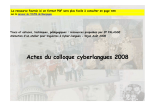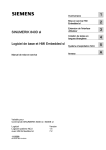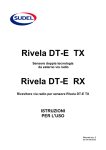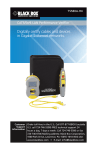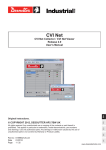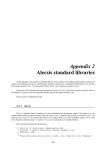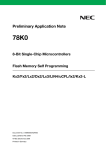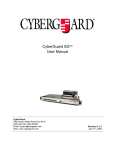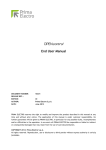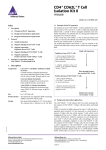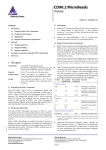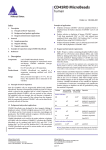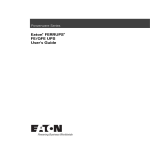Download Artisan Technology Group is your source for quality new and
Transcript
Artisan Technology Group is your source for quality new and certified-used/pre-owned equipment • FAST SHIPPING AND DELIVERY • TENS OF THOUSANDS OF IN-STOCK ITEMS • EQUIPMENT DEMOS • HUNDREDS OF MANUFACTURERS SUPPORTED • LEASING/MONTHLY RENTALS • ITAR CERTIFIED SECURE ASSET SOLUTIONS SERVICE CENTER REPAIRS Experienced engineers and technicians on staff at our full-service, in-house repair center WE BUY USED EQUIPMENT Sell your excess, underutilized, and idle used equipment We also offer credit for buy-backs and trade-ins www.artisantg.com/WeBuyEquipment InstraView REMOTE INSPECTION LOOKING FOR MORE INFORMATION? Visit us on the web at www.artisantg.com for more information on price quotations, drivers, technical specifications, manuals, and documentation SM Remotely inspect equipment before purchasing with our interactive website at www.instraview.com Contact us: (888) 88-SOURCE | [email protected] | www.artisantg.com User Manual Enhanced miniMACS Atlas Copco Assembly Systems miniMACS Enhanced Manual Ver 990927/1999-09-28 Artisan Technology Group - Quality Instrumentation ... Guaranteed | (888) 88-SOURCE | www.artisantg.com Contents 1 Introduction 1 1.1 Overview ....................................................................................................................... 1 2 The WinQCM-E 3 2.1 General........................................................................................................................... 3 2.2 Windows ........................................................................................................................ 4 2.2.1 The Results Window .................................................................................... 4 2.2.2 Tightening cycles Window ........................................................................... 5 2.2.3 The MMS Window ....................................................................................... 6 2.3 Menus ............................................................................................................................ 7 2.3.1 File ................................................................................................................ 7 2.3.2 View ............................................................................................................. 8 2.3.3 Spindle .......................................................................................................... 9 2.3.4 Setup ........................................................................................................... 15 2.3.5 Load parameters ......................................................................................... 17 2.3.6 Access level ................................................................................................ 18 2.3.7 SPC ............................................................................................................. 19 2.3.8 Trace ........................................................................................................... 23 2.3.9 Report ......................................................................................................... 26 2.3.10 MMS ......................................................................................................... 29 2.3.11 Help menus ............................................................................................... 30 2.3.12 Toolbar ..................................................................................................... 31 2.3.13 Language .................................................................................................. 31 3 The MMS Interface 32 3.1 General......................................................................................................................... 32 3.2 Request for all cycle data currently stored ................................................................... 33 3.3 Request for all cycles not currently read ...................................................................... 33 3.4 Cycle data .................................................................................................................... 34 3.5 Format of the cycle data message body ....................................................................... 35 3.6 End of cycle data ......................................................................................................... 37 3.7 Unknown telegram received ........................................................................................ 37 4 The Station Controller 38 4.1 General......................................................................................................................... 38 4.2 Common terms............................................................................................................. 38 4.3 Basic functionality ....................................................................................................... 39 4.4 Reject management ...................................................................................................... 41 4.5 Interface to the Automation PC ................................................................................... 43 4.5.1 Inputs .......................................................................................................... 43 4.5.2 Outputs ....................................................................................................... 43 4.5.3 Timing diagram for a typical case .............................................................. 45 4.6 The logic of the Station Controller .............................................................................. 46 4.6.1 State Idle ..................................................................................................... 46 4.6.2 State Waiting for start ................................................................................. 47 4.6.3 State Checking spindles .............................................................................. 47 4.6.4 State Running ............................................................................................. 48 User Manual Enhanced miniMACS Contents • i Artisan Technology Group - Quality Instrumentation ... Guaranteed | (888) 88-SOURCE | www.artisantg.com 4.6.5 State RM back-off ...................................................................................... 49 4.6.6 State RM re-tightening ............................................................................... 50 4.6.7 State: 2nd Failure ......................................................................................... 50 5 The Field Bus and Servo Units 52 5.1 General......................................................................................................................... 52 5.2 Basic Operation ........................................................................................................... 52 5.3 Cabeling ....................................................................................................................... 53 5.4 The QCM2 Servo Unit ................................................................................................. 54 5.4.1 Traces ......................................................................................................... 54 5.4.2 Digital I/O................................................................................................... 54 5.4.3 Indicators .................................................................................................... 54 6 Start up Instructions 55 6.1 General......................................................................................................................... 55 6.2 Hardware check ........................................................................................................... 55 6.2.1 FBU ............................................................................................................ 55 6.2.2 Profibus cable ............................................................................................. 55 6.2.3 Discret IO card ........................................................................................... 55 6.2.4 PC ............................................................................................................... 55 6.2.5 Lan1 ............................................................................................................ 56 6.2.6 Lan2 ............................................................................................................ 56 6.2.7 UPS............................................................................................................. 56 6.2.8 Servo connectors ........................................................................................ 56 6.3 Software ....................................................................................................................... 57 6.3.1 Needed software and files........................................................................... 57 6.3.2 Install Promotion (ECT). ............................................................................ 57 6.3.3 Install WinQCM-E ..................................................................................... 57 6.3.4 Install the Station Controller ....................................................................... 57 6.3.5 Down load Servo software ......................................................................... 57 6.3.6 Down load FBU Software .......................................................................... 59 6.3.7 Install NET UPS Lansafe program ............................................................. 59 6.4 Configuration of the Station Controller ....................................................................... 60 6.4.1 Setting the Profibus slave address .............................................................. 61 6.4.2 Setting the Reject Management parameters................................................ 62 6.4.3 Recompilation............................................................................................. 63 6.5 The OpenControl Monitor ........................................................................................... 64 6.5.1 Configuring the OpenControl Monitor ....................................................... 64 6.5.2 Auto start of the OpenControl Monitor ...................................................... 65 7 Appendix 66 7.1 Appendix 1: SPC Calculations..................................................................................... 66 7.1.1 Calculations for subgroups ......................................................................... 66 7.1.2 Calculations ................................................................................................ 66 7.1.3 SPC constants ............................................................................................. 68 7.2 Appendix 2: Interface to the Automation PC ............................................................... 70 7.2.1 Inputs .......................................................................................................... 70 7.2.2 Outputs ....................................................................................................... 71 7.3 Appendix 3: FBU Profibus interface ........................................................................... 73 7.3.1 Control Input Data ...................................................................................... 73 7.3.2 Qualitative Output Data .............................................................................. 75 7.4 Appendix 4: QCM2 CAN Communication ................................................................. 76 7.4.1 Step Parameters .......................................................................................... 76 7.4.2 Spindle Parameters ..................................................................................... 77 7.4.3 Report Parameters ...................................................................................... 77 7.4.4 Trace Parameters ........................................................................................ 79 8 References 80 User Manual Enhanced miniMACS Contents • ii Artisan Technology Group - Quality Instrumentation ... Guaranteed | (888) 88-SOURCE | www.artisantg.com This page is intentionally left blank. User Manual Enhanced miniMACS Contents • iii Artisan Technology Group - Quality Instrumentation ... Guaranteed | (888) 88-SOURCE | www.artisantg.com 1 Introduction 1.1 Overview This manual describes the functionality of the enhanced miniMACS system. The system consists of the following physical or functional parts: • The miniMACS PC • Field Bus Unit, FBU • QCM2/QCS2 Servo Drive Units Automation PC I/O + EUN Profibus Ethernet MMS DDE WinQCM-E NT miniMACS PC Station Controller Open Control Lan 2 Profibus FBU I/O Status Error codes QCM2 Servo QCM2 Servo QCM2 Servo QCM2 Servo QCM2 Servo Trace data Results Status Lan 1 The miniMACS PC consists of three parts, the WinQCM-E GUI, the Station Controller and a MMS interface. User Manual Enhanced miniMACS Introduction • 1 Artisan Technology Group - Quality Instrumentation ... Guaranteed | (888) 88-SOURCE | www.artisantg.com WinQCM-E is the tool used to configure the servos, including the tightening programs used. WinQCM-E is an enhanced version of the WinQCM-81.43. The Station Controller is responsible for the co-ordination of the individual servos in order to make them act as a unit. It mainly handles start and stop of a cycle and possible reject management actions. In order to achieve real time performance the Station Controller is implemented using OpenControl. OpenControl provides a framework to program and run machine control applications on Windows NT system. See [Ref.08] for a description of the OpenControl environment. The MMS interface is used by other remote applications in order to access cycle data from the miniMACS PC. The MMS interface is implemented as a separate application, which is interfaced to the WinQCM-E using a socket. The Field Bus Unit, or FBU, receives control data from the Station Controller over the Profibus interface. The FBU processes the control data and sends it to the servo drive units over the Lan1 bus. The status of the drive units is sent back the same way to the Station Controller. This communication chain is essential for the operation of the tightening system. The QMC2 servo units performs the actual tightening. During the execution of a tightening cycle they records tightening information, i.e. torque and angle data. This data is stored in internal memory and can be retrieved by the WinQCM-E application over the Lan2 bus. A miniMACS system may consist of up to 32 spindles. The rest of this manual describes the parts of a miniMACS system in more detail. User Manual Enhanced miniMACS Introduction • 2 Artisan Technology Group - Quality Instrumentation ... Guaranteed | (888) 88-SOURCE | www.artisantg.com 2 The WinQCM-E 2.1 General The WinQCM-E is mainly used for configuring the tightening program. It displays result and status information from the tightening cycles, calculates SPC (Statistical Process Control) values, and retrives and displays traces recorded by the servos. To do so it interacts both with the servos and the Station Controller. WinQCM-E also hosts the MMS interface. User Manual Enhanced miniMACS The WinQCM-E • 3 Artisan Technology Group - Quality Instrumentation ... Guaranteed | (888) 88-SOURCE | www.artisantg.com 2.2 Windows WinQCM-E has three windows, the Result window, the Tightening cycles window and the MMS window. 2.2.1 The Results Window If the program is in on-line mode and you switch to the result window results are continuously collected from all spindles in the system and viewed on the screen. The results (status, torque values, angle values and error messages) are shown in one line for each spindle. If the status is OK the status box is green and if it’s NOK the status box is red and a text string explain type of fault. If the spindle is running the box is white and the status is RUNNING. By clicking in the Comm.Off box, the selected spindle will be ignored in the CAN communication. This is useful e.g. when one of servos is defect. The torque and angle values presented originate from the step marked in the Tightening cycles table, see Tightening steps. User Manual Enhanced miniMACS The WinQCM-E • 4 Artisan Technology Group - Quality Instrumentation ... Guaranteed | (888) 88-SOURCE | www.artisantg.com 2.2.2 Tightening cycles Window Using the tightening cycles window you can display and edit the tightening program. A step is selected by clicking on it. To change the parameters of a step double click on the step in question. This will launch the Tightening steps dialogue to be opened in which you can do your modifications. User Manual Enhanced miniMACS The WinQCM-E • 5 Artisan Technology Group - Quality Instrumentation ... Guaranteed | (888) 88-SOURCE | www.artisantg.com 2.2.3 The MMS Window Using the MMS window you can study the current status of the MMS queue. The MMS queue contains the result of the last cycles executed. The length of the queue is default 100 cycles but is configurable. See The MMS Interface for a description of the MMS queue and how the cycle data displayed is formatted. There are two options for which cycle data that can be displayed in this window: • All cycles currently recorded in the MMS queue • All cycles currently recorded in the MMS queue that have not been read yet by the MMS server. The data currently displayed can either be printed or saved to disk by using the menu alternative File/Print or MMS/Save. User Manual Enhanced miniMACS The WinQCM-E • 6 Artisan Technology Group - Quality Instrumentation ... Guaranteed | (888) 88-SOURCE | www.artisantg.com 2.3 Menus This section lists describes the functions that are available from the WinQCM-E menu. 2.3.1 File Here you will find the standard functions for file handling: New, Open, Save, Save as, Print, and open any of last four files. New Use this function to create and initiate a new set-up. When selected the System dialogue is displayed in which you must enter the main system parameters. Open Opens an existing WinQCM-E set-up file. This function is only available when the system is in OFF LINE mode. Print If the currently displayed window is the Tightening cycles window then the current set-up is printed. The print out will list all parameters for each spindle included, one spindle per page. If the currently displayed window is the MMS window then current contents of the window will be printed. Exit Ends the program. If the current set-up is modified you will be asked if you want to save the file. User Manual Enhanced miniMACS The WinQCM-E • 7 Artisan Technology Group - Quality Instrumentation ... Guaranteed | (888) 88-SOURCE | www.artisantg.com 2.3.2 View Using this menu you can customise the layout of the GUI, i.e. which windows, toolbars, etc.that should be displayed. User Manual Enhanced miniMACS The WinQCM-E • 8 Artisan Technology Group - Quality Instrumentation ... Guaranteed | (888) 88-SOURCE | www.artisantg.com 2.3.3 Spindle Tightening steps Displays the Tightening step dialogue in which you can set the parameters of a step. Each tightening cycle is built up of different control modes, such as torque, angle, jog etc. Mode can be selected from one of the following step types: Torque, Angle, Delay, Dynatork, Delay End, Angle End, Jog End, Torque End or Yield. To determine the last step of a set, the control mode in that step should be of “End type”. Such steps are displayed with a horizontal line under the step to indicate the end of a tightening set. Available Control Modes are given by the following table: Control Mode Description Delay Continue with the next step after the “Delay Time”. If the previous step was a DynaTorque step, keep the nutrunner current constant until the “Delay Time” is reached. If the angle ended below “Min Angle” or at any time exceeded “Max Angle”, then interrupt the cycle and set status NOK. Torque Run with the “Speed” value until pre-set “Target” is reached. If the angle ended below “Min Angle” or at any time exceeded “Max Angle”, or if “Max Time” was reached before pre-set “Torque”, then interrupt the cycle and set status NOK. User Manual Enhanced miniMACS The WinQCM-E • 9 Artisan Technology Group - Quality Instrumentation ... Guaranteed | (888) 88-SOURCE | www.artisantg.com Angle Run with the “Speed” value until pre-set “Target” is reached. If the torque at any time exceeded “Max Torque”, or if “Max Time” was reached before pre-set “Angle”, then interrupt the cycle and set status NOK. Jog Run with the “Speed” value as long as the Start input signal is logic one. If the angle ended below “Min Angle” or at any time exceeded “Max Angle” or “Max Torque”, or if “Max Time” was reached before the Start command was released, then interrupt the cycle and set status NOK. DynaTork Run with the “Speed” value until pre-set “Target” is reached. Then continue to the next step, which is always a Delay step (see above). If, during the DynaTork step, the angle ended below “Min Angle” or at any time exceeded “Max Angle”, or if “Max Time” was reached before pre-set “Torque”, then interrupt the cycle and set status NOK. Yield Run with the “Speed” value until measured torque slope is less than a pre-set “Torque slope” percentage (Ratio) of the torque slope reference. Torque slope is measured continuously over a pre-set “Angle INC”. Torque slope reference is stored when “Torque Ref” (TC) is reached. If the angle ended below “Min Angle” or at any time exceeded “Max Angle” or “Max Torque”, or if “Max Time” was reached before pre-set “Torque Slope”, then interrupt the cycle and set status NOK. Depending of the selected mode the editable parameters change according to below: Mode Max torque Target torque Min torque Time Max angle Target angle Min angle Speed Delay End Yes No Yes Yes Yes No Yes No Torque End Yes Yes Yes Yes Yes No Yes Yes Angle End Yes No Yes Yes Yes Yes Yes Yes Jog End Yes No Yes Yes Yes No Yes Yes Delay Yes No Yes Yes Yes No Yes No Torque Yes Yes Yes Yes Yes No Yes Yes Angle Yes No Yes Yes Yes Yes Yes Yes DynaTork Yes Yes Yes Yes Yes No Yes Yes Yield Yes No Yes Yes Yes Yes Yes Yes The parameters TC, INC and Ratio are only editable if the control mode is Yield. Angles are programmed in degrees. Max. time is programmed in seconds. Time for Delay and Delay End steps can be programmed with one decimal. Speed is programmed in rpm. In all steps except Delay and Delay End one can select to run in Reverse direction. Torque is programmed in Nm or fl.lb. If Max torque is less than 400 Nm/fl.lb it can be programmed with one decimal. User Manual Enhanced miniMACS The WinQCM-E • 10 Artisan Technology Group - Quality Instrumentation ... Guaranteed | (888) 88-SOURCE | www.artisantg.com Max. allowed torque is set-up in the Spindle parameters menu. When a step is Deleted the step is removed and the steps following are moved up one row. As step no 64 a new , empty, step is added. When a step is Inserted the currently selected step, and the steps following, will be moved down one row. The step added will be an empty step. Max. and Min. Torque and Angle limits can be programmed to 0 meaning that the parameter is not used. A click in the Report box means that the Torque and Angle result will be reported from this step. A report step is indicated with an R before the step number in the Tightening cycles Window table. Note: One step in a set must be marked for reporting. If a tightening ends NOK for a spindle, the reported data comes from the step that was NOK. Copy tightening steps This function is used to copy tightening steps from one spindle to other spindles. You select where you want to copy from - Source - and where you want to copy to - Destination. In the example above step 3, 4 and 5 are copied from spindle 1 to spindle 2 - 10. Note: The report setting is only copied correctly if all 64 steps of a spindle are copied at the same time. User Manual Enhanced miniMACS The WinQCM-E • 11 Artisan Technology Group - Quality Instrumentation ... Guaranteed | (888) 88-SOURCE | www.artisantg.com Spindle parameters Displays the Spindle parameter dialogue in which you configure the spindle parameters for a spindle. Select a spindle type and press the ”Set default values for the spindle” button. Default parameters will then be automatically inserted. With the Maximum torque parameter one select the range for the spindle. If the Maximum torque is above 400 Nm/Ftlb, torque values can not be programmed with decimal. Note: The default value of ”Maximum torque” is not stored in the servo meaning that if you read parameters from the servo, WinQCM will only get the information – Torque decimal or no Torque decimal. The exact torque value is lost and the shown value will be < 400 or < 4000. Depending on the spindle type the default values of the parameters are as follows: Spindle QMR PGAIN IGAIN DGAIN Nom. speed Cur. scale See note 1 Gear See note 2 Max torque 42-16 100 10 2000 7000 2.2 -1600 27 42-25 100 10 2000 7000 2.2 -2578 44 55-15 100 10 2000 6400 6.8 -1577 90 55-24 100 10 2000 6400 6.8 -2429 135 62-32 100 10 2000 6400 6.8 -3208 190 62-46 100 10 2000 6400 6.8 -4654 275 90-30 125 5 2500 5000 19.0 -3033 560 90-47 125 5 2500 5000 19.0 -4684 880 User Manual Enhanced miniMACS The WinQCM-E • 12 Artisan Technology Group - Quality Instrumentation ... Guaranteed | (888) 88-SOURCE | www.artisantg.com Note 1: If 0 < Max torque < 400 the values shall be multiplied with 100. If 400 < Max torque < 4000 the values shall be multiplied with 10. Note 2: For spindles where the motor has opposite rotation direction from the socket holder (u-gear or 2-wheel offset), the values shall be multiplied with –1 (minus one). Torque reading This function is used to configure the torque transducer. It is only valid for servos of QCM/S 2-T type . Select a torque transducer and press the Set default values for the transducer button. Default parameters will then be automatically inserted. The Torque scale factor, the Filter constant and the Input gain can be edited manually if you e.g. have another type of torque transducer. Default values for Torque scale dependent on transducer type are: Torque transducer Default value 20 Nm 50 Nm 100 Nm 200 Nm 1000 Nm 20.0 50.0 100.0 200.0 1000 Default value for the Filter constant is 1. Available filter settings are 0, 1, 2 and 3 where 0 means the hardest filtering. Default value for Input gain is 4. Available gain settings are 1,2, 4, 8 and 16. With gain 4 at least 100% of the transducer range can be used. Increased gain means that usable transducer range decrease and the resolution of the signal increase. User Manual Enhanced miniMACS The WinQCM-E • 13 Artisan Technology Group - Quality Instrumentation ... Guaranteed | (888) 88-SOURCE | www.artisantg.com Special Opens the Special dialogue for the currently selected spindle. Check Hold servo in position between steps if you want the servo to control this for you. Using the Relay function radio buttons you define which event that should activate the relay output. Select current spindle Invokes the following dialogue: Here you select the current spindle. Available spindles depends on the number of spindles that was set using the System dialogue. This function is also available on the toolbar. User Manual Enhanced miniMACS The WinQCM-E • 14 Artisan Technology Group - Quality Instrumentation ... Guaranteed | (888) 88-SOURCE | www.artisantg.com 2.3.4 Setup System This function is used to set the main parameters of a system. Here you can set how many spindles there are in the system, the type of servos used, and the torque unit. Communication Displays the parameters of the CAN communication. You are able to set the baud rate of the CAN board in the PC. If you change the baud rate here you must ensure that the corresponding parameters are set in all servos as well. User Manual Enhanced miniMACS The WinQCM-E • 15 Artisan Technology Group - Quality Instrumentation ... Guaranteed | (888) 88-SOURCE | www.artisantg.com On-line / Off-line Using this function you control the communication state of WinQCM-E. If the program is in Online-mode, it will be changed to Off-line. If the program is in Off-line-mode it will be changed to Online. When going online you will be asked whether to Write all parameters to the spindles or Read all parameters from the spindles. This is optional, i.e. neither has to be checked. See also Load parameters. Log Settings Opens a dialogue in which you can configure how logging should be performed, if enabled. Select which cycles you want to log using the Log Settings radio buttons • OK results only means that all, not inhibited, spindles must be OK for the cycle to be logged. • NOK results only means that if one, not inhibited, spindle is NOK then the cycle is logged. Specify the location of the log file (file name and directory) using field labelled Log file and the size of it using the Max size field. User Manual Enhanced miniMACS The WinQCM-E • 16 Artisan Technology Group - Quality Instrumentation ... Guaranteed | (888) 88-SOURCE | www.artisantg.com 2.3.5 Load parameters Write all parameters to spindles Write all programmable parameters to the servos. If the program is in off-line mode it will automatically be set in on-line mode after this operation Read all parameters from spindles Read all programmable parameters from the servos. If the program is in off-line mode it will automatically be set in on-line mode after this operation. User Manual Enhanced miniMACS The WinQCM-E • 17 Artisan Technology Group - Quality Instrumentation ... Guaranteed | (888) 88-SOURCE | www.artisantg.com 2.3.6 Access level The program has two different access levels. The access level 3 is the highest with the right to modify everything. In the user list you can add new users with an access level. In the user list you also select a default access level. This is the access level the program has when you start it. If you select access level 3 as default access level, the user doesn’t need to login since the user automatically has the right to do everything. User Manual Enhanced miniMACS The WinQCM-E • 18 Artisan Technology Group - Quality Instrumentation ... Guaranteed | (888) 88-SOURCE | www.artisantg.com 2.3.7 SPC The built-in SPC (Statistical Process Control) is very flexible and makes it possible to tailor data collection and calculations to suit most needs. Data Collection for SPC Data for SPC is collected for all spindle cycles with OK status. Data are collected only for those variables that have been set up using the SPC Set up function. Data are collected in two main ways: • as subgroups • as latest results When data are collected into subgroups, data from a specified number of samples are used to calculate Average and Range or Standard deviation, which are saved for the subgroup. The original values are automatically deleted. This is repeated with a selectable frequency, either specified in number of samples, or in time between start of subgroups. If frequency is specified in time, a subgroup is discarded if it is not complete within 30 minutes. For a detailed view of the latest samples there is also a buffer for latest results. This contains all the latest samples, but for a much shorter period of time. Which variables to collect are set up uniquely for each spindle and set. The data currently collected and held by the SPC module is saved to disk whenever it is updated. See Appendix 1: SPC Calculations for a description on how the SPC data is calculated. User Manual Enhanced miniMACS The WinQCM-E • 19 Artisan Technology Group - Quality Instrumentation ... Guaranteed | (888) 88-SOURCE | www.artisantg.com Set up… Use this alternative to define how calculation should be performed and which variables to collect. Specify Subgroup size and if you want to use Range or Standard Deviation. In the SPC and TDA frame, set up values for normal SPC. Do the same for the Short Term Trend frame. These values will be used for calculations on all spindles, and sets. In the Variables to collect frame, add those variables you want to check. Select Spindle, Set, and Variable. For Spindle you could specify All. Press Add. The variable shows up in the list box. To take away a variable from the list, select it and press the remove button . If or down you want to rearrange the order, select an item and press the up buttons to move it upwards or downwards in the list. User Manual Enhanced miniMACS The WinQCM-E • 20 Artisan Technology Group - Quality Instrumentation ... Guaranteed | (888) 88-SOURCE | www.artisantg.com If you press the Information button a dialogue box is presented where you can enter the UTL, LTL, su and sl values for the selected variable. Results… The menu alternative SPC/Result invokes the View Statistics window, which displays the statistical curves calculated by the SPC. In the upper right corner you select which type of display you want: • Average and Standard Deviation/Range curves • Ditto for Short Term Trend • Histogram Select the variable you want to study with the controls Spindle, Set, and Variable. When a selection is made, the curves for Average and Standard deviation, or Range, User Manual Enhanced miniMACS The WinQCM-E • 21 Artisan Technology Group - Quality Instrumentation ... Guaranteed | (888) 88-SOURCE | www.artisantg.com are plotted for the variable in question. To the left the current values of e.g. Cp and Cpk are displayed. These values are either calculated on the SPC and TDA data buffer or the short term trend buffer dependent on the current selection in the form. If you find a subgroup in the SPC and TDA buffer, which have an abnormal value, you can delete it. Click in the diagram on the subgroup you want to delete and press Delete Subgroup. To reset the values of the SPC buffers, and all values calculated, for all variables do press the button Clear Data. To update the window, press the button Refresh. If you select Histogram you will get a different view. The histogram is automatically scaled so there is 25% of the screen left of LTL, and 25% right of UTL. The limits are shown. The full screen is divided into 20 classes. No matter whether you display SPC and TDA, Short Term Trend or Histogram you may study a particular part of the curve by zooming it in. Place the mouse cursor on the left most position that is of interest, press the left mouse button and drag the cursor to the right until the wanted area is marked and release the left mouse button. Click on the right mouse button zoom out again. If you want to have the current view on paper, press the button Print. User Manual Enhanced miniMACS The WinQCM-E • 22 Artisan Technology Group - Quality Instrumentation ... Guaranteed | (888) 88-SOURCE | www.artisantg.com 2.3.8 Trace Each servo records the current torque and angle values during the tightening cycle. This trace is stored in the servo. Each servo stores the traces of the10 last cycles as well as the 10 last NOK cycles. Here a cycle is found to be OK/NOK based only on the result of each individual servo, i.e. spindle OK/NOK. The menu alternative Trace/View Traces… invokes the Trace viewing window, which is used to present the traces. Select the spindle you are interested in by use of the Spindle fields. Then use the Trace fields to select which of the traces stored for that spindle to fetch. Finally, press the button Add to display the trace. You can also add earlier saved traces using the Select saved trace… button, see below. Up to six traces may be displayed as the same time. When a trace is added, all traces already displayed will be kept as well. To remove one or more traces mark them in the list of currently displayed traces (in the upper right corner of the window) and press the button . To remove all traces, press Clear All. User Manual Enhanced miniMACS The WinQCM-E • 23 Artisan Technology Group - Quality Instrumentation ... Guaranteed | (888) 88-SOURCE | www.artisantg.com If you press the More Data >> button the lower part of the window is unfolded and displays cycle data corresponding to the trace shown. If more than one trace is displayed this field is cleared, If several traces are displayed the x-axis is scaled for the trace that is marked in the list of displayed traces. The different curves are identified by different colors. If you want to study a particular part of the trace you may zoom it in. Place the mouse cursor on the left most position that is of interest, press the left mouse button and drag the cursor to the right until the wanted area is marked and release the left mouse button. Click on the right mouse button zoom out again. Select in which form you want to present the trace with the Display control. The following choices exists: • Torque Vs Angle • Torque Vs Time • Angle Vs Time Press the Refresh button to re-read and re-display all traces currently selected. Note that this may cause completely new traces to be displayed since which trace to up-load from a spindle is pointed out relatively to the most recently recorded. Press the Print button to print the trace currently viewed. If you see a trace that is interesting in some respect and therefore want to store it on disk, press the Save button. You will then be presented a form where you may enter an optional comment that will be stored together with the trace. Saved traces can be displayed with use of the Select… button. When pressed the following form is displayed: User Manual Enhanced miniMACS The WinQCM-E • 24 Artisan Technology Group - Quality Instrumentation ... Guaranteed | (888) 88-SOURCE | www.artisantg.com The list shows all traces that are stored. By use of the controls in the Show traces for frame, you can filter out which traces to show. The EUN code entered may start and/or end with the wild character “*”. Only the traces with an EUN that matches the entered value will be displayed. User Manual Enhanced miniMACS The WinQCM-E • 25 Artisan Technology Group - Quality Instrumentation ... Guaranteed | (888) 88-SOURCE | www.artisantg.com 2.3.9 Report View Reject… This function invokes the Reject Report window, which presents a reject report based on the last 1000 cycles. The data collected for each NOK cycle is stored on disk. The Reject Report window displays a list of all NOK cycles. For each NOK cycle the following are listed: • Date and time for the start of the cycle • The EUN code And for each spindle in the station: • The spindle number • Whether or not it is inhibited • Status (OK/NOK) • The reject cause if status is NOK User Manual Enhanced miniMACS The WinQCM-E • 26 Artisan Technology Group - Quality Instrumentation ... Guaranteed | (888) 88-SOURCE | www.artisantg.com Above the list the percentage of NOK cycles (number of NOK cycles/1000 * 100) are shown. Press the button Refresh to refresh the current list and press the button Print to have the current view on paper. End of shift report You can set up that an End of Shift Report should be printed automatically at the end of each shift. The report consists of the following data: The number of cycles executed since buffers where cleared (see below when buffers are cleared) The number and percentage of NOK cycles executed since buffers where cleared. The average, +/- 3 sigma, Cp and Cpk, for all variables currently set up to be monitored for SPC, at the end of the shift. These variables are calculated on the SPC and TDA data buffer. Note: The calculations of these variables are not reset when the other buffers are cleared (e.g. at the start of a shift). To set up when the end of shift reports should be printed select the menu alternative Report/Define End of Shift…. It will cause the following form to be displayed: In this dialogue you can define the start and end of each shift using a weekly calendar. You may also specify whether or not the cycle buffers should be User Manual Enhanced miniMACS The WinQCM-E • 27 Artisan Technology Group - Quality Instrumentation ... Guaranteed | (888) 88-SOURCE | www.artisantg.com cleared at the start of each shift and whether or not the report should be printed automatically at the end of the shift. The field last cleared at shows the time when the buffers where last cleared. Press the Print Current button if you want to force the printout of the report for the currently running shift. The report will then be based on the data collected since the buffers where last cleared up till now. It is also possible to print the previously generated shift report. This is done pressing the Print Previous button. The reports are printed to the printer set up as the default printer on the NT system. User Manual Enhanced miniMACS The WinQCM-E • 28 Artisan Technology Group - Quality Instrumentation ... Guaranteed | (888) 88-SOURCE | www.artisantg.com 2.3.10 MMS All records Fills The MMS Window with the records of all cycles currently stored in the MMS queue. New records Fills The MMS Window with the records of all cycles currently stored in the MMS queue that have not yet been read by the MMS server Note: To update the window with latest data you must actively select either of the two alternatives above. The window is not automatically updated when new cycle data becomes available. Save Stores the data currently displayed in the MMS window to disk. User Manual Enhanced miniMACS The WinQCM-E • 29 Artisan Technology Group - Quality Instrumentation ... Guaranteed | (888) 88-SOURCE | www.artisantg.com 2.3.11 Help menus Help Topics To be implemented. About WinQCM-E Displays the WinQCM-E about box where you can se the version number of the program. User Manual Enhanced miniMACS The WinQCM-E • 30 Artisan Technology Group - Quality Instrumentation ... Guaranteed | (888) 88-SOURCE | www.artisantg.com 2.3.12 Toolbar Following functions are in the toolbar: New, Open, Save, Print, Select current servo, On-line/Off-line and Log. Select current servo is a pop-down menu with following selections: Servo 1, servo 2, ..., servo 32. On-line/Off-line has the text on-line. In on-line the button appears pressed and above the text three dots shows up and disappear. When off-line the button looks to be in its upper position. A parameter change in On-line mode is written directly to the spindle and it can be seen that the three dots change colour (normally from blue to red) during the transmission time. New, Open and Save are standard window symbols and will create, open, or save the set-up. Log will activate the saving of data to a file. 2.3.13 Language The program is available in English, German and French. User Manual Enhanced miniMACS The WinQCM-E • 31 Artisan Technology Group - Quality Instrumentation ... Guaranteed | (888) 88-SOURCE | www.artisantg.com 3 The MMS Interface 3.1 General The miniMACS MMS server running on the miniMACS PC will access the WinQCM application in order to read cycle data. WinQCM keeps the 100 last cycles in memory and save this buffer on disk whenever the application is closed normally. However, if the application should terminate for other reasons the buffer data may be lost. The number of cycles kept in memory can be changed in the ini-file (Section [MMS], key FIFOQUEUESIZE). The interface available to the MMS server is implemented as a socket. Only one client at the time is accepted. The port number is default set to 5555 but can be defined in the ini-file (section [MMS], key PORTNO). The interface only supports one task at the time, meaning that a new request is not accepted until the previous is finished. The interface supports the following telegrams: • Request for all cycle data currently stored (a FIFO buffer with 100 slots) • Request for all new cycle data since last request • Cycle data (response from WinQCM) • End of cycle data (response from WinQCM) • Unknown telegram received (response from WinQCM) The telegrams are of variable length and their contents should be interpreted as ASCII characters, i.e. as text. All telegrams have the following basic format: STX <telegram type> <message body> ETX where STX Start of text (decimal ASCII-code 2). One byte. <telegram type> One byte identifying the type of telegram <message body> The message. A message of variable length, zero or more bytes. The contents depends on the <telegram type> ETX End of text (decimal ASCII-code 3). One byte. User Manual Enhanced miniMACS The MMS Interface • 32 Artisan Technology Group - Quality Instrumentation ... Guaranteed | (888) 88-SOURCE | www.artisantg.com 3.2 Request for all cycle data currently stored This telegram is sent to WinQCM from the MMS server when it wants all cycle data currently stored. The telegram has the following format (it has no message body): <telegram type> “1” (decimal ASCII-code 49) <message body> not valid Example: STX 1 ETX (or as decimal ASCII codes: 02 49 03) WinQCM responds by sending one telegram for each cycle data currently stored. The data for the oldest cycle will be sent first, the second oldest is sent in the second telegram, and so on until all cycles stored are transferred. To indicate that all cycle data are transferred WinQCM sends an end of cycle data telegram. If there are no cycle data recorded this is the only telegram sent. 3.3 Request for all cycles not currently read This telegram is sent to WinQCM from the MMS server when it wants the cycle data of all cycles recorded since the last request for cycle data. The telegram has the following format (it has no message body): <telegram type> “2” (decimal ASCII-code 50) <message body> not valid Example: STX 2 ETX (or as decimal ASCII codes: 02 50 03) WinQCM responds by sending one telegram for each cycle data currently stored that has not been sent earlier. The data for the oldest cycle is sent first, the second oldest is sent in the second telegram, and so on until all stored and unread cycles are transferred. To indicate that all cycle data are transferred WinQCM sends an end of cycle data telegram. If there are no cycle data recorded, which have not already been read, this is the only telegram sent. User Manual Enhanced miniMACS The MMS Interface • 33 Artisan Technology Group - Quality Instrumentation ... Guaranteed | (888) 88-SOURCE | www.artisantg.com 3.4 Cycle data This telegram is sent to the MMS server from WinQCM as a response to any of the cycle data-requests. Each telegram contains the information of one cycle data. It consists of the following data: Sequence number A sequence number. Incremented for each cycle data read by WinQCM. First cycle data read when WinQCM do not have any cycles in the buffer is given the value 1 New record 1 = the record has not been returned earlier Station name The number of spindles in the station EUN Date and time for when the cycle was started yyyy-mm-dd hh:mm:ss Set number executed Overall cycle result OK/NOK For each spindle in the station the following is added: Spindle x Final Torque Unit as set up in WinQCM Spindle x Min Torque Limit Unit as set up in WinQCM Spindle x Max Torque Limit Unit as set up in WinQCM Spindle x Final Angle Unit as set up in WinQCM Spindle x Min Angle Limit Unit as set up in WinQCM Spindle x Max Angle Limit Unit as set up in WinQCM Spindle x Inhibited 1 = spindle was inhibited Spindle x Status Status as returned by the servo Whenever this telegram is sent to the MMS server the corresponding cycle data stored in the WinQCM is marked as read. This flag is used to figure out which cycle data that will be returned by the command “Request for all cycle not currently read”. The telegram has the following format: <telegram type> “3” (decimal ASCII-code 51) <message body> See below User Manual Enhanced miniMACS The MMS Interface • 34 Artisan Technology Group - Quality Instrumentation ... Guaranteed | (888) 88-SOURCE | www.artisantg.com 3.5 Format of the cycle data message body The cycle data message is an ASCII string following the syntax described below (extended BNF). Texts printed in boldface are to be taken literally. <message body> ::= [HEAD] EOL <SeqNo> EOL <NewRecord> EOL <StationName> EOL <EUN> EOL <Date> EOL <Time> EOL <SetNo> EOL <CycleResult> EOL <NoOfSpindles> EOL [SPINDLES] EOL <optSpindleList> <optSpindleList > ::= <spindle> <optSpindleList> | NOTHING <spindle> ::= <spindleNo> HT <finalTorque> HT <MinTorqueLimit> HT <MaxTorqueLimit> HT <finalAngle> HT <MinAngleLimit> HT <MaxAngleLimit> HT <inibited> HT <Status> EOL <SeqNo> ::= <numStr> (a sequnce number) <NewRecord> ::= 1 | 0 (1 indicates that this cycle data is new) <StationName> ::= <alphaNumStr> (name of the station) <EUN> ::= <alphaNumStr> (EUN code as supplied from the Automation PC) <Date> ::= <dateNumStr> (date when the cycle was started) <Time> ::= <timeStr> (time when the cycle was started) <SetNo> ::= <numStr> (set number executed for the cycle) <CycleResult> ::= OK | NOK (overall cycle result) <NoOfSpindles> ::= <numStr> (number of spindles in the station) <spindleNo> ::= <numStr> (the spindle number) <finalTorque> ::= <floatStr> (the final torque reported for the cycle) <MinTorqueLimit> ::= <floatStr> (min allowed torque) <MaxTorqueLimit> ::= <floatStr> (max allowed torque) <finalAngle> ::= <floatStr> (the final angle reported for the cycle) <MinAngleLimit> ::= <floatStr> (min allowed angle) <MaxAngleLimit> ::= <floatStr> (max allowed angle) ::= 1 | 0 (1 indicates that spindle was inhibited) <inibited> <Status> ::= <TimeOutExceeded> <MinAngleNotReached> <MaxAngleExceeded> <MinTorqueNotReached> <MaxTorqueExceeded> <MStopActivated> User Manual Enhanced miniMACS The MMS Interface • 35 Artisan Technology Group - Quality Instrumentation ... Guaranteed | (888) 88-SOURCE | www.artisantg.com <SpindleError> <CalibrationError> <OffsetError> <OverFlowError> <DCBusLow> <FinalTorqueOK> <FinalAngleOk> <TimeOutExceeded> ::= 1 | 0 (1 indicates that the event occurred) <MinAngleNotReached> ::= 1 | 0 (1 indicates that the event occurred) <MaxAngleExceeded> ::= 1 | 0 (1 indicates that the event occurred) <MinTorqueNotReached> ::= 1 | 0 (1 indicates that the event occurred) <MaxTorqueExceeded> ::= 1 | 0 (1 indicates that the event occurred) <MStopActivated> ::= 1 | 0 (1 indicates that the event occurred) <SpindleError> ::= 1 | 0 (1 indicates that the event occurred) <CalibrationError> ::= 1 | 0 (1 indicates that the event occurred) <OffsetError> ::= 1 | 0 (1 indicates that the event occurred) <OverFlowError> ::= 1 | 0 (1 indicates that the event occurred) <DCBusLow> ::= 1 | 0 (1 indicates that the event occurred) <FinalTorqueOK> ::= 1 | 0 (1 indicates that the event occurred) <FinalAngleOk> ::= 1 | 0 (1 indicates that the event occurred) <alphaNumStr> ::= A sequence of alpha numerical characters, including space <numStr> ::= A sequence of numerical characters <floatStr> ::= A sequence of numerical characters, and an optional dot as decimal point, that can be interpreted as a float value. <dateStr> ::= A sequence of characters that makes up a date, formatted as yyyy-mm-dd <timeStr> ::= A sequence of characters that makes up a time, formatted as hh:mm:ss HT = <Horizontal EOL = tab> (decimal ASCII-code 9) <Carriage return><Line feed> (decimal ASCII-codes 13 and 10) Example of the message body: [HEAD] 99 1 Flywheel 11ABC 990260001 1999-01-28 15:50:51 2 NOK 2 [SPINDLES] 1 2.2 1.0 3.0 120.0 60.0 360.0 0 000000000011 2 2.3 1.0 3.0 420.0 60.0 360.0 0 001000000010 User Manual Enhanced miniMACS The MMS Interface • 36 Artisan Technology Group - Quality Instrumentation ... Guaranteed | (888) 88-SOURCE | www.artisantg.com 3.6 End of cycle data This telegram is sent to the MMS server from WinQCM to indicate that there are no cycle data to transfer. The telegram has the following format (it has no message body): <telegram type> “4” (decimal ASCII-code 52) <message body> not valid Example: STX 4 ETX (or as decimal ASCII codes: 02 52 03) 3.7 Unknown telegram received This telegram is sent to the MMS server from WinQCM to indicate that it has received an unknown telegram. The telegram has the following format: <telegram type> “0” (decimal ASCII-code 48) <message body> MMS_SERVER: Unknown message <receivedTgmType> <receivedMsgBody> Example: STX 0 MMS_SERVER: Unknown message <8> <xxxx> ETX User Manual Enhanced miniMACS The MMS Interface • 37 Artisan Technology Group - Quality Instrumentation ... Guaranteed | (888) 88-SOURCE | www.artisantg.com 4 The Station Controller 4.1 General The Station Controller is responsible for the co-ordination of the individual servos. It takes its input from the overriding Automation PC and controls the individual servos via a FBU (Field Bus Unit). The Station Controller is implemented as an OpenControl application and interfaces both the Automation PC and the FBU using Profibus. For information on OpenControl see [Ref.08]. The following sections describes the function of the Station Controller. It does not describe how it is designed or how it can be modified, e.g. in order to handle group based reject management. The interface to the Automation PC is described in Appendix 2: Interface to the Automation PC. For descriptions of the interface to the FBU see Appendix 3: FBU Profibus interface. 4.2 Common terms Term Definition Cycle The complete execution of a set. May be terminated before all steps of the set have been executed. Results are reported to the WinQCM-E on cycle basis. Tightening cycle A tightening cycle includes the execution of the normal tightening set as well as any reject management set. I.e. a tightening cycle may consist of several cycles. User Manual Enhanced miniMACS The Station Controller • 38 Artisan Technology Group - Quality Instrumentation ... Guaranteed | (888) 88-SOURCE | www.artisantg.com 4.3 Basic functionality The main function of the Station Controller is to start and stop the tightening cycles, as ordered by the overriding Automation PC, and to handle reject management. It also co-ordinates transferring of quantitative cycle data between the WinQCM-E and the servos. To use the Station Controller together with a particular tightening set-up, defined using the WinQCM-E, the following parameters must be set up in the Station Controller application before it will work properly: • The number of spindles in the system and for each tightening set defined in the WinQCM application the following reject management parameters (see section 4.4 for a description of reject management): • Max number of failed spindles to allow only the failed spindles to be backed • The back-off set • The re-tighten set • The second failure action All four parameters are set to zero (0) by default. The Station Controller application program must be modified with the correct value of these parameters and be recompiled using the OpenControl development environment. The parameters may also be set using the OpenControl Monitor but then the values need to be set whenever the Monitor is restarted. The execution of the station is controlled by an external controller, e.g. a PLC or Automation PC, using the following signals: • Start • Stop • Reset • Inhibit • EUN code The result and status of the station is the reported back with the following signals: • Running. • RM back off started. • RM re-tightening started. User Manual Enhanced miniMACS The Station Controller • 39 Artisan Technology Group - Quality Instrumentation ... Guaranteed | (888) 88-SOURCE | www.artisantg.com • OK. • NOK. • Communication error • E-stop. • Parameter-set failure. • Confirmed set number. and, for each spindle in the system: • Cycle NOK. • Spindle Bypassed. • Torque NOK. • Angle NOK. • Controller OK/Ready. • Time out Error. • Transducer Measure Error. • DC-Bus Low. These inputs and outputs are described in more detail in section 4.5. A typical sequence performed by the Station Controller looks like the following: 1. The Automation PC sets up the EUN code for the piece to be operated on, inhibit any spindles that should not be used, and defines the tightening set that should be used. 2. The Automation PC starts the tightening cycle by raising the Start signal. 3. The Station Controller checks that the system (i.e. FBU and servos/spindles involved) is OK. If not the tightening cycle is immediately terminated. 4. If the system is found OK the station starts the cycle. If all spindles do not start, or if they do not confirm the ordered set number, within approximately 500 ms the tightening cycle is terminated. 5. When the cycle finishes the station triggers the WinQCM-E to fetch cycle data from the spindles. If all spindles finish with status OK then the tightening cycle is ended and the station output OK is set. 6. If the cycle finishes NOK and reject management is enabled then the spindles are first backed using the defined back-off set. If the back-off User Manual Enhanced miniMACS The Station Controller • 40 Artisan Technology Group - Quality Instrumentation ... Guaranteed | (888) 88-SOURCE | www.artisantg.com cycle finishes OK then the spindles are re-tightened using the defined re-tightening set. 7. If the re-tightening cycle finishes with OK result the tightening cycle is ended and the station reports OK as the final result. During this sequence the Station Controller continuously reports its status, as well as the status of its spindles. All sets are executed in a synchronised manner, i.e. the execution of a step is not started for any of the spindles until all spindles have finished executing the previous step. The execution of any on-going tightening cycle is immediately terminated if the Automation PC raises the Stop signal. If a spindle indicates an error not classified as a tightening related error it must be reset. Generating a positive edge on the Reset input does this. See section 4.6 for a more detailed description of operations of the Station Controller. 4.4 Reject management The reject management is based on executing special sets for the back-off and re-tightening cycles. For each normal set to the reject management actions are defined with the following four parameters: • Max number of failed spindles to allow only the failed spindles to be backed • The number of the set that will be used to back-off the spindles • The number of the set that will be used re-tighten the spindles • The second failure action, 0 leave the joint, as it is, 1 remaining NOK spindles, and 2 back off all spindles. back off the The actual values of these parameters must be set in the Station Controller application program. See section 6.4.2 for how to do this. Reject management operates as follows: • All steps are executed synchronously by all spindles, i.e. the next step is not started on any spindle until the current step is finished by all spindles. Whenever a step is finished (on all spindles) the Station Controller checks how many spindles that currently report NOK. This User Manual Enhanced miniMACS The Station Controller • 41 Artisan Technology Group - Quality Instrumentation ... Guaranteed | (888) 88-SOURCE | www.artisantg.com number is compared to the value of the parameter “Max number of failed spindles to allow only the failed spindles to be backed”. • If it is less or equal the Station Controller will start the execution of the next step for all spindles that still have status OK. If it is greater then the on-going cycle is terminated by machine stopping all spindles. This will cause all still OK spindles to become NOK and report Machine Stop. • If the cycle finishes with status NOK, i.e. at least one spindle failed, the reject management function is activated. • Based on the number of NOK spindles, either all spindles or only the NOK spindles will be backed using the back-off set. If the back-off cycle ends successfully, yet another set will be used to re-tighten the joints. Should the back-off cycle fail then the station will not try to run the specified re-tightening set but stop and report NOK for the overall cycle. • Should the station status still be NOK after the re-tightening cycle then there is a programmable choice to either back off all spindles, the remaining NOK spindles or to leave the joint as it is. Note: From statistical point of view (SPC, Reject Report, etc.) all cycles are treated the same. This means that cycle data generated when executing a reject management set is recorded, just as any for any other cycle. However, different set numbers may distinguish them. User Manual Enhanced miniMACS The Station Controller • 42 Artisan Technology Group - Quality Instrumentation ... Guaranteed | (888) 88-SOURCE | www.artisantg.com 4.5 Interface to the Automation PC The complete layout of the interface to the overriding Automation PC is presented in Interface to the Automation PC. Here the most important features of this interface are described. 4.5.1 Inputs The Station Controller, implemented in OpenControl, is controlled by the Automation PC using the following inputs: Signal Description The EUN code The value of this signal (16 byte), sampled when a start is detected is used to mark the trace and cycle data generated during the execution of the complete tightening cycle. The parameter set to execute This signal consists of four bits and specifies the number of the set that should be used as the normal tightening program. Zero (0) correspond to the first set of the tightening program. This input is sampled when a start order is detected. Inhibit of individual spindles This signal consists of four bytes and is used to inhibit individual spindles. This input is sampled when a start order is detected. Start A positive edge on this signal starts the execution of a tightening cycle. While the system is running (indicated by the output signal Running) new start orders are ignored. Stop A high level on this signal stops the execution of a tightening cycle, if executing. All servos/spindles will be machine stopped. This signal has precedence over all other input signals. Reset A positive edge on this signal resets the system, i.e. the station controller logic as well as all servos/spindles. While the system is running (indicated by the output signal Running) new reset commands are ignored. 4.5.2 Outputs During, and after, a cycle the Station Controller indicate its status using the following output signals: Signal Description Running. This signal is high when the station is executing a tightening cycle. While this signal is high all inputs but stop are neglected. When Running goes low the output signals are valid. RM back off started. This signal is set high when a back-off set is started. If set, it will remain high during the rest of the tightening cycle. See Reject Management for a description of back off. RM re-tightening started. This signal is set high when a re-tightening set is started. If set, it will remain high during the rest of the tightening cycle. See Reject Management for a description of re-tightening. User Manual Enhanced miniMACS The Station Controller • 43 Artisan Technology Group - Quality Instrumentation ... Guaranteed | (888) 88-SOURCE | www.artisantg.com OK. This signal is low when a tightening cycle is started and is set high if it finishes without any errors. NOK. This signal is low when a tightening cycle is started and is set high if it finishes with an error. Communication error This bit is set high when the communication with the FBU fails, or when the FBU fails to communicate with any of its spindles. E-stop. This signal is set high if all spindles reports that the DC-bus is low. Parameter-set failure. This signal is set high if the all spindles do not confirm the ordered set number. The evaluation is done when all spindles have started the execution of the cycle. This time is normally within 200-300 ms from that a start command is issued. Note that the set number confirmed by the spindles also is evaluated when any reject management cycle is started. This means that this signal may be set “in the middle” of a tightening cycle. Confirmed set number. This signal (four bits) is the set number confirmed by all the spindles if they all confirm the same set number. If not, this signal remains set to zero (0) and the signal Parameter-set failure is set high. All output signals above except for Running are cleared when a start is detected. If set during the tightening cycle, they remain set until either a reset, or a new start, command is issued. In addition to the output signals on the station level the following signals indicates the status of the individual spindles. Note that these signals are updated after each individual cycle: Signal Description Cycle NOK. Cleared at cycle start. Set high when the cycle finishes with an error. Remains set until next start. Spindle Bypassed. High indicates that the spindle is inhibited. This value is only changed at cycle start. Torque NOK. Cleared at cycle start. Set high when a cycle is finished and the reported torque is out of limit. If set, it remains high until next start. Angle NOK. Cleared at cycle start. Set high when a cycle is finished and the reported angle is out of limit. If set, it remains high until next start. Controller OK/Ready. High if the servo/spindle is OK and ready for start. A low value indicates a servo/spindle error. If set, it remains high until the system is reset. Time out Error. Set high if the maximum time out time parameter for a step is exceeded for a step executed. If set, it remains high until the system is reset or the next cycle is started. Transducer Measure Error. Set high if and when the servo/spindle detects a calibration error, an offset error, or an overflow error. If set, it remains high until the system is reset. DC-Bus Low. Set high when the DC-Bus voltage drops below the critical level. If set, it remains high until the system is reset. User Manual Enhanced miniMACS The Station Controller • 44 Artisan Technology Group - Quality Instrumentation ... Guaranteed | (888) 88-SOURCE | www.artisantg.com 4.5.3 Timing diagram for a typical case This timing diagram shows the valid time for signals and should be used as a help to understand how the enhanced miniMACS system works. The diagram does not intend to reflect the absolute timing but more the order in which signal are set. All input signals must be set when start signal changes from low to high (can be set at the very same time as start). , OK cycle Repair cycle NOK cycle (E stop) OK cycle Input EUN Start Parameter set Reset Stop Output Parameter set Running OK RM back-off RM re-tightening NOK E-Stop All outputs are valid when the Running signal goes low. They will remain as set until a new start, or a reset command is issued. User Manual Enhanced miniMACS The Station Controller • 45 Artisan Technology Group - Quality Instrumentation ... Guaranteed | (888) 88-SOURCE | www.artisantg.com 4.6 The logic of the Station Controller The Station Controller can be described as a state machine with following states and transitions: Idle Reset System initiated Waiting for Start Spindles with error Start Checking spindles Cycle OK All spindles OK Running Cycle NOK Cycle NOK RM back off Cycle OK Cycle OK or Cycle NOK Cycle OK RM re-tightening Cycle NOK 2 nd Failure The actions taken in the different states are described in the following sections. 4.6.1 State Idle The system is under initialisation. The Station Controller enters this state only once, and that is when the OpenControl Monitor starts the Station Controller application. Here some global data are set and the servos/spindles are initialised. The next state is always Waiting for start. User Manual Enhanced miniMACS The Station Controller • 46 Artisan Technology Group - Quality Instrumentation ... Guaranteed | (888) 88-SOURCE | www.artisantg.com 4.6.2 State Waiting for start In this state the Station Controller is ready to start a new tightening cycle. It continuously scans the reset and start signals, looking for a positive edge on either of them. If a Reset order is detected then all Station Controller outputs are cleared and all servos are reset by generating a low pulse on the FBU input Controller On (the timer ResetTimer controls the length of this pulse). The Station Controller will in this case remain in the state Waiting for start. If a Start order is detected the Station Controller will change state to Checking Spindles. 4.6.3 State Checking spindles In this state the Station Controller checks for any error that should cancel a start. It checks that: • the communication with the FBU is OK • the communication between the FBU and all, not inhibited, spindles is OK • all, not inhibited, servos/spindles report Controller OK and non of the following: General Hardware error, DC-Bus down, and Cycle Running. If all conditions are found to be OK then following takes place: • the value of the input signals EUN code, Set number, and Inhibit are sampled and stored • all Station Controller outputs are cleared • the output signal Running is set high and the Station Controller changes its state to Running. If an error is found then the start is cancelled and the state is changed to Waiting for start. The station output Communication error and/or the corresponding output signals for each spindle indicate the error, or errors, that caused the cancelling. User Manual Enhanced miniMACS The Station Controller • 47 Artisan Technology Group - Quality Instrumentation ... Guaranteed | (888) 88-SOURCE | www.artisantg.com 4.6.4 State Running The Station Controller is in this state while the normal tightening set is executed. The first thing done is to initialise all, not inhibited, servos with the EUN code, Set number, and cycle start time according to the sampled value of the corresponding input values. Secondly the servos/spindles are ordered to start the execution of the cycle. The Station Controller then supervises that all servos begin to execute the cycle within approximately 500 ms. If this fails, then the on-going cycle is terminated by machine stopping all spindles. If the cycle is started on all servos within the given time then the set number confirmed by each of them is read back and compared against the ordered one. If an erroneous set number is detected then the output signal “Confirmed set number” is set high and the on-going cycle is terminated by machine stopping all spindles. The Station Controller then continuously scans the status of all the spindles participating in the cycle in order to detect when they all have finished to execute the on-going step. When that is the case, it checks whether or not the cycle is finished and how many of the spindles executed during this cycle for which an error is reported. If this number is greater than what is allowed (set by the reject management parameter “MaxFailedSpindles” for the set) then the on-going cycle is terminated by machine stopping all servos. If the cycle is finished the Station Controller evaluates the result of the cycle. It then supplies the WinQCM-E with parts of the cycle data (EUN, Cycle Start Time, Set number, etc.) and triggers the WinQCM-E to fetch the rest of the data needed directly from the servos. If the cycle was found OK when evaluated then the tightening cycle is ended. The station output OK is set high, Running is set low, and the state of the Station Controller is changed to Waiting for start. If the cycle was found NOK, and there is a valid reject management backoff set defined for the set, then reject management is started. This is indicated by setting the station output “RM back-off started” high and changing the state of the Station Controller to RM back-off. If the cycle was found NOK and no back-off set is defined then the tightening cycle is ended. The station output “NOK” is set high, “Running” is User Manual Enhanced miniMACS The Station Controller • 48 Artisan Technology Group - Quality Instrumentation ... Guaranteed | (888) 88-SOURCE | www.artisantg.com set low, and the state of the Station Controller is changed to Waiting for start. If the cycle is not finished and no error is indicated, then the controller just starts the execution of the next step. 4.6.5 State RM back-off The Station Controller enters this state when the first phase of reject management is started, i.e. the execution of the back-off set. When state is entered the servos are prepared to run the back-off set. This is done as follows: • if the normal cycle (state Running) resulted in that the number of failed spindles was less or equal to the parameter “MaxFailedSpindles” then all OK spindles are inhibited. This is done to ensure that only the NOK spindles are backed in this case. Otherwise all spindles are backed-off. • the number of set to back-off with, the original EUN-code and a new cycle start time is sent to the servos Then all, currently not inhibited, spindles are started. The execution of the cycle and reporting to the WinQCM-E are controlled the same way as for the state Running except for that when the back-off cycle is finished different actions are taken depending on how it ends. If the back-off cycle was found OK when evaluated, and there is a valid retightening set defined for the original set, then reject management continues with the re-tightening phase. This is indicated by setting the station output “RM re-tightening started” high and changing the state of the Station Controller to RM back-off. If the back-off cycle was found NOK, or if no re-tightening set is defined, then the tightening cycle is ended. The station output “NOK” is set high, “Running” is set low, and the state of the Station Controller is changed to Waiting for start. User Manual Enhanced miniMACS The Station Controller • 49 Artisan Technology Group - Quality Instrumentation ... Guaranteed | (888) 88-SOURCE | www.artisantg.com 4.6.6 State RM re-tightening The Station Controller enters this state when the second phase of reject management is started, i.e. the execution of the re-tightening set. When state is entered the servos are prepared to run the re-tightening set on all spindles that where backed. The servos are therefore set up with the following: the number of set to re-tighten with, the original EUN-code, a new cycle start time, and the same inhibit information as set up for the execution of the back-off set. Then all, currently not inhibited, spindles are started. The execution of the cycle and reporting to the WinQCM-E are controlled the same way as for the states Running and Back-off except for that when the re-tightening cycle is finished the following actions are taken depending on how it ends. If the re-tightening cycle was found OK then the tightening cycle is ended. The station output “OK” is set high, “Running” is set low, and the state of the Station Controller is changed to Waiting for start. If the re-tightening cycle was found NOK when evaluated, and the 2nd failure action is set to either back-off all, or the currently NOK, spindles, then reject management continues with the 2nd failure action. The state of the Station Controller is therefore changed to 2nd failure. If the re-tightening cycle was found NOK and the 2nd failure action is set to anything else but back-off all, or the currently NOK, spindles, then the tightening cycle is ended. The station output “NOK” is set high, “Running” is set low, and the state of the Station Controller is changed to Waiting for start. 4.6.7 State: 2nd Failure The Station Controller enters this state when the if the re-tightening has failed and the 2nd failure action is set to either back off all spindles, or to back off only the currently NOK spindles. The spindles are backed using the same set as used for the back-off state. When state is entered the servos are prepared to run the back-off set on either all spindles that where not inhibited by the Automation PC right from the start no matter their current status, or only the spindles that currently are not correctly tightened. User Manual Enhanced miniMACS The Station Controller • 50 Artisan Technology Group - Quality Instrumentation ... Guaranteed | (888) 88-SOURCE | www.artisantg.com The servos are therefore set up with the following: the number of set to back-off with, the original EUN-code, a new cycle start time, and the inhibit information according to the above. Then all, currently not inhibited, spindles are started. The execution of the cycle and reporting to the WinQCM-E are controlled the same way as for the states Running, Back-off, and Re-tightening except for that when the cycle is finished the following action is always taken: • The tightening cycle is ended. The station output “NOK” is set high, “Running” is set low, and the state of the Station Controller is changed to Waiting for start. User Manual Enhanced miniMACS The Station Controller • 51 Artisan Technology Group - Quality Instrumentation ... Guaranteed | (888) 88-SOURCE | www.artisantg.com 5 The Field Bus and Servo Units 5.1 General The Field Bus Unit (FBU) is an intelligent communication controller, manufactured by Atlas Copco Controls [Ref.04]. It can be equipped for communication through all common field buses on the market, in this case the Profibus. The information from the Profibus is processed and transferred to the CAN based communication bus called Lan1, used by the servo drive units. This communication is further described in section Appendix 3: FBU Profibus interface. The servo drive units for the Enhanced miniMACS System are based on the new standard QCM2 drive units by Atlas Copco Controls [Ref.03]. These units have a new control card called CPU2 which includes all functions and I/O’s necessary for the required performance, without any modifications. Up to 32 drive units can be connected together in a station with one Station Controller and one FBU. The QCM2 units come in three different power ranges, 340V, 15-, 25-, and 50A, with or without internal power supply, i.e. Master (QCM2) or Slave QCS2). All sizes will be supplied with the same application software. The servo units communicates directly with the WinQCM-E using the CAN bus Lan2. See Appendix 4: QCM2 CAN Communication for a description of the protocol used. The functionality control of the servo drive part of the tightening system is stored in two sets of application software, one for the QCM2 servo drive units and one for the FBU. 5.2 Basic Operation From the FBU- and Servo-units a typical tightening cycle could look like this: • A start command is sent from the Station Controller to the FBU through the Profibus interface. The FBU processes the data and transfers the start command to the servo drive units, through the Lan1 bus. Each drive unit responds to the start command by setting status signals and performs the chosen tightening set. The FBU retrieves status signals and qualitative data User Manual Enhanced miniMACS The Field Bus and Servo Units • 52 Artisan Technology Group - Quality Instrumentation ... Guaranteed | (888) 88-SOURCE | www.artisantg.com from all drive units through the Lan1 bus and transfers it back to the Station Controller through the Profibus interface. • During the tightening cycle, each drive unit stores quantitative tightening data in its internal, register based memory as further described in chapter 5.4.1. When the tightening set is done the WinQCM-E retrieves the quantitative tightening data from the servo drive units through the Lan2 bus. This information is e.g. used for SPC (Statistical Process Control) calculations in the WinQCM-E. When the start signal is received, the servo drive unit runs the motor according to a pre-programmed operation sequence stored in its internal memory. Each sequence or set contains one or more tightening steps, where each step contains one control mode defined by up to six parameters, for example torque, angle, speed, time, etc. See Tightening steps for a description of the different control modes. The program capacity of a servo drive unit allows for storing of parameters for 64 steps. The steps can be combined in up to 64 sets. Programming is performed using the WinQCM-E, and the parameters are sent to the drive units through the Lan2 bus. Since each drive unit can perform up to 16 different tightening sets, the appropriate set number has to be selected before the start signal is sent. The selected set number is the same for all drive units in the station, but the content of the set (i.e. the steps) can vary between the drive units. Each drive unit can be bypassed by an ”inhibit” signal, implying that it will not run a cycle at the start command. The “Start of Cycle Time” and EUN codes must be included in the start command signal. At the end of each tightening cycle the servo drive unit will store the final torque and angle values in its internal memory. These values together with “Start of Cycle Time” and EUN (Engine Unit Number) are then retrieved by the WinQCM-E through the Lan2 bus for SPC calculations and reporting. 5.3 Cabeling For proper operation and functionality of the servo drive system, all cables must be connected according to the user’s manuals for QCM2 [Ref.03] and FBU [Ref.04]. Ground and shield connections must also be performed according to the installation instructions. User Manual Enhanced miniMACS The Field Bus and Servo Units • 53 Artisan Technology Group - Quality Instrumentation ... Guaranteed | (888) 88-SOURCE | www.artisantg.com 5.4 The QCM2 Servo Unit 5.4.1 Traces During each tightening cycle the servo drive unit stores measured torque and angle values in its internal memory with a resolution of 1ms/sample. A maximum of 2000 samples per trace can be stored. Each such trace is stamped with ”Start of Cycle Time” and combined with Stepstatus and EUN. The servo drive unit will store the last 10 OK/NOK traces plus the last 10 NOK traces in its internal memory. Upon request by an operator the WinQCM-E will ask a servo unit for retrieval of the selected trace over the Lan2 bus. 5.4.2 Digital I/O A digital I/O port is available on the servo drive unit aimed for testing and commissioning. Two modes are available: • Operation mode: This is the standard mode when running the system. Discrete I/O is disabled and replaced by the Lan1 signalling as defined in section Appendix 3: FBU Profibus interface. • Commissioning mode: Commissioning mode is selected by setting digital input X7A:8 to logic one. Control over the Lan1 bus is disabled and the servo drive unit uses discrete I/O signalling instead. This mode is only to be used for low level testing and debug purposes with reduced functionality. 5.4.3 Indicators There are ten LED indicators available on the front panel of the servo drive unit. The upper two are controlled by hardware: • Power On. Green LED, lit when +5V is available in the controller section. • CPU OK. Green LED, lit when the CPU has started up and is running. The remaining eight LED’s (1xGreen, 3xYellow, 4xRed) are controlled by the application software. LED Signal Name Color 1 Ready Green Servo drive is ready to accept a start signal. 2 Running Yellow Servo drive is running a tightening set. 3 Selected Yellow Servo drive is selected for communication. 4 Current Limit Yellow Current limit exceeded in the servo drive unit. 5 Overtemperature Red Overtemperature in the motor or in the servo drive unit. 6 Resolver Fault Red A resolver fault is detected. 7 Overcurrent Red A short circuit is detected in the motor or the motor cables. 8 Other Faults Red A fault is detected, other then the three listed above. User Manual Enhanced miniMACS Description The Field Bus and Servo Units • 54 Artisan Technology Group - Quality Instrumentation ... Guaranteed | (888) 88-SOURCE | www.artisantg.com 6 Start up Instructions 6.1 General This section describes typical tasks involved in commissioning of a miniMACS system. 6.2 Hardware check 6.2.1 FBU Adjust the Profibus address of the FBU to 32. Switch location at back (Mounting plate) = 2, switch at front = 3. DIP – Switch for the end resistor = ON (if last in chain and the connector do not have an end switch or end switch is off) 6.2.2 Profibus cable Cable must be a shielded twisted par cable type AWG 24. The DIP –switches on the connectors according to the amount off slaves. 6.2.3 Discret IO card If discreet IO is used then check the addresses. Normally the first card should have address 04 and the second 05. 6.2.4 PC Open the cover of the PC and check the setting of the DIP-switches on the Kvaser CAN bord. They should be set as the following (1 = ON and 0 = OFF): 1 2 3 4 5 6 7 8 9 10 SW2 1 1 0 0 0 0 1 1 1 1 SW3 0 0 0 User Manual Enhanced miniMACS Start up Instructions • 55 Artisan Technology Group - Quality Instrumentation ... Guaranteed | (888) 88-SOURCE | www.artisantg.com 6.2.5 Lan1 Check that the two “end of chain connectors”, with 120 Ohm resistors, are mounted (15 pol. HD-Connector, Pin 13/14 ). At FBU = (marked with ) Host At the last Servo = (marked with ) Next 6.2.6 Lan2 Check that the 24 V power supply is supported to the last servo in chain. (Pin624V, Pin9-GND, 120 Ohm resistor between 2-7) 6.2.7 UPS Check that the serial cable is connected to COM1 on the PC. 6.2.8 Servo connectors K7A-B: Ensure that K7A:6 is connected with K7B:34 on all servos. Attention! For servos which should have servo addresses above 15 you must install a jumper as follows: For addresses between 16 and 30: Connect K7B:27 with K7A:16. For addresses above 31: User Manual Enhanced miniMACS Connect K7B:27 with K7A:15. Start up Instructions • 56 Artisan Technology Group - Quality Instrumentation ... Guaranteed | (888) 88-SOURCE | www.artisantg.com 6.3 Software 6.3.1 Needed software and files Software Files (names may vary) Remark Servo application Proda_03.HEE 1 disk FBU application FBU_1.HEE 1 disk ProMotion v3.xx ECT (Edit Compile Test) Station Controller ver. 1.4 or later (Open Control application) 1 disk SC_Setup.EXE WinQCM-E ver.99.22, or later 1 disk 3 disks 6.3.2 Install Promotion (ECT). Run “Install.EXE” and follow the instructions. 6.3.3 Install WinQCM-E Run “Setup.EXE” and follow the instructions. 6.3.4 Install the Station Controller Run the self extracting program “SC_Setup.EXE”. 6.3.5 Down load Servo software Copy the servo application software (*.HEE) to the directory \ATLAS\SERVO\ Repeat the following for each servo in the system: 1. Plug PC into Host Port on front of each servo one at a time Start with left most servo and work to right 2. Make sure servo is powered up. 3. Start ECT software on the PC. 4. Select Window/Terminal from menu (you are now in terminal mode). 5. Setup servo software: Type “CRTL-Z, X”, where “X” represents the address for the servo. 6. Select Controller/Force terminal mode from menu. 7. Select Controller/Download from menu. Select the servo application software and press OK to download. User Manual Enhanced miniMACS Start up Instructions • 57 Artisan Technology Group - Quality Instrumentation ... Guaranteed | (888) 88-SOURCE | www.artisantg.com 8. You can monitor the download status at the bottom left of screen. 9. Type “FSTORE” to store new file in Servo memory. 10. Type “RESET SYSTEM” to reset system (Servo software will now restart again). This always resets the node address to “1”. 11. If you want to be certain that the downloaded version is the correct one, continue with the following: Type “CTRL-Z 1”. Wait for response of servo, select Controller/Force terminal mode from menu, then type “DISP EEPROM.63” and hit ENTER. As a result the version of the servo application software will be displayed. It will look similar to the following: “1999220401” 12. Setup correct servo address: Servos are addressed 1-15, starting from the left most servo going right. When specifying the servo address using ECT software we must use hexadecimal notation. Therefore 1-15 will be 1-F hexadecimal. Type “CTRL-Z 1”. Then select Controller/Force terminal mode from menu and wait until the servo displays its address. 13. Type “CTRL-C, CTRL-C” to stop the servo software. 14. Type “EEPROM.6, 241” for servo address 1 (242 for servo address 2, etc.). Note: 241 = 240 + Node # = 240 + 1. See also the servo adress table below. 15. Type “RUN3” to startup servo software with new node number 16. Unplug the PC, the Servo is now set up. Goto Next Servo. Servo address table Servo or FBU number Eeprom.6, Value Hex Address 0 1; 16; 31 2; 17; 32 3; 18 4; 19 5; 20 6; 21 7; 22 8; 23 9; 24 10; 25 11; 26 12; 27 13; 28 14; 29 15; 30 240 241 242 243 244 245 246 247 248 249 250 251 252 253 254 255 0 1 2 3 4 5 6 7 8 9 A B C D E F User Manual Enhanced miniMACS Start up Instructions • 58 Artisan Technology Group - Quality Instrumentation ... Guaranteed | (888) 88-SOURCE | www.artisantg.com 6.3.6 Down load FBU Software Copy the FBU application software (*.HEE) to the directory \ATLAS\FBU\ Then do the following: 1. Setup FBU address and load down software into FBU 2. Plug PC into host port on front of FBU 3. Load the FBU application software onto PC hard drive (this is FBU software) 4. Select Window/Terminal (you are now in terminal mode) 5. Make sure FBU is powered up 6. If the FBU does not respond by displaying its address, type “CTRL-Z X” where “X” represents the current FBU address. E.g.: “CTRL-Z 0” opens communication with selected unit. Then select Controller/Force terminal mode and wait until FBU displays its address, e.g.: “>” for address 0, “1>” for address 1, etc. 7. Download FBU software: Select Controller/Download 8. Select the FBU application software and press OK to download. 9. You can monitor the download status at the bottom left of screen. 10. Type “FSTORE” to store new file in FBU memory 11. Type “RESET SYSTEM” to reset system (FBU software will now start) 12. Change the FBU Node address to 0. Default is F (case sensitive). 13. Type “CTRL-Z F” 14. Type “EEPROM.6, 240” for FBU address 0 15. Type “R50,1“ 16. Type “RESET SYSTEM” to reset and set node number 17. Unplug the PC, the FBU is now set up. 6.3.7 Install NET UPS Lansafe program Put in the CD and run \Lansafe\NTWin\Setup.exe. Select “NetUPS”. After this port ‘COM1’ willl not be available for any other program. User Manual Enhanced miniMACS Start up Instructions • 59 Artisan Technology Group - Quality Instrumentation ... Guaranteed | (888) 88-SOURCE | www.artisantg.com 6.4 Configuration of the Station Controller The Station Controller application program must be adopted to the current installation of the miniMACS system before it will work properly. To do this you need to have access to an OpenControl development environment. You get access to the development environment by using a special “dongle”. Before the configuration can start you must start OpenControl and select the Station Controller as the current project. Do the following: • Start OpenControl • Select the menu item File/Open Project… This will display a dialogue in which you select the latest version of the Station Controller application, e.g. SC_v_1_4, using the drop down combo box. User Manual Enhanced miniMACS Start up Instructions • 60 Artisan Technology Group - Quality Instrumentation ... Guaranteed | (888) 88-SOURCE | www.artisantg.com 6.4.1 Setting the Profibus slave address Which slave address the Station Controller should have on the Automation PC’s Profibus net varies from site to site. To change it do the following: • In the left panel: - select the item Profibus Configurator/Profibus2 • In the right panel: - set the correct slave address in the field Local Address • Be sure to press the button OK • Select the menu item File/Save User Manual Enhanced miniMACS Start up Instructions • 61 Artisan Technology Group - Quality Instrumentation ... Guaranteed | (888) 88-SOURCE | www.artisantg.com 6.4.2 Setting the Reject Management parameters To use the Station Controller together with a particular tightening set-up, defined using WinQCM-E, the following parameter must be set up: • The number of spindles in the system and for each tightening set defined, for which reject management is wanted, the following reject management parameters (see also Reject management): • Max number of failed spindles to allow only the failed spindles to be backed • The back-off set • The re-tighten set • The second failure action To do that, do the following: • In the left panel: - select the item Logic Memory/Memory/%MUB (8 Bit Unsigned) User Manual Enhanced miniMACS Start up Instructions • 62 Artisan Technology Group - Quality Instrumentation ... Guaranteed | (888) 88-SOURCE | www.artisantg.com • In the right panel: - Locate the parameters listed below in column Alias and set the correct value in column Initial Value: Setxx_RM_MaxFailedSpindles Setxx_RM_BackOffSet Setxx_RM_ReTighteningSet Setxx_RM_2ndFailureAction where xx is a number in the range 1 to 16 that represent the set that the parameters are valid for. • Select the menu item File/Save 6.4.3 Recompilation After giving the parameters above appropriate values the application must be recompiled. Note: If you do not have a “dongle” that enables the development environment you should not recompile the application. It would create a runtime version that only executes for a period of 30 minutes. Issue the following commands from inside OpenControl: • Project/Build Runtime • Project/Activate Project Then close OpenControl and start The OpenControl Monitor. User Manual Enhanced miniMACS Start up Instructions • 63 Artisan Technology Group - Quality Instrumentation ... Guaranteed | (888) 88-SOURCE | www.artisantg.com 6.5 The OpenControl Monitor 6.5.1 Configuring the OpenControl Monitor The OpenControl Monitor needs to be set-up with which default project it should execute when started. To do this, start the OpenControl Monitor: • Select the latest version of the Station Controller application, e.g. SC_v_1_4, using the drop down combo box labelled Project Name. • Ensure that the Execution Mode is set to Real • Press the Start button User Manual Enhanced miniMACS Start up Instructions • 64 Artisan Technology Group - Quality Instrumentation ... Guaranteed | (888) 88-SOURCE | www.artisantg.com 6.5.2 Auto start of the OpenControl Monitor By providing an argument to the OpenControl monitor when started it can automatically launch the Station Controller application started. By placing a short cut to the OpenControl Monitor in the Autostart group the PC can then be configured to automatically start the Station Controller whenever the PC is started. To do that do the following: • Create a shortcut to the OpenControl monitor (‘OCM.EXE’) in C:\WINNT\Profiles\All Users\Start Menu\Programs\Autostart. The file OCM.EXE is normally found in the directory C:\Program Files\Nemasoft\OpenControl. • Edit the properties of the shortcut by adding ‘/ApSC_v_1_4’ to the filed labelled Target. User Manual Enhanced miniMACS Start up Instructions • 65 Artisan Technology Group - Quality Instrumentation ... Guaranteed | (888) 88-SOURCE | www.artisantg.com 7 Appendix 7.1 Appendix 1: SPC Calculations 7.1.1 Calculations for subgroups Data in a subgroup is calculated as: Average = X = ∑X i n ; i = 1.. n Range = R = max( X i ) − min( X i ) ; i = 1.. n S tan dard deviation = S = S is approximated with = ∑( X − X )2 ; i = 1.. n n −1 i ( ∑ X i )2 ∑X − n ; i = 1..n n −1 2 i where n = size of subgroup 7.1.2 Calculations When the specified number of subgroups to use for calculations have been collected, the SPC function will start calculations to determine the statistical stability. This will be repeated every time a new subgroup is ready. Calculations are performed in following steps: (m = number of subgroups) User Manual Enhanced miniMACS Appendix • 66 Artisan Technology Group - Quality Instrumentation ... Guaranteed | (888) 88-SOURCE | www.artisantg.com Calculation of Average of Average values: X = ∑X m i ; i = 1..m Calculation of Average of Range or Standard deviation: R= ∑R i m ; i = 1.. m and S= ∑S m i ; i = 1.. m Calculation of Control levels: UCL X = X + A2 * R LCL X = X − A2 * R UCLR = D4 * R LCLR = D3 * R or UCL X = X + A3 * S LCL X = X − A3 * S UCLS = B4 * S LCLS = B3 * S A2 , D4 , D3 and A3 , B4 , B3 : see table User Manual Enhanced miniMACS Appendix • 67 Artisan Technology Group - Quality Instrumentation ... Guaranteed | (888) 88-SOURCE | www.artisantg.com Calculation of the process capabilities Cp and Cpk: s' = R ; i = 1..m ( d 2 : see table ) d2 or s' = S ; i = 1.. m ( c4 : see table ) c4 Cp = UTL − LTL ( su + sl ) * s' UTL − X X − LTL Cpk = min , ' sl * s' su * s where for a normal distribution su = sl = 3 7.1.3 SPC constants The table below gives the constants to use in the mathematical formulas. Subgroup Divisors for Size Estimate of Factors for Control Limits Standard Dev. n d2 c4 A2 D3 D4 A3 B3 B4 2 1.13 0.798 1.88 - 3.27 2.66 - 3.27 3 1.69 0.886 1.02 - 2.57 1.95 - 2.57 4 2.06 0.921 0.73 - 2.28 1.63 - 2.27 5 2.33 0.940 0.58 - 2.11 1.43 - 2.09 6 2.53 0.952 0.48 - 2.00 1.29 0.03 1.97 7 2.70 0.959 0.42 0.08 1.92 1.18 0.12 1.88 8 2.85 0.965 0.37 0.14 1.86 1.10 0.19 1.82 9 2.97 0.969 0.34 0.18 1.82 1.03 0.24 1.76 10 3.08 0.973 0.31 0.22 1.78 0.98 0.28 1.72 11 3.17 0.975 0.29 0.26 1.74 0.93 0.32 1.68 12 3.26 0.978 0.27 0.28 1.72 0.89 0.35 1.65 13 3.34 0.979 0.25 0.31 1.69 0.85 0.38 1.62 14 3.41 0.981 0.24 0.33 1.67 0.82 0.41 1.59 15 3.47 0.982 0.22 0.35 1.65 0.79 0.43 1.57 16 3.53 0.984 0.21 0.36 1.63 0.76 0.45 1.55 User Manual Enhanced miniMACS Appendix • 68 Artisan Technology Group - Quality Instrumentation ... Guaranteed | (888) 88-SOURCE | www.artisantg.com 17 3.59 0.985 0.20 0.38 1.62 0.74 0.47 1.53 18 3.64 0.985 0.19 0.39 1.61 0.72 0.48 1.52 19 3.69 0.986 0.19 0.40 1.60 0.69 0.50 1.50 20 3.74 0.987 0.18 0.42 1.59 0.68 0.51 1.49 21 3.78 0.988 0.17 0.42 1.58 0.66 0.52 1.48 22 3.82 0.988 0.17 0.43 1.57 0.65 0.53 1.47 23 3.86 0.989 0.16 0.44 1.56 0.63 0.55 1.46 24 3.90 0.989 0.16 0.45 1.55 0.62 0.56 1.45 25 3.93 0.990 0.15 0.46 1.54 0.61 0.57 1.44 User Manual Enhanced miniMACS Appendix • 69 Artisan Technology Group - Quality Instrumentation ... Guaranteed | (888) 88-SOURCE | www.artisantg.com 7.2 Appendix 2: Interface to the Automation PC 7.2.1 Inputs The interface to the overriding Automation PC consists of the following input signals Byte Description Comment 0 EUN, Comp ID ASCII {Numeric} 1 EUN, Comp ID ASCII {Numeric} 2 EUN, Engine ID ASCII {Alpha-Numeric} 3 EUN, Engine ID ASCII {Alpha-Numeric} 4 EUN, Engine ID ASCII {Alpha-Numeric} 5 EUN ASCII {Space} 6 EUN, Plant code ASCII {Numeric} 7 EUN, Build year ASCII {Numeric} 8 EUN, Build year ASCII {Numeric} 9 EUN, Julian day ASCII {Numeric} 10 EUN, Julian day ASCII {Numeric} 11 EUN, Julian day ASCII {Numeric} 12 EUN, Daily seq. No. ASCII {Numeric} 13 EUN, Daily seq. No. ASCII {Numeric} 14 EUN, Daily seq. No. ASCII {Numeric} 15 EUN, Daily seq. No. ASCII {Numeric} 16 Spare For Potential 4 Byte Build Year* 17 Spare For Potential 4 Byte Build Year* 18 Station Byte Binary - See description below 19 Spindle Bypass (1-8) Binary - See description below 20 Spindle Bypass (9-16) Binary - See description below 21 Spindle Bypass (17-24) Binary - See description below 22 Spindle Bypass (25-32) Binary - See description below 23 - 31 Spare Future Use Station Byte Description (Byte 18) Bit Description Comment 0 Start Starts the station i.e. all spindles 1 Stop Stops the station i.e. Machine stop to all spindles 2 Parameter bit0 Tightening set binary bit 1 3 Parameter bit1 Tightening set binary bit 2 User Manual Enhanced miniMACS Appendix • 70 Artisan Technology Group - Quality Instrumentation ... Guaranteed | (888) 88-SOURCE | www.artisantg.com 4 Parameter bit2 Tightening set binary bit 4 5 Parameter bit3 Tightening set binary bit 8 6 Spare 7 Reset On pos. edge station & all spindles will be reset Spindle Bypass (Byte 19 - 22) Bit Description Comment 0 Bypass Spindle 1 1 = Bypass 1 Bypass Spindle 2 1 = Bypass 2 Bypass Spindle 3 1 = Bypass 3 Bypass Spindle 4 1 = Bypass 4 Bypass Spindle 5 1 = Bypass 5 Bypass Spindle 6 1 = Bypass 6 Bypass Spindle 7 1 = Bypass 7 Bypass Spindle 8 1 = Bypass 7.2.2 Outputs The interface to the overriding Automation PC consists of the following output signals Byte Description Comment 0 Station byte 0 Binary - See description below 1 Station byte 1 Binary - See description below 2 Spindle 1 byte Binary - See description below 3 Spindle 2 byte Binary - See description below … 33 Binary - See description below Spindle 32 byte Binary - See description below Station Byte 0 Bit Description Comment 0 OK All spindles in the station have ended the cycle correctly 1 NOK All spindles in the station have not ended the cycle correctly 2 Running Station is busy running the tightening cycle (including RM actions) 3 RM back-off started The first RM action started. Bit is cleared of a new station start 4 RM re-tightening started The second RM action started. Bit is cleared of a new station start User Manual Enhanced miniMACS Appendix • 71 Artisan Technology Group - Quality Instrumentation ... Guaranteed | (888) 88-SOURCE | www.artisantg.com 5 Communication error Communication with FBU, or between FBU and spindles, failed 6 Parameter-set failure Different set numbers returned from the active spindles 7 E-stop DC Bus low from all active spindles Station Byte 1 Bit Description Comment 0 Parameter bit0 Confirm tightening set (binary 1) 1 Parameter bit1 Confirm tightening set (binary 2) 2 Parameter bit2 Confirm tightening set (binary 4) 3 Parameter bit3 Confirm tightening set (binary 8) 4 Spare 5 Spare 6 Spare 7 Spare Spindle Byte Description (Bytes 2 - 33) Bit Description Comment 0 Cycle NOK 1 = NOK 1 Spindle Bypassed 1 = Servo was bypassed 2 Torque NOK 1 = NOK 3 Angle NOK 1 = NOK 4 Controller OK/Ready 1 = OK/Ready 5 Time out Error Time out exceeded 6 Transducer measure error Calibration, Offset, or Overflow error 7 DC-Bus low User Manual Enhanced miniMACS Appendix • 72 Artisan Technology Group - Quality Instrumentation ... Guaranteed | (888) 88-SOURCE | www.artisantg.com 7.3 Appendix 3: FBU Profibus interface The Station Controller controls the tightening system over a Profibus DP interface. The control input data is sent from the Station Controller over the Profibus DP interface to the FBU, where the signals are unpacked and distributed to all servo drive units over the Lan1 bus. Qualitative output data or cycle status (i.e. Running, OK, NOK...) from all drive units are continuously retrieved by the FBU and sent to the Station Controller over the Profibus DP interface. For a more detailed description of the Profibus DP interface, see [Ref.05]. 7.3.1 Control Input Data The Profibus output buffer of the Station Controller and the Profibus input buffer of the FBU each holds 41 bytes of data. As soon as any value in the Station Controller buffer changes, the complete 41 bytes are sent over the Profibus to update the FBU buffer. The buffers hold the following data: 1. EUN code 16 bytes Buffer byte no. 0 – 15 2. Spare 9 bytes Buffer byte no. 16 – 24 3. Start Time 8 bytes Buffer byte no. 25 – 32 4. No. of Spindles 1 byte Buffer byte no. 33 5. Stationword 2 bytes Buffer byte no. 34 – 35 6. Inhibitmask 5 bytes Buffer byte no. 36 – 40 The EUN code and StartTime data are sent to all servo drive units. This is only information included for stamping report and trace data etc. The Inhibitmask, Stationword and No. of Spindles data are combined to an 8 bytes control word, which is also sent to all drive units. In each servo drive unit this information is first unpacked and then the Stationword is combined with the bit in the Inhibitmask that corresponds to the drive units node number. The modified Station word is then used as input to the local sequence handler in the servo drive unit. User Manual Enhanced miniMACS Appendix • 73 Artisan Technology Group - Quality Instrumentation ... Guaranteed | (888) 88-SOURCE | www.artisantg.com The control data included in the Station word (no.5 above) are listed below: Byte Bit Signal Name Description 34 0 Machine Stop_N Logic zero will stop the tightening step in progress and put the servo in status NOK. No other operations are involved. Note: Not to be used with emergency stop. 1 Controller ON Set the input to logic one to enable the servo drive to run a parameter set. When “Controller ON” is set to logic zero the panel alarm indicators are cleared and the servo drive unit is reset from any error condition except breakdown in the resolver connection. In this case you must power down the servo drive, correct the error and power up again to reset the error signal. Please note! The output signal “Controller OK” must indicate the servo drive running properly (relay contacts closed at connector K7B:35-36) at the time “Controller On” is set to logic one. The internal computer reads the transition from one logic level to the other! 2 Cycle Stop Logic one will stop the tightening step in progress and put the servo drive in status OK, if the control mode for the step is of type “END”. If the control mode for the step is of type “Con” (for continue), the next step program will be started. No other operations are involved. Designed with for instance positioning tasks in mind. A limit switch can be used for the “Cycle Stop” input. 3 Start Set the input tologic one to start a tightening cycle beginning with the step program selected by the address on “Select 1/-2/-4/-8/16/-32” and ending with the step program containing the control mode “END”. The input signal “Controller ON” has to be set to logic one(green LED “Rdy” is lit), before the “Start” signal is activated. 4 Step Sync. IN Logic one will inhibit a start of a tightening step. Set the input to logic zero to enable start. Use the input in conjunction with the “Step Sync. OUT” output signal from the same servo drive or a combination of several drives. 5 Step Mode Set the input to logic zero to have a complete cycle (with several steps) run for each start signal (normal mode). If you want the servo drive to run only one step at a time for each start signal, set this input to logic one. Mainly used in test and start-up situations. 6 Inhibit Logic one will inhibit a start of a tightening cycle. Set the input to logic zero to enable start. 7 Not used - 0 Set Select 0 1 bit (with weight 1) in the address word for selecting a program set. 1 Set Select 1 2nd bit (with weight 2) in the address word for selecting a program set. 2 Set Select 2 3 bit (with weight 4) in the address word for selecting a program set. 3 Set Select 3 4 bit (with weight 8) in the address word for selecting a program set. 4 Set Select 4 5th bit (with weight 16) in the address word for selecting a program set. 5 Set Select 5 6 bit (with weight 32) in the address word for selecting a program set. 6 Not used - 7 Not used - 35 User Manual Enhanced miniMACS st rd th th Appendix • 74 Artisan Technology Group - Quality Instrumentation ... Guaranteed | (888) 88-SOURCE | www.artisantg.com 7.3.2 Qualitative Output Data Each servo drive unit continuously updates an output buffer of 4 bytes with its cycle status. The FBU retrieves these data once every 100ms from all the drive units over the Lan1 bus, and combines all data in its Profibus output buffer. Since up to 40 drive units can be connected in the same station, the FBU output buffer can be up to 160 bytes. As soon as any value in this FBU buffer changes, the complete 160 bytes are sent over the Profibus to update the corresponding Profibus input buffer in the Station Controller. The 4 bytes of cycle status, similar for each drive unit, are as follows: Byte 0 1 2 3 Bit Signal Name Description 0 Cycle OK Cycle finished with parameters within programmed limits 1 Cycle NOK Cycle finished with parameters outside programmed limits 2 Spindle inhibited Confirming servo was inhibited 3 Spindle Running Tightening cycle running 4 Controller OK Servo drive unit ready for start 5 Step Sync. OUT Step finished, i.e. wait until all spindles ready with step (for paralleling in multiple nutrunner systems) 6 Not used - 7 Spindle Com. Err. Spindle Communication Error 0 Timeout Error Bit 0 1 MinAngle Error Bit 1 2 MaxAngle Error Bit 2 3 MinTorque Error Bit 3 4 MaxTorque Error Bit 4 5 MStop Error Bit 5 6 Not used Error Bit 6 7 Spindle error Error bit 7 0 Calibration error 1 Offset error 2 Overflow error 3 DC bus fault 1=DC bus low 4 Not used - 5 Not used - 6 Final torque OK 1=OK/0=NOK 7 Final angle OK 1=OK/0=NOK 0 Set Confirm 0 Mirrors ”Set Select 0” bit above 1 Set Confirm 1 Mirrors ”Set Select 1” bit above 2 Set Confirm 2 Mirrors ”Set Select 2” bit above 3 Set Confirm 3 Mirrors ”Set Select 3” bit above 4 Set Confirm 4 Mirrors ”Set Select 4” bit above 5 Set Confirm 5 Mirrors ”Set Select 5” bit above 6 Not used - 7 Not used - User Manual Enhanced miniMACS Appendix • 75 Artisan Technology Group - Quality Instrumentation ... Guaranteed | (888) 88-SOURCE | www.artisantg.com 7.4 Appendix 4: QCM2 CAN Communication The Station Controller uses the CAN communication interface to program drive parameters and retrieve quantitative tightening data. The communication format is CAN version 2.0, which is further detailed in [Ref.06]. The parameters that have to be programmed before the tightening station can be started up are the tightening step parameters defining the tightening process (torque-, angle- and speed limits etc.), and the spindle parameters defining the characteristics of each spindle (gear ratio, scaling, regulator parameters etc.). These parameters are programmed once when the station is being commissioned and don’t have to be reprogrammed until changes are to be made to the tightening cycle or a different spindle is to be used. The quantitative tightening data that can be retrieved by the Station Controller are of two types, reports and traces. The reports of up to ten parameters can be chosen to be retrieved after each cycle while the traces, containing a lot more data are retrieved only on an operators request. 7.4.1 Step Parameters The basics of the steps are described in section 2.3.3. Each one of the 64 steps has 10 parameters numbered from 1 to 10. In the servo drive unit the parameters are stored internally in an EEPROM memory. Depending on which control mode (see section 2.3.3) that is programmed into a step, the included parameters are as follows: Par1 Par2 Par3 Par4 Par5 Par6 Par7 Par8 Par9 Par10 Delay - - - - - A_max A_min - Timeout Torque T_trig T_max T_min Speed - A_max A_min Delay Timeout Angle - T_max T_min Speed A_trig A_max A_min Delay Timeout Jog - T_max - Speed - A_max A_min Delay Timeout DynaTork T_trig T_max T_min Speed - A_max A_min Delay Timeout Yield T_trig T_max T_slope Speed A_slope A_max A_min Delay Timeout Where: • T_trig [Nm/10]: Target value for torque steps. For yield steps this is the level where the reference slope is measured. • T_max [Nm/10]: Max level for torque (alarm level). • T_min [Nm/10]: Min level for torque (alarm level). For yield steps this is the relative trig level on the slope. • Speed [rpm, signed]: Speed set point for all steps.s • A_trig [degrees]: Target value for angle steps. For yield steps this is the base angle for slope calculations.s User Manual Enhanced miniMACS Appendix • 76 Artisan Technology Group - Quality Instrumentation ... Guaranteed | (888) 88-SOURCE | www.artisantg.com • A_max [degrees]: Max level for angle (alarm level).s • A_min [degrees]: Min level for angle (alarm level). • Delay [1/10sec]: Delay time for delay steps. For all other steps this is a start delay (currently the later function is not implemented in the WinQCM-E). • Timeout [sec]: Timeout for all steps. If a limiting parameter is set to zero, that limit will not be checked, i.e. no fault trips will occur. 7.4.2 Spindle Parameters For proper operation the servo drive unit needs to know the characteristics of the spindle it is supposed to operate. The spindle characteristics are defined in 15 parameters, numbered from 1 to 15. In the servo drive unit the parameters are stored internally in an EEPROM memory. The parameters are as follows: Param. Signal Name Description Par1 Gear100 Gear Ratio x 100 (signed to adjust for offset spindles, 1600=1:16 ratio) Par2 MTorq100 motorKt x servomaxcurrent x 100 (265 = 15A servo and QMR42 spindle) Par3 Torqueunit 1 = Nm, 2 = Flbs Par4 Torquescale Nominal torque for transducer (500 = 50Nm sensor) Par5 Sensorgain Gain setting for transducer input [0,4] Par6 FilterK Filter constant for transducer input [0,3] Par7 TraceT Sample time for traces (default 1ms) [0,10] Par8 PGain Proportional gain for controller Par9 IGain Integral gain for controller Par10 DGain Derivative gain for controller Par11 NomSpeed Nominal speed for motor [rpm] Par12 RampTime Ramp time to nominal speed [ms] Par13 NrOfDecimals Number of decimals in torque parameters Par14 Relaymask Function of relay Par15 Holdmask Position hold function 7.4.3 Report Parameters After a set is completed a number of data will be available for retrieval by the Station Controller. The retrieval is initiated by creating a report through marking a step in a set with a report tag, as detailed in section 2.3.3 When a step fails a report is always created. The report consists of 22 parameters numbered from 1 to 22. The first 10 parameter values represent the status and the result of the tightening cycle. Parameters number 11 through 22 represent the EUN code (par11-18) and the StartTime (par19-22). The EUN code and the StartTime were transferred to the User Manual Enhanced miniMACS Appendix • 77 Artisan Technology Group - Quality Instrumentation ... Guaranteed | (888) 88-SOURCE | www.artisantg.com drive units together with the control input data over the Profibus interface, as described in chapter 7.3.1. Parameters 1 through 10 are as follows: Param. Signal Name Description Par1 StepNumber The number of the reported step (can differ from the “report”-marked step when a step fails) Par2 StepStatus The status of the reported step (bit masked information on what went wrong, see below) Par3 ReportTorque The actual torque that was reached during the reported step Par4 ReportAngle The actual angle that was reached during the reported step Par5 Not used - Par6 Not used - Par7 Not used - Par8 Not used - Par9 Not used - Par10 Not used - Parameter 2 (StepStatus) holds the following information: Bit Signal Name Description 0 Timeout Timeout exceeded 1 Minangle Min angle not reached 2 Maxangle Max angle exceeded 3 Mintorque Min torque not reached 4 Maxtorque Max torque exceeded 5 MStop Machine stopped 6 Not used - 7 Not used - 8 Calibration error Torque measurement out of calibration (checked when starting a set) 9 Offset error Torque measurement offset too big (checked when starting a set) 10 Overflow error N/A 11 Not used - 12 Not used - 13 Not used - 14 Not used - 15 Not used - User Manual Enhanced miniMACS Appendix • 78 Artisan Technology Group - Quality Instrumentation ... Guaranteed | (888) 88-SOURCE | www.artisantg.com 7.4.4 Trace Parameters Each tightening set is recorded into a trace buffer. The angle and torque values are sampled with 1kHz (parameter 7 “TraceT” of the spindle parameters in chapter 7.4.2 sets the sampling rate) and pushed onto the buffer. Each buffer has 2047 positions and if more samples are pushed, the oldest will be lost. The system supports 20 trace buffers. Buffer 1 through 10 holds the latest OK/NOK cycle recordings, while trace buffers 11 through 20 holds the latest NOK cycle recordings. When a new cycle starts the oldest trace buffer will be overwritten and called number 1. Trace buffer number 2 then holds the previous cycle recording. If a tightening cycle fails, trace number 1 (which have just been recorded) will be copied to buffer 11. The header of each buffer will contain the following data: • Nr. of samples (max 2047) • TraceT (sample rate) • SpindleNo (1-40) • Stepstatus • EUN code • StartTime User Manual Enhanced miniMACS Artisan Technology Group - Quality Instrumentation ... Guaranteed | (888) 88-SOURCE | www.artisantg.com • 79 8 References Ref. Description Document Number 01 miniMACS User’s Manual, Release 1 ASY 9834 0946 01, 1997-02 02 CPU2 for ’Enhanced miniMACS’ – Requirement Specification ASY QSW99036/GF, 990122 03 QCM2 User’s Manual 4.0 ACC 9032 0019 01a, Feb 10 1999 th th 04 FBU User’s Manual 1.0 ACC 9032 0016 01a, Dec 9 1997 05 Profibus Specification ASY QSW99032/OM, July 7 1999 06 CAN Specification ASY QSW99114/OM, Sep 17 1999 07 Profibus specification APC -FPC ASY QSW99031/OM, July 7 1999 08 OpenControl User Guide – Version 4.3 NemaSoft User Manual Enhanced miniMACS References • 80 Artisan Technology Group - Quality Instrumentation ... Guaranteed | (888) 88-SOURCE | www.artisantg.com This page is intentionally left blank. User Manual Enhanced miniMACS References • 81 Artisan Technology Group - Quality Instrumentation ... Guaranteed | (888) 88-SOURCE | www.artisantg.com Artisan Technology Group is your source for quality new and certified-used/pre-owned equipment • FAST SHIPPING AND DELIVERY • TENS OF THOUSANDS OF IN-STOCK ITEMS • EQUIPMENT DEMOS • HUNDREDS OF MANUFACTURERS SUPPORTED • LEASING/MONTHLY RENTALS • ITAR CERTIFIED SECURE ASSET SOLUTIONS SERVICE CENTER REPAIRS Experienced engineers and technicians on staff at our full-service, in-house repair center WE BUY USED EQUIPMENT Sell your excess, underutilized, and idle used equipment We also offer credit for buy-backs and trade-ins www.artisantg.com/WeBuyEquipment InstraView REMOTE INSPECTION LOOKING FOR MORE INFORMATION? Visit us on the web at www.artisantg.com for more information on price quotations, drivers, technical specifications, manuals, and documentation SM Remotely inspect equipment before purchasing with our interactive website at www.instraview.com Contact us: (888) 88-SOURCE | [email protected] | www.artisantg.com