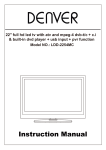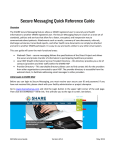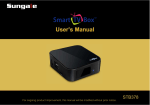Download - Haier.com Worldwide - Select your local country or region
Transcript
LED LCD TV OWNER' S MANUAL MODEL: LE32G650A Please READ this manual carefully before operating your TV, and retain it for future reference 1. The parts needed for installing the stand (supplied) Before installing the stand, please check that you have all of the parts and that there is no visible damage. If a part is missing or appears damaged, please contact customer service. TV set Screws(supplied) 4 x ST4 x 12F Stand 2. How to install the Stand? Place the TV face down on a soft and flat surface (blanket, foam, cloth, etc.) to prevent any damage to the TV. Put the Stand to the neck of the TV set as shown below. 1. Before you put on the stand, please make sure the direction is correct as shown below. 2. When you are putting on the stand, please make sure the neck of the TV set is in the correct position and attached tightly. If you do not attach the stand correctly, it will make the TV unstable and may tip over. Back Front Front Attach the stand with the supplied screws. Front When attaching the stand, make sure the screws are attached tightly. If the screws do not attach tightly, it will lead the TV to be unstable or may even tip over. 3. Warnings. a. It can not be tilted to the front or back as shown below. Doing so may damage the stand. b. It can not be tilted to the right or left as shown below. Doing so may damage the stand. Top View Contents Contents Caution Safety Information 1 2-3 Accessories Technical Specification 4 4 Product Introduction Front View Rear View 5 5 5 Connections 6 Remote Control 7 Android 8-11 Basic Operation 12 OSD Menu 1. PICTURE menu 2. SOUND menu 3. TUNER menu 4. ADJUST menu 5. FUNCTION menu 13-17 13 14 15 16 17 Simple Troubleshooting 18 Caution Caution The lightening flash with arrowhead symbol, within an equilateral triangle is intended to alert the user to the presence of un-insulated “dangerous voltage” within the products enclosure that may be of sufficient magnitude to constitute a risk of electric shock to the persons. The exclamation point within an equilateral triangle is intend to alert the user to the presence of important operating and maintenance (servicing) instructions in the literature accompanying the appliance. Correct disposal of this Product (Waste Electrical & Electronic Equipment (WEEE) Your product is designed and manufactured with high quality materials and components which can be recycled and reused. This symbol means that electrical and electronic equipment, at their endof-life should be disposed of separately from your household waste. Please dispose of this equipment at your local community waste collection/ recycling center. In the USA there are separate collection systems for used electrical and electronic products. Please help us to conserve the environment we live in! 1 Safety information Safety information Safety information Mains supply This television is designed to operate from a 100-240 Volts 50/60Hz AC mains supply. Other power sources may damage it. Check that the rating plate states 100-240V AC before you plug it in for the first time. The manufacturer accepts NO liability for damage or injury caused by using the product with the wrong mains voltage. Mains plug We have fitted this television with a standard mains plug. If for any reason you cut off the mains plug, please destroy the old plug as it would be dangerous if inserted into a live power outlet. Carefully follow the wiring instructions supplied with the new plug. fitted to the plug, remove the fuse before throwing the plug away. r. The mains plug shall be the main disconnect device and shall be operable at all times. Safe use and care of your television We have designed and made this television to meet European safety standards, but as with any electronic equipment you must take care to stay safe and get the best results. Here is some good advice to help you do this. Don’t continue to use your television if you have spilt liquids in it, if it is damaged in any way or if it does not work normally. Immediately unplug the television and get expert advice. Switch off mains power or pull out the power plug when you leave the television unattended, unless the function of the television requires a continuous power supply. Protect the screen from fingerprints. Ventilation Place the television on a hard flat surface away from direct sunlight and heat sources. If it is in a cabinet, allow at least a 10cm gap all around. Don’t obstruct the ventilation slots, including those underneath, with soft furnishings. Overheating will shorten the life of the television and increase the risk of fire. Cleaning Disconnect the mains supply and use only a lightly dampened soft cloth. Do not use chemical solvents or strong detergents as these may damage the cabinet or screen. Never allow water droplets to remain on the screen as moisture can cause permanent discolouration. Greasy marks must only be removed with a commercial cleaner specifically recommended for LE D screens. Warning The following information with regard to satety are recommended to be included as far as applicable: . minimum distances around the apparatus for sufficient ventilation; . the ventilation should not be impeded by covering the ventilation openings with items, such as newspapers. table-cloths,curtains,etc.: . no naked flame sources, such as lighted candles,should be placed on the apparatus; . attention should be drawn to the environmental aspects of battery disposal; . the use of apparatus in tropical and/or moderate climates. If the apparatus is equipped with earphones or headphones or if the apparatus has an outputconnection for earphones/headphones, the following warning shall be marked: Warning: Excessive sound pressure from earphones and headphones can cause hearing loss. 2 Safety information Safety information Batteries Remove batteries when the television is not to be used for a long time. Batteries left in equipment may cause damage through deterioration and corrosive leakage, invalidating the guarantee. To protect the environment, use local recycling facilities for battery disposal. Protect the mains lead. You must ensure the mains lead cannot be walked on, crushed, chafed, cut, trapped. Avoid harsh conditions such as wet or damp places, high humidity, strong vibration, extremely high or low temperatures, strong sunlight, places which are very dusty. Never fit makeshift stands or legs to the television. Never push objects into holes and ventilation slots. Don’t touch the LED display as it gets warm when operating, this is normal and is not a fault. To prevent electric shock, do not remove any cover. If anything goes wrong, don’t try and fix it yourself, get a qualified service agent to look at it. To prevent injury this television must be securely attached to the wall or it’s supplied stand in accordance with the installation instructions. Pull the mains plug out of the wall socket and disconnect the aerial lead during thunderstorms. Eye Fatigue When using this product as a computer monitor, health and safety experts recommend short frequent breaks rather than occasional, longer breaks, for example a 5-10 minute break after an hour of continuous screen work is likely to be better than a 15 minute break every 2 hours. Do not use the monitor against a bright background or where sunlight or other bright light source will shine directly on the screen. CAUTION: WARNINGS: The apparatus shall not be exposed to dripping or splashing and that no objects filled with liquids, such as vases, shall be placed on the apparatus. flame sources, such as lighted candles, should be placed on the apparatus. To prevent injury, this apparatus must be securely attached to the floor / wall in accordance with the installation instructions. The mains plug shall be the main disconnect device and shall be operable at all times. This appliance is intended for domestic / household use only, and should not be used for any other purpose. Any other use may invalidate the warranty and might be dangerous. If the supply cord is damaged, it must be replaced by the manufacturer, its service agent or similarly qualified persons in order to avoid a hazard. 3 Accessories & Technical Specification Accessories PSIZE User’s Manual Remote control Technical Specification - TV System - Video Signal System PAL BG PAL/NTSC/SECAM - Screen Size - Resolution 32 inch (diagonal) 1366 x 768 - Aerial input - Audio output power 2x8W - Power Consumption 100-240V Remote Control Type Control distance Control angle Batteries infrared 5-8m 30 0 (horizontal) 2 x 1.5V, size AAA 50/60Hz 75W 4 Batteries Product Introduction Product Introduction Front View Display the input source menu. Display/exit the OSD menu. VOL VOL Adjust the volume. CH CH Scan through channels. POWER POWER Turn on/standby the TV set. LED indicator Remote Control window(keep clear) (IR) Infrared Receiver: Receives IR signals from the remote control. (Power on/Standby) LED indicator: Press to turn on and off. Indicator on(Red) Standby mode Indicator on(Green) Power on mode The effective receiving range for the signal is 5-8 metres from the front of the remote control window, and 300 to the left or right side and 200 above or below the control window. Rear View Connections See next page AC Power cable- Connect to AC power supply 5 Connections Coax Connections USB1/2: Connect to USB device for multimedia (used under android). USB1 USB2 RF: Connect antenna or cable 75 Ohm coaxial to receive TV signal. RF Coax: Digital output to AV receiver. R/L in: Connect them to the audio output terminal of DVD.(shared with YPbPr) HDMI1/2: Connect it to the HDMI of DVD or other equipment. Headphone RJ45 VGA PC-IN Headphone: Connect it to your headphone or other audio equipment. RJ45: Ethernet connector. R/L in: Connect them to the audio output terminal of DVD. YPbPr: Connect them to the YPbPr video output terminal of DVD. (used in component source) VGA: For PC display.Connect it to the D-Sub 15 pins analog output connector of the PC. PC-IN: Connect it to the audio output terminal of PC. 6 HDMI1 HDMI2 VIDEO: Connect it to video output terminal of DVD. Remote Control Remote Control The remote control is using Infra-Red(IR). Point it towards the front of the TV. The remote control may not work correctly if it is operated out of range or out of angle. POWER : Turn on/standby the TV SOURCE : Source select > > P.MODE: Picture Mode S.Mode: Sound Mode : Press to open the Android home page. 0-9,: Choose channel FREEZE : Press to freeze the picture. Q.View : Press to switch to the last viewed channel. MUTE: Silence status 3D: No Function CH / : Scan the channel +/- :Volume up/down FAV/ : Display the favourite channel list / In teletext mode, press to hold a page /MTS/SAP: Press to select the audio channels (depending on broadcast signal) CH.LIST/ : Channel List / In teletext mode, presss to switch the image to top, bottom or full MENU/ : Press to open the on-screen menu CC/ : Press to open the teletext INFO/ : Display the channel Information / In teletext mode, presss to reveal the hidden information PAGE+/-: Page down and page up. BACK/ : Press to return to the previous menu / In teletext mode, presss to enter mix mode EXIT/ : Press to close the on-screen menu / In teletext mode, presss to hide the tex Cursor up/down keys in OSD menu Cursor left/right keys in OSD menu OK: Confirm button : Play/Pause program : fast reverse : fast forward : Stop program COLOUR BUTTONS : Short cuts-follow the coloured links in the text. P.SIZE: Press to change the screen display mode SLEEP: Press to set the sleep timer H.LOCK: press to open the Hotel mode menu : In teletext mode, presss to enter a secondary page. PSIZE 7 Android Android EXAMPLE DESCRIPTION Weather&Time˖ Click to set area information Recommendation: List at most 6 link-windows of recommended apps. List the most used app. You can input the web address. Show the current TV broadcast TV watch window 8 Android Android Network Connection This device supports network connection. Firstly, connect to the network properly. The following are two network-connecting methods, you can select the most appropriate connection according to the actual situation. Wired Network Connection Connect to Modem (ADSL, cable modem, China Netcom, etc), connect the internet by the dialing of router Port of modem on the wall External modem (ADSL/ cable modem/China Netcom, etc.) Headphone Cable line of modem RJ45 LAN cable line Ŗ Connect to the cable router and then connect to the internet by LAN port on the wall LAN port on the wall Router Headphone RJ45 LAN cable line Wireless network connection Insert the wireless adapter into USB port of TV and then connect the internet by wireless router. Remarks: To achieve the best reception effect, it is recommended to connect the wireless network card by USB extension cord; the obstacles (especially these of metal materials) between wireless router and TV shall be avoided as much as possible. These obstacles will affect the network transmission and sometimes even cause that the webcasting is not smooth. *some models which have been equipped with inbuilt wireless adaptors, no external connection is required. For the configuration of wireless router, please refer to Wireless Router Instructions. Wireless router LAN port on the wall LAN cable line 9 Android Android Net and Location setting Select the desired network connection and set the parameters correctly. Press button to select the main menu, and press / / / /OK button to select and enter the settings. Press / button to choose from Net state, Wire setting, Wireless setting. Net state: View current network connection status and detailed parameters. Wire setting: If connect to LAN cable line and support DHCP (automatic setting), the IP setting value will be automatically configured. If want to set IP manually, please follow the steps as below: 1. Press OK button to select “automatic acquisition IP address” (close). 2. Press / / / buttons to select the figure to be changed, then press numeric buttons to enter the related parameters of IP address, subnet mask, default gateway and DNS server. 3. Press button to select SAVE, then press OK to complete the setting of IP. Wireless setting: System can automatically search for usable wireless access points, when WiFi is set ON, press OK to enter into SSID, and press / buttons to select the access point you want in the list, press OK to connect. If the access point with security certificate is selected, the interface of password will be shown after confirmation. SSID: Display the name of wireless internet. Password: Enter the security password of wireless network, press “OK” button and enter the password through soft keyboard following the prompts. Connection: Press / button and select CONNECT, and the wireless network starts connecting. 10 Android Android You will use the following key: •Menu Key: Open the OSD menu in the TV mode, Call out the Browser’s menu, include forward, edit bookmark, refresh etc.(It is no function on the android) •Back key: Back to the last page •Search key : Call out the search bar for searching or input new web address.(Only with the search function in the app will be effective.) •PG + / PG-: You can use the keys to browse up / down the web page. •Double click: Double click will zoom in/out the webpage comfortably. Install from U-disk 1.Open the “File Browser”. 2.Choose your U-disk or any other mass storage’s folder. 3.Find your application, and press it. 4.Press the install button. 5.You can find the application in “All Apps” after installation. Install from Browser 1. Open the Browser. 2. Press search key and input your website address. 3. Download an APK file if there is a link for download this file (*Before download, you must have your Udisk in the card slot). 4. Install it use “File manager”. Install from ApkInstaller 1. Open the Apkinstaller. 2. Find the icon of the application, and enter it. 3. Press the install button. 4. You can find the application in "All Apps" after installation. Remove Applications 1. Enter SETTINGS 2. Enter "Apps" 3. Find the application you want to remove in tab "All" 4. Enter the icon and press "Uninstall" 5. Press "OK" to confirm uninstall 11 Basic Operation Basic Operation Input Source select Press /SOURCE button on the TV set or remote control to display input source menu, and use CH+/CH- button on the TV set or button on remote control to select the input source, press OK button on the remote control to enter. Note: Before you select the input source, make sure the connections are prepared. Basic OSD Menu operation Press MENU button to display the OSD menu as below: Submenu (Picture menu for example) Main menu Picture Sound Tuner Adjust Function Use / button to select the main menu, and press button to enter the submenu. In the submenu, use / button to select the function item, press / button to adjust/setup, or press OK button to enter the submenu. * (Press MENU button to return to the previous menu.) * (Press EXIT button to exit the menu display.) Note1: Only when you input the suitable signal, the relevant items can be activated Note2: Please operating the OSD menu according to hint on the bottom of the banner. 12 OSD Menu OSD Menu 1. PICTURE menu See [Basic Operation] for using the menu system. Picture Mode: Choose from Soft, Vivid, STD and User, Set this to your preference using the<>buttons. Contrast: Controls the difference between the brightest and darkest regions of the picture. Brightness: Controls the overall brightness of the picture. Color: Control the color saturation. Sharpness: Increase this setting to see crisp edges in the picture; decrease it for soft edges. Tint: Controls the tint ( NTSC mode only). Back Light: Control the back light. Color Mode: Choose the color temperature. 13 OSD Menu OSD Menu 2. SOUND menu See [Basic Operation] for using the menu system. Sound Mode: Allows you to select among: Music, News, STD, Movie and User. Set this to your prefered setting. Surround: Turn on/off the surround sound function. Bass : Controls the relative intensity of lower pitched sounds. EQ: Adjust the Sound curve. Balance: To adjust the balance of the left and right sound track, or turn off the volume of the left and right sound track. AVL: Control the volume of the program automatically when you turn on the function by selecting “On”.This function lowers the volume of loud passages of sound to avoid disturbing the neighbours late at night for example. SPDIF: Select the SPDIF mode for the TV. (PCM, Auto) 14 OSD Menu OSD Menu 3. Tuner menu See [Basic Operation] for using the menu system. ATV Auto Search Press OK button and chose cofirm to start ATV Auto Search. You could press OK button to exit the process of tuning, there will be a hint on the screen, and you should press > button to confirm, or press Menu button to cancel the operation. Channel Edit Press OK button to enter the Channel Edit menu. ATV Manual Search: Press < / > button to ATV manual search. Fine Tune: Press < / > button to fine-tune. Color System: Select from AUTO, PAL, NTSC and SECAM Sound System: Select from I, BG, DK,M Skip: Select a channel as long as the channel has a skip label it will be skipped when searching through the channels with the CH+/buttons. Skipped channels can be selected directly using the numeric buttons on the remote. Favorite: Select the favourite channel . Channel Exchange Press number button to exchange the channel. 15 OSD Menu OSD Menu 4. Adjust menu See [Basic Operation] for using the menu system. Aspect Ratio: Adjust the picture zoom. H/V-Position: Adjust the horizontal/vertical position of the screen. H/V-Size: Adjust the horizontal/vertical size of the screen. Auto Adjust: Adjust the parameter of the screen automatically. (Only in PC mode) Clock: Adjust the pixel clock frequency, until the image size is maximized for the screen. (Only in PC mode) Phase: Adjust the phase of the ADC sampling clock relative to the sync signal, until a stable image is obtained. (Only in PC mode) 16 OSD Menu OSD Menu 5. Function menu See [Basic Operation] for using the menu system. Menu Time: Choose the OSD display time. Blue Screen: Turn on/off the blue screen function when there’s no signal. Reset: Rest the system, except the channel info. Lock (You have to enter the code 0000 to enter the mode as below) Change Password: Set the password for your limiting. Keypad Lock: Turn on the function, and the buttons on the TV will be invalid. Clear Lock: Clear all the locks you set above. 17 Simple Troubleshooting Simple Troubleshooting If the display fails or performance dramatically deteriorates check the Display in accordance with the following instructions.Remember to check the peripherals topinpiont the source of the failure. If the display still fails to perform as expected,connect your helpline for assistance. No power - Check all connections to the TV. - Press either the power button or the Standby button on the Remote control. No picture or sound - Ensure that the TV is plugged in and the power is on. - Ensure that the aerial is connected. - Try a different program. Poor picture quality - Check the aerial connections. - Check that the channel is tuned in properly. - Adjust the picture settings:brightness,color,sharpness,contrast,Tint. - Make sure that the TV is not located close to electrical appliances that may emit radio frequency interference. No colour - Adjust the color setting. - Check that the programme is broadcast in color. - Check that the channel is tuned properly. TV does not respond to remote control - Check that there are no obstructions between the remote control and the unit. - Check that the remote control is within range of the unit. - Check that the batteries in the remote control and not weak or exhausted. This TV is for household use and registered as harmless on electromagnetic waves. Therefor,you can use it in every location as well as residential areas. 18