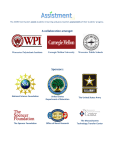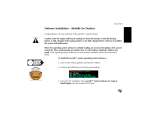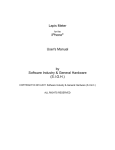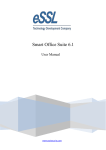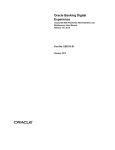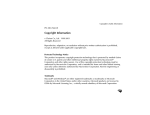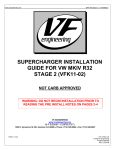Download How do I share a public calendar?
Transcript
I. II. III. IV. V. VI. VII. VIII. IX. X. XI. XII. XIII. XIV. XV. XVI. XVII. XVIII. XIX. XX. XXI. XXII. XXIII. XXIV. XXV. XXVI. XXVII. XXVIII. XXIX. XXX. XXXI. XXXII. XXXIII. XXXIV. XXXV. What is Allcal? How Does It Work? How Do I Register for Allcal? Why Can’t I Register My Email? How Do I Invite Friends to Join Allcal? I got an email that someone shared a calendar or event with me – now what? I downloaded the app, but don’t see the calendar or event that was shared with me. How do I find it? Why can’t I connect my iCal™/Google™ calendar to this app? I forgot my username I forgot my password How do I reset my password inside the app? How can I edit my account information/settings? How do I search for calendars and events? Why do I have a personal calendar? How do I edit my personal calendar? How do I share my personal calendar? How do I delete my personal calendar? How do I create a private calendar? How do I edit a private calendar? How do I share a private calendar? How do I transfer ownership of my private calendar? How do I create a public calendar? How do I edit a public calendar? How do I share a public calendar? How do I delete a public calendar I created? How do I add a public calendar to my account? How do I add an event from a public calendar to a different calendar? I see a public calendar that has inappropriate content, what should I do? How do I create an event? How do I edit an event? How do I share an event? How do I delete an event? Why can’t I delete an event? How do I add an event from someone else’s calendar to my calendar? How do I add an event to a friend’s calendar? XXXVI. XXXVII. XXXVIII. XXXIX. XL. XLI. XLII. XLIII. XLIV. XLV. XLVI. XLVII. XLVIII. XLIX. L. LI. LII. LIII. LIV. LV. How do I remove an event a friend added to my calendar? What does “conflicting event” mean? Why are some of my events greyed out? I added one event – why are there 50? How do I share a private or public calendar? How do I find a calendar or event that was shared with me? How do I delete someone from my calendar or event? What are the possible permissions? What does View mean? What does Add mean? What does Share mean? What does Edit mean? What default permissions are given to users shared on a private calendar? What default permissions are given to users shared on a public calendar? How do I change a calendar’s default permissions? How do I change a single user’s permissions? Why can’t I see an event or calendar anymore? Why can’t I add, edit or share a calendar or event? What is the red dot at the top right corner of the app screen? How do I know which notices are new? What is Allcal? Allcal is a revolutionary way of scheduling your public and private events. It allows single users and/or groups to share, change, update, and coordinate events easily and automatically. How Does It Work? Allcal lets users create calendars in which individual events can easily be shared. Unlike traditional calendars where events must be entered separately on every calendar created, allcal allows users to link a group of people to their calendars or individual events. Depending on the owner’s permissions, these connected users subsequently have the option to view, share, or edit the events. These changes will automatically update on every user’s calendar, notifying them of the change. With allcal, you can easily share your son’s soccer schedule, band rehearsal dates, weekly poker game, or anything you need with ease! How do I register for allcal? 1. Download the free app from the Apple App Store, Google Play Store, or register online at www.allcal.com through the Allcal Web App. 2. Tap Register in the bottom right corner on the main screen. 3. Enter your email address. 4. Create a password and retype the same password. 5. Tap the circle at the bottom left corner of your screen that states, “I agree with the Terms & Conditions“. Make sure to read the terms and conditions before agreeing to them. 6. Tap Register. 7. Enter a user name so that other users will be able to find you. 8. Upload an image to use for your profile picture. 9. Go to your email to verify your account. 10. Return to the app and sign in with your login information. Why can’t I register my email? If the app is not letting you register with the email, it’s probably because the email is already in use within the app. If you think you’re receiving this error by mistake, please contact us at [email protected]. How do I invite friends to join allcal? 1. Tap the main menu icon (three horizontal lines) located at the top left corner of the app. 2. Tap Invite friends to Allcal. 3. Enter the email address of the user that you want to join Allcal. 4. Tap Invite. After you have done this there will be a pop-up message showing that your invitation has been sent. The user will then receive an email stating that you invited them to join allcal and will provide a link for them to download the app or register online. I got an email that someone shared a calendar or event with me – now what? 1. Download the free app from the Apple App Store, Google Play Store, or login through the Web App at www.allcal.com. 2. Create an account using the same email. 3. The first time you open the app, you should see a number in a red dot in the upper right corner of the main screen. 4. Tap the notice. 5. In the Notice Center, you should see the share request. 6. Tap Yes To accept the share. 7. Tap No To ignore the share. If you accepted the calendar share, it will now be visible in your My Calendars section. If you accepted the event share, you will be asked which calendar you’d like to add the event to. I downloaded the app, but don’t see the calendar or event that was shared with me. How do I find it? 1. Make sure you registered with the same email address that was used to share the calendar or event with you. 2. Open the Notice Center by tapping the red dot in the top right corner of the screen. 3. Reload the Notice Center by pulling down on the screen. 4. Contact us at [email protected] if the calendar or event share still does not appear. Why can’t I connect my iCal™/Google™ calendar to this app? The allcal app does not sync with other calendars. One reason is that when importing calendars from other systems, you are limited to the functionality of the system it came from. Also, our team made the decision to create a solution independent of other systems, so we can spend more time creating innovative features to make scheduling your day easier than ever. I forgot my username Email us at [email protected] so we can help you recover your username. I forgot my password 1. Open the allcal login screen. 2. Tap Reset Password in the lower left corner of the screen. 3. Enter your email address for the account and tap Reset Password. 4. Allcal will send you an email to reset your password. Once your password is reset, you may use your new password to log into the app. How do I reset my password inside the app? 1. Access the app’s main menu by tapping the three horizontal lines in the upper left corner. 2. Tap Change Password. 3. Enter your current password under Old Password. 4. Enter your new password under New Password and confirm this password by retyping it under Repeat Password. 5. Tap Save when you are finished. Your password has now been changed and you may use this password the next time you login to allcal. How can I edit my account information/settings? 1. Go to the main menu by tapping the three horizontal lines in the top left corner of the app. 2. Tap Account Details to access your User Name and Email or tap Account Settings to access the Time zone and Temperature. As of now, you can only change the Account Details. 3. Tap edit to change your account details. 4. Tap cancel to cancel the changes, or tap save to save the changes when you are done. How do I search for calendars and events? 1. Tap the magnifying glass at the top right corner of either the Public Calendars section or the My Calendars section. 2. Type the criteria you are searching for. 3. In the Public Calendars section, you can search for calendars and their descriptions. 4. In the My Calendars section, you can search for calendars and events. Why do I have a personal calendar? Every new allcal user is automatically given a personal calendar to help them schedule their life. How do I edit my personal calendar? 1. Open the calendar by tapping on it. 2. Tap on the three small dots below the calendar’s title to open the Calendar Settings. 3. Edit the calendar name, description, color, cover photo, and default permissions. 4. Tap Calendar Sharing to edit who has access to your calendar. How do I share my personal calendar? 1. Open the Calendar Settings. 2. Tap on the Sharing button at the bottom of the screen. 3. Enter the name or email of the person you wish to share the calendar with. 4. Tap on their name to send them a sharing request. 5. Adjust the permissions of the invited user by tapping their name on the sharing screen after sending the invite. The user will be shown as a “Pending User” until he or she accepts the request. How do I delete my personal calendar? You cannot delete your personal calendar. How do I create a private calendar? 1. Go to the Main Menu screen by tapping the Main Menu icon (three horizontal lines) in the top left corner of the app. 2. Tap on Add calendar. 3. Name the calendar, add a description, pick a color, choose a cover photo, and set the default permissions. 4. Tap Save when you are done. You will now see your new private calendar in your My Calendars section. How do I edit a private calendar? 1. Open the calendar by tapping on it. 2. Tap on the Calendar Settings icon (the three small dots) below the calendar’s title. 3. Edit the calendar name, description, color, cover photo, and default permissions in the settings. 4. Tap Calendar Sharing to change or add people to access your calendar. How do I share a private calendar? 1. Open the Calendar Settings. 2. Tap on the Calendar Sharing section towards the bottom of the screen. 3. Enter the name or email of the person you wish to share the calendar with. 4. Tap on their name to send them a sharing request. The user will be shown as a “Pending User” until he or she accepts the request. How do I transfer ownership of my private calendar? 1. Open the Calendar Settings. 2. Tap on Calendar Sharing. 3. Select the user you wish to transfer ownership to by tapping his or her name. 4. Tap on transfer ownership. 5. Tap Yes to confirm that you want to make the selected user the new owner of your calendar. The selected user will receive a notice asking him or her if they would like to accept ownership of the calendar. If they select yes, you will receive a notice that they have accepted the transfer of ownership and that they are now the new owner of that calendar. You will remain the calendar owner until the user accepts ownership. Once they accept, refer back to the Sharing screen in that calendar to make sure the transfer of ownership has taken place. How do I create a public calendar? 1. Go to the Main Menu by tapping the Main Menu icon. 2. Tap on Add calendar. 3. Make sure the Public option is selected in the Calendar Settings. 4. Name the calendar, add a description, pick a color, choose a cover photo, and adjust the default permissions if necessary. • For public calendars, you must include a description and cover photo to be able to save them. 5. Tap Save. Your calendar will now be visible in your My Calendars section and searchable by all users in the Public Calendars section. How do I edit a public calendar? 1. Go to the My Calendars section of the app. 2. Open the calendar by tapping on it. 3. Tap on the Calendar Settings icon (the three small dots) below the calendar’s title. 4. Edit the calendar name, description, color, cover photo, and default permissions. 5. Edit who has access to your calendar by tapping on the Calendar Sharing section. You must have the proper permissions in order to edit a public calendar if you are not the owner. Refer to the Calendar Sharing screen of the calendar to see if you have edit rights, or contact the owner of that calendar in order to gain permission. How do I share a public calendar? 1. Open the Calendar Settings of that public calendar. 2. Tap on the Calendar Sharing section towards the bottom of the screen. 3. Enter the name or email of the person you wish to share the calendar with. 4. Tap on their name to send them a sharing request. The user will be shown as a Pending User until he or she accepts the request. How do I delete a public calendar I created? 1. Open the Calendar Settings. 2. Tap on the More Options icon (the three small dots) below the save icon. 3. Tap on delete calendar. 4. Tap Yes to confirm that you want to delete this calendar. Your public calendar has now been deleted and the changes should be reflected when visiting your My Calendars section and Public Calendars section. How do I add a public calendar to my account? 1. Go to the Public Calendars section. 2. Find the public calendar you want to add by scrolling or searching. 3. Tap Add To Account in the lower right corner of the calendar or if viewing the calendar’s events, tap Add To Account under the calendar’s cover photo. The public calendar can now be found in your My Calendars section. How do I add an event from a public calendar to a different calendar? 1. Go to the Public Calendars section. 2. Find the public calendar you want to add by scrolling or searching. 3. Open the calendar by tapping on it. 4. Find the event you want to add to one of your calendars. 5. Tap the diamond icon with a plus sign in the middle to the right of the event name. 6. Select which calendar you want to add the public event to by tapping the calendar’s name. The event can now be found on the calendar(s) you selected. I see a public calendar that has inappropriate content, what should I do? 1. Open the public calendar you believe has inappropriate content. 2. Tap the small grey circle with an exclamation point in the center, located in the top right corner. • An email will pop-up with a pre-made message for the allcal team. 3. Select Send and we will review the public calendar to decide if it should be taken down. How do I create an event? 1. Open a personal, private, or public calendar you want to create the event in from your My Calendars section. 2. Tap the diamond icon with a plus sign in the middle that is located in the top right corner of the calendar. 3. Name your event and choose when it starts and ends. You also have the options to add a description, a location, change the time zone, create a reminder and make it recurring. 4. Select Save to finish and add the event to the calendar. The event should now be visible on that calendar. How do I edit an event? 1. Go to the My Calendars section. 2. 3. 4. 5. Tap the calendar that has the event you wish to edit. Tap the name of the event once you’ve located it. Select Edit, located in the top right corner. Tap Save when you are finished making edits. How do I share an event? 1. 2. 3. 4. 5. Go to the My Calendars section. Tap the calendar that has the event you are wanting to share. Tap on the name of the event once it’s been located. Select Share at the bottom of the page. Enter the name or email of the person you wish to share the event with. 6. Tap on their name to send them a sharing request. The user will be shown as a “Pending User” until he or she accepts the request. How do I delete an event? 1. 2. 3. 4. Go to the My Calendars section. Tap the calendar that has the event you are wanting to delete. Tap on the name of the event once it’s been located. Go to the bottom of the page and select Delete Event at the bottom right of the screen. 5. An alert pop-up message will appear to confirm you want to get rid of the event. If you do, select Yes. The event has now been deleted and the change should be reflected when viewing the calendar’s events. Why can’t I delete an event? If you don’t have the option to delete the event at the bottom of the event details page, you likely do not have the permissions to do so. Only the event creator, calendar owner and a user with edit permissions can delete an event. How do I add an event from someone else’s calendar to my calendar? 1. Open the calendar that has the event you’d like to add. 2. Tap the grey link icon located to the far right of the event. 3. Select which calendar you’d like to add the event to by tapping on its name. The event will now appear on the calendar(s) you’ve selected. How do I add an event to a friend’s calendar? 1. Make sure you have the permissions to add an event to your friend’s calendar if you are not the owner. 2. Open the calendar that has the event you’d like to add. 3. Tap the grey link icon located to the far right of the event. 4. Tap on the name of your friend’s calendar. The event will now appear on your friend’s calendar. How do I remove an event a friend added to my calendar? 1. Open the calendar that contains the event you are trying to remove. 2. Tap the name of the event to open event details. 3. Go to the bottom of the page and select Leave event. You will no longer see this event on your calendar. What does “conflicting event” mean? A conflicting event alert is visible when another event is happening at the same time as the event you are currently viewing or creating. This feature tells you the name and time of the conflicting event. Why are some of my events greyed out? Events are greyed out whenever they have already happened or are set in the past. I added one event – why are there 50? The event you added to your calendar might have been a recurring event. If you want just the single event, duplicate the event to your calendar instead. How do I share a private or public calendar? 1. Find the calendar you are wanting to share. 2. Open the Calendar Settings by tapping the three dots located under the calendar’s name. 3. Tap on the Sharing button at the bottom of the screen. 4. Enter the name or email of the person you wish to share the calendar with. 5. Click on their name to send them a sharing request. The user will be shown as a “Pending User” until he or she accepts the request. How do I share an event? 1. Go to the My Calendars section of the app. 2. Open the calendar that contains the event you are wanting to share. 3. Tap the name of the event to open event details. 4. Tap the Share button at the bottom of the screen. 5. Enter the name or email of the person you wish to share the event with. 6. Tap on their name to send them a sharing request. The user will be shown as a “Pending User” until he or she accepts the request. I got an email that someone shared a calendar or event with me – now what? 1. Download the free app from the Apple App Store, Google Play Store or register online from the allcal website and create an account using the same email. 2. The first time you open the app, you should see a number in a red dot in the far right corner. 3. Tap the red dot. 4. In the Notice Center, you should see the share request. 5. To accept the share, select Yes. To ignore the share, select No. If you accepted a calendar share, the calendar will now be visible in your My Calendars section. If you accepted an event share, you will be asked which calendar(s) you’d like to add the event to. How do I find a calendar or event that was shared with me? 1. Make sure you registered with the same email address that was used to share the calendar or event with you. 2. Open the Notice Center by tapping the red dot in the far top right corner of the screen. 3. Reload the Notice Center by pulling down on the screen. If the calendar or event share still does not appear, contact us at [email protected]. How do I delete someone from my calendar or event? To delete someone from your calendar: 1. Open the calendar that contains the user you are wanting to delete. 2. Tap the three dots located directly under the calendar’s name at the top of the screen to open Calendar Settings. 3. Tap Sharing at the bottom of the page. 4. Tap Delete Users. 5. Select the X next to the name of the user(s) you’d like to delete. 6. Tap Done to save the changes. To delete someone from your event: 1. Open the calendar that contains the user you are wanting to delete. 2. Tap the name of the event that contains the user you are wanting to delete. 3. Tap Edit located at the top right of the screen. 4. Tap Share at the bottom of the screen. 5. Tap Delete Users. 6. Select the X next to the name of the user(s) you’d like to delete. 7. Tap Done to save the changes. What are the possible permissions? There are four possible permissions – View, Add, Share and Edit. What does View mean? View lets a user see a calendar, all its events and their details. What does Add mean? Add lets a user add an event to the calendar. What does Share mean? Share lets a user share the calendar or the events with another user. What does Edit mean? Edit lets a user edit the calendar details, event details and permissions for other users. You should only give Edit permission to a trusted user. What default permissions are given to users shared on a private calendar? View, Share and Add. What default permissions are given to users shared on a public calendar? View and Share. How do I change a calendar’s default permissions? 1. Open the calendar you want to change. 2. Go to Calendar Settings by tapping the three dots under the calendar’s name. 3. Select Default Permissions at the bottom of the screen. 4. Toggle on/off which permissions you want to be given to each user. This change will only apply to new users, and will not affect users who are already shared on the calendar. How do I change a single user’s permissions? 1. Open the calendar you wish to change the user permissions on. 2. Open Calendar Settings by tapping the three dots under the 3. 4. 5. 6. calendar’s name. Select Sharing at the bottom of the screen. Tap the name of the user you would like to change permissions for. Add or remove permissions by tapping the View, Add, Share and Edit icons. When you’re finished, tap Done to save the changes. Permissions for that user have now been changed. Why can’t I see an event or calendar anymore? There are a few possible reasons: • The event or calendar was deleted by its owner. • You removed the event or calendar from your view. • The event or calendar owner removed your View permissions. Why can’t I add, edit or share a calendar or event? Only the owner of the calendar can decide who can add, edit or share each event on the calendar. If you cannot add, edit or share a calendar or event, you likely do not have the permissions to do so. If you believe you can’t perform these tasks because of an issue with the app, please contact us at [email protected] or contact the owner of that calendar to seek additional permissions. What is the red dot at the top right corner of the app screen? The red dot connects you to the Notice Center where you can find any notices you’ve received. This is where you’ll receive sharing requests and get notified of any changes to your events or calendars. How do I know which notices are new? New notices are marked with a blue bar and are located at the top of the list of notices. More questions? Check out our User Manual, or contact us at [email protected]. *Last updated: May 21, 2015, 3:20 p.m.