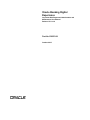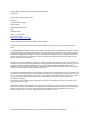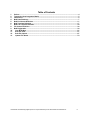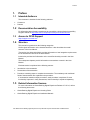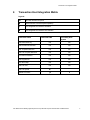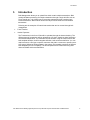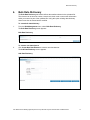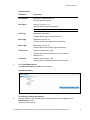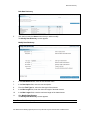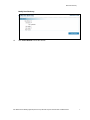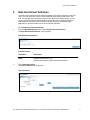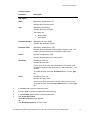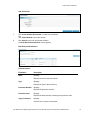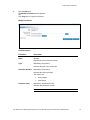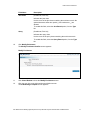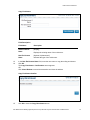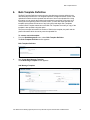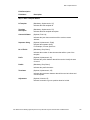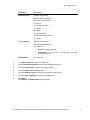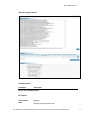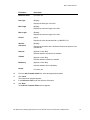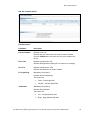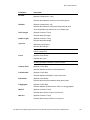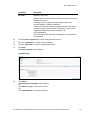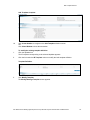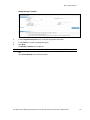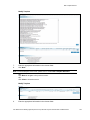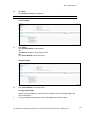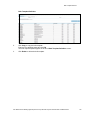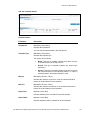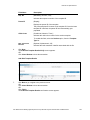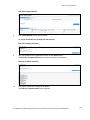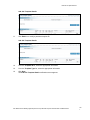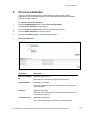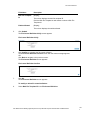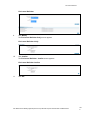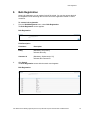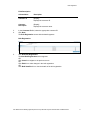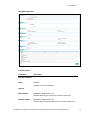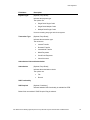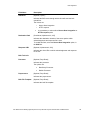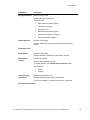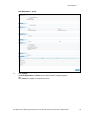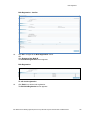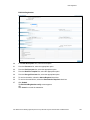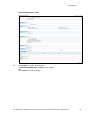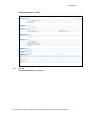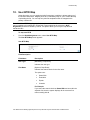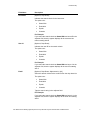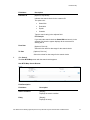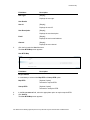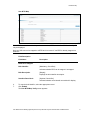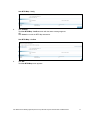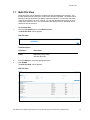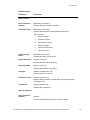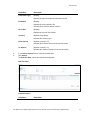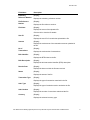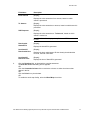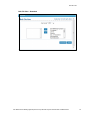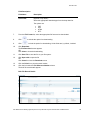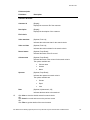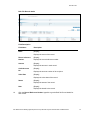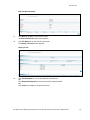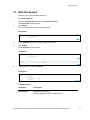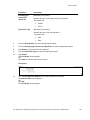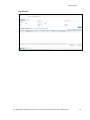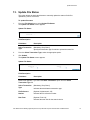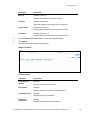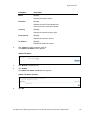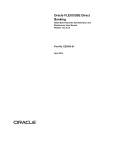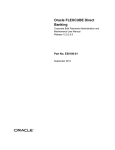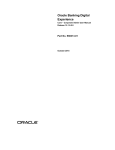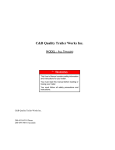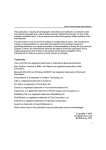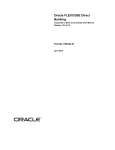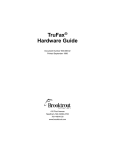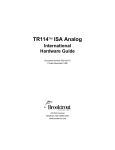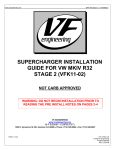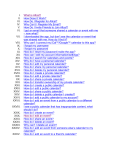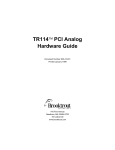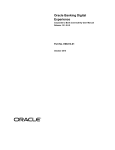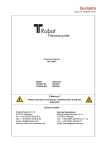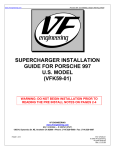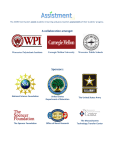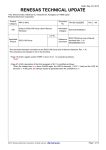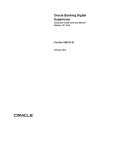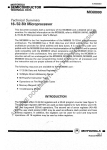Download User Manual Oracle Banking Digital Experience Corporate Bulk
Transcript
Oracle Banking Digital Experience Corporate Bulk Payments Administration and Maintenance User Manual Release 15.1.0.0.0 Part No. E66313-01 October 2015 Corporate Bulk Payments Administration and Maintenance User Manual October 2015 Oracle Financial Services Software Limited Oracle Park Off Western Express Highway Goregaon (East) Mumbai, Maharashtra 400 063 India Worldwide Inquiries: Phone: +91 22 6718 3000 Fax:+91 22 6718 3001 www.oracle.com/financialservices/ Copyright © 2008, 2015, Oracle and/or its affiliates. All rights reserved. Oracle and Java are registered trademarks of Oracle and/or its affiliates. Other names may be trademarks of their respective owners. U.S. GOVERNMENT END USERS: Oracle programs, including any operating system, integrated software, any programs installed on the hardware, and/or documentation, delivered to U.S. Government end users are “commercial computer software” pursuant to the applicable Federal Acquisition Regulation and agency-specific supplemental regulations. As such, use, duplication, disclosure, modification, and adaptation of the programs, including any operating system, integrated software, any programs installed on the hardware, and/or documentation, shall be subject to license terms and license restrictions applicable to the programs. No other rights are granted to the U.S. Government. This software or hardware is developed for general use in a variety of information management applications. It is not developed or intended for use in any inherently dangerous applications, including applications that may create a risk of personal injury. If you use this software or hardware in dangerous applications, then you shall be responsible to take all appropriate failsafe, backup, redundancy, and other measures to ensure its safe use. Oracle Corporation and its affiliates disclaim any liability for any damages caused by use of this software or hardware in dangerous applications. This software and related documentation are provided under a license agreement containing restrictions on use and disclosure and are protected by intellectual property laws. Except as expressly permitted in your license agreement or allowed by law, you may not use, copy, reproduce, translate, broadcast, modify, license, transmit, distribute, exhibit, perform, publish or display any part, in any form, or by any means. Reverse engineering, disassembly, or decompilation of this software, unless required by law for interoperability, is prohibited. The information contained herein is subject to change without notice and is not warranted to be error-free. If you find any errors, please report them to us in writing. This software or hardware and documentation may provide access to or information on content, products and services from third parties. Oracle Corporation and its affiliates are not responsible for and expressly disclaim all warranties of any kind with respect to third-party content, products, and services. Oracle Corporation and its affiliates will not be responsible for any loss, costs, or damages incurred due to your access to or use of third-party content, products, or services. User Manual Oracle Banking Digital Experience Corporate Bulk Payments Administration and Maintenance ii Table of Contents 1. 2. 3. 4. 5. 6. 7. 8. 9. 10. 11. 12. 13. Preface ................................................................................................................................................. 4 Transaction Host Integration Matrix ................................................................................................. 5 Introduction ......................................................................................................................................... 6 Bulk Data Dictionary .......................................................................................................................... 7 Bulk Enrichment Definition ............................................................................................................. 11 Bulk Template Definition ................................................................................................................. 17 Bulk File Template Definition .......................................................................................................... 30 File Control Definition ...................................................................................................................... 36 Bulk Registration .............................................................................................................................. 39 User BTID Map ............................................................................................................................... 51 Bulk File View ................................................................................................................................ 57 Bulk File Upload ............................................................................................................................ 67 Update File Status ......................................................................................................................... 70 User Manual Oracle Banking Digital Experience Corporate Bulk Payments Administration and Maintenance iii Preface 1. Preface 1.1 Intended Audience This document is intended for the following audience: Customers Partners 1.2 Documentation Accessibility For information about Oracle's commitment to accessibility, visit the Oracle Accessibility Program website at http://www.oracle.com/pls/topic/lookup?ctx=acc&id=docacc. 1.3 Access to OFSS Support https://support.us.oracle.com 1.4 Structure This manual is organized into the following categories: Preface gives information on the intended audience. It also describes the overall structure of the User Manual. Transaction Host Integration Matrix provides information on host integration requirements for the transactions covered in the User Manual. Introduction provides brief information on the overall functionality covered in the User Manual. The subsequent chapters provide information on transactions covered in the User Manual. Each transaction is explained in the following manner: Introduction to the transaction Screenshots of the transaction Procedure containing steps to complete the transaction- The mandatory and conditional fields of the transaction are explained in the procedure. If a transaction contains multiple procedures, each procedure is explained. If some functionality is present in many transactions, this functionality is explained separately. 1.5 Related Information Sources For more information on Oracle Banking Digital Experience Release 15.1.0.0.0, refer to the following documents: Oracle Banking Digital Experience Licensing Guide Oracle Banking Digital Experience Installation Manuals User Manual Oracle Banking Digital Experience Corporate Bulk Payments Administration and Maintenance 4 Transaction Host Integration Matrix 2. Transaction Host Integration Matrix Legends NH No Host Interface Required. Host Interface to be developed separately. Pre integrated Host interface available. Pre integrated Host interface not available. Transaction Name FLEXCUBE UBS Third Party Host System Bulk Data Dictionary NH NH Bulk Enrichment Definition NH NH Bulk Template Definition NH NH Bulk File Template Definition NH NH File Control Definition NH NH Bulk Registration NH NH User BTID Map NH NH Bulk File View NH NH Bulk File Upload Update File status User Manual Oracle Banking Digital Experience Corporate Bulk Payments Administration and Maintenance 5 Introduction 3. Introduction Bulk Management allows you to upload files which contain multiple transactions. Bulk module facilitates processing of multiple transactions through a single bulk file such as Fund Transfer etc. It is a faster way of processing transactions than entering single screen transactions. Bulk module can be used to process financial and non financial transactions. Following are the examples of financial transaction that can be covered through bulk management Fund Transfers Vendor Payments The Transactions in the form of files will be uploaded through the internet banking. The different types of transactions will be uploaded in a file but it should be either financial or non financial transactions. You will define the file structure using the various menus like bulk template definition, bulk file template definition, bulk enrichment definition. You can restrict access to a file type to specific customers and within a customer to specific users. A file type is defined as a file template in the system. File template comprises of different bulk templates (Record Templates). The bulk template will be constructed using data elements & data enrichment definitions. User Manual Oracle Banking Digital Experience Corporate Bulk Payments Administration and Maintenance 6 Bulk Data Dictionary 4. Bulk Data Dictionary The Bulk Data Dictionary transaction defines the smallest element in the uploaded file. This element can be account number, branch code, bank code or some other information which you want to be part of the uploaded file. Using this option existing data dictionary element can also be viewed and/or modified. To create bulk data dictionary 1. From the Bulk Management menu, select Bulk Data Dictionary. The Bulk Data Dictionary screen appears Bulk Data Dictionary To create a new data element 2. Click Create New Data Element to create a new data element. The Add Data Dictionary screen appears. Add Data Dictionary User Manual Oracle Banking Digital Experience Corporate Bulk Payments Administration and Maintenance vii Bulk Data Dictionary Field Description Field Name Description Data Element [Mandatory, Alphanumeric, 50] Indicates the data element. Description [Mandatory, Alphanumeric, 75] Indicates the data element description. Note: Special Character Space is allowed. Field Type [Mandatory, Drop-down] Indicates the data type of the data element. Min Length [Mandatory, Numeric, 8] Indicates he minimum length of the data element. Max Length [Mandatory, Numeric, 8] Indicates the maximum length of the data element. Field Format [Optional, Alphanumeric, 100] Indicates the format of the data element. For example, MM/DD/YYYY. Comments [Optional, Alphanumeric, 100] Indicates the brief description about the data element. 3. Click Create Data Element. The Add Data Dictionary Confirm screen appears. Add Data Dictionary To modify the existing data element 4. Click the alphabet to view the data elements starting with the clicked alphabet on the Data Dictionary screen. The data elements appear. User Manual Oracle Banking Digital Experience Corporate Bulk Payments Administration and Maintenance viii Bulk Data Dictionary Bulk Data Dictionary 5. Click the link under the Name column that you wish to modify. The Modify Data Dictionary screen appears. Modify Data Dictionary 6. In the Data Element field, enter the new element name. 7. In the Description field, enter the new description. 8. From the Field Type list, select the data type of the element. 9. In the Min Length field, enter the minimum length of the data element. 10. In the Max Length field, enter the maximum length of the data element. 11. Click Modify Data Element. The Modify Data Dictionary screen appears. Note: For the Field Description, please refer to create new data element table. User Manual Oracle Banking Digital Experience Corporate Bulk Payments Administration and Maintenance ix Bulk Data Dictionary Modify Data Dictionary 12. Click Close Window to close the window. User Manual Oracle Banking Digital Experience Corporate Bulk Payments Administration and Maintenance x Bulk Enrichment Definition 5. Bulk Enrichment Definition Using this option defines the bulk enrichment details to be fetched according to the field value. You can define the queries to fetch additional data based on data given in this field. For example: user can define a query to fetch the account holder name if account number is the field. Data enrichments will be used at the time of creating templates to fetch additional information on the data field supplied in the file. Enrichment helps application to get derived values or do the enrichment validation To create bulk enrichment definition 1. From the Bulk Management menu, select Bulk Enrichment Definition. The Bulk Enrichment Definition screen appears. Bulk Enrichment Definition Field Description Field Name Description Name [Optional, Alphanumeric, 50] Indicates the full/partial name of the bulk enrichment. 2. Click Create Enrichment. The Add Enrichment screen appears. Add Enrichment User Manual Oracle Banking Digital Experience Corporate Bulk Payments Administration and Maintenance xi Bulk Enrichment Definition Field Description Field Name Description Add Details Name [Mandatory, Alphanumeric, 50] Indicates the enrichment name. Type [Mandatory, Drop-Down] Indicates the enrichment type. The options are: Parameter Number Query Based Java Based [Mandatory, Numeric, Eight] Indicates the parameter number. Parameter Field [Mandatory, Alphanumeric, 100] Indicates the data elements containing the parameter value. The multiple parameter fields can be separated by # character. Search [Optional, Alphanumeric, 200] Indicates the data element for search criteria. Java Class [Conditional, Pick List] Indicates the java class. It is the name of the Java class containing the Enrichment Code. No special characters other then Period (.) and Underscore (_) are allowed. To enable this field, select the Java Based option, from the Type list. Query [Conditional, Pick List] Indicates the query class. It is the name of the query class containing the enrichment code. To enable this field, select the Query Based option, from the Type list. 3. In the Name field, enter the enrichment name. 4. From the Type list, select the appropriate enrichment type. 5. In the Parameter field, enter the enrichment parameter. 6. Click Create Enrichment. The Add Enrichment screen appears. OR Click Reset Enrichment to clear the screen. User Manual Oracle Banking Digital Experience Corporate Bulk Payments Administration and Maintenance xii Bulk Enrichment Definition Add Enrichment 7. Click Create Another Enrichment to create new enrichment. OR Click Close Window to close the window. 8. Click Search on the bulk enrichment definition. The Bulk Enrichment Definition screen appears. Bulk Enrichment Definition Field Description Field Name Description Name [Display] Displays the name of the enrichment. Type [Display] Displays the type of the enrichment. Parameter Number [Display] Displays the parameter number. Parameter Field [Display] Displays the data elements containing the parameter value. Copy Enrichment [Display] Click the link to copy the enrichment. User Manual Oracle Banking Digital Experience Corporate Bulk Payments Administration and Maintenance xiii Bulk Enrichment Definition 9. Click the Name link. The Modify Enrichment screen appears. OR Click Copy link to copy the enrichment. Modify Enrichment Field Description Field Name Description Name [Display] Displays the name of the enrichment. Type [Mandatory, Drop-Down] Indicates the type of the enrichment. Parameter Number [Mandatory, Drop-Down] Indicates the enrichment type. The options are: Parameter Field Query Based Java Based [Mandatory, Alphanumeric,100] Indicates the parameter number. Note: Special character # is allowed. User Manual Oracle Banking Digital Experience Corporate Bulk Payments Administration and Maintenance xiv Bulk Enrichment Definition Field Name Description Java Class [Conditional, Pick List] Indicates the java class. It is the name of the java class containing the enrichment code. No special characters other then period (.) and underscore (_) are allowed. To enable this field, select the Java Based option, from the Type list. Query [Conditional, Pick List] Indicates the query class. It is the name of the query class containing the enrichment code. To enable this field, select the Query Based option, from the Type list. 10. Click Modify Enrichment. The Modify Enrichment Confirm screen appears. Modify Enrichment 11. Click Close Window to close the Modify Enrichment screen. 12. Click the copy link on the bulk enrichment definition screen. The Add Message Template screen appears. User Manual Oracle Banking Digital Experience Corporate Bulk Payments Administration and Maintenance xv Bulk Enrichment Definition Copy Enrichment Field Description Field Name Description Old Enrichment Name [Display] New Enrichment Name [Optional, Alphanumeric] Displays the existing name of the enrichment. Indicates the type of the enrichment. 13. In the New Enrichment Name field, enter the new name to copy the exiting enrichment. 14. Click Ok. The Copy Enrichment - Confirmation screen appears. OR Click Close Window to cancel the transaction and close the window. Copy Enrichment Confirm 15. Click Ok to close the Copy Enrichment screen. User Manual Oracle Banking Digital Experience Corporate Bulk Payments Administration and Maintenance xvi Bulk Template Definition 6. Bulk Template Definition The Bulk Template Definition is built using the data dictionary elements defined in the data dictionary maintenance. The template represents a single transaction record in the uploaded file which could be repeated finite amount of time in the uploaded file. Using this option you can search the existing bulk templates by specifying a field value or by clicking the corresponding letter link on the screen. you can also create the basic file template which defines the structure of any bulk upload and attach Sub Templates created in Bulk Template transaction to the Bulk File Template The modify or copy of the template is also possible using this option The screen accepts information like number of fields in the template, the prefix and the postfix information which is used to parse the uploaded file. To create a new bulk template 1. From the Bulk Management menu, select Bulk Template Definition. The Bulk Template Definition screen appears. Bulk Template Definition 2. Click Create New Message Template. The Add Message Template screen appears. Add Message Template User Manual Oracle Banking Digital Experience Corporate Bulk Payments Administration and Maintenance xvii Bulk Template Definition Field Description Field Name Description Step 1- Basic Template Details Id Template [Mandatory, Alphanumeric, 25] Indicates the bulk template ID. Template Description [Mandatory, Alphanumeric, 50] Custom Validator [Optional, Pick List] Indicates the bulk template description. Indicates the java class name that will be used as custom validator. Separator String [Optional, Alphanumeric, Eight] Indicates the separator string. For Example, Comma, Space etc. No. of Fields [Mandatory, Drop-Down] Indicates the number of data elements that will be a part of the template. Prefix [Optional, Alphanumeric,10] Indicates the prefix character that will be used to identify the start of record. Postfix [Mandatory, Drop-Down] Indicates the postfix character. Terminator [Optional, Alphanumeric, 25] Indicates the terminator character that will be used to indicate end of bulk template. Adjustment [Optional, Numeric,15] Indicates a number to go one position ahead or behind. User Manual Oracle Banking Digital Experience Corporate Bulk Payments Administration and Maintenance xviii Bulk Template Definition Field Name Description Business Type [Optional, Drop-Down] Indicates the business type. The option are as follows: A – Advice C – Control and Trailer F – Consol M – Mixed Z – No Processing T –Instruction and Response H – Header Type Template [Optional, Drop-Down] Indicates the template type. The options are: isFinRequest Normal – Ordinary template. Placeholder – To be used in conjunction with bulk enrichment definition. For future use. 3. In the ID Template field, enter the template ID. 4. In the Template Description field, enter the template description. 5. From the No.of Fields list, select the number of fields. 6. From the Postfix list, select the postfix. 7. From the Business Type list, select the appropriate business type. 8. From the Type Template list, select the template type. 9. Click Next. The Add Sub Template Details screen appears. User Manual Oracle Banking Digital Experience Corporate Bulk Payments Administration and Maintenance xix Bulk Template Definition Add Sub Template Details Field Description Field Name Description Step 2- Sub Template Details ID Template Sub Template Name [Display] Displays the sub template name. User Manual Oracle Banking Digital Experience Corporate Bulk Payments Administration and Maintenance xx Bulk Template Definition Field Name Description Reference Field For future use. Data Type [Display] Displays the data type of the field. Min Length [Display] Displays the minimum length of the field. Max Length [Display] Displays the minimum length of the field. Format [Input] Displays the value format that field e.g. MM/DD/YYYY. Allowed Characters [Display] Request [Optional, Check Box] Displays the character that is allowed and should be present in the uploaded file. Indicates whether request field is available. Validate [Optional, Check Box] Indicates whether validation is enabled. Mandatory [Optional, Check Box] Indicates whether field is mandatory. Divider For future use. 10. From the Sub-Template Details list, select the appropriate template. 11. Click Insert. The selected sub template appears. 12. In the Reference Field, enter the reference field name. 13. Click Next. The Add Sub Template Details screen appears. User Manual Oracle Banking Digital Experience Corporate Bulk Payments Administration and Maintenance xxi Bulk Template Definition Add Sub Template Details Field Description Field Name Description Custom Validator [Optional, Pick List] Indicates the java class name to be used as custom validator. Click the Validators link and select one of the java classes from the list. Error Code [Optional, Alphanumeric, 20] Indicates the application message ID for custom error message. Free Text [Optional, Alphanumeric, 250] Indicates the parameter for custom validator. Fix Length Flag [Mandatory, Drop-Down] Indicates the fixed length flag. The options are: Justification Fixed – Fixed length field Variable – Variable length field [Mandatory, Drop-Down] Indicates the justification The options are: Left – Left justified field value Right – Right justified field value User Manual Oracle Banking Digital Experience Corporate Bulk Payments Administration and Maintenance xxii Bulk Template Definition Field Name Fill Char Description [Optional, Alphanumeric, One] Indicates the characters used to fill in the blank spaces. Delimiter [Optional, Alphanumeric, 20] Indicates the characters used for delimiting the field value. This is applicable only when the file is of variable type. Prefix Length [Optional, Numeric, Three] Indicates the prefix length. Postfix Length [Optional, Numeric, Three] Indicates the postfix length. Type Field [Mandatory, Drop-Down] Indicates the field type. Note: You can specify whether the field is a simple stand alone field or a group field. Z-Field [Optional, Drop-Down] Indicates the z field. Note: You can specify whether the field will be defined in the bulk file being uploaded or whether it will be enriched. Is Param Field [Optional, Check Box] Indicates whether the field is used as parameter. Is Placeholder [Optional, Check Box] Indicates whether placeholder is from enrichment. Enrichment [Optional, Drop-Down] Indicates the enrichment validation while parsing data. Is Aggregate [Optional, Check Box] Indicates whether the data element value is to be aggregated. Min Occ [Optional, Numeric, Three] Indicates the minimum number of occurrence. Max Occ [Optional, Numeric, Three] Indicates the maximum number of occurrence. User Manual Oracle Banking Digital Experience Corporate Bulk Payments Administration and Maintenance xxiii Bulk Template Definition Field Name Description Fin Field [Optional, Check Box] Indicates the list of financial fields. Select any of the fin field to map the data element to it. If Advices are to be prepared for this template please map ADVICETOKEN1 to ADVICETOKEN100. If there is no Annexure template (example RBI) and data needs to be taken from the Transaction/Mixed Template then the FinField (NOANNEXUREDATA) should be mapped to any subTemplateName. The data present under that subTemplateName is not considered for this finfield. 14. From the Fixed Length Flag list, select the appropriate fix length. 15. From the Justification list, select the text justification. 16. From the Type Field list, select the appropriate field type. 17. Click Next. The Verify Template screen appears. Template Verify 18. Click Finish. The Complete Add Template screen appears. OR Click Back to navigate to the previous screen. OR Click Close Window to close the transaction. User Manual Oracle Banking Digital Experience Corporate Bulk Payments Administration and Maintenance xxiv Bulk Template Definition Add Template Complete 19. Click Create Another to navigate to the Add Template definition screen. OR Click Close Window to close the transaction To modify the existing template definition 1. Click the alphabet link. The ID template corresponding to the selected alphabet appears. 2. Click the link under the ID Template column to modify the bulk template definition. Template Definition 3. Click Modify Template. The Modify Message Template screen appears. User Manual Oracle Banking Digital Experience Corporate Bulk Payments Administration and Maintenance xxv Bulk Template Definition Modify Message Template 4. In the Template Description field, modify the appropriate information. 5. In the Postfix list, select the appropriate prefix. 6. Click Next. The Modify Template screen appears. Note: For the description of the fields, please refer To create Bulk Template Definition. OR Click Close Window to close the transaction. User Manual Oracle Banking Digital Experience Corporate Bulk Payments Administration and Maintenance xxvi Bulk Template Definition Modify Template 7. Enter the appropriate information in the relevant fields 8. Click Next. Note: For the description of the fields, please refer to create Bulk Template Definition. OR Click Back to navigate to the previous screen. OR Click Close to close the screen. Modify Template 9. Enter the appropriate information in the relevant fields. User Manual Oracle Banking Digital Experience Corporate Bulk Payments Administration and Maintenance xxvii Bulk Template Definition 10. Click Next. The Template–Verify screen appears. Note: For the description of the fields, please refer to the Create Bulk Template Definition. Verify Template 11. Click Finish. The Template Details screen appears. OR Click Back to navigate to the previous screen. OR Click Close Window to close the screen. Template Details 12. Click Close Window to close the screen. To copy bulk template Using copy bulk template you can introduce a template or use an existing template with minor modifications. 1. To copy a particular bulk template, click on the alphabet with which it starts. User Manual Oracle Banking Digital Experience Corporate Bulk Payments Administration and Maintenance xxvii i Bulk Template Definition Bulk Template Definition 2. Click Copy to copy the bulk template. Enter the new template name and click Ok. The new copied template appears in the list of Bulk Template Definition screen. 3. Click Delete to delete the bulk template. User Manual Oracle Banking Digital Experience Corporate Bulk Payments Administration and Maintenance xxix Bulk File Template Definition 7. Bulk File Template Definition Using this transaction you can create or modify the bulk template. This option allows you to search the bulk template alphabetically or by specifying the field value Alphabetical search, it will show all the template files initiating with that alphabet. To create new bulk file template 1. From the Bulk Management menu, select Bulk Template Definition. The Bulk Template Definition screen appears. 2. Click Create New Bulk Template to create a new message template. The Add Message Template screen appears. Add Bulk Base Template Field Description Field Name Description Base Template ID [Mandatory, Alphanumeric, 40] Indicates the base template ID. Number of Sub Templates [Mandatory, Alphanumeric, Two] Indicates the number of base templates. 3. In the Base Template ID field, enter the base template ID. 4. In the Number of Sub Templates field, enter the Base Template ID and the number of sub templates. 5. Click Next. The Add Sub Template Details screen appears. OR Click Close Window to close the transaction. User Manual Oracle Banking Digital Experience Corporate Bulk Payments Administration and Maintenance xxx Bulk File Template Definition Add Sub Template Details Field Description Field Name Description Template ID [Mandatory, Drop-Down] Indicates the template ID. You can view the selected data in the bulk data file. Template Type [Mandatory, Drop-Down] Indicates the template type. The options are as follows: Min Occ Mixed: This type of template contains more than one type of transaction such as Cheque, DD etc. Record: This type of template contains only cheque type transaction. Section: This type of template contains collection of records with instructions and its corresponding details. To repeat a particular pattern, the section template is used. [Mandatory, Numeric, Three] Indicates the minimum occurrence of the records that should be present in the bulk data file to be uploaded. Max Occ [Mandatory, Numeric, Three] Indicates the maximum occurrence of the records that should be present in the bulk data file to be uploaded. Keep Prefix [Optional, Check Box] Indicates whether prefix is enabled for the bulk template. Keep Postfix [Optional, Check Box] Indicates whether postfix is enabled for the bulk template. User Manual Oracle Banking Digital Experience Corporate Bulk Payments Administration and Maintenance xxxi Bulk File Template Definition Field Name Description Seq. No. [Mandatory, Numeric, Five] Indicates the sequence number of the template ID. Parent ID [Display] Displays the parent ID of the template. The parent template ID is same as the template ID. Once the base template ID is defined, the parent ID field automatically gets populated. Child Count [Conditional, Numeric, Three ] Indicates the child count number for the section template. To enable this field, select the Section option, from the Template Type list. Bulk Transaction Identifier 6. [Optional, Alphanumeric, 20] Indicates the bulk transaction identifier associated with the file. Click Next. The Add Bulk Template Details Verify screen appears. OR Click Close Window to close the transaction. Add Bulk Template Details 7. Click Back to go navigate to the previous screen. OR Click Close Window to close the transaction. OR Click Finish. The Add Bulk Template Details confirmation screen appears. User Manual Oracle Banking Digital Experience Corporate Bulk Payments Administration and Maintenance xxxii Bulk File Template Definition Add Bulk Template Details 8. Click Close Window to close the transaction. To search and modify the existing bulk file template Bulk File Template Definition 9. Click the alphabets for the alphabetical search Or the Search button. The Bulk File Template Definition screen with the search result appears. Bulk File Template Definition 10. Click the ID request link to modify the ID details. The Add Sub Template Details screen appears. User Manual Oracle Banking Digital Experience Corporate Bulk Payments Administration and Maintenance xxxii i Bulk File Template Definition Add Sub Template Details 11. Click Edit link to modify a particular template ID. Add Sub Template Details 12. From the Template ID list, select the appropriate information. 13. From the Template Type list, select the appropriate information. 14. Click Next. The Add Sub Template Details verification screen appears. User Manual Oracle Banking Digital Experience Corporate Bulk Payments Administration and Maintenance xxxi v Bulk File Template Definition Add Sub Template Details 15. Click Back to navigate to the previous screen. OR Click Close Window to close the transaction. OR Click Finish. The Add Bulk Template Details confirmation screen appears. Add Bulk Template Details 16. Click Close window to close the transaction. User Manual Oracle Banking Digital Experience Corporate Bulk Payments Administration and Maintenance xxxv File Control Definition 8. File Control Definition Using File Control Definition option, an administrator can assign country specific mappings for bulk file template definition. It also allows specifying additional constraints to the file template definition. To create the file control definition 1. From the Bulk Management menu, select File Control Definition. The File Control Definition screen appears. 2. From the Bulk File Template ID list, select the appropriate template ID. 3. From the Entities Allowed list, select the entities. 4. From the Transaction Type list, select the transaction type. File Control Definition Field Description Field Name Description Bulk File Template ID [Mandatory, Drop-Down] Entities Allowed [Mandatory, Check Box] Select the bulk file template ID from the drop-down list. Select the appropriate check box for the country registered under multi entity setup. Financial [Optional, Check Box] Select the Financial check box to indicate that file template can be used as financial upload. Transaction Type [Mandatory, Drop-Down] Select the transaction type to which the file template caters. User Manual Oracle Banking Digital Experience Corporate Bulk Payments Administration and Maintenance xxxv i File Control Definition Field Name Description Bulk File Template Id [Display] This column displays the bulk file template ID. Click the Bulk file Template Id radio button to select a Bulk File Template Id. Entities Allowed [Display] This column displays the entities allowed. 5. Click Submit. The File Control Definition-Verify screen appears. File Control Definition-Verify 6. Click Confirm to complete the file control definition. The File Control Definition-Confirm screen with the status message appears. OR Click Back to navigate to the previous screen. The File Control Definition screen appears. File Control Definition-Confirm 7. Click Ok. The File Control Definition screen appears. To modify or delete file control definition: 8. Select Bulk File Template ID in the File Control Definition. User Manual Oracle Banking Digital Experience Corporate Bulk Payments Administration and Maintenance xxxv ii File Control Definition File Control Definition 9. Click Modify. The File Control Definition Verify screen appears. File Control Definition Verify 10. Click Confirm. The File Control Definition - Confirm screen appears. File Control Definition Confirm 11. Click OK. User Manual Oracle Banking Digital Experience Corporate Bulk Payments Administration and Maintenance xxxv iii Bulk Registration 9. Bulk Registration Using bulk registration you can register for bulk file upload. You can also access the bulk file templates to view and assign and view the list of bulk registration created on earlier occasions. To create a bulk registration 1. From the Bulk Management menu, select Bulk Registration. The Bulk Registration screen appears. Bulk Registration Field Description Field Name Description Entity [Mandatory, Drop-Down] Indicates the entity. Customer Id [Mandatory, Alphanumeric, 20] Indicates the customer ID. 2. Click Search. The Bulk Registration screen with the search result appears. Bulk Registration User Manual Oracle Banking Digital Experience Corporate Bulk Payments Administration and Maintenance 39 Bulk Registration Field Description Column Name Description Customer Id [Display] Displays the customer ID. Customer Description [Display] Displays the customer name. 3. In the Customer ID field, select the appropriate customer ID. 4. Click Next. The Bulk Registration screen with the details appears. Bulk Registration 5. Click New Bulk Registration. The New Bulk Registration screen appears. OR Click Cancel to navigate to the previous screen OR Click Edit link to make changes in the bulk registration OR Click Bulk Identifier link to view the details of the bulk registration. User Manual Oracle Banking Digital Experience Corporate Bulk Payments Administration and Maintenance xl Bulk Registration New Bulk Registration Field Description Field Name Description Selected Customer Entity [Display] Displays the name of the entity. General Bulk Identifier [Mandatory, Alphanumeric, 10] Indicates the bulk type code for the selected customer ID. Bulk Description [Mandatory, Alphanumeric, 50] Indicates the bulk type description for the selected customer ID. User Manual Oracle Banking Digital Experience Corporate Bulk Payments Administration and Maintenance xli Bulk Registration Field Name Description Payment Type [Optional, Drop-Down] Indicates the payment type. The options are: Single Debit Single Credit Single Debit Multiple Credit Multiple Debit Single Credit It is an accounting entry type at the host system. Transaction Type [Optional, Drop-Down] Indicates the transaction type. The values are: Internal Transfer Domestic Transfer International Transfer Mixed Payments Credit Card Payments Virtual Accounts Authorization Limit and Authorization Authorization [Optional, Drop-Down] Indicates the authorization criteria. The options are: File Record S2S Functionality S2S Required [Optional, Checkbox] Indicates whether S2S functionality is available for BTID. Below fields are enabled if ‘S2S Required’ flag is selected. User Manual Oracle Banking Digital Experience Corporate Bulk Payments Administration and Maintenance xlii Bulk Registration Field Name Description S2S Mode [Optional, Option] Indicates the S2S mode through which client will send the bulk upload files. The Values are: Host to Host integration HTTPs request Destination Path It is mandatory to select either Host to Host integration or HTTPs request option. [Conditional, Alphanumeric, 100] Indicates the destination location of the server path to which acknowledgement and response file is sent. To enable this field, select the Host to Host integration option, in the S2S field. Response URL [Optional, Alphanumeric,100] Indicates the client URL to which acknowledgement and response file is sent. Bulk Tech Info Processor [Optional, Drop-Down] Indicates the processor. The options are: Preprocessor Beneficiary Processor Default Processor [Optional, Drop-Down] Indicates the preprocessor. Bulk File Template [Optional, Drop-Down] Indicates the bulk file template. User Manual Oracle Banking Digital Experience Corporate Bulk Payments Administration and Maintenance xliii Bulk Registration Field Name Description Decrypt Processor [Optional, Drop-Down] Indicates the type of encryption. The options are: Action Required Both checksum and Encryption Checksum encryption Encryption only Both checksum and Encryption No checksum and No Encryption Password Based Encryption [Optional, Check Box] Indicates whether the corporate upload file consist of advice portion. Email Advice Info Email Advice [Optional, Check Box] Indicates whether email advice for the BTID is enabled. Email Advice Format [Conditional, Option] Indicates the email advice format. To enable this field, select Email Advice Required option. The values are: Custom Format Template ID Default Custom [Optional, Alphanumeric, 30] Indicates the custom email advice template ID. This field is mandatory if ‘Custom Email Advice’ is selected. Step information Details User Manual Oracle Banking Digital Experience Corporate Bulk Payments Administration and Maintenance xliv Bulk Registration Field Name Description Step Information [Optional, Check Box] Select the Description check box if an alert is to be generated at any step and the mobile number and email ID to which the alert is to be sent. The options are: Mobile Number Received Decrypt Pre process (Validate and enrich) Authorization Processing (Transaction Processing) Response Generation Completed [Optional, Numeric,12] Indicates the mobile number. Email [Optional, Alphanumeric,100] Indicates the email ID of the customer. 6. In the Bulk Identifier field, enter the bulk identifier. 7. In the Bulk Description field, enter the description. 8. From the Authorization list, select the appropriate option 9. From the Processor list, select the appropriate option. 10. From the Pre-Processor list, select the appropriate option. 11. From the Bulk File Template list, select the appropriate option. 12. From the Decrypt Processor list, select the appropriate option. 13. To receive the advice, select the Advice Required check box. 14. To receive the email advice, select the Email Advice Required check box. 15. In the Email Advice Format field, select the appropriate option. a. If you select the Custom option, from the Credit Card Template ID list, select the appropriate option 16. Click Next. The Bulk Registration - Verify screen appears. OR Click Cancel to navigate to the previous screen. User Manual Oracle Banking Digital Experience Corporate Bulk Payments Administration and Maintenance xlv Bulk Registration Bulk Registration - Verify 17. Click Confirm. The Bulk Registration - Confirm screen with the status message appears. OR Click Cancel to navigate to the previous screen. User Manual Oracle Banking Digital Experience Corporate Bulk Payments Administration and Maintenance xlvi Bulk Registration Bulk Registration - Confirm 18. Click Ok to navigate to the Bulk Registration screen. OR Click Register a New Bulk ID. The New Bulk Registration screen appears. Bulk Registration To edit a bulk registration 19. Click Edit link to edit the bulk registration. The Edit Bulk Registration screen appears. User Manual Oracle Banking Digital Experience Corporate Bulk Payments Administration and Maintenance xlvii Bulk Registration Edit Bulk Registration 20. In the Bulk Description field, enter the description. 21. From the Processor list, select the appropriate option. 22. From the Pre-Processor list, select the appropriate option. 23. From the Bulk File Template list, select the appropriate option. 24. From the Decrypt Processor list, select the appropriate option. 25. To receive the advice, select the Advice Required check box. 26. To receive the email advice, select the Email Advice Required check box. 27. Click Submit. The Edit Bulk Registration-verify screen appears. OR Click Cancel to cancel the transaction. User Manual Oracle Banking Digital Experience Corporate Bulk Payments Administration and Maintenance xlviii Bulk Registration Edit Bulk Registration- Verify 28. Click Confirm to confirm the transaction. The Edit Bulk Registration - Confirm screen appears. OR Click Cancel to cancel the editing. User Manual Oracle Banking Digital Experience Corporate Bulk Payments Administration and Maintenance xlix Bulk Registration Edit Bulk Registration- Confirm 29. Click OK. The Bulk Registration screen appears. User Manual Oracle Banking Digital Experience Corporate Bulk Payments Administration and Maintenance l User BTID Map 10. User BTID Map Using this option, you can assign the bulk file template. In addition it allows setting up of the sensitive data check. Mapping of BTID is a mandatory step for you to enable the step of uploading the file. You can map only bulk file templates which are mapped to the primary customer ID. Note: If the User BTID Mapping required check box in User Profile is not selected, you would not be available in this transaction. All the Bulk Types mapped to the customer in Bulk Registration would be available by default. This option allows you to map/un map the bulk transaction ID's. To map user BTID 1. From the Bulk Management menu, select User BTID Map. The User BTID Map screen appears. User BTID Map Field Description Field Name Description User Type [Mandatory, Drop-Down] Indicates the user type. First Name [Optional, Drop-Down] Indicates the search criteria for the first name. The options are: Starts With Ends With Equals Contains For Example: If you select the search criteria as Starts With and enter A in the adjacent field, then the system displays all the customer first names starting with A. User Manual Oracle Banking Digital Experience Corporate Bulk Payments Administration and Maintenance li User BTID Map Field Name Description Last Name [Optional, Drop-Down] Indicates the search criteria for the last name. The options are: Starts With Ends With Equals Contains For Example: If you select the search criteria as Starts With and enter E in the adjacent field, then the system displays all the customer last names starting with E. User Id [Optional, Drop-Down] Indicates the user ID for the search criteria. The options are: Starts With Ends With Equals Contains For Example: If you select the search criteria as Starts With and enter 1 in the adjacent field, then the system displays all the user ID's starting with 1. Email [Optional, Drop-Down, Alphanumeric, 100] Select the search criteria for the email ID from the drop-down list. The options are: Starts With Ends With Equals Contains Type the search string in the adjacent field. For Example: If you select the search criteria as Starts With and enter L in the adjacent field, then the system displays all the email ID's starting with L. User Manual Oracle Banking Digital Experience Corporate Bulk Payments Administration and Maintenance lii User BTID Map Field Name Description Customer Id [Optional, Drop-Down] Indicates the search criteria for the customer ID. The options are: Starts With Ends With Equals Contains Type the search string in the adjacent field. For Example: If you select the search criteria as Starts With and enter L in the adjacent field, then the system displays all the customer ID's starting with L. From Date [Optional, Pick List] Select the from date for date range for the search criteria To Date [Optional, Pick List] Select the to date for date range for the search criteria 2. Click Search. The User BTID Map screen with the search result appears. User BTID Map- Search Results Field Description Field Name Description Search Condition [Display] Displays the search condition. Entity [Display] Displays the entity. User Manual Oracle Banking Digital Experience Corporate Bulk Payments Administration and Maintenance liii User BTID Map Field Name Description User Type [Display] Displays the user type. User Details User Id [Display] Displays the user ID. User Description [Display] Displays the user description. Email [Display] Displays the user's email address. Channel [Display] Displays the user channel. 3. Click the link under the User Id column. The User BTID Map screen appears. User BTID Map Field Name Description Do you want to It is mandatory to select either Map BTID or Unmap BTID option. Map BTID [Optional, Option] Indicates to map the BTID. Unmap BTID [Optional, Option] Indicates to unmap the BTID. 4. In the Do you want to field, select the appropriate option to map/unmap the BTID. 5. Click Search. The User BTID Map screen appears. User Manual Oracle Banking Digital Experience Corporate Bulk Payments Administration and Maintenance liv User BTID Map User BTID Map Note: If S2S user is selected in the previous screen then, BTIDs enabled for S2S functionality will only be displayed. Only one S2S user can be mapped to a BTID and vice-versa. If one BTID is already mapped to a S2S user. Field Description Field Name Description BTIDs to be mapped Bulk Identifier [Mandatory, Check Box] Indicates whether BTIS can be mapped / unmapped. Bulk Description [Display] Displays the bulk identifier description. Sensitive Data Check [Optional, Check Box] Indicates whether record details are enabled for display. 6. To map the bulk identifier, select the appropriate record. 7. Click Submit. The User BTID Map -Verify screen appears. User Manual Oracle Banking Digital Experience Corporate Bulk Payments Administration and Maintenance lv User BTID Map – Verify 8. Click Confirm. The User BTID Map - Confirm screen with the status message appears. OR Click Cancel to cancel the BTIP Map transaction. User BTID Map – Confirm 9. Click OK. The User BTID Map screen appears. User Manual Oracle Banking Digital Experience Corporate Bulk Payments Administration and Maintenance lvi Bulk File View 11. Bulk File View Using this option you are allowed to view the bulk files uploaded by the customer. This function should provide customer to view result of bulk files uploaded. The search can be filtered on various parameters like status, transaction identifier. You can trace the status of the file and if there is an error in the file, you can also download the error file to arrive at the exact reason for error. You can also trace the history of the file. Individual record details can also be checked. To view bulk files 1. From the File Upload menu, select Bulk File View. The Bulk File View screen appears. Bulk File View Field Description Field Name Description Entity [Mandatory, Drop Down] Indicates the entity. 2. From the Entity list, select the appropriate option. 3. Click Submit. The Bulk File View screen appears. Bulk File View User Manual Oracle Banking Digital Experience Corporate Bulk Payments Administration and Maintenance lvii Bulk File View Field Description Field Name Description Search Criteria Bulk Transaction Identifier [Mandatory, Drop-Down] Transaction Type [Mandatory, Drop-Down] Indicates the bulk transaction identifier. Indicates the transaction type associated with bulk file. The values are: Internal Transfer Domestic Transfer International Transfer Mixed Payments Credit Card Payments Virtual Accounts File Processing Status [Mandatory, Drop-Down] Upload Start Date [Optional, Pick List] Indicates the status of the bulk file. Indicates the start date of uploading. Upload End Date [Optional, Pick List] Indicates the end date of uploading. File Name [Optional, Alphanumeric, 50] Indicates the name of the file. File Reference No [Optional, Numeric, 20] Indicates the file reference number which was generated while uploading the file. Customer ID [Optional, Numeric,10] Indicates the customer ID. Bulk File Summary Bulk Transaction Identifier [Display] Displays the BTID linked to the file to view the details. User Manual Oracle Banking Digital Experience Corporate Bulk Payments Administration and Maintenance lviii Bulk File View Field Name Description Transaction Type [Display] Displays the type of transaction contained in the file. File Status [Display] Displays the current status of file. Click the link to view the details of the file. No. of files [Display] Displays the count of files present. Currency [Optional, Drop-Down] Indicates the currency type. From Amount [Optional, Numeric, 15] Indicates the minimum amount for the search criteria. To Amount [Optional, Numeric, 15] Indicates the maximum amount for the search criteria. 4. In the Search Criteria section, enter the relevant data. 5. Click Search. The Bulk File View screen with search results appears. Bulk File View Field Description Field Name Description User Manual Oracle Banking Digital Experience Corporate Bulk Payments Administration and Maintenance lix Bulk File View Field Name Description E-Banking Reference Number [Display] File Reference Number [Display] File Name [Display] Displays the e-banking reference number. Displays the file reference number. Displays the name of the uploaded file. Click the link to view the file details. User ID [Display] Displays the user ID of user who has uploaded the file. Amount [Display] Displays the total amount of the transaction amount uploaded in the file. No of Transactions [Display] Bulk Identifier [Display] Displays the total number of transactions. Displays the BTID linked to the file. Bulk Description [Display] Displays the bulk transaction identifier (BTID) description. Receive Date [Display] Displays the date on which the file was received. Status [Display] Displays the status of the file. Transaction Type [Display] Displays the type of transaction contained in the file. Auth. Type [Display] Displays the type of authorizer used to authorize the file. Auth. Number [Display] Displays the number of users have authorized the file. Currency [Display] Displays the selected currency type. User Manual Oracle Banking Digital Experience Corporate Bulk Payments Administration and Maintenance lx Bulk File View Field Name Description From Amount [Display] Displays the value entered as from amount, based on which search is processed. To Amount [Display] Displays the value entered as to amount, based on which search is processed. S2S Response [Display] Displays the value entered as a “To Amount”, based on which search is carried out. Note: This field will be displayed only if selected BTID is enabled for S2S. 6. Downloaded Handoff File [Display] Last Handoff Downloaded User [Display] Last Handoff Download Time [Display] Displays the handoff file generated Displays the bank administrator ID who already downloaded the file. Else, the field is left blank. Displays the time of Handoff file generated Click the Download link, to download the complete statement. The Bulk file View downloading screen appears. OR Click the Customize Columns link to reorder the columns or select the columns that appear in the list. OR Click the Print link to print the data. OR To enable the word wrap facility, select the Word Wrap check box. User Manual Oracle Banking Digital Experience Corporate Bulk Payments Administration and Maintenance lxi Bulk File View Bulk File View – Download User Manual Oracle Banking Digital Experience Corporate Bulk Payments Administration and Maintenance lxii Bulk File View Field Description Field Name Description File Format [Optional, Drop Down] Select the appropriate download type from the drop down list The options are: PDF XLS HTML RTF. 7. From the File Format list, select the appropriate file format to be downloaded. 8. Click to exclude the option from downloading. 9. Click to include the option for downloading. All the fields are, by default, included. 10. Click Download. The File Download screen appears. OR Click Close to close the downloading 11. Click Save File to save the file on your file system. 12. Click Open with to open the file OR Click Cancel to close the Download screen 13. Click the Print link to print the search results. 14. Click the link under the File Reference Number column. The bulk file record details appear. Bulk File Record Details User Manual Oracle Banking Digital Experience Corporate Bulk Payments Administration and Maintenance lxiii Bulk File View Field description Field Name Description Customer ID Details Customer Id [Display] Displays the customer ID of the customer. Description [Display] Displays the description of the customer. File Criteria Value start date [Optional, Pick List] Indicates the value start date for the search criteria. Value end date [Optional, Pick List] Indicates the value end date for the search criteria. Record status [Optional, Drop-Down] Indicates the status of the file record. Column name [Optional, Drop-Down] Indicates the name of the column for the search criteria. The options available are: Operator Column name Amount Name [Optional, Drop-Down] Indicates the operator as search criteria. The options available are Data Greater Equal Less [Optional, Alphanumeric, 20] Indicates the data value to be searched. 15. Click Clear to clear the details entered in search criteria OR Click Cancel to cancel and return to the previous screen OR Click Filter to get the details of the record entered. User Manual Oracle Banking Digital Experience Corporate Bulk Payments Administration and Maintenance lxiv Bulk File View Bulk File Record details Field Description Field Name Description Name [Display] Displays the name of the record. Record reference Number [Display] Amount [Display] Displays the record reference number. Displays the amount in each record. Credit Account No. [Display] Value Date [Display] Displays the account number of the recipient. Displays the value date of the record. Status [Display] Displays the status of the record. Note [Display] Displays the details in the record. 16. Click the Record Reference Number hyperlink to get the Bulk file Record details for each record. User Manual Oracle Banking Digital Experience Corporate Bulk Payments Administration and Maintenance lxv Bulk File View Bulk File Record Details 17. Click Back to navigate to the previous screen. The Bulk File Record details screen appears. 18. Click File Name link on the bulk file view screen. The History of the File screen appears. History of File 19. Click File Download link to view the details of the download. OR Click Download Response to view the down load response details. OR Click Cancel to navigate to the previous screen. User Manual Oracle Banking Digital Experience Corporate Bulk Payments Administration and Maintenance lxvi Bulk File Upload 12. Bulk File Upload Using this option you can upload a bulk file. To upload a bulk file 1. From the File Management menu, select Bulk File Upload. The File Upload screen appears. 2. Click Search. The file upload screen with search results appear File Upload 3. In the Customer ID column, select the appropriate option. 4. Click Submit. The File Upload screen appears. File Upload 5. Select Customer ID and click Submit. File Upload Field Description Field Name Description Bulk Identifier [Mandatory, Drop-Down] Indicates the bulk identifier to identify the file. User Manual Oracle Banking Digital Experience Corporate Bulk Payments Administration and Maintenance 67 Bulk File Upload Field Name Description Encoding type used for the upload file [Mandatory, Drop-Down] Indicates the type of encoding used for the uploaded. The options are: Upload File Type Default UTF-8 [Mandatory, Drop-Down] Indicates the type of file to be uploaded. The options are: CSV XML 6. From the Bulk Identifier list, select the appropriate option. 7. From the Encoding type used for the upload file list, select the appropriate option 8. Click Browse, to select the file to be uploaded. 9. From the Upload File Type list, select the appropriate option 10. Click Initiate. The File Upload screen appears. OR Click Clear to clear the data from the screen File Upload 11. Click the File Reference Number link to view the status of the upload. The Bulk File View screen appears. OR Click OK. The File Upload screen appears. User Manual Oracle Banking Digital Experience Corporate Bulk Payments Administration and Maintenance lxviii Bulk File Upload Bulk File View User Manual Oracle Banking Digital Experience Corporate Bulk Payments Administration and Maintenance lxix Update File Status 13. Update File Status This option allows the bank administrator to manually update the status of bulk files uploaded by various customers. To update file status 1. From the File Upload menu, select Update File Status. The Update File Status screen appears. Update File Status Field Description Field Name Description Select Transaction Type [Mandatory, Drop-Down] Specify the transaction type for which to upload the status file. 2. From the Select Transaction Type, select the appropriate option. 3. Click Submit. The Update File Status screen appears. Update File Status Field Description Field Name Description Below fields appears, if you select the Other Transaction option from the Select Transaction Type list. Select Transaction Type [Mandatory, Drop-Down] File Reference Number [Optional, Alphanumeric, 20] Date From [Optional, Pick List] Indicates the administrator transaction type. Indicates the file reference number. Indicates the start date for the search criteria. User Manual Oracle Banking Digital Experience Corporate Bulk Payments Administration and Maintenance 70 Update File Status Field Name Description Date To [Optional, Pick List] Indicates the end date for the search criteria. Currency [Optional, Drop-Down] Select the desired currency type from the dropdown. From Amount [Optional, Numeric, 15] Indicates the minimum amount for the search criteria. To Amount [Optional, Numeric, 15] Indicates the maximum amount for the search criteria. 4. From the Select Transaction Type list, select the appropriate option. 5. Click Search. The update file status detailed screen appears. Update File Status Field Description Field Name Description File Reference Number [Display] Upload Date [Display] Displays the file reference number. Displays the date on which the file was uploaded. Transaction Type [Display] Displays the type of transaction. Number of Transactions [Display] Displays the total number of transactions. User Manual Oracle Banking Digital Experience Corporate Bulk Payments Administration and Maintenance lxxi Update File Status Field Name Description Status [Display] Displays the status of the file. File Name [Display] Displays the name of the uploaded file. Click on the link to view the file details. Currency [Display] Displays the selected currency type. From Amount [Display] Displays the minimum amount. To Amount [Display] Displays the maximum amount. 6. Click Initiate to update the status of the file. The Update File Status screen appears. Update File Status 7. Click Browse to upload the file. 8. Click Submit. The Update File Status- Confirm screen appears. Update File Status- Confirm 9. Click Ok. User Manual Oracle Banking Digital Experience Corporate Bulk Payments Administration and Maintenance lxxii