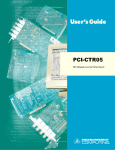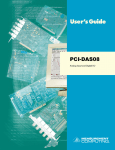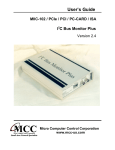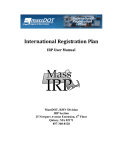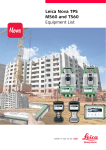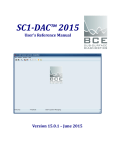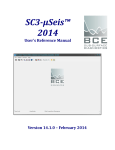Download PTRB Encoder Input User`s Manual
Transcript
Counter (Encoder) Input Specifications & Installation Guide July 27, 2011 Configuration: ___PCI-CTR05 (5 Counters) P/N ___PCI-CTR10 (10 Counters) P/N ___PCI-CTR20 (20 Counters) P/N ___USB-4301 (5 Counters) P/N 777 Zapata Drive Fairborn, OH 45324 USA 888.707.4852 Fax: 937-318-2445 E-mail: [email protected] www.laserlinc.com 1 Contents 1 SPECIFICATIONS ........................................................................................................................... 3 2 INSTALLATION .............................................................................................................................. 4 2.1 INSTALLATION PROCEDURE USB-4301............................................................................................ 4 2.2 INSTALLATION PROCEDURE PCI CTR CARD ................................................................................... 6 3 WIRING PROCEDURE................................................................................................................... 8 3.1 3.2 3.3 3.4 CTR05 WIRING PROCEDURE........................................................................................................... 8 CTR10 WIRING PROCEDURE......................................................................................................... 10 CTR20 WIRING PROCEDURE......................................................................................................... 12 USB-4301 WIRING PROCEDURE .................................................................................................... 14 4 SOFTWARE CONFIGURATION ................................................................................................. 16 4.1 CREATE LENGTH MEASUREMENT.................................................................................................. 16 4.2 CREATE SPEED/RATE MEASUREMENT ........................................................................................... 18 4.3 VERIFY ENCODER INPUT USING OSCILLATOR OUTPUT.................................................................. 21 777 Zapata Drive Fairborn, OH 45324 USA 888.707.4852 Fax: 937-318-2445 E-mail: [email protected] www.laserlinc.com 2 1 Specifications • Compatibility: 5V/TTL • Clock input frequency: 6.8 MHZ max (145 nS minimum period) • Clock input minimum pulse width: 70 ns • Voltage for low input: -0.5 V min, 0.8 V max • Voltage for high input: 2.2 V min, Vcc max • Crystal oscillator frequency: 10 MHz • Frequency accuracy: 50 ppm 777 Zapata Drive Fairborn, OH 45324 USA 888.707.4852 Fax: 937-318-2445 E-mail: [email protected] www.laserlinc.com 3 2 Installation 2.1 Installation Procedure USB-4301 This section assumes that the PCI TLAser400 Interface Card and Total Vu software are installed, a scanner is connected and calibrated, and a measurement is defined. Refer to the Total Vu Operator’s Manual for further details. 1) Install the InstaCal Software by browsing to the InstaCal folder in “C:\Program Files\LaserLinc\Total Vu” or the Total Vu CD “\InstalCal” and executing “D:\InstaCal\icalsetup.exe”. 2) Connect the USB cable from the USB-4301 to any PC USB connection. 3) Windows will detect a new Plug-N-Play device. Wait until the message says “Ready to Use”. 4) Execute the InstaCal software. INSURE THE USB-4301 IS DETECTED BY INSTACAL. 5) IMPORTANT - Double click on the entry USB-4301 Select “Clock Speed” pull-down menu, and change to 1 MHz, click “OK”. Select 1 MHz Clock Speed 6) Exit InstaCal. 777 Zapata Drive Fairborn, OH 45324 USA 888.707.4852 Fax: 937-318-2445 E-mail: [email protected] www.laserlinc.com 4 7) Disable USB Power Management Enter Windows Device Manager - Select START\CONTROL PANEL\SYSTEM, Select HARDWARE tab, select Device Manager, select Universal Serial Bus Controller Select USB Root Hub, Power Management tab – uncheck “Allow the computer to turn off this device to save power” (If there are more than one USB ROOT HUBS ,repeat for each occurrence ) 777 Zapata Drive Fairborn, OH 45324 USA 888.707.4852 Fax: 937-318-2445 E-mail: [email protected] www.laserlinc.com 5 2.2 Installation Procedure PCI CTR card This section assumes that the PCI TLAser400 Interface Card and Total Vu software are installed, a scanner is connected and calibrated, and a measurement is defined. Refer to the Total Vu Operator’s Manual for further details. 1) Power down the PC. 2) Install the PCI CTR-05/10/20 into any available PCI slot in the PC. 3) Connect the cable from the PTRB to the PC backpanel PCI CTR-05/10/20 connector. 4) Restart computer and boot Windows. 5) Windows will detect a new Plug-N-Play device, place the Total Vu CD into the CD drive and let Windows automatically find the driver. Follow the Window’s prompts until finished. 6) Install the InstaCal Software by inserting Total Vu CD and executing “D:\InstaCal\icalsetup.exe”. 7) After rebooting, execute the InstaCal software; INSURE THE PCI CTR-05/10/20 CARD IS DETECTED BY INSTACAL, then exit. 8) Execute Total Vu. 9) Select the Configure/Full Configuration screen and verify the appropriate icon; CTR-05/10/20 icon now appears. 777 Zapata Drive Fairborn, OH 45324 USA 888.707.4852 Fax: 937-318-2445 E-mail: [email protected] www.laserlinc.com 6 For the CTR05 connect the 37 pin connector ribbon cable from the CTR05 card to the provided breakout box. For the CTR10 connect one 37 pin connector ribbon cable from the CTR10 card’s external port and to one of the breakout boxes provided. Connect the other 37 pin connector ribbon cable from the port on the inside of the computer on the front of the card, through the back of an empty PCI card slot and to the other breakout box provided. For the CTR20 read this entire set of directions before you proceed. The connection on the back of the PC is reversible and will destroy hardware if reversed. If you stretch the cable out you will find a connector at each end and a connector at the center. The connectors at each end connect to your breakout box and are not reversible. These can be connected in any order. The connector in the center is shown in Figure 1 connected to the card. There are two arrows labeled FD0274 and FD8491. These arrows must be aligned in order for the ribbon cable to be connected properly. 1. Figure 1 Connector for CTR20 card looking up 777 Zapata Drive Fairborn, OH 45324 USA 888.707.4852 Fax: 937-318-2445 E-mail: [email protected] www.laserlinc.com 7 3 Wiring Procedure 3.1 CTR05 Wiring Procedure The CTR05 has 37 output pins as shown in Figure 2 on the next page. The counter (encoder) inputs for the five (5) counters are signified as CTR1CLK through CTR5CLK. Select one of your counters and wire the signal wire to its respective input pin. Then connect the ground wire to GND (pin 11). For my example I chose counter 1 (CTR1CLK) with Figure 3 giving me pin 36 as my signal input pin. Therefore I have my signal wire running to pin 36 and my ground wire running to pin 11 as shown in Figure 2. Signal Wire Pin (36) Ground Wire Pin (11) 2. Figure 2 Counter Input wiring for Counter One (1) 777 Zapata Drive Fairborn, OH 45324 USA 888.707.4852 Fax: 937-318-2445 E-mail: [email protected] www.laserlinc.com 8 3. Figure 3 CTR05 Pin Out 777 Zapata Drive Fairborn, OH 45324 USA 888.707.4852 Fax: 937-318-2445 E-mail: [email protected] www.laserlinc.com 9 3.2 CTR10 Wiring Procedure The CTR10 has two breakout boards each using 37 output pins as shown in Figure 5 on the next page. The counter (encoder) inputs for the ten (10) counters are divided between two sets of five (5) counters. The inputs for the counters on board A are signified as CTR1CLK_A through CTR5CLK_A. The inputs for counters on board B are signified as CTR1CLK_B through CTR5CLK_B. Select one of your counters and wire the signal wire to its respective input pin. Then connect the ground wire to GND (pin 11). For my example I chose counter 1 on board A (CTR1CLK_A) with Figure 5 giving me pin 36 as my signal input pin. Therefore I have my signal wire running to pin 36 and my ground wire running to pin 11 as shown in Figure 4. Signal Wire Pin (36) Ground Wire Pin (11) 4. Figure 4 Counter Input wiring for Counter One (1) on Board A 777 Zapata Drive Fairborn, OH 45324 USA 888.707.4852 Fax: 937-318-2445 E-mail: [email protected] www.laserlinc.com 10 5. Figure 5 CTR10 Pin Out 777 Zapata Drive Fairborn, OH 45324 USA 888.707.4852 Fax: 937-318-2445 E-mail: [email protected] www.laserlinc.com 11 3.3 CTR20 Wiring Procedure The CTR20 has 100 output pins as shown in Figure 7 on the next page. The counter (encoder) inputs for the twenty (20) counters are divided between four groups (A through D) of five (5) counters. The inputs for group A are labeled CTR1CLK_A through CTR5CLK_A. The inputs for group B are signified as CTR1CLK_B through CTR5CLK_B. The inputs for group C are labeled CTR1CLK_C through CTR5CLK_C. The inputs for group D are labeled CTR2CLK_D through CTR5CLK_D. Select one of your counters and wire the signal wire to its respective input pin. Then connect the ground wire to any GND. For my example I chose counter 2 on group A (CTR2CLK_A) with Figure 7 giving me pin 5 as my signal input pin. I also chose the GND on pin 8. Therefore I have my signal wire running to pin 5 and my ground wire running to pin 8 as shown in Figure 6. Signal Wire Pin 5 6. Figure 6 Counter 2 on group A input pins 5 and 8 777 Zapata Drive Fairborn, OH 45324 USA 888.707.4852 Fax: 937-318-2445 E-mail: [email protected] www.laserlinc.com 12 Ground Wire Pin 8 7. Figure 7 CTR20 Pin Out 777 Zapata Drive Fairborn, OH 45324 USA 888.707.4852 Fax: 937-318-2445 E-mail: [email protected] www.laserlinc.com 13 3.4 USB-4301 Wiring Procedure The USB-430 has 56 output pins as shown in Figure 9 on the next page. The counter (encoder) inputs for the five (5) counters are signified as INP1 through INP5. Select one of your counters and wire the signal wire to its respective input pin. Then connect the ground wire to GND. For my example I chose counter 1 with my input being INP1 Therefore I have my signal wire running to INP1 and my ground wire running to GND as shown in Figure 8. Signal Wire INP1 Ground Wire GND 8. Figure 8 USB-4301 Input for counter 1 (INP1 and GND) 777 Zapata Drive Fairborn, OH 45324 USA 888.707.4852 Fax: 937-318-2445 E-mail: [email protected] www.laserlinc.com 14 9. Figure 9 USB-4301 Pin Out 777 Zapata Drive Fairborn, OH 45324 USA 888.707.4852 Fax: 937-318-2445 E-mail: [email protected] www.laserlinc.com 15 4 Software Configuration 4.1 Create Length Measurement Identify which counter to which you have connected your signal wires as performed above in section 3. Open Total Vu Configure (Ctrl-C) and double click on ‘Measurements’ icon. Double click on ‘Add Counter Measurement’ as shown in Figure 10. 10. Figure 10 Measurements window This will bring up the ‘Add Counter Measurement’ window as shown in Figure 11. In the first list select the device you will use to collect your encoder pulses (e.g. CTR20-1). This will bring up the list of counters for your selected device. If you are using a CTR10 or a CTR20 the counters are grouped in two groups (A and B) or four groups (A, B, C and D) respectively. If you plan to make a rate measurement out of this encoder input, ensure that there are two counters available in your desired letter group. Next select one of these identified counters. As soon as this selection is made Total Vu will tell you which pin your signal wire should be hooked up to. 11. Figure 11 Add Counter Measurement Window If this pin number confirms your selection push ‘Next’. 777 Zapata Drive Fairborn, OH 45324 USA 888.707.4852 Fax: 937-318-2445 E-mail: [email protected] www.laserlinc.com 16 The next window configures your selected counter to your encoder source as shown in Figure 12. In the first drop down menu select the unit that you would like your encoder readout to display in. This can be any unit of your choosing and does not pertain to your encoder source. In the next blank you will be required to calculate how many encoder pulses will be generated by your signal source for each of your selected unit above. If you only know pulses per meter (17539 pulses/meter) and yet you want your readout in feet, do a simple conversion. (x 1/3.281 feet/meter = 5346 pulses/foot). Next select how many decimal places you want displayed on your encoder length readout. Select this number in the drop down menu under ‘Resolution’. 12. Figure 12 Configure Encoder Now push ‘Next’. Our final window allows us to set the measurement name as shown in Figure 13. Come up with a unique yet self-explanatory name representative of the encoder measurement created. This name will be displayed next to your measurement value in any windows or measurement displays. Insert this name in the blank under ‘Measurement Name’. With this name inserted select ‘Finish’. 13. Figure 13 Measurement Name 777 Zapata Drive Fairborn, OH 45324 USA 888.707.4852 Fax: 937-318-2445 E-mail: [email protected] www.laserlinc.com 17 4.2 Create Speed/Rate Measurement This will require the addition of a time measurement. This is because all rates are defined on a per time measurement (e.g. feet per second). Open up the Total Vu Configure window (Ctrl – C) and double click on the ‘Add Time Measurement’ icon. This will bring up the ‘Add Time Measurement’ window as shown in Figure 14. In the top list select the same device you used in section 4.1 (e.g. CTR20-1). If you are using a CTR10 or a CTR20 the counters are grouped in two groups (A and B) or four groups (A, B, C and D) respectively. The next step requires that you select a counter in the same letter group as the counter used in section 4.1. In this example both of my selected counters are in group ‘A’. Here I selected ‘Counter 4A’ as I had selected ‘Counter 1A’ in Section 4.1. 14. Figure 14 Select Counter Now push ‘Next’ The next screen requires you to select a ‘Source Frequency’. Your selection depends on how precise you want your rate measurement to be. This will determine how many decimal points you can accurately display at a respective update frequency. A selection of ‘1 KHz’ or ’10 KHz’ is recommended for most applications. Now select ‘Next’. 15. Figure 15 Source Frequency 777 Zapata Drive Fairborn, OH 45324 USA 888.707.4852 Fax: 937-318-2445 E-mail: [email protected] www.laserlinc.com 18 Now decide what rate measurement base you desire. (e.g. Feet/second or Feet/Minute). Select this timer unit in the top drop down menu as shown in Figure 16. Do not put anything in or modify the ‘Pulses Per Second’ field as this will be updated automatically depending on your clock rate and unit selection. For your timer ‘Resolution’ select 5, 3, or 2 for timer units of ‘Hours’, ‘Minutes’, or ‘Seconds’ respectively. Click ‘Next’ to continue. On the next screen enter as the measurement name your chosen timer unit (e.g. Seconds). Click ‘Finish’. 16. Figure 16 Timer Configuration Double click on ‘Add Functional Measurement’ to bring up the ‘Add Functional Measurement’ window as shown in Figure 17. Select the Operation ‘Rate’. Click ‘Next’ to continue. 17. Figure 17 Select Rate 777 Zapata Drive Fairborn, OH 45324 USA 888.707.4852 Fax: 937-318-2445 E-mail: [email protected] www.laserlinc.com 19 For ‘Operand A’ select your encoder length measurement selected in section 4.1 above. For ‘Operand B’ select your timer unit as specified in Figure 16 above. Click ‘Next’ to continue. On the next screen select the radio button next to ‘Continuous’ and click ‘Next’ 18. Figure 18 Select Operands In the space under ‘Number to Average’ insert a value of at least ‘10’. This will ensure your displayed measurement value is not affected by the resolution of your encoder output. If you would like a continuous and instantaneous rate value to be displayed click the checkbox next to ‘Use Running Average’. In the dropdown menus under ‘Resolution’ select how many decimal places you want displayed on your Speed/Rate value. Click ‘Next’ four times to continue until you reach the ‘Measurement Name’ selection. Come up with a unique yet self-explanatory name representative of the encoder measurement created. This name will be displayed next to your measurement value in any windows or measurement displays. Insert this name in the blank under ‘Measurement Name’. With this name inserted select ‘Finish’. 777 Zapata Drive Fairborn, OH 45324 USA 888.707.4852 Fax: 937-318-2445 E-mail: [email protected] www.laserlinc.com 20 4.3 Verify Encoder Input using Oscillator Output This section is used to verify that your configured Counter (Encoder) Input is working correctly. This is only needed as a troubleshooting step to identify whether the error lies in the signal source or the Counter Input configuration. In the pin out diagrams (Figure 3, Figure 5, Figure 7, and Figure 9) find an OSC OUT output for your respective input device. This output will be used as a signal for your counter input. For the CTR05 use OSC OUT (pin 30). Run a wire from this pin to your counter input pin. For my example I chose counter one (1) with the input being pin 36. Therefore I have a wire running from pin 30 to pin 36 as shown in Figure 19. For the CTR10 use OSC OUT_A or OSC OUT_B both pin 30 for their respective board. Run a wire from this pin to your counter input pin. For my example I chose counter one (1) on board A with the input being pin 36. Therefore I have a wire running from pin 30 to pin 36 as shown in Figure 19. OSC OUT Pin 30 INPUT Wire Pin 36 19. Figure 19 Oscillator Output test for CTR05 and CTR10 777 Zapata Drive Fairborn, OH 45324 USA 888.707.4852 Fax: 937-318-2445 E-mail: [email protected] www.laserlinc.com 21 For the CTR20 use OSC OUT_A (pin 22). Run a wire from this pin to your counter input pin. For my example I chose counter one (1) on group A with the input being pin 5. Therefore I have a wire running from pin 22 to pin 5 as shown in Figure 20. 20. Figure 20 Oscillator Output test for CTR-20 For the USB-4301 use OSC. Run a wire from this pin to your counter input pin. For my example I chose counter one (1) with the input being INP1. Therefore I have a wire running from OSC to INP1 as shown in Figure 21. 21. Figure 21 Oscillator Output test for USB-4301 777 Zapata Drive Fairborn, OH 45324 USA 888.707.4852 Fax: 937-318-2445 E-mail: [email protected] www.laserlinc.com 22