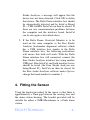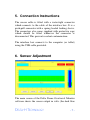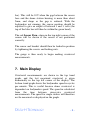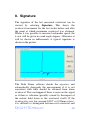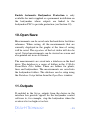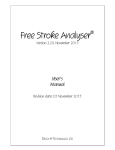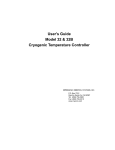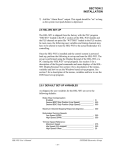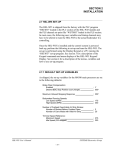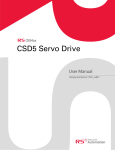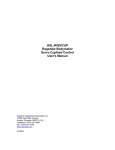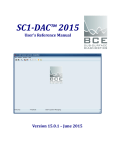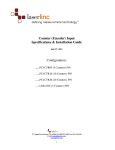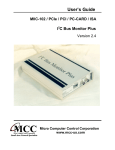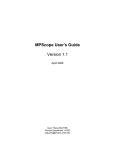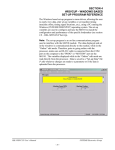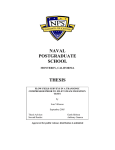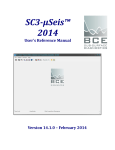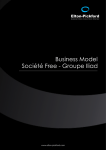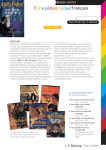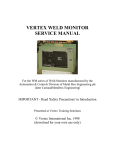Download User`s Manual
Transcript
!" # $ % & '!( !" Contents 1. About the Delta Dome Overtravel Monitor ............ 3 2. System requirements ............................................... 4 3. Software Installation ............................................... 4 4. Fitting the Sensor .................................................... 5 5. Connection Instructions........................................... 7 6. Sensor Adjustment .................................................. 7 7. Main Display ........................................................... 8 8. Signature................................................................ 10 9. Setup...................................................................... 11 10. Open/Save ......................................................... 13 11. Outputs .............................................................. 13 12. Support .............................................................. 14 -2- 1. About the Delta Dome Overtravel Monitor The Delta Dome Overtravel Monitor provides safe and accurate measurement of dome (bottom former) overtravel. It is easy to fit to the bodymaker and measures every stroke at any bodymaker speed during normal continuous running. There are two hardware variants available. The first is a portable device for use as a setup tool. One unit can be used for measuring dome overtravel on any bodymaker in the plant. The other variant is a permanent installation on every bodymaker in the line. The electrical hardware including a touch screen computer can be installed in existing control cabinets or in a dedicated enclosure close to each bodymaker. Outputs from the device are linked to the bodymaker PLC to stop the bodymaker if the overtravel goes out of spec. The software is the same for both variants. -3- 2. System requirements Windows XP , 7 or 8 (32 or 64 bit) 1MB Ram Compatible with touch screen devices 3. Software Installation 1. Run the install.bat file. This creates a folder named Delta Dome. The Delta Dome Overtravel Monitor application file (DD.exe) will be located here. Create a shortcut to the DD.exe file on the desktop for ease of use. 2. Run the icalsetup.exe file and follow on-screen instructions to install InstaCal. (Note, if installing on a computer that already has InstaCal, such as a computer that already has the Free Stroke Analyser software installed, this won’t be necessary). 3. Connect the interface box to the computer using the USB cable supplied. Wait until the hardware is detected and installed by Windows (should take less than a minute). 4. Run InstaCal (select Start > All Programs > Measurement Computing > InstaCal). If another device has previously been used, such as the Free -4- Stroke Analyser, a message will appear that the device has not been detected. Click OK to delete that device. The Delta Dome interface box should be automatically detected and be listed as Board #0 – USB-1608FS. InstaCal can then be closed. If there are any communication problems between the computer and the interface board, InstaCal can be run again as described above. 5. If the Delta Dome Overtavel Monitor is to be used on the same computer as the Free Stroke Analyser (bodymaker alignment software) which has a USB interface box similar to the Delta Dome interface box, the following instructions will ensure that both will work: With the Delta Dome interface box still connected, connect the Free Stroke Analyser interface box using another USB port. Run InstaCal and both interface boxes should be listed (the Free Stroke Analyser one being Board #1). InstCal can then be closed. In the Free stroke Analyser software under Options change the board number to number 1. 4. Fitting the Sensor Using the bracket provided, fit the sensor so that there is approximately a 2mm gap between the sensing face and the dome station housing. The bracket provided will be suitable for either a CMB Microdomer or a Pride dome station. -5- Fitted to CMB Microdomer Fitted to Pride Domer The exact position of the sensor needs to be set using the Delta Dome Overtravel Monitor software to check the output from the sensor. The sensor cable needs to be fed out of the bodymaker guarding. This should be done in such away that the cable will not get caught on any moving parts and also not damaged by trapping it between the guards. -6- 5. Connection Instructions The sensor cable is fitted with a water-tight connector which connects to the cable of the interface box. It is a push-pull connector with a spring loaded locking sleeve. The connectors also come supplied with protective caps which should be fitted whenever the connector is disconnected. This prevents coolant contamination. The interface box connects to the computer (or tablet) using the USB cable provided. 6. Sensor Adjustment The main screen of the Delta Dome Overtravel Monitor software shows the sensor output in volts (the dark blue -7- bar). This will be 10V when the gap between the sensor face and the dome station housing is more than about 5mm, and drops as the gap is reduced. With the bodymaker not running, the sensor position should be adjusted to give an output of between 1 and 3 volts (the top of the blue bar will then be within the green band). The red Sensor Posn. alarm in the top right corner of the screen will be shown if the sensor is not positioned correctly. The sensor and bracket should then be locked in position by tightening the screws and locking nuts. The gauge is then ready to begin making overtravel measurements. 7. Main Display Overtravel measurements are shown in the top trend graph, and the last measured overtravel is given numerically in the top left corner of the display. The bottom trend graph shows the bodymaker speed in cycles per minute. This is useful because dome overtravel is dependent on bodymaker speed. The speed in calculated from the time between successive overtravel measurements. The speed for single strokes will therefore not be measured or displayed on the graph. -8- The green band in the overtravel graph represents values between the top and bottom specification limits set in Setup. If an overtravel measurement falls outside of these limits an alarm will be given at the top of the display. The possible overtravel alarms are: Over Spec, Under Spec or Double Dome. Once activated these alarms stay on for 20 strokes or until the bodymaker restarts after a stop. The Double Dome alarm is given if the change in overtravel from the previous stroke is more than the value of Double Dome Sensitivity given in Setup. There is also a No Overtravel alarm which is given when no overtravel is detected. This alarm therefore always comes on when the bodymaker is not running, but also when it is running but there is no overtravel. The Sensor Posn. alarm is explained in the Sensor Adjustment section. If this alarm is shown the gauge may not measure correctly and the sensor position should be re-adjusted. If a measurement is incorrectly made (this may happen when adjusting the sensor) or if you just want to clear the data from the graph to start from fresh, measurements can be deleted by selecting the Delete button. -9- 8. Signature The signature of the last measured overtravel can be viewed by selecting Signature. This shows the overtravel movement for the last stroke before and after the point at which maximum overtravel was obtained. Where it was possible to measure bodymaker speed, the x-axis will be given in crank angle degrees. Otherwise it will be shown in milliseconds A typical signature is shown in the picture. The Delta Dome software checks the signature and automatically disregards the measurement if it is not consistent with what should be obtained from dome overtravel. This can happen if there is noise on the signal or if there is vibration (possibly caused by the impact of the redraw hold down or the overtravel itself). If the overtravel is very low (around 0.002” or 0.05mm or less), it is difficult to distinguish between real overtravel and - 10 - noise or vibration, so it is worth checking the signature to make sure the measurement looks like a real overtravel measurement. The signature should show the overtravel as a sharp spike at zero on the crank angle (or time axis), approximately 2 to 15º (or 1 to 10 ms) wide, depending on the size of the overtravel (and the speed if the x-axis is in ms). Any other movement shown on the signature may be caused by the outer domer, vibration or electrical noise on the signal. If the signature shows movement that is not typical, this may indicate that there is a fault with the dome station. 9. Setup - 11 - Max number of strokes can be changed to enable the overtravel from more or less strokes to be seen in the graph. It can be set to anything between 50 and 100000. The software records up to 100000 overtravel measurements in its memory, and this is not affected by the value of Max number of strokes. Therefore, it can be changed to a high value to review the overtravel over a large period of time (100000 strokes is approximately a few hours of running), or to a lower value to analyse any changes in overtravel over a shorter time period. Note, the trend graph is initially sized to show 50 strokes irrespective of the value of Max number of strokes, and this automatically increases as more strokes are measured until it reaches the value of Max number of strokes. Double Dome Sensitivity is the amount the overtravel has to increase between consecutive strokes for the Double Dome Alarm to be activated. A double dome refers to the situation where the base of the can is not stripped off the punch or remains stuck in the dome die. Sensor Sensitivity has a default setting of 2.6 V/mm and this should give reasonable accuracy. However, it should be checked and reset when the gauge is initially used. It will not require further resetting unless a different kind of sensor is used or there is a change in the material of the dome station housing. On-screen instructions are provided of how to reset the sensitivity. This involves moving the dome station housing or the sensor a known distance. - 12 - Enable Automatic Bodymaker Protection is only available for units supplied as a permanent installation on the bodymaker where outputs are linked to the bodymaker PLC to provide protection (see Section 10). 10. Open/Save Measurements can be saved onto the hard drive for future reference. When saving, all the measurements that are currently displayed in the graphs at the time of saving will be saved. The signature of the last stroke will also be saved. Saved measurements can be viewed on screen and also printed out in an A4 format. The measurements are saved into a database on the hard drive. The database is a series of folders in the C:\Delta Dome\Data Files folder. There are folders for plants, lines and bodymakers. The measurements are saved into the bodymaker folders. The database can be setup using the Database Setup button from the Open/Save window. 11. Outputs If enabled in the Setup, outputs from the device in the interface box provide signals for the bodymaker control software to, for example, stop the bodymaker when the overtravel is too high or too low. - 13 - The outputs switch between 0 and 24V. There are 2 outputs. The first will normally be at 24V, switching down to 0V when there is an overtravel alarm. The second is set to 0V when the sensor is out of range or the system is not actively monitoring the overtravel (for example when Setup, Open/Save or Signature are selected). The bodymaker PLC can be programmed to stop the bodymaker if either output is 0V. It should check on every stroke except the first 2 or 3 strokes. This is to allow any alarms to be reset after the first stroke overtravel is measured. Different messages can be displayed on the bodymaker fault display depending on which output is OV. For example, they could be programmed to say Dome Overtravel Fault and Overtravel Monitor Inactive. 12. Support Web: www.deltahtechnology.co.uk Software updates can be downloaded from the website. email: [email protected] - 14 -