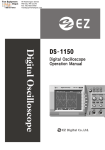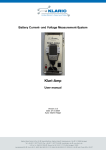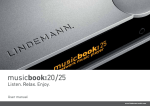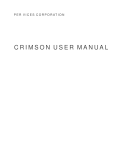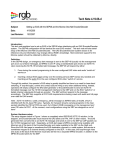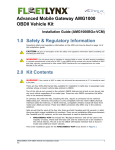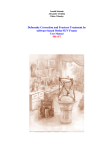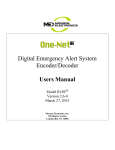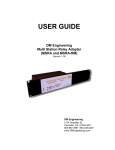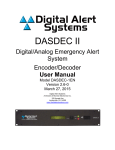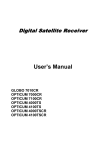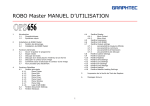Download SET-UP VECIMA-R189 Simulcast
Transcript
CableVista
Edge Decoder
Basic Interoperability Guide with Monroe One-Net EAS
Document Name: Basic Interoperability
Document ID:
Last modified: February 8, 2011
Guide with Monroe One-Net EAS
Proprietary to Vecima Networks Inc.
©2008 Vecima Networks Inc.
Vecima® is a registered trademark of Vecima Networks Inc.
Permission to Reproduce
Except as otherwise specifically noted, the information in this publication may be reproduced, in part or in whole and by any means,
without charge or further permission from Vecima Networks Inc., provided that due diligence is exercised in ensuring the accuracy of
the information reproduced; that Vecima Networks Inc. is identified as the source; and that the reproduction is not represented as an
official version of the information reproduced.
Vecima Networks Inc. provides this guide without warranty of any kind, either implied or expressed, including, but not limited to, the
implied warranties of merchantability and fitness for a particular purpose. Any representation(s) in this document concerning
performance of Vecima Networks product(s) are for informational purposes only and are not warranties of future performance, either
express or implied. Vecima Networks Inc. reserves the right to revise this publication and to make changes in content from time to time
without obligation on the part of Vecima Networks Inc. to provide notification of such revision or change.
Vecima Networks Inc.
4210 Commerce Circle
Victoria, BC, Canada V8Z 6N6
Specifications subject to change without notice.
Contents
Contents.................................................................................................................................................1
List of Figures........................................................................................................................................3
About this Document.............................................................................................................................4
Purpose..............................................................................................................................................4
Organization of the Configuration Guide..........................................................................................4
Document Conventions.................................................................................................................4
Getting Support.................................................................................................................................4
Other Documentation....................................................................................................................4
For technical support:....................................................................................................................5
Overview for EAS Setup.......................................................................................................................6
Typical Configuration Process..........................................................................................................6
Ending a Message manually..........................................................................................................7
Common Setup Features........................................................................................................................8
Displaying an EAS Summary...........................................................................................................8
Setting EAS Message Handling........................................................................................................8
Setting FIPS on CableVista...............................................................................................................9
Setting Available EAS Types and Available FIPS on One-Net........................................................9
Setting the FIPS and EAS Codes on One-Net SCTE 18 Client......................................................13
Setting Priority Handling on CableVista.........................................................................................14
Setting Text Crawl Attributes on CableVista..................................................................................14
Sending Text Crawl on CableVista.................................................................................................15
Setting Required Weekly Test Audio Forwarding on One-Net......................................................16
Sending an EAS Message................................................................................................................17
Customizing EAS Messsages..........................................................................................................20
Quick Start...........................................................................................................................................21
Step 1: Set Up Physical Connections and Common Settings..........................................................21
Network Protocols.......................................................................................................................21
Physical Connections for Audio..................................................................................................21
Step 2: Send a Text Crawl Message from CableVista....................................................................21
Step 3: Setting Up Control Packets and Text Crawl Messages.......................................................22
In-Band Listening for EAS Control Packets...............................................................................22
Out-of-Band Listening for EAS Control Packets........................................................................23
Setting Up Basic Text Crawl with No Audio..............................................................................24
Step 4: Setting Up a Text Crawl with External or Internal Audio Source. ....................................26
Setting Up an External Audio Source.........................................................................................26
Setting Up an Internal Audio Source...........................................................................................27
Step 5: Setting Up Force Tune on the CableVista...............................................................................30
Interpreting the EAS logs....................................................................................................................31
Sample Logs........................................................................................................................................33
One-Net Log for EAS Message.......................................................................................................34
Cable Vista Log with Crawl Only...................................................................................................35
Monroe One-Net Log with Crawl Only..........................................................................................36
Generating Logs for Text Crawl and Force Tune...............................................................................37
CableVista Logs..............................................................................................................................37
One-Net Logs..................................................................................................................................39
Vecima Networks Inc. CableVista – OneNet YD3I001025EAS_MONROE_R03.doc Page 1 of 44 Vecima Networks Confidential and Proprietary
Vecima Networks Inc. CableVista – OneNet YD3I001025EAS_MONROE_R03.doc Page 2 of 44 Vecima Networks Confidential and Proprietary
List of Figures
Figure 1: EAS Summary on CableVista................................................................................................8
Figure 2: Per Channel EAS Settings.....................................................................................................9
Figure 3: CableVista FIPS Location Codes...........................................................................................9
Figure 4: One-Net setting up encoder EAS types...............................................................................10
Figure 5: Setting up available FIPS on One-Net.................................................................................11
Figure 6: Setting up FIPS locations.....................................................................................................12
Figure 7: One-Net FIPS setup on Setup, Alerts, and SCTE 18 client.................................................12
Figure 8: Alert type priority selection.................................................................................................13
Figure 9: Alert type priority selection values......................................................................................13
Figure 10: One-Net SCTE client EAS codes......................................................................................14
Figure 11: Priority handling, Text Crawl, Attributes, Send EAS Text Crawl.....................................15
Figure 12: CableVista output card EAS settings.................................................................................16
Figure 13: One-Net forwarding Required Weekly Test audio............................................................16
Figure 14: Setting Decoder Forward Duplicate Alerts, EAS Codes, and FIPS Codes options...........17
Figure 15: One-Net sends EAS message.............................................................................................18
Figure 16: One-Net confirms sending EAS alarm..............................................................................19
Figure 17: One-Net Encoder Originated Alerts...................................................................................20
Figure 18: Send EAS text crawl..........................................................................................................22
Figure 19: CableVista output card EAS crawl....................................................................................22
Figure 20: Setting inband unicast options on Global EAS Settings....................................................23
Figure 21: Setting inband and unicast options on One-Net.................................................................24
Figure 22: CableVista Out-of-Band multicast settingst......................................................................24
Figure 23: One-Net Out-of-Band multicast settings...........................................................................25
Figure 24: View Alarms EAS on CableVista......................................................................................25
Figure 25: One-Net MPEG Audio Sync Private Descriptor...............................................................27
Figure 26: Setting up Net Alerts Stream MPEG on One-Net.............................................................29
Figure 27: Setting up force tune..........................................................................................................30
Figure 28: CableVista Sample Log for EAS Message........................................................................33
Figure 29: Monroe Log File Sections..................................................................................................34
Figure 30: CableVista log with crawl only..........................................................................................35
Figure 31: Monroe One-Net log with crawl only................................................................................36
Figure 32: CableVista Logs.................................................................................................................39
Figure 33: One-Net Logs.....................................................................................................................40
Vecima Networks Inc. CableVista – OneNet YD3I001025EAS_MONROE_R03.doc Page 3 of 44 Vecima Networks Confidential and Proprietary
About this Document
Purpose
This manual provides a guide for configuring the Vecima Networks CableVista (version 6.3.2N) and
Monroe Electronics One-Net (version 1.8-1) to implement EAS messages on a customer headend.
The information contained in this manual, including the values for IP addresses, transport streams,
and PID values, gives an example of a typical configuration only. Individuals configurations will
vary based on business decisions, network equipment, and the analog and digital equipment used by
the customer.
Note: Required configuration values are noted under specific entries.
Organization of the Configuration Guide
Part 1— Overview of the EAS settup windows used to configure CableVista and One-Net to
implement EAS messages.
Chapter 2— A quick start guide for systematically setting up and troubleshooting a simple
CableVista and One-Net configuration
Chapter 3— Instructions on how to generate and interpret CableVista and One-Net logs
Document Conventions
This manual uses the following special formats to emphasize key information. Be aware of all
warnings and cautions before you begin to install the product.
Note: Whenever you see this icon and heading, the associated text provides some important information not directly
related to the topic.
In addition, this guide uses the following text formatting:
Format
Meaning
Italic
New terms and book titles appear in italics
All Capital
Acronyms and abbreviations are given in all capital letters
Bold
Inidcates menu items, commands, or buttons on the user interface
Monospace
Shows names of commands, directories, or on-screen output
Getting Support
Visit the Vecima Networks Web page at www.vecima.com.
•
Get the latest announcements from Vecima Networks.
•
Download product related software, manuals, application notes, or other information
•
about Vecima products.
Other Documentation
You can find more information about the products in the following manuals:
•
One-Net Digital Emergency Alert System Encoder/Decoder Users Manual, model R189,
version 1.8-1, available from the Monroe Electronics Web site.
Vecima Networks Inc. CableVista – OneNet YD3I001025EAS_MONROE_R03.doc Page 4 of 44 Vecima Networks Confidential and Proprietary
•
CableVista Edge Decoder (NTSC) Installation and Operation Guide, available from Vecima
Networks.
For technical support:
Contact technical support by telephone or email.
• Email:
• Telephone:
Be prepared to provide your model number and phone number
Vecima Networks Inc. CableVista – OneNet YD3I001025EAS_MONROE_R03.doc Page 5 of 44 Vecima Networks Confidential and Proprietary
Overview for EAS Setup
The set up specifics given in this manual might change depending on custom features and where the
SCTE18 packet is sent. The basic configuration is:
• Out-of-band if the SCTE18 packet is sent through the fast Ethernet port
• In-band if the SCTE18 packet is sent throught the Gigabit Ethernet port. The SCTE18 packet
has the information rquired by the CableVista to initialize, send, and stop EAS messaging.
This configuration guide assumes the user has previously set up One-Net to connect to the network.
One-Net has these features:
• DVS644(SCTE18)
• Stream MPEG
• NIC card connetion to the network
Typical Configuration Process
The following steps give an outline of a typical configuration for the CableVista and One-Net:
1) Set up the physical cable and IP addressing to meet network requirements:
a) Connect the physical cabling to the ports on the CableVista, ie:, F/e for management, and
GbE for the transport streams.
b) In coordination with your IT department, configure the equipment with the IP addressing
scheme used for connectivity to the network. The access lists have to allow passing the
traffic through switches and other network equipment.
c) Some IP addresses, UDP ports, and other settings require a matching value between
CableVista and One-Net. Ensure that all settings have the required matching value.
Note: The steps listed here are only basic requirements to achieve a connection between the equipment. Customized
networks may have different requirements. For example, If your network only allows unicast and you try multicast, then
network traffic will not reach equipment and messages will not be received. If the One-Net is set to access Gigabit Port
0/1 on CableVista and cable is in CableVista GbE 0/2, again no messages will reach Cablevista.
2) Set up debug logging on CableVista through console or telnet.
a) Enable Debug at the console. You can telnet into the CableVista using web page IP address
and password.
b) Type Y after the 11 Debug Error Message Logging : Disabled to enable EAS debug logs.
Logs generated in this way give more details on the CableVista EAS debug logs.
3) View the One-Net logs as follows:
a) Click Encoder tab>Originated Alerts to check currently active messages.
b) Click Decoder tab>Originated&Forwarded Alerts.
c) Check the other logs for information on EAS messages, such as Server > Operation Log.
4) Test the CableVista output to the television set.
a) Click Per-Channel EAS Setting to check the set up of the CableVista.
Vecima Networks Inc. CableVista – OneNet YD3I001025EAS_MONROE_R03.doc Page 6 of 44 Vecima Networks Confidential and Proprietary
5)
6)
7)
8)
b) Send a message from the CableVista by clicking Send Message from the EAS Message Text
Crawl panel. This will show in the CableVista log but not the alarms.
Test the connectivity between One-Net and CableVista by setting up and sending a test message
from One-Net. If the physical connection and IP addressing is correct, then an alarm and log
messages will be asserted on CableVista. A message may display on the TV depending on the
initial setup.
Send the Required Weekly Test (RWT) from Monroe One-Net. The RWT is a text crawl
message without an audio component and also an EAS message.
• Before sending check the event priority level on One-Net. The default priorities 1 - 11
does crawl on the CableVista. Check the CableVista Per-Channel EAS Settings>Priority
Handling.
• If you send an event in the priority range of a force tune, an outage will occur with black
screen or other interruptions. If you have the force tune set up, then the channels will
switch to that channel.
• The Monroe will send an end-of-event, to clear previous events, before sending new EAS
event.
Add set up to include audio with external source or Out-of-band audio source ID. The external
source is the recommended method. The Monroe OneNet uses hexadecimal for Audio PID
values. You can check audio PID values using the CableVista's Input Settings> Transport
Streams> "View Stream analysis" hyperlink. The encoder may use decimal or hexadecimal for
the Audio PID value.
Add set up to include force tune:
• Vecima Recommended Method - Default force tune on CableVista. The switch will last
the length of the sound event (AMTR).
• Unavailable Method - Force tune on Monroe One-Net. If you try to send force tune from
One-Net, the TV screen will go black for the duration of the force tune.
• Non-implemented method - Inband Minor Channel is used to change to program in MPTS.
This requires a MPTS to each output port on CableVista. The MPTS requires a program
number that can be tuned to. If the values point to non-existent program, there will be
black screen during the EAS event. Default time is 15 minutes. When not using, set values
to zero. Vecima does not recommend this method.
• You need to check the CableVista log for Media Processor Reset. These can prevent the
force tune from returning to the original program stream. A Media Processor Reset during
a force tune results in the original mapping information being lost. Stream problems will
cause the resets.
Ending a Message manually
The Monroe sends an end EAS message before sending next message. You cannot end a message
once it starts.
Note: For simple configurations, refer to the Quick Start section of this manual for a step-by-step process.
Vecima Networks Inc. CableVista – OneNet YD3I001025EAS_MONROE_R03.doc Page 7 of 44 Vecima Networks Confidential and Proprietary
Common Setup Features
This section covers settings that are common to all EAS messages and configurations.
Displaying an EAS Summary
The EAS Summary page of the CableVIsta user interface (UI) displays a table with the summary
information for all cards.
The page displays:
• Slot/Port.Channel – Given for each card and card type.
• In-Band and Out-of-Band – Shows whether they are enabled or disabled.
• FIPS codes - Shows where the EAS message is from.
• Ignore or Crawl Priority – Shows the event priorities and what values they are set for. The
range of numbers is 0 to 15. The Figure shows the default values.
• Crawl Location and Speed – Describes the location on the TV where the text crawl message
is displayed and the speed at which it is displayed.
Figure 1: EAS Summary on CableVista
Setting EAS Message Handling
The Per Channel EAS Settings page on the CableVista UI allows you to set the in-band or out-ofband option and whether the option is enabled or disabled. You can set both options to enabled. The
default is with all ports selected.
Note: You can set individual ports.
To set up EAS message handling:
1. Select the channels that you want to change and de-select the channels that you do not want
to set.
2. Select Enabled or Disabled from the drop down box.
3. Click on Submit to apply the settings.The EAS Message Handling drop down box will show
the setting in an additional line and a banner at the top of the page will show the individual
channel settings.
Vecima Networks Inc. CableVista – OneNet YD3I001025EAS_MONROE_R03.doc Page 8 of 44 Vecima Networks Confidential and Proprietary
Figure 2: Per Channel EAS Settings
Setting FIPS on CableVista
Each state and region in the United States is represented by a Federal Information Processing
Standard (FIPS) numeric code. See Figure 3.
To set FIPS codes on CableVista:
1. Click EAS > Per-Channel EAS Settings to view the page that displays the FIPS codes. The
page contains a form that you can use to create a complete FIPS code.
2. Use the drop list and check boxes found under FIPS Location Codes to select the channels
for which you want to set FIPS codes. The default is All Channels. You can omit channels
by clearing the check box for that channel or you can select individual ports by clicking the
check box that corresponds to the port.
3. Select a state to reveal the counties contained in that state, then select a county and/or
subdivision within the county. The code for these selections is displayed in the Code field.
4. Click Add to add the code to the list of FIPS codes for the selected channels. To remove a
code from the list, select the code and click Remove.
Click Submit to apply your settings. A banner will appear at the top of the page to display the
changes.
Figure 3: CableVista FIPS Location Codes
Setting Available EAS Types and Available FIPS on One-Net
Vecima Networks Inc. CableVista – OneNet YD3I001025EAS_MONROE_R03.doc Page 9 of 44 Vecima Networks Confidential and Proprietary
To set up the Available EAS Types on One-Net, select Setup>Encoder. The circled items in Figure
4 show the values that you need to change. Click Add to add each EAS code to the setup list.
Figure 4: One-Net setting up encoder EAS types
To set up the Available FIPS on One-Net, select Setup>Encoder. The circled items in Figure 5
show the values that you need to change. Click Add to add each FIPS code to the setup list.
Vecima Networks Inc. CableVista – OneNet YD3I001025EAS_MONROE_R03.doc Page 10 of 44 Vecima Networks Confidential and Proprietary
Figure 5: Setting up available FIPS on One-Net
After setting up available FIPS codes on the Monroe One-Net Encoder tab, select the locations in
select box and click on Add Selected FIPS. See Error: Reference source not found.
You can click on hyperlink Available FIPS locations to go to the web page to set up available
FIPS. This will take you to Setup tab, Encoder radio button selection, General tab. See the OneNet Digital Emergency Alert System Encoder/Decoder users manual, Section 5.9, for more details on
Configure Available FIPS and Configure Available EAS Types
Vecima Networks Inc. CableVista – OneNet YD3I001025EAS_MONROE_R03.doc Page 11 of 44 Vecima Networks Confidential and Proprietary
Figure 6: Setting up FIPS locations
You can set the FIPS for Setup>Net Alerts>SCTE18 client at the bottom of the web page. Clear
the All FIPS code trigger check box. The default setting is to select All FIPS codes trigger and send
all. See Figure 7.
Figure 7: One-Net FIPS setup on Setup, Alerts, and SCTE 18 client
Vecima Networks Inc. CableVista – OneNet YD3I001025EAS_MONROE_R03.doc Page 12 of 44 Vecima Networks Confidential and Proprietary
Setting the FIPS and EAS Codes on One-Net SCTE 18 Client
To set up the FIPS and EAS codes on the SCTE 18 client:
1. Click Setup>Net Alerts>DVS644(SCTE18) to open the One-Net interface page. Find the
alert type priority settings at the bottom of the page
2. Set the priority levels based on types, such as advisories, tests, or warnings. Select from the
drop down list for each type of priority (see Figure 8). These levels need to match the ones
on the CableVista. See also, Figure 9 and Figure 11. For settings on cards, see Figure 12.
Figure 8: Alert type priority selection
Figure 9: Alert type priority selection values
To set the types of EAS codes sent from the encoder and the SCTE 18 client:
1. On the SCTE 18 client, de-select All EAS codes trigger.
2. Click the EAS code that you want to set from Choose from All EAS Codes and click Add
Selected to EAS Code List. The default would be to select and send all. See Figure 10.
Vecima Networks Inc. CableVista – OneNet YD3I001025EAS_MONROE_R03.doc Page 13 of 44 Vecima Networks Confidential and Proprietary
Figure 10: One-Net SCTE client EAS codes
Setting Priority Handling on CableVista
Access the Priority Handling panel by clicking EAS>Per-Channel EAS Settings. The default
setting for channel selection is having all ports and values selected. See Figure 11 and Figure 8. For
more information about settings on CableVista cards, see Figure 12.
To change priorities in CableVista
1. Select the channels that you want to change and de-select the channels that you do not want
to set.
2. Change the values in Ignore, Crawl, and Force Tune. These values must match the values
on One-Net.
3. Click Submit to apply your settings.
Setting Text Crawl Attributes on CableVista
This sets the locations for display on the TV. This is on the EAS ->Per-Channel EAS settings. The
default is for all ports. See Figure 11: Priority Handling, Text Crawl Attributes, Send EAS Text
Crawl For settings on cards See Figure 12: CableVista Output Card EAS Settings
To change text crawl location and speed in CableVista
1. Select the channels that you want to change and de-select the channels that you do not want
to set.
2. Change the values in Location and Speed.
3. Click Submit to apply your settings.
Vecima Networks Inc. CableVista – OneNet YD3I001025EAS_MONROE_R03.doc Page 14 of 44 Vecima Networks Confidential and Proprietary
Sending Text Crawl on CableVista
Use this page to send a text crawl from the CableVista through the output port to a TV. Open the
page by clicking EAS>Per-Channel EAS settings. Sending a text crawl text tests the connectivity
and function of the Text Crawl on CableVista. The results of the text crawl will show in the log but
not the alarms page. See Figure 11. For settings on cards, see Figure 12.
Figure 11: Priority handling, Text Crawl, Attributes, Send EAS Text Crawl
Vecima Networks Inc. CableVista – OneNet YD3I001025EAS_MONROE_R03.doc Page 15 of 44 Vecima Networks Confidential and Proprietary
Figure 12: CableVista output card EAS settings
Setting Required Weekly Test Audio Forwarding on One-Net
To enable a Required Weekly Test (RWT):
1. Select the Setup tab from the One-Net Server page.
2. Select the Decoder option.
3. Click Forwarding Weekly Test Audio. See Figure 13. This is required to have RWT crawl
with audio overlay.
Figure 13: One-Net forwarding Required Weekly Test audio
To set One-Net to forward duplicate alerts, select an option from the drop list under Configure
Duplicate Alert Handling for Decoder Auto-Forwarding. By default, when two alerts are
identical, only one alert is sent
To customize the EAS or FIPS codes that One-Net sends, clear the check box next to Allow All
EAS Codes or Allow All FIPS Codes, then choose the specific codes that you want One-Net to
forward. See Figure 14.
Vecima Networks Inc. CableVista – OneNet YD3I001025EAS_MONROE_R03.doc Page 16 of 44 Vecima Networks Confidential and Proprietary
Figure 14: Setting Decoder Forward Duplicate Alerts, EAS Codes, and FIPS Codes options
Sending an EAS Message
To send an EAS message:
1. From the One-Net server page, select Encoder and the Send EAS option.
2. Select the Alert EAS Code.
Note: RWT will have fewer audio options and will require forwarding to be set up to send audio overlay. See
Figure 13 for setup of audio with RWT.
3. Set up a list of FIPS locations, by selecting each FIPS code from the Available FIPS
locations and clicking Add Selected FIPS. See Figure 15.
4. Select audio type, if required, and click on Send EAS Alert. See Figure 15
5. You will be prompted to confirm sending of message. Click, Yes, Send Alert! to confirm.
See Figure 16. One-Net displays a message to indicate the message is being sent.
6. You can view all current, scheduled, and expired alerts by clicking Encoder>Originated
Alerts. Current alerts display in the red box under Currently Active Originated Alerts. See
Figure 17.
Vecima Networks Inc. CableVista – OneNet YD3I001025EAS_MONROE_R03.doc Page 17 of 44 Vecima Networks Confidential and Proprietary
Figure 15: One-Net sends EAS message
Vecima Networks Inc. CableVista – OneNet YD3I001025EAS_MONROE_R03.doc Page 18 of 44 Vecima Networks Confidential and Proprietary
Figure 16: One-Net confirms sending EAS alarm
Vecima Networks Inc. CableVista – OneNet YD3I001025EAS_MONROE_R03.doc Page 19 of 44 Vecima Networks Confidential and Proprietary
Figure 17: One-Net Encoder Originated Alerts
Customizing EAS Messsages
The settings for EAS messaging can be set up with a number of variations:
• In-Band listening for EAS control packets - unicast EAS crawl with or without audio.
• In-Band listening for EAS control packets - v2 or v3 multicast EAS crawl with or without
audio
• Out-of-Band listening for EAS SCTE control packets - unicast EAS crawl with or without
audio
• In-Band listening for EAS SCTE control packets - default Force-Tune messaging configured
on CableVista
• Out-of-Band listening for EAS SCTE control packets - default Force-Tune messaging
configured on CableVista
Vecima Networks Inc. CableVista – OneNet YD3I001025EAS_MONROE_R03.doc Page 20 of 44 Vecima Networks Confidential and Proprietary
Quick Start
The following process provides instructions on how to configure a typical CableVista and One-Net
system. It includes verification steps to help you to troubleshoot the configuration.
Step 1: Set up the physical and network connections including the network addressing and testing.
Consult with the IT department who would perform most of this step.
Step 2: Send a text crawl message from CableVista to test the connection. A successful test ensures
that all the components are working from cards to TVs.
Step 3: Set CableVista and One-Net to send control packets using either in-band or out-of-band.
Next, Set up the basic text crawl with no audio. View the configuration on the web
interface and the logs to check the setup. For a more advanced configuration, continue with
step 4 and 5.
Step 4: Set up a text crawl with either an external audio source or an internal One-Net audio source.
Step 5: Set up force tune on CableVista.
Step 1: Set Up Physical Connections and Common Settings.
Network Protocols
CableVIsta and One-Net use IP addressing based on unicast or multicast communications. Multicast
communication is based on IGMP v2 or IGMP v3 protocol.
• IGMP v2 requires the multicast address and UDP port.
• IGMP v3 requires the multicast address, UDP port, and source IP address.
Physical Connections for Audio.
In the back of the Monroe One-Net is a sound card and EAS sound. A cable with headphone type
pins is required to connect the sound.
The top card on the back panel is for output sound. It has D-connector on its left. The next hole is
round for sound cable. The card below the sound has Phoenix connector on the left side of card. The
sound cable goes in round hole beside first BNS connector to right.
See the One-Net Digital Emergency Alert System Encoder/Decoder User Manual, Section 3.4 for
instructions for Audio wiring
Step 2: Send a Text Crawl Message from CableVista
Sending an EAS text crawl message allows you to test the output from CableVista cards to the TV.
The results of the text crawl will appear in the logs, but not in the alarms.
To send a text crawl message from CableVista:
1. On the CableVista web interface, click EAS>Global EAS Settings or EAS>Per-Channel
EAS Settings. See Figure 19 and Figure 20.
2. Select the output channel to where you want to send the message.
3. Type the text crawl message in the Alert Text field.
4. Click Send Message. The EAS text crawl message will display on a predefined channel for a
15 second duration.
Vecima Networks Inc. CableVista – OneNet YD3I001025EAS_MONROE_R03.doc Page 21 of 44 Vecima Networks Confidential and Proprietary
Figure 18: Send EAS text crawl
Figure 19: CableVista output card EAS crawl
Step 3: Setting Up Control Packets and Text Crawl Messages
One of the main choices that you must make is whether to use out-of-band (OOB) or in-band to send
control packets. The SCTE 18 packet contains the configuration information on the EAS message
for the CableVista.
• The Monroe One-Net with OOB sends the SCTE 18 packet to the fast Ethernet port on the
CableVista.
• The Monroe One-Net configured for in-band sends the SCTE 18 packet to the GigaBit port on
the CableVista.
Note: Send an EAS message to test your configuration. See the following section.
In-Band Listening for EAS Control Packets
To set CableVista to listen for in-band EAS control packets:
1. From the CableVista web interface open the Global EAS Settings page (see Figure 20) by
clicking EAS>Global EAS Settings.
2. Under In-Band Source, click the Enable check box.
3. By default, the EAS PID is set as 0x1FFB and in most cases should be left at this value.
4. Set GbE Port to Both GbE, GbE 0/1 or GbE 0/2 depending on port cable is attached to. For
this example:
• Set Type to Unicast
• Set UDP Port to 5050
Note: You can also set multicast by changing the drop down box for Type to IGMPv2 or IGMPv3. You will need to
add the multicast IP address and UDP Port.
See also, Figure 7: One-Net FIPS setup on Setup, Alerts, and SCTE 18 client.
The settings on the Cablevista must match the Settings on One-Net Setup>Net Alerts>SCTE 18
Client Interfaces.
To set up the client’s unicast address on One-Net:
1. From the One-Net web interface, click Setup>Net Alerts>DVS644(SCTE18). See Figure
20: Setting inband unicast options on Global EAS.
Vecima Networks Inc. CableVista – OneNet YD3I001025EAS_MONROE_R03.doc Page 22 of 44 Vecima Networks Confidential and Proprietary
2. Set up the client's IP address, port, and program values. This information should be the same
as from CableVista Network Interfaces>Gigabit Ethernet Settings.
Figure 20: Setting inband unicast options on Global EAS Settings
Out-of-Band Listening for EAS Control Packets
The CableVista Out-Of-Band settings can be set for unicast, multicast IGMPv2 and multicast
IGMPv3. The CableVista and One-Net have to be set to the same IP address and UDP Port. Both
have to be set to out-of-band. The unicast limits configuration since each CableVista has to have its
own client on One-Net. Sending audio with same unicast IP will allow only two addresses with
internal sound.
To set CableVista to listen for in-band EAS control packets:
1. From the CableVista web interface open the Global EAS Settings page (see Figure 20:
Setting inband unicast options on Global EAS) by clicking EAS>Global EAS Settings.
2. Under Out-of-Band Source, click the Enable check box.
3. By default, the EAS PID is set as 0x1FFC and in most cases should be left at this value.
4. For this example, set the following values:
• Set Type to IGMPv2
• Multicast IP to 239.1.2.120
• Set UDP Port to 2400
Note: You can also set multicast by changing the drop down box for Type IGMPv3. You will need to add the
multicast IP address and UDP Port.
See Figure 7: One-Net FIPS setup on Setup, Alerts, and SCTE 18 client: Monroe FIPS setup on
Setup, Alerts, SCTE 18 client.
The settings on the CableVista must match the settings on One-Net Setup>Net Alerts>SCTE 18
Client interfaces.
Vecima Networks Inc. CableVista – OneNet YD3I001025EAS_MONROE_R03.doc Page 23 of 44 Vecima Networks Confidential and Proprietary
Figure 21: Setting inband and unicast options on One-Net
Figure 22: CableVista Out-of-Band multicast settingst
Setting Up Basic Text Crawl with No Audio
Figure 24: View Alarms EAS shows the View Alarms page from CableVista with the EAS Asserted
that indicates that the EAS message was received. The Event Code type and Priority will depend on
the settings on Monroe One-Net. What occurs will depend on the configuration sent by the One-Net
and configuration on CableVista.
If no alarm is asserted on CableVista after sending an alarm from One-Net, then there is a problem
with the configuration. Potential areas to check include an IP address mismatch between One-Net
and CableVista. For other potential problems review this manual and documentation for One-Net
and CableVista
Vecima Networks Inc. CableVista – OneNet YD3I001025EAS_MONROE_R03.doc Page 24 of 44 Vecima Networks Confidential and Proprietary
Figure 23: One-Net Out-of-Band multicast settings
Figure 24: View Alarms EAS on CableVista
For a sample log, see Table 1: CableVista EAS log states. In this sample, the text without audio has
Vecima Networks Inc. CableVista – OneNet YD3I001025EAS_MONROE_R03.doc Page 25 of 44 Vecima Networks Confidential and Proprietary
start audio missing in log.
• The start audio, indicated with a line that has FLAGS
other digits) will be missing.
• The force tune will have values of 0's.
0xNNNNNNNN3 (where N represents
See Table 2: CableVista log with crawl only for examples of other logs. See Table 3: Monroe OneNet log with crawl only for examples of One-Net logs.
You can test the text crawl by sending an EAS message from One-Net. For examples of this, see
Figure 15: One-Net sends EAS message and Figure 16: One-Net confirms sending EAS alarm.
Step 4: Setting Up a Text Crawl with External or Internal Audio Source.
The EAS text message can have an audio overlay. The audio overlay can be with audio external
transport stream or from Monroe One-Net through Stream MPEG. For internal audio source, you
have to have the hardware for Stream MPEG installed on the Monroe One-Net. The hardware has to
have cables. See Monroe One-Net manual for connection information.
The CableVista Out-Of-Band settings can be set for unicast, multicast IGMPv2 and multicast
IGMPv3. The CableVista and Monroe One-Net have to be set to the same IP address and UDP Port.
Both have to be set to out-of-band. The unicast limits configuration since each CableVista has to
have own client on Monroe. Sending audio with same unicast IP will allow only two addresses with
internal sound.
Setting Up an External Audio Source.
The process for setting CableVista with an external audio source is the same as in Step 3. However,
the Monroe One-Net requires setting up the MPEG Audio Sync Private Descriptor. The Stream
MPEG will still be disabled.
To set the MPEG Audio Sync Private Descriptor:
1. Click Setup>Net alerts>SCTE18 to open the appropriate web page. See Figure 25.
2. Select the MPEG Audio Sync check box.
3. Ensure that the IP Addressing information and Audio PID match an existing transport
stream. The Monroe OneNet uses hexadecimal numbers for PID values.
Note: From the Transport Streams page of the CableVista interface, you can map this transport stream to CableVista
and then check the PID values by clicking View Stream Analysis. This shows the PID value in format: PID decimal
(hexadecimal) i.e. PID: 1002 (0x03ea) See CableVista Edge Decoder Installation and Operation Guide, Input
Settings, for more information.
4. You need to delete this Transport Stream Mapping after checking PID values. The
CableVista will add it when the EAS message is run.
5. Select the Physical Port that matches the Port on CanbleVista. When Current Active
Physical Port is selected, then port 0/1 on CableVista will be selected. The example in
Figure 25 shows Physical Port 2 selected, but selecting port 1 is more common.
6. Set Alert Repeat to Always repeat alert send to set a crawl with audio overlay. This will
send the FLAG with right most digit of 3 to log which indicates that the start audio has been
sent.
Vecima Networks Inc. CableVista – OneNet YD3I001025EAS_MONROE_R03.doc Page 26 of 44 Vecima Networks Confidential and Proprietary
7. Set the Alert Message Repeat Period to an appropriate time. This indicates the time period
in seconds before the next message is sent. See Figure 25.
8. Set Alert Message Transmission Duplication Count. See Figure 25.
9. Configure all options that are common to all messages, refer to other sections in this manual
for configuration instructions:
• Figure 11: Priority handling, Text Crawl, Attributes, Send EAS Text Crawl
• Figure 12: CableVista output card EAS settings
• Figure 8: Alert type priority selection
• Figure 6: Setting up FIPS
• Figure 13: One-Net forwarding Required Weekly Test audio
10. Test your setup by sending an EAS message from One-Net. See the following
• Figure 15: One-Net sends EAS message
•
Figure 16: One-Net confirms sending EAS alarm
Figure 25: One-Net MPEG Audio Sync Private Descriptor
Setting Up an Internal Audio Source
The first part of the process for setting CableVista with an internal audio source is the same as
setting it for an external audio source. However, to avoid mixing the audio and video of two streams,
the transport stream must not exist on the network. After completing steps 1-10 of the above
procedure, To set the MPEG Audio Sync Private Descriptor, continue with the procedure below.
Setting up MPEG streams for an internal audio source:
1. Click Setup>Net Alerts>Stream MPEG
Vecima Networks Inc. CableVista – OneNet YD3I001025EAS_MONROE_R03.doc Page 27 of 44 Vecima Networks Confidential and Proprietary
2. Ensure that the Remote Host Unicast or Multicast, Remote Host Port, and Audio Stream
PID match the CableVista values set for MPEG Audio Sync Private Descriptor. See
CableVista Edge Decoder Installation and Operatoin Guide, Appendix B.
3. Use the default values for the other Program and PID values.
4. Set the All FIPS and All EAS codes trigger to be enabled or set to specific values to match
your setup requirements. Form move information see the following pages:
•
See Figure 7: One-Net FIPS setup on Setup, Alerts, and SCTE 18 client
•
See Figure 10: One-Net SCTE client EAS codes
5. Verify your setup by running an alert. When connected to a TV, you can see the crawl and
hear the audio.
Vecima Networks Inc. CableVista – OneNet YD3I001025EAS_MONROE_R03.doc Page 28 of 44 Vecima Networks Confidential and Proprietary
Figure 26: Setting up Net Alerts Stream MPEG on One-Net
Vecima Networks Inc. CableVista – OneNet YD3I001025EAS_MONROE_R03.doc Page 29 of 44 Vecima Networks Confidential and Proprietary
Step 5: Setting Up Force Tune on the CableVista
You must set up the force tune so that the stream will exist when force tune is being run.
Note: Monroe does not support Force Tune messaging via the user_private_descriptor E2.
Figure 27: Setting up force tune
To test the force tune setup:
1. Run an alarm with Monroe One-Net that has priority in the CableVista's force tune range.
The TV should switch to this Transport Stream. At the end of the alarm, the TV should
switch back to regular program. Refer to the following figures:
• Figure 15: One-Net sends EAS message
•
Figure 16: One-Net confirms sending EAS alarm
Vecima Networks Inc. CableVista – OneNet YD3I001025EAS_MONROE_R03.doc Page 30 of 44 Vecima Networks Confidential and Proprietary
Interpreting the EAS logs
When an EAS message is received by the CableVista, a process with a number of steps begins: the
CableVista is initialized, the EAS message starts, and the EAS message ends.
• The initialization sets the CableVista to be ready to receive the EAS message. This has a
FLAG value with rightmost digit ending in 1.
• The start sending sends the information to set up the audio and possibly the force tune. This
may be missing or have values set to 0's if no audio or force tune is configured. This has a
FLAG value with rightmost digit ending in 3. You can check the time stamps for FLAG 3 and
FLAG 5 to determine if sufficient time exists to play out audio. Is the AMTR value for the
crawl duration long enough to play out audio?
• The stop sendings sends the information to have the EAS message stopped, Input Settings->
Transport Streams activated, and IGMP joins removed. This has a FLAG value with rightmost
digit ending in 5.
EAS States
Initialize
Force Tune
Log
Nov 4 12:36:00 (none) daemon.debug
SCTE-18[698]: Decoded Force-Tune Stream
Info { Type:ASM, Phy Port:1, IP
Dest:224.1.0.73, IP Src:0.0.0.0, Udp
Port:1000 }
Description
•
•
•
•
Initialize
Audio
Nov 4 12:35:42 (none) daemon.debug
SCTE-18[698]: Decoded Audio Stream Info
{ Type:ASM, Phy Port:1, IP
Dest:239.1.2.120, IP Src:0.0.0.0, Udp
Port:2400 }
•
Initialize
EAS message
Nov 4 12:35:42 (none) daemon.debug
SCTE-18[698]: Decoded cable_emergency
{ CODE:RWT PRI:0x07, ID:0x01c6,
DUR:0x000f, PID:0x1ffc, APID:0x0045,
DPROG:0x0002, AMTR:0x001a,
FLAGS:0x00010201 ... }
•
•
•
•
•
•
•
•
Start Sending
Force Tune Stream
Nov 4 12:36:00 (none) daemon.debug
SCTE-18[698]: Decoded Force-Tune Stream
Info { Type:ASM, Phy Port:1, IP
Dest:224.1.0.73, IP Src:0.0.0.0, Udp
Port:1000 }
•
•
•
•
Start Sending
Audio
Nov 4 12:36:00 (none) daemon.debug
SCTE-18[698]: Decoded Audio Stream Info
{ Type:ASM, Phy Port:1, IP
Dest:239.1.2.120, IP Src:0.0.0.0, Udp
Port:2400 }
•
Start Sending
Nov 4 12:36:00 (none) daemon.debug
SCTE-18[698]: Decoded cable_emergency
•
•
Phy Port is CableVista Gigbit port 0/1
IP Dest is the unicast or multicast IP
address of stream
IP Source is the IP address of stream.
UDP Port for stream.
Phy Port is CableVista Gigbit port 0/1.
IP Dest is unicast or multicast IP of audio
source. This can be from external transport
stream or Monroe.internal audio.
CODE is EAS alert code
ID: in hex (0x01c6) Identifier from
Monroe in decimal (454)
PID is inband (0x1ffc) or out-of-band hex
value (0x1ffb)
APID is audio PID hex
DPROG is minor program
AMTR is event duration in seconds in hex.
FLAGS 0x???????1 shows this is
initialization string. (? is place holder and
will have numbers)
Phy Port is CableVista Gigbit port 0/1
IP Dest is the unicast or multicast IP
address of stream
IP Source is the IP address of stream.
UDP Port for stream.
Phy Port is CableVista Gigbit port 0/1.
IP Dest is unicast or multicast IP of audio
source. This can be from external transport
stream or Monroe.internal audio.
CODE is EAS alert code
Vecima Networks Inc. CableVista – OneNet YD3I001025EAS_MONROE_R03.doc Page 31 of 44 Vecima Networks Confidential and Proprietary
EAS States
EAS message
Log
{ CODE:RWT PRI:0x07, ID:0x01c6,
DUR:0x000f, PID:0x1ffc, APID:0x0045,
DPROG:0x0002, AMTR:0x0009,
FLAGS:0x00010203 ... }
Description
•
•
•
•
•
•
End Message
Nov 4 12:36:08 (none) daemon.debug
SCTE-18[698]: Decoded Force-Tune Stream
Info { Type:ASM, Phy Port:1, IP
Dest:224.1.0.73, IP Src:0.0.0.0, Udp
Port:1000 }
•
•
•
•
End Message
End Message
Nov 4 12:36:08 (none) daemon.debug
SCTE-18[698]: Decoded Audio Stream Info
{ Type:ASM, Phy Port:1, IP
Dest:239.1.2.120, IP Src:0.0.0.0, Udp
Port:2400 }
•
Nov 4 12:36:08 (none) daemon.debug
SCTE-18[698]: Decoded cable_emergency
{ CODE:RWT PRI:0x07, ID:0x01c6,
DUR:0x000f, PID:0x1ffc, APID:0x0045,
DPROG:0x0002, AMTR:0x0002,
FLAGS:0x00010205 ... }
•
•
•
•
•
•
•
•
Does the Default
Expiry and End
Group after default
duration of 15
minutes
Nov 4 12:51:07 (none) daemon.debug
usermap[698]: Left IGMP group SAddr:
0.0.0.0 DAddr: 239.1.2.120
Nov 4 12:51:07 (none) daemon.debug
SCTE-18[698]: Event expiry occured for
cable_emergency { PRI:0x07, ID:0x01c6,
DUR:0x000f, PID:0x1ffc, APID:0x0045,
DPROG:0x0002, AMTR:0x0002 ... }
•
ID: in hex (0x01c6) Identifier from
Monroe in decimal (454)
PID is inband (0x1ffc) or out-of-band hex
value (0x1ffb)
APID is audio PID hex
DPROG is minor program
AMTR is event duration in seconds in hex.
FLAGS 0x???????3 shows this is send
message string. (? is place holder and will
have numbers)
Phy Port is CableVista Gigbit port 0/1
IP Dest is the unicast or multicast IP
address of stream
IP Source is the IP address of stream.
UDP Port for stream.
Phy Port is CableVista Gigbit port 0/1.
IP Dest is unicast or multicast IP of audio
source. This can be from external transport
stream or Monroe.internal audio.
CODE is EAS alert code
ID: in hex (0x01c6) Identifier from
Monroe in decimal (454)
PID is inband (0x1ffc) or out-of-band hex
value (0x1ffb)
APID is audio PID hex
DPROG is minor program
AMTR is event duration in seconds in hex.
FLAGS 0x???????5 shows this is end
message string. (? is place holder and will
have numbers)
The EAS TS IGMP group left IP address.
Table 1: CableVista EAS log states
Vecima Networks Inc. CableVista – OneNet YD3I001025EAS_MONROE_R03.doc Page 32 of 44 Vecima Networks Confidential and Proprietary
Sample Logs
When an EAS message is received by the CableVista, a process with a number of steps begins: the
CableVista is initialized, the EAS message starts, and the EAS message ends. Each step on the
process generates log information for the CableVista and One-Net. The following section shows
samples of each log.
Initialize EAS message
Nov 4 12:35:43 (none) daemon.debug remapd[698]: Buffering 1 EAS MPEG frame...
Nov 4 12:35:43 (none) daemon.debug set_marv_eas_force_tune[698]: mask: 000000 V: 481 PA: 482 SA: 483 PMT: 480 TT: 0 PCR: 481
Nov 4 12:35:43 (none) daemon.debug SCTE-18[698]: Performing Forcetune for channel_mask: 0x000000
Nov 4 12:35:43 (none) daemon.debug SCTE-18[698]: External TS source for program found, adjusting streams
Nov 4 12:35:42 (none) daemon.debug SCTE-18[698]: Decoded Force-Tune Stream Info { Type:ASM, Phy Port:1, IP Dest:224.1.0.73, IP
Src:0.0.0.0, Udp Port:1000 }
Nov 4 12:35:42 (none) daemon.debug SCTE-18[698]: Decoded Audio Stream Info { Type:ASM, Phy Port:1, IP Dest:239.1.2.120, IP
Src:0.0.0.0, Udp Port:2400 }
Nov 4 12:35:42 (none) daemon.debug SCTE-18[698]: Decoded cable_emergency { CODE:RWT PRI:0x07, ID:0x01c6, DUR:0x000f,
PID:0x1ffc, APID:0x0045, DPROG:0x0002, AMTR:0x001a, FLAGS:0x00010201 ... }
Nov 4 12:35:42 (none) daemon.warn remapd[698]: Alarm Asserted: EAS(SCTE-18) Message: EAS Message: Event Code RWT Priority 7
Nov 4 12:35:42 (none) daemon.debug remapd[698]: Buffering 1 EAS MPEG frame...
Start Sending EAS message
Nov 4 12:36:00 (none) daemon.debug remapd[698]: Unbuffering 1 EAS MPEG frames with channel mask 0x030033...
Nov 4 12:36:00 (none) daemon.debug remapd[698]: Buffering 1 EAS MPEG frame...
Nov 4 12:36:00 (none) daemon.debug SCTE-18[698]: Decoded Force-Tune Stream Info { Type:ASM, Phy Port:1, IP Dest:224.1.0.73, IP
Src:0.0.0.0, Udp Port:1000 }
Nov 4 12:36:00 (none) daemon.debug SCTE-18[698]: Decoded Audio Stream Info { Type:ASM, Phy Port:1, IP Dest:239.1.2.120, IP
Src:0.0.0.0, Udp Port:2400 }
Nov 4 12:36:00 (none) daemon.debug SCTE-18[698]: Decoded cable_emergency { CODE:RWT PRI:0x07, ID:0x01c6, DUR:0x000f,
PID:0x1ffc, APID:0x0045, DPROG:0x0002, AMTR:0x0009, FLAGS:0x00010203 ... }
Nov 4 12:36:00 (none) daemon.debug remapd[698]: Unbuffering 1 EAS MPEG frames with channel mask 0x030033...
Nov 4 12:36:00 (none) daemon.debug remapd[698]: Buffering 1 EAS MPEG frame...
Nov 4 12:36:00 (none) daemon.debug remapd[698]: Unbuffering 1 EAS MPEG frames with channel mask 0x030033...
Nov 4 12:36:00 (none) daemon.debug remapd[698]: Buffering 1 EAS MPEG frame...
Nov 4 12:36:00 (none) daemon.debug SCTE-18[698]: Decoded Force-Tune Stream Info { Type:ASM, Phy Port:1, IP Dest:224.1.0.73, IP
Src:0.0.0.0, Udp Port:1000 }
Nov 4 12:36:00 (none) daemon.debug SCTE-18[698]: Decoded Audio Stream Info { Type:ASM, Phy Port:1, IP Dest:239.1.2.120, IP
Src:0.0.0.0, Udp Port:2400 }
Nov 4 12:36:00 (none) daemon.debug SCTE-18[698]: Decoded cable_emergency { CODE:RWT PRI:0x07, ID:0x01c6, DUR:0x000f,
PID:0x1ffc, APID:0x0045, DPROG:0x0002, AMTR:0x0009, FLAGS:0x00010203 ... }
Nov 4 12:36:00 (none) daemon.debug remapd[698]: Unbuffering 1 EAS MPEG frames with channel mask 0x030033...
Nov 4 12:36:00 (none) daemon.debug remapd[698]: Buffering 1 EAS MPEG frame...
End EAS message
Nov 4 12:51:07 (none) daemon.debug usermap[698]: Left IGMP group SAddr: 0.0.0.0 DAddr: 239.1.2.120
Nov 4 12:51:07 (none) daemon.debug SCTE-18[698]: Event expiry occured for cable_emergency { PRI:0x07, ID:0x01c6, DUR:0x000f,
PID:0x1ffc, APID:0x0045, DPROG:0x0002, AMTR:0x0002 ... }
Nov 4 12:36:09 (none) daemon.debug SCTE-18[698]: Force-tune event expiry occured.
Nov 4 12:36:08 (none) daemon.debug remapd[698]: Unbuffering 1 EAS MPEG frames with channel mask 0x030033...
Nov 4 12:36:08 (none) daemon.debug remapd[698]: Buffering 1 EAS MPEG frame...
Nov 4 12:36:08 (none) daemon.debug SCTE-18[698]: Decoded Force-Tune Stream Info { Type:ASM, Phy Port:1, IP Dest:224.1.0.73, IP
Src:0.0.0.0, Udp Port:1000 }
Nov 4 12:36:08 (none) daemon.debug SCTE-18[698]: Decoded Audio Stream Info { Type:ASM, Phy Port:1, IP Dest:239.1.2.120, IP
Src:0.0.0.0, Udp Port:2400 }
Nov 4 12:36:08 (none) daemon.debug SCTE-18[698]: Decoded cable_emergency { CODE:RWT PRI:0x07, ID:0x01c6, DUR:0x000f,
PID:0x1ffc, APID:0x0045, DPROG:0x0002, AMTR:0x0002, FLAGS:0x00010205 ... }
Nov 4 12:36:07 (none) daemon.debug remapd[698]: Unbuffering 1 EAS MPEG frames with channel mask 0x030033...
Nov 4 12:36:07 (none) daemon.debug remapd[698]: Buffering 1 EAS MPEG frame...
Nov 4 12:36:07 (none) daemon.debug remapd[698]: Unbuffering 1 EAS MPEG frames with channel mask 0x030033...
Nov 4 12:36:07 (none) daemon.debug remapd[698]: Buffering 1 EAS MPEG frame..
Figure 28: CableVista Sample Log for EAS Message
Vecima Networks Inc. CableVista – OneNet YD3I001025EAS_MONROE_R03.doc Page 33 of 44 Vecima Networks Confidential and Proprietary
One-Net Log for EAS Message
Click Server>logs>Operation Log to display the page that shows the One-Net logs for EAS messages
Heading information on EAS message
Log File for Dec 4, 2008
08:09:00 AM : SERVER: ----------Start ORIGINATED Alert id 655.---------08:09:00 AM : SERVER: -------ORIGINATING EAS Alert--------08:09:00 AM :
Alert ID = 655 Alert type = RWT Channel ID = Orig
08:09:00 AM :
EAS Header='ZCZC-EAS-RWT-004021-004013+0015-3391401-Vecima -'
08:09:00 AM :
Vecima Networks HAS ISSUED A REQUIRED WEEKLY TEST FOR THE FOLLOWING COUNTIES/AREAS:
Pinal, AZ;
Maricopa, AZ;
AT 8:01 AM
ON DEC 4, 2008
EFFECTIVE UNTIL 8:16 AM.
MESSAGE FROM Vecima .
Log of EAS messaging and Clients
08:09:00
08:09:00
08:09:00
08:09:00
AM
AM
AM
AM
:
:
:
:
DVS644:
DVS644:
DVS644:
DVS644:
Client 1 All FIPS locations are accepted.
Client 1 All EAS Codes are accepted.
Client DVS644/SCTE18 send via Standard MPE2 Transport Stream delivery.
Sending DVS644/SCTE18 alert for client DVS644.1 to DASDEC network server.
08:09:00
08:09:00
08:09:00
08:09:00
AM
AM
AM
AM
:
:
:
:
STREAM_MPEG:
Client 1 All FIPS locations are accepted.
STREAM_MPEG:
Client 1 All EAS Codes are accepted.
SERVER:
Streaming MPEG Video/Audio to client 1 at '239.1.10.45:4500'.
SERVER:
Starting Alert Video. Video duration is 0 minutes 24 seconds.
08:09:06 AM : NETWORK:
DVS644 Client 1: Sent SCTE18 EAS (seqnum=30,time remaining=13,CRC=1099975875[0xbe6fb33d]) to IP 192.168.230.234:5050: 2 copies
08:09:10 AM : VIDEO:
08:09:10 AM : SERVER:
Start Page Display
GPO EAS_VIDEO (state to ON) ignored.
08:09:11 AM : SERVER:
GPO EAS_BROADCAST has been Closed (ON).
08:09:11 AM : SERVER:
GPO BALANCED_AUDIO_OUT has been Closed (ON).
08:09:11 AM : SERVER:
GPO EAS_AUDIBLE (state to ON) ignored.
08:09:11 AM : SERVER:
GPO EAS_BROADCAST.START (pulse) ignored.
08:09:11 AM : SERVER:
GPO EAS_BROADCAST.START_STOP (pulse) ignored.
08:09:11 AM : AUDIO:
Playing file
'/opt/dasdec/dasdec/originated_events/Orig_655_2008_12_04_08_08_59_header.wav'
08:09:11 AM : STREAM_MPEG:
MPEG Aud/Vid streaming to 'UDP:239.1.10.45:4500' started.
AudPID=0x455,VidPID=0x44
08:09:13 AM : NETWORK:
DVS644 Client 1: Sent SCTE18 EAS (seqnum=31,time remaining=7,CRC=1950629674[0x8bbbc0d6]) to IP 192.168.230.234:5050: 2 copies
08:09:18 AM : AUDIO:
Playing file '/opt/dasdec/dasdec/static_audio/eom44100.wav'
08:09:19 AM : NETWORK:
DVS644 Client 1: Sent SCTE18 EAS (seqnum=0,time
remaining=1,CRC=760216900[0x2d4ffd44]) to IP 192.168.230.234:5050: 2 copies
08:09:25
08:09:25
08:09:25
08:09:25
08:09:25
08:09:25
AM
AM
AM
AM
AM
AM
:
:
:
:
:
:
SERVER:
GPO EAS_AUDIBLE (state to OFF) ignored.
SERVER:
ORIGINATED Alert ID 655 Ended.
---------------------------------------------------SERVER:
Alert End : GPO EAS_BROADCAST has been Opened (OFF).
SERVER:
GPO EAS_BROADCAST.STOP (pulse) ignored.
SERVER:
GPO EAS_BROADCAST.START_STOP (pulse) ignored.
08:09:34 AM : NETWORK:
DVS644 Client 0: Sent SCTE18 EAS (seqnum=17,time remaining=2,CRC=684290072[0xd7368fe8]) to IP 192.168.230.232:1200: 2 copies
08:09:36 AM : VIDEO:
End Page Display
08:09:41 AM : SERVER:
GPO EAS_VIDEO (state to OFF) ignored.
08:09:42 AM : SERVER:
Video for ORIGINATED Alert ID 655 Ended.
---------------------------------------------------08:09:43 AM : STREAM_MPEG:
MPEG stream to '239.1.10.45:4500' stopped.
08:16:00 AM : SERVER: -------ORIGINATED EAS Alert Expired--------08:16:00 AM :
Alert ID = 655 Alert type = RWT Channel ID = Orig
08:16:00 AM :
EAS Header='ZCZC-EAS-RWT-004021-004013+0015-3391401-Vecima
Figure 29: Monroe Log File Sections
Vecima Networks Inc. CableVista – OneNet YD3I001025EAS_MONROE_R03.doc Page 34 of 44 Vecima Networks Confidential and Proprietary
Cable Vista Log with Crawl Only
CableVista Log with crawl only
This is the end of the message.
Dec 4 10:24:24 (none) daemon.debug SCTE-18[956]: Event expiry occured for cable_emergency { PRI:0x0b, ID:0x0291, DUR:0x000f,
PID:0x1ffc, APID:0x0000, DPROG:0x0003, AMTR:0x000d ... }
Dec 4 10:09:37 (none) daemon.err remapd[956]: Alarm Asserted: EAS Force Tune Failed: EAS Force tune failed
Dec 4 10:09:37 (none) daemon.debug SCTE-18[956]: Force-tune event expiry occured.
... Does repeated Discard Duplicate current
Dec 4 10:09:37 (none) daemon.debug SCTE-18[956]: Discarded duplicate current cable_emergency { CODE:RWT, PRI:0x0b, ID:0x0291,
DUR:0x000f, PID:0x1ffc, APID:0x0000, DPROG:0x0003, AMTR:0x000d, FLAGS:0x00000201 ... }
Dec 4 10:09:24 (none) daemon.debug remapd[956]: Unbuffering 1 EAS MPEG frames with channel mask 0x000000...
Dec 4 10:09:24 (none) daemon.debug remapd[956]: Buffering 1 EAS MPEG frame...
Dec 4 10:09:24 (none) daemon.debug SCTE-18[956]: Discarded duplicate current cable_emergency { CODE:RWT, PRI:0x0b, ID:0x0291,
DUR:0x000f, PID:0x1ffc, APID:0x0000, DPROG:0x0003, AMTR:0x000d, FLAGS:0x00000201 ... }
Dec 4 10:09:24 (none) daemon.debug remapd[956]: Unbuffering 1 EAS MPEG frames with channel mask 0x000000...
Dec 4 10:09:24 (none) daemon.debug remapd[956]: Buffering 1 EAS MPEG frame...
Dec 4 10:09:24 (none) daemon.debug remapd[956]: Unbuffering 2 EAS MPEG frames with channel mask 0x000000...
Dec 4 10:09:24 (none) daemon.debug remapd[956]: Buffering 1 EAS MPEG frame...
The EAS message sends information to inialize the EAS message. The force tune and Decoded Audio
Stream Info have 0's for the IP addressing information.
Dec 4 10:09:24 (none) daemon.debug SCTE-18[956]: Performing Forcetune for channel_mask: 0x000000
Dec 4 10:09:24 (none) daemon.debug SCTE-18[956]: External TS source for program found, adjusting streams
Dec 4 10:09:24 (none) daemon.debug SCTE-18[956]: Decoded Force-Tune Stream Info { Type:NONE, Phy Port:0, IP Dest:0.0.0.0, IP
Src:0.0.0.0, Udp Port:0 }
Dec 4 10:09:24 (none) daemon.debug SCTE-18[956]: Decoded Audio Stream Info { Type:NONE, Phy Port:1, IP Dest:0.0.0.0, IP
Src:0.0.0.0, Udp Port:0 }
Dec 4 10:09:24 (none) daemon.debug SCTE-18[956]: Decoded cable_emergency { CODE:RWT, PRI:0x0b, ID:0x0291, DUR:0x000f,
PID:0x1ffc, APID:0x0000, DPROG:0x0003, AMTR:0x000d, FLAGS:0x00000201 ... }
Dec 4 10:09:24 (none) daemon.notice remapd[956]: Alarm Asserted: EAS(SCTE-18) Message: EAS Message Event Code RWT Priority
11
This clears previous EAS messages before starting the next message.
Dec 4 10:09:24 (none) daemon.debug SCTE-18[956]: Event expiry occured for cable_emergency { PRI:0x0b, ID:0x0290, DUR:0x000f,
PID:0x1ffc, APID:0x0000, DPROG:0x0003, AMTR:0x0000 ... }
Dec 4 10:09:24 (none) daemon.debug remapd[956]: Buffering 1 EAS MPEG frame...
Dec 4 10:08:34 (none) daemon.warn log[3321]: Log cleared By User
The start of the EAS message occurs after the previous EAS message is cleared. This is the start of the
log.
Figure 30: CableVista log with crawl only
Vecima Networks Inc. CableVista – OneNet YD3I001025EAS_MONROE_R03.doc Page 35 of 44 Vecima Networks Confidential and Proprietary
Monroe One-Net Log with Crawl Only
Only information for Client 1 is included. Each client has own information.
10:09:06 AM : SERVER: ----------Start ORIGINATED Alert id 657.---------10:09:06 AM : SERVER: -------ORIGINATING EAS Alert--------10:09:06 AM :
Alert ID = 657 Alert type = RWT Channel ID = Orig
10:09:06 AM :
EAS Header='ZCZC-EAS-RWT-004021-004013+0015-3391608-Vecima -'
10:09:06 AM :
Vecima Networks HAS ISSUED A REQUIRED WEEKLY TEST FOR THE FOLLOWING COUNTIES/AREAS:
Pinal, AZ;
Maricopa, AZ;
AT 10:08 AM
ON DEC 4, 2008
EFFECTIVE UNTIL 10:23 AM.
MESSAGE FROM Vecima .
10:09:06
10:09:06
10:09:06
10:09:06
10:09:06
AM
AM
AM
AM
AM
:
:
:
:
:
DVS644:
DVS644:
DVS644:
DVS644:
DVS644:
Sending DVS644/SCTE18 alert for client DVS644.0 to DASDEC network server.
Client 1 All FIPS locations are accepted.
Client 1 All EAS Codes are accepted.
Client DVS644/SCTE18 send via Standard MPE2 Transport Stream delivery.
Sending DVS644/SCTE18 alert for client DVS644.1 to DASDEC network server.
10:09:12 AM : NETWORK:
DVS644 Client 1: Sent SCTE18 EAS (seqnum=4,time
remaining=13,CRC=420735476[0x1913e9f4]) to IP 192.168.230.234:5050: 2 copies
10:09:16 AM : VIDEO:
Start Page Display
10:09:16 AM : SERVER:
GPO EAS_VIDEO (state to ON) ignored.
10:09:17 AM : SERVER:
GPO EAS_BROADCAST has been Closed (ON).
10:09:17 AM : SERVER:
GPO BALANCED_AUDIO_OUT has been Closed (ON).
10:09:17 AM : SERVER:
GPO EAS_AUDIBLE (state to ON) ignored.
10:09:17 AM : SERVER:
GPO EAS_BROADCAST.START (pulse) ignored.
10:09:17 AM : SERVER:
GPO EAS_BROADCAST.START_STOP (pulse) ignored.
10:09:17 AM : AUDIO:
Playing file
'/opt/dasdec/dasdec/originated_events/Orig_657_2008_12_04_10_09_05_header.wav'
10:09:19 AM : NETWORK:
DVS644 Client 1: Sent SCTE18 EAS (seqnum=5,time remaining=7,CRC=811034239[0xcfa89981]) to IP 192.168.230.234:5050: 2 copies
10:09:31
10:09:31
10:09:31
10:09:31
10:09:31
10:09:31
AM
AM
AM
AM
AM
AM
:
:
:
:
:
:
SERVER:
GPO EAS_AUDIBLE (state to OFF) ignored.
SERVER:
ORIGINATED Alert ID 657 Ended.
---------------------------------------------------SERVER:
Alert End : GPO EAS_BROADCAST has been Opened (OFF).
SERVER:
GPO EAS_BROADCAST.STOP (pulse) ignored.
SERVER:
GPO EAS_BROADCAST.START_STOP (pulse) ignored.
10:09:41 AM : VIDEO:
End Page Display
10:09:47 AM : SERVER:
GPO EAS_VIDEO (state to OFF) ignored.
10:09:48 AM : SERVER:
Video for ORIGINATED Alert ID 657 Ended.
---------------------------------------------------10:23:00 AM : SERVER: -------ORIGINATED EAS Alert Expired--------10:23:00 AM :
Alert ID = 657 Alert type = RWT Channel ID = Orig
10:23:00 AM :
EAS Header='ZCZC-EAS-RWT-004021-004013+0015-3391608-Vecima
-'
Figure 31: Monroe One-Net log with crawl only
Vecima Networks Inc. CableVista – OneNet YD3I001025EAS_MONROE_R03.doc Page 36 of 44 Vecima Networks Confidential and Proprietary
Generating Logs for Text Crawl and Force Tune
Sending a text crawl with the following configurations lets you see where the values are displayed in
logs; however, the settings will not provide a real force tune or audio with crawl on your system.
Note: The force tune IP that results from these settings does not have an active Transport Stream.
CableVista settings:
•
•
out-of-band 239.1.2.120 UDP 2400
Default force Tune 239.1.9.9 UDP 9900 Program 9.
Monroe settings:
• Client
•
239.1.2.120 UDP 2400
•
MPEG Audio Sync Private Descriptor
•
239.1.7.7 UDP 7700 APID 770
• Monroe MPEG Stream
•
239.1.8.8 UDP 8800
•
Program 8
•
Default values for others
•
Program 1
•
PMTP PID 42
•
Audio Stream PID 45
•
Video Stream PID 44
CableVista Logs
The top of log has the last entries.
CableVista Log -- settings for Force Tune and audio. Repeatative items removed and replaced with
elipsis
Dec 17 10:57:07 (none) daemon.debug usermap[955]: Left IGMP group SAddr: 0.0.0.0 DAddr: 239.1.7.7
Dec 17 10:57:07 (none) daemon.debug remapd[955]: 707: Ack alarm name alarm: EAS Pid Conflict
Dec 17 10:57:07 (none) daemon.debug remapd[955]: 707: Ack alarm name alarm: Program Redundancy Failed
Dec 17 10:57:07 (none) daemon.debug remapd[955]: 707: Ack alarm name alarm: Program Redundancy Failover
Dec 17 10:57:07 (none) daemon.debug remapd[955]: 707: Ack alarm name alarm: TS No Supported Video Found
Dec 17 10:57:07 (none) daemon.debug remapd[955]: 707: Ack alarm name alarm: TS No Supported Audio Found
Dec 17 10:57:07 (none) daemon.debug remapd[955]: 707: Ack alarm name alarm: TS Encrypted
Dec 17 10:57:07 (none) daemon.debug remapd[955]: 707: Ack alarm name alarm: TS Bitrate Exceeds Max
Dec 17 10:57:07 (none) daemon.debug remapd[955]: 707: Ack alarm name alarm: TS Program Count Exceeds Max
Dec 17 10:57:07 (none) daemon.debug remapd[955]: 707: Ack alarm name alarm: TS PID Count Exceeds Max
Dec 17 10:57:07 (none) daemon.debug remapd[955]: 707: Ack alarm name alarm: TS PCR Repetition
Dec 17 10:57:07 (none) daemon.debug remapd[955]: 707: Ack alarm name alarm: TS Video Bitrate Exceeds Max
Dec 17 10:57:07 (none) daemon.debug remapd[955]: 707: Ack alarm name alarm: TS PAT Decode Error
Dec 17 10:57:07 (none) daemon.debug remapd[955]: 707: Ack alarm name alarm: TS PMT Decode Error
Dec 17 10:57:07 (none) daemon.debug remapd[955]: 707: Ack alarm name alarm: TS Continuity Count Error
Dec 17 10:57:07 (none) daemon.debug remapd[955]: 707: Ack alarm name alarm: TS Alignment Error
Dec 17 10:57:07 (none) daemon.debug remapd[955]: 707: Ack alarm name alarm: TS No Data
...
Dec 17 10:57:07 (none) daemon.debug usermap[955]: Left IGMP group SAddr: 0.0.0.0 DAddr: 239.1.9.9
Dec 17 10:57:07 (none) daemon.debug remapd[955]: 707: Ack alarm name alarm: EAS Pid Conflict
... repeats same as above twice
Dec 17 10:43:47 (none) daemon.warn statusd[389]: Alarm Cleared: Output Channel Continuity: Output Channel 6/2.1 continuity error
... repeats this for each output while doing EAS since no valid TS
Dec 17 10:42:50 (none) daemon.info statusd[389]: Alarm Asserted: TS Continuity Count Error: GbE Port 0/1 [Src 0.0.0.0] Grp 224.1.0.64
Vecima Networks Inc. CableVista – OneNet YD3I001025EAS_MONROE_R03.doc Page 37 of 44 Vecima Networks Confidential and Proprietary
CableVista Log -- settings for Force Tune and audio. Repeatative items removed and replaced with
elipsis
Port 1000 Program 1
Dec 17 10:42:10 (none) daemon.info remapd[955]: Alarm Cleared: TS No Data: GbE Port 0/2 [Src 0.0.0.0] Grp 239.1.7.7 Port 7700
Dec 17 10:42:09 (none) daemon.info remapd[955]: Alarm Asserted: TS No Data: GbE Port 0/2 [Src 0.0.0.0] Grp 239.1.7.7 Port 7700
Dec 17 10:42:09 (none) daemon.info remapd[955]: Alarm Cleared: TS No Data: GbE Port 0/1 [Src 0.0.0.0] Grp 239.1.9.9 Port 9900
Dec 17 10:42:09 (none) daemon.info remapd[955]: Alarm Asserted: TS No Data: GbE Port 0/1 [Src 0.0.0.0] Grp 239.1.9.9 Port 9900
Dec 17 10:42:09 (none) daemon.err remapd[955]: Alarm Asserted: EAS Force Tune Failed: EAS Force tune failed
Dec 17 10:42:09 (none) daemon.debug SCTE-18[955]: Force-tune event expiry occured.
Dec 17 10:42:03 (none) daemon.debug remapd[955]: Unbuffering 1 EAS MPEG frames with channel mask 0x331f33...
Dec 17 10:42:03 (none) daemon.debug remapd[955]: Buffering 1 EAS MPEG frame...
Dec 17 10:42:03 (none) daemon.debug SCTE-18[955]: Decoded Force-Tune Stream Info { Type:ASM, Phy Port:1, IP Dest:239.1.9.9, IP
Src:0.0.0.0, Udp Port:9900 }
Dec 17 10:42:03 (none) daemon.debug SCTE-18[955]: Decoded Audio Stream Info { Type:ASM, Phy Port:2, IP Dest:239.1.7.7, IP
Src:0.0.0.0, Udp Port:7700 }
Dec 17 10:42:03 (none) daemon.debug SCTE-18[955]: Decoded cable_emergency { CODE:HMW, PRI:0x0b, ID:0x02a0, DUR:0x000f,
PID:0x1ffc, APID:0x0770, DPROG:0x0003, AMTR:0x0002, FLAGS:0x00010205 ... }
Dec 17 10:42:03 (none) daemon.debug remapd[955]: Unbuffering 1 EAS MPEG frames with channel mask 0x331f33...
Dec 17 10:42:03 (none) daemon.debug remapd[955]: Buffering 1 EAS MPEG frame...
Dec 17 10:42:03 (none) daemon.debug remapd[955]: Unbuffering 1 EAS MPEG frames with channel mask 0x331f33...
Dec 17 10:42:03 (none) daemon.debug remapd[955]: Buffering 1 EAS MPEG frame...
Dec 17 10:42:03 (none) daemon.debug SCTE-18[955]: Stopping playback of EAS audio PID 0x0770 for Channels: 0xCC8FCC
Dec 17 10:42:03 (none) daemon.debug SCTE-18[955]: Decoded Force-Tune Stream Info { Type:ASM, Phy Port:1, IP Dest:239.1.9.9, IP
Src:0.0.0.0, Udp Port:9900 }
Dec 17 10:42:03 (none) daemon.debug SCTE-18[955]: Decoded Audio Stream Info { Type:ASM, Phy Port:2, IP Dest:239.1.7.7, IP
Src:0.0.0.0, Udp Port:7700 }
Dec 17 10:42:03 (none) daemon.debug SCTE-18[955]: Decoded cable_emergency { CODE:HMW, PRI:0x0b, ID:0x02a0, DUR:0x000f,
PID:0x1ffc, APID:0x0770, DPROG:0x0003, AMTR:0x0002, FLAGS:0x00010205 ... }
Dec 17 10:42:03 (none) daemon.debug remapd[955]: Unbuffering 1 EAS MPEG frames with channel mask 0x331f33...
Dec 17 10:41:59 (none) daemon.debug remapd[955]: Unbuffering 1 EAS MPEG frames with channel mask 0x331f33...
Dec 17 10:41:59 (none) daemon.debug remapd[955]: Buffering 1 EAS MPEG frame...
Dec 17 10:41:59 (none) daemon.debug SCTE-18[955]: Decoded Force-Tune Stream Info { Type:ASM, Phy Port:1, IP Dest:239.1.9.9, IP
Src:0.0.0.0, Udp Port:9900 }
Dec 17 10:41:59 (none) daemon.debug SCTE-18[955]: Decoded Audio Stream Info { Type:ASM, Phy Port:2, IP Dest:239.1.7.7, IP
Src:0.0.0.0, Udp Port:7700 }
Dec 17 10:41:59 (none) daemon.debug SCTE-18[955]: Decoded cable_emergency { CODE:HMW, PRI:0x0b, ID:0x02a0, DUR:0x000f,
PID:0x1ffc, APID:0x0770, DPROG:0x0003, AMTR:0x0006, FLAGS:0x00010203 ... }
Dec 17 10:41:59 (none) daemon.debug remapd[955]: Unbuffering 1 EAS MPEG frames with channel mask 0x331f33...
Dec 17 10:41:59 (none) daemon.debug remapd[955]: Buffering 1 EAS MPEG frame...
Dec 17 10:41:59 (none) daemon.debug remapd[955]: Unbuffering 1 EAS MPEG frames with channel mask 0x331f33...
Dec 17 10:41:59 (none) daemon.debug remapd[955]: Buffering 1 EAS MPEG frame...
Dec 17 10:41:59 (none) daemon.debug SCTE-18[955]: Decoded Force-Tune Stream Info { Type:ASM, Phy Port:1, IP Dest:239.1.9.9, IP
Src:0.0.0.0, Udp Port:9900 }
Dec 17 10:41:59 (none) daemon.debug SCTE-18[955]: Decoded Audio Stream Info { Type:ASM, Phy Port:2, IP Dest:239.1.7.7, IP
Src:0.0.0.0, Udp Port:7700 }
Dec 17 10:41:59 (none) daemon.debug SCTE-18[955]: Decoded cable_emergency { CODE:HMW, PRI:0x0b, ID:0x02a0, DUR:0x000f,
PID:0x1ffc, APID:0x0770, DPROG:0x0003, AMTR:0x0006, FLAGS:0x00010203 ... }
Dec 17 10:41:59 (none) daemon.debug remapd[955]: Unbuffering 1 EAS MPEG frames with channel mask 0x331f33...
Dec 17 10:41:59 (none) daemon.debug remapd[955]: Buffering 1 EAS MPEG frame...
... repeats and decreases AMTR which is a hex number representing seconds. The increment value is
set on Monroe
...
Dec 17 10:41:04 (none) daemon.debug SCTE-18[955]: Starting playback of EAS audio PID 0x0770 for Channels: 0xCC8FCC
Dec 17 10:41:04 (none) daemon.debug SCTE-18[955]: Decoded Force-Tune Stream Info { Type:ASM, Phy Port:1, IP Dest:239.1.9.9, IP
Src:0.0.0.0, Udp Port:9900 }
Dec 17 10:41:04 (none) daemon.debug SCTE-18[955]: Decoded Audio Stream Info { Type:ASM, Phy Port:2, IP Dest:239.1.7.7, IP
Src:0.0.0.0, Udp Port:7700 }
Dec 17 10:41:04 (none) daemon.debug SCTE-18[955]: Decoded cable_emergency { CODE:HMW, PRI:0x0b, ID:0x02a0, DUR:0x000f,
PID:0x1ffc, APID:0x0770, DPROG:0x0003, AMTR:0x003c, FLAGS:0x00010203 ... }
Dec 17 10:41:04 (none) daemon.debug remapd[955]: Unbuffering 1 EAS MPEG frames with channel mask 0x331f33...
Dec 17 10:41:04 (none) daemon.debug remapd[955]: Buffering 1 EAS MPEG frame...
Dec 17 10:40:57 (none) daemon.debug ue_set_pcr_index[389]: Updated PCR Index to 0 for 8191 on 16
Dec 17 10:40:57 (none) daemon.debug ue_set_pcr_index[389]: Updated PCR Index to 0 for 8191 on 14
...
Dec 17 10:40:57 (none) daemon.debug remapd[955]: Unbuffering 1 EAS MPEG frames with channel mask 0x331f33...
Dec 17 10:40:57 (none) daemon.debug remapd[955]: Buffering 1 EAS MPEG frame...
Dec 17 10:40:57 (none) daemon.debug remapd[955]: Unbuffering 2 EAS MPEG frames with channel mask 0x331f33...
Vecima Networks Inc. CableVista – OneNet YD3I001025EAS_MONROE_R03.doc Page 38 of 44 Vecima Networks Confidential and Proprietary
CableVista Log -- settings for Force Tune and audio. Repeatative items removed and replaced with
elipsis
Dec 17 10:40:57 (none) daemon.debug remapd[955]: Buffering 1 EAS MPEG frame...
Dec 17 10:40:57 (none) daemon.debug igmp[955]: IGMP group joined SAddr: 0.0.0.0 DAddr: 239.1.7.7
Dec 17 10:40:57 (none) daemon.debug igmp[955]: IGMP group joined SAddr: 0.0.0.0 DAddr: 239.1.9.9
Dec 17 10:40:57 (none) daemon.debug SCTE-18[955]: Decoded Force-Tune Stream Info { Type:ASM, Phy Port:1, IP Dest:239.1.9.9, IP
Src:0.0.0.0, Udp Port:9900 }
Dec 17 10:40:57 (none) daemon.debug SCTE-18[955]: Decoded Audio Stream Info { Type:ASM, Phy Port:2, IP Dest:239.1.7.7, IP
Src:0.0.0.0, Udp Port:7700 }
Dec 17 10:40:57 (none) daemon.debug SCTE-18[955]: Decoded cable_emergency { CODE:HMW, PRI:0x0b, ID:0x02a0, DUR:0x000f,
PID:0x1ffc, APID:0x0770, DPROG:0x0003, AMTR:0x0042, FLAGS:0x00010201 ... }
Dec 17 10:40:57 (none) daemon.notice remapd[955]: Alarm Asserted: EAS(SCTE-18) Message: EAS Message Event Code HMW Priority
11
Dec 17 10:40:57 (none) daemon.debug SCTE-18[955]: Event expiry occured for cable_emergency { PRI:0x0b, ID:0x029f, DUR:0x000f,
PID:0x1ffc, APID:0x0770, DPROG:0x0003, AMTR:0x0000 ... }
Dec 17 10:40:57 (none) daemon.debug remapd[955]: Buffering 1 EAS MPEG frame...
Dec 17 10:40:03 (none) daemon.warn log[27886]: Log cleared By User
End of CableVista Log
Figure 32: CableVista Logs
One-Net Logs
The Monroe One-Net log has the first entries at the top.
Monroe Log repeatitive entries or other clients removed and replaced with elipsis
Log File for Dec 17,2008
10:40:50 AM : SERVER: ----------Start ORIGINATED Alert id 672.---------10:40:50 AM : SERVER: -------ORIGINATING EAS Alert--------10:40:50 AM :
Alert ID = 672 Alert type = HMW Channel ID = Orig
10:40:50 AM :
EAS Header='ZCZC-EAS-HMW-006007+0015-3521640-Vecima -'
10:40:50 AM :
Vecima Networks HAS ISSUED A HAZARDOUS MATERIALS WARNING FOR THE FOLLOWING
COUNTIES/AREAS:
Butte, CA;
AT 10:40 AM
ON DEC 17, 2008
EFFECTIVE UNTIL 10:55 AM.
MESSAGE FROM Vecima .
...
10:40:50
10:40:50
10:40:50
10:40:50
AM
AM
AM
AM
:
:
:
:
DVS644:
DVS644:
DVS644:
DVS644:
Client 1 All FIPS locations are accepted.
Client 1 All EAS Codes are accepted.
Client DVS644/SCTE18 send via Standard MPE2 Transport Stream delivery.
Sending DVS644/SCTE18 alert for client DVS644.1 to DASDEC network server.
AM
AM
AM
AM
AM
AM
:
:
:
:
:
:
STREAM_MPEG:
Client 1 All FIPS locations are accepted.
STREAM_MPEG:
Client 1 All EAS Codes are accepted.
SERVER:
Streaming MPEG Video/Audio to client 1 at '239.1.8.8:8800'.
SERVER:
Starting Alert Video. Video duration is 1 minutes 17 seconds.
SERVER:
Serial Interface Not Enabled
SERVER:
Starting Alert Audio (pending alert audio events=0)
...
10:40:50
10:40:50
10:40:50
10:40:50
10:40:50
10:40:51
...
10:40:57 AM : NETWORK:
DVS644 Client 1: Sent SCTE18 EAS (seqnum=14,time
remaining=66,CRC=860401899[0x3348b0eb]) to IP 239.1.2.120:2400: 2 copies
10:41:01 AM : VIDEO:
Start Page Display
10:41:01 AM : SERVER:
GPO EAS_VIDEO (state to ON) ignored.
10:41:01 AM : SERVER:
GPO EAS_BROADCAST has been Closed (ON).
10:41:01 AM : SERVER:
GPO BALANCED_AUDIO_OUT has been Closed (ON).
10:41:01 AM : SERVER:
GPO EAS_AUDIBLE (state to ON) ignored.
10:41:01 AM : SERVER:
GPO EAS_BROADCAST.START (pulse) ignored.
10:41:01 AM : SERVER:
GPO EAS_BROADCAST.START_STOP (pulse) ignored.
10:41:02 AM : STREAM_MPEG:
MPEG Aud/Vid streaming to 'UDP:239.1.8.8:8800' started.
AudPID=0x45,VidPID=0x44
...
Vecima Networks Inc. CableVista – OneNet YD3I001025EAS_MONROE_R03.doc Page 39 of 44 Vecima Networks Confidential and Proprietary
Monroe Log repeatitive entries or other clients removed and replaced with elipsis
10:41:03 AM : NETWORK:
DVS644 Client 1: Sent SCTE18 EAS (seqnum=15,time remaining=60,CRC=553022291[0xdf098cad]) to IP 239.1.2.120:2400: 2 copies
10:41:05 AM : AUDIO:
Playing file '/tmp/playlist_resampled0.wav'
10:41:10 AM : NETWORK:
DVS644 Client 1: Sent SCTE18 EAS (seqnum=16,time
remaining=54,CRC=1327288738[0x4f1cd1a2]) to IP 239.1.2.120:2400: 2 copies
...
10:41:16 AM : NETWORK:
DVS644 Client 1: Sent
remaining=48,CRC=1229541739[0x4949516b]) to IP
10:41:22 AM : NETWORK:
DVS644 Client 1: Sent
remaining=42,CRC=1423005231[0x54d1562f]) to IP
SCTE18 EAS (seqnum=17,time
239.1.2.120:2400: 2 copies
SCTE18 EAS (seqnum=18,time
239.1.2.120:2400: 2 copies
...
...
10:41:57 AM : AUDIO:
Playing file '/opt/dasdec/dasdec/static_audio/eas_attn44100.wav'
10:41:59 AM : NETWORK:
DVS644 Client 1: Sent SCTE18 EAS (seqnum=24,time
remaining=6,CRC=2108741610[0x7db0d7ea]) to IP 239.1.2.120:2400: 2 copies
10:42:03 AM : NETWORK:
DVS644 Client 1: Sent SCTE18 EAS (seqnum=26,time remaining=2,CRC=254591322[0xf0d33ea6]) to IP 239.1.2.120:2400: 2 copies
...
...
10:42:18 AM : VIDEO:
End Page Display
10:42:23 AM : SERVER:
GPO EAS_VIDEO (state to OFF) ignored.
10:42:24 AM : SERVER:
Video for ORIGINATED Alert ID 672 Ended.
----------------------------------------------------
...
10:42:25
10:43:03
10:43:03
10:43:03
10:43:03
10:43:03
10:43:03
AM
AM
AM
AM
AM
AM
AM
:
:
:
:
:
:
:
STREAM_MPEG:
MPEG stream to '239.1.8.8:8800' stopped.
SERVER:
GPO EAS_AUDIBLE (state to OFF) ignored.
SERVER:
ORIGINATED Alert ID 672 Ended.
---------------------------------------------------SERVER:
Alert End : GPO EAS_BROADCAST has been Opened (OFF).
SERVER:
GPO EAS_BROADCAST.STOP (pulse) ignored.
SERVER:
GPO EAS_BROADCAST.START_STOP (pulse) ignored.
10:55:00 AM : SERVER: -------ORIGINATED EAS Alert Expired--------10:55:00 AM :
Alert ID = 672 Alert type = HMW Channel ID = Orig
10:55:00 AM :
EAS Header='ZCZC-EAS-HMW-006007+0015-3521640-Vecima -'
Figure 33: One-Net Logs
Vecima Networks Inc. CableVista – OneNet YD3I001025EAS_MONROE_R03.doc Page 40 of 44 Vecima Networks Confidential and Proprietary
7.0 EAS State Alarms
7.0.1 EAS Audio Error
Alarm Description: EAS Audio Pid not unique
Severity Level: Error
Cause & Effect: This alarm will become asserted if an EAS message is received and upon decoding
it is found that the provided audio pid is the same as another pid within one of the other streams on
the system. This scenario then is an indicator of a PID conflict.
Resolution: Modify your EAS settings and ensue that the chosen audio PID does not conflict with
any other PIDs on your video network. This is a special alarm that will not actually be cleared until
you
acknowledge it on the “View Alarms” web-page.
7.0.2 EAS(SCTE-18) Message
Alarm Description: EAS Message Event Code <code> Priority <priority>
Severity Level: Notice
Cause & Effect: This alarm will be asserted as an indicator whenever an EAS message has been
received. This does not indicate an error rather it is simply a status call.
Resolution: Since this is a status call and not an actual error, simply acknowledge the alarm and
continue normal operations. The severity level of notice is used to show that proper operation is
continuing but an event has occurred and the operator should be informed.
7.0.3 EAS Data Error
Alarm Description: Did not get all EAS data
Severity Level: Error
Cause & Effect: This alarm will be asserted when an EAS message has been received but either all
required packets did not arrive or the data was corrupt and could not be parsed, or the data arrived
but was out of order. This will prevent the message from being sent to the channels.
Resolution: Check your EAS equipment for configuration problems and confirm that the network
path between the equipment and the CableVista is complete.
7.0.4 EAS Force Tune Failed
Alarm Description: EAS Force tune failed
Severity Level: Error
Cause & Effect: This alarm will be asserted when a force tune EAS message has been received but
the system was not able to complete the process. This can be caused by the system not being able to
find the force tune program (No Data) or the data within the program. (PIDs)
Resolution: Check your EAS equipment for configuration problems and confirm that the network
path between the equipment and the CableVista is complete. Additionally check your CableVista
system to ensure that the system is configured correctly. This is a special alarm that is only cleared
when the user has acknowledged its presence.
7.0.5 EAS Pid Conflict
GbE Input Alarm Description: GbE Port <port #> [Src <ip>] Grp <ip> Port <udp port>
ASI Input Alarm Description: ASI Port <port #>
Severity Level: Error
Cause & Effect: This alarm will be asserted when the EAS configured or default PID of 0x1FFB or
0x1FFC is found in a non EAS stream. The effect of this could be that the conflicting PID will be
transmitted to all output channels, or an EAS message will not be passed through the system. An
additional note for this alarm is that if you delete the affected stream, this alarm will be cleared and
acknowledged to effectively remove the alarm from the system.
Resolution: Check the CableVista to ensure that it is configured for your EAS network correctly.
Vecima Networks Inc. CableVista – OneNet YD3I001025EAS_MONROE_R03.doc Page 41 of 44 Vecima Networks Confidential and Proprietary
Also, check the incoming video streams to ensure that they are not using the configured EAS PID.
Vecima Networks Inc. CableVista – OneNet YD3I001025EAS_MONROE_R03.doc Page 42 of 44 Vecima Networks Confidential and Proprietary