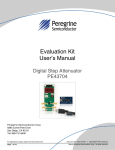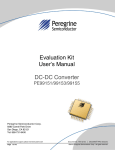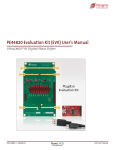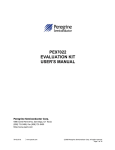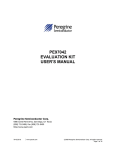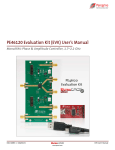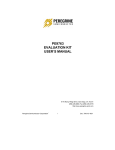Download Evaluation Kit User`s Manual
Transcript
Evaluation Kit User’s Manual Integer-N PLL Frequency Synthesizer PE33241 PE33241 Evaluation Kit Manual Table of Contents Introduction ………………………………………………………………………………….. 3 Applications Support ………………………………………………………………………. 3 Evaluation Kit Contents and Requirements …………………………………………… 3 Kit Contents …………………………………………………………...………………………… 3 Software Requirements ……………………………………………………….……………….. 3 Hardware Requirements ………………………………………………………………..……... 3 PE33241 PLL Evaluation Board Assembly ……………………….……………………. 4 Overview ………………………………………………………………………………...………. 4 USB Interface Board ………………………………………………………………….……. 5 USB Interface Board Overview …………………………………………………..…………… 5 Connection of the USB Interface Board to the Evaluation Board …………………….…… 5 EVK Software Installation ………………………………………………………….……… 6 Using the Application Software Graphical User Interface ………….………………. 8 Evaluation Board Overview ……………………………………………………….……… 11 Evaluation Board Schematic …………………………………………………..……….. 11 Evaluation Board Outline …………………………………………………………..…… 13 Hardware Operation …………………………………………………………………….…. 14 EVK Testing using the Graphical User Interface (Example 1) ……………….…….. 15 EVK Testing using the Graphical User Interface (Example 2) ……………….…….. 16 Direct Programming Mode ………………………………………………………………... 17 Troubleshooting Tips ……………………………………………………………………… 18 Technical Resources ………………………………………………………………………. 18 Document No. DOC-30011-2 │ www.psemi.com ©2013 Peregrine Semiconductor Corp. All rights reserved. For applications support, please visit www.psemi.com Page 2 of 18 PE33241 Evaluation Kit Manual Introduction The PE33241 is a high-performance integer-N PLL capable of frequency synthesis up to 5 GHz. The device is designed for superior phase noise performance for use in commercial applications. The PE33241 includes a dual modulus prescaler capable of dividing the VCO frequency by either 5/6 or 10/11, depending on the value of the modulus select. The PE33241 PLL Evaluation Kit includes the application software and hardware required to control and evaluate the functionality of the PLL using a PC running the Windows™ operating system to control the USB interface board. Applications Support For any technical inquiries regarding the evaluation kit or software, please visit applications support at www.psemi.com (fastest response) or call (858) 731‐9400. Evaluation Kit Contents and Requirements Kit Contents The PE33241 Evaluation Kit includes all of the specific software and hardware required to evaluate the PLL Frequency Synthesizer. Included in the Evaluation Kit are: Quantity Description 1 PE33241 Integer-N Evaluation Board Assembly (DOC-15026) 1 Peregrine PLL USB Interface Board Assembly (DOC-02635) 1 USB-A to USB-B Mini Cable 1 Power cable for PE33241 1 Power cable for the VCO 1 Power cable for the Op Amp loop filter Software Requirements The application software will need to be installed on a computer with the following minimum requirements: PC compatible with Windows™ XP/Vista/7/8 – 32 bit or 64 bit Mouse USB port HTML browser with internet access Hardware Requirements In order to evaluate the phase noise performance of the evaluation board, the following equipment is required: DC power supplies DC cables External TCXO or other low-noise source Phase noise test set or signal source analyzer CAUTION: The PE33241 PLL Evaluation Kit contains components that might be damaged by exposure to voltages in excess of the specified voltage, including voltages produced by electrostatic discharges. Handle the board in accordance with procedures for handling static-sensitive components. Avoid applying excessive voltages to the power supply terminals or signal inputs or outputs. For applications support, please visit www.psemi.com Page 3 of 18 Document No. DOC-30011-2 │ UltraCMOS® RFIC Solutions ©2013 Peregrine Semiconductor Corp. All rights reserved. PE33241 Evaluation Kit Manual PE33241 PLL Evaluation Board Assembly Overview The Evaluation Board is assembled with a PE33241 integer-N frequency synthesizer, an on-board VCO, and a second order active loop filter. The loop filter is followed by 2 low pass filters to filter out high frequency noise. The VCO tuning range is from 3350 MHz to 4550 MHz. The active loop filter is designed for a 50 MHz comparison frequency, a 4000 MHz output frequency with unity gain crossover at 500 kHz and a phase margin of 70 degrees. The 3 dB bandwidth is approximately 630 kHz. The data provided was measured with an external 100 MHz TCXO for best phase noise performance. Figure 1. PE33241 Evaluation Board Showing Front-side Assembly Document No. DOC-30011-2 │ www.psemi.com ©2013 Peregrine Semiconductor Corp. All rights reserved. Figure 2. PE33241 Evaluation Board Showing Back-side Assembly For applications support, please visit www.psemi.com Page 4 of 18 PE33241 Evaluation Kit Manual USB Interface Board USB Interface Board Overview Figure 3. PLL USB Interface Board A USB interface board is included in the Evaluation Kit. This board allows the user to send SPI commands to the device under test by using a PC running the Windows™ operating system. To install the software, simply extract the zip file to a temporary directory and follow the installation procedure included. Connection of the USB Interface Board to the Evaluation Board Figure 4. PLL USB Interface Board Connected to the PE33241 Evaluation Board for Serial Programming The Evaluation Board and the USB interface board contain a keyed 16 pin header. This feature allows the USB interface board (socket) to connect directly to the Evaluation Board (pin) on the front-side as shown in Figure 4. For applications support, please visit www.psemi.com Page 5 of 18 Document No. DOC-30011-2 │ UltraCMOS® RFIC Solutions ©2013 Peregrine Semiconductor Corp. All rights reserved. PE33241 Evaluation Kit Manual EVK Software Installation In order to evaluate the PE33241 performance, the Application Software has to be installed on your computer. The USB interface and PLL application software is compatible with computers running Windows™ XP/Vista/7/8 – 32 bit or 64 bit configurations. This software is available directly from Peregrine’s website at www.psemi.com. To install the PLL evaluation software, unzip the archive and execute the “setup.exe.” Figures 5(a)-(c). Application Software Installation Procedure After the setup.exe file has been executed, a welcome screen will appear. It is strongly recommended that all programs be closed prior to running the install program. Click the “Next>>“ button to continue. For most users the default install location for the program files is sufficient. If a different location is desired, the install program can be directed to place the program files in an alternate location. Once the desired location is selected click the “Next >>” button to proceed. Document No. DOC-30011-2 │ www.psemi.com ©2013 Peregrine Semiconductor Corp. All rights reserved. For applications support, please visit www.psemi.com Page 6 of 18 PE33241 Evaluation Kit Manual Take a moment to read the License Agreement, then click “I accept the License Agreement” and “Next>>.” Figures 5(d)-(f). Application Software Installation Procedure The next installation screen starts the installation process. If the PLL application software is already installed, the installer will update the files to the newest version. As the software files are installed, a progress indicator will be displayed. On slower computers, installation of the software may proceed for a few moments. For applications support, please visit www.psemi.com Page 7 of 18 Document No. DOC-30011-2 │ UltraCMOS® RFIC Solutions ©2013 Peregrine Semiconductor Corp. All rights reserved. PE33241 Evaluation Kit Manual Once the program is installed a new Start Menu item under Peregrine Semiconductor will appear in the start menu of your computer. Select “PLL USB Evaluation Software” to launch the GUI. Document No. DOC-30011-2 │ www.psemi.com ©2013 Peregrine Semiconductor Corp. All rights reserved. Figures 5(g). Application Software Installation Procedure For applications support, please visit www.psemi.com Page 8 of 18 PE33241 Evaluation Kit Manual Using the Application Software Graphical User Interface Ensure the USB Interface board is plugged into the computer and connected to the EVK before launching the software. Upon execution, the PLL control screen will be displayed. If the USB interface board is not connected when the application software is launched, the message “The USB interface board is not connected. Please connect it and restart the program.” will appear at the bottom of the screen. In the upper left corner, under the Peregrine logo there is a drop down menu item to select the part for evaluation. This is an important drop down item as it determines which serial peripheral interface and telegram structure the program will send to the parts under test. It is important to select the part being evaluated. Selecting the wrong part number may result in sending improper commands to the PLL under test, yielding unpredictable test results. Once the part number to test has been selected, the part number will appear in place of the Select Part location on the GUI. The software is now ready to use. Figure 6. PLL Application Software Graphical User Interface (GUI) For applications support, please visit www.psemi.com Page 9 of 18 Document No. DOC-30011-2 │ UltraCMOS® RFIC Solutions ©2013 Peregrine Semiconductor Corp. All rights reserved. PE33241 Evaluation Kit Manual Figure 7. PLL GUI Control Bits Prescaler Enabling the Prescaler control bit activates the 5/6 or 10/11 prescaler. The prescaler can be set to either a 5/6 or 10/11 modulus based on the Mod Select pin. Disabling the Prescaler control bit allows FIN to bypass the 5/6 or 10/11 modulus. In this mode, the prescaler and A counter are powered down and the input VCO frequency is divided by the M counter directly. Mod Select Selects prescaler modulus of 5/6 or 10/11. /ENH Enhancement mode. When enabled (“Low”), the enhancement register bits become functional. The Enhancement mode control bit needs to be held “High” (Disabled) during normal operation under all programming modes. Setting the control bit “Low” will either put the part into a shutdown state and the phase detector output will have no output pulse, or it will go into a reset state and the phase detector will have no output pulse similar to the shutdown state. Refer to Table 9 in the PE33241 datasheet for the enhancement register bit functionality. Document No. DOC-30011-2 │ www.psemi.com ©2013 Peregrine Semiconductor Corp. All rights reserved. For applications support, please visit www.psemi.com Page 10 of 18 PE33241 Evaluation Kit Manual Evaluation Board Overview Figure 8. PE33241 Evaluation Board Schematic DOC-15026 For applications support, please visit www.psemi.com Page 11 of 18 Document No. DOC-30011-2 │ UltraCMOS® RFIC Solutions ©2013 Peregrine Semiconductor Corp. All rights reserved. PE33241 Evaluation Kit Manual Figure 8. PE33241 Evaluation Board Schematic (continued) Document No. DOC-30011-2 │ www.psemi.com ©2013 Peregrine Semiconductor Corp. All rights reserved. For applications support, please visit www.psemi.com Page 12 of 18 PE33241 Evaluation Kit Manual For applications support, please visit www.psemi.com Page 13 of 18 + + Figure 9. PE33241 Evaluation Board Outline Showing Functional Overview Document No. DOC-30011-2 │ UltraCMOS® RFIC Solutions ©2013 Peregrine Semiconductor Corp. All rights reserved. PE33241 Evaluation Kit Manual Hardware Operation 1. 2. 3. 4. 5. 6. 7. 8. Refer to the test setup shown in Figure 9. Verify that all DC power supplies are turned off before proceeding. Connect +2.8V DC and GND to J3 on the evaluation board to power the PE33241. Connect +5V DC and GND to J4 on the evaluation board to power the VCO. Connect +15V and -5V DC and GND to J5 on the evaluation board to power the Op Amp. Connect the reference source (TCXO) to the External Reference port (J10). Connect the phase noise tester to the evaluation board using an RF cable. Turn on the DC power supplies in the following order: a. PLL (2.8V) b. VCO (5V) c. Op Amp (15V and –5V) 9. Connect from the USB interface board to the computer using the USB cable. The red LED on the USB interface board should blink a few times indicating that the hardware is recognized. 10. Connect the USB interface board to J2 on the evaluation board. 11. Launch the application software. Once the GUI is open, the red LED on the USB interface board should remain on. The evaluation software is now ready to use. 12. Select the part to be tested from the menu bar on the GUI. 13. Set the registers values and control bits on the GUI to obtain the required frequency and operation modes. 14. Click the Send Data button on the GUI to program the PLL. Figure 10. Suggested Test Setup for Evaluating Phase Noise Document No. DOC-30011-2 │ www.psemi.com ©2013 Peregrine Semiconductor Corp. All rights reserved. For applications support, please visit www.psemi.com Page 14 of 18 PE33241 Evaluation Kit Manual EVK Testing using the Graphical User Interface (Example 1) This example shows the resulting phase noise measurement with the PE33241 evaluation board operating at a 50 MHz comparison frequency with a 4 GHZ VCO and the 5/6 prescaler mode selected. Figure 11. PE33241 Evaluation Board Test Example 1 For applications support, please visit www.psemi.com Page 15 of 18 Document No. DOC-30011-2 │ UltraCMOS® RFIC Solutions ©2013 Peregrine Semiconductor Corp. All rights reserved. PE33241 Evaluation Kit Manual EVK Testing using the Graphical User Interface (Example 2) This example shows the resulting phase noise measurement with the PE33241 evaluation board operating at a 50 MHz comparison frequency with a 4 GHZ VCO and the 10/11 prescaler mode selected. Figure 12. PE33241 Evaluation Board Test Example 2 Document No. DOC-30011-2 │ www.psemi.com ©2013 Peregrine Semiconductor Corp. All rights reserved. For applications support, please visit www.psemi.com Page 16 of 18 PE33241 Evaluation Kit Manual Direct Programming Mode Direct programming mode allows for manual evaluation of the EVK without the application software. However, it is handy to have the GUI open to determine the values of the R, M and A Register settings needed. The counters can then be set directly with on-board jumpers (JP1, JP2, JP4 and JP5) as shown Figure 12. To enable direct mode programming, both the /ENH and the Direct programming jumpers (JP5) should be installed. Figure 13. Direct Programming Mode Settings Using 5/6 Prescaler from Test Example 1 For applications support, please visit www.psemi.com Page 17 of 18 Document No. DOC-30011-2 │ UltraCMOS® RFIC Solutions ©2013 Peregrine Semiconductor Corp. All rights reserved. PE33241 Evaluation Kit Manual Troubleshooting Tips The message, “The USB interface board is not connected. Please connect it and restart the program,” reappears after closing and restarting the application software. 1. Close the program. Make sure the USB interface board is connected. Restart the application software. 2. Verify that the USB interface board is well connected. Remove the USB cable from the computer and reinsert it. Restart the application software. 3. Go to http://www.ftdichip.com/Drivers/D2XX.htm and follow the instructions for downloading the latest version of the D2XX driver software for your computer’s operating system. Repeat step 1. If any of the following occur, go to http://www.ftdichip.com/Drivers/D2XX.htm and follow the instructions for downloading the latest version of the D2XX driver software for your computer’s operating system. An error message states the driver software not found for FT232R USB UART. The application software does not close or causes the computer to lock-up. The application software does not work with Windows 8 or on a 64-bit operating system. Technical Resources Additional technical resources are available for download in the Products section at www.psemi.com. These include the Product Specification datasheet, Evaluation Kit schematic and Bill of Materials, PC-compatible software file, Evaluation Kit instruction manual, Phase Noise Loop Filter calculation spreadsheet, and Application Notes. The information in this document is believed to be reliable. However, Peregrine assumes no liability for the use of this information. Use shall be entirely at the user’s own risk. No patent rights or licenses to any circuits described in this document are implied or granted to any third party. Peregrine’s products are not designed or intended for use in devices or systems intended for surgical implant, or in other applications intended to support or sustain life, or in any application in which the failure of the Peregrine product could create a situation in which personal injury or death might occur. Peregrine assumes no liability for damages, including consequential or incidental damages, arising out of the use of its products in such applications. The Peregrine name, logo, UltraCMOS and UTSi are registered trademarks and HaRP, MultiSwitch and DuNE are trademarks of Peregrine Semiconductor Corp. All other trademarks mentioned herein are the property of their respective companies. Peregrine products are protected under one or more of the following U.S. Patents: http:patents.psemi.com Document No. DOC-30011-2 │ www.psemi.com ©2013-2014 Peregrine Semiconductor Corp. All rights reserved. For applications support, please visit www.psemi.com Page 18 of 18