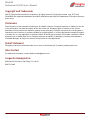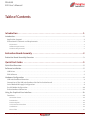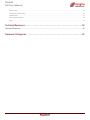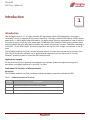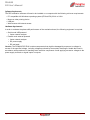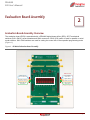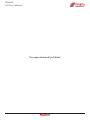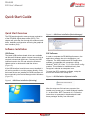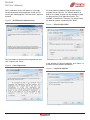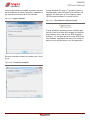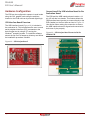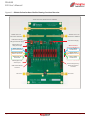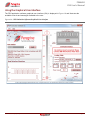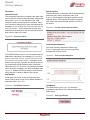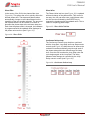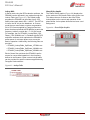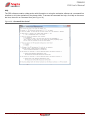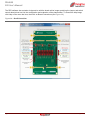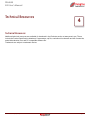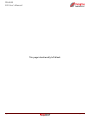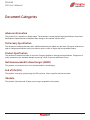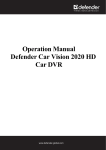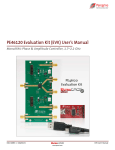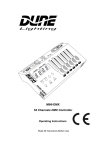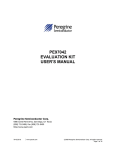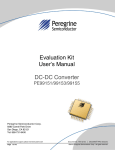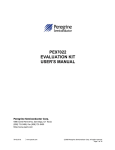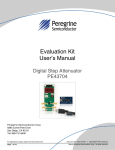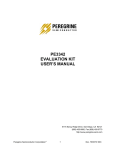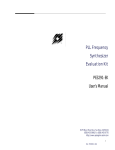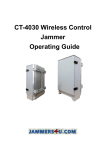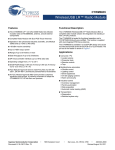Download (EVK) User`s Manual - Peregrine Semiconductor
Transcript
PE44820 Evaluation Kit (EVK) User’s Manual UltraCMOS® RF Digital Phase Shifter PE44820 Evaluation Kit DOC-68986-2 – (08/2015) EVK User’s Manual www.psemi.com PE44820 Evaluation Kit (EVK) User’s Manual Copyright and Trademarks ©2015, Peregrine Semiconductor Corporation. All rights reserved. The Peregrine name, logo, UTSi and UltraCMOS are registered trademarks and HaRP, MultiSwitch and DuNE are trademarks of Peregrine Semiconductor Corp. Disclaimers The information in this document is believed to be reliable. However, Peregrine assumes no liability for the use of this information. Use shall be entirely at the user’s own risk. No patent rights or licenses to any circuits described in this document are implied or granted to any third party. Peregrine’s products are not designed or intended for use in devices or systems intended for surgical implant, or in other applications intended to support or sustain life, or in any application in which the failure of the Peregrine product could create a situation in which personal injury or death might occur. Peregrine assumes no liability for damages, including consequential or incidental damages, arising out of the use of its products in such applications. Patent Statement Peregrine products are protected under one or more of the following U.S. patents: patents.psemi.com Sales Contact For additional information, contact Sales at [email protected]. Corporate Headquarters 9369 Carroll Park Drive, San Diego, CA, 92121 858-731-9400 Page ii DOC-68986-2 – (08/2015) www.psemi.com PE44820 EVK User’s Manual Table of Contents Introduction - - - - - - - - - - - - - - - - - - - - - - - - - - - - - - - - - - - - - - - - - - - - - - - - - - - - - - 1 Introduction - - - - - - - - - - - - - - - - - - - - - - - - - - - - - - - - - - - - - - - - - - - - - - - - - - - - - - - - - - - - - - - - - - - - - - 1 Application Support . . . . . . . . . . . . . . . . . . . . . . . . . . . . . . . . . . . . . . . . . . . . . . . . . . . . . . . . . . . . . . . . . . . . . . . . . . . . . . . . . . 1 Evaluation Kit Contents and Requirements . . . . . . . . . . . . . . . . . . . . . . . . . . . . . . . . . . . . . . . . . . . . . . . . . . . . . . . . . . . . . 1 Kit Contents . . . . . . . . . . . . . . . . . . . . . . . . . . . . . . . . . . . . . . . . . . . . . . . . . . . . . . . . . . . . . . . . . . . . . . . . . . . . . . . . . . . . . . . . . . . . . . . . . . . . 1 Software Requirements . . . . . . . . . . . . . . . . . . . . . . . . . . . . . . . . . . . . . . . . . . . . . . . . . . . . . . . . . . . . . . . . . . . . . . . . . . . . . . . . . . . . . . . . . . 2 Hardware Requirements . . . . . . . . . . . . . . . . . . . . . . . . . . . . . . . . . . . . . . . . . . . . . . . . . . . . . . . . . . . . . . . . . . . . . . . . . . . . . . . . . . . . . . . . . 2 Evaluation Board Assembly - - - - - - - - - - - - - - - - - - - - - - - - - - - - - - - - - - - - - - - - - - 3 Evaluation Board Assembly Overview - - - - - - - - - - - - - - - - - - - - - - - - - - - - - - - - - - - - - - - - - - - - - - - - - - 3 Quick Start Guide - - - - - - - - - - - - - - - - - - - - - - - - - - - - - - - - - - - - - - - - - - - - - - - - - 5 Quick Start Overview - - - - - - - - - - - - - - - - - - - - - - - - - - - - - - - - - - - - - - - - - - - - - - - - - - - - - - - - - - - - - - - 5 Software Installation - - - - - - - - - - - - - - - - - - - - - - - - - - - - - - - - - - - - - - - - - - - - - - - - - - - - - - - - - - - - - - - 5 USB Driver . . . . . . . . . . . . . . . . . . . . . . . . . . . . . . . . . . . . . . . . . . . . . . . . . . . . . . . . . . . . . . . . . . . . . . . . . . . . . . . . . . . . . . . . . . . . 5 EVK Software . . . . . . . . . . . . . . . . . . . . . . . . . . . . . . . . . . . . . . . . . . . . . . . . . . . . . . . . . . . . . . . . . . . . . . . . . . . . . . . . . . . . . . . . . 5 Hardware Configuration - - - - - - - - - - - - - - - - - - - - - - - - - - - - - - - - - - - - - - - - - - - - - - - - - - - - - - - - - - - - 8 USB Interface Board Overview . . . . . . . . . . . . . . . . . . . . . . . . . . . . . . . . . . . . . . . . . . . . . . . . . . . . . . . . . . . . . . . . . . . . . . . . . 8 Connection of the USB Interface Board to the Evaluation Board . . . . . . . . . . . . . . . . . . . . . . . . . . . . . . . . . . . . . . . . . . 8 Serial Mode USB Supply Configuration . . . . . . . . . . . . . . . . . . . . . . . . . . . . . . . . . . . . . . . . . . . . . . . . . . . . . . . . . . . . . . . . . 9 Parallel Mode Configuration . . . . . . . . . . . . . . . . . . . . . . . . . . . . . . . . . . . . . . . . . . . . . . . . . . . . . . . . . . . . . . . . . . . . . . . . . . 10 Evaluation Board Overview . . . . . . . . . . . . . . . . . . . . . . . . . . . . . . . . . . . . . . . . . . . . . . . . . . . . . . . . . . . . . . . . . . . . . . . . . . . 11 Using the Graphical User Interface - - - - - - - - - - - - - - - - - - - - - - - - - - - - - - - - - - - - - - - - - - - - - - - - - - - - 13 Functions . . . . . . . . . . . . . . . . . . . . . . . . . . . . . . . . . . . . . . . . . . . . . . . . . . . . . . . . . . . . . . . . . . . . . . . . . . . . . . . . . . . . . . . . . . . . 14 Connection Status . . . . . . . . . . . . . . . . . . . . . . . . . . . . . . . . . . . . . . . . . . . . . . . . . . . . . . . . . . . . . . . . . . . . . . . . . . . . . . . . . . . . . . . . . . . . . . 14 Part Number . . . . . . . . . . . . . . . . . . . . . . . . . . . . . . . . . . . . . . . . . . . . . . . . . . . . . . . . . . . . . . . . . . . . . . . . . . . . . . . . . . . . . . . . . . . . . . . . . . . 14 Part Description . . . . . . . . . . . . . . . . . . . . . . . . . . . . . . . . . . . . . . . . . . . . . . . . . . . . . . . . . . . . . . . . . . . . . . . . . . . . . . . . . . . . . . . . . . . . . . . . 14 Serial Interface Waveform . . . . . . . . . . . . . . . . . . . . . . . . . . . . . . . . . . . . . . . . . . . . . . . . . . . . . . . . . . . . . . . . . . . . . . . . . . . . . . . . . . . . . . 14 Send Button . . . . . . . . . . . . . . . . . . . . . . . . . . . . . . . . . . . . . . . . . . . . . . . . . . . . . . . . . . . . . . . . . . . . . . . . . . . . . . . . . . . . . . . . . . . . . . . . . . . 14 Phase Slider . . . . . . . . . . . . . . . . . . . . . . . . . . . . . . . . . . . . . . . . . . . . . . . . . . . . . . . . . . . . . . . . . . . . . . . . . . . . . . . . . . . . . . . . . . . . . . . . . . . . 15 DOC-68986-2 – (08/2015) Page iii www.psemi.com PE44820 EVK User’s Manual Phase Value . . . . . . . . . . . . . . . . . . . . . . . . . . . . . . . . . . . . . . . . . . . . . . . . . . . . . . . . . . . . . . . . . . . . . . . . . . . . . . . . . . . . . . . . . . . . . . . . . . . . 15 Continuous Pattern Loop . . . . . . . . . . . . . . . . . . . . . . . . . . . . . . . . . . . . . . . . . . . . . . . . . . . . . . . . . . . . . . . . . . . . . . . . . . . . . . . . . . . . . . . 15 Lookup Table . . . . . . . . . . . . . . . . . . . . . . . . . . . . . . . . . . . . . . . . . . . . . . . . . . . . . . . . . . . . . . . . . . . . . . . . . . . . . . . . . . . . . . . . . . . . . . . . . . . 16 Phase Shifter Graphic . . . . . . . . . . . . . . . . . . . . . . . . . . . . . . . . . . . . . . . . . . . . . . . . . . . . . . . . . . . . . . . . . . . . . . . . . . . . . . . . . . . . . . . . . . . 16 Help . . . . . . . . . . . . . . . . . . . . . . . . . . . . . . . . . . . . . . . . . . . . . . . . . . . . . . . . . . . . . . . . . . . . . . . . . . . . . . . . . . . . . . . . . . . . . . . . . . . . . . . . . . . 17 Technical Resources - - - - - - - - - - - - - - - - - - - - - - - - - - - - - - - - - - - - - - - - - - - - - - - 19 Technical Resources - - - - - - - - - - - - - - - - - - - - - - - - - - - - - - - - - - - - - - - - - - - - - - - - - - - - - - - - - - - - - - - 19 Document Categories - - - - - - - - - - - - - - - - - - - - - - - - - - - - - - - - - - - - - - - - - - - - - 21 Page iv DOC-68986-2 – (08/2015) www.psemi.com PE44820 EVK User’s Manual Introduction 1 Introduction The PE44820 is an 8-bit 1.7–2.2 GHz monolithic RF digital phase shifter (DPS) fabricated in Peregrine’s UltraCMOS® silicon-on-sapphire (SOS) process technology. This highly versatile DPS features a 358.6 degree phase shift in 1.40625 degree steps and contains 1.4 degree phase accuracy optimization bit used to optimize the phase accuracy across any given phase state. PE44820 provides a flexible CMOS control interface which supports parallel and serial programming modes, and includes an optional VSS feature. PE44820 is available in a 32-lead 5 × 5 mm QFN footprint. No blocking capacitors are required if DC voltage is not present on the RF ports. The PE44820 evaluation kit (EVK) includes hardware required to control and evaluate the functionality of the DPS. The DPS evaluation software can be downloaded at www.psemi.com and requires a PC running Windows® operating system to control the USB interface board. Application Support For any technical inquiries regarding the evaluation kit or software, please visit applications support at www.psemi.com (fastest response) or call (858) 731-9400. Evaluation Kit Contents and Requirements Kit Contents The PE44820 evaluation kit (EVK) includes the following hardware required to evaluate the DPS. Table 1 • PE44820 Evaluation Kit Contents Quality Description 1 PE44820 DPS evaluation board assembly (PRT-39204) 1 Peregrine USB interface board assembly (PRT-53581) 1 USB 2.0 USB-A to USB-mini B cable assembly DOC-68986-2 – (08/2015) Page 1 www.psemi.com PE44820 EVK User’s Manual Software Requirements The DPS evaluation software will need to be installed on a computer with the following minimum requirements: • PC compatible with Windows® operating system (XP/Vista/7/8)–32-bit or 64-bit • Mouse or other pointing device • USB port • Web browser with internet access Hardware Requirements In order to evaluate the phase shift performance of the evaluation board, the following equipment is required: • Serial mode USB powered ▪ Vector network analyzer • Parallel mode external powered ▪ Vector network analyzer ▪ DC power supply ▪ DC test leads Caution: The PE44820 DPS EVK contains components that might be damaged by exposure to voltages in excess of the specified voltage, including voltages produced by electrostatic discharges. Handle the board in accordance with procedures for handling static-sensitive components. Avoid applying excessive voltages to the power supply terminals or signal inputs or outputs. Page 2 DOC-68986-2 – (08/2015) www.psemi.com PE44820 EVK User’s Manual Evaluation Board Assembly 2 Evaluation Board Assembly Overview The evaluation board (EVB) is assembled with a PE44820 digital phase shifter (DPS), SP3T mechanical switches (SW1–SW10), several headers and SMA connectors. SW10 (P/S) switch is used for parallel or serial mode selection. SW1–SW8 switches are used for setting the control bits in direct-parallel programming mode (Figure 1). Figure 1 • PE44820 Evaluation Board Assembly SW1-9 Controls SW10 “Low” for Direct-Parallel Mode “Low” in Direct Parallel Mode SW10 Set for Serial / External J6 Control “Signal” Set for Serial/Ext J6 Control SW10 “High” for Serial Mode “High” in Direct Parallel Mode DOC-68986-2 – (08/2015) Page 3 www.psemi.com PE44820 EVK User’s Manual This page intentionally left blank. Page 4 DOC-68986-2 – (08/2015) www.psemi.com PE44820 EVK User’s Manual Quick Start Guide 3 Quick Start Overview Figure 3 • USB Driver Installation (Device Manager) The EVB was designed to ease customer evaluation of the PE44820 digital phase shifter (DPS). This chapter will guide the user through the software installation, hardware configuration and using the graphical user interface (GUI). Software Installation USB Driver EVK Software The latest USB interface board drivers are available via Microsoft Windows update. Internet connectivity is required to download the drivers. Connect the USB interface board to the PC and select the Windows Update option to obtain and install the drivers (Figure 2). In order to evaluate the PE44820 performance, the application software has to be installed on your computer. The USB interface and DPS application software is compatible with computers running Windows® 2000, XP, Vista, 7, 8, in 32-or 64-bit configurations. This software is available directly from Peregrine’s website at www.psemi.com. If the USB interface board drivers are not installed, it will not be possible to run the program directly. Once the board drivers are installed, the USB interface will be recognized by the Device Manager within Windows (Figure 3). To install the DPS evaluation software, unzip the archive and execute the “setup.exe.” Figure 4 • DPS Evaluation Software Installer Figure 2 • USB Driver Installation (Detecting) After the setup.exe file has been executed, the installer may prompt you to install Windows Installer 3.1 or Microsoft® .NET Framework 4.0. Follow the instructions as prompted to download and install these packages directly from Microsoft. DOC-68986-2 – (08/2015) Page 5 www.psemi.com PE44820 EVK User’s Manual Next, a welcome screen will appear. It is strongly recommended that all programs be closed prior to running the install program. Click the “Next>” button to proceed. Figure 5 • DPS Evaluation Software Setup For most users the default install location for the program files is sufficient. If a different location is desired, the install program can be directed to place the program files in an alternate location. The software is installed for “Everyone” by default. Once the desired location is selected click “Next>.” Figure 7 • Select Installer Folder Take a moment to read the license agreement, then click “I Agree” and “Next>.” Figure 6 • License Agreement In the window of Confirm Installation, click “Next>” to proceed with the software installation. Figure 8 • Confirm Installation Page 6 DOC-68986-2 – (08/2015) www.psemi.com PE44820 EVK User’s Manual As the software files are installed, a progress indicator will be displayed. On slower computers, installation of the software may proceed for a few moments. If using Windows XP, Vista or 7 operating system, a new Start Menu under Peregrine Semiconductor will appear in the start menu of your computer. Select “DPS Evaluation Software” to launch the GUI. Figure 9 • Progress Indicator Figure 11 • DPS Evaluation Software Launch If using Windows 8 operating system, show all applications on the tile screen, then navigate to Peregrine Semiconductor Corp, and click on “DPS Evaluation Software.” You can also right click on the “DPS Evaluation Software” application and select “Pin to Start” to add an icon to the Start Menu to run the application. Once the evaluation software is installed, click “Close” to exit. Figure 10 • Installation Complete DOC-68986-2 – (08/2015) Page 7 www.psemi.com PE44820 EVK User’s Manual Hardware Configuration The EVB can be configured to operate in serial mode using the GUI, parallel mode using the switches located on the EVB or driven by external digital logic. USB Interface Board Overview The USB interface board (Figure 12) is included in the evaluation kit. This board allows the user to send serial peripheral interface (SPI) commands to the device under test by using a PC running the Windows® operating system. To install the software, extract the zip file to a temporary directory and follow the installation procedure included. Connection of the USB Interface Board to the Evaluation Board The EVB and the USB interface board contain a 14 pin 100 mil dual row header. This feature allows the USB interface board (socket) to connect directly to the EVB (header) on the front side as show in Figure 13. Use caution when making the connection to ensure the USB interface board is aligned and connected to both rows of pins properly. Figure 13 • USB Interface Board Connected to the PE44820 EVB Figure 12 • USB Interface Board Page 8 DOC-68986-2 – (08/2015) www.psemi.com PE44820 EVK User’s Manual Serial Mode USB Supply Configuration To operate the PE44820 EVB in serial mode with VDD and VDD_DIG supplied by the USB interface board, verify the following switch/jumper settings (Figure 14): • Remove USB connection from USB interface board (removed power). • Set SW1–4 and SW9 to SIGNAL (middle) position (controlled by the USB interface board). • Set SW5–8 to LOW. • Set SW10 to HIGH. • Install JP5 and JP4 (USB interface board supplies VDD and VDD_DIG). • Install JP1, JP2, JP3 and JP4 (connect VDD, VSS, VDD_DIG and GND to board connections). • Use “THRU” trace between J8 and J9 for board trace loss calibration. • Use “OPEN” trace at J11 for vector network analyzer port extension. • Use “SHORT” trace at J10 for vector network analyzer port extension. • Attach the USB connection to the USB interface board. Figure 14 • PE44820 EVB Serial Mode USB Supply Configuration DOC-68986-2 – (08/2015) Page 9 www.psemi.com PE44820 EVK User’s Manual Parallel Mode Configuration To operate PE44820 EVB in parallel mode, verify the following switch/jumper settings (Figure 15): • Verify that all DC power supplies are turned off before proceeding. • Set SW1-10 to LOW. • Remove JP4 and JP5 jumpers. • Install JP3, JP1, JP2 and J4 jumpers (VDD_DIG, VDD, VSS and GND to board connections). • Connect VDD and VDD_DIG externally to the PE44820. Typically VDD_DIG and VD are set to 2.8V. Refer to the datasheet for VDD_DIG and VDD voltage ranges. • Verify that VDD is the positive power supply. • Verify that VDD_DIG is the positive power supply for control signals (it can be provided with VDD to simplify the test setup). • Verify that VSS is the external negative power supply (it can also be short to GND to use the internal negative voltage generator and simplify the test setup). • Use “THRU” trace between J8 and J9 for board trace loss calibration. • Use “OPEN” trace at J11 for vector network analyzer port extension. • Use “SHORT” trace at J10 for vector network analyzer port extension. Figure 15 • PE44820 Evaluation Board Parallel Mode External Supply Configuration VDD_DIG VDD Remove Page 10 DOC-68986-2 – (08/2015) www.psemi.com PE44820 EVK User’s Manual Evaluation Board Overview The evaluation board is designed to ease customer evaluation of Peregrine’s products. The board contains: 1) Switches for digital control signals and programming selectivity. 2) Header pins for power supplies, jumpers and the USB interface board. 3) SMA connectors for RF performance verification and THRU traces for board loss calibration. The schematic and evaluation board outline are provided in this user manual. Figure 16 • PE44820 Evaluation Board Schematic VSS VDD_DIG R1 1 SW1 R3 3 0 D7 R2 2 4 D0/A0 0 C1 SS14MDP2 D1/A1 DNI DNI SW2 3 GND D6 2 4 0 C2 SS14MDP2 1 SW3 GND R5 3 2 0 C3 SS14MDP2 1 SW4 10 14 D5 15 16 17 18 D7 19 20 OPT 21 22 23 24 25 26 2 4 27 28 29 30 31 32 33 34 35 36 37 38 39 40 0 C13 GND R6 DNI 3 D4 0 C4 SS14MDP2 DNI TEST_EN_INT R14 GND TEST_OUT_INT 1 SW5 2 4 DNI 0 C5 SS14MDP2 1 SW6 4 GND 2 4 SHORT GND GND GND GND GND R9 GND J10 OPEN J11 3 D1/A1 E1 RF_OPEN 0 C7 SS14MDP2 DNI 1 SW8 R16 DNI GND R10 GND 3 D0/A0 2 4 0 C8 SS14MDP2 GND SW9 VDD R11 GND 3 OPT 2 4 VDD_DIG VDD DNI 1 JP5 0 JP4 SW10 SEE NOTE 3 GND R12 2 4 0 1 3 5 7 9 11 13 C10 SS14MDP2 DNI GND GND MT1 2 2 1 1 Mounting Hole J3 J7 3 P/S JP1 C9 SS14MDP2 DNI 1 J9 50 OHM TLINE RF_THRU C6 SS14MDP2 SW7 THRU J8 DNI 0 DNI 1 CALIBRATION 0 C11 GND R8 3 2 R13 GND DNI D2/A2 0 C12 GND R7 3 D3/A3 8 13 P/S R15 DNI 6 7 D4 D6 4 4 5 12 DNI D5 2 3 11 D3/A3 GND R4 J6 1 9 D2/A2 1 VDD C15 C16 100nF 10nF MT2 Mounting Hole 2 4 6 8 10 12 14 GND MT3 Mounting Hole GND MT4 VSS Mounting Hole FEMALE HEADER TEST_EN_INT JP2 2 2 1 1 GND TEST_OUT_INT GND J4 U1 C18 C19 100nF 10nF GND 32 31 30 29 28 27 26 25 QFN 5X5 32 LEAD J1 1 2 3 4 5 6 7 8 50 OHM TLINE OPT VDD S/P GND/TST_EN GND/TST_OUT GND RF1 GND SI CLK LE GND VSS GND RF2 GND 24 23 22 21 20 19 18 17 GND RF_RFOUT GND 9 10 11 12 13 14 15 16 GND VDD_DIG JP3 J2 50 OHM TLINE SEE NOTE 2 GND GND GND GND GND GND GND GND RF_RFIN VSS D0 D1 D2 D3 D4 D5 D6 D7 VDD 2 2 1 1 J5 C21 C22 100nF 10nF GND GND GND GND GND NOTES: 1. USE PCB PART NUMBER PRT-39205-01. 2. 1.8V SHOULD BE APPLIED TO J5 WHEN JP4 IS REMOVED AND JP3 IS INSTALLED. 3. 2.3V - 5.5V SHOULD BE APPLIED TO J3 WHEN JP5 IS REMOVEWD AND JP1 IS INSTALLED. DOC-68986-2 – (08/2015) Page 11 www.psemi.com PE44820 EVK User’s Manual Figure 17 • PE44820 Evaluation Board Outline Showing Functional Overview “THRU” trace is for board trace loss calibration “OPEN” trace is for board trace calibration “SHORT” trace is for board trace calibration VDD External Supply VSS External Supply VDD_DIG External Supply USB Supplied 2.5V VDD_DIG Jumper SW1-9 Controls SW10 “Low” for Direct-Parallel Mode “Low” in Direct Parallel Mode SW10 Set for Serial / External J6 Control “Signal” Set for Serial/Ext J6 Control SW10 “High” for Serial Mode “High” in Direct Parallel Mode USB Supplied 2.5V VDD Jumper External Programming Monitoring Interface Connector USB Interface Board Connector RF In/Out RF In/Out Page 12 DOC-68986-2 – (08/2015) www.psemi.com PE44820 EVK User’s Manual Using the Graphical User Interface The DPS application software graphical user interface (GUI) is displayed in Figure 18 and illustrates the available controls and messages available to the user. Figure 18 • DPS Evaluation Software Graphical User Interface DOC-68986-2 – (08/2015) Page 13 www.psemi.com PE44820 EVK User’s Manual Functions Part Description Connection Status The part description information box is located directly below the part number drop down menu (see Figure 21) and displays information pertinent to the selected device. This includes the maximum phase shift value, step size and serial address (A0–A3) of the device. The connection status box is located in the upper right area of the GUI, below the block diagram of the phase shifter (see Figure 19) and indicates if the USB interface board is connected to the computer. Verify the Connection Status field is green and contains the message “Hi-Speed USB-SPI Interface Board #1010653 connected.” This indicates that the GUI has established communication with the red USB interface board and is ready to be used. Figure 21 • Part Description Information Box Figure 19 • Connection Status Serial Interface Waveform The Serial Interface Waveform window (see Figure 22) displays the most recent waveform programmed into the device. If the USB interface board is not connected when the application is launched, the message “No interface board connected! Please connect Hi-Speed USBSPI Interface Board #101-0653.” will appear at the bottom of the screen. Typically this can be corrected by reinserting the USB interface board connection cable from your PC. The GUI is successfully installed when the driver is loaded in the Device Manager (see Figure 3). Restart the DPS evaluation software and verify that the Connection Status field is green. Figure 22 • Serial Interface Waveform Part Number In the upper left corner under the Peregrine logo, there is a drop down menu item to select the part for evaluation (see Figure 20). Figure 20 • Part Number Selection Send Button The Send Button (see Figure 23) sends the programming waveform to the device at the same phase value. Figure 23 • Send Signal Button Page 14 DOC-68986-2 – (08/2015) www.psemi.com PE44820 EVK User’s Manual Phase Slider Phase Value In the center of the GUI is the phase slider (see Figure 24). This allows the user to quickly select the desired phase shift. The states and phase values automatically change to valid values based on the capability of the part number selected. The arrows at the top and bottom can be clicked to increase or decrease the phase state at the minimum step size. Each time the phase slider is changed, the hardware is programmed with the updated value displayed in the phase value text box (see Figure 25). The Phase Value text box (see Figure 25) is updated with each change of the phase slider. This control is two-way; the user can also enter a valid phase value into this text box followed by the ENTER key to program the hardware with the updated value. This is useful in comparing phase steps. Figure 25 • Phase Value Text Box Figure 24 • Phase Slider Continuous Pattern Loop The Continuous Pattern Loop checkbox combined with the Loop Start, Loop Stop and Loop Step numeric controls (see Figure 26) allow the user to observe the evaluation board automatically step through each of the phase states within the defined range and step size. Once the GUI reaches the Loop Stop value the cycle begins again at the Loop Start. The delay between state changes is controlled by the Loop Delay numeric control (see Figure 26). Figure 26 • Continuous Pattern Loop DOC-68986-2 – (08/2015) Page 15 www.psemi.com PE44820 EVK User’s Manual Lookup Table Phase Shifter Graphic In Serial mode using the DPS evaluation software, the PE44820 can be operated in two modes through the Lookup Table (see Figure 27). The Default mode programs the PE44820 via the slider from 0–255 states, where each state LSB = 1.40625”. The OPT bit is tied to the 90° bit per the datasheet. In Custom mode the user must select a custom compensation file in CSV format supplied by Peregrine Semiconductor that has optimized the PE44820 at a particular frequency inside or outside the 1.7–2.2 GHz range. For example, the file “PE44820_LookupTable_OptPhase_1700-2200MHz.csv” is included with the DPS evaluation software which optimizes the PE44820’s performance for minimum phase error across the band of operation. Additionally, the following files are provided: The Phase Shifter graphic (Figure 28) displays the active sections of the phase shifter at any given time. This allows the user to observe the effect of the lookup tables on the control and operation of the phase shifter. Active phase shift sections have a red background. Figure 28 • Phase Shifter Graphic • PE44820_LookupTable_OptPhase_1575MHz.csv • PE44820_LookupTable_OptPhase_2400MHz.csv • PE44820_LookupTable_OptPhase_2600MHz.csv Each of these files optimizes the PE44820’s performance for narrow band operation in the frequency defined in the filename. Other custom lookup tables can be provided for specific customer applications by Peregrine Semiconductor. Figure 27 • Lookup Table Page 16 DOC-68986-2 – (08/2015) www.psemi.com PE44820 EVK User’s Manual Help The DPS software contains a help section with information on using the evaluation software via a command line interface to aid in the evaluation of the phase shifter. To access the command line help, click Help on the menu bar item, then click on Command Line (see Figure 29). Figure 29 • Command Line Control DOC-68986-2 – (08/2015) Page 17 www.psemi.com PE44820 EVK User’s Manual The DPS software also contains a help section with the board outline image containing the jumper and switch control descriptions to aid in the configuration and evaluation of the phase shifter. To access the help image, click Help on the menu bar item, then click on Board Connections (see Figure 30). Figure 30 • Board Connections Page 18 DOC-68986-2 – (08/2015) www.psemi.com PE44820 EVK User’s Manual Technical Resources 4 Technical Resources Additional technical resources are available for download in the Products section at www.psemi.com. These include the Product Specification datasheet, S-parameters, zip file, evaluation kit schematic and bill of materials, material declaration form and PC-compatible software file. Trademarks are subject to trademark claims. DOC-68986-2 – (08/2015) Page 19 www.psemi.com PE44820 EVK User’s Manual This page intentionally left blank. Page 20 DOC-68986-2 – (08/2015) www.psemi.com PE44820 EVK User’s Manual Document Categories Advance Information The product is in a formative or design stage. The document contains design target specifications for product development. Specifications and features may change in any manner without notice. Preliminary Specification The document contains preliminary data. Additional data may be added at a later date. Peregrine reserves the right to change specifications at any time without notice in order to supply the best possible product. Product Specification The document contains final data. In the event Peregrine decides to change the specifications, Peregrine will notify customers of the intended changes by issuing a CNF (Customer Notification Form). Not Recommended for New Designs (NRND) This product is in production but is not recommended for new designs. End of Life (EOL) This product is currently going through the EOL process. It has a specific last-time buy date. Obsolete This product is discontinued. Orders are no longer accepted for this product. DOC-68986-2 – (08/2015) Page 21 www.psemi.com