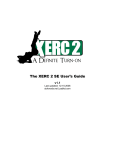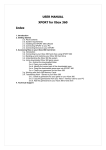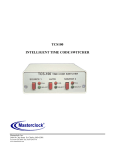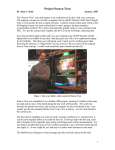Download User`s Manual
Transcript
The XERC CME SE User’s Guide v1.00 Last updated: 03-31-2007 sickmods.net | pablot.com Introduction Thank you for purchasing the premier case modder’s IR device for the Xbox & Xbox360. The XERC CME SE was designed by pablot and has been produced and distributed by sickmods.net. Please read this entire manual before beginning setup, and visit http://cme.sickmods.net for additional help or to ask any questions. The CME (Case Modder’s Edition) version of our XERC was designed to add advanced LED chasers that are controlled via the remote. It is offered in 3 versions: the C5, C6, and C7. These numbers refer to the number of ports used in the chaser sequences. There are 7 ports total on the CME SE, so the C7 will use all available ports to cycle through the LEDs. The C5 version however uses the first 5 ports for the chasers and the additional ports toggle the LEDs connected to them either on or off. To keep the chasers continuous, you will want to wire your LEDs in multiples of the number of ports available. For example, if you have 12 LEDs in a circle, you would need to use the C6 version. The CME SE features a VU meter mode as one of its “chasers.” This VU meter turns on the ports in order from H1 when the music is low to H5-H7 when the music peaks, thus blinking your LEDs along with the beat of the music. There are a total of 9 different modes that the “H” ports can be set to (8 for C5), plus on or off. New to the CME SE are the X1 & X2 pads. These pads allows the CME SE to control add-on devices, such as the LED Fader Deluxe, by providing either a high or low control signal. In addition to the LED control, the XERC CME SE also has power on/off and eject features to remotely turn on your Xbox. When you get the XERC CME SE, it will be pre-programmed with Pablot’s open source code and will have a default button map for the Xbox DVD Kit remote (or Xbox360 remote, depending on which version you get) pre-configured. This means that once you have connected the XERC, you can instantly begin using it, with no initial setup. You can change this configuration if you wish, or set up configuration for a different remote. All settings on the XERC can be changed at any time without having to open your Xbox or connect it to a computer. When you power off the console, or even unplug the console, the XERC retains all settings, so when you plug it back in your remote codes and chaser settings will remain as you left them. For assistance, visit http://forums.sickmods.net XERC CME SE User’s Guide • Page Preset Configuration The XERC CME SE comes with a default button map pre-configured for either the Xbox DVD Kit remote or the Xbox360 remote, depending on which version you get. After installing your CME SE, you can plug in your Xbox and the CME SE’s status light should blink 4 times. For the Xbox1 version, you should now be able to press Short Power Press and have the Xbox boot up. The same button will turn the Xbox off when pressed for 2-4 seconds. The power/eject buttons are disabled for the Xbox360 remote by default since that remote already has that feature. If the default layout is OK, then you do not need to configure it, and you are done! If you would like to change the layout, add/remove features, or set up use for another remote, please follow the instructions in the next section. Eject / Safe Eject Long Power Press / Safe Off H6 Toggle (C5 Only) XERC On/Off Chaser Direction Short Power Press / Safe Off Speed Up H7 Toggle (C5 & C6 Only) Speed Down Chaser Mode XERC CME SE Preset Configuration For assistance, visit http://forums.sickmods.net XERC CME SE User’s Guide • Page Chaser Direction Chaser Mode H7 Toggle (C5 & C6 Only) Speed Up Speed Down X-Pad Control H6 Toggle (C5 Only) XERC On/Off XERC CME SE Preset Configuration For assistance, visit http://forums.sickmods.net XERC CME SE User’s Guide • Page Configuration Configuration is setting up which buttons on your remote perform which functions. To enter configuration, turn the Xbox on, then turn it off and keep the Xbox’s power button held in until the XERC CME SE status LED blinks once, then release the button. This should take about five seconds. The Xbox will remain off, and your status LED will be dim. You are now in the configuration mode, where you will choose which buttons perform which functions. If you wish to abort config for any reason, turn the Xbox on and config will abort and your configuration will remain the way it was before entering config. The first button you will program will be a temporary Skip Feature button, so use a button that will not be programmed for a main function. Hold this button down briefly*, and the status LED will blink three four, short-short-short-short. You will notice that while holding the button, the status LED will flicker, confirming it is receiving the signal. If you come to a feature that you do not want to use, hold down this Skip Feature button and the XERC 2 will skip that feature. For example, if you have no use for the Long Power button, you can use the Skip Feature button to skip it. After configuring the Skip Feature button, hold down the button you wish to use to turn the Xbox on with a short power press, and after a second or two, the status LED will then blink short-short-shortlong. This button will also become the Safe Off button. To turn the Xbox off with this button, hold it down for 2-4 seconds. This is to prevent you from accidentally turning the Xbox off while navigating menus. If you have an Xbox360 that already has power and eject buttons on the remote, you can use the skip button to skip these buttons. Continue this process for the remaining functions. After you’ve programmed the last function, the status LED will blink long-long-long-long, confirming the last button has been configured and config has ended. Your new buttons are now programmed! *If the LED does not blink for one of the functions within a few seconds, release the button and try again. Function LED Flashes Button Assignment (Will flash after programmed) (For your own use to record buttons ( S=Short L=Long ) used.) Skip Feature S-S-S-S XERC On/Off S-S-S-L Short Power Press / Safe Off S-S-L-S Long Power Press / Safe Off S-S-L-L Eject / Safe Eject S-L-S-S X Pad Control S-L-S-L Chaser Speed Up S-L-L-L Chaser Speed Down L-S-S-S Change Chaser Mode L-S-S-L Change Chaser Direction L-S-L-S (L-L-L-L for C7) H7 Toggle (C5 & C6 Only) L-S-L-L (L-L-L-L for C6) H6 Toggle (C5 Only) L-L-L-L For assistance, visit http://forums.sickmods.net XERC CME SE User’s Guide • Page Operation Turning the XERC on While the Xbox is on, the XERC will not respond to any buttons (other than Safe Off/Safe Eject) until you “turn the XERC on.” To do this, hold down the button programmed as “XERC On/Off” for a couple seconds. You will see the XERC’s status light turn on solid, indicating it is on and responding to your button presses. While the XERC is on, buttons programmed to do 2 things, such as speed up the chaser and also move up in a menu, will still do both things. Keep this in mind so you don’t accidentally control your Xbox in an unexpected way while trying to just control the CME SE. Turning the XERC off Once you have finished operating the CME SE, turn it off by holding down the XERC On/Off button for a couple more seconds until the status LED turns off. If you turn the Xbox off, the XERC also turns off automatically. The XERC On/Off button was created so you can use those same buttons without controlling the XERC normally, and only control the XERC when you want to. Changing Modes To cycle through the different chaser modes, you must first turn the XERC on so the status light is on. Then press the Chaser Mode button. Each press will advance to the next chaser and when you reach the end of the list, it will return to the beginning. The chaser modes (in order) are: Off, On, Strobe, Alternate, Spin, Spin-Hole, 3-Spin (C6&C7 only), Changing Speed To change the speed of the chasers, you must first turn the XERC on so the status light is on. Then press the Speed Up or Speed Down button. Be aware that at full speed, some chasers will be going so fast that they appear to be on solid, and at low speed they will be going very slow. There are 8 steps that the speed can be set to. Changing Direction This one is pretty self-explanitory. To change the direction of the chasers, you must first turn the XERC on so the status light is on. Then press the Chaser Direction button. Some chasers such as VU and Strobe will not be affected by the direction. H6/H7 Toggle To change the toggled state of these ports, you must first turn the XERC on so the status light is on. Then press the H6 or H7 toggle button. This will turn on or off the circuit connected to it by toggling whether it receives ground or not. The H6 toggle is only available on the C5 version of the CME SE and the H7 toggle is only available on the C5 and C6 versions. The C7 version uses all ports for the chasers, so it does not use the toggle feature. Controlling X Pads The X1 and X2 pads were made to allow the CME SE to be able to control other devices such as the LED Fader Deluxe. This is done by setting the pads to be either 0v or PWR. By default the pads are set to low/low. Each press of the X Pad Control button cycles the pads through the following order: low/low, low/high, high/low, high/high. To use the X Pad Control button, you must first turn the XERC on so the status light is on. Be aware that this is only to be used as a high or low control signal for other devices and not for supplying power or ground to any circuit. For assistance, visit http://forums.sickmods.net XERC CME SE User’s Guide • Page Troubleshooting The LED does not blink when I plug in the Xbox. • Check that your XERC CME SE is connected to the correct points on the motherboard. Specifically, check PWR and GND. • Make sure your SL (Status Light) is connected properly. Refer to the installation document for how to properly connect your own LED. The remote is unresponsive. • Enter config and hold down a button on the remote. If the status LED flickers, then the XERC is receiving a signal. If it does flicker, but will not program during config, it may be an unsupported remote. • If the status LED does not flicker during config, first test with a different remote. If neither remote will cause the status LED to flicker, check that the IR receiver is correctly installed. The XERC CME SE has worked before, but now one or all buttons are unresponsive. • Try using new batteries in your remote. • Enter configuration and reprogram the buttons. The remote is responding, but isn’t doing the right commands. • Enter configuration and reprogram the buttons. There might have been a missed command during configuration which caused all subsequent functions to be shifted over. I can not enter config or use Safe Off, but I can power on with the remote. • PB might not be connected right. Other Information • The supported remotes for the XERC CME SE are: RCA (XBOX) Philips RC-6 (Newer Philips Remotes and XBOX 360 Remotes)* * Full support for mode 0 (normal remotes) and partial support for mode 6A (doesn’t store customer code but accepts both short and exteneded customer code and only accepts 16bit information fields). For assistance, visit http://forums.sickmods.net XERC CME SE User’s Guide • Page