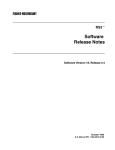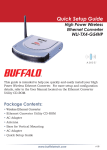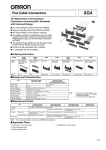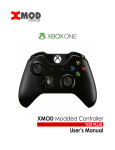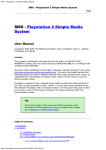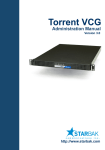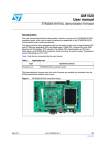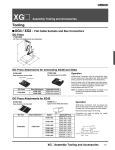Download to the XERC 2 SE User`s Manual - DIY
Transcript
A Definite Turn-on. The XERC 2 SE User’s Guide v1.1 Last updated: 12-15-2006 sickmods.net | pablot.com Introduction Thank you for purchasing the premier IR-mod for the Xbox. The XERC 2 was designed by pablot and has been produced and distributed by sickmods.net. Please read this entire manual before beginning setup, and visit xerc.pablot.com for additional help or to ask any questions. The XERC 2 offers a simple way to turn your Xbox on and off and eject the DVD tray with a remote. It also features a simplified LED Fader to fade your status LED(s) in and out while the Xbox is off. Your status LED(s) can be the eject ring, a single LED, or a string of up to 10 LEDs. Although a Modchip is not required, if you have one, the XERC 2 can control whether you boot with the Modchip enabled, disabled, or enters the OS, provided your Modchip uses the power and eject buttons to control operation, rather than physical switches. When you get the XERC 2, it will be pre-programmed with Pablot’s open source code and will have a default button map for the Xbox DVD Kit remote pre-configured. This means that once you have connected the XERC 2, you can instantly begin using it, with no initial setup. You can change this configuration if you wish, or set up configuration for a different remote. All settings on the XERC 2 can be changed at any time without having to open your Xbox or connect it to a computer. For assistance, visit http://forums.pablot.com XERC 2 SE User’s Guide • Page Preset Configuration The XERC 2 comes with a default button map pre-configured for the Xbox DVD Kit remote. After installing your XERC 2, you can plug in your Xbox and the XERC 2 status light should blink twice and then begin to fade. You should now be able to press Short Power Press and have the xbox boot up. The same button will turn the Xbox off when pressed for 2-4 seconds. If the default layout is OK, then you do not need to configure it, and you are done! If you would like to change the layout, add/remove features, or set up use for another remote, please follow the instructions in the next section. Eject / Safe Eject Long Power Press / Safe Off Short Power Press / Safe Off XERC 2 Preset Configuration For assistance, visit http://forums.pablot.com XERC 2 SE User’s Guide • Page Configuration Configuration is setting up which buttons on your remote perform which functions. To enter configuration, turn the Xbox on, then turn it off and keep the Xbox’s power button held in until the XERC 2 status LED blinks once, then release the button. This should take about five seconds. The Xbox will remain off, and your status LED will be dim. You are now in the configuration mode, where you will choose which buttons perform which functions. If you wish to abort config for any reason, turn the Xbox on and config will abort and your configuration will remain the way it was before entering config. The first button you will program will be a temporary Skip Feature button, so use a button that will not be programmed for a main function. Hold this button down briefly*, and the status LED will blink three times, short-short-short. You will notice that while holding the button, the status LED will flicker, confirming it is receiving the signal. If you come to a feature that you do not want to use, hold down this Skip Feature button and the XERC 2 will skip that feature. For example, if you do not have a SmartXX modchip, you can use the Skip Feature button to skip it. If you are using the Xbox DVD Kit remote, it is recommended to ignore the discrete off button, as mentioned below.* After configuring the Skip Feature button, hold down the button you wish to use to turn the Xbox on with a short power press, and after a second or two, the status LED will then blink short-short-long. This button will also become the Safe Off button. To turn the Xbox off with this button, hold it down for 2-4 seconds. This is to prevent you from accidentally turning the Xbox off while navigating menus. Continue this process for the remaining functions. The last feature you program is the LED Fader. If you wish to disable the LED Fader, hold down the Skip Feature button. If you wish to enable the LED Fader, hold down any button besides the Skip Feature button. After you’ve programmed the LED Fader, which is the last function, the status LED will blink L-L-L, confirming the last button has been configured and config has ended. Your new buttons are now programmed and you can now turn on your Xbox with the button you programmed for power press! *If the LED does not blink for one of the functions within a few seconds, release the button and try again. **Discrete Off feature The Discrete Off button will turn your Xbox off instantly when pressed. If you are using the Xbox DVD Kit remote, it is recommended that you skip this feature and use the standard Safe Off button. This feature works best with a universal remote where you can devote a button that is only meant for turning your Xbox off. Function LED Flashes Button Assignment (Will flash after programmed) (For your own use to record buttons ( S=Short L=Long ) used.) Skip Feature S-S-S Short power press / Safe Off S-S-L Long power press / Safe Off S-L-S Eject / Safe Eject S-L-L SmartXX OS L-S-S Discrete Off L-S-L LED Fader L-L-L For assistance, visit http://forums.pablot.com XERC 2 SE User’s Guide • Page Troubleshooting The LED does not blink when I plug in the Xbox. • Check that your XERC 2 is connected to the correct points on the motherboard. Specifically, check PWR and GND. • Make sure your SL (Status Light) is connected properly. Refer to the installation document for how to properly connect your own LED(s). The remote is unresponsive. • Enter config and hold down a button on the remote. If the status LED flickers, then the XERC is receiving a signal. If it does flicker, but will not program during config, it may be an unsupported remote. • If the status LED does not flicker during config, first test with a different remote. If neither remote will cause the status LED to flicker, check that the IR receiver is correctly installed. The XERC 2 has worked before, but now one or all buttons are unresponsive. • Try using new batteries in your remote. • Enter configuration and reprogram the buttons. The remote is responding, but isn’t doing the right commands. • Enter configuration and reprogram the buttons. There might have been a missed command during configuration which caused all subsequent functions to be shifted over. I can not enter config or use Safe Off, but I can power on with the remote. • PB might not be connected right. Can I reset the configuration back to the factory settings? • Absolutely. Press the power button as if you were entering config, but instead of holding it for just 5 seconds, hold it for about 10, and it will begin to continuously blink. Your XERC 2 is now reset and will be programmed with the preset configuration. You will need to unplug your Xbox to finish the reset. Other Information • The supported remotes for the XERC 2 are: RCA (XBOX) Sony* Philips RC-5 (Older Philips Remotes) Philips RC-6 (Newer Philips Remotes and XBOX 360 Remotes)** * SIRC 12/15/20-bits ** Full support for mode 0 (normal remotes) and partial support for mode 6A (doesn’t store customer code but accepts both short and exteneded customer code and only accepts 16bit information fields). • SL supplies power to your LED(s). This is 5v and up to 10 LEDs in a v1.6 Xbox and 3.3v and up to 2 LEDs in a v1.0-v1.5 Xbox. It is limited to 2 LEDs in pre-1.6 Xboxes because the PSU does not have enough current to power any more. • If you program Discrete Off to the same button as the power on button, your button will work as an on/off button that instantly turns the Xbox off, without requiring you to hold it for 2-4 seconds. For assistance, visit http://forums.pablot.com XERC 2 SE User’s Guide • Page