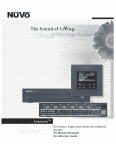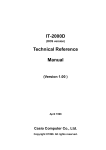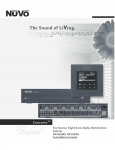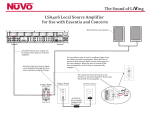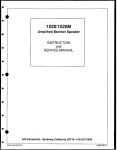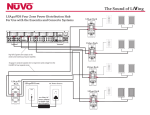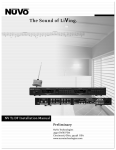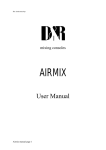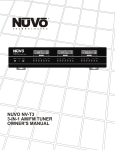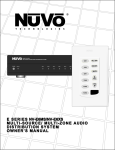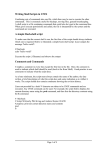Download Concerto™ - Amherst Alarm
Transcript
Concerto™ 6 Sound Sources, 8 Listening Zones, and Generation D Digital Amplification N ∑ V-I8DMS Installation Manual ENGLISH IMPORTANT SAFETY INSTRUCTIONS Danger Exposure to extremely high noise levels may cause a permanent hearing loss. Individuals vary considerably to noise induced hearing loss but nearly everyone will lose some hearing if exposed to sufficiently intense noise for a sufficient time. The U.S. Government's Occupational Safety and Health Administration (OSHA) has specified the following permissible noise level exposures: DURATION PER DAY (HOURS) 8 6 4 3 2 1 SOUND LEVEL (dB) 90 93 95 97 100 103 According to OSHA, any exposure in the above permissible limits could result in some hearing loss. Ear plugs or protectors in the ear canal or over the ears must be worn when operating this amplification system in order to prevent a permanent hearing loss. If exposure in excess of the limits as put forth above, to insure against potentially harmful exposure to high sound pressure levels, it is recommended that all persons exposed to equipment capable of inducing high sound pressure levels, such as this amplification system, be protected by hearing protectors while this unit is in operation. CAUTION RISK OF ELECTRIC SHOCK DO NOT OPEN CAUTION: TO REDUCE THE RISK OF ELECTRIC SHOCK, DO NOT REMOVE CHASSIS. NO USER-SERVICEABLE PARTS INSIDE. REFER SERVICING TO QUALIFIED SERVICE PERSONNEL. AVIS: RISQUE DE CHOC ELECTRIQUE-NE PAS OUVRIR. THIS SYMBOL IS INTENDED TO ALERT THE USER TO THE PRESENCE OF NON-INSULATED "DANGEROUS VOLTAGE" WITHIN THE PRODUCT'S ENCLOSURE THAT MAY BE OF SUFFICIENT MAGNITUDE TO CONSTITUTE A RISK OF ELECTRIC SHOCK TO PERSONS. THIS SYMBOL IS INTENDED TO ALERT THE USER TO THE PRESENCE OF IMPORTANT OPERATING AND MAINTENANCE (SERVICING) INSTRUCTIONS IN THE LITERATURE ACCOMPANYING THE UNIT. APPARATUS SHALL NOT BE EXPOSED TO DRIPPING OR SPLASHING AND THAT NO OBJECTS FILLED WITH LIQUIDS, SUCH AS VASES, SHALL BE PLACED ON THE APPARATUS. 1.� Read all safety and operating instructions before using this product. 2.� All safety and operating instructions should be kept for future reference. 3.� Read and understand all warnings listed on the operating instructions. 4 . � Follow all operating instructions to operate this product. 5.� This product should not be used near water, i.e. Bathtub, sink,swimming pool, wet basement, etc. 6.� Only use dry cloth to clean this product. 7.� Do not block any ventilation openings, It should not be placed flat against a wall or placed in a built-in enclosure that will impede the flow of cooling air. 8.� Do not install this product near any heat sources ;such as,radiators, heat registers, stove or other apparatus (including heat producing amplifiers) that produce heat. 9.� Do not defeat the safety purpose of the polarized or groundingtype plug. A polarized plug has two blades with one wider than the 0ther.A grounding-type plug has two blades and a third grounding prong. The wide blade or the third prong are provided for your safety If the provided plug does not fit into your outlet, consult an electrician for replacement of the obsolete outlet. 10.� Protect the power cord being walked on or pinched, particularly at Plugs, convenience receptacles and the point where they exit from the apparatus. Do not break the ground pin of the power supply cord. 11. Only use attachments specified by the manufacturer. 12.� Unplug this apparatus during lightning storms or when unused for long periods of time. 13.� Care should be taken so that objects do not fall and liquids are not spilled into the unit through the ventilation ports or any other openings. 14.� Refer all servicing to qualified service personnel. Servicing is required when the apparatus has been damaged in any way; such as, power-supply cord or plug is damaged, liquid has been spilled or objects have fallen into the apparatus, the apparatus has been exposed to rain or moisture, does not operate normally or has been dropped. 15.� WARNING: To reduce the risk of fire or electric shock, do not expose this apparatus to rain or moisture. FRENCH IMPORTANTES INSTRUCTIONS DE SECURITE Danger L‘exposition a des niveaux eleves de bruit peut provoquer une perte permanente de l’audition, Chaque organisme humain reagit differemment quant a la perte de l’audition, mais quasiment tout le monde subit une diminution de I’acuite auditive lors d’une exposition suffisamment longue au bruit intense. Les autorites competentes en reglementation de bruit ont defini les expositions tolerees aux niveaux de bruits: DURE EN HEURES PAR JOUR 8 6 4 3 2 1 INIVEAU SONORE CONTINU EN dB 90 93 95 97 100 103 Selon les autorites, toute exposition dans les limites citees ci-dessus, peuvent provoquer certaines pertes d’audition. Des bouchons ou protections dans l’appareil auditif ou sur l’oreille doivent etre portes lors de l’utilisation de ce systeme d’amplification afin de prevenir le risque de perte permanente de l’audition, Dans le cas d’expositions superieures aux limites precitees il est recommande, afin de se premunir contre les expositions aux pressions acoustiquese I evees potentielIement dangeure u ses, aux personnes exposees aux equipements capables de delivrer de telles puissances, tels ce systeme d’amplification en fonctionnement, de proteger l’appareil auditif. ATTENTION RISQUE DE CHOC ELECTRIQUE NE PAS OUVRIR. ATTENTION: AFIN DE LlMlTER LE RISQUE DE CHO ELECTR/QUE, NE PAS ENLEVER LE CHASSIS. NE CONTIENT PAS DE PIECES POUVANT ETRE REPAREE PAR L’UTILISATEUR. CONFER LE SERVICE APRES-VENTE AUX REPARATEURS CE SYMBOLE A POUR BUT D'AVERTIR L'UTILISATEUR DE LA PRESENCE DE VOLTAGE DANGEREUX NON-ISOLE A L'INTERIEUR DE CE PRODUIT QUI PEUT ETRE DE PUISSANCE SUFFISAMMENT IMPORTANTE POUR PROVOQUER UN CHOC ELECTRIQUE AUX PERSONNES. CE SYMBOLE A POUR BUT D'AVERTIR L'UTILISATEUR DE LA PRESENCE D'INSTRUCTIONS D'UTILISATION ET DE MAINTENANCE DANS LES DOCUMENTS FOURNIS AVEC CE PRODUIT. AFIN DE REDUIRE LES RISQUÉ D'INCENDIE ET DE DECHARGE ELECTRIQUE, NE PAS EXPOSER CET APPAREIL A LA PLUIE OU A L'HUMIDITE. 1.� Lire avec attention toutes les recommandations et précautions d'emploi avant d'utiliser ce produit. 2.� Toutes les recommandations et précautions d'emploi doivent être conservées afin de pouvoir s'y reporter si nécessaire. 3.� Lire et comprendre tous les avertissements énumérés dans les précautions d'emploi. 4.� Suivre toutes les précautions d'emploi pour utiliser ce produit. 5.� Ce produit ne doit pas être utilisé près d'eau, comme par exemple baignoires, éviers, piscine, sous-sol humides ... Etc. 6.� Utiliser exclusivement un chiffon sec pour nettoyer ce produit. 7.� Ne bloquér aucune ouverture de ventilation. Ne pas placer le produit tout contre un mur ou dans une enceinte fernée, cela gênerait le flux d'air nécessaire au refroidissement. 8.� Ne pas placer le produit près de toute source de chaeur telle que radiateurs, arrivées d'air chaud, fourneaux ou autres appareils générant de la chaleur (incluant les amplificateurs producteurs de chaleur) . 9.� Ne pas négliger la sécurité que procure un branchement polarisé ou avec raccordement à la terre, Un branchement polarisé comprend deux fiches dont l'une est plus large que l'autre. Un branchement à la terre comprend deux fiches plus une troisième reliée à la terre. Si la fiche secteur fournie ne s'insert pas dans votre prise de courant. consulter un 'électricien afin de remplacer votre prise obsolète. 10. Protéger le cordon d'alimentation de tout écrasement ou pincement, particulièrement au niveau des fiches, des réceptacles utilisés et à l'endroit de sortie de l'appareil. Ne pas casser la fiche de terre du cordon d'alimentation. 11. Utiliser uniquement les accessoires spécifiés par le constructeur. 12. Débrancher cet appareil lors d'orages ou s'il n'est pas utilisé pendant une longue période. 13. Des précautions doivent être prises afin qu'aucun objet ne tombe et qu'aucun liquide ne se répande à l'intérieur de l'appareil par les orifics de ventilation ou n'importe quelle autre ouverture. 14. Pour toutes interventions techniques s'adresser à un technicien qualifié.L'intervention technique est nécessaire lorsque l'appareil a été endommagé de n'importe quelle façon, comme par exemple si le cordon secteur ou sa fiche sont détériorés,si du liquide a coulé ou si des objets sont tombés à l'intérieur de l'apparei1,si l'appareil a été exposé à la pluie ou à l'humidité, s'il ne fonctionne pas normalement ou s'il est tombé. 15. ATTENTI0N:Pour réduire le risque d'incendie ou de choc electrique ne pas exposer l'appareil à la pluie ou à l'humidité. Concerto 6 Sound Sources, 8 Listening Zones, and Generation D Digital Amplification Introduction Congratulations on the purchase of your NuVo System. The Concerto System represents the finest in audio distribution technology. From the inside out, Concerto performs at a superior level, while at an incomparable price to anything in the home audio industry. Concerto delivers 80 startlingly clear watts of sound to up to 16 independent zones simultaneously. NuVo’s Generation D, class D, amplification uses the newest technology in digital amplification, which requires less power and is able to operate at peak capacity while generating very little heat. The Concerto Display Pad is sleek, elegant, and designed to complement any home décor. The vacuum fluorescent display is capable of providing feedback for multiple user commands and is easily read in any room environment. Its numeric keypad is ideal for access to multiple disc changers and tuners from any room of the house. Easy access HotKey functions allow each Display Pad to be set in a "Do Not Disturb" mode, Source Monitoring from any zone, and setting any of the Display Pads to perform as a master control for the entire house. The EZ IR Learning Station makes system setup easy and intuitive. Creating customized displays is as easy as typing in a Windows template. The Learning Station will allow IR commands for the source equipment to be stored in files for future use, making programming the system as simple as the push of a button. This installation manual outlines the installation and setup of your new Concerto System. We recommend that you read this manual prior to installing your system. Proper installation and setup will insure years of audio enjoyment. Concerto System Package Contents: • •∑ •∑ •∑ •∑ NV-I8DMS amplifier 6 NV-I8DSP Display Pads with white, ivory, and almond, inserts and trim plates 6 NV-VEC IR emitters 1 NV-I8EZP EZ Port connection hub 1 Network cable Tools needed for Installation: Small flat head screwdriver Small phillips screwdriver Wire stripper RJ-45 crimp tool Cat-5 wire tester NV-I8DLS IR Learning Station with Configurator Software 4 5 Quick Start Guide Your Concerto Audio Distribution System is quick and easy to install. This guide outlines the necessary steps for an accurate and successful installation—and years of audio enjoyment for your customers. Step 1: Check your package for all of the components. Your box should contain the following items: • 1 NV-I8M six-source, eight-zone amplifier • 6 NV-I8DDSP Display Pad zone controllers, each containing white, ivory, and almond inserts and screwless trim plates. • 1 NV-NC1 10’ network cable • 1 NV-I8EZP EZ Port Multi-port connection hub • 6 NV-VEC IR emitters with feedback LED • 1 Installation manual Step 2: Place the Concerto amplifier in its preferred location. The Concerto amplifier is designed to be located in the central media area where the home’s audio sources will be housed. Step 3: The Concerto amplifier should be turned on before any other cables are attached to it. This activates internal protective circuitry. Once the Concerto amplifier is turned on, it should be left on. Step 4: When the amplifier has been placed in its location, the audio sources can be connected using standard stereo RCA cables (see page 13). Step 5: The IR (infrared) emitters should be plugged into the IR outputs and attached to the IR receiver window of the appropriate source equipment (see page 13). Step 6: Each of the Cat-5 cables from the zones should be crimped with an RJ-45 connector using the 568A or 568B network wiring scheme (see page 10 for Cat-5 crimping instructions). Test each Cat-5 connection using a cable tester before proceeding with the installation. These cables each plug into their own RJ-45 connection jack on the back of the supplied EZ Port. It is important for future reference to label each Cat-5 cable for its appropriate listening zone. The order in which they are plugged into the EZ Port is irrelevant to the system’s operation. Step 7: Connect the provided pre-terminated Network Cable in the RJ-45 connection jack on the front of the EZ Port and in the Network Connection on the back of the Concerto amplifier. Step 8: It is important for the following steps that you have the Concerto Configurator Software, available with the purchase of the IR Learning Station, installed on your computer. Within the Configurator you will establish the IR libraries for the sources and specific source functions, name the sources, establish the specific zones, and set the operational properties for each zone (this is covered in detail in section X: Using the Concerto Configurator Software, page 14). Step 9: The Configuration for the system can be done off-site and then loaded into the Concerto using the RS232 interface. Once loaded, the remainder of the installation can be completed. Step 10: When the Display Pads are added to each zone, the system will poll for available zones and allow you to choose the appropriate zone number for that Display Pad. (See page 22: Factory-new Installation.) Step 11: Set the Display Pad for its appropriate zone. Once this is done, you will have complete control of that zone. Step 12: Several menu options are available for tailoring the sound in each zone. By going into the keypad setup via the menu key, you can adjust the treble and bass response, left and right channel balance, gain control, and source grouping. (See page 22: Using the Display Pad’s MENU Button.) Step 14: The fully functioning, programmed Concerto will control source selection and individual source functions. The Display Pad is capable of displaying customized source names and programmed presets. 6 Concerto Amplifier Front Panel Concerto Whole-Home Audio System POWER 1 STAND BY ZONE 1 2 ZONE 2 ZONE 3 ZONE 4 ZONE 6 ZONE 5 ZONE 7 ZONE 8 3 1. POWER Button: The amplifier is designed to be turned on and remain on. The power button supplies power to the system. Each zone can then be turned on or off independently. The amplifier should be turned on before any external connections are made. This activates internal protective circuitry. With all the zones turned off, the resulting "standby" power consumption is extremely low. 2. STAND-BY LED: This blue LED (light-emitting diode) will indicate that the amplifier is plugged in to an AC outlet source. 3. Zone Status LEDs: These LEDs indicate the power status of each zone. When a zone LED is lit, that zone is currently turned on, as commanded by the zone Display Pad. 7 Concerto Amplifier Back Panel VARIABLE OUTPUT VARIABLE OUTPUT OUTPUT POWER TIP=L RING=R TIP=L RING=R 20W/6OHM X2 FIXED OUTPUT 2 4 L L R 1 L R 2 3 3 2 VARIABLE OUTPUT OUTPUT POWER TIP=L RING=R FIXED OUTPUT 2 3 TIP=L RING=R 20W/6OHM X2 FIXED OUTPUT ZONE 4 1 2 3 OUTPUT POWER FIXED OUTPUT ZONE 7&8 ZONE 6 4 1 2 3 RS-232 TIP=L RING=R 20W/6OHM X2 FIXED OUTPUT ZONE 5 1 VARIABLE OUTPUT VARIABLE OUTPUT OUTPUT POWER 20W/6OHM X2 SUM1 USE CNLY WITH 250V FUSE PROGRAM SYS ON CONNECT TO NV-I8X CONNECT TO NV-I8EZP1 CONNECT TO NV-I8X USE NV-SLC1 CABLE USE NV-NC1 CABLE USE NV-SLC1 CABLE NETWORK DIGITAL LINK MODEL NV-I8DM SIX SOURCE EIGHT ZONE AUDIO DISTRIBUTION SYSTEM 120V 60Hz 500W FUSE:T5 A NuVo Technologies Cincinnati Ohio USA www.nuvotechnologies.com R 4 5 1. Variable Lineouts: 2. Fixed Lineouts: 3. Source Inputs: 4. Speaker Output: 5. Source Link: 6. Source Status Inputs: 7. Zone Trigger Outputs: 8. IR Emitter Outputs: 9. 10. SYS. ON: EXT. MUTE: 11. Network Input: 12. Digital Link: 13. RS232: 14. AC: 6 5 6 7 8 4 5 6 SUM2 EXT. MUTE R 5 SOURCE STATUS INPUTS ZONE TRIGGER OUTPUTS 7 6 EMITTER OUTPUTS 8 SYSTEM 9 10 11 3033118 12 CONFORMS TO UL STD.6500 CERTIFIED TO CAN/CSA STD.E60065 US C SOURCE LINK 4 5 4 6 SOURCE INPUTS 1 TIP=L RING=R ZONE 3 6 5 20W/6OHM X2 FIXED OUTPUT ZONE 2 3 VARIABLE OUTPUT OUTPUT POWER TIP=L RING=R 20W/6OHM X2 FIXED OUTPUT ZONE 1 1 VARIABLE OUTPUT OUTPUT POWER 13 14 These preamp lineouts are used for sending an audio signal to an external power amplifier. This is useful for large areas that require additional pairs of speakers. Use the variable output when you want the additional amplifier to be controlled by the zone’s Display Pad. These preamp lineouts are used for sending an audio signal to an external power amplifier when additional speakers are needed. This output is constant, so an amplifier connected to it will not change volume with that zone’s Display Pad. The Concerto will accept up to six audio sources. These are connected to the Concerto amplifier with standard stereo RCA cables. Six of the Concerto’s eight zones are amplified. These outputs accept 16-gage, two-conductor speaker wire and provide 40 watts per channel of power. This connection is used in conjunction with the Concerto Expander System to create 16 total zones. The source link cable is supplied with the Expander System. These optional inputs can be used to monitor source power status. This is useful when using a macro string of commands to prevent turning off a piece of equipment that is already on and vice versa. These 12-volt outputs can be used to trigger an external device, such as an auxiliary power amplifier, for use in a specific zone. IR signals received from the keypads are passed through the IR outputs to the source equipment using the supplied IR emitters. Outputs 1-6 are routed to the corresponding sources, and the SUM outputs 1 and 2 are common and will pass all IR signals. This is a constant 12-volt output for turning on external equipment. This input is designed to temporarily mute any audio playing through the system when the doorbell or phone rings. This works in conjunction with the NuVo NV-MI1 mute interface accessory. This RJ-45 connection is the input for all zone information coming from the Concerto Display Pads. The connection is made using the Network Cable supplied with the package. This connection is used in conjunction with the Concerto Expander System to create 16 total zones. The Digital Link cable is supplied with the Expander System. The bidirectional RS232 is a serial communication port that allows the Concerto System to be controlled by an external home automation device. A detachable power cord connects the system to an external AC power supply. 8 13 Concerto Keypad 3 1 DO NOT DISTURB SYSTEM ON 4 2 1 2 3 4 5 6 7 8 9 +10 0 ENT 5 VOLUME 12 SOURCE PLAY MUTE POWER CONT SHUF GRP DISC MENU DND MASTER LOCK DIM HOTKEY 6 11 9 10 1. 2. Volume Indicator: Vacuum Fluorescent Display: 3. Zone Parameter Settings: 4. IR Indicator: 5. Numeric Entry Keys: 6. Menu: 7. Hotkeys: 8. 9. 10. Function Keys: Mute: Power: 11. 12. Source: Volume: 13. RJ45 Ports: 8 7 Volume level of the zone is displayed as a bar graph. The display is designed to be easily read in any light. It is capable of displaying 16 alphanumeric figures in a string. Specific zone settings such as Do Not Disturb, Master, Mute and Monitor are displayed in red text. The Display Pad indicates the initiation of an IR command with a sequence of three red arcs on the right side of the display. The numeric keys are configurable for each audio source and can be used to access specific CD, tuner and satellite stations, and music server selections. The menu key serves two functions. It allows the user to access specific settings in each zone, such as bass and treble, balance, and panel brightness, and it serves as a "hotkey" that provides a second level of functionality for each source. When used in conjunction with the MENU/HOTKEY, these buttons provide quick access to Do Not Disturb, whole-house Master, Display Pad Lock, and Dim. Individual functions can be configured for each source. The zone can be muted temporarily. The power button turns the zone Display Pad on and off. Holding it in for 3 seconds turns all the zones off. The source key scrolls through the sources connected to the Concerto System. Volume is independently increased or decreased in each zone. The Volume key also serves as the IR (infrared) receiver window. The Display Pad has two RJ45 connections. The first is used to communicate via Cat5 wire with the Concerto amplifier component, and the second is a parallel input that allows a single-gang secondary keypad to be daisy-chained in each zone. 9 Installing Concerto IR Bu IR s Con Gro tr Ser und ol ial Ser Data ia B IR l Data usSig B Pow nal us+ er G 24V rou nd Complete Cat 5 Crimping instructions The NuVo audio systems require Cat 5, unshielded, twisted pair (UTP), for communication between the keypads/Display Pads and the main amplifier unit. Each end of the wire is terminated with an RJ45 connector. Top view with tab down. The concerto System can accommodate 2000 total feet of Cat 5 cable. For the most reliable operation, it is best that no single run of Cat 5 exceeds 250 feet. The correct wiring scheme for the Cat 5 cable is standard EIA/TIA 568A. Properly terminating the Cat 5 cable is crucial for the operation of the system. It is very important to use a good quality crimp tool, and testing each end to end run with a Cat 5 wire tester will insure that your system operates flawlessly. 1 2 3 4 5 6 7 8 Pair 2 Step-by-Step Crimping Instructions ! 1. Strip a 2 to 3 inch portion of the insulation, exposing the 4 twisted pairs. !2. Untwist the wires and fan them out individually. Arrange the wires into the correct color scheme as shown in Fig. 1. !3. Flatten the wires in their correct order, and trim them evenly across the top. Most crimp tools have a wire trimmer built-in. It is best to trim the wires to about ½” in length. !4. While holding the wires flat between your thumb and forefinger, insert the wires into the RJ45 connector, so each is in its own slot. Push the wire into the RJ45, so all 8 conductors touch the end of the connector. The insulation jacket should extend beyond the crimp point of the RJ45. !5. Insert the RJ45 into the crimp tool receptacle and squeeze the tool firmly. Note that a ratchet type tool should tighten down until it no longer clicks. !6. The RJ45 should be firmly crimped to the Cat 5 insulation. It is necessary that the color scheme be repeated identically on each end of the wire. Pair 1 Pair 3 Pair 4 Wires insert from this end. Fig. 1: EIA 568A wiring scheme for Cat 5 Cable Pin # 1. Green Stripe 2. Green 3. Orange Stripe 4. Blue 5. Blue Stripe 6. Orange 7. Brown Stripe 8. Brown Note: Colors listed as “stripe” are a white wire with a colored stripe. Step 1 Step 2 Step 3 Step 4 Step 5 Step 6 10 II. Terminating the Speaker Wire (fig. 2) All the NuVo systems operate across a "homerun" wiring scheme using Cat-5 for the zone keypad control communication, and a separate run of speaker wire for each zone from the speaker outputs to the zone speakers. We suggest 16-gage 2- or 4-conductor speaker wires. The speaker wire termination is done using a modular "Euro" connector. Each conductor is screwed down to the connector block and plugged into the appropriate speaker output on the back of the amplifier. The proper termination is Left channel – and +, Right channel – and +. - LEFT III. Installing the Concerto Amplifier System setup works best when the amplifier is placed in the same location as the audio source equipment. This is typically in an audio rack, entertainment center, or a closet dedicated to housing the home audio/video equipment. Fig. 2 The amplifier should be plugged in and the power button on the front panel should be depressed before proceeding with the rest of the installation. This activates the internal protective circuitry of the Concerto System. 11 - LEFT RIGHT RIGHT + + IV. Installing the NV-I8EZP EZ Port (fig.3) V. Connecting the EZ Port to the Concerto Amplifier (fig. 4) The EZ Port is a multi-connection hub designed to accept all the Cat-5 wires from the keypads in the system. The location of the EZ Port should be determined by the location of the Concerto amplifier. It is best to place in a wall behind the amplifier that would be easily accessible if necessary. When the EZ Port is installed in the wall, the only part visible should be the faceplate and four RJ45 jacks. The supplied pre-terminated network cable should then be plugged into the RJ-45 connection labeled “Connect to the NV-I8M ONLY”. Any Cat-5 cable terminated using 568A or 568B network wiring will suffice should you need a longer connection. The EZ Port fits easily in any dual-gang-size, low-voltage ring with an open back. These are often referred to as "mud rings." Simply plug the terminated Cat-5 wires into any of the 20 available jacks on the back of the EZ Port. The order in which the individual Cat-5 wires are plugged in is not important, although it is strongly recommended that you label the Cat-5 with the appropriate zone number for future reference. Fig. 4 EZ Port (front) Concerto Network Connection PROGRAM Peripheral Device 1 SYS ON CONNECT TO NV-I8DEZP USE NV-NC1 CABLE Peripheral Device 2 Concerto EZ Port NV-I8DEZP Once you have plugged the Cat-5 wires into the EZ Port, screw the EZ port into its construction bracket using the supplied mounting screws. SYSTEM NETWORK Network Cable 12 USE NV-SLC1 CABLE EXT. MUTE Peripheral Device 3 Connect to NV-I8DM ONLY Fig. 3 CONNECT TO NV-I8DX DIGITAL LINK VI. Attaching Audio Source Equipment to the Concerto Amplifier (fig. 5) 1 2 VARIABLE OUTPUT OUTPUT POWER TIP=L RING=R FIXED OUTPUT 2 ZONE 2 3 4 5 2 3 4 5 4 6 SUM1 SYS ON EMITTER OUTPUTS SUM2 EXT. MUTE SYSTEM COMPACT ZONE 3 6 CONNECT TO NV-I8X 6 SOURCE LINK SOURCE INPUTS 5 dISC 20W/6OHM X2 FIXED OUTPUT USE NV-SLC1 CABLE 1 2 8 6 4 ZONE TRIGGER OUTPUTS OUTPUT POWER TIP=L RING=R 20W/6OHM X2 FIXED OUTPUT ZONE 1 1 3 VARIABLE OUTPUT OUTPUT POWER TIP=L RING=R 20W/6OHM X2 1 6 Each piece of audio equipment is connected to the Concerto amplifier with standard stereo RCA cables. Attach the RCA cable to the corresponding audio output on the source equipment and to the desired source input on the back of the Concerto amplifier. The numbered input for each source is important in the configuration of the system, and will be covered in detail in the Concerto Configurator portion of this manual. VARIABLE OUTPUT 7 5 3 Fig. 6 VIII. Source Status Inputs (fig. 7) Connecting the IR Emitters (fig. 6) The source status inputs can be very useful for monitoring the power status of your audio sources. Some equipment uses "toggling commands" for powering on and off (that is, the commands for on and off are not separate discrete commands). This situation is typically confusing when using a single button to initiate to a piece of source equipment a string of commands that includes power on. With "toggling" equipment, if the unit is already on, you will inadvertently turn it off. The source status inputs give the Concerto System the ability to sense that the source equipment is on so it can automatically bypass that command. IR commands for the source equipment are transferred from the Concerto amplifier to the source equipment using the mini IR mouse emitters. Six of these are supplied with your Concerto System. The emitter is plugged into the corresponding source IR output on the Concerto and then placed over the IR receiver window on the source component. The IR outputs are individually routed to sources 1-6. Using these inputs requires an AC power-sensing module. These are readily available from electronic accessory manufacturers and typically attach to the AC power cord of the desired source equipment. The connection at the back of the concerto is a mono 1/8" jack. Once this is in place, the Concerto System will sense the amount of AC current being drawn by the source equipment. Source 1 Tuner 1 Audio Out Fig. 5 VII. ZONE 4 The two SUM outputs will flash any IR command that is sent from any of the zones. This is used to connect the NuVo T3 Tuner to the Concerto System or an IR blaster designed to flash IR commands to a variety of components. This is done by plugging a single mono 1/8" patch cable into the SUM IR output and into the Direct IR input on the T3. ZONE 5 1 2 3 1 2 3 4 4 5 6 5 6 7 8 Fig. 7 SOURCE STATUS INPUTS ZONE TRIGGER OUTPUTS Current sensor attaches to the AC power cord of the source equipment. 13 IX. Once a configuration file has been opened, you can then click on the next button to continue. The Configurator will not let you continue beyond Start without either creating a new file or opening an existing file. It will also prevent moving forward through any of the tabs until the necessary information is completed in any one of the tabs. Expanding Concerto to 16 Zones (fig. 8) Eight additional listening zones can be added to the Concerto System using the Concerto Expander package. The expansion is easily done using the Source Link and Digital Link multi-pin outputs on the Concerto main amplifier (NV-I8DMS). The necessary cables for this are supplied with the Expander package. No other connections are necessary except the AC power cord and the additional speaker terminations. The additional Cat-5 wires for the zones 9-16 plug into the Concerto main EZ Port. VARIABLE OUTPUT VARIABLE OUTPUT OUTPUT POWER TIP=L RING=R VARIABLE OUTPUT OUTPUT POWER TIP=L RING=R 40W/6OHM X2 FIXED OUTPUT ZONE 9 VARIABLE OUTPUT OUTPUT POWER TIP=L RING=R 40W/6OHM X2 FIXED OUTPUT ZONE 10 VARIABLE OUTPUT VARIABLE OUTPUT OUTPUT POWER TIP=L RING=R 40W/6OHM X2 FIXED OUTPUT OUTPUT POWER TIP=L RING=R 40W/6OHM X2 FIXED OUTPUT ZONE 11 ZONE 12 CONNECT TO NV-I8X 11 13 10 12 14 TIP=L RING=R 40W/6OHM X2 FIXED OUTPUT FIXED OUTPUT ZONE 14 ZONE 13 9 VARIABLE OUTPUT OUTPUT POWER TIP=L RING=R 40W/6OHM X2 FIXED OUTPUT ZONE 15&16 15 CONNECT TO NV-I8X USE NV-SLC1 CABLE USE NV-SLC1 CABLE SOURCE LINK VARIABLE OUTPUT VARIABLE OUTPUT OUTPUT POWER TIP=L RING=R TIP=L RING=R 20W/6OHM X2 FIXED OUTPUT 1 1 2 ZONE 2 3 4 L L R R R 2 3 4 SOURCE INPUTS 5 40W/6OHM X2 TIP=L RING=R FIXED OUTPUT 2 TIP=L RING=R TIP=L RING=R 40W/6OHM X2 FIXED OUTPUT 2 3 OUTPUT POWER TIP=L RING=R 40W/6OHM X2 FIXED OUTPUT 4 1 2 3 RS-232 FIXED OUTPUT ZONE 7&8 ZONE 6 ZONE 5 3 VARIABLE OUTPUT VARIABLE OUTPUT OUTPUT POWER 40W/6OHM X2 ZONE 4 1 DIGITAL LINK VARIABLE OUTPUT OUTPUT POWER FIXED OUTPUT ZONE 3 6 5 L VARIABLE OUTPUT OUTPUT POWER TIP=L RING=R 40W/6OHM X2 R ZONE TRIGGER OUTPUTS VARIABLE OUTPUT OUTPUT POWER FIXED OUTPUT ZONE 1 16 SUM1 SYS ON CONNECT TO NV-I8X CONNECT TO NV-I8EZP1 CONNECT TO NV-I8X USE NV-SLC1 CABLE USE NV-NC1 CABLE USE NV-SLC1 CABLE NETWORK DIGITAL LINK 4 6 5 6 5 6 7 8 4 5 6 SUM2 USE CNLY WITH 250V FUSE PROGRAM MODEL NV-I8DM SIX SOURCE EIGHT ZONE AUDIO DISTRIBUTION SYSTEM EXT. MUTE R SOURCE STATUS INPUTS ZONE TRIGGER OUTPUTS EMITTER OUTPUTS SYSTEM CONFORMS TO UL STD.6500 CERTIFIED TO CAN/CSA STD.E60065 US C SOURCE LINK Screen 1.0 120V 60Hz 500W FUSE:T5 A NuVo Technologies Cincinnati Ohio USA www.nuvotechnologies.com 3033118 1.1 Open or Create Concerto Configurator File When you click on this button, the program goes to a Config. File. There you can either open one of the existing configurations or specify the name of a new file. Configurations are saved with a .cfg extension. Fig. 8 X. Using the Concerto Configurator Software The following section requires the NV-I8DLS IR Learning Station and Configurator Software. This is available as a package from NuVo Technologies or any Authorized NuVo Distributor. The Configurator software is a PC program designed to run with Windows 2000, XP, and XP Pro. 1. Main Startup The Configurator is a tabbed Wizard-style interface designed to sequentially walk the installer through the system setup. When the program is launched, the Start tab is highlighted. This gives three choices for beginning a configuration. You can either create a new file, open an existing file, or retrieve an existing file from a configured Concerto System. Once configured, the finished program loaded into the Concerto main amplifier can always be retrieved via the RS232 port and edited. 14 Screen 1.1 1.2 Retrieve Configuration from Concerto To retrieve a configuration from an existing Concerto installation, launch the Configurator software. Make sure your computer is connected to the RS232 port on the back panel of the Concerto amplifier. The Startup screen has two buttons. The first is used to open an menu. Some equipment operates at IR frequencies outside of the normal 38khz range. This can result in sporadic IR operation. To accommodate for variations in IR modulation frequencies, the IR Library has an additional drop-down menu titled "Carrier" for each source. This allows you to manually choose 30, 36, 38, 40, or 56 as IR modulation frequencies. Most equipment operates at the default 38khz, but as a general rule, the following equipment operates best at a frequency outside of 38khz. They are as follows: Mitsubishi and Dennon is 30khz; Philips/Marantz is 36khz; Sony is 40khz; RCA/Thompson is 56khz. existing configuration or to create a new one. The second asks to "Retrieve Existing Configuration From Concerto." When you click on the "Retrieve" button, a progress window will appear. If you have this configuration already stored on your computer’s hard drive, you will see a dialog box asking if you wish to overwrite the existing file. If this file is not stored in your computer, this box will not appear. Screen 2.2 Clicking on OK will automatically add that component and associated functions to the IR Library. Screen 1.2 Using the IR Learning Station Interface (fig. 9) 2.1 IR Libraries The IR Library is a list of available components and their IR function codes. The Configurator software stores captured IR codes in a single directory. Once captured or downloaded, the Configurator software will permanently store it as a .irc file. To record new IR codes, you will need the IR Learning Station Interface. The IR Learning Station Interface is a powerful tool for setting up new IR Libraries for use with the Configurator Software, and is part of the IR Learning Station Package. Capturing function codes and adding them to the component IR Library is an easy process. The Interface box is connected to your computer using one of the RS232 connection cables provided with the IR Learning Station package. The back panel of the Interface box has two IR outputs for testing purposes. You can use the included IR emitter and attach it to the IR window on the face of the source component, or to the built-in IR blaster, which, when aimed at the source equipment, will fire the IR command. Screen 2.1 2.2 Adding a New Component to the IR Library New component IR files are easily added by clicking on the Add New button. This brings up a new window titled Add New Component. In this window you must first enter the manufacturer name and model. The Type drop-down menu contains a large list of components. Each is a template of common functions for that type of equipment. Clicking on the type that matches the component will add the type name in that field. If desired, you can add a type name that is not in the drop-down Concerto Learning Station Model NV-I8DLS PASSTHRU READY IR SENSOR TEST ACTIVE POWER Hold the source remote control 8-10 inches from the Learning Station Interface. 15 Fig. 9 2.3 Recording IR codes When a new component is added to the IR Library, it is necessary to record the IR codes associated with each function. To do this, connect the Learning Station Interface as described above. Double-click on the desired component from the IR Library page. This will open the IR Library Editor. This window lists the complete set of functions for that type of device. IR Library Default Key Assignment 2.4 Once the desired codes are added, assign them to the appropriate key on the Display Pad. To do this, rightclick on each code and select "Keys." This opens a dropdown menu of the possible key selections for the Concerto Display Pad. Select the appropriate key for that command and the Configurator will add it to the Default Key field for that command. Once this sequence is completed, proceed to the next function command, and repeat the above steps. When you have assigned a default key for each IR, click on "Done" and that component’s IR Library is complete. Screen 2.3 To initiate the IR recording process, you can either double-click on a function to be recorded or click on the Record button. This will open the IR Library Record window. The window will indicate that the Configurator is "Waiting for IR Communications." To record a new code, simply point the component’s remote control at the IR receiver on the NuVo IR Learning Station Interface. The first time you enter a code, the Configurator determines if it is a "toggling function," which means that the remote actually sends two commands back-to-back. This requires that the function button be pressed four times in succession. When the remote code is entered, the IR Library Record window will go from yellow to green and indicate that the capture was successful, and it will then return to yellow. Repeat this procedure three more times until the desired code is added to the IR Library Edit window. You will now see the number of code repeats and the duration of the code. A normal non-toggling remote will require two button pushes to successfully record a command, while a toggling remote will require four button pushes for each command. If there is an error in recording the code, the display in the Record window will indicate that there was a communication error. If this occurs, click on the Record button and reenter the code. Screen 2.4 IR Library Test 2.5 A unique feature of the Concerto Configurator is the ability to test each IR code as it is added to the IR Library. This insures that every code will work reliably. 16 Screen 2.5 Screen 2.7 When a new code is added, while it is still highlighted, click on the test button. This will open the IR Library Test window. Make sure that the IR Learning Interface box’s IR emitter is either facing the IR receiver window of the source equipment or an IR emitter is plugged into the IR emitter output and affixed to the IR receiver window of the source equipment. Clicking on the test button will cause the IR Learning interface to emit the code. The source equipment should respond appropriately to the command if it has been stored correctly. A test result box will open where you can record yes or no to the test. Three successful test results are required before the "Passed" count turns green. Clicking the "OK" button will save the results in the IR Library. The "Tested" column for that command will show the number of successful tests performed. 3. 0 Defining Sources The "Sources" tab allows you to define the source component attached to each of the six source inputs. All six sources are not needed, but at least one source must be defined. Although not required, testing each code is highly recommended. 2.6 Adding a Function Code If a required IR code is not in the list of codes, it is possible to add a code to the list by clicking the "Create New" button. The pull-down menu contains a list of all standard IR codes. A name not found in the list can be typed in, but it is recommended that you use the names provided in the list. This conserves memory in the Concerto. Clicking on the "OK" button proceeds directly to the IR recording process. 2.7 Cleaning Up an IR Library Unused IR codes can be deleted from the list by highlighting the code and either clicking the "Delete" button or right-clicking and selecting "Delete." When you are finished editing the library, select "Done." Screen 3.0 3.1 Select or Edit Source Double-clicking on a blank source will open the "Select Source" window. This window assigns the appropriate source number input. The "Display Name" is the text that will be read on the Display Pad when that source is selected in any zone. The display name can contain only capital letters, numbers, and some punctuation. If an invalid key is typed, it will be ignored. The "Make" field defines the manufacturer of the equipment. A drop-down menu allows you to choose a source from the IR Library. The "Model" field provides a dropdown menu that allows you to choose the specific piece of source equipment from the selected manufacturer. 17 For each source, there can be up to 35 keys defined. The Volume, Source, Mute, and Menu buttons cannot be defined. The Power button has both an On and Off macro. Each of the number keys has a dual function. Pressing the "HotKey" at the bottom right of the Display Pad accesses the second level of function. This key is also labeled "Menu." A single press of the "HotKey" and then any number key automatically puts that key in its secondary functionality. This is noted on the "Macros" screen with an (Hkey) designation. Screen 3.1 An important feature of the "Select Source" window is the "Gain" level control. Different pieces of source equipment tend to have different levels of audio output signal. This slider control allows you to compensate for equipment that has an inherently lower volume level. By using this adjustment, when switching between sources, relative volume levels remain constant. When the appropriate information has been completed, click "OK." This will add the updated source information to the "Source" window. When all the desired sources have been defined, go to "Next" and proceed to the "Macros" setup. If the component had default keys defined in the IR Library, single IR code macros will be automatically created for each key. Hovering the mouse over each key in the Display Pad picture on the left side of the screen will bring up a tool-tip displaying the name of the macro assigned to that key. Clicking on the key highlights the macro on the right side of the screen. Double-clicking on a key in either display will begin editing the macro associated with that key. 4.1 Edit Macro Definition All the source function and numeric keys on the Display Pad have the ability to initiate a string of multiple commands when the button is pushed. The "Edit Macro Definition" window is where the specific order of commands and necessary delays are set. 4. 0 Macros Each source defined in the "Source" step has a separate display pad definition. The "Source to View" pull-down menu provides the display name given to each source. Using the "Next" and "Back" buttons will automatically cycle through all defined sources. Screen 4.1 The tree in the left-hand window displays all available IR codes from the library. The tree is automatically expanded to show the codes from the component associated with the source. Screen 4.0 18 4.2.1 Re-Ordering Macro Codes After a code is added to a macro, highlighting a code and pushing the “Arrow Up” or “Arrow Down” button can reorder the codes. Each macro has a "Display Name" that is used to describe the macro. Before a macro can be saved, the name of the macro must be established. The "Display Pad Continuous" checkbox determines if the name of the macro is constantly displayed while listening to that source or if another button command is pushed. 4.3 Macros (updated) After editing a macro, the macro list is updated to show the number of IR codes and the display name. This is effective if you are listening to a specific track or tuner station and want visual feedback to what you are listening to. If the "Display Pad Continuous" is not checked, the Macro name will display momentarily and then revert to the source name. 4.1.1 Adding Codes to a Macro A code is added to the macro by double-clicking on the green IR code name in the button string to the left. That code will then be automatically added to the macro string to the right. Up to 127 codes can be added to a single macro. 4.2 Editing Codes in a Macro Double-clicking on a macro step on the right side will open an "Edit Macro Code Settings" window. This allows you to change the delay time before the command is issued. The default delay is .25 seconds. This can be increased by .25-second increments up to 30.5 seconds. Often a command requires mechanical movement in the source equipment and, therefore, the delay is important before initiating the next command. Screen 4.2 The number of repeats for each command can also be changed. This is equivalent to pushing and holding the button on the remote control. Screen 4.3 5. 0 Zones Up to 16 zones can be defined with the Concerto. Each zone can be defined with unique properties. You will notice that the zone tab contains 20 entries for zone Display Pads. The system can accommodate a total of 20 Display Pads by using the slave function in the "Edit Zone Properties" window. A slave Display Pad is homerun to the EZ Port, but automatically shares the same functions and works in tandem with the main zone Display Pad. Up to three slave Display Pads can operate on a single zone. Screen 5.0 19 Auto-Blank displays after no activity for 20 seconds: This checkbox sets the Display Pad to automatically go dark after 15 seconds of inactivity. 5.1 Edit Zone Properties Double-clicking on a zone opens the "Edit Zone Properties" window. Specific properties defining that zone are set here. Volume Reset at Zone ON: The Display Pad allows the choice of zone power on at the level it was at when turned off, or to automatically reset itself to a low volume level. The "Initial Volume" adjustment allows the zone turn-on level to be adjusted to accommodate the zone’s needs. Loudness Compensation ON: The Concerto System has an automatic boost for the bass and treble when the zone is operating at low volume levels. The zone defaults to ON, but you have the ability to defeat that by unchecking the box. Screen 5.1 The "Max Volume" allows the volume in a zone to be limited. This can be done either to avoid damage to low-power speakers or simply to prevent a certain room from being turned up too high (e.g., a teenager’s bedroom). "Balance" adjusts the level of output to the left and right speakers. The default is center, but depending on the location of the speakers and the optimal listening area of the room, it may be advantageous to adjust the balance to either the left or the right. Bass and Treble EQ can be adjusted individually. The range is 12 dB to +12dB. Source Grouping: This allows for one zone to automatically listen to the same source as all other zones in the group. This is a very useful feature for a large open area where it is not practical for more than one source to be playing at one time. The advantage of the zone group is that the each Display Pad within the group has the ability to turn on or off, mute, and control volume independently. Concerto allows for four separate groups. Enabled Zone Sources: These allow individual sources to be turned off for specific zones. A source that is turned off will not display in that zone. This is particularly useful in preventing child access to a source dedicated to adult listening. Open Source Control: By default, when a source is chosen in a zone, the operator in that zone retains exclusive control of the source. When other zones select the same source for listening, the word "MONITOR" will appear in red at the top of the display. Any other zone can listen but have no source control. When the "Open Source Control" box is checked in a zone, it no longer has ownership of the sources, and another zone can listen and control the source. This is a zone-specific feature, meaning the "Open Source Control" applies only to the zones that have this box checked. Disable IR: This prevents any use of IR remote control at the keypad. Disable IR Pass-through: This allows the NuVo or learning remote to work, but prevents the passthrough of IR control from the factory remote controls. The NuVo IR sensors employed have built-in noise suppression, but all IR repeating systems are somewhat susceptible to unwanted IR "noise" in the zone from external sources, such as fluorescent lights, sunlight, and plasma video monitors. This noise has the effect of accumulating and blocking IR remote control on other zones. Checking this Disable IR pass-through box for zones where pass-through is not needed makes the system more reliable for the zones where the passthrough is needed. The Configurator automatically defaults to IR pass-through turned on. Security Code Lock to enable MASTER mode: Each Display Pad has the ability to be set to control the source selection and volume for the entire house. This is done at the keypad using the "HotKey"/Menu button 20 and pressing the Master button. When this box is checked, the Display will request a user-defined fourdigit security code before the task is completed. 6. 0 Security Code Some functions on a Display Pad, such as the advanced menu options and MASTER mode, are protected by a security code. The security code is a four-digit number. Security Code Lock to enable advanced MENU options: When the MENU button is pushed and held, the display will automatically go into a menu list. These options allow the same zone setup parameters as the zone edit window, but can be set to require a four-digit security code to access. The balance, treble, and bass adjustments are not part of the advanced menu setup and can be access at any time. Slave To: This drop-down menu is used to assign additional "slave" Display Pads to a zone. Up to three additional Display Pads can be used in any zone and can share the same zone parameters as the main Display Pad. This is a useful feature for large rooms where more than one Display Pad is desired. If slave Display Pads are used, we suggest that you disable the IR passthrough on those to prevent cross-communication. 5.2 Zones (updated) When the desired properties for each zone are set, click on OK. This will return you to the Zones tab. There you will see an updated list of the zones by the number they are assigned, as well as the specific parameters defined in the Zone Edit window. Screen 6.0 7. 0 Update System The finished configuration is now ready to be downloaded to the Concerto amplifier. While downloading, a progress box will show download progress. Once complete, the configuration is permanently stored in flash memory. Configurations can always be retrieved and edited at a future date. Screen 7.0 Screen 5.2 Double-clicking on the zones will reopen the edit window, where any of the definition properties can be modified. 21 XI. Display Pad Setup Factory-new Installation The system should be programmed with the Configurator prior to setting up the Display Pads for the first time. The Concerto amplifier should be placed in its permanent location, plugged in, and turned on. When a Display Pad is plugged in for the first time, the following sequence will occur: 1. 2. 3. 4. 5. 7. The display will read "DPD_Ivx-_xx". x_xx represents the current Display Pad firmware version. This will display for about 1 second. "ENTER ZONE ADDRESS 1-16 (ENT)" will appear. Enter a one- or two-digit address corresponding to the zone setting in the configuration followed by the ENT (enter) button. The Display Pad will now display the name programmed in the configuration for the zone number entered. This is a check to make sure you are setting up the Display Pad for the intended physical location. The Display Pad will now ask "KEEP ZONE SETTING? (VOL UP-YES, VOL DOWN-NO)." If you press VOL DOWN (for NO), the program will return to step 2.6. If you press VOL UP (for YES), the Display Pad will read "WELCOME TO CONCERTO." If this is the first time the zone has been activated, the display will then go blank indicating the zone is powered down. If at least one other zone is ON from a previous Display Pad setup in another zone, the "SYSTEM ON" will illuminate red at the top of the display. At this point, the zone may be operated by the parameters set in the configuration. Zone settings may be modified using the MENU key. Reprogramming the Zone Address This procedure allows an addressed Display Pad to be moved to a new location. While holding down the MENU button, press both the VOLUME UP and VOLUME DOWN buttons simultaneously. The zone address programming sequence as described above will execute. XII. Using the Display Pad’s MENU Button The MENU button on the Display Pad serves a dual function. If pressed and immediately followed by one of the numeric buttons, it will enter into a second level of macro function known as "HotKeys." All the numeric buttons (0-9) can be set up to perform two levels of functions. Five buttons at the bottom of the Display Pad also have a second level of functionality. When the "HotKey" is pushed and immediately followed by one of these buttons, the specific zone functions are displayed in red at the top of the display. These include: MASTER — Sets the whole house on the same source and volume level. We refer to this as the "party mode." If a zone is not already on, it will be turned on. All zones revert to their initial reset as set in the configuration. Turning off the Master zone or pressing the "HotKey" and Master will exit the master zone. All the remaining zones can be turned off simultaneously by pressing and holding the power button. DO NOT DISTURB— Prevents any other zone access to your source selection. Other zones may MONITOR your selections, but have no control over the source. If your zone is a member of a source group, or if the MASTER mode is selected in another zone, Do Not Disturb will prevent your zone source selection from being changed. The Master mode will not affect a zone already set as Do Not Disturb. LOCK—Prevents any Display Pad functions. This can be set to require a security code in the configuration. DIM—Temporarily dims the display to blank. It returns to full brightness when a button is pushed. Advanced MENU Functions Pushing and holding the MENU button automatically puts the Display Pad in advanced menu mode. Here you can modify several zone functions. If "Security code to enable Advanced MENU options" has been selected in the zone setup, then a prompt will appear asking for the 4-digit security code. Three basic functions can be accessed at any time without the use the security code. They are: BASS EQ—This allows a bass adjustment ranging from –12 dB to +12 dB with the center 0 dB set at 75Hz. Use the VOLUME Button to scroll to the BASS EQ selection and press the Enter (ENT) button. This will show the current bass setting. You can use the VOLUME button 22 to adjust the level up or down. When the desired level is achieved, press the Enter button (ENT) and that setting will then be saved. SECURITY CODE—This will ask for four digits that will serve as the new security code for the advanced MENU options or MASTER mode. TREBLE EQ—This allows a treble adjustment ranging from –12 dB to +12 dB with the center 0 dB set at 10 KHz. Scrolling down one level from the bass will bring up the Treble adjustment. Changing the treble level is done in the same way as the bass. SECURE MASTER MODE: ON/OFF—When this is turned on, the MASTER mode will require the fourdigit security code. BALANCE—This defaults at center and can range 7 steps to the left or 7 steps to the right. To change the balance setting, press the Enter button (ENT) and use Volume Up or Down to adjust left or right. The Display will indicate the change. SECURE ADVANCED MENU: ON/OFF—When this is turned on, the advanced MENU will require the fourdigit security code. LOUDNESS COMPENSATION: ON/OFF—The Concerto system has a special loudness compensation feature that automatically boosts the bass and treble response at low listening levels. The default setting is on, but it The following are Advanced Menu options. If the zone’s can be turned off. "Security Code Lock to enable advanced Menu Options" OPEN SOURCE CONTROL: ON/OFF—When this is is checked and turned on, the Display Pad will request turned on, it allows anyone to have access to source the security code before you can proceed. All the Advanced functions are accessed by scrolling with the control, regardless of who originally selected it in that particular zone. This is a zone-specific feature. The Volume Up or Down buttons and are entered into the default prevents anyone in another zone from tampersystem with the Enter (ENT) button. ing with a source once it is selected. BRIGHTNESS—This controls the brightness level of DISABLE PASS-THROUGH IR: ON/OFF—When this is the vacuum fluorescent display and keypad backlightdisabled, the Display Pad functions remain, but source ing. The range is 16 steps from very dim to full brightremote control through the IR receiver is disabled. In ness. zones where intermittent interference from fluorescent, plasma displays, or sunlight might be a problem, AUTO-BLANK: ON/OFF—When turned on, the keypad this is a useful function. and display will dim to very low brightness level after 20 seconds of inactivity. DISABLE ALL IR: ON/OFF—This disables all IR passMAX VOLUME—This sets the maximum volume that a through functions including the Display Pad. zone can produce. The range is 0 dB (allowed to go to full amplifier output) to –24 dB. The steps are in 2 dB GAIN FOR SOURCES—The source gain control is an increments. important function for maintaining an even output VOLUME RESET: ON/OFF—When this is turned on, the level among all the sources. This setting is available on the "Source" tab of the Configurator, but often the effizone will turn on at a low-level volume preset at –62 ciency of the speakers and the acoustics of the room dB. If it is turned off, the zone will turn on at the volrequire real-time adjustment. To make the adjustment, ume level it was at when last turned off. press the SOURCE button and adjust up using the >> button or down by using the << button. The range INITIAL VOLUME—This adjusts the initial volume on defaults at 0 dB and adjusts up to 12 dB in 1.25 dB and volume reset level. increments. SOURCE GROUP—The system will accommodate up to Once addressed, the Display Pad should be fully funcfour separate source groups. A source group set specitional according to the settings made in the configurafies Display Pads to always go the same source, allow tion. individual volume, mute, and on/off capabilities. Selecting 0 means the Display Pad is not a member of a group. To make a member of one of the groups, select 1-4. 23 XIII. Using the Display Pad The fully functional Display Pad will perform any functions that are assigned an IR code in the Configuration. When a function or numeric button is pushed and held, that function will display but only as feedback. If the button is pushed with a single tap, you will see three red arcs indicating the IR command has been issued. The source button scrolls through the available source names as it is pushed. The Power button turns the zone on and off locally when it is given a single tap. When the Power button is pushed and held for 3 seconds, all zones turned on will turn off simultaneously. An additional feature of Concerto is the ability to power on the system’s source equipment. When the Power On and Off commands for the source equipment are included in that IR Library, the power codes are automatically added to a macro under the Display Pad’s power button. When the first zone in the system is turned on, all the subsequent source power commands will be sent to the appropriate equipment. The Power Off command will be issued when the last zone in the system is turned off. Note that some equipment uses the same IR command to "toggle" between On and Off. The Concerto has Source Status Inputs for use with this type of equipment. Several electronic parts manufacturers offer a power-sensing module for this use. These typically attach to the AC power cord for the source equipment and plug into the power-sensing input on the Concerto. This allows the Concerto to sense when the source is powered on and in turn will not fire a "toggling" power command that would inadvertently turn the equipment off. IX. Changing the Display Pad Insert and Cover Plate The Display pads are shipped with white, ivory, and almond inner bezels and screwless cover plates. These are easily changed to best match the room’s décor. 24 Concerto Accessories Concerto Learning Station Model NV-I8DLS PASSTHRU 1 READY 2 - + IR SENSOR 3 TEST ACTIVE POWER 4 5 POWER 12VDC/0.4A 1 CONNECT TO PC 2 CONNECT TO CONCERTO D IR EMITTER 3 4 IR BLASTER 5 The NV-I8DLS IR Learning Station Interface 1. AC Power: A standard 12-volt power supply is included in the Learning Station Package. This will supply the necessary AC power for IR learning and testing. 1. PASSTHRU: This LED (light emitting diode) remains lit when the Interface box is actively passing IR information through the system. 2. READY: When you are inputting IR codes into the Configurator using the Interface box, this LED will light when the system is ready to learn a new code. 2. CONNECT TO PC: Using one of the supplied RS232 cables, connect from the RS232 port from your computer to this input on the Learning Station Interface. 3. IR SENSOR: This is the IR receiver used when capturing codes for new source equipment. 3. CONNECT TO CONCERTO D: Using the second RS232 cable, connect the Learning Station Interface to the Concerto amplifier’s RS232 port. 4. TEST ACTIVE: When you are testing an IR code, this LED lights momentarily when the code is actually firing. 4. IR EMITTER: An IR mouse emitter is supplied with the Learning Station package. A feature of the Configurator software is the ability to test each new code that is learned by the interface. The software will send the IR command to the source equipment via the IR emitter, so you can have visual reference that the source equipment responded appropriately to the command. 5. POWER: This LED remains lit when the interface box is plugged into an AC electrical outlet. 5. IR BLASTER: Another built-in IR test method is the use of the blaster. The test process is the same in the Configuration program, but the IR Blaster allows you to point the back of the Interface box toward the source equipment IR receiver. This fires the IR command and eliminates the need for the mouse emitter. 25 Capturing IR codes using the IR Learning Station Interface (fig. 10) The Concerto Configurator software is designed to store IR codes for audio equipment in an IR Library. When the codes are learned for a given piece for equipment, they are held in the library under that equipment’s manufacturer name and model number. Once learned, any of the equipment in the library can be imported into a new Configuration. the "READY" LED light on the interface box. Aim the source’s remote control at the "IR SENSOR" on the Interface and press the desired function button on the remote. The IR learning window in the Configurator software will indicate that the code has been successfully learned. Note that the remote control should be held 8 to 10 inches from the Interface when learning. Concerto Learning Station Model NV-I8DLS PASSTHRU READY IR SENSOR To learn new equipment codes, the Learning Station Interface box must be connected to your computer at the RS232 port. Connect the male end of the RS232 cable to the back of the Interface box into the "CONNECT TO PC" input. At this point, it is not necessary to have the Interface box connected to the Concerto amplifier. When setting up a new source, each type of equipment has a pre-selected set of functions. By double-clicking on a function or clicking on the "Record" button in the software, you will open the record window. You will see Using the NV-I8DSLV Secondary Keypad (fig. 11) The NV-I8DSLV is a simple, single-gang keypad designed to provide simple control in a secondary area within a zone (e.g., a dressing room off of the master POWER TEST ACTIVE Hold the source remote control 8-10 inches from the Learning Station Interface. Fig. 10 bedroom). The Secondary Keypad must operate from the "Slave" RJ-45 input on back of the Zone’s Display Pad. It is connected to the system by daisy-chaining the secondary keypad to the Display Pad. Back Front Concerto DisplayPad Concerto DisplayPad Model NV-I8DDSP Model NV-I8DSKP NuVo Technologies LLC Cincinnati, Ohio USA www.nuvotechnologies.com WARNING: NuVo Concerto System Connect only to AVIS: NuVo Concerto System Utiliser uniquesment avec NuVo Technologies LLC Cincinnati, Ohio USA www.nuvotechnologies.com ETL CE c us Made in China WARNING AVIS Connect only to NuVo Concerto System Utiliser uniquement avec NuVo Concerto System VOLUME FCC S 3033118 ISP Connect to NV-I8DDSP DisplayPad SOURCE PWR MUTE The NV-I8DSKP daisy-chains between the “Slave RJ45” input on the back of the Display Pad with a single Cat-5 run. Fig. 11 26 NV-LSI24 Network Slave NV-MI1 Mute Interface (fig. 12) The mute Interface is used in conjunction with the System Mute input on the back of the Concerto amplifier. It acts as a relay for a voltage from up to two phone lines and two doorbell transformers. When a voltage is presented to the MI1, it sends a contact closure to the Concerto System, which causes the system to mute momentarily. This is useful in allowing the telephone or doorbell to be heard when audio is playing in any of the zones. The NuVo NV-MI1 Mute Interface Module is designed to automatically mute any audio playing through the System’s speakers when the telephone or doorbell rings. VARIABLE OUTPUT VARIABLE OUTPUT OUTPUT POWER TIP=L RING=R TIP=L RING=R 20W/6OHM X2 FIXED OUTPUT 2 ZONE 2 3 L R 1 4 3 TIP=L RING=R VARIABLE OUTPUT OUTPUT POWER TIP=L RING=R 2 TIP=L RING=R 20W/6OHM X2 FIXED OUTPUT ZONE 4 1 2 3 OUTPUT POWER TIP=L RING=R 20W/6OHM X2 FIXED OUTPUT 4 1 2 RS-232 FIXED OUTPUT ZONE 7&8 ZONE 6 ZONE 5 3 VARIABLE OUTPUT VARIABLE OUTPUT OUTPUT POWER 20W/6OHM X2 FIXED OUTPUT ZONE 3 L R 2 20W/6OHM X2 FIXED OUTPUT 6 5 L VARIABLE OUTPUT OUTPUT POWER TIP=L RING=R 20W/6OHM X2 FIXED OUTPUT ZONE 1 1 VARIABLE OUTPUT OUTPUT POWER 3 USE CNLY WITH 250V FUSE PROGRAM SYS ON SUM1 CONNECT TO NV-I8X CONNECT TO NV-I8EZP1 CONNECT TO NV-I8X USE NV-SLC1 CABLE USE NV-NC1 CABLE USE NV-SLC1 CABLE NETWORK DIGITAL LINK MODEL NV-I8DM SIX SOURCE EIGHT ZONE AUDIO DISTRIBUTION SYSTEM 120V 60Hz 500W FUSE:T5 A NuVo Technologies Cincinnati Ohio USA www.nuvotechnologies.com R 4 SOURCE INPUTS 5 4 6 5 6 5 6 7 8 4 5 6 SUM2 EXT. MUTE R SOURCE STATUS INPUTS ZONE TRIGGER OUTPUTS EMITTER OUTPUTS SYSTEM CONFORMS TO UL STD.6500 CERTIFIED TO CAN/CSA STD.E60065 US C SOURCE LINK 3033118 The MI1 connects to the NuVo amplifier using a standard mono patch cable with a mini-plug on each end. Plug one end into the EXT. MUTE input on the back of the amplifier and the other end into the input on the front of the MI1. The back of the MI1 will accept up to two AC or DC voltages from two different doorbell chimes. This connection is done with two conductor wire from the terminals on the doorbell chime to the Doorbell A or Doorbell B inputs on the back of the MI1. Polarity is not important for this connection. DOORBELL 1 A B MUTE INTERFACE ADAPTER NV-MI1 DOORBELL 2 A B CONNECT TO MUTE INPUT Connect to Telephone RJ-11 Line 1: Pins 3,4 Line 2: Pins 2,5 Model NV-MI1 Mute Interface Module Up to two phone lines can be brought into the RJ-11 connection on the back of the MI1. The voltage from the phone ringer will trigger the NuVo System to mute. 27 NV-LSI24 Local Source Interrupt (fig. 13) The Local Source Interrupt enables an amplified local audio source to override the Concerto System and play through the local zone in-wall speakers. The most common scenario for this is a television that would benefit from higher-quality speakers. Note that the Local Source Interrupt is a passive non-amplified device. The signal sent to it must be amplified. Consider the optional NV-P2100 for amplifying the local source. VARIABLE OUTPUT VARIABLE OUTPUT OUTPUT POWER TIP=L RING=R TIP=L RING=R 20W/6OHM X2 FIXED OUTPUT ZONE 1 1 2 ZONE 2 3 4 OUTPUT POWER TIP=L RING=R 20W/6OHM X2 1 L R R R 2 3 4 SOURCE INPUTS 5 TIP=L RING=R VARIABLE OUTPUT OUTPUT POWER TIP=L RING=R 11 2 TIP=L RING=R 20W/6OHM X2 FIXED OUTPUT ZONE 4 2 3 OUTPUT POWER TIP=L RING=R 20W/6OHM X2 FIXED OUTPUT 4 1 2 3 SUM1 4 5 6 5 6 7 8 4 5 6 SUM2 USE CNLY WITH 250V FUSE PROGRAM SYS ON USE NV-SLC1 CABLE 6 RS-232 FIXED OUTPUT ZONE 7&8 ZONE 6 ZONE 5 3 VARIABLE OUTPUT VARIABLE OUTPUT OUTPUT POWER 20W/6OHM X2 FIXED OUTPUT ZONE 3 CONNECT TO NV-I8X L 20W/6OHM X2 FIXED OUTPUT 6 5 L VARIABLE OUTPUT VARIABLE OUTPUT OUTPUT POWER FIXED OUTPUT MODEL NV-I8DM SIX SOURCE EIGHT ZONE AUDIO DISTRIBUTION SYSTEM CONNECT TO NV-I8EZP1 CONNECT TO NV-I8X USE NV-NC1 CABLE USE NV-SLC1 CABLE NETWORK DIGITAL LINK 120V 60Hz 500W FUSE:T5 A NuVo Technologies Cincinnati Ohio USA www.nuvotechnologies.com EXT. MUTE R SOURCE STATUS INPUTS ZONE TRIGGER OUTPUTS EMITTER OUTPUTS SYSTEM 3033118 Black Red CONFORMS TO UL STD.6500 CERTIFIED TO CAN/CSA STD.E60065 US C SOURCE LINK 3 1 2 4 5 7 8 9 +10 0 ENT VOLUME SOURCE MUTE POWER Model NV-LSI24 Mute Interface Module LOCAL SOURCE SWITCH NV-LSI24 To Amplifier Fig. 13 28 To Speakers RLY+ To Keypad RLYLLL+ L+ RRR+ R+ CONNECT TO AMPLIFIER PLAY 6 CONT SHUF GRP DISC MENU DND MASTER LOCK DIM HOTKEY NV-P2100 200-Watt Auxiliary Amplifier (fig. 14) RS232 Interface The P2100 is specifically designed for use with the NuVo Systems’ lineouts. It can be used with either the fixed or variable lineouts on the Concerto amplifier. The connection is made using either a 1/8" to 1/8" stereo patch cable or a 1/8" stereo to RCA patch cable. The RS232 port allows external two-way communication with the Concerto System. Home automation systems such as Crestron and AMX can be set up to operate Concerto. The RS232 protocol document details the necessary code protocol to operate every aspect of the Concerto System. This document is available online for viewing and/or downloading. Visit the NuVo website at www.nuvotechnologies.com/prozone. There are two methods for triggering the P2100 from the Concerto outputs. One is to set the POWER MODE switch on the P2100 to AUDIO (extreme left) position and allow an incoming audio signal from the Concerto System to turn on the P2100. The second method is to place the POWER MODE switch in the AC/DC (extreme right) position. This will turn on the P2100 when the Concerto is on. An additional feature of Concerto is Zone-Specific Triggers that will trigger the P2100 only when that zone is turned on. Utilizing the voltage trigger requires a mono 1/8" patch cable from either the System ON output on the Concerto to the P2100 Voltage trigger input, or from the specific Zone Trigger on the Concerto to the Voltage Trigger on the P2100, as shown in Fig. 14. NV-P2100 Amplifier AUDIO CONTROL CONTROL L SENSITIVITY OdBV = 1.0RMS INPUT 2 LEFT 0 RIGHT 0 POWER MODE VOLTAGE TRIGGER ON/OFF SWITCH AUDIO AC/DC 3-30 VOLTS AC OR DC R +6 INPUT -12 +6 -12 OUTPUT Concerto Amplifier VARIABLE OUTPUT VARIABLE OUTPUT OUTPUT POWER TIP=L RING=R FIXED OUTPUT 2 OUTPUT POWER TIP=L RING=R 40W/6OHM X2 FIXED OUTPUT ZONE 1 1 VARIABLE OUTPUT OUTPUT POWER TIP=L RING=R 40W/6OHM X2 ZONE 2 3 4 5 40W/6OHM X2 ZONE 6 ZONE 5 FIXED OUTPUT ZONE 3 6 CONNECT TO NV-I8X 1 1 3 5 7 2 4 6 8 USE NV-SLC1 CABLE 1 2 3 4 5 5 6 SOURCE LINK SOURCE INPUTS Fig. 14 29 ZONE TRIGGER OUTPUTS Using the Fixed Line out on Concerto and Essentia DO NOT DISTURB SYSTEM ON 3 2 1 VOLUME MUTE 9 8 7 ENT +10 0 CONT SHUF GRP DISC MENU DND MAST ER LOCK DIM HOTKEY SOURCE POWER 6 5 4 PLAY The fixed line out provides a constant signal for an external amplifier which allows the use of a separate volume control. This is useful in an outdoor area. The NuVo Zone controller controls the volume output of the speakers connected to the NuVo zone output. MODEL NV-P2100 HIGH EFFICIENCY 200 WATT STEREO AMPLIFIER 60HZ 250 WATTS 120V NuVo Technologies Cincinnati Ohio. USA AUDIO SPEAKER CONTROL CONTROL USE ONLY WITH 250V FUSE L SENSITIVITY OdBV = 1.0RMS INPUT 2 ON/OFF SWITCH AUDIO AC/DC RIGHT 0 LEFT 0 VOLTAGE UNIT TRIGGER ON POWER MODE 3-30 VOLTS AC OR DC The zone trigger output sends a 12V signal to the external amplifier when the zone controller is turned on. OUTPUT POWER 8 OHM: 70W X 2 4 OHM: 100W X 2 +12VDC 100mA R +6 INPUT VARIABLE OUTPUT VARIABLE OUTPUT OUTPUT POWER TIP=L RING=R TIP=L RING=R 20W/6OHM X2 FIXED OUTPUT 2 ZONE 2 3 L 3 VARIABLE OUTPUT 20W/6OHM X2 TIP=L RING=R FIXED OUTPUT VARIABLE OUTPUT OUTPUT POWER TIP=L RING=R 2 3 TIP=L RING=R 20W/6OHM X2 FIXED OUTPUT ZONE 4 1 2 3 OUTPUT POWER TIP=L RING=R 20W/6OHM X2 FIXED OUTPUT 4 1 2 ZONE 7&8 3 RS-232 FIXED OUTPUT ZONE 6 ZONE 5 1 VARIABLE OUTPUT VARIABLE OUTPUT OUTPUT POWER 20W/6OHM X2 FIXED OUTPUT ZONE 3 L R 2 -12 OUTPUT POWER TIP=L RING=R 20W/6OHM X2 6 5 L R 1 4 +6 VARIABLE OUTPUT OUTPUT POWER FIXED OUTPUT ZONE 1 1 -12 OUTPUT SUM1 USE CNLY WITH 250V FUSE PROGRAM SYS ON CONNECT TO NV-I8X CONNECT TO NV-I8EZP1 CONNECT TO NV-I8X USE NV-SLC1 CABLE USE NV-NC1 CABLE USE NV-SLC1 CABLE NETWORK DIGITAL LINK MODEL NV-I8DM SIX SOURCE EIGHT ZONE AUDIO DISTRIBUTION SYSTEM 120V 60Hz 500W FUSE:T5 A NuVo Technologies Cincinnati Ohio USA www.nuvotechnologies.com R 4 SOURCE INPUTS 5 4 6 5 6 5 6 7 8 4 5 6 SUM2 EXT. MUTE R SOURCE STATUS INPUTS ZONE TRIGGER OUTPUTS A stereo cable with a 1/8” mini-jack is used to send the audio signal from the NuVo zone to either the stereo RCA input on the external amplifier, or in this case, the stereo mini input on the P2100. 30 EMITTER OUTPUTS SYSTEM CONFORMS TO UL STD.6500 CERTIFIED TO CAN/CSA STD.E60065 US C SOURCE LINK 3033118 Using the Variable Line out on Concerto and Essentia DO NOT DISTURB SYSTEM ON 1 3 2 VOLUME 4 7 60HZ 250 WATTS NuVo Technologies Cincinnati Ohio. USA AUDIO 9 ENT 0 GRP DISC MENU MAST ER LOCK DIM HOTKEY The NuVo Zone controller controls the volume output of the additional zone amplifier. The NuVo P2100 is shown in this example. MODEL NV-P2100 HIGH EFFICIENCY 200 WATT STEREO AMPLIFIER 120V 6 8 SHUF DND PLAY MUTE 5 +10 CONT SOURCE POWER SPEAKER CONTROL CONTROL USE ONLY WITH 250V FUSE L SENSITIVITY OdBV = 1.0RMS INPUT 2 POWER MODE ON/OFF SWITCH AUDIO AC/DC RIGHT 0 LEFT 0 VOLTAGE UNIT TRIGGER ON 3-30 VOLTS AC OR DC OUTPUT POWER The zone trigger output sends a 12V signal to the external amplifier when the zone controller is turned on. 8 OHM: 70W X 2 4 OHM: 100W X 2 +12VDC 100mA R +6 INPUT -12 +6 -12 OUTPUT VARIABLE OUTPUT VARIABLE OUTPUT OUTPUT POWER TIP=L RING=R TIP=L RING=R 20W/6OHM X2 FIXED OUTPUT 2 ZONE 2 3 L 3 TIP=L RING=R VARIABLE OUTPUT OUTPUT POWER TIP=L RING=R 2 3 TIP=L RING=R 20W/6OHM X2 FIXED OUTPUT ZONE 4 1 2 3 OUTPUT POWER TIP=L RING=R 20W/6OHM X2 FIXED OUTPUT 4 1 2 ZONE 7&8 3 RS-232 FIXED OUTPUT ZONE 6 ZONE 5 1 VARIABLE OUTPUT VARIABLE OUTPUT OUTPUT POWER 20W/6OHM X2 FIXED OUTPUT ZONE 3 L R 2 20W/6OHM X2 FIXED OUTPUT 6 5 L R 1 4 VARIABLE OUTPUT OUTPUT POWER TIP=L RING=R 20W/6OHM X2 FIXED OUTPUT ZONE 1 1 VARIABLE OUTPUT OUTPUT POWER SUM1 USE CNLY WITH 250V FUSE PROGRAM SYS ON CONNECT TO NV-I8X CONNECT TO NV-I8EZP1 CONNECT TO NV-I8X USE NV-SLC1 CABLE USE NV-NC1 CABLE USE NV-SLC1 CABLE NETWORK DIGITAL LINK MODEL NV-I8DM SIX SOURCE EIGHT ZONE AUDIO DISTRIBUTION SYSTEM 120V 60Hz 500W FUSE:T5 A NuVo Technologies Cincinnati Ohio USA www.nuvotechnologies.com R 4 SOURCE INPUTS 5 4 6 5 6 5 6 7 8 4 5 6 SUM2 EXT. MUTE R SOURCE STATUS INPUTS ZONE TRIGGER OUTPUTS A stereo cable with a 1/8” mini-jack is used to send the audio signal from the NuVo zone to either the stereo RCA input on the external amplifier, or in this case, the stereo mini input on the P2100. 31 EMITTER OUTPUTS SYSTEM CONFORMS TO UL STD.6500 CERTIFIED TO CAN/CSA STD.E60065 US C SOURCE LINK 3033118 Troubleshooting Symptom Probable Cause Remedy When the Display Pad is plugged in there is a loud pop through the speakers and the keypad does not work. Improperly wired Cat-5 cable. Check that you are using the 568A-wiring standard. (See section I: Crimping Cat-5 Wire). It is also recommended that you use a Cat-5 cable tester to verify that all the connections are good and communicate properly. Display Pad indicates a "Net Error 1". MPU is not properly communicating with the Display Pad. Double check the wiring, or replace the MPU board. All the Display Pads change when a source is selected on only one. That Display Pad is set as a master, or one of the Source Group boxes is checked in the Configurator software zone setup. Check the Display. If the word MASTER appears in red, then the master mode needs to be turned off using the "Menu/Hot Key". Check the source grouping status in the zones tab of the Configuration. With the Display Pads plugged in, the POWER light on the front of the amplifier will not turn on. One or more improperly wired Cat-5 cables. Make sure the amplifier is turned on. Test that the POWER light on the amplifier turns on when the Network cable is unplugged. Next unplug all the Cat-5 cables from the EZ Port and plug them back in one at a time until the bad cable is discovered. One or more of the IR emitters are not properly placed over the IR receiver on the audio source equipment, or the IR output on the Concerto does not correspond with the audio source equipment you are controlling. A third possibility is that the IR pass-through is turned off in the software configuration of the system. Reposition the LED end of the emitter on the face of the source equipment, so it is flashing directly over the IR receiver. Make sure that the emitter plugged into IR Output #1 is actually going to source #1, and so on for sources 2-6. Also, check the configuration. It is possible to turn the IR pass-through function off for any zone. Display Pad is turned on, but the zone has no audio output. A dead short in the speaker line, the zone is muted, the source selected is not in play mode, or the speaker wire has become disconnected. Correct the short on the speaker line. Check the Display Pad status for mute. This will appear in red letters at the top of the display. Make sure the selected source is turned on and in play mode. Check the speaker wire connection at the amplifier. The audio output is very sporadic. The speakers are defective, or there is less than a 4-ohm (two pairs of 8-ohm speakers) load on the amplifier. The amplifiers have a protective circuit on the output. Over exerting the amplifier with an ohm load below 4 ohms, or a partial short created by defective speakers will cause the amplifier to go in and out of protect mode. Try disconnecting the speakers one at a time to see if the symptom goes away. If you are using more than one pair of 8-ohm speakers, it may be necessary to utilize additional amplification. IR control is very unreliable, but the IR emitter flashes when a command is issued. The equipment IR is not set to operate at the system’s default 38khz modulation. Go to the IR Library in the Configuration, and delete the source. It can then be relearned using the IR interface box and a new frequency carrier can then be assigned. The IR repeater does not properly control the audio source equipment. 32 Concerto Specifications Damping Factor Frequency Response Zones 1-8 Preamplifier Outputs Variable output Fixed output Impedance Source Inputs 1-6 input Impedance Input Sensitivity for rated power Input Overload Emitter Outputs Source Outputs Sum Outputs Output Drive Current Output Drive Voltage Compatible with single and dual emitters System System On (output) External Mute (input) Output Power Outputs 50+ 20-20kHz + 2dB 0-600mV 600mV 600 Ohms 20K 300mV RMS 3V RMS 6 2 100mA 12V 12V @ 50mA 3-12V DC 3-15 VDC 6 (Source 1-6) Power Requirements Power Supply 120VAC/240VAC 50/60Hz Power Consumption all channels 600VA (480W) driven to full-rated power Power Consumption average 100VA (80W) operating conditions Power Consumption no signal 30VA (25W) USA Safety Listing (UL 6500) Pending Canada Safety Listing (CAN/CSA E60065.00) Pending CE Listing/SEMKO (EN60065, EN55013, Pending EN55020, EN6100-3-2, EN6100-3-3/A1) Physical Specifications Unit Size Millimeters Unit Size Inches Shipping Size Millimeters Shipping Size Inches Unit Weight Kilograms Unit Weight Pounds Shipping Weight Kilograms Shipping Weight Pounds 95 x 430 x 340 (LWH) 3 3/4 x 17 x 13 3/8 (LWH) 600 x 475 x 380 (LWH) 23 5/8 x 18 3/4 x 15 (LWH) 9.4 20.6 15.5 34.0 NuVo reserves the right to change specifications without notice. Warranty NuVo Technologies warrants this product to be free of defects in workmanship or material for a period of three (3) years from the original date of purchase. This warranty applies to the original purchaser only and is not transferable. This warranty is subject to the following conditions and exclusions: • Defects caused by wear and tear, misuse, or neglect are not covered by this warranty. • This warranty will be void if: a. The unit has been altered or modified. b. The serial number has been removed or defaced. c. Original purchase is not from an Authorized NuVo Dealer. d. The warranty card is not completely filled out and mailed within 10 days of the original purchase. 33 Neither NuVo Technologies, nor NuVo dealers are liable for any incidental or consequential damages resulting from any defect in or failure of NuVo Technologies products. This warranty gives the original owner of NuVo Technologies products specific legal rights, and he or she may also have other rights which vary from state to state. This warranty is expressly in lieu of all other agreements and warranties, expressed or implied, except as may be otherwise required by law. www.nuvotechnologies.com 4940 Delhi Pike Cincinnati, OH 45238 U.S.A. 513-347-2180