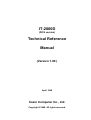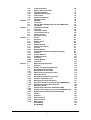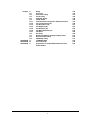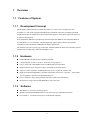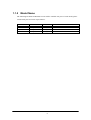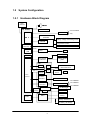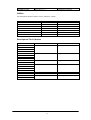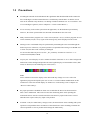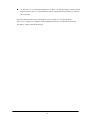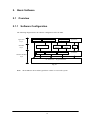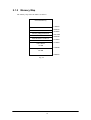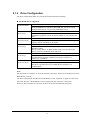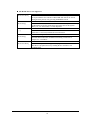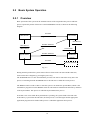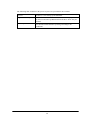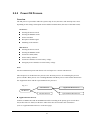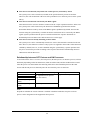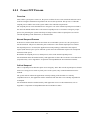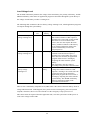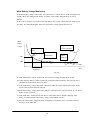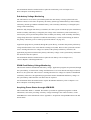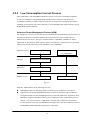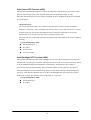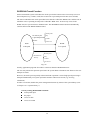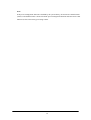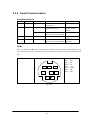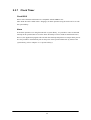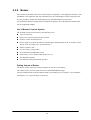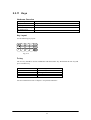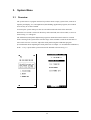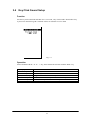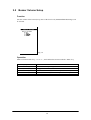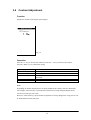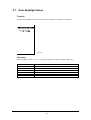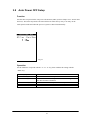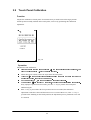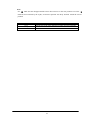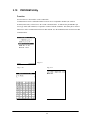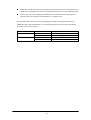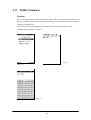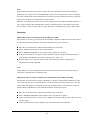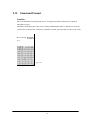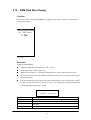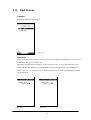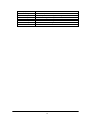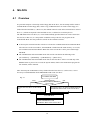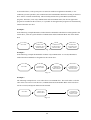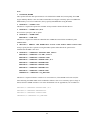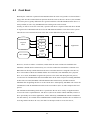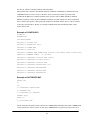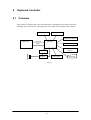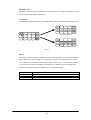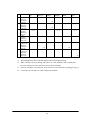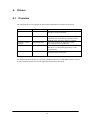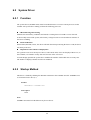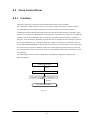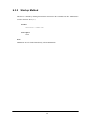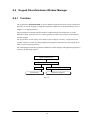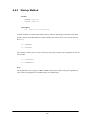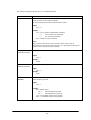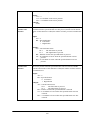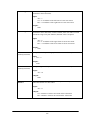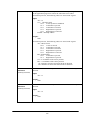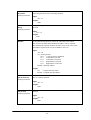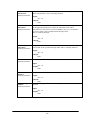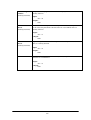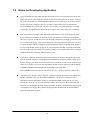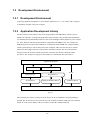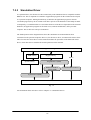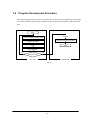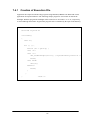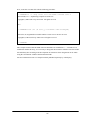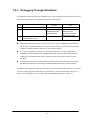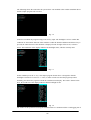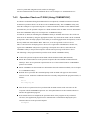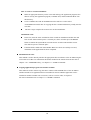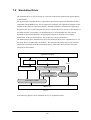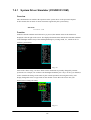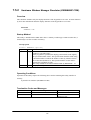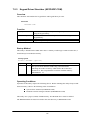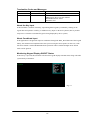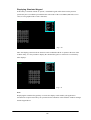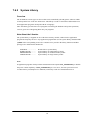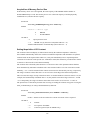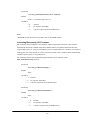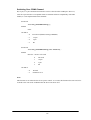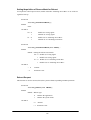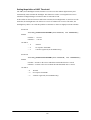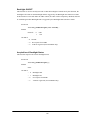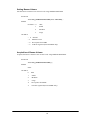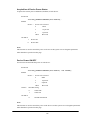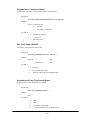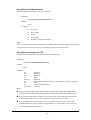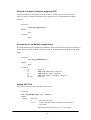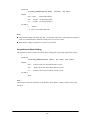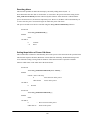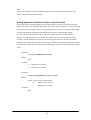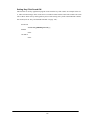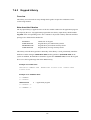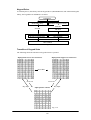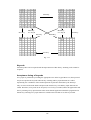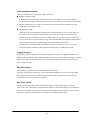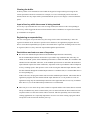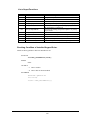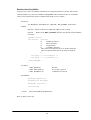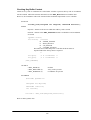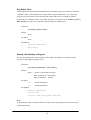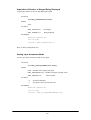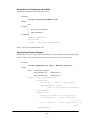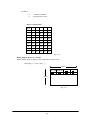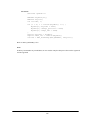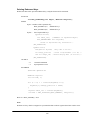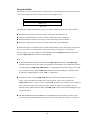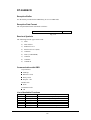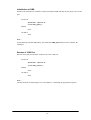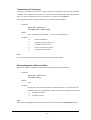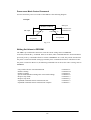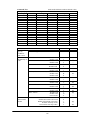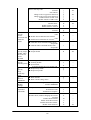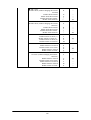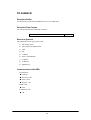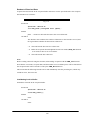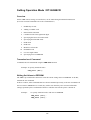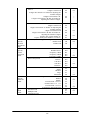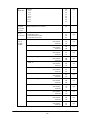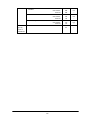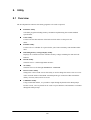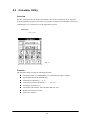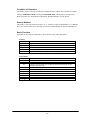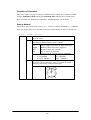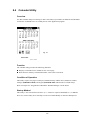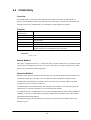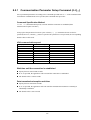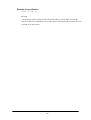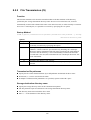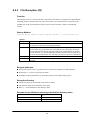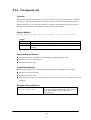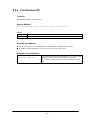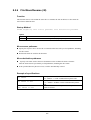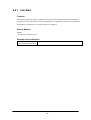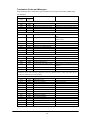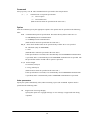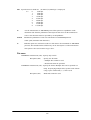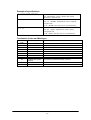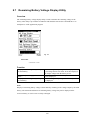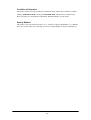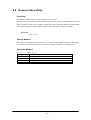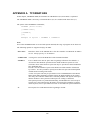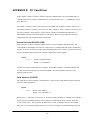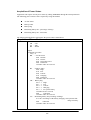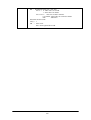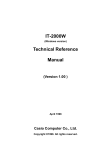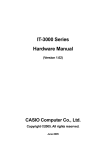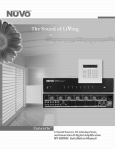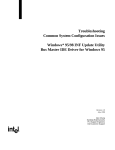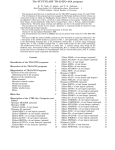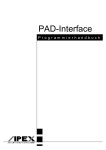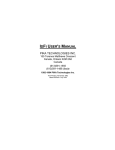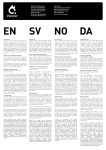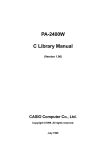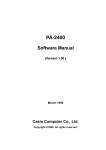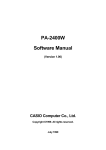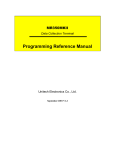Download Casio IT-2000D User's Manual
Transcript
IT-2000D
(DOS version)
Technical Reference
Manual
(Version 1.00 )
April 1998
Casio Computer Co., Ltd.
Copyright ©1998. All rights reserved.
Table of Contents
Chapter 1
1.1
1.1.1
1.1.2
1.1.3
1.1.4
1.1.5
1.2
1.2.1
1.2.2
1.3
Chapter 2
2.1
2.1.1
2.1.2
2.1.3
2.2
2.2.1
2.2.2
2.2.3
2.2.4
2.2.5
2.2.6
2.3
2.3.1
2.3.2
2.3.3
2.3.4
2.3.5
2.3.6
2.3.7
2.3.8
2.3.9
2.3.10
2.3.11
2.3.12
Chapter 3
3.1
3.2
3.3
3.4
3.5
3.6
3.7
3.8
3.9
3.10
Preface
Overview
Feature of System
Development Concept
Hardware
Software
Basic Specifications
Model Name
System Configuration
Hardware Block Diagram
Supported Software
Precautions
Basic Software
Overview
Software Configuration
Memory Map
Drive Configuration
Basic System Operation
Overview
Power ON Process
Power OFF Process
Battery Voltage Monitoring Process
Low Consumption Current Process
How to Replace or Recharge Batteries
Supported Devices
Display Unit
EL Backlight
Touch Panel
Disk
Serial Communication
PC Card
Clock Timer
Buzzer
Barcode Reader
Infrared Communication (Ir)
Keys
Sensors
System Menu
Overview
Basic Operation
List of Functions
Key Click Sound Setup
Buzzer Volume Setup
Contrast Adjustment
Auto Backlight Setup
Auto Power OFF Setup
Touch Panel Calibration
YMODEM Utility
2
5
6
6
6
6
6
7
8
9
9
10
12
15
15
15
16
17
19
19
21
25
28
33
37
39
39
41
42
43
45
47
49
50
51
52
53
54
55
55
56
56
57
58
59
60
61
62
64
3.11
3.12
3.13
3.14
3.15
3.16
3.17
Chapter 4
4.1
4.2
4.3
Chapter 5
5.1
5.2
5.3
5.4
5.5
Chapter 6
6.1
6.2
6.2.1
6.2.2
6.3
6.3.1
6.3.2
6.4
6.4.1
6.4.2
6.5
6.5.1
6.5.2
6.5.3
Chapter 7
7.1
7.2
7.3
7.3.1
7.3.2
7.3.3
7.4
7.4.1
7.4.2
7.4.3
7.4.4
7.5
7.5.1
7.5.2
7.5.3
7.6
7.6.1
7.6.2
7.6.3
7.6.4
FLINK Command
System Date/Time Setup
Command Prompt
RAM Disk Size Change
Disk Format
System Initialization
Password Entry
MS-DOS
Overview
How to Write CONFIG.SYS and AUTOEXEC.BAT
Card Boot
Keyboard Controller
Overview
Keyboard Control
Touch Panel Control
Sensor Control
Backlight Control
Drivers
Overview
System Driver
Function
Startup Method
Clock Control Driver
Function
Startup Method
Keypad Driver/Hardware Window Manager
Function
Startup Method
PenMouse Driver
Overview
Startup Method
Functions
Application Development
Overview
Notes on Developing Application
Development Environment
Development Environment
Application Development Library
Simulation Driver
Program Development Procedure
Creation of Execution File
Debugging Through Simulation
Operation Check on IT-2000 (Using COM2KEY/XY)
Installation of Application Program
Simulation Driver
System Driver Simulator (SYSDRVP.COM)
Hardware Window Manager Simulator (HWWMANP.COM)
Keypad Driver Simulator (KEYPADP.COM)
Library
Overview
System Library
Keypad Library
OBR Library
DT-9650BCR
DT-9656BCR
3
68
71
72
73
75
77
78
79
79
81
84
87
87
88
90
91
92
95
95
96
96
96
97
97
98
99
99
100
101
101
102
102
110
110
111
112
112
112
113
114
115
117
119
120
122
123
125
126
130
130
131
153
170
172
181
Chapter 8
8.1
8.2
8.3
8.4
8.5
8.5.1
8.5.2
8.5.3
8.5.4
8.5.5
8.5.6
8.5.7
8.6
8.7
8.8
8.9
APPENDIX A
APPENDIX B
APPENDIX C
Utility
Overview
Calculator Utility
Clock Utility
Calendar Utility
FLINK Utility
Communication Parameter Setup Command
File Transmission (/S)
File Reception (/R)
File Append (/A)
File Deletion (/D)
File Move/Rename (/N)
Idle Start
XY Utility
Remaining Battery Voltage Display Utility
Reverse Video Utility
COM2Key Utility
TFORMAT.EXE
PC Card Driver
Acquisition of Suspend/Resume Event and
Power Status
4
190
190
191
193
195
196
197
199
201
203
204
205
206
209
214
216
217
218
219
222
Preface
The IT-2000 Technical Reference Manual (hereinafter referred to as this document) is provided to
assist the user in developing programs to run on the Casio IT-2000 (hereinafter referred to as this
terminal or IT-2000 or HT in this manual). Microsoft C/C++ Ver.7.0 or later, and the manuals
supplied with it, is required to develop programs for this terminal.
Read Chapter 1 of this manual in its entirety to understand the features of this terminal.
Important notices to user
The information contained in this document may be modified without a prior notice.
Casio Computer Co., Ltd. shall not be liable for any outcome that result from the use of this
document and the terminal.
Copyright notice
The contents of this document are protected by the Copyright Law of Japan.
This document may not be reproduced or transferred in part or in whole, in any form without
permission from Casio Computer Co., Ltd.
Copyright © Casio Computer Co., Ltd. All rights reserved.
About MS-DOS 6.22
The MS-DOS copyright is the proprietary of Microsoft and is protected by the United States
Copyright Law and International Treaty provisions.
The MS-DOS software shall not be modified, reverse-engineered, decompiled, or disassembled. Any
form of reproduction is also absolutely prohibited.
About trademarks
AT and IBM PC/AT are registered trademarks of International Business Machines
Corporation in the United States.
MS, MS-DOS, Microsoft C/C++, Visual C ++, Visual Basic, and MS-Windows are registered
trademarks of Microsoft Corporation in the United States.
5
1.
Overview
1.1
Features of System
1.1.1
Development Concept
The IT-2000 is a data collection terminal for business use. After years of refinement Casio
Computer Co., Ltd. has developed its hand-held type terminals so that they yield high speed and
a high functionality in comparison to general personal computers. This allows improved efficiency
in software development.
It has adopted the IBM PC/AT architecture and incorporated an IBM PC/AT compatible BIOS. It
uses MS-DOS Ver. 6.22 for its OS. This has drastically improved the software development
environment and compatibility to IBM PC/AT family applications.
The adoption of a power-saving type 32-bit CPU, the Intel 80486GX, allows the terminal to operate
continuously for eight hours (when the backlight is off).
1.1.2
Hardware
Global IBM PC/AT architecture standard is adopted.
Compact design: 85 (W) x 196 (L) x 30 (H) mm, 430 g (approx.)
Uses a 32-bit CPU (Intel 80486 GX) for 25 MHz high-speed operation.
High-resolution (192 x 384 pixels), large-size liquid crystal touch panel.
Supports various interfaces, including RS-232C (8-pin, 14-pin), IR, and PC card.
High environmental adaptability: Operation temperature at between -5 and 50 , water splash
proof capability conforms to the IPXII standard, etc.
1.1.3
Uses a small-size, large capacity lithium-ion battery pack as the main battery.
Incorporates a large capacity flash ROM drive as the user drive.
Software
MS-DOS Ver. 6.22 as the operating system.
IBM PC/AT-compatible BIOS makes it easy to develop user application programs.
Uses APM 1.1, for advanced low-power consumption capability.
6
PC card slot conforms to PCMCIA Release 2.1 supporting various PC cards.
Implements IrDA 1.1 protocol for high-speed infrared communication.
System menu makes it easy to maintain the IT-2000 and install user application programs.
Provides various development support tools including C-language libraries and communication
utilities for developing business application programs.
1.1.4 Basic Specifications
IT-2000
Architecture
IBM PC/AT architecture
External dimensions and weight
Dimensions
: 85 (W) x 196 (L) x 30 (H) mm
Weight
: 430 g (approx.)
CPU
Intel 80486GX(32-bit)
Memory
DRAM
: 4 MB
F-ROM
: 0/4/8/12/16/24 MB (depending on the model)
MASK ROM
: 8 MB, Windows file (IT-2000W only)
BIOS ROM
: 1 MB (BIOS section: 256 KB, Drive C image: 768 KB)
Display and input
LCD panel
: 192 x 384 dots (FSTN semi-transparent LCD),
with EL backlight
Touch panel
: Analog, 192 x 384 dots
Interface
8-pin
: RS-232C
14-pin
: RS-232C
IrDA
: Standards 1.0/1.1
PC Card
: PCMCIA Release 2.1
Power supply
Main battery
: Lithium-ion battery pack (x 1)
Sub-battery
: Lithium-vanadium battery (x 1), lithium battery (x 1)
Operating hours
: 8 hours (if backlight off)
Backup period
: 2 weeks
Environment conditions
Temperature
: Operation -5 to 50
: Storage -10 to 55
Reliability
Water-splash proof
: Conforms to IPXII standard
Software
BIOS
: IBM PC/AT compatible
OS
: MS-DOS Version 6.22
F-ROM
: NAND flash file system
Basic functions
: Suspend/Resume, Auto Power OFF, Auto Backlight
OFF, Auto Backlight ON/OFF with light intensity
detection, Auto Power ON with timer/ring
signal/detection of mounted I/O Box
7
1.1.5
Model Name
The following IT-2000s of MS-DOS version will be available. For price of each model, please
consult with your local Casio representative.
Model
IT-2000D10
IT-2000D20
IT-2000D30
IT-2000D60
RAM
4 Mbytes
4 Mbytes
4 Mbytes
4 Mbytes
Flash ROM
4 Mbytes
8 Mbytes
24 Mbytes
8
Remark
1.2
1.2.1
System Configuration
Hardware Block Diagram
CPU
i486GX
1
Power switch
For IT-2000W
MASK ROM
only
FLASH ROM
(DINOR)
Battery voltage monitoring sensor
DRAM
Temperature sensor
A/D
converter
UART/
SIR
Illumination sensor
COM 1
Buffer
8-pin
Key
RTC
Keyboard
controller
Analog touch
panel
ASIC
RTC
IrDA
1.0
COM 2
16550
BUS
Controller
IrDA
Driver/Receiver
IrDA
1.1
RS-232C
driver
14-pin
PC card
PC card slot
controller
IT-2000D20
NAND
interface
VGA
controller
NAND FLASH
IT-2000D30
IT-2000D60
BL controller
LCTC
EL Backlight
LCD
Lithium-ion
battery
PMU
PMU
Primary sub-battery
Secondary sub-battery
9
1.2.2
Supported Software
The software used with this terminal can be divided into two categories: the system software that
includes the BIOS, OS, and device drivers and the user software such as the development tools.
The system software is stored on the DINOR FLASH ROM (1 MB), and the user software is
supported from the SDK CD-ROM (version 4.0) supplied by Casio at free of charge. The following
paragraphs describe the software.
BIOS
The BIOS program is stored in the DINOR FLASH ROM. 256 KB of DINOR FLASH ROM is
allocated specifically as the BIOS storage area.
The BIOS of this terminal consists of the standard PC/AT BIOS section, PEN BIOS for supporting
the touch panel, extension BIOS for supporting devices inherent to this terminal, and APM BIOS for
attain the low-power consumption capability.
MS-DOS Main Part
The main part of the MS-DOS Ver. 6.22 is stored in drive (C:).
In drive (C:) 768 KB of memory area in the DINOR FLASH ROM (1 MB) is allocated. Because of
the capacity limitation, only the essential MS-DOS files are stored in drive (C:). Therefore, if using
an MS-DOS file that is not included in the main part, copy it from the Backup CD-ROM (title on
CD-ROM: MS-DOS version 6.22 Software) to the F-ROM drive (D:) or RAM disk (A:).
For information about each MS-DOS file refer to an MS-DOS manual, commonly available at book
stores.
Device Drivers and System Files
These files must be loaded via CONFIG.SYS or AUTOEXEC.BAT at boot-up. These files are all
stored in drive (C:).
File name
SYSDRV.SYS
TIME.SYS
CS.EXE, etc.
CASIOAPM.COM
ENDATA.COM
CKRAMDSK.EXE
CKRAMDSK.DAT
CALIB.EXE
SYSMENU.EXE
HWWMAN.EXE
KEYPAD.EXE
KEYPAD.DAT
Storage location
Basic drive (C:)
Basic drive (C:)
Basic drive (C:)
Basic drive (C: )
Basic drive (C:)
Basic drive (C:)
Basic drive (C:)
Basic drive (C:)
Basic drive (C:)
Basic drive (C:)
Basic drive (C:)
10
Description
System driver
Clock control driver
PC card driver
Touch-panel enabler
ATA card-related data
RAM disk checker
Calibration
System Menu
Hardware window manager
Keypad
TFORMAT.EXE
Basic drive (C:)
F-ROM drive formatter
Utilities
For information about the utilities refer to Chapter 8 "Utility".
File name
Storage location
SDK
SDK
SDK
SDK
Basic drive (C:)
Basic drive (C:)
SDK
CAL.EXE
CALC.EXE
CLOCK.EXE
CHKBATT.EXE
XY.EXE
FLINK.EXE
LCDREV.EXE
Description
Calendar utility
Calculator utility
Clock utility
Power status indication utility
XY utility
FLINK utility
Reverse video utility
Development Tool Libraries
File name
SLIBSYSD.LIB
MLIBSYSD.LIB
LLIBSYSD.LIB
SYSLIB.H
SLIBPAD.LIB
MLIBPAD.LIB
LLIBPAD.LIB
PADLIB.H
KEYPADP.EXE
HWWMANP.EXE
SLIBOBRD.LIB
MLIBOBRD.LIB
LLIBOBRD.LIB
OBRLIB.H
COM2KEY.EXE
PENMOUSE.COM
PMON.COM
PMOFF.COM
SDK
Storage location
Description
System library
SDK
Keypad library
SDK
Keypad for PC simulation
SDK
OBR library
Basic drive (C:)
SDK
Drive (C:)
COM < -- > Key for DEBUG
Pen mouse driver
Switching DOZE mode on/off
11
1.3
Precautions
If reading the internal clock with INT21h the significant data should include and be limited to
the seconds digits. On this terminal the time is read directly from the RTC so that the correct
time can be attained at any moment, even during extended continuous use. As a result the 1/100
of a second digit is ignored. (refer to Chapter 6.3 “Clock Control Driver”)
If it is necessary to reboot the system from an application, use the dedicated system library.
However, the reboot operation that uses INT19h of the BIOS I/F does not work.
Many commercial PC programs use a VGA screen (80 (H) x 25 (V)). If these programs are run
on this terminal (24 (H) x 24 (V)) part of the message may not be displayed on the screen.
Writing to a PC card should always be performed by terminating the write action through the
flash-out process. Otherwise, if system operation is suspended while writing to an SRAM card
or ATA card, the data on the card may be damaged.
To activate this flash-out process use the “_dos_commit()” function of Visual C/C++ or
Commit Function(68h) of DOS.
Layout your screen display in such a manner that dark characters lie on a white background.
With LCDs a white background provides the most legible displays. If intermediate colors (half
tones) are desired, use the following two colors (tones).
Note:
Due to technical reasons the display of the B/W LCD may change to reverse video if an
application program developed by the user on a PC is executed without modification on this
terminal. To restore the normal display use the Reverse Video Utility (refer to Chapter 8.8
“Reverse Video Utility”).
Key input operation is disabled for about one second after the Power has been turned on.
This is not a malfunction. This occurs because the monitoring timer starts operating the
moment the Power switch is turned on and does not allow key input for about one second
until this timer expires. Thus, key input is not possible.
If an LB1 event (low main battery voltage) occurs, the alarm buzzer starts sounding and system
operation is suspended in about 10 minutes. If the alarm buzzer starts sounding, terminate the
current operation as soon as possible and recharge the main battery.
12
This system will not execute an alarm indication for an LB2 event (low sub-battery voltage) or
LB3 event (low SRAM card battery voltage). Therefore, the application program side must
acquire the alarm status via the system library and display an appropriate alarm message.
If the volume of the buzzer is set to zero by the System Menu or system library, the LB1 (low
main battery voltage) alarm will not be heard. Also, other sounds issued by the system will be
inaudible.
If the system is booted from a PC card and if a large-size program that resides on the card is
called from AUTOEXEC.BAT file, an error may result. To avoid this problem refer to Chapter
4.2 “How to Write CONFIG.SYS and AUTOEXEC.BAT".
The time limits that can be set for the Auto Power OFF (APO) function are 0 minute, 1 minute
and 30 seconds, 2 minutes and 30 seconds, up to a maximum of 15 minutes and 30 seconds.
This timer has an error of +/-23 seconds.
Do not open the battery compartment lid while the power is on. If it is opened accidentally, an
emergency alarm sounds. In case such the event occurs, close the lid at once.
When you change the main battery, be sure to switch off the power before opening the lid.
An SRAM card formatted with the DT-9000 (a Casio handy terminal) cannot be used or
formatted with the IT-2000.
If the battery pack is installed for the first time after purchase, or if it is installed after the main
unit has not been used for a long period of time, install the battery and wait approximately eight
seconds before turning the power on. This must be done because it takes approximately eight
seconds until sufficient power can be raised for the emergency process. And, during this
interval the power cannot be turned on even if the Power switch is turned on.
If the power is turned on for the first time after purchase and there is no installed application,
the System Menu will always appear. Before using applications call this System menu to install
them. (refer to Chapter 7.4.3 “Operation Check on IT-2000 (Using COM2KEY/XT)”)
The backlight is turned off by means of the ABO (Auto Backlight OFF) function. However, it
is turned off 1.3 seconds after the setup time. This is because the system has 1.3 seconds of
monitoring time before the internal timer is started.
13
Do not input “^P” from the DOS prompt. If it is input, “^P” requests DOS to redirect console
output to printer. However, the IT-2000 does not have the printer being installed, it will enter
into wait mode.
For more information about the system library refer to Chapter 7.6.2 “System Library”.
Also, refer to Chapter 2.2.4 “Battery Voltage Monitoring Process” for information about the
low-battery voltage notification function.
14
2.
Basic Software
2.1
Overview
2.1.1
Software Configuration
The following diagram shows the software configuration of the IT-2000.
Application
Layer
OBR Library
System Library
Keypad Library
Application
Int33h
MS-DOS
Layer
PenMouse
Driver
System Driver
APM BIOS
Extended BIOS
Keypad
Driver
Pen BIOS
Hardware & BIOS
Layer
AT Architecture + Original Hardware
Fig. 2.1
Note:
The PenMouse driver and Keypad driver cannot co-exist on the system.
15
MSDOS
ROM BIOS
2.1.2
Memory Map
The memory map of the IT-2000 is as follows.
Extended Memory
100000h
ROM BIOS
NAND DISK BIOS/VGA BIOS
Memory Mapped Disk I/F
PC Card I/F
EMS Windows 16 KB x 4
Reserved
0F0000h
0E0000h
0DC000h
0D8000h
0C8000h
0C0000h
Video Buffer
128 KB
0A0000h
System RAM
640 KB
000000h
Fig. 2.2
16
2.1.3
Drive Configuration
The drive configuration differs for each model as described in the following:
If F-ROM drive is supported
RAM disk
Drive A:
[Read and Write]
This drive is prepared for use after the RAM disk size is specified from
the System Menu. The contents of this RAM disk will not be erased
through a boot process or by pressing the RESET switch.
Drive C:
Basic drive (DINOR FLASH ROM)
[Read Only]
This drive starts up MS-DOS. The main body of MS-DOS and
maintenance programs such as the System Menu, etc., are stored in this
drive.
Drive D:
F-ROM drive
[Read and Write]
Application programs are stored on this drive. The drive size (storage
capacity) differs depending on the model.
Drive E:
Drive for Windows files (IT-2000W only)
[Read Only]
A ROM that stores Windows files is assigned to the drive E: on
Windows models.
This is a reserved drive on DOS models. In this case note that if this
drive is accessed , an INT24h error will occur.
Drive F:
Drive for booting a card
[Read Only]
This read-only drive functions only while a card is being booted.
For information about the mechanism of booting a card refer to
Chapter 4.3 “Card Boot”.
Drive G:
PC card drive
[Read and Write]
This drive is required if the application program accesses the PC card.
This drive is prepared for use by loading the PC card driver via
CONFIG.SYS.
Note:
The drive letter of each drive is reserved. Therefore, these drive letters are not changed even if the
RAM disk is not used.
The drive configuration described in "If F-ROM drive is not supported" on page 18 will be used
only if the drive D: is unformatted or is not recognized by the system for some reason.
However, this will rarely occur because the drive D: has been formatted at the factory.
17
If F-ROM drive is not supported
RAM disk
Drive A:
[Read and Write]
This drive is readied for use after the RAM disk size is specified from
the System Menu. The contents of this RAM disk will not be erased
through a boot process or by pressing the RESET switch.
Drive C:
Basic drive (DINOR FLASH ROM)
[Read Only]
This drive is used to start MS-DOS. In this drive not only the main body
of MS-DOS but also the maintenance programs such as the System
Menu, etc., are stored. This is a read-only drive.
Drive D:
Reserved drive
[---]
This is a reserved drive.
If this drive is accessed, an INT21h error will result.
Drive E:
Drive for booting a card
[Read Only]
This is a read-only drive that functions only while a card is booted.
For information about the mechanism of booting a card refer to
Chapter 4.3 "Card Boot”.
Drive F:
PC card drive
[Read and Write]
This drive is required if the application program accesses the PC card.
This drive is prepared for use by loading the PC card driver via
CONFIG.SYS.
18
2.2
Basic System Operation
2.2.1
Overview
Basic operation of this system on the terminal consists of the suspend/resume process and boot
process operated by means of the Power switch and RESET switch, as shown in the following
diagram.
OFF STATE
ON KEY
ON STATE
Application BOOT
OFF Process
RESET SWITCH
OFF Process
OFF EVENT
System Menu BOOT
OFF EVENT
ON EVENT
ON Process
System Menu
RESET SWITCH
System Menu BOOT
SUSPEND
STATE
ON KEY
System Menu BOOT
INITIAL STATE
Fig. 2.3
During normal operation the system status will move between the ON state and the OFF state,
shown in the above diagram, by pressing the power key.
The SUSPEND state is a state from which the previous state can be returned to at any time. The
process of returning from the SUSPEND state to the ON state is called the resume process.
The RESET switch is used to either re-start the system or to initiate the System Menu, which is the
maintenance program. Press this RESET switch to start hardware initialization followed by initiation
of the System Menu. This process is called the System Menu boot process.
If an OFF event occurs while the System Menu is operating, the system shifts to the OFF state.
If the ON key is pressed in the OFF state, the boot process is executed again and an appropriate
application program will be loaded. This process is called the application boot process.
19
The following table summarizes the power-on processes provided for this terminal.
System Menu boot
process
Application boot process
Resume process
Always executes CONFIG.SYS and AUTOEXEC.BAT located
in drive (C:) for starting up the MS-DOS.
Searches for CONFIG.SYS and AUTOEXEC.BAT prepared
by the user and starts up MS-DOS from the drive where they are
located.
Restores the memory conditions that existed before the power
was turned off and continues operating according to the
conditions.
20
2.2.2
Power ON Process
Overview
The ON process is provided to make the system ready for use (ON state). The actual process varies
depending on the settings at that point in time and the last OFF factor (the cause of the OFF action).
ON factors:
Pressing the Power switch
Pressing the RESET switch
Power ON alarm
Reception of RING signal
Mounting on the I/O Box
OFF factors:
Pressing the Power switch
Pressing the RESET switch
Auto Power OFF (APO)
Power OFF by software
Auto Power OFF due to lower battery voltage
Emergency Power OFF due to lower battery voltage
Note:
For more information power OFF factors refer to Chapter 2.2.3 "Power OFF Process".
This ON process is divided into two processes: the "Resume process" for continuing the previous
process and the "Boot process" for re-loading MS-DOS. The Boot process can be further broken into
the "Application boot" and the "System Menu boot" processes.
Fig. 2.4
Boot Process
Application Boot Process
Resume Process
System Menu Boot Process
ON Process
Application Boot Process
Searches CONFIG.SYS and AUTOEXEC.BAT files according to the priority given to each drive
and, if these files are found, sets the drive where these files are located as the current drive.
(refer to ”Application Boot Process” on the next page).
21
System Menu Boot Process
Pressing the RESET switch sets the drive C: as the current drive, and MS-DOS is loaded from
that drive. As a result, the System Menu that includes the maintenance program will be initiated
(refer to “System Menu Boot Process” on this page).
Resume Process
This process restores the conditions that existed before the power was most recently turned off.
Any application program that was running at that point in time can be continued.
The contents of the above listed processes will be described in the following sections.
Application Boot Process
The application boot process is used to initiate application programs that have been installed in the
system by the user. The main system will search for CONFIG.SYS and AUTOEXEC.BAT files
according to the priority given below.
The system assigns the first drive on which the files are found as the current drive, and boots MSDOS from the drive C. Consequently, if the CONFIG.SYS and AUTOEXEC.BAT files created by
the user are located on one drive, MS-DOS will be booted from the drive assigned as the current
drive. Under factory defaults it is apparent that the CONFIG.SYS and AUTOEXEC.BAT files
created by the user cannot be found. If this occurs, therefore, the CONFIG.SYS and
AUTOEXEC.BAT files located in the drive C: are selected and the System Menu will be initiated.
Priority of the drives:
If the F-ROM drive is provided
[Card drive (F:)] -> [RAM drive (A:)] -> [F-ROM drive (D:)] -> [Basic drive (C:)]
If the F-ROM drive is not provided
[Card drive (E:)] -> [RAM drive (A:)] -> [Basic drive (C:)]
Note:
The RAM disk (A:) is valid for use only if setup is made through the System Menu.
System Menu Boot Process
The System Menu boot process is used to initiate the System Menu, which is nothing but a
maintenance program for this terminal system. The System Menu boot process will be executed only
if the RESET switch at the rear of the main unit is pressed.
If, in addition, a power OFF factor is encountered during the execution of the System Menu, the next
boot process will be the Application boot process.
22
Note:
The RESET switch can be used not only for initiating the System Menu but also as the forced
restart witch when the user application program under development hangs. However, note that if
the RESET switch is pressed while the disk is being written to, the data may be corrupted.
Therefore, the RESET switch should be pressed only while the power is off.
Clock data or information on the RAM disk will not be lost if the RESET switch is pressed.
Resume Process
When the power is turned on the resume function resumes system operation under the conditions
that existed the last time the power was tuned off. Application programs are continued as soon as the
power is resumed.
Setup of Resume Process ON/OFF
The default settings have been made so that every OFF factor encountered during the operation of an
application program is the objective of the resume process. However, these default settings can be
modified so that the system reacts differently to OFF factors by means of the system library. For
example, according to the default settings, pressing the Power switch will suspend and resume the
execution of an application program. However, it is also possible to simply reboot the system with
the Power switch without activating the resume function if such a setup is made. However, note that
this setup is not permanent. The resume process is replaced by the boot process once only right after
the system library is called.
ON Factors
Various ON factors used to turn on the system are explained below.
Pressing the Power switch
If the Power switch is pressed while the system is off, the system power can be tuned on. When
the power is turned on the system operation sequence proceeds as described in "Relationship
between OFF Factors and ON Processes" on page 24.
Pressing the RESET switch
Press the RESET switch to turn on the system power. In this case the System Menu will always
be initiated.
This terminal has the Auto Power ON function which automatically starts the system. This Auto
Power ON function can operate in one of the following three ways:
23
Auto Power ON function (only affects the resume process) activated by alarm
The system power can be turned on (resumed) at the specified time by means of an alarm.
However, this will not function if the next start-up method is set to the boot process in the system
library.
Auto Power ON function activated by the RING signal
This function can be used if a modem is connected to the 14-pin expansion interface. In this case
the system power can be turned on by the detection of the RING signal from the modem.
Remember that Power ON by means of the RING signal is prohibited by default. Execute this
function using the system library to enable the Power ON function to be activated by the RING
signal. System operation after the power is turned on follows the sequence described in "
Relationship between OFF Factors and ON Processes" on this page.
Auto Power ON activated by mounting on the I/O Box
The system power can be automatically turned on as soon as this terminal is mounted on the I/O
Box. However, this function is effective only if power is supplied to the I/O Box. This function is
enabled by default, however, it can be disabled using the system library. System operation after
the power is turned on proceeds according to the sequence described in "Relationship between
OFF Factors and ON Processes".
Relationship between OFF Factors and ON Processes
As described in the above overviews, the ON process (the Boot process or Resume process) will run
differently depending on the last OFF factor (what caused the OFF) and the conditions that existed
when the power was turned OFF. The following table shows the relationship between the OFF
factors and the ON processes that take place the next time the power is turned on.
OFF factor
Power switch
Auto Power OFF
Software OFF
Low battery voltage
(LB1)
Low battery voltage
(LB0)
RESET switch pressed
If an application is running
Resume process
or Application boot process
(see note below.)
If the System Menu is on
Application boot process
Resume process
System menu boot process
System menu boot process
Note:
Depends on whether the resume function is enabled or disabled. With this setup the next boot
process can be designated as the Application boot process.
24
2.2.3
Power OFF Process
Overview
Turns off the system power. However, the power to all the devices is not turned off and some can be
used for storing the information required for the next resume operation. This process is called the
suspend process and the state of the system while off is called the suspend state.
The suspend process can be divided into two categories: one is the normal suspend process which is
the usual off method and the other is the critical suspend process to execute the emergency escape
process for protecting the system from drops or bumps. Either of these suspend processes will be
selected depending on the OFF factor, as described later.
Normal Suspend Process
If the Power switch is held down for more than one second while system is on, the system power
will be turned off. The process that takes place at this time is the normal suspend process. Before
this suspend process is executed, the application currently running is informed of the suspend
request (OFF factor) by the system. Then the system stores the information required for resumption
and turns off the power.
Hereinafter the suspend process (or OFF process) refers to the normal suspend process.
For information about the method used by each application to detect the occurrence of an OFF factor
(suspend event), refer to Appendix C Acquisition of Suspend/Resume Event and Power Status.
Critical Suspend
This is a suspend process that takes place in an emergency. Since this critical suspend process should
achieve its escape process with very little power in the system, only essential information can be
retained.
The system will not inform the application currently running of the fact that it is critically
suspended. However, the application will be informed of the fact that it was critically suspended at
resumption.
For information about the method used by each application to receive this information, refer to
Appendix C Acquisition of Suspend/Resume Event and Power Status.
25
OFF Factors
The OFF factors refer to various causes that make the system enter the OFF state (suspend state), as
follows:
OFF factor
Power switch
Auto Power OFF
(APO)
Software Power OFF
Power OFF due to
time-out of low
battery voltage
(LB1) alarm
If main battery
voltage falls to an
inoperable level
(LB0)
Power OFF due to
RESET switch
pressed
Description
System operation can be suspended by holding down
the Power switch for more than a second. (see note)
System operation automatically shifts to the suspend
state if key or touch panel operation is not performed
for a specified period of time.
The duration until Auto Power OFF occurs can be set
and modified through the System Menu or system
library.
The system can be made to enter the suspend state by
calling the system library from the application
program.
The system will issue an alarm (buzzer) if the
remaining battery voltage falls below the low main
battery voltage alarm level. If this occurs, recharge the
battery or replace it within ten minutes. If the battery is
not replaced or recharged the system automatically
shifts to the suspend state to protect the data.
If the terminal is used while the LB1 alarm, mentioned
above, is sounding, the main battery voltage may reach
the LB0 level. If this occurs the system will execute
the critical suspend process and forcibly turn off the
power. Therefore, if the LB1 alarm sounds, recharge
or replace the battery as soon as possible.
Press the RESET switch to forcibly turn off the system
power. If this is attempted to initiate the System Menu,
it is strongly recommended to complete the application
running at present then turn off the system power with
the Power switch before hand.
Suspend
Normal
Normal
Normal
Normal
Critical
Restart
For more information about LB0 and LB1, refer to Chapter 2.2.4, "Battery Voltage Monitoring
Process".
For information about the system library refer to Chapter 7.6.2. “System Library”.
For information about the System Menu refer to Chapter 3 “System Menu”.
For information about the method used by each application to acquire a power ON/OFF event, refer
to Appendix C Acquisition of Suspend/Resume Event and Power Status.
26
Note:
Hold down the Power switch for more than one second until the power is off. This is done to
prevent the power from accidentally being turned off by the user. In addition, key input will not
be enabled for approximately one second after the Power switch has been pressed.
This occurs because the monitoring timer starts operating the moment the Power switch is
pressed and does not allow key input for about one second until this timer expires.
After this interval, key input becomes possible.
27
2.2.4
Battery Voltage Monitoring Process
This terminal uses a main battery (lithium-ion battery pack) for driving the main unit, and a primary
sub-battery (lithium battery) and a secondary sub-battery (lithium-vanadium battery) for backup.
Application programs can acquire the status of these batteries through the APM BIOS or system
library. Refer to Appendix C Acquisition of Suspend/Resume Event and Power Status.
Battery Operation Scheme
The following diagram shows how each battery operates within the system.
Monitors main battery
voltage (LB1 LB0)
Main battery
Sub-battery
Monitors
primary
sub-battery
voltage.
(LB2)
Primary
[A]
[A] Charge
[A](During ON)
(During ON)
SRAM Card
Secondary sub-battery
sub-battery (Rechargeable)
[C]
[A]
[B]
PC Card Slot
Objective devices of backup
Main circuit
(DRAM, etc.)
(CPU and controllers, etc.)
Monitors
SRAM card
voltage. (LB3)
Fig. 2.5
[A] This is the power supply route where the fully charged main battery is installed.
While the power is on, the main battery supplies power to all the devices, including the main circuit,
PC card slot and DRAM, and, at the same time, it charges the secondary sub-battery.
In the suspend state, it stops the supply of power to the main circuit and PC card, but continues to
supply power to the DRAM and charge the secondary sub-battery. In this route neither the primary
nor the secondary sub-batteries are used.
[B] This is a power supply route operating where the main battery is absent or not fully charged.
The DRAM is back-upped by the voltage of the secondary sub-battery. The primary sub-battery is
not used.
[C] This power supply route operates if the main battery and secondary sub-batteries are not fully
charged. The DRAM is backed-up by the voltage of the primary sub-battery. If the voltage of this
primary sub-battery falls below the limit level, an LB2 event occurs.
28
Low Voltage Level
The IT-2000 continuously monitors the voltage of the main battery, the primary sub-battery, and the
SRAM card battery. This allows an application program to determine through the system library if
the voltage of each battery reaches a warning level.
The following table summarizes the low battery voltage warning levels, which application programs
can acquire through the system library.
Name
Low main battery
voltage warning level
Low sub-battery
voltage warning level
Low SRAM card
battery voltage
warning level
AbbreviatObjective
Description
ion
battery
LB1
Main battery Indicates that the main battery voltage
has reached a limit level that requires a
warning to be issued. The system sounds
the buzzer to issue an alarm. If this
occurs, the user must replace the main
battery within ten minutes. If the battery
is not changed within ten minutes, the
system automatically executes the
suspend process.
LB2
Sub-battery Indicates that the sub-battery voltage has
reached a limit level that requires a
warning to be issued. Since the system
does not issue an alarm, the application
program must execute a warning by
acquiring the status from the system
library.
The sub-battery must be replaced
according to the procedure described later.
LB3
SRAM card Indicates that the SRAM card battery
battery
voltage has reached a limit level that
requires a warning to be issued. Since the
system does not issue an alarm, the
application program side must execute a
warning by acquiring the status from the
system library. The SRAM card battery
must be replaced according to the
procedure described later.
There is also a main battery inoperable level (LB0). This is the status of the main battery when its
voltage falls below LB1. If this happens, the system executes an emergency power off (critical
suspend). Therefore, this level is also referred to as the emergency escape process level.
This status cannot be acquired from the application side, since the system turns off the power as
soon as the voltage reaches LB0.
29
Main Battery Voltage Monitoring
If the main battery voltage reaches LB1, the system issues a warning buzzer. If this warning buzzer
sounds, either start recharging the battery or replace it with a fully charged battery as soon as
possible.
If one of these measures is not taken within ten minutes, the system will forcibly turn off the power
for safety. The following diagram shows the main battery voltage against the time axis.
Main
Battery
Voltage level to
voltage
Generate warning
allow operation
buzzer.
Turn OFF power
LB1
(a)
Start to
automatically
recharge
(b)
LB0
(c)
(e)
(d)
Time
10 minutes
Fig. 2.6
(a) If the main battery voltage reaches LB1, the low battery voltage warning alarm sounds.
(b) Unless the main battery is either replaced or recharged within ten minutes, the system power is
automatically turned off to protect the data.
(c) If the main battery voltage falls further and reaches LB0, the system automatically shuts off the
power to the main unit (critical suspend).
(d) If the main battery voltage drops below LB0, the main unit power cannot be turned on even if the
Power switch is pressed.
(e) If the main unit is mounted on the I/O Box or connected to the AC adaptor, charging of the
battery is initiated and the main battery voltage will gradually increase.
(f) Once the main battery voltage has been recharged to an operable level, it is possible to turn on
the power to the main unit.
30
For information about the method used to replace the main battery refer to Chapter 2.2.6 “
How to Replace or Recharge Batteries”.
Sub-battery Voltage Monitoring
The sub-batteries are used for system backup while the main battery is being replaced. The subbatteries consists of two units: the primary sub-battery (button-type lithium battery) and secondary
sub-battery (button-type lithium-vanadium battery). The secondary sub-battery is recharged by the
voltage of the main battery.
While the fully charged main battery is installed , the entire system is backed-up by the main battery,
and the secondary sub-battery is charged by the voltage of the main battery. If the main battery is
removed, the job of system backup shifts to the secondary sub-battery. If the secondary sub-battery
voltage drops below the required level while the main battery is removed, the backup job shifts to
the primary sub-battery (refer to “Battery Operation Scheme” on page 28.).
Application programs are permitted, through the system library, to monitor this primary sub-battery
voltage and determine if it is lower than the warning level (LB2). However the system side will not
issue a warning about the low voltage level (LB2) of the primary sub-battery. Therefore, the
application program must monitor the primary sub-battery voltage via the system library and inform
the user that it must be replaced.
For information about the method used to replace the sub-battery refer to Chapter 2.2.6,
“How to Replace or Recharge Batteries”.
SRAM Card Battery Voltage Monitoring
This function monitors the SRAM card battery voltage. Application programs are permitted, through
the system library, to monitor this voltage and determine if it is lower than the warning level (LB3).
However, the system side will not issue a warning about the low voltage level (LB3) of the SRAM
card battery. Therefore, the application program must monitor the SRAM card battery voltage via
the system library and inform the user that it must be replaced.
For information about the method used to replace the SRAM card battery refer to Chapter 2.2.6 “
How to Replace or Recharge Batteries”.
Acquiring Power Status through APM BIOS
This terminal has APM 1.1 installed. This makes it possible for application programs to obtain
information, such as the percentage of battery voltage remaining or the connector status, via the
APM BIOS. For more information refer to Appendix C Acquisition of Suspend/Resume Event and
Power Status.
31
Acquiring Power Status through Battery Status Acquisition Utility
With the battery status acquisition utility the user can be advised of the current remaining voltage of
the main battery, sub-battery status, or connector status in real time. For more information refer to
Chapter 8.7 “Remaining Battery Voltage Display Utility”.
32
2.2.5
Low Consumption Current Process
This terminal has (1) the APM BIOS installed to provide a low-power consumption capability.
It works in combination with POWER.EXE from Microsoft Corporation. The low-power
consumption capability is further enhanced by the use of unique power management functions,
including (2) Auto Power OFF (APO) function, (3) Auto Backlight OFF (ABO) function, and (4)
DOZE/RUN transition function.
Advanced Power Management Process (APM)
The APM process, which is an interface between the hardware and application programs, has been
developed by the Intel Corporation and Microsoft Corporation for power control purposes.
APM consists of four layers. The layers include hardware, APM BIOS, APM Driver, and the
application, as shown below. With respect to the PC card which is a removable device, the APM
functions are provided from the specific APM driver (CS_APM.EXE).
Applications Layer
APM-aware Applications
PC Card APM Driver
(CS_APM.EXE)
OS Layer
BIOS Layer
Hardware Layer
APM Driver (POWER.EXE)
APM BIOS
APM BIOS Controlled Device
PC Card (Add-in Device)
Fig. 2.7
Basically, APM functions in the following two ways:
APM BIOS, which is in the background, controls the power conditions of each device.
Applications can call the APM BIOS functions to obtain or control the power conditions.
An application that uses the APM BIOS function is called an APM-aware Application. If an
application acquires information related to power conditions via the system library (refer to
Chapter 7.6.2 “System Library”), APM BIOS is actually called within the system library.
It is also possible to directly call APM BIOS from applications. For more information refer to
an APM BIOS manual published separately by a third party.
33
Auto Power OFF Function (APO)
This function automatically shifts the system to the OFF state (suspend state) if no event has taken
place for a specified period of time from the touch panel, the keyboard, COM1, or a file.
This time interval has been set to one minute by default. It can be modified using the System Menu
or system library.
About the activity
Any access to the touch panel, key, COM1, or file that causes results in Auto Power OFF is
defined as "an activity", and it is said that "an activity occurs" if one of these devices is accessed.
In other words, the Auto Power OFF function can be said to have shifted the system to the
suspend state if no activity has occurred for a specified period of time.
The term "activity" is also used in the later description of the ABO function, but it has a different
meaning.
Activity monitored by APO:
Touch panel input
Key input
Access to files
Access to COM1
Auto Backlight OFF Function (ABO)
This function automatically turns off the backlight if no access to the touch panel or keys has been
attempted for a specified period of time. This time interval has been set to twenty seconds by default.
It can be modified using the System Menu or system library. Touch panel or key sensing is
performed by the keyboard controller. This keyboard controller not only processes key input or
touch panel input, but it also simultaneously detects activity while executing various background
processes. Consequently, the limit value set as the Auto Backlight OFF time will not be accurate
down to the seconds. The accuracy of this setup value is 10 percent.
Activity monitored by ABO:
Touch panel input
Key input
34
DOZE/RUN Transit Function
On this terminal the system will reduce the clock speed of the built-in CPU if no activity (access to
the touch panel, keys, COM1, or file) has occurred for a specified period of time (four seconds).
The state in which the CPU clock speed has been reduced is called the "DOZE state" and the state in
which the CPU is operating at full speed is called the "RUN state". If an activity occurs in the
DOZE state, the system returns to the RUN state. The DOZE/RUN transit function automatically
switches between the DOZE and RUN states.
Touch panel
No activity for
Key
a specified period
COM1
of time
File access
RUN
DOZE
Full speed
Low speed
Touch panel
Generation of
Activity
Key
COM1
File access
Fig. 2.8
Usually, application programs do not have to anxious about the RUN/DOZE state.
The user may tolerate the operation speed since the system shifts to the RUN state whenever the user
attempts an action.
However, the clock speed is quickly reduced and CPU operation is slow if high-speed processing is
attempted intentionally or if system operation continues without user action (e.g. in a long
calculation).
In order to avoid this, disable the power management function by means of the system library (refer
to Chapter 7.6.2 “System Library”.).
Activity causing RUN/DOZE transition:
Touch panel input
Key input
Access to files
Access to COM1
35
Note:
If the power management function is disabled by the system library, the Auto Power OFF function
(APO) is also disabled. This is because both the power management function and Auto Power OFF
function use the same activity processing routine.
36
2.2.6
How to Replace or Recharge Batteries
Replacement of Batteries
The method used to replace the main battery, sub-battery, and SRAM card battery are explained
here. Failure to observe the correct battery replacement procedure may result in a loss of data.
Always observe the following steps in battery replacement.
Main battery replacement
Hold down the Power switch for more than one second to turn off the main unit power.
Make sure that two sub-batteries are installed, then open the battery compartment lid.
Replace the fully charged main battery, the close the battery compartment lid.
Note:
Make sure that both sub-batteries are installed. If either of the sub-batteries is not installed,
the data may be lost.
Do not open the battery compartment lid while the power is on. If it is opened accidentally, an
emergency alarm sounds. In case such the event occurs, close the lid at once.
Sub-battery replacement
Hold down the Power switch for more than one second to turn off the main unit power.
Make sure that the fully charged main battery is installed.
Replace the primary sub-battery (button-type lithium battery) with a new one.
Note:
Make sure that the main battery is installed. If the primary sub-battery is removed without the
main battery being in place, data will be lost.
The secondary sub-battery (button-type lithium-vanadium battery) does not have to be replaced.
SRAM card battery replacement
Make a backup of the SRAM card on the F-ROM drive or on some other device.
Remove the SRAM card from the PC card slot of the main unit.
Replace the battery of the SRAM card.
Insert the SRAM card into the PC card slot.
If the data has been lost, format (refer to Chapter 2.3.6 “PC Card”) the SRAM card then
restore the data on it from the backup device.
37
Note:
The SRAM card is supplied power by the main battery when it is installed in the main unit. This
means that the SRAM card can be used normally as long as it is in the slot, even if the voltage of the
card battery is zero.
In this case, however, the data on the SRAM card will be lost when the card is removed from the
main unit slot. Since the Casio SRAM card is provided with two batteries, the data will not be lost
for a short while even if one of them is removed. However, it is recommended that the SRAM card
battery be replaced only after making a backup of the data to avoid accidental loss.
Main Battery Recharge
The main battery can be recharged using either of the following methods:
Recharging with the charger
According to the "Main battery replacement" procedure described on the previous page, remove
the main battery and place it on the charger.
Recharging with the AC adaptor
While keeping the main battery to be recharged in the main unit, insert the AC adaptor plug in
the charging jack located on the side of the main unit. This starts the recharging operation.
Recharging with the I/O Box
If the main unit is mounted on the I/O Box while the main battery to be recharged is in the main
unit, the charging operation starts.
38
2.3
Supported Devices
2.3.1 Display Unit
Hardware Configuration
LCD
Resolution
Tone
Method
VRAM
RAM for hardware window
FSTN semi-transparent liquid crystal display
192 x 384 dots
B/W 16 gray scales (4 gray scales are identifiable)
VGA compatible
512 KB
32 KB
Note:
With B/W liquid crystal displays the actual display colors will be changed to reverse video.
About the Display Screen
Since this terminal has a VGA controller, it can internally control the entire VGA (640 x 480 dots)
screen. However, only the 192 x 384 dots, which corresponds to the upper left portion of the VGA
screen, can be displayed.
Fig. 2.9
39
Software Functions
Standard Video BIOS is supported. This supports the following video modes:
Mode No
00h
01h
02h
03h
04h
05h
06h
07h
0Dh
0Eh
10h
11h
12h
Mode Type
Text
Text
Text
Text
Graphics
Graphics
Graphics
Text
Graphics
Graphics
Graphics
Graphics
Graphics
Characters
40 x 25
40 x 25
80 x 25
80 x 25
80 x 25
Resolution
320 x 200
320 x 200
640 x 200
640 x 200
320 x 200
320 x 200
640 x 200
640 x 350
320 x 200
640 x 200
640 x 350
640 x 480
640 x 480
Colors
16
16
16
16
4
4
2
2
16
16
16
2
16
Memory Segment
B800h
B800h
B800h
B800h
B800h
B800h
B800h
B000h
A000h
A000h
A000h
A000h
A000h
Hardware Window
The hardware window provides the superimpose function for the VGA controller.
With this hardware window a pop-up screen can be displayed without affecting the operation of
the application program. This hardware window is used in the keypad driver and various utility
programs.
Contrast Adjustment
The contrast of the liquid crystal display automatically compensates for temperature changes.
The user can adjust the offset value (refer to Chapter 5 “Keyboard Controller”) for the automatically
adjusted contrast in the following ways.
Press the 8 key after the Fn key to increase the contrast offset one step.
Press the 9 key after the Fn key to decrease the contrast offset one step.
Call the system library to increase/decrease the contrast offset.
40
2.3.2
EL Backlight
Overview
This terminal has the following functions to control the backlight. For more information refer to
Chapter 5, “Keyboard Controller”.
Manual Backlight ON/OFF function
Auto Backlight OFF function (ABO)
Auto Backlight Control function (ABC)
Manual Backlight ON/OFF Function
The backlight can be turned on and off with the following methods.
Press the 7 key after the Fn key to turn on or off the backlight.
Call the system library to turn on or off the backlight.
Auto Backlight OFF Function
This function automatically turns off the backlight when no key or touch panel input has been
occurred in the specified period of time. The time interval until the backlight is automatically turned
off can be set with the System Menu or the system library.
Auto Backlight Control Function
This function detects the intensity of ambient light and automatically turns on or off the backlight
accordingly. This function is set to off by default, however, it can be set to on using the System
Menu or system library. For more information about the system library refer to Chapter 7.6.2 “
System Library”.
41
2.3.3 Touch Panel
Hardware Configuration
Method
Resolution
: Analog type touch panel
: 192 x 384 dots
Software Function
To enable application programs to acquire touch panel coordinates, the following two pieces of
software are provided:
PENMOUSE.COM
With this PENMOUSE.COM application programs can acquire touch panel input through the
mouse I/F. (refer to Chapter 6.5 “PenMouse Driver”.)
KEYPAD.EXE
With this keypad driver application programs can perform character input through the touch
panel. However, it cannot be used concurrently with PENMOUSE.COM. (refer to Chapter 6.4
“Keypad Driver / Hardware Window Manager”.)
42
2.3.4 Disk
Types of Disk
Type
RAM disk
Basic drive
F-ROM disk
PC card
Drive name
A
C
D
G or F
Capacity
0 to 1920 Kbytes
768 Kbytes
0, 4, 8, 12, 16 or 24 Mbytes
SRAM card, ATA card
Note:
The drive name of the PC card varies for each model. For more information refer to Chapter 2.1.3
“Drive Configuration”.
RAM Disk
Part of the main RAM can be assigned on the RAM disk using System Menu.
The contents of the RAM disk will not be erased if the Power switch is turned on and off, since they
are backed-up by the main battery and the sub-batteries. The contents of the RAM disk are not
affected by pressing the RESET switch either. Since this RAM disk permits the use of INT13h, it
can be used as the built-in fixed disk. Its drive name is A.
Note:
Since the RAM disk shares part of the main memory installed in the main unit, a large-size RAM
disk may affect the operation of application programs.
Basic Drive
Part of the DINOR FLASH ROM is used as the basic drive. It cannot be written to.
Disk capacity : 768 KB
Since the basic drive supports the INT13h (Read Only) interrupt, it can be used as the built-in fixed
drive. Its drive name is C.
43
F-ROM Drive
The F-ROM drive is supported as a disk for which both read and write operations are possible (only
for models with the F-ROM drive). Various disk capacities are supported for each model:
Disk capacity: 0 (models without F-ROM), 4M, 8M, 12M, 16M or 24 MB
To format the F-ROM drive use the System Menu. For information about the formatting method
refer to Chapter 3 “System Menu”. In this process the System Menu will call TFORMAT.EXE from
drive (C:) to format the F-ROM drive.
For more information about the TFORMAT.EXE operation refer to Appendix A TFORMAT.
Since this F-ROM drive supports the INT13h interrupt, it can be used as the built-in fixed drive. Its
drive name is D.
PC Card Drive
If either an SRAM card or ATA F-ROM card is inserted in the PC card slot, it can be used as the
drive G (Drive F for models without the F-ROM drive). If the ATA F-ROM card is inserted in the
card slot, the system can boot up according to the CONFIG.SYS/AUTOEXEC.BAT files included
on this card. This start-up method is called "card boot".
For more information about card boot refer to Chapter 4.3 “Card Boot”.
44
2.3.5 Serial Communication
Available Interfaces
Port
COM1
I/O Address
3F8h-3FFh
COM2
2F8h-2FFh
Name
8-pin serial I/F
Uses
Connection with a barcode
reader or PC
14-pin serial I/F Connection with an
expansion I/F device
IrDA 1.0
COM3
3E8h-3EFh
(Modem card)
COM4
2E8h-2EFh
IrDA 1.1
Communication with an I/O
Box or between two IT2000s
Modem card
Communication with an I/O
Box or between two IT2000s
Remark
Can be switched
via the system
library.
If a modem card is
used.
Direct control not
possible
COM1
This is a COM port for RS-232C communication. This port can be used after turning on the power to
the 8-pin serial I/F via the system library. The 8-pin serial I/F is located on the side panel of the main
unit.
Signal
Fig. 2.10
45
Pin 1.
Pin 2.
Pin 3.
Pin 4.
Pin 5.
Pin 6.
Pin 7.
Pin 8.
SD
RD
RS
CS
Vcc
GND
ER
DR
COM2
Either the 14-pin serial I/F or IrDA 1.0 can be assigned to this COM2 port depending on the system
library setup. Both the 14-pin serial I/F and IrDA 1.0 can be used as a normal RS-232C interface. By
default, the COM2 channel is not assigned to either device. Therefore, always use the system library
to designate either the 14-pin serial I/F or IrDA, then turn on the power. The 14-pin serial I/F is
located on the rear of the panel.
8
9
10
11
12
13
14
1
2
3
4
5
6
7
Pin
Pin
Pin
Pin
Pin
Pin
Pin
Pin
Pin
Pin
Pin
Pin
Pin
Pin
1.
2.
3.
4.
5.
6.
7.
8.
9.
10.
11.
12.
13.
14.
GND
GND
N.C.
SD
RD
RS
ER
CS
CI
DR
CD
EXTSW
VH
VH
Fig. 2.11
COM3
A modem card, if one is inserted in the PC card slot, can be used as the COM3 port.
(refer to Chapter 2.3.6 “PC Card”.)
COM4
The COM4 port is dedicated for IrDA 1.1. It is used internally by the FLINK utility. Therefore, it
cannot be directly controlled by application programs.
46
2.3.6
PC Card
Hardware Overview
Standard
Register compatibility
Slot
Power supply
Card lock switch
Conforms to PCMCIA Release 2.1
Has register compatibility with Intel 82365SL Step
1 slot TYPE II
Vcc : 5V (not operable at 3.3V)
Has a card lock switch
Recommended PC Cards
Type
SRAM card
ATA Flash ROM card
Model name
DT-635MC (256 KB)
DT-636MC (512 KB)
DT-637MC ( 1 MB)
DT-9031FMC ( 2.5 MB)
DT-9032FMC ( 5 MB)
DT-9033FMC (10 MB)
DT-9034FMC (20 MB)
How to Format SRAM Card and ATA F-ROM Card
To format, call FORMAT.COM in the basic drive (C:). Then, in the DOS prompt screen that
appears, execute the following command to format the SRAM card or ATA F-ROM card.
FORMAT.COM can also be called as a child process.
FORMAT G:
COM Port of Modem Card
COM Port
IRQ
I/O Address
COM3
11
3E8h to 3EFh
Notes:
This port is not applicable for a 3.3V card, CardBus, or a ZV port.
Neither turn off the power nor remove the card while accessing the card. If this is done, system
operation becomes unstable.
Before using each type of PC card the PC card driver should be installed by means of the
CONFIG.SYS file. For information about the method used to write CONFIG.SYS refer to
Chapter 4.2 “How to Write CONFIG.SYS/AUTOEXEC.BAT”.
If the PC card is inserted in the slot and the card is locked, a card recognition sound (buzzer) will
be issued. Since the card is locked, a short period may be required until the recognition sound is
actually issued. Therefore, it is necessary to confirm this recognition sound in advance if
accessing to the card. An error may occur if the card is accessed before the recognition sound is
issued.
47
Card Lock Switch
The IT-2000 has a card lock switch to prevent accidental removal of the card. Any card can be made
usable only after it has been inserted in the slot and the switch has been locked properly. However,
since some types of cards do not allow this card lock switch to be closed, a library routine to disable
this switch is supported. For more information refer to Chapter 7.6.2 "System Library”.
48
2.3.7
Clock Timer
Clock BIOS
00h to 07h of the INT1Ah function are compatible with the IBM PC/AT.
Since INT1Ah can be called in the C language, an alarm operation using the clock can be set with
the system library.
Alarm
If an alarm operation is set using the INT1Ah or system library, it is possible to cause an INT4Ah
interrupt at the specified time to issue the alarm. Normally a buzzer sounds if an INT4Ah occurs,
however, the application program side can hook this interrupt and perform its unique alarm process.
It is also possible to automatically turn on the power at the specified alarm time by means of the
system library (refer to Chapter 7.6.2 “System Library”).
49
2.3.8
Buzzer
This terminal is provided with a buzzer function that is compatible, via an appropriate interface, with
the IBM PC. The application side can sound this buzzer by controlling the I/O port assigned to 61h.
It is also possible to modify the sound frequency by controlling channel 2 of the timer.
For information about the method used to modify the frequency refer to the hardware manual of the
PC/AT compatible machine.
Use of Buzzer From the System
The IT-2000 system uses the buzzer in the following cases:
At power on (boot)
If the power is turned off by the Power switch.
If the PC card is inserted/removed
If a key input is accepted (for matrix key and keypad). Enable/disable can be set with the system
library. (refer to Chapter 7.6.2 “System Library”)
If the key buffer is full
At a low battery voltage (LB1)
If an alarm interrupt (INT4Ah) occurs
If the battery cover is opened while the power is on.
At a hardware anomaly
For calibration and System Menu operation
Setting Volume of Buzzer
The buzzer volume can be set with System Menu or from the system library.
The volume can be set to one of the four levels: OFF/Small/Medium/Large.
For more information about System Menu and the system library refer to Chapter 3 “System Menu"
and Chapter 7.6.2 “System Library” respectively.
50
2.3.9
Barcode Reader
Overview
The IT-2000 supports the following two Casio OBR (Optical Barcode Reader) models:
DT-9650BCR ( Pen scanner )
DT-9656BCR ( CCD scanner)
Connect the OBR to the COM1 (8-pin) port of this terminal, and set up the interface as follows.
Synchronization
Baud rate
Data bit
Parity bit
Stop bit
asynchronous
9600 bps
8 bits
none
1 bit
For communication between the OBR and this terminal use the OBR library. The various settings
such as an objective readout codes can be set up by transmitting the set up commands from this
terminal to the OBR.
Notes:
The OBR power is controlled by the OBR library function.
Before connecting the OBR to this terminal, turn off the main power.
Every OBR can write the current setup values in the EEPROM built into each OBR.
This ensures that the setup data is retained even when the power is off.
For more information about the OBR library, refer to Chapter 7.6.4 “OBR Library”.
51
2.3.10
Infrared Communication (IR)
The infrared communication function of this terminal supports the protocol of IrDA 1.0
(see note below) and IrDA 1.1 standards. IrDA 1.0 can be used as the COM port for a general
RS-232C. IrDA 1.1 can provide communication at a maximum rate of 4 Mbps by means of
the dedicated utility (FLINK utility).
IrDA 1.0
Item
Synchronization
Baud Rate
COM Port
Specification
asynchronous
115.2 Kbps max.
COM2
Remark
Conforms to IrDA1.0
Synchronization
Frame synchronization
Conforms to IrDA1.1
(see note below)
Baud Rate
COM Port
4 Mbps max.
COM4
IrDA 1.1
Cannot be controlled directly
from the application.
Note:
The distance between the two ports must not be more than 60 cm (or 23.6 inches) apart.
52
2.3.11 Keys
Hardware Overview
Key configuration
IRQ
Key repeat function
Simultaneous pressing
of multiple keys
Roll-over function
5 (column) x 3 (row) keys
IRQ1
available
not available
not available
Key Layout
See the following key layout.
Fn
7
8
9
-
4
5
6
CLR
0
1
2
3
Fig. 2.12
Fn key
The "Fn" key should be used in combination with the numeric key. Hold down the "Fn" key and
press a numeric key.
Fn ->
Fn ->
Fn ->
Fn ->
Fn ->
0
1 to 6
7
8
9
Function key F10
Function key F1 to F6
Backlight on/off
Increase the contrast
Decrease the contrast
For more information refer to Chapter 5 “Keyboard Controller”.
53
2.3.12
Sensors
The IT-2000 has the following three types of built-in sensors:
Illumination
sensor
Temperature
sensor
Battery voltage
level sensor
Attached to the upper section of this terminal and used to sense the ambient
light intensity. It is used for the Auto Backlight Control (ABC) function.
It cannot be controlled directly from the application.
(For more information about the system library refer to Chapter 5 “Keyboard
Controller”.)
Attached to the inside of the main unit and used to detect the ambient
temperature. It is used for Automatic Brightness Adjustment (ABA) of the
liquid crystal display. It cannot be controlled directly from the application.
(For more information about the system library refer to Chapter 5 “Keyboard
Controller”.)
Detects the voltage levels of the main battery, sub-batteries, and card
battery. It is used by the system to take action against low battery voltages.
The system manages low voltage through this battery electric potential sensor.
Applications can acquire the information from this battery voltage level
sensor via the system library or APM BIOS.
(Refer to Chapter 2.2.4 “Battery Voltage Monitoring Process”.)
54
3.
3.1
System Menu
Overview
The system menu is a program and used to perform various setups (system clock, contrast of
liquid crystal display, etc.) and implement (downloading) application programs, all of which
are necessary to use this terminal.
To start up the system menu press the reset switch located at the back of the main unit.
When the reset switch is released a short beep will sound and, after a short while, a screen as
shown in Fig. 3.1 will appear.
The calibration (touch panel adjustment) program is initiated first and it must be executed
before entering to the system menu selection stage. If this terminal is used for the first time or
if the touch screen is out of line, adjust the touch panel using this calibration program.
(For information about adjusting the touch panel refer to Chapter 3.9 “Touch Panel Calibration”)
If the “ 1” key is pressed the system menu will be initiated as shown in Fig. 3.2.
Fig. 3.1
Fig. 3.2
55
3.2
Basic Operation
In the system menu a common set of key operations are used. The following list shows the
keys that can be used in the system menu.
Current Condition
Line cursor is on
Key Operation
8
2
CLR
RET
Others
0 to 9
RET
CLR
Operation Process
Moves the line selection cursor up one line.
Moves the line selection cursor down one line.
Moves the line selection cursor to the upper
menu area, if it is located in the lower menu
area.
Confirms and executes the currently selected
menu item.
Selection of an item or entry of a numeric
value.
Confirms the currently selected execution item.
Cancels the currently selected execution item.
If "FILE TRANSFER" or "MAINTENANCE" is selected for the first time after the system
menu is initiated, the operator is required to enter a password for system security purposes.
For information about password entry refer to Chapter 3.17 “Password Entry".
3.3
List of Functions
Command Screen
SYSTEM SETUP
Key Click Sound
Buzzer Volume
LCD Contrast
Auto Backlight
Auto Power OFF
Calibration
FILE TRANSFER
Ymodem Batch
(requires password)
FLINK (IrDA)
MAINTENANCE
Set Date/Time
(requires password) MS-DOS Command
RAM Disk Size
Format Disk
Default Setting
EXIT (power off)
Description
Switch ON or OFF the key click sound.
Set volume of buzzer.
Adjust the brightness of contrast.
Set the control of auto backlight.
Set auto power off.
Adjust the calibration on touch panel.
Start up the YMODEM utility.
Start up the FLINK utility.
Set date and time.
Set the command entry mode.
Change the size of RAM DISK.
Format on user disk.
Start up the system initialization.
For information about each function in the list above refer to the following pages.
56
3.4
Key Click Sound Setup
Function
Sets the key click sound ON and OFF. If it is set to ON, a key click sound is heard when a key
is pressed or when the keypad is touched. It does not sound if it is set to OFF.
Fig. 3.3
Operation
Select ON/OFF with the “ 0” or “ 1 “ key, then confirm the selection with the “RET” key.
Key Operation
0 key
1 key
. (decimal) key
RET key
CLR key
Others
Function
Sets the key click sound to OFF.
Sets the key click sound to ON.
Toggles to ON and OFF of the key click sound.
Confirms the current setup and exits the current operation.
Cancels the setup and exits the current operation.
Invalid.
57
3.5
Buzzer Volume Setup
Function
Sets the volume of the buzzer (beep). One of the four levels (OFF/Small/Medium/Large) can
be selected.
Fig. 3.4
Operation
Make a selection with a key, “ 0” to “ 3 “, and confirm the selection with the “ RET” key.
Key Operation
0 to 3 keys
. (decimal) key
RET key
CLR key
Others
Function
Selects the corresponding number.
Toggles between two selections.
Confirms the currently selected setup and exits this operation.
Cancels the currently selected setup and exits this operation.
Invalid.
58
3.6
Contrast Adjustment
Function
Adjusts the contrast of the liquid crystal display.
Fig. 3.5
Operation
Press the “8 “ key to increase the contrast or press the “ 2” key to decrease the contrast.
Press the “ RET” key to confirm the setting.
Key Operation
8 key
2 key
RET key
CLR key
Others
Function
Increase the contrast.
Decrease the contrast.
Confirms the currently selected contrast setup and exits this
operation.
Cancels the currently selected contrast setup.
Invalid.
Note:
Depending on whether the parameters are being modified, the CLR key activates differently.
For example, if the CLR key is pressed while a parameter is being changed, that parameter
will be reset to the previous value.
However, if the CLR key is pressed while no parameter is being changed, the setup process will
be aborted and exited at that point.
59
3.7
Auto Backlight Setup
Function
Sets the auto backlight control ON or OFF (refer to Chapter 5 “Keyboard Controller").
Fig. 3.6
Operation
Select ON/OFF with the “ 0” or “ 1” key, then confirm the selection with the “RET” key.
Key Operation
0 key
1 key
. (decimal) key
RET key
CLR key
Others
Function
Turns the auto backlight control to OFF.
Sets the auto backlight control to ON.
Toggles to ON and OFF of the auto backlight control.
Confirms the current setup and exits this operation.
Cancels the current setup and exits this operation.
Invalid.
60
3.8
Auto Power OFF Setup
Function
Sets the time-out period of the auto power off function (APO) (refer to Chapter 2.2.3 “Power OFF
Process"). This time-out period is the interval between when no key entry or no entry on the
touch panel is made and when the power of system is shut off automatically.
Fig.3.7
Operation
Set the APO time out period with the “ 2” or “ 8 “ key, then confirms the setting with the
“ RET” key.
Key Operation
8 key
2 key
RET key
CLR key
Others
Function
Increase the APO timeout period.
Decrease the APO timeout period. If "DISABLE" appears,
the APO function is disabled.
Confirms the current setup and exits this operation.
Cancels the current setup and exits this operation.
Invalid.
61
3.9
Touch Panel Calibration
Function
Adjusts the calibration of touch panel. If an inconsistency is noted between the target position
and the position actually touched on the touch panel, correct it by performing this calibration
adjustment.
Fig. 3.8
Operation
Adjustment of the calibration :
When the buzzer sounds, release the stylus from the touch panel.
If any improper operation has been done, press the “1” key to perform the touch panel
calibration again.
If the “2” key is pressed after the four positions have been touched, the calibration
adjustment result takes effect and the menu screen is restored. However, if the “ 2 “ key is
pressed before finishing on the fourth position, the adjustment process performed so far will
be canceled.
62
Note:
If an
mark does not disappear and the arrow does not move to the next position even if the
mark has been touched by the stylus, an incorrect position was likely touched. Touch the correct
position.
Key Operation
1 key
2 key
Others
Function
Adjusts the touch panel calibration starting from the beginning.
Returns to the menu screen.
Invalid
63
3.10
YMODEM Utility
Function
Used to achieve a file transfer via the COM cable.
Communication can be established either between an AT-compatible machine (PC) and an
IT-2000 (main unit), referred to as "PC-to-HT communication". A dedicated 9-pin DSUB-8-pin
cross-type cable (DT-9689AX) is required to connect both the terminals. This utility does not have
functions to allow communication between HT and HT. Use the FLINK function for the HT-to-HT
communication.
Fig. 3.9
Fig. 3.10
Fig. 3.11
64
Note:
When the cable comes off while the communication takes place:
If the connection cable is accidentally unplugged while communication between the IT-2000 and PC
is taking place, a communication error results and communication is interrupted. In this case the
communication software on the PC will display an error message and interrupt
transmission/reception, however, some data may remain in the transmission buffer. If an attempt is
made to restart communication in this condition, the XY utility may receive illegal packets,
hampering normal communication. If this occurs, terminate the communication software on the PC
side then restart it to restore normal communication.
About time stamping of files:
This utility supports the function to exchange time stamp information between the transmitted file
and received file. The time stamp information to be exchanged will be processed assuming that it is
Greenwich standard time. In contrast, the time used by the IT-2000 is the local time, and the time
stamp of IT-2000 files are accordingly controlled based on the local time.
The XY utility, for file transmission/reception by means of the YMODEM protocol, will convert a
time stamp in Greenwich standard time to a time stamp in local time, or vice versa. This time
conversion is achieved according to the environment variable, TZ. In communication between two
IT-2000 terminals, if, for example, TZ of the transmission side is "JST+5", the time stamp of a file to
be transmitted will have five hours added. In this case the reception side will create a file by
subtracting five hours from the time stamp of the received file.
If the environment variable TZ is not set, this time conversion is not performed.
The time stamp made at XMODEM communication uses the system time of the reception side.
Transmission side
IT-2000(TZ=none)
IT-2000(TZ=GMT)
IT-2000(TZ=JST+5)
IT-2000(TZ=JST+5)
PC
12:00
12:00
12:00
12:00
12:00
0
0
+5
+5
?
12:00 0 12:00
12:00 0 12:00
17:00 -5 12:00
17:00 ? ??:??
??:?? -5 (??-5):??
Reception side
IT-2000(TZ=none)
IT-2000(TZ=GMT)
IT-2000(TZ=JST+5)
PC
IT-2000(TZ=JST+5)
About key input during communication
Do not press any key during communication, otherwise file transmission/reception may be
hampered.
65
Operations
(1) SEND FILE TO HT (one file transmission from IT-2000 to IT-2000)
This function may be available in future (as of now, not available). It is not allowed to use the
function. If the file transmission between IT-2000s is needed, FLINK utility may be used (refer to
Chapter 3.11 “FLINK Command”.).
(2) SEND FILE TO PC (one file transmission from IT-2000 to PC)
This function is used to copy an optional file from an IT-2000 to PC. To do this, use
commercial terminal emulation software on the PC side. The destination directory of this
copy should be specified by the terminal emulation software on the PC side.
Connect one end of the serial cable (cross-type) to the 8-pin COM port of the IT-2000 and
connect the other end to the COM port of the PC.
Select "SEND FILE TO PC" on the transmission side.
On the PC side initiate the terminal emulation software to prepare for download.
Select a baud rate of 9600 bps, and specify the YMODEM Batch protocol.
When the file name input screen appears on the IT-2000 side, specify the transmitted file
with its full path name (including the drive name), then press the “RET” key.
Pressing the “RET” key starts file transfer. When the "Normal End" message is displayed, file
transmission has been completed.
If the “CLR” key is pressed during file transfer, transfer will be interrupted. It will take about
10 seconds for communication to completely stop.
(3) SEND ALL TO HT (transfer all files in the user drive of IT-2000 to IT-2000)
This function may be available in future (right now, not available). It is not allowed to use the
function. If the file transmission between IT-2000s is needed, FLINK utility may be used (refer to
Chapter 3.11 “FLINK Command”.).
(4)
RECEIVE FILES (file reception)
The function is used to receive one file from the PC.
For information about the method used to receive a file from the IT-2000, refer to the "SEND
FILE TO HT" description. On the PC side commercial terminal emulation software must be used.
In this operation the copy destination directory cannot be specified.
Connect one end of the serial cable (cross-type) to the 8-pin COM port of the IT-2000 and
connect the other end to the COM port of the PC.
Move the cursor to " RECEIVE FILES ", then press the “ RET” key to prepare for reception.
Start upload with the terminal emulation software on the PC side.
Select a baud rate of 9600 bps, and specify the YMODEM Batch protocol.
66
When the "Normal End" message is displayed on the IT-2000 side, file reception has been
completed. For information about the copy destination directory refer to the following table.
If the “CLR” key is pressed during communication, file reception will be interrupted. It
will take about 10 seconds for communication to completely stop.
The destination drive/directory will vary depending on whether the destination side has an
FROM drive (D:) and/or RAM disk (A:). The following table shows the possible destination
drive/directory for copy purposes.
FROM drive (D:)
Installed
Not installed
RAM disk (A:)
Installed
Not installed
Installed
Not installed
67
Copy destination drive/directory
FROM drive (D:)
FROM drive (D:)
RAM disk (A:)
Error
3.11
FLINK Command
Function
Files can be transferred by infrared communication (IR). This can be implemented either as PC-toHT (AT-compatible machine to IT-2000) communication or as HT-to-HT (between two IT-2000
terminals) communication.
To perform PC-to-HT communication an I/O Box and a PC-side communication utility
"LMDOS.EXE (for DOS)" is required.
Fig. 3.13
Fig. 3.12
Fig.3.14
68
Note:
If the identical file name exists on the reception side, this command overwrites the existing file.
At this time, the system does not unconditionally overwrite the existing file but creates a temporary
file on the reception-side disk and attempts the overwrite after file transmission has been competed.
This protects file data even if transmission of the file fails.
Therefore, if the identical file name exists on the reception side, the reception-side disk must have a
space large enough for the transmitted file. If there is insufficient space, either delete unnecessary
files in advance on the reception side or use the file delete command (on page 204) to delete them.
Operation
SEND FILE (One file transmission from IT-2000 to IT-2000)
This function is used to copy one file from one IT-2000 to another IT-2000. This file will be copied
to a destination directory that has a name that is identical to the source directory.
Place the two IT-2000 units so that their IR windows face each other.
Select "SEND FILE TO HT" at the transmission side.
Select "REMOTE SERVER" at the reception side to prepare for reception.
If the file name input screen appears at the transmission side, specify the transmitted file by its
full pathname (including the drive name), then press the “ RET” key.
Press the”RET” key to start file transfer. If the "Normal End" message is displayed, file
transmission has been completed.
Note:
If the [CLR] key is pressed during file transfer, transfer will be interrupted. It will take about 10
seconds for communication to completely stop.
SEND ALL to HT (Transfer of all files in the F-ROM drive of IT-2000 to IT-2000)
This function is used to mirror-copy the F-ROM drive. All files existing on the F-ROM drive of the
copy source side are copied to the F-ROM drive of the destination side. Since this process does not
attempt either file deletion or formatting on the copy destination side, it is necessary to confirm in
advance that the F-ROM drive of the destination side has sufficient free space.
Place the two IT-2000 units so that their IR windows face each other.
Select "REMOTE SERVER" on the reception side to prepare for reception.
On the transmission side move the cursor to "SEND ALL TO HT" and press the “ RET” key. File
transfer begins.
If the "Normal End" message is displayed, file transmission has been completed.
69
Note:
If the “CLR” key is pressed during file transfer, transfer will be interrupted. It will take about 10
seconds for communication to completely stop.
REMOTE SERVER (remote server mode )
The remote server mode is used by the system which assigns the right of issuing a transmission
request to the partner side and enters the wait state for a request from the partner.
To facilitate communication between two IT-2000 terminals, set the reception side to this mode.
For HT-to-PC communication set the IT-2000 side to this mode and perform the entire operation on
the PC side.
Move the cursor to "REMOTE SERVER" and press the “ RET” key.
If the "Hit Any Key!" message appears, file transmission has been completed.
Note:
If the “CLR” key is pressed during file transfer, transfer will be interrupted. It will take about 10
seconds for communication to completely stop.
About communication with PC
To achieve communication between a PC and IT-2000 it is necessary to prepare the I/O Box and the
PC-side communication utility "LMDOS.EXE( for DOS)" or "LMWIN.EXE(for Windows)". The
following procedure shows the steps required for communication with a PC.
Connect the I/O Box and PC using a communication cable. Turn on the I/O Box power.
Mount the IT-2000 on the I/O Box.
Select "REMOTE SERVER" on the IT-2000 side to enter the wait state.
On the PC side initiate the PC-side communication utility, LMDOS.EXE.
Operate the PC-side communication utility to perform reception or transmission. For information
about the operation of the PC-side communication utility refer to the "IT-2000 Upload/Download
Utility Manual".
If the "Hit Any Key!" message appears on the IT-2000 side, file transmission has been
completed.
Note:
If the “CLR” key is pressed during file transfer, the transfer will be interrupted. It will take about 10
seconds for communication to completely stop.
70
3.12
System Date/Time Setup
Function
This is used to set (modify) the date and time of the built-in timer in the IT-2000 unit.
Fig. 3.15
Operation
Enter in the following order: year -> month -> day -> hour -> minute. Press a numeric key and the
corresponding number will appear in the cursor position. Press the “ RET” key to advance to the
next setting. If the “RET” key is pressed without making a numeric entry, the cursor will advance to
the next setting without affecting the previous value. If the “ RET” key is pressed when the cursor is
positioned on the minute setting, the current setup is confirmed.
Note that the seconds can not be specifically set. When the date and time is modified, the seconds
will be set to 0. The year can be set to between 1980 to 2099. If the entered value includes an invalid
number, the setup operation will result in an error when the entire entry has been completed. If this
occurs, reenter from the beginning.
Key Operation
0 to 9 keys
RET key
CLR key
Others
Function
Enters the corresponding digit in the cursor position.
Moves to the next input item. When the cursor is in the minute
setting, the current setup is confirmed.
Cancels the currently selected setting and exits this operation.
Invalid.
Operations on the touch panel are not permitted.
71
3.13
Command Prompt
Function
This is the MS DOS command prompt screen. An appropriate DOS command can be inputted
through the keypad.
This DOS command prompt is the result of calling COMMAND.COM as a child process from the
system menu. Consequently, if the EXIT command is entered, operation returns to the system menu.
Fig. 3.16
72
3.14
RAM Disk Size Change
Function
This screen is used to set the RAM DISK size (capacity). The setting will become valid after the
system has rebooted.
Fig. 3.17
Operation
Setting up the RAM disk
Adjust the RAM disk size with the “8” and “2” keys.
Confirm the setup with the “ RET” key.
When the "Hit Any Key... " message is displayed, press any key other than the “Fn” key.
The IT-2000 is turned off. After making sure that it turns off, press the reset switch to turn on
the main unit again.
After the IT-2000 is turned on again, the format confirmation screen, as shown below, will be
displayed during system start-up. Then press the “1” key. This properly formats the RAM disk.
After formatting the RAM disk is usable.
RamDisk is broken.
Format?
Key Operation
8 key
2 key
RET key
CLR key
YES:1/NO:0
Function
Increases the RAM disk size.
Decreases the RAM disk size.
Confirms the currently selected RAM disk size and exits this
operation.
Cancels the currently selected RAM disk size.
73
1 key
0 key
Others
Formats the RAM disk (Format confirmation screen).
Aborts formatting of the RAM disk.
Invalid.
Operations with the touch panel are not permitted.
74
3.15
Disk Format
Function
Formats the RAM disk or user drive.
Fig. 3.18
Operation
In the screen shown above, use the “2” or “8” key to select whether the RAM disk or user drive is to
be formatted, then press the “RET” key.
This makes the following screen appear. In this screen press the “1” key to move the cursor onto
"YES" and press the “RET” key to start formatting. If either the “RET” key is pressed while the
cursor is on “NO”, or “CLR” key is pressed while the cursor is on “YES”, the formatting operation
will be canceled.
Fig. 3.19
Fig. 3.20
75
Key Operation
2 or 8 key
0 key
1 key
. (decimal) key
RET key
CLR key
Others
Function
Selects the objective item (drive selection screen).
Does not perform formatting (formatting start screen).
Starts formatting (formatting start screen).
Toggles YES and NO options of formatting.
Confirms the current setting.
Cancels the current setting.
Invalid.
76
3.16
System Initialization
Function
Sets all the system setups to their defaults.
Fig. 3.21
Operation
The following table shows the available key operations.
Key Operation
0 key
1 key
. (decimal) key
RET key
CLR key
Others
Function
Does not initialize the system.
Initializes the system.
Toggles YES and NO options of initialization.
Confirms the current setting.
Cancels the current setting and exits this operation.
Invalid.
77
3.17
Password Entry
Function
When "FILE TRANSFER" or "MAINTENANCE" is selected for the first time after the
system menu is initiated, the operator is requested to enter a password.
Fig. 3.22
Operation
With the keypad enter "system" (lowercase letter), then press the “RET” key. If the “CLR” key is
pressed without entering a character, the password entry operation will be canceled. If the “CLR”
key is pressed with characters having been entered, the characters entered so far will be canceled,
and the password entry operation must be performed again.
This password will, if it is accepted once, be valid and will not have to be entered again unless the
system menu is re-started.
Key
RET key
CLR key
Others
Touch Panel
BS key
Arrow key
INS key
DEL key
SP key
Others
Function
Confirms the entry.
Either clears or cancels the entered characters.
Inputted as a character comprising the password.
Function
Clears one character entered.
Invalid.
Inputted as a character comprising the password.
78
4.
MS-DOS
4.1
Overview
If a personal computer is booted-up with a floppy disk in the drive, first an attempt will be made to
read MS-DOS from the floppy disk, and if a copy of MS-DOS does not reside on the floppy it is
loaded from the hard disk (C:). However, this method cannot be used on this terminal since its basic
drive (C:), which corresponds to the hard disk of a PC, is defined as a read-only device.
The MS-DOS on the boot drive (C:) can be loaded initially provided that no PC card is inserted in
the slot, but, in this case, it is not possible to add the start-up code for user programs to the
AUTOEXEC.BAT file. This problem is solved on the terminal as follows.
At boot-up this terminal searches each drive to locate the CONFIG.SYS and AUTOEXEC.BAT
files and sets it as the current drive, then MS-DOS is loaded into the main memory. As a result,
the CONFIG.SYS and AUTOEXEC.BAT files in the current drive can be processed through
MS-DOS.
The CONFIG.SYS and AUTOEXEC.BAT files will be searched in the following order:
[PC card drive] -> [RAM disk] -> [F-ROM drive] -> [Basic drive]
The CONFIG.SYS and AUTOEXEC.BAT files on the basic drive will be executed only if the
RESET button is pressed. As a result, the System Menu, which is the maintenance program for
this terminal, will be initiated.
Since the main part of MS-DOS is always loaded from the basic drive (C:) in this case, it is not
necessary to install MS-DOS and COMMAND.COM on the user drive.
LOADING MS-DOS
Fig. 4.1
YES
RESET BUTTON
was pressed?
Specifies the basic drive as the current
drive.
NO
Specifies the drive on which CONFIG.SYS and
AUTOEXEC.BAT reside as the current drive.
Load MS-DOS.
Executes CONFIG.SYS and
AUTOEXEC.BAT in the current drive.
79
As described above, if the system power is turned on without an application installed (i.e. the
conditions just after purchase), the CONFIG.SYS and AUTOEXEC.BAT files locating on the basic
drive will be executed automatically. This inevitably initiates the System Menu (maintenance
program). Therefore, if not only CONFIG.SYS and AUTOEXEC.BAT, but also an application
program are installed on the user drive, it is possible for the application program to be automatically
initiated from the user drive.
Example 1
In the following example MS-DOS is loaded from the RAM disk which has been designated as the
current drive, since the system finds the CONFIG.SYS and AUTOEXEC.BAT first in the RAM
disk.
ATA CARD
RAM DISK
F-ROM
Basic Drive
NO CARD
CONFIG.SYS
AUTOEXEC.BAT
APPLICATION
CONFIG.SYS
AUTOEXEC.BAT
APPLICATION
CONFIG.SYS
AUTOEXEC.BAT
APPLICATION
Fig. 4.2
Example 2
In the following example the RAM disk contains only CONFIG.SYS. As a result, MS-DOS is
loaded from the F-ROM drive designated as the current drive.
ATA CARD
RAM DISK
F-ROM
Basic Drive
NO CARD
CONFIG.SYS
APPLICATION
CONFIG.SYS
AUTOEXEC.BAT
APPLICATION
CONFIG.SYS
AUTOEXEC.BAT
APPLICATION
Fig. 4.3
Example 3
The following example shows a case where there is no F-ROM drive. The search order is also the
same in this case. However in this case, CONFIG.SYS and AUTOEXEC.BAT in the basic drive
will be executed, and System Menu will be initiated.
NO CARD
CONFIG.SYS
APPLICATION
CONFIG.SYS
AUTOEXEC.BAT
APPLICATION
Fig. 4.4
80
4.2
How to Write CONFIG.SYS and AUTOEXEC.BAT
This section explains how to write the CONFIG.SYS and AUTOEXEC.BAT files mentioned in the
previous section. A basic explanation of the CONFIG.SYS and AUTOEXEC.BAT is not given here.
For further information about these files refer to the MS-DOS manual or appropriate technical
documents. Observe the following points if writing a CONFIG.SYS file.
The System Driver (SYSDRV.SYS) is required to operate this terminal.
Always include a line through which to load the System Driver in the CONFIG.SYS.
As described above, MS-DOS, which is in the basic drive, is always loaded.
Consequently, C:
COMMAND.COM is used as the command interpreter. Therefore, set a path
to COMMAND.COM to be reloaded in CONFIG.SYS using the SHELL command.
Within CONFIG.SYS the MENU command can be used. Note however, that no power off
command is included in the MENU selection screen. This is to prevent the power from being
accidentally turned off while loading the drivers. The Power switch is also disabled until the
CASIOAPM.COM program is initiated from AUTOEXEC.BAT, etc. In other words, the MENU
command should only be used in the application program development processes.
Example of CONFIG.SYS
The following example shows a typical CONFIG.SYS file script. Since this example assumes that
the system is booted from either the RAM disk or NAND F-ROM drive, it is necessary to partially
modify it if booting up from the ATA card. For information about booting from the ATA card refer
to Chapter 4.3, “Card Boot”.
FILES=30
Not required
BUFFERS=20
Not required
DOS=HIGH, NOUMB
Required (1)
DEVICE=C:
Required (2)
SYSDRV.SYS
DEVICE=C:HIMEM.SYS /M:2
DEVICE=C:POWER.EXE
DEVICE=C:TIME.SYS
DEVICE=C:EMM386.EXE FRAME=C800 X=C000-C7FF X=D800-DFFF I=C800-D7FF
SHELL=C:COMMAND.COM C: /P /E:1024
DEVICE=C:CARDSOFTSS365SL.EXE /SKT=1
DEVICE=C:CARDSOFTCS.EXE /POLL:1
DEVICE=C:CARDSOFTCSALLOC.EXE
DEVICE=C:CARDSOFTATADRV.EXE /S:1
DEVICE=C:CARDSOFTMTSRAM.EXE
DEVICE=C:CARDSOFTMTDDRV.EXE
DEVICE-C:CARDSOFTMTDAPM.SYS
DEVICE=C:CARDSOFTCARDID.EXE
INSTALL=C:CARDSOFTCS_APM.EXE
81
Required (3)
Required (4)
Required (4)
Required (5)
Required
Required (6)
Required (6)
Required (6)
Required (6)
Required (6)
Required (6)
Required (6)
Required (6)
Required (6)
Note:
1
DOS=HIGH,NOUMB
This specifies that the main part of DOS is to be loaded in the HMA and, consequently, the UMB
(Upper Memory Block) is not used. This terminal does not support a memory space for UMB if the
EMS memory is to be used. Therefore, always specify NOUMB when using the EMS.
2
DEVICE=C:
SYSDRV.SYS
This driver is required to operate this terminal. Always install it before all other drivers.
3
DEVICE=C:
HIMEM.SYS /M:2
Never fail to specify the "/M:2" option.
4
POWER.EXE
DEVICE=C:TIME.SYS
DEVICE=C:
This driver is required to enable the APM function. TIME.SYS must follow immediately after
POWER.EXE.
5
DEVICE=C:
EMM386. EXE FRAME=C800 X=C000-C7FF X=D800-DFFF I=C800-D7FF
Always specify the above options if using the EMS. Options other than the X option can be
eliminated if the EMS is not used.
6
CARDSOFTSS365SL.EXE /SKT=1
DEVICE=C:CARDSOFTCS.EXE /POLL:1
DEVICE=C:CARDSOFTCSALLOC.EXE
DEVICE=C:CARDSOFTATADRV.EXE /S:1
DEVICE=C:CARDSOFTMTSRAM.EXE
DEVICE=C:CARDSOFTMTDDRV.EXE
DEVICE=C:CARDSOFTMTDAPM.SYS
DEVICE=C:CARDSOFTCARDID.EXE
INSTALL=C:CARDSOFTCS_APM.EXE
DEVICE=C:
This driver is required if the PC card driver is used. However, if the SRAM card is not used, the
lines following ATADRV.EXE can be modified as follows. This saves a memory space as large as
that used for the SRAM card driver. For more information refer to Appendix B, "PC Card Driver".
CARDSOFTATADRV.EXE /D:1
DEVICE=C:CARDSOFTMTDAPM.SYS
DEVICE=C:CARDSOFTCARDID.EXE
INSTALL=C:CARDSOFTCS_APM.EXE
DEVICE=C:
82
Example of AUTOEXEC.BAT
The following example shows a typical AUTOEXEC.BAT script. Since this example assumes that
the system is booted from either the RAM disk or the NAND F-ROM drive, it is necessary to
partially modify it if booting up from the ATA card. For information about booting from the ATA
card refer to Chapter 4.3, "Card Boot".
1: C: ENDATA
2: C: CASIOAPM
3: (Environment variables setup and application call, etc.)
Note:
1
C:
Required (1)
Required (2)
Optional
ENDATA
Disables the card boot function in the BIOS. For more information refer to Chapter 4.3, "Card
Boot".
2
C:
CASIOAPM
Enables the touch panel and Power switch operations. The touch panel and Power switch operations
cannot be used until this program has been executed. This program only needs to be called once
when booting the system.
83
4.3
Card Boot
Basically the "card boot" operation boots MS-DOS from the ATA card, just like it is booted from a
floppy disk. For this terminal the boot operation looks the same as this case. However, this terminal
uses a boot process greatly different from a general card boot so that the MS-DOS in the drive C is
always loaded, in such a way that MS-DOS not residing in the card is booted.
Usually, in order to access the ATA card, a specific card driver is required. This card driver should
be registered as a MS-DOS block device for the MS-DOS and added as a new drive to the system.
Then the user can read from and write to the disk via the added drive by this device driver.
BIOS
Physical
Drive
MS-DOS
Application
CARD
Driver
ATA CARD
G
Fig. 4.5
However, in order to achieve a card boot, readout from the ATA card must be enabled before
MS-DOS is loaded into the main memory. To solve this conflict the terminal has a function in its
BIOS that can directly read the data from the ATA card. This function is assigned to the drive F (
drive E for models without an F-ROM) and the ATA card looks, from MS-DOS, like a physical
drive. As a result, when BIOS recognizes the presence of an ATA card during the boot process,
it will search for CONFIG.SYS and AUTOEXEC.BAT in the ATA card prior to loading MS-DOS.
If these files are found, the BIOS will load MS-DOS into main memory and shift control to
MS-DOS after designating the drive F as the current drive. Subsequently, MS-DOS will execute the
CONFIG.SYS and AUTOEXEC.BAT files in the current drive (drive F). This completes the load
process.
The mechanism determining which drive is specified as the one to be used by an application that
accesses the card is explained below. The drive G (drive F for models without F-ROM), which is a
drive specifically reserved for applications, will be enabled by CARDID.EXE which is loaded into
the main memory. It is loaded when CARDID.EXE is loaded and when both the drive F and drive G
are being enabled. If this is the case, note that if an attempt is made to access the drive F,
84
the drive G, which is currently enabled, will be disabled.
This problem arises from the fact that the hardware conditions established by initialization with
CARDID.EXE are lost since access to the drive F was executed by means of specific codes
included in the BIOS. To avoid this problem, these specific codes in BIOS should be disabled.
ENDATA.COM is used to do this. If ENDATA.COM is executed with the two drives mentioned
above enabled, the specific codes (program) in BIOS are disabled, and the drive G can be retained
as the only valid card drive. Below are example CONFIG.SYS and AUTOEXEC.BAT scripts
used to boot a card.
Example of CONFIG.SYS
FILES=30
BUFFERS=20
DOS=HIGH,NOUMB
SYSDRV.SYS
DEVICE=C:HIMEM.SYS /M:2
DEVICE=C:POWER.EXE
DEVICE=C:TIME.SYS
DEVICE=C:EMM386.EXE FRAME=C800 X=C000-C7FF X=D800-DFFF I=C800-D7FF
SHELL=C:COMMAND.COMC: /P /E:1024
DEVICE=C:CARDSOFTSS365SL.EXE /SKT=1
DEVICE=C:CARDSOFTCS.EXE /POLL:1
DEVICE=C:CARDSOFTCSALLOC.EXE
DEVICE=C:CARDSOFTATADRV.EXE /S:1
DEVICE=C:CARDSOFTMTSRAM.EXE
DEVICE=C:CARDSOFTMTDDRV.EXE
DEVICE=C:CARDSOFTMTDAPM.SYS
DEVICE=C:
Example of AUTOEXEC.BAT
@ECHO OFF
C:
C:CARDSOFTCARDID.EXE
C:ENDATA.COM
C:CARDSOFTCS_APM.EXE
CD
PROMPT $p$g
PATH C:
C:
CASIOAPM.COM
For the moment concentrate on the positions of CARDID.EXE and ENDATA.COM. CARDID.EXE
can be registered as a device driver. In fact, this CARDID.EXE is registered as a device driver in
85
CONFIG.SYS which resides on the drive C. However, CARDID.EXE cannot be registered as a
device driver at a card boot. If this CARDID.EXE is registered as a device driver, two drives may
be enabled concurrently if MS-DOS executes CONFIG.SYS. In addition, if ENDATA.COM is
called with the INSTALL command, the drive G is enabled exclusively. However, since MS-DOS is
operating under the assumption that the Drive F is the current drive, an access error with the drive F,
which does not actually exist, occurs because the AUTOEXEC.BAT file has been opened.
Then how about calling ENDATA.COM from AUTOEXEC.BAT? It is apparent that this is also not
successful. Although two drives are enabled by executing CONFIG.SYS, the drive G having been
enabled by CARDID.EXE is disabled when MS-DOS accesses the drive F to execute the
AUTOEXEC.BAT file.
Next, the problem where a large program cannot be directly initiated from AUTOEXEC.BAT is
explained. The explanation discusses the restrictions that apply to a card boot. This can be the
situation when an attempt is made to read AUTOEXEC.BAT from the drive F while it is being
disabled. COMMAND.COM consists of two independent parts called the resident part and nonresident part. The non-resident part will be overwritten by a large application program if it is loaded
into the main memory. The resident part checks if the non-resident part has been destroyed at the
termination of an application program, and will, if it is found to have been destroyed, reload the nonresident part again from the disk. In this case, accessing the drive F would not cause an error since
the COMMAND.COM file to be read at this time was designated by the SHELL command in the
CONFIG.SYS file. However, an error will result when an attempt is made by the reloaded
COMMAND.COM file to open the AUTOEXEC.BAT file in order to continue its process. This
problem can be avoided by shifting control priority from the AUTOEXEC.BAT file to another
appropriate batch file in the drive G.
Example of AUTOEXEC.BAT
@ECHO OFF
CARDSOFTCARDID.EXE
C:ENDATA.COM
C:
---G:
Other.bat
In the above example the current drive is moved to the drive G, and the Other bat file in the drive G
is called. Since execution of the Other .bat file is performed under the assumption that the drive G is
the current drive, no problem occurs if an attempt is made to open the same batch file in the course
of reloading the non-resident part. But, it is prohibited to use a CALL statement to invoke the
Other.bat file from AUTOEXEC.BAT. This will cause an error when control is returned to the
AUTOEXEC.BAT file.
86
5.
5.1
Keyboard Controller
Overview
This terminal is equipped with a sub-CPU dedicated to controlling the keyboard, touch panel,
backlight, and various sensors. This chapter describes major tasks assigned to this sub-CPU.
LCD Brightness
El Backlight
Temperature Sensor
Main CPU
Command
Sub-CPU
Illumination Sensor
Data
Battery Voltage
Sensor
Buzzer
Volume
Touch Panel
Fig. 5.1
87
Keyboard
5.2
Keyboard Control
The keyboard control of this terminal is compatible with the IBM PC/AT. The keyboard controller
senses if a key has been pressed and sends a MAKE or BREAK code to the main CPU.
Application Program
Primary/Secondary Code
Function Process
BIOS
Hardware Interrupt Process
Keyboard
Input Buffer
System Scanning Code
Sub-CPU
Keyboard
Fig. 5.2
System Scanning Code
Each keyboard scanning code generated from the keyboard main unit will be converted to the
keyboard system scanning code through the controller.
MAKE code
: Code generated when the corresponding key is pressed.
BREAK code : Code generated when the corresponding key is released.
Primary/Secondary Code
A code generated if an INT09h interrupt occurs will be converted to a primary code and a
secondary code through the BIOS and set in the key buffer. They can be acquired from the
application program by calling INT16h.
Primary code
Basically a character code (refer to the code table) is assigned to each key, except that 00h is
assigned to function keys (Fn+ 0 to Fn+ 6), which must be recognized together with a
secondary code as a set.
88
Secondary code
Basically a system scan code is assigned to each key, however, for some keys, different codes
will be assigned depending on the Fn key.
Code Table
The following diagram shows the relationship between the keyboard keys and primary codes.
Fn
7
8
9
-
4
5
6
CLR
0
1
2
3
37
38
39
2D
2E
34
35
36
1B
30
31
32
33
0D
Fn key not pressed
003E 003F 0040
0044 003B 003C 003D
Fn key pressed
Fig. 5.3
Fn key
The Fn key is used to generate a system scan code for the function key if it is pressed together
with a numeric key. For example, Fn + 1 generates a system scan code for the F1 key, and
Fn + 0 generates a system scan code for the F10 key. However, Fn + 7 to 9 will not generate
a system scan code that corresponds to any function keys because they have already been
assigned to the following internal functions to be executed internally.
Operation
Fn + 7
Fn + 8
Fn + 9
Function
Toggles the backlight on and off.
Increases the LCD screen contrast by one increment.
Decreases the LCD screen contrast by one increment.
89
5.3
Touch Panel Control Function
The keyboard controller has incorporated a program for acquiring the touch coordinates of the touch
panel. This program compensates these acquired coordinates with the values obtained through
calibration so that correct coordinate values can be calculated. The calculated coordinates will be
passed to a ROM-resident program called PEN BIOS when mouse interrupt occurs.
The following diagram shows an operational flow until the coordinates acquired by the keyboard
controller are passed to the application program as a mouse event.
Touch Panel
Keyboard
Controller
IRQ12 and P260
(Coordinate)
ROM BIOS
Mouse Event
User Program
PENMOUSE.DRV
MS-Windows
Fig. 5.4
90
5.4
Sensor Control
This terminal has the following three types of sensors installed to serve as dedicated devices for
handy terminal.
Sensor type
Temperature sensor
Illumination sensor
Remaining battery voltage
sensor
Purpose of Use
Detects the temperature inside the main unit. This result will be
used to automatically compensate the LCD brightness.
Detects the ambient light intensity to automatically turn on and
off the backlight.
This function is called the Auto Backlight Control (ABC)
function, and it can be enabled or disabled with the System
Menu or application programs.
Used to acquire the remaining battery voltage. Application
programs can obtain this value via the APM BIOS.
91
5.5
Backlight Control
This terminal has incorporated two types of automatic backlight control functions: ABO (Auto
Backlight OFF) and ABC (Auto Backlight Control). The ABO function is used to turn off the
backlight if no key or touch panel input has been made for a given period of time, and the ABC
function is used to automatically turn on and off the backlight depending on the intensity of the
ambient light. These operations are performed by the keyboard controller.
ABC (Auto Backlight Control)
The ABC function automatically turns on or off the backlight by detecting the ambient light
intensity. Every second it determines the amount of light received by the illuminance sensor and
automatically turns on or off the backlight depending on whether the amount of light is less than the
given amount or more than the given amount.
Amount of Light
Backlight OFF
Light
Baklight ON
Margin to
turn OFF
Margin to
turn ON
Dark
Fig. 5.5
In the above graph, the marginal light amount across which the backlight is turned ON is at a setting
less than if the backlight is OFF. If these two levels are identical, the backlight will flicker if it
detects a small variation in the incident light on the illumination sensor. To avoid this problem an
appropriate hysterisis is provided.
92
Transition of Backlight Control Methods
The concept of ABC lies in automating user operations. However, automatic control depends on the
illumination sensor. It cannot be perfect because various types of light, sunlight or room light for
example, may be incident to the sensor. Consequently, this requires manual ON/OFF control even if
under ABC control. This leads to a further problem wherein the user may forget to turn it on or off.
To avoid these problems this system employs the following rules for transition between ABC,
manual operation (ON function/OFF function), and ABO.
ABO time or
OFF function
OFF
ON
ON function
ABC ON
OFF function
ABC OFF
OFF function
or ABO time
ABC Control
Fig. 5.6
93
ABC
disabled
Backlight
ON state
ABC
disabled
Backlight
OFF state
ABC
enabled
Backlight
ON state
ABC
enabled
Backlight
OFF state
ABC
temporarily
disabled
Backlight
ON state
ABC
temporarily
disabled
Backlight
OFF state
1
2
3
4
5
6
Press F7
key
2
1
ABO
time-up
2
ABC
Enable
3 or 4
ABC
Disable
---
Becomes
dark
Ignore
Becomes
light
Ignore
Ignore
Ignore
*1
3 or 4
---
*1
---
6
Ignore
Ignore
2
---
4
5
---
Ignore
2
3
---
4
3
Ignore
2
3
---
3
*3
---
Ignore
2
*4
---
4
*4
Note:
*1: The backlight turns ON or OFF depending on the current light intensity.
*2: ABO event does not occur during ABC. However, if the terminal is left in a dark place,
the APO (Auto Power OFF) function will turn off the backlight.
*3: Since the backlight is presently ON, the normal state can be restored by jumping to step [3].
*4: Cancels the sole condition of "ABC temporarily disabled".
94
6.
6.1
Drivers
Overview
The following drivers are supplied for this terminal. Install them as required for operation.
Name
System driver
File name
SYSDRV.SYS
Purpose
Driver required to operate the system.
This driver must be installed.
Clock control driver
TIME.SYS
Hardware window
manager
Keypad driver
HWWMAN.EXE
PenMouse driver
PENMOUSE.COM
Executes the process that restores the clock
condition at a resume-boot in cooperation with
POWER.EXE. This driver must be installed.
Driver that controls the hardware window.
It is called from the keypad driver.
Driver that adds the keypad function to the system.
This driver is called from applications via the
keypad library.
Driver to simulate the Microsoft mouse driver
operation on the touch panel.
KEYPAD.EXE
For information about the drivers associated with MS-DOS refer to an MS-DOS reference manual
or other technical reference documents published separately by third party.
95
6.2
System Driver
6.2.1
Function
The system driver (SYSDRV.SYS) must be installed because it executes critical processes in this
terminal. The system driver mainly performs the following processes.
LB1 monitoring and warning
Monitors the main battery conditions and sounds a warning buzzer if an LB1 event is detected.
It also forcibly turns off the system, if the battery voltage has not recovered within ten minutes of
the buzzer sounding.
Alarm notification
When alarm (INT4Ah) occurs, the driver will hook the interrupt and ring the buzzer. And, the driver
will notify to the user.
Adjustment of the number of display lines
On a general VGA screen twenty five lines (if video mode=03h) of text are displayed. However, on
this terminal, it is limited to twenty four lines because of the screen size.
To make display possible the system driver modifies the number of allowable lines to twenty four.
The number of display columns has not been modified.
6.2.2
Startup Method
This driver is loaded by defining the DEVICE statement in the CONFIG.SYS file. SYSDRV.SYS
is stored in the basic drive (C:).
Format
DEVICE=C:
SYSDRV.SYS
Start option
None
Note:
SYSDRV.SYS must be loaded before any device drivers.
96
6.3
Clock Control Driver
6.3.1
Function
This driver adjusts the system time on this terminal. This driver must be installed.
On a general PC a timer interrupt occurs every 55 msec to update the clock tick counter, which is
one of the BIOS system variables, and the clock overflow counter. The clock tick counter is
incremented each time the timer interrupt occurs and read out from the real-time clock (RTC) when
the PC power is turned on, and disappears when the power is off. However, in the case of a handheld
terminal, since the suspend/resume state is frequently cycled, the clock tick counter is initialized
only once, at the initial boot. Therefore, the clock time may be slightly off if the terminal is operated
for a long period of time. To avoid this problem the terminal uses this driver to control the clock in
cooperation with POWER.EXE so that the time can be directly read from the RTC. This ensures that
the correct time can always be obtained, irrespective of the length of operation. However, since the
time is read from the RTC in seconds, the 1/100 of a seconds digit will be ignored if the time is read
using INT21h.
The relationship between the clock control driver and application programs is shown in the
following diagram.
Application Program
Int21h
MS-DOS
Clock control driver
POWER.EXE
Int1Ah
Real Time Clock (RTC)
Fig. 6.1
97
6.3.2
Startup Method
This driver is loaded by defining the DEVICE statement in the CONFIG.SYS file. TIME.SYS is
stored in the basic drive (C:).
Format
DEVICE=C:
TIME.SYS
Start option
None
Note:
TIME.SYS must be loaded immediately after POWER.EXE.
98
6.4
Keypad Driver/Hardware Window Manager
6.4.1
Function
The keypad driver (KEYPAD.EXE) is used to add the keypad function to the system. Application
programs can use the keypad by calling the keypad driver functions via the keypad library (refer to
Chapter 7.6.3 “Keypad Library”).
This keypad driver internally calls the hardware window manager that enables the use of the
hardware window. Therefore, the use of the keypad driver requires the residence of the hardware
window manager.
The keypad driver is also used by some utilities (refer to Chapter 8 “Utility”.) supported for this
terminal. Therefore, before executing an application program or utility that uses the keypad driver,
make it reside in the main memory.
The relationship between the keypad driver/hardware window manager and application programs is
shown by the following diagram.
Application Program
Keypad Driver
PEN BIOS
Hardware Window Manager
Touch Panel
Hardware Windows
Fig. 6.2
99
6.4.2
Startup Method
Format
HWWMAN [Option]
KEYPAD [Option]
Start option
/R
Cancels the residence.
To make each driver resident in the main memory, make the following specification at the DOS
prompt. Always install the hardware window manager first. These drivers are stored in the basic
drive (C:).
>HWWMAN
C:>KEYPAD
C:
The residency of these drivers can be released by specifying as follow. The keypad driver must be
released first.
>KEYPAD/R
C:>HWWMAN/R
C:
Note:
The keypad driver uses 2 pages (32 KB) of EMS memory space. Before using the keypad driver
insert a line specifying the use of EMS memory in CONFIG.SYS.
100
6.5
PenMouse Driver
6.5.1
Overview
The PenMouse driver (PENMOUSE.DRV) simulates the operation of the mouse driver (INT33h)
specific to the personal computer using inputs received from the touch panel. The PenMouse driver
makes it possible to run on the IT-2000 terminal an application that was designed for use with a
mouse driver on the personal computer.
However, perfect simulation cannot be achieved because of the physical difference between the
mouse and touch panel. For example, no touch panel operation can simulate a right mouse button
click. However, application developers do not have to be particularly concerned with this difference.
This is because a right mouse button click can be recognized as a "Pen UP" state.
Some of the functions described in the following "Dummy Function" written next to them. These
functions have not been supported due to the difference between the mouse and touch panel, as
mentioned above, or because the functions are not associated with an actual operation.
The PenMouse driver is designed to ignore a function call which is not supported, instead of
returning an error to the function call.
This should provide a more flexible development environment for application developers.
The relationship between the PenMouse driver and application programs is shown by the following
diagram.
Application Program
Int33
PenMouse Driver
PEN BIOS
Touch Panel
Fig. 6.3
101
6.5.2
Startup Method
The PenMouse driver is supplied as an SDK. Before use, copy it to the F-ROM drive (D:) or RAM
disk (A:). To load the PenMouse driver, make the following specification at the DOS prompt.
Format:
PENMOUSE [Option]
Start option:
/R
6.5.3
Cancels the residence.
Functions
Page
103
103
103
103
104
104
104
105
105
105
105
105
106
106
106
Function
Initialize
Display Cursor
Erase Cursor
Read Cursor Position
Set Cursor Position
Read Pushed Counter and Position
Read Popped Counter and Position
Set X Range
Set Y Range
Set Cursor Form
Set Text Cursor
Read Mouse Distance
Set User Handler
Enable Write Pen Emulation
Disable Write Pen Emulation
Page
107
107
107
107
107
108
108
108
108
108
108
109
109
109
109
102
Function
Set Mouse Resolution
Set Erase Cursor Range
Replace User Handler
Get Mouse Information Size
Get Mouse Information
Restore Mouse Information
Set Interrupt Subroutine
Get Interrupt Subroutine
Set Mouse Distance
Get Mouse Distance
Set CRT Page Number
Get CRT Page Number
Disable Mouse Driver
Enable Mouse Driver
Software Reset
The functions supported by this driver are summarized below.
Function
Initialize
Description
Returns information as to whether the mouse can be used and sets the
mouse function to the initial conditions.
To start using the mouse this function must be called.
Input:
AX = 0
Output:
AX = Use of mouse permitted/not permitted
=0
Use of mouse not permitted
= -1
Use of mouse permitted
BX = Number of mouse buttons
Note:
The position of the cursor is first set to the center of the screen if
this function is executed on a PC. However, it is positioned at the top left
corner of the screen (0,0) on this terminal.
Display Cursor
(Dummy Function)
Displays a cursor on the screen. This is a dummy function.
Input:
AX = 1
Output:
None
Erase Cursor
(Dummy Function)
Removes the cursor from the screen. This is a dummy function.
Input:
AX = 2
Output:
None
Read Cursor
Position
Reads the information about the current cursor position and whether the
mouse button is pressed.
Input:
AX = 3
Output:
BX = Button status
b0=1
The left button is pressed.
b1=1
The right button is pressed.
CX = X coordinate of the cursor position
DX = Y coordinate of the cursor position
103
Set Cursor Position
Places the cursor at the specified position
Input:
AX = 4
CX = X coordinate of the cursor position
DX = Y coordinate of the cursor position
Output:
None
Read Pushed
Counter and
Position
Reads the number of times the specified mouse button is pressed, the cursor
position when the specified button was last pressed, and the current button
status. If this function is called, the number of times pressed is initialized to
0.
Input:
AX = 5
BX = Specified button
0 Left button
1 Right button
Output:
AX = Current button status
b0=1
The left button is pressed.
b1=1
The right button is pressed.
BX = Number of times the specified button is pressed
CX = X coordinate of cursor when the specified button was last
pressed.
DX = Y coordinate of cursor when the specified button was last
pressed.
Read Popped
Counter and
Position
Reads the number of times the specified mouse button is released (popped),
the cursor position when the specified button was last released, and the
current button status. If this function is called, the number of times released
is initialized to 0.
Input:
AX = 6
BX = Specified button
0 Left button
1 Right button
Output:
AX = Current button status
b0=1
The left button is pressed.
b1=1
The right button is pressed.
BX = Number of times the specified button is released
CX = X coordinate of cursor when the specified button was last
released.
DX = Y coordinate of cursor when the specified button was last
released.
104
Set X Range
Determines the range of cursor movement on the screen (maximum and
minimum in the X direction).
Input:
AX = 7
CX = X coordinate of the left limit of cursor movement
DX = X coordinate of the right limit of cursor movement
Output:
None
Set Y Range
Determines the range of cursor movement on the screen (maximum and
minimum in the Y direction). On this terminal, if the user makes a touch
outside the range set by this function, the limit value is acquired.
Input:
AX = 8
CX = Y coordinate of the upper limit of cursor movement
DX = Y coordinate of the lower limit of cursor movement
Output:
None
Set Cursor Form
(Dummy Function)
Sets up also the shape of the graphic cursor. This is a dummy function.
Input:
AX = 9
Output:
None
Set Text Cursor
(Dummy Function)
Sets up the type and shape of the text cursor. This is a dummy function.
Input:
AX = 10
Output:
None
Read Mouse
Distance
Reads the distance from the current mouse position to the position it was in
when this function was last called.
Input:
AX = 11
Output:
CX = Distance of mouse movement in the X direction
DX = Distance of mouse movement in the Y direction
105
Set User Handler
Sets up the interrupt condition required to call the corresponding subroutine
in the application program as well as the subroutine to be called.
If an interrupt occurs, the following values are stored in the register.
Input:
AX = 12
CX = Interrupt mask
b0=1 Cursor position is modified.
b1=1 Left button is pressed.
b2=1 Left button is released.
b3=1 Right button is pressed.
b4=1 Right button is released.
ES:DX = Interrupt address
Output:
None
If an interrupt occurs, the following values are stored in the register.
AX = Mouse status
b0=1 Cursor is moved.
b1=1 Left button is pressed.
b2=1 Left button is released.
b3=1 Right button is pressed.
b4=1 Right button is released.
BX = Button status
b0=1 Left button is pressed.
b1=1 Right button is pressed.
CX = X coordinate of the cursor position
DX = Y coordinate of the cursor position
SI = Distance of mouse movement in the X direction
DI = Distance of mouse movement in the Y direction
Enable Write Pen
Emulation
(Dummy Function)
Enables the emulation of write pen with the mouse. This is a dummy
function.
Input:
AX = 13
Output:
None
Disable Write Pen
Emulation
(Dummy Function)
Disables the emulation of write pen with the mouse. This is a dummy
function.
Input:
AX = 14
Output:
None
106
Set Mouse
Resolution
(Dummy Function)
Sets up the factor by which cursor movement on the screen reflects actual
mouse displacement. This is a dummy function.
Input:
AX = 15
Output:
None
Set Erase Cursor
Range
(Dummy Function)
Sets up the range within which the cursor is off the screen. This is a dummy
function.
Input:
AX = 16
Output:
None
Replace User
Handler
Sets up the interrupt condition required to call the corresponding subroutine
in the application program as well as the subroutine to be called.
The previous interrupt mask and interrupt address can be acquired.
The information acquired when the interrupt occurs is the same as the
information acquired with "Set User Handler" (AX=12).
Input:
AX = 20
CX = Interrupt mask
b0=1 Cursor position is modified.
b1=1 Left button is pressed.
b2=1 Left button is released.
b3=1 Right button is pressed.
b4=1 Right button is released.
ES:DX = Interrupt address
Output:
CX
= Original interrupt mask
ES:DX = Original interrupt address
Get Mouse
Information Size
(Dummy Function)
Returns the buffer size required to save the current mouse driver conditions.
This is a dummy function.
Input:
AX = 21
Output:
None
Get Mouse
Information
(Dummy Function)
Saves the mouse driver conditions in the allocated buffer. This is a dummy
function.
Input:
AX = 22
Output:
None
107
Restore Mouse
Information
(Dummy Function)
Restores the mouse driver conditions that have been saved by "Get
Mouse Information". This is a dummy function.
Input:
AX = 23
Output:
None
Set Interrupt
Subroutine
(Dummy Function)
Sets up the interrupt condition required to call the corresponding subroutine
in the application program as well as the subroutine to be called.
This function is the same as "Set User Handler" (AX=12), except that a
set of key strokes can be included in the interrupt mask.
This is a dummy function.
Input:
AX = 24
Output:
None
Get Interrupt
Subroutine
(Dummy Function)
Acquires the address of the alternate interrupt subroutine that currently
corresponds to the specified interrupt mask. This is a dummy function.
Input:
AX = 25
Output:
None
Set Mouse Distance
(Dummy Function)
Sets up the mouse sensitivity. This is a dummy function.
Input:
AX = 26
Output:
None
Get Mouse
Distance
(Dummy Function)
Set CRT Page
Number
(Dummy Function)
Acquires the currently set mouse sensitivity. This is a dummy function.
Input:
AX = 27
Output:
None
Sets the CRT page number in which to display the cursor. This is a dummy
function.
Input:
AX = 29
Output:
None
108
Get CRT Page
Number
(Dummy Function)
Acquires the CRT page number in which to display the cursor. This is a
dummy function.
Input:
AX = 30
Output:
None
Disable Mouse
Driver
(Dummy Function)
Restores all the interrupt vectors used by the mouse driver, except INT31h,
to the values they had before the mouse driver was installed. This is a
dummy function.
Input:
AX = 31
Output:
None
Enable Mouse
Driver
(Dummy Function)
Again sets up the values of all interrupt vectors used by the mouse driver.
This is a dummy function.
Input:
AX = 32
Output:
None
Software Reset
This function is the same as "Initialize" (AX=0) except that the mouse
hardware is not initialized.
Input:
AX = 33
Output:
None
109
7.
7.1
Application Development
Overview
This terminal uses the IBM PC/AT architecture. The actual display size is 192 (H) x 384 (V) pixels,
internally with the area of 640 (H) x 480 (V) pixels, is supported. Therefore, if the user develops an
application that makes use of the upper left 192 (H) x 384 (V) region of the display, a dedicated
application program will run on this terminal. Also, since the numeric keys generate the same
keycodes as the IBM PC/AT machine, there is no need to discriminate between this terminal and the
development machine in terms of the standard input/output operations.
There are two methods for developing user applications that use the touch panel. One method is to
use the mouse (INT 33h) for development. Application programs developed using this method can
be operated with a dedicated mouse driver on this terminal. The other method is to use the keypad
library.
The keypad is a set of dedicated driver and library used for characters, such as alphabets, that cannot
be entered using the numeric keys. Since the programs for implementing each method cannot reside
in the terminal concurrently, select one of them depending on the nature of the application program
to be developed.
Applications that use the COM1 port (8-pin) can be programmed in the same way they are for IBM
PC/AT machines except that they must include the power control functions. On this terminal, the
power to the COM port is default-set to off so that the power consumption is reduced to a minimum.
Therefore, application programs that use the COM port must turn on the power to the COM port in
advance using the system library.
110
7.2
Notes on Developing Application
Any program that uses the COM port must turn on the power to it in advance using the system
library. The power to the COM port remains on once it has been turned on, or until it is turned
off by the system library or until the RESET button is pressed. Therefore, do not forget to turn
off the power to the COM port when it is no longer required. This power is automatically
turned off during the suspend state, but power is restored to it if system operation is resumed.
Accordingly, the application program side does not have to be aware of the power condition.
This terminal has an operation mode called the DOZE mode. It is one of the unique IT-2000
power management functions. In this mode power consumption is restricted by operating the
CPU at a low speed. Usually, the CPU exits this mode and operates at a high speed if the COM
port is accessed. However, if the system remains for a long period of time in the wait state for a
reception interrupt from the COM port, it will automatically shift to the DOZE mode. If data is
received in the DOZE mode, it may not be received because the shift to the high-speed mode
will not be achieved successfully. To avoid this problem create programs that use the COM port
in which a FIFO data buffering method is always used.
If a program is running on MS-DOS, data may not always be written in the physical disk each
time the file write function is called. MS-DOS will hold the write data in memory until a given
amount of data is accumulated. Do not turn the power off and on or remove and insert the card
if this occurs. If this event occurs, the programmer should create an application which calls the
COMMIT command form MS-DOS after attempting a write to the disk.
This COMMIT function can also be called using the _dos_commit () function of Microsoft-C.
If an error occurs during a write to the disk, a fatal error handler (INT24h) will be called. This
handler, which has been set as the default in MS-DOS, will always be called unless the
application program intentionally replace it. This default handler requires the "R" key to be
pressed for retry or the "A" key to be pressed for abort. However, since the terminal only has
numeric keys, this handler cannot be used to respond to an inquiry from MS-DOS if the keypad
is not displayed. To bypass this problem, the programmer should provide an INT24 handler
within the application program.
111
7.3
Development Environment
7.3.1
Development Environment
To develop application programs a 16-bit compiler, Microsoft C/C ++ 7.0 or later, and a computer
on which the compiler can run are required.
7.3.2
Application Development Library
For this terminal various libraries such as the keypad library and OBR library, which is used to
enhance the efficiency of developing applications. This terminal is also provided with the libraries
of controlling the IT-2000 dedicated devices such as the backlight control and device power control,
etc. These libraries will control only hardware compatible to the IBM PC/AT. For example, the
OBR library directly controls the COM port to communicate with an OBR, but it must internally
call the system library to turn on the power to the COM port. This is because the power control
function of the COM port has been customized to the handy terminal. Also, the system library
merely provides an interface with the system driver and does not directly control the COM
port power. The actual power supply to the COM port is controlled by the system driver.
Application Program
OBR Library
System Library
System Driver
Keypad Library
Keypad Driver
Hardware Window Driver
INT33
PenMouse Driver
HARDWARE
Fig. 7.1
These libraries do not have to always be used. And, in as far as standard PC/AT programming is
pursued, they do not have to be used at all. The sole exception is that the COM port power must be
turned on via the system library if the user wants to control the COM port directly.
112
7.3.3
Simulation Driver
As explained above, the libraries for this terminal only control hardware that is compatible with the
IBM PC/AT. This is important to remember if application programs for the terminal are developed
on a personal computer. Although each library is linked to the application program to form an
executable program, they do not contain code that is specific to the hardware of the handy terminal.
Consequently, if a simulation driver is used rather than one of the drivers dependent on the terminal
hardware, the application program can be made to run, without modification, on the personal
computer. This is the basic concept of simulation.
The shaded portion in the diagram below shows the simulation environment that has been
constructed on the personal computer. However, for the mouse driver, use Microsoft's mouse driver.
This is because the mouse driver on the terminal simulates the operations of the Microsoft mouse
driver, while other drivers simulate the actual operations on the terminal.
Application Program
OBR Library
Keypad Library
INT33
System Library
Keypad Driver (SIM)
Hardware Window
Driver (SIM)
Standard Mouse Driver
System Driver (SIM)
IBM PC/AT
Fig. 7.2
For information about each driver refer to Chapter 7.5 "Simulation Driver".
113
7.4
Program Development Procedure
The following diagram shows the basic procedural flow used to develop an application program that
runs on this terminal. The following paragraphs explain the details of each phase of the procedural
flow.
Start
Transfer
Creation/Edition of sourcecode
Operation check on IT-2000
Compile/Assemble
Link
End
PC simulation
NG
Operation OK
OK
< PC side >
<IT-2000 side>
Fig. 7.3
114
7.4.1
Creation of Execution File
Application developers should develop programs using MS-DOS, IBM PC/AT BIOS and various
application development libraries. The following sample program is used to turn on and off the
backlight. With this program the backlight will be turned on or off if either "1" or "0", respectively,
is entered through the numeric keypad. This program can be terminated by the input of the ESC key.
#include <stdio.h>
#include "syslib.h"
void main()
{
char ch;
for (; ;) {
switch (ch = getch()) {
case '0':
case '1':
SYS_SetBackLight(ch-'0'); /* System Library function */
break;
case 0x1B:
exit(0);
default:
break;
}
}
}
<Test.c>
115
Next, create the execution file with the following procedure.
C:
SAMPLE>cl
-c -Zip -Otin -Ic:
IT-2000include
test.c
Microsoft (R) C/C++ Optimizing Compiler Version 8.03
Copyright (c) Microsoft Corp 1984-1995. All rights reserved.
test.c
C:
SAMPLE>link
/LI /m test,,,c:IT-2000
libslibsysd;
Microsoft ( R ) Segmented Executable Linker Version 5.63.2 20 Nov 29 1994
Copyright (C) Microsoft Corp 1984-1995. All rights reserved.
C:
SAMPLE>
IT-2000. If it is
This example assumes that the SDK of the IT-2000 has been installed in C:
installed in another directory, it is necessary to designate the location in which to store the header
file and library file according to the development environment. These designation can be made
using the environment variables INTCLUDE and LIB.
For more information refer to a compiler manual published separately by a third party.
116
7.4.2
Debugging Through Simulation
An application is debugged using the simulation driver. The configuration of simulation drivers to be
loaded varies depending on the application program to be developed.
Library or device to be used
1
2
System library
Keypad library
3
Touch panel
(PENMOUSE.COM)
At operation on
IT-2000
SYSDRV.SYS
SYSDRV.SYS
HWWMANP.EXE
KEYPADP.EXE
PENMOUSE.COM
When simulator is
active
SYSDRVP.COM
SYSDRVP.COM
MOUSE.COM
HWWMANP.COM
KEYPADP.COM
MOUSE.COM
If the application program only uses the system library, register SYSDRV.SYS as the device
driver on the terminal that performs simulation. If the simulation is performed on a personal
computer, install SYSDRVP.COM on it as the resident program.
To execute an application program on a personal computer that uses the keypad library,
SYSDRVP.COM, MOUSE.COM , HWWMANP.COM, and KEYPADP.COM should be
installed on it. MOUSE.COM is used to simulate touch panel operation on the personal
computer.
If an application program is programmed assuming that the mouse (INT33h) is used, install
PENMOUSE.COM on the terminal and install MOUSE.COM on the personal computer.
In addition, if this application calls the system library, the environment defined in above is essential.
The above sample program shown calls the system library to turn on the backlight. Therefore, in
order to run this program on the personal computer, SYSDRVP.COM must reside on it.
117
The following shows the result after the system driver was installed as the resident simulation driver
and the sample program was executed.
Fig. 7.4
Under this condition the program simply waits for key input. The backlight is off. To confirm this
condition use the monitor function of the simulator. Under the default condition and if the F9 key is
pressed, the internal status of the simulator is displayed on the far right of the screen, as shown
below. The fourth line of the display indicates the backlight status, which is currently OFF.
Fig. 7.5
In this condition press the "1" key. The sample program shown above is designed so that the
backlight is turned on if it receives "1". Here, in order to make sure that the program operated
normally, press the F9 key again to refresh the simulator status display. The result is shown below.
Now, the fourth line of the display indicates that the backlight is ON.
Fig. 7.6
The outline of the operation test using the simulation driver is summarized above. Debugging can of
118
course be performed using Microsoft's CodeView debugger.
For more information about each simulation driver refer to Chapter 7.5 "Simulation Driver".
7.4.3
Operation Check on IT-2000 (Using COM2KEY/XY)
If software coordination through simulation has been completed, it should be transferred onto the
IT-2000 for operation checks. To do this use the COM2KEY utility. The COM2KEY utility will,
when the COM port of a personal computer is connected with the IT-2000 via the dedicated cable
(DT-9689AX), use the personal computer as a dumb terminal of the IT-2000. For more information
about the COM2KEY utility refer to Chapter 8.9 "COM2KEY Utility".
A batch file (1.BAT) for initiating this COM2KEY utility is installed on the basic drive of the IT2000. It can be initiated by using the appropriate numeric key while the IT-2000 is in the command
prompt state. Since the major purpose of this utility is in assisting application development, it can be
directly called from AUTOEXEC.BAT. Moreover, it can be registered as a device driver.
This is convenient for developing device drivers to be registered in CONFIG.SYS. In this case,
register the COM2KEY utility before registering a developed device driver, and redirect the
COM2KEY utility to the personal computer with the start-up message of the device driver.
The following is the program transfer procedure used with the COM2KEY utility.
Connect the personal computer and IT-2000 with the dedicated cable (DT-9689AX).
Initiate the terminal software on the personal computer side and establish communication at
9600 bps. There are no particular requirements for use of the terminal software. YMOEM/bat
protocol is available.
Initiate COM2KEY on the IT-2000. For information about the initiation method, refer to Chapter
8.9 "COM2KEY Utility".
With the above procedure the command prompt of the IT-2000 will appear on the terminal
software screen. Under this condition initiate the XY utility and perform the program transfer, as
follows:
>
D:>xy/ry
D:
/N
After the above operation has been performed the IT-2000 remains in the wait state for file
reception with the YMOEM/bat protocol. Use the upload function of the terminal software to
transfer the application program.
If file transfer has been completed, the operation check of the program can be performed.
Of course, this application program can be initiated with a command line displayed by the
terminal software on the personal computer.
D:>aplic
119
Use the debugger as required. DEBUG.COM, which is the standard MS-DOS debugger, is stored
on the backup CD-ROM. If it is transferred onto the user disk by the above mentioned procedure
and initiated according to the following procedure, remote debugging is made possible on the
terminal software of the personal computer.
D:>debug aplic.exe
-r
AX=0000 BX=0000 CX=27C7
DS=2DEF ES=2DEF SS=30BC
2DFF:0420 B430
7.4.4
DX=0000
CS=2DFF
MOV
SP=0800
IP=0420
BP=0000 SI=0000 DI=0000
NV UP EI PL NZ NA PO NC
AH,30
;'0'
Installation of Application Program
This section describes how to install the application program, after it has been debugged, on the
actual terminal. The following table summarizes IT-2000 installation required after purchase.
(1) Installation of main battery and sub-batteries
(2)
Calibration
(3) Formatting the F-ROM drive (only for models with an F-ROM drive).
(4) Setting the RAM disk size and formatting it (if the RAM disk is used)
(5) Setting the system time
(6) Other various setups including the Auto Power OFF time, etc.
(7) Copying application programs, CONFIG.SYS, AUTOEXEC.BAT, etc.
This section mainly explains about point (7) in the above table. For information about (2) through
(6), refer to Chapter 3 "System Menu".
There are three ways of installing applications in the IT-2000. Each is explained in detail below:
Installation with a PC card
Installation from a PC
Copying application program onto another IT-2000
Installation with a PC card
This method is used to automatically install the application using the card boot function. To do this,
first create an ATA card for card boot and store the developed application program on it. Then
provide a line through which to copy the application program into the IT-2000 in the
AUTOEXEC.BAT file that will be executed at card boot.
120
How to create a card for installation :
Make an appropriate directory on the ATA card and copy the application program, files
that are used by this application program, CONFIG.SYS, and AUTOEXEC.BAT onto
this directory.
Create CONFIG.SYS and AUTOEXEC.BAT for card boot. At the end of
AUTOEXEC.BAT add a line for copying the above mentioned directory wholly onto the
user disk.
The above steps complete the creation of a card for installation.
Installation work :
In the slot, insert the ATA card that has been created for installation and lock the card
lock switch. If the terminal power is currently on, turn it off. Then press the RESET
button to initiate the System Menu. Turn the Power switch to OFF and then to ON.
The card boot process will take place.
If the batch files called from AUTOEXEC.BAT have been successfully executed,
installation of the application has been completed.
Installation from a PC
This method is used to directly transfer the appropriate files from the PC to the IT-2000 using the
serial cable or I/O Box. For information about this method of file transfer from the PC refer to
Chapter 3.10 " YMODEM Utility", or Chapter 3.11 "FLINK Command".
Copying application program onto another IT-2000
This method is used to mirror-copy the entire contents of the F-ROM drive of one IT-2000 to
another IT-2000. If an application has been installed on one IT-2000 the application can be
installed on another IT-2000. No accessories, such as a card or cable, are required.
For more information refer to Chapter 3.11 "FLINK Command".
121
7.5
Simulation Driver
The simulation driver is used to develop on a personal computer the application programs that run
on the IT-2000.
The application development libraries supported for this terminal control only the hardware that is
compatible with the IBM PC/AT. This is important to remember if the application programs for the
terminal are developed on a personal computer. Although each library is linked to the application
program to form an executable program, they do not contain code that is specific to the hardware of
the handy terminal. Consequently, if a simulation driver is used rather than one of the drivers
dependent on the terminal hardware, the application program can be made to run, without
modification, on the personal computer. This is the basic concept of simulation.
The shaded portion in the diagram below shows the simulation drivers to be replaced However, for
the mouse driver, use Microsoft's mouse driver. This is because the mouse driver on the terminal
simulates the operations of the Microsoft Mouse driver, while other drivers simulate the actual
operations on the terminal.
Application Program
OBR Library
Keypad Library
INT33
System Library
Keypad Driver (SIM)
Hardware Window
Driver (SIM)
Standard Mouse Driver
System Driver (SIM)
IBM PC/AT
Fig. 7.7
In the following chapters, these simulation drivers are explained in detail.
122
7.5.1
System Driver Simulator (SYSDRVP.COM)
Overview
This simulation driver simulates the operation of the system driver on the personal computer.
It also contains the run units of various functions supported by the system library.
File name
SYSDRVP.COM
Function
Under the default condition and if the F9 key is pressed, the internal status of the simulator is
displayed at the far right of the screen. The displayed internal status includes the ON/OFF condition
of the backlight and the setup of the enabling/disabling key sensing sound, etc., which can be set
with the system library.
Fig. 7.8
Some of the values in Fig. 7.8 above which can be monitored are possibly changed by external
operations. For example, one of them is the backlight ON/OFF by Fn+7 keys. F10 key (as default) is
used to simulate the change of the status by the external operations. Pressing the F10 key will
display changeable items as a pop-menu on the monitor screen. Move the cursor onto your
desired item to change the status.
Fig. 7.9
123
Startup Method
This utility is included in the SDK. Since this is a memory-resident type COM execution file,
it should only be used if it resides in memory.
Startup Option
Format: SYSDRVP [Options]
Options
/R
/H1=code
Releases residence, if it is currently resident.
Specifies a hot key which displays internal status. Code of the hot
key can be specified by a value in hexadecimal number which is
returned with INT16 (AH=10h). When this option is omitted, the
operation is the same with that of which “/H1 = 4300” is specified.
/H2=code
Specifies a hot key which displays status change menu. Code of the
hot key can be specified by a value in hexadecimal number which
is returned with INT16 (AH=10h). When this option is omitted, the
operation will be the same with that of which “/H2 = 4400” is
specified.
Termination Codes and Messages
Termination code
00
01
Message
NORMAL END
ABNORMAL END
124
Description
End normally.
Parameter error.
7.5.2
Hardware Window Manager Simulator (HWWMANP.COM)
Overview
This simulator simulates only the display functions of the keypad driver on a PC. It cannot function
by itself. For information about the display functions of the keypad driver see below.
File name
HWWMANP.COM
Startup Method
This utility is included in the SDK. Since this is a memory-resident type COM execution file, it
should only be used if it resides in memory.
Startup option
Format: HWWMANP [Options]
Options
/R
/G[n]
/H
Releases residence, if it is currently resident.
If the video mode is set to 12H, this function will display the hardware
window in a graphic image.
If the [n] option is specified, the display position shifts to the right by
the specified number of dots. This specification should be made using
a decimal number to indicate the number of dots by which to shift in
the X direction (default is 0). The specified number of dots will be
truncated to a multiple of eight.
This setup should be consistent with that made by KEYPADP /G.
Displays the Help screen.
Operating Conditions
Operation of this utility requires the following driver. Before initiating this utility install it in
memory.
System driver simulator (SYSDRVP.COM)
Termination Codes and Messages
Termination code
00
01
Message
NORMAL END
ABNORMAL END
125
Description
Normal termination
SYSDRVP is not installed.
Parameter error
7.5.3
Keypad Driver Simulator (KEYPADP.COM)
Overview
This simulator will simulate the keypad driver and keypad library on a PC.
File name
KEYPADP.COM
Function
Key input
Coordinate input
Keypad display
Keycode input
Simulates on PC keyboard input and keypad input on the screen
using the keypad library.
Simulates on a PC coordinate input from the mouse using the
keypad library.
Simulates the keypad driver on PC
Supports input of 2-byte hexadecimal codes.
Startup Method
This utility is included in the SDK. Since this is a memory-resident type COM execution file, it
should always be installed in memory.
Startup option
Format: KEYPADP [Options]
Options
/R
/G[n]
/H
Releases residence, if it is currently resident.
Shifts the X-axis origin to the right by the specified number of dots.
This specification should be made using a decimal number
indicating the number of dots by which shift in the X direction
(default is 0). This setup should be consistent with that made by
HWWMANP /G.
Displays the Help screen.
Operating Conditions
Operation of this utility requires the following drivers. Before initiating this utility always install
them in memory. Observe the following order of installation.
System driver simulator (SYSDRVP.COM)
Hardware window manager simulator (HWWMANP.COM)
This utility uses 2 pages (32 KB) of EMS memory. The MOUSE driver must be enabled.
The KEYPAD.DAT file must be located in the same directory as KEYPADP.COM.
126
Termination Codes and Messages
Termination code
Message
00
NORMAL END
01
ABNORMAL END
Description
Normal termination
SYSDRVP or HWWMANP is not installed.
EMS memory driver was not enabled.
KEYPAD.DAT not found.
Parameter error
About the Key Input
If this simulator is resident in memory, input through the keypad is permitted by clicking in the
region that corresponds to each key, in addition to key input via the PC keyboard. (This is possible
irrespective of whether a simulated keypad is being displayed by the G/ option.)
About Coordinate Input
If the application is designed for input of coordinates through the KEY_Read function of the keypad
library, this simulator will implement the same process using the mouse pointer. In this case, if the
left mouse button is clicked DOWN/RUN/UP operations will be simulated. Right mouse button
clicks will be ignored.
Monitoring Keypad Display ON/OFF Status
If the F9 key is pressed, this simulator will show the keypad display ON/OFF status along with other
system library information.
Fig. 7.9
127
Displaying Simulated Keypad
If this utility is initiated with the G/ option, a simulated keypad will be drawn in the position
specified by the X coordinate provided that the video mode of the VGA BIOS (INT10h) is set to
12h (16-color graphic mode of 640 x 480 dots).
Fig. 7.10
Since this display position in the X direction can be modified with the /G option at the start of the
resident utility, it is also possible to display the simulated keypad so it will not be overwritten by
other displays.
Fig. 7.11
Note:
Displaying this simulated keypad may overwrite the display results made by the application.
An identical /G option must always be specified for the simulators of the hardware window manager
and the keypad driver.
128
About Hexadecimal Code Input
Even if the keypad is active, key input using the mouse is disabled for the simulator on the PC if the
/G option is not specified. To avoid this conflict, it is possible to enter a hexadecimal code with the
menu accessed from the F10 key where the keypad is active. Enter 2 bytes of normal keycode for
each hexadecimal code.
129
7.6
Library
7.6.1
Overview
Since the IBM PC/AT architecture has been adopted in this system, all libraries including graphic
library supported by Microsoft C/C++ ver. 7.0 or later versions can be used. In addition to those,
the following dedicated libraries are available for the IT-2000 system.
Name of library
System Library
Keypad Library
OBR Library
Description
Dedicated libraries for IT-2000 and to control various
devices available to the system. These libraries include
back light control, contrast control, battery voltage low
detection, alarm setting, etc.
Libraries to call the functions of Keypad driver. They are
used to input keys through keypad and to acquire
coordinates on screen, etc.
Libraries to control the OBR functions. OBRs supported
by the system are the pen type and the CCD type.
130
Page
131
153
170
7.6.2
System Library
Overview
The IT-2000 has various types of devices that can be controlled by the HT-generic software which
is built upon the base of PC/AT architecture. This library is used to control these dedicated devices
from application programs developed with the C language.
Since this library provides lower-level programs concerning the hardware and system operations,
exercise great care if integrating them into your programs.
Note About the Libraries
The system library is supplied on one of the three memory models, suitable for the application
program developed by the user. Any application program that uses the system library should include
syslib.h in the corresponding source file. Constants to be passed to the library functions and their
prototypes are defined in this header file.
SYSLIB.H ......................
SLIBSYSD.LIB .............
MLIBSYSD.LIB ............
LLIBSYSD.LIB .............
Header file for system library
System library for small-memory model
System library for medium-memory model
System library for large-memory model
Note:
In application programs which perform communication incorporate SYS_SetPMStatus() to disable
the power control capability. If SYS_SetPMStatus() is set to active, the CPU speed is lowered
to reduce battery consumption to a minimum, which may result in a communication error.
131
List of Libraries
The following functions are supplied in the system library:
Function
Acquisition of BIOS Version
Acquisition of Memory Device Size
Setting/Acquisition LCD Contrast
Increasing/Decreasing LCD Contrast
Switching Over COM2 Channel
Setting/Acquisition Reason Mask for
Reboot
Reboot Request
Page
132
133
133
134
135
136
Function
Software Card Lock
Acquisition of Connector Status
Key Click Sound ON/OFF
Acquisition of Key Click Sound Status
Acquisition of Reboot Reason
Acquisition of OFF Reason
Page
143
144
144
144
145
145
136
146
Setting ABO Time
137
Acquisition of ABO Time
Setting ABC status
137
138
Acquisition of ABC (Auto backlight
Control) Status
Setting/Acquisition of ABC Threshold
Backlight ON/OFF
Acquisition of Backlight Status
Setting Buzzer Volume
Acquisition of Buzzer Volume
138
Setting Cancellation of Next Resume
Process
Acquisition of Cancellation Status of
Next Resume Process
Request of Suspend (Software OFF)
Acquisition of Low Battery Voltage
Status
Setting APO Time
139
140
140
141
141
Acquisition of Device Power Status
142
Device Power ON/OFF
142
Acquisition of APO Time
Setting Status of Alarm
Acquisition of Alarm Setting
Resetting Alarm
Setting/Acquisition of Power ON
Alarm
Setting/Acquisition of Status of Power
Control Function
Setting Key Click Sound ON
Acquisition of BIOS Version
Acquires the ROM BIOS version number, which consists of the following three numbers:
major number, minor number, sub-number.
SYNTAX
long SYS_GetBiosVersion();
INPUT
None
OUTPUT
b23 to b16
Major number
b15 to b8
Minor number
b7 to b0
Sub-number
132
146
147
147
147
148
148
149
150
150
151
152
Acquisition of Memory Device Size
If the memory device size is designated, the total capacity of the DRAM and the number of
NAND FROM chips is read. The memory device size is the total capacity of all the physically
installed devices, and not the disc capacity.
SYNTAX
int SYS_GetMemCapacity(int nDevice);
INPUT
nDevice = device type
0
DRAM
1
NAND FROM
OUTPUT
= -1
<> -1
Input parameter error
DRAM size (by the unit of 1K)(where nDevice = 0)
Actual installed number of NAND chips (where nDevice = 1)
Setting/Acquisition LCD Contrast
The contrast of the LCD display is affected and varied by the ambient temperature. Therefore,
this terminal automatically detects the variation of ambient temperature and determines an optimal
contrast based on the acquired data. However, it may not immediately react to rapid temperature
variations or be ideal for each specific user. With this in mind, the terminal is provided with a means
to increase or decrease the LCD contrast manually.
The contrast value returned by this function is a correction value to the optimum contrast that has
been determined by automatic calculation. The value returned will be zero if no correction is made
manually; +1 or -1 will be returned if the contrast is increased or decreased by one step, respectively.
The range of contrast values that can be set or read varies according to the ambient temperature.
This is because the range of setup values that can be set for the hardware is between 0 and 31. If, for
example, the automatically calculated value is 10, the possible correction range is between - 10 and
+21. Consequently, the range of contrast values that can be read or set is between - 31 and +31.
The practical use of this library function lies in saving or loading the contrast setup prior to using the
SYS_LcdContrastUp() or SYS_LcdContrastDown() function.
SYNTAX
int SYS_GetLcdContrast(int WINFAR *nValue);
INPUT
nValue = Pointer to the area where the current correction value is acquired.
OUTPUT
=
0
Normal
= -2
No response from KBC
= -3
VxD not registered (for IT-2000W only)
133
SYNTAX
int SYS_SetLcdContrast(int nValue);
INPUT
nValue = Correction value to be set
OUTPUT
=0
Normal
= -2
No response from KBC.
= -3
VxD not registered (for IT-2000W only)
Note:
“WINFAR” will be treated as a far pointer only on IT-2000W models.
Increasing/Decreasing LCD Contrast
The contrast of the LCD display varies with the ambient temperature. Therefore, this terminal
automatically detects the ambient temperature and determines an optimal contrast based on the
acquired data. However, it may not immediately react to rapid temperature variations or be ideal for
each specific user. This function is used to correct the contrast value, which has been automatically
calculated by the system, to an optimal level.
The resulting contrast value adjusted using this function can be acquired via the
SYS_GetLcdContrast() function.
SYNTAX
int SYS_LcdContrastUp();
INPUT
None
OUTPUT
=
0
Normal
= -2
No response from KBC
= -3
VxD not registered (for IT-2000W only)
SYNTAX
int SYS_LcdContrastDown();
INPUT
None
OUTPUT
=
0
Normal
= -2
No response from KBC
= -3
VxD not registered (for IT-2000W only)
134
Switching Over COM2 Channel
IR, 14-pin, or 3-pin communication interface can be selected on the COM2 port. However,
since the 3-pin interface is an optional means to maintain software compatibility with other
models, it is not implemented on this terminal.
SYNTAX
int SYS_GetCOM2Config();
INPUT
None
OUTPUT
=0
Not selected (default setting at RESET)
=1
14-pin
=2
3-pin
=3
IR
SYNTAX
int SYS_SetCOM2Config(int nDevice);
INPUT
nDevlce = Device to be used
0
Not used
1
14-pin
2
3-pin
3
IR
OUTPUT
=0
Normal
= -1
Parameter error
Note:
This function is not related to the device power control. As a result, this function does not need to be
restored to the "Not used" condition after the device has been used.
135
Setting/Acquisition of Reason Mask for Reboot
To acquire the reboot request reason, enable or disable “mounting on I/O Box” or use of the CI
signal for boot-up.
SYNTAX
int SYS_GetOnEventMask();
INPUT
None
OUTPUT
b0 = 0
Enable use of ring signal
1
Disable use of ring signal
b1 = 0
Enable use of “mounting on I/O Box”
1
Disable use of “mounting on I/O Box”
SYNTAX
int SYS_SetOnEventMask(int nMask);
INPUT
nMask = Setting the reboot reason mask
b0 = 0 Enable use of ring signal
1 Disable use of ring signal
b1 = 0 Enable use of “mounting on I/O Box”
1 Disable use of “mounting on I/O Box”
OUTPUT
=
0
= -1
Normal
Parameter error
Reboot Request
This function is used to restart (reboot) the system without suspending IT-2000 operations.
SYNTAX
int SYS_Reboot(int nMode);
INPUT
nMode = Reboot type
0
Initiates the application.
1
Initiates the system menu.
OUTPUT
=0
Normal
= -1
Parameter error
136
Setting ABO Time
The ABO (Auto Backlight OFF) function is used to automatically turn off the backlight if neither
key entry nor touch-panel entry is permitted for a certain period of time. This function is used to
set the ABO time. Enable ABO by selecting a number between 1 and 15, which corresponds to
a period of between 20 seconds and 5 minutes.
SYNTAX
int SYS_SetAboTime(int nValue);
INPUT
nValue = ABO time
0
Not activate ABO
1 to 15
Activates ABO in specified number x 20 seconds.
OUTPUT
=0
Normal
= -1
Parameter error
= -3
VxD not registered (for IT-2000W only)
Note:
This function will be implemented by a software timer. Therefore, the period until the backlight is
actually turned off has an error of +/- 10 % associated with it.
Acquisition of ABO Time
This function is used to read the ABO setting.
SYNTAX
int SYS_GetAboTime();
INPUT
None
OUTPUT
=0
Not activate ABO
= 1 to 15
ABO time in units of 20 seconds
=-2
No response from KBC
=-3
VxD not registered (for IT-2000W only)
137
Setting ABC (Auto Backlight Control) Status
The ABC (Auto Backlight Control) function is used to sense the ambient light intensity and
automatically turns ON/OFF the backlight. This function is used to enable or disable the ABC
function.
SYNTAX
int SYS_SetABC(int nOnOff);
INPUT
nOnOff = 0
Other than 0
OFF
ON
OUTPUT
=
0
Normal
= -1
Parameter error
= -2
No response from KBC
= -3
VxD not registered (for IT-2000W only)
Acquisition of ABC (Auto Backlight Control) Status
The ABC (Auto Backlight Control) function is used to sense the ambient light intensity and
automatically turns ON/OFF the backlight. This function acquires the current setting of the ABC
function.
SYNTAX
int SYS_GetABC();
INPUT
None
OUTPUT
0
ABC in OFF status
1
ABC in ON status
2
ABC temporarily disabled
-2
No response from KBC
-3
VxD not registered (for IT-2000W only)
138
Setting/Acquisition of ABC Threshold
The ABC (Auto Backlight Control) function is used to sense the ambient light intensity and
automatically turns ON/OFF the backlight. This function is used to set marginal levels across
which the backlight changes from ON to OFF or from OFF to ON.
If the readout on the AD converter falls below OnValue, the backlight turns on, and if it exceeds
OffValue, the backlight turns off. If these two levels are identical or too close each other, the
backlight may flicker. To avoid this problem set OnValue so that it is slightly less than OffValue.
SYNTAX
int SYS_SetThresholdOfABC(int OnValue, int OffValue);
INPUT
OnValue = 0 to 255
OffValue = 0 to 255
OUTPUT
=
0
Normal
=-2
No response from KBC
=-3
VxD not registered (for IT-2000W only)
SYNTAX
int SYS_GetThresholdOfABC(int *OnValue, int *OffValue);
INPUT
OnValue = Pointer to the area in which the ON threshold value is stored.
OffValue = Pointer to the area in which the OFF threshold value is stored.
OUTPUT
=0
Normal
= -2
No response from KBC
= -3
VxD not registered (for IT-2000W only)
139
Backlight ON/OFF
This function is used to forcibly turn ON or OFF the backlight. If turned ON by this function, the
backlight will remain on until Backlight OFF is triggered by the Backlight OFF function or ABO.
If this function is activated under the ABC control, the ABC will be temporarily disabled, and will
be enabled again when Backlight OFF is triggered by the Backlight OFF function or ABO.
SYNTAX
int SYS_SetBacklight(int nOnOff);
INPUT
nOnOff =
0
1
OFF
ON
OUTPUT
=0
Normal
= -2 No response from KBC
= -3 VxD not registered (for IT-2000W only)
Acquisition of Backlight Status
This function acquires the current backlight status.
SYNTAX
int SYS_GetBacklight();
INPUT
None
OUTPUT
= 0 Backlight OFF
= 1 Backlight ON
= -2
No response from KBC
= -3
VxD not registered (for IT-2000W only)
140
Setting Buzzer Volume
Sets the buzzer volume to one of four levels: Large/Medium/Small/OFF.
SYNTAX
int SYS_SetBuzzerVolume(int nVolume);
INPUT
nVolume = 0
OFF
1
Small
2
Medium
3
Large
OUTPUT
=
0
= -1
Normal
Parameter error
= -2 No response from KBC
= -3 VxD not registered (for IT-2000W only)
Acquisition of Buzzer Volume
Acquires the buzzer volume as one of four levels: Large/Medium/Small/OFF.
SYNTAX
int SYS_GetBuzzerVolume();
INPUT
None
OUTPUT
0
OFF
1
Small
2
Medium
3
Large
-2
No response from KBC
-3
VxD not registered (for IT-2000W only)
141
Acquisition of Device Power Status
Acquires the current power conditions (ON/OFF) of each device.
SYNTAX
int SYS_GetDevicePower(int Device);
INPUT
Device = device to be selected
2
IrDA
3
14-pin I/F
5
8-pin I/F
Other
Reserved
OUTPUT
1
Power ON
0
Power OFF
Note:
This function is used to control the power to devices of this system. Never designate parameters
other than those specified on this page.
Device Power ON/OFF
Used to turn ON and OFF the power of each device.
SYNTAX
int SYS_SetDevicePower(int Device, int OnOff);
INPUT
Device = device to be selected
OnOff =
2
IrDA
3
14-pin I/F
5
8-pin I/F
Other
Reserved
ON/OFF setting
0
Turns OFF.
1
Turns ON.
0
Normal termination
OUTPUT
Note:
This function is used to control the power to the devices in this system. Never designate parameters
other than those specified on this page.
142
Software Card Lock
Sets or acquires the Lock/Unlock status of the software-type card lock switch.
This machine has a card lock mechanism that is on the card case to prevent accidental removal
of the card. This mechanism has a software driver that detects the released state of this lock and
executes the appropriate file closing procedure. However, some types of cards, depending on the
card shape, can not be fastened by the lock switch. If this is the case, even if a card is present it
will not be detected. This function is provided to handle this type of card.
To use a card for which the card lock mechanism can not be used, call this function in advance to
set the software lock switch to ON. Now a card can be detected when it is inserted or removed.
SYNTAX
int SYS_SetCardLock(int OnOff);
INPUT
OnOff =
Card lock ON/OFF
0
Unlock
Other than 0
Lock
OUTPUT
0 Normal termination
Logic Circuit of Software Card-Lock
PCMCIA
Card
Software Lock
Switch
GA
Fig. 7.12
143
Acquisition of Connector Status
Acquires the connection setting of the I/O Box and AC adaptor.
SYNTAX
int SYS_GetConnectorStatus(int nType);
INPUT
nType = Connector type
0
I/O Box
1
AC adaptor or I/O Box
OUTPUT
=
0
Normal termination
=
1
Connected
=
-1
Parameter error
Key Click Sound ON/OFF
Sets the key click sound to ON or OFF.
SYNTAX
int SYS_SetKeyClck(int OnOff);
INPUT
nOnOff =
0
OFF
Other than 0
ON
OUTPUT
=
0
Normal
= -2
No response from KBC
= -3
VxD not registered (for IT-2000W only)
Acquisition of Key Click Sound Status
Acquires the key click sound ON/OFF setting.
SYNTAX
int SYS_GetKeyClick();
INPUT
None
OUTPUT
=
0
OFF
=
1
ON
= -2
No response from KBC
= -3
VxD not registered (for IT-2000W only)
144
Acquisition of Reboot Reason
Used to acquire the reason the system was rebooted.
SYNTAX
int SYS_GetPowerOnFactor();
INPUT
None
OUTPUT
b0 Power key
b1 Reset button
b2 Alarm
b3 Ring signal
b4 IT-2000 is being set on I/O Box
Note :
If the reset button is pressed the system menu is initiated. This means that an application program
will never acquire the status of "Reset switch being pressed" as the reboot reason.
Acquisition of Reason for OFF
Acquires the reason that the system was most recently turned OFF.
SYNTAX
int SYS_GetPowerOffFactor();
INPUT
None
OUTPUT
b0
b1
b2
b3
b4,b6, b7
b5
b8
b9
b10 to b15
Power key
Reset key
Reserved
LBO
Reserved
LB1 timeout (indicates “OFF” by the condition of battery voltage low.)
APO
Software-triggered OFF
Reserved
Note:
If the reset switch is pressed the system menu is initiated. This means that an application
program will never acquire the status of "Reset switch being pressed" as the reboot reason.
If the system is rebooted, the reason it was set OFF will be cleared. Therefore, zero will be
acquired if the reason it was set OFF is read for the first time after rebooting.
If "Cancellation of the next resume process" is set as the reason the power was set OFF
(including Power key, APO, Software-triggered OFF, etc.), the reason it was set OFF will
be cleared during the reboot process.
145
Setting Cancellation of Next Resume Process
Sets the power-on process (Resume/Boot) for each power OFF reason. The default setting is
Resume On.
SYNTAX
int SYS_SetResumeCondition(int nCondition);
INPUT
nCondition =
b0
b1 to b7
b8
b9
b10 to b15
Power key
Reserved
APO
Software-triggered OFF
Reserved
0 = Resume On, 1 = Boot
0 = Resume On, 1 = Boot
0 = Resume On, 1 = Boot
OUTPUT
=0
Normal
= -1
Parameter error
Note :
With this function the power-on process can be set for each of the reasons the power is turned
OFF: Power key, APO, and Software-triggered OFF. Therefore, if set to "The next power-on
process is boot" from the application, it is necessary to specify all three parts with the
corresponding bits.
Acquisition of Cancellation Status of Next Resume Process
Acquires the power-on process setting (Resume On/Boot) for each power-off reason.
SYNTAX
int SYS_GetResumeCondition();
INPUT
None
OUTPUT
b0
b1 to b7
b8
b9
b10 to b15
Power key
Reserved
APO
Software-triggered OFF
Reserved
146
0 = Resume ON, 1 = Boot
0 = Resume ON, 1 = Boot
0 = Resume ON, 1 = Boot
Request of Suspend (Software-triggered OFF)
Used to turn off the system with the software. If there is a need to specify the next boot-up
process, complete "Setting Cancellation of Next Resume Process" beforehand, then call this
function.
SYNTAX
void SYS_PowerOff();
INPUT
None
OUTPUT
None
Acquisition of Low Battery Voltage Status
An APM (Advanced Power Management) BIOS has been installed in this terminal. This function is
used to directly refer the hardware conditions which are translated into input signals for the APM
BIOS.
SYNTAX
int SYS_GetLBStatus();
INPUT
None
OUTPUT
b0
b1
b2
b3
b4 to b7
Reserved
LB1 event: Main battery voltage low.
LB2 event: Sub-battery voltage low.
LB3 event: Memory card battery voltage low.
Reserved
Setting APO Time
Used to set a time until APO (Auto Power OFF) occurs.
SYNTAX
int SYS_GetApoTime (int nValue);
INPUT
nValue =
APO time
0
1 to 15
Does not cause APO.
Causes APO in the specified-number of minutes plus
30 seconds.
The actual APO time has an error of +/- 25 seconds.
147
OUTPUT
=
0
= -1
Normal
Parameter error
Note :
Auto Power OFF will work if the power control function is active. For more information about the
power control function refer to "Setting/Acquisition of Status of Power Control Function".
Acquisition of APO Time
Acquires the currently set APO time.
SYNTAX
int SYS_GetApoTime();
INPUT
None
OUTPUT
0
Disable the APO.
1 to 15
Enable the APO in the specified-number of minutes plus 30 seconds.
The actual APO time has an error of +/- 25 seconds.
Note :
Auto Power OFF will work if the power control function is active. For more information about
the power control function refer to "Setting/Acquisition of Status of Power Control Function".
Setting Status of Alarm
This function is used to set the alarm so that Int4Ah will be executed at the specified time. If the set
time precedes the currently set RTC (Real Time Clock) time, the alarm will be valid on and after the
following day. If the setup time is later than the currently set RTC time, the alarm will be valid from
the specified day. To make this possible the user has to set the specified interrupt handling routine to
Int4Ah. If this function is not reset using the SYS_ResetAlarm() function, the alarm will activate
(repeatedly set) for each 24-hour period. Call the SYS_SetPowerOnAlarm() function to turn on the
system at the alarm time specified by this function.
148
SYNTAX
int SYS_SetAlarm(int hour, int min, int sec);
INPUT
hour = hours
(in decimal number)
min = minutes (in decimal number)
sec = seconds (in decimal number)
OUTPUT
0
Normal
< 0 Error (error within INT1Ah)
Note:
This function simply calls INT1AH (AH = 6) internally. Therefore, if this function or INT1Ah
(AH=6) is called and if the alarm has already been set, an error results.
Note that the validity of parameters as time is not checked.
Acquisition of Alarm Setting
This function is used to acquire the current alarm setting made for the RTC (Real Time Clock).
SYNTAX
void SYS_GetAlarm(int *hour, int *min, int *sec);
INPUT
hour = Pointer to the area from which hours is read.
min =
Pointer to the area from which minutes is read.
sec =
Pointer to the area from which seconds is read.
OUTPUT
None
Note :
This function returns the time data set for the RTC. Note that the validity of data as time is not
checked.
149
Resetting Alarm
This function prohibits an INT4Ah interrupt by internally calling INT1Ah (Ah = 7).
Note that neither the time data set for the RTC is erased nor is the power ON alarm setting for the
SYS_SetPowerOnAlarm() function canceled by this function. If this function is called with the
power ON alarm active, the alarm is temporarily reset. However, the RTC will be automatically set
to active after the power is turned off again to enable the power ON alarm.
The power ON alarm can also be canceled using the SYS_SetPowerOnAlarm() function.
SYNTAX
int SYS_ResetAlarm();
INPUT
None
OUTPUT
0
Normal
<0
Error
Setting/Acquisition of Power ON Alarm
This terminal has a function to automatically turn on the power to the main unit at the specified time.
This function requires the RTC (Real Time Clock) function. Normally, an INT4Ah interrupt will
occur when the setting is being made on the RTC. This function makes it possible to add the
function which turns on the main unit at the desired time.
SYNTAX
int SYS_SetPowerOnAlarm(int OnOff);
INPUT
OnOff = Power On setup
0
Does not turn on the power.
Other than 0
Turns on the power.
OUTPUT
0
Normal
SYNTAX
int SYS_GetPowerOnAlarm();
INPUT
None
OUTPUT
0
= Does not turn on the power.
Other than 0 = Turns on the power.
150
Note :
The power ON alarm set with this function will be reset if rebooting occurs because the reset
button is pressed or due to the software.
Setting/Acquisition of Status of Power Control Function
This terminal has incorporated unique power control functions: the auto power OFF mode and
DOZE mode (CPU low-speed operation mode). Since these functions operate based on monitoring
a period free from operator's concern over a given interval, they have the potential of affecting the
execution performance of high-speed communication programs, including that of IrDA.
To create such a program call this function from it to disable the power control function.
If the power control function is set to disable, the monitoring of a period free from operator's
concern is ceased, resulting in auto-power off not taking place. Since the switch to the DOZE
mode does not occur either, the system can always be operable at high-speed. In short, this function
is useful if auto-power OFF does not take place during processing, or if enhancing the processing
speed.
SYNTAX
int SYS_GetPMStatus(void);
INPUT
None
OUTPUT
0 = Disables power control
1 = Enables power control
SYNTAX
void SYS_SetPMStatus(int OnOff);
INPUT
OnOff = Power control enable/disable
0
Disables power control
1
Enables power control
OUTPUT
None
151
Setting Key Click Sound ON
This function is used by application program to turn ON the key click sound. An example of the use
is, when an button image on the LCD screen is touched it turns ON the sound. The sound is the same
tone as those when ten key and keypad are pressed. The setting of key click sound ON/OFF controls
this sound (refer to “Key Click Sound ON/OFF” on page 144.).
SYNTAX
void SYS_MakeKeyClick();
INPUT
None
OUTPUT
None
152
7.6.3 Keypad Library
Overview
This library is used to make an entry through the keypad or acquire the coordinates on the
screen being touched.
Note about the Libraries
The key input library is supplied on one of the four models suitable for the application program
developed by the user. Any application program that uses the key input library should include
keypad.h in the corresponding source file. Constants to be passed to library functions and their
prototypes are defined in this header file.
PADLIB.H
SLIBPADD.LIB
MLIBPADD.LIB
LLIBPADD.LIB
Header file for keypad
Keypad library for small-memory model
Keypad library for medium-memory model
Keypad library for large-memory model
This library will call the keypad driver internally. If this library is used, permanently install the
hardware window manager (HWWMAN.EXE) and keypad driver (KEYPAD.EXE) in the
system. In addition, the EMS driver should be registered in CONFIG.SYS, because the keypad
driver saves the keypad image data in the EMS memory.
Example of CONFIG.SYS :
DEVICE=C:
EMM386.EXE
FRAME=C800 X=C000-C7FF
I=C800-D7FF
Example of AUTOEXEC.BAT :
HWWMAN
C:KEYPAD
C:
-- Application program
APPLIC.EXE
KEYPAD
C:HWWMAN
C:
/r
/r
153
X=D800-DFFF
Keypad Driver
As internal process, this library calls the keypad driver (KEYPAD.EXE). The relation among this
library, the keypad driver and BIOS is as follow.
Application
Dedicated Library
Standard C-language Library
INT21H
INT85H
MS-DOS
INT16HOOK
Process of Touch Panel
INT16 BIOS
Fig. 7.13
Transition of Keypad State
The following shows the transition of keypad when it is operated.
Input pad for lower-case characters
Input pad for upper-case characters
Press Shift
Press Ctrl
Key Input
Press Ctrl
Input pad for controls
Key Input
Fig. 7.14
154
Shift Key
Ext1 Key
Main Key
or 1 Key In
Main Key
or 1 Key In
Ext2 Key
EXT2Key
Ext2
Key
Ext1 Key
Ext1 Key
Fig. 7.15
Keycode
ASCII keycodes can be acquired with the input function of this library. Scanning codes cannot be
acquired.
Acceptance timing of keycode
A key input is performed by touching the appropriate area on the keypad. However, this input will
only be accepted as the keycode when the key scanning and key input functions are called.
Specifically, the coordinates of the touched position are placed in the buffer by the interrupt.
They are retrieved from the buffer and processed when the key scan and key input functions are
called. Therefore, no keycode can be accepted, even if a key is touched, unless the application calls
the key scanning or key input function. This means that the application should be programmed so
that the key scanning or key input function is called at intervals that are as short as possible.
155
Acquisition of coordinates
The coordinates of a position touched can be acquired. However, while the keypad is being
displayed, it is only possible to acquire a set of coordinates if an area outside the keypad is touched.
In this case the coordinates will be recorded together with the following coordinate status.
Coordinate status
When a set of coordinate is acquired, the steps performed, from when the pen (or user's finger)
touches the panel to when it is removed from the panel, can be tracked. The coordinate data acquired
this way also includes the status data, which is used to determine the pen-down position, pen-up
position, etc.
A problem may occur with the acquisition of the pen-up coordinates if the power is turned OFF or if
the application program clears the buffer while the pen is on the panel. In this case a status code
indicating that the pen-up coordinates cannot be acquired will be returned.
The following are the status values that can be obtained at the acquisition of coordinates. They are
defined in keypad.h.
KDC_DOWN
KDC_RUN
KDC_UP
KDC_CANCEL
If the touch panel is touched.
If the pen is moved while it touches the panel (this status will be returned at
2.0 ms intervals if the pen remains still).
If the pen is removed from the panel.
If the pen-down status can be returned but pen-down cannot be returned.
The following table contains the list of status values that the application may receive next time after
one piece of status information has been received.
This time
Previous
time
Down
Run
Up
Cancel
O : Possibility to receive.
Down
X
X
O
O
Run
O
O
X
X
Up
O
O
X
X
Cancel
O
O
X
X
X : No possibility to receive.
Resume-On process
The entire key buffer will be cleared if a resume-on boot is executed by turning the power off and
then on. However, if the power is turned off immediately after the key scan function sends a "data
present" reply, the data returned by the key scanning function will be returned if key input is
performed after the power has been turned on.
156
Input acceptance mode
There are two modes for accepting key inputs, as follows:
DOWN acceptance mode
In this mode the area touched in the pen-down action will change to reverse video and the
acquired keycode will be stored in the buffer. This reverse-video area is restored to normal when
the pen is lifted. However, it will not be canceled, even if the pen goes outside the key area
, while the pen continues moving.
UP acceptance mode
In this mode, the area touched by the pen-down action will change to reverse video. If the pen
goes outside the area which was touched by the pen at the start of its run, the reverse-video
condition will be canceled and a new area is displayed in reverse video. Key areas displayed in
reverse video can be accepted if the pen is up. If an area other than the keypad has been touched
before the pen is lifted, the keycode at that point in time will not be accepted.
The current key acceptance mode will continue until one pen-up action occurs, even if the
acceptance mode is switched by the application while the key is touching the keypad.
Toggle function
If the CTRL, EXT1, or EXT2 key in the main keypad (in the upper-case alphabet and lower-case
alphabet pads) is touched, either of these keypads becomes active. This input mode returns to normal
after one key input has been made. However, if the position touched has no keycode, this input
mode cannot be exited.
Repeat function
This function is supported only in the DOWN acceptance mode.
Any keys except the pad control keys, such as the Shift and Main keys, can be used. The CTRL,
Ext1, and Ext2 keys are also excluded from use, since the Main keypad can be restored to the
active state after one key input has been made.
Key click sound
The key click sound will be turned on when the keypad is touched (when the pen is down),
irrespective of the current input acceptance mode. However, this will not happen if a position that
does not correspond to any keycode is touched. It will not happen, either, if the pen runs from an
invalid key, which was touched first, to a valid key in the UP acceptance mode.
157
Clearing the buffer
If the key buffer clear command is issued while the keypad is being touched, processing for the
current operation will also be canceled. For example, a reverse-video display will be restored to
normal, and no new key inputs will be permitted until the pen (or user's finger) is removed from the
panel.
Input of ten key while the screen is being touched
If a ten key is pressed while the user screen is being touched, the character code corresponding to
the ten key will be logged in the interval from when the down coordinates are acquired to when the
up coordinates are acquired.
Registering an expanded key
The user can register a keycode and its key face image for the EXT1 and EXT2 keys. Since the
registered contents can be stored in a specific area in the driver, the application program does not
have to store them. Expanded keys keycodes 01h to FFh can be registered. Scanning codes can also
be registered, however, they cannot be acquired through the input function.
Restrictions and notes on use of keycodes
Do not use the dedicated input functions and standard input functions concurrently.
For the standard input functions no interface is provided to log coordinate data, since they are
called via the DOS system. If the standard input function is called from DOS, the coordinate data
obtained will be redundant. Therefore, if the standard input function is called after the dedicated
input function acquires the down coordinates, acquisition of the up coordinates will be hampered.
If a key scanning reports "data present" as the result of using the dedicated input function, and if
the data obtained through the standard input function is coordinate data, it is assumed that there is
no corresponding key.
If this is the case, the program cannot return from the standard input function. This means that an
application program must not contain both the input functions. It is even possible to create an
application using only the standard input functions if the application does not use any coordinate
data. However, use of the dedicated input functions is recommended.
There may be a case where the up status cannot be acquired and the cancel status data is returned.
The up coordinates may not be returned if the power is turned off after the down status has been
acquired. In this case the cancel status will be returned. Take this possibility into account when
creating applications. It is especially important to exercise care when creating a program which
accepts the result of an action when the pen is up.
158
About the buffer clear
Consider the appropriate timing to clear the buffer. If the buffer clear command is issued after the
down coordinates are acquired, acquisition of the up coordinates is hampered. Or, if the buffer
clear command is issued after the "data present" report is received as a result of executing the key
scanning function without performing data input, the keycode for which the key scanning
function returned the "data present" reply will not be cleared. Also note that on a scanning code,
such as a delete code or insert code, that has a first byte of 00h, the second code cannot be
cleared, if the first code has already been acquired.
About the acceptance timing of keycodes
With the keypad of this system the keycode acceptance and video-reversing processes for the
touched key are triggered when key scanning and key input are started. Therefore, if a program
has an extremely long interval between key inputs, a time lag from the actual operation may
occur, resulting in the key area being reversed after the pen is removed. Also, if the touch panel
is touched after one ten key has been pressed, the keycode of the touch panel key will be
returned first in the subsequent key input process. This occurs because the keypad driver first
processes touch panel input and then processes ten key input. The above facts require the
program to be created in such a way that the interval between key inputs is not extremely long.
Input of a ten key while the touch panel is being touched
If a ten key is pressed while the touch panel is being touched, the corresponding key code will
be logged during the interval between when the down coordinates are acquired and when the up
coordinates are acquired.
About the up coordinates
The coordinates to be returned in the up status are the same as those that were last returned in the
run status.
159
List of Input Functions
Page
160
161
162
163
163
164
Function
KEY_CheckExist
KEY_Read
KEY_Scan
KEY_Clear
KEY_DisplayPad
KEY_GetPadState
164
KEY_SetInputMode
165
165
166
166
169
KEY_GetInputMode
KEY_SetCoordinateMode
KEY_GetCoordinateMode
KEY_SetExtKey
KEY_DelExtKey
Description
Checks if the keypad driver is installed
Acquires a key code or coordinates
Checks if a key code or coordinates are in the buffer.
Clears the key code and coordinate buffers.
Sets the specified pad to Display or Non-display.
Returns whether a keypad is being displayed and
the pad number, if displayed.
Specifies the timing of input acceptance: at pen-up
or pen-down.
Sets whether to read confirmation mode.
Sets whether to accept coordinate input.
Acquires the current coordinates input mode.
Registers the expansion keys.
Deletes the specified expansion keys registered.
Checking Condition of Installed Keypad Driver
Checks if the keypad driver has been installed or not.
SYNTAX
int KEY_CheckExist(void);
INPUT
None
OUTPUT
= 1 Driver resides .
= 0 Driver has not been installed.
EXAMPLE
#include "padlib.h"
int retcd;
retcd = KEY_CheckExist();
160
Readout from Key Buffer
Acquires a key code or coordinates which have been acquired from the key buffer. If the buffer
contains neither a key code nor coordinates, NO_DATA will be returned. However, coordinate
values can be returned only if the coordinates input mode is set to “enable”.
SYNTAX
int KEY_Read (unsigned int *Keycode, KDC_POSINFO *Position);
INPUT
Keycode = Pointer to the area in which the read key code is stored
Position = Pointer to the KDC_POSINFO structure in which the read coordinates
are stored
typedef struct{
int status;
/*status
*0
: DOWN_STATUS
*1
: RUN_STATUS
*2
: UP_STATUS
*3
: CANSEL_STATUS
This status arises when the power is off after the down
status is acquired and before the up status is acquired.
*/
int xpos; /* X coordinate */
int ypos; /* Y coordinate */
}KDC_POSINFO;
OUTPUT
= KDC_NONE (0)
= KDC_KEYCODE (1)
= KDC_POSDATA (2)
No data
A key code is present
Coordinates are present
EXAMPLE
#include "padlib.h"
unsigned int Keycode;
POSITION
Position;
int retcode;
retcode = KEY_Read (&Keycode,&Position);
Refer to “KEY_Scan” also.
161
Checking Key Buffer Content
Checks if a key code or coordinates are in the buffer. If either is present, the key code or coordinates
will be returned. The buffer remains uncleared. Use the KEY_Read function to load the data.
However, the coordinates will not be returned if the coordinates input mode is set to “disable”.
SYNTAX
int KEY_Scan(unsigned int *Keycode, POSITION Position);
INPUT
Keycode = Pointer to the area in which the read key code is stored
Position = Pointer to the KDC_POSINFO structure in which the read coordinates
are stored
typedef struct{
int status;
/*status
*0 : DOWN_STATUS
*1 : RUN_STATUS
*2 : UP_STATUS
*3 : CANSEL_STATUS
This status arises when the power is off after the down status is
acquired and before the up status is acquired.
*/
int xpos;
/* X coordinate */
int ypos;
/* Y coordinate */
}KDC_POSINFO;
OUTPUT
= KDC_NONE (0)
= KDC_KEYCODE (1)
= KDC_POSDATA (2)
No data
A key code is present.
Coordinates are present.
EXAMPLE
#include "padlib.h"
unsigned int Keycode;
POSITION
Position;
int retcode;
retcode =
KEY_Scan(&Keycode,&Position);
Refer to “KEY_Read” also.
162
Key Buffer Clear
Clears both the system buffer and key BIOS buffer. If coordinate input by pen touch is continued,
coordinate values selected until the pen is lifted will be ignored. Furthermore, any operation in
progress on the pad will be canceled at that point. While in the process of USER coordinates
acquisition, the coordinates will be cleared after they have been acquired. Also, the KEY_Scan and
KEY_Read function does not collect data until the keypad is touched again.
SYNTAX
void KEY_Clear(void);
INPUT
None
OUTPUT
None
EXAMPLE
#include "padlib.h"
KEY_Clear0;
Display / Non-display of Keypad
Sets the specified keypad to either Display or Non-display. If "Display" is specified while the
keypad is being displayed, nothing occurs.
SYNTAX
int KEY_DisplayPad (int padno);
INPUT
padno = Number of the displayed keypad
KDC_PADOFF(0) Non-display
KDC_PADENG(1) Display
OUTPUT
=0
Normal termination
= -1
Invalid pad number
EXAMPLE
#include "padlib.h"
int retcode;
retcode = KEY_DisplayPad (PAD_xxx);
Note:
If "Non-display" mode is specified while the keypad is not being displayed, the operation will be
terminated normally.
163
Acquisition of Number of Keypad Being Displayed
Acquires the number of the currently displayed keypad.
SYNTAX
int KEY_GetPadState(void);
INPUT
None
OUTPUT
KDC_PADOFF (0)
Non-display
KDC_PADENG (1)
Being displayed
EXAMPLE
#include "padlib.h"
int retcode;
retcode = KEY_GetPadState();
Refer to “KEY_DisplayPad” also.
Setting Input Acceptance Mode
Used to specify the acceptance mode for key input.
SYNTAX
int KEY_SetInputMode(int mode);
INPUT
mode = Number of the displayed keypad
KDC_MODEDOWN (0) DOWN-acceptance (default value)
KDC_MODEUP (1)
UP-acceptance
OUTPUT
=0
Normal termination
= -1
Acceptance mode specification error
EXAMPLE
#include "padlib.h"
int retcode;
retcode = KEY_SetInputMode(MODE_xxx);
164
Acquisition of Input Acceptance Mode
Acquires the acceptance mode currently set.
SYNTAX
int KEY_GetInputMode(void);
INPUT
None
OUTPUT
KDC_MODEDOWN(0)
DOWN-acceptance (default setting)
KDC_MODEUP(1)
UP-acceptance
EXAMPLE
#include "padlib.h"
int retcode;
retcode =
KEY_GetInputMode();
Refer to “KEY_SetInputMode” aslo.
Setting Coordinates Input Mode
Sets whether coordinate input is accepted.
SYNTAX
int KEY_SetCoordinateMode(int mode);
INPUT
mode = Number of the displayed keypad
0 Does not input coordinates (default setting).
1 Inputs coordinates.
OUTPUT
=
0
= -1
Normal termination
Input parameter error
EXAMPLE
#include "padlib.h"
int retcode;
retcode = KEY_SetCoordinateMode(0);
KEY_GetCoordinateMode
165
Acquisition of Coordinates Input Mode
Acquires the coordinates input mode currently set.
SYNTAX
int KEY_GetCoordinateMode(void);
INPUT
None
OUTPUT
0
Does not input coordinates.
1
Inputs coordinates.
EXAMPLE
#include "padlib.h"
int retcode;
retcode =
KEY_GetCoordinateMode();
Refer to “KEY_SetCoordinateMode” also.
Registering Enhanced Keypad
This function is used to assign various eanhanced keys. By specifying the desired display images
and key codes to be used as the enhanced keypad the user can create a custom keypad.
SYNTAX
int KEY_SetExtKey(int keyno, KEYLIST *keylist);
INPUT
keyno = Enhanced key number
KDC_EXTKEY1(1)
Enhanced key 1
KDC_EXTKEY2(2)
Enhanced key 2
keylist =
list of replaceable keys
typedef struct{
int data_cnt;
/*Number of replaced keys*/
KDC_EXTKEYINFO far *keyinfo;
/*Table of replaceable key information */
}KDC_EXTKEYLIST;
typedef struct{
unsigned int keycode; /* Key code to be set */
int change_position;
/* Place of replacement
(1 to 48)
char far *image_adr;
*/
/* Button display data(32 x 24
bits) */
}KDC_EXTKEYINFO;
166
OUTPUT
=0
Normal termination
= -1
Input parameter error
Places of replacement
Main
Ext2
1
2
3
4
5
6
7
8
9
10
11
12
13
14
15
16
17
18
19
20
21
22
23
24
25
26
27
28
29
30
31
32
33
34
35
36
37
38
39
40
41
42
43
44
45
46
47
48
Fig. 7.16
Button Display Image (32 x 24 bits)
Button display image is displayed by bit map data as shown below.
char image[] = { 0x1C, 0x03, ...};
32bits
00011100 00000011
24bits
Fig. 7.17
167
EXAMPLE
#include “padlib.h”
KEYINFO keydata[10];
KEYLIST keylist;
int retcode, i;
for (i = 0; i < countof(keydata); i++) {
keydata[i].keycode = xxxx;
keydata[i].change_position = xxxx;
keydata[i].image_adr = xxxx;
}
keylist.keyinfo = keydata;
keylist.data_cnt = countof(keydata);
retcode = KEY_SetExtKey(KDC_EXTKEY1, &keylist);
Refer to “KEY_DelExtKey” also.
Note:
If the key list includes any invalid data, no error results. Only the data pieces that can be registered
will be registered
168
Deleting Enhanced Keys
Deletes the data of the specified enhanced key. Only the frame will be remained.
SYNTAX
int KEY_DelExtKey(int keyno, KEYLIST *keylist);
INPUT
keyno = Number of the expansion key
KDC_EXTKEY1(1)
Enhanced key 1
KDC_EXTKEY2(2)
Enhanced key 2
keylist = list of replaceable keys
typedef struct{
int data_cnt;
/*Number of replaced keys*/
KDC_EXTKEYINFO far *keyinfo;
/*Table of replaceable key information */
}KDC_EXTKEYLIST;
typedef struct{
unsigned int keycode;
/*Key code to be set*/
int change_position;
/*Place of replacement (1 to 48) */
char far *image_adr;
/*Button display data (32 x 24 bit)*/
}KDC_EXTKEYINFO;
OUTPUT
=0
Normal termination
= -1
Input parameter error
EXAMPLE
#include "padlib.h"
KEYLIST keylist:
int retcode, i;
for (i = 0; i < countof(keydata):i++){
keydata[i].change_position = xxxx;
}
keylist.data_cnt = countof(keydata);
retcode = KEY_DelExtKey(KDC_EXTKEY1, &keylist);
Refer to “ KEY_SetExtKey “ also.
Note:
Deletion of a key which is assigned to a position that has not been registered will not result in error.
169
7.6.4 OBR Library
Overview
The OBR library is used to control the OBR (Barcode Reader) from application programs developed
by the user with the C language. It supports the following two OBR types:
DT-9650BCR : Pen-type barcode reader
DT-9656BCR : CCD barcode reader
Note about the Libraries
This library is supplied in one of the three models, small or medium or large-memory model, as
suitable for each memory model. Any application program that uses this library should include
obrlib.h in the corresponding source file. Constants that are passed to the library functions and their
prototypes are defined in the following header files.
ORBLIB.H
SLIBOBRD.LIB
MLIBOBRD.LIB
LLIBOBRD.LIB
Header file for the OBR library
OBR library for small-memory model
OBR library for medium-memory model
OBR library for large-memory model
This library supports the following six types of functions. Each function has been macro-defined
in obrlib.h, however, it can be replaced, as required, with the corresponding function call by
specifying either of the compile options: /DDT9650 or /DDT9656.
No.
1
2
3
4
5
6
Function
OBR_Open
OBR_Close
OBR_Send
OBR_Stat
OBR_Read
OBR_Clear
Description
Initialization of COM port and power on
Release of COM port and power off
Transmission of command to OBR
Acknowledgment of received data
Read of the received data
Invalidation of codes in reception buffer
This library must refer to the system library to turn on and off the power supply of the COM port.
This means that the system library must also be linked to this library whenever this library is used.
170
Reception Buffer
This library uses two reception buffers, as shown below, so that during the processing (read) of one
of the received barcodes the next barcode can be successfully received.
Buffer : A
Buffer : B
Fig. 7.18
The following explains the operation sequence by which codes are put into the reception buffer.
When the first barcode is received, it will be temporarily stored in Buffer A.
When the second barcode is received, it will be temporarily stored in Buffer B.
When the third next barcode is received, it will be temporarily stored in Buffer A.
When the fourth barcode is received, it will be temporarily stored in Buffer B.
With this library the received barcodes are distributed alternatively to the two buffers as described
above. If one of the received barcodes is not read, it will be overwritten by a new barcode.
This necessitates any received data to be acknowledged with the OBR_Stat function, then read
using the OBR_Read function after acknowledgment.
Note :
If programming with this library, first make the OBR_Open function call. The OBR_Open
function will turn on the power supply to the COM port and initialize it. It enables the operation
of other functions (OBR_Send, OBR_Read, etc.) and maintains the power supply to the COM
port. Therefore, always call the OBR_Close function so that the COM port is turned off and
freed before completing the use of the OBR (i.e. application).
From the above list, only the OBR_Send function operates (takes different arguments or
return values) specifically according to the type of barcode reader. This is because the
OBR_Send function is used to set up a selected OBR. Possible setup contents vary according to
type of barcode reader. The descriptions in this manual are organized according to type of
barcode reader, and the functions other than OBR_Send operate without discriminating the type
of barcode reader.
The DT-9650BCR and DT-9656BCR have an EEPROM in which the setup contents can be
written and stored. This eliminates the need to perform setup each time the power is turned on.
171
DT-9650BCR
Reception Buffer
Use the buffer provided in the OBR library to receive OBR codes.
Reception Data Format
The reception data format is defined as follows:
Barcode
O
Fig. 7.19
Read-out Symbols
The following barcode types can be read:
1) WPC
2)
WPC add on
3) Industrial 2 of 5
4) Interleaved 2 of 5 (ITF)
5)
CODE39
6) NW-7 (CODABAR)
7)
CODE11
8)
CODE93
9)
CODE128
Communication with OBR
Asynchronous
9600 bps
Data bits: 8 bits
Parity: None
Stop bit: 1 bit
Header code
None
Termination code
CR
List of Available Functions
Page
173
173
174
174
175
175
Function
OBR_Open
OBR_Close
OBR_Send
OBR_Stat
OBR_Read
OBR_Clear
Decsription
Initialization of COM port and power on
Release of COM port and power off
Transmission of command to OBR
Acknowledgment of received data
Read of the received data
Invalidation of codes in reception buffer
172
Initialization of OBR
Initializes the COM port to establish a connection with the OBR, and turns on the power to the COM
port.
SYNTAX
#include "obrlib.h"
void OBR_Open();
INPUT
None
OUTPUT
None
Note :
If programming with this OBR library, first make this OBR_Open function call to initialize the
COM port.
Release of COM Port
Releases the COM port and turns off the power to the COM port.
SYNTAX
#include "obrlib.h"
void OBR_Close();
INPUT
None
OUTPUT
None
Note :
Call this function if completing the use of the OBR (i.e. terminating the application program).
173
Transmission of Command
Transmits a command represented by a single ASCII code to the OBR. Various options including
"Readout mode", "Data transfer format", etc., can be set for this transmission. This setup does not
have to be made each time the power is turned on if it is written in the EEPROM.
For information about the setup procedure refer to "Setting Operation Mode".
SYNTAX
#include "obrlib.h"
int OBR_Send (char Cmd);
INPUT
Cmd = Transmission command
(refer to the Command List.)
OUTPUT
=0
: Normal termination
=1
: Transmission buffer-full error
=2
: CTS does not turn to ON.
=3
: Receives NAK from scanner.
=4
: No response from scanner
Note :
Do not read another barcode during command transmission to the OBR.
Acknowledgment of Received Data
Returns the number of characters in the first barcode stored in the reception buffer.
SYNTAX
#include "obrlib.h"
int OBR_Stat();
INPUT
None
OUTPUT
The absolute value shows the number of characters in the received barcode (not
including a CR). The sign indicates whether the data is a complete barcode or not.
<0
Incomplete barcode
>0
Complete barcode
Note :
After acknowledging that the barcode has been received, read it using the OBR_Read function.
174
Readout of Received Data
Acquires the first barcode in the reception buffer and writes it to the specified buffer. The reception
data SYNTAX is as follows:
Barcode
Fig. 7.20
O
SYNTAX
#include "obrlib.h"
int OBR_Read (unsigned char *pBuf);
INPUT
pBuf = Pointer to the buffer that stores the received barcode
OUTPUT
The absolute value shows the number of characters in the received barcode.
The sign indicates the validity of the barcode.
> 0 The read barcode has no data error.
= 0 Either the reception acknowledgment is not performed (OBR_Stat function is
not used) or there is no received data.
< 0 The read barcode has a data error.
Note :
Before reading a barcode using this function, acknowledge reception with the OBR_Stat function.
Note that received barcode data will be cleared from the reception buffer after it has been read by the
OBR_Read function. This means that the following barcode can be read immediately after the
preceding one, even if there is an error, has been read.
Invalidating Code in Buffer
Invalidates a barcode in the reception buffer.
SYNTAX
#include "obrlib.h"
void OBR_Clear();
INPUT
None
OUTPUT
None
175
Setting Operation Mode / DT-9650BCR
Overview
On this OBR various settings, as listed below, can be made through command transmission.
(For a list of the actual commands refer to the Command List on page 178.)
1. Specifying the number of read digits
2.
Specifying the CODE39/NW-7 ICG code
3. Readability of code
4.
Data transfer SYNTAX
5. Specifying the buzzer activation and LED ON modes
6. Specifying the output of BEL if decoding is not possible
7. Specifying the scanning mode
8. Specifying the sleep mode/stop mode
9. Write in the EEPROM
Transmission of Command
There are two types of commands: normal commands and expanded commands. They must
be transmitted according to the following procedure.
Transmission of normal commands
In order to transmit a command other than the expanded commands included in the Command
List use the corresponding command symbol without modification.
Example:
To set all codes to "Permit read" with the "Readability of code"
OBR_Send ('X');
Transmission of expanded commands
To transmit an expanded command included in the Command List follow the procedure below.
1. First transmit the "Transmission start" command from the expanded commands.
2. Transmit the objective expanded command.
3. After the objective expanded command has been transmitted, transmit the "Transmission
complete" command.
Example:
To set the CODE39 C/D to "Prevent check (without changing the transfer
function)" with the corresponding expanded commands
OBR_Send ('u');
OBR_Send ('A');
OBR_Send ('v');
176
Power-save Mode Control Command
Used to control the power-save mode of the OBR. See the following diagram.
Example
SW input
Readable condition
Command “H”
SW input
Command “p”
Command “o”
Command “U”
Sleep Mode
Stop mode
Fig. 7.19
Writing Set Values to EEPROM
The OBR is provided with a function to write the current setting values to EEPROM.
To do this, transmit the 'y' command. If this is not done, other commands that have been transmitted
previously to the 'y' command will not be written to EEPROM. As a result, they will be erased when
the power is turned off and the settings specified by these commands will not be valid the next time
the power is turned on. However, the following commands can not be used to write a setting value to
EEPROM.
One period of buzzer activation/LED ON
Enable scanning
Disable scanning
Special mode (disable scanning after one normal reading)
Request sleep mode
Request stop mode
Expanded command control: Transmission start
Expanded command control: Transmission complete
177
Command : L
Command : H
Command : I
Command : U
Command : o
Command : p
Command : u
Command : v
Command List
1 Specifying the number of read digits
No. of digits Command
No. of digits
1 to 42
^P
16
1
^Q
17
2
^R
18
3
^S
19
4
^T
20
5
^U
21
6
^V
22
7
^W
23
8
^X
24
9
^Y
25
10
^Z
26
11
^[
27
12
28
^
13
^]
29
14
^^
30
15
^_
31
(Italic and bold letters indicate default value)
Command
(space)
!
“
#
$
%
&
‘
(
)
*
+
,(comma)
.(period)
/
2.
Specify
CODE39/
NW-7 ICG
3.
Readability of
code
Item
Less than one ICG character
Less than eight ICG characters
No. of digits
32
33
34
35
36
37
38
39
40
41
42
Command
0
1
2
3
4
5
6
7
8
9
:
Command
=
?
Default
Yes
--
Enable read
Disable read
Enable read
Disable read
Enable read
Disable read
Enable read
Disable read
X
x
A
a
B
b
C
c
--Yes
-Yes
-Yes
--
Enable read
Disable read
Enable read
Disable read
Enable read
Disable read
Enable read
Disable read
Enable read
Disable read
Disable read
Enable read
Forced read
D
d
E
e
F
f
G
g
W
w
l
m
n
Yes
-Yes
--Yes
-Yes
-Yes
Yes
---
Enable full-ASCII conversion
Disable full-ASCII conversion
Transfer start/stop codes
Not transfer start/stop codes
h
i
Z
z
-Yes
-Yes
All codes
CODE39
NW-7
WPC
2 of 5 (Industrial/Standard)
ITF
CODE11
CODE93
CODE128
WPC add on
4.
Data transfer
format
CODE39
178
NW-7 start/stop code
5.
Specify
buzzer
activation and
LED ON
modes
6.
Specify output
of BEL when
the code can
not be
decoded
7.
Specify
scanning mode
8.
Specify
sleep
mode/stop
mode
9.
Write to
EEPROM
10.
Modify
settings
11.
Expanded
commands
Transfer
Not transfer
Change codes to uppercase characters
Change codes to lowercase characters
Enable transfer of ABC code
Disable transfer of ABC code
C/D (CODE39/NW-7/2of5/CODE11)
Disable check
Enable transfer of check
Disable transfer of check
Readout CODE ID
Not transfer
Transfer
Enable buzzer/LED ON after normal
read
Disable buzzer/LED ON after normal
read
Enable buzzer/LED ON for one time
LED OFF when command awakes from
sleep mode
LED ON when command awakes from
sleep mode
Output enable
Output disable
Scanning enable
Scanning disable
Special mode
Scanning disable after one normal read
Request sleep mode
Request stop mode
Write defaults
Write current setting values
Switch to the setting values currently
[
{
q
r
j
k
Yes
-Yes
--Yes
R
S
T
P
Q
J
Yes
--Yes
-Yes
K
--
L
--
s
Yes
t
--
M
N
-Yes
H
I
Yes
--
U
--
o
p
---
Y
y
---
O
--
u
v
---
A
--
B
C
Y
Z
---Yes
stored in EEPROM
Expanded command control
CODE39 C/D
Transmission start
Transmission complete
Disable check (without changing the transfer
function)
Enable check/Transfer
Enable check/Not transfer
Disable check/Not transfer
Disable check/Transfer
179
NW-7 C/D
Disable check (without changing the transfer
function)
Enable check/Transfer
Enable check/Not transfer
Disable check/Not transfer
Disable check/Transfer
2 of 5 C/D
Disable check (without changing the transfer
function)
Enable check/Transfer
Enable check/Not transfer
Disable check/Not transfer
Disable check/Transfer
CODE11 C/D
Enable transfer of check (1)
Disable transfer of check (1)
Enable transfer of check (2)
Disable transfer of check (2)
CODE93 C/D
Enable transfer of no check
Disable transfer of no check
Disable transfer of check
Enable transfer of check
CODE128 C/D
No check (without changing the transfer
function)
Disable transfer of check
Disable transfer of no check
Enable transfer of no check
Disable transfer of check
Enable transfer of check
180
D
--
E
F
[
---Yes
G
--
H
I
]
^
---Yes
J
K
L
M
-Yes
---
N
O
P
Q
-Yes
--
S
--
T
U
V
W
X
Yes
-----
DT-9656BCR
Reception Buffer
Use the buffer provided in the OBR library to receive OBR codes.
Reception Data Format
The reception data format is defined as follows:
Barcode
Fig. 7.22
Read-out Symbols
The following barcode types can be read:
1) UPC/EAN (JAN)
2)
UPC/EAN with supplemental
3)
DTF
4) ITF
5)
CODE39
6) NW-7 (CODABAR)
7)
CODE93
8)
CODE128
9) MSI/Plessey
Communication with OBR
Asynchronous
9600 bps
Data bits: 8 bits
Parity: None
Stop bit: 1 bit
Header code
None
Termination code
CR
181
O
List of Functions
Page
182
182
183
183
184
184
Function
OBR_Open
OBR_Close
OBR_Send
OBR_Stat
OBR_Read
OBR_Clear
Description
Initialization of COM port and power on
Release of COM port and power off
Transmission of command to OBR
Acknowledgment of received data
Read of the received data
Invalidation of codes in reception buffer
Initialization of OBR
Initializes the COM port to establish the connection with the OBR, and turns on the power to the
COM port.
SYNTAX
#include "obrlib.h"
void OBR_Open();
INPUT
None
OUTPUT
None
Note:
If programming with this OBR library, first place this OBR_Open function call to initialize the
COM port.
Release of COM Port
Releases the COM port and turns off the power to the COM port.
SYNTAX
#include "obrlib.h"
void OBR_Close();
INPUT
None
OUTPUT
None
Note:
Call this function whenever completing the use of the OBR (i.e. terminating the application
program).
182
Transmission of Command
Transmits a command to the OBR. Only one command should be specified in each command
transmission session. Various options including "Readout mode", "Data transfer format", etc., can
be specified for this transmission. These setup specifications, if written to EEPROM, do not have to
be set each time the power is on.
For information about the setup procedure refer to "Setting Operation Mode".
SYNTAX
#include "obrlib.h"
int OBR_Send (char *pszCmd);
INPUT
pszCmd = Pointer to the transmission command character string
(Refer to the Command List).
OUTPUT
=0
: Normal termination
=1
: Transmission buffer-full error
Note:
Do not read another barcode during command transmission to the OBR.
Acknowledgment of Received Data
Returns the number of characters in the first barcode stored in the reception buffer.
SYNTAX
#include "obrlib.h"
int OBR_Stat();
INPUT
None
OUTPUT
The absolute value indicates the number of characters in the barcode received (not
including a CR), and the sign indicates if the data represents a complete barcode.
< 0 An incomplete barcode
> 0 A complete barcode
Note:
After acknowledging the received barcode with this function, read it using the OBR_Read function.
183
Readout of Received Data
Acquires the first barcode in the reception buffer and writes it to the specified buffer. The reception
data SYNTAX is as follows:
Barcode
Fig. 7.23
0
SYNTAX
#include "obrlib.h"
int OBR_Read (unsigned char *pBuf);
INPUT
pBuf = Pointer to the buffer that stores the received barcode
OUTPUT
The absolute value indicates the number of characters in the barcode received, and
the sign indicates whether the barcode has a data error.
> 0 The read barcode does not have a data error.
= 0 Either the reception acknowledgment has not been made (OBR_Stat function
is not used) or there is no received data.
< 0 The read barcode has a data error.
Note:
Before reading a barcode using this function, acknowledge reception with the OBR_Stat function.
Note that the error status, reception data, and the number of received data pieces will be cleared from
the reception buffer after a barcode is read by the OBR_Read function.
This means that the following barcode can be read immediately after the preceding one, which may
include an error, has been read.
Invalidating Code in Buffer
Invalidates a barcode in the reception buffer.
SYNTAX
#include "obrlib.h"
void OBR_Clear();
INPUT
None
OUTPUT
None
184
Setting Operation Mode / DT-9656BCR
Overview
On the OBR various settings, as listed below, can be made through command transmission.
(For a list of actual commands refer to the Command List.)
1. Readability of code
2. Adding a readable code
3.
Data transfer SYNTAX
4. Condition for the least significant digits
5. Specifying the buzzer activation mode
6. Specifying the LED ON mode
7. Read mode
8. Read time
9. Mark/base of barcode
10. Redundant read
11.
Use of Length CODE
12. Specifying write to EEPROM
Transmission of Command
Commands must be transmitted using the OBR-Send function.
Example: To specify "Read all codes"
OBR_Send ("A0");
Writing Set Values to EEPROM
The OBR is provided with a function to write the current setting values to EEPROM. To do this,
transmit the 'Z2' command.
If this is not done, other commands that have been transmitted previously to the 'Z2' command will
not be written to EEPROM. As a result, they will be lost when the power is turned off and the
settings specified by these commands will not be valid the next time the power is turned on.
Example:
To specify "Read all codes" and write to EEPROM
OBR_Send ("A0");
OBR_Send ("Z2");
185
Command List
Command
Item
1.
Readability
of code
2.
Adding
readable
code
3.
Data
transfer
format
A0
J1
J2
J3
J4
J5
J6
J7
J8
A2
A3
A5
A6
A7
R1
R2
R3
R4
R5
R6
R7
R8
B2
B3
B5
B6
B7
Default
--------------Yes
--Yes
--Yes
Yes
Yes
Yes
----
Not calculate C/D
Calculate C/D
Transfer C/D
Not transfer C/D
Not transfer start/stop code
Transfer start/stop code
C0
C1
C2
C3
D0
D1
Yes
-Yes
--Yes
Not transfer
Transfer ABCD/TN*E
Transfer abcd/tn*e
Transfer ABCD/ABCD
Transfer abcd/abcd
F0
F1
F2
F3
F4
----Yes
Not calculate C/D
Calculate C/D
Transfer C/D
Not transfer C/D
G0
G1
G2
G3
Yes
-Yes
--
Read all codes
UPC only
UPC + 2 digits of supplemental only
UPC + 5 digits of supplemental only
EAN only
EAN + 2 digits of supplemental only
EAN + 5 digits of supplemental only
DTF only
ITF only
CODE39 only
NW-7 (CODABAR) only
CODE93 only
CODE128 only
MSI/Plessey only
UPC
UPC + 2 digits of supplemental
UPC + 5 digits of supplemental
EAN
EAN + 2 digits of supplemental
EAN + 5 digits of supplemental
DTF
ITF
CODE39
NW-7 (CODABAR)
CODE93
CODE128
MSI/Plessey
CODE39
NW-7 start/stop code
ITF/DTF C/D
186
Enable read
Enable read
Enable read
Enable read
Enable read
Enable read
Enable read
Enable read
Enable read
Enable read
Enable read
Enable read
Enable read
UPC-A
E2
E3
Yes
--
E4
E5
---
E6
E7
---
E8
E9
Yes
--
E0
E1
Yes
--
H2
H3
Yes
--
Disable buzzer
Frequency 1 KHz
Frequency 2 KHz
Frequency 4 KHz
W0
W1
W2
W3
---Yes
50 msec
100 msec
250 msec
500 msec
W7
W4
W5
W6
--Yes
--
Small
Medium
Large
Maximum
T3
T2
T1
T0
---Yes
Disable
Enable
Period of ON : 0.25 sec
Period of ON : 0. 5 sec
Period of ON : 0.75 sec
Synchronize LED and buzzer
T4
T8
T5
T6
T7
T9
S0
S1
S7
-Yes
---Yes
-Yes
--
13 digits: Transfer all
12 digits: Not transfer "0" header for adjusting the
number of digits
12 digits: Not transfer C/D
11 digits: Not transfer C/D and "0" header for
adjusting the number of digits
UPC-E
4.
Specify
the least
significant
digit
5.
Specify
buzzer
activation
mode
8 digits: Transfer all
7digits: Not transfer "0" header for adjusting the
number of digits
7 digits: Not transfer C/D
6 digits: Not transfer C/D and "0" header for
adjusting the number of digits
Acquire only system number "0"
Acquire both system numbers "0" and "1"
CODE39, NW-7: 1 digit, ITF: 2 digits
Disable read
Enable read
Buzzer of successful read
Buzzer-ON period
Buzzer volume
6.
Specify
LED ON
mode
7.
Read
mode
ON at successful reading
One-shot read
Multiple reads
Continuous read
187
8.
Read time
Infinite
2 sec
4 sec
6 sec
8 sec
10 sec
15 sec
20 sec
Y0
Y1
Y2
Y3
Y4
Y5
Y6
Y7
Yes
--------
9.
Contrast
of normal
/reverse
10.
Normal contrast
Both normal/reverse contrast
V2
V4
Yes
--
X0
X1
X2
X3
-Yes
---
Not transfer
Transfer
2A
3A
Yes
--
Not transfer
Transfer
2B
3B
Yes
--
Not transfer
Transfer
2C
3C
Yes
--
Not transfer
Transfer
2D
3D
Yes
--
Not transfer
Transfer
2E
3E
Yes
--
Not transfer
Transfer
2F
3F
Yes
--
Not transfer
Transfer
2G
3G
Yes
--
Not transfer
Transfer
2H
3H
Yes
--
Not transfer
Transfer
2I
3I
Yes
--
Not transfer
Transfer
2J
3J
Yes
--
Not transfer
Transfer
2K
3K
Yes
--
Not transfer
Transfer
2L
3L
Yes
--
No. of
verifications
11.
Use of
Length
CODE
No verification
Verification twice
Verification three times
Verification four times
UPC-A
UPC-A with supplemental
UPC-E
UPC-E with supplemental
EAN-13
EAN-13 with supplemental
EAN-8
EAN-8 with supplemental
CODE39
NW-7
DTF
ITF
188
CODE93
CODE128
MSI/Plessey
12.
Specify
write to
EEPROM
189
Not transfer
Transfer
2M
3M
Yes
--
Not transfer
Transfer
2N
3N
Yes
--
Not transfer
Transfer
2O
3O
Yes
--
Z2
--
8.
Utility
8.1 Overview
The development kit contains some utility programs to be used as required.
Calculator Utility
Calculator program including memory calculation implementing the CASIO standard
specifications .
Clock Utility
Used to refer the date and time of the built-in clock and to set the power ON
alarm.
Calendar Utility
Used to refer to a calendar for a period of the years between January 1980 and December
2079.
Remaining Battery Voltage Display Utility
Displays on a software meter the amount of battery voltage remaining for main and subbatteries.
FLINK Utility
Transfers/receive s file through IrDA interface.
XY Utility
Transfers/receives file through XMODEM or YMODEM.
Reverse Video Utility
Changes the color of LCD screen. This utility is used to change the entire screen to reverse
video. From the nature of the FSTN semi-transparent type LCD unit of this terminal the
density of colors (tones) will be reversed.
COM2KEY Utility
Using COM cable and PC, it is possible to input through keyboard on the DOS prompt.
In other words, a PC keyboard can be used to input characters and numerals to IT-2000
through the DOS prompt.
190
8.2
Calculator Utility
Overview
Use this calculator utility for decimal calculations. The result of calculation can be acquired
from the application program. This utility is provided as an EXE file and should be activated as
command line or as a child process of the application program.
File Name
CALC.EXE
Fig. 8.1
Function
The calculator utility provides the following functions:
Calculation range: 0.00000000001 to 999999999999 and 0 (12 digits)
Apostrophes after the thousandth digit.
Arithmetical calculation (+, –, , )
Arithmetical constant calculation (++, --,
, )
Percentage calculation (%)
Calculation with memory functions (MC, MR, M+, M–)
Display of a memorized value
Value entry function
191
Condition of Operation
This utility requires two pages (32 Kbytes) of EMS memory and the driver, hardware window
manager (HWWMAN.EXE) and keypad (KEYPAD.EXE) which must be resided always.
Refer to Chapter 6.4 “Keypad Driver/Hardware Window Manager” for the detail.
Startup Method
This utility is not stored in the basic drive (C: ). It must be copied to RAM disk (A: ) or FROM
drive (D: ) for the utility to be started up. It can be used individually or called as child-process.
Basic Function
Operation of the utility is performed by inputs from Ten key and Touch panel.
Ten Key
Key
0 to 9
. (decimal)
CLR
ENTER
Touch Panel
Key
C
%
AC
ENT
MC
MR
MM+
+X
Description
Input numeral.
Input decimal point.
Subtraction key
Cancel key for numeral input and release key for error condition.
Confirmation key (same as “=” key) The key is represented as “=”.
Description
Cancel key for numeral input and release key for error condition.
Percent calculation key.
Clear key for releasing error conditions and numeral inputs except
contents of the memory.
Confirmation key.
Memory clear key.
Memory read key.
Memory subtraction key.
Memory addition key.
Arithmetic calculation keys.(addition, subtraction)
a Arithmetic calculation keys (multiplication, division)
192
8.3
Clock Utility
Overview
The clock utility is used to reference the current time, set the date and time, or set an alarm.
This utility is provided as an EXE file and should be activated as command line or as a child-process
of the application program.
Fig. 8.2
File Name
CLOCK.EXE
Function
The clock utility provides the following functions:
Displays the current time in digital or analog mode. 12-hour system or 24-hour system can
be selected for the digital display mode by the startup option.
The current date is displayed with the following format: year/month/day/day of the
week.
The current time is displayed with the following format: hour/minute/second.
12 hour/24 hour system.
Date and time can be set from 0 O'clock 0 minutes, January 1 (Tuesday) 1980 to 23
O'clock 59 minutes, December 31 (Sunday) 2079.
An alarm can be set.
A logo string can be specified by selecting an appropriate option at start up.
193
Condition of Operation
This utility requires two pages (32 Kbytes) of EMS memory and the driver, hardware window
manager (HWWMAN.EXE) and keypad (KEYPAD.EXE) which must be resided always.
Refer to Chapter 6.4 “Keypad Driver/Hardware Window Manager” for the detail.
Startup Method
This utility is not stored in the basic drive (C: ). It must be copied to RAM disk (A: ) or FROM
drive (D: ) for the utility to be started up. It can be used individually or called as child-process.
Format : CLOCK
Options
/D=
/F=
/T=
[options]
Specify the time system, 12-hour or 24-hour.
/D=12 or /D=24
Specify the display method of date, month and year.
The following display format is used to indicate.
YYYY
Year in 4 digits.
YY
Year in 2 digits (most least two digits of the year).
MMM
Month by abbreviation (three alphabets).
MM
Month in 2 digits (by numeral).
DD
Day in 2 digits (by numeral)
‘-’, ‘.’, ‘/’ Characters on the left side are used as delimiter.
Ex. /F=MMM-DD-YYYY
JAN-28-1998[WED]
/F=YY/MM/DD
98/ 1/28[WED]
/F=YYYY.MM.DD
1998. 1.28[WED]
Specify the logo of clock by characters. The maximum length
of the logo can be 9 characters. Also, it is possible to include
characters and numbers combined in the logo.
Ex. /T=CASIO
194
8.4
Calendar Utility
Overview
Use this calendar utility for referring to dates. This utility is provided as an EXE file and should be
activated as command line or as a child process of the application program.
Fig. 8.3
File Name
CAL.EXE
Function
The calendar utility provides the following functions:
Displays a calendar for two months on one screen page.
Dates between January, 1980 and December, 2079 can be referenced.
Condition of Operation
This utility requires two pages (32 Kbytes) of EMS memory and the driver, hardware window
manager (HWWMAN.EXE) and keypad (KEYPAD.EXE) which must be resided always.
Refer to Chapter 6.4 “Keypad Driver/Hardware Window Manager” for the detail.
Startup Method
This utility is not stored in the basic drive (C: ). It must be copied to RAM disk (A: ) or FROM
drive (D: ) for the utility to be started up. It can be used individually or called as child-process.
195
8.5
FLINK Utility
Overview
The FLINK Utility is used to perform communication either between the IT-2000 and PC, or
between two IT-2000s by means of the IrDA protocol. This utility is provided as an EXE file and
should be activated as command line or as child-process of the application program.
Function
IrDA communication
method setup
File transmission
File reception
File append
File deletion
File move
Idle start
Sets the IrDA communication method.
Transmits files.
Receives files.
Appends (concatenates) a file on the transmission side to a file on the
reception side.
Deletes a file on the communication partner side.
Moves a file within the same drive on the communication partner side.
Passes the right of communication request to the communication
partner and enters the command reception wait state.
File name:
FLINK.EXE
Startup Method
This utility is supplied on drive (C:). Usually this utility is made available after it is called from the
system menu as a child process. However, it can be used either as a single command or as a child
process to be called from another application.
Operation Method
With this utility operation priority is placed on only one side and the other side must remain in the
command reception wait sate. This is true for both HT-to-HT communication and HT-to-PC
communication. Hereinafter the operation side is referred to as the terminal, and the command
reception wait side is referred to as the host.
To establish HT-to-HT communication, idle-start (host-start) FLINK on one side and specify the
transmission or reception command to execute (terminal-start) FLINK.
To establish HT-to-PC communication, execute the communication host utility called "LMDOS" or
"LMWIN" on the PC. For information about this communication host utility refer to the IT-2000
Upload/Download Utility Manual.
In the following pages the method used to specify the start options and information about each
function is given.
196
8.5.1
Communication Parameter Setup Command (/L={,,,}
Sets up command parameters according to the command specified next to "=". If the communication
environment command needs to be specified, this command must precede it.
Command Specification Method
FLINK /L={maximum IrDA speed, wait time until the connection is established, data
transmission/reception wait time}
Always place the parameters between a pair or braces ("{ }"). Parameters do not need to be
specified, however, commas (,,,) must be specified. If a parameter is not specified, the corresponding
default values will be used.
IrDA communication speed
Input parameter
2400
9600
19 K
38 K
57 K
115 K
576 K
1M
4M
Baud rate (bps)
2400
9600
19200
38400
57600
115.2 K
576 K
1M
4M
Remark
Default value
Wait time until the connection is established
Specify between 0 and 3600 seconds.
If "0" is specified, the application will wait until the connection is established.
The default value is 1800 seconds.
Data transmission/reception wait time
Specify between 0 and 600 seconds.
If "0" is specified, the application will wait until the communication function is normally or
abnormally terminated.
The default value is 300 seconds.
197
Example of specification
FLINK /L={4M, 20, }
Meaning:
Communication will be performed with a maximum IrDA speed of 4 Mbps, the wait time
until the connection is established is 20 seconds, and the data transmission/reception wait time
is default-set to 300 seconds.
198
8.5.2
File Transmission (/S)
Function
This function transmits a file from the terminal machine to the host machine. If the directory
specified by the "storage destination directory name" does not exist on the host side, it will be
automatically created. If the identical file name exists on the host side, it will be forcibly overwritten.
Even if it is a read-only file, it is possible to overwrite by specifying the "O" option.
Startup Method
FLINK /S[Option] transmission file pathname [transmission file pathname...] storage
destination directory name
Options
Option
O
R
Q
H
Description
If the host side has an identical file name and it is a read only file, it can
be forcibly overwritten by specifying this option.
If this option is specified and if a wild card is used for the "transmission file
pathname," all files under the specified directory including sub- and deeper
directories will be transmitted. If the file name specified by the wild card does
not exist in the sub-directory, it is not automatically created on the host side.
If a wild card is not used, files included in the sub- and deeper directories will
not be transmitted.
Designates non-display of the message.
If HT-to-HT communication is to be performed, specify this option on the
terminal.
Transmission file pathname
Specify the file on the terminal machine by its full pathname and include the drive name.
Wild cards (*, ?) can be used for the file name.
If multiple "transmission file pathnames" are specified, separate each with a space.
Storage destination directory name
Specify the storage directory name on the communication partner.
The last parameter input is assumed to be the storage destination directory name.
The directory name must include the drive name.
Enter " " as the delimiter of the directory name.
199
Example of specifications of storage destination directory name
Specification of root directory
Specification of sub-directory
Incorrect specification
D:
D: TEST
D: TEST
BIN
Note:
If the host (reception) side has a file with the identical name, this command will forcibly overwrite
that file. However, this overwrite operation is not unconditional. This command first creates a
temporary file on the disk of the host, then it overwrites the file after the transmission has been
completed. This is a safety measure to protect the original file from, for example, a file transmission
failure. Accordingly, if the host side has a file with the identical name, there must be enough space
on the disk to store the host-side transmission file. If there may not be sufficient disk space, files on
the host side should be deleted in advance or the file delete command (on page 204) on the
transmission side should be used to delete files on the host side.
Example of specifications
TEST*.DAT
FLINK /S A:
D: TEST2
This specification transfers all files that are in "A: TEST" of the
terminal and that have a "DAT" extension to "D: TEST2 " on
the host.
FLINK /SR A: TEST *.DAT This specification transfers all files that are in "A: TEST"
D: TEST2
(including sub-directories) of the terminal and that have a "DAT"
extension to "D: TEST2 " on the host.
200
8.5.3
File Reception (/R)
Function
This function receives a file from the host. The objective file name is specified by the full pathname
(including the drive name) on the host. The received file is saved in the directory specified by the
terminal side. If the specified directory does not exist on the terminal, it will be automatically
created.
Startup Method
FLINK /R[Option] request pathname [request pathname...] reception directory
Options
Option
O
R
Q
H
Description
If the host side has a file with the identical name and it is a read only file, it can
be forcibly overwritten by specifying this option.
If this option is specified and if a wild card is used for "request pathname,"
all files under the specified directory including the sub- and deeper directories
will be transmitted. If the file name specified by the wild card does not exist in
the sub-directory, it is not automatically created in the host side. If a wild card is
not used, files included in the sub- and deeper directories will not be transmitted.
Designates non-display of the message.
If HT-to-HT communication is to be performed, specify this option on the
terminal.
Request pathname
Specify the objective file of reception which is on the host machine by its full pathname.
Wild cards (*, ?) can be used for the file name.
If multiple "request pathnames" are specified, separate each of them using a space.
Reception directory
Specify the directory in which the received file is stored.
The directory name must include the drive name.
Enter " " as the delimiter of the directory name.
Example of specifications of storage destination directory name
Specification of root directory
Specification of sub-directory
Incorrect specification
D:
D: CASIO
D: CASIO
201
BIN
Note:
If the terminal (reception) side has a file with the identical name, this command will forcibly
overwrite that file. However, this overwrite operation is not unconditional. This command first
creates a temporary file in the disk of the terminal, then it overwrites the file after transmission has
been completed. This is a safety measure to protect the original file from, for example, a file
transmission failure.
Accordingly, if the host side has a file with the identical name, there must be enough space on the
disk to store the transmission-side transmission file. If there may not be sufficient disk space, files
on the terminal side should be deleted in advance.
Example of specifications
FLINK /R A: TEST *.DAT
D: TEST2 *.* B: CHECK
FLINK /RR A: TEST *.DAT
D: TEST2 *.* B: CHECK
This transfers all files that are in "A: TEST" and that have a
"DAT" extension, and all files included in "D: TEST2 "
from the host to "B: CHECK " on the terminal.
This transfers all files that are in "A: TEST" (including the
sub-directory) and that have a "DAT" extension, and all files
included in "D: TEST2 " (including the sub-directory)
from the host to "B: CHECK " on the terminal.
202
8.5.4
File Append (/A)
Function
This function appends (concatenates) a file on the terminal to the end of a specified file on the host.
The objective file will be appended as a binary file. In other words, the data will be concatenated
after the EOF code, if one exists. This function is valid only for transmission. Any files received
from the host will not be concatenated to a file that exists on the terminal.
Startup Method
FLINK /A[Option] appended file pathname
Options
Option
Q
H
target file pathname
Description
Designates non-display of the message.
If HT-to-HT communication is to be performed, specify this option on the
terminal.
Appended file pathname
Specify the file to be appended by its full pathname, including the drive name.
This file exists on the terminal side.
Wild cards cannot be used.
Target file pathname
Specify the target file to be concatenated by its full pathname, including the drive name.
This file exists on the host side.
Wild cards cannot be used.
If the specified file does not exist on the partner side, a new file will be created with the specified
pathname.
Example of specifications
FLINK /A A: MY CASIO.DAT
B: YOU MASTER.DAT
This specification concatenates the "CASIO.DAT"
file on the execution (transmission) side to the end
of the "MASTER.DAT" file on the partner
(reception) side.
203
8.5.5
File Deletion (/D)
Function
This function deletes a file on the host.
Startup Method
FLINK /D[Option] deleted pathname [deleted pathname...]
Option
Option
H
Description
If HT-to-HT communication is to be performed, specify this option on the terminal.
Deletion by pathname
Specify the objective file to be deleted by its full pathname, including the drive name.
If multiple "deleted pathnames" are specified, separate each using a space.
Example of specifications
FLINK /D A: TEST *.DAT
B: TEST2 CHECK.DAT
This specification deletes all files that are in "A: TEST" and
that have a "DAT" extension, and all files included in
"B: TEST2 CHECK.DAT" on the communication partner
side.
204
8.5.6
File Move/Rename (/N)
Function
This function moves a file within the same drive or renames the file on the host. A file cannot be
moved into a different drive.
Startup Method
FLINK /N[Option] move source pathname
Option
Option
H
move destination pathname
Description
If HT-to-HT communication is to be performed, specify this option on the terminal.
Move source pathname
Specify the objective file to be moved or renamed on the host side by its full pathname, including
the drive name.
Wild cards cannot be used for the file name.
Move destination pathname
Specify a file name used as the move destination or the resultant file name of rename.
This file name must be specified by its full pathname, including the drive name.
If the specified directory does not exist, it will be automatically created.
Example of specifications
TESTKK.DAT
FLINK /N A:TESTKK.DAT
A:TEST2SJ.DAT
FLINK /N A:TESTKK.DAT
BA:TEST2SJ.DAT
FLINK /N A:
A: TEST2
This specification moves "A: TEST KK.DAT" to
"A: TEST2 " on the communication partner side.
This specification renames "A: TEST KK.DAT" as
" A: TEST2 SJ.DAT" on the communication partner
side.
A different drive cannot be specified. This specification
results in an error.
205
8.5.7
Idle Start
Function
This function passes the right of communication request to the terminal and enters the command
reception wait state. This function will be terminated if it is abnormally terminated, if it transmits a
designation of termination, or if reception has been completed.
Startup Method
FLINK
(No specific command exists.)
Example of specifications
FLINK
(No command specification)
Waits for a request from the terminal.
206
Termination Codes and Messages
In the following table, termination codes and their error messages returned by FLINK.EXE
are described.
Error Code
Category
(High)
Error Message
Description
Detail
(Low)
Normal End
0x00
0xDC
0xF6
0xF7
0xF8
0x00
0x00
0x00
0x00
0x00
NORMAL ENDING
A ZDRIVE FORMAT NOTICE
POWER OFF ENDING NOTICE
RESET ENDING NOTICE
0x01
0x00
COMMAND ERROR
0x01
0x01
COMMAND ERROR
0x01
0x01
0x01
0x01
0x01
0x01
0x01
0x02
0x03
0x04
0x05
0x06
0x07
0x08
COMMAND ERROR
CHECK SUM ERROR
COMMAND SEQUENCE ERROR
SEQUENCE NUMBER ERROR
OTHER PROTOCOL ERROR
PARAMETER ERROR
TIMEOUT ERROR
BREAK KEY INTERRUPT ENDING
Normal end.
Format notification of drives A to Z.
Notification of the end of the power.
Notification of the end of reset.
Notification of abortion by user.
Protocol Error
Command error (undefined function
code)
Command error (undefined subfunction code)
Command cannot be executed.
Check-sum error
Command sequence error.
Sequence number error.
Protocol is illegal.
Parameter error.
Timeout error.
File Error (INT21h)
0x02
0x02
0x02
0x02
0x02
0x02
0x03
0x0B
0x0F
0x10
FILE NOT FOUND
PATH NOT FOUND
INVALID FORMAT
INVALID DISK DRIVE
CANNOT DELETE DIRECTORY
0x02
0x02
0x11
0x12
NOT SAME DISK
FILE NOTHING
File cannot be found.
Path cannot be found.
Invalid formatting.
Invalid disk.
Delete request is specified to current
directory.
Disk is not the same.
File cannot be found.
Note:
Besides the detail codes which are defined in File Error (INT21h) above, other error codes may be
returned as extension error code of DOS.
File Error (INT24h)
0x03
0x13
0x03
0x14
0x03
0x15
0x03
0x17
0x03
0x19
0x03
0x1A
0x03
0x1B
0x03
0x1D
0x03
0x1E
0x03
0x1F
0x03
0x20
0x03
0x21
0x03
0x22
0x03
0x23
0x03
0x53
WRITE PROTECT ERROR
UNKNOWN UNIT
DRIVE NOT READY
DATA ERROR (CRC)
SEEK ERROR
UNKNOWN DISK FORMAT
SECTOR NOT FOUND
WRITE ERROR
READ ERROR
UNKNOWN ERROR
FILE SHARE ERROR
FILE LOCK ERROR
INVALID DISK CHANGED
FCB FULL
FATAL ERROR
207
Write protect error.
Undefined unit.
Drive is not ready.
Data error.
Seek error.
Disk is not formatted.
Sector cannot be found.
Write error.
Read error.
Error cannot be defined.
Specified file is already opened.
File lock error.
Invalid disk exchange.
FCB is full.
Fatal error (Unsuccess INT24h).
Note:
Besides the detail codes which are defined in File Error (INT21h) above, other error codes may be
returned as fatal error code of DOS.
Protocol Error (File)
0x04
0x00
CANNOT OVERWRITE
IrDA Protocol Error (For detail refer to the table on the next page.)
0x80
0x01
IrDA PROTOCOL ERROR
0x80
0x02
0x80
0x03
0x80
0x04
0x80
0x05
0x80
0x06
Internal Error
0x0F
0x01
INTERNAL ERROR
0x0F
0x02
0x0F
0x03
RECEIVED ERROR REQUEST
File is read-only.
Open error.
Data send error.
Data receive error.
Close error.
Error in setting of self-station ability.
Error in setting of communication status.
Parameter error.
Command buffer overflow.
Analysis on received data.
When error notification is received from
the communication partner.
The following error codes are output when an error occurs in the IrDA library.
IrDA Library Error
Termination Code
Message
Description
0X000000001
Resources are not enough.
0X000000002
No device to connect.
0X000000004
No service available at the destination device.
0X000000008
Connecting is failed. Timeout to abort or to wait for the
connection.
0X000000010
Opened file is accessed to open.
0X000000020
IR_OPEN is not executed.
0X000000040
Specifying WIRE is illegal.
0X000000080
Parameter error.
0X000000100
Tmeout to wait for send/receive.
0X000000200
Over-run error.
0X000000400
Parity error.
0X000000800
Flaming error.
0X000001000
CS signal timeout.
0X000002000
DR signal timeout.
0X000004000
CI signal timeout.
0X000008000
CD signal timeout.
208
8.6
XY Utility
Overview
The XY utility is used to perform communication either between an IT-2000 and PC, or between
two IT-2000 terminals by means of XMODEM or YMODEM BATCH protocol.
This utility is provided as an EXE file and should be activated as command line or as child-process
of the application program.
File name:
XY.EXE
Function
Transmission of a file
Reception of a file
Selection of a protocol
Specification of the
error check method
Specification of a
packet length
Specification of a baud
rate
Transmission of
multiple files
(only for YMODEM)
Transmits a file.
Receives a file.
Select either XMODEM protocol or YMODEM-BATCH protocol.
Select the error check method as the checksum or CRC method.
Select the packet length as 128 or 1024 bytes.
Select a baud rate between 1200 and 115200 bps.
By using a wild card it is possible to transmit multiple files at one time.
In addition, files included in the sub- and deeper directories can be
transmitted.
Startup Method
This utility is supplied on drive (C:). Usually this utility is made available after it is called from the
system menu as a child process. However, it can be used either as a single command or as a child
process to be called from another application.
Note:
When the cable comes off while the communication takes place:
If the connection cable is accidentally unplugged while communication between the IT-2000 and
PC is taking place, a communication error results and communication is interrupted. In this case the
communication software on the PC will display an error message and interrupt
transmission/reception, however, some data may remain in the transmission buffer. If an attempt is
made to restart communication in this condition, the XY utility will receive illegal packets,
hampering normal communication. If this occurs, terminate the communication software on the PC
side then restart it to restore normal communication.
209
About time stamping of files:
This utility supports the function to exchange time stamp information between the transmitted file
and received file. The time stamp information to be exchanged will be processed assuming that it is
Greenwich standard time. In contrast, the time used by the IT-2000 is the local time, and the time
stamp of IT-2000 files are accordingly controlled based on the local time.
The XY utility, for file transmission/reception by means of the YMODEM protocol, will convert a
time stamp in Greenwich standard time to a time stamp in local time, or vice versa. This time
conversion is achieved according to the environment variable, TZ. In communication between two
IT-2000 terminals, if, for example, TZ of the transmission side is "JST+5", the time stamp of a file
to be transmitted will have five hours added. In this case the reception side will create a file by
subtracting five hours from the time stamp of the received file.
If the environment variable TZ is not set, this time conversion is not performed.
The time stamp made at XMODEM communication uses the system time of the reception side.
Transmission side
IT-2000(TZ=none)
IT-2000(TZ=GMT)
IT-2000(TZ=JST+5)
IT-2000(TZ=JST+5)
PC
12:00
12:00
12:00
12:00
12:00
0
0
+5
+5
?
Reception side
12:00 0 12:00
12:00 0 12:00
17:00 -5 12:00
17:00 ? ??:??
??:?? -5 (??-5):??
IT-2000(TZ=none)
IT-2000(TZ=GMT)
IT-2000(TZ=JST+5)
PC
IT-2000(TZ=JST+5)
About key input during communication:
Do not press any key during communication, otherwise file transmission/reception may be
hampered.
Using this utility where COM2KEY.EXE is resident:
To use this utility where a debugging tool called COM2KEY.EXE is resident, the /N option must be
specified. Since COM2KEY.EXE will transfer the displayed characters to the COM port, the
characters displayed by this utility will also be transferred to the COM port, hampering normal
transmission.
Function and operation method
Always specify necessary start parameters. These parameters include the essential command and its
option, other parameters, and the transmitted/received file name. Each parameter must be separated
by a space or TAB code.
XY /command+option
/parameter [/parameter...] file name [file name...]
210
Command
Always specify /S or /R. This command must be specified as the first parameter.
/R | /S
Transmission or reception specification
/R:
File reception
/S:
File transmission
(Both /R and /S cannot be specified at the same time.)
Option
After the command, specify the appropriate options. The options must be specified in the following
order:
X/Y
Communication protocol specification. This must directly follow either /R or /S.
X: XMODEM protocol communication.
Y: YODEM protocol communication.
(Both X and Y cannot be specified at the same time.)
M|C
Error check method. This can be specified only if either /R or /S is specified.
M: Checksum (only for XMODEM)
C: CRC
(Both M and C cannot be specified at the same time.)
If this specification is not made, M is automatically used if XMODEM communication
is specified, and C is automatically used if YMODEM communication is specified. The
M specification will be invalid if the Y option is specified.
N|L
Packet length.
N: Normal (128 bytes)
L: Long (1024 bytes)
(Both N and L cannot be specified at the same time.)
If this specification is not made, N is automatically used if XMODEM communication
is specified, and L is automatically used if YMODEM communication is specified.
Other parameters
Specify the options immediately after (without inserting a space) the command. Options must be
specified in the following order:
/N
Suppression of message display
Specify this option if a copyright message or error message is suppressed from being
outputted.
211
/BN
Specification of a baud rate (If omitted, 2 (9600 bps) is employed.)
N=
0:
2,400 bps
1:
4,800 bps
2:
9,600 bps
3:
19,200 bps
4:
23,040 bps
5:
28,800 bps
6:
38,400 bps
7:
57,600 bps
8: 115,200 bps
/P
For file transmission via YMODEM protocol this option sets a pathname on the
destination side from the pathname of the object file that exists on the transmission
source. This file name must be specified by its full pathname.
/PXXX
Modifies the pathname of a file to be transmitted via YMODEM protocol.
XXX= path (maximum 250 characters)
/U
With this option if a wild card is used for a file name to be transmitted via YMODEM
protocol, files included in the sub-directory can be the objectives of file transmission.
This option is also used to mirror-copy a drive.
File name
XMODEM: Transmission (/SX) : Specify only one file.
Reception (/RX)
: Specify one file name.
* Multiple files cannot be used.
* Wild cards cannot be specified.
YMODEM: Transmission (/SY) : Specify file names. Multiple files can be specified as a
lump. If specifying multiple files, separate each of them
using a space. Wild cards (*, ?) can be used.
Reception (/RY)
: Wild cards cannot be used.
212
Example of specifications
WORKTEST.DAT
XY /SY A:
WORKTEST.DAT
XY /SY /P A:
TEST A:WORK
XY /SY /P B:
TEST.DAT
Transfers “A: WORK TEST.DAT” at transmission
side. “TEST.DAT” can be copied in the current
directory at reception side.
Transfers “A: WORK TEST.DAT” at transmission
side. “A: WORK TEST.DAT” can be copied at
reception side.
If “A: WORK” does not exist, it is created newly.
Transfers “A: WORK TEST.DAT” at transmission
side. “B: TEST TEST.DAT” can be copied
at reception side.
If “B: TEST” does not exist, it is created newly.
Termination Codes and Messages
Termination
Code
00
01
02
03
04
05
06
07
08
09
10
Message
NORMAL END
ABNORMAL END
(Reserved)
FILE NOT FOUND
FILE NOT CREATE
TIME OUT
(Reserved)
WRITE FAILURE
COMMUNICATION
ERROR
(Reserved)
FILE SIZE ZERO
Description
End normally.
Abort by CLR key. Or, the communication partner aborts.
Input file cannot be found.
File cannot be created.
Timeout has occurred.
Error in writing has occurred.
Error during communication has occurred.
Size of specified file is 0 byte. (when XMODEM is used.)
213
8.7
Remaining Battery Voltage Display Utility
Overview
The remaining battery voltage display utility is used to monitor the remaining voltage of the
battery. This utility is provided as an EXE file and should be activated as command line or as
child-process of the application program.
Fig. 8.4
File Name
CHKBATT.EXE
Function
Display for remaining battery voltage
of main battery
Display for power supply connection
states
Display for remaining battery voltage
of sub-battery
The remaining battery voltage can be displayed as
a percentage and as a bar chart. It can also display if
the output voltage from the battery is low.
The connection status of AC adaptor and I/O Box
can be displayed.
The remaining battery voltage of sub-battery can
be displayed.
Note:
Display of remaining battery voltage is determined by checking on the voltage output by the main
battery. The maximum indication of remaining battery voltage may not be displayed if the
worn-out battery is used even if it is fully recharged.
214
Condition of Operation
This utility requires two pages (32 Kbytes) of EMS memory and the driver, hardware window
manager (HWWMAN.EXE) and keypad (KEYPAD.EXE) which must be resided always.
Refer to Chapter 6.4 “Keypad Driver/Hardware Window Manager” for the detail.
Startup Method
This utility is not stored in the basic drive (C: ). It must be copied to RAM disk (A: ) or FROM
drive (D: ) for the utility to be started up. It can be used individually or called as child-process.
215
8.8
Reverse Video Utility
Overview
This utility is used to change the entire screen to reverse video.
From the nature of the FSTN semi-transmittive type LCD unit of this terminal the density of colors
(tones) will be reversed. So, for example, a light color appears dark and a dark color appears light.
To avoid this problem use this supplied utility to represent colors as closely as possible.
File name
LCDREV.EXE
Startup Method
This utility is not supplied on the basic drive (C:). Copy it in the F-ROM drive (D:) or RAM disk
(A:) before use. This program can be used either as a single command or as a child process.
Operation Method
Format: LCDREV Option
Option
0
1
2
3
Function
Normal (Returns to default value at a time of boot up)
Only text is reversed
Only graphics are reversed.
Both text and graphics are reversed.
216
8.9
COM2KEY Utility
Overview
This utility is a debug tool that allows key input at the DOS prompt.
If this utility is resident in memory, the data entered in COM1 will be passed to the key buffer, and
the characters displayed on the DOS prompt screen will be outputted for COM1. Therefore, if this
terminal is connected to a PC via the COM cable and if the terminal emulator is used on the PC,
characters can be entered in the DOS prompt screen of this terminal through the PC's keyboard.
File name
COM2KEY.EXE
Operation Method
Connect the COM1 (8-pin) port of this terminal to the COM port of the PC with a cable.
Initiate the terminal emulator software on the PC and make the following setups.
Baud rate
9600 bps
Data bits
8 bits
Parity bit
None
Stop bit
1 bit
Permanently install COM2KEY on the IT-2000 side with the following procedure.
If a key input is made on the PC side, the entered character will be displayed in the DOS prompt
screen of this terminal.
Startup Method
This utility is supplied and is stored in the basic drive (C:). This utility is an EXE file-type device
driver. It can be used as a single command or specified by CONFIG.SYS.
If executed from DOS prompt line :
Format: COM2KEY [Option]
If specified by CONFIG.SYS :
Format: DEVICE=C: COM2KEY.EXE
Option
Function
None
Permanently install COM2KEY.
/R
Cancels residence of COM2KEY.
217
APPENDIX A TFORMAT.EXE
In this chapter, TFORMAT.EXE, the formatter for F-ROM drive (D:) of IT-2000, is explained.
The TFORMAT.EXE is necessary to format the drive (D:). It is resided in the basic drive (C:).
The syntax of the TFORMAT command is;
TFORMAT [drive-letter]
[/LABEL:label]
[/SPARE:n]
[/Y]
Example of Syntax :
TFORMAT 2 /SPARE:64
Note:
Even if the TFORMAT.EXE is excuted with option attached, the usage of program can be observed
The following options are supported only by IT-2000.
Drive-letter
DOS drive letter of the F-ROM drive. The drive number of F-ROM in IT-2000 is
set to 2. Always specify “2” for the drive.
/LABEL:label
A string to be used as the DOS label of the formatted medium.
/SPARE:n
Leave n Flash erase units as spare units for garbage collection. The default is 1.
At least one unit should be specified for the Flash medium to operate as a true
read-write device. More than one spare unit may be specified to format media that
have bad Flash units.
In such a case the number of spare units should exceed the number of bad units
by at least 1. It is also possible to specify more than one spare unit in anticipation
of Flash units becoming in the future.
A value of 0 spare units may be specified to create a WORM (Write-Once-ReadMany) disk. When formatting with this option, the Flash medium can be written
once only, after which it will become a read-only medium. File System will report
that the medium is write-protected when space for writing is exhausted.
This option provides very limited functionality, and should not be used except in
special cases. The option has the advantage of lowering the formatting overhead
of File System, since a spare Flash erase zone is not needed for spare reclamation.
/Y
Do not pause for confirmation before beginning to format.
218
APPENDIX B
PC Card Driver
In this chapter, each PC card driver which is called by CONFIG.SYS or by AUTOEXEC.BAT is
explained. These PC card drivers and INI file are stored in the directory, C: CARDSOFT, on the
basic driver (C: ).
SystemSoft’s CardWizard PC card solution provides OEMs with a complete software solution for
integrating PCMCIA controllers and slots into their computers. The CardWizard software suite
provides a complete “plug and play” system software solution for both DOS and Windows 3.1.
This solution consists of the following drivers and utilities. Please be aware that your particular
configuration may not include all drivers and utilities.
Socket Services (SS365SL.EXE)
Socket Services provides a standard software interface to host controller chips and isolates the
socket hardware from higher level software. Socket Services includes functions such as configuring
a socket for an I/O or memory interface and controlling socket power voltages. The Socket Services
driver included depends upon the host controller chip that the system supports.
Option
/SKT:x
Number of supported slots
Range: 1 to 4 (Default: 4)
Specifies the number of slots that driver supports. On machines that have a PCMCIA adaptor that
can support more slots than are present in the machines, this value should be set to the exact
number of slots present.
Card Services (CS.EXE)
The Card Services driver manages competition for system resources and manages adapter and card
resources and configuration
Option
/POLL
Poll for status change
Range : 0 to 1 (Default : 0)
When set to 1, Card Services will not use a card-status-change interrupt to determine status changes
on the system. It will instead poll for status changes (inserted card has been removed, empty slot
is now occupied, etc.). This parameter should be set to 1 if the system does not have an available
IRQ to use as a card-status-change interrupt, or if it does not support a card-status-change interrupt.
219
Card Identification (CARDID.EXE)
This client device driver detects the insertion and removal of PC cards, automatically determines the
card type upon insertion, and then configures the card and slot/adaptor (if it is an I/O Card).
SRAM Card Driver (MTSRAM.EXE)
This SystemSoft device driver recognizes and supports SRAM cards.
IDE/ATA Support (ATADRV.EXE)
ATADRV.EXE is a block device driver that supports ATA Type II Flash Disk or ATA Type III
hard disk PC cards.
Option
/S:x
Safe mode
Range: 0 to 8 (Default: 2)
Specifies if ATADRV is to be run in slave mode. The MTD Driver (MTDDRV) is the only master
control driver currently available. Installs the ATADRV device driver as a slave(/S:x) to MTDDRV.
It also specifies the number of devices (1 to 8) it can support. A value of 0 can also be used with /D
or /S. When a value of 0 is used, only the mode that was specified (/D or /S) is implemented, not the
number of devices assigned during installation or specified using the CONFIG utility. When this
/S switch is used, ATADRV must be installed in CONFIG.SYS before MTDDRV and both
ATADRV and MTDDRV must be installed before CARDID. Refer to ATA Driver Modes section
which follows.
Option
/D:x
Number of Drive units
Range: 0 to 8 (Default: 2)
Specifies the number of drives that the system supports when installed either as a block device driver
or as a slave device driver. Installs the ATADRV device driver as a block device driver (/D:x).
It also specifies the number of drives (1 to 8) it can support. A value of 0 can also be used with /D or
/S. When a value of 0 is used, only the mode that was specified (/D or /S) is implemented, not the
number of drives assigned during installation or specified using the CONFIG utility. When the /D
switch is used, ATADRV must be installed in CONFIG.SYS before utility. When the /D switch is
used, ATADRV must be installed in CONFIG.SYS before CARDID.
220
Refer to ATA Driver Modes section which follows.
Card Service Power Management Enabler (CS_APM.EXE)
CS_APM.EXE is a DOS-based background task that enables Card Services to process system power
management Suspend/Resume requests. When a Suspend request is initiated by system power
management software, CS_APM notifies Card Services, which then verifies that the system
PCMCIA slots are idle, and can be powered down. Card Services then passes this information back
to CS_APM, which then notifies the power management software that the sockets can be powered
off. When a Resume request is received by CS_APM, it informs Card Services, which then powers
the sockets on again.
Memory Technology Driver (MTDDRV.EXE)
This component must be installed in order to support all Memory cards. It works in conjunction with
card-specific MTDs to support a wide variety of current Flash Memory cards. It also supports
SRAM cards (providing MTSRAM.EXE is also installed), and allows sharing of drive letters
between the different types of memory cards (Flash, SRAM, and ATA).
SSVCD.386(SSVCD311.386 for Windows for Workgroups), SSVRDD.386,
PCCARD.386 (for IT-2000W only)
These drivers permit hot insertion/removal of communications I/O, memory, and removable drive
cards within Windows. These files are stored in the directory, E:
221
Windows.
APPENDIX C
Acquisition of Suspend/Resume Event and Power Status
Overview
Suspend/Resume event is notified by multiplex interrupt (INT2Fh). If any event such as power
ON/OFF occurs, consequently the interrupt (INT2Fh) will occur. An application can acquire the
event by catching the interrupt. Since the interrupt INT2Fh is multiplex interrupt, application must
reset values in all the registers to the previous values after catching the interrupt and then return the
control to the old-vector.
Broadcast for Power Event
INT2Fh
Input:
AH = 53h
AL = 0Bh
BH = (Reserved)
BL = 1 System wait request
= 2 System abortion request
= 3 Normal resume notification (if the method of the previous OFF
is by normal suspend.)
= 4 Critical resume notification (if the method of the previous OFF is by
critical suspend.)
= 5 Battery state notification
Output:
BH = 80h Application refuses request.
= 00h Others
The power event is notified by POWER.EXE. In order to use the notification function,
POWER.EXE must be pre-installed. An application must check first if the
POWER.EXE has been installed or not by using the functions detailed below.
Function to Check POWER.EXE
INT2Fh
Input:
AH = 54h
AL = 00h
Output:
AX = 5400h
= others
BH = 50h
BL = 4Dh
Not installed.
Version numbers
“P”
“M”
222
Acquisition of Power Status
Application can acquire current power status by calling APM BIOS through the interrupt INT15h.
The following power statuses can be acquired by using the method.
AC line status
Battery status
Battery flag
Remaining battery life - percentage of charge
Remaining battery life - time unites
The functions detailed below will acquire the power statuses stated above.
Acquisition of Power Status
INT15h
Input:
AH = 53h
AL = 0Ah
BX = 0001h
Output:
If function successful:
Carry = 0
BH
= AC line status
00h Off-line
01h On-line
02h On backup power
FFh Unknown
All other values are reserved.
BL
= Battery status
00h High
01h Low
02h Critical
03h Charging
FFh Unknown
All other values are reserved.
CH = Battery flag
bit 0 = 1 High
bit 1 = 1 Low
bit 2 = 1 Critical
bit 3 = 1 Charging
bit 7 = 1 No system battery
All other bits are reserved.
FFh
Unknown
All other values are reserved.
CL = Remaining battery life-percentage of charge
0 to 100 : Percentage of the battery charging, 100 represents full
charge in battery.
FFh
: Unknown
All other values are reserved.
223
DX =
Remaining battery life - time unit
bit 15 = 0 : Time unit is in second.
1 : Time unit is in minute
bits 14 to 0 = value for second or minutes
0 to 7FFFh : Valid value for second or minute
FFh
: Unknown
If function unsuccessful:
Carry = 1
AH = Error code
09h : Unrecognized device ID
224