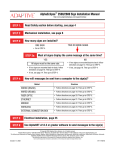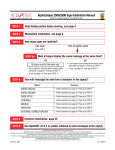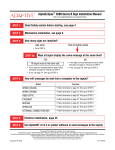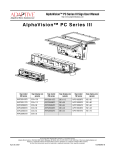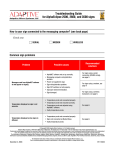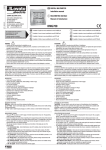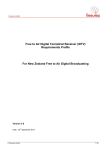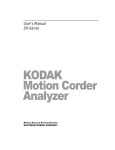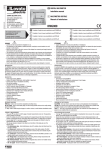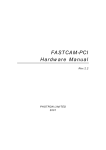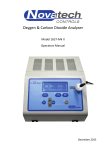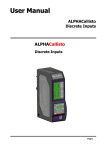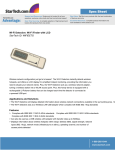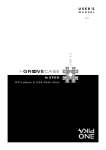Download AlphaEclipse™ 2500/2600 Series Sign Installation
Transcript
AlphaEclipse™ 2500/2600 Series Sign Installation Manual (pn 9711-7001) 5/13/2002 AlphaEclipse™ 2500/2600 Series Sign Installation Manual Go to http://www.adaptivedisplays.com/support/eclipse for the latest information. For sign dimensions, see Figure 14 on page 45. For sign DIP switch settings, see page 70. To connect . . . Read . . . One sign “Computer-to-sign connection methods” on page 17 Two signs (“back-to-back”) “Computer-to-sign connection methods” on page 17 and “Sign-to-sign connection methods” on page 23 Three or more signs “Computer-to-sign connection methods” on page 17 and “Sign-to-sign connection methods” on page 23 Manual part number: 9711-7001 Revision date: 5/13/2002 1 AlphaEclipse™ 2500/2600 Series Sign Installation Manual (pn 9711-7001) 5/13/2002 NOTE: Due to continuing product innovation, specifications in this manual are subject to change without notice. © Copyright 2002 Adaptive Micro Systems, Inc. All rights reserved. Adaptive Micro Systems 7840 North 86th Street Milwaukee, WI 53224 USA 414-357-2020 414-357-2029 (fax) http://www.adaptivedisplays.com The following are trademarks of Adaptive Micro Systems: Adaptive, Alpha, AlphaNet plus, AlphaEclipse, AlphaPremiere, AlphaTicker, AlphaVision, AlphaVision InfoTracker, Automode, BetaBrite, BetaBrite Director, BetaBrite Messaging Software, Big Dot, PPD, Smart Alec, Solar, TimeNet. The distinctive trade dress of this product is a trademark claimed by Adaptive Micro Systems, Inc. 2 AlphaEclipse™ 2500/2600 Series Sign Installation Manual (pn 9711-7001) 5/13/2002 NOTES How LED rows are numbered in this manual LED board rows (or “lines”) are numbered as if the sign was open and you were looking at the backs of the LED boards. Below is an example of how the LED board rows in a 5-line sign would be numbered: LED ROW 5 LED ROW 4 LED ROW 3 LED ROW 2 LED ROW 1 NOTES 3 AlphaEclipse™ 2500/2600 Series Sign Installation Manual (pn 9711-7001) 5/13/2002 Contents 1 Introduction..........................................................................6 Purpose ......................................................................................................................................................6 Revision history..........................................................................................................................................6 Related documentation...............................................................................................................................6 Controlling electrostatic discharge (ESD) ...................................................................................................6 Safety information ......................................................................................................................................7 2 Equipment overview................................................................9 Overview.....................................................................................................................................................9 Description ...............................................................................................................................................10 Equipment identification ...........................................................................................................................13 EMI compliance........................................................................................................................................14 Temperature protection ............................................................................................................................14 3 Networking signs ................................................................. 15 Overview...................................................................................................................................................15 Computer-to-sign communication methods......................................................................................15 Sign-to-sign communication methods ..............................................................................................16 Sign network design..........................................................................................................................16 Computer-to-sign connection methods ....................................................................................................17 RS232 computer-to-sign connection ................................................................................................17 RS485 computer-to-sign connection ................................................................................................18 Modem computer-to-sign connection ...............................................................................................21 Wireless computer-to-sign connection .............................................................................................22 Sign-to-sign connection methods ............................................................................................................23 Master/Master sign-to-sign connection methods..............................................................................23 Back-to-back sign Master/Master network (with RS232 input)..................................................24 Back-to-back sign Master/Master network (with RS485 input)..................................................26 Multiple sign Master/Master network (with RS232 input)..........................................................28 Multiple sign Master/Master network (with RS485 input)..........................................................30 Master/Slave sign-to-sign connection methods ................................................................................32 Back-to-back sign Master/Slave network (with RS232 input) ....................................................33 Back-to-back sign Master/Slave network (with RS485 input) ....................................................35 Multiple sign Master/Slave network (with RS232 input) ............................................................37 Multiple sign Master/Slave network (with RS485 input) ............................................................39 Termination ..............................................................................................................................................41 RS485 ECHO ............................................................................................................................................42 External connection box ...........................................................................................................................42 4 Installation......................................................................... 43 Mechanical installation .............................................................................................................................43 Designing the support structure........................................................................................................43 Lifting the sign ..................................................................................................................................43 4 Contents AlphaEclipse™ 2500/2600 Series Sign Installation Manual (pn 9711-7001) 5/13/2002 Mounting the sign .............................................................................................................................44 Mounting a temperature probe..........................................................................................................44 Electrical installation.................................................................................................................................47 Guidelines for electrical installation ...................................................................................................47 Opening the sign ...............................................................................................................................48 Raising the LED boards .....................................................................................................................48 Installing signal wiring ......................................................................................................................50 Connecting power to the sign............................................................................................................50 Grounding the sign............................................................................................................................51 Testing the exhaust fans....................................................................................................................51 Installation checkout test..........................................................................................................................53 5 Basic operating instructions .................................................... 54 Basic setup for AlphaNET software...........................................................................................................54 Setting the time and date on a sign ..........................................................................................................58 Setting the dimming time for a sign .........................................................................................................59 Setting message timing ............................................................................................................................59 6 Maintenance....................................................................... 61 7 Appendix ........................................................................... 62 AlphaEclipse™ 2500/2600 series sign options .........................................................................................62 Temperature probe option.................................................................................................................62 Simultaneous messaging option .......................................................................................................64 Modem option ...................................................................................................................................64 Wireless transceiver option ...............................................................................................................66 Technical specifications............................................................................................................................68 AlphaEclipse™ 2500 sign ..................................................................................................................68 AlphaEclipse™ 2600 sign ..................................................................................................................69 DIP switch settings...................................................................................................................................70 Sign operation settings (Bank 1 and Bank 2 DIP switches) ...............................................................71 Sign size settings (Bank 3 DIP switches) ..........................................................................................72 Abbreviations used in this manual............................................................................................................73 Contents 5 AlphaEclipse™ 2500/2600 Series Sign Installation Manual (pn 9711-7001) 5/13/2002 1 — Introduction Purpose This manual is intended as a guide for sign installers. Revision history Table 1: Revision history Revision Date Notes 9711-7001 4/23/2002 First review release 9711-7001 5/7/2002 Second review release 9711-7001 5/13/2002 First release Related documentation Technical documentation can be found at Adaptive’s web site: http://www.adaptivedisplays.com. Table 2: Related documentation Part # Manual title Description 9708-8081F AlphaNET™ version 2.2 User Manual Describes the software used to send messages to an AlphaEclipse™ sign 9700-0112 Networking Alpha® Signs Detailed examples on how to network Alpha® signs. Controlling electrostatic discharge (ESD) ATTENTION OBSERVE PRECAUTIONS ELECTROSTATIC SENSITIVE DEVICE This equipment signs contain components that may be damaged by “static electricity”, or electrostatic discharge. To prevent this from happening, be sure to follow the guidelines in Adaptive Tech Memo 000005, “Guidelines for Controlling Electrostatic Discharge Damage”, available at our web site at http://www.adaptivedisplays.com. 6 1 — Introduction AlphaEclipse™ 2500/2600 Series Sign Installation Manual (pn 9711-7001) 5/13/2002 Safety information Equipment symbols Chassis ground Mains power (I = ON, 0 = OFF) Warnings and cautions WARNING Hazardous voltage. Contact with high voltage may cause death or serious injury. Always disconnect power to unit prior to servicing. 1 — Introduction 7 AlphaEclipse™ 2500/2600 Series Sign Installation Manual (pn 9711-7001) 5/13/2002 Battery backup In the event of a power loss, backup batteries in an AlphaEclipse™ sign provide short-term power in order to retain information such as messages and time settings. Backup batteries are soldered to the Controller board and should not be replaced by anyone other than a qualified Adaptive® technician. 8 1 — Introduction AlphaEclipse™ 2500/2600 Series Sign Installation Manual (pn 9711-7001) 5/13/2002 2 — Equipment overview Overview The AlphaEclipse™ 2500/2600 series signs are one- to five-line outdoor LED signs that can be used to display text or graphic messages. These messages can be displayed on an AlphaEclipse™ sign using the following methods: • From a computer connected directly to an AlphaEclipse™ sign using wire or fiber optic cable • From a computer connected to a wireless transmitter to a wireless receiver inside an AlphaEclipse™ sign • From a computer connected to a transmitting modem to a receiving modem inside an AlphaEclipse™ sign Anatomy of an AlphaEclipse™ sign AlphaEclipse™ Outdoor LED sign (Shown here is a two-line sign.) Pitch Lens Pitch LED boards Each board is made up of individual “pixels” or LED lamps that are arranged in a 32 x 16 (columns x rows) matrix. LED pitch Pitch = the distance between each LED lamp. For a 2500, pitch = 0.45 inch For a 2600, pitch = 0.60 inch LED lamp Light is created by a tiny LED chip and magnified by the lamp’s lens. LED chip (or “die”) Here’s where the light is produced. It’s reflected up into the lens by a metal reflector. Figure 1: Anatomy of an AlphaEclipse™ 2500/2600 sign 2 — Equipment overview 9 AlphaEclipse™ 2500/2600 Series Sign Installation Manual (pn 9711-7001) 5/13/2002 Description Outside view Table 3: Outside view of AlphaEclipse™ sign Shown below is a 3-line sign (128 x 48 LED matrix). Other sign sizes are similar. H G F Front view E C C D I B Back view Item 10 A Name Side view Description A Power conduit opening Access for electrical power. Must be sealed with weather-proof conduit during installation. B Signal conduit opening Access for RS232/RS485 communication signals and for wireless transceiver option. Must be sealed with weather-proof conduit during installation. C Lifting eyebolt Used to lift the sign. These should NOT be used to mount the sign. D Fan covers Weather-resistant louvers allow air movement through the sign E Locking latches Locks the sign door closed. Requires 5/32-inch hex key tool to open. F Door handle Used to open the sign door. G Sign door Opens for access to internal sign components. Metal safety bars hold the door open. The door can be removed from its hinges. H LED lens cover Polycarbonate lens cover in the sign door I Mounting brackets Used to attach sign to mounting structure. 2 — Equipment overview AlphaEclipse™ 2500/2600 Series Sign Installation Manual (pn 9711-7001) 5/13/2002 Inside view Table 4: Inside view of an AlphaEclipse™ sign Shown below is a 3-line sign (128 x 48 LED matrix). Other sign sizes are similar. D E C F D E G A C D E C B H B I A J D Item A Q D P O Name N D M L K Description A 5-volt power supply Provides power to the LED and the Controller boards B Safety bar Keeps sign door from closing when the sign door is raised. C 5-volt distribution terminal Distributes 5-volt power to LED boards. D 120/240-volt distribution terminal Distributes 120/240-volt power to the fans and power supplies. Exhaust fan, 55 CFM, 120V For 1-LED row sign Exhaust fan, 55 CFM, 240V Exhaust fan, 110 CFM, 120V For 2-LED rows sign Exhaust fan, 110 CFM, 240V E Exhaust fan, 170 CFM, 120V For 3-LED rows sign Exhaust fan, 170 CFM, 240V Exhaust fan, 220 CFM, 120V For 4- and 5-LED rows sign Exhaust fan, 220 CFM, 240V F Exhaust fan thermostat Turns on exhaust fans when the temperature inside of unit is at or above 30°C (85°F). The location of this thermistor varies on the size of the sign. G Sign shutdown thermostat Shuts down the sign when the temperature inside of the unit exceeds 82°C (180°F). During shutdown, only the sign’s fan will operate. H Telephone service hookup (part of modem option) Used to connect a 4-wire telephone line to a modem. 2 — Equipment overview 11 AlphaEclipse™ 2500/2600 Series Sign Installation Manual (pn 9711-7001) 5/13/2002 Table 4: Inside view of an AlphaEclipse™ sign Used to connect an RS232 or RS485 network to the sign: RS485 + RS485 SHIELD I Signal I/O terminal block RS232 TXD RS232 RXD SGL GND J Photocell Used to dim the sign’s LEDs. K Signal conduit opening Access for RS232/RS485 communication signals and the wireless transceiver option. Must be sealed with weather-proof conduit during installation. Controller board Controls sign operation Turbo Extender board Plugs into the Controller board and sends data to the sign’s LED boards. The Turbo Extender board has two terminal-type connectors: • TEMP PORT for the temperature probe and • SYNC PORT which is used is RS485 Master/Slave sign networks L Modem kit, 120V (option) Allows sending messages to sign via a modem (option) Modem kit, 240V (option) M Transceiver kit, 120V (option) Allows sending messages to sign via wireless transmitter (option) Transceiver kit, 240V (option) N Power switch Used to disconnect sign from power source. An intermittent switch on this assembly allows exhaust fans to be turned in order to test their operation. Used to connect the sign to an appropriate power supply. Two surge suppressor capacitors (circled below) are used per sign. O Power supply terminal block Power supply terminal block 12 Surge suppressor capacitors P Power conduit opening Access for electrical power. Must be sealed with weather-proof conduit during installation. Q 240V modem transformer and fuses (option) Used as part of the 240V modem option. 2 — Equipment overview AlphaEclipse™ 2500/2600 Series Sign Installation Manual (pn 9711-7001) 5/13/2002 Equipment identification Table 5: Equipment identification A SERIES: 2500 — 192X80R A 120/240 VAC ~ 50/60 Hz 14.88 A 5/1/2002 EF0002208 CERTIFIED TO CSA STD. C22.2 No. 60950-00-CAN/CSA CONFORMS TO UL STD. No. 60950 3RD EDITION C US C D E TYPE 3R ENCLOSURE 65801 THE DISTINCTIVE TRADE DRESS OF THIS PRODUCT IS A TRADEMARK OF ADAPTIVE MICRO SYSTEMS, INC. Item B Name Adaptive Micro Systems Inc Milwaukee, Wisconsin 53224 USA Description 2500 — 192X80A LED lamp color: • A = Amber • R = Red A Model number Width (pixel columns) Height (pixel rows) LED lamp viewing angle: • 00 = 30 degree • 01 = 70 degree LED pitch: • 25 = 0.45-inch pitch • 26 = 0.60-inch pitch B Series letter Used to differentiate sign versions C Electrical information Input voltage, frequency, and amperage D Date of manufacture Month, day, and year the sign was made E Serial number Consecutive, unique identification number 2 — Equipment overview 13 AlphaEclipse™ 2500/2600 Series Sign Installation Manual (pn 9711-7001) 5/13/2002 EMI compliance This equipment has been tested and found to comply with the limits for a Class A digital device, pursuant to Part 15 of the FCC Rules. These limits are designed to provide reasonable protection against harmful interference when the equipment is operated in a commercial environment. This equipment generates, uses, and can radiate radio frequency energy and, if not installed and used in accordance with installation guidelines, may cause harmful interference to radio communications. Operation of this equipment in a residential area is likely to cause harmful interference, in which case the user will be required to correct the interference at his own expense. Temperature protection In order to protect itself from damage, a sign will automatically turn on its exhaust fans and dim or turn off its LEDs when the sign reaches a predetermined internal temperature. Table 6: Temperature protection Internal sign temperature < 30°C (85°F) LEDs: 50° - 70°C (122° - 158°F) 71° - 81°C (160° - 178°F) 82°C or greater (180°F) Dim1 Off2 Off3 Normal Controller board: Exhaust fans:4 30° - 49°C (85° - 120°F) Normal Off Off On NOTES: 1 Between 50° - 60°C (122° - 140°F), LED brightness can decrease to 62.5% of normal. Between 60° - 65°C (140° - 149°F), LED brightness can decrease to 50% of normal. Between 65° - 70°C (149° - 158°F), LED brightness can decrease to 37.5% of normal. 2 When the LEDs are turned off because the sign is too hot, two LEDs in the left most corner will remain on to indicate a thermal shutdown. 3 All LEDs will be off. 4 At or above 30° C (85° F), the exhaust fans are switched on by the exhaust fan thermostat. If the temperature drops to 20° C (67° F), then the exhaust fans are turned off. 14 2 — Equipment overview AlphaEclipse™ 2500/2600 Series Sign Installation Manual (pn 9711-7001) 5/13/2002 3 — Networking signs NOTE: Sign networks that use fiber optic cable should only be installed by a qualified fiber optic technician. Overview In order to display messages on an AlphaEclipse™ sign, a sign must be connected to a computer that has sign messaging software, like AlphaNET software, installed. Computer-to-sign communication methods There are a number of ways to connect one or more AlphaEclipse™ signs to a computer: • Wired (RS232, RS485, and fiber optic) • Modem • Wireless Table 7: Computer-to-sign communication methods Distance from computer to sign (feet) up to 50 50 to 1000 1000 - 4000 4000+ NOTES: 1 Indoor use Outdoor use Networking method Wired Modem1 RS232 RS485 Fiber optic Yes No No No Yes Yes Yes No Yes4 Yes4 Yes4 Yes4 Yes Yes Yes Yes Wired Wireless1,2 Yes Yes Yes No RS232 RS485 Fiber optic Yes No No No Yes Yes Yes No Yes4 Yes4 Yes4 Yes4 Modem1 Wireless1,3 Yes Yes Yes Yes Yes Yes Yes Yes Installed and configured at the factory. 2 Maximum indoor range of a Locus OS2400-232 wireless transceiver is about 1500 feet. Actual operating range depends on local environment, including obstructions and electrical interference. 3 Maximum outdoor range of a Locus OS2400-232 wireless transceiver is about 10,000 feet (about 2 miles). Actual operating range depends on local environment, including obstructions and electrical interference. 4For a fiber optic data connection, the maximum distance between the sign and computer is 2 miles (~10,000 feet). NOTE: Another option for connecting a computer to a sign is through an external connection box. See “External connection box” on page 42. 3 — Networking signs 15 AlphaEclipse™ 2500/2600 Series Sign Installation Manual (pn 9711-7001) 5/13/2002 Sign-to-sign communication methods Also, there are several ways to interconnect two or more AlphaEclipse™ signs together: • Wired (RS485) • Modem • Wireless Table 8: Sign-to-sign communication methods Networking method Description Master/Master Signs connected this way can each display a unique message. One of the signs must be connected to a PC which is used to create and send messages (see “Computer-to-sign communication methods” on page 15). Master/Slave Signs connected this way display the same message at the same time. This is called simultaneous messaging and is often used when signs are mounted back-to-back. The Master sign must be connected to a PC. The PC is used to create and send messages (see “Computer-to-sign communication methods” on page 15). Wired Modem (option) Each sign must be equipped with the internal receiving modem which requires a dedicated telephone line per sign. Messages are sent to the sign from a PC that is connected to a transmitting modem. Wireless (option) Each sign must be equipped with an internal wireless transceiver. Messages are sent to the sign from a PC that is connected to a wireless transceiver. NOTE: An AlphaEclipse™ sign’s connection to a computer or to other signs must be properly “terminated” in order for the sign to operate. See “Termination” on page 41 for more information. Sign network design • Signs that are networked using RS485 should be “daisy chained” or connected one sign after the other. “Star” type network connections should not be used. Daisy-chain network Star network to next sign RIGHT • 16 WRONG In multi-sign networks, set a unique serial address for each sign. However, don’t use serial address 0. For example, set the serial address = 1 for the first sign, set the serial address = 2 for the second sign, and so on. See “Sign operation settings (Bank 1 and Bank 2 DIP switches)” on page 71. 3 — Networking signs AlphaEclipse™ 2500/2600 Series Sign Installation Manual (pn 9711-7001) 5/13/2002 Computer-to-sign connection methods There are six ways to connect a computer to a sign (see Table 7 on page 15): • RS232 (see below) — The computer is connected to the sign using RS232 wire. • RS485 (see page 18) — The computer is connected to the sign using RS485 wire. • Fiber optic (see page 19) — The computer is connected to the sign using fiber optic “minimodems” and fiber optic cable. • Ethernet/RS485 (see page 19) — The computer is connected to an Ethernet network. However, the sign cannot connect directly to the computer’s Ethernet LAN. Instead, RS485 wiring is run from the sign to an Ethernet/RS485 interface, the Lantronix MSS485. • Modem (see page 21) — The computer is connected to a transmitting modem which sends messages to a receiving modem that is inside the sign • Wireless (see page 22) — The computer is connected to a wireless transceiver which sends messages to a wireless transceiver inside the sign. RS232 computer-to-sign connection An RS232 wired connection to a sign only allows up to a 50-foot distance between the computer and the sign: up to 50 feet Overview Message 1 AlphaEclipse™ 2500/2600 series sign Computer running AlphaNET messaging software SERIAL PORT (on Controller board) Internal sign connections N/C GND RS232 RxD RS232 TxD SHIELD RS485 – RS485 + GRN RS232 RXD ORN RS232 TXD BLU Signal GND Serial I/O terminal block Computer COM (RS232) port Figure 2: Wired RS232 computer-to-sign connection 3 — Networking signs 17 AlphaEclipse™ 2500/2600 Series Sign Installation Manual (pn 9711-7001) 5/13/2002 RS485 computer-to-sign connection This is a cost-effective method of connecting a computer to a sign. NOTE: AlphaEclipse™ signs that are connected using RS485 must be properly “terminated” in order for the sign to operate. See “Termination” on page 41 for more information. NOTE: The Converter Box III cannot be located outdoors. Overview Computer running AlphaNET messaging software 10 feet max. up to 4000 feet RS232 RS485 RS232 cable (pn 10888634) RS485 outdoor cable (pn 7122-0284) Converter Box III (pn 10881111) SERIAL PORT Internal sign connections WHT RED BLK AlphaEclipse™ 2500/2600 series sign <– SIGNAL IN (on Controller board) N/C GND RS232 RxD RS232 TxD SHIELD RS485 – RS485 + Message 1 BLK RS485+ RED RS485- WHT SHIELD To computer COM (RS232) port Converter Box III (pn 1088-1111) converts computer RS232 to sign RS485 signal Serial I/O terminal block Figure 3: RS485 computer-to-sign connection 18 3 — Networking signs AlphaEclipse™ 2500/2600 Series Sign Installation Manual (pn 9711-7001) 5/13/2002 Fiber optic computer-to-sign connection NOTE: Sign networks that use fiber optic cable should only be installed by a qualified fiber optic technician. up to 2 miles (~10,000 feet) RX DATA DATA TX RX Computer running AlphaNET messaging software Mini Modem (to RS232 port) Message 1 TX Overview AlphaEclipse™ 2500/ 2600 series sign Fiber optic cable Mini Modem and Adapter (pn 1051-9019) (inside sign) TEMP PORT (on Turbo Extender board) RED RS485 – RS485 + SHIELD GND VCC (+5V) SERIAL PORT Internal sign connections (on Controller board) BLU ORN GRN N/C GND RS232 RxD RS232 TxD SHIELD RS485 – RS485 + RED SHIELD (BLK) GRN GRN ORN WHT BLU BLK Serial I/O terminal block +5V SHIELD RS232 RXD Mini Modem RS232 TXD Signal GND Adapter (pn 1051-9019) Figure 4: Fiber optic RS232 computer-to-sign connection 3 — Networking signs 19 AlphaEclipse™ 2500/2600 Series Sign Installation Manual (pn 9711-7001) 5/13/2002 Ethernet/RS485 computer-to-sign connection This method allows a sign to connect to an Ethernet LAN. The computer that will send messages to the sign can be anywhere on this LAN. This allows great flexibility because the sign does not have to connect near the messaging computer and an existing Ethernet LAN can be used. NOTE: AlphaEclipse™ signs that are connected using RS485 must be properly “terminated” in order for the sign to operate. See “Termination” on page 41 for more information. NOTE: The Lantronix MSS485 cannot be located outdoors. Overview Ethernet (10BASE-T only) Computer running AlphaNET messaging software Lantronix MSS485 up to 4000 feet RS485 Message 1 RS485 outdoor cable (pn 7122-0284) AlphaEclipse™ 2500/2600 series sign Internal sign connections SERIAL PORT <– SIGNAL IN BLK N/C GND RS232 RxD RS232 TxD SHIELD RS485 – RS485 + MSS485-T reset RED WHT To Ethernet 10BASE-T console LANTRONIX serial WHT RED BLK shld txa txb 6vdc (on Controller board) 1, 2, 3 1 2 3 4 5 6 7 8 power Lantronix MSS485 (pn 1088-4112A) interface between Ethernet and RS485 networks Switch(es) On Off link MSS485 DIP switch settings (located on back of unit) ok serial Serial I/O terminal block Setting On / On / On 4, 5 On/Off 6, 7 8 On / On Off Meaning 2-wire RS485 2-wire RS485 termination RX biasing Float shield Figure 5: Ethernet/RS485 computer-to-sign connection 20 3 — Networking signs AlphaEclipse™ 2500/2600 Series Sign Installation Manual (pn 9711-7001) 5/13/2002 Modem computer-to-sign connection A modem is typically used when a direct wired connection to a sign is not possible or practical. The receiving modem inside the sign must be connected to a dedicated phone line. Message 1 Overview Computer running AlphaNET messaging software Transmitting modem AlphaEclipse™ 2500/2600 series sign equipped with internal receiving modem SERIAL PORT (on Controller board) BLU ORN GRN Internal sign connections N/C GND RS232 RxD RS232 TxD SHIELD RS485 – RS485 + <– SIGNAL IN GRN BLK 2 RS232 RXD ORN RED 3 RS232 TXD BLU WHT 7 Signal GND Serial I/O terminal block DB25 (male) (pn 1160-9006) Receiving modem (inside sign) Modem COM (RS232) port Yellow Green (TIP) To phone line Red (RING) Black Route phone line through signal wire conduit opening in sign. The phone line must be a dedicated line. Telephone service hookup Figure 6: Modem computer-to-sign connection 3 — Networking signs 21 AlphaEclipse™ 2500/2600 Series Sign Installation Manual (pn 9711-7001) 5/13/2002 Wireless computer-to-sign connection Similar to a modem connection in which a direct wired connection to a sign is not possible or practical. Unlike a modem, a wireless connection does not require a dedicated phone line to a sign. However, a wireless connection may require extra work in order to create a dependable signal between the computer’s and the sign’s wireless transceivers. Message 1 Overview Computer running AlphaNET messaging software Wireless transceiver AlphaEclipse™ 2500/2600 series sign equipped with internal wireless transceiver SERIAL PORT (on Controller board) BLU Internal sign connections ORN GRN N/C GND RS232 RxD RS232 TxD SHIELD RS485 – RS485 + <– SIGNAL IN GRN BLK 2 RS232 RXD ORN RED 3 RS232 TXD BLU WHT 7 Signal GND Serial I/O terminal block DB25 (male) (pn 1160-9006) Wireless transceiver (inside side) Transceiver RS232 port Figure 7: Wireless computer-to-sign connection 22 3 — Networking signs AlphaEclipse™ 2500/2600 Series Sign Installation Manual (pn 9711-7001) 5/13/2002 Sign-to-sign connection methods Two or more signs can be networked together using one of two basic methods: • Master/Master (see below) — Signs connected this way can display messages independently of each other. That is, at any given time, a different message can appear on each sign. • Master/Slave (see page 32) — In this setup, the same message appears simultaneously on all the signs. The sign connected to the computer is called the Master sign. Messages from the Master sign are displayed on all the Slave signs. NOTE: In order to keep messages displayed on Master/Slave signs synchronized, all the signs must be powered on at the same time or the Master sign must be powered on last. Master/Master sign-to-sign connection methods Signs connected this way can display messages independently of each other. That is, at any given time, a different message can appear on each sign. There are two types of Master/Master sign networks: • Back-to-back sign Master/Master network — This is a special case of a multiple sign network involving just two signs. Messages from a computer are sent to these signs using either RS232 (see page 24) or RS485 (see page 26). RS485 is used to network the two signs. In a Master/Master network, different messages can appear on each sign. Figure 8: Back-to-back sign Master/Master network • Multiple sign Master/Master network — This involves two or more signs connected together using RS485. Messages from a computer are sent to these signs using either RS232 (see page 28) or RS485 (see page 30). RS485 is used to network the signs. In a Master/ Master network, different messages can appear on each sign. Figure 9: Multiple sign Master/Master network 3 — Networking signs 23 AlphaEclipse™ 2500/2600 Series Sign Installation Manual (pn 9711-7001) 5/13/2002 BACK-TO-BACK SIGN MASTER/MASTER NETWORK (WITH RS232 INPUT) This is a common sign configuration — the backs of two signs are attached to each other and an RS485 sign-to-sign network connects the two signs. Using the Master/Master sign-to-sign connection method, a different message can be displayed on each of these two signs. In this configuration, messages are sent to both of the signs using a single RS232 input: NOTE: It is possible to put a modem or a wireless transceiver in each sign. In this case, a RS485 connection between the signs would not be necessary because each sign would have its own RS232 input. Also, if a modem or a wireless transceiver were used in each sign, RS485 EOL termination should be off in each sign. RS485 sign-to-sign network Two AlphaEclipse™ 2500/2600 series signs wired back-to-back with an RS485 connection between them. Overview First Master sign RS232 input from a computer, internal modem, or internal wireless transceiver Second Master sign First Master Sign BLK RS485+ RED RS485- WHT SHIELD GRN Second Master Sign RS232 TxD ORN RS232 RxD BLU Internal sign connections RS485 BLK SIGNAL GND RED Serial I/O terminal block WHT GRN ORN SIGNAL GND RS232 RxD RS232 TxD SHIELD RS485 – RS485 + SERIAL PORT connector on Controller board BLU Serial I/O terminal block RS232 data input from a computer, internal modem, or internal wireless transceiver SIGNAL GND RS232 RxD RS232 TxD SHIELD RS485 – RS485 + SERIAL PORT connector on Controller board 24 3 — Networking signs AlphaEclipse™ 2500/2600 Series Sign Installation Manual (pn 9711-7001) 5/13/2002 These are the recommended DIP switch settings for Master/Master back-to-back with RS232 input (see “Sign operation settings (Bank 1 and Bank 2 DIP switches)” on page 71 for more information): • First Master sign DIP switch settings: Controller board (side view) Bank 2 Bank 1 1 2 3 4 5 6 7 8 910 1 2 3 4 5 6 7 8 910 ON ON ON Serial address Set DIP switch 1 = ON. Master/Slave Set DIP switch 7 = OFF. RS485 EOL termination Set DIP switches 1 & 2 = ON. This sets the first Master sign’s address = 1. This makes this a Master sign. This terminates the first Master sign. This allows you to send messages to just the first Master sign if you send messages to sign address 1. (See AlphaNET™ version 2 User Manual for more information.) Second Master sign DIP switch settings: Bank 2 Bank 1 1 2 3 4 5 6 7 8 910 1 2 3 4 5 6 7 8 910 ON • ON ON Serial address Set DIP switch 2 = ON. Master/Slave Set DIP switch 7 = OFF. RS485 EOL termination Set DIP switch 1 & 2 = ON. This sets the second Master sign’s address = 2. This makes this a Master sign. This terminates the second Master sign. This allows you to send messages to just the second Master sign if you send messages to sign address 2. (See AlphaNET™ version 2 User Manual for more information.) 3 — Networking signs 25 AlphaEclipse™ 2500/2600 Series Sign Installation Manual (pn 9711-7001) 5/13/2002 BACK-TO-BACK SIGN MASTER/MASTER NETWORK (WITH RS485 INPUT) This is a common sign configuration — the backs of two signs are attached to each other and an RS485 sign-to-sign network connects the two signs. Using the Master/Master sign-to-sign connection method, a different message can be displayed on each of these two signs. In this configuration, messages are sent the signs using a RS485 connection. RS485 sign-to-sign network Two AlphaEclipse™ 2500/2600 series signs wired back-to-back with an RS485 connection between them. Overview First Master sign RS485 input from a computer via a Converter Box III Second Master sign First Master Sign BLK RS485+ RED RS485- WHT SHIELD GRN Second Master Sign RS232 TxD ORN RS232 RxD BLU Internal sign connections RS485 BLK SIGNAL GND RED Serial I/O terminal block WHT GRN ORN SIGNAL GND RS232 RxD RS232 TxD SHIELD RS485 – RS485 + SERIAL PORT connector on Controller board BLU Serial I/O terminal block RS485 data in from computer (via Converter Box III) SIGNAL GND RS232 RxD RS232 TxD SHIELD RS485 – RS485 + SERIAL PORT connector on Controller board 26 3 — Networking signs AlphaEclipse™ 2500/2600 Series Sign Installation Manual (pn 9711-7001) 5/13/2002 These are the recommended DIP switch settings for Master/Master back-to-back with RS485 input (see “Sign operation settings (Bank 1 and Bank 2 DIP switches)” on page 71 for more information): • First Master sign DIP switch settings: Controller board (side view) Bank 2 Bank 1 1 2 3 4 5 6 7 8 910 1 2 3 4 5 6 7 8 910 ON ON ON Serial address Set DIP switch 1 = ON. Master/Slave Set DIP switch 7 = OFF. RS485 EOL termination Set DIP switches 1 & 2 = OFF. This sets the first Master sign’s address = 1. This makes this a Master sign. This sign should not be terminated because it’s in the “middle” of the network: This allows you to send messages to just the first Master sign if you send messages to sign address 1. (See AlphaNET™ version 2 User Manual for more information.) First Master sign Second Master sign Termination ON Termination OFF Termination ON Second Master sign DIP switch settings: Bank 2 Bank 1 1 2 3 4 5 6 7 8 910 1 2 3 4 5 6 7 8 910 ON • Converter Box III ON ON Serial address Set DIP switch 2 = ON. Master/Slave Set DIP switch 7 = OFF. RS485 EOL termination Set DIP switch 1 & 2 = ON. This sets the second Master sign’s address = 2. This makes this a Master sign. This terminates the second Master sign. This allows you to send messages to just the second Master sign if you send messages to sign address 2. (See AlphaNET™ version 2 User Manual for more information.) 3 — Networking signs 27 AlphaEclipse™ 2500/2600 Series Sign Installation Manual (pn 9711-7001) 5/13/2002 MULTIPLE SIGN MASTER/MASTER NETWORK (WITH RS232 INPUT) In this sign network, two or more signs are connected to each other. Using the Master/Master sign-to-sign connection method, a different message can be displayed on each of the signs. In this configuration, messages are sent to all of the signs using a single RS232 input: NOTE: It is possible to put a modem or a wireless transceiver in each sign. In this case, a RS485 connection between the signs would not be necessary because each sign would have its own RS232 input. Also, unlike the DIP switch settings shown below, RS485 ECHO should be disabled and RS485 EOL termination should be off. RS485 sign-to-sign network Multiple AlphaEclipse™ 2500/2600 series signs wired with an RS485 connection. Overview RS232 input from a computer, internal modem, or internal wireless transceiver First Master sign Last Master sign Second Master sign Internal sign connections Second Master Sign First Master Sign BLK RS485+ RED RS485- WHT SHIELD GRN RS485 RS232 TxD ORN BLU RS232 RxD BLK BLK SIGNAL GND RED RED WHT WHT GRN GRN ORN ORN BLU BLU Serial I/O terminal block SIGNAL GND RS232 RxD RS232 TxD SHIELD RS485 – RS485 + SERIAL PORT connector on Controller board Serial I/O terminal block RS232 data input from a computer, internal modem, or internal wireless transceiver SIGNAL GND RS232 RxD RS232 TxD SHIELD RS485 – RS485 + SERIAL PORT connector on Controller board 28 Last Master Sign RS485 Serial I/O terminal block SIGNAL GND RS232 RxD RS232 TxD SHIELD RS485 – RS485 + SERIAL PORT connector on Controller board 3 — Networking signs AlphaEclipse™ 2500/2600 Series Sign Installation Manual (pn 9711-7001) 5/13/2002 These are the recommended DIP switch settings for Master/Master multiple sign with RS232 input (see “Sign operation settings (Bank 1 and Bank 2 DIP switches)” on page 71 for more information): • First Master sign DIP switch settings: Controller board (side view) Bank 2 Bank 1 1 2 3 4 5 6 7 8 910 1 2 3 4 5 6 7 8 910 ON ON ON Serial address Set DIP switch 1 = ON. Master/Slave Set DIP switch 7 = OFF. RS485 EOL termination Set DIP switches 1 & 2 = ON. This sets the first Master sign’s address = 1. This makes this a Master sign. This terminates the first Master sign. The first and last signs must be terminated. This allows you to display messages on just the first Master sign if you send messages to sign address 1. (See AlphaNET™ version 2 User Manual for more information.) Second Master sign DIP switch settings: Bank 2 Bank 1 1 2 3 4 5 6 7 8 910 1 2 3 4 5 6 7 8 910 ON • ON ON Serial address Set DIP switch 2 = ON. Master/Slave Set DIP switch 7 = OFF. RS485 EOL termination Set DIP switch 1 & 2 = OFF. This sets the second Master sign’s address = 2. This makes this a Master sign. Since this sign is in the “middle” of the network, termination is turned off. This allows you to display messages on just the second Master sign if you send messages to sign address 2. (See AlphaNET™ version 2 User Manual for more information.) Last Master sign DIP switch settings: Bank 2 Bank 1 1 2 3 4 5 6 7 8 910 1 2 3 4 5 6 7 8 910 ON • ON ON Serial address Set DIP switch 1 = ON Set DIP switch 2 = ON. This sets the last Master sign’s address = 3. Master/Slave Set DIP switch 7 = OFF. RS485 EOL termination Set DIP switch 1 & 2 = ON. This makes this a Master sign. Since this sign is at the “end” of the network, termination is turned on. This allows you to display messages on just the last Master sign if you send messages to sign address 3. (See AlphaNET™ version 2 User Manual for more information.) 3 — Networking signs 29 AlphaEclipse™ 2500/2600 Series Sign Installation Manual (pn 9711-7001) 5/13/2002 MULTIPLE SIGN MASTER/MASTER NETWORK (WITH RS485 INPUT) In this sign network, two or more signs are connected to each other. Using the Master/Master sign-to-sign connection method, a different message can be displayed on each of the signs. In this configuration, messages are sent to the signs using a single RS485 input: RS485 sign-to-sign network Multiple AlphaEclipse™ 2500/2600 series signs wired with an RS485 connection. Overview RS485 input from a computer via a Converter Box III First Master sign Last Master sign Second Master sign Internal sign connections Second Master Sign First Master Sign BLK RS485+ RED RS485- WHT SHIELD GRN RS485 RS232 TxD ORN BLU RS232 RxD BLK BLK SIGNAL GND RED RED WHT WHT GRN GRN ORN ORN BLU BLU Serial I/O terminal block SIGNAL GND RS232 RxD RS232 TxD SHIELD RS485 – RS485 + SERIAL PORT connector on Controller board Serial I/O terminal block RS485 data input from computer (via Converter Box III) SIGNAL GND RS232 RxD RS232 TxD SHIELD RS485 – RS485 + SERIAL PORT connector on Controller board 30 Last Master Sign RS485 Serial I/O terminal block SIGNAL GND RS232 RxD RS232 TxD SHIELD RS485 – RS485 + SERIAL PORT connector on Controller board 3 — Networking signs AlphaEclipse™ 2500/2600 Series Sign Installation Manual (pn 9711-7001) 5/13/2002 These are the recommended DIP switch settings for Master/Master multiple sign with RS485 input (see “Sign operation settings (Bank 1 and Bank 2 DIP switches)” on page 71 for more information): • First Master sign DIP switch settings: Controller board (side view) Bank 2 Bank 1 1 2 3 4 5 6 7 8 910 1 2 3 4 5 6 7 8 910 ON ON ON Master/Slave Set DIP switch 7 = OFF. RS485 EOL termination Set DIP switches 1 & 2 = OFF. This sets the first Master sign’s address = 1. This allows you to display messages on just the first Master sign if you send messages to sign address 1. (See AlphaNET™ version 2 User Manual for more information.) This makes this a Master sign. This sign should not be terminated because it’s in the “middle” of the network: Converter Box III First Master sign Second Master sign Termination ON Termination OFF Termination OFF Last Master sign Termination ON Second Master sign DIP switch settings: Bank 2 Bank 1 1 2 3 4 5 6 7 8 910 1 2 3 4 5 6 7 8 910 ON • Serial address Set DIP switch 1 = ON. ON ON Master/Slave Set DIP switch 7 = OFF. RS485 EOL termination Set DIP switch 1 & 2 = OFF. This sets the second Master sign’s address = 2. This allows you to display messages on just the second Master sign if you send messages to sign address 2. (See AlphaNET™ version 2 User Manual for more information.) This makes this a Master sign. Since this sign is in the “middle” of the network (see above), termination is turned off. Last Master sign DIP switch settings: Bank 2 Bank 1 1 2 3 4 5 6 7 8 910 1 2 3 4 5 6 7 8 910 ON • Serial address Set DIP switch 2 = ON. ON ON Serial address Set DIP switch 1 = ON Set DIP switch 2 = ON. This sets the last Master sign’s address = 3. This allows you to display messages on just the last Master sign if you send messages to sign address 3. (See AlphaNET™ version 2 User Manual for more information.) 3 — Networking signs Master/Slave Set DIP switch 7 = OFF. RS485 EOL termination Set DIP switch 1 & 2 = ON. This makes this a Master sign. Since this sign is at the “end” of the network (see above), terminal is turned on. 31 AlphaEclipse™ 2500/2600 Series Sign Installation Manual (pn 9711-7001) 5/13/2002 Master/Slave sign-to-sign connection methods NOTE: In order to keep messages displayed on Master/Slave signs synchronized, all the signs must be powered on at the same time or the Master sign must be powered on last. Signs connected this way will display a message at the same time. That is, at any given time, the same message will appear on all the signs. There are two types of Master/Slave sign networks: • Back-to-back sign Master/Slave network — This is a special case of a multiple sign network involving just two signs. Messages from a computer are sent to these signs using either RS232 (see page 33) or RS485 (see page 35). RS485 is used to network the two signs. In a Master/Slave network, a message will appear on all the signs at the same time. The Slave sign is wired to a special RS485 SYNC connection. Figure 10: Back-to-back sign Master/Slave network • Multiple sign Master/Slave network — This involves two or more signs connected together using RS485 plus a special SLAVE connection to each Slave sign. Messages from a computer are sent to these signs using either RS232 (see page 37) or RS485 (see page 39). RS485 is used to network the signs. In a Master/ Slave network, a message will appear on all the signs at the same time. Each Slave sign is wired to a special RS485 SYNC connection. Figure 11: Multiple sign Master/Slave network 32 3 — Networking signs AlphaEclipse™ 2500/2600 Series Sign Installation Manual (pn 9711-7001) 5/13/2002 BACK-TO-BACK SIGN MASTER/SLAVE NETWORK (WITH RS232 INPUT) This is a common sign configuration — the backs of two signs are attached to each other and an RS485 sign-to-sign network connects the two signs. Also, the Slave sign is wired to a special SLAVE connection. Using the Master/Slave sign-to-sign connection method, a message will appear at the same time on both signs. In this configuration, messages are sent to both of the signs using a single RS232 input: RS485 sign-to-sign network Master sign Slave sign Two AlphaEclipse™ 2500/2600 series signs wired back-to-back with an RS485 connection between them. Overview Also, a special RS485 SYNC connection is necessary. RS485 SYNC connection RS232 input from a computer, internal modem, or internal wireless transceiver Master Sign BLK RS485+ RED RS485- WHT SHIELD GRN RS485 Slave Sign RS232 TxD ORN RS232 RxD BLU BLK RS485+ RED RS485- WHT SHIELD SIGNAL GND Serial I/O terminal block GRN Internal sign connections SERIAL PORT connector on Controller board RS485 – RS485 + SHIELD SYNC PORT on Turbo Extender board 3 — Networking signs ORN SIGNAL GND RS232 RxD RS232 TxD SHIELD RS485 – RS485 + BLU Serial I/O terminal block SIGNAL GND RS232 RxD RS232 TxD SHIELD RS485 – RS485 + RS232 data input from a computer, internal modem, or internal wireless transceiver RS485 SYNC SERIAL PORT connector on Controller board RS485 – RS485 + SHIELD SYNC PORT on Turbo Extender board 33 AlphaEclipse™ 2500/2600 Series Sign Installation Manual (pn 9711-7001) 5/13/2002 These are the recommended DIP switch settings for Master/Slave back-to-back with RS232 input (see “Sign operation settings (Bank 1 and Bank 2 DIP switches)” on page 71 for more information): • Master sign DIP switch settings: Controller board (side view) Bank 2 Bank 1 1 2 3 4 5 6 7 8 910 ON 1 2 3 4 5 6 7 8 910 ON ON RS485 EOL termination Set DIP switches 1 & 2 = ON. This makes this the Master sign. This terminates the Master sign. Slave sign DIP switch settings: Bank 2 Bank 1 1 2 3 4 5 6 7 8 910 1 2 3 4 5 6 7 8 910 ON • Master/Slave Set DIP switch 7 = OFF. ON ON 34 Master/Slave Set DIP switch 7 = ON. RS485 EOL termination Set DIP switch 1 & 2 = ON. This makes this a Slave sign. This terminates the Slave sign. 3 — Networking signs AlphaEclipse™ 2500/2600 Series Sign Installation Manual (pn 9711-7001) 5/13/2002 BACK-TO-BACK SIGN MASTER/SLAVE NETWORK (WITH RS485 INPUT) This is a common sign configuration — the backs of two signs are attached to each other and an RS485 sign-to-sign network connects the two signs. Also, the Slave sign is wired to a special SLAVE connection. Using the Master/Slave sign-to-sign connection method, a message will appear at the same time on both signs. In this configuration, messages are sent the signs using a RS485 connection. RS485 sign-to-sign network Master sign Slave sign Two AlphaEclipse™ 2500/2600 series signs wired back-to-back with an RS485 connection between them. Overview Also, a special RS485 SYNC connection is necessary. RS485 SYNC connection RS485 input from a computer via a Converter Box III Master Sign BLK RS485+ RED RS485- WHT SHIELD GRN RS485 Slave Sign RS232 TxD ORN RS232 RxD BLU SIGNAL GND Serial I/O terminal block BLK RS485+ RED RS485- WHT SHIELD GRN Internal sign connections SERIAL PORT connector on Controller board RS485 – RS485 + SHIELD SYNC PORT on Turbo Extender board 3 — Networking signs ORN SIGNAL GND RS232 RxD RS232 TxD SHIELD RS485 – RS485 + BLU Serial I/O terminal block SIGNAL GND RS232 RxD RS232 TxD SHIELD RS485 – RS485 + RS485 data in from computer (via Converter Box III) RS485 SYNC SERIAL PORT connector on Controller board RS485 – RS485 + SHIELD SYNC PORT on Turbo Extender board 35 AlphaEclipse™ 2500/2600 Series Sign Installation Manual (pn 9711-7001) 5/13/2002 These are the recommended DIP switch settings for Master/Master back-to-back with RS485 input (see “Sign operation settings (Bank 1 and Bank 2 DIP switches)” on page 71 for more information): • Master sign DIP switch settings: Controller board (side view) Bank 2 Bank 1 1 2 3 4 5 6 7 8 910 1 2 3 4 5 6 7 8 910 ON ON ON RS485 EOL termination Set DIP switches 1 & 2 = OFF. This makes this a Master sign. This sign should not be terminated because it’s in the “middle” of the network: Converter Box III Master sign Slave sign Termination ON Termination OFF Termination ON Slave sign DIP switch settings: Bank 2 Bank 1 1 2 3 4 5 6 7 8 910 1 2 3 4 5 6 7 8 910 ON • Master/Slave Set DIP switch 7 = OFF. ON ON 36 Master/Slave Set DIP switch 7 = ON. RS485 EOL termination Set DIP switch 1 & 2 = ON. This makes this a Slave sign. This terminates Slave sign. 3 — Networking signs AlphaEclipse™ 2500/2600 Series Sign Installation Manual (pn 9711-7001) 5/13/2002 MULTIPLE SIGN MASTER/SLAVE NETWORK (WITH RS232 INPUT) In this sign network, two or more signs are connected to each other. Using the Master/Slave sign-to-sign connection method, a message will appear at the same time on all the signs. In this configuration, messages are sent the signs using a RS232 connection: RS485 sign-to-sign network Master sign First Slave sign Multiple AlphaEclipse™ 2500/ 2600 series signs wired with an RS485 connection between them. Last Slave sign Overview Also, a special RS485 SYNC connection is necessary. RS485 SYNC connection RS232 input from a computer, internal modem, or internal wireless transceiver Internal sign connections First Slave Sign Master Sign BLK RS485+ RED RS485- WHT SHIELD RS485 RED RED WHT WHT GRN GRN ORN ORN BLU BLU Serial I/O terminal block SIGNAL GND RS232 RxD RS232 TxD SHIELD RS485 – RS485 + SERIAL PORT connector on Controller board BLK Serial I/O terminal block Serial I/O terminal block SIGNAL GND RS232 RxD RS232 TxD SHIELD RS485 – RS485 + RS232 data input from a computer, internal modem, or internal wireless transceiver SIGNAL GND RS232 RxD RS232 TxD SHIELD RS485 – RS485 + SERIAL PORT connector on Controller board RS485 – RS485 + SHIELD SYNC PORT on Turbo Extender board 3 — Networking signs RS485 SYNC RS485- BLK SIGNAL GND SHIELD RS232 RxD RS485+ BLU RS485- RS232 TxD ORN SHIELD RS485+ GRN Last Slave Sign RS485 SERIAL PORT connector on Controller board RS485 SYNC SYNC PORT on Turbo Extender board SYNC PORT on Turbo Extender board 37 AlphaEclipse™ 2500/2600 Series Sign Installation Manual (pn 9711-7001) 5/13/2002 These are the recommended DIP switch settings for Master/Slave multiple sign with RS232 input (see “Sign operation settings (Bank 1 and Bank 2 DIP switches)” on page 71 for more information): • Master sign DIP switch settings: Controller board (side view) Bank 2 Bank 1 1 2 3 4 5 6 7 8 910 1 2 3 4 5 6 7 8 910 ON ON ON RS485 EOL termination Set DIP switches 1 & 2 = ON. This makes this a Master sign. This sign is terminated because it is at the beginning of the network: Master sign First Slave sign Last Slave sign Termination ON Termination OFF Termination ON First Slave sign DIP switch settings: Bank 2 Bank 1 1 2 3 4 5 6 7 8 910 1 2 3 4 5 6 7 8 910 ON • Master/Slave Set DIP switch 7 = OFF. ON ON RS485 EOL termination Set DIP switch 1 & 2 = OFF. This makes this a Slave sign. Since this sign is in the “middle” of the network, termination is turned off. Last Slave sign DIP switch settings: Bank 2 Bank 1 1 2 3 4 5 6 7 8 910 1 2 3 4 5 6 7 8 910 ON • Master/Slave Set DIP switch 7 = ON. ON ON 38 Master/Slave Set DIP switch 7 = ON. RS485 EOL termination Set DIP switch 1 & 2 = ON. This makes this a Slave sign. Since this sign is at the “end” of the network, termination is turned on. 3 — Networking signs AlphaEclipse™ 2500/2600 Series Sign Installation Manual (pn 9711-7001) 5/13/2002 MULTIPLE SIGN MASTER/SLAVE NETWORK (WITH RS485 INPUT) In this sign network, two or more signs are connected to each other. Using the Master/Slave sign-to-sign connection method, a message will appear at the same time on all the signs. In this configuration, messages are sent the signs using a RS485 connection: RS485 sign-to-sign network Master sign First Slave sign Multiple AlphaEclipse™ 2500/ 2600 series signs wired with an RS485 connection between them. Last Slave sign Overview Also, a special RS485 SYNC connection is necessary. RS485 SYNC connection RS485 input from a computer, via a Converter Box III Internal sign connections First Slave Sign Master Sign BLK RS485+ RED RS485- WHT SHIELD RS485 RED RED WHT WHT GRN GRN ORN ORN BLU BLU Serial I/O terminal block SIGNAL GND RS232 RxD RS232 TxD SHIELD RS485 – RS485 + SERIAL PORT connector on Controller board BLK Serial I/O terminal block Serial I/O terminal block SIGNAL GND RS232 RxD RS232 TxD SHIELD RS485 – RS485 + RS485 data in from computer (via Converter Box III) SIGNAL GND RS232 RxD RS232 TxD SHIELD RS485 – RS485 + SERIAL PORT connector on Controller board RS485 – RS485 + SHIELD SYNC PORT on Turbo Extender board 3 — Networking signs RS485 SYNC RS485 – RS485 + SHIELD SYNC PORT on Turbo Extender board RS485- BLK SIGNAL GND SHIELD RS232 RxD RS485+ BLU RS485- RS232 TxD ORN SHIELD RS485+ GRN Last Slave Sign RS485 SERIAL PORT connector on Controller board RS485 SYNC RS485 – RS485 + SHIELD SYNC PORT on Turbo Extender board 39 AlphaEclipse™ 2500/2600 Series Sign Installation Manual (pn 9711-7001) 5/13/2002 These are the recommended DIP switch settings for Master/Slave multiple sign with RS485 input (see “Sign operation settings (Bank 1 and Bank 2 DIP switches)” on page 71 for more information): • Master sign DIP switch settings: Controller board (side view) Bank 2 Bank 1 1 2 3 4 5 6 7 8 910 1 2 3 4 5 6 7 8 910 ON ON ON RS485 EOL termination Set DIP switches 1 & 2 = OFF. This makes this a Master sign. This sign should not be terminated because it’s in the “middle” of the network: Converter Box III Master sign First Slave sign Last Slave sign Termination ON Termination OFF Termination OFF Termination ON First Slave sign DIP switch settings: Bank 2 Bank 1 1 2 3 4 5 6 7 8 910 1 2 3 4 5 6 7 8 910 ON • Master/Slave Set DIP switch 7 = OFF. ON ON RS485 EOL termination Set DIP switch 1 & 2 = OFF. This makes this a Slave sign. Since this sign is in the “middle” of the network, termination is turned off. Last Slave sign DIP switch settings: Bank 2 Bank 1 1 2 3 4 5 6 7 8 910 1 2 3 4 5 6 7 8 910 ON • Master/Slave Set DIP switch 7 = ON. ON ON 40 Master/Slave Set DIP switch 7 = ON. RS485 EOL termination Set DIP switch 1 & 2 = ON. This makes this a Slave sign. Since this sign is at the “end” of the network, termination is turned on. 3 — Networking signs AlphaEclipse™ 2500/2600 Series Sign Installation Manual (pn 9711-7001) 5/13/2002 Termination When signs are connected using RS485, EOL (End-Of-Line) termination must be used so that the sign network will work properly. As a rule of thumb, the first sign and the last sign in an RS485 network must be terminated. To RS485 terminate an AlphaEclipse™ sign, see “Sign operation settings (Bank 1 and Bank 2 DIP switches)” on page 71. When the sign receives messages from a computer directly connected to the sign In this type of network, the computer that sends messages to the networked signs is wired directly to one of the signs using either a: • Converter Box III In this case, the Converter Box III must be terminated instead of the first sign in the network. To terminate a Converter Box III, set the switch on the back of this unit to “Terminated”: RS232 RS485 Converter Box III (pn 1088-1111) First sign RS485 Termination ON • Middle sign(s) Last sign RS485 Termination OFF RS485 Termination OFF RS485 Termination ON (A single sign should have (Signs in the middle should (Signs at the end should have termination OFF.) termination ON.) have termination ON.) fiber optic connection RS485 RS232 fiber optic First sign Middle sign(s) Last sign RS485 Termination ON RS485 Termination OFF RS485 Termination ON (A single sign should have (Signs in the middle should (Signs at the end should termination ON.) have termination OFF.) have termination ON.) When the sign receives messages from a computer via a modem or wireless transceiver In this type of RS485 network, the computer that sends messages to the networked signs. Instead, the computer sends messages to a modem or wireless transceiver which is installed inside one of the signs. RS232 Modem (inside sign) Wireless transceiver (inside sign) 3 — Networking signs RS485 First sign Middle sign(s) Last sign RS485 Termination ON RS485 Termination OFF RS485 Termination ON (A single sign should have (Signs in the middle should (A sign at the end should termination ON.) have termination OFF.) have termination ON.) 41 AlphaEclipse™ 2500/2600 Series Sign Installation Manual (pn 9711-7001) 5/13/2002 RS485 ECHO RS485 ECHO is always on. This means that data coming into a sign via RS232 is sent back out the sign though the Controller board’s RS485 terminals. This allows information coming into one sign to be relayed to other signs: RS232 RS485 Modem (inside sign) First sign Last sign Middle sign(s) A sign will echo the incoming RS232 signal to the other signs via RS485. Wireless transceiver (inside sign) External connection box If only a non-permanent computer connection is needed to a sign, use a external connection box as shown below: RS485 connection box Sign BLK RS485+ RED RS485- WHT SHIELD GRN RS232 TxD ORN RS232 RxD BLU Use outdoor-rated RS485 wiring. SIGNAL GND Serial I/O terminal block SIGNAL GND RS232 RxD RS232 TxD SHIELD RS485 – RS485 + SERIAL PORT connector on Controller board Connection box BK YL RD GN The Modular Network Adapter should be placed inside a watertight enclosure. Modular Network Adapter 42 3 — Networking signs AlphaEclipse™ 2500/2600 Series Sign Installation Manual (pn 9711-7001) 5/13/2002 4 — Installation Mechanical installation Designing the support structure Support structure design depends on the mounting methods, sign size, sign weight, and wind loading. Support structure design should only be done by a qualified individual. It is the customer’s responsibility to ensure that the support structure and mounting hardware are adequate. It is the installer’s responsibility to ensure that the support structure and hardware are capable of supporting the sign and in compliance with all applicable building codes. Adaptive is not responsible for installations or the structural integrity of support structures done by others. Lifting the sign WARNING WARNING Possible crush hazard. Always use lifting bar to lift the sign. Otherwise eyebolts may break and sign may fall, causing serious injury or death. Possible crush hazard. Always use eyebolts to lift sign. Otherwise the sign may fall, causing serious injury or death. Use the two eyebolts on the sign with a lifting bar to raise the display: The eyebolts may shear off if the sign is lifted this way. Lifting bar RIGHT WAY TO LIFT SIGN WRONG WAY TO LIFT SIGN Figure 12: Lifting an AlphaEclipse™ sign 4 — Installation 43 AlphaEclipse™ 2500/2600 Series Sign Installation Manual (pn 9711-7001) 5/13/2002 Mounting the sign Because every installation site is unique, there is no single Adaptive-approved procedure for mounting AlphaEclipse™ signs. However, follow these guidelines when installing a sign: • Consult with a professional sign installer to determine the proper mounting system and to comply with all applicable building codes. • Only use the sign’s mounting support brackets to mount the sign. Mounting to any other parts of the sign will void the warranty. • ALL top and bottom mounting support brackets should be used to mount the sign. • Drill holes as needed in the sign’s mounting support brackets for fasteners. Drilling holes in any other place on the sign will void the warranty. Follow these guidelines when drilling holes in the mounting support brackets: – – • Drill the minimum number of holes necessary. The distance from the center line of a mounting bolt to the outside edge of a mounting support brackets should NOT be less than two times the diameter of the fasteners. Allow fan clearance as shown below. Lifting bolt Only use eyebolt for lifting, not for mounting sign Mounting support bracket (upper) Fan cover The mounting support brackets and eyebolts are steel. Stainless steel bolts are used to attach the mounting support brackets to the sign. For monument-type installations where the sign is enclosed, the fan covers and fresh air intakes should be ducted so that exhaust air is NOT recirculated into the fresh air intakes. If this is not done, the sign could overheat and shut down. The sign case is aluminum. Exhaust air For adequate air circulation, allow at least 3 inches of clearance below the fan covers and the fresh air intakes at bottom of the sign. Adaptive recommends isolating the fresh air intakes from the exhaust fans. Mounting support bracket (lower) Fresh air intakes Figure 13: Mounting an AlphaEclipse™ 2500/2600 sign Mounting a temperature probe See “Temperature probe option” on page 62. 44 4 — Installation 4 — Installation 4.0 4.0 "D" DISPLAY HEIGHT 4.0 3.0 31.0 2.0 4.0 TYP. 4.0 "C" DISPLAY WIDTH "A" CASE WIDTH 2.88 "B" CASE HEIGHT 1.25 MIN .15 5.18 8.05 3.00 LED Pitch (2 digit code) 25 = 0.45" 26 = 0.60" LED Lamp Type (2 digit code) 00 = 30 degree lamp 01 = 70 degree lamp Width (Pixel Columns) x Height (Pixel Rows) Red lamp/Amber lamp Model Number Explanation 2_ _ _- 192 x 64 R/A AlphaEclipse AlphaEclipse AlphaEclipse AlphaEclipse AlphaEclipse AlphaEclipse AlphaEclipse AlphaEclipse AlphaEclipse AlphaEclipse AlphaEclipse AlphaEclipse AlphaEclipse AlphaEclipse AlphaEclipse AlphaEclipse AlphaEclipse AlphaEclipse AlphaEclipse AlphaEclipse 26_ 26_ 26_ 26_ 26_ 26_ 26_ 26_ 26_ 26_ 26_ 26_ 26_ 26_ 26_ 26_ 26_ 26_ 26_ 26_ 85 120 145 175 135 160 185 215 155 180 205 235 215 240 265 295 255 280 305 345 "E" COVER OPEN _-96x16 R/A _-128x16 R/A _-160x16 R/A _-192x16 R/A _-96x32 R/A _-128x32 R/A _-160x32 R/A _-192x32 R/A _-96x48 R/A _-128x48 R/A _-160x48 R/A _-192x48 R/A _-96x64 R/A _-128x64 R/A _-160x64 R/A _-192x64 R/A _-96x80 R/A _-128x80 R/A _-160x80 R/A _-192x80 R/A 63.13 82.33 101.53 120.73 63.13 82.33 101.53 120.73 63.13 82.33 101.53 120.73 63.13 82.33 101.53 120.73 63.13 82.33 101.53 120.73 ASSEMBLY MODEL NO WEIGHT (lbs) DIM "A" AlphaEclipse 25_ _-96x16 R/A 60 48.73 AlphaEclipse 25_ _-128x16 R/A 85 63.13 AlphaEclipse 25_ _-160x16 R/A 105 77.53 AlphaEclipse 25_ _-192x16 R/A 125 91.93 AlphaEclipse 25_ _-96x32 R/A 95 48.73 AlphaEclipse 25_ _-128x32 R/A 115 63.13 AlphaEclipse 25_ _-160x32 R/A 135 77.53 AlphaEclipse 25_ _-192x32 R/A 155 91.93 AlphaEclipse 25_ _-96x48 R/A 110 48.73 AlphaEclipse 25_ _-128x48 R/A 130 63.13 AlphaEclipse 25_ _-160x48 R/A 150 77.53 AlphaEclipse 25_ _-192x48 R/A 170 91.93 AlphaEclipse 25_ _-96x64 R/A 48.73 155 AlphaEclipse 25_ _-128x64 R/A 175 63.13 AlphaEclipse 25_ _-160x64 R/A 77.53 195 AlphaEclipse 25_ _-192x64 R/A 91.93 215 AlphaEclipse 25_ _-96x80 R/A 185 48.73 AlphaEclipse 25_ _-128x80 R/A 205 63.13 AlphaEclipse 25_ _-160x80 R/A 225 77.53 AlphaEclipse 25_ _-192x80 R/A 255 91.93 15.07 15.07 15.07 15.07 24.67 24.67 24.67 24.67 34.27 34.27 34.27 34.27 43.87 43.87 43.87 43.87 53.47 53.47 53.47 53.47 DIM "B" 12.67 12.67 12.67 12.67 19.87 19.87 19.87 19.87 27.07 27.07 27.07 27.07 34.27 34.27 34.27 34.27 41.47 41.47 41.47 41.47 9.60 9.60 9.60 9.60 19.20 19.20 19.20 19.20 28.80 28.80 28.80 28.80 38.40 38.40 38.40 38.00 48.00 48.00 48.00 48.00 DIM "D" 7.20 7.20 7.20 7.20 14.40 14.40 14.40 14.40 21.60 21.60 21.60 21.60 28.80 28.80 28.80 28.80 36.00 36.00 36.00 36.00 See Figure 15 on page 46 for a larger version of this table. 57.60 76.80 96.00 115.20 57.60 76.80 96.00 115.20 57.60 76.80 96.00 115.20 57.60 76.80 96.00 115.20 57.60 76.80 96.00 115.20 DIM "C" 43.20 57.60 72.00 86.40 43.20 57.60 72.00 86.40 43.20 57.60 72.00 86.40 43.20 57.60 72.00 86.40 43.20 57.60 72.00 86.40 21.0 21.0 21.0 21.0 30.6 30.6 30.6 30.6 40.2 40.2 40.2 40.2 49.8 49.8 49.8 49.8 59.4 59.4 59.4 59.4 DIM "E" 18.6 18.6 18.6 18.6 25.8 25.8 25.8 25.8 33.0 33.0 33.0 33.0 40.2 40.2 40.2 40.2 47.4 47.4 47.4 47.4 AlphaEclipse™ 2500/2600 Series Sign Installation Manual (pn 9711-7001) 5/13/2002 Installation diagram Figure 14: AlphaEclipse™ 2500/2600 specification-Part 1 45 46 LED Pitch (2 digit code) 25 = 0.45" 26 = 0.60" LED Lamp Type (2 digit code) 00 = 30 degree lamp 01 = 70 degree lamp Width (Pixel Columns) x Height (Pixel Rows) Red lamp/Amber lamp Model Number Explanation 2_ _ _- 192 x 64 R/A 85 120 145 175 135 160 185 215 155 180 205 235 215 240 265 295 255 280 305 345 15.07 15.07 15.07 15.07 24.67 24.67 24.67 24.67 34.27 34.27 34.27 34.27 43.87 43.87 43.87 43.87 53.47 53.47 53.47 53.47 57.60 76.80 96.00 115.20 57.60 76.80 96.00 115.20 57.60 76.80 96.00 115.20 57.60 76.80 96.00 115.20 57.60 76.80 96.00 115.20 9.60 9.60 9.60 9.60 19.20 19.20 19.20 19.20 28.80 28.80 28.80 28.80 38.40 38.40 38.40 38.00 48.00 48.00 48.00 48.00 21.0 21.0 21.0 21.0 30.6 30.6 30.6 30.6 40.2 40.2 40.2 40.2 49.8 49.8 49.8 49.8 59.4 59.4 59.4 59.4 63.13 82.33 101.53 120.73 63.13 82.33 101.53 120.73 63.13 82.33 101.53 120.73 63.13 82.33 101.53 120.73 63.13 82.33 101.53 120.73 _-96x16 R/A _-128x16 R/A _-160x16 R/A _-192x16 R/A _-96x32 R/A _-128x32 R/A _-160x32 R/A _-192x32 R/A _-96x48 R/A _-128x48 R/A _-160x48 R/A _-192x48 R/A _-96x64 R/A _-128x64 R/A _-160x64 R/A _-192x64 R/A _-96x80 R/A _-128x80 R/A _-160x80 R/A _-192x80 R/A AlphaEclipse AlphaEclipse AlphaEclipse AlphaEclipse AlphaEclipse AlphaEclipse AlphaEclipse AlphaEclipse AlphaEclipse AlphaEclipse AlphaEclipse AlphaEclipse AlphaEclipse AlphaEclipse AlphaEclipse AlphaEclipse AlphaEclipse AlphaEclipse AlphaEclipse AlphaEclipse 26_ 26_ 26_ 26_ 26_ 26_ 26_ 26_ 26_ 26_ 26_ 26_ 26_ 26_ 26_ 26_ 26_ 26_ 26_ 26_ DIM "A" DIM "B" DIM "C" DIM "D" DIM "E" 43.20 7.20 18.6 48.73 12.67 7.20 18.6 12.67 57.60 63.13 7.20 72.00 18.6 77.53 12.67 7.20 86.40 91.93 18.6 12.67 48.73 14.40 43.20 25.8 19.87 14.40 63.13 57.60 25.8 19.87 14.40 25.8 19.87 77.53 72.00 25.8 14.40 91.93 86.40 19.87 33.0 48.73 21.60 43.20 27.07 21.60 33.0 27.07 63.13 57.60 33.0 27.07 21.60 77.53 72.00 33.0 21.60 27.07 91.93 86.40 40.2 48.73 28.80 43.20 34.27 40.2 28.80 63.13 57.60 34.27 34.27 77.53 28.80 72.00 40.2 91.93 40.2 28.80 34.27 86.40 36.00 41.47 48.73 47.4 43.20 36.00 47.4 41.47 63.13 57.60 36.00 47.4 41.47 77.53 72.00 41.47 47.4 36.00 91.93 86.40 ASSEMBLY MODEL NO WEIGHT (lbs) AlphaEclipse 25_ _-96x16 R/A 60 AlphaEclipse 25_ _-128x16 R/A 85 AlphaEclipse 25_ _-160x16 R/A 105 AlphaEclipse 25_ _-192x16 R/A 125 AlphaEclipse 25_ _-96x32 R/A 95 AlphaEclipse 25_ _-128x32 R/A 115 AlphaEclipse 25_ _-160x32 R/A 135 AlphaEclipse 25_ _-192x32 R/A 155 AlphaEclipse 25_ _-96x48 R/A 110 AlphaEclipse 25_ _-128x48 R/A 130 AlphaEclipse 25_ _-160x48 R/A 150 AlphaEclipse 25_ _-192x48 R/A 170 AlphaEclipse 25_ _-96x64 R/A 155 AlphaEclipse 25_ _-128x64 R/A 175 AlphaEclipse 25_ _-160x64 R/A 195 AlphaEclipse 25_ _-192x64 R/A 215 AlphaEclipse 25_ _-96x80 R/A 185 AlphaEclipse 25_ _-128x80 R/A 205 AlphaEclipse 25_ _-160x80 R/A 225 AlphaEclipse 25_ _-192x80 R/A 255 AlphaEclipse™ 2500/2600 Series Sign Installation Manual (pn 9711-7001) 5/13/2002 Figure 15: AlphaEclipse™ 2500/2600 specification-Part 2 4 — Installation AlphaEclipse™ 2500/2600 Series Sign Installation Manual (pn 9711-7001) 5/13/2002 Electrical installation Electrical installation should only be attempted by a qualified electrician. Electrical connection must comply with all applicable national and local codes. WARNING Hazardous voltage. Contact with high voltage may cause death or serious injury. Always disconnect power to unit prior to servicing. WARNING Hazardous voltage. After removing power, wait AT LEAST ONE MINUTE before continuing this procedure. Otherwise, serious injury or death may occur. Guidelines for electrical installation • Inspect all internal sign cabling for proper connection and seating. • All power wiring must be from circuit breaker-protected lines. • A two-pole disconnect device must be installed in the building wiring for each branch circuit supplying the sign. • The sign must be properly earth grounded. The sign’s support structure should NOT be used as ground. • Run separate conduits for signal wires (for example, RS232, RS485) and for power wires. • All electrical connections must be watertight. • Use minimum 85° C copper wire only. Utiliser uniquement un fil en cuivre pouvant supporter 85° C minimum. 4 — Installation 47 AlphaEclipse™ 2500/2600 Series Sign Installation Manual (pn 9711-7001) 5/13/2002 Opening the sign NOTE: Do NOT attempt to open the door on a sign in windy conditions because if winds are sufficiently strong, the door could be damaged or blown off the sign. 1. Disconnect power from the sign. 2. Use a 5/32-inch hex key tool to unlock and open the locking latches along the lower edge of the sign’s front door: WARNING Possible fall hazard. Remain clear of access door when opening. Install safety bar when door is open. Hex key tool (5/32 inch) Locking latches Figure 16: Opening/closing sign door 3. Stand away from the front of the unit. Then lift the door upward. 4. Swing each safety bar up and attach it to the bolt inside the sign using the supplied wing nut. See Figure 19, “Prop rod and safety bar,” on page 49. Raising the LED boards 5. Remove the rail screws (circled below) at the bottom of each internal vertical rail: LED boards Figure 17: Internal vertical rail screws 48 4 — Installation AlphaEclipse™ 2500/2600 Series Sign Installation Manual (pn 9711-7001) 6. 5/13/2002 Carefully lift the LED boards up by placing your fingers in the mounting rail holes — not underneath an LED board: Figure 18: Lifting LED boards 7. Lower and fasten each prop bar to support the LED boards: Safety bar Prop rod Figure 19: Prop rod and safety bar 8. Once the LED boards are raised and supported by the prop bar(s), turn off the sign’s internal power switch by pressing 0. 4 — Installation 49 AlphaEclipse™ 2500/2600 Series Sign Installation Manual (pn 9711-7001) 5/13/2002 Installing signal wiring 9. In order to display messages, a sign will need to communicate with a computer. This may require special wiring and setup depending on your sign’s options and if your sign is networked to another sign(s): • For networking choices, see “3 — Networking signs” on page 15. • For sign options, see “AlphaEclipse™ 2500/2600 series sign options” on page 62. Connecting power to the sign NOTE: Electrical installation should only be attempted by a qualified electrician. Electrical connection must comply with all applicable national and local codes. WARNING WARNING Hazardous voltage. Contact with high voltage may cause death or serious injury. Always disconnect power to unit prior to servicing. Hazardous voltage. After removing power, wait AT LEAST ONE MINUTE before continuing this procedure. Otherwise, serious injury or death may occur. 10. Connect sign to an appropriate power source. See Table 9 on page 68 for more information: Power line conduit opening Connect power lines to a 20-amp dedicated service breaker. Terminal block 120V 240V 1 LINE LINE 1 2 NEUTRAL LINE 2 3 GROUND GROUND Figure 20: Mains power connection 50 4 — Installation AlphaEclipse™ 2500/2600 Series Sign Installation Manual (pn 9711-7001) 5/13/2002 Grounding the sign 11. The sign must be properly earth grounded. The sign’s support structure should NOT be used as ground. 12. At this point the sign should be: • mounted on a structure, • connected to a computer, and • connected to a power source. NOTE: Even though the sign is connected to a power source, power should NOT be applied to the sign yet. Testing the exhaust fans 13. Push 1 on the sign’s internal power switch. 14. If the exhaust fans are not already on, press the intermittent switch on the side of the power switch. All the exhaust fans should start up. Closing the sign NOTE: Before closing the sign, make sure that the signal and power conduit openings are sealed and waterproof. 15. Raise each prop bar and fasten under LED boards: NOTE: If a prop rod is not fastened, it may swing free and damage internal sign components. Fasten each prop rod to its clip. Figure 21: Fastening a prop rod 4 — Installation 51 AlphaEclipse™ 2500/2600 Series Sign Installation Manual (pn 9711-7001) 5/13/2002 16. Lower the LED boards. 17. Refasten screws to the internal vertical rails. See Figure 17, “Internal vertical rail screws,” on page 48. 18. Unfasten the sign safety bars and place the bars inside the sign. 19. With a hex key tool, use the locking latches to close sign door. See Figure 16, “Opening/closing sign door,” on page 48. 52 4 — Installation AlphaEclipse™ 2500/2600 Series Sign Installation Manual (pn 9711-7001) 5/13/2002 Installation checkout test Perform this test after completing: • Mechanical installation (see page 43) and • Electrical installation (see page 47) 1. Apply power to the sign. If power is already applied, turn the sign off then on. 2. Messages similar to the following should appear on the sign in the sequence listed: Sequence Example message 1 DIP DISABLED Only seen if the DIP switches have been disabled by the AlphaNET Diagnostics software. 2 11705001A 2500 1170-5001A4 = Main FLASH firmware version 2500 (or 2600) = AlphaEclipse™ sign model 3 OUTDOOR M-192x80 OUTDOOR = sign type M = sign is set up as a Master (S = Slave) 192x-80 = columns x rows of LEDs 4 SER ADDR 01 HEX 01 = serial address of sign (in hexadecimal) AUTO BAUD 7E2/8N1 Baud rate and data format (AUTO BAUD is default) This will appear only if Autobaud has been selected. SER. DATA 9600, 8N1 If Autobaud has not been selected, this will appear: 9600 = baud rate 8 = number of data bits N = no parity (e = even parity, o = odd parity) 1 = number of stop bits 6 PERF REV 11704001A0107 11704001A0107 = Peripheral FLASH firmware version 7 FPGA REV 26111701 1.1 26111701 1.1 = FPGA chip number and revision. 5 RAM 1 512K 8 RAM 2 512K 4 — Installation Description Amount of RAM in the sign. In this case, the amount of RAM = 1 GB (512K + 512K) 9 1:22 AM MON 1/5/02 1:22 AM MON = Time and day of week set in the sign. 1/5/02 = Date set in sign. (To change these, see “Setting the time and date on a sign” on page 58.) 10 CHK FLASH FLASH OK = FLASH memory status is good 11 LO = F6C7 HI = 327E Low and high checksums for FLASH memory 53 AlphaEclipse™ 2500/2600 Series Sign Installation Manual (pn 9711-7001) 5/13/2002 5 — Basic operating instructions The purpose of this section is to show how to set up AlphaNET messaging software in order to send messages to a sign. For more information, see the AlphaNET™ version 2 User Manual. NOTE: Examples from AlphaNET version 2 software are shown below. Basic setup for AlphaNET software To send messages from a computer to a sign using AlphaNET software, this software must be set up based on how your computer is connected to the sign. To set up the software, you need to: • Create a Device • Create a Site • Create and send messages Create a Device Use the Site Manager in the AlphaNET software to create a Device based on how your computer is connected to the sign: • Wired (RS232 or RS485) — see “Device setup for a Wired or Wireless connection” on page 54. • Modem — see “Device setup for a Modem connection” on page 55. • Wireless — see “Device setup for a Wired or Wireless connection” on page 54. DEVICE SETUP FOR A WIRED OR WIRELESS CONNECTION 1. In the AlphaNET software, open the Site Manager and select Edit > Device > Install. Choose one of the Local Wired devices and then click on OK: Select one of these based on which COM port is wired to the sign. 54 5 — Basic operating instructions AlphaEclipse™ 2500/2600 Series Sign Installation Manual (pn 9711-7001) 2. 5/13/2002 Highlight the Local Wired device and click on Edit. Make sure your settings match those shown below. Then click OK and go to “Site setup for a Wired or Wireless connection” on page 57. Data Format must be 8N1 for an AlphaEclipse™ 2500/2600 sign DEVICE SETUP FOR A MODEM CONNECTION 1. In the AlphaNET software, open the Site Manager and select Edit > Device > Install. Choose one of the Modem devices and then click on OK: Select one of these based on which COM port is connected to the modem 5 — Basic operating instructions 55 AlphaEclipse™ 2500/2600 Series Sign Installation Manual (pn 9711-7001) 2. 5/13/2002 Highlight the Modem device and click on Edit. Make sure your settings match those shown below. Then click OK and go to “Site setup for a Modem connection” on page 57. Verify these settings Leave these blank 56 5 — Basic operating instructions AlphaEclipse™ 2500/2600 Series Sign Installation Manual (pn 9711-7001) 5/13/2002 Create a Site In AlphaNET software, a Site must be created in order to send messages to a sign. SITE SETUP FOR A WIRED OR WIRELESS CONNECTION Select Alpha 2.0 for AlphaEclipse™ signs Select a wired Connect Device When this is checked, messages sent from the Message Editor will be sent to the signs on this Site. SITE SETUP FOR A MODEM CONNECTION Select Alpha 2.0 for AlphaEclipse™ signs Select a modem Connect Device Telephone number of the modem inside an AlphaEclipse™ sign. 5 — Basic operating instructions When this is checked, messages sent from the Message Editor will be sent to the signs on this Site. 57 AlphaEclipse™ 2500/2600 Series Sign Installation Manual (pn 9711-7001) 5/13/2002 Create and send messages After the appropriate Device and Site has been created for your sign, send a test message to the sign: 1. In the Message Editor, select File > New. Then type a message: 2. Send your message to the sign by selecting File > Transmit. 3. When the Transmit window appears, choose To Selected Signs and click OK: If your messages does NOT appear on the sign, then send the message again, but select To All Sites this time. Setting the time and date on a sign Whenever a message is sent to a sign, the sign’s clock is automatically updated to the time on the computer that send the message. If your computer is on a different time zone that your sign, the time zone can be adjusted in the Site Editor by selecting the Advanced tab (see the AlphaNET™ version 2 User Manual). 58 5 — Basic operating instructions AlphaEclipse™ 2500/2600 Series Sign Installation Manual (pn 9711-7001) 5/13/2002 Setting the dimming time for a sign An AlphaEclipse™ sign has a light-sensitive photo cell which dims the LED display to 50% at dusk (or darkness) and then returns the display to 100% brightness at dawn (see the AlphaNET™ version 2 User Manual). Used to adjust your computer’s time zone to the sign’s zone Dim On Time = when sign will dim to the Dim % Dim Off Time = when sign will return to full brightness Setting message timing Some municipalities have rules on the length of time an outdoor sign can display a message or how frequently messages may be updated or altered. Message scheduling can be set using AlphaNET software: Setting the length of time to display a message 1. In the Message Editor, open the message that will have its display time set. 2. Select Edit > Sign Select. Make sure that Alpha 2.0 protocol compatible features is checked. If not, check it on: 3. Then select Options > Speed > Custom: 5 — Basic operating instructions 59 AlphaEclipse™ 2500/2600 Series Sign Installation Manual (pn 9711-7001) 5/13/2002 Setting the day and time to display a message 60 1. In the Site Manager, add the message you want to display on a Site by choosing Message > Add. 2. Highlight the message and select Message > Schedule. 3. Set the start day and stop day and associated times. 5 — Basic operating instructions AlphaEclipse™ 2500/2600 Series Sign Installation Manual (pn 9711-7001) 5/13/2002 6 — Maintenance Every 6 months the following periodic maintenance should be performed: With the sign’s door closed • Clean the polycarbonate lens on the sign’s door. Use Northwoods cleaner and a soft paper towel, like Kleenex Premium Brand 3478. • Verify that the sign mounting structure is secure. • Verify that the main case bolts are all secure. • Verify that the sign’s door seals are tight. • Make sure that sign’s fresh air intakes are not clogged with any debris. See Figure 13, “Mounting an AlphaEclipse™ 2500/2600 sign,” on page 44. With the sign’s door opened • Verify that the exhaust fans operate. See “Testing the exhaust fans” on page 51. • Clean out any foreign material from the inside of the sign. • Whenever the sign is opened, a thorough examination should be made to insure that water has not penetrated the sign. Small leaks that occur in the sign can be sealed with 3M Scotch-Seal Polyurethane adhesive Sealant 540 black. 6 — Maintenance 61 AlphaEclipse™ 2500/2600 Series Sign Installation Manual (pn 9711-7001) 5/13/2002 7 — Appendix AlphaEclipse™ 2500/2600 series sign options Temperature probe option MOUNTING GUIDELINES • A good place to locate the temperature probe is underneath the eaves of a protected overhang. • A location on the north side of a building or other large structure will afford protection from the afternoon sun. • Shield the probe from the effect of the direct sun, reflected heat, or any nearby sources of heat, such as chimneys, vents, or HVAC ducts. • A light-colored background is preferable to a dark-colored mounting background. • Choose a location where air movement is not restricted by nearby walls or other obstructions. • Mount the temperature probe housing so that convection currents, or rising hot air flows, are not blocked by the mounting plates. • A location at least 6 feet off the ground is recommended. • A location above vegetation is preferable to a location above asphalt or blacktop. • There must not be any strain on the cable. Compare the available cable length with the distance from the proposed mounting site to the 5-pin connector on the Controller board. The case of your temperature probe may look different from the one shown here. Mount vertically, allowing hot air to flow under the mounting plate. Connects to TEMP PORT on the Turbo Extender board Mounting plate Wire size Maximum cable length (AWG) (feet) 24 22 20 18 TEMP PORT (on Turbo Extender board) RS485 – RS485 + SHIELD GND VCC (+5V) 150 250 400 625 Figure 22: Temperature probe 62 7 — Appendix AlphaEclipse™ 2500/2600 Series Sign Installation Manual (pn 9711-7001) 5/13/2002 INSTALLATION 1. Run the temperature probe cable into the sign through the signal wire conduit opening. See Table 4, “Inside view of an AlphaEclipse™ sign,” on page 11. 2. Connect the temperature probe cable to the Controller board: TEMP PORT (on Turbo Extender board) RS485 – RS485 + SHIELD GND VCC (+5V) Turbo Extender board (see below) Turbo Extender board Controller board SYNC PORT (on Turbo Extender board) Serial board RS485 – RS485 + SHIELD N/C N/C LED row 5 LED row 1 LED row 2 TEMP PORT SERIAL PORT (on Controller board) LED row 3 N/C GND RS232 RxD RS232 TxD SHIELD RS485 – RS485 + LED row 4 SYNC PORT Turbo Extender board connections Figure 23: Controller board 3. Choose a mounting location based on “Mounting guidelines” on page 62. 4. Mount the temperature probe vertically using the mounting plate on each side. The temperature probe can be mounted on either a flat or a curved surface. Holes are provided in each mounting plate for fasteners. 7 — Appendix 63 AlphaEclipse™ 2500/2600 Series Sign Installation Manual (pn 9711-7001) 5/13/2002 Simultaneous messaging option The simultaneous messaging option is also referred to as: • synchronized messaging • Master/Slave network This option allows the same message to appear on two or more signs (up to 16) at the same time. For more information, see “Master/Slave sign-to-sign connection methods” on page 32. Modem option This option allows messages to be sent from a computer that has a transmitting modem to a sign that has a receiving modem installed. Each modem must be attached to its own phone line. NOTE: The modem option only includes the installation of a receiving modem in a sign. The purchase and installation of the transmitting modem is the responsibility of the sign buyer. The US Robotics 56K modem is used as the receiving modem. This brand is also recommended as the transmitting modem which would be attached to the computer sending message to a sign. Top view Side view DIP switches Figure 24: US Robotics 56K modem 64 7 — Appendix AlphaEclipse™ 2500/2600 Series Sign Installation Manual (pn 9711-7001) 5/13/2002 RECEIVING MODEM The receiving modem is installed inside a sign at the factory. For more information, see “Modem computer-to-sign connection” on page 21. • Receiving modem DIP switch settings The eight DIP switches on the US Robotics receiving modem are set as follows: ON ON • 1 2 3 4 5 6 7 8 On Off On Off Off Off Off On Modem ignores DTR Verbal (word) result codes Display result codes Echo offline commands Auto answer on Carrier detect on Load user-defined configuration from nonvolatile memory (NVRAM) Smart mode (recognize AT command set) 12345678 Receiving modem internal configuration The following AT command is sent to the modem with a program like HyperTerminal: AT&HØ&R1&B1&N6&YØ&WØ Disables Modem Fixed serial flow control ignores RTS port rate Connection speed = 9600 baud Loads Profile Ø into NVRAM when modem is powered on. Writes this current setup to Profile Ø in nonvolatile memory (NVRAM) TRANSMITTING MODEM The US Robotics 56K modem is recommended for use as the transmitting modem. This modem does not require any special setup for sending messages to a sign. 7 — Appendix 65 AlphaEclipse™ 2500/2600 Series Sign Installation Manual (pn 9711-7001) 5/13/2002 Wireless transceiver option NOTE: Early AlphaEclipse™ signs that had this option used a transceiver manufactured by Zeus. The following information applies to current signs which are equipped with the Locus OS2400-232 transceiver. On the remote transceiver, this antenna would be mounted outside of the sign. Figure 25: Locus OS2400-232 transceiver For this option, one wireless transceiver (the “master”) is connected to a computer and sends messages to another transceiver (the “remote”) inside a sign. Both transceivers require antennas and both are programmed at the factory. TRANSCEIVER SETUP NOTE: This information is based on Adaptive document number OTI00313A. NOTE: For more information about the Locus OS2400-232, see the product manual OS2400 Radio Modem User’s Manual or visit the company’s web site: http://www.overairsolutions.com. Using the OverAir Solutions software from Locus, the following parameters were set for the master and the remote transceivers: Parameter Network Name Network Type Network Channel Radio Name Baud Rate Parity Data Bits Stop Bits Handshaking Transmit Power 66 Master transceiver (connected to computer) Remote transceiver (installed inside sign) Network 1 Point to point 1 Master 9600 None 8 1 None Max Receive 9600 None 8 1 None Max 7 — Appendix AlphaEclipse™ 2500/2600 Series Sign Installation Manual (pn 9711-7001) 5/13/2002 ANTENNA INSTALLATION Follow these guidelines for mounting the remote transceiver antenna: • Install the antenna and bracket on a support structure other than the sign or the sign’s mounting brackets. Do NOT drill a hole in the sign enclosure. • Install the antenna in a location that will allow optimum line-of-sight transmission and reception of signals between the sending transceiver and the antenna. Do not install the antenna so that the sign is between the sending transceiver and the receiving antenna. • Install the antenna in an unobstructed area, keeping adequate clearance from any objects that could block the signal. • Install the antenna in a more elevated location than the sign, and, if possible, keep it vertical. Mount the sign as shown: The antenna should NOT be mounted on the sign. Inside the sign, a 2-foot cable (pn 1160-9008A) connects the Locus remote transceiver to the 20-foot antenna cable. 7 — Appendix 20-foot cable antenna cable (pn 1160-9009A) 67 AlphaEclipse™ 2500/2600 Series Sign Installation Manual (pn 9711-7001) 5/13/2002 Technical specifications AlphaEclipse™ 2500 sign 0.78 3 1 16 128 2.10 1.05 4 2 16 160 2.56 1.28 5 2 16 192 3.11 1.55 6 2 32 96 3.08 1.54 6 2 32 128 4.16 2.08 8 3 32 160 5.07 2.54 10 4 32 192 6.15 3.08 12 4 48 96 4.55 2.27 9 3 48 128 6.14 3.7 12 4 48 160 7.51 3.75 15 5 48 192 9.10 4.55 18 6 64 96 6.07 3.03 12 4 64 128 8.19 4.09 16 6 64 160 10.02 5.01 20 7 64 192 12.14 6.07 24 8 80 96 7.44 3.72 15 5 80 128 10.02 5.01 20 7 80 160 12.30 6.15 25 9 80 192 14.88 7.44 30 10 Weight (pounds) Power supplies 1.55 Depth (inches) LED boards 96 Width (inches) at 240 VAC 16 Height (inches) at 120 VAC1 Dimensions LED Columns Rated Input Current (amperes) LED Rows Lines Table 9: Technical specifications for AlphaEclipse™ 2500 sign 1 2 3 See Figure 14 on page 45 4 5 68 7 — Appendix AlphaEclipse™ 2500/2600 Series Sign Installation Manual (pn 9711-7001) 5/13/2002 AlphaEclipse™ 2600 sign 0.87 3 1 16 128 2.35 1.17 4 2 16 160 2.87 1.43 5 2 16 192 3.48 1.74 6 2 32 96 3.44 1.72 6 2 32 128 4.64 2.32 8 3 32 160 5.68 2.84 10 4 32 192 6.88 3.44 12 4 48 96 5.10 2.55 9 3 48 128 6.87 3.43 12 4 48 160 8.42 4.21 15 5 48 192 10.19 5.10 18 6 64 96 6.80 3.40 12 4 64 128 9.16 4.58 16 6 64 160 11.24 5.62 20 7 64 192 13.60 6.80 24 8 80 96 8.35 4.18 15 5 80 128 11.24 5.62 20 7 80 160 13.83 6.91 25 9 80 192 16.71 8.35 30 10 Weight (pounds) Power supplies 1.74 Depth (inches) LED boards 96 Width (inches) at 240 VAC 16 Height (inches) at 120 VAC1 Dimensions LED Columns Rated Input Current (amperes) LED Rows Lines Table 10: Technical specifications for AlphaEclipse™ 2600 sign 1 2 3 See Figure 14 on page 45 4 5 7 — Appendix 69 AlphaEclipse™ 2500/2600 Series Sign Installation Manual (pn 9711-7001) 5/13/2002 DIP switch settings DIP switches are used to set various sign parameters. DIP switches are located on the Controller board: Bank 1, Bank 2, and Bank 3. AlphaEclipse™ sign (internal view, right side) LED board connectors: Row 5 Row 1 Row 2 Row 3 Row 4 Turbo Extender board Controller board Serial board Controller board (back view) Controller board (side view) Bank 2 DIP switches (see page 71) Bank 1 DIP switches (see page 71) Bank 3 DIP switches (see page 72) Figure 26: DIP switch locations 70 7 — Appendix AlphaEclipse™ 2500/2600 Series Sign Installation Manual (pn 9711-7001) 5/13/2002 Sign operation settings (Bank 1 and Bank 2 DIP switches) * indicates that this DIP switch setting can be set using the AlphaNET Diagnostics software. Controller board (side view) Bank 2 Bank 1 1 2 3 4 5 6 7 8 910 1 2 3 4 5 6 7 8 910 ON ON ON *Data format *Diagnostics *Serial address Bank 2 DIP switches Off Off Normal messaging (default) Goes through several test patterns to test for On unlit LEDs and other irregularities Off All LEDs are lit to test for uniform LED display Software override — When enabled, prevents setting DIP switches from software, and the On sign will operate using the current DIP switch settings. DIP switches 9 and 8 on Bank 1 must also be both on. Off Diagnostics 10 Description On On Description Off Do NOT clear memory (default)) Memory Clear 9 On Clear memory on powerup 9 8 Off On On 7E2 — 7 data bits, Even parity, 2 stop bits 7 Off Off 0 00 Off Off Off Off Off Off On 1 01 Off Off Off Off Off On Off 2 02 Off Off Off Off Off On On 3 03 . . . . . . . . . . . . . . . . . . . . . . . . . . . On On On On On Off On 125 7D On On On On On On Off 126 7E On On On On On On On 127 7F On Baud rate 5 Slave mode 4 3 Description Off Off Off Autobaud (see NOTE below) Off Off On 1200 Off On Off 2400 Off On On 4800 On Off Off 9600 On Off On 19200 On On Off 38400 On On On Autobaud (see NOTE below) NOTE: When Autobaud is on, the sign will automatically try to set itself to the baud rate and data format (8N1 or 7E2) of the transmitting modem. 2 RS485 termination 7 — Appendix Description (see page 23) Off Master mode (default) Master/ Slave Hex Address Dec Off 1 (LSB) Off 2 Off 3 Off 4 6 Off 5 7 (MSB) Data format Serial address (address 0 = default) Description Off 8N1 — 8 data bits, No parity, 1 stop bit (default) On Description Off Normal mode (default) On Production test mode Off Normal mode Software override — When enabled, prevents setting DIP switches from On software, and the sign will operate using the current DIP switch settings. DIP switches 10 and 9 on Bank 2 must also be both on. On 8 RS485 EOL termination Bank 1 DIP switches Test Mode 10 *Baud rate *Master/ Slave *Memory *Test clear mode 1 Description (see page 41) Off Off Termination off (default) On On Termination on 71 AlphaEclipse™ 2500/2600 Series Sign Installation Manual (pn 9711-7001) 5/13/2002 Sign size settings (Bank 3 DIP switches) * indicates that this DIP switch setting can be set using the AlphaNET Diagnostics software. Controller board (back view) ON 1 2 3 *Driver board height 4 5 *Sign height (lines) 6 7 8 9 *Sign length (columns) 10 160 columns (pixels) 48 rows (pixels) LED row LED row LED row How to calculate Sign height and Sign length: Sign size is typically represented in pixels, like 160 (columns) x 48 (rows). This means the sign is 160 pixels long and 48 pixels high. In AlphaEclipse™ 2500/2600 signs, each line is 16 pixels high. So a 160 x 48 sign has a Sign height = 3 (48/16) and a Sign length = 160. 160 x 48 sign Bank 3 DIP switches Sign height (lines) Sign length (columns) 72 10 9 8 7 Off Off Off Off Off Off Off Off On On On On On On On On Off Off Off Off On On On On Off Off Off Off On On On On Off Off On On Off Off On On Off Off On On Off Off On On Off On Off On Off On Off On Off On Off On Off On Off On Description 64 columns (default) 16 columns 32 columns 48 columns 64 columns 80 columns 96 columns 112 columns 128 columns 144 columns 160 columns 176 columns 192 columns 208 columns 224 columns 240 columns 6 5 4 Off Off Off Off On On On On Off Off On On Off Off On On Off On Off On Off On Off On Description 1 line (default) 2 lines 3 lines 4 lines 5 lines 6 lines 7 lines 8 lines Not valid for 2500/2600 signs Driver board height 3 Description Off 8-row high (default) On 16-row high — use for a 2500/2600 sign 7 — Appendix AlphaEclipse™ 2500/2600 Series Sign Installation Manual (pn 9711-7001) 5/13/2002 Abbreviations used in this manual BLK — black BLU — blue CFM — Cubic Feet per Minute DEC — decimal DIP — Dual Inline EOL — End-Of-Line ESD — Electro-Static Discharge. Commonly called static electricity. GRN — green HEX — Hexadecimal. Base 16 numbering system (0, 1, 2, 3, 4, 5, 6, 7, 8, 9, A, B, C D, E, F). HVAC — Heating Ventilation Air Conditioning IR — infrared LSB — Least Significant Bit max — maximum MSB — Most Significant Bit ORN — orange pixel — in a 2500/2600 sign, 1 pixel = 1 LED lamp pn — part number VAC — Voltage Alternating Current VDC — Voltage Direct Current WHT — white 7 — Appendix 73 AlphaEclipse™ 2500/2600 Series Sign Installation Manual (pn 9711-7001) 74 5/13/2002 7 — Appendix