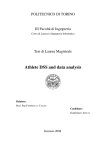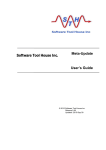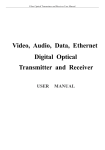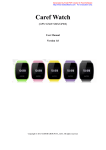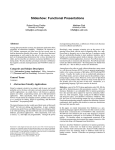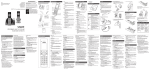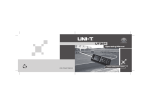Download P2P User Manual
Transcript
P2P User Manual Log-in Web Client Put this address into browser: http://topslink.net 1. Enter into Web Client Notes:About ActiveX Installation 1) IE Browser ① Install ActiveX Automatically:It will have ActiveX installation prompts when enter into cloud website interface ② Install ActiveX Manually: 2) NO IE browser only support download ActiveX manually 2. Use user name and password enter Web Client (1)Regster an User name Notes:can adjust languae 3.Log-in user and enter into cloud web client interface after ActiveX installed successfully Notes:User can change user name and password when entered into the web client,【Click User Name】 4. Add Device Notes:Put it device ID、device name、device type(IPC、DVR、NVR、CVI、 SDI)、device user name、device password,and then “Add device”then finished add. 5.After device added successfully, then can modify the device in thedevice list【Visit、Edit、Delete】 6.Network Mornitoing ① Click button,then can relies network image mornitoring(Notes: the device need open cloud service and input effective Cloud ID ② ③ Click Substrem and open image mornitoring 7. Network Playback It can playback for the remote device, two kinds of playback modes for you to choose: according to document and according to time 8. Log information Log consists of:Alarm Log,System Log Notes:Can view alarm log and system log in the device 9. Device Configuration Setting DVR parameters configured Notes:Through cloud IDlog-in remote web client,the function is the same as through LAN IP to visit web client. Please check internet problem if have delay during operatio, because,the device may have some network factors lead to vedio not fluent through WAN Use device cloud ID log-in web client Notes:input device cloud ID、User name and Password, then can enter into webclient directly.