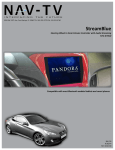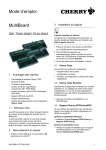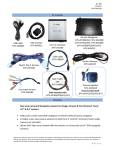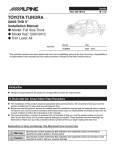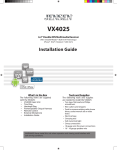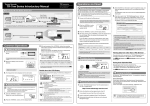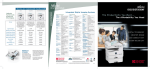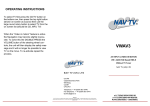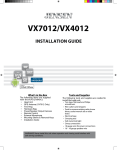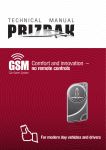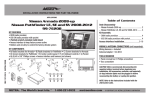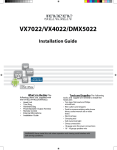Download manual - Nav-TV
Transcript
3950 NW 120th Ave, Coral Springs, FL 33065 TEL: 561-955-9770 FAX: 561-955-9760 SteerBlue Steering Wheel to Smart-Device Controller NTV-KIT455 Compatible with most Bluetooth enabled tablets and smart phones BM, DS 10/27/14 NTV-DOC134 rB5 BHM 10/27/14 NTV-DOC134 rB5 Overview The NAV-TV SteerBlue interface gives you the ability to control your mobile Smartphone or Tablet from your factory steering wheel controls. This is a great option if you have a Tablet mounted in your dashboard for control of volume up and down, track up and down, pause & play, as well as device dependent voice recognition, home screen or task manager. The interface must be used in conjunction with a vehicle compatible steering wheel control interface from PAC©, Metra© or iDatalink© and is limited to these devices' ability to properly deliver steering wheel command information to the SteerBlue interface. Compatible with the following SWC interfaces: PAC® SWI-RC/X Metra™ ASWC-1 iDataLink© Maestro Kit Contents Required Parts USB Cable NTV-CAB009 Power/IR harness NTV-HAR249 SteerBlue module NTV-ASY188 Steering Wheel Control interface (only one required, not included) Module Pin Outs Pin # 1 2 4 5 8 10 12 13 14 Color* Yellow Red Red Brown/Red Blue Black [Shield] White Brown Description 12v Constant 12v Accessory IR data N/A Output 1 Ground IR Gnd IR 3.3 N/A View: wire side - Output 1: Provides 12v+ output when Bluetooth is linked. Can be used as an amp turn on or other use. Insulate wire if not using. All other wires/RCAs not mentioned here are NOT used for this installation! Agreement: End user agrees to use this product in compliance with all State and Federal laws. NAV-TV Corp. would not be held liable for misuse of its product. If you do not agree, please discontinue use immediately and return product to place of purchase. This product is intended for off-road use and passenger entertainment only. 2|Page BHM 10/27/14 NTV-DOC134 rB5 Steering Wheel Control Module Installation, Radio Type and Button Configuration 1. Begin by installing the steering wheel control device of your choice into the vehicle. Refer to the installation instructions that came with the module of your choice and note any limitations listed in the manufacturer's manual. E.G. "Will not operate Bluetooth buttons, etc." If any button is not configurable it will not function with the SteerBlue. The SteerBlue will not operate without one of the following 3 steering wheel control interfaces: a. PAC® SWI-RC/X b. Metra™ ASWC-1 c. iDataLink© Maestro 2. Once the SWC of your choice is installed, follow the manufacturer's manual to program the unit for: a. Metra© ASWC-1: manually configure the device for CLARION 1 b. PAC® SWI-RC/X : configure for CLARION c. iDataLink© Maestro : configure for Clarion with Bluetooth. 3. BUTTONS TO PROGRAM: Follow the manufacturer's directions to program the following buttons once the unit is installed and the proper Clarion radio is selected: Volume up, Volume down, Track up, Track down, Source, Mute, Band and END. SWC button VOLUME + VOLUME TRACK + TRACK SOURCE/MODE MUTE BAND END SteerBlue button equivalent VOLUME + VOLUME TRACK + TRACK PAUSE/PLAY MUTE VOICE COMMAND HOME SteerBlue Installation 1. On the SteerBlue module harness (diagram on next page), connect: a. Pin 10 (black) to chassis ground b. Pin 1 (yellow) to a constant 12v source c. Pin 2 (red) to a 12v ignition source 2. Plug the male 3.5mm jack from the steering wheel control interface into the female 3.5mm jack on the SteerBlue harness. 3. Once all the above steps are completed, test for proper functionality by enabling the Bluetooth function on your smart-device. With the car on, do a scan for devices and ‘NAVTV-[#]’ should show up. Select the 'NAVTV-[#]' and allow your Tablet or Smartphone to connect to it. The SteerBlue will not currently auto-connect to an Android device, you must Agreement: End user agrees to use this product in compliance with all State and Federal laws. NAV-TV Corp. would not be held liable for misuse of its product. If you do not agree, please discontinue use immediately and return product to place of purchase. This product is intended for off-road use and passenger entertainment only. 3|Page BHM 10/27/14 NTV-DOC134 rB5 manually connect it between every ignition cycle. Paired devices will be remembered. There is no programming necessary for the SteerBlue. 4. Optional: Output 1 (Blue) provides 12v+ output when Bluetooth is active (linked with a smartdevice). This wire is limited to a 1 Amp output and is perfect for use as an amplifier turn on. If not using this wire, insulate for protection. 5. The Brown wires on the SteerBlue harness are not used presently and are for future use. Please insulate the end of these wires. SteerBlue Button Functions Controlling your smart device with the SteerBlue works just as you would expect: volume buttons control the volume and track buttons control the track selection. By default, the "source" button will play and pause the music. Pressing ‘play’ after linking Bluetooth will play the default music player on your device. If you have an app open and running, it will take precedence over the default music player when pressing pause/play. The SteerBlue will mimic exact phone button functionality when programmed accordingly. Momentarily pressing the button programmed as "BAND" will launch various task manager features on Android (phone dependent) or activate VR on alternate devices. The button programmed as "END" simulates the HOME BUTTON. When connected to an Alternate Smart-device, pressing one time will take you to the home screen, pressing it twice will show the task manager. On Android devices, a single press of the END button launches various phone-dependent features (usually home) and a double press launches Voice Recognition. Agreement: End user agrees to use this product in compliance with all State and Federal laws. NAV-TV Corp. would not be held liable for misuse of its product. If you do not agree, please discontinue use immediately and return product to place of purchase. This product is intended for off-road use and passenger entertainment only. 4|Page BHM 10/27/14 NTV-DOC134 rB5 Output 1 will provide a 1 Amp, 12v+ output when the smart-device is linked via Bluetooth to the SteerBlue. This can be used as a remote turn on for an amplifier or to trip a NAV-TV VSW (not included) to take over smart device control instead of radio control (only if factory or an aftermarket radio is installed). The following diagram is laid out as an example of what could be programmed. When you program the SWC interface to learn the vehicle’s steering wheel buttons, you can set any button to do whichever function you choose (to some extent), therefore button operation will be very install-dependent. Home Button (END for Alternate Devices and Android) Voice Control Trigger (BAND for Alternate Devices or double-tap END for Android) Volume up ( Track up Pause/Play (programmed as MODE/SOURCE) Track down Volume down SteerBlue Operation ( The SteerBlue can be paired to up to 8 different devices. Once accessory is present on the red accessory wire of the SteerBlue it will automatically look for the last device that was active. E.G. if an in dash tablet was last used with the device and functioning when the vehicle was turned off, the SteerBlue will first attempt to connect to this device when the ignition is turned on again. If this device is not present, the Bluetooth is not turned on in the device, or if the SteerBlue has been deleted from the device, the SteerBlue will look for other devices paired with the SteerBlue in order and, if within range, will automatically pair to the next Smartphone or Tablet (this function may take up to 60 seconds). While in use, the SteerBlue will stay connected to the paired device in use unless: o Bluetooth is turned off on the connected device, or o The SteerBlue device is deleted from the connected device. The SteerBlue will "wake up" the device if in sleep mode automatically upon Bluetooth connection. (It will not unlock the device if locked) To begin music playback on smart devices after Bluetooth connection, simply press the button assigned to the "SOURCE" command once. On Android devices it may be necessary to open the music or APP upon wakeup before the device can be controlled by the SteerBlue (device dependent, many Androids will begin playing Agreement: End user agrees to use this product in compliance with all State and Federal laws. NAV-TV Corp. would not be held liable for misuse of its product. If you do not agree, please discontinue use immediately and return product to place of purchase. This product is intended for off-road use and passenger entertainment only. 5|Page BHM 10/27/14 NTV-DOC134 rB5 the default music player). This varies with many devices and your individual device must be tested after installation to see if "AUTOPLAY" is supported with your Android device. The behavior of all button assignments are limited by the SWC interface’s ability to read the vehicle steering wheel button presses and deliver them to the paired Smartphone or Tablet. Since the SteerBlue emulates the exact functions of the buttons on the device, the operation will be dependent on the stock functionality of each paired device. E.G. if the HOME button pressed once on an Android device launches the music app, then a single press assigned to the END (HOME) button will launch the music app. FAQ & Troubleshooting Q1: I installed the SteerBlue, paired my device successfully but the steering wheel controls do nothing. A1: The SteerBlue has an LED on the circuit board that blinks slowly when a device is paired to it and active. When no device is connected to the SteerBlue or active, the LED blinks VERY slowly. When the unit receives IR commands from the steering wheel control interface it blinks rapidly. When pressing the steering wheel buttons are you seeing the LED blink rapidly? If yes check to make sure that you have programmed the steering wheel control interface correctly according to the manufacturer's directions, the proper Clarion radio type on page 3 of these directions, and that you have assigned the steering wheel buttons according to the recommendations on pages 3 & 4. If no, the SteerBlue is not receiving any IR commands from the steering wheel interface. Did you plug the male 3.5 mm connector from the steering wheel control interface into the female 3.5 mm female connector of the SteerBlue? Inspect your wiring, connections and contact the manufacturer of the steering wheel control interface if problems persist. A2: Check to make sure that the SteerBlue device shows "connected" in your devices' Bluetooth manager. If it does not show connected, delete the device and repair it. The SteerBlue will not function on any paired device until the paired device shows that it is connected. Q2: I programmed everything correctly but not all buttons are working. A1: Make sure that the functions assigned to each button are correct and reprogram the steering wheel control adapter for the correct functions. A2: In some cases not all steering wheel control buttons function with certain steering wheel control adapters. Check the compatibility of your make, model, year and trim level with the installation and operation manual of the steering wheel control interface. If problems persist contact the manufacturer of the steering wheel control interface. Agreement: End user agrees to use this product in compliance with all State and Federal laws. NAV-TV Corp. would not be held liable for misuse of its product. If you do not agree, please discontinue use immediately and return product to place of purchase. This product is intended for off-road use and passenger entertainment only. 6|Page BHM 10/27/14 NTV-DOC134 rB5 FAQ & Troubleshooting Continued Q3: What happens if I pair more than 8 devices to the SteerBlue? A: If more than 8 devices are paired to the SteerBlue the oldest device in the pairing history will be deleted and the new device will be allowed to pair. Q4: How long does the SteerBlue device take to pair? A: The initial pairing of a new device may take up to 30 seconds to pair for the first time. After the unit is paired, the connection usually takes between 3 to 5 seconds after start up as long as the device you are trying to connect was the last device connected to the SteerBlue. Q5: I just purchased a new device. How do I know if it is compatible with the SteerBlue? A: If the new device is Bluetooth capable, chances are that the SteerBlue will be compatible. However, we cannot guarantee that all functions will be available. The SteerBlue is USB updateable and, as newer devices become available and tested, updates will be released to ensure device dependent compatibility. NOTE: Due to limitations with some devices we cannot guarantee full support due to device limitations. If after reading through this installation and user manual problems still persist, please call our technical support department at 1-866-477-3336 x 2 (toll free USA and Canada) or 1-561-955-9770 x 2 (internationally). Please note that we cannot provide support for steering wheel control interface programming and installation support. Please contact the manufacturer of the steering wheel control interface for support. Agreement: End user agrees to use this product in compliance with all State and Federal laws. NAV-TV Corp. would not be held liable for misuse of its product. If you do not agree, please discontinue use immediately and return product to place of purchase. This product is intended for off-road use and passenger entertainment only. 7|Page BHM 10/27/14 NTV-DOC134 rB5 Known device compatibility: ALL I-Pad versions IPhone 3G to current 5S ITouch w/Bluetooth *All I-devices have full transport control over the current open APP, i.e, video player, Netflix, Pandora, etc. Samsung Galaxy S4, S3 Samsung Galaxy Tab 2 & 3 Toshiba Thrive Current tests with HTC phones on the AT&T network have shown that they will not connect and therefore are not supported. HP Windows 8.1 Tablet (track, volume only) More devices will be added as they’re tested. Agreement: End user agrees to use this product in compliance with all State and Federal laws. NAV-TV Corp. would not be held liable for misuse of its product. If you do not agree, please discontinue use immediately and return product to place of purchase. This product is intended for off-road use and passenger entertainment only. 8|Page