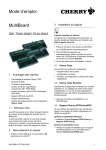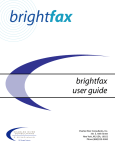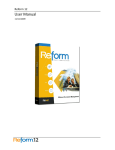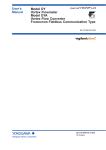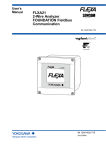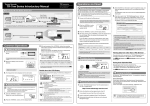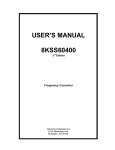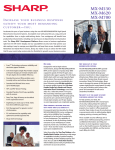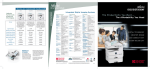Download User Manual for MOST – LanFAX
Transcript
LANFax For MOST 10/30/2009 LANFax For MOST LANFax For MOST LANFax For MOST 2 Table of Contents System Requirements ..................................................................................................... 3 Hardware Requirements ................................................................................................. 3 Other Requirements........................................................................................................ 3 Installation ...................................................................................................................... 3 Importing Most Screen.................................................................................................... 4 Setting Global Variables .................................................................................................. 5 Assigning Collection to Users........................................................................................... 6 Setting up your MOST Lan-Fax Driver and Line Type........................................................ 7 LanFax Connection Test Utility ........................................................................................ 9 MOST Configuration to Enable Remote Printing of Fax Statuses.................................... 10 MOST LanFax Tutorial ................................................................................................... 12 Ricoh Fax Service........................................................................................................... 19 Maintenance ................................................................................................................. 20 Troubleshooting ............................................................................................................ 20 LANFax For MOST LANFax For MOST 3 System Requirements • Reform 12 Enterprise or Reform 12 PDC • MOST Plugin • LanFax Plugin • MOST LanFax Plugin • For Evaluation and Demonstration: Windows XP, Windows 2003 Server, Windows Vista, Windows 7 or Windows 2008 Server (64 Bit Operating Systems are Supported) • For Production Systems: Windows 2003 Server or Windows 2008 Server (64 Bit Operating Systems are Supported) All required Reform software downloads can be found at www.fabsoft.com >> Downloads section. Hardware Requirements Please reference both the LanFax Plugin Documentation and MOST Documentation regarding Hardware Requirements. Other Requirements • MOST and LanFax plugins must be configured before installing. • A LanFax driver must be installed before proceeding with the installation. Installation To install MOST-LanFAX to your existing Reform 12 installation, you will need to download and run the MOST-LanFAX.exe installation executable. Step through the prompts, and the installation will begin. After you have completed the installation of MOST-LanFax, the Reform Spooler Service must be restarted. Open up the Spooler by going to Start>Programs>Reform..>Spooler. Click the Refresh button or the red stop button and then the blue start button. LANFax For MOST LANFax For MOST 4 Importing Most Screen Please refer to the MOST manual for more information regarding Most terminology, Most Setup and Connection Test. To import the MOST screens that you will be using with LanFax go to Start>Programs>Reform…>MOST-LAN-Fax>Install MOST screens If not already open, the MOST Designer will appear and you will be prompted to import the screens. Click Yes. Leave the MOST Designer open as we will be using it next. LANFax For MOST LANFax For MOST 5 Setting Global Variables We need to setup the communication beween MOST and LanFax. To do so, we have to configure certain parameters in MOST’s Global variables screen. If the MOST Designer is not already open, go to Start>Programs> Reform… >MOST>Designer. On the MOST Designer’s menu, go to Data>Global Variables There are two LanFax global variable required. CommunicationType specifies how statuses are printed to the MFP. LanFaxUserCode is required if you wish to send faxes while the Faxing feature is locked on the MFP. Please see notes below for more information. Select the variable, enter its value in the provided box and then click the update button. The CommunicationType global variables uses a drop down list with available options for your convenience. 1. Variable Name =CommunicationType Value= Local 2. Varibale Name =LanFaxUserCode Value= *CommunicationType specifies whether or not the MFP is reachable by IP from the MOST server. If the MFP is reachable by IP from the MOST server, the CommunicationType should be set to “Local”. If the MFP is on a remote (wide area) network, the CommunicationType should be set to “Remote”. *LanFaxUserCode – This specifies a UserCode that has access to the faxing feature. This will allow faxes to be sent even if the faxing panel is locked on the device. User Authentication Management must be set to “User Code”. An address book entry must be created for the user code. This user code must have access to the facsimile function. LANFax For MOST LANFax For MOST Click File>Save or use the small save icon 6 to save all the global variables. Assigning Collection to Users 1. If MOST Designer is not already open, Go to Start>Programs>Reform…>MOST>Designer 2. On the MOST Designer tool bar click on Data>Users and Groups 3. Under Users, click on demo (the user demo is used for the tutorial, but you can add this collection to any user). Select LanFax from the Available Collection and click the to add the LanFax collection. Go to File> Click on Save or click the icon in the toolbar. LANFax For MOST LANFax For MOST 7 Setting up your MOST Lan-Fax Driver and Line Type Go to Start>Programs >Reform…> MOST-LAN-Fax> Most-Lan-FAX Setup 1. Select your LanFax Driver (This is the LanFax Driver you’ve installed to send your fax document) and click Next. LANFax For MOST LANFax For MOST 8 2. Select the Line Type and click Finish. 3. The rest of the fields are optional. Click on Skip until the wizard is completed. LANFax For MOST LANFax For MOST 9 Once all the tests are successful and the LanFax driver is configured, we can continue the setup process. You will be asked to restart the computer in the next section which will allow these newly configured values to take place. To manually restart the service, please see the Troubleshooting section of this manual. LanFax Connection Test Utility This included Connection Test Utility is used to check the integrity of various settings when setting up a MOST server to work together with LanFax. It checks several settings to make sure that they are configured properly. Go to Start>Programs>Reform..>LanFax>Check Fax System Go to Connection Test Tab 1. 2. 3. 4. 5. Checks LanFax plug-in registration Confirms the LanFax API is compatible with the LanFax plug-in Locates LanFax Printer Drivers Confirms PDF printing components are installed and configured Confirms Smart Device Monitor is installed (Go to SmartDevice Monitor Installation Tab to install). IT IS IMPORTATNT TO RESTART YOUR COMPUTER AFTER INSTALLING SMARTDEVICE MONITOR. THIS ENSURES THAT THE RICOH FAX SERVICE WILL START UP THE NEXT TIME YOUR COMPUTER TURNS ON. If configured correctly, all tests will show successfully confirmed. LANFax For MOST LANFax For MOST 10 MOST Configuration to Enable Remote Printing of Fax Statuses *If CommunicationType global variable is set to Local (MFP can be reached by IP on a local network), this step can be skipped. In order to print documents remotely (when a MFP is not reachable by IP), the CommunicationType should be set to Remote and the following steps should be taken. Remote Printing must be enabled in the MOST Manager if the CommunicationType is set to Remote in the Global Variables configuration. 1. To do so, first make sure MOST Manager is open by going to Start>Programs>Reform…>MOST>Manager. It may be running in your task bar, so check for the small icon and double click on it to bring up MOST Manager. LANFax For MOST LANFax For MOST 11 2. Go to Edit > Settings 3. Go to the Devices tab. Here we need to check the Enable Remote Print checkbox if it is not already done so. You must also specify your Reform installation’s Queue directory which is usually C:\Program Files\Reform…\Queue. Use the browse button to select this directory. The polling interval is how often the MFP will check this directory for Fax Statuses. If 30 seconds is not optimal for your environment, please change it to the desired value. Note: The lower the interval, the more network traffic/communications will occur. LANFax For MOST LANFax For MOST 12 4. After you have finished configuring Remote Printing, please click the Save button. You will be prompted that the server must be restarted, click Yes. You have successfully configured MOST to enable the remote printing of Fax Statuses at your MFP. MOST LanFax Tutorial At this point, you should have a basic understanding of the functionality of MOST. In this tutorial, we’re going to be using the MOST Desktop to simulate an MFP running MOST and connecting to a MOST server. This tutorial assumes MOST connectivity has already been configured and established. (The MFP required for testing the Print Status functionality of this tutorial. Please refer to the MOST manual on how to setup MOST on the MFP or any other MOST related issues.) The emulator shows you exactly what you would see on an MFP, and it functions in the same way. This same process could be tested with the same exact steps, but by installing MOST on the MFP by following the instructions in the MOST manual. LANFax For MOST LANFax For MOST 13 1. Login to MOST at an MFP or use MOST Desktop (Start > Program > Reform…>MOST>Misc>MOST Desktop) using the username and password for which you gave the LanFax collection to. In the tutorial, we configured the user demo, password demo. Click Log In. 2. The emulator will now connect to the MOST server and login. Once it logs in, you will see a series of collections and tabs. For this tutorial, we will be using the LanFax collection and tabs which you have made available to the user. 3. From your LanFax collection you will see the Lookup screen which allows you to fax documents to multiple recipients. The first thing we want to do is go to the LANFax For MOST LANFax For MOST 14 add contacts tab. On the left, click on Add PB tab and fill out fields with the following information: Name: John Doe Company: Xyz Inc. Fax Number: Enter a valid fax number Verify Fax: Enter the same fax number entered above Phone Number: 1234567890 City/State: Cedar Grove/NJ Click on Save Contact to add the contact After clicking Save Contact, we want to add another user to the phonebook. Add the following user: Name: Jane Doe Company: 123 Comp. Fax Number: Enter a valid fax number Verify Fax: Enter the same fax number entered above Phone Number: 9071234567 City/State: Daly City/CA Click on Save Contact to add the contact to the phonebook. LANFax For MOST LANFax For MOST 15 4. On the left, click on the Lookup tab. Click on the Search Faxbook button to display your newly added contacts (If contacts are not shown, make sure the Reform Spooler service is running and has the correct login credentials to carry out contact operations). Leaving the search field blank will display all the available contacts. Select your contacts from the Faxbook listbox and click on Add Recipient button to populate the Recipient box. You can also use the Manual Fax Number button to enter a fax number using the onscreen keyboard. Next, on the Notes field type in Important Announcement! and click Send Fax. To use a cover page, select from the combo box. Note: Make sure the Cover Sheet Files (FCP files) are stored in this directory C:\WINDOWS\system32\spool\drivers\w32x86\3. LANFax For MOST LANFax For MOST 16 5. We want to send another fax, this time using the Manual tab which lets us manually enter fax information. On the left, click on the Manual tab and fill out the fields. Click on Send Fax button. To use a cover page, select from the combo box. Note: Make sure the Cover Sheet Files (FCP files) are stored in this directory C:\WINDOWS\system32\spool\drivers\w32x86\3. Name = Arnel Larry Notes = News Letter Fax Number = 2014567894 6. Wait a moment and then click on the Status tab on the left hand side to view the status of your fax. LANFax For MOST LANFax For MOST 17 7. MFP is required to print the status. From your MFP select your document from the list. You also have an option if you just want to see the first page of the fax document or all pages. Click on Print Status. The first page will print the status of your fax followed by your document. 8. On the left, click on the Edit PB tab, and select Jane Doe to be edited. If your list is blank, click Faxbook and leave the search field blank to search all contacts. We will edit the following fields by replacing with these new values: Name = Mary Jane Doe, Company = Star Magic, Phone=2457894561. Click on Save Contact. LANFax For MOST LANFax For MOST 18 Wait a few seconds and click on Faxbook to refresh the list. You should be able to see the changes you made. 9. On the left Click on the Del PB tab. Click on Faxbook to refresh the list if it does not have the latest changes you made in the previous step. 10. Select John Doe and click on the Remove Contact button to delete from the List. Click on Faxbook to refresh the list (leave search blank). Mary Jane Doe should be the only one left in the list. LANFax For MOST LANFax For MOST 19 Ricoh Fax Service A single service is installed with the Ricoh LANFAX plugin. The purpose of this service is to communicate with the installed Fax device. When you setup your fax enabled form, you had setup the line type and the driver for your fax system. When data is printed to that form, it sends the document, line type and driver up to the SQL database. This service monitors entries in that database in order to relay them to the actual fax device. This allows for tracking of documents as well as error correction and control. The service is installed during the Ricoh LANFAX plugin installation. After the installation, you are prompted to restart your computer so that this service can be started. The Ricoh Fax Service should be set to Automatic and should be started after restarting. To view currently installed services, go to Start>Control Panel>Administrative Tools > Services. It is recommended to run the service under a domain account with administrative privileges on the local computer. To do so, right click on the service and go to Properties. Next, click on the Log On tab. Use the “This Account” setting to enter the desired service account. LANFax For MOST LANFax For MOST 20 Click OK when complete. The service may need to be restarted for the changes to take effect. Maintenance There are certain directories and SQL tables that need to be monitored for growth along with the Ricoh LanFax plugin for Reform 12. As a system processes more and more jobs, the size of these directories and SQL tables can grow very quickly. Overall system performance can be affected by the large amounts of space that the files may take up. Also, there exists a 4GB database limit if using the Microsoft SQL Server Express 2005 supplied with this installation. Obsolete files/database entries should be deleted according to your needs and file retention specifications. It is recommended to monitor the following directories and SQL tables for growth: Directories: C:\Program Files\Reform…\Backups C:\Program Files\Reform…\Spooler\ImageQueue C:\Program Files\Reform…\Plugins\DeviceViewer\FaxJobs\ SQL Tables: LanFaxPhoneBook RicohFaxTrans Troubleshooting Q: Faxes are not reaching the LANFax printer. A: You may have to restart the Ricoh Fax Service. 1. Go to Control Panel>Administrative Tools>Services 2. Find the service Ricoh Fax Service. 3. Right-click on the service and click Restart. This will cycle the fax service. 4. You may close the Services panel. Try sending another fax. You should see it briefly enter the queue of the LANFax printer before it is processed. If still not working, make sure you can manually send faxes to the LANFAX driver before configuring Reform to do so. Other company or product names mentioned herein may be trademarks or registered trademarks of their respective companies LANFax For MOST