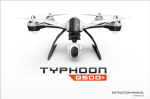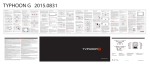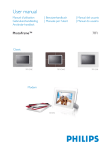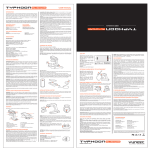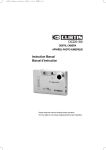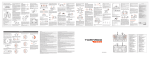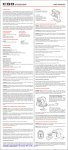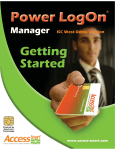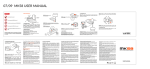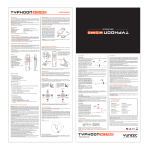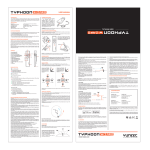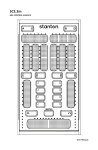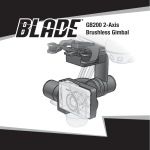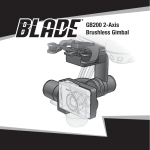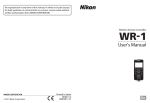Download Q500 4k User Manual V2 0706
Transcript
Version 2.0 TABLE OF CONTENTS 1 2 2 3 3 4 6 7 8 9 9 10 11 12 12 13 14 15 16 17 18 20 TABLE OF CONTENTS INTRODUCTION AERIAL IMAGING SOLUTION 20 21 22 23 24 24 25 27 28 29 29 29 30 30 31 31 31 31 32 33 35 35 · Specifictations · Notices and Warnings · General Safety Precautions and Warnings · TYPHOON Q500 4K RTF Contents · Battery Warnings and Usage Guidelines · Charging The Batteries · Preparing The CGO3 · Installing The Propellers · TYPHOON Q500 4K, CGO3 and ST10+ Overview · ST10+ Display · ST10+ Accessories · Flight Controls · Flight Controls - Smart Mode · Follow Me Function · Watch Me Function · Flight Controls - Angle (Pilot) Mode · Flight Controls - Home Mode · Led Status Indications · Taking Photos and Recording Video 1 1 · Installing The Flight Battery · GPS Functionality · Preparing to Fly · Flying · Disabling GPS · Graphical User Interface (GUI) · Compass Calibration · ST10+ and Receiver Binding · ST10+ and CGO3 Binding GROUND IMAGING SOLUTION · Specifictations · Battery Warnings and Usage Guidelines · Installing The Steadygrip Batteries · Attaching The CGO3 to The Steadygrip · CGO3 APP · Attaching A Mobile Device to The Steadygrip · Using The Camera Pitch Control Wheel · Taking Photos and Recording Video · Added Features for CGO3 on Steadygrip TROUBLESHOOTING WARRANTY INFORMATION CERTIFICATION INFORMATION INTRODUCTION The TYPHOON Q500 4K is a superior modular, integrated aerial and ground imaging solution. The system arrives 100% factory-assembled and test flown, including a larger ST10+ 5.5’’ Android touch screen personal ground station and a CGO3 3-axis gimbal camera able to take 16 megapixel still photos and excellent Full HD 60 FPS videos. The STEADYGRIP extends the use of the gimbal camera from the sky to the ground and, With the CGO APP, whatever is shot can be viewed on your SmartPhone with the same control of video FPS, video start/stop and still photos as found on the ST10+. With the Q500 4K, it’s never been easier to capture amazing photographs and video footage for a wide variety of uses. Although the Q500 4K is ready to fly right out the box, please take the time to read through this entire instruction manual for more information on safety, battery charging, flight controls and more before making your first flight. Please also visit www.yuneec.com for additional information including product updates, bulletins, videos and more. AERIAL IMAGING SOLUTION Specifictations TYPHOON Q500 4K CGO3 ST10+ FLIGHT TIME: Up to 25 Minutes DIMENSIONS: 9.45 in (210mm) x 16.54 in (420mm) DIAGONAL MOTOR TO MOTOR DISTANCE: 20 in (510mm) PROPELLER/MAIN ROTOR DIAMETER: 13.0 in (330mm) WEIGHT WITHOUT BATTERY AND PAYLOAD: 40.0 oz (1130g) MAXIMUM TAKEOFF WEIGHT WITH CGO3: 60.0 oz (1700g) BATTERY: 5400mAh 3S 11.1V LiPo (included) CHARGER: 3S 11.1V LiPo DC Balancing Smart Charger with AC Adapter (included) TRANSMITTER: 10-channel 2.4GHz with 5.8GHz video downlink (included) MAXIMUM FLYING ALTITUDE: Default 400 Feet Above Ground Level (Adjustable via the Q500 GUI) MAXIMUM ROTATION RATE: 65°/s MAXIMUM ROLL ANGLE: 35° RADIO CONTROL FREQUENCY BAND: 2.4GHz MAXIMUM CLIMB RATE: 2m/s MAXIMUM DESCENT RATE: 3m/s Dimension: 4.2x5.0x3.1in (106x128x80mm) Weight: 6.9oz (195g) Sensor: 1/2.3” CMOS Effective Pixels: 12.4 Megapixels Camera lens: 14mm/F2.8 35mm FOV: 115 Degree Electronic Shutter: 1/30 —— 1/8000 Working Temperature: 0-40℃ Power Consumption: 10W Video Transmission Range: Up to 500m (1640ft) Transmission System: 5.2Ghz — 5.8Ghz Video UHD: 4K 30FPS Number of Channels: 10 RC Band: 2.4GHz RC Modulation: Yuneec Video Downlink Band: 5.8GHz Telemetry/OSD: Yes SD Card Compatible: Yes LCD Screen Size: 5.5” Touchscreen: Yes 2 Notices And Warnings IMPORTANT NOTE: All safety precautions and warnings, instructions, warranties and other collateral information is subject to change at the sole discretion of Yuneec. For the most up-to-date information please visit the corresponding product page at www.Yuneec.com or contact the nearest Yuneec office or authorized distributor. The following special language terms are used throughout the product literature to indicate various levels of potential harm when operating this product: NOTICE: Procedures, which if not properly followed, create a possibility of property damage and/or little to no possibility of injury. CAUTION: Procedures, which if not properly followed, create the probability of property damage and/or a possibility of serious injury. WARNING: Procedures, which if not properly followed, create the probability of property damage, collateral damage and/or serious injury or create a high probability of superficial injury. WARNING: Read the ENTIRE quick start guide and instruction manual to become familiar with the features of the product before operating. Failure to operate the product correctly can result in damage to the product, property and/or cause serious injury. WARNING: This is a sophisticated consumer product. It must be operated with caution and common sense, and requires some basic mechanical ability. Failure to operate this product in a safe and responsible manner could result in damage to the product, property and/or cause serious injury. This product is not intended for use by children without direct adult supervision. Do not use with incompatible components or alter this product in any way outside of the instructions provided by Yuneec. The quick start guide and instruction manual contain instructions for safety, operation and maintenance. It is essential to read and follow all the instructions and warnings prior to assembly, setup and/or use in order to operate the product correctly and avoid damage or serious injury. AGE RECOMMENDATION: NOT FOR CHILDREN UNDER 14 YEARS. THIS IS NOT A TOY. 3 General Safety Precautions And Warnings 100˚ KEEP CLEAR OF THE SPINNING PROPELLERS! DO NOT FLY NEARBY TALL BUILDINGS/OBSTRUCTIONS (100° MINIMUM CLEARANCE REQUIRED) MAX 8000ft THE MAXIMUM FLYING ALTITUDE FOR THIS AIRCRAFT IS 8000FT ABOVE SEA LEVEL! DO NOT FLY OVER CROWDS! DO NOT FLY NEAR AIRPORTS! DO NOT FLY IN WINDS THAT EXCEED 8–12 MPH (13–19 KPH)! WARNING: Failure to use this product in the intended manner as described in the quick start guide and instruction manual can result in damage to the product, property and/or cause serious injury. A Radio Controlled (RC) multirotor aircraft, APV platform, drone, etc. is not a toy! If misused it can cause serious bodily harm and damage to property. WARNING: As the user of this product you are solely and entirely responsible for operating it in a manner that does not endanger yourself and others or result in damage to the product or the property of others. • Keep your hands, face and other parts of your body away from the spinning propellers/rotor blades and other moving parts at all times. Keep items that could impact or become entangled away from the propellers/rotor blades including debris, parts, tools, loose clothing, etc. • Always operate your aircraft in open areas that are free from people, vehicles and other obstructions. Never fly near or above crowds, airports or buildings. • To ensure proper operation and safe flight performance never attempt to operate your aircraft nearby buildings or other obstructions that do not offer a clear view of the sky and can restrict GPS reception. • Do not attempt to operate your aircraft in areas with potential magnetic and/or radio interference including areas nearby broadcast towers, power transmission stations, high voltage power lines, electrical storms, etc. • Always keep a safe distance in all directions around your aircraft to avoid collisions and/or injury. This aircraft is controlled by a radio signal subject to interference from many sources outside your control. Interference can cause momentary loss of control. • To ensure proper and safe operation of the automatic landing function in Home Mode you must start the motors with the aircraft in a position that has at least 10 feet (approximately 3 meters) of clear and open space around it and achieve a proper GPS lock. • Do not attempt to operate your aircraft with any worn and/or damaged components, parts, etc. (including, but not limited to, damaged propellers/rotor blades, old batteries, etc.). • Never operate your aircraft in poor or severe weather conditions including heavy winds, precipitation, lightning, etc. 4 • Always operate your aircraft starting with a fully charged battery. Always land as soon as possible after the first level low voltage battery warning or land immediately after the second level low voltage battery warning (as indicated by the vibrations and audible alerts from the transmitter/personal ground station). • Always operate your aircraft when the voltage of the battery in the transmitter/personal ground station is in a safe range (as indicated by the battery charge status icon on the screen of the transmitter/personal ground station). • Always keep the aircraft in clear line of sight and under control, and keep the transmitter/personal ground station powered on while the aircraft is powered on. • Always move the throttle control stick down fully and turn off the motors in the event the propellers/rotor blades come into contact with any objects. • Always allow components and parts to cool after use before touching them and flying again. • Always remove batteries after use and store/transport them per the corresponding guidelines. • Avoid water exposure to all electronic components, parts, etc. not specifically designed and protected for use in water. Moisture causes damage to electronic components and parts. • Never place any portion of the aircraft or any related accessories, components or parts in your mouth as doing so could cause serious injury or even death. • Always keep chemicals, small parts and electronic components out of the reach of children. • Carefully follow the instructions and warnings included with this aircraft and any related accessories, components or parts (including, but not limited to, chargers, rechargeable batteries, etc.). CAUTION: The electronic speed controls (ESCs) installed in the TYPHOON are not compatible with any other product, and the TYPHOON is not compatible with any other ESCs. Use of any other ESCs in the TYPHOON will cause a crash, which may result in damage to the product, property and/or cause serious injury. 5 The TYPHOON Q500 4K RTF Contents The TYPHOON RTF includes everything needed to fly right out of the box. There’s nothing extra to buy or provide! 4 15 1 14 16 11 2 13 5 6 3 10 8 7 1 The TYPHOON RTF Airframe w/Installed CGO3 2 ST10+ Transmitter and Personal Ground Station 3 ST10+ LCD Screen Sun Shade/Shield 4 ST10+ Neck Strap 5 AC to DC USB Adapter/Charger 9 12 6 7 8 9 10 USB to Micro USB Cable USB Interface/Programmer 5400mAh 3S 11.1V LiPo Battery 3S 11.1V LiPo Balance Connector Charge Lead DC 3S 11.1V LiPo Balancing Charger 6 11 DC Automobile Accessory Socket/ Cigarette Lighter Receptacle Adapter 12 AC to DC Adapter/Power Supply 13 16GB microSD Card w/Adapter 14 Motor Holder/Prop Installation Tool 15 Propellers/Rotor Blades (2 sets) 16 CGO STEADYGRIP™ Battery Warnings and Usage Guidelines WARNING: Lithium Polymer (LiPo) batteries are significantly more volatile than alkaline, NiCd or NiMH batteries. All instructions and warnings must be followed exactly to prevent property damage and/or serious injury as the mishandling of LiPo batteries can result in fire. By handling, charging or using the included LiPo battery you assume all risks associated with LiPo batteries. If you do not agree with these conditions please return the complete product in new, unused condition to the place of purchase immediately. • When charging, transporting or temporarily storing the LiPo battery the temperature range should be from approximately 40–120° F (5–49° C). Do not store the battery or aircraft in a hot garage, car or direct sunlight. If stored in a hot garage or car the battery can be damaged or even catch fire. • Never leave batteries, chargers and power supplies unattended during use. • Never attempt to charge low voltage, ballooned/swollen, damaged or wet batteries. • Never allow children under 14 years of age to charge batteries. • Never charge a battery if any of the wire leads have been damaged or shorted. • Never attempt to disassemble the battery, charger or power supply. • Never drop batteries, chargers or power supplies. • Always inspect the battery, charger and power supply before charging. • Always ensure correct polarity before connecting batteries, chargers and power supplies. • Always disconnect the battery after charging. • Always terminate all processes if the battery, charger or power supply malfunctions. • You must always charge the LiPo battery in a safe, well-ventilated area away from flammable materials. • Never charge the LiPo battery unattended at any time. When charging the battery you must always remain in constant observation to monitor the charging process and react immediately to any potential problems that may occur. • After flying/discharging the LiPo battery you must allow it to cool to ambient/room temperature before recharging. • To charge the LiPo battery you must use only the included charger or a suitably compatible LiPo battery charger. Failure to do so may result in a fire causing property damage and/or serious injury. • If at any time the LiPo battery begins to balloon or swell, discontinue charging or discharging immediately. Quickly and safely disconnect the battery, then place it in a safe, open area away from flammable materials to observe it for at least 15 minutes. Continuing to charge or discharge a battery that has begun to balloon or swell can result in a fire. A battery that has ballooned or swollen even a small amount must be removed from service completely. • Do not over-discharge the LiPo battery. Discharging the battery too low can cause damage to the battery resulting in reduced power, flight duration or failure of the battery entirely. LiPo cells should not be discharged to below 3.0V each under load. • Store the LiPo battery at room temperature and in a dry area for best results. IMPORTANT NOTE: It’s safer and better for the longevity of the battery to store it only partially charged for any length of time. Storing the battery approximately 50% charged (which is around 3.85V per cell) is typically best, however, it will take some careful management of the charge time and the use of a volt meter to achieve this voltage. If you have the equipment and skills to achieve the 50% charge level for storage it is recommended. If not, simply be sure to not store the battery fully charged whenever possible. In fact, as long as the battery will be stored at approximately room temperature and for no more than a few weeks before the next use, it may be best to store the battery in the discharged state after the last flight (as long as the battery was not over-discharged on the last flight). 7 Charging The Batteries WARNING: Lithium Ion (LiIon) and Lithium Polymer (LiPo) batteries are significantly more volatile than alkaline, NiCd or NiMH batteries. All instructions and warnings must be followed exactly to prevent property damage and/or serious injury as the mishandling of LiIon/LiPo batteries can result in fire. By handling, charging or using the included LiIon/LiPo batteries you assume all risks associated with them. If you do not agree with these conditions please return the complete product in new, unused condition to the place of purchase immediately. CHARGING THE LIPO FLIGHT BATTERY You can power the SC3500-3 charger from a 100-240V AC outlet using the AC adapter/power supply, or from a 12V DC accessory socket/cigarette lighter receptacle in a vehicle using the corresponding adapter. Once you’ve verified the charger is powered on and ready to charge (green blinking LED), plug the balance connector charge lead into the charger, then connect the LiPo flight battery to the charge lead. The battery will begin charging (red blinking LED) and it will take approximately 2 hours to charge a fully discharged (not over-discharged) battery. CHARGING THE LI-ION ST10+ BATTERY You can charge the LiIon battery installed in the ST10+ from a 100-240V AC outlet using the USB adapter/charger, or from a suitable USB power source (2.0 amps max), with the USB to micro USB cable. While the ST10+ is powered off connect the cable to the USB adapter/charger, then plug it into the USB connector/charging port on the right side. After approximately 30-45 seconds the LED indicator for the battery will blink blue while the battery is charging, and will glow solid blue when the battery is fully charged. It will take approximately 5.5 hours to charge a fully discharged (not over-discharged ) battery. NOTE: The AC plug type will vary depending on the region in which the product was imported/purchased (AU = Australian; EU = European; UK = United Kingdom; US = United States). 8 Preparing The CGO3 Installing The Propellers WARNING: Before installing the flight battery and powering on the TYPHOON you MUST remove the cover/lock from the rear of the CGO3 by carefully sliding it backward. Failure to remove the cover/lock can result in damage to the TYPHOON and the CGO3! WARNING: We recommend wearing gloves and using extreme care when installing the propellers/rotor blades. QUICK TIP: It’s a good idea to re-install the cover/lock after each flying session and while transporting/storing the TYPHOON (just remember to remove the cover/lock before powering on the TYPHOON and CGO3!). A B B A Each motor and propeller are marked with an ‘A’ or ‘B’ to ensure easy installation in the correct positions (for example: install propellers marked with ‘A’ on motors marked with ‘A’). IMPORTANT NOTE: It is NOT possible to install a propeller marked with ‘A’ on a motor marked with ‘B’. The threads go in different directions for the ‘A’ and ‘B’ motors/propellers. Step 1) Remove the cover/lock from the rear of the CGO3 by carefully sliding it backward. Step 1) Use the special tool (included) to hold the motor so it cannot spin. CAUTION: Do not over-tighten the propellers when using the tool. Step 2) Slide the microSD card into the corresponding slot on the bottom of the CGO3. You can use the included 16GB card or any name brand Class 10 microSD card up to 128GB. Step 2) Install the corresponding propeller by rotating it trialing edge first until it‘s secure against the o-ring located at the bottom of the motor shaft. You may want to add this: Continue to screw down the propeller 1-1.5 turns more to ensure it is properly tighten and compressing the O-rings slightly. Step 3) Carefully remove the protective material from the camera lens. Step 3) Repeat steps 1 and 2 to install the three remaining propellers securely. 9 The TYPHOON Q500 4K, CGO3 And ST10+ Overview The TYPHOON Q500 4K / CGO3 6 7 15 8 16 17 CGO3 Gimbal Camera Camera Microphone Camera LED Status Indicator Camera Lens 5.8GHz Antenna Main LED Status Indicator Power Switch ST10+ 11 18 12 19 13 20 14 21 22 24 9 25 10 1 2 3 4 5 6 7 23 The ST10+ is equipped with an internal cooling fan and components that deliver vibrating and audible alerts. IMPORTANT NOTE: Although the ST10+ is equipped with digital ‘trims’ (located below the control sticks) they are not active/functional when controlling the TYPHOON. 10 8 Proportional Control Rate Slider 9 USB Connector/Charging Port 10 Audio/Earphone Jack 11 Take Still Photo Button 12 Start/Stop Motors Button 13 Rudder/Yaw Control (for Mode 2 and Mode 1) 14 Throttle/Altitude Control (for Mode 2) Elevator/Pitch Control (for Mode 1) 15 5.8GHz Antenna (located inside the case) 16 Status Indicators (for ST10+ battery, 5.8GHz WiFi and GPS) 17 2.4GHz Antenna (located inside the handle) 18 Start/Stop Video Recording Button 19 Flight Mode Selection Switch 20 Aileron/Roll Control (Mode 2 and Mode 1) 21 Elevator/Pitch Control (Mode 2) Throttle/Altitude Control (Mode 1) 22 Power Switch 23 Volume and Navigation Touch-Activated Buttons Volume Down/VolumeUp/Menu/Home/Back) 24 CGO3 Pitch Angle/Position Control Slider 25 SD Card Slot (located under the battery) ST10+ Display The ST10+ is equipped with a touchscreen display that allows for changing various settings and viewing real-time telemetry data and streaming video during flight. 1 2 Model:Q500 19 18 17 16 MODE 3 Welcome,Pilot 4 5 6 7 07:25 AWB VOLTS N/A N/A V GPS ALT N/A N/A ft SAT G-SPD N/A N/A mph DIS POS N/A E N/A N N/A ft 3840 x 2160 F30 System Settings 15 Flight Settings 14 Model Select 13 8 9 10 11 1 Model Name 2 Status Information 3 Direction to Home Point 4 Clock/Current Time 5 Watch Me/Follow Me Button 6 GPS Status and Number of Satellites for ST10+ 7 ST10+ Battery Charge Level Status Icon 8 Aircraft Battery Voltage 9 Altitude of Aircraft (Above Ground Level) 10 Ground Speed of Aircraft 11 Distance of Aircraft from Home Point 12 Model Select Menu Button 13 In Flight Settings 14 Flight Settings Menu Button 15 System Settings Menu Button 16 Latitude/Longitude Position of Aircraft 17 Number of Satellites for Aircraft 18 GPS Status for Aircraft 19 Flight Mode of Aircraft 12 QUICK TIP: 1. Double tap on the screen to increase the size of the video viewing area to full-screen and double tap again to return to the standard size. 2. Single tap to hide the camera settings, tap again to display camera settings. WARNING: NEVER attempt to fly the TYPHOON via First-Person View (FPV). There’s a slight ‘lag’ in the CGO3 streaming video downlink to the ST10+, and as a result the streaming video/FPV should only be used for aligning camera shots and not for flying! Attempting to fly via FPV can result in a crash that will cause damage to the product, property and/or cause serious injury. IMPORTANT NOTE: Streaming video from the CGO3 to the ST10+ and to a separate phone/tablet (or another Yuneec transmitter/personal ground station) at the same time is NOT recommended as it will result in a very significant lag in the video downlink. 11 ST10+ Accessories You can install the included and optional-use Neck Strap to help hold and support the ST10+. You can also install the included and optional-use LCD Screen Sun Shade/Shield to help improve viewing in sun light. IMPORTANT NOTE: The maximum altitude is limited to 400 feet (122 meters) AGL (Above Ground Level) in both Smart and Angle (Pilot) Mode. And although this limit can be adjusted using the USB interface/programmer and software we strongly recommend using the default limit at all times. Maximum Climb Rate: 2m/s (6.6f/s) QUICK TIP: It may be helpful to apply suitable anti-glare screen protector material over the LCD screen to further improve viewing in sun light. CAUTION: Do not bend, or move around in excess as the strap can come unhooked from the ST10+ and potentially fall and damage the sensitive electronic components. Flight Controls NOTE: The information in this and the following sections refers to the default ‘Mode 2’ control configuration of the ST10+. The left-hand stick on the ST10+ controls the throttle (climb/descend) and rudder (yaw left/right) channels.. When the left-hand stick (also known as the throttle stick) is in the middle position during flight the TYPHOON will maintain the current altitude. As you move the stick upward the TYPHOON will climb, and as you move the stick downward the TYPHOON will descend. The farther away from the middle position you move the stick the faster the TYPHOON will climb or descend. 12 Moving the left-hand stick to the left will turn (yaw) the nose of the TYPHOON to the left about the vertical axis. And moving the stick to the right will turn (yaw) the nose of the TYPHOON to the right. Flight Controls - Smart Mode PROPORTIONAL CONTROL RATE SLIDER The Proportional Control Rate Slider located on the right side of the ST10+ allows you to set the overall climb/descend and directional control rates. Use the turtle position for the lowest control rates (best for first-time pilots and required when flying between 5000 feet and 8000 feet Above Mean Sea Level), and use the rabbit position for the highest control rates (best for experienced pilots and can only be used when flying below 5000 feet MSL). Or use a position in between if you prefer. When the Flight Mode Selection Switch is the top position the TYPHOON will be in Smart Mode. Although we recommend learning to fly the TYPHOON in Angle (Pilot) Mode as soon as possible, Smart Mode is typically the best mode for first-time pilots to fly in which also features ‘Follow Me’ and ‘Watch Me’ functions. In Smart Mode the TYPHOON will always move in the direction the right-hand control stick is pushed relative to the pilot and no matter which way the front/nose is pointed. So if you push the stick to the left the TYPHOON will always move to the left, regardless of the direction the nose is pointing and even if it’s spinning. This mode can also be helpful for pilots that lose orientation while flying in Angle (Pilot) Mode. SELECTING A FLIGHT MODE the TYPHOON is programmed with three (3) flight modes that can be selected via the Flight Mode Selection Switch located just above the right-hand control stick. SMART CIRCLE* *Ø 52 feet / 16 meters 13 FOLLOW ME FUNCTION The Follow Me function allows the TYPHOON to follow the pilot, adjusting its location to the location of the ST10+. This function is enabled when ST10+ GPS positioning completes, and the TYPHOON is using shared GPS signal with the ST10+. At this time, you will see in orange, and in green color. When in Follow Me function, the TYPHOON will follow the movement of ST10+ if there is no extra operation on the ST10+. The flight status is also controllable when you operate ST10+ and CGO3. MODE Follow Important Note: In Follow Me function, the aircraft will maintain a constant altitude and cannot detect obstacles. Pilots who change their altitude by for example, moving to higher ground, during flight should be mindful of this. 14 Model: Typhoon WATCH ME FUNCTION Welcome,Pilot 10:48:28 pm 10 MODE Watch Me function enables the camera to keep tracking the remote controller no matter where and how it moves as the camera can automatically tilt its angle according to the controller. Usually, the default function under Smart Mode is Follow Me. Watch Me function can be switched to by following steps: VOLTS Follow 12.3 V GPS ALT Ready 21.4 ft SAT G-SPD 13 0.0 mph DIS POS 00.0000E 00.0000N 22.5 ft 3840 x 2160 F30 System Settings Model Select Flight Settings Watch Me/Follow Me Button: When in Smart Mode, press to switch the TYPHOON between Watch Me and Follow me function. Follow Me function is the default setting, and the button is ORANGE. If it is GREY, it means ST10+ GPS isn’t ready yet. Please wait. Model: Typhoon Welcome,Pilot 10:48:28 pm 10 MODE VOLTS Watch Model: 4K 21.4 ft SAT G-SPD 13 0.0 mph DIS 00.0000E 00.0000N VOLTS Watch ALT Ready POS 11:25:11am WELCOMEPILOT MODE 12.3 V GPS 3840 x 2160 F30 22.5 ft N/A V GPS System Settings ALT Flight Settings Model Select N/A ft N/A SAT G-SPD N/A N/A mph POS DIS N/A E N/A N 3840 x 2160 F30 System Setting Flight Setting Press , the button will change from ORANGE to GREEN. And now it is in Watch Me function. NOTE: Once the TYPHOON is above 2m and out of Smart Circle during flying, the TYPHOON yaw direction will take the control itself. Camera lens will always point to you as long as Flight Mode Selection Switch is in Smart Mode. Please put the CGO3 Pitch Angle/Position Control Slider in the middle position. If you want to trim the camera angle up, then just move the Pitch Angle/Position Control Slider a bit up. If you want to trim the camera angle down, just move the slider down. N/A ft Model Select In Watch Me function, the pilot will always be kept in the frame wherever he moves. 15 Additional Smart Mode Features: Flight Controls - Angle (Pilot) Mode *SMART CIRCLE In most cases the Smart Circle will keep the TYPHOON from coming within approximately 26 feet (8 meters) of you (as long as you position yourself at least 26 feet/8 meters behind the TYPHOON. When the Flight Mode Selection Switch is the middle position the TYPHOON will be in Angle (also known as Pilot) Mode. Angle (Pilot) Mode is the mode preferred by experienced RC/drone pilots because the TYPHOON will move in the direction the control stick is pushed relative to the front/nose of the aircraft. So if you push the right-hand stick to the left the TYPHOON will bank toward the left side and move to the left. This means if the front/nose of the TYPHOON is pointing away from you it will move to the left, but if the front/nose is pointing at you the TYPHOON will move to the right. GEO-FENCE The geo-fence is a virtual ‘barrier’ that will keep the TYPHOON from traveling further than 300 feet (91 meters). Although this limit can be adjusted using the USB interface/programmer and software we strongly recommend using the default limit at all times. WARNING: Smart Mode only works when the TYPHOON has a suitable GPS signal/lock. If you take off in Smart Mode and the TYPHOON loses GPS signal/lock it will switch to Angle (Pilot) Mode automatically. This is why we strongly recommend learning to fly in Angle (Pilot) Mode as soon as possible. Otherwise, if you lose GPS signal/lock and are not able to properly control the TYPHOON in Angle (Pilot) Mode the aircraft may crash or even ‘fly away’. Additional Angle (Pilot) Mode Features: POSITION HOLD AND SELF-LEVELING the TYPHOON will automatically hold its position (with a suitable GPS signal/lock) and maintain a level attitude when the right-hand stick is centered. IMPORTANT NOTE: Crash damage and ‘fly aways’ are NOT covered under warranty. WARNING: If you do not properly control the TYPHOON in Angle (Pilot) Mode the aircraft may crash or even ‘fly away’. IMPORTANT NOTE: Crash damage and ‘fly aways’ are NOT covered under warranty. 16 Flight Controls - Home Mode A) When flying higher than 33 feet (10 meters) the TYPHOON will maintain the current altitude, fly back to the home point, , or active home point if the ST10+ has enough satellites for Follow Me, then descend vertically until it lands. When the Flight Mode Selection Switch is in the bottom position the TYPHOON will be in Home (also known as Return to Home) Mode. LANDING LOCATION 13-26 ft (4-8m) PILOT LOCATION In Home Mode the GPS connectivity will fly back the TYPHOON, and automatically land within 13-26 ft (4-8m) of the pilot. This can be very helpful for first-time pilots who aren’t quite ready to land the TYPHOON themselves. It can also be helpful for pilots that lose orientation during flight; simply activate Home Mode until the TYPHOON automatically moves toward the home position, and once you’ve confirmed orientation switch back to Angle (Pilot) Mode. And if the TYPHOON ever loses the link with the ST10+ it will automatically enter Home Mode. 10 m B) When flying lower than 33 feet (10 meters) the TYPHOON will climb to 33 feet (10 meters) while flying back to the home point, or active home position, then descend vertically until it lands. When Home Mode is activated the TYPHOON will respond as follows: 10 m 17 CAUTION: You must be certain there are no obstacles in the ‘Return to Home’ flight path otherwise the TYPHOON may come into contact with them and crash. And while the TYPHOON is in Home Mode you will have a limited amount of directional control to help avoid obstacles, however, we strongly recommend switching to Smart or Angle Mode to avoid the obstacle (then you can switch back to Home Mode). WARNING: Home Mode only works when the TYPHOON has a suitable GPS signal/lock. If the TYPHOON loses GPS signal/lock it will switch to Angle (Pilot) Mode automatically. This is why we strongly recommend learning to fly in Angle (Pilot) Mode as soon as possible. Otherwise, if you lose GPS signal/lock and are not able to properly control the TYPHOON in Angle (Pilot) Mode the aircraft may crash or even ‘fly away’. IMPORTANT NOTE: Crash damage and ‘fly aways’ are NOT covered under warranty. Led Status Indications 18 19 CHOOSING CGO3 PRO FOR TAKING PHOTOS AND RECORDING VIDEOS Taking Photos And Recording Video The ST10+ seamlessly integrates control of the CGO3 so you can easily take still photos and start/stop video recording using the corresponding buttons located on top: A B C TO TAKE A STILL PHOTO Press the button located near the top left corner of the ST10+. You’ll hear an audible ‘shutter’ sound from the ST10+ and the LED indicator on the front of the CGO3 will change from glowing solid green to glowing solid blue. It will take approximately 1-2 seconds to capture the photo and before you can take another still photo. TO START/STOP RECORDING VIDEO Press the button located near the top right corner of the ST10+. You’ll hear an audible indication from the ST10+ each time the recording starts/stops. And while video is recording the LED indicator on the front of the CGO3 will flash blue and green, and there will be a red dot next to the time length of the recording near the upper right-hand corner on the screen of the ST10+. NOTE: CGO3 camera is the default selection in ST10+. You can take still phtos while video recording. The resolution is set by the video resolution. In this mode, you will capture still photos from the video. CAUTION: Do not change settings when aircraft is further than 1,000 feet 20 from ST10+. If users are professionals in photography and video graphy, and want to reset related specifications, please follow the steps below: Step 1) Press Flight Settings, choose Camera Select, press C-GO3-Pro, press Select, and press OK. Step 2) The second left column is available for adjusting the camera settings, like white balance, etc. Step 3) Press , and press Video Settings, different video resolutions are available. Model:Typhoon MODE N/A GPS Welcome,Pilot 07:25 AWB VOLTS Auto N/A V Lock ALT N/A WB Sunny N/A ft Auto SAT G-SPD N/A Cloudy N/A mph ISO 32 1/250s DIS POS N/A E N/A N System Settings N/A ft 3840 x 2160 F30 Fluorescent Flight Settings Model Select Press to enter Photo Capturing, and press Button A to take pictures. in this mode, the photos taken are 12 megapixels. Press to enter Video Recording, and press Button B to start or stop recording. CAUTION: ALWAYS stop recording video before turning off the TYPHOON/CGO3 to avoid data loss. If you accidentally turn off the TYPHOON/CGO3 before you stop recording, re-insert microSDcard (if removed) and turn the system on again. Wait approximately 20 seconds until the camera LED starts to glow solid green indicating the last video file was recovered. CAUTION: When enter Photo Capturing, video recording is disabled. You MUST switch to video recording to start record videos. During video recording, picture taking (Button A) is accessible. The resolution is set by the video resolution. In this mode, you will capture still phtos from the video. Installing The Flight Battery GPS Functionality After the flight battery has been fully charged it’s ready to be installed in the TYPHOON: the TYPHOON requires a suitable GPS signal/lock in order to start the motors and to be flown. This means it should only be operated outdoors in open areas that are free from people, vehicles and other obstructions. And in order to acquire a suitable GPS signal/lock it’s critical that the GPS antenna installed in the top of the TYPHOON always have a clear view of the sky (100° minimum clearance required). IMPORTANT NOTE: Keep the TYPHOON level relative to the ground when installing the battery. WARNING: Do NOT attempt to fly 100˚ near or between tall buildings/obstructions, near or under dense vegetation, structures or indoors. Do NOT attempt to fly the TYPHOON with GPS enabled indoors or in any location known to have poor GPS coverage. And do NOT disable/turn off GPS unless you’re able to properly control the TYPHOON in Angle (Pilot) Mode without GPS assistance and accept ALL responsibility and liability for crashes or ‘fly aways’. STEP 1) Push the area at the top of the battery door to release the latch/lock, and then open the door. STEP 2) With the side of the battery cartridge that has the ‘UP’ arrow marking oriented upward, hold the handle and slide the battery into the battery compartment until you feel the connector make a positive connection. NOTE: If you do not install the battery in the correct orientation it will not be possible to make a positive connection. If the TYPHOON loses GPS signal/lock while flying it can only be flown in Angle (Pilot) Mode. Smart Mode and Home Mode, along with their corresponding features, will no longer work. And the Main LED Status Indicator will flash purple and the LED Status Indicators below the motors will flash three (3) times per second then will stay off for one (1) second when the TYPHOON loses GPS signal/lock (or if GPS has been disabled/turned off). WARNING: Do not force the battery in to make the connection. It should be smooth with little restriction. If it feels tight remove the battery check the connector pins for alignment, and try again. Forcing the battery in can damage the connector and potentially cause the TYPHOON to loose power in flight. If the GPS signal/lock is reacquired (after receiving 5–10 seconds of suitable GPS signal), Smart Mode and Home Mode will work again. STEP 3) Close the battery door by pushing the area at the top to engage the latch/lock. NOTE: If the door will not close because it’s coming into contact with the handle on the battery cartridge, the battery is not inserted far enough to engage the connector properly. WARNING: Loss of GPS signal/lock may result in a crash or even a ‘fly away’. 21 IMPORTANT NOTE: If you’re a first-time pilot we strongly recommend putting the Flight Mode Selection Switch (located just above the right-hand control stick) in the top position to activate Smart Mode. Or, if you’re an experienced RC/drone pilot we strongly recommend putting the switch in the middle position to activate Angle (Pilot) Mode. IMPORTANT NOTE: Crash damage and ‘fly aways’ are NOT covered under warranty. NO-FLY ZONES With a suitable GPS signal/lock it will not be possible to start the motors, takeoff or fly the TYPHOON in the ‘No-Fly Zones’ within a 4 mile (6.4 kilometer) radius of most major airports. Step 2) Place the TYPHOON on a level and stable surface then slide the power switch to the ‘ON’ position. DO NOT TOUCH OR MOVE THE TYPHOON UNTIL THE INITIALIZATION PROCESS IS COMPLETE. The Main LED Status Indicator on the bottom of the TYPHOON will show one of the following indications when initialization is complete: Preparing to Fly WARNING: Before flying you MUST review and understand all of the NOTICES AND WARNINGS and the GENERAL SAFETY PRECAUTIONS AND WARNINGS found near the beginning of this instruction manual. Failure to operate this product in a safe and responsible manner could result in damage to the product, property and/or cause serious injury. WARNING: Always operate the TYPHOON in open areas (approximately 10000 square feet/930 square meters or more) that are free from people, vehicles, trees and other obstructions. Never fly near or above crowds, airports or buildings. TAKEOFF ZONE 26 ft (8m) Never attempt to operate the TYPHOON nearby tall buildings/obstructions that do not offer a clear view of the sky (a minimum clearance of 100°). 10000 ft² (930m²) PILOT LOCATION After selecting a suitable flying area, please follow these steps: Step 1) ALWAYS turn the ST10+ on and allow it to boot up fully BEFORE turning the TYPHOON on. the next step. • the TYPHOON is in Smart Mode with GPS lock Glows solid green, or flashes white every 3 seconds indicating it can operate in Follow Me. • the TYPHOON is in Smart Mode without GPS lock Flashes green (3 times per second) then off (for 1 second) • the TYPHOON is in Angle (Pilot) Mode with GPS lock Glows solid purple • the TYPHOON is in Angle (Pilot) Mode without GPS lock Flashes purple (3 times per second) then off (for 1 second) Step 3) If you do not have a GPS lock move the TYPHOON to a different area, turn it off, then back on again. Or, if you have a GPS lock, proceed to Step 5) Step back approximately 26 feet (8 meters) behind the TYPHOON. 22 Step 6) Press and hold the red START/STOP button for approximately three (3) seconds to start the motors. Or you can lower the left-hand stick all the way, move it all the way to the left, then all the way to the right and back to the middle to start the motors. corresponding sections of this instruction manual for more information on Smart Mode and Angle (Pilot) Mode. Flying LANDING IMPORTANT NOTE: If at any time during flight you feel like the TYPHOON is drifting out of/beyond your control, simply release both control sticks. the TYPHOON will automatically self-level and will even hold its position (with a suitable GPS signal/lock) when both control sticks are centered. You can also activate Home Mode so the TYPHOON automatically flies itself back to the home point and lands. There are two ways to land the TYPHOON: TAKEOFF 1) Position the TYPHOON above the area where you would like to land. Slowly lower the left-hand stick to below the center position. the TYPHOON will descend slowly and land. After the TYPHOON lands, press and hold the red START/STOP button for approximately two (2) seconds to stop the motors. WARNING: Do not attempt to operate the TYPHOON in winds that exceed 8–12 miles per hour (13–19 kilometers per hour). 2) Activate Home Mode and the TYPHOON will automatically fly itself back to the home point and will land within a 10 foot (3 meter) diameter circle around it. To takeoff, raise the left-hand stick to above the center position. the TYPHOON will takeoff and climb slowly (or raise the stick further until it does). Allow the stick to return to the center position when the TYPHOON reaches the desired altitude. NOTE: An alternate form to shut the rotors off in the case of a button failure is to land the TYPHOON and simply switch into Home Mode. The rotors will shut off if the TYPHOON is on the ground. FLYING Take your time learning how the TYPHOON responds to various control inputs while flying. In Smart Mode the TYPHOON will always move in the direction the right-hand control stick is pushed relative to the pilot and no matter which way the front/nose is pointed. In Angle (Pilot) Mode the TYPHOON will move in the direction the control stick is pushed relative to the front/nose of the aircraft (and the ‘angle’ of movement is determined by how far you push the stick away from the center position). Please see the WARNING: Always land as soon as possible after the first level low voltage battery warning, or land immediately after the second level low voltage battery warning (as indicated by the vibrations and audible alerts from the ST10+, and by the LED Status Indicators below the Motors flashing rapidly). If at any time the Aircraft Battery Voltage shown on the screen is below 10.7V, land the TYPHOON immediately. 23 AFTER LANDING ALWAYS turn off the TYPHOON BEFORE turning off the ST10+. Then remove the battery from the TYPHOON and allow it to cool to ambient/room temperature before recharging. IMPORTANT NOTE: Every time you turn the TYPHOON on it will default to having GPS active/on (even if you disabled GPS the last time is was powered on). There are two ways to disable the GPS: When the CGO3 and ST10+, the multi-copter and ST10+ are bound, press on ST10+ interface, GPS switch can be found, and turned off. WARNING: Do NOT leave the ST10+ and the TYPHOON powered on and do NOT leave the flight battery installed inside the TYPHOON as doing so can over-discharge and damage the batteries. Over-discharging can cause damage to the batteries resulting in reduced performance or failure of the batteries entirely. GPS can also be disabled manually: Step 1) While the ST10+ and the TYPHOON are powered on and linked (and the motors are NOT running), move the Proportional Control Rate Slider on the right side of the ST10+ to the uppermost (rabbit) position. IMPORTANT NOTE: Battery damage, crash damage and ‘fly aways’ are NOT covered under warranty. Step 2) Move the right-hand stick all the way to the right and hold it there until step 3 is completed. Step 3) Move the Flight Mode Selection Switch from Smart to Home and Home to Smart mode 4 times in 3 seconds. When GPS has been disabled successfully the TYPHOON will emit an audible indication and the GPS status on the ST10+ screen will show ‘Disabled’. Also, the Main LED Status Indicator will flash purple and the LED Status Indicators below the Motors will flash three (3) times per second then will stay off for one (1) second. Disabling GPS WARNING: Smart Mode and Home Mode, along with their corresponding features, only work when GPS is active and the TYPHOON has a suitable GPS signal/lock. If you disable/turn off GPS the TYPHOON can only be flown in Angle (Pilot) Mode. And if you cannot properly control the TYPHOON in Angle (Pilot) Mode the aircraft may crash or even ‘fly away’. IMPORTANT NOTE: Crash damage and ‘fly aways’ are NOT covered under warranty. We do not typically recommend disabling GPS for any reason, especially if you’re a first-time or low-time pilot. However, if you’re an experienced pilot that’s able to properly control the TYPHOON in Angle (Pilot) Mode, and you do not exceed any altitude/distance limits or fly in any ‘no fly zones’ in your area, you can disable/turn off GPS. Do NOT disable/turn off GPS unless you accept ALL responsibility and liability for crashes or ‘fly aways’. Graphical User Interface (GUI) You can download the graphical user interface (GUI) software on the TYPHOON product page at www.Yuneec.com. Follow the on-screen instructions to install and operate the software which allows you to see the status of all sensors, to adjust various settings, check GPS accuracy, update firmware and more using the included USB Interface/Programmer. 24 Compass Calibration Model:Typhoon CAMERA Audio Switch MULTICOPTER GPS Welcome,Pilot VOLTS Mag Cali Compass OFF Accelerometer ON N/A V GPS ALT N/A N/A ft SAT G-SPD N/A N/A mph DIS POS N/A E N/A N Calibration Step 1) Do not calibrate the compass inside parking structures, near buildings or surfaces with metal in them (like roads parking lots with rebar). Only calibrate the compass in open areas/fields far away from power lines and other metallic or concrete surfaces/structures. Step 2) Turn on the transmitter and allow it to boot up fully before turning on the aircraft. And when the transmitter and aircraft are powered on and linked proceed to the next step. Step 3) Tap the Setting button on the ST10+ screen, then tap the Calibration button. Choose Compass option and tap it. Step 5) When the main LED status indicator flashes red and green slowly (2 times per second) you have entered compass calibration mode. Pick up the aircraft and hold it flat with the nose pointed to the north. After 5 seconds the main LED status indicator should flash red and green rapidly (5 times per second). Step 6) Slowly rotate the aircraft 360 degrees toward the north (as illustrated) until it's flat and upright in your hands again. Step 7) Rotate the aircraft 45 degrees to the left. Then slowly rotate the aircraft 360 degrees toward the north (as illustrated) until it's flat and upright in your hands again. 25 07:25 MODE Video Settings N/A ft 3840 x 2160 F30 System Settings Flight Settings Model Select Step 4) If successful, THPHOON will beep, Return to the main screen. 'Mag Cali' will be displayed in MODE area. Step 8) Rotate the aircraft 45 degrees to the left. Then slowly rotate the aircraft 360 degrees toward the north (as illustrated) until it's flat and upright in your hands again. 30 Step 9) Rotate the aircraft 45 degrees to the left. Then slowly rotate the aircraft 360 degrees toward the north (as illustrated) until it's flat and upright in your hands again. IMPORTANT NOTE: Steps 6 to 9 must be completed in less than 30 seconds in order to successfully complete compass calibration. Step 10) The main LED status indicator should be flashing red and green rapidly (5 times per second). Hold the aircraft as still as possible until it main LED status indicator stops blinking rapidly. Step 11) If you hear an audible indication after the main LED status indicator stops blinking rapidly you have successfully completed compass calibration. IMPORTANT NOTE: If compass calibration fails the main LED status indicator will glow solid white and you must restart the calibration process. 26 ST10+ and Receiver Binding Step 1) Turn on the TYPHOON, and after the Main LED Status Indicator begins to flash blue rapidly, lift the back end upward approximately 45° then back down to ‘level’ two (2) times to put the aircraft/receiver into bind mode. The Main LED Status Indicator will begin to the flash orange very rapidly when the aircraft/receiver are in bind mode. Model: 4K Welcome,Pilot Model: 4K HOME 12.3 V GPS ALT Ready 21.4 ft SAT G-SPD 13 0.0 mph POS DIS 00.0000E 00.0000N 22.5 ft System Settings Flight Settings Model: 4K Welcome,Pilot Model Select New Model gh Model Select 10:48:28 pm 10 HOME 12.3 V GPS ALT Ready 21.4 ft SAT G-SPD 13 0.0 mph POS DIS 00.0000E 00.0000N 22.5 ft System Settings VOLTS Angle 10:48:28 pm 10 VOLTS Angle 2 x 45+° 10:48:28 pm 10 MODE Welcome,Pilot MODE Step 2) Turn on the ST10+, and if required tap the screen (outside of the pop up status window) to bypass the RC and WiFi connection process. Model: 4K Welcome,Pilot Model SR24_16042 SR24_16042 Step 3) Tap the ‘Model Select’ button, and if required press ‘OK’ to bypass any pop up warnings/alerts. Step 4) Select the existing model (for example: ‘the TYPHOON’) you would like to bind to (or create a ‘New Model’), and if required press ‘OK’ to bypass any pop up warnings/alerts. 27 Flight Settings Model Select 10:48:28 pm 10 Camera Not connected Step 5) Tap the ‘Flight Settings’ button, and if required press ‘OK’ to bypass any pop up warnings/alerts. Step 6) Tap the ‘Bind’ button and select the ‘SR24_XXXXX’ receiver listed in the column under ‘Model’, then tap ‘OK’ after the connection has been established. Step 7) Tap the ‘Back’ button two (2) times to return to the main screen and the model/receiver should automatically connect to the ST10+. ST10+ and CGO3 Binding Step 1) Turn on the ST10+, and if required tap the screen (outside of the pop up status window) to bypass the RC and WiFi connection process. Model: Typhoon Welcome,Pilot 10:48:28 pm 10 MODE VOLTS Angle HOME 12.3 V GPS ALT Ready 21.4 ft SAT G-SPD 13 0.0 mph POS DIS 00.0000E 00.0000N 22.5 ft System Settings Flight Settings Model: Typhoon Welcome,Pilot Model Select 10:48:28 pm 10 Model Select New Model Model: Typhoon 10:48:28 pm 10 Welcome,Pilot 10:48:28 pm 10 Camera Select Step 2) Tap the ‘Model Select’ button, and if required press ‘OK’ to bypass any pop up warnings/alerts. Mode Select Hardware Monitor Model: Typhoon Step 3) Select the existing model (for example: the‘ TYPHOON’) you would like to bind to (or create a ‘New Model’), and if required press ‘OK’ to bypass any pop up warnings/alerts. Model Not connected Step 4) Turn on the TYPHOON and ensure that the camera is powered on. Typhoon Welcome,Pilot Bind Model: Typhoon Camera CGO3_XXXXXXX Welcome,Pilot 10:48:28 pm 10 Bind Camera Select Mode Select Model: Typhoon Welcome,Pilot MODE 10:48:28 pm 10 VOLTS Angle HOME 12.3 V GPS ALT Ready 21.4 ft SAT G-SPD 13 0.0 mph POS DIS 00.0000E 00.0000N 22.5 ft System Settings Flight Settings Model Select Step 5) if required tap the screen (outside of the pop up status window) to bypass the RC and WiFi connection process, then tap the ‘Flight Settings’ button and press ‘OK’ to bypass any pop up warnings/alerts. Hardware Monitor Model: Typhoon Choose a camera C-GO1 C-GO2 C-GO3 C-GO3-Pro 28 Welcome,Pilot NAME: 10:48:28 pm 10 Step 6) Tap the ‘Bind’ button and select the ‘CGO3_XXXXXX’ camera listed in the column under ‘Camera’, then enter the password ‘1234567890’ when prompted and tap ‘OK’ after the connection has been established. Step 7) Tap the ‘Camera Select’ button and select proper camera model listed int the column under ‘Choose a camera ’, then tap ‘OK’ after the connection has been established. Step 8) Tap the ‘Back’ button two (2) times to return to the main screen and the camera should automatically connect to the ST10+. IMPORTANT NOTE: Streaming video from the camera to the ST10+ and to a separate phone/tablet (or another Yuneec transmitter/personal ground station) at the same time is NOT recommended as it will result in a very significant lag in the video downlink. GROUND IMAGING SYSTEM Specifictations ● Never store loose Batteries together, the Batteries' terminals may contact one another causing a short circuit. ● Never expose Batteries to extreme temperatures or direct sunlight. ● Always disconnect Batteries when not in use. CGO STEADYGRIP™ Before the First Charge: Height: 223mm (8.78 in) Depth (front to back): 182mm (7.17 in) Width: 70mm (2.76 in) Weight (without gimbal/batteries): 200g (7.05 oz) Angle Control Range (Pitch): 30° to -85° Required Batteries: 2850mAh Energizer® 8x 1.5V AA Batteries (Sold Separately) Runtime: 48-64 minutes (depending on usage) ● Ensure batteries are not damaged, as this may cause a short circuit of fire. ● Always refer to your charger's manual to ensure safe operation. ● Always charge Batteries in an open area away from flammable materials, liquids and surfaces. ● Never charge Batteries that are hot to the touch (above 120°F) Battery Warnings and Usage Guidelines WARNING: Alkaline Batteries May explode or leak, and cause burn injury if recharged, disposed of in fire, mixed with a different battery type, inserted backwards or disassembled. Replace all batteries at the same time. Do not carry batteries loose in your pocket or purse. Do not remove the battery label. WARNING: All instructions and precautions must be read and followed exactly and you must follow instructions of the battery manufacturer. WARNING: procedures, which if not properly followed, create the probability of property damage, collateral damage and serious injury or create a high probability of superficial injury. Failure to exercise care while using this product and comply with the following conditions and guidance could result in product malfunction, excessive heat, fire, property damage, and ultimately injury. Lithium lon batteries are not toys. For the purpose of the document Li-lon, Li-Po, Li-Fe, NiCd or NiMH batteries will be described as "Batteries". If at any time Batteries become damaged, hot, or begin to balloon or swell, discontinue charging (or discharging) immediately. Quickly and safely disconnect the charger. Then place the Batteries and/or charger in a safe, open area away from flammable materials in an approved Li-Po bag to observe. After one hour, remove the Batteries from service. DO NOT continue to handle, attempt to use, or ship the Batteries. Failure to follow these procedures can cause damage to Batteries, personal property or cause serious injury. Damaged or swollen Batteries can be unstable and very hot. DO NOT touch batteries until they have cooled. Dispose of batteries in the manner required by your city, county, state or country. Contact the appropriate Yuneec Product Support Office to speak to a service technician for more information. In the event of fire, a Class D, dry chemical fire extinguisher must be used then batteries must be placed inside of an approved Li-Po bag. Additional Guidelines and Warnings: ● In the event of a crash, always quickly and safely disconnect and remove Batteries from the model. Then follow the previously listed safety procedures. ● If the internal contents of Batteries come into contact with your skin, wash the affected area(s) with soap and water immediately. If it comes into contact with your eye(s), flush them with generous amounts of water for 15 minutes and seek immediately medical attention. Handling and Storage: ● Never alter, puncture or impact Batteries or related components. ● Do not directly connect the terminals with metal objects. This will short-circuit Batteries, resulting in heat and electrical discharge. 29 Installing The Steadygrip™ Batteries Attaching The CGO3 to The Steadygrip™ WARNING: Alkaline Batteries May explode or leak, and cause burn injury if recharged, disposed of in fire, mixed with a different battery type, inserted backwards or disassembled. Replace all batteries at the same time. Do not carry batteries loose in your pocket or purse. Do not remove the battery label. WARNING: Before switching on the SteadyGrip™ it is highly recommended to first securely attach the CGO3 to your SteadyGrip™. QUICK TIP: It’s a good idea to ensure you have your microSD card with lots of space for photos and videos handy. STEP 1) Carefully slide the top part of the CGO3 (that also attaches below the nose of the Q500 the TYPHOON) onto the mount below the front part of the SteadyGrip™. A corresponding ‘click’ will be noticed once the CGO3 has securely been installed into the slide-in mount on the SteadyGrip™. STEP 1) Remove the Battery Cover / Door from the bottom of the SteadyGrip™ Hold the bottom of the SteadyGrip™ toward yourself with the front part facing downward. Slide the battery cover / door upward with slight force and inspect the AA battery compartment. STEP 2) Install 8x AA Batteries The use of rechargeable batteries is strongly recommended. Alkaline batteries only support the device to work 15 minutes. STEP 2) Carefully connect the CGO3’s power/control connector to the power/control port of the CGO SteadyGrip™ and then insert a microSD card into the corresponding slot on the bottom of the CGO3. You can use the included 16GB card (from your RTF package) or any Class 10 microSD card up to 128GB. STEP 3) Re-installing the Battery Cover / Door on the bottom of the SteadyGrip™ Once you’ve installed 8 fresh AA batteries, Hold the bottom of the SteadyGrip™ toward yourself with the front part facing downward. Slide the battery cover / door downward with slight force and ensure you hear and feel a noticeable ‘click’ indicating the battery cover / door has been closed securely. STEP 3) Powering on and initialization. Place your CGO SteadyGrip™ on a flat and stable surface, then switch on the SteadyGrip™ and it will initialize after 4-8 seconds of no movement or vibration. SteadyGrip™ Main LED Status: Upon Powering on: Green LED blinking for twice and then solid GREEN for READY TO USE! Pitch Follow Function: GREEN LED blinking Low Voltage Warning: RED LED blinking slowly Power Cut-off: RED LED blinking quickly 30 CGO3 APP Download the free APP named as CGO3 to smart device at the APP Store or Google Play Store.Install the APP to your 5.8GHz WiFi capable device. Make a note of the network name and password located on the top of the gimbal assembly. Using The Camera Pitch Control Wheel The SteadyGrip™ features a camera pitch controller that allows precise camera angle control on the go. Simply roll the pitch control wheel forward to move the 17:24:12 camera pitch/angle downward and roll the pitch control wheel backward to move the camera pitch/angle upward. Please review these instructions along with the illustrations to familiarize yourself on how to control the CGO3 with your SteadyGrip™. WB ISO 32 1/250s N/A CGO3 APP COMPATIBLE DEVICES Apple iOS: iphone 5/5c/5s/6/6+ ipad mini/mini+/3/4 Android: Mobile Devices with 5.8GHz Suport Taking Photos and Recording Videos 1) To take a still photo, slide the Mode button to Photo Taking, press the red Photo Taking/Video Recording button. You’ll hear an audible shutter sound from the APP and the LED indicator on CGO3 front will flash in blue and green. It will take approximately 5 seconds to capture the photo and before you can take another still photo. Attaching A Mobile Device to The Steadygrip™ Step 1) Press the Curved Lip at the top front of the SteadyGrip™ as illustrated and fit your Mobile Device with the screen facing toward the Main LED and Pitch Control Wheel. IMPORTANT NOTE: You cannot take still photos while recording video. You MUST stop recording video, and switch to Photo Taking mode in order to take still photos. 2) To start recording videos, slide the Mode button to Video Recording, then press the red button to start. You’ll hear an audible indication from the APP each time the recording starts/stops. During recording, the LED indicator on CGO3 front will flash in blue and green. There will be recording time length display on the APP Screen. Step 2) Connect your Mobile Device to the CGO3’s WiFi by selecting CGO3’s SSID in your WiFi settings and entering the WiFi Key / Password: 1234567890. 3) To stop recording video simply press the red button located on the APP. You’ll hear an audible indication from the APP each time the recording starts/stops. And while video is recording, the LED indicator on the front of GCO3 will flash blue and green, and there will be an indicator showing time length of the recording on the APP screen. 31 Pitch Follow Function for CGO3 on SteadyGrip Pitch Follow Button Pitch Follow function allows the gimbal camera to track SteadyGrip in pitch direction. To Enter Pitch Follow: Press Pitch Follow Button on the top of the SteadyGrip to enter Pitch Follow Function. The green STEADYGRIP LED Status Indicator on top will start blinking instead of being solid when enter Pitch Follow. NOTE: 1) The default status of SteadyGrip is normal status without Pitch Follow. 2) When SteadyGrip is in Pitch Follow status, the gimbal camera tracks SteadyGrip in pitch direction, and the gimbal pitch control roller wheel on SteadyGrip is disabled. To Exit Pitch Follow: Press Pitch Follow Button to exit this function. 32 TROUBLESHOOTING ISSUE POSSIBLE CAUSE SOLUTION the TYPHOON will not initialize the TYPHOON was moved during initialization. Turn the TYPHOON off then back on again, and ensure it does not move during the initialization process. Flight battery will not charge (red LED on charger glows solid red). Poor connection between the Smart Charger and the flight battery. Check your connections on both the Smart Charger, and the flight battery. Check the fuse on the Smart Charger the TYPHOON GPS will not lock (ST10+ indicates GPS Disabled) Overcast, thick clouds blocking GPS reception. Wait for the lighter cloud cover or disable GPS*. Solar flares in progress. Wait for disturbance to subside or disable GPS*. the TYPHOON is indoors. Move the TYPHOON outside or disable GPS*. Objects blocking 100 degrees of clear view of the sky. Disable GPS. Flying indoors/disabling GPS NOT Recommended. (Possibly underneath a metallic or glass cover, inside a vehicle, near tall buildings, etc...) Move the TYPHOON to a clear and open area. Video transmitter nearby, such as an aftermarket video downlink system. Reposition or remove the video transmitter. Raised threat level by the U.S. government. Wait for the threat level to be reduced or disable GPS*. The GPS module is possibly damaged. Call Technical Support for replacement The compass has been exposed to a magnet. Move the TYPHOON away from the magnetic source. If problem persists, calibrate compass. The GPS module is possibly damaged. Call Technical Support for replacement GPS lock has not been acquired. Ensure GPS antenna has clear view of sky and GPS lock has been acquired. the TYPHOON GPS has reduced precision the TYPHOON GPS functions not operating properly 33 ISSUE POSSIBLE CAUSE SOLUTION TYPHOON Motors won’t start ‘Compass error’ is indicated by the LED. Refer to page 25 for Compass Calibration TYPHOON is in No Fly Zone. Move at least 4 miles away from no fly zone. Most major airports are no fly zone areas. TYPHOON is above 8,000 feet above MSL. Move the TYPHOON below 8,000 feet above MSL. Incorrect motor start up procedure. Review Motor Starting/Stopping procedure in manual. TYPHOON is too close to a metal object or metal surface . Move the TYPHOON away from large metal objects or surfaces. Failed Component Connect your TYPHOON to the GUI to check the system. TYPHOON Flashes orange twice between indications Compass needs to be calibrated . Refer to page 25 for Compass Calibration procedures. TYPHOON beeps constantly and motors won't start EMERGENCY Mode. Possibly due to obstructed propeller during motor start up. Check that nothing is obstructing any propeller/motor, turn the TYPHOON off then back on again. TYPHOON Won’t hold position in hover Weak GPS signal. Confirm that the flying area has 100 degrees of clear view of the sky. TYPHOON pulses Red and won't start Component Disconnected, failed, or not assigned properly Connect to the GUI to locate the problem. U.S. Government has raised threat level. Wait for threat level to be reduced before flying. Vibration levels high, indicated by shaky landing gear. Check to ensure propellers are not bent, nicked or damaged in any way. Replace damaged propellers. 34 WARRANTY INFORMATION Yuneec products and accessories are guaranteed against manufacturing defects for six (6) months from the original date of purchase. Yuneec’s sole obligation in the event of such defects during this period is to repair or replace the defective part or product with a comparable part or product at Yuneec’s sole discretion. Except for such repair or replacement, the sale, processing or other handling of this product is without warranty, condition or other liability. Damage (including crash damage) resulting from use, accident, or normal wear and tear is not covered by this or any warranty. Yuneec assumes no liability for any accident, injury, death, loss, or other claim related to or resulting from the use of this product. In no event shall Yuneec be liable for incidental or consequential damages relating to or resulting from the use of this product or any of its parts. Please review the instructions carefully when using the products. Returns or replacements of parts and/or products may be subject to shipping, handling, replacement and/or restocking fees. IMPORTANT NOTE: Crash damage is NOT covered under warranty. CERTIFICATION INFORMATION FCC STATEMENT: This equipment has been tested and found to comply with the limits for Part 15 of the FCC rules. These limits are designed to provide reasonable protection against harmful interference in a residential installation. This equipment generates, uses and can radiate radio frequency energy and, if not installed and used in accordance with the instructions, may cause harmful interference to radio communications. However, there is no guarantee that interference will not occur in a particular installation. If this equipment does cause harmful interference to radio or television reception, which can be determined by turning the equipment off and on, the user is encouraged to try to correct the interference by one or more of the following measures: Reorient or relocate the receiving antenna. Increase the separation between the equipment and receiver. Connect the equipment to an outlet on a circuit different from that to which the receiver is connected. This device complies with part 15 of the FCC rules. Operation is subject to the following two conditions: (1) This device may not cause harmful interference, and (2) this device must accept any interference received, including interference that may cause undesired operation. 35 NOTE: This equipment has been tested and found to comply with the limits for a Class B digital device, pursuant to part 15 of the FCC Rules. These limits are designed to provide reasonable protection against harmful interference in a residential installation. This equipment generates, uses and can radiate radio frequency energy and, if not installed and used in accordance with the instructions, may cause harmful interference to radio communications. However, there is no guarantee that interference will not occur in a particular installation. If this equipment does cause harmful interference to radio or television reception, which can be determined by turning the equipment off and on, the user is encouraged to try to correct the interference by one or more of the following measures: —Reorient or relocate the receiving antenna. —Increase the separation between the equipment and receiver. —Connect the equipment into an outlet on a circuit different from that to which the receiver is connected. —Consult the dealer or an experienced radio/TV technician for help. RF EXPOSURE WARNING This equipment must be installed and operated in accordance with provided instructions and the antenna(s) used for this transmitter must be installed to provide a separation distance of at least 20 cm from all persons and must not be co-located or operating in conjunction with any other antenna or transmitter. End-users and installers must be provide with antenna installation instructions and transmitter operating conditions for satisfying RF exposure compliance. IC RADIATION EXPOSURE STATEMENT FOR CANADA This device complies with Industry Canada licence-exempt RSS standard(s). Operation is subject to the following two conditions: (1) this device may not cause interference, and (2) this device must accept any interference, including interference that may cause undesired operation of the device. Le présent appareil est conforme aux CNR d'Industrie Canada applicables aux appareils radio exempts de licence. L'exploitation est autorisée aux deux conditions suivantes : (1) l'appareil ne doit pas produire de brouillage, et (2) l'utilisateur de l'appareil doit accepter tout brouillage radioélectrique subi, même si le brouillage est susceptible d'en compromettre le fonctionnement. This equipment complies with IC RSS-102 radiation exposure limit set forth for an uncontrolled environment. Cet équipement respecte les limites d'exposition aux rayonnements IC définies pour un environnement non contrôlé 36