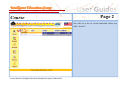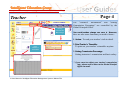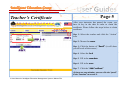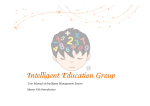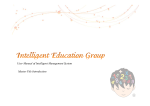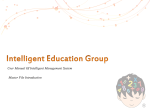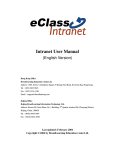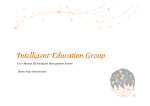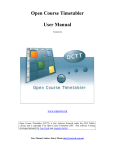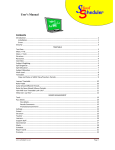Download M t Fil I t d ti A User Manual of Intelligent Management System
Transcript
A User Manual of Intelligent Management System M t File Master Fil Introduction I t d ti Intelligent Documentation . Course Under Control You will see a list of course materials when you click “Action”. y Class In order to enroll any new students, you have to create a class. First, you choose the “Course”. Then, select the teacher and fee. After that, you choose the "Day" and the "Time". After you select "Monthly" in the type, click "Add" to finish. O h On the other hand, if you want to update the class, please click the “pencil” icon on your right. After you have done it, just click the “Update”. h h d if d h l l li k h “ il” i i h Af h d i j li k h “U d ” NOTE 1: You have to tick 1 blue marks for each class in the timetable because they stand for 2 hours. NOTE 2: You cannot simply delete the class that you created sometime before because it will affect your data and report directly. Teacher Under Control The “Teacher’s Information” and “Setting Commission Percentage” are controlled by the Global Principal Office. You could neither change nor save it. However, there are also some functions you need to know. (i) “Action” – Select the teacher and click the “Action” icon. You can read your teacher’s information in detail. (ii) “Print Teacher’s Timetable” – you can click the “Print Teacher’s Timetable” to print out your teacher’s timetable anytime. NOTE: If you want to adjust your teacher’s commission rate, please send a letter to the Global Principal Office via email. Teacher's Certificate After your instructor has passed the exam, you have to key in the data in order to claim the certificate. First, select the teacher and click the “Action” icon. Then, you must click the “Enroll” must click the Enroll button after you choose the course. And then, it will show you all levels of the course. Please select the level he or she has button after you choose the course And then it will show you all levels of the course Please select the level he or she has passed and fill in passed and fill in the exam date and the score. After you click the “Add Certificate”, this function should have been done. If there are any mistakes, you can click the “pencil” in the “Function” to correct it. (i) Exam Date ‐ Choose your instructor’s exam date through the “calendar” icon. (ii) Barcode ‐ Refer to the barcode of Book A or Book B. It will be shown automatically. ((iii) Score ) ‐ Key in the score of the exam papers. y p p Intelligent Education Group Page 1 Master File The Master File consists of four functions, which are: A User Manual of Intelligent Education Management System / Guidelines of Master File 1. Course ( refer p.2 ) 2. Class ( refer p.3 ) 3. Teacher ( refer p.4 ) 4. Teacher’s Certificate ( refer p.5 ) Intelligent Education Group Course Page 2 You will see a list of course materials when you click “Action”. A User Manual of Intelligent Education Management System / Master File Intelligent Education Group Page 3 Class In order to enroll any new students, you have to create a class. Please follow the steps below to create a class: Step 1: Choose the “Course” Step 2: Select the “Teacher” Step 3: Select the “Fee” Step 4: Select the “Day” Step 5: Select the “Time” Step 6: Select the type as “Monthly” Step 7: Click “Add”, “Add” you will see the new class in the right column. A User Manual of Intelligent Education Management System / Guidelines of Master File Intelligent Education Group Page 4 Teacher Setting Commission P Percentage The “Teacher’s Teacher s Information Information” and “Setting Setting Commission Percentage” are controlled by the Global Principal Office. You could neither change nor save it. it However, However there are also some functions you need to know:1. Action Action:: To read your teacher’s info in detail. Print Teacher’s Timetable 2. Print Teacher’s Timetable: Timetable: To print out your teacher’s timetable anytime. 3 Setting Commission Percentage 3. Percentage:: Setting instructor’s commission and basic salary. * If you want to adjust your teacher’s commission rate, please send a letter to the Global Principal Office via email. A User Manual of Intelligent Education Management System / Master File Intelligent Education Group Page 5 Teacher’s Certificate After your instructor has passed the exam, exam you have to key in the data in order to claim the certificate. Please follow the steps below to claim certificate: Step 1: Select the teacher and click the “Action” icon. Step 2: Choose the course Step 3: Click the button of “Enroll” (it will show you all levels of the course ) Step 4: Select the level Step 5: Fill in the exam date Step 6: Fill in the score Step 7: Click the “Add Certificate” •If there are any mistakes, you can click the “pencil” in the “Function” to correct it. A User Manual of Intelligent Education Management System / Master File