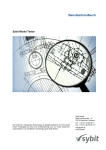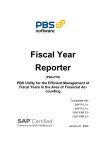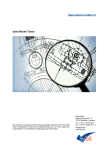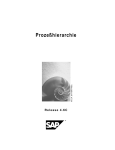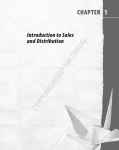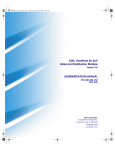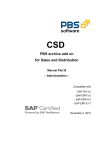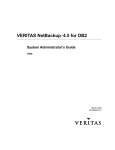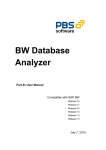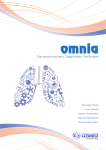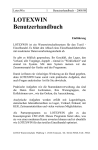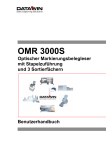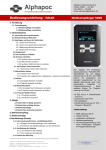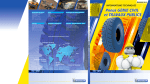Download ViewPoint for SAP Modules Utilities Version 2.1 User Manual
Transcript
EMC® ViewPoint for SAP
Modules Utilities
Version 2.1
User Manual
P/N 300-002-934
REV A03
EMC Corporation
Corporate Headquarters:
Hopkinton, MA 01748-9103
1-508-435-1000
www.EMC.com
Copyright © 2006 EMC Corporation. All rights reserved.
Published December, 2006
EMC believes the information in this publication is accurate as of its publication date. The information is
subject to change without notice.
THE INFORMATION IN THIS PUBLICATION IS PROVIDED “AS IS.” EMC CORPORATION MAKES NO
REPRESENTATIONS OR WARRANTIES OF ANY KIND WITH RESPECT TO THE INFORMATION IN THIS
PUBLICATION, AND SPECIFICALLY DISCLAIMS IMPLIED WARRANTIES OF MERCHANTABILITY OR
FITNESS FOR A PARTICULAR PURPOSE.
Use, copying, and distribution of any EMC software described in this publication requires an applicable
software license.
For the most up-to-date listing of EMC product names, see EMC Corporation Trademarks on EMC.com.
All other trademarks used herein are the property of their respective owners.
2
EMC ViewPoint for SAP Modules Utilities User Manual
Contents
Preface.............................................................................................................................. 7
Chapter 1
ViewPoint for SAP Utilities
Overview............................................................................................
Installation utilities ....................................................................
Compliance and auditing utilities...........................................
Database growth monitoring utility .......................................
Chapter 2
Archive Browser
Overview............................................................................................
Objects .........................................................................................
Starting Archive Browser.................................................................
Displaying Archiver Browser accessible tables ............................
Selecting tables ..................................................................................
Database table /PBS/TAB_ARCHDEF .........................................
Preselected tables ..............................................................................
Chapter 3
12
12
13
13
16
16
18
20
21
26
27
Conversion Tool
Overview............................................................................................
Running the Conversion Tool .........................................................
Starting the conversion .............................................................
Editing conversion.....................................................................
Display Source and Target program .......................................
Customizing definitions ...........................................................
Special features..................................................................................
Client specified...........................................................................
Package Size n ............................................................................
EMC ViewPoint for SAP Modules Utilities User Manual
32
33
33
37
39
40
41
41
41
3
Contents
Up to n rows ...............................................................................
Group by .....................................................................................
Aggregate functions ..................................................................
Like ..............................................................................................
Distinct ........................................................................................
Delete Adjacent Duplicated from iTAB..................................
Bypassing Buffer........................................................................
Sy-Subrc ......................................................................................
Transfer of key values or select options .................................
Sample programs ..............................................................................
Archive access tutorial (SAP version 4.6c) ....................................
Chapter 4
41
41
41
41
41
41
41
42
42
43
44
Translation Tool
Overview............................................................................................ 46
Delivery....................................................................................... 46
Running the Translation Tool.......................................................... 47
Chapter 5
Check ADK
Overview............................................................................................ 52
Running Check ADK........................................................................ 53
Using SAP - Object to Test........................................................ 56
Chapter 6
Class Order
Overview............................................................................................ 58
Development Class /PBS/ORDER ................................................ 59
Chapter 7
Fiscal Year Reporter
Overview............................................................................................
Using Fiscal Year Reporter ..............................................................
Extracting fiscal year closing transaction data .............................
Extract master data at fiscal year closing ......................................
Fiscal Year Reporting........................................................................
Fiscal Year Reporter audit access....................................................
Audit access strategies..............................................................
Access types Z1 and Z2 ............................................................
Data format.................................................................................
Safety ...........................................................................................
Export programs........................................................................
Export selection screen .............................................................
Export file size............................................................................
4
EMC ViewPoint for SAP Modules Utilities User Manual
62
64
65
67
70
71
71
72
73
73
74
76
77
Contents
Authorization concept............................................................... 77
Transfer files to PC ..................................................................... 78
Using PC analysis programs .................................................... 78
Extracting data............................................................................ 79
Administration .................................................................................. 82
Delete transaction data.............................................................. 82
Delete master data ..................................................................... 82
Activate reporting ...................................................................... 82
Balance audit trail cancelled during processing.................... 82
Master data ................................................................................. 83
Transaction data ......................................................................... 83
Logical database ......................................................................... 83
Master data direct access .......................................................... 84
Change extract stock description............................................. 84
Display reconciliation differences ........................................... 84
Clear archive file name.............................................................. 84
Manually create an archiving object........................................ 84
Chapter 8
Data Retention Tool
Overview ............................................................................................ 86
SAP DART data flow................................................................. 86
CDART transaction data ........................................................... 87
Using CDART .................................................................................... 90
Creating the CDART Easy Access menu ................................ 90
Customer-specific fields............................................................ 92
Data source.................................................................................. 92
Archiving object /PBS/DART ................................................. 93
Archiving ViewPoint for SAP modules data ................................ 94
Postprocessing programs.......................................................... 99
Archive tool................................................................................. 99
Deletion tool.............................................................................. 100
Extract ........................................................................................ 101
Chapter 9
Analyzer Plus
Overview .......................................................................................... 104
Capacity analysis ..................................................................... 104
Document distribution analysis............................................. 104
Archiving check........................................................................ 105
Capacity analysis............................................................................. 106
Initialization.............................................................................. 106
Capacity analysis ..................................................................... 106
EMC ViewPoint for SAP Modules Utilities User Manual
5
Contents
Oracle database........................................................................
Informix database....................................................................
AS/400 database......................................................................
Correction of capacity commitment (SAP 4.0) ....................
Single table analysis ................................................................
Database analysis evaluation.................................................
Comparison analysis...............................................................
Capacity analysis display .......................................................
Document distribution analysis ...................................................
Initialization .............................................................................
Database analysis ....................................................................
Analyze document distribution ............................................
Branching to the archivability check ....................................
Comments on the document distribution............................
Archivability check.........................................................................
Checking archivability ............................................................
Financial accounting documents...........................................
Sales documents ......................................................................
Purchasing documents............................................................
Forecast .....................................................................................
Capacity analysis examples ..........................................................
Document distribution analysis examples..................................
6
EMC ViewPoint for SAP Modules Utilities User Manual
108
108
108
108
108
110
116
117
118
118
118
120
123
123
126
126
126
127
128
128
129
133
Preface
As part of an effort to improve and enhance the performance and capabilities
of its product lines, EMC periodically releases revisions of its hardware and
software. Therefore, some functions described in this document may not be
supported by all versions of the software or hardware currently in use. For
the most up-to-date information on product features, refer to your product
release notes.
If a product does not function properly or does not function as described in
this document, please contact your EMC representative.
Audience
This document is part of the ViewPoint for SAP documentation set,
and is intended for use by the ViewPoint for SAP modules utilities
administrator.
Readers of this document are expected to be familiar with the
following topics:
◆
ViewPoint for SAP modules installation and usage
◆
SAP generic installation tools and programs
EMC ViewPoint for SAP Modules Utilities User Manual
7
Preface
Related
Documentation
Related documents include:
Introductory
◆
EMC ViewPoint for SAP Release Notes
Installation
◆
EMC ViewPoint for SAP Software Suite Installation Manual
Administrative
◆
EMC ViewPoint for SAP Modules Administration Manual
User
◆
EMC ViewPoint for SAP Modules Utilities User Manual
Conventions Used in
This Guide
EMC uses the following conventions for special notices.
Note: A note presents information that is important, but not hazard-related.
!
CAUTION
A caution contains information essential to avoid data loss or
damage to the system or equipment. The caution may apply to
hardware or software.
!
IMPORTANT
An important notice contains information essential to operation of
the software. The important notice applies only to software.
8
EMC ViewPoint for SAP Modules Utilities User Manual
Preface
Typographical Conventions
EMC uses the following type style conventions in this guide:
Normal
Used in running (nonprocedural) text for:
• Names of interface elements (such as names of windows,
dialog boxes, buttons, fields, and menus)
• Names of resources, attributes, pools, Boolean expressions,
buttons, DQL statements, keywords, clauses, environment
variables, filenames, functions, utilities
• URLs, pathnames, filenames, directory names, computer
names, links, groups, service keys, file systems, notifications
Bold:
Used in running (nonprocedural) text for:
• Names of commands, daemons, options, programs,
processes, services, applications, utilities, kernels,
notifications, system call, man pages
Used in procedures for:
• Names of interface elements (such as names of windows,
dialog boxes, buttons, fields, and menus)
• What user specifically selects, clicks, presses, or types
Where to Get Help
Italic:
Used in all text (including procedures) for:
• Full titles of publications referenced in text
• Emphasis (for example a new term)
• Variables
Courier:
Used for:
• System output, such as an error message or script
• URLs, complete paths, filenames, prompts, and syntax when
shown outside of running text.
Courier bold:
Used for:
• Specific user input (such as commands)
Courier italic:
Used in procedures for:
• Variables on command line
• User input variables
<>
Angle brackets enclose parameter or variable values supplied by
the user
[]
Square brackets enclose optional values
|
Vertical bar indicates alternate selections - the bar means “or”
{}
Braces indicate content that you must specify (that is, x or y or z)
...
Ellipses indicate nonessential information omitted from the
example
EMC support, product, and licensing information can be obtained as
follows.
EMC ViewPoint for SAP Modules Utilities User Manual
9
Preface
Product information — For documentation, release notes, software
updates, or for information about EMC products, licensing, and
service, go to the EMC Powerlink website (registration required) at:
http://Powerlink.EMC.com
Technical support — For technical support, go to EMC Customer
Service on Powerlink. To open a service request through Powerlink,
you must have a valid support agreement. Please contact your EMC
sales representative for details about obtaining a valid support
agreement or to answer any questions about your account.
Your Comments
Your suggestions will help us continue to improve the accuracy,
organization, and overall quality of the user publications. Please send
your opinion of this guide to:
[email protected]
10
EMC ViewPoint for SAP Modules Utilities User Manual
1
Invisible Body Tag
ViewPoint for SAP
Utilities
This chapter introduces the ViewPoint for SAP utilities and includes
this topic:
◆
Overview ............................................................................................. 12
ViewPoint for SAP Utilities
11
ViewPoint for SAP Utilities
Overview
The ViewPoint for SAP utilities can be grouped into three categories:
◆
“Installation utilities”
◆
“Compliance and auditing utilities” on page 13
◆
“Database growth monitoring utility” on page 13
The latest ViewPoint for SAP transport version information is in the
EMC ViewPoint for SAP Release Notes.
Complete ViewPoint for SAP transport installation information is in
the EMC ViewPoint for SAP Software Suite Installation Manual.
The latest ViewPoint for SAP documentation is on EMC Powerlink.
Installation utilities
Initial installation
This section describes the ViewPoint for SAP utilities used during
installation.
The following utilities are supplied as a single transport installed
during the initial installation of ViewPoint for SAP.
Archive Browser
Archive Browser is a utility that displays table entries, and the
corresponding table and text field values.
Conversion Tool
Conversion Tool is a utility used to adjust simple ABAP/4 programs
to archiving purposes.
Translation Tool
Translation Tool is a utility that translates standard SAP objects’ text
elements and dynpros into the user’s native language for use by
ViewPoint for SAP to display corresponding objects’ text elements
and dynpros.
Check ADK
Check ADK is a utility that is an error analysis tool used in case of
access problems to ViewPoint for SAP index files or SAP archive files.
Class Order
12
Class Order is supplied as a separate transport and is a utility that
helps manage the installation of technically-related archive modules.
EMC ViewPoint for SAP Modules Utilities User Manual
ViewPoint for SAP Utilities
Compliance and
auditing utilities
This section describes the ViewPoint for SAP utilities useful for
compliance and auditing purposes.
Fiscal Year Reporter
Fiscal Year Reporter is supplied as a separate transport and is a utility
that helps manage the numerous fiscal year tasks that have to be
carried out in the area of financial accounting at years’ end.
Data Retention Tool
Data Retention Tool (CDART) is supplied as a separate transport and
is a utility that helps create datasets from active and archived data, in
SAP certified format, for external auditing purposes.
Database growth
monitoring utility
Analyzer Plus
This section describes the ViewPoint for SAP utility used to monitor
database size and health.
Analyzer Plus is supplied as a separate transport and is a utility that
analyses archiving tables capacity, analyzes the distribution of
documents, and executes an archiving check.
Overview
13
ViewPoint for SAP Utilities
14
EMC ViewPoint for SAP Modules Utilities User Manual
2
Invisible Body Tag
Archive Browser
This chapter covers the ViewPoint for SAP Archive Browser and
includes these topics:
◆
◆
◆
◆
◆
◆
Overview .............................................................................................
Starting Archive Browser..................................................................
Displaying Archiver Browser accessible tables .............................
Selecting tables ...................................................................................
Database table /PBS/TAB_ARCHDEF ..........................................
Preselected tables ...............................................................................
Archive Browser
16
18
20
21
26
27
15
Archive Browser
Overview
The ViewPoint for SAP Archive Browser is the EMC counterpart of
the SAP Data Browser which uses transaction SE16. The ViewPoint
for SAP Archive Browser displays table entries, table field values,
and text field values using the database, archive, or both as a data
source.
The Archive Browser displays tables from these ViewPoint for SAP
modules:
Objects
Financial Accounting and Material Documents (CFI)
◆
Sales and Distribution (CSD)
◆
Purchasing (CMM)
◆
Material Master Data, Batches/Special Stocks and BOMs (CMT)
◆
Controlling Line Items (CCO)
◆
Profit Center Line Items (CPCA)
◆
Plant Maintenance (CPM)
◆
Production Orders (CPP)
◆
Process Orders (CPR)
◆
Project Systems (CPS)
◆
Warehouse Management (CWM)
◆
Special Ledger (CSL)
◆
Custom [(IDK) CUSTOM]
Table 1 lists the SAP R/3 objects included in the Archive Browser
utility with a description of each object.
Table 1
16
◆
Archive Browser object descriptions
Object
Rel. 3.x
Rel. 4.x
Description
PROG
ZZCSBROW
/PBS/UTIL_ARCHIVEBROWS
Archive Browser
FUGR
Z007
/PBS/C007
Function group for Conversion objects
FUGR
ZZSB
/PBS/SETB
Function group Archive Browser (AB)
EMC ViewPoint for SAP Modules Utilities User Manual
Archive Browser
Table 1
Archive Browser object descriptions (continued)
Object
Rel. 3.x
Rel. 4.x
Description
FUGR
N/A
/PBS/TAB_ARCHDEF
Function group for DB table where all available
ViewPoint for SAP modules (transaction /PBS/SE16),
their tables and indexes have been stored.
PROG
ZZABHELP
/PBS/AB_HELPRQ
Help Request for AB
PROG
ZZABCODE
N/A
Code generation for AB
PROG
N/A
/PBS/TAB_ARCHDEF
Delete table entries of /PBS/TAB_ARCHDEF with
TAB_TYPE EQ SPACE
TABL
N/A
/PBS/TAB_ARCHDEF
DB table where all available ViewPoint for SAP modules
(transaction /PBS/SE16), their tables and indexes have
been stored
TABU
N/A
/PBS/TAB_ARCHDEF
Entries for ViewPoint for modules, their tables and
indexes
TRAN
ZZ16
/PBS/SE16
Start transaction
Overview
17
Archive Browser
Starting Archive Browser
Follow this procedure to start ViewPoint Archive Browser.
1. Execute transaction:
/PBS/SE16 (release 4.0 and later),
or ZZ16 (release 3.x and prior),
or navigate through the ViewPoint menu via /PBS/EMC (release
4.0 and later),
or YPBS (release 3.x and prior)
2. In the ViewPoint for SAP menu, select Utilities > General tools >
Archive Browser.
The utilities menu screen appears, as shown in Figure 1 or
Figure 2 on page 19.
Figure 1
18
ViewPoint for SAP utilities releases 4.0 and 4.5
EMC ViewPoint for SAP Modules Utilities User Manual
Archive Browser
Figure 2
ViewPoint for SAP utilities release 4.6
Starting Archive Browser
19
Archive Browser
Displaying Archiver Browser accessible tables
To display the list of Archive Browser accessible tables for use with
transaction /PBS/SE16, place the cursor in the table name field of the
initial screen of the Archive Browser and press F4 or click Enter
.
The list of available tables appears, as shown in Figure 3.
Figure 3
20
Archive Browser accessible tables
EMC ViewPoint for SAP Modules Utilities User Manual
Archive Browser
Selecting tables
Follow this procedure to select ViewPoint for SAP module tables
using Archive Browser.
1. Make entries in the Archive Browser initial screen fields, as
shown in Figure 4 and defined in Table 2.
2. Click Enter
Figure 4
Table 2
.
Archive Browser initial screen
Archive Browser screen field definitions
Field
Definition
Table name
Enter the table name.
Note: This procedure uses table BKPF from the
Financial Accounting and Material Documents (CFI)
module as an example.
Selecting tables
21
Archive Browser
Table 2
Archive Browser screen field definitions (continued)
Field
Definition
Archive
Enter the name of the ViewPoint for SAP module if the
table exists in several ViewPoint for SAP modules.
Option
This field is used to query CSD module tables for orders,
delivery notes, invoices, etc.
1=Arch.+Db 2=Db 3=Archive
Enter whether the tables should be displayed from the:
• Database and archives (1)
• Database only (2) (calls SAP Data Browser
transaction SE16)
• Archives only (3) (of the previously selected table)
Note: If a table is available in the different module
archives, you have to delimit exactly. For example the
table CDHDR is available in the CFI, CMM, and CSD
modules.
The table (BKPF) index screen appears, as shown in Figure 5.
Figure 5
22
Table BKPF index screen
EMC ViewPoint for SAP Modules Utilities User Manual
Archive Browser
3. Select an index combination.
Include as many fields as possible for later selection and index
sequential data reading, thereby shortening query run time.
Note: When there is only one index for a table within the selection of a
ViewPoint for SAP module, the field selection list displays.
For example, selecting the indexes BUKRS and BELNR generates
a display in which both index fields are marked and can’t be
deselected. However, you can select additional search fields, as
shown in Figure 6.
Figure 6
Example of selected and potential index field combinations
4. Click Enter to confirm the entries.
Selecting tables
23
Archive Browser
The selection screen with the selected indexes appears, as shown
in Figure 7. The index fields and possible additional fields for this
table are displayed in this selection screen.
Figure 7
Selection screen for table BKPF
5. Enter the field delimiters.
Enter delimiters for the index fields, and for the primary index in
particular. Without entries the query runs through all data
records resulting in long run time (depending on data volume). If
the primary index is not delimited and error message appears, as
shown in Figure 8.
Figure 8
Error message for primary key with no delimitation
The index fields with delimiters appears, as shown in Figure 9.
Figure 9
Table BKPF delimiters
6. Click Enter.
24
EMC ViewPoint for SAP Modules Utilities User Manual
Archive Browser
The query results for the example delimiters displays, as shown
in Figure 10.
Figure 10
Query results with delimiters
Column A is marked with an asterisk (*) for archived documents
and is empty for documents still available in the database.
Note: To view the data in the ALV display, first display the data using
SE16 and then switch to the ALV display.
Selecting tables
25
Archive Browser
Database table /PBS/TAB_ARCHDEF
The Archive Browser displays tables and their contents accessible
with the function module /PBS/SELECT_INTO_TABLE when
created in the database table /PBS/TAB_ARCHDEF.
This table (structure) and contents are delivered as objects of the
Archive Browser transport, as shown in Figure 11.
Figure 11
Extract of table /PBS/TAB_ARCHDEF contents
The field TAB_TYPE defines if the table is:
26
◆
delivered from SAP (TAB_TYPE = 1)
◆
customer-specific (TAB_TYPE = 2)
EMC ViewPoint for SAP Modules Utilities User Manual
Archive Browser
Preselected tables
Some tables, for example table EIKP in the ViewPoint for SAP MM
module, can be accessed with index fields that are not in the table
structure, as shown in Figure 12.
Figure 12
Table EIKP index fields
None of the indicated index fields - in this example EBELN, LIFNR,
and MATNR of table EIKP - is a field in this table structure.
Preselected tables
27
Archive Browser
Selecting the document number as an index field for a selection adds
it to the table structure, as shown in Figure 13.
Figure 13
Table EIKP selection fields list
The checkbox for the selected index field EBELN is marked
automatically because the selection has to be made for at least one or
more index fields.
Note: Option 1 (access to archive and database data) cannot be used for tables
that include index fields that were added automatically. You can access only
the database or the archive data for these tables, or the Option 1 (parameter)
error message appears, as shown in Figure 14.
Figure 14
28
Option 1 error message
EMC ViewPoint for SAP Modules Utilities User Manual
Archive Browser
Selecting a table shared by ViewPoint for SAP modules reveals other
index possibilities. For example, only one index for table EIKP can be
selected with the ViewPoint for SAP CSD module displaying table
EIKP, as shown in Figure 15.
Figure 15
Selection fields list for CSD table EIKP
Preselected tables
29
Archive Browser
List of tables
Figure 16
30
Place the cursor in the table name field and press F4, or click
selection, to view the tables that archived data is accessible. The
selection of available tables appears, as shown in Figure 16.
List of available database tables
EMC ViewPoint for SAP Modules Utilities User Manual
2
Invisible Body Tag
Conversion Tool
This chapter addresses the administrative adjustment of ViewPoint
for SAP modules using the ViewPoint for SAP Conversion Tool. The
Conversion Tool is supplied as part of the ViewPoint for SAP
modules utilities.
This chapter includes these topics:
◆
◆
◆
◆
◆
Overview .............................................................................................
Running the Conversion Tool ..........................................................
Special features...................................................................................
Sample programs ...............................................................................
Archive access tutorial (SAP version 4.6c) .....................................
Conversion Tool
32
33
41
43
44
31
Conversion Tool
Overview
The ViewPoint for SAP Conversion Tool adjusts ABAP/4 programs
by searching for Select commands using a ViewPoint for SAP
module.
The ViewPoint for SAP Conversion Tool converts Select command
structures into a Loop structure.
Note: Check converted Select and Loop commands during and after the
conversion. You cannot adjust each Select command for each archive module.
The ViewPoint for SAP Conversion Tool works with the following
ViewPoint for SAP modules:
◆
Controlling Line Items (CCO)
◆
Financial Accounting and Material Documents (CFI)
◆
Purchasing (CMM)
◆
Sales and Distribution (CSD)
Table 3 lists the Conversion Tool objects.
Table 3
32
ViewPoint for SAP Conversion Tool object descriptions
Object
ViewPoint for SAP 4.x
ViewPoint for SAP 3.x
Description
PROG
/PBS/UTIL_CONVERT
SAPMYCON
Conversion Tool
PROG
/PBS/UTIL_CONV_DUMMY
ZZZDUMMY
Dummy program
FUGR
/PBS/UTIL_CONVERT
ZARC
Function group for archive access
TRAN
/PBS/UTIL_CONVERT
YCON
Start transaction
EMC ViewPoint for SAP Modules Utilities User Manual
Conversion Tool
Running the Conversion Tool
Follow the procedures in this section to convert an ABAP/4 program
for use with a ViewPoint for SAP module.
Note: The procedures in this section use YYCONV02 as an example program
to help explain the conversion done by the Conversion Tool.
Starting the
conversion
Follow this procedure to start the conversion.
1. Start the ViewPoint for SAP Conversion Tool with transaction:
/PBS/UTIL_CONVERT (version 4.x)
or YCON (version 3.x)
or from the ViewPoint for SAP main menu using Utilities >
General tools > Conversion Select Command
The Conversion Tool window appears, as shown in Figure 17.
Figure 17
Conversion Tool window
2. Indicate Source and Target program.
Running the Conversion Tool
33
Conversion Tool
Note: The default Target program is ZZZDUMMY.
You can Change, Display, Copy, and Execute the Source and
Target programs.
Use Copy to convert a Source program into a Target program
other than ZZZDUMMY. During the copy process change the
default Target program name ZZZDUMMY to the desired
program name.
3. Start the conversion by clicking start converting, as shown in
Figure 18.
Figure 18
Start converting
The coding lines of the program (YYCONV02 in this example) are
converted for the ViewPoint for SAP modules and can be stored
in the program ZZZDUMMY, by default.
4. Cut and paste, or use PC Download, to enter the coding into the
desired program.
34
EMC ViewPoint for SAP Modules Utilities User Manual
Conversion Tool
Viewing conversion
results
Figure 19
An example of conversion results appears in table form with a table
line entered for each Select command found during the conversion,
as shown in Figure 19.
Conversion results
The columns contain information on the conversion of the Select
command.
Running the Conversion Tool
35
Conversion Tool
Status of the conversion (St.)
Table 4 lists definitions for the status symbols shown in the first
column.
Table 4
Status table column definition
Symbol
Definition
The Select was converted automatically and the Conversion Tool found all the
necessary information for the conversion.
The Select could not be converted because the table is not supported by
ViewPoint for SAP. The table is either a system table or a master records
table.
The conversion has later modifications.
An external program call was found in the source program (Include, Perform,
or Call).
Single Select lines excluded from the conversion display this symbol.
Manual editing is necessary because, during the conversion, no key field was
found for access to the ViewPoint for SAP module, or the database table can
exist in several ViewPoint for SAP archives.
Sequential number (CurNo.)
The sequential number assigned to each Select command.
Line (Row)
The line number of the Select command in the Source program.
Module
The name of the ViewPoint for SAP module addressed by the Select
command.
Option
The option required for access to some ViewPoint for SAP modules.
For example, in the ViewPoint for SAP CSD module, this option is
used to determine if the access is to be made to orders (A), delivery
notes (L) or invoices (F). The ViewPoint for SAP CFI and CMM
modules have no options.
36
EMC ViewPoint for SAP Modules Utilities User Manual
Conversion Tool
Table
The dictionary table addressed by the Select command (FROM
statement).
Performance
The performance of access to the ViewPoint for SAP module. Table 5
lists performance symbol definitions.
Table 5
Performance symbol definitions
Symbol
Definition
Red displays when there is no access to the ViewPoint for SAP
module.
Yellow displays when trying to access the ViewPoint for SAP archive
with an unsupported key field.
Green display when there is optimal access to the ViewPoint for SAP
module.
Field 1, Field 2, Field 3, Field 4
Displays the name of the key field used to access the ViewPoint for
SAP archive.
Definition of the function keys
F2 — compares the source and the target program.
F6 — allows the manual editing of the conversion.
F11 — saves the result of the conversion under the name of the target
program.
Editing conversion
Each conversion can be edited manually to change the ViewPoint for
SAP module option.
Running the Conversion Tool
37
Conversion Tool
For the key fields 1 to 4 type the field name, the from/to values, and
select option, as shown in Figure 20.
Figure 20
Process conversion
Press F11 to save the changes. In the table overview, the Select line is
now marked with the status Modified conversion. The performance
display is not changed.
Press Shift+F7 to prevent the select line from being converted. The
status symbol No conversion appears.
38
EMC ViewPoint for SAP Modules Utilities User Manual
Conversion Tool
Display Source and
Target program
Figure 21
The Source and the Target programs both have current line numbers
of the Select command, as shown in Figure 21.
Comparing Source and Target programs
Running the Conversion Tool
39
Conversion Tool
Customizing
definitions
Use the Customizing sequence to access the ViewPoint for SAP
modules (ranking) definition, as shown in Figure 22.
Figure 22
Determine module sequence
This definition is always valid when a database table used in a Select
command is contained in several ViewPoint for SAP modules.
If the Source program contains, for example, the Select command ...
SELECT * FROM EIPO
... the Source program is converted for access to the invoices of the
ViewPoint for SAP SD Module. However, the table EIPO can (in
addition to the invoices) also exist in delivery notes and purchasing
(MM) documents.
When converting a program for purchasing documents, modify this
sequence in a way so that the module MM receives ranking #1 with
the rest having a lower ranking. Tables STXH, CDHDR require
checking and defining sequential order.
Tables contained in multiple ViewPoint for SAP modules always
have a status of Manual editing necessary.
40
EMC ViewPoint for SAP Modules Utilities User Manual
Conversion Tool
Special features
This section explains why Select statements have not been converted
or whose conversion was partly wrong.
Client specified
Access to ViewPoint for SAP modules always depends on the client.
Remove this clause.
Package Size n
The Conversion Tool is immediately cancelled with the error
message:
Source program not checkfree or unknown SQL statement in
line 40
Remove the clause "Package size n" and the corresponding
ENDSELECT command from the source program.
Up to n rows
Not supported — target program is not checkfree.
Group by
Not supported — target program is not checkfree.
Aggregate
functions
Aggregate functions like MAX, MIN, SUM, COUNT, AVG are not
supported.
Like
The program is not checkfree because loop does not support the
statement Like.
Distinct
The Select clause Distinct is supported by the Conversion Tool by
deleting from the created internal table all multiple entries with the
instruction.
Delete Adjacent
Duplicated from
iTAB
Ensure that the table is sorted and that duplicate deletion always
relates to the internal table primary key.
Bypassing Buffer
Not considered.
Special features
41
Conversion Tool
42
Sy-Subrc
The correction of the system variables SY-SUBRC is only integrated
into the target program in case of a SELECT-INTO-TABLE.
Transfer of key
values or select
options
If in the WHERE statement of the SELECT command a direct value
entry and a select option are found, the SELECT option is transferred.
The direct value entry is then checked with the loop.
EMC ViewPoint for SAP Modules Utilities User Manual
Conversion Tool
Sample programs
The sample programs, as shown in Figure 23, are meant for
Conversion Tool testing purposes only.
Figure 23
Conversion Tool testing programs
Sample programs
43
Conversion Tool
Archive access tutorial (SAP version 4.6c)
Manual ABAP/4 programs with ViewPoint for SAP archive access
are provided if an automatic adjustment cannot be made with the
ViewPoint for SAP Conversion Tool.
From SAP version 4.6c, ViewPoint for SAP has archive access
tutorials which enable application developers to provide
customer-specific programs with ViewPoint for SAP archive access.
Executable example programs are provided for each installed
ViewPoint for SAP module. Their coding can be processed and
executed with the ABAP workbench.
Call the function under General tools, as shown in Figure 24.
Figure 24
General tools functions
Or use transaction: /PBS/UTIL_ACCESS_ARC.
ABAP Editor
Execute
44
Click ABAP Editor to start the editor and display sample programs.
Breakpoints can be set to execute the programs or the relevant coding
can be marked to transfer it into the customer program.
The sample program is started and the selected archive data is
displayed in a list.
EMC ViewPoint for SAP Modules Utilities User Manual
3
Invisible Body Tag
Translation Tool
The ViewPoint for SAP Translation Tool is supplied as part of the
ViewPoint for SAP modules utilities.
This chapter includes these topics:
◆
◆
Overview ............................................................................................. 46
Running the Translation Tool ........................................................... 47
Translation Tool
45
Translation Tool
Overview
The ViewPoint for SAP Translation Tool translates text elements and
dynpros of SAP standard objects to the text elements and dynpros of
the corresponding ViewPoint for SAP object in any language,
maintaining the texts of reports, function groups, logical databases
and transactions program elements.
Note: The Translation Tool translates SAP texts in the chosen language only.
Texts in other languages will not be affected.
Be sure of the program elements selected for translation because existing text
in the chosen language is overwritten.
Contact EMC Support for more information.
Delivery
Table 6 lists the Translation Tool objects.
Table 6
46
ViewPoint for SAP Translation Tool object descriptions
Object
ViewPoint for SASP 3.x
ViewPoint for SAP 4.x
Description
PROG
ZZTRANSL
/PBS/UTIL_TRANSLATE
Translation Tool
TRAN
ZTRA
/PBS/UTIL_TRANSL
Start transaction
TABL
ZZUTILTRAN
/PBS/UTIL_TRANSL
Table
EMC ViewPoint for SAP Modules Utilities User Manual
Translation Tool
Running the Translation Tool
Follow this procedure to translate text elements for use with a
ViewPoint for SAP module.
1. Start the ViewPoint for SAP Conversion Tool with transaction:
/PBS/UTIL_TRANSL (version 4.0 and after)
or ZTRA (version 3.1 and prior)
The Translation Tool window appears, as shown in Figure 25.
Figure 25
Translation Tool window
Running the Translation Tool
47
Translation Tool
Table 7 lists the initial screen fields definitions.
Table 7
Figure 26
48
Translation Tool initial screen fields
Field
Definition
Target language
Select the language(s) into which you want to
translate.
Enter transport request
(optional when using Direct choose
of objects)
Enter the desired transport request to translate all
existing programs (PROG), function groups
(FUGR), logical databases (LDBA) and transactions
(TRAN) of the transport. The Translation Tool
attempts to find the original name of the program
element with the given ViewPoint for SAP program
name.
Selecting multiple transport requests could impede
performance of the Translation Tool.
Already translated objects also
Select to overwrite existing text elements of the
selected objects already in the target language.
Direct choose of objects
(optional when entering a transport
request)
Enter the original program name matching a
ViewPoint for SAP program when there are few
elements to edit or no original program name can
be found, as shown in Figure 26.
Be sure of the order of the select options when
selecting several objects.
Mode
(select one)
• Text elements
Text elements of the selected objects will be
processed.
• Screen painter-Dynpros
Screen painter-Dynpros of the selected objects
will be processed.
• All
Both text elements and screen painter-Dynpros
of the selected objects will be processed.
Direct choice of objects
EMC ViewPoint for SAP Modules Utilities User Manual
Translation Tool
2. Press Execute in the initial screen.
A list displays three types of objects:
• objects the tool has found an original name
• objects where no original name was found
• objects where no clear original name was found
3. Double-click the objects for which an original name has been
found, as shown in Figure 27, or select them using the checkbox.
You can also select and deselect all found objects using Shift+F1
and Shift+F2.
Figure 27
Selection of objects
4. Press Execute.
All selected text elements are copied from the original program to
the ViewPoint for SAP program and a report of changes displays.
Running the Translation Tool
49
Translation Tool
50
EMC ViewPoint for SAP Modules Utilities User Manual
4
Invisible Body Tag
Check ADK
The ViewPoint for SAP Check ADK utility is supplied as part of the
ViewPoint for SAP modules utilities and does not need any other
ViewPoint for SAP transports to be previously imported.
The Check ADK runs with the basis programs of SAP AG, D-69190
Walldorf/Baden, system R/3, releases 4.0, 4.5, 4.6, R/3 Enterprise
correction levels a to c.
This chapter includes these topics:
◆
◆
Overview ............................................................................................. 52
Running Check ADK......................................................................... 53
Check ADK
51
Check ADK
Overview
The ViewPoint for SAP Check ADK utility serves as an error analysis
tool in case of access problems to ViewPoint for SAP index files or
SAP archive files. The Check ADK transport does not require another
ViewPoint for SAP transport and can be run independently of any
type and number of installed ViewPoint for SAP modules.
The Check ADK Utility checks the following ViewPoint for SAP
modules:
◆
Production Orders (CPP)
◆
Controlling Line Items (CCO)
◆
Plant Maintenance (CPM)
◆
Material Master Data, Batches/Special Stocks and BOMs (CMT)
◆
Process Orders (CPR)
◆
Costing-Based Profitability Analysis (CCOPA)
◆
Master Data Changes (CCU)
◆
Purchasing (CMM)
◆
CO Orders (COO)
◆
CO Line Items (CPCA)
◆
Project Systems (CPS)
◆
Line Items in FI-SL (CSL)
◆
Warehouse Management (CWM)
◆
HR Archiving Objects (CHR)
◆
Financial Accounting and Material Documents (CFI)
◆
Sales and Distribution (CSD)
Table 8 lists the Check ADK objects.
Table 8
52
Check ADK objects
Object
ViewPoint for SAP 4.x
Description
PROG
/PBS/UTIL_CHECK_PBS_ADK
Report ViewPoint Check ADK utility
DEVC
/PBS/UTIL
Development Class /PBS/UTIL
TRAN
/PBS/CHECK_PBS_ADK
Transaction ViewPoint Check ADK utility
EMC ViewPoint for SAP Modules Utilities User Manual
Check ADK
Running Check ADK
Follow this procedure to use the Check ADK utility.
1. Start the Check ADK utility with transaction
/PBS/CHECK_PBS_ADK, as shown in Figure 28.
Figure 28
ViewPoint for SAP utilities releases 4.0 and 4.5
Or from the ViewPoint for SAP main menu using Utilities >
General tools > Tool Check ViewPoint ADK, as shown in
Figure 29.
Figure 29
ViewPoint for SAP utilities menu release 4.6
Running Check ADK
53
Check ADK
The Check ADK initial screen appears.
2. Select one or more ViewPoint for SAP modules, as shown in
Figure 30.
Also choose between:
• only errors for a quick ADK check
• all messages for a complete ADK check
Note: For information on selecting SAP - Object to Test, proceed to
“Using SAP - Object to Test” on page 56.
Figure 30
Check ADK initial screen
3. Select Execute to confirm your selections.
54
EMC ViewPoint for SAP Modules Utilities User Manual
Check ADK
A sample results screen appears, as shown in Figure 31.
Figure 31
Results screen for the ViewPoint for SAP CPR module
Table 9 lists the results definitions, which are divided into several
parts, depending on the ViewPoint for SAP module.
Note: FAIL displays if an ADK file cannot be accessed.
Table 9
Results screen definitions
Screen area
Definition
Check of the ViewPoint ADK files
with table ADMI_RUN
All available ViewPoint for SAP index files for one
module are checked.
Check of the ViewPoint ADK files
with PBS-ADMIN table
All activated ViewPoint for SAP index files for one
module are checked (Load. Admin.table)
Check of the ViewPoint ADK files
with the COMMENTS entry (CPP
and CHR Modules)
Comments entered in the SAP original ADK files
are checked if a ViewPoint for SAP index exists.
Check of the SAP-ADK files for
activated indices (LAUFTAB)
(remaining modules)
SAP-ADK files processed in individual load runs are
checked.
Check for not loaded ADK files
All remaining ADK files are checked.
Running Check ADK
55
Check ADK
Using SAP - Object
to Test
Use this procedure to check SAP-ADK files exclusively using Check
ADK.
1. Select SAP - Object to Test in the Check ADK initial screen, as
shown in Figure 30 on page 54.
2. Enter one archiving object.
A sample results screen appears, as shown in Figure 32.
Figure 32
56
Results screen for SAP object FI_DOCUMNT
EMC ViewPoint for SAP Modules Utilities User Manual
5
Invisible Body Tag
Class Order
ViewPoint for SAP Class Order is an administrative tool for use with
Development Class /PBS/ORDER.
This chapter includes these topics:
◆
◆
Overview ............................................................................................. 58
Development Class /PBS/ORDER ................................................. 59
Class Order
57
Class Order
Overview
ViewPoint for SAP Class Order applies to the following ViewPoint
for SAP modules:
◆
Project Systems (CPS)
◆
Production Orders (CPP)
◆
Plant Maintenance (CPM)
◆
Process Orders (CPR)
As these modules’ functionalities are closely related, there is also a
close relationship between program sources. The ViewPoint for SAP
Class Order module was created to handle any version management
issues.
58
EMC ViewPoint for SAP Modules Utilities User Manual
Class Order
Development Class /PBS/ORDER
Class Order addresses rare situations where installing different
modules with partly overlapping objects may cause an older
transport to overwrite newer objects in a related transport by
combining those objects into one module transport. These objects are
integrated in the Development Class /PBS/ORDER.
The development class /PBS/ORDER is not a full ViewPoint for SAP
module. It is a part of the ViewPoint for SAP modules CPP, CPM,
CPR, and CPS. Import of the development class /PBS/ORDER when
using one these modules.
When using more than one of these modules, import the
development class /PBS/ORDER only once.
Since the Development Class /PBS/ORDER corrects any potential
overlapping and overwriting object issues, import the ViewPoint for
SAP module transports and the Development Class /PBS/ORDER
transport in any order.
Development Class /PBS/ORDER
59
Class Order
60
EMC ViewPoint for SAP Modules Utilities User Manual
6
Invisible Body Tag
Fiscal Year Reporter
This chapter includes these topics:
◆
◆
◆
◆
◆
◆
◆
Overview .............................................................................................
Using Fiscal Year Reporter................................................................
Extracting fiscal year closing transaction data...............................
Extract master data at fiscal year closing........................................
Fiscal Year Reporting .........................................................................
Fiscal Year Reporter audit access .....................................................
Administration ...................................................................................
Fiscal Year Reporter
62
64
65
67
70
71
82
61
Fiscal Year Reporter
Overview
At the end of a fiscal year numerous financial accounting tasks must
be completed, such as reconciliation and documenting posting
material.
With Fiscal Year Reporter such tasks are carried out independently of
the everyday business of the SAP system. As soon as the fiscal year is
completed, all documents and transaction figures for the fiscal
period, including the corresponding master data information, are
saved outside the SAP tables. Document information is saved in ADK
format under a user defined archiving object while the master record
information is stored in compressed form in a SAP cluster table.
During the generation process of the fiscal year stock, the transaction
figures are reconciled with the transactions of the period on company
code level.
The predefined, year end closing programs of the Fiscal Year
Reporter has a process flow, as shown in Figure 33.
A r c h iv e d a t a
R / 3 D atabase
F I_D O C U M N T
D o cu m en t + m aster record
In c l.
r e c o n c il ia tio n
F is c a l y e a r r e c o r d e r
Y ear
D ocu m en t
M a s te r r e c o r d
F is c a l y e a r r e p o r te r
1999
2000
....
Figure 33
Fiscal Year Reporter process flow
The Fiscal Year Reporter provides the following advantages for the
SAP financial accounting business processes:
62
EMC ViewPoint for SAP Modules Utilities User Manual
Fiscal Year Reporter
◆
Freezing actual status of movement and master data at the end of
the fiscal year
◆
Evaluation of fiscal year data after conversion of local currency
values
◆
Complete independence from the development of the operative
SAP tables
◆
Balances audit trail programs and quantity problems with sort
volumes
◆
Easily integrates customer/SAP programs with the Fiscal Year
Reporter
Overview
63
Fiscal Year Reporter
Using Fiscal Year Reporter
There are two Fiscal Year Reporter menus:
◆
User — transaction YEAR (/PBS/YEAR/)
◆
Administrative — transaction YEAM (/PBS/YEAM)
Note: Transaction YEAM contains administrative functions that should be
made available to administrative personnel only.
The fiscal year reporter menu displays using transaction YEAR or
YEAM, as shown in Figure 34.
Figure 34
Start menu YEAR/YEAM
For SAP versions 4.6 and later, create a user and administrator
activity group integrating the range menus /PBS/YEAM and
/PBS/YEAR. SAP standard documentation contains more details on
creating activity groups.
Enter the activity group in the user master record, as shown in
Figure 35.
Figure 35
64
Activity group user master record
EMC ViewPoint for SAP Modules Utilities User Manual
Fiscal Year Reporter
Extracting fiscal year closing transaction data
ViewPoint for SAP FYR uses archiving object YY_YR_yyyy (where
yyyy is fiscal year) to copy all transactions belonging to a fiscal year,
regardless of status (e.g., open or cleared), to an SAP ADK file. The
archiving object is generated during run time if it does not yet exist.
This allows the complete display of all the posting material for any
time, such as a balance audit trail.
Note: The creation of an ADK archive stock with object YY_YR_yyyy is
separate from the archiving process for the archiving object FI_DOCUMNT.
YY_YR_yyyy does not archive or delete database documents.
Use YEAM > Transaction data > Save to create the transaction data
stock at the end of the fiscal year, as shown in Figure 36.
Figure 36
Selection screen to save transaction data
Note: A fiscal year stock can only be created if the posting periods of the
fiscal year are marked closed.
Multiple stocks can be created for a fiscal year if each extract stock is
given a unique name for reporting purposes.
Run the Fiscal Year Recorder in the background unless the run is for
testing purposes.
Extracting fiscal year closing transaction data
65
Fiscal Year Reporter
At the end of each extract run, the delimitations and the
reconciliation results are printed in detail, as shown in Figure 37.
Figure 37
Reconciliation results for saved transaction data
Use YEAM > Transaction data > Delete to delete erroneous extract
stock.
Note: If transaction data is deleted after conversion from local currency to
Euro, data is lost.
66
EMC ViewPoint for SAP Modules Utilities User Manual
Fiscal Year Reporter
Extract master data at fiscal year closing
Master data, such as customers, vendors, and GA/L account
information, can also be extracted with transaction data using YEAM
> Master data > Save, as shown in Figure 38.
Figure 38
Selection screen to save master data
Master data is stored in compressed form in the cluster file YVKZ (or
/PBS/YVKZ for version 4.x and later). Make the first data backup
covering several fiscal years. Subsequent data backups should be
done after the closing of each fiscal year.
Yearly backups result in a long term archive. Use Validation to check
if selected company codes and fiscal years are valid.
Fiscal years can only be saved once unless the existing fiscal year is
deleted from the backup file YVKZ (or /PBS/YVKZ for version 4.x
and later).
Note: If transaction data is deleted after conversion from local currency to
Euro data is lost.
Run the Fiscal Year Recorder in the background unless the run is for
testing purposes.
Table 10, Table 11 on page 68, Table 12 on page 68, and Table 13 on
page 69 list the backup tables created.
Table 10
Customers
Table name
Description
KNA1
Customer master general
KNAS
EC taxes
KNKA
Credit limit
Extract master data at fiscal year closing
67
Fiscal Year Reporter
Table 10
Table 11
Table 12
68
Customers (continued)
Table name
Description
KNBK
Customer master bank data
KNB1
Customer master company code
KNB4
Behavior in payment
KNB5
Dunning data
KNKK
Credit control area
KNC1
Customers monthly debits and credits
KNC3
Customers special general ledger monthly debits and credits
Vendors
Table name
Description
LFA1
Vendor master general
LFAS
EC taxes
LFB1
Vendor master company code
LFBK
Vendor master bank data
LFB5
Dunning data
LFC1
Vendor monthly debits and credits
LFC3
Vendor special general ledger monthly debits and credits
G/L accounts
Table name
Description
SKA1
G/L account master general
SKB1
G/L account master company code
SKAT
G/L account master name
GLT0
G/L accounts monthly debits and credits
EMC ViewPoint for SAP Modules Utilities User Manual
Fiscal Year Reporter
Table 13
Miscellaneous
Table name
Description
T001
Company code table
At the end of the backup process a detailed selection statistic is
displayed, as shown in Figure 39.
Figure 39
Selection result for saved master data
Extract master data at fiscal year closing
69
Fiscal Year Reporter
Fiscal Year Reporting
Direct accesses to saved master data in logical databases can be done
as follows:
◆
vendors = YKF
◆
customers = YDF
◆
G/L accounts = YSF
ViewPoint for SAP predefined fiscal year closing programs are called
using transaction YEAR > Reporting, as shown in Figure 40.
Figure 40
Fiscal Year Reporting selection screen
The balance audit trail programs YYHABU01 and YYKKBU01,
available up to release 4.6, have an improved sort technique.
Note: Programs YYKKBU01 and YYHABU01 use the same temporary sort
path. Do not run them simultaneously as background processes.
70
EMC ViewPoint for SAP Modules Utilities User Manual
Fiscal Year Reporter
Fiscal Year Reporter audit access
ViewPoint for SAP FYR provides the following audit access types.
Access 1 (Z1) indirect data access — Allows a tax authority
read-only access to stored data for the audit period, including the
master data and links (data), excluding remote queries (online
access). The read-only access covers reading, filtering and sorting
data using the evaluation functionality of the data processing system.
Access 2 (Z2) direct data access — Allows the tax authority to
request the taxpayer or a third party to execute read-only access
(indirect access) and evaluate the data using the evaluation
functionality of the data processing system.
Access 3 (Z3) data by transferring data on data carriers — Allows
the tax authority to request a data extract of business records which is
returned to the taxpayer, or deleted, after the external audit is
complete. Access is limited to data for financial accounting, asset
accounting, and payroll accounting.
Relevant data in other areas of the data processing system is qualified
by the taxpayer for sales, purchase order, material, and invoice
verification documents.
Audit access
strategies
R/3 audit requirements are met using Z1 and Z2 access. To support
Z3 audit access (data extraction) use DART (Data Retention Tool)
explained in Chapter 7, ”Data Retention Tool”.
Fiscal Year Reporter audit access
71
Fiscal Year Reporter
Table 14 lists details for each audit access strategy.
Table 14
Access type
ViewPoint for SAP module support
Features
Z1
Modules CCO, CCU, CFI, CHR, CMM, CMT, CPCA, CPM,
CPP, CPR, CSD, CSL, CWM
Data access to archive and DB
Dialog transactions
FI standard reporting
Customer-specific reporting
ViewPoint long term archiving concept
Z2
Fiscal Year Reporter
Data access to archive and DB DB
Dialog transactions
FI standard reporting
Customer-specific reporting
ViewPoint long term archiving concept
Z3
ViewPoint for SAP CDART
CFI Module and Fiscal Year Reporter
DART extracts from archive and DB
ADK files without DB reloading process
Data export via variable ABAP extract
Access types Z1
and Z2
Figure 41
72
ViewPoint for SAP access types
Delimit the selection for each field from the document header (table
BKPF), the document item (table BSEG) and the tax line (table BSET).
For a tax check, the documents to be checked can be selected and
evaluated, as shown in Figure 41.
Access types Z1 and Z2 delimitations
EMC ViewPoint for SAP Modules Utilities User Manual
Fiscal Year Reporter
Data format
Table 15 lists the SAP AIS format structure.
Table 15
SAP AIS format
Line type
Number
Characteristic value
Header
1
Field name
2
Description
3
Field description
4
Data type (C,N,P,I,D,T,F)
C = text, N = numeric text on the left filled with zero, P = packed (number digits = field length * 2
- 1) This is the SAP internal type. The format [-]digits[,|.digits] is used in the data records.
Example: Type P length 7 decimal places 2 leads to the output -12345678901.23, I = integer, D
= date with format DD.MM.YYYY, T = time with format HH:MM:SS, F = floating point number.
5
Field length
6
Number decimal places
7
Currency code or quantity indicator (F,W,M,E)
A currency unit field always comes after a currency field. A unit of measure field always comes
after a quantity field.
F = currency, W = currency unit, M = quantity, E = unit of measure
8
Special field types (R,C,P,M)
R = rank (statistics), C = counter (statistics), P = percentage (statistics), M = mean value
(statistics)
9
Data records
Data line
Safety
After the export the data leaves the SAP environment and SAP
authorization no longer works:
◆
In the file system of the target computer (c:\...)
◆
In the file system of the application server (d:\usr\sap\...)
Protect exported data against unauthorized access.
Fiscal Year Reporter audit access
73
Fiscal Year Reporter
Export programs
Table 16
Table 16 lists those programs which support the export of data from
the SAP system using ViewPoint for SAP FYR. Asset accounting data
is not selected with the ViewPoint for SAP archive but using SAP.
Export programs
Program name /PBS/FYR_LIS
Description Variable
Logical Database
Table
Fa
Description
ITEM
item list
/PBS/YBF
BKPF
_K
document header
BSEG
_G
document item
BSET
_T
tax line
BSED
_D
bill of exchange line
BSEC
_C
CPD line
ANEK
_K
document header
ITEM_ASSET
asset item list
ADA
ANEPV
VENDOR
vendor list
/PBS/YKF
master data
CUSTOMER
customer list
/PBS/YDF
master data
74
EMC ViewPoint for SAP Modules Utilities User Manual
document item
LFA1
_A
vendor master in general
LFAS
_T
EU taxes
LFB1
_B
vendor master company code
LFB5
_M
reminder data
LFC1
_1
transaction figures
LFC3
_3
special general ledger
transactions
KNA1
_A
customer master in general
KNAS
_T
EU taxes
KNKA
_L
credit limit
KNB1
_B
customer master company
code
KNB4
_Z
payment history
KNB5
_M
reminder data
KNC1
_1
transaction figures
KNC3
_3
special general ledger
transactions
Fiscal Year Reporter
Table 16
Export programs (continued)
Program name /PBS/FYR_LIS
Description Variable
Logical Database
Table
Fa
Description
GLACC
G/L account list
/PBS/YSF
SKA1
_A
G/L account master in
general
SKB1
_B
G/L account master company
code
SKAT
_T
G/L account text
SKC1A
_1
transaction figures local
currency
SKC1C
_3
transaction figures foreign
currency
ANLAV
_A
asset in general
ANLV
_V
insurance data
ANLZ
_Z
value-dated asset
assignments
ANLB
_B
depreciation parameter
ANLCV
_C
assets value fields
master data
ASSET
asset list
master data
REFERENCE
ADA
general table contents
a. Field extension indicator
The reports can be generated using Fiscal Year Reporter > Reporting
> Data export, as shown in Figure 42.
Figure 42
Fiscal Year Reporter data export menu
Fiscal Year Reporter audit access
75
Fiscal Year Reporter
Note: For SAP releases 4.0 and 4.5, generate the export structures using
/PBS/FYR_LIS_GENERATE each time the database tables change.
Export selection
screen
The export selection screen for export programs consists of three
parts:
◆
“Delimitations to influence the scope of selection”
◆
“Selection of list layouts”
◆
“Output option” on page 77
Delimitations to
influence the scope of
selection
Delimits the logical database selection for each report.
Selection of list layouts
Contains all fields displayed from the selected data volume. Defined
with SAP-ALV (ABAP-List-Viewer) within an export program and
stored under an own name, several list variants are possible per
export program in order to meet different requirements, as shown in
Figure 43.
Figure 43
List layout selection screen
Follow this procedure to create a list for an export program.
1. Click Display/Print to generate the desired report.
Keep the selected data volume small for performance reasons.
2. Select Options > Layout > change to define the scope of the list.
3. Select Options > Layout > store to store the list variant.
Note: Select Options > Layout > Layout administration > Layout >
Transport to transfer the list from a test system into the production
system.
76
EMC ViewPoint for SAP Modules Utilities User Manual
Fiscal Year Reporter
Output option
Figure 44
Use the selection screen to display the dataset as an ALV list or to
transfer the list to an export directory, as shown in Figure 44.
Output option
Note: Process large selection volumes in the background.
Before the data export executes the system checks whether:
◆
The indicated directory exists and can be written to
◆
The indicated file name already exists.
If the file already exists, choose whether to overwrite the existing
file, or select another file name.
At the end of each export transaction an export statistic is exported
and displayed, as shown in Figure 45.
Figure 45
Export file size
Export statistic
The size of an export file depends on the number of items selected
and the number of criteria on the selection list, which displays the list
layout changes. Determine disk space as follows:
(number items x line width of the layout)
+ 2000 bytes header record SAP-AIS
Authorization
concept
Authorization is required:
◆
To execute reports
Fiscal Year Reporter audit access
77
Fiscal Year Reporter
◆
Use the ViewPoint menu for transactions beginning with
/PBS/YR
◆
View accounts, company code, business areas, etc.
◆
Use transaction SE16 (Display table contents)
Transfer files to PC
When extract stock is creation is complete, files can be transferred
from the UNIX or Windows NT server to a PC using ASCII mode (ftp
> bin).
Using PC analysis
programs
Extract stocks can be processed by indicating a file format in an
analysis program such as IEDA, as shown in Figure 46.
Figure 46
File format definition using IDEA
Use a PC analysis program to check the extracted data factual
consistency, as shown in Figure 47.
Figure 47
78
Data display in IDEA
EMC ViewPoint for SAP Modules Utilities User Manual
Fiscal Year Reporter
Extracting data
Financial accounting
The following ViewPoint for SAP reports can help meet legal
requirements for extracted data. The default ViewPoint for SAP
selection can be extended if required. The overview of the export
programs lists the database tables from which the data can be
extracted.
T003—Document type
T003T—Document type name
T007A—Tax key
T007S—Tax code name
T001—Company code
TGSBT—Business area name
TBSL—Posting key
TBSLT—Posting key name
Asset accounting
TABW—Transaction types of the asset accounting
TABWA—Transaction types / Depreciation areas
TABWG—Transaction types groups
TABWH—Name asset transaction type groups
TABWK—AM transaction types for posting of proportional values
and depreciation
TABWR—Name of asset history sheet group
TABWT—Transaction type texts of asset accounting
TABWU—special treatment of retirement
TAPRFT—Text table for investment profile
TAPRF—Investment measure profile for asset under
construction and depreciation simulation
Use the ViewPoint for SAP menu General table data to access these
tables.
Fiscal Year Reporter audit access
79
Fiscal Year Reporter
Generate the export program using Export of general table data by
indicating the table name, as shown in Figure 48.
Figure 48
Generate table export
Create the layout list for export, as shown in Figure 49.
Figure 49
80
Generate table extract
EMC ViewPoint for SAP Modules Utilities User Manual
Fiscal Year Reporter
ALV layout definitions
Single line lists
File path default
Data export
terminates
Right-click technical field names to switch between the field name
and technical field name if selection fields display several times when
defining a list layout.
When using one list variant for the data export, only a single line is
listed.
Define a default value in the user master for the file path with the
parameter ID > /PBS/FYR_LIS_PATH.
The data export terminates with the message Variant was not found
if the layout in which the fields to be extracted were not defined, do
not exist, or were not stored when the layout was created.
PC analysis program
terminates
PC analysis programs terminate with the message SAP/AIS file is
invalid during the transfer of export files from UNIX/Windows NT
to PC if the transfer was executed in BINARY instead of ASCII mode.
List output contains
wildcard characters
For SAP version 4.0/4.5, regenerate the export structures with the
program /PBS/FYR_LIS_GENERATE to eliminate wildcard
characters if the export structures do not fit to the data table
structures.
Fiscal Year Reporter audit access
81
Fiscal Year Reporter
Administration
Use the menu transaction YEAM or YEAR for administrative tasks.
Note: These tasks should be available to administrative personnel only.
Table 17 lists the transactions to add to the user profile for the user
department and the administrator.
Table 17
YEAR
Release
Administrator
User department
3.x
Y*
YEAR, YR02,YR06,YR07, YR11
4.x
/PBS/Y*
/PBS/YEAR, /PBS/YR02, /PBS/YR06, /PBS/YR07, /PBS/YR11
The transaction YEAM should be made available to administrators
only to modify data material.
To delete master data use transaction S_ARCHIVE-authorization for
object FI_DOCUMNT with 01= create.
82
Delete transaction
data
Use Delete transaction data to delete fiscal year ADK files and all
corresponding administration entries. Single stocks can be deleted if
several stocks exist for a fiscal year because of splitting by company
code.
Delete master data
Use Delete master data to delete fiscal year and company code
compressed master data from the table YVKZ (for SAP version 4.x
/PBS/YVKZ).
Activate reporting
Use Activate reporting to copy SAP programs using logical database
BRF to the Fiscal Year Reporter database YBF.
Balance audit trail
cancelled during
processing
Use Balance audit trail > Delete sortfile to delete the sortfiles created
in the temporary sort directory if the balance audit trail tools
YYHABU01 or YYKKBU01 are cancelled during processing. This
re-initializes the path for the temporary sortfiles.
EMC ViewPoint for SAP Modules Utilities User Manual
Fiscal Year Reporter
Master data
For each fiscal year a Master data list appears, showing those
company codes for which a data backup has been carried out using
Fiscal Year Reporter.
Transaction data
For each fiscal year a Transaction data list appears, showing which
backup runs have completed. A fiscal year is listed several times if a
backup was run for each company code. Click Protocol to display all
delimitations used for the backup run.
Logical database
Choose one of these logical databases to access the data stock of the
Fiscal Year Reporter.
SAPDBYBF document
database
SAPDBYBF reads sequential versions of saved Fiscal Year Reporter
documents and master data. To use an own program to select the
transactions of a fiscal year according to the posting period and all
items cleared in this fiscal year, change the logical database from BRF
to YBF. Add to the own program the following statement after
START-OF-SELECTION to deactivate the check on the posting period
in the logical database:
GJ_ONLY = space
ViewPoint for SAP reads sequential versions of master data similar to
SAP.
SAPDBYDF customer
database
Use this database to process only master data with no documents
selected as there is no secondary index link between the customer
and the ADK file YY_YR_yyyy. This database does not correspond to
the SAP standard database DDF because customer master data of
Fiscal Year Reporter only is processed.
ViewPoint for SAP
Fiscal Year Reporter
database
Use this database to process only master data with no documents
selected as there is no secondary index link between the vendor and
the ADK file YY_YR_yyyy. This database does not correspond to the
SAP standard database KDF as only the vendor master data of the
Fiscal Year Reporter are processed.
SAPDBYSF G/L
accounts database
Use this database to process only master data with no documents
selected as there is no secondary index link between G/L and the
ADK file YY_YR_yyyy. This database does not correspond to the SAP
standard database SDF, as only the G/L account master data of the
Fiscal Year Reporter is processed.
Administration
83
Fiscal Year Reporter
Master data direct
access
Use transaction YEAR/YEAM > Tools > Tutorial > Read master data
to start the tool YYCFVKZ4 (version 4.x /PBS/YYCFVKZ4) to
directly access Fiscal Year Reporter master data.
Alternately, use an external call to program YYCFVKZ3 (version 4.x
/PBS/YYCFVKZ3) to directly access Fiscal Year Reporter master
data.
Change extract
stock description
Use transaction SARA to display the created backup stock after
entering the archiving object YY_YR_yyyy (yyyy = fiscal year).
Double-click the management line to change the description of the
extract stock with function key F5.
Display
reconciliation
differences
Use transaction YEAR/YEAM > Transaction data > Manage to
display the run protocol stored in a management table for each
extract run of the Fiscal Year Reporter. Select a management line and
press F5. The last line in an entry shows if there were differences in
the reconciliation.
Clear archive file
name
If logical file names are not clear, existing archive stocks of the Fiscal
Year Reporter are overtyped. Create clear names by entering the
variable <TIME> into the file name. For example, use the definition of
the logical file name ARCHIVE_DATA_FILE1.
A logical file name exists for each fiscal year archiving object
yy_yr_xxxx (where xxxx = fiscal year). View this logical file name
with transaction SARA or AOBJ. Use transaction File > Definition
logical file name independent of client to view how the logical file
name is composed.
Note: Be sure to update previously created stocks while changing
logical/physical file names.
Manually create an
archiving object
84
Use program YYCFOBJC (version 4.0 /PBS/YYCFOBJC) to manually
create an archiving object without having to wait until the archiving
object is automatically created after transaction data is stored for one
fiscal year.
EMC ViewPoint for SAP Modules Utilities User Manual
7
Invisible Body Tag
Data Retention Tool
This chapter includes these topics:
◆
◆
◆
Overview ............................................................................................. 86
Using CDART ..................................................................................... 90
Archiving ViewPoint for SAP modules data ................................. 94
Data Retention Tool
85
Data Retention Tool
Overview
The SAP Data Retention Tool (DART), or SAP Z3 scenario, facilitates
compliance with tax authority requests for data extraction of business
records.
SAP DART data flow
Figure 50
The SAP DART is an alternative solution to SAP BW, SAP queries,
and ABAP reports in the SAP environment following the SAP DART
data flow, as shown in Figure 50.
SAP DART data flow
SAP DART is included in the SAP standard installation and enables
data extraction from a predefined volume. That data is then stored in
external data media or on a file server for compliance purposes. Data
views can be made available to the tax authority in the event of an
audit.
ViewPoint for SAP
CDART data flow
The ViewPoint for SAP CDART module extends the SAP DART
functionality so that the SAP ADK files DART extract runs are
integrated, avoiding temporary reloading of archive data into the
database. The data access is executed through indices generated with
the CDART Tool.
Database performance improves since permanent storage capacity is
not provided for extract stocks until they are used.
86
EMC ViewPoint for SAP Modules Utilities User Manual
Data Retention Tool
The stocks are created on demand, following the ViewPoint for SAP
CDART module data flow, as shown in Figure 51.
Figure 51
CDART transaction
data
Table 18
ViewPoint for SAP CDART module data flow
Table 18 gives an overview of transaction data affected by archiving
and extracted from the archive using CDART. All other segments
have master data, transaction figures, or are not affected by archiving.
CDART transaction data
Original
Segment structure DART
Description
ANEK
TXW_AD_HD
Asset document header
ANEP
TXW_AD_POS
Asset document item
AFRU
TXW_AFRU
Order confirmation
AFVC
TXW_AFVC
Order operation
ANLE
TXW_ANLE
Asset origin from line items
ANLK
TXW_ANLK
Asset origin from cost element
ANLP
TXW_ANLP
Asset periodic sizes
ANEA
TXW_ANEA
Shared values of attachment
document
Items
VBRK
TXW_BI_HD
Billing document header
Overview
87
Data Retention Tool
Table 18
CDART transaction data (continued)
Original
Segment structure DART
Description
VBRP
TXW_BI_POS
Billing document item
BSET
TXW_BSET
Document segment tax data
KONV
TXW_CONDPR
Pricing conditions (billing documents)
COSP
TXW_CO_COST_TOTALS
Controlling object: total cost
COSS
TXW_CO_COST_TOTOLS
Controlling object: total cost
COBK
TXW_CO_HD
CO document header
COEP
TXW_CO_POS
CO document item
COBK
TXW_CO_SHD
CO document header
Secondary posting
COEP
TXW_CO_SPOS
CO document item
Secondary posting
88
LIKP
TXW_DL_HD
Delivery document header
LIPS
TXW_DL_POS
Delivery document item
EIKP
TXW_EIKP
Export/Import header data
EIPO
TXW_EIPO
Export/Import item data
BKPF
TXW_FI_HD
FI document header
BSIK
TXW_FI_OP
Open item FI
BSIS
TXW_FI_OP
Open item FI
BSID
TXW_FI_OP
Open item FI
BSEG
TXW_FI_POS
FI document item
MKPF
TXW_MM_HD
MM document header
EKKO
TXW_MM_POH
MM order header
EKPO
TXW_MM_POP
MM purchase order item
MSEG
TXW_MM_POS
MM document item
COFIS
TXW_RC_POS
FI/CO settlement item
EMC ViewPoint for SAP Modules Utilities User Manual
Data Retention Tool
Table 18
CDART transaction data (continued)
Original
Segment structure DART
Description
VBAK
TXW_SD_HD
Sales document header
VBAP
TXW_SD_POS
Sales document item
VBPA
TXW_SD_PRT
SD Partner
VBKD
TXW_VBKD
Sales document: sales data
Overview
89
Data Retention Tool
Using CDART
ViewPoint for SAP CDART module provides the necessary
definitions to archive data.
Creating the CDART
Easy Access menu
Follow this procedure to create an SAP Easy Access menu for
CDART.
1. From the ViewPoint for SAP CDART module area menu
/PBS/DART generate:
• an activity group (4.6B)
• a role (4.6C)
as shown in Figure 52.
Figure 52
Create a role
2. Choose the name of the activity group or role from within the
ViewPoint namespace. For example:
/PBS/DART
3. Click Transfer menus from area menus to transfer the ViewPoint
for SAP CDART module range menu.
4. Indicate the corresponding ViewPoint for SAP menu name. For
example:
/PBS/DART
5. Click Yes to the system query for the resolution of the range
menu.
6. Integrate the role/activity group into the user master (transaction
SU01).
90
EMC ViewPoint for SAP Modules Utilities User Manual
Data Retention Tool
The Easy Access menu displays within the user menu, as shown
in Figure 53.
Figure 53
Role /PBS/DART
The CDART menu is essentially the same as the SAP DART menu, as
shown in Figure 54. The ViewPoint for SAP specific transactions are
Extract data, Generate index archive data, and Check FI control
totals. All other menu options call the original SAP DART programs.
Figure 54
CDART menu
Using CDART
91
Data Retention Tool
Customer-specific
fields
The list of extraction fields is user-definable and is updated in the
data dictionary. SAP original type extraction fields automatically
transfer to the ViewPoint for SAP CDART module. Other fields, such
as amounts, are transferred using
/PBS/DART_EXIT_SAPLTXW2_001 and
/PBS/DART_EXIT_SAPLTXW2_002.
All customer modifications in SAP DART can be transferred to
ViewPoint for SAP. Update customer modifications when updating
ViewPoint for SAP, if necessary.
Data source
Use the menu option generate index archive data > customizing data source to set the archive data imported using the existing
ViewPoint for SAP modules or using the CDART archive indices, as
shown in Figure 55.
Figure 55
CDART data source selection
Table 19 lists the module indices that can be used with CDART to
extract document types.
Table 19
92
CDART extracted document types
Module
Module name
Type
CFI
Financial accounting documents
FI_DOCUMNT
CFI
Material documents
MM_MATBEL
CSD
Sales documents
SD_VBAK
CSD
Deliveries
RV_LIKP
CSD
Billing documents
SD_VBRK
CMM
Orders
MM_EKKO
EMC ViewPoint for SAP Modules Utilities User Manual
Data Retention Tool
Indices must be built directly in the CDART to extract other
document types.
Note: Indices for all archiving objects must be built in CDART to extract other
document types, such as CO cost totals.
Archiving object
/PBS/DART
Indices are stored through the archiving object /PBS/DART.
Transaction SARA assigns a logical file name with Customizing >
archiving object specific customizing. ARCHIVE_DATA_FILE is set
during the ViewPoint installation, the value for which must be
changed so that the path is created in the file system and read/write
authorization exists at the operating system level.
Using CDART
93
Data Retention Tool
Archiving ViewPoint for SAP modules data
An index must be created for each ViewPoint for SAP module used
before executing the CDART extraction. This index points to the
location of the archive data.
Follow this procedure to generate the module index for CDART.
1. Start the index generation using:
menu option Utilities > Generate index archive data, or
transaction /PBS/DART_SETUP.
The index generation menu displays, as shown in Figure 56.
Figure 56
Index generation menu
The indices are stored in the archiving object /PBS/DART.
Note: The path assigned to the archiving object must be stored in the file
system and there must be enough disk space to write the indices to disk,
as described in “Archiving object /PBS/DART” on page 93.
Each indexed SAP ADK file requires an additional 5 percent of disk space
more than needed by the physical ADK file.
2. Select menu option Index > Index Generation.
94
EMC ViewPoint for SAP Modules Utilities User Manual
Data Retention Tool
The Index Construction screen appears, as shown in Figure 57.
Figure 57
Index Construction screen
Table 20 lists the traffic light definitions that help determine
whether it is necessary to generate indices for each corresponding
archiving object.
Table 20
Traffic light status definitions
Color
Definition
Red
The archiving object is not archived.
Yellow
Index generation is incomplete and must be generated for objects.
Green
All existing archive data is indexed.
3. Click on a line with a yellow status.
Archiving ViewPoint for SAP modules data
95
Data Retention Tool
The index generation screen displays so the missing index
generation can be completed resulting in the color definition
changing to green.
Note: CDART data extraction should only be carried out when all traffic
lights are green or red.
4. Click the i function key for additional index information.
A popup displays the table fields for that archiving object.
5. Use transaction SE16 and enter the table /PBS/DART_INDEX to
display all available indices.
Manual entry
Use the menu item Utilities > generate index directly to manually
enter the archiving object.
96
EMC ViewPoint for SAP Modules Utilities User Manual
Data Retention Tool
The manual index construction screen displays, as shown in
Figure 58, without the traffic lights to show indices status.
Figure 58
Manual index construction screen
Select archive — Allows manual selection of archiving runs created
with transaction SARA for SAP archive objects. Click SAP to archive
the corresponding SAP archiving runs displayed, which were created
from the entered date.
Archiving ViewPoint for SAP modules data
97
Data Retention Tool
Selecting the requested SAP archiving runs allows the system to
check if the run was loaded into the ViewPoint for SAP archive, as
shown in Figure 59.
Figure 59
System messages
Load automatically from — Processes all documents from the
selected date without individually selecting each SAP archive. SAP
archives already completed are not indexed to the ViewPoint for SAP
archive a second time. This function automates the load runs and can
be scheduled as a background job by using a selection variant.
Delete old run — Select Run to display a list of previous load runs
for selection and deletion, or delete all SAP archiving runs for the
selected ViewPoint for SAP module.
Process all documents — Selecting ensures that all documents in the
SAP archiving run are indexed.
Process sequential number range — Specify the range of
documents to be processed. Executing several runs with a limited
number of documents allows for best processing time and job
handling.
Note: For SAP release 4.6 and prior, extend the paging area in the system
profile for the sorting of indexes if the process run terminates with the error
message SYSTEM_NO_MORE_PAGING.
For SAP releases after 4.6, a directory is assigned for sorting with the system
parameter DIR_SORTTMP that can be extended in a 32-bit operating system
to avoid any sorting problems.
Archives already processed are neither automatically recognized nor is a
check carried out if intervals overlap.
98
EMC ViewPoint for SAP Modules Utilities User Manual
Data Retention Tool
Merge — In CDART the index is kept in ADK files, which requires a
new ADK number for each run of the index generation program.
New archive is active for each new index compilation and Merge
with archive is active, with the previous ADK run number, for the
subsequent merge, as shown in Figure 60.
Figure 60
Above: Before the 1st run; Below: Proposal for merge run
To reduce runtimes use new archive to create a second index stock
that is not merged with the first. The CDART reading routines read
several index stocks in parallel. For example, start a new index stock
once a year.
Postprocessing
programs
The index generation program starts two post-processing programs,
both of which can be started manually from the Utilities menu.
Create management indices — Writes control records into the
database needed for generated indices access.
Delete previous run — Deletes ADK files not containing current
index sets.
Archive tool
Use Utilities > Archive Tool to view the index after the index
generation run with its post-processing programs completes.
Archiving ViewPoint for SAP modules data
99
Data Retention Tool
The data is now available for CDART extraction, as shown in
Figure 61.
Figure 61
Archive tool selection screen.
Index Number — Choose the index. Press F4 to get the index
number description.
Index list — Choose the desired index from a list.
Job protocols — Displays the job logs.
Start at key — Enter the index key to start from higher index
numbers.
Deletion tool
Use Utilities > Delete index to delete index records, as shown in
Figure 62.
Figure 62
Deletion tool selection screen
Keep only the most current run — Select to delete all runs selected
with Run. This is automatic if during index generation
post-processing Delete initial run was activated.
100
EMC ViewPoint for SAP Modules Utilities User Manual
Data Retention Tool
Delete archive via selection list — Select to display an overview of
all generated index runs and delete load runs from this list. This is
useful when recreating indices.
Note: Index records are physically deleted. Once deleted, generation runs for
the archiving object must be repeated.
Extract
Disk space
requirement
The extraction program executes only one archive access for each
document for performance reasons, temporarily storing additional
tables for later processing and deletion. The DART path, used in the
extraction program, has to have enough disk space.
Disk space size can be determined using the ViewPoint for SAP
Configuration > File size worksheet. Since disk space for temporary
files has to be added during the extraction from the archive, take
twice the value defined using the worksheet to provide for the
generation of the extract stock. The full capacity is not required, but
represents an upper limit.
DART version
The ViewPoint for SAP CDART module version must match the SAP
DART version or there might be dictionary objects missing.
Use transaction SE11 to verify the SAP DART version.
Settings
Use settings for data extracts to set extract setting such as file name,
file size, and document types taken into account during the extract.
Document types are displayed for selection in the extract program
after settings are selected.
For CDART use transaction data > additional transaction data >
data reloaded from archives to set extract archive data via
ViewPoint.
Create an extract
After all DART definitions are complete, the extracts can be created
using Utilities > Extract data. Select Extract archive data via
ViewPoint to automatically select the archive data in the index of
ViewPoint for SAP module, and transfer it to the extract stock.
Archiving ViewPoint for SAP modules data
101
Data Retention Tool
Further processing of
the extract
Figure 63
Use Information system to start the DART extract browser to view
and check extracted data, as shown in Figure 63.
Data extract browser
Export view data from the extracts for auditing using Z3 access.
To evaluate CDART extracts outside the SAP system on a PC, refer to
the ViewPoint for SAP IDA module (Independent DART Access), a
separate module.
102
EMC ViewPoint for SAP Modules Utilities User Manual
8
Invisible Body Tag
Analyzer Plus
This chapter includes these topics:
◆
◆
◆
◆
◆
◆
Overview ...........................................................................................
Capacity analysis..............................................................................
Document distribution analysis.....................................................
Archivability check ..........................................................................
Capacity analysis examples............................................................
Document distribution analysis examples ...................................
Analyzer Plus
104
106
118
126
129
133
103
Analyzer Plus
Overview
Use ViewPoint for SAP Database Analyzer Plus to examine an SAP
R/3 system to determine:
◆
How much disk space is occupied by each module
◆
Which module requires the most disk space
◆
How much the SAP R/3 database increases monthly and yearly
◆
Size of the financial accounting monthly document volume
◆
Those archiving objects for which archiving is useful
◆
Average size of a purchasing document
◆
What table is archived with what archiving object
◆
What ViewPoint for SAP archiving modules are needed
Database Analyzer Plus consists of three essential functions:
Capacity analysis
◆
Analyze the capacity occupied by database tables
◆
Analyze the distribution of documents for selected SAP modules
◆
Execute an archiving check for selected SAP modules
The capacity analysis executes an analysis of the tables used by the
archiving objects and stores the results for evaluation in the database.
Optionally, a detailed analysis of CO tables, such as COEP, COSS, and
COSP can be done, depending on if archiving was done with or
without the archiving object CO_ITEM. If CO_ITEM was used for
archiving, a detailed evaluation is not necessary since the
corresponding tables are included in this object.
The ViewPoint for SAP module for each archiving object checked can
be displayed in the evaluation, revealing which ViewPoint for SAP
modules are relevant.
Single tables can be added for analysis during the next capacity run.
The results are displayed separately in the analysis and the archiving
objects belonging to that table can be displayed.
Document
distribution analysis
104
Document distribution analysis provides information on the
temporal distribution of the entered documents defined by any
selection and grouping criteria. The client and period are available as
grouping criteria with other module-dependent features available,
EMC ViewPoint for SAP Modules Utilities User Manual
Analyzer Plus
such as company code and document type in the ViewPoint for SAP
FI module.
A distribution analysis assigns documents, according to the time they
were entered, by determining the number of existing documents by
period. Combined with the archiving check, the distribution analysis
also ensures successful archiving for selected SAP modules.
Archiving check
The archiving check determines if documents can be archived. After
the document distribution analysis check documents of a certain
period, the archiving check examines existing documents for
archivability or displays the reason the document is not ready for
archive. This analysis is also available for selected SAP modules.
Overview
105
Analyzer Plus
Capacity analysis
Table 21 lists the two ABAP/4 programs used to perform the capacity
analysis of archiving objects.
Table 21
Initialization
Capacity analysis ABAP/4 programs
ABAP/4 program
Description
/PBS/ANA_AUFBAU
Starts the analysis and stores the results in the
database table /PBS/ANA_AR_LFN. Within the
capacity run the disk space occupancy of the tables
allocated to the archiving objects is determined.
/PBS/ANA_KAPAZITAET
Evaluates and displays the results by archiving
object.
Before starting the first capacity analysis the ViewPoint for SAP
Database Analyzer Plus database tables must be reconstructed in the
SAP R/3 system by starting the ABAP /PBS/ANA_ERSTAUFBAU
by copying the entries of the database table /PBS/ANA_AR_DEF
into the table /PBS/ANA_AR_OBJ, and supplementing it with the
table names of the SQL database.
ABAP /PBS/ANA_ERSTAUFBAU is also used to delete all existing
analyses.
Before starting an analysis for an AS/400 database, refer to “AS/400
database” on page 108.
Capacity analysis
Use this procedure to run the capacity analysis.
1. Start the ABAP /PBS/ANA_AUFBAU.
Note: Run the ABAP /PBS/ANA_ AUFBAU as a background process
checking the progress of the run with the protocol entries of the own jobs.
Depending on the database system, ABAP /PBS/ANA_AUFBAU
starts a corresponding ABAP for the construction of the capacity
analysis.
106
EMC ViewPoint for SAP Modules Utilities User Manual
Analyzer Plus
For example, in an ORACLE database system, the ABAP
/PBS/ANA_ORACLE starts, as shown in Figure 64.
Figure 64
Selection mask for Oracle capacity construction
2. Enter information for the following fields.
Description capacity run — Descriptive title for the analysis run.
Use analysis from SAPDBA — Option for Oracle database system.
Details can be found in “Oracle database” on page 108.
Create new analysis — Option for Oracle database system. Details
can be found in “Oracle database” on page 108.
Detailed analysis of CO records — Carries out an exact analysis of
the CO records when allocating CO tables, such as COEP and COSS,
to the corresponding archiving objects. Requires a long run time. Not
needed with archiving object CO_ITEM. If unselected, the
corresponding CO tables are distributed to the archiving objects
CO_COSTCTR and CO_ORDER.
Secured run — In a production system, prevents an ABAP from
getting into an endless loop when a SELECT-COUNT command to a
cluster table (CDCLS) is carried out. The database tables for the
document changes (CDHDR and CDPOS) are not split and appear in
the evaluation with the size 0. If unselected, after several hours the
ABAP will eventually cancel with the error message SQL error 1555 at
access ...
Single table analysis — Activates the analysis of single tables as
described in “Single table analysis” on page 108. The data is stored in
the database tables /PBS/ANA_AR_LFN and /PBS/ANA_AR_TXT
under a sequential number (run no.) and can be evaluated with the
program /PBS/ANA_KAPAZITAET described in “Single table
analysis” on page 108).
Capacity analysis
107
Analyzer Plus
Oracle database
From SAP release 4.0, choose one of the following:
Use analysis from SAPDBA — The size of the database table is
taken from the last analysis run with SAPDBA.
Create analysis again — The size of the database tables is
determined again. Tables marked in the system table DBSTATC
(trans. DB21) in field Active with "R" or "N" cannot be analyzed.
These tables are displayed in the job protocol during the analysis
construction. To integrate these tables in the analysis, the value
entered in field KAP_MAX is used in table /PBS/ANA_AR_OBJ.
Informix database
In an Informix database, it is not possible to determine the exact
tables size as the fill level of the different pages is not known. Two
different types of analysis are offered:
Number of lines * line size — Provides nearly exact table size
without compression.
Used pages — Indicates the size of pages used of each table on the
database server.
AS/400 database
Before starting the analysis in an AS/400 environment with the
ABAP /PBS/ANA_AS400 the database table DBSTATTDB4 must be
updated with transaction DB02 and the initialization started with
"Refresh data" (update data statistic).
Note: An SAP correction order must be imported if the program cancels.
108
Correction of
capacity
commitment (SAP
4.0)
Program /PBS/ANA_RARCCOA1 corrects the distribution of CO
records, when an analysis is constructed by SAP program
RARCCOA1, and stores the result under the next higher run number
allowing determination of the description of the run.
Single table analysis
The single table analysis enables you to analyze tables independent
from an archiving object when updating table /PBS/ANA_TAB_DEF
with transaction SE11.
EMC ViewPoint for SAP Modules Utilities User Manual
Analyzer Plus
Enter the name of the table in field TABLENAME, leaving field
SQLTAB empty, as shown in Figure 65.
Figure 65
Update of table with transaction SE11
Execute a new initialization with ABAP /PBS/ANA_ERSTAUFBAU.
Selecting ...and keep previous analyses keeps the previous analysis.
During the next capacity run, the implemented tables are also
analyzed, as shown in Figure 66.
Figure 66
Implementation table analysis
Capacity analysis
109
Analyzer Plus
Database analysis
evaluation
Figure 67
Selections
Evaluate an analysis run with the ABAP /PBS/ANA_KAPAZITAET.
The database analysis for archiving object FI_DOCUMNT is shown in
Figure 67.
Evaluation screen
Enter data selection criteria and output layout in the Selections area
of the Evaluation screen.
Application — Enter the application name(s), such as SD, FI, MM,
PP.
Archiving object — Enter the archiving object name(s), such as
MM_EKKO, FI_DOCUMNT, RV_LIKP.
Database table — Enter the database table name(s), such as EKKO,
BKPF, VBRK, LIKP.
Run number — Enter the run number.
Options
Enter selections in the Options section of the Evaluation screen.
Group by — Select to create a list grouped by Archiving object or
Database table.
110
EMC ViewPoint for SAP Modules Utilities User Manual
Analyzer Plus
Sort — Select to sort the grouping by Size or Name.
Archiving with CO_ITEM — Determines if archiving object
CO_ITEM is included in the analysis if the capacity analysis was
started with the option Detailed analysis of the CO records
explained on page 107. Left unselected, the CO tables of archiving
object CO_ITEM are distributed to the corresponding archiving
objects, especially when using the ViewPoint for SAP CCO module.
Determine document size — Determines the average size for certain
documents.
Show zero values — Select to display zero values.
Show database tables — Select to display details of database tables.
Single table evaluation — Displays the capacity of single tables.
Show VPT module — Select to display the ViewPoint for SAP
module.
Download results — Download the results locally.
The result after the selection of program /PBS/ANA_KAPAZITAET
appear, as shown in Figure 68.
Figure 68
Result of the capacity analysis
Capacity analysis
111
Analyzer Plus
Analysis details appear at the top of the screen, as shown in
Figure 69.
Figure 69
Capacity run details
The disk occupancies values originated from capacity run 0002 from
29.03.2000 created with program /PBS/ANA_AUFBAU with a total
capacity of 3,097,306 KB and stored under the description Capacity
analysis ID4 with CO details.
The evaluation of the analysis started on 07.04.2000 at 14:57:15 by
user DOERRSCHUCK, as shown in Figure 70.
Figure 70
Analysis evaluation
A total of 452,126 KB was selected, which is 15% of the total capacity
of 3,097,306 KB of run 0001, as shown in Figure 71.
Figure 71
Evaluation
Archiving object FI_DOCUMNT has a total of 71,476 documents
(entries in table BKPF) with a total size of 148,095 KB in the system.
The size of a document is 2,122 bytes. The archiving object has a 100%
portion in the selection and a 9% portion in the total capacity.
112
EMC ViewPoint for SAP Modules Utilities User Manual
Analyzer Plus
The size of table BSEG is 61,631 KB, which is 41.6% of the selected
data and 3.7% of the total capacity, as shown in Figure 72.
Figure 72
Object archiving
Note: If the size of a table is displayed in brackets the table could not be
assigned to an archiving object. The size of the table for the first archiving
object displays. The remaining archiving object values appear in brackets for
which the table is available and whose value is not added to the total size of
the object.
Capacity analysis
113
Analyzer Plus
An overview of analyzed tables displays if Single table evaluation
was selected, as shown in Figure 73.
Figure 73
Table analysis overview
This alphabetical list displays table class. For example, the table
AP_ORD_PRE is a view which is assigned to table AFKO. The sizes
of both tables are the same.
114
EMC ViewPoint for SAP Modules Utilities User Manual
Analyzer Plus
Double-click on a table to show the corresponding archiving objects.
For example, the entry VBAK shows that the table is assigned to the
archiving object SD_VBAK, as shown in Figure 74.
Figure 74
Table archiving assignation
The result of a capacity analysis without details is appears, as shown
in Figure 75.
Figure 75
Capacity analysis without details
Capacity analysis
115
Analyzer Plus
ViewPoint for SAP modules are marked in red with the names of the
archiving object for which they can be used displayed in the line
below. ViewPoint for SAP modules used with multiple archiving
objects display multiple times.
Note: ViewPoint for SAP module names are associated with the object on the
line directly below. Objects without a ViewPoint for SAP module displayed
directly above are not assigned to any ViewPoint for SAP module.
Comparison
analysis
Use the ABAP /PBS/ANA_KAPAZITAET_VGL to compare two
analysis runs, such as comparing data increase within a period of
time or data decrease after archiving.
“Database analysis evaluation” on page 110 has information about
Selections fields and Options for creating a second analysis for
comparison purposes.
The result of a comparison analysis appears, as shown in Figure 76.
An increase in capacity means a loss of disk space and is displayed as
a negative value highlighted in blue.
Figure 76
116
Comparison analysis results
EMC ViewPoint for SAP Modules Utilities User Manual
Analyzer Plus
Capacity analysis
display
The displayed total capacity is the sum of all archivable tables. An
index created on the database level is not analyzed, unless it is a
Microsoft SQL database index table. Otherwise, index table size is
about 50% of the total capacity.
Movement data and master data not allocated to an archiving object
is not included in the capacity analysis.
Capacity analysis
117
Analyzer Plus
Document distribution analysis
This section describes how to analyze document distribution using
the ABAP/4 program /PBS/ANA_VERTEILUNG.
Initialization
Before starting the first document distribution analysis the ViewPoint
for SAP Database Analyzer Plus database tables must be
reconstructed in the SAP R/3 system by starting the ABAP
/PBS/ANA_ERSTAUFBAU by copying the entries of the database
table /PBS/ANA_AR_DEF into the table /PBS/ANA_AR_OBJ, and
supplementing it with the table names of the SQL database.
ABAP /PBS/ANA_ERSTAUFBAU is also used to delete all existing
analyses.
Database analysis
Use this procedure to run the document distribution analysis.
1. Start the ABAP /PBS/ANA_VERTEILUNG.
Note: Run the ABAP /PBS/ANA_VERTEILUNG as a background
process checking the progress of the run with the protocol entries of the
own jobs.
Depending on the database system, ABAP
/PBS/ANA_VERTEILUNG starts a corresponding ABAP for the
construction of the capacity analysis.
118
EMC ViewPoint for SAP Modules Utilities User Manual
Analyzer Plus
The document distribution selection screen appears, as shown in
Figure 77.
Figure 77
Document distribution selection screen
2. Enter information for the following fields.
Name document run — Descriptive title for the analysis run.
From entry period - year — Enter the beginning month and year for
analysis.
To entry period - year — Enter the ending month and year for
analysis.
Module list area — Select the modules to be included in the analysis
run.
The analysis data is stored in database tables /PBS/ANA_BE_LFN
and /PBS/ANA_BE_TXT under a sequential run number and can be
analyzed as described next in “Analyze document distribution” on
page 120.
Document distribution analysis
119
Analyzer Plus
Analyze document
distribution
Table 22
Table 22 lists the ABAP/4 programs used for the document
distribution analysis.
ABAP/4 area analysis
Program
Area
/PBS/ANA_BKPF
Document distribution financial accounting – BKPF
/PBS/ANA_VBUK
Document distribution sales – VBUK
/PBS/ANA_EKKO
Document distribution purchasing – EKKO
/PBS/ANA_COBK
Document distribution cost accounting – COBK
/PBS/ANA_COEP
Document distribution COEP
/PBS/ANA_AUFK
Document distribution order
/PBS/ANA_MKPF
Document distribution material document
/PBS/ANA_MARA
Document distribution material record
The following example follows the document distribution analysis
for financial accounting with the program /PBS/ANA_BKPF.
120
EMC ViewPoint for SAP Modules Utilities User Manual
Analyzer Plus
Starting /PBS/ANA_BKPF displays the financial accounting
selection screen, as shown in Figure 78.
Figure 78
Selections
Financial accounting document distribution selection screen
Client — Enter the beginning and ending client number.
Company code — Enter the beginning and ending company code.
Calendar year — Enter the beginning and ending year.
Document type — Enter the beginning and ending document type
number.
Document analysis run number — Enter the sequential document
analysis run number.
Sort by
Assign a number from 1 to 5 to each sort criteria. To suppress a sort
criterion leave that field blank. Ensure entered numbers are
sequential and start with 1.
Doc. analys. — Enables later archivability analysis for BKPF, VBUK,
EKKO, COBK, and COEP.
Download results — Downloads analysis results locally.
Document distribution analysis
121
Analyzer Plus
A document distribution for financial accounting documents
appears, as shown in Figure 79.
Figure 79
Document distribution financial accounting
Financial accounting document distribution values appear, as shown
in Figure 80.
Figure 80
Financial accounting document distribution values
These document distribution values originate from capacity run
number 0084 created with program /PBS/ANA_VERTEILUNG, and
was constructed from period 01, year 1950 to period 12, year 2002.
The average size of a document is 2,122 bytes which originated from
the last capacity analysis. The run was stored with description TEST.
122
EMC ViewPoint for SAP Modules Utilities User Manual
Analyzer Plus
Client 100 and company code 1000 contain a total of 2,8175 financial
accounting documents, occupying a capacity of 58,386 KB, as shown
in Figure 81.
Figure 81
Branching to the
archivability check
Figure 82
Client/company code details
It is possible to check the archivability of documents in a certain
period from within the distribution analysis by double-clicking the
desired line of data if option Document analysis was selected, as
shown in Figure 82.
Document analysis
Only documents belonging to the current client can be analyzed for
archivability. The result of the check displays information, as shown
in Figure 83.
Figure 83
Archive detail log
For the documents of client 100, company code S300, year 1999,
document type AB of period 08, the archivability check shows that
one of the associated documents has open items and cannot be
archived.
Comments on the
document
distribution
The distribution of documents according to period and year uses
entry date of the corresponding database table, except for the
distribution of COEP records. This table does not contain an entry
date and uses the fields year and period instead.
Document distribution analysis
123
Analyzer Plus
Sales documents
using /PBS/ANA_VBUK
Table 23
Cost center line items
using /PBS/ANA_COEP
Table 23 lists the selection criteria for sales document objects.
Sales document selection criteria
Selection Criteria
Application
A
Orders
L
Delivery notes
F
Invoices
The the first two digits of field COEP-OBJNR are an important
criterion for archiving cost center line items with CO_ITEM.
Depending on the language used these two digits are substituted
with a three-digit abbreviation. This allocation is defined in
dictionary table TBO01.
Table 24 lists the two digits definitions.
Table 24
124
Cost Center Line Items selection criteria
Selection Criteria
Object type
AO
Reconciliation object
BP
Business process
EO
Result object
HP
Cost object
IA, IB, IC, IG, IM, IV
Real estate management
KL
Cost center/activity type
KS
Cost center
NP
Net plan
NV
Network activity
OP
Order item
OR
Order
EMC ViewPoint for SAP Modules Utilities User Manual
Analyzer Plus
Table 24
Cost Center Line Items selection criteria (continued)
Selection Criteria
Object type
OV
Operation
PR
PSP element
VB
Sales document item
Document distribution analysis
125
Analyzer Plus
Archivability check
The archivability check utility checks the archived status for
archiving objects FI_DOCUMNT (financial accounting documents),
SD_VBAK (orders), RV_LIKP (delivery notes), SD_VBRK (invoices),
and MM_EKKO (purchase orders), and provides information about
documents not archived.
Checking
archivability
The archiving check of archiving objects FI_DOCUMNT, SD_VBAK,
SD_VBRK, RV_LIKP, and MM_EKKO provides information about the
transaction data in the SAP system and if that data fulfills the criteria
for an archiving run after all business-related procedures are
complete.
Financial
accounting
documents
The ABAP /PBS/ANA_ARCHIVE_FI_DOCUMNT provides an
overview of all financial accounting documents for the delimited
period and displays the reason if a document cannot be archived.
Double-click a document for more details of an accounting
document, as shown in Figure 84.
Figure 84
126
FI document selection results
EMC ViewPoint for SAP Modules Utilities User Manual
Analyzer Plus
Sales documents
Figure 85
Sales documents are analyzed and listed according to archiving
objects for orders, invoices and delivery notes, displaying results for
each document, as shown in Figure 85. Double-click a document for
more details for a sales document.
Sales orders selection results
The archivability checks carried out match the SAP archiving checks
for orders, invoices, delivery notes as follows:
◆
orders — /PBS/ANA_ARCHIVE_SD_VBAK
◆
invoices — /PBS/ANA_ARCHIVE_SD_VBRK
◆
delivery notes — /PBS/ANA_ARCHIVE_RV_LIKP
Archivability check
127
Analyzer Plus
Purchasing
documents
The archivability check for purchase orders matches checks carried
out by SAP displaying results for each document, as shown in
Figure 86. Double-click a document for additional document details.
Figure 86
Purchasing document selection results
The ABAP for purchase orders is
/PBS/ANA_ARCHIVE_MM_EKKO.
Forecast
ViewPoint for SAP Analyzer Plus analyzes five archiving objects.
For more information contact EMC support.
128
EMC ViewPoint for SAP Modules Utilities User Manual
Analyzer Plus
Capacity analysis examples
The output of all archiving objects belonging to the sales module
appears using the following selection criteria, as shown in Figure 87:
◆
Selection — Application SD
◆
Formation of Pool — Archiving object
◆
Sorting — Size
◆
Options — Details
------------------------------------------------------------------------------------------------| PBS DB ANALYZER: PLATTENPLATZBELEGUNG VON ARCHIVOBJEKTEN Zeit
16:06:26
DOERRSCHUCK
|
| Kapazität Lauf-Nr. 0001 vom 19.02.1998 :
1.086.618 KB
Datum 20.02.1998
|
| Kapazitätsanalyse IDES, vor Archivierung
Seite
1 |
------------------------------------------------------------------------------------------------| Kapazität der selektierten Daten
:
113.586 KB
|
| Anteil Selektion am Lauf
:
10 %
|
------------------------------------------------------------------------------------------------| Objekt
Objektbezeichnung
|
Summe (KB) | Sel (%) Ges (%) |
| Tabelle
Tabellenname
|
Größe (KB) | Sel (%) Ges (%) |
------------------------------------------------------------------------------------------------| SD_VBAK
Verkaufsbelege
|
60.027 |
52,8
5,5 |
| VBAP
Verkaufsbeleg: Positionsdaten
|
7.729 |
6,8
0,7 |
| CKIS
Positionen Einzelkalkulation/Einzelnachweis Erz. |
6.922 |
6,1
0,6 |
| KEKO
Erzeugniskalkulation - Kopf
|
6.762 |
6,0
0,6 |
| VBEP
Verkaufsbeleg: Einteilungsdaten
|
4.666 |
4,1
0,4 |
| VBAK
Verkaufsbeleg: Kopfdaten
|
4.017 |
3,5
0,4 |
| VBPA
Vertriebsbeleg: Partner
|
3.993 |
3,5
0,4 |
| KONV
Konditionen (Vorgangsdaten)
|
3.466 |
3,1
0,3 |
| VBFA
Vertriebsbelegfluß
|
3.211 |
2,8
0,3 |
| CDPOS
Änderungsbelegpositionen
|
2.468 |
2,2
0,2 |
| NAST
Nachrichtenstatus
|
2.405 |
2,1
0,2 |
| STXH
STXD SAPscript Text-Datei Header
|
1.853 |
1,6
0,2 |
| CKIT
Texte zu CKIS
|
1.812 |
1,6
0,2 |
| CMFP
Speicherstruktur für die gesammelten Fehler
|
1.512 |
1,3
0,1 |
| VBKD
Verkaufsbeleg: Kaufmännische Daten
|
1.509 |
1,3
0,1 |
| VAPMA
Vertriebsindex: Auftragspositionen zu Material
|
1.368 |
1,2
0,1 |
| VBUK
Vertriebsbeleg: Kopfstatus und Verwaltungsdaten |
1.364 |
1,2
0,1 |
| KEPH
Herstellkostenelemente der Erzeugniskalkulation |
1.257 |
1,1
0,1 |
| VAKPA
Vertriebsindex: Aufträge zu Partnerrollen
|
1.167 |
1,0
0,1 |
| VBUP
Vertriebsbeleg: Positionsstatus
|
1.022 |
0,9
0,1 |
| CDHDR
Änderungsbelegkopf
|
393 |
0,3
0,0 |
.
.
.
| SD_COND
Konditionssätze der Preisfindung
|
7 |
0,0
0,0 |
| KONM
Konditionen (Mengenstaffel 1-dimensional)
|
5 |
0,0
0,0 |
| KONW
Konditionen (Wertstaffel 1-dimensional)
|
2 |
0,0
0,0 |
-------------------------------------------------------------------------------------------------
Figure 87
Sales module example
Capacity analysis examples
129
Analyzer Plus
The output of all archiving objects appears using the following sort
according to size criteria, as shown in Figure 88:
◆
|
|
|
|
|
|
|
|
|
|
|
|
|
|
|
|
|
|
|
|
|
|
|
|
|
|
|
|
|
|
|
|
|
|
|
|
|
|
|
|
|
|
|
|
|
|
|
|
|
|
|
|
|
|
|
|
|
|
|
|
|
|
|
Figure 88
130
Formation of Pool — Archiving object
◆
Sorting — Size
PBS DB ANALYZER: PLATTENPLATZBELEGUNG VON ARCHIVOBJEKTEN
Kapazität Lauf-Nr. 0001 vom 19.02.1998 :
1.086.618 KB
Kapazitätsanalyse IDES, vor Archivierung
Kapazität der selektierten Daten
:
1.086.618 KB
Anteil Selektion am Lauf
:
100 %
Objekt
Objektbezeichnung
FI_DOCUMNT Finanzbuchhaltungsbelege
CO_ORDER
Aufträge mit Bewegungsdaten
CO_ALLO_ST Vollständig stornierte Belege Umlage, Vert., ...
PCA_OBJECT Summensätze und Einzelposten im EC-PCA
IDOC
Intermediate Document
SD_VBAK
Verkaufsbelege
CO_COSTCTR Kostenstelle - alle Daten (incl.Stellenstamm)
GLX-OBJEKT Summensätze und Einzelposten im FI-SL
CV_DRAW
Summensätze und Einzelposten im FI-SL
FLC_OBJECT Summensätze und Einzelposten im FI-LC
PM_QMEL
PM-Meldungen
SD_VBRK
Fakturen
MM_EKKO
Einkaufsbelege
FI_ACCOUNT Sachkontenstammdaten
RV_LIKP
Lieferungen
MM_MATBEL Materialwirtschaft: Materialbelege
MM_MATNR
MM: Materialstamm
AM_ASSET
Anlage - Stammdaten, Werte und Bewegungen
CATPROARCH CATT - Protokoll/Vorgang
CO_KSTRG
Kostenträger: Stammdaten und Bewegungsdaten
CO_CCTR_EP Kostenstelle - Einzelposten
PM_EQUI
Equipmentstammdaten
CO_COPC
Archivierung Erzeugniskalkulationsdaten
PP_WKC
Arbeitsplätze
MM_EINA
Einkaufsinfosätze
FI_ACCRECV Debitorenstammdaten
QM_CONTROL Bewegungsdaten der Q-Prüfung
FI_MONTHLY Verkehrszahlen von Debitor/Kreditor/Sachkonten
CO_BASEOBJ COPC: Bauteil
PM_ORDER
PM-Auftrag
PS_PROJECT Projektsystem: Operative Strukturen
FI_ACCPAYB Kreditorstammdaten
PM_IFLOT
Technischer Platz Stammdaten
PP_ORDER
Technischer Platz Stammdaten
FI_SCHECK Vornumerierte Schecks
MM_REBEL
Materialwirtschaft: Rechnungsbelege
MM_SPSTOCK MM: Sonderbestände
MM_ASMD
Leistungsstamm
QM_QMEL
Qualitätsmeldung
RL_TA
MM-WM Lagerverwaltung: Transportaufträge
MC_SELVS
LIS: Gespeicherte Selektionsversionen
QM_CHARACT QM-Stammprüfmerkmale
PR_ORDER
Prozeßauftrag
CO_ML_ML1 Periodensätze des Material Ledger (CKML1)
BC_ARCHIVE Archivierung der Archivadministrationsdaten
EXAMPLE
Beispielobjekt
SD_VBKA
Kontakte
FILENAME
Beispielobjekt für die Archivierung
FI_BANKS
Bankstammdaten
RL_TB
MM-WM Lagerverwaltung: Transportbedarfe
PPPI_ARCH Prozeßauftrag: DB-Archivieren
CO_ML_IDX Indexeinträge Belege zum Material: Material Ledg
CA_KBLX
Interne RW-Belege (Mittelreserv./Festpreise/...)
PS_TEXT
Projektsystem: PS-Texte
SD_VTTK
SD Transporte
PI_PLAN
Planungsrezept
PP_PLAN
Arbeitspläne
Archiving objects example
EMC ViewPoint for SAP Modules Utilities User Manual
Zeit
16:10:23
Datum 20.02.1998
DOERRSCHUCK
|
|
|
|
|
Sel (%) Ges (%) |
13,3
13,3 |
12,8
12,8 |
10,9
10,9 |
8,7
8,7 |
8,1
8,1 |
5,5
5,5 |
4,0
4,0 |
3,8
3,8 |
3,6
3,6 |
3,3
3,3 |
2,9
2,9 |
2,9
2,9 |
2,8
2,8 |
2,8
2,8 |
2,1
2,1 |
1,9
1,9 |
1,6
1,6 |
1,5
1,5 |
1,1
1,1 |
1,1
1,1 |
1,0
1,0 |
1,0
1,0 |
0,8
0,8 |
0,5
0,5 |
0,5
0,5 |
0,3
0,3 |
0,2
0,2 |
0,2
0,2 |
0,2
0,2 |
0,1
0,1 |
0,1
0,1 |
0,1
0,1 |
0,1
0,1 |
0,1
0,1 |
0,1
0,1 |
0,0
0,0 |
0,0
0,0 |
0,0
0,0 |
0,0
0,0 |
0,0
0,0 |
0,0
0,0 |
0,0
0,0 |
0,0
0,0 |
0,0
0,0 |
0,0
0,0 |
0,0
0,0 |
0,0
0,0 |
0,0
0,0 |
0,0
0,0 |
0,0
0,0 |
0,0
0,0 |
0,0
0,0 |
0,0
0,0 |
0,0
0,0 |
0,0
0,0 |
0,0
0,0 |
0,0
0,0 |
Seite
|
|
|
|
|
|
|
|
|
|
|
|
|
|
|
|
|
|
|
|
|
|
|
|
|
|
|
|
|
|
|
|
|
|
|
|
|
|
|
|
|
|
|
|
|
|
|
|
|
|
|
|
|
|
|
|
|
|
Summe (KB)
144.641
138.780
118.075
94.101
87.755
60.027
43.488
41.440
39.173
36.007
31.288
31.074
30.484
29.956
22.430
20.437
17.588
15.960
12.306
12.201
11.042
10.931
8.648
5.947
5.585
3.102
2.450
2.106
1.814
1.488
871
828
696
683
545
494
428
405
339
156
142
134
133
84
78
62
39
32
29
28
18
17
13
10
10
3
1
|
|
|
|
|
|
|
|
|
|
|
|
|
|
|
|
|
|
|
|
|
|
|
|
|
|
|
|
|
|
|
|
|
|
|
|
|
|
|
|
|
|
|
|
|
|
|
|
|
|
|
|
|
|
|
|
|
|
1
Analyzer Plus
The output using the size of the archive table NAST appears with the
distribution of the archiving objects, as shown in Figure 89.
◆
Selection — Archive table: NAST
◆
Formation of Pos — None
◆
Sorting — Size
◆
Options — Zero values, details
------------------------------------------------------------------------------------------------| PBS DB ANALYZER: PLATTENPLATZBELEGUNG VON ARCHIVOBJEKTEN
Zeit
16:11:55
DOERRSCHUCK |
| Kapazität Lauf-Nr. 0001 vom 19.02.1998 :
1.086.618 KB
Datum 20.02.1998
|
| Kapazitätsanalyse IDES, vor Archivierung
Seite
1 |
------------------------------------------------------------------------------------------------| Kapazität der selektierten Daten
:
8.841 KB
|
| Anteil Selektion am Lauf
:
1 %
|
------------------------------------------------------------------------------------------------| Tabelle
Object
Bezeichnung
|
Größe (KB) | Sel (%) Ges (%) |
------------------------------------------------------------------------------------------------| NAST
SD_VBRK
Nachrichtenstatus
|
2.433 |
27,5
0,2 |
| NAST
SD_VBAK
Nachrichtenstatus
|
2.405 |
27,2
0,2 |
| NAST
MM_EKKO
Nachrichtenstatus
|
2.316 |
26,2
0,2 |
| NAST
RV_LIKP
Nachrichtenstatus
|
1.683 |
19,0
0,2 |
| NAST
SD_VBKA
Nachrichtenstatus
|
3 |
0,0
0,0 |
| NAST
SD_VTTK
Nachrichtenstatus
|
2 |
0,0
0,0 |
-------------------------------------------------------------------------------------------------
Figure 89
Archive table example
Capacity analysis examples
131
Analyzer Plus
The determination of the document size for the archiving objects
appears from the applications SD, MM, and FI using the following
criteria, as shown in Figure 90:
Selection — Application: SD, MM, FI
Formation of Pool — Archiving object
Sorting — Size
Options — Determine document size, zero values
-----------------------------------------------------------------------------------------------| PBS DB ANALYZER: PLATTENPLATZBELEGUNG VON ARCHIVOBJEKTEN
Zeit
16:13:49
DOERRSCHUCK |
| Kapazität Lauf-Nr. 0001 vom 19.02.1998 :
1.086.618 KB
Datum 20.02.1998
|
| Kapazitätsanalyse IDES, vor Archivierung
Seite
1 |
------------------------------------------------------------------------------------------------| Kapazität der selektierten Daten
:
402.483 KB
|
| Anteil Selektion am Lauf
:
37 %
|
------------------------------------------------------------------------------------------------| Objekt
Objektbezeichnung
|
Summe (KB) | Sel (%) Ges (%) |
------------------------------------------------------------------------------------------------| FI_DOCUMNT Finanzbuchhaltungsbelege
|
144.641 |
35,9
13,3 |
|
BKPF
Anz.:
90.074
Byte:
1.644 |
|
|
| SD_VBAK
Verkaufsbelege
|
60.027 |
14,9
5,5 |
|
VBAK
Anz.:
10.041
Byte:
6.122 |
|
|
| FLC_OBJECT Summensätze und Einzelposten im FI-LC
|
36.007 |
8,9
3,3 |
| SD_VBRK
Fakturen
|
31.074 |
7,7
2,9 |
|
VBRK
Anz.:
10.155
Byte:
3.133 |
|
|
| MM_EKKO
Einkaufsbelege
|
30.484 |
7,6
2,8 |
|
EKKO
Anz.:
9.669
Byte:
3.228 |
|
|
| FI_ACCOUNT Sachkontenstammdaten
|
29.956 |
7,4
2,8 |
|
SKA1
Anz.:
47.149
Byte:
651 |
|
|
| RV_LIKP
Lieferungen
|
22.430 |
5,6
2,1 |
|
LIKP
Anz.:
7.024
Byte:
3.270 |
|
|
| MM_MATBEL Materialwirtschaft: Materialbelege
|
20.437 |
5,1
1,9 |
| MM_MATNR
MM: Materialstamm
|
17.588 |
4,4
1,6 |
|
MARA
Anz.:
2.810
Byte:
6.409 |
|
|
| MM_EINA
Einkaufsinfosätze
|
5.585 |
1,4
0,5 |
|
EINA
Anz.:
2.217
Byte:
2.579 |
|
|
.
.
.
| SD_VBKA
Kontakte
|
39 |
0,0
0,0 |
|
VBKA
Anz.:
12
Byte:
3.287 |
|
|
| FI_BANKS
Bankstammdaten
|
29 |
0,0
0,0 |
| RL_TB
MM-WM Lagerverwaltung: Transportbedarfe
|
28 |
0,0
0,0 |
| SD_VTTK
SD Transporte
|
10 |
0,0
0,0 |
|
VTTK
Anz.:
8
Byte:
1.243 |
|
|
| SD_COND
Konditionssätze der Preisfindung
|
7 |
0,0
0,0 |
|
KONH
Anz.:
13.726
Byte:
1 |
|
|
| RL_LINV
MM-WM Lagerverwaltung: Inventurzählsätze Histori |
6 |
0,0
0,0 |
| MM_INVBEL Materialwirtschaft: Inventurbelege
|
4 |
0,0
0,0 |
| FM_BELEG
Obligo/Ist Einzelposten - Finanzbudgetmanagement |
0 |
0,0
0,0 |
| FM_BEL_CA Obligo/Ist Einzelposten - Finanzmittelrechnung
|
0 |
0,0
0,0 |
| RL_LINKP
MM-WM Lagerverwaltung: Inventuraufnahmebelege
|
0 |
0,0
0,0 |
| RL_LUBU
MM-WM Lagerverwaltung: Umbuchungsanweisungen
|
0 |
0,0
0,0 |
-------------------------------------------------------------------------------------------------
Figure 90
132
Document size example
EMC ViewPoint for SAP Modules Utilities User Manual
Analyzer Plus
Document distribution analysis examples
An overview of the number of posted documents for each period
appears using company code client 800, as shown in Figure 91.
Selection — Client 800, entry year 1995
Formation of Pool — 1. Client, 2. Company code, 3. Posting period
-----------------------------------------------------------------------------| PBS DB ANALYZER: VERTEILUNG BUCHHALTUNGSBELEGE
DOERRSCHUCK |
| Lauf 0001: 01/1990 - 12/1998
Datum 23.02.1998
/PBS/ANA_BKPF|
| Beleggröße (Byte) 1.644
|
| BELEGVERTEILUNG IDES
Seite
1 |
-----------------------------------------------------------------------------| MANDT BUKRS PERIOD
| Anzahl
| Größe (KB)
| Größe % |
-----------------------------------------------------------------------------| 800
0001
06
|
1 |
2 |
0,02 |
-----------------------------------------------------------------------------| 800
0001
**
|
1 |
2 |
0,02 |
-----------------------------------------------------------------------------| 800
1000
01
|
162 |
260 |
3,84 |
| 800
1000
02
|
106 |
170 |
2,51 |
| 800
1000
03
|
47 |
75 |
1,11 |
| 800
1000
04
|
50 |
80 |
1,18 |
| 800
1000
05
|
557 |
894 | 13,20 |
| 800
1000
06
|
776 |
1.246 | 18,39 |
| 800
1000
07
|
351 |
564 |
8,32 |
| 800
1000
08
|
181 |
291 |
4,29 |
| 800
1000
09
|
206 |
331 |
4,88 |
| 800
1000
10
|
137 |
220 |
3,25 |
| 800
1000
11
|
119 |
191 |
2,82 |
| 800
1000
12
|
246 |
395 |
5,83 |
-----------------------------------------------------------------------------| 800
1000
**
|
2.938 |
4.717 | 69,62 |
-----------------------------------------------------------------------------| 800
2000
01
|
3 |
5 |
0,07 |
| 800
2000
02
|
2 |
3 |
0,05 |
.
.
| 800
3000
10
|
99 |
159 |
2,35 |
| 800
3000
11
|
231 |
371 |
5,47 |
| 800
3000
12
|
61 |
98 |
1,45 |
-----------------------------------------------------------------------------| 800
3000
**
|
841 |
1.350 | 19,93 |
-----------------------------------------------------------------------------| 800
4000
05
|
1 |
2 |
0,02 |
| 800
4000
10
|
68 |
109 |
1,61 |
| 800
4000
11
|
39 |
63 |
0,92 |
-----------------------------------------------------------------------------| 800
4000
**
|
108 |
173 |
2,56 |
-----------------------------------------------------------------------------| 800
4200
05
|
1 |
2 |
0,02 |
-----------------------------------------------------------------------------| 800
4200
**
|
1 |
2 |
0,02 |
-----------------------------------------------------------------------------| 800
US01
11
|
128 |
206 |
3,03 |
-----------------------------------------------------------------------------| 800
US01
**
|
128 |
206 |
3,03 |
-----------------------------------------------------------------------------| 800
****
**
|
4.220 |
6.775 | 100,00 |
-----------------------------------------------------------------------------| ***
****
**
|
4.220 |
6.775 | 100,00 |
------------------------------------------------------------------------------
Figure 91
Posted documents example
Document distribution analysis examples
133
Analyzer Plus
Document volume periods from 1995 to 1996 appears with
corresponding company codes for all clients, as shown in Figure 92.
Selection — Entry year 1995 - 1996
Formation of Pool — 1. Posting year, 2. Posting period, 3. Company
code
-----------------------------------------------------------------------------| PBS DB ANALYZER: VERTEILUNG BUCHHALTUNGSBELEGE
DOERRSCHUCK |
| Lauf 0001: 01/1990 - 12/1998
Datum 23.02.1998
/PBS/ANA_BKPF|
| Beleggröße (Byte) 1.644
|
| BELEGVERTEILUNG IDES
Seite
1 |
-----------------------------------------------------------------------------| JAHR
PERIOD BUKRS
| Anzahl
| Größe (KB)
| Größe % |
-----------------------------------------------------------------------------| 1995
01
1000
|
324 |
520 |
0,51 |
| 1995
01
2000
|
6 |
10 |
0,01 |
| 1995
01
3000
|
722 |
1.159 |
1,13 |
-----------------------------------------------------------------------------| 1995
01
****
|
1.052 |
1.689 |
1,64 |
-----------------------------------------------------------------------------| 1995
02
1000
|
212 |
340 |
0,33 |
| 1995
02
2000
|
4 |
6 |
0,01 |
| 1995
02
3000
|
42 |
67 |
0,07 |
-----------------------------------------------------------------------------| 1995
02
****
|
258 |
414 |
0,40 |
-----------------------------------------------------------------------------| 1995
03
1000
|
94 |
151 |
0,15 |
| 1995
03
3000
|
36 |
58 |
0,06 |
-----------------------------------------------------------------------------| 1995
03
****
|
130 |
209 |
0,20 |
-----------------------------------------------------------------------------| 1995
04
1000
|
100 |
161 |
0,16 |
| 1995
04
2000
|
2 |
3 |
0,00 |
| 1995
04
3000
|
22 |
35 |
0,03 |
-----------------------------------------------------------------------------| 1995
04
****
|
124 |
199 |
0,19 |
-----------------------------------------------------------------------------| 1995
05
1000
|
1.114 |
1.788 |
1,74 |
| 1995
05
2000
|
288 |
462 |
0,45 |
| 1995
05
3000
|
56 |
90 |
0,09 |
| 1995
05
4000
|
2 |
3 |
0,00 |
| 1995
05
4200
|
2 |
3 |
0,00 |
-----------------------------------------------------------------------------| 1995
05
****
|
1.462 |
2.347 |
2,28 |
-----------------------------------------------------------------------------| 1996
10
3000
|
152 |
244 |
0,24 |
-----------------------------------------------------------------------------| 1996
10
****
|
3.902 |
6.265 |
6,09 |
-----------------------------------------------------------------------------| 1996
11
1000
|
3.744 |
6.011 |
5,85 |
| 1996
11
2000
|
274 |
440 |
0,43 |
| 1996
11
3000
|
294 |
472 |
0,46 |
-----------------------------------------------------------------------------| 1996
11
****
|
4.312 |
6.923 |
6,73 |
-----------------------------------------------------------------------------| 1996
12
1000
|
3.240 |
5.202 |
5,06 |
| 1996
12
2000
|
272 |
437 |
0,42 |
| 1996
12
3000
|
170 |
273 |
0,27 |
| 1996
12
4000
|
4 |
6 |
0,01 |
-----------------------------------------------------------------------------| 1996
12
****
|
3.686 |
5.918 |
5,76 |
-----------------------------------------------------------------------------| 1996
**
****
|
55.535 |
89.160 | 86,72 |
-----------------------------------------------------------------------------| ****
**
****
|
64.043 |
102.819 | 100,00 |
Figure 92
134
Document volume example
EMC ViewPoint for SAP Modules Utilities User Manual
Analyzer Plus
The number of posted documents by document type and year for
client 800 appears, as shown in Figure 93.
Selection — Client 800
Formation of Pool — 1. Document type, 2. Posting year
-----------------------------------------------------------------------------| PBS DB ANALYZER: VERTEILUNG BUCHHALTUNGSBELEGE
DOERRSCHUCK |
| Lauf 0001: 01/1990 - 12/1998
Datum 23.02.1998
/PBS/ANA_BKPF|
| Beleggröße (Byte) 1.644
|
| BELEGVERTEILUNG IDES
Seite
1 |
-----------------------------------------------------------------------------| BLART JAHR
| Anzahl
| Größe (KB)
| Größe % |
-----------------------------------------------------------------------------| AA
1994
|
130 |
209 |
0,29 |
| AA
1995
|
166 |
267 |
0,37 |
| AA
1996
|
24 |
39 |
0,05 |
| AA
1997
|
182 |
292 |
0,40 |
-----------------------------------------------------------------------------| AA
****
|
502 |
806 |
1,12 |
-----------------------------------------------------------------------------| AB
1994
|
13 |
21 |
0,03 |
| AB
1995
|
267 |
429 |
0,59 |
| AB
1996
|
108 |
173 |
0,24 |
| AB
1997
|
25 |
40 |
0,06 |
-----------------------------------------------------------------------------| AB
****
|
413 |
663 |
0,92 |
-----------------------------------------------------------------------------| AF
1994
|
339 |
544 |
0,75 |
| AF
1995
|
722 |
1.159 |
1,60 |
| AF
1996
|
1.363 |
2.188 |
3,03 |
| AF
1997
|
172 |
276 |
0,38 |
-----------------------------------------------------------------------------| AF
****
|
2.596 |
4.168 |
5,77 |
-----------------------------------------------------------------------------| AN
1994
|
1 |
2 |
0,00 |
| AN
1995
|
1 |
2 |
0,00 |
-----------------------------------------------------------------------------| AN
****
|
2 |
3 |
0,00 |
-----------------------------------------------------------------------------| DA
1995
|
1 |
2 |
0,00 |
| DA
1996
|
2 |
3 |
0,00 |
-----------------------------------------------------------------------------| DA
****
|
3 |
5 |
0,01 |
-----------------------------------------------------------------------------| DG
1996
|
2 |
3 |
0,00 |
-----------------------------------------------------------------------------| DG
****
|
2 |
3 |
0,00 |
-----------------------------------------------------------------------------| DR
1994
|
6.093 |
9.782 | 13,54 |
| DR
1995
|
298 |
478 |
0,66 |
| KA
1995
|
51 |
82 |
0,11 |
.
.
.
| WL
1997
|
221 |
355 |
0,49 |
-----------------------------------------------------------------------------| WL
****
|
3.354 |
5.385 |
7,46 |
-----------------------------------------------------------------------------| ZP
1994
|
21 |
34 |
0,05 |
| ZP
1995
|
96 |
154 |
0,21 |
| ZP
1996
|
117 |
188 |
0,26 |
| ZP
1997
|
74 |
119 |
0,16 |
-----------------------------------------------------------------------------| ZP
****
|
308 |
494 |
0,68 |
-----------------------------------------------------------------------------| **
****
|
44.987 |
72.225 | 100,00 |
------------------------------------------------------------------------------
Figure 93
Posted documents by type example
Document distribution analysis examples
135
Analyzer Plus
The document volume of company codes in different clients appears,
as shown in Figure 94.
Selection — Entry year 1995 - 1996
Formation of Pool — 1. Posting year, 2. Posting period, 3. Company
code
-----------------------------------------------------------------------------| PBS DB ANALYZER: VERTEILUNG BUCHHALTUNGSBELEGE
DOERRSCHUCK |
| Lauf 0001: 01/1990 - 12/1998
Datum 23.02.1998
/PBS/ANA_BKPF|
| Beleggröße (Byte) 1.644
|
| BELEGVERTEILUNG IDES
Seite
1 |
-----------------------------------------------------------------------------| MANDT BUKRS
| Anzahl
| Größe (KB)
| Größe % |
-----------------------------------------------------------------------------| 100
0001
|
1 |
2 |
0,00 |
| 100
1000
|
32.231 |
51.746 | 35,78 |
| 100
2000
|
2.597 |
4.169 |
2,88 |
| 100
2100
|
32 |
51 |
0,04 |
| 100
2200
|
4 |
6 |
0,00 |
| 100
3000
|
9.648 |
15.490 | 10,71 |
| 100
4000
|
229 |
368 |
0,25 |
| 100
4200
|
1 |
2 |
0,00 |
| 100
6000
|
48 |
77 |
0,05 |
| 100
US01
|
200 |
321 |
0,22 |
-----------------------------------------------------------------------------| 100
****
|
44.991 |
72.232 | 49,95 |
-----------------------------------------------------------------------------| 800
0001
|
1 |
2 |
0,00 |
| 800
1000
|
32.227 |
51.739 | 35,78 |
| 800
2000
|
2.597 |
4.169 |
2,88 |
| 800
2100
|
32 |
51 |
0,04 |
| 800
2200
|
4 |
6 |
0,00 |
| 800
3000
|
9.648 |
15.490 | 10,71 |
| 800
4000
|
229 |
368 |
0,25 |
| 800
4200
|
1 |
2 |
0,00 |
| 800
6000
|
48 |
77 |
0,05 |
| 800
US01
|
200 |
321 |
0,22 |
-----------------------------------------------------------------------------| 800
****
|
44.987 |
72.225 | 49,95 |
-----------------------------------------------------------------------------| 810
1000
|
24 |
39 |
0,03 |
-----------------------------------------------------------------------------| 810
****
|
24 |
39 |
0,03 |
-----------------------------------------------------------------------------| 811
2100
|
71 |
114 |
0,08 |
-----------------------------------------------------------------------------| 811
****
|
71 |
114 |
0,08 |
-----------------------------------------------------------------------------| ***
****
|
90.073 |
144.609 | 100,00 |
------------------------------------------------------------------------------
Figure 94
136
Document volume by type example
EMC ViewPoint for SAP Modules Utilities User Manual